Page 1

i
Page 2
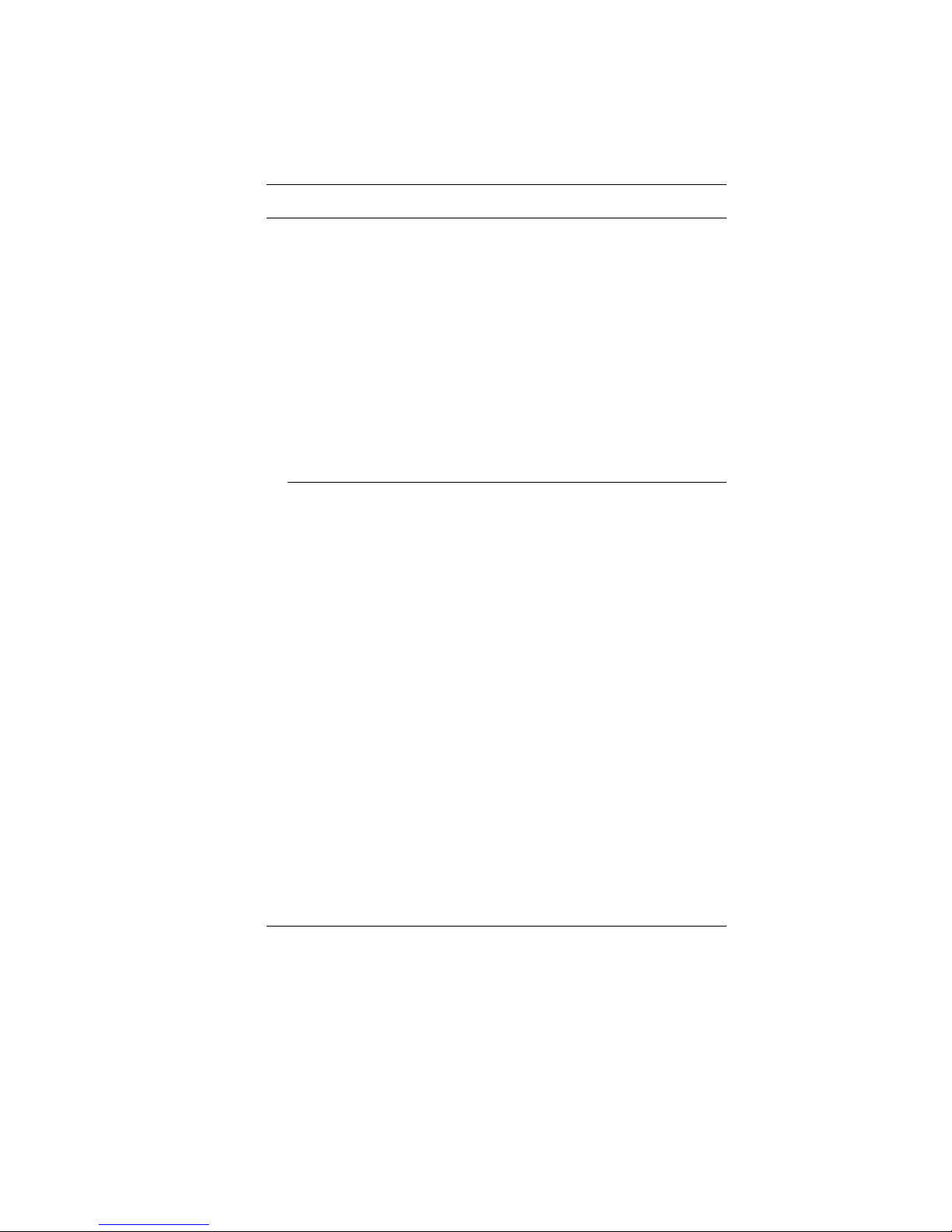
i
Preface
Copyright 2009
All Rights Reserved.
The information in this document is subject to change without prior
notice in order to improve reliability, design and function and does
not represent a commitment on the part of the manufacturer.
In no event will the manufacturer be liable for direct, indirect,
special, incidental, or consequential damages arising out of the
use or inability to use the product or documentation, even if
advised of the possibility of such damages.
This document contains proprietary information protected by
copyright. All rights are reserved. No part of this manual may be
reproduced by any mechanical, electronic, or other means in any
form without prior written permission of the manufacturer.
Limitation of Liability
While reasonable efforts have been made to ensure the accuracy
of this manual, the manufacturer and distributor assume no liability
resulting from errors or omissions in this manual, or from the use of
the information contained herein.
Page 3
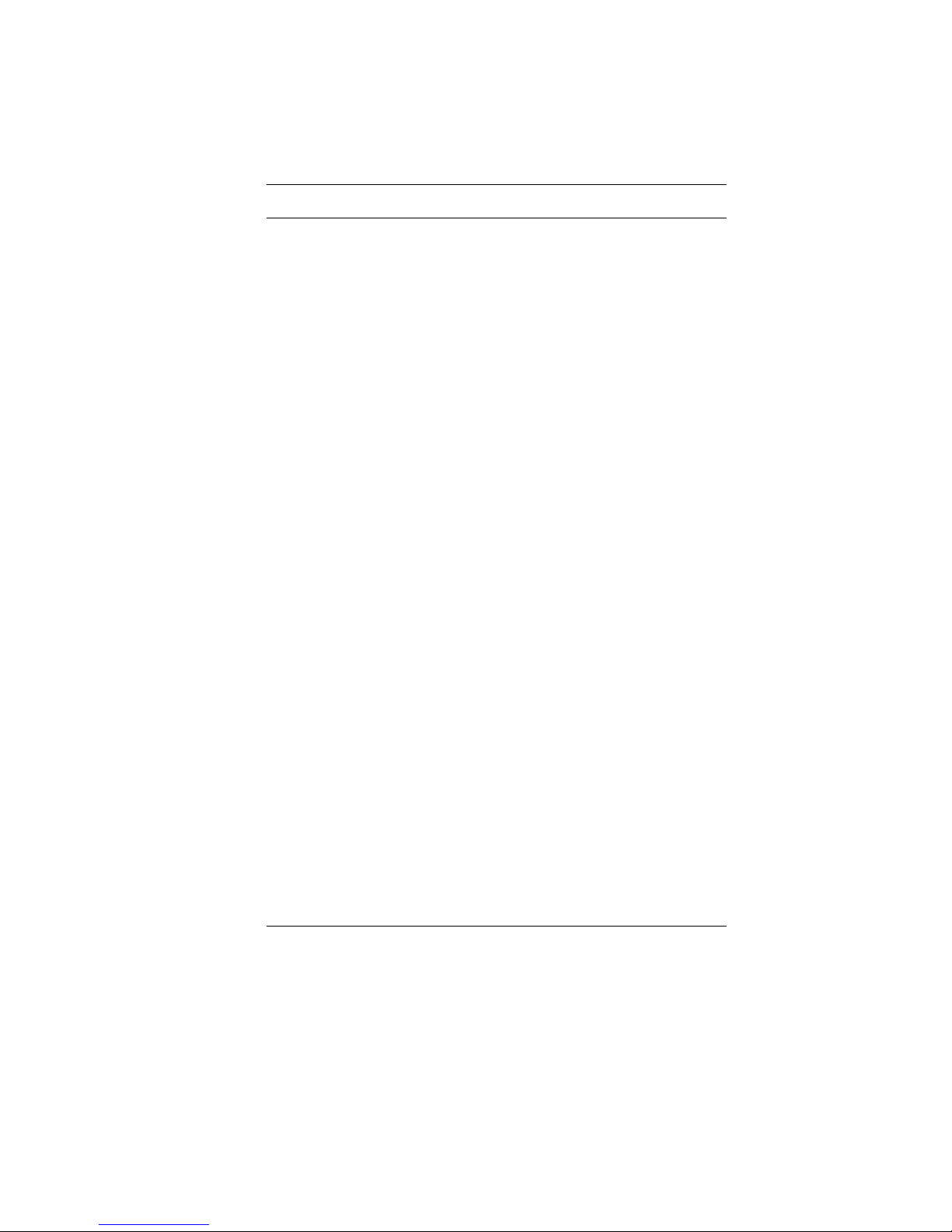
ii
Table of Content
ATTENTION: TEACHERS, PARENTS AND ADULT SUPERVISORS ................. 2
AGENCY REGULATORY NOTICES ............................................................. 5
MODIFICATIONS ................................................................................... 6
CONNECTIONS TO PERIPHERAL DEVICES .............................................. 6
SAR EXPOSURE ................................................................................. 6
DECLARATION OF CONFORMITY ............................................................ 6
EUROPEAN NOTICE ............................................................................. 6
CANADIAN NOTICE............................................................................... 7
ATTACHMENT LIMITATIONS STATEMENT ................................................ 7
POWER CORD REQUIREMENT .............................................................. 8
U.S. AND CANADA ............................................................................... 8
BATTERY PACK SAFETY ....................................................................... 9
LITHIUM BATTERY WARNING / BRIDGE BATTERY WARNING .................... 11
GETTING TO KNOW THE BASICS ........................................................... 13
OPENING THE LCD PANEL ................................................................. 13
FRONT VIEW ..................................................................................... 14
SYSTEM & POWER STATUS INDICATORS ............................................. 15
LEFT VIEWS ...................................................................................... 17
RIGHT VIEW ...................................................................................... 18
BOTTOM VIEW ................................................................................... 20
GETTING STARTED ............................................................................... 22
CONNECTING THE AC ADAPTER ......................................................... 22
TO INSTALL THE BATTERY PACK: ........................................................ 24
TO REMOVE THE BATTERY PACK: ...................................................... 25
LITHIUM-ION BATTERY ....................................................................... 25
BATTERY LOW-POWER WARNING....................................................... 26
CHARGING THE BATTERY AND CHARGING TIME ................................... 26
CHECKING THE BATTERY LEVEL ......................................................... 27
PROLONGING THE BATTERY’S LIFE AND USAGE CYCLES...................... 27
STANDBY SUSPEND ........................................................................... 28
HIBERNATE SUSPEND ........................................................................ 28
USING INTEL-POWERED CLAMSHELL CLASSMATE PC ........................... 31
LCD CARE ........................................................................................ 31
FUNCTION KEYS (QUICK KEYS) .......................................................... 32
FUNCTION KEYS (QUICK KEYS) .......................................................... 32
TOUCHPAD PRECAUTIONS ................................................................. 34
FUNCTION ......................................................................................... 38
BIOS SETUP AND SECURITY FEATURE .................................................. 40
MAIN SETUP ..................................................................................... 42
Page 4
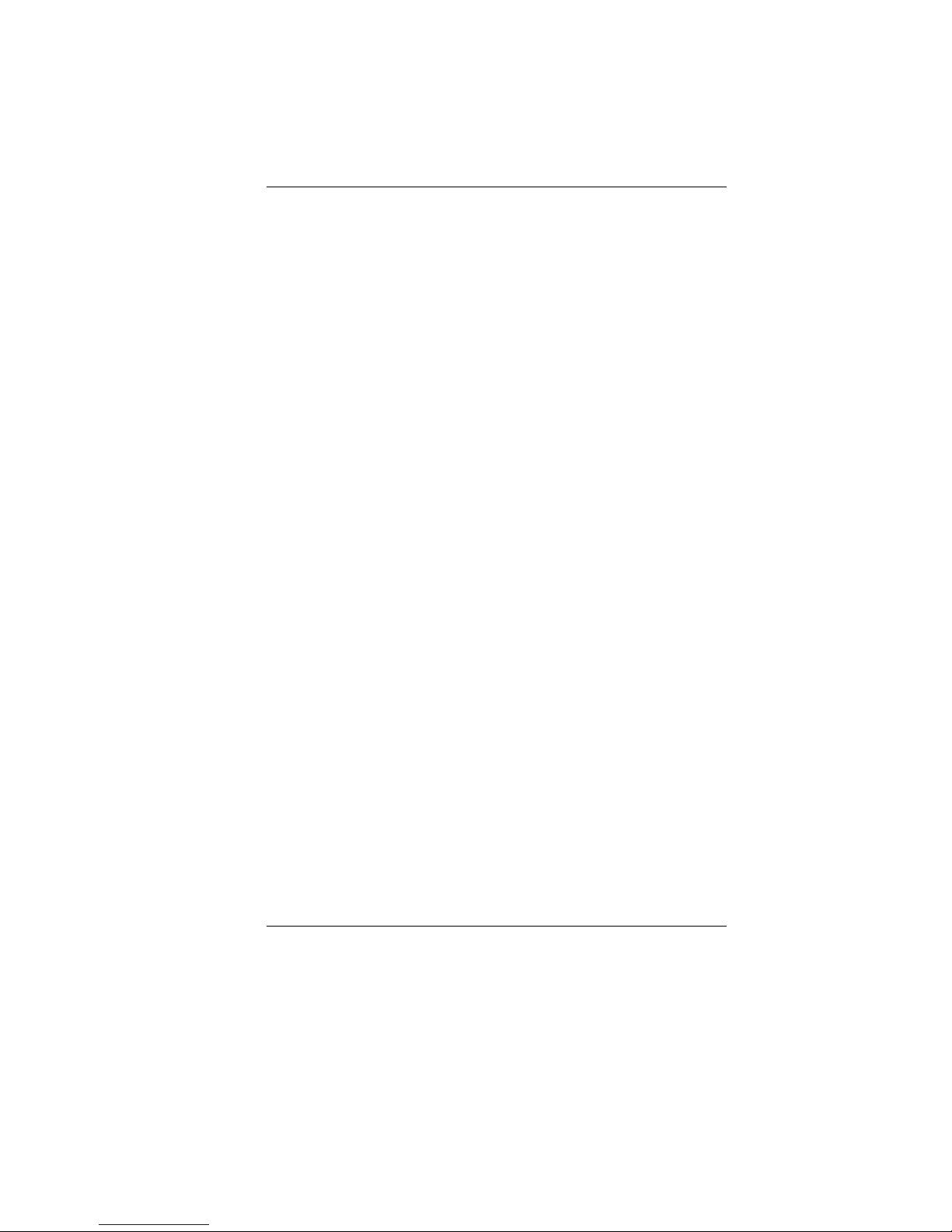
iii
ADVANCED SETUP ............................................................................. 43
SECURITY ......................................................................................... 45
BOOT SETUP ..................................................................................... 46
EXIT SETUP ...................................................................................... 48
3G CONNECTION .................................................................................. 50
WEB CAMERA APPLICATION ................................................................. 56
MAIN FUNCTION ................................................................................ 57
SECONDARY FUNCTION ..................................................................... 57
EDIT FUNCTION ................................................................................. 59
TROUBLESHOOTING .............................................................................. 62
NO SPEAKER OUTPUT ........................................................................ 63
SOUND CANNOT BE RECORDED .......................................................... 63
THE HARD DRIVE IS MAKING ABNORMAL WHINING NOISES ..................... 64
THE HARD DISK DRIVE HAS REACHED ITS CAPACITY ............................. 64
THE HARD DISK TAKES LONGER TO READ A FILE ................................... 64
THE DISPLAY PANEL IS BLANK WHEN THE SYSTEM IS TURNED ON .......... 64
THE SCREEN IS DIFFICULT TO READ .................................................... 64
THE SCREEN FLICKERS ...................................................................... 65
THE BUILT-IN TOUCH PAD PERFORMS ERROTICALLY ............................. 65
THE BUILT-IN KEYBOARD ACCEPTS NO INPUT ....................................... 65
THE CHARACTERS ON THE SCREEN REPEAT WHILE I TYPE. ................... 65
THE POST DOES NOT SHOW AN INCREASED MEMORY CAPACITY WHEN
YOU HAVE ALREADY INSTALLED ADDITIONAL MEMORY
.......................... 65
THE O/S ISSUES AN INSUFFICIENT MEMORY ERROR MESSAGE DURING
OPERATION
....................................................................................... 65
THE ETHERNET ADAPTER DOES NOT WORK ......................................... 66
THE ETHERNET ADAPTER DOES NOT APPEAR TO OPERATE IN THE
100MBPS TRANSMISSION MODE ......................................................... 66
THE COMPUTER BECOMES HOT .......................................................... 66
THE PROGRAM APPEARS STOPPED OR RUNS VERY SLOWLY ................. 66
THE USB DEVICE DOES NOT WORK .................................................... 67
SPECIFICATION ..................................................................................... 69
Page 5
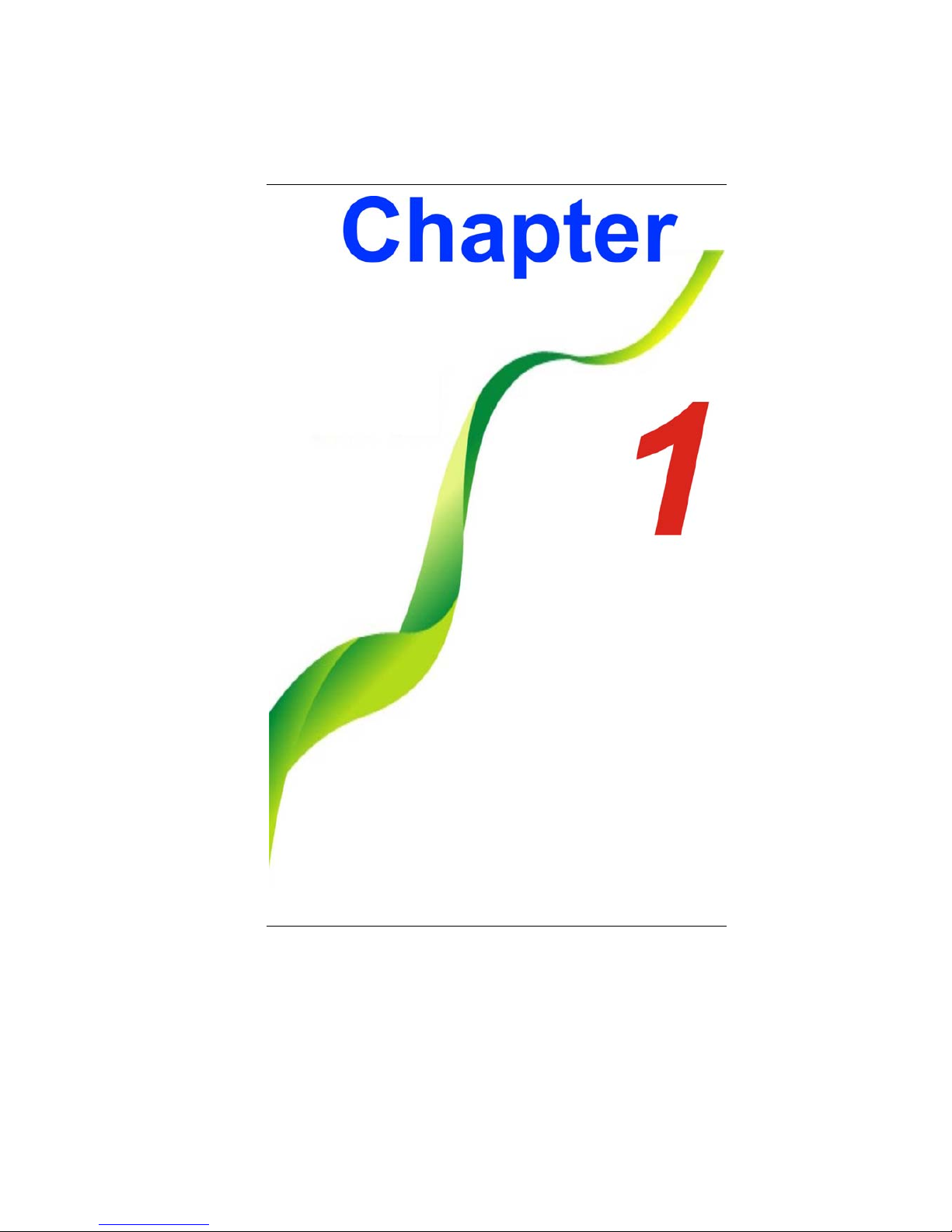
1
Page 6
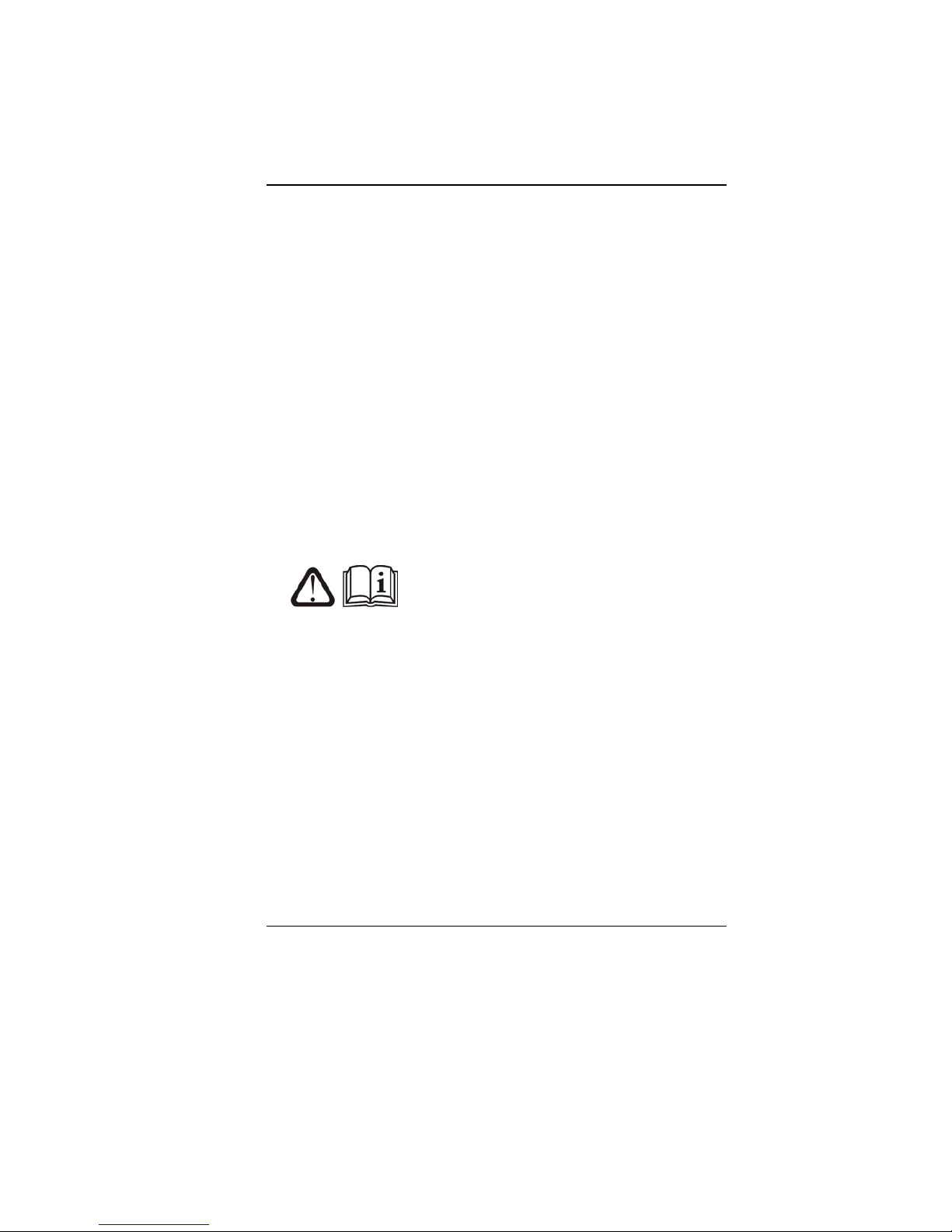
2
AAtttteennttiioonn:: TTeeaacchheerrss,, PPaarreennttss
aanndd AAdduulltt SSuuppeerrvviissoorrs
s
PPlleeaassee eennssuurree tthhaatt ssttuuddeennttss uunnddeerrssttaanndd tthhee ffoolllloowwiin
ngg::
Emphasize to student that this device is an educational tool
and not a toy. The computer, power supply, battery pack or
power cord should not be dropped, crushed, stepped on or
otherwise abused.
This product is intended for school age children, ages 6 and
up.
Ensure students understand the safe and proper handling of
power cord and power supply. Misuse could result in serious
injury.
Use caution when using this computer
around younger children. Keep power cords and small
accessories away from younger children. If computer is
damaged, keep any resulting small parts (such as a keyboard
key) away from younger children and report damage or loose
parts to their teacher, parent or adult supervisor, immediately.
The teacher, parent or adult supervisor should periodically
inspect the computer, power supply an d power cord for
damage and replace, if necessary.
Students should report any damage or loose parts to their
teacher, p arent or adult supervisor, immediately.
Caution students to avoid using device in wet conditions and
to protect the unit when carrying in wet conditions.
Page 7
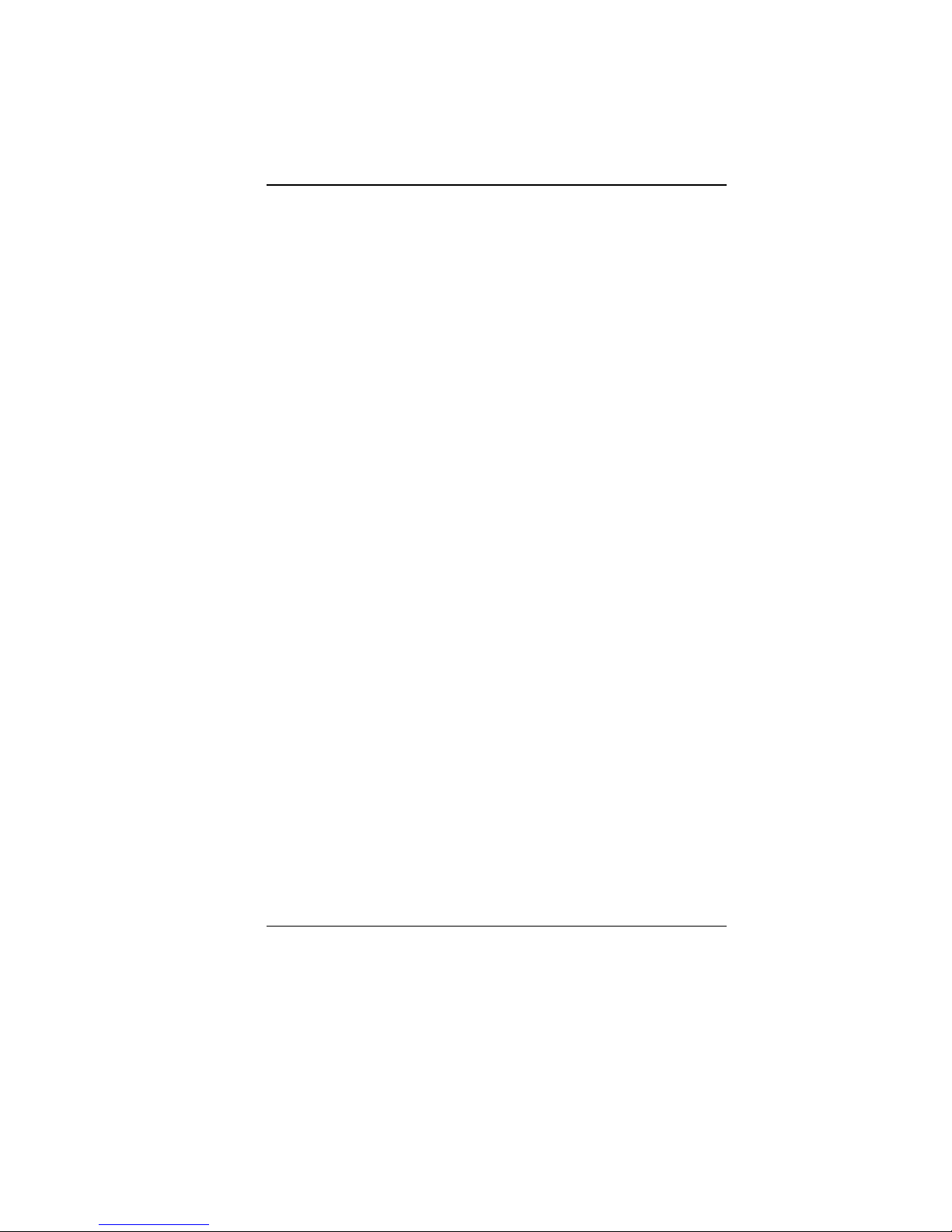
3
When cleaning the unit, clean only with a slightly damp soft
cloth. Do not pour liquid onto the unit. Do not clean while
computer is “on” or plugged into wall socket.
Do not leave PC plugged in or “on” when enclosed in a non-
vented container, such as a school backpack, as overheating
may occur.
It is recommended that students take a 5 minute break every
30 minutes of use.
Page 8
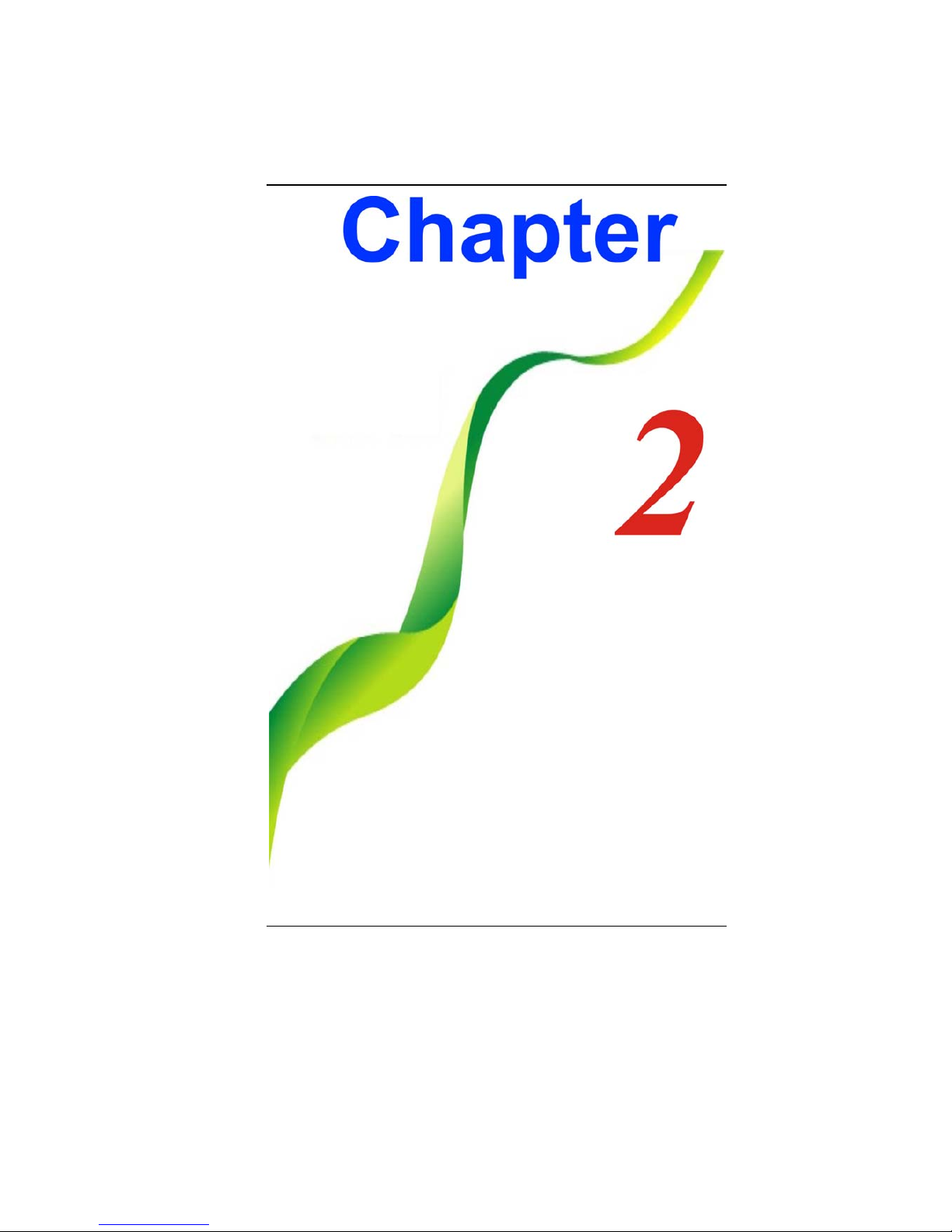
4
Page 9
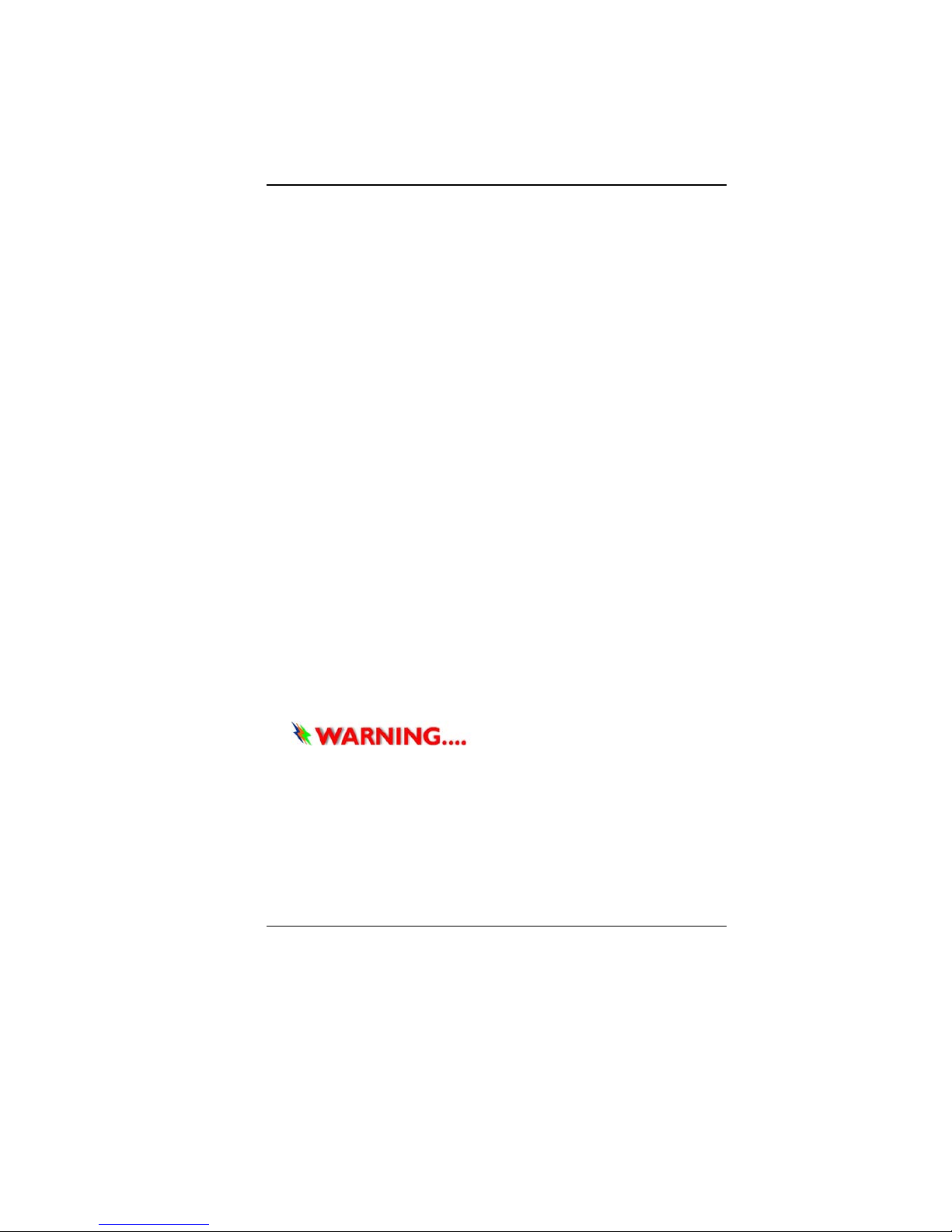
5
AAggeennccyy RReegguullaattoorryy NNoottiicceess
FFeeddeerraall CCoommmmuunniiccaattiioonnss CCoommmmiissssiioonn NNoottiiccee
This equipment has been tested and found to comply with the
limits for a Class B digital device, pursuant to Part 15 of the FCC
Rules. These limits are designed to provide reasonable protection
against harmful interference in a residential installation. This
equipment generates, uses, and can radiate radio frequency
energy and, if not installed and used in accordance with the
instructions, may cause harmful interference to radio
communications. However, there is no guarantee that interference
will not occur in a particular installation. If this equipment does
cause harmful interference to radio or television reception, which
can be determined by turning the equipment off and on, the user is
encouraged to try to correct the interference by one or more of the
following measures:
Reorient or relocate the receiving antenna.
Increase the separation between the equipment and the
receiver.
Connect the equipment into an outlet on a circuit different
from that to which the receiver is connected.
Consult the dealer or an experienced radio or television
technician for help.
This transmitter must not be colocated or operating in conjunction with any other antenna or
transmitter.
Page 10
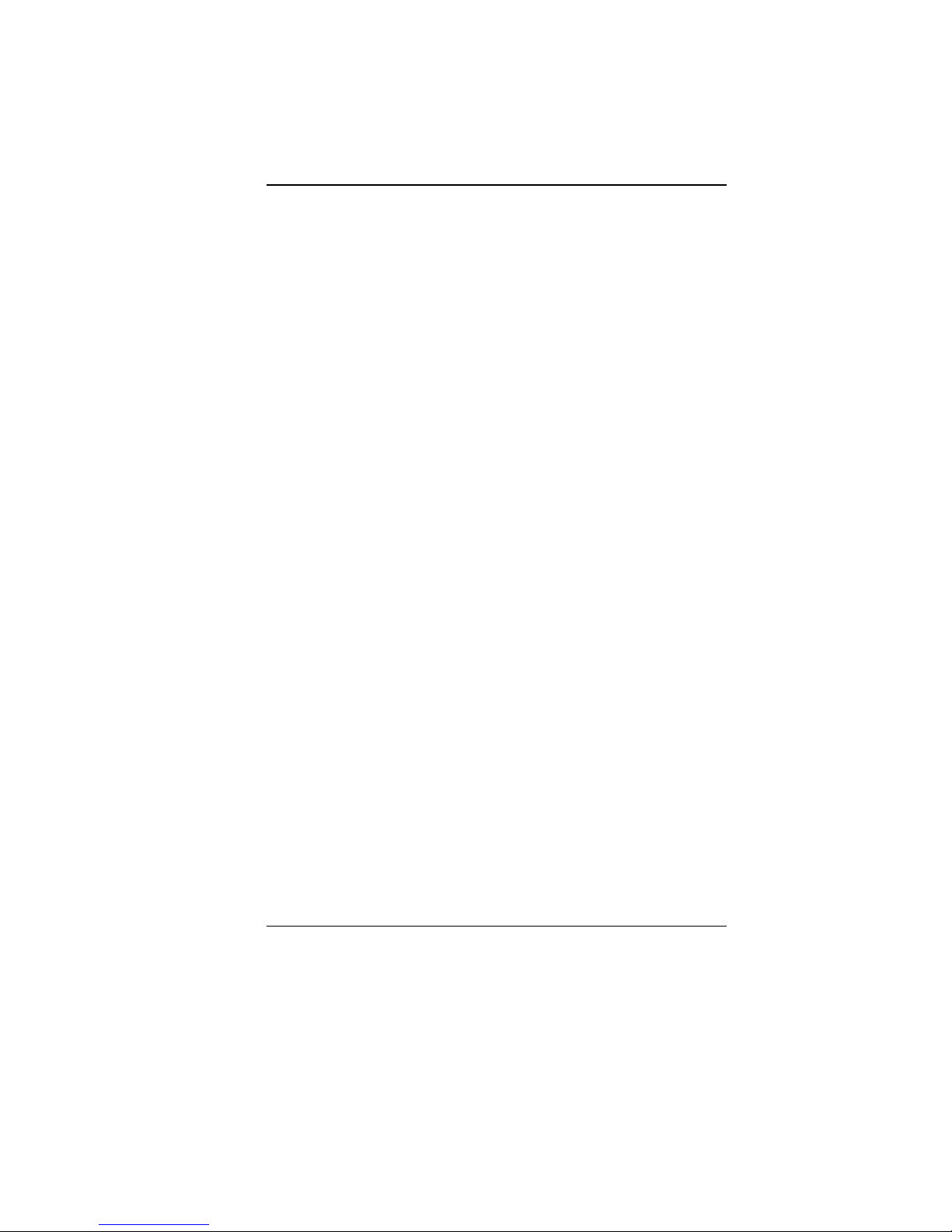
6
Modifications
The FCC requires the user to be notified that any changes or
modifications made to this device that are not expressly approved
by the Manufacture may void the user’s authority to operate the
equipment.
Connections to Peripheral Devices
Connections to this device must be made with shielded cables with
metallic RFI/EMI connector hoods to maintain compliance with
FCC Rules and Regulations.
SAR Exposure
Intel-powered clamshell classmate PC has been tested for and
found to be in compliance with FCC RF Exposure Limit. During
extended periods of use the integrated antenna located at the top
left corner of the display screen should be positioned at least 20cm
from users or nearby persons.
Declaration of Conformity
This device complies with Part 15 the FCC Rules. Operation is
subject to the following two conditions: (1) this device may not
cause harmful interference, and (2) this device must accept any
interference received, including interference that may cause
undesired operation.
European Notice
Products with the CE Marking comply with both the EMC Directive
(2004/108/EC) and the Low Voltage Directive (2006/95/EC) and
R&TTE Directive (1999/5/EC) issued by the Commission of the
European Community.
Compliance with these directives implies conformity to the
following European Norms:
EN55022: 2006, CLASS B
EN61000-3-2: 2006, CLASS D
EN61000-3-3: 1995+A1: 2001+A2: 2005
EN55024: 1998+A1: 2001+A2: 2003
IEC61000-4-2: 2001 ED. 1.2
Page 11
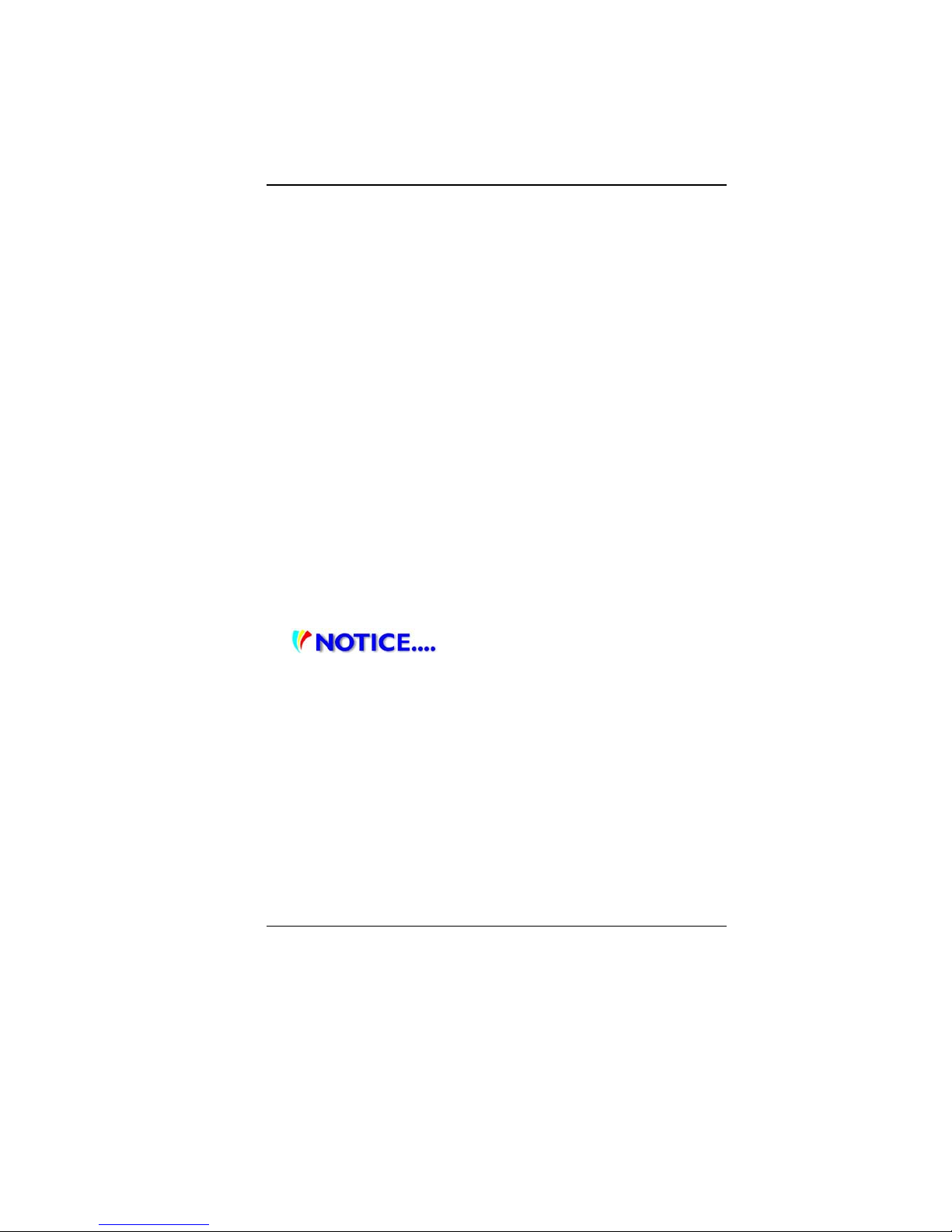
7
IEC61000-4-3: 2006 ED. 3.0
IEC61000-4-4: 2004 ED. 2.0
IEC61000-4-5: 2005 ED. 2.0
IEC61000-4-6: 2006 ED. 2.2
IEC61000-4-8: 2001 ED. 1.1
IEC61000-4-11: 2004 ED. 2.0
EN 300 328-2, EN 300 328-1, EN 301 489-1, EN 301 489-17
(ETSI 300 328, ETSI 301 489) Electro-magnetic Compatibility
and Radio Spectrum Matter.
EN60950 (IEC60950) I.T.E. Product Safety
Canadian Notice
This digital apparatus does not exceed the Class B limits for radio
noise emissions from digital apparatus as set out in the radio
interference regulations of the Canadian Department of
Communications.
Le present appareil numerique nemet pas de bruits
radioelectriques depassant les limites applicables aux appa reils
numeriques de Classe B prescrites dans le reglement sur le
brouillage radioelectrique edicte par le Ministere des
Communications du Canada.
Attachment Limitations Statement
This equipment meets
telecommunications network protective, operational and
safety requirements as prescribed in the appropriate Terminal
Equipment Technical Requirements document(s).
This is confirmed by marking the equipment with the Industry
Canada certification number. The Department does not guarantee
the equipment will operate to the user's satisfaction.
Before installing this equipment, users should ensure that it is
permissible to be connected to the facilities of the local
telecommunications company.
The equipment must also be installed using an acceptable method
of connection. The customer should be aware that compliance with
the above conditions may not prevent degradation of service in
some situations.
Page 12

8
Repairs to certified equipment should be coordinated by a
representative designated by the supplier. Any repairs or
alterations made by the user to this equipment, or equipment
malfunctions, may give the telecommunications company cause to
request the user to disconnect the equipment.
Users should ensure for their own protection that the electrical
ground connections of the power utility, telephone lines and
internal metallic water pipe system, if present, are connected
together. This precaution may be particularly important in rural
areas.
Users should not attempt to make such
connections themselves, but should contact the appropriate
electric inspection authority, or electrician, as appropriate.
Power Cord Requirement
The power cord supplied with the AC adapter should match the
plug and voltage requirements for your local area. Regulatory
approval for the AC adapter has been obtained using the power
cord for the local area.
However, if you travel to a different area and need to connect to a
different outlet or voltage, you should use one of the power cords
listed below. To purchase a power cord (including one for a country
not listed below) or a replacement AC adapter, contact your local
dealer.
U.S. and Canada
The cord set must be UL/ETL-Listed and CSA-Certified or
UL/C-ETL Listed.
The minimum specifications for the flexible cord are (1) No.
18 AWG, (2) Type SPT-2, and (3) 2-conductor.
The cord set must have a rated current capacity of at least 7A.
The attachment plug must be NEMA 1-15P (7A, 125V)
configuration.
Japan
All components of the cord set (cord, connector, and plug)
must bear a “PSE” in accordance with the Japanese Dentori
Law.
Page 13
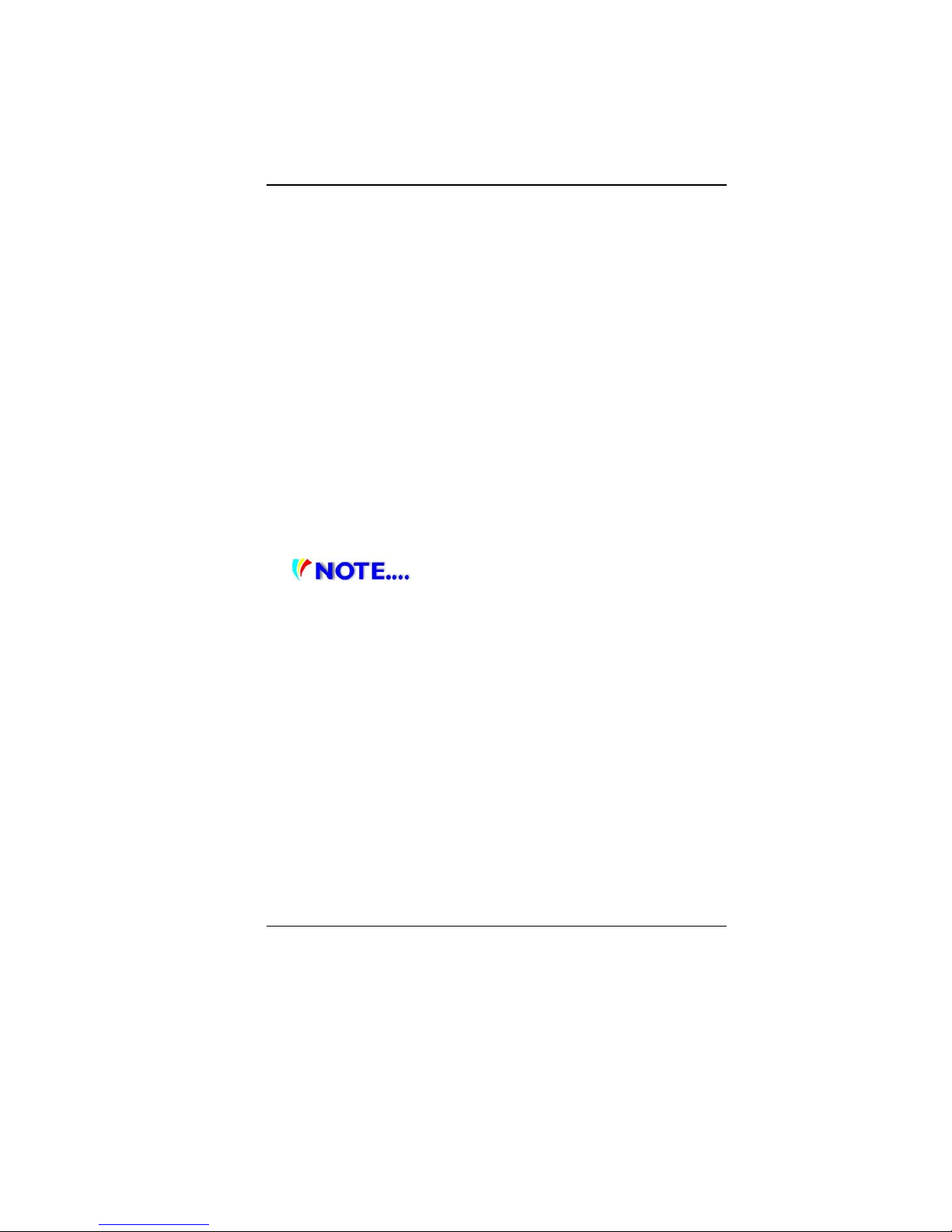
9
The minimum specifications for the flexible cord are: (1) 0.75
mm
2
conductors, (2) Type VCT or VCTF, and (3) 3-conductor.
The cord set must have minimum rated current capacity of 7
A.
The attachment plug must be a two-pole, grounded type with
a Japanese Industrial Standard C8303 (15 A, 125 VAC)
configuration.
Other Countries
The cord set fittings must bear the certification mark of the
agency responsible for evaluation in a specific country.
Acceptable agencies are:
CCC (China)
The flexible cord must be of a HAR (harmonized) type
HO5VV-F 3-conducto r co rd with a minimum conductor size of
0.03 square inches.
The minimum specification for the flexible cord for Class II
product are: (1) 2X0.75 mm
2
conductors, (2) 2-conductor cord.
The cord set must have a current capacity of at least 10 A and
a nominal voltage rating of 125 / 250 VAC.
This model is designed to use with the
following AC Adapter model only.
Manufacture: LISHIN INTERNATIONAL ENTERPRISE CORP.
Model: 0225C2040 (AC 2 Pin)
Model: 0225A2040 (AC 3 Pin)
Manufacture: DELTA ELECTRONICS, INC.
Model: ADP-40MH AD (AC 2 Pin)
Model: ADP-40MH BD (AC 3 Pin)
Battery Pack Safety
The battery pack is intended to use only with this notebook.
The battery pack should be replaceable by the end user.
Only qualified service technicians should replace the battery
pack.
Do not disassemble the pack.
Do not dispose of the battery pack in fire or water.
To avoid risk of fire, burns, or damage to your battery pa ck, do
not allow a metal object to touch the battery contacts.
Page 14
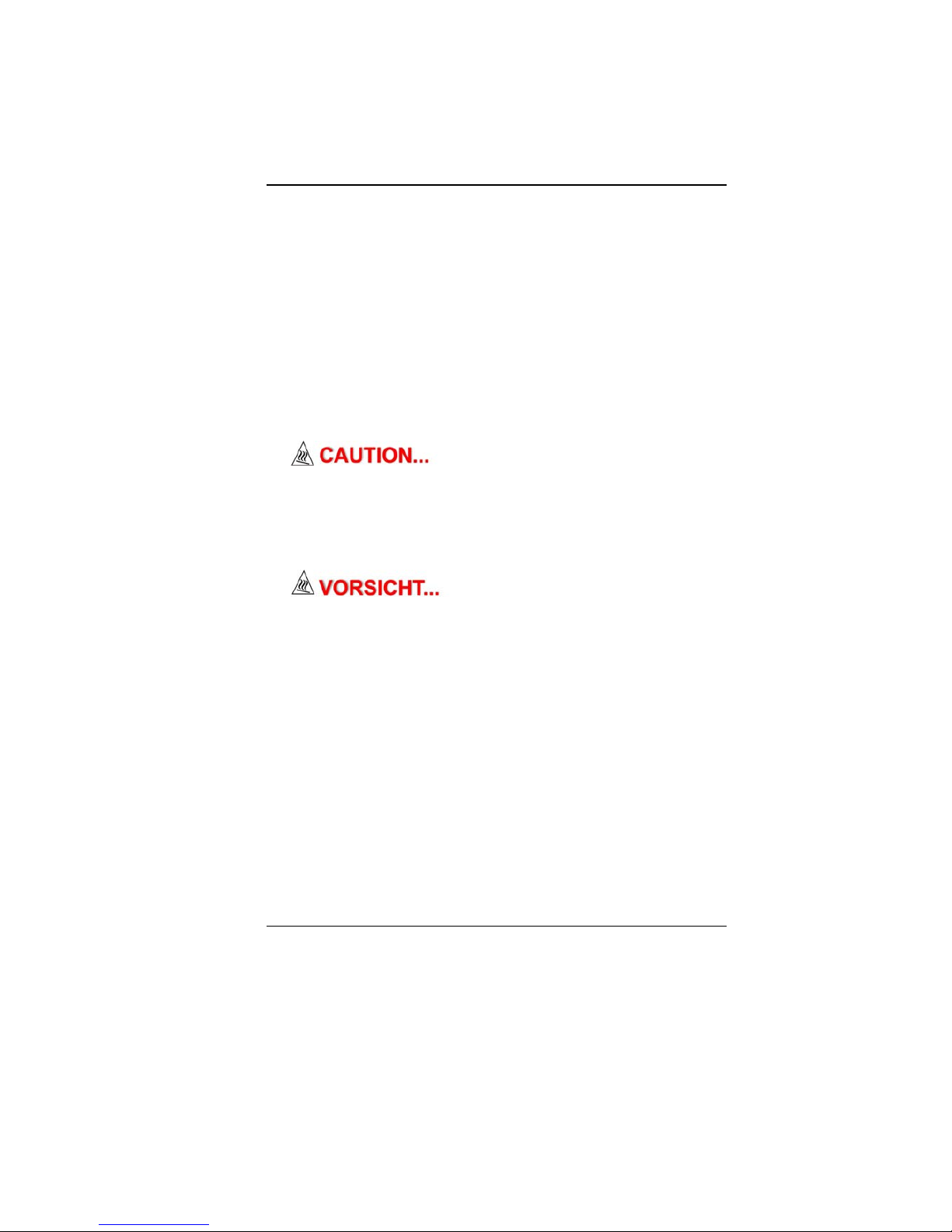
10
Handle a damaged or leaking battery with extreme care. If
you come in contact with the electrolyte, wash the exposed
area with soap and water. If it contacts the eye, flush the eye
with water for 15 minutes and seek medical attention.
Do not charge the battery pack if the ambient temperature
exceeds 45℃ (113℉).
To obtain a replacement battery, contact your local dealer.
Do not expose the battery pack to high storage temperatures
(above 60℃, 140℉).
When discarding a battery pack, contact your local waste
disposal provider regarding local restrictions on the disposal
or recycling of batteries.
Use only supplied AC Adapter for charging.
Danger of explosion if battery is
incorrectly replaced. Only qualified service technicians
should replace and discard the battery pack. Replace only
with same or equivalent type recommended by the
manufacturer. Discard used batteries according to the
manufacturer’s instructions or local laws.
Explisionsgefahr bei unsachgernazen
Austausch der Batterie. Ersatz nur durch denselben oder
einem vom Hersteller empfohlenem ahnlichen Typ.
Entsorgung gebrauchter Batterien navh Angaben des
Herstellers.
Page 15
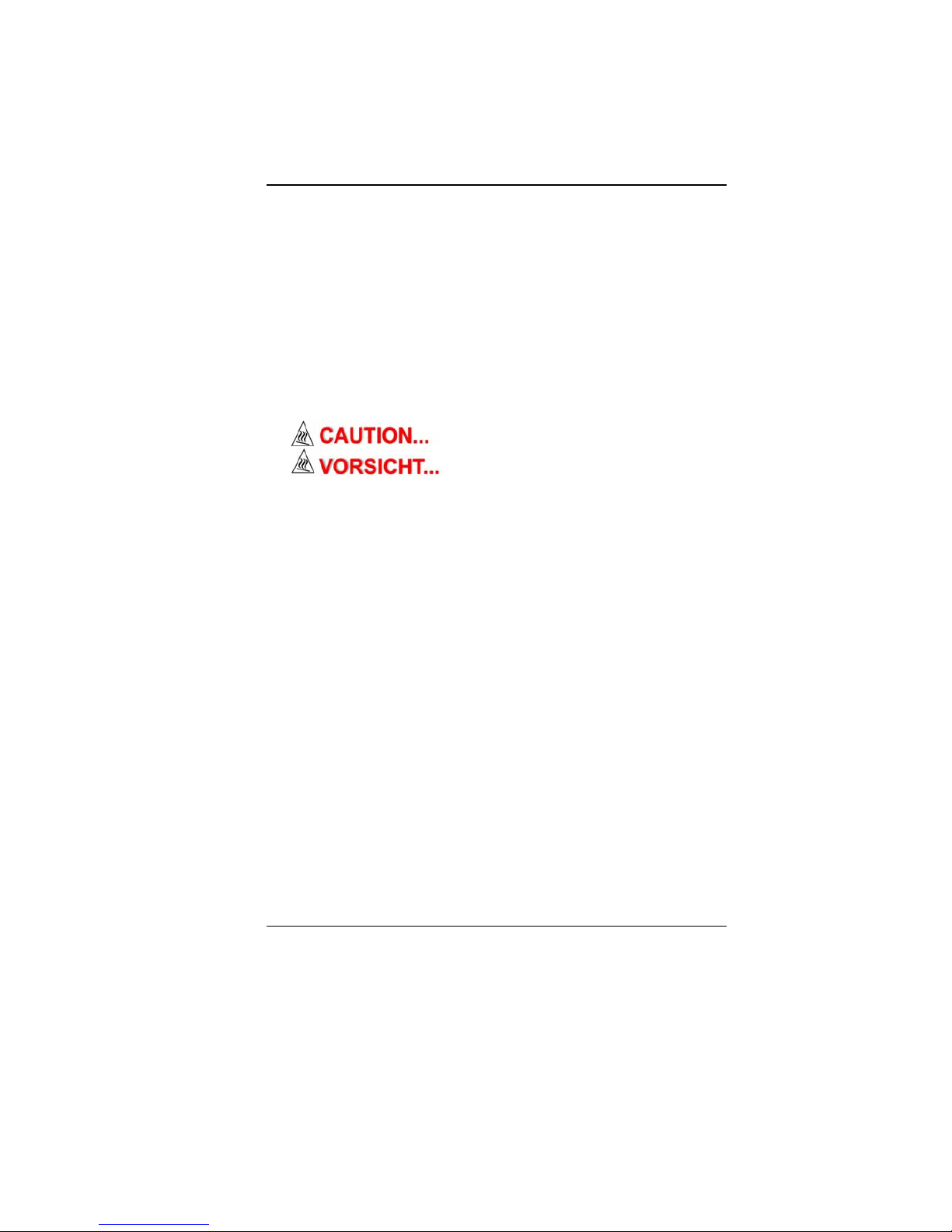
11
Lithium battery warning / Bridge battery warning
This computer contains a lithium battery to power the clock and
calendar circuitry.
Der Arbeitsplatzbezogene Schalldruckpegel nach DIN 45 635
betragt 70dB (A) oder weniger.
Zum Netzanschlua dieses Gerates ist eine geprufte Leitung zu
verwenden. Fur einen Nennstrom bis 6A und einem Gerategewicht
groBer 3kg ist eine Leitung nicht leichter als (1)H05VV-F, 3G,
0.75mm
2
(2)2X0.75 mm2 conductors einzusetzen.
Die Steckdose muB nahe dem Gerat angebracht und leicht
zuganglich sein.
This part is hot. Be careful.
Diese Flachewird sehr heiss.
When you see this symbol, be careful as this spot may be
very hot.
When you see this symbol, be careful as this spot may be very hot.
Page 16
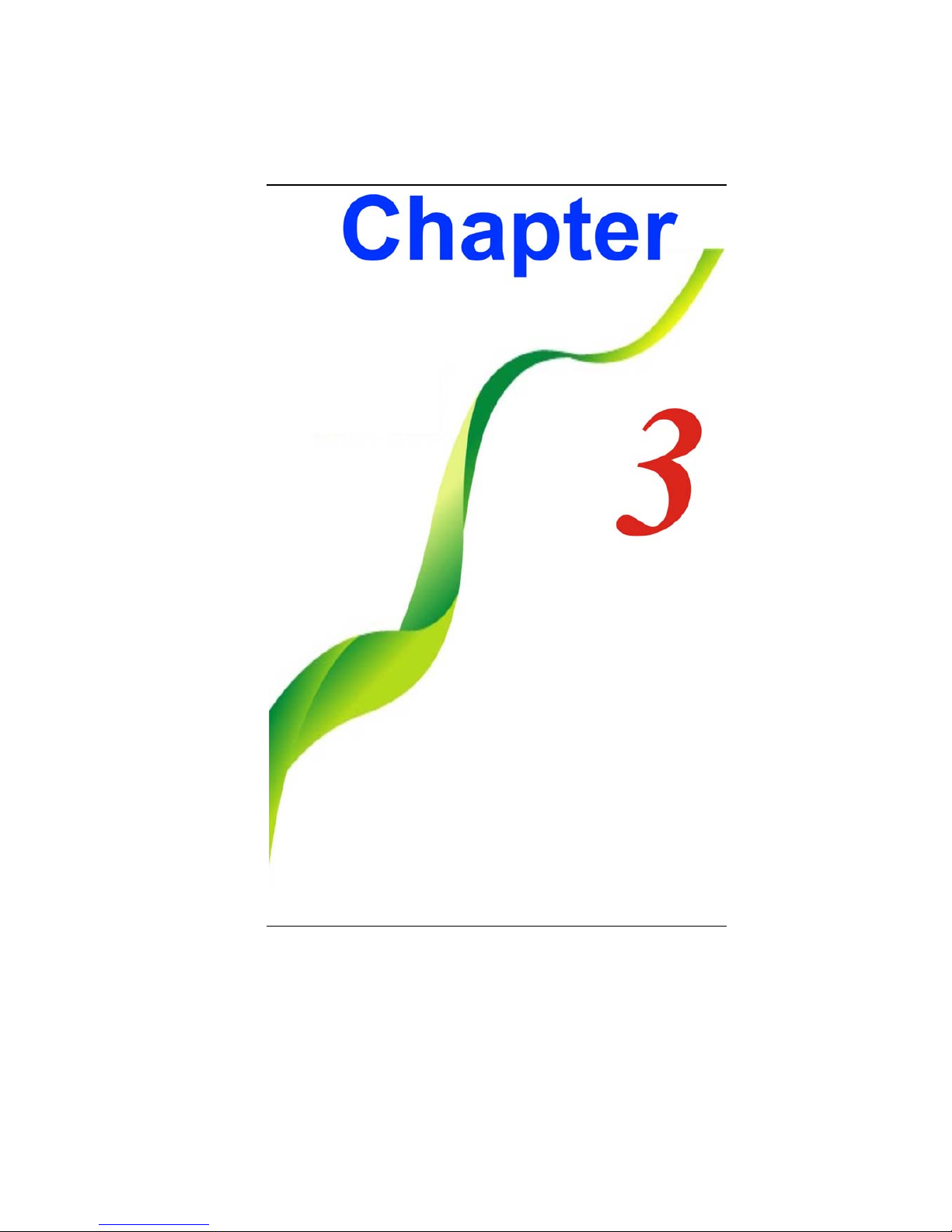
12
Page 17
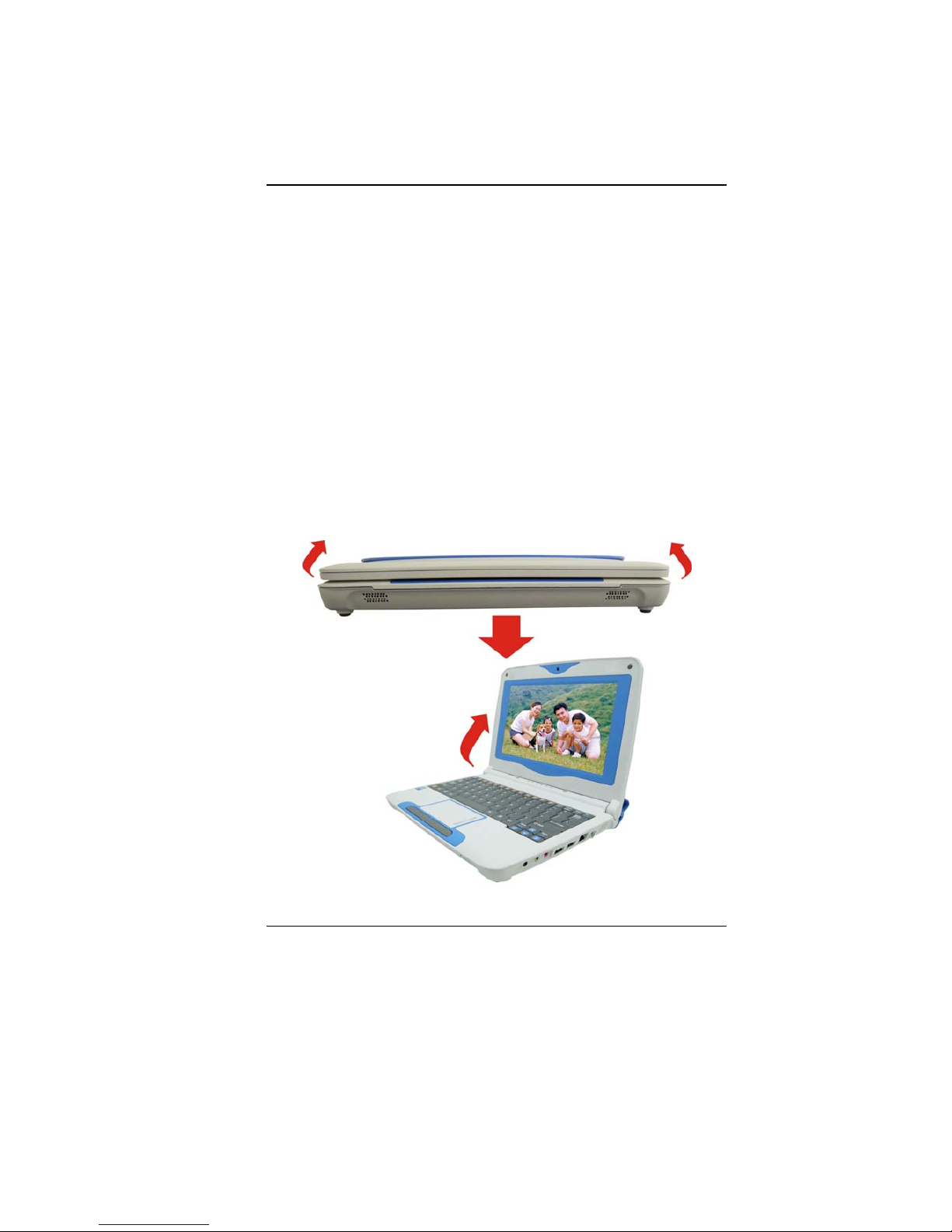
13
GGeettttiinngg TToo KKnnooww TThhee BBaassiiccss
WWeellccoommee ttoo tthhee IInntteell--ppoowweerreedd CCllaammsshheellll CCllaassssmmaattee
PPC
C
Congratulations on your purchase of Intel-powered classmate PC.
Intel-powered clamshell classmate PC features the latest advances
in portable computing technology. Intel-powered clamshell
classmate PC modular design provides maximum expandability
without compromising portability.
GGeettttiinngg ttoo KKnnooww YYoouurr CCoommppuutteerr
Opening the LCD Panel
Page 18

14
To avoid damage to the display
panel:
1. Try not to slam the display upon closing it.
2. Try not to place any object on top when it is closed or open.
3. Be sure the system is turned off or in suspend mode before
you close the display panel.
With the LCD screen open, you will see several features important
for operating your Intel-powered clamshell classmate PC.
Front View
1. Camera
Use this camera for any video conferencing application.
2. LCD Display
The panel is where the system content is displayed.
3. Power/Suspend Button
Press momentarily to turn on the system.
Press and hold for at least 4 seconds to turn off the
system.
Press the power/suspend button again to return from
the suspend mode.
Page 19
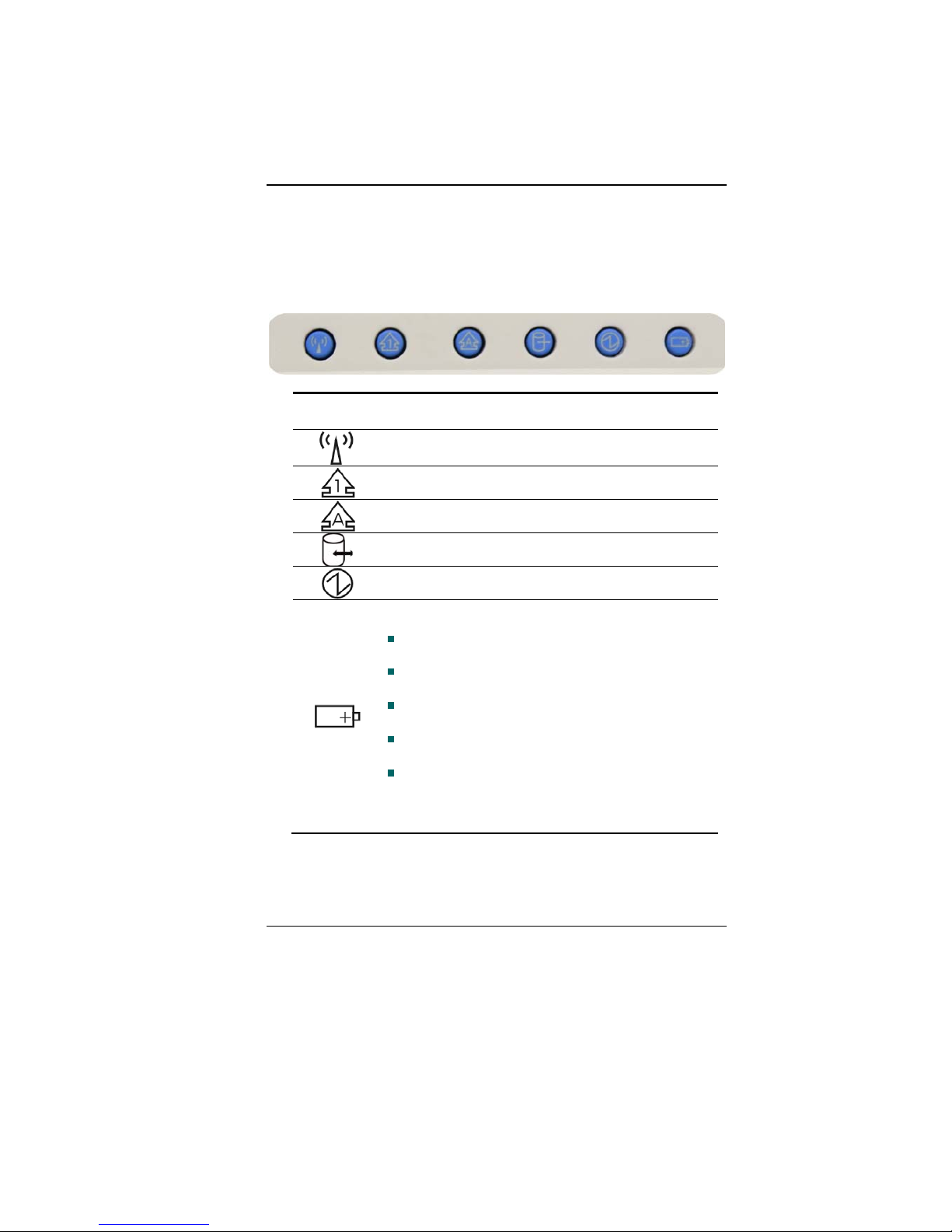
15
4. LED Status Indicator
The LED Status Indicator displays the operating status of your
Intel-powered classmate PC. When a certain function is enabled, a
LED will light up. The following section describes the indication.
System & Power Status Indicators
LED Graphic
Symbol
Indication
Blue light indicates the WLAN module is active.
Blue light indicates the numeric keypad is activated.
Blue light indicates the cap-lock is activated.
Blue light indicates the HDD is being accessed.
Blue light indicates the system is ON.
The battery LED reflects according to the following
status:
No light indicates that the battery pack is not
installed in your system.
Orange light indicates the battery is being
charged.
Blinking Orange light indicates the battery
power is low.
Green light indicates the battery is full and the
AC Adapter is plugged in.
When the LED reflects this status: green light
off orange light off green light,
this indicates the battery’s temperature is too
high.
Page 20

16
5. Keyboard
The keyboard is used to enter data.
6. Touch Pad
The touch pad is a built-in pointing device with functions
similar to a mouse.
The touchpad is also equipped with a
scroll bar so you can move around in a large document.
Scrolling Bar - Sliding a vertical presentation of content, such
as text, drawings, or images, across a screen or display
window. It is often used to show large amounts of data that
could not fit on the viewport all at the same time.
7. Touchpad Buttons
Works like the two buttons on an ordinary mouse.
8. Built-in Stereo Speakers
The built-in speakers output the sound in stereo.
Page 21
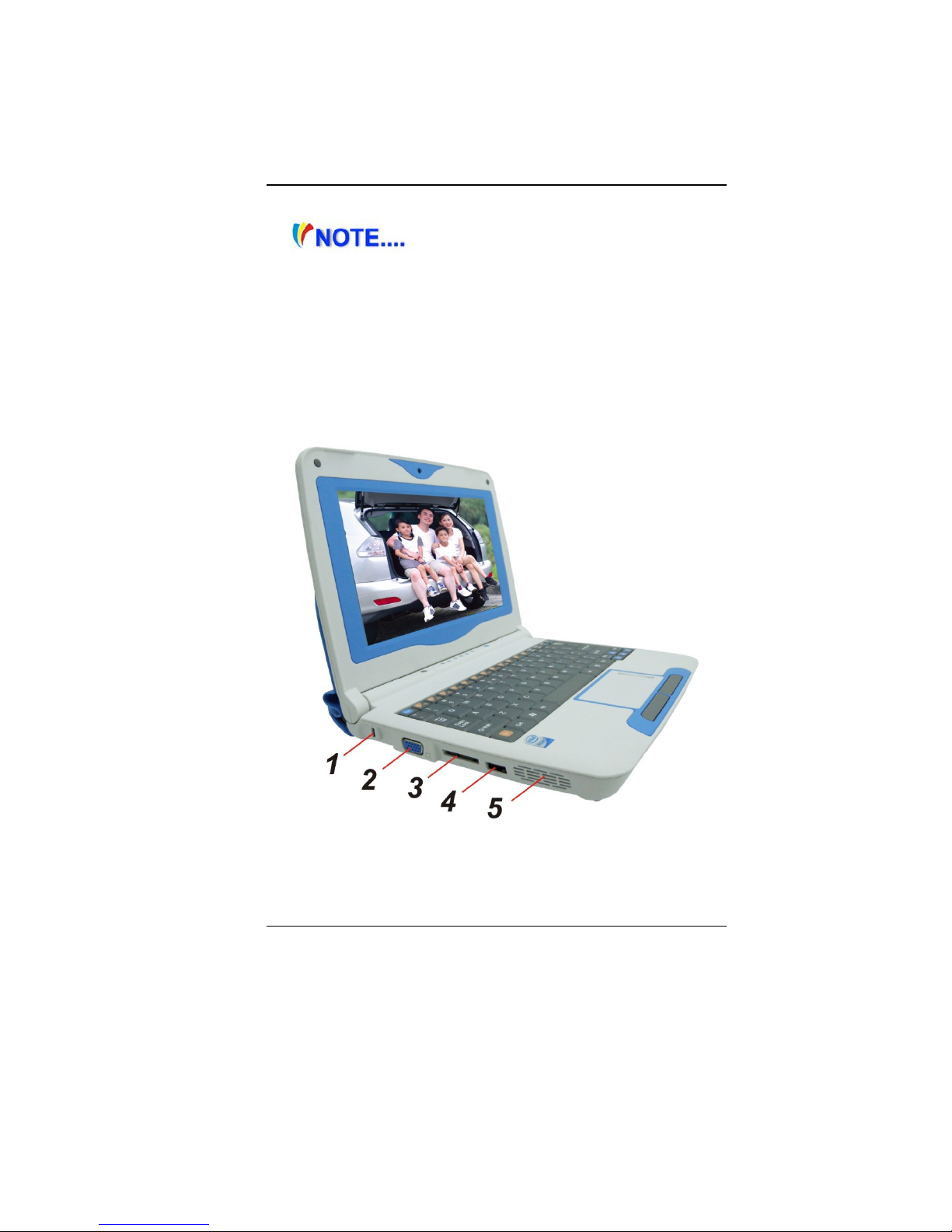
17
9. Light Sensor
The system provides a Light-to-voltage
converter module which is a sensor directly proportional to
the light intensity of your surrounding working environment.
It will affect the backlight intensity (bright/dark) of your screen
display. This mode will then function once the OSD (On
Screen Display) application is installed in your system.
10. Built-in Microphone
The microphone is used when you are having an audio/video
conference with the other party.
Left Views
1. Kensington Lock
This security lock provides the best options for physical
security of computer in preventing the computer from being
stolen.
Page 22

18
2. CRT Port
Use to connect an external monitor.
3. 4 in 1 Card Reader
The 4-in-1 Card Reader supports SD/MMC/MS/MS Pro Card.
You need to remove the outer jacket to access the card reader
slot on the right side of the computer.
4. USB 2.0 Port
This port conforms to the latest USB2.0 plug-and-play
standards.
5. Ventilation Grill
The fan grill is where air is exchanged to dissipate the internal
heat. Do not completely block this airway.
Right View
1. Digital Pen Connector (Optional)
This connector is used to connect the digital pen.
Page 23
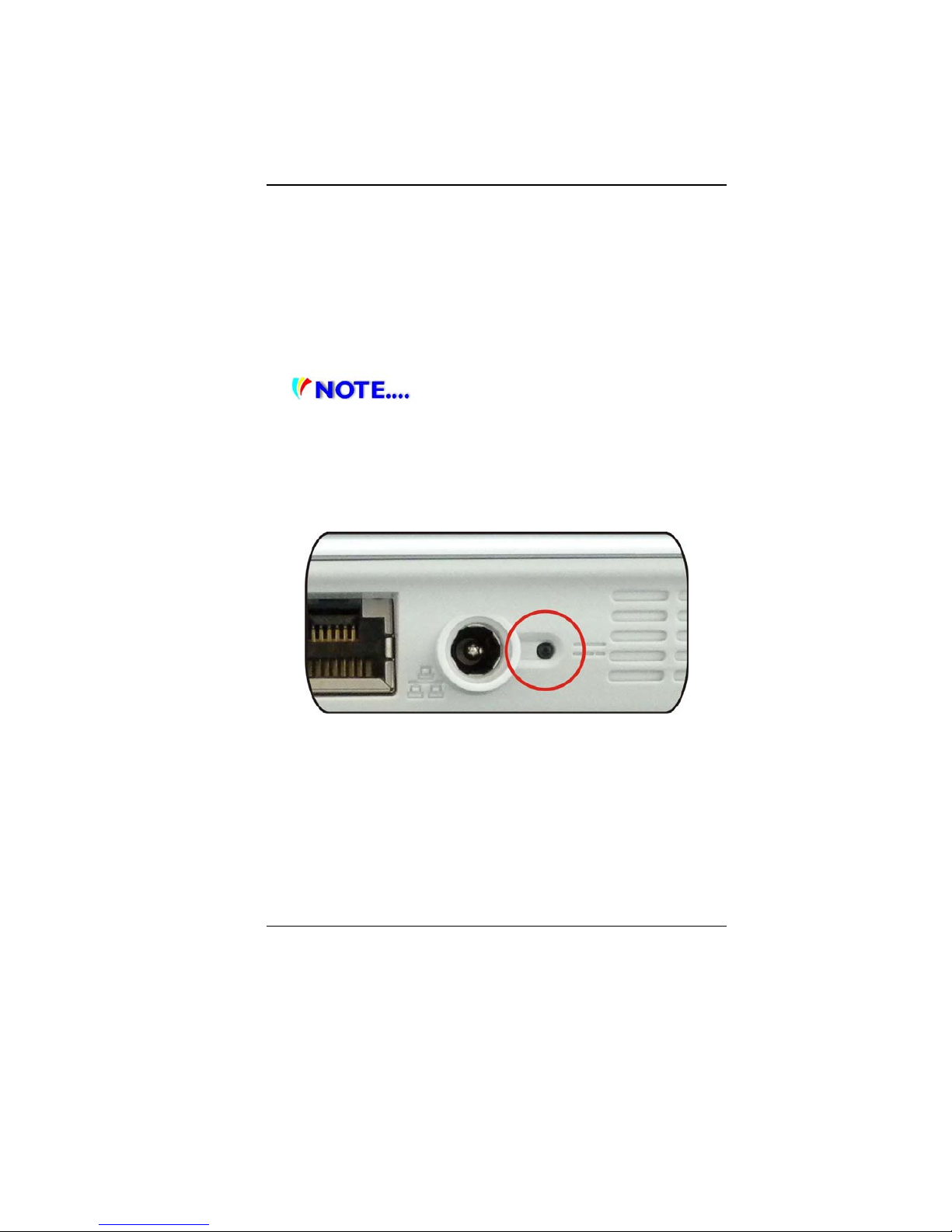
19
2. Stereo Headphone Jack
The stereo headphone jack (3.5 mm diameter) is where you
connect the headphones or external speakers.
3. Microphone Jack
The microphone jack (3.5 mm diameter) is where you connect
a microphone.
4. USB 2.0 Ports
This port conforms to the latest USB2.0 plug-and-play
standards.
5. Ethernet / LAN Port
When using a LAN, please use an EMI
Shielding Cable to minimize an inteference when transmitting.
6. Power Jack (DC-in)
The DC-out jack of the AC Adapter connects here and powers
the computer.
7. Battery Charge LED Indicator
This LED will light in blue color once the AC adapter is
connected.
Light off indicates there is no battery attached
Blue light indicates the battery is fully charged
Fast blinking (1sec/cycle) indicates t he battery
temperature is high
Blinking (2sec/cycle) indicates the battery is in charging
mode
8. Dummy Hole
Page 24

20
Bottom View
1. Battery Release Latch
Slide this latch to release the battery from its compartment.
2. Battery Compartment
This compartment contains the battery pack of your system.
3. Battery Lock/Unlock Latch
Slide this lock to lock or unlock the battery into its
compartment.
Page 25

21
Page 26

22
GGeettttiinngg SSttaarrtteedd
CCoonnnneeccttiinngg ttoo aa PPoowweerr SSoouurrccee
Connecting the AC Adapter
A universal AC adapter is provided to supply your computer with
power and also charge the computer’s battery pack. The adapter’s
AC input voltage can range anywhere from 100 to 240 volts,
covering the standard voltages available in almost every country.
To connect the computer to an external power source:
Do not use inferior extension
cords as this may result in damage to your Intel-powered
classmate PC. Intel-powered clamshell Classmate PC comes
with its own AC adapter. Do not use a different adapter to
power the computer and other electrical devices.
Page 27

23
Whenever possible, keep the AC adapter plugged into the Intelpowered classmate PC and an electrical outlet to recharge the
battery.
Never turn off or reset your Intelpowered classmate PC while the hard disk is in use; doing so
can result in loss or destruction of your data. Always wait at
least 5 seconds after turning off your Intel-powered classmate
PC before turning it back on; turning the power on and off in
rapid succession can damage the Intel-powered classmate
PC’s electrical circuitry.
TTuurrnniinngg OOnn YYoouurr CCoommppuutteerr
Turn on your Intel-powered classmate PC by pressing the power
button. Hold the button down for a second or two and release. The
Power-On Self Test (POST) runs automatically.
After the POST is completed, the computer reads the operating
system from the hard disk drive into computer memory (this is
commonly referred to as “booting” a computer). If your OS
(Operating System such as Windows Vista…. etc) is installed, it
should start automatically.
To turn the Intel-powered classmate PC off, save your work and
close all open applications, click on Start, then Shu
t Down and
select Shut down the computer and click "Y
es" or press the
power button for 4-6 seconds.
OOppeerraattiinngg oonn BBaatttteerryy PPoowweerr
Your computer comes with a rechargeable battery pack that lets
you operate the computer without an external power source.
When the battery pack is fully charged, you can operate the
computer under the following conditions:
The battery pack initially has a full charge.
No peripheral devices are installed.
Danger of explosion if battery is
incorrectly replaced. Replace only with same or equivalent
type recommended by the manufacturer. Discard used
batteries according to the manufacturer’s instructions or local
laws.
Page 28

24
Explisionsgefahr bei unsachgernazen
Austausch der Batterie. Ersatz nur durch denselben oder
einem vom Hersteller empfohlenem ahnlichen Typ.
Entsorgung gebrauchter Batterien navh Angaben des
Herstellers.
TThhee BBaatttteerryy PPaacckk
To Install the Battery Pack:
Page 29

25
To Remove the Battery Pack:
Lithium-Ion Battery
Your Intel-powered classmate PC uses a Lithium-Ion battery pack
that provides power when you don’t have access to an AC outlet.
Page 30

26
You must charge the battery pack for at
least six hours before using it for the first time.
In the Standby Suspend mode, a fully charged battery loses
its power in roughly 1/2 day or less.
When not being used, the battery’s power will deplete in one
to two months.
The battery pack in this system is replaceable by the end
user.
Battery Low-Power Warning
1. Low Battery Warning
Low battery condition occurs when battery power is reduced to 10
percent. The orange battery status LED indicator blinks and the
system beeps once every 16 seconds or so.
2. Very Low Battery Warning
Very Low battery condition occurs at 5 percent power remaining.
The orange battery status LED indicator blinks and the system
beeps at 4-second interval.
When the Intel-powered classmate PC warns you of its low battery
condition, you will have about three to five minutes to save your
current work.
Do not expose battery packs to
temperatures below 0 degree Celsius (32 degree F) or above
60 degree C (140 degree F). This may adversely affect the
battery pack.
Charging the Battery and Charging Time
To charge the battery, plug the AC adapter into the Intel-powered
classmate PC and an electrical outlet.
For a totally discharged battery, it will take approximately two hours
to charge to 90% capacity, and approximately three hours to 100%
capacity while Intel-powered classmate PC is powered off. It will
take about 5 hrs to charge the battery to 100% capacity while Intelpowered classmate PC is powered on.
Page 31

27
When the battery is fully charged, the battery charge indicator
becomes green.
If system runs at heavy loads or in a high
temperature environment, the battery may not be fully
charged. You need to continue to charge it with the AC
adapter plugged in until the charging LED turns green.
System will not charge battery when
temperature exceeds 45C.
Checking the Battery Level
You can check the remaining battery power in Operating System
battery status indicator.
Prolonging the Battery’s Life and Usage Cycles
There are ways you can prolong the use of battery.
Use the AC adapter where v er AC wall outlet is available. This
will ensure uninterrupted computing.
Store the battery pack in room temperature. Higher
temperature tends to deplete the battery’s power faster.
Make good use of the power management function. Save To
Disk (Hibernate) saves the most energy by storing current
system contents in a hard disk space reserved for this
function.
The life expectancy of the battery is approximately 300
recharges.
See the notices section in the beginning of the user manual
on how to care for the battery pack.
Use Function+F7 key to decrease the brightness of the
screen.
To achieve optimal battery performance,
you may need to do a battery calibration at a 3-month interval.
To do this:
Fully charge the battery.
Page 32

28
Then discharge the battery by entering the BIOS setup screen.
(Press DEL key as soon as you turn on the computer. And let
it remain at the setup screen until the battery runs out.
Fully charge the battery again.
UUssiinngg PPoowweerr OOppttiioonnss
Operating System Power Management provides basic power
saving features. In the power configuration dialogue box, you may
enter time-out values for display and hard disk drive.
Operating System power manager saves power by turning off hard
drive after 1 minute of inactivity, for example.
Also consult Operating System user
guide for more information on how to use Operating System
power management functions. Actual dialogue box shown
above may appear slightly different.
SSuussppeenndd MMooddee
Standby Suspend
The system automatically enters this mode after a period of
inactivity, which is set in the Power Schemes dialog box. In
Standby mode, hardware devices, such as display panel and hard
disk, are turned off to conserve energy.
Hibernate Suspend
In this mode, all system data are saved in the hard disk before
powering down. When this mode is activated, all system state and
contents are saved to the hard disk drive after a period of inactivity
defined by the user.
No power or very little power is drawn from the battery module
under this mode.
However, depending on how much RAM that has been installed on
your computer, the amount of time the system requires to restore
all its previous contents can range from five to 20 seconds.
Page 33

29
PPoowweerr BBuuttttoonn AAccttiioonn
Intel-powered clamshell classmate PC power button can be set to
turn off the system or activate the suspend mode.
Page 34

30
Page 35

31
UUssiinngg IInntteell--ppoowweerreedd
CCllaammsshheellll CCllaassssmmaattee PPCC
AAddjjuussttiinngg tthhee LLCCDD SSccrreeeenn DDiissppllaayy
The LCD screen display can be adjusted by the following key
combinations.
+ - Changes Display Mode: LCD-only,
CRT-only, LCD/CRT simultaneously
+ - Decreases the brightness level. It
also
disables the auto brightness (Light Sensor) adjustment.
+ - Increases the brightness level. It also
disables the auto brightness (Light Sensor) adjustment.
LCD Care
LCD screens are delicate devices that need careful handling.
Please pay attention to the following precautions:
When you are not using the computer, keep the LCD screen
closed to protect it from dust.
If you need to clean your LCD screen, use a soft tissue to
gently wipe the LCD surface.
Do not put your fingers or sharp objects directly on the
surface and never spray cleaner directly onto the display.
Page 36

32
Do not press on, or store any objects on the cover when it is
closed. Doing so may cause the LCD to break.
IInntteell--ppoowweerreedd ccllaammsshheellll CCllaassssmmaattee PPCC HHoott KKeeyy
CCoonnttrroollss
Function Keys (Quick Keys)
Function Keys (Quick Keys)
+ - WLAN on/off.
+ - Enters the Suspend Mode.
+ - Mute the system volume
+ - Decreases the speaker volume.
+ - Increases the speaker volume.
+ - Changes Display Mode: LCD-only,
CRT-only, LCD/CRT simultaneously
+ - Decreases the brightness level of the
screen. It also disables the auto brightness (Light Sensor)
adjustment.
Page 37

33
+ - Increases the brightness level of the
screen. It also disables the auto brightness (Light Sensor)
adjustment.
+ - HSPA on/off
+ - Auto brightness adjustment
+
TThhee TToouucchhPPaadd
The touchpad is a rectangular electronic panel located just below
your keyboard. You can use the static-sensitive panel of the
touchpad and slit it to move the cursor. You can use the buttons
below the touchpad as left and right mouse buttons.
Page 38

34
TouchPad Precautions
The TouchPad is a pressure sensitive device. Please take note of
the following precautions.
Make sure the TouchPad does not come into contact with dirt,
liquids or grease.
Do not touch the TouchPad if your fingers are dirty.
Do not rest heavy objects on the TouchPad or the TouchPad
buttons.
You can use the TouchPad with Microsoft Windows as well as nonWindows applications.
RReesseettttiinngg tthhee SSyysstteemm
After installing a software application package, you may be
prompted to reset the system to load the changed operating
environment.
To reset the system, or “reboot,” press the [Ctrl]+[Alt]+[Delete]
keys simultaneously. This is known as “warm boot.” This key
combination acts as “software” reset switch when you encounter
hardware or software problems, which lock up the Intel-powered
classmate PC.
If this key combination does not shut down the Intel-powered
classmate PC, you can reset the computer by using the Intelpowered classmate PC’s power button. Should the computer lock
up for some reason, pressing this button powers the Intel-powered
classmate PC off.
NNoottee TTaakkeerr
The Intel-powered clamshell classmate PC provides a Note Taker
application to execute the handwriting function by writing on a
paper or any flat surface.
Page 39

35
When using the Digital Pen,
please refrain your child from biting or putting the pen into
the mouth.
Take an A4 size paper and attach it into the pen holder as shown
on the illustration.
Page 40

36
1. Sensor – Be sure the two sensors must be facing the paper or
the flat surface.
2. Paper Holder – Attach the paper into the holder as shown on
the illustration.
After clicking on the
icon, a Note Manager will be
displayed on your screen.
At this time, connect the pen connector into the port on the
computer.
Page 41

37
After the digital pen is attached into the connector on the computer,
the Note Manager is shown on your screen.
Page 42

38
Function
1. Edit Note – You can edit on the description that you just
written.
2. Clear Note – Clear the whole note that you had just written.
3. Undo – Erases the last change done to the document.
4. Redo – Reverse or advance to the current state.
5. Pen Style – Choose the style of pen when it appear on the
screen.
6. Copy - Copy a set of words.
7. Print – Print the document.
8. Send Note to Network PC – Send to another via the network.
9. Email – Send the file through email
10. Export to JPEG – Convert the file into JPEG drawing file.
11. Save Note to Special Folder – Save it to another folder.
12. Text – Use text.
13. Save Note – Save the setting that you just created.
14. Discard Note – Exit and close the application.
Page 43

39
Page 44

40
BBIIOOSS SSeettuupp AAnndd SSeeccuurriittyy
FFeeaattuurree
The Setup Utility is a hardware configuration program built into
your computer’s BIOS (Basic Input/Output System). It runs and
maintains a variety of hardware functions. It is menu-driven
software, which allows you to easily configure and change the
settings.
The BIOS contains manufacture’s default settings for the
computer’s standard operations. However, there are occasions
when you may be required to modify the default settings in the
BIOS.
The BIOS allows you to set up passwords to limit access to users.
This is an important feature because a great deal of vital
information is carried within the computer nowadays. Unauthorized
access can be prevented. Later in this chapter, you will learn how
to use this security feature.
EEnntteerriinngg tthhee BBIIOOSS SSeettuupp SSccrreeeenn
First turn on the power. When the BIOS performs the POST
(Power-On Self Test), press DEL key quickly to activate the Setup
Utility.
You may need to press DEL key fairly
quickly. Once the system begins to load operating system,
you may have to retry by cycle-power on again
LLeeaavviinngg tthhee BBIIOOSS SSeettuupp SSccrreeeenn
When you have finished modifying the BIOS settings, exit the
BIOS. It takes a few seconds to record changes in the CMOS.
Page 45

41
BBIIOOSS AAccttiioonn KKeeyyss
Legend
Key
Alternate
Key
Function
F1 Displays the General Help window. It can
be enabled from anywhere in the BIOS.
Esc Jumps to the Exit menu or returns to the
Main menu from a submenu.
Selects the menu item to the left.
Selects the menu item to the right.
or
Keypad
arrow keys
Moves the cursor up and down between
fields.
Tab Enter Moves the cursor to the next position
available in the field.
Minus
key (
-)
Scrolls backward through the values for the
highlighted field.
Plus key
(+)
Scrolls forward through the values for the
highlighted field.
Home PgUp Moves the cursor to the field at the top of the
window.
End PgDn Moves the cursor to the field at the bottom of
the window.
F9 Sets the parameters for the current menu to
their default values.
F10 Save and Exit.
Enter Will select a sub menu or show a range of
options for a field.
MMooddiiffyyiinngg tthhee BBIIOOSS SSeettttiinnggss
The BIOS setup main menu is subdivided into sub-menus. Each
menu item is described in this section.
Page 46

42
Main Setup
Under this menu, you may change time/date and view basic
processor and system memory information.
Due to various configurations on this
model, your system may show different information.
System Time: Type in the current time, in HH:MM:SS format.
System Date: Type in the current date, in MM/DD/YY format.
Page 47

43
Advanced Setup
Page 48

44
Item Selections/Sub-menu
Primary IDE
Master
Type
LBA/Large Mode
Block (Multi-Sector Transfer)
PIO Mode
DMA Mode
S.M.A.R.T
32Bit Date Transfer
[Auto]
[Auto]
[Auto]
[Auto]
[Auto]
[Auto]
[Enabled]
Third IDE
Master
Type
LBA/Large Mode
Block (Multi-Sector Transfer)
PIO Mode
DMA Mode
S.M.A.R.T
32Bit Date Transfer
[Auto]
[Auto]
[Auto]
[Auto]
[Auto]
[Auto]
[Enabled]
Page 49

45
Security
Supervisor Password: Install or Change the Password.
User Password: Install or Change the Password.
Page 50

46
Boot Setup
Boot Settings Configuration: See Below.
Page 51

47
Item Selections /
Sub-menu
Description
Quick Boot Disabled
Enabled
[Enabled]: The system will quick boot in
the POST messages.
Quiet Boot Disabled
Enabled
When Enabled, the system will display
OEM logo instead of the POST messages.
When Disabled, the system will display
POST messages (i.e. devices information.)
Boot Device Priority: See Below.
Item Selections/Sub-
menu
Description
1st Boot
Device
Removable Dev.
Realtek Boot-Agent
Hard Disk CD/DVD
Set the type of device for the 1
s
t
drive
BIOS attempts to boot from. If Realtek
Boot Agent is selected, system will attempt
t load boot sector from the Ethernet port
2nd Boot
Device
Set the type of device for the 2
n
d
drive BIO
attempts to boot from.
Page 52

48
Exit Setup
Save Changes and Exit: After you have completed the BIOS
settings, select this item to save all settings, exit BIOS Setup
utility, and reboot. New system settings will take effect on next
power-up. F10 key can be used for this operation.
Discard Changes and Exit: Discards changes done so far to
any of the setup questions and exit.
Discard Changes: Discards changes done so far to any of the
setup questions.
Load Optimal Defaults: Load Optimal Default value for all the
setup questions. F9 key can be used for this operation.
Page 53

49
Page 54

50
33GG CCoonnnneeccttiioonn
3G is the third generation of mobile phone standards and
technology. 3G enable users a wide range of more advanced
service while achieving greater network capacity through improved
spectral efficiency.
Page 55

51
Press the hot key combination of Fn + F9 to verify 3G card status
(Enable or Disable?) if it is Enable, then click the 3G application
icon to start executing the application.
Procedures in installing the application
Insert the SIM card into the SIM slot.
Execute the application by pressing the Mobile Partner icon
From the Mobile Partner display window, click on the “Tools”
item
Select the “Options”.
Page 56

52
Double click on the “Profile Management” and click on the
“New” tab
Click on the “OK” tab.
Page 57

53
On the next window, click on the “Connect” tab.
All configuration setting was completed, please click save
icon to save all setting.
The HSPA is successfully connected
Page 58

54
Page 59

55
Page 60

56
WWeebb CCaammeerraa AApppplliiccaattiioonn
This application offers video conferencing capabilities to work and
communicate in real-time with one or more participants through
streaming video, from any location.
Press the “Camera”
icon key to display the “WebCam
Companion” screen display. Click on the “Capture” icon to .
Page 61

57
CCaappttuurree AApppplliiccaattiioonn
Main Function
1. Capture - Use this function to captured the image file of
the other party when you are on video conferencing.
2. Burst – Use this function to continue on capturing the
current image that appears on your display to numerous
pictures.
3. Video Capture – Use this function to capture any video file.
Secondary Function
1. Preview Media File – Use this function to preview either
the picture or video file that you recently saved
Page 62

58
Preview wi ndow f o r v i d eo fil e
Preview window for photo file
All the photos that you captured will be
displayed alternately.
Page 63

59
2. Find Target – Use this function to locate the drive that you
would like to save the file that you have currently
captured.
3. Email – Use this functio to mail the file that you have
captured.
4. Print – Use this function to print the file.
5. Trash – Click on the image or video file that you would
like to delete and drag it to this icon.
EEddiitt AApppplliiccaattiioonn
The photo that you have captured is shown here for you to edit
according to your own preferences.
Edit Function
1. Zoom In – Use this function to enlarge the photo file.
2. Zoom Out – Use this function to shrink the photo file.
3. Rotate Left 90 degrees – Use this function to rotate the photo
into counter clockwise direction.
Page 64

60
4. Rotate Right 90 degrees – Use this function to rotate the
photo into clockwise direction.
5. Flip – Use this function to flip the photo file from left to right
angle.
6. Undo – Use this function to switch back to the original angle.
7. Redo – Use this function to switch to the new angle.
8. Resize – Use this function to resize the photo file by adjusting
the width and height of your desired size.
9. Crop – Use this function to crop (cut) the part of the photo that
you would like to retain.
Page 65

61
Page 66

62
TTrroouubblleesshhoooottiinngg
TThhee ttrroouubbllee sshhoooottiinngg aaccttiivviittyy sshhoouulldd oonnllyy bbee
ppeerrffoor
rmmeedd bbyy aann aadduulltt..
Your computer has been fully tested and complies with the system
specifications before shipping. However, incorrect operations
and/or mishandling may cause problems.
This chapter provides a reference for identifying and correcting
common hardware and software problems that you may encounter.
When you encounter a problem, you should first try to go through
the recommendations in this chapter. Instead of returning the
computer and waiting for repair, you may easily solve the problems
by considering the following scenarios and possible solutions. If
the error continues, contact your reseller for service information.
Before taking further actions, consider the following suggestions:
Check to see if the problem persists when all the external
devices are removed.
Check to see if the power cord is properly plugged into the
wall outlet and to the computer.
Check to see the power indicator of the computer is on.
Check to see if your keyboard is operational by pressing and
holding any key.
Check for any incorrect or loose cable connections. Make
sure the latches on the connectors latch securely on to the
receptor end.
Be sure you have not performed an incorrect setting on the
hardware devices in the BIOS Setup utility. A faulty setting
may cause the system to malfunction. If you are not sure of
the changes you made, try to restore all the settings to factory
defaults.
Be sure all the device drivers are installed properly. For
example, without the audio driver properly installed, the
Page 67

63
speakers and microphone will not work.
If external devices such as USB camera, scanner or printer
do not function correctly when connected to the system, it is
usually the device’s own problem. Consult the device’ s
manufacturer first.
Some software programs, which have not gone through
rigorous coding and testing, may cause problems during your
routine use. Consult the software vendor for problem solving.
Be sure to go to BIOS SETUP and load DEFAULT SETTING
after BIOS re-flash.
AAuuddiioo PPrroobblleemmss
No speaker output
Software volume control is turned down in Operating
System’s Sound System or is muted. Double-click the
speaker icon on the lower right corner of the taskbar to see if
the speaker has been muted or turned down all the way.
Most audio problems are software-related. If your computer
worked before, chances are software may have been set
incorrectly.
Sound cannot be recorded
Double-click the speaker icon on the lower right corner of the
taskbar to see if the microphone has been muted.
Click Options and select Properties.
Select Recording and click the OK button.
After clicking the OK button, the recording volume control
panel will appear.
HHaarrdd DDiisskk ((OOppttiioonnaall)) PPrroobblleemmss
The hard disk drive does not work or is not recognizable:
If you had just performed a hard disk upgrade, make sure the
hard drive connector is not loose and the hard disk drive is
also correctly seated.
The new HDD may need to be partitioned and reformatted.
O/S and drivers will need to be re-installed as well.
Page 68

64
Check the hard disk indicator LED. When you access a file,
the LED lamp should light up momentarily.
The new HDD may be defective or is not compatible.
If your computer has been subjected to static electricity or
physical shock, you may have damaged the disk drive.
The hard drive is making abnormal whining noises
You should back up your files as soon as possible.
Make sure the source of noise is indeed from the hard drive
and not the fan or other devices.
The hard disk drive has reached its capacity
Archive files or programs that you had no longer used by
moving them to an alternative storage medium (card reader,
etc.) or uninstall programs that are no longer used.
Many browsers store files in the hard drive as a cache to
speed up the performance. Check the program’s Online Hel p
for instructions on decreasing the cache size or on removing
temporary Internet files.
The hard disk takes longer to read a file
Interrupt requests or problems with other hardwa re de vices
may have occupied the CPU and therefore slows down the
system performance.
DDiissppllaayy PPrroobblleemmss
The display panel is blank when the system is
turned on
Make sure the computer is not in the Standby or Hibernate
suspend modes. The display is turned off to conserve energy
in these modes.
The screen is difficult to read
The display resolution should at least be set to at least
800x480 for optimal viewing.
Page 69

65
The screen flickers
It is normal if the display flickers a few times during shutting
down or powering up processes.
KKeeyybbooaarrdd aanndd TToouucchhppaadd PPrroobblleemmss
The built-in touch pad performs errotically
Make sure there is no excess perspiration or moisture on your
hand when using the touch pad. Keep the surface of the
touch pad clean and dry.
Do not rest your palm or wrist on the surface of the touch pad
while typing or using the touch pad.
The built-in keyboard accepts no input
If you are connecting an external keyboard to the system, the
built-in keyboard may not work.
Try restarting the system.
The characters on the screen repeat while I type.
You may be holding the keys down too long while you’re
typing.
Keep the keyboard clean. Dust and dirt under the keys could
cause them to stick.
MMeemmoorryy PPrroobblleemmss
The POST does not show an increased memory
capacity when you have already installed additional
memory
Certain brands of memory module may not be compat ible
with your system. You should ask your vendor for a list of
compatible DIMM.
The memory module may be defective.
The O/S issues an insufficient memory error
message during operation
This is often a software or Operating System-related problem.
A program is drai ning the memory resources.
Page 70

66
Close the application programs you’re not using and restart
the system.
NNeettwwoorrkk AAddaapptteerr // EEtthheerrnneett PPrroobblleemmss
The Ethernet adapter does not work
Make sure the physical connections on both ends of the cable
are good.
The hub or concentrator may not be working properly.
Check to see if other workstations connected to the same hub
or concentrator is working.
The Ethernet adapter does not appear to operate in
the 100Mbps transmission mode
Make sure the hub you are using supports 100Mbps
operation.
Make sure that your RJ-45 cable meets the 100Base-TX
requirements.
Make sure the Ethernet cable is connected to the hub socket
that supports 100Base-TX mode. The hub may have both
10Base-TX and 100Base-T sockets.
PPeerrffoorrmmaannccee PPrroobblleemmss
The computer becomes hot
In a 35oC environment, the certain areas of the computer’s
back case are expected to reach 50 degrees.
Make sure the air vents are not blocked.
If the fan does not seem to be working at high temperature
(50 degrees Celsius and up), contact the service center.
Certain programs that are processor-intensive may increase
the computer temperature to a degree where the computer
automatically slows down its CPU clock to protect itself from
heat damage.
The program appears stopped or runs very slowly
Restart the computer.
Page 71

67
This may be normal for Operating System when it is
processing other CPU-intensive programs in the background
or when the system is accessing slow-speed devices such the
floppy disk drive.
You may be running too many applications. Try to close some
applications or increase system memory for higher
performance.
The processor may have been overheated due to the
system’s inability to regulate its internal temperature. Make
sure the computer’s ventilation grills are not blocked.
UUSSBB22..00 PPrroobblleemmssxx
The USB device does not work
Make sure the cable is fully connected.
Make sure you have installed the necessary device drivers.
Contact the device vendor for additional support.
Page 72

68
Page 73

69
SSppeecciiffiiccaattiioonn
CPU
Intel® ATOM N270 processor 1.6GHz, 512K FSB@533MHZ
Memory
DDR2 400/533 SO-DIMM DRAM module
256/512 MB and 1GB
SO DIMM 200-pin socket * 1
Core Logic
Intel® 945GSE
ICH7-M
Audio Codec
Realtek ALC269
Azalia integrated audio
Analog 2.1
D3 mode support
Card reader
Support SD/MMC/MS/MS Pro Memory Card.
USB 2.0 interface
Support boot from CR
LAN Controller
Supports 10 and 100 Mb/sec. Full and half Duplex operation
Wireless LAN
Half Mini-card form factor
Wi-Fi 802.11 B/G/N 1x1 with open mesh support
Page 74

70
Single antenna
C3/C4 support
PCI-E interface
Ralink solution
Keyboard
Integrated QWERTY keyboard W/ Hot key
84 KEY K/B
Multi-languages Supported
Pointing Device
PS/2 Touch Pad with Left and Right Click Button and scrolling
Bar
Camera (Optional)
USB2.0 interface
30fps @ 640x480, 0.3M
Driver/AP support Windows XP/ Linux
Storage
SSD
Capacity 8G/16G MLC type
PATA interface SanDisk PSSD 5000
SATA interface SSD
2.5” HDD
Single-HDD for 2.5" 9.5mm SATA support
Support SATA 2.0
5400rpm support
80G/160G
LCD
8.9" with 1024x600 resolution
10.1” with 1024x600 resolution
Battery Pack
4cell 4S1P
14.4V/2200mAH/31.68Wh
6 cell (3S2P) Li-ion battery pack
10.8V/4400mAH/47.52Wh
Page 75

71
AC-Adapter
Automatics Voltage adjustment between 100 and 240VAC
50/60Hz, 40Watts
20V/40W
Supports 2 pin and 3 pin power cord
BIOS
Support PnP & ACPI 2.0
Support external USB flash memory card boot up.
Physical Outline
Dimension: 262.50 mm(W) x 260.90 mm (D) x 42.30 mm (H)
(With handle and pu bag)
Weight:
1.423 kg (8.9” with 4 cell/SSD)
1.514 kg (8.9” with 6 cell/SSD)
1.524 kg (10.1” with 4 cell, 2.5 HDD)
1.615 kg (10.1” with 6 cell, 2.5 HDD
EMC
CE, FCC, CCC
RF
FCC/R&TTE
Safety
UL/CB/ETL
CCC
WEEE
RoHS (Restriction of Hazardous Substances, EU
directive 2002/95/EC + amendments)
