Page 1

CDC-TI USER MANUAL
Preface
Copyright
This publication, including all photographs, illustrations and software, is protected
under international copyright laws, with all rights reserved. Neither this manual, nor
any of the material contained herein, may be reproduced without written consent of
the author.
Version 1.0A
Disclaimer
The information in this document is subject to change without notice. The manufacturer makes no representations or warranties with respect to the contents hereof
and specifically disclaims any implied warranties of merchantability or fitness for
any particular purpose. The manufacturer reserves the right to revise this publication and to make changes from time to time in the content hereof without obligation
of the manufacturer to notify any person of such revision or changes.
Trademark Recognition
Microsoft, MS-DOS and Windows are registered trademarks of Microsoft Corp.
MMX, Pentium, Pentium-II, Pentium-III, Celeron are registered trademarks of Intel
Corporation.
Other product names used in this manual are the properties of their respective owners
and are acknowledged.
Federal Communications Commission (FCC)
This equipment has been tested and found to comply with the limits for a Class B
digital device, pursuant to Part 15 of the FCC Rules. These limits are designed to
provide reasonable protection against harmful interference in a residential installation. This equipment generates, uses, and can radiate radio frequency energy and,
if not installed and used in accordance with the instructions, may cause harmful
interference to radio communications. However, there is no guarantee that interference will not occur in a particular installation. If this equipment does cause harmful
interference to radio or television reception, which can be determined by turning
the equipment off and on, the user is encouraged to try to correct the interference by
one or more of the following measures:
• Reorient or relocate the receiving antenna
• Increase the separation between the equipment and the receiver
• Connect the equipment onto an outlet on a circuit different from that to
which the receiver is connected
• Consult the dealer or an experienced radio/TV technician for help
Shielded interconnect cables and a shielded AC power cable must be employed with
this equipment to ensure compliance with the pertinent RF emission limits governing this device. Changes or modifications not expressly approved by the system’s
manufacturer could void the user’s authority to operate the equipment.
Page 2

ii
CDC-TI USER MANUAL
Declaration of Conformity
This device complies with part 15 of the FCC rules. Operation is subject to the following conditions:
• This device may not cause harmful interference.
• This device must accept any interference received, including interference
that may cause undesired operation.
Canadian Department of Communications
This class B digital apparatus meets all requirements of the Canadian Interferencecausing Equipment Regulations.
Cet appareil numérique de la classe B respecte toutes les exigences du Réglement
sur le matériel brouilieur du Canada.
The manual consists of the following:
Describes features of the
motherboard.
H
page 1
Describes installation of
motherboard components.
H
page 7
H
page 27
H
page 53
Installing the Motherboard
Introducing the Motherboard
Provides information on using the BIOS Setup Utility.
Describes the motherboard
software.
Limits and methods of mesurement of radio disturbance characteristics of information technology equipment
EN 55022
EN 61000-3-2
Disturbances in supply systems caused
EN 61000-3-3
Disturbances in supply systems caused by household appliances and similar electrical equipment “ Voltage fluctuations”
EN 55024
Information technology equipment-Immunity characteristicsLimits and methods of measurement
EN 60950
Safety for information technology equipment including electrical business equipment
CE marking
About the Manual
This device is in conformity with the following EC/EMC directives:
Chapter 4
Chapter 1
Chapter 2
Chapter 3
Using BIOS
Using the Motherboard Software
Chapter 5
Trouble Shooting
Provides basic trouble
shooting tips.
page 57
H
Page 3

iii
CDC-TI USER MANUAL
Chapter 2 7
Installing the Motherboard 7
Safety Precautions..............................................................................7
Installing the Motherboard in a Chassis.......................................7
Checking Jumper Settings..................................................................8
Installing Hardware...........................................................................10
Installing Memory Modules.......................................................10
Installing Add-on Cards..........................................................11
Connecting Optional Devices.................................................14
Installing a Hard Disk Drive/Optical Disk Drive/SATA Hard
Drive...........................................................................................23
Connecting Case Components........................................................24
Panel Header...............................................................................25
TABLE OF CONTENTS
Preface i
Chapter 1 1
Introducing the Motherboard 1
Introduction...........................................................................................1
Pakage Contents..................................................................................1
Specifications......................................................................................2
Motherboard Components................................................................4
I/O Ports...............................................................................................6
Chapter 3 27
Using BIOS 27
About the Setup Utility......................................................................27
The Standard Configuration........................ ...........................27
Entering the Setup Utility.......................................................27
Resetting the Default CMOS Values.....................................28
Using BIOS.........................................................................................28
BIOS Navigation Keys..............................................................29
Main Menu.............................................................................30
Advanced Menu......................................................................31
Chipset Menu..........................................................................44
Tweak Menu...............................................................................47
Boot Menu...............................................................................49
Security Menu.........................................................................50
Exit Menu..................................................................................51
Updating the BIOS......................................................................52
Page 4

iv
CDC-TI USER MANUAL
Chapter 4 53
Using the Motherboard Software 53
Auto-installing under Windows XP/Vista/7.................................53
Running Setup........................................................................53
Manual Installation..........................................................................55
ECS Utility Software (Intelligent EZ Utility).....................................55
Chapter 5 57
Trouble Shooting 57
Start up problems during assembly..............................................57
Start up problems after prolong use............................................58
Maintenance and care tips..............................................................58
Basic Troubleshooting Flowchart.....................................................59
Page 5

1
CDC-TI USER MANUAL
Chapter 1
Chapter 1
Introducing the Motherboard
Introduction
Thank you for choosing the CDC-TI motherboard of high performance, enhanced function. This motherboard has Onboard Cedarview CPU with a Thin Mini-ITX form factor
of 170 x 170 mm.
This motherboard is based on Intel
®®
®®
®
NM10 Express Chipset. It supports up to 4 GB of
system memory with single channel DDR3 SO-DIMM 1066/800 MHz. One optional
PCI Express x1 slot is supported. In addition, two mini PCI Express x1 slots are for
extending usage (one supports half-card, the other supports full-card.).
It implements an EHCI compliant interface that provides four USB 2.0 ports (two USB
2.0 ports at the rear panel and one USB 2.0 header supports additional two USB 2.0
ports).
The motherboard is equipped with a full set of I/O ports in the rear panel, including
one DC-IN port, one VGA port, one HDMI port, one RJ45 LAN connector, two USB 2.0
ports, and audio jacks for microphone and line-out.
In addition, this motherboard supports two SATA 3.0Gb/s connnectors for expansion.
Your motherboard package ships with the following items:
Package Contents
CDC-TI Motherboard
Quick Installation Guide
User Manual
DVD
I/O Shield
2 SATA 3.0Gb/s Cables
The package contents above are for reference only, please take the actual
package items as standard.
Page 6

Chapter 1
2
CDC-TI USER MANUAL
CPU
Specifications
• Intel® NM10 ChipsetChipset
• Singel channel DDR3 SO-DIMM memory architecture
• 2 x 204-pin DDR3 SO-DIMM sockets support up to 4 GB
• Supports DDR3 1066/800 MHz DDR3 SDRAM
Memory
• 1 x PCI Express x1 slot (Optional)
• 2 x mini PCI Express x1 Gen2 slots
(one supports half-card, the other supports full-card.)
• Supported by Intel
®
NM10 Express Chipset
- 2 x Serial ATA 3.0Gb/s devices
Expansion
Slots
Storage
• 1 x 19V DC-IN port
• 1 x D-Sub port (VGA)
• 1 x HDMI port
• 2 x USB 2.0 ports
• 1 x RJ45 LAN connector
• 1 x Audio port (1x Line out, 1x Mic in Rear)
Rear Panel I/O
LAN • Realtek 8111E Gigabit Lan (Co-lay Realtek 8105E)
- 10/100/1000 Fast Ethernet Controller
- Wake-on-LAN and remote wake-up support
• Intel® Onboard Cedarview CPU
• Intel FMB 10W
Note: Please go to ECS website for the latest CPU support list.
Note: Please go to ECS website for the latest Memory support list.
• 2 x 4-pin SYS_FAN connector with smart fan
• 1 x USB 2.0 header supports additional two USB 2.0 ports
• 2 x Serial SATA 3.0Gb/s connectors
• 1 x COM header (Optional)
• 1 x LVDS connector (Optional)
• 1 x Case open header
• 1 x SPDIF out header (Optional)
• 1 x Speaker header (Optional)
• 1 x Camera header
• 1 x Touch board header
• 1 x Card reader header
• 1 x ODD Power connector
• 1 x HDD Power connector
• 1 x Front Panel audio header
• 1 x Front Panel switch/LED header
• 1 x Parallel port header(LPT) (Optional)
• 1 x CLR_CMOS jumper
• 1 x LCD Select jumper (Optional)
Internal I/O
Connectors &
Headers
• Realtek ALC662
- 6 Channel High Definiton Audio Codec
- Compliant with HD audio specification
Audio
Page 7

3
CDC-TI USER MANUAL
Chapter 1
• AMI BIOS with 32Mb SPI Flash ROM
- Supports ECS MIB III Utility
a. CPU Voltage Adjustable
b. Memory Voltage Adjustable
c. IMC Voltage Adjustable
- Supports Plug and Play, STR(S3)/STD(S4), Multi Boot
- Supports Hardware Monitor
- Supports ACPI 3.0 version & DMI
- Supports Audio, LAN, can be disabled in BIOS
- Supports ECS GUI UEFI BIOS
- Supports Graphic Over-Clocking
- Supports Dual-Monitor function
- F7 hot key for boot up devices option
- Supports Pgup clear CMOS Hotkey (Has PS2 KB Model only)
System BIOS
Form Factor
• Thin Mini-ITX Size, 170mm x 170mm
• Supports eBLU
• Supports eDLU
• Supports eSF
AP Suppport
Page 8

Chapter 1
4
CDC-TI USER MANUAL
Motherboard Components
This picture may be different due to Optional Features on speccifications.
Page 9

5
CDC-TI USER MANUAL
Chapter 1
Table of Motherboard Components
LABEL COMPONENTS
1. CPU Socket LGA559 socket with onboard Cedarview CPU
2. DIMM_1~2 Two 204-pin DDR3 SDRAM SO-DIMMs
3. BT Battery connector
4. SPK Buzzer header (optional)
5. CLR_CMOS Clear CMOS jumper
6. PCIE PCI Express x1 slot (optional)
7. SPEAKER 2 Channels audio speaker header (optional)
8. SPDIFO SPDIF out header (optional)
9. F_AUDIO Front panel audio header
10. CIR Consumer infrared
11. SPI_DEBUG SPI Debug header-for factory use only
12. CASE CASE open header
13. LDC Debug Card Header
Mini PCI Express x1 slot (one supports half-card, and
the other supports full-card)
15. CR Card reader header
16. ODD_PWR ODD power connector
17. HDD_PWR HDD power connector
18. F_USB Front panel USB 2.0 header
19. SATA1~2 Serial ATA 3.0 Gb/s connectors
20. CAMERA CCD header
21. TOUCH Touch board header
22. PANEL Front panel switch/LED header
23. SYS_FAN1~2 4-pin system cooling fan connector
24. COM Onboard serial port header (optional)
25. LPT Printer Header (optional)
26. DLVDS Dual Channels LVDS interface (optional)
27. BKLT_CTRL LCD panel Backlight control (optional)
28. BKLT_EN LCD panel Backlight power ON/OFF (optional)
29. LCD_SEL LCD select jumper (optional)
14. MPE1~2
Page 10

Chapter 1
6
CDC-TI USER MANUAL
I/O Ports
1. DC-IN Port
Connect the DC-IN port to the power adapter.
2. VGA Port
Connect your monitor to the VGA port.
3. USB 2.0 Ports
Use the USB 2.0 ports to connect USB 2.0 devices.
4. HDMI Port
Y
ou can connect the display device to the HDMI port.
5. LAN Port
Connect an RJ-45 jack to the LAN port to connect your computer to the Network.
6
. Audio Ports
Use the two audio jacks to connect audio devices. The left jack is for microphone.
The right jack is for stereo line-out signal.
LAN LED Status Description
OFF
No da ta
Orange blinking Active
OFF
No link
Green Link
Activity LED
Link LED
LAN Port
Link LED Activity LED
Page 11

Chapter 2
7
CDC-TI USER MANUAL
Chapter 2
Installing the Motherboard
2-1. Safety Precautions
2-2. Installing the motherboard in a Chassis
This motherboard carries a Thin Mini-ITX form factor of 170 x 170 mm. Choose a
chassis that accommodates this form factor. Make sure that the I/O template in the
chassis matches the I/O ports installed on the rear edge of the motherboard. Most
system chassis have mounting brackets installed in the chassis, which corresponds
to the holes in the motherboard. Place the motherboard over the mounting brackets and secure the motherboard onto the mounting brackets with screws.
Follow these safety precautions when installing the motherboard:
• Wear a grounding strap attached to a grounded device to avoid damage
from static electricity.
• Discharge static electricity by touching the metal case of a safely grounded
object before working on the motherboard.
• Leave components in the static-proof bags.
• Always remove the AC power by unplugging the power cord from the power
outlet before installing or removing the motherboard or other hardware
components.
Do not over-tighten the screws as this can stress the motherboard.
Page 12

Chapter 2
8
CDC-TI USER MANUAL
2-3. Checking Jumper Settings
This section explains how to set jumpers for correct configuration of the
motherboard.
1.When your panel connects to LVDS, please check LCD Select header setting
first.
2.Due to the differences of the panel parameters, please follow the above
illustration to place the jumper caps.
1. LCD_SEL: LCD select jumper (optional)
Page 13

Chapter 2
9
CDC-TI USER MANUAL
The following illustration shows the location of the motherboard jumpers. Pin 1 is
labeled.
To avoid the system instability after clearing CMOS, we recommend users to
enter the main BIOS setting page to “Load Default Settings” and then “Save
and Exit Setup”.
2. CLR_CMOS: Clear CMOS jumper
Page 14

Chapter 2
10
CDC-TI USER MANUAL
2-4. Installing Hardware
2-4-1. Installing Memory Modules
• This motherboard accommodates two memory modules. It can support
two 204-pin DDR3 SO-DIMM 1066/800.
• Do not remove any memory module from its antistatic packaging until
you are ready to install it on the motherboard. Handle the modules only
by their edges. Do not touch the components or metal parts. Always wear
a grounding strap when you handle the modules.
• You must install one module in DIMM1 or two modules in the two slots.
Total memory capacity is 4 GB.
• Refer to the following to install the memory modules.
Install the DIMM module into the slot and press it firmly down until it
seats correctly. Check that the cutouts on the DIMM module edge
connector match the notches in the DIMM slot.
Page 15

Chapter 2
11
CDC-TI USER MANUAL
2-4-2. Installing Add-on Cards
The slots on this motherboard are designed to hold expansion cards and connect
them to the system bus. Expansion slots are a means of adding or enhancing the
motherboard’s features and capabilities. With these efficient facilities, you can
increase the motherboard’s capabilities by adding hardware that performs tasks
that are not part of the basic system.
MPE1~2 Slots
The mini PCI Express x1 slots are for extending usage, one supports half-card, and the other supports full-card.
Before installing an add-on card, check the documentation for
the card carefully. If the card is not Plug and Play, you may have
to manually configure the card before installation.
The PCI Express x1 slot is fully compliant to the PCI Express Base
Specification revision 2.0.
PCIE Slot
Page 16

Chapter 2
12
CDC-TI USER MANUAL
1 Remove a blanking plate from the system case corresponding to the slot
you are going to use.
2 Install the edge connector of the add-on card into the expansion slot.
Ensure that the edge connector is correctly seated in the slot.
3 Secure the metal bracket of the card to the system case with a screw.
1. For some add-on cards, for example graphics adapters and network adapters, you have to install drivers and software before you can begin using the
add-on card.
2. The onboard PCI interface does not support 64-bit SCSI cards.
Follow these instructions to install an add-on card:
Please refer the following illustrations to install the add-on card:
Install the LAN Card in the PCIE X1 slot
Page 17

Chapter 2
13
CDC-TI USER MANUAL
Follow these instructions to install a wireless card:
1 Remove a blanking plate from the system case, and insert the wireless
card into the MINIPCIE slot rightwards, then tighten the two screws (Please
refer to Picture 1).
2 Press the metal connector of the cable into the connector on the wireless
card. Ensure that the metal connector is correctly seated (Please refer to
Picture 2).
3 Make the other end of the cable (with a gold screw) through the upper hole
of the bracket, and tighten the antenna on to the gold screw after installing a metal gasket on the screw (Please refer to Picture 3).
Picture 1 Picture 2 Picture 3
Page 18

Chapter 2
14
CDC-TI USER MANUAL
2-4-3. Connecting Optional Devices
Refer to the following for information on connecting the motherboard’s optional
devices:
No. Components No. Components
1SATA1~28 CIR
2 TOUCH/CAMERA/CR 9 SPEAK ER
3COM10F_AUDIO
4 LPT 11 SPDIFO
5DLVDS12CASE
6BKLT_EN13 LDC
7BKLT_CTRL14 F_USB
Page 19

Chapter 2
15
CDC-TI USER MANUAL
2. TOUCH/CAMERA/CR: Touch board header/CCD Header/Card reader header
SATA1~2 connectors are used to support the Serial ATA 3.0Gb/s device, simpler disk
drive cabling and easier PC assembly. It eliminates limitations of the current Parallel ATA interface. But maintains register compatibility and software compatibility
with Parallel ATA.
1. SATA1~2: Serial ATA connectors
Users please note to install the card to the correct header.
Page 20

Chapter 2
16
CDC-TI USER MANUAL
3. COM: Onboard serial port header (optional)
Connect a serial port extension bracket to this header to add a serial port to your
system.
4. LPT: Onboard parallel port Header (optional)
This is a header that can be used to connect to the printer, scanner or other devices.
Page 21

Chapter 2
17
CDC-TI USER MANUAL
5. DLVDS: Dual Channels LVDS interface (optional)
6. BKLT_EN: LCD panel Backlight power ON/OFF (optional)
1. You can connect the large end of the cable to the LED Panel, and connect
the other small end to the slot on the motherboard.
2.Due to the chipset limitation, using dual displays LVDS(AIO) + VGA or
LVDS(AIO) + HDMI will cause the problem that you may not enter BIOS setup
or have the display problem.
Page 22
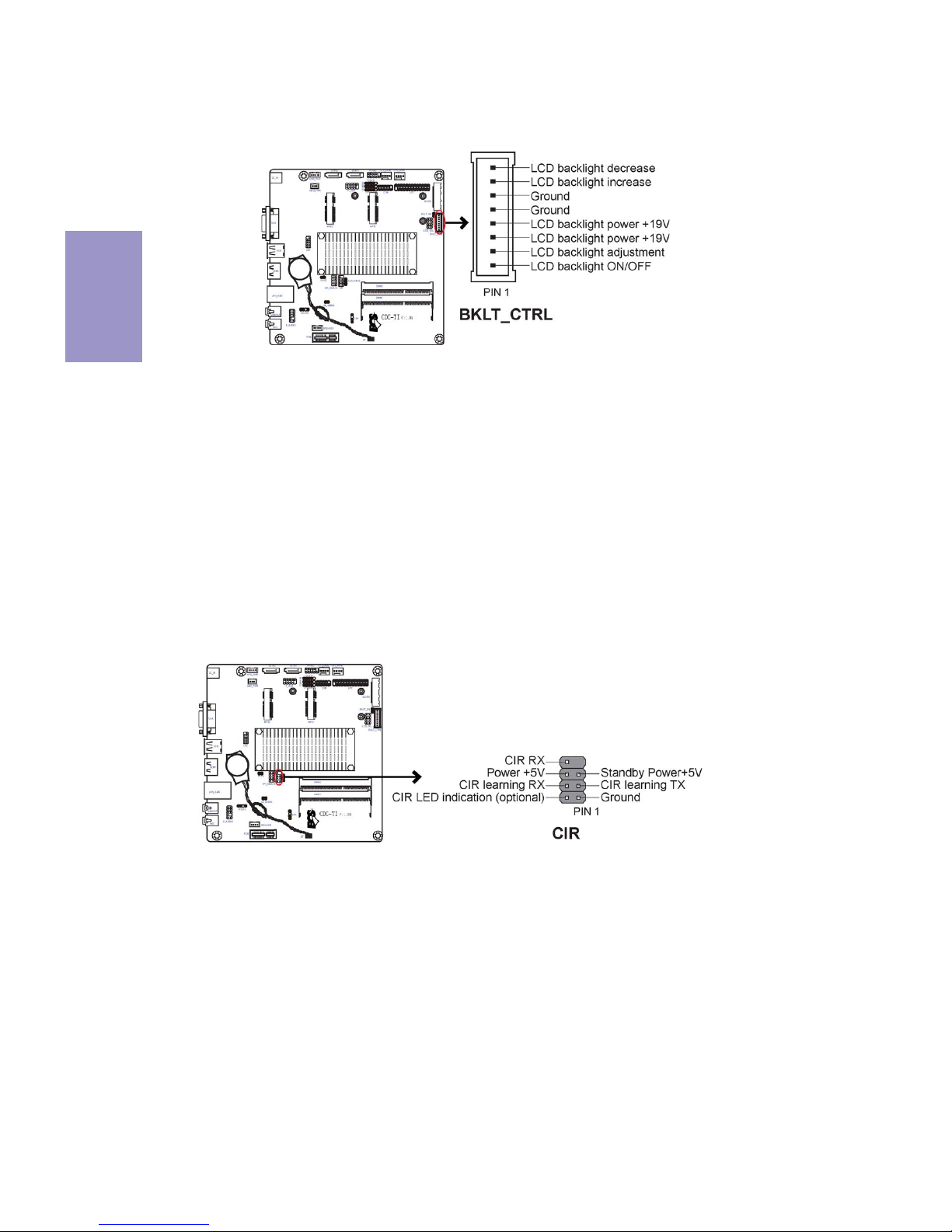
Chapter 2
18
CDC-TI USER MANUAL
8. CIR: Consumer infrared
7. BKLT_CTRL: LCD panel Backlight control (optional)
Page 23
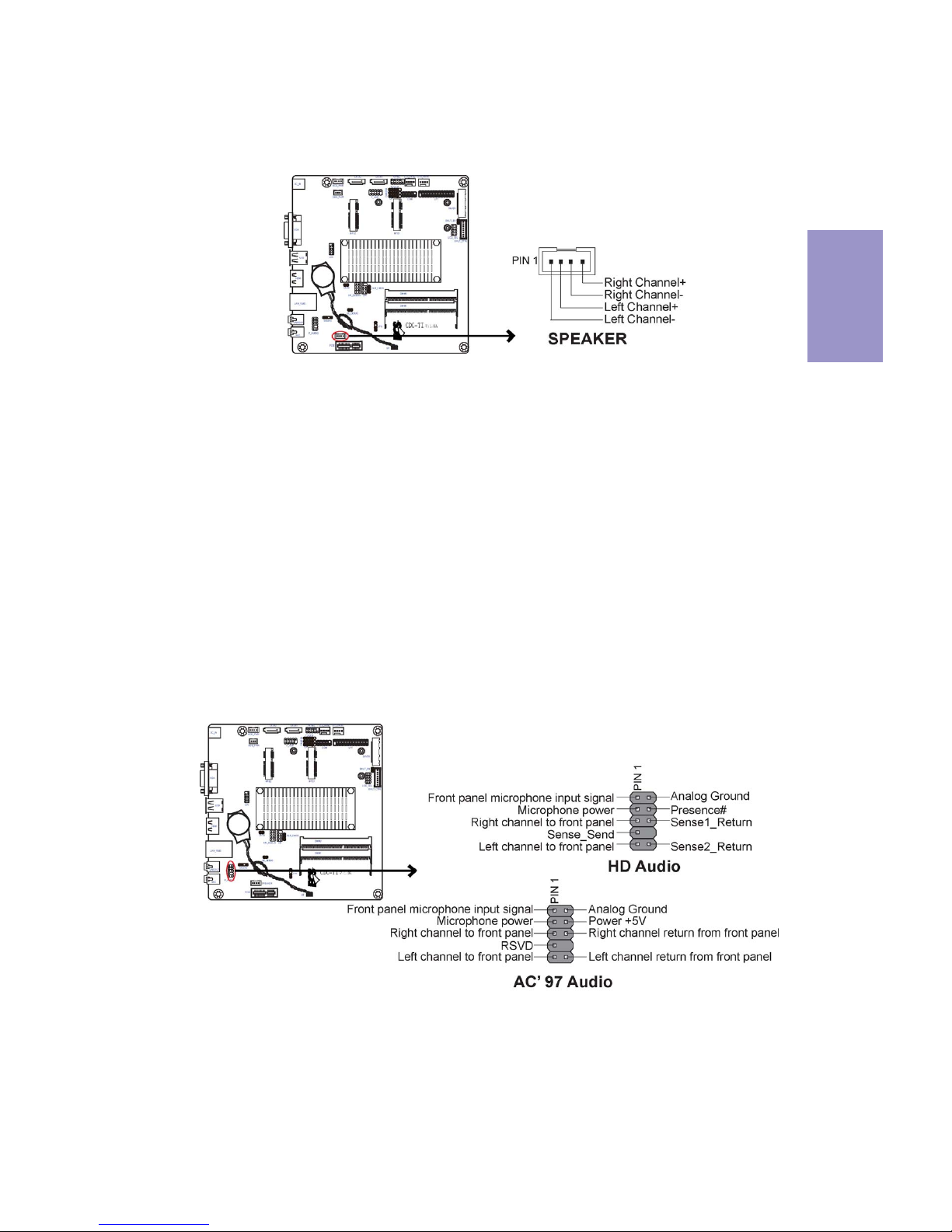
Chapter 2
19
CDC-TI USER MANUAL
9. SPEAKER: 2 Channels audio speaker header (optional)
The front panel audio header allows the user to install auxiliary front-oriented microphone and line-out ports for easier access. This header supports HD audio by
default. If you want connect an AC
’ 97 front panel audio to HD onboard headers,
please set as below picture.
10. F_AUDIO: Front Panel Audio Header
Page 24
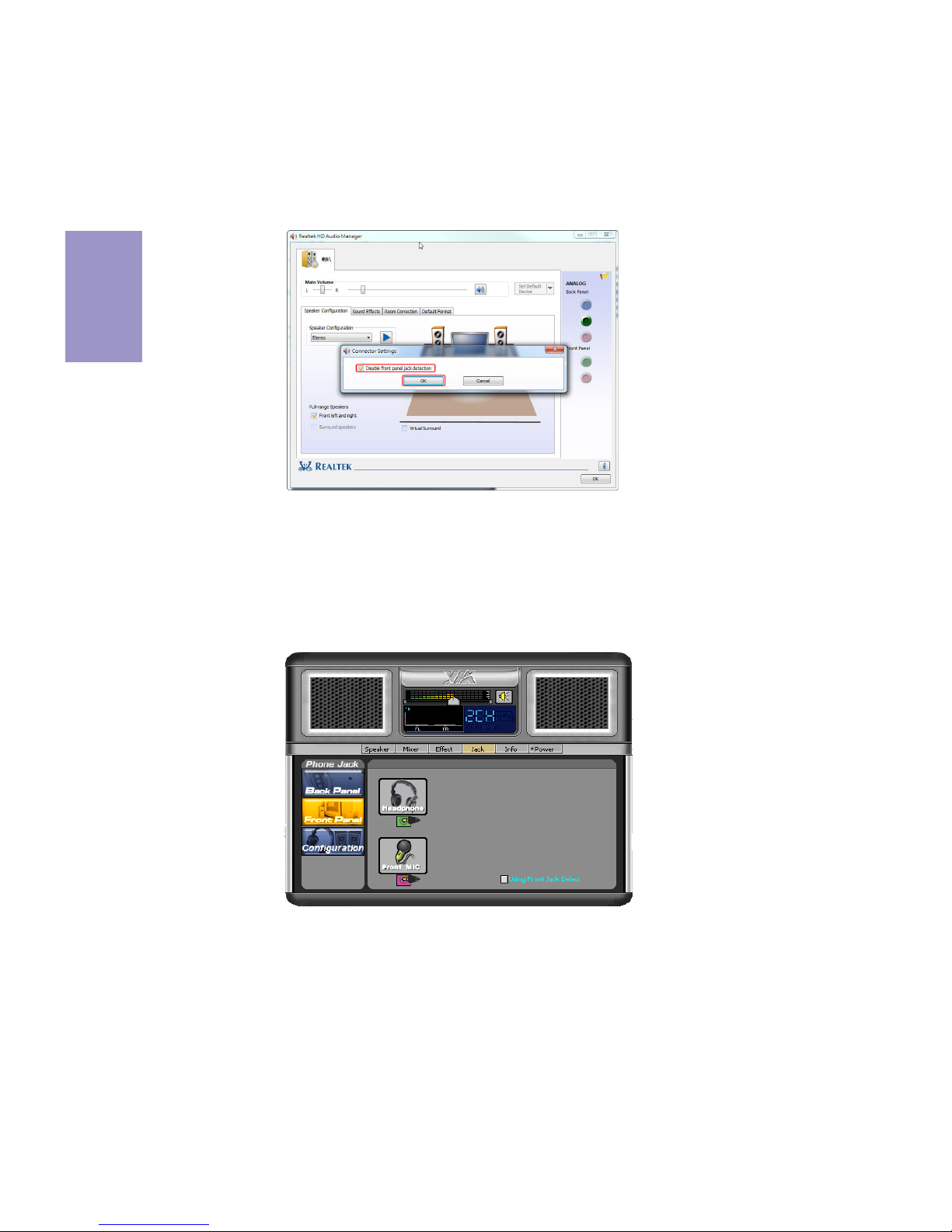
Chapter 2
20
CDC-TI USER MANUAL
If you use AC’ 97 Front Panel, please tick off the option of “Disabled Front Panel
Detect
”. If you use HD Audio Front Panel, please don’ t tick off “ Disabled Front Panel
Detect
” .
* For reference only
AC’ 97 Audio Configuration: To enable the front panel audio connector to support AC97 Audio mode.
If you use AC’ 97 Front Panel, please don’ t tick off “Using Front Jack Detect ” . If you
use HD Audio Front Panel, please
tick off the option of “Using Front Jack Detect ”.
* For reference only
Page 25
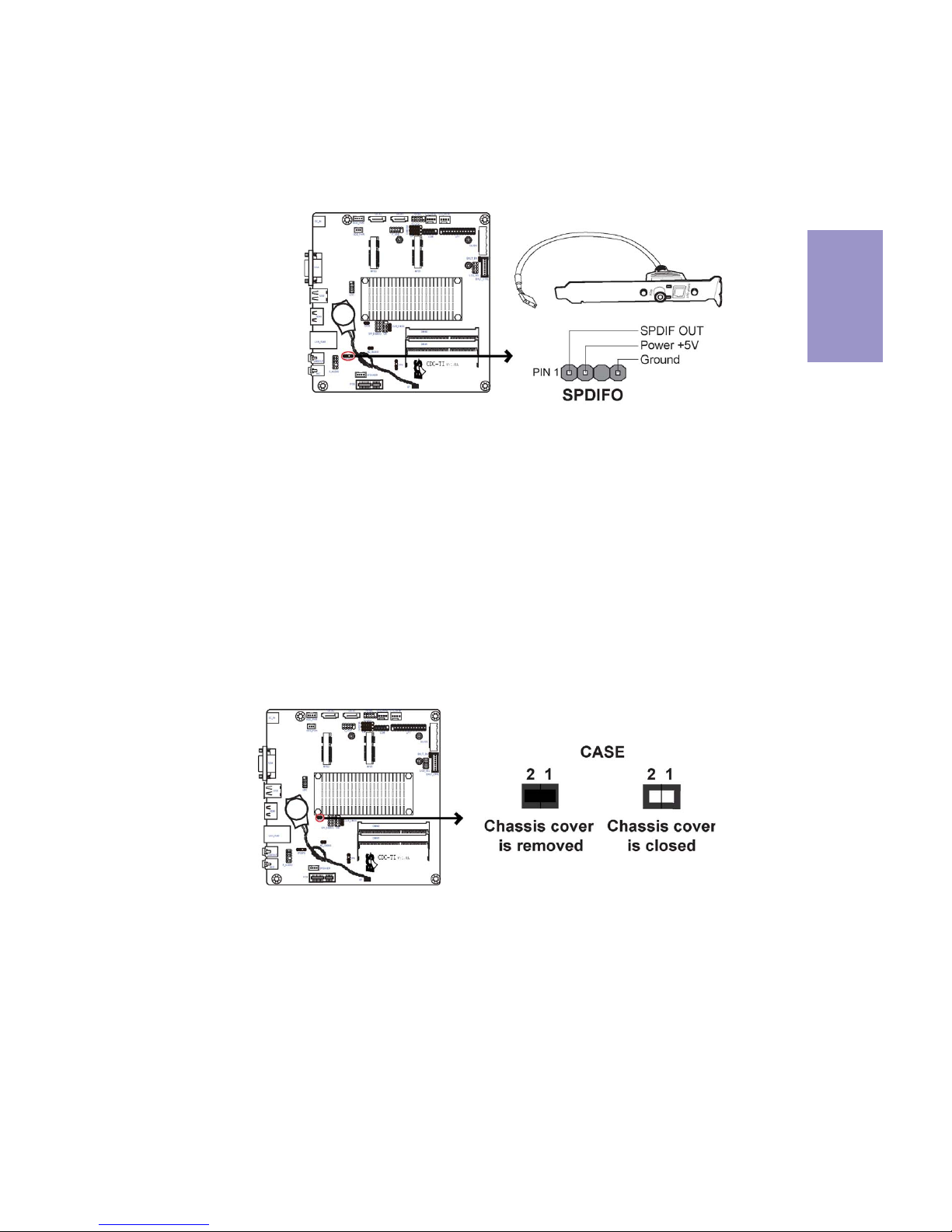
Chapter 2
21
CDC-TI USER MANUAL
This is an optional header that provides an SPDIFO (Sony/Philips Digital Interface)
output to digital multimedia device through optical fiber or coaxial connector.
11. SPDIFO: SPDIF out header (optional)
12. CASE: Chassis Intrusion Detect Header
This detects if the chassis cover has been removed. This function needs a chassis
equipped with instrusion detection switch and needs to be enabled in BIOS.
Page 26

Chapter 2
22
CDC-TI USER MANUAL
The motherboard has one USB 2.0 headers supporting two USB 2.0 ports. Additionally, some computer cases have USB ports at the front of the case. If you have this
kind of case, use auxiliary USB connector to connect the front-mounted ports to the
motherboard.
14. F_USB: Front Panel USB 2.0 header
Please make sure that the USB cable has the same pin assignment as indicated above. A different pin assignment may cause damage or system hangup.
13. LDC: Debug Card Header
Page 27

Chapter 2
23
CDC-TI USER MANUAL
2-4-4. Installing a Hard Disk Drive/Optical Disk Drive/SATA Hard Drive
About SATA Connectors
Your motherboard features two SATA connectors supporting a total of two drives.
SATA refers to Serial ATA (Advanced Technology Attachment) is the standard interface
for the IDE hard drives which are currently used in most PCs. These connectors are
well designed and will only fit in one orientation. Locate the SATA connectors on the
motherboard and follow the illustration below to install the SATA hard drives.
To install the Hard Disk Drive (HDD)/Optical Disk Drive (ODD)/Serial ATA (SATA) hard
drives, use the HDD/ODD/SATA cable that supports the Hard Disk Drive/Optical Disk
Drive/Serial ATA protocol. This HDD/ODD/SATA cable comes with a HDD/ODD/SATA
power cable. You can connect the comb end of the HDD/ODD/SATA cable to the Hard
Disk Drive/Optical Disk Drive and connect the other end to the connectors on the
motherboard.
Refer to the illustration below for proper installation:
1 Attach the comb end of the HDD/ODD/SATA cable to the Hard Disk Drive/
Optical Disk Drive.
2 Attach the other ends to the connectors on the motherboard.
Installing a Hard Disk Drive/Optical Disk Drive/Serial ATA Hard Drives
This section describes how to install a Hard Disk Drive/Optical Disk Drive/SATA Hard
Drive.
Page 28

Chapter 2
24
CDC-TI USER MANUAL
After you have installed the motherboard into a case, you can begin connecting the
motherboard components. Refer to the following:
2-4-5. Connecting Case Components
No. Components No. Components
1 HDD_PWR/ODD_PWR 3 SYS_FAN1~2
2PANEL4 SPK
1. HDD_PWR/ODD_PWR: HDD Power connector/ODD Power connector
Page 29

Chapter 2
25
CDC-TI USER MANUAL
Hard Drive Activity LED
Connecting pins 1 and 3 to a front panel mounted LED provides visual indication that
data is being read from or written to the hard drive. For the LED to function properly,
an IDE drive should be connected to the onboard IDE interface. The LED will also
show activity for devices connected to the SCSI (hard drive activity LED) connector.
Power/Sleep/Message waiting LED
Connecting pins 2 and 4 to a single or dual-color, front panel mounted LED provides
power on/off, sleep, and message waiting indication.
Reset Switch
Supporting the reset function requires connecting pin 5 and 7 to a momentary-contact switch that is normally open. When the switch is closed, the board resets and
runs POST.
Power Switch
Supporting the power on/off function requires connecting pins 6 and 8 to a momentary-contact switch that is normally open. The switch should maintain contact for at
least 50 ms to signal the power supply to switch on or off. The time requirement is
due to internal de-bounce circuitry. After receiving a power on/off signal, at least
two seconds elapses before the power supply recognizes another on/off signal.
2. Panel Header
The front panel header (PANEL) provides a standard set of switch and LED headers
commonly found on ATX or Micro ATX cases. Refer to the table below for information:
Page 30

Chapter 2
26
CDC-TI USER MANUAL
Connect the case speaker cable to SPK.
4. SPK: Buzzer Header (optional)
This concludes Chapter 2. The next chapter covers the BIOS.
3. SYS_FAN1~2: System Cooling FAN Power Connectors
Users please note that the fan connector supports the CPU cooling fan of 1.1A
~ 2.2A (26.4W max) at +12V.
Connect the system cooling fan connector to SYS_FAN.
Page 31

Chapter 3
CDC-TI USER MANUAL
27
About the Setup Utility
The computer uses the latest “American Megatrends Inc. ” BIOS with support for
Windows Plug and Play. The CMOS chip on the motherboard contains the ROM setup
instructions for configuring the motherboard BIOS.
The BIOS (Basic Input and Output System) Setup Utility displays the system’s configuration status and provides you with options to set system parameters. The parameters are stored in battery-backed-up CMOS RAM that saves this information
when the power is turned off. When the system is turned back on, the system is
configured with the values you stored in CMOS.
The BIOS Setup Utility enables you to configure:
The settings made in the Setup Utility affect how the computer performs. Before
using the Setup Utility, ensure that you understand the Setup Utility options.
This chapter provides explanations for Setup Utility options.
The Standard Configuration
A standard configuration has already been set in the Setup Utility. However, we recommend that you read this chapter in case you need to make any changes in the
future.
This Setup Utility should be used:
• when changing the system configuration
• when a configuration error is detected and you are prompted to make
changes to the Setup Utility
• when trying to resolve IRQ conflicts
• when making changes to the Power Management configuration
• when changing the password or making other changes to the Security
Setup
Entering the Setup Utility
When you power on the system, BIOS enters the Power-On Self Test (POST) routines.
POST is a series of built-in diagnostics performed by the BIOS. After the POST routines
are completed, the following message appears:
Press DEL to enter SETUP
Chapter 3
Using BIOS
• Hard drives, diskette drives and peripherals
• Video display type and display options
• Password protection from unauthorized use
• Power Management features
Page 32

Chapter 3
CDC-TI USER MANUAL
28
Press the delete key to access BIOS Setup Utility.
Using BIOS
When you start the Setup Utility, the main menu appears. The main menu of the
Setup Utility displays a list of the options that are available. A highlight indicates
which option is currently selected. Use the cursor arrow keys to move the highlight
to other options. When an option is highlighted, execute the option by pressing
<Enter>.
Some options lead to pop-up dialog boxes that prompt you to verify that you wish to
execute that option. Other options lead to dialog boxes that prompt you for information.
Some options (marked with a icon ) lead to submenus that enable you to change the
values for the option. Use the cursor arrow keys to scroll through the items in the
submenu.
Resetting the Default CMOS Values
When powering on for the first time, the POST screen may show a “CMOS Settings
Wrong” message. This standard message will appear following a clear CMOS data
at factory by the manufacturer. You simply need to Load Default Settings to reset
the default CMOS values.
Note: Changes to system hardware such as different CPU, memories, etc. may
also trigger this message.
Page 33
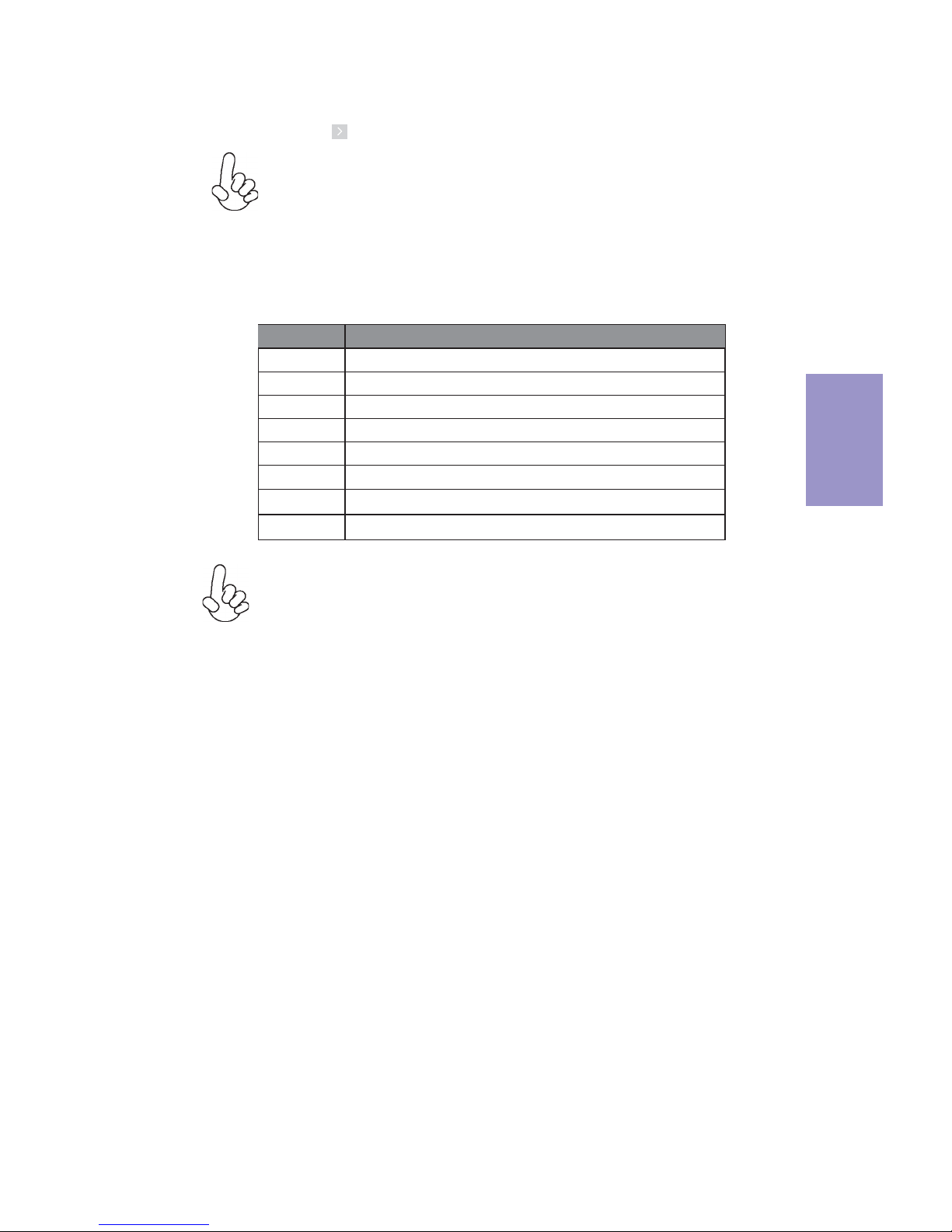
Chapter 3
CDC-TI USER MANUAL
29
The default BIOS setting for this motherboard apply for most conditions
with optimum performance. We do not suggest users change the default
values in the BIOS setup and take no responsibility to any damage caused
by changing the BIOS settings.
BIOS Navigation Keys
The BIOS navigation keys are listed below:
KEY FUNCTION
Scrolls through the items on a menu
+/-Change Opt.
F2 Previous Value
F3 Optimized Defaults
F1 General Help
ESC Exits the current menu
mnlk
Enter Select
In this manual, default values are enclosed in parenthesis. Submenu items are
denoted by a icon.
F4 Save & Exit
1. For the purpose of better product maintenance, the manufacture
reserves the right to change the BIOS items presented in this manual. The
BIOS setup screens shown in this chapter are for reference only and may
differ from the actual BIOS. Please visit the manufacture’s website for
updated manual.
2. In this Gui BIOS, you can operate by mouse or keyboard. Click : select
item; Double click: enter; Right click: exit.
Select the language icon and press <Enter> or double click the left key of the mouse
to display the screen. Then you can choose the language: English, Traditional
Chinese, Simple Chinese, Russian, Korean, German, Spanish, Italian, Portuguese,
Japanese.
Language
Select the default icon and press <Enter> or double click the left key of the mouse
to display the screen. Then you can load optimized defaults or not.
Default
Select the advanced icon and press <Enter> or double click the left key of the mouse
to display the screen.
Advanced
Select the boot icon and press <Enter> or double click the left key of the mouse to
display the screen. Then you can choose the boot device.
Boot
Page 34

Chapter 3
CDC-TI USER MANUAL
30
Main Menu
Date & Time
The Date and Time items show the current date and time on the computer. If you are
running a Windows OS, these items are automatically updated whenever you make
changes to the Windows Date and Time Properties utility.
System Language (English)
This item is used to set system language.
This menu shows the information of BIOS and enables you to set the system
language, date and time.
Choose the system default
language
Main Advanced Chipset Tweak Boot Security Exit
+/- : Change Opt.
Enter/Dbl Click : Select
lk
mn
: Select Screen
/Click: Select Item
F1: General Help
F2: Previous Values
F3: Optimized Defaults
F4: Save & Exit
ESC/Right Click: Exit
BIOS Information
System Language English
System Date Wed 02/01/2012
System Time 20:34:31
Page 35
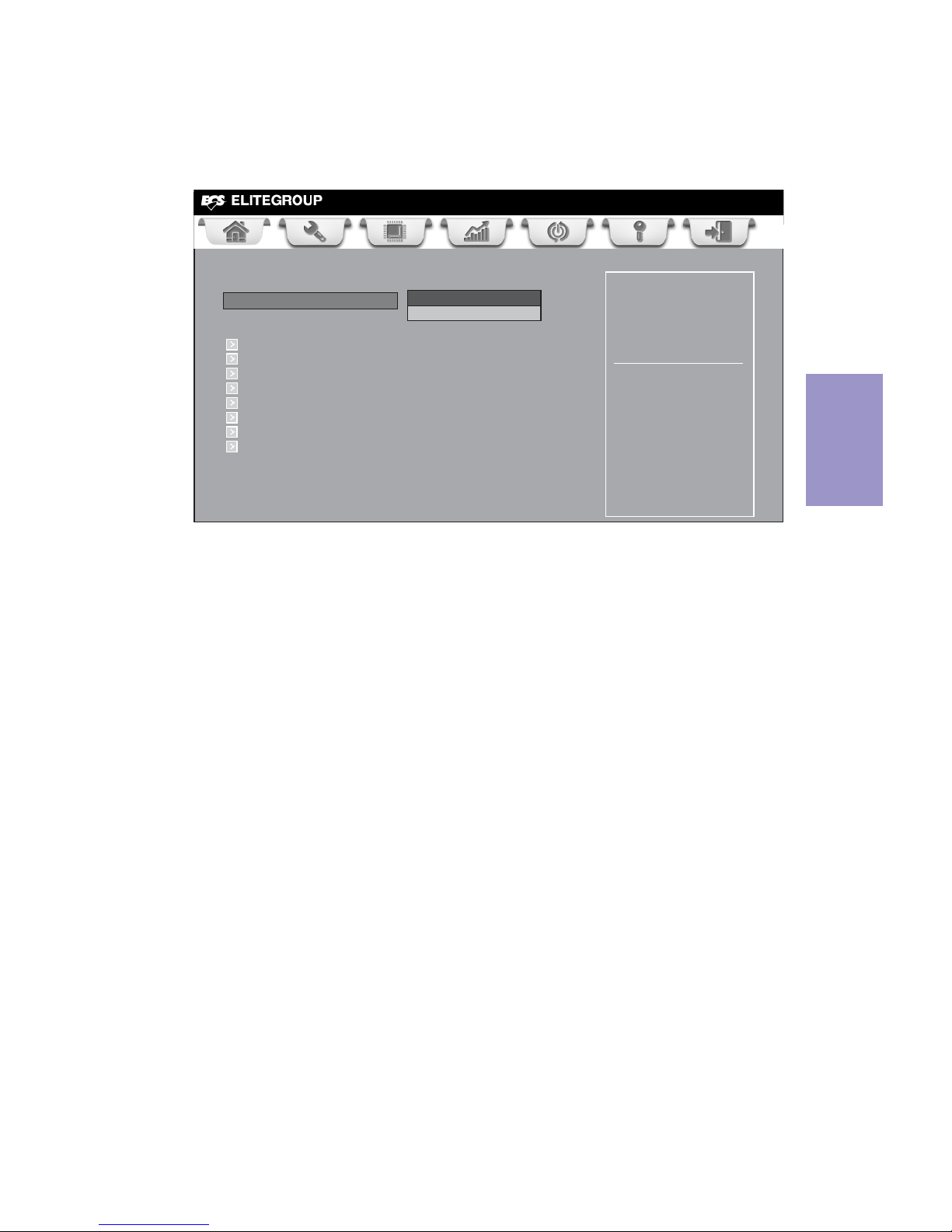
Chapter 3
CDC-TI USER MANUAL
31
Launch Storage OpROM (Enabled)
Use this item to enable or disable the Storage OpROM.
The Advanced menu items allow you to change the settings for the CPU and other
system.
Advanced Menu
Launch PXE OpROM (Disabled)
The item enables or disables launch PXE Option ROM.
Enable/Disable Onboard
LAN Option ROM
Main Advanced Chipset Tweak Boot Security Exit
+/- : Change Opt.
Enter/Dbl Click : Select
lk
mn
: Select Screen
/Click: Select Item
F1: General Help
F2: Previous Values
F3: Optimized Defaults
F4: Save & Exit
ESC/Right Click: Exit
Legacy OpROM Support
Launch PXE OpROM Disabled
Launch Storage OpROM
Enabled
Power Management Setup
LAN Configuration
PC Health Status
ACPI Settings
CPU Configuration
SATA Configuration
USB Configuration
Super IO Configuration
Page 36
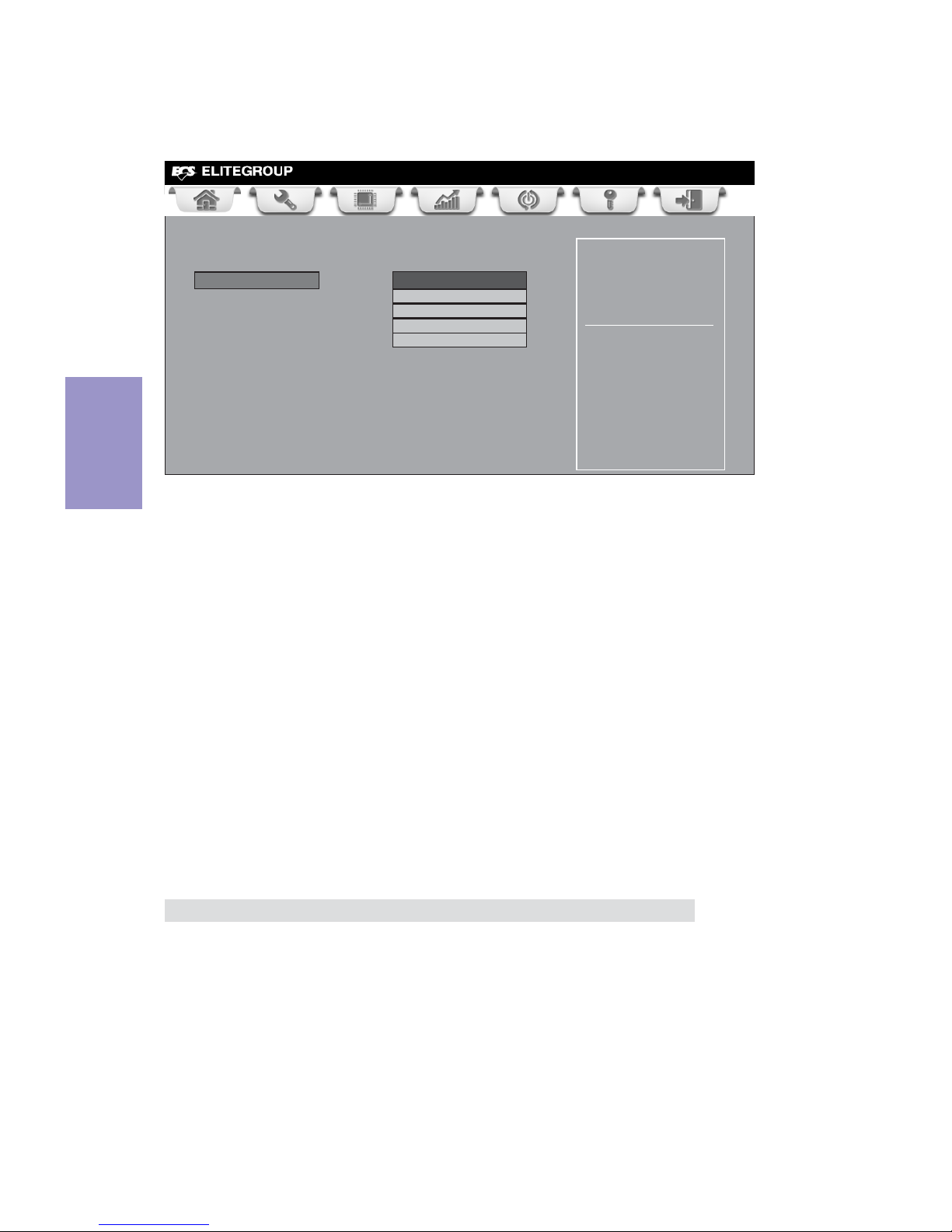
Chapter 3
CDC-TI USER MANUAL
32
Power Management Setup
This page sets up some parameters for system power management operation.
Resume By PME (Disabled)
The system can be turned off with a software command. If you enable this item, the
system can automatically resume if there is an incoming call on the PCI Modem or
PCI LAN card. You must use an ATX power supply in order to use this feature. Use this
item to do wake-up action if inserting the PCI card.
Resume By USB (S3) (Disabled)
This item allows you to enable/disable the USB device wakeup function from S3
mode.
EUP Function (Enabled)
This item allows user to enable or disable EUP support.
Press <Esc> to return to the Advanced Menu page.
Resume By RING (Disabled)
An input signal on the serial Ring Indicator (RI) line (in other words, an incoming call
on the modem) awakens the system from a soft off state.
Power LED Type (Dual Color LED)
This item shows the type of the Power LED.
Main Advanced Chipset Tweak Boot Security Exit
+/- : Change Opt.
Enter/Dbl Click : Select
lk
mn
: Select Screen
/Click: Select Item
F1: General Help
F2: Previous Values
F3: Optimized Defaults
F4: Save & Exit
ESC/Right Click: Exit
About Resume by Ring
Power Management Setup
Resume By RING Disabled
Resume By PME
Disabled
Resume By USB (S3) Disabled
EUP Function Enabled
Power LED Type Dual Color LED
Page 37
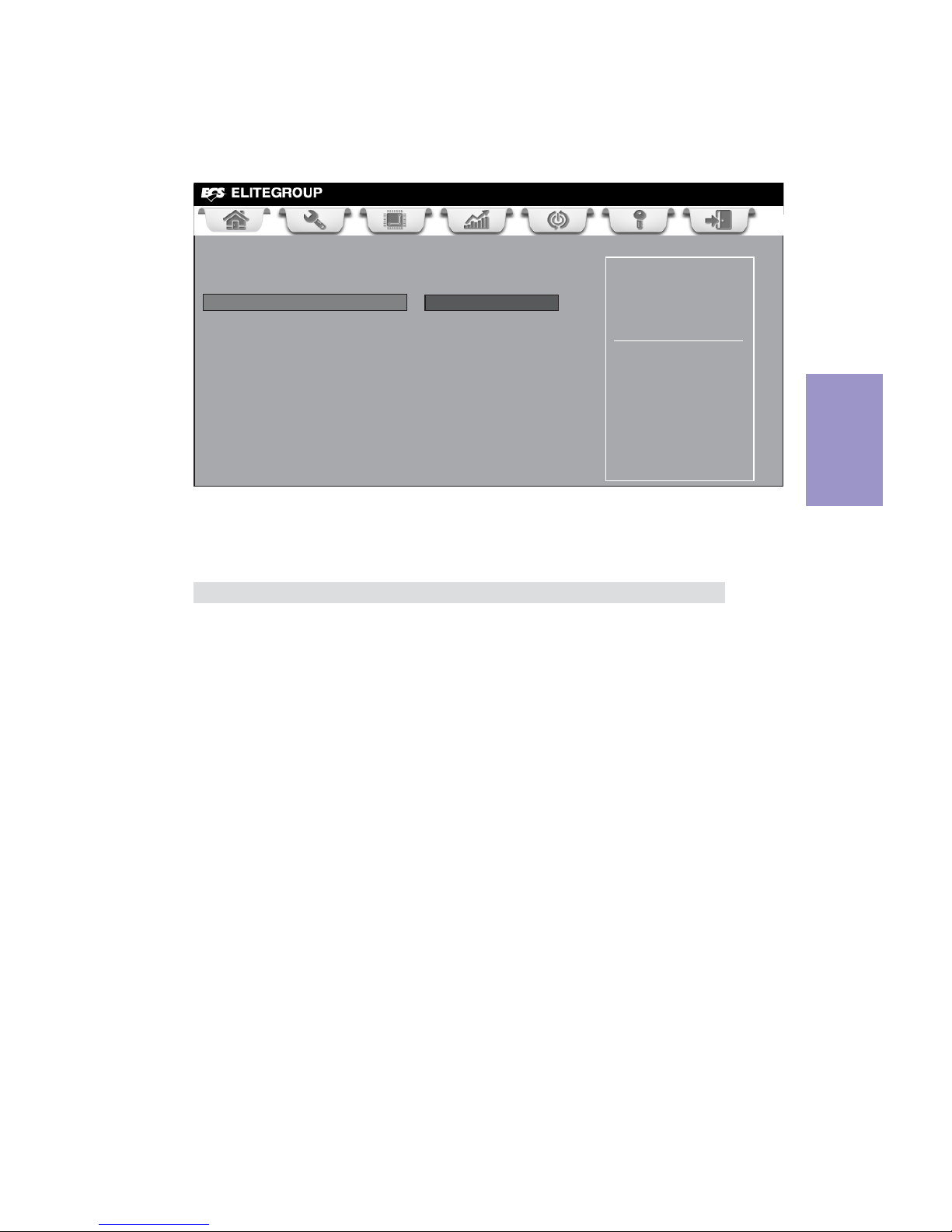
Chapter 3
CDC-TI USER MANUAL
33
Onboard LAN Controller (Enabled)
Use this item to enable or disable the Onboard LAN.
LAN Configuration
The item in the menu shows the LAN-related information that the BIOS
automatically detects.
Press <Esc> to return to the Advanced Menu page.
Enabled/Disabled Onboard
LAN 1 Controller
Main Advanced Chipset Tweak Boot Security Exit
+/- : Change Opt.
Enter/Dbl Click : Select
lk
mn
: Select Screen
/Click: Select Item
F1: General Help
F2: Previous Values
F3: Optimized Defaults
F4: Save & Exit
ESC/Right Click: Exit
LAN Configuration
Onboard LAN Controller Enabled
Page 38
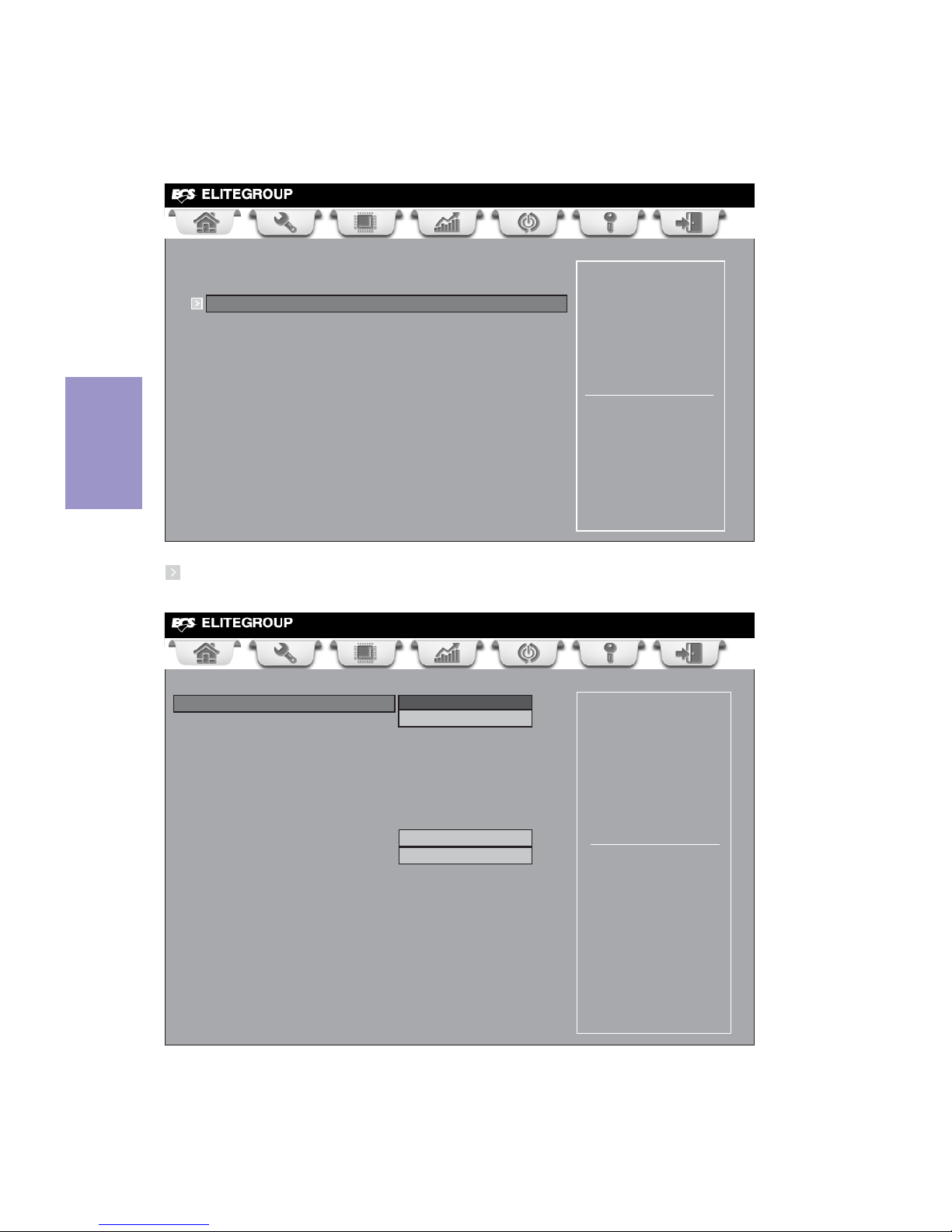
Chapter 3
CDC-TI USER MANUAL
34
System Smart Fan 1 Control Enabled
Smart Fan Mode Normal
Smart Fan start PWM value 130
Smart Fan start PWM TEMP(+) 48
Delta T +1
Smart Fan Slope PWM value 6 PWM value/unite
CPU Fan Full Speed TEMP (+) 60
Power Smart Fan 2 Control
Enabled
Smart Fan Mode Normal
Smart Fan start PWM value 130
Smart Fan start PWM TEMP(+) 48
Delta T +1
Smart Fan Slope PWM value 6 PWM value/unite
System Fan Full Speed TEMP(+) 60
PC Health Status
On motherboards support hardware monitoring, this item lets you monitor the
parameters for critical voltages, temperatures and fan speeds.
Scroll to this item and press <Enter> to view the following screen:
Smart Fan Function
Main Advanced Chipset Tweak Boot Security Exit
+/- : Change Opt.
Enter/Dbl Click : Select
lk
: Select Screen
/Click: Select Item
F1: General Help
F2: Previous Values
F3: Optimized Defaults
F4: Save & Exit
ESC/Right Click: Exit
System Fan 1 Speed : 2518 RPM
System Temperature : 39
o
C
System Fan 2 Speed : 0 RPM
CPU Voltage : 1.188V
DIMM Voltage : 1.485V
VAXG Voltage : 1.001V
-=- PECI Mode -=Offset to TCC Activation Temp. : -35
Smart Fan Function
PC Health Status
mn
Enable System Smart Fan 1
Main Advanced Chipset Tweak Boot Security Exit
+/- : Change Opt.
Enter/Dbl Click : Select
lk
mn
: Select Screen
/Click: Select Item
F1: General Help
F2: Previous Values
F3: Optimized Defaults
F4: Save & Exit
ESC/Right Click: Exit
Page 39

Chapter 3
CDC-TI USER MANUAL
35
Smart Fan Mode (Normal)
This item allows you to select the fan mode (Normal, Quiet, Silent, or Manual) for a
better operation environment. If you choose Normal mode, the fan speed will be
auto adjusted depending on the CPU temperature. If you choose Quite mode, the
fan speed will be auto minimized for quiet environment. If you choose Silent mode,
the fan speed will be auto restricted to make system more quietly. If you choose
Manual mode, the fan speed will be adjust depending on users’ parameters.
Smart Fan start PWM value (130)
Smart Fan start PWM TEMP(+) (48)
This item is used to set the start PWM value of the smart fan.
This item is used to set the start temperature of the smart fan.
DeltaT (+1)
This item specifies the range that controls CPU temperature and keeps it from going
so high or so low when smart fan works.
Smart Fan Slope PWM value (6 PWM value/unite)
This item is used to set the Slope Select PWM of the smart fan.
These items are used to set the CPU/System fan full speed offset values.
CPU/System Fan Full Speed TEMP(+) (60)
Press <Esc> to return to the PC Health Status page.
• System Fan 1 Speed
• System Temperature
• System Fan 2 Speed
• CPU Voltage
• DIMM Voltage
• VAXG Voltage
System Component Characteristics
These items display the monitoring of the overall inboard hardware health events,
such as System temperature, CPU & DIMM voltage, CPU & System fan speed... etc.
Press <Esc> to return to the Advanced Menu page.
System Smart Fan 1/2 Control (Enabled)
These items enable you to define the System by smartly adjusting the System Fans.
When they are set at certain temperature, the System Fan PWM values will change
accordingly.
Page 40
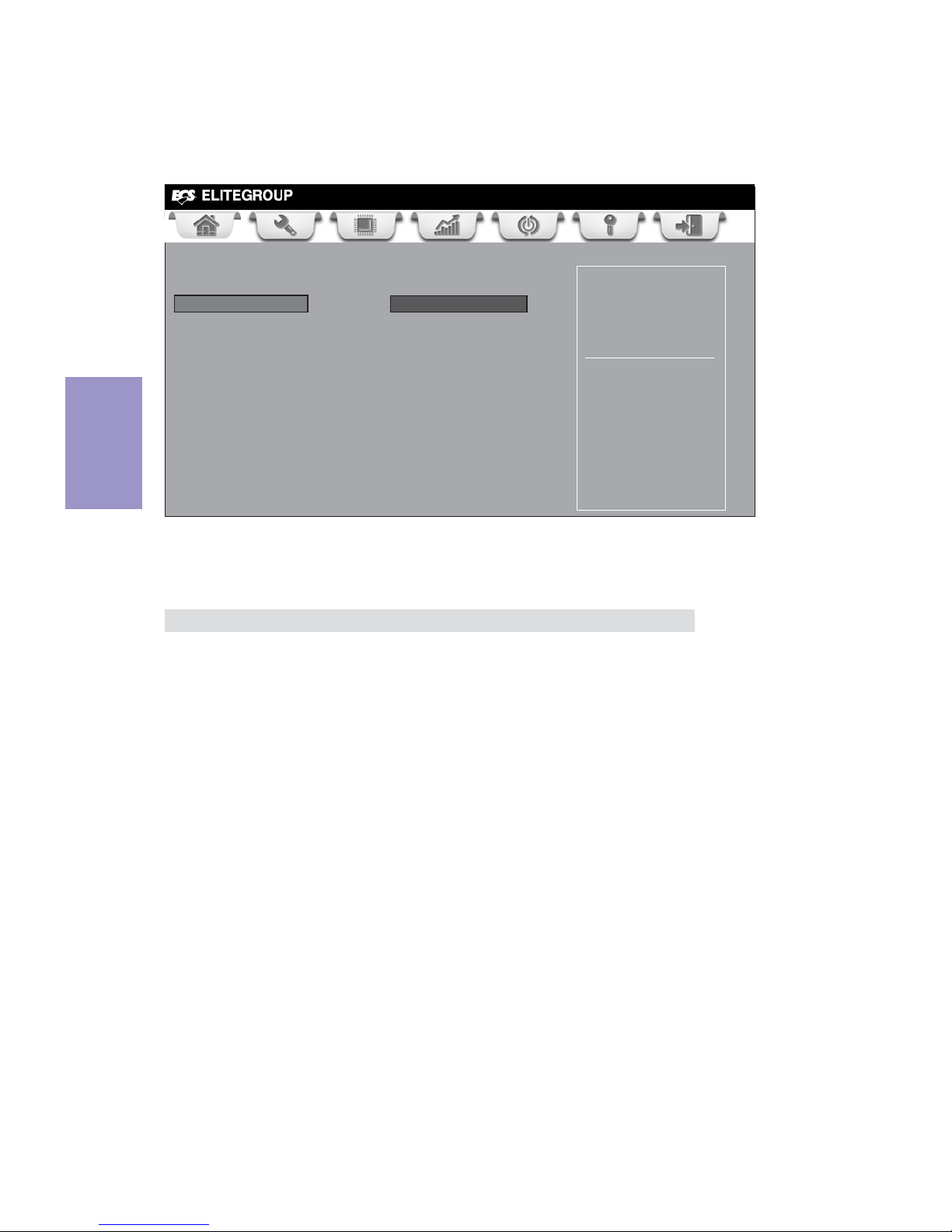
Chapter 3
CDC-TI USER MANUAL
36
ACPI Configuration
The item in the menu shows the highest ACPI sleep state when the system enters
suspend.
ACPI Sleep State [S3(Suspend to RAM)]
This item allows user to enter the ACPI S3 (Suspend to RAM) Sleep State (default).
Press <Esc> to return to the Advanced Menu page.
Main Advanced Chipset Tweak Boot Security Exit
+/- : Change Opt.
Enter/Dbl Click : Select
lk
mn
: Select Screen
/Click: Select Item
F1: General Help
F2: Previous Values
F3: Optimized Defaults
F4: Save & Exit
ESC/Right Click: Exit
Select the highest ACPI
sleep state the system
will enter when the
SUSPEND button is pressed.
ACPI Settings
ACPI Sleep State S3 (Suspend to RAM)
Page 41

Chapter 3
CDC-TI USER MANUAL
37
Enabled for windows XPand
Linux (OS optimized for
Hyper-Threading
Technology) and Disabled
for other OS (OS not
optimized for
Hyper-Threading
Technology). when Disabled
only one thread per
enabled core is enabled.
Main Advanced Chipset Tweak Boot Security Exit
Enter/Dbl Click : Select
Intel(R) Atom(TM) CPU D2700 @ 2.13GHz
This is display-only field and displays the information of the CPU installed in your
computer.
EMT64 (Supported)
This item shows the computer supports EMT64.
Processor Speed (2132MHz)
This item shows the current processor speed.
Processor Stepping (30661)
This item shows the processor stepping version.
Microcode Revision (268)
This item shows the Microcode version.
Processor Cores (Dual)
This item shows the core number of the processor.
Intel HT Technology (Supported)
This item shows the computer supports Intel HT Technology.
Hyper-threading (Enabled)
This item only available when the chipset supports Hyper-threading and you are
using a Hyper-threading CPU.
+/- : Change Opt.
F1: General Help
F2: Previous Values
F3: Optimized Defaults
ESC/Right Click: Exit
F4: Save & Exit
mn
/Click: Select Item
lk
: Select Screen
CPU Configuration
Intel(R) Atom (TM) CPU D2700 @ 2.13GHz
EMT64 Supported
Processor Speed 2132 MHz
Processor Stepping 30661
Microcode Revision 268
Processor Cores Dual
Intel HT Technology Supported
Hyper-threading Enabled
Limit CPUID Maximum
Disabled
Execute Disable Bit Enabled
Limit CPUID Maximum (Disabled)
Use this item to enable or disable the maximum CPUID value limit. When supports
Prescott and LGA775 CPUs, enables this to prevent the system from “rebooting”
when trying to install Windows NT 4.0.
CPU Configuration
The item in the menu shows the CPU.
Page 42

Chapter 3
CDC-TI USER MANUAL
38
Excute Disable Bit (Enabled)
This item allows the processor to classify areas in memory by where application
code can execute and where it cannot. When a malicious worm attempts to insert
code in the buffer, the processor disables code execution, preventing damage or
worm propagation. Replacing older computers with Execute Disable Bit enabled
systems can halt worm attacks, reducing the need for virus related repair.
Press <Esc> to return to the Advanced Menu page.
Press <Esc> to return to the Advanced Menu page.
Page 43

Chapter 3
CDC-TI USER MANUAL
39
SATA Configuration
Use this item to show the mode of serial SATA configuration options.
Main Advanced Chipset Tweak Boot Security Exit
+/- : Change Opt.
Enter/Dbl Click : Select
lk
mn
: Select Screen
/Click: Select Item
F1: General Help
F2: Previous Values
F3: Optimized Defaults
F4: Save & Exit
ESC/Right Click: Exit
(1) IDE Mode. (2) AHCI
Mode.
SATA Configuration
SATA Mode IDE Mode
Serial-ATA Controller Enhanced
SATA Port1 Not Present
SATA Port2 ST3500418AS (500.1G
SATA Mode (IDE Mode)
Use this item to select SATA mode.
SATA Port 1~2 (Not Present/ST3500418AS (500.1G)
This motherboard supports two SATA channels and each channel allows one SATA
device to be installed. Use these items to configure each device on the SATA channel.
Serial-ATA Controller (Enhanced)
Use this item to select Serial_ATA controller options: Disabled, Compatible, Enhanced.
Press <Esc> to return to the Advanced Menu page.
Press <Esc> to return to the Advanced Menu page.
Page 44

Chapter 3
CDC-TI USER MANUAL
40
All USB Devices (Enabled)
Use this item to enable or disable all USB devices.
USB Configuration
Use this item to show the information of USB configuration.
Legacy USB Support (Enabled)
Use this item to enable or disable support for legacy USB devices.
Press <Esc> to return to the Advanced Menu page.
Main Advanced Chipset Tweak Boot Security Exit
+/- : Change Opt.
Enter/Dbl Click : Select
lk
mn
: Select Screen
/Click: Select Item
F1: General Help
F2: Previous Values
F3: Optimized Defaults
F4: Save & Exit
ESC/Right Click: Exit
Enabled/Disabled All USB
Devices
USB Configuration
All USB Devices Enabled
Legacy USB Support Enabled
Page 45

Chapter 3
CDC-TI USER MANUAL
41
Super IO Configuration
Use this item to show the information of Super IO configuration.
Set Parameters of Serial
Port 0 (COMA)
Main Advanced Chipset Tweak Boot Security Exit
+/- : Change Opt.
Enter/Dbl Click : Select
lk
mn
: Select Screen
/Click: Select Item
F1: General Help
F2: Previous Values
F3: Optimized Defaults
F4: Save & Exit
ESC/Right Click: Exit
Super IO Configuration
Serial Port 0 Configutation
Parallel Port Configutation
CIR Controller Configuration
Serial Port 0 Configuration
Scroll to this item and press <Enter> to view the following screen:
Serial Port (Enabled)
This item allows you to enable or disable serial port.
Device Settings (IO=3F8h; IRQ=4)
This item shows the information of the device settings.
Change Settings (Auto)
Use this item to change device settings.
Main Advanced Chipset Tweak Boot Security Exit
+/- : Change Opt.
Enter/Dbl Click : Select
lk
mn
: Select Screen
/Click: Select Item
F1: General Help
F2: Previous Values
F3: Optimized Defaults
F4: Save & Exit
ESC/Right Click: Exit
Enabled or Disabled Serial
Port (COM)
Serial Port 0 Configuration
Serial Port Enabled
Device Settings IO=3F8h; IRQ=4;
Change Settings Auto
Device Mode Standart Serial Por...
Press <Esc> to return to the Super IO Configuration page.
Device Mode (Standard Serial Por...)
This item shows the information of the device mode.
Page 46

Chapter 3
CDC-TI USER MANUAL
42
Parallel Port Configuration
Scroll to this item and press <Enter> to view the following screen:
Parallel Port (Enabled)
This item allows you to enable or disable parallel port.
Device Settings (IO=378h; IRQ=5)
This item shows the information of the device settings.
Change Settings (Auto)
Use this item to change device settings.
Main Advanced Chipset Tweak Boot Security Exit
+/- : Change Opt.
Enter/Dbl Click : Select
lk
mn
: Select Screen
/Click: Select Item
F1: General Help
F2: Previous Values
F3: Optimized Defaults
F4: Save & Exit
ESC/Right Click: Exit
Enabled or Disabled
Parallel Port (LPT/LPTE)
Parallel Port Configuration
Parallel Port Enabled
Device Settings IO=378h; IRQ=5;
Change Settings
Auto
Device Mode Standard Parallel P...
Press <Esc> to return to the Super IO Configuration page.
Device Mode (Standard Serial Por...)
This item shows the information of the device mode.
Page 47

Chapter 3
CDC-TI USER MANUAL
43
CIR Controller Configuration
Scroll to this item and press <Enter> to view the following screen:
CIR Controller (Enabled)
This item allows you to enable or disable CIR controller.
Main Advanced Chipset Tweak Boot Security Exit
+/- : Change Opt.
Enter/Dbl Click : Select
lk
mn
: Select Screen
/Click: Select Item
F1: General Help
F2: Previous Values
F3: Optimized Defaults
F4: Save & Exit
ESC/Right Click: Exit
Enabled or Disabled CIR
Controller
CIR Controller Configuration
CIR Controller Enabled
Press <Esc> to return to the Super IO Configuration page.
Page 48

Chapter 3
CDC-TI USER MANUAL
44
The chipset menu items allow you to change the settings for the North chipset,
South chipset and other system.
Chipset Menu
North Bridge Parameters
Main Advanced Chipset Tweak Boot Security Exit
+/- : Change Opt.
Enter/Dbl Click : Select
lk
mn
: Select Screen
F1: General Help
F2: Previous Values
F3: Optimized Defaults
F4: Save & Exit
ESC/Right Click: Exit
North Bridge
South Bridge
/Click: Select Item
Page 49
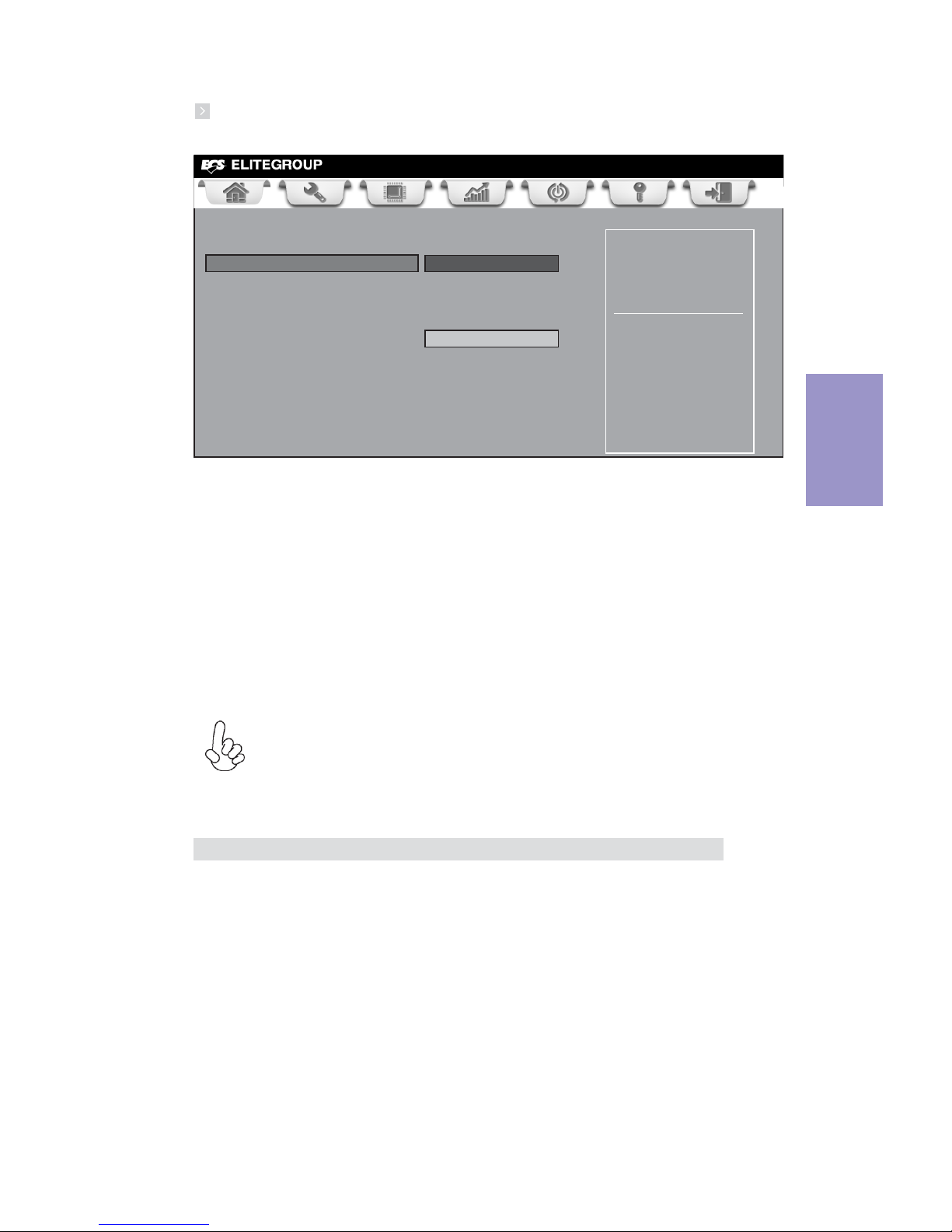
Chapter 3
CDC-TI USER MANUAL
45
North Bridge
Scroll to this item and press <Enter> to view the following screen:
DVMT Mode Select (DVMT Mode)
This item allows you to select the DVMT operating mode.
DVMT Memory (128MB)
When set to Fixed Mode, the graphics driver will reserve a fixed position of the system memory as graphics memory, according to system and graphics requirements.
LCD Panel BOOTROM Protection (Enabled)
This item allows you to enable or disable the LCD Panel BOOTROM protection function.
DVMT Mode/Fixed Mode
Select
Main Advanced Chipset Tweak Boot Security Exit
+/- : Change Opt.
Enter/Dbl Click : Select
lk
mn
: Select Screen
/Click: Select Item
F1: General Help
F2: Previous Values
F3: Optimized Defaults
F4: Save & Exit
ESC/Right Click: Exit
North Bridge
DVMT Mode Select DVMT Mode
DVMT Memory 128MB
******* LVDS Configuration *******
LCD Panel BOOTROM Protection Enabled
Press <Esc> to return to the Chipset Menu page.
Due to the chipset limitation, using dual displays LVDS(AIO) + VGA or
LVDS(AIO) + HDMI will cause the problem that you may not enter BIOS setup
or have the display problem.
Page 50

Chapter 3
CDC-TI USER MANUAL
46
South Bridge
Scroll to this item and press <Enter> to view the following screen:
Restore AC Power Loss (Power Off)
This item enables your computer to automatically restart or return to its operating
status.
Audio Configuration
This item shows the information of the audio configuration.
Azalia HD Audio (Enabled)
This item enables or disables Azalia HD audio.
Case Open Warning (Disabled)
This item enables or disables the warning if the case is opened up, and the item
below indicates the current status of the case.
Chassis Opened (No)
This item indicates whether the case has been opened.
Press <Esc> to return to the Chipset Menu page.
Specify what state to go
to when power is
re-applied after a power
failure (G3 state).
Main Advanced Chipset Tweak Boot Security Exit
+/- : Change Opt.
Enter/Dbl Click : Select
lk
mn
: Select Screen
/Click: Select Item
F1: General Help
F2: Previous Values
F3: Optimized Defaults
F4: Save & Exit
ESC/Right Click: Exit
South Bridge
Restore AC Power Loss Power Off
Audio Configuration
Azalia HD Audio Enabled
Case Open Warning Disabled
Chassis Opened No
Page 51
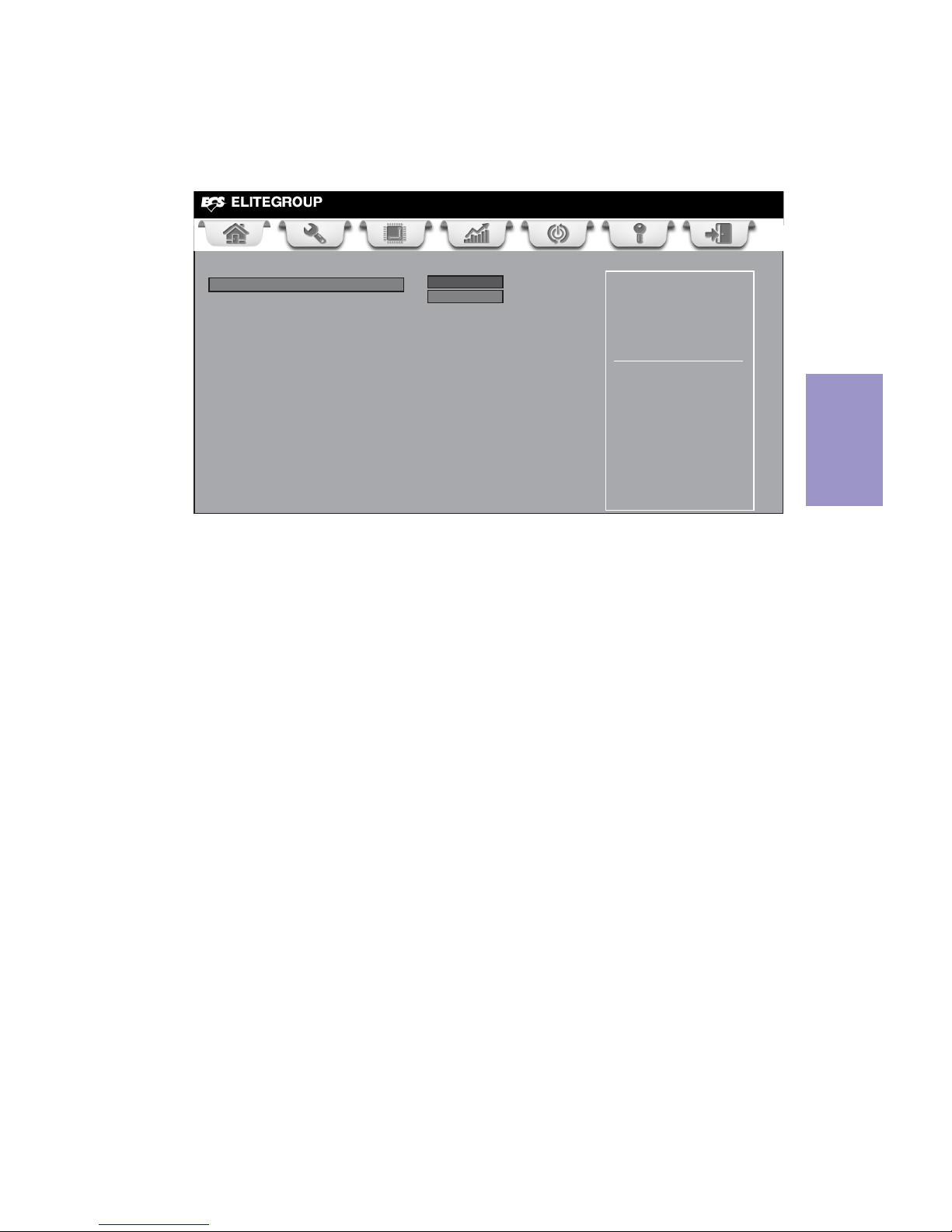
Chapter 3
CDC-TI USER MANUAL
47
Tweak Menu
Spread Spectrum (Enabled)
This page enables you to monitor or set some information of the processor you
have installed in your system.
Main Advanced Chipset Tweak Boot Security Exit
+/- : Change Opt.
Enter/Dbl Click : Select
lk
mn
: Select Screen
/Click: Select Item
F1: General Help
F2: Previous Values
F3: Optimized Defaults
F4: Save & Exit
ESC/Right Click: Exit
Enabled/Disable Spread
Spectrum
Auto Detect DIMM/PCI CLK Enabled
Intel(R) Atom(TM) CPU D2700 @ 2.13GHZ
Processor Speed 2132 MHZ
Total Memory 2048 MB
Spread Spectrum Enabled
Auto Detect DIMM/PCI CLK (Enabled)
When this item is enabled, BIOS will disable the clock signal of free DIMM/PCI slots.
If you enable spread spectrum, it can significantly reduce the EMI (Electro-Magnetic
Interference) generated by the system.
Total Memory (2048 MB)
This item shows the total memory.
Processor Speed (2132 MHz)
This item shows the current processor speed.
Page 52

Chapter 3
CDC-TI USER MANUAL
48
When end-users encounter failure after attempting over-clocking, please take the
following steps to recover from it.
1. Shut down the computer.
2. Press and hold the “Page Up Key (PgUp)” of the keyboard, and then boot the PC
up.
3. Two seconds after the PC boots up, release the “Page Up Key (PgUp)”.
4. The BIOS returns to the default setting by itself.
Fail-Safe Procedures for Over-clocking
Warning:
Over-clocking components can adversely affect the reliability of the system
and introduce errors into your system. Over-clocking can permanently
damage the motherboard by generating excess heat in components that are
run beyond the rated limits.
Page 53
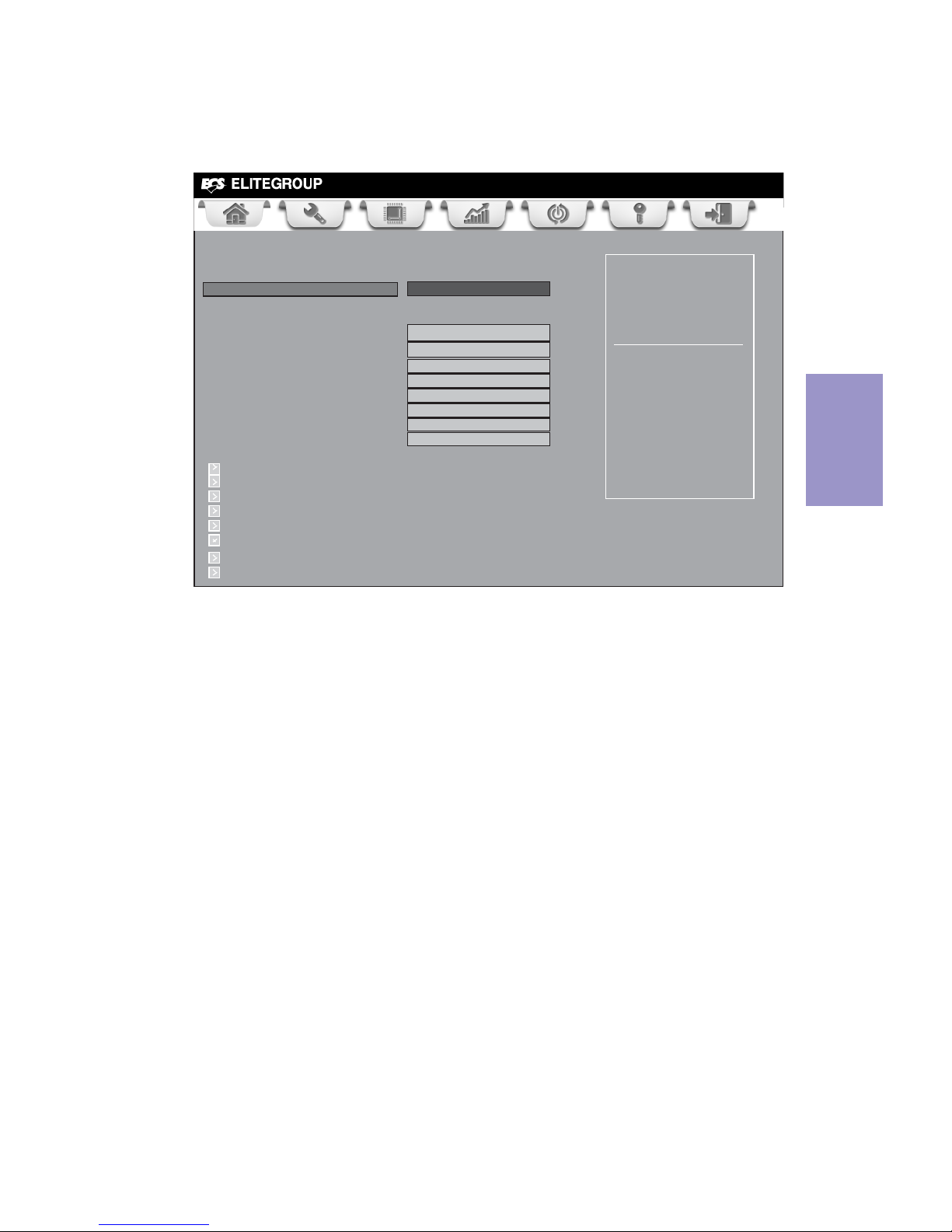
Chapter 3
CDC-TI USER MANUAL
49
This page enables you to set the keyboard NumLock state.
Boot Menu
Main Advanced Chipset Tweak Boot Security Exit
+/- : Change Opt.
Enter/Dbl Click : Select
lk
mn
: Select Screen
/Click: Select Item
F1: General Help
F2: Previous Values
Select the keyboard
NumLock state
F3: Optimized Defaults
F4: Save & Exit
ESC/Right Click: Exit
USB CD/DVD
USB Hard Disk
USB Flash
Network
USB IDE/Floppy
CD/DVD
UEFI
Boot Configuration
Bootup NumLock State On
Set Boot Priority
1st Boot Hard Disk: ST350041...
2nd Boot
3rd Boot
4th Boot
5thBoot
6thBoot
7th Boot
8th Boot
Hard Disk Drive Priorities [Press Enter]
CD/DVD ROM Drive Priorities [Press Enter]
USB/ IDE Floppy Drive Priorities [Press Enter]
USB CD/DVD ROM Drive Priorities [Press Enter]
USB HardDisk Drive Priorities [Press Enter]
USB Flash Drive Priorities [Press Enter]
NETWORK Device Priorities [Press Enter]
UEFI Boot Drive Priorities [Press Enter]
Boot Configuration
This item shows the information of the Boot Configuration.
Bootup NumLock State (On)
This item enables you to select NumLock state.
Set Boot Priority
This item enables you to set boot priority for all boot devices.
1st/2nd/3rd/4th/5th/6th/7th/8th Boot
These items show the boot priorities.
Hard Disk / CD/DVD ROM / USB/IDE Floppy / USB CD/DVD ROM / USB HardDisk / USB
Flash / NETWORK / UEFI Boot Drive Priorities
These items enable you to specify the sequence of loading the operating system.
Press <Enter> to see the submenu.
Page 54
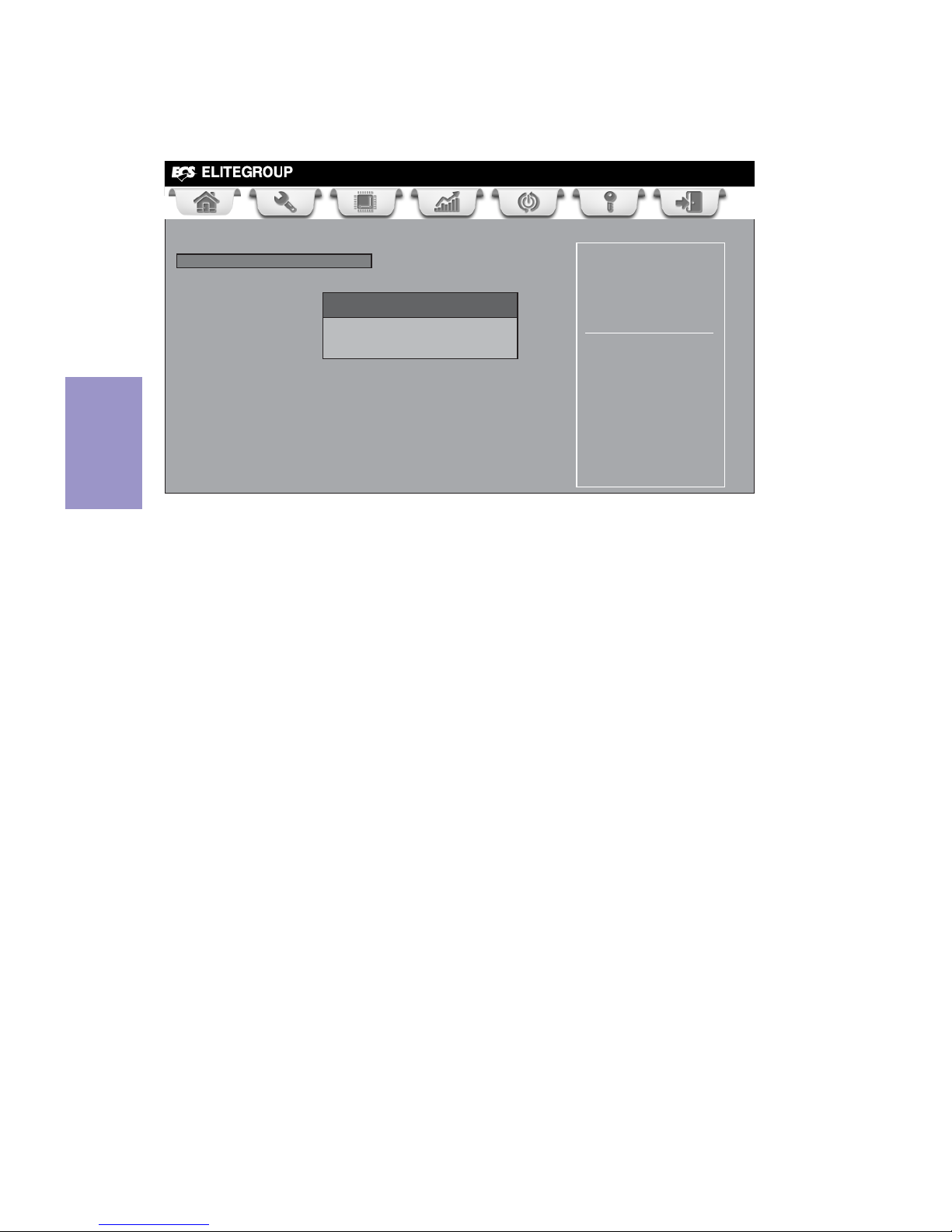
Chapter 3
CDC-TI USER MANUAL
50
This page enables you to set setup administrator password and user password.
Security Menu
Administrator Password
Press <Enter> to setup administrator password.
Main Advanced Chipset Tweak Boot Security Exit
+/- : Change Opt.
Enter/Dbl Click : Select
lk
mn
: Select Screen
/Click: Select Item
F1: General Help
F2: Previous Values
Set Setup Administrator
Password
F3: Optimized Defaults
F4: Save & Exit
ESC/Right Click: Exit
Administrator Password
Creat New Password
Page 55

Chapter 3
CDC-TI USER MANUAL
51
Save Options
This item enables you to save the options that you have made.
Save Changes
This item enables you to save the changes that you have made.
Discard Changes
This item enables you to discard any changes that you have made.
Restore Defaults
This item enables you to restore the system defaults.
Save as User Defaults
This item enables you to save the changes that you have made as user defaults.
Restore User Defaults
This item enables you to restore user defaults to all the setup options.
Save Changes and Exit
This item enables you to exit system setup after saving the changes.
Discard Changes and Exit
This item enables you to exit system setup without saving any changes.
Save Changes and Reset
This item enables you to reset the system setup after saving the changes.
Discard Changes and Reset
This item enables you to reset system setup without saving any changes.
This page enables you to exit system setup after saving or without saving the
changes.
Exit Menu
Main Advanced Chipset Tweak Boot Security Exit
+/- : Change Opt.
Enter/Dbl Click : Select
lk
mn
: Select Screen
/Click: Select Item
F1: General Help
F2: Previous Values
Go back to EZ Mode.
F3: Optimized Defaults
F4: Save & Exit
ESC/Right Click: Exit
Back to EZ Mode
This item enables you to back to EZ mode.
Back to EZ Mode
Save Changes and Exit
Discard Changes and Exit
Save Changes and Reset
Discard Changes and Reset
Save Options
Save Changes
Discard Changes
Restore Defaults
Save as User Defaults
Restore User Defaults
Boot Override
SATA SM : ST3500418AS
Page 56
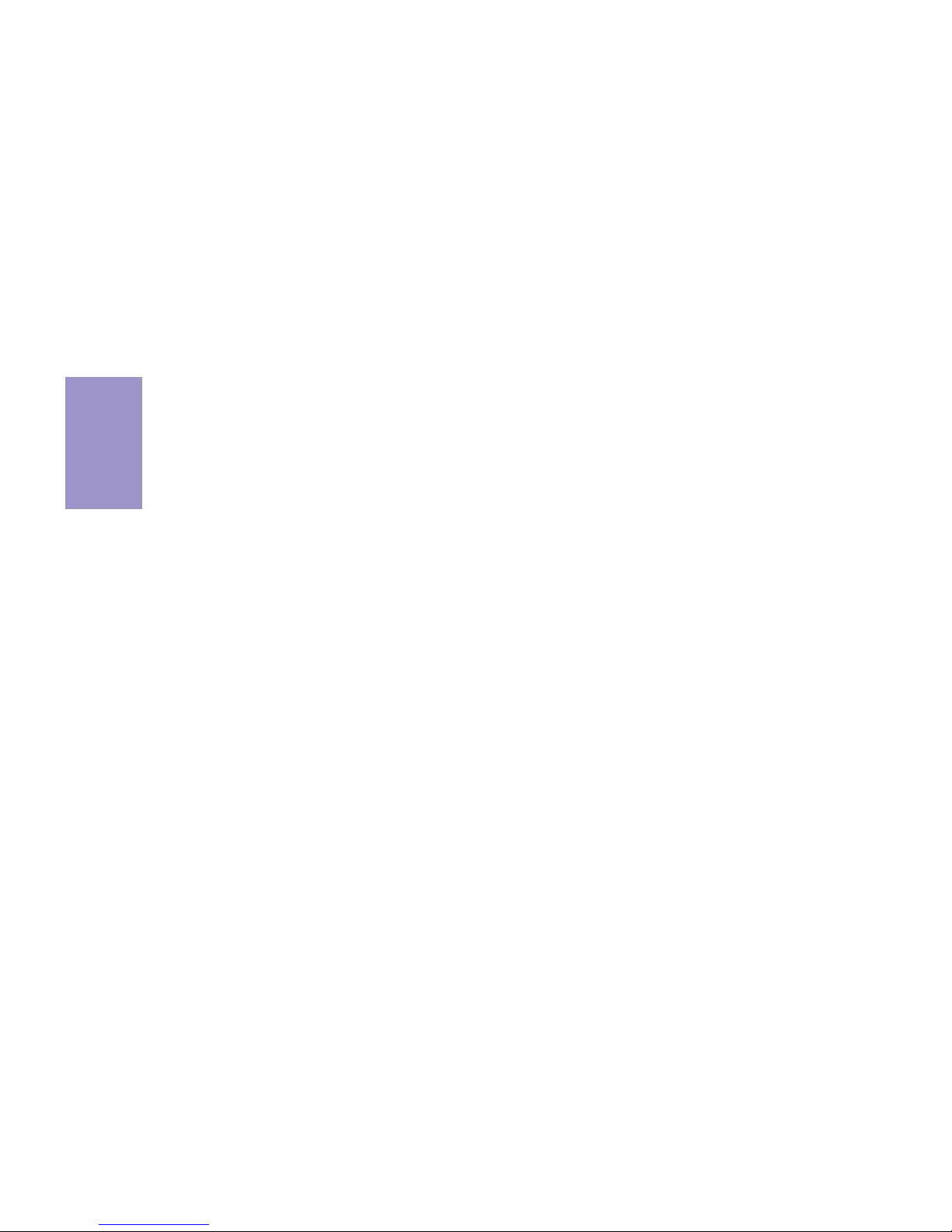
Chapter 3
CDC-TI USER MANUAL
52
Updating the BIOS
You can download and install updated BIOS for this motherboard from the
manufacturer’s Website. New BIOS provides support for new peripherals, improvements in performance, or fixes for known bugs. Install new BIOS as follows:
This concludes Chapter 3. Refer to the next chapter for information on the software
supplied with the motherboard.
1 If your motherboard has a BIOS protection jumper, change the setting to
allow BIOS flashing.
2 If your motherboard has an item called Firmware Write Protect in Ad-
vanced BIOS features, disable it. (Firmware Write Protect prevents BIOS
from being overwritten.)
3 Prepare a bootable device or create a bootable system disk. (Refer to
Windows online help for information on creating a bootable system disk.)
4 Download the Flash Utility and new BIOS file from the manufacturer’s
Web site. Copy these files to the bootable device.
5 Turn off your computer and insert the bootable device in your computer.
(You might need to run the Setup Utility and change the boot priority items
on the Advanced BIOS Features Setup page, to force your computer to
boot from the bootable device first.)
6 At the C:\ or A:\ prompt, type the Flash Utility program name and the file
name of the new BIOS and then press <Enter>. Example: AFUDOS.EXE
040706.ROM
7 When the installation is complete, remove the bootable device from the
computer and restart your computer. If your motherboard has a Flash
BIOS jumper, reset the jumper to protect the newly installed BIOS from
being overwritten. The computer will restart automatically.
Boot Override
Use this item to select the boot device.
Page 57
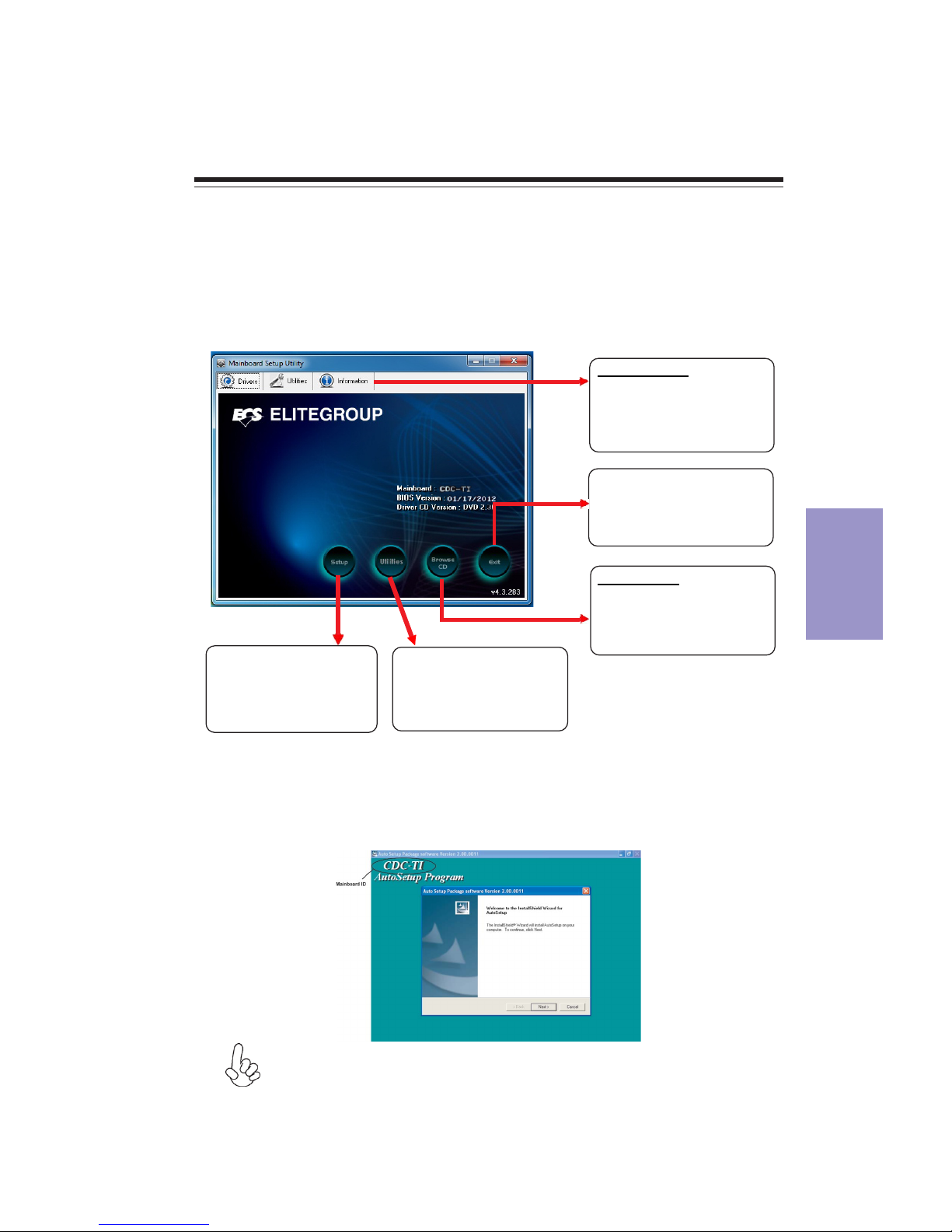
53
CDC-TI USER MANUAL
Chapter 4
Chapter 4
Using the Motherboard Software
The auto-install DVD-ROM makes it easy for you to install the drivers and software.
The support software DVD-ROM disc loads automatically under Windows XP/Vista/
7. When you insert the DVD-ROM disc in the DVD-ROM drive, the auto-run feature
will automatically bring up the installation screen. The screen has four buttons on
it: Setup, Utilities, Browse CD and Exit.
Auto-installing under Windows XP/Vista/7
Displays the path for all
software and drivers
available on the disk.
Open Windows Explorer
and show the contents
of the support disk.
Click “Exit” button to
close the Auto-Setup
window.
Browse CD:
Click the “Setup”
button to select and
run the software
installation program.
Click the “Utilities”
button to select and
install ECS Intelligent
Utility.
Information:
Follow these instructions to install device drivers and software for the
motherboard:
The following screens are examples only. The screens and driver lists will be
different according to the motherboard you are installing.
1. Click Setup. The installation program begins:
Running Setup
The motherboard identification is located in the upper left-hand corner.
Page 58

54
CDC-TI USER MANUAL
Chapter 4
Windows Vista/7 will appear below UAC (User Account Control) message
after the system restart. You must select “Allow” to install the next driver.
Continue this process to complete the drivers installation.
2. Click Next. The following screen appears:
3. Check the box next to the items you want to install. The default options are recommended.
5. Follow the instructions on the screen to install the items.
Drivers and software are automatically installed in sequence. Follow the
onscreen instructions, confirm commands and allow the computer to restart a few times to complete the installation.
4. Click Next to run the Installation Wizard. An item installation screen appears:
Page 59

55
CDC-TI USER MANUAL
Chapter 4
If the auto-install DVD-ROM does not work on your system, you can still install
drivers through the file manager for your OS (for example, Windows Explorer).
Look
for the chipset and motherboard model, and then browse to the directory and path
to begin installing the drivers. Most drivers have a setup program (SETUP.EXE) that
automatically detects your operating system before installation. Other drivers have
the setup program located in the operating system subfolder.
These software(s) are subject to change at anytime without prior notice. Please
refer to the support disk for available software.
Manual Installation
ECS Utility Software (Intelligent EZ Utility)
ECS Intelligent EZ Utility provides friendly interfaces under Windows O.S, which makes
your computing more easily and conveniently.
eSF
eSF(Smart Fan) utility provides easy and safe way to adjust fan speed in accordance
with your PC’s system loading and temperature.
eDLU
ECS eDLU utility makes updating drivers fast and easy. eDLU saves time and hassle
by listing all the latest drivers online. Just select the one you prefer and start to
download and install the drivers.
If the driver you want to install does not have a setup program, browse to the operating system subfolder and locate the readme text file (README.TXT or README.DOC)
for information on installing the driver or software for your operating system.
It has five modes to adjust fan speed in a safe range without entering the BIOS to
optimize your system cooling environment.
Page 60

56
CDC-TI USER MANUAL
Chapter 4
eBLU
ECS eBLU utility makes BIOS update faster and easier. eBLU will list the latest BIOS
with a default check-mark. Click”install” button to install.
Page 61

57
Chapter 5
CDC-TI USER MANUAL
Chapter 5
Trouble Shooting
Start up problems during assembly
After assembling the PC for the first time you may experience some start up
problems. Before calling for technical support or returning for warranty, this
chapter may help to address some of the common questions using some basic
troubleshooting tips. You may also log onto our ECS website for more information:
a) System does not power up and the fans are not running.
1. Disassemble the PC to remove the VGA adaptor card, DDR memory, LAN, USB and
other peripherals including keyboard and mouse. Leave only the motherboard,
CPU with CPU cooler and power supply connected. Make sure the power cord is
plugged into the wall socket & the switch on the Power Supply Unit (PSU) is turned
“ on “ as well. Turn on again to see if the CPU and power supply fans are running.
2. Make sure to remove any unused screws or other metal objects such as
screwdrivers from the inside PC case. This is to prevent damage from short circuit.
3. Check the CPU FAN connector is connected to the motherboard.
4. For Intel platforms check the pins on the CPU socket for damage or bent. A bent
pin may cause failure to boot and sometimes permanent damage from short circuit.
5. Check the 12V power connector is connected to the motherboard.
6. Check that the 12V power & ATX connectors are fully inserted into the
motherboard connectors. Make sure the latches of the cable and connector are
locked into place.
b) Power is on, fans are running but there is no display
1. Make sure the monitor is turned on and the monitor cable is properly connected
to the PC.
2. Check the VGA adapter card (if applicable) is inserted properly.
3. Listen for beep sounds. If you are using internal PC speaker make sure it is
connected.
a. continuous 3 short beeps: memory not detected
b. 1 long beep and 8 short beeps: VGA not detected
c) The PC suddenly shuts down while booting up.
1. The CPU may experience overheating so it will shutdown to protect itself. Apply
the thermal grease onto the CPU heatsink & ensure the CPU fan is well-connected
with the CPU heatsink. Check if the CPU fan is working properly while the system
is running.
http:// www.ecs.com.tw/ECSWebSite/Support/Support_FAQ.aspx?MenulD=49&
childid=M 49&LanlD=0
Page 62

58
Chapter 5
CDC-TI USER MANUAL
Your computer, like any electrical appliance, requires proper care and
maintenance. Here are some basic PC care tips to help prolong the life of the
motherboard and keep it running as best as it can.
1. Keep your computer in a well ventilated area. Leave some space between the
PC and the wall for sufficient airflow.
2. Keep your computer in a cool dry place. Avoid dusty areas, direct sunlight and
Start up problems after prolong use
After a prolong period of use your PC may experience start up problems again. This
may be caused by breakdown of devices connected to the motherboard such as
HDD, CPU fan, etc. The following tips may help to revive the PC or identify the cause
of failure.
1. Clear the CMOS values using the CLR_CMOS jumper. Refer to CLR_CMOS jumper
in Chapter 2 for Checking Jumper Settings in this user manual. When completed,
follow up with a Load Optimised Default in the BIOS setup.
2. Check the CPU cooler fan for dust. Long term accumulation of dust will reduce its
effectiveness to cool the processor. Clean the cooler or replace a new one if
necessary.
3. Check that the 12V power & ATX connectors are fully inserted into the
motherboard connectors. Make sure the latches of the cable and connector are
locked into place.
4. Remove the hard drive, optical drive or DDR memory to determine which of
these components may be at fault.
areas of high moisture content.
3. Routinely clean the CPU cooler fan to remove dust and hair.
4. In places of hot and humid weather you should turn on your computer once
every other week to circulate the air and prevent damage from humidity.
5. Add more memory to your computer if possible. This not only speeds up the
system but also reduces the loading of your hard drive to prolong its life span.
6. If possible, ensure the power cord has an earth ground pin directly from the
wall outlet. This will reduce voltage fluctuation that may damage sensitive devices.
Maintenance and care tips
2. From the BIOS setting, try to disable the Smartfan function to let the fan run at
default speed. Doing a Load Optimised Default will also disable the Smartfan.
5. Check whether there is any bulked up electrolytic capacitor or abnormal
component.
Please logo onto our ECS website: http://www.ecs.com.tw/ECSWebSite/Support/
Technical_Support_List.aspx?MenuID=50&LanID=0 for more information.
Page 63

uBrewoP
desserpsino
.tratsotsliafCPtub
s
e
Y
yl
pp
uSrew
oPfikcehC
tinU
gn
ikr
o
wsi
)US
P(
No
No
dn
uos
peeBynA
No
kcehcdna
S
OMCRLC
rewo
pV21U
P
Cfi
d
e
tcen
nocsi
CPe
h
ttra
t
seR
?drao
broUSPh
t
iwmel
borP
AMRtc
atn
oc>-me
lbor
p
draobfI
d
eul
p
s
i
drocrew
opCAgg
?n
odenr
u
tsih
ctiw
sUSPdna
seY
melb
o
r
p
draoB
AM
Rtcatnoc>-
No
:
spee
btrohs3
f
I
-
ylre
porpto
n
yr
omemMMID
erul
i
afyro
memrode
tresn
i
:s
peebtr
ohs
8
d
na
pee
bgno
l1f
I-
de
tcetedt
onAGV
s
e
Y
seY
neercsT
SOPtatla
H
s
e
Y
OM
C
RLdnaSCtse
r.tra
AMR
tcatnoc,liaf
f
I
seY
No
eu
s
s
iecive
dlareh
pireP
.mel
borpDDH-
,rorreputesSOMC-
d
.
SOM
C
RLC
otee
n
t
s
otliafmetsySel
b
atsn
ur
otra
a
es
S
OIB
y
fid
omre
.gn
M
S
O
CRLCtra
t
ser
d
na
hctiwsUS
P
n
o
nr
uT
tekcosllawottcenn
ocro
.tra
tserdna
No
h
rot
in
omf
i
kce
hCsa
s
id
yal
p
r
o
t
ino
mfikceh
C
ya
lps
ids
a
h
Basic Troubleshooting Flowchart
59
Page 64

60
Chapter 5
CDC-TI USER MANUAL
Memo
