Page 1
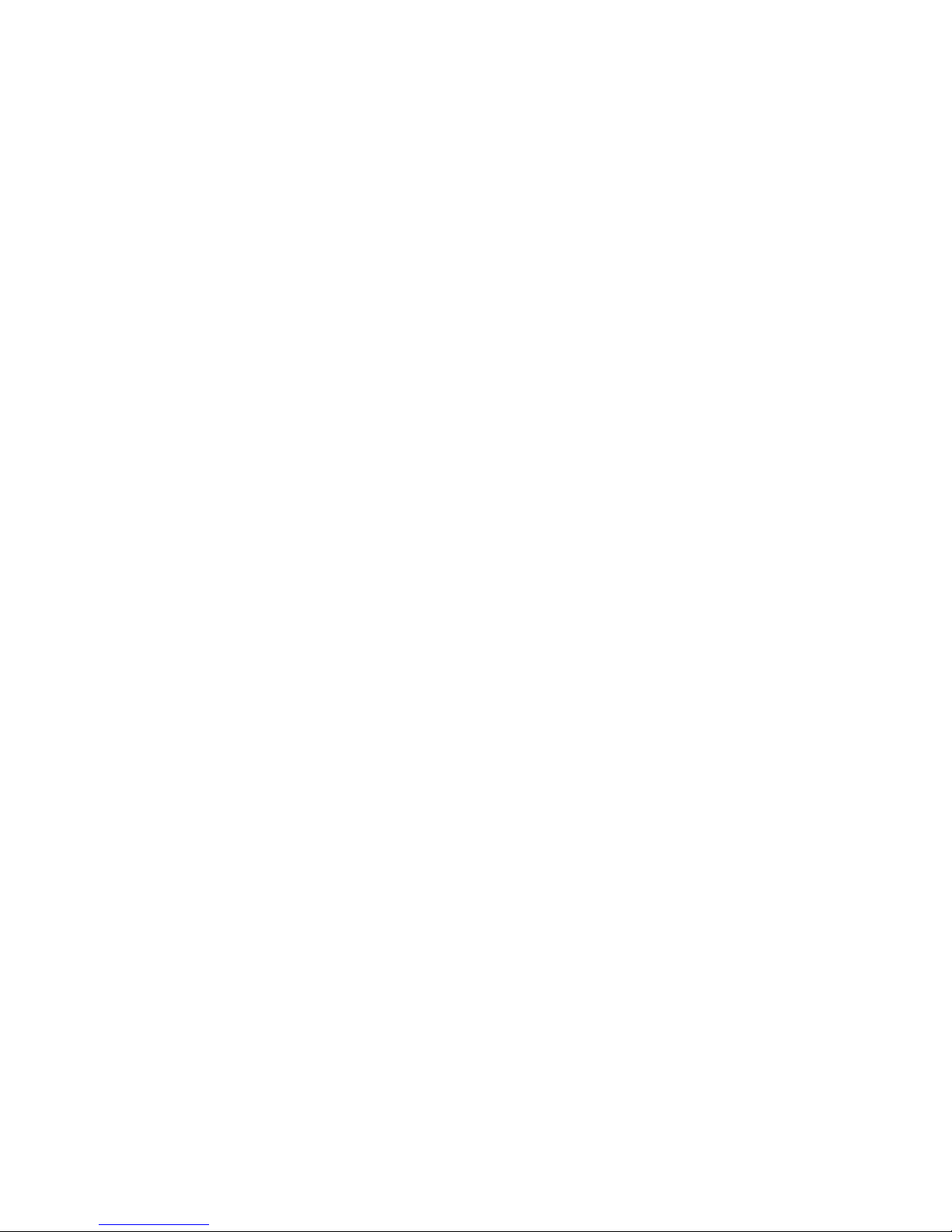
Preface
Preface
Copyright
This publication, including all photographs, illustrations and software, is protected
under international copyright laws, with all rights reserved. Neither this manual, nor
any of the material contained herein, may be reproduced without written consent of
the author.
Version 1.0
Disclaimer
The information in this document is subject to change without notice. The manufacturer makes no representations or warranties with respect to the contents hereof and
specifically disclaims any implied warranties of merchantability or fitness for any
particular purpose. The manufacturer reserves the right to revise this publication and
to make changes from time to time in the content hereof without obligation of the
manufacturer to notify any person of such revision or changes.
Trademark Recognition
Microsoft, MS-DOS and Windows are registered trademarks of Microsoft Corp.
MMX, Pentium, Pentium-II, Pentium-III, Celeron are registered trademarks of Intel
Corporation.
Other product names used in this manual are the properties of their respective
owners and are acknowledged.
Federal Communications Commission (FCC)
This equipment has been tested and found to comply with the limits for a Class B
digital device, pursuant to Part 15 of the FCC Rules. These limits are designed to
provide reasonable protection against harmful interference in a residential installation. This equipment generates, uses, and can radiate radio frequency energy and, if
not installed and used in accordance with the instructions, may cause harmful interference to radio communications. However, there is no guarantee that interference
will not occur in a particular installation. If this equipment does cause harmful
interference to radio or television reception, which can be determined by turning the
equipment off and on, the user is encouraged to try to correct the interference by one
or more of the following measures:
• Reorient or relocate the receiving antenna
• Increase the separation between the equipment and the receiver
• Connect the equipment onto an outlet on a circuit different from that to
which the receiver is connected
• Consult the dealer or an experienced radio/TV technician for help
Shielded interconnect cables and a shielded AC power cable must be employed with
this equipment to ensure compliance with the pertinent RF emission limits governing this device. Changes or modifications not expressly approved by the system’s
manufacturer could void the user’s authority to operate the equipment.
Page 2
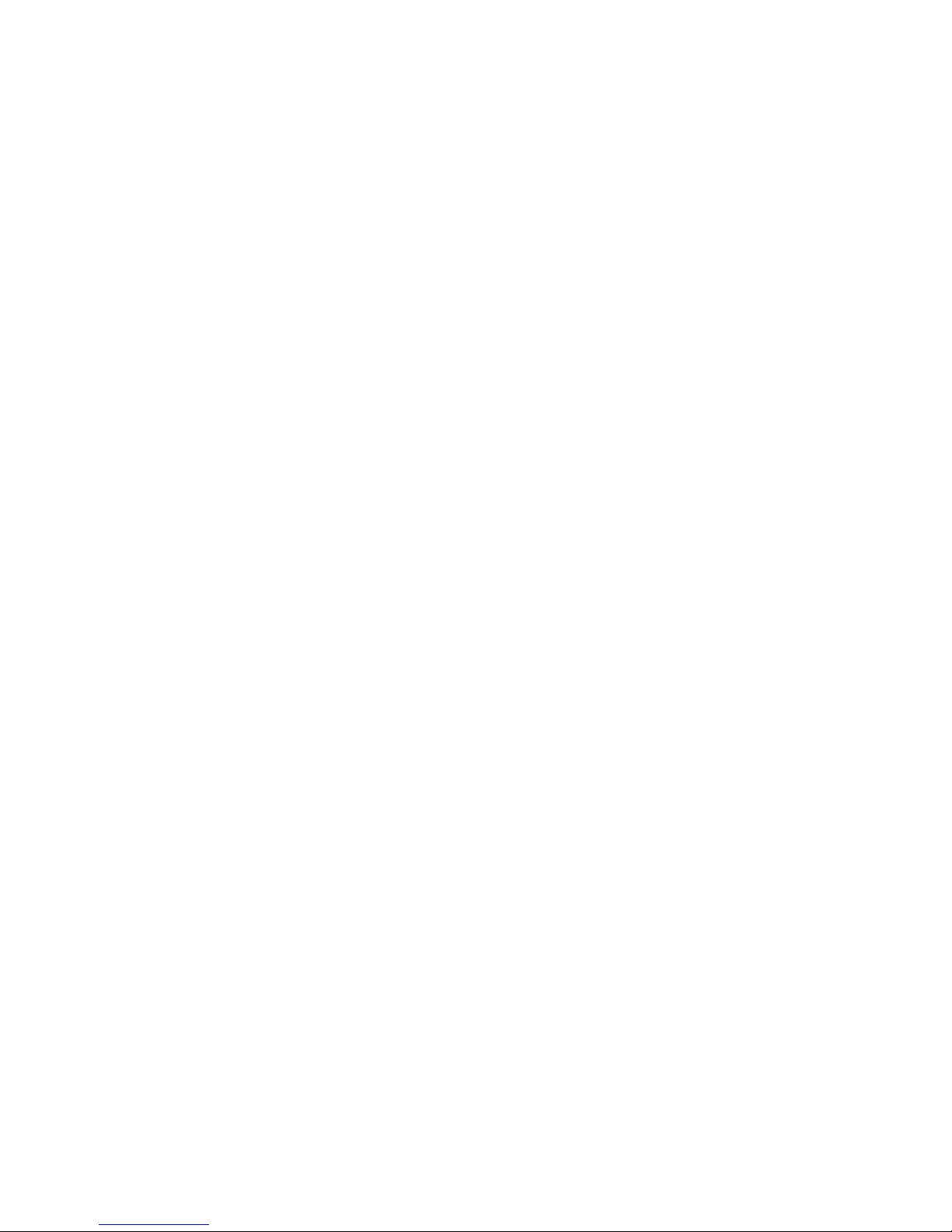
ii
Preface
Declaration of Conformity
This device complies with part 15 of the FCC rules. Operation is subject to the
following conditions:
• This device may not cause harmful interference, and
• This device must accept any interference received, including interference that may cause undesired operation
Canadian Department of Communications
This class B digital apparatus meets all requirements of the Canadian Interferencecausing Equipment Regulations.
Cet appareil numérique de la classe B respecte toutes les exigences du Réglement sur
le matériel brouilieur du Canada.
About the Manual
The manual consists of the following:
Chapter 1
Introducing the Motherboard
Describes features of the
motherboard.
Go to
H
page 1
Describes installation of
motherboard components.
Go to
H
page 7
Provides information on using
the BIOS Setup Utility.
Go to
H
page 23
Describes the motherboard software.
Go to
H
page 45
Chapter 2
Installing the Motherboard
Chapter 3
Using BIOS
Chapter 4
Using the Motherboard Software
Chapter 5
Trouble Shooting
Provides basic trouble shooting
tips
H
page 49Go to
Page 3
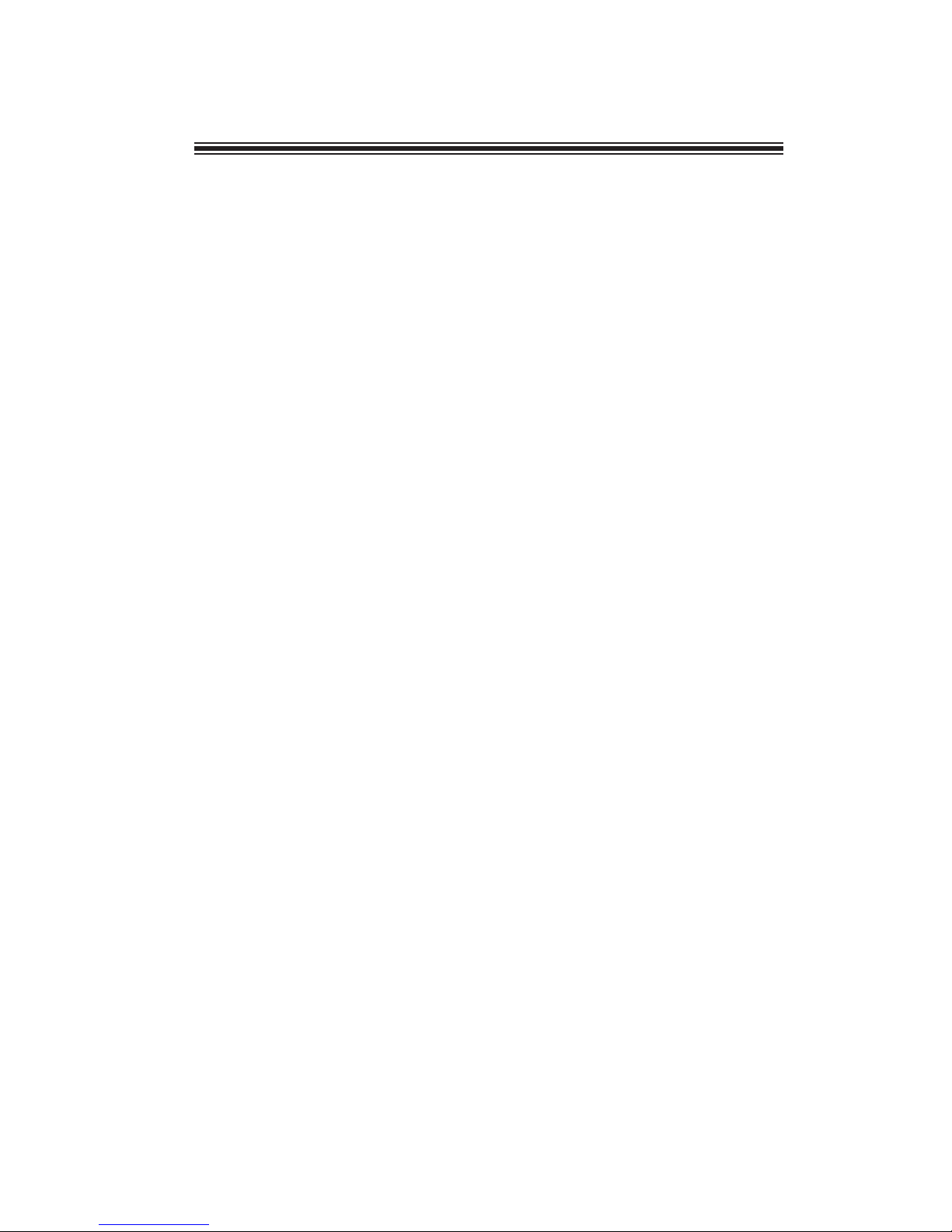
iii
TT
TT
T
ABLE OF CONTENTSABLE OF CONTENTS
ABLE OF CONTENTSABLE OF CONTENTS
ABLE OF CONTENTS
Preface i
Chapter 1
11
11
1
Introducing the Motherboard 1
Introduction......................................................................................1
Feature...............................................................................................2
Motherboard Components.............................................................5
Chapter 2
7 7
7 7
7
Installing the Motherboard 7
Safety Precautions............................................................................7
Choosing a Computer Case.............................................................7
Installing the Motherboard in a Case............................................7
Checking Jumper Settings...............................................................8
Setting Jumpers...................................................................8
Checking Jumper Settings...................................................9
Jumper Settings...................................................................9
Installing Hardware........................................................................10
Installing Memory Modules...............................................10
Expansion Slots.................................................................11
Connecting Optional Devices............................................13
Installing a Hard Disk Drive/CD-ROM/SATA Hard Drive..17
Connecting I/O Devices................................................................18
Connecting Case Components.....................................................19
Front Panel Header...........................................................21
Chapter 3
23 23
23 23
23
Using BIOS 23
About the Setup Utility................................................................ 23
The Standard Configuration..............................................23
Entering the Setup Utility...................................................23
Resetting the Default CMOS Values...................................24
Using BIOS......................................................................................24
BIOS Navigation Keys.......................................................25
Main Menu.........................................................................27
Advanced Menu.................................................................28
Chipset Menu.....................................................................38
Tweak Menu........................................................................40
Page 4
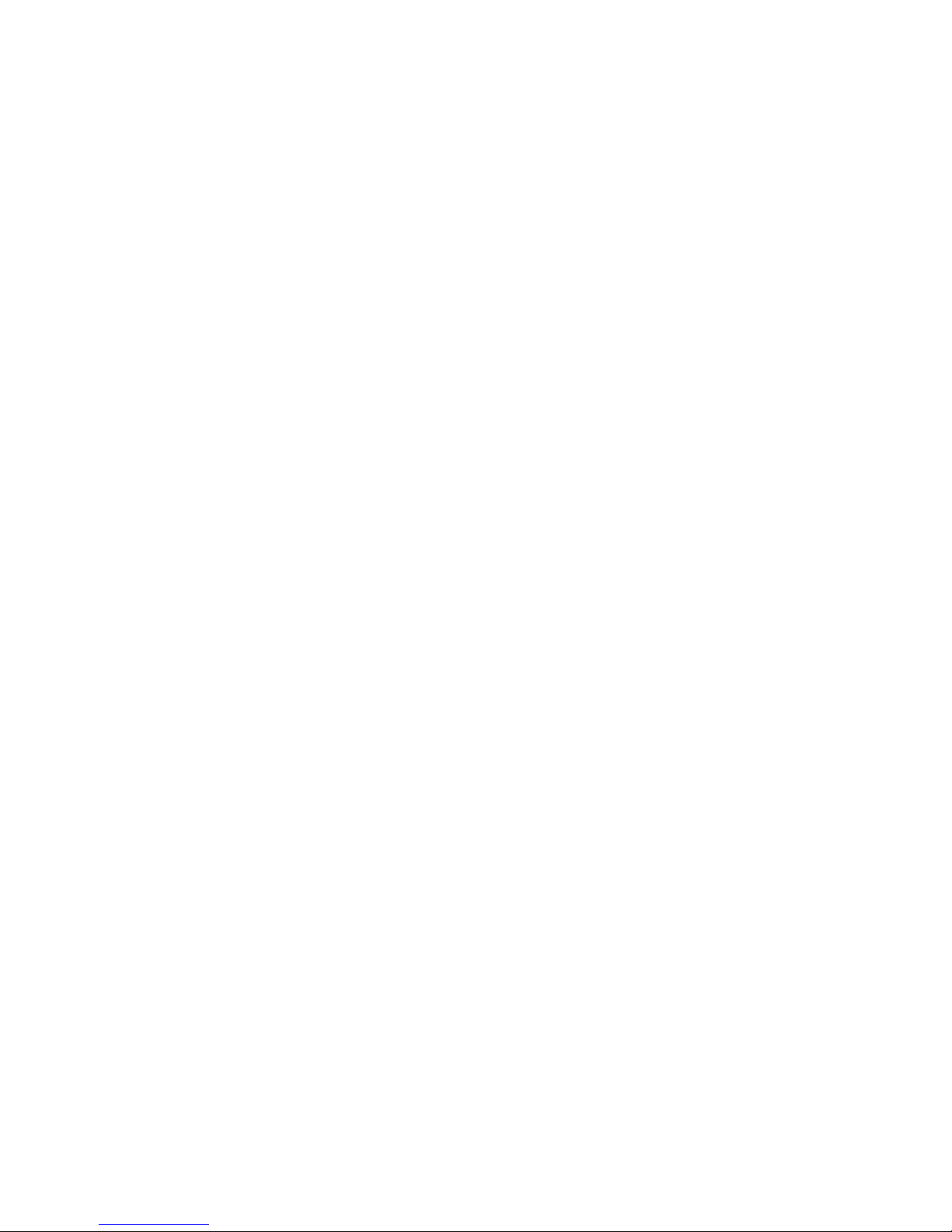
iv
Boot Menu..........................................................................41
Security Menu......................................................................42
Save & Exit Menu....................................................................43
Updating the BIOS..................................................................44
Chapter 4
45 45
45 45
45
Using the Motherboard Software 45
About the Software DVD-ROM/CD-ROM.....................................45
Auto-installing under Windows Vista/7..........................................45
Running Setup....................................................................46
Manual Installation..........................................................................48
Utility Software Reference..............................................................48
Chapter 5
49 49
49 49
49
Trouble Shooting 49
Start up problems during assembly....................................................49
Start up problems after prolong use..................................................50
Maintenance and care tips.................................................................50
Basic Troubleshooting Flowchart....................................................51
Page 5
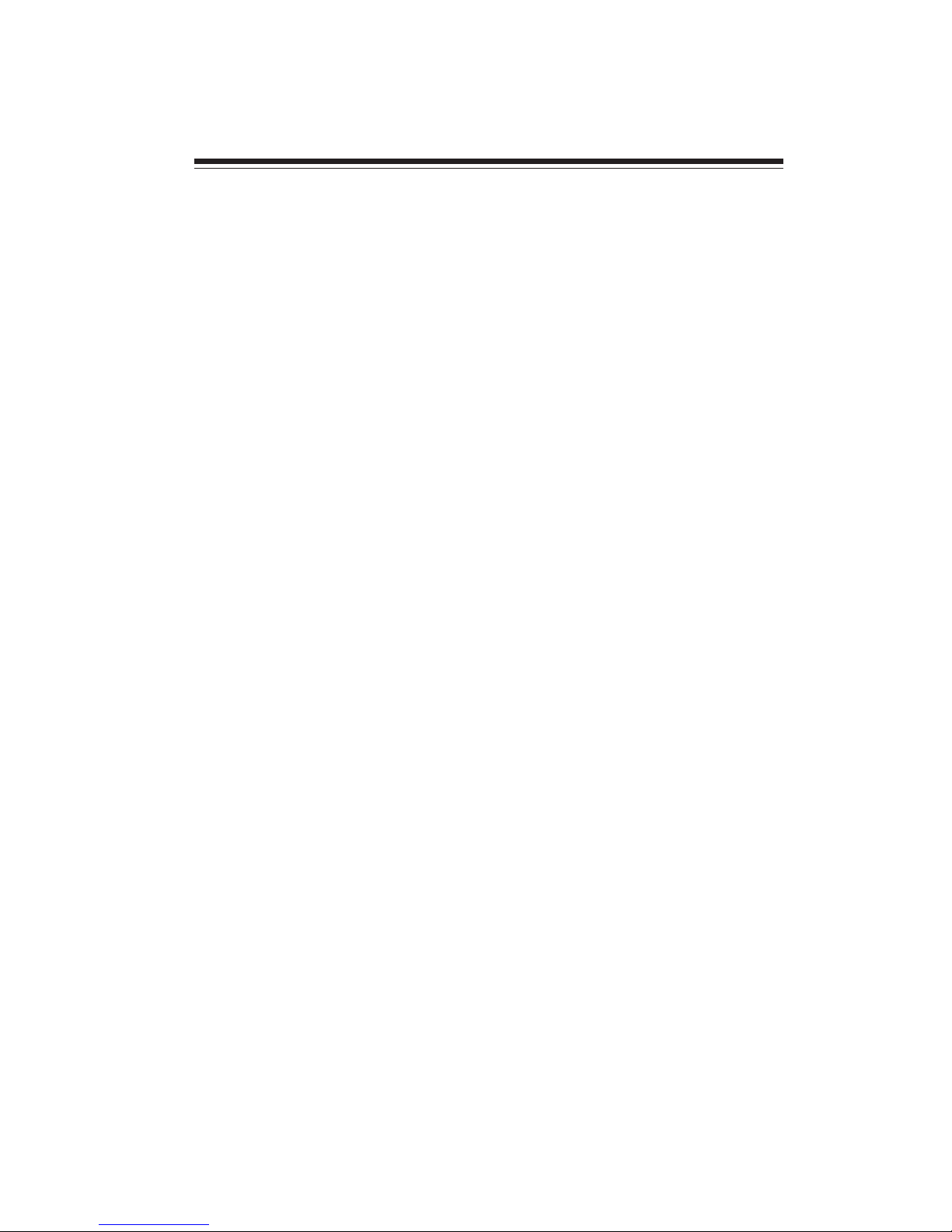
1
Introducing the Motherboard
Chapter 1
Introducing the Motherboard
Introduction
Thank you for choosing the CDC-I motherboard. This motherboard is a high performance, enhanced function motherboard with Intel
®
Atom D2700/D2500/D2550 or
other CPU for high-end business or personal desktop markets.
The motherboard CDC-I
supports one PCI slot. It implements an EHCI compliant
interface that provides eight USB 2.0 ports (four USB ports and two USB 2.0 headers
support additional four USB ports). Intel
®
NM10 integrates a Serial ATA host con-
troller, supporting two SATA ports with maximum transfer rate up to 3.0 Gb/s each.
The motherboard is equipped with advanced full set of I/O ports in the rear panel,
including PS/2 mouse and keyboard connectors, one VGA port, one parallel port, one
COM port, four USB ports, one LAN port and audio jacks for microphone, line-in
and line-out.
This motherboard is based on Intel
®
NM10 Chipset for best desktop platform
solution. NM10 is a single-chip, highly integrated.
The memory controller of this motherboard supports DDR3 memory SODIMM
frequency of 1066. It supports two DDR3 sockets with up to maximum memory of
4 GB.
Page 6

2
Introducing the Motherboard
Feature
Processor
• D2700 supports “Hyper-Threading” technology CPU
“Hyper-Threading” technology enables the operating system into thinking it’s
hooked up to two processors, allowing two threads to be run in parallel, both on
separate “logical” processors within the same physical processor.
The Intel
®
NM10 chipset is based on an innovative and scalable architecture
with proven reliability and performance.
Chipset
• Enhanced DMA Controller, interrupt controller, and time functions
• Integrated SATA 3.0 Gb/s Host Controller
• Integrated USB 2.0 Host Controller
• Intel
®
Atom D2700/D2500/D2550 or other CPU
Memory
• Supports DDR3 1066 SO-DIMM with single-channel architecture
• Accommodates two unbuffered DIMMs
• 2 x 204-pin DDR3 SODIMM sockets support up to 4 GB
Onboard LAN (optional)
The onboard LAN provides the following features:
• Supports PCI Express
TM
1.1
• Integrated 10/100 transceiver
• Wake-on-LAN and remote wake-up support
• Supports PCI Express
TM
1.1
• Integrated 10/100/1000 transceiver
• Wake-on-LAN and remote wake-up support
The motherboard comes with the following expansion options:
• One 32-bit PCI slot
• Two 7-pin SATA connectors
Expansion Options
This motherboard may support either of the following Audio chipsets:
• 5.1 Channel High Definition Audio Codec
• ADCs support 44.1k/48k/96kHz sample rate
• Meets Microsoft WLP 3.10 Vista premium and mobile PCs audio
requirements
• Direct Sound 3D
TM
compatible
Audio
Page 7
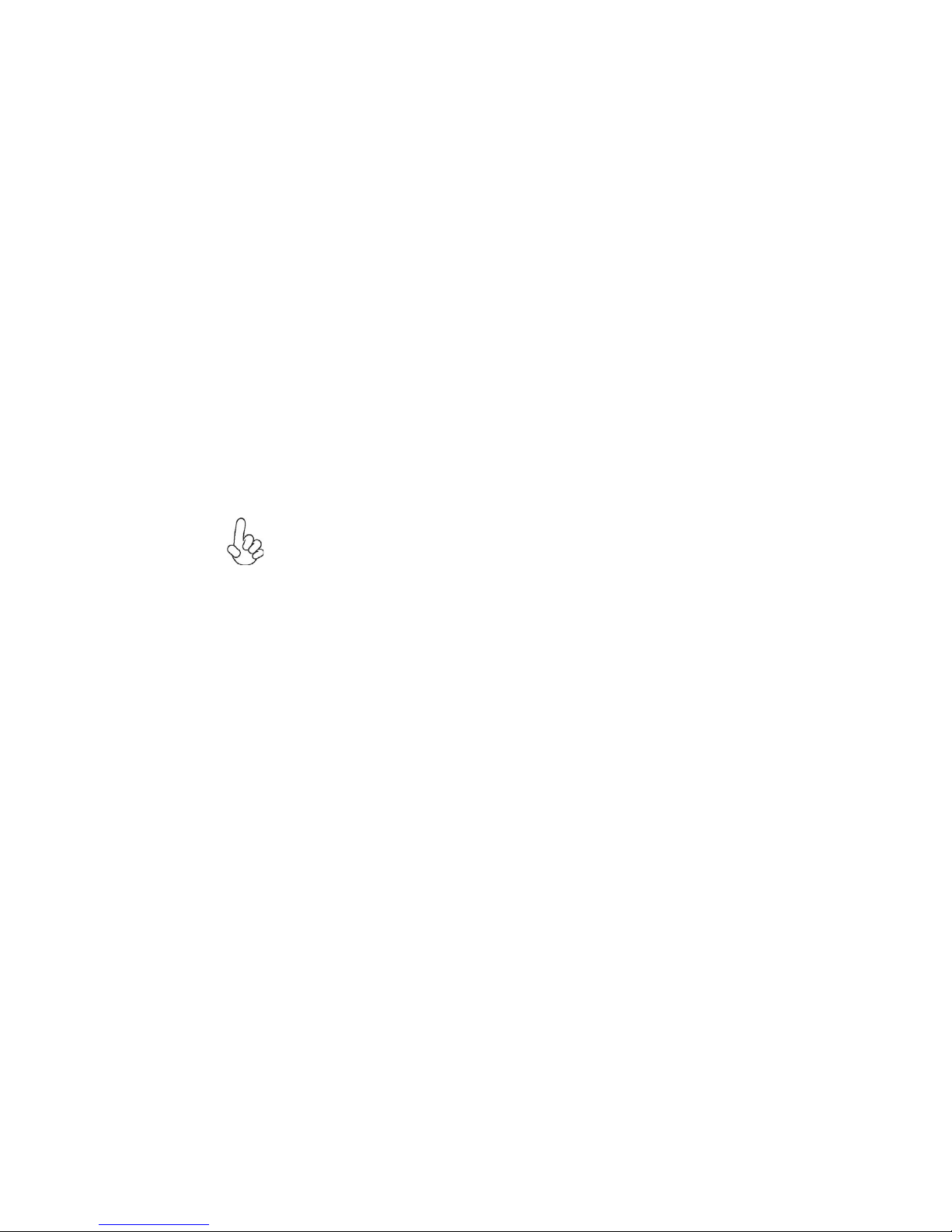
3
Introducing the Motherboard
• Two PS/2 ports for mouse and keyboard
• One parallel port
• One serial port
• One VGA port
• Four USB ports
• One LAN port
• Audio jacks for microphone, line-in and line-out
The motherboard has a full set of I/O ports and connectors:
Integrated I/O
• Power management
• Wake-up alarms
• CPU parameters
• CPU and memory timing
BIOS Firmware
This motherboard uses AMI BIOS that enables users to configure many system
features including the following:
1.Some hardware specifications and software items are subject to change
without prior notice.
2.Due to chipset limitation, we recommend that motherboard be operated in the ambiance between 0 and 50
°C.
Page 8
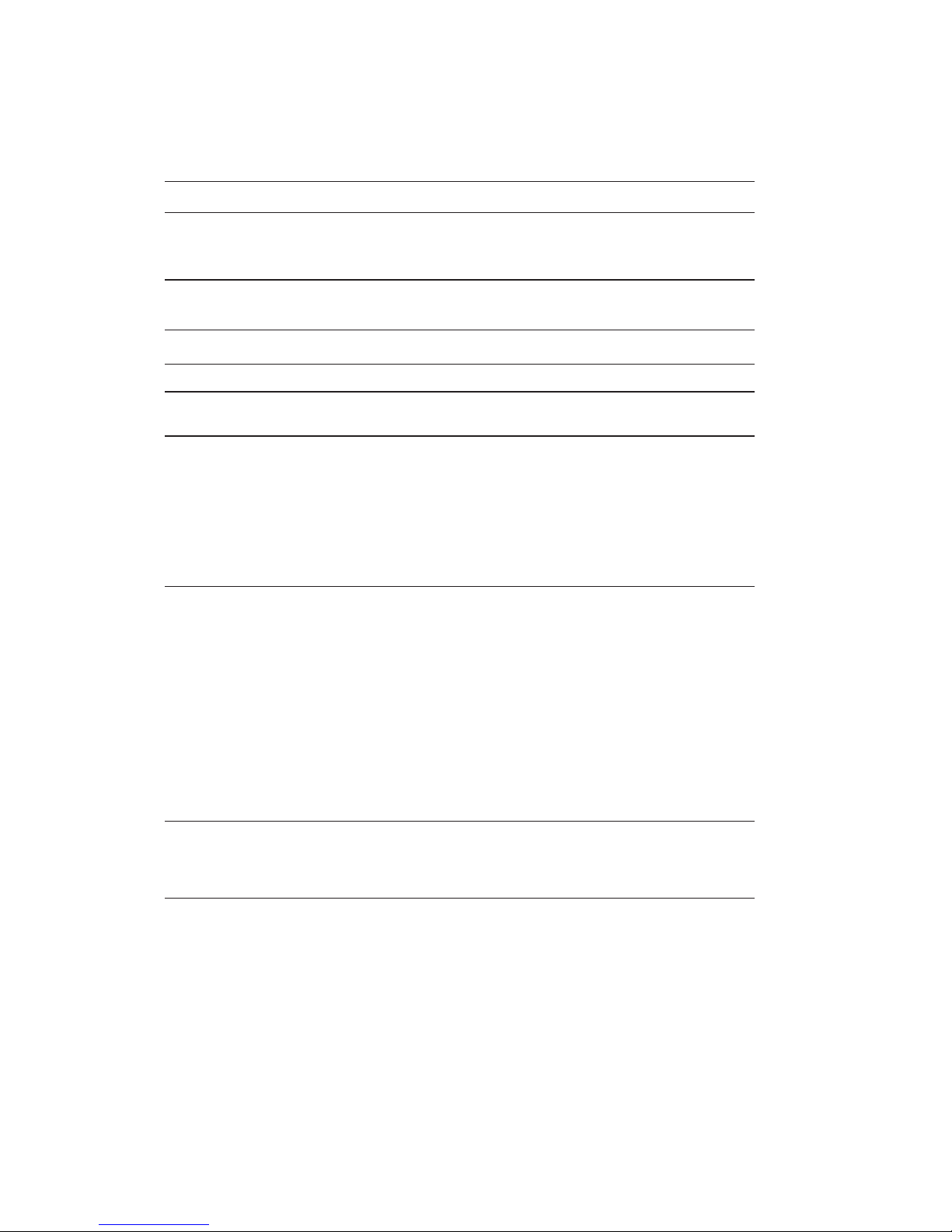
4
Introducing the Motherboard
• Intel® NM10 Express
• Single-channel DDR3 memory architecture
• 2 x 204-pin DDR3 SODIMM socket support up to 4 GB
• Supports DDR3 1066 DDR3 SDRAM
• 1 x PCI slot
• 2 x Serial ATAII devices
•
VIA VT1705CD
• Realtek 8105E-VL 10/100 LAN (RTL8111E-VL Gigabit Lan
optional)
• 1 x PS/2 keyboard & PS/2 mouse connectors
• 4 x USB ports
• 1 x Parallel port
• 1 x VGA port
• 1 x COM port
• 1 x RJ45 LAN connector
• 1 x Audio port
• 1 x 24-pin ATX Power Supply connector
• 1 x Case open header
• 2 x Serial ATA connectors
• 2 x USB 2.0 headers support additional 4 USB ports
• 1 x Front panel header
• 1 x Clear CMOS header
• 1 x Front panel audio header
• 1 x Speaker header
• CPU FAN & SYS FAN connectors
• 1 x LVDS header (optional)
• 1 x COM header
Chipset
Memory
Expansion
Slot
Storage
Audio
LAN
Rear Panel I/O
Internal I/O
Connectors &
Headers
Specifications
• Intel® Atom D2700/D2500/D2550 or other CPU
CPU
• AMI BIOS with 16Mb SPI ROM
• Supports Plug and Play, STR/STD, Hardware monitor, PCI
interrupt selection, ACPI & DMI
System BIOS
Form Factor • Mini-ITX Size, 170mm x 170mm
Page 9
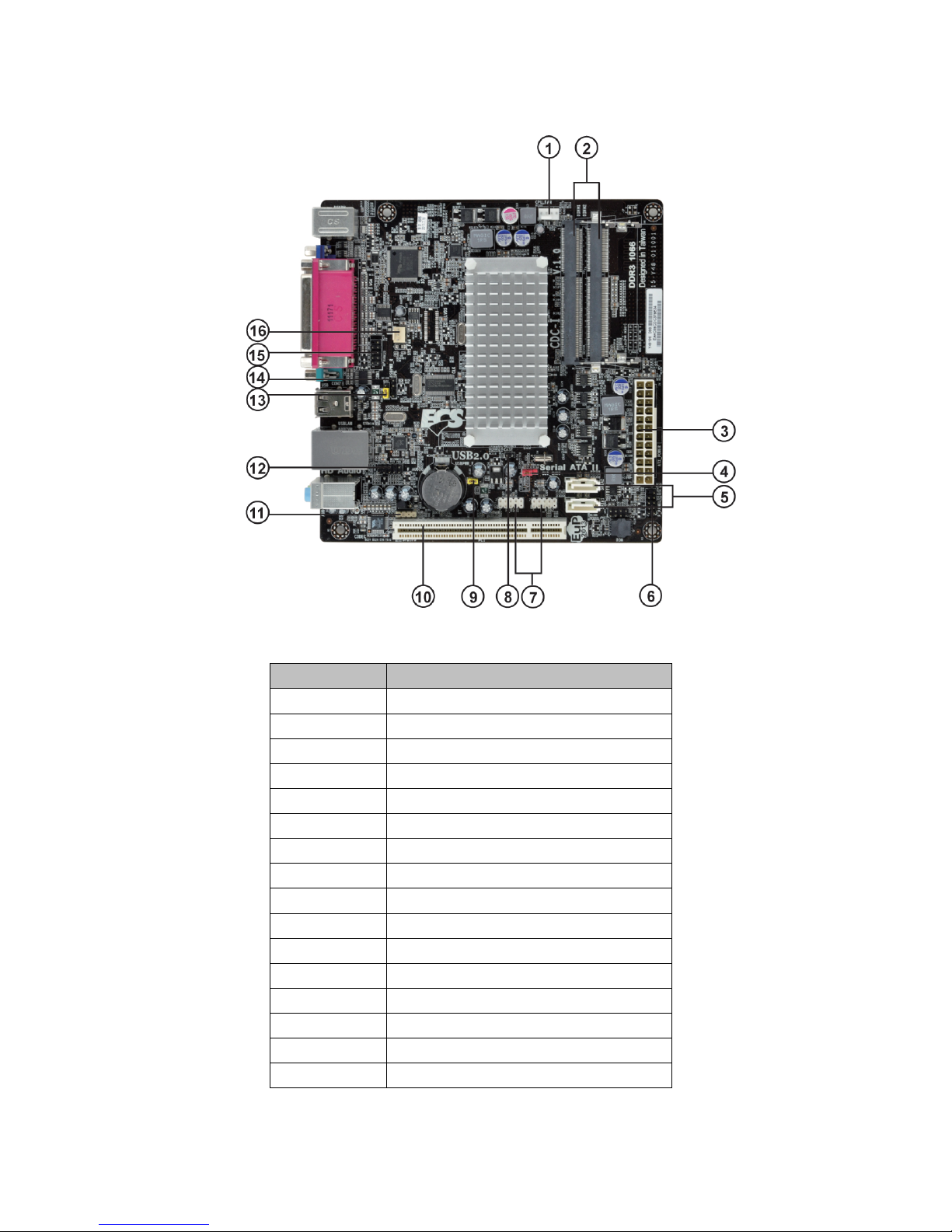
5
Introducing the Motherboard
Motherboard Components
Table of Motherboard Components
This concludes Chapter 1. The next chapter explains how to install the motherboard.
LABEL COMPONENTS
1. CPU_FAN CPU cooling fan connector
2. DIMM_1~2 204-pin DDR3 SDRAM slots
3. ATX_POWER Standard 24-pin ATX power connector
4. CLR_CMOS Clear CMOS jumper
5. SATA1~2 Serial ATA connectors
6. F_PANEL Front panel switch/LED header
7. F_USB1~2 Front Panel USB headers
8. CASE Chassis detect jumper
9. USBPWR_F Front panel USB power select jumper
10. PCI 32-bit add-on card slots
11.SPDIFO SPDIF out header
12. F_AUDIO Front panel audio header
13. USBPWR_R Rear USB/PS2 power select jumper
14. SPK Speaker header
15. COM2 Onboard serial header
16. SYS_FAN System cooling fan connector
Page 10
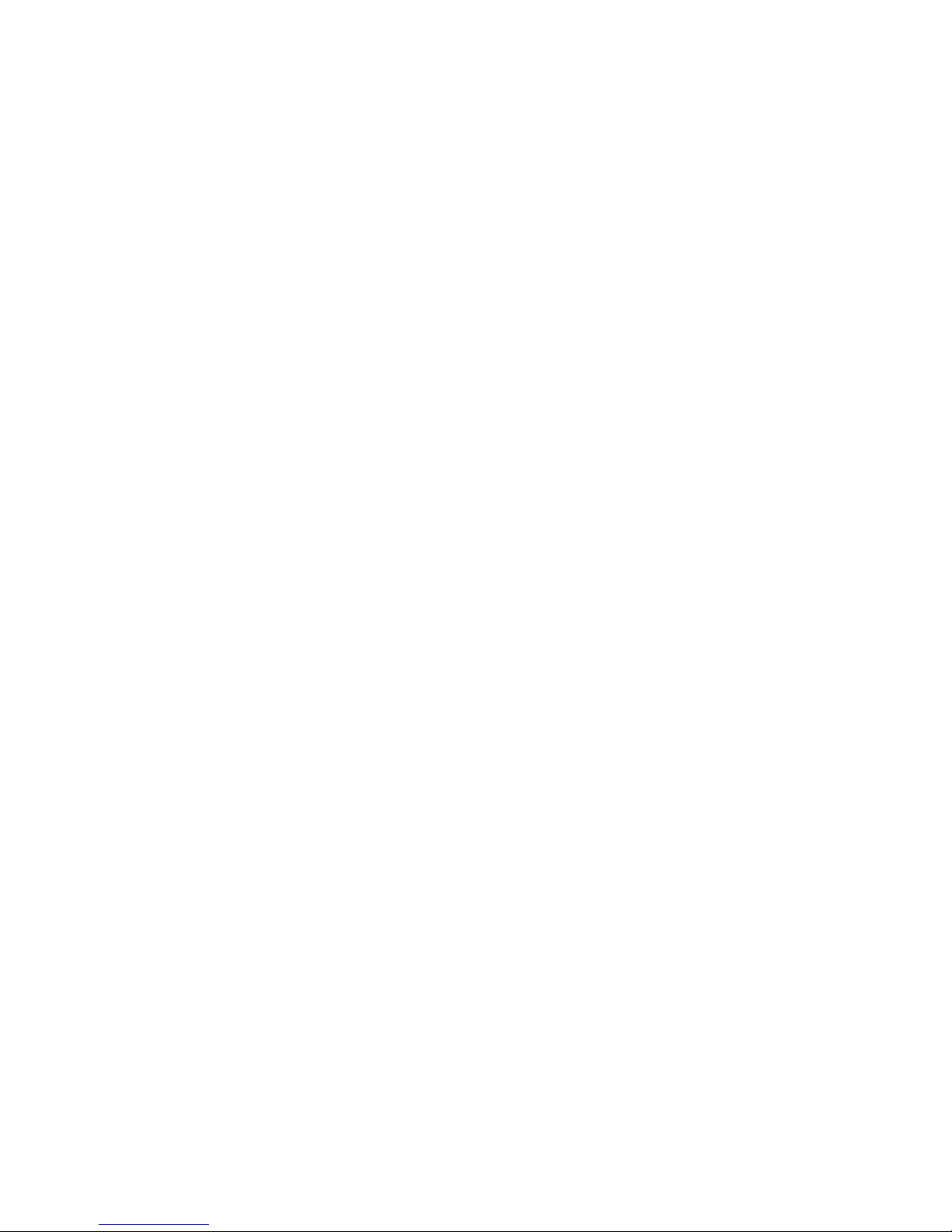
6
Introducing the Motherboard
Memo
Page 11

7
Installing the Motherboard
Chapter 2
Installing the Motherboard
Safety Precautions
• Follow these safety precautions when installing the motherboard
• Wear a grounding strap attached to a grounded device to avoid damage from static electricity
• Discharge static electricity by touching the metal case of a safely
grounded object before working on the motherboard
• Leave components in the static-proof bags they came in
• Hold all circuit boards by the edges. Do not bend circuit boards
Choosing a Computer Case
There are many types of computer cases on the market. The motherboard complies
with the specifications for the ITX system case. Some features on the motherboard
are implemented by cabling connectors on the motherboard to indicators and switches
on the system case. Make sure that your case supports all the features required. Make
sure that your case has sufficient power and space for all drives that you intend to
install.
Most cases have a choice of I/O templates in the rear panel. Make sure that the I/O
template in the case matches the I/O ports installed on the rear edge of the
motherboard.
This motherboard carries an ITX form factor of 170 x 170 mm. Choose a case that
accommodates this form factor.
Installing the Motherboard in a Case
Most system cases have mounting brackets installed in the case, which correspond
the holes in the motherboard. Place the motherboard over the mounting brackets
and secure the motherboard onto the mounting brackets with screws.
Ensure that your case has an I/O template that supports the I/O ports and expansion
slots on your motherboard.
Refer to the following illustration and instructions for installing the motherboard in
a case.
Page 12
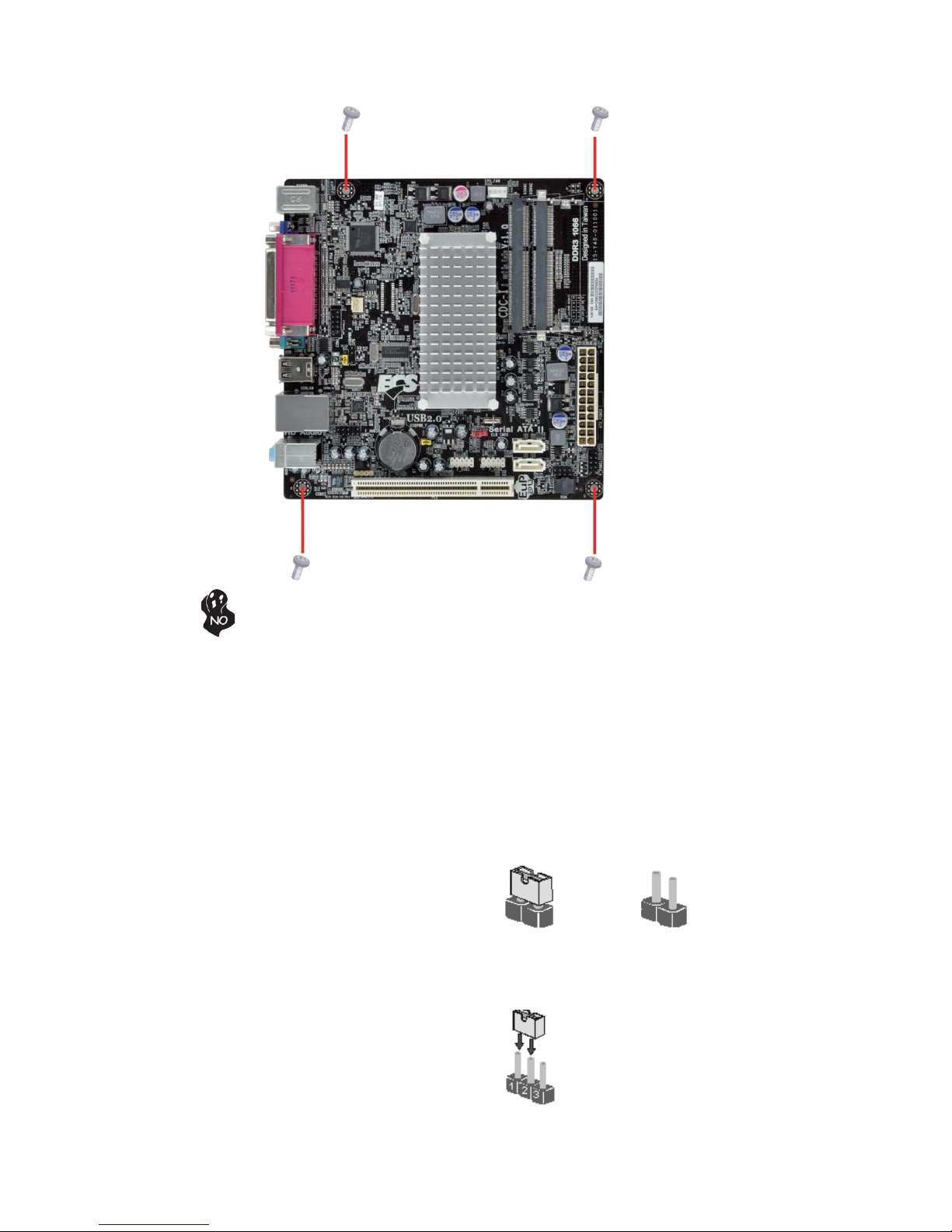
8
Installing the Motherboard
Checking Jumper Settings
Setting Jumpers
Use the motherboard jumpers to set system configuration options. Jumpers with
more than one pin are numbered. When setting the jumpers, ensure that the jumper
caps are placed on the correct pins.
The illustrations show a 2-pin jumper.
When the jumper cap is placed on both
pins, the jumper is SHORT. If you remove the jumper cap, or place the jumper
cap on just one pin, the jumper is OPEN.
This illustration shows a 3-pin jumper.
Pins 1 and 2 are SHORT.
SHORT OPEN
Do not over-tighten the screws as this can stress the motherboard.
This section explains how to set jumpers for correct configuration of the motherboard.
Page 13

9
Installing the Motherboard
Checking Jumper Settings
The following illustration shows the location of the motherboard jumpers. Pin 1 is
labeled.
Jumper Settings
1. To avoid the system instability after clearing CMOS, we recommend
users to enter the main BIOS setting page to “Load Default Settings”
and then “Save and Exit Setup”.
2. Make sure the power supply provides enough 5VSB voltage before
selecting the 5VSB function.
Jumper
Type
Description Setting (default)
CLR_CMOS
3-pin
Clear CMOS
2-3: CLEAR
Before clearing the
CMOS, make sure to
turn off the system.
CLR_CMOS
Front Panel
USB Power
Rear USB PS/2
Power Select
1-2: VCC
USBPWR_F
USBPWR_R
3-pin
3-pin
2-3: 5VSB
1-2: VCC
1
USBPWR_R
2-3: 5VSB
USBPWR_F
1-2: NORMAL
1
1
Page 14
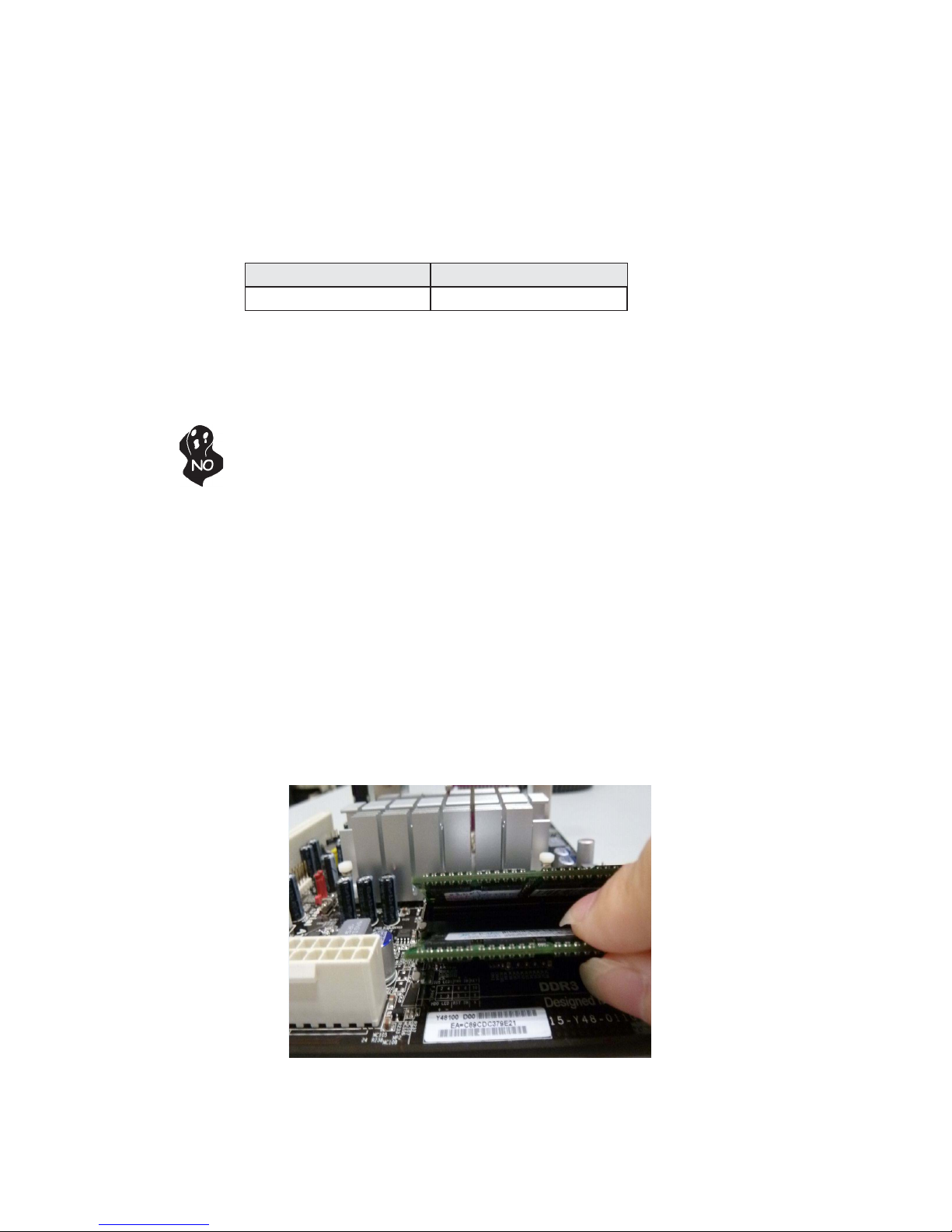
10
Installing the Motherboard
Installing Memory Modules
This motherboard accommodates two memory modules. It can support two 204-pin
DDR3 SODIMM. The total memory capacity is 4 GB.
DDR3 SDRAM memory module table
DDR3 1066 533 MHz
Installing Hardware
Memory module
Memory Bus
Installation Procedure
Refer to the following to install the memory modules.
1 This motherboard supports unbuffered DDR3 SODIMM.
2 Align the memory module with the slot. The DIMM slots are keyed with
notches and the DIMMs are keyed with cutouts so that they can only be
installed correctly.
3 Check that the cutouts on the DIMM module edge connector match the
notches in the DIMM slot.
4 Install the DIMM module into the slot and press it firmly down until it
seats correctly.
5 Install any remaining DIMM modules.
* For reference only
Do not remove any memory module from its antistatic packaging
until you are ready to install it on the motherboard. Handle the
modules only by their edges. Do not touch the components or metal
parts. Always wear a grounding strap when you handle the modules.
DDR3 SODIMM Modules (unbuffered, non-ECC)
Raw Card B=1 rank of x8 SDRAM (double sided)
Raw Card F=2 ranks of x8 SDRAM (double sided)
Page 15
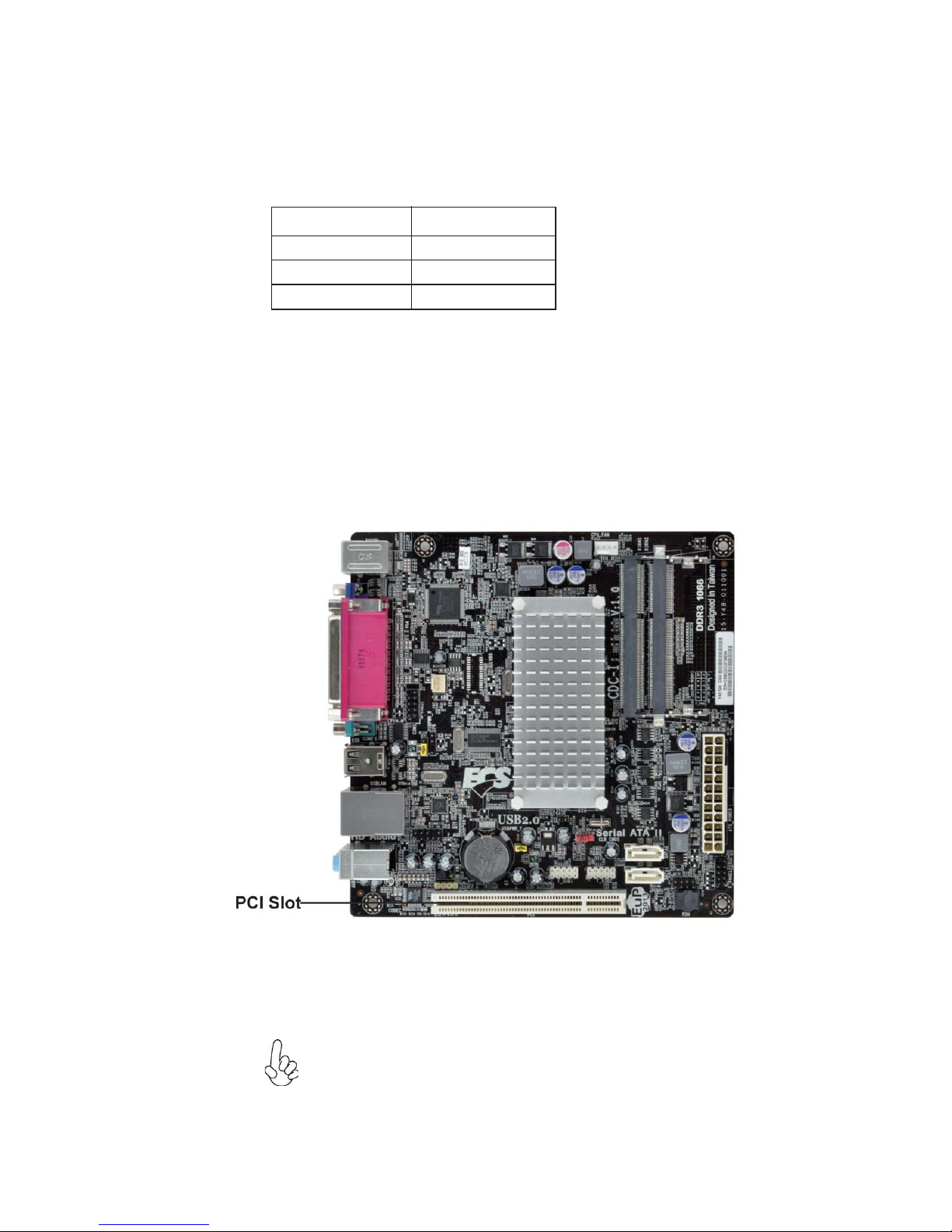
11
Installing the Motherboard
Installing Add-on Cards
The slot on this motherboard is designed to hold expansion card and connect it to the
system bus. Expansion slot is a mean of adding or enhancing the motherboard’s
features and capabilities. With these efficient facilities, you can increase the
motherboard’s capabilities by adding hardware that performs tasks that are not part
of the basic system.
Expansion Slots
The platform requires DDR3 SODIMMs to be populated starting with the SODIMM
at the far end from the processor as indicated in Table below. Here, SODIMM2 is situated at the far end from the processor.
Table. Raw Card Support Matrix for 2 SODIMM Configuration.
Unpopulated Raw Card B
Unpopulated Raw Card F
SODIMM1 SODIMM2
Raw Card B Raw Card B
This motherboard is equipped with one standard PCI slot. PCI stands
for Peripheral Component Interconnect and is a bus standard for
expansion cards, which for the most part, is a supplement of the
older ISA bus standard.
PCI Slot
Before installing an add-on card, check the documentation for the
card carefully. If the card is not Plug and Play, you may have to
manually configure the card before installation.
Page 16

12
Installing the Motherboard
Follow these instructions to install an add-on card:
1 Remove a blanking plate from the system case corresponding to the
slot you are going to use.
2 Install the edge connector of the add-on card into the expansion slot.
Ensure that the edge connector is correctly seated in the slot.
3 Secure the metal bracket of the card to the system case with a screw.
* For reference only
2. The onboard PCI interface does not support 64-bit SCSI cards.
1. For some add-on cards, for example graphics adapters and network adapters, you have to install drivers and software before you can begin using the
add-on card.
Page 17

13
Installing the Motherboard
Connecting Optional Devices
Refer to the following for information on connecting the motherboard’s optional
devices:
The front panel audio header allows the user to install auxiliary front-oriented
microphone and line-out ports for easier access. This header supports HD audio by
default. If you want connect an AC
’ 97 front panel audio to HD onboard headers,
please set as below picture.
F_AUDIO: Front Panel Audio Header
For HD Front Audio
9 Left channel to front panel
10 Sense2_Return
2 Analog groud
4 Presence#
6 Sensel_Return
8 No pin
Pin Description
1 Front panel microphone input signal
3 Microphone power
5 Right channel to front panel
7 Sense_Send
Pin Description
Page 18

14
Installing the Motherboard
For AC’97 HD Front Audio
10 Left channel return from front panel
9 Left channel to front panel
Pin Description
4 Analog power( +5V )
6 Right channel return from front panel
8 No pin
Pin Description
1 Front panel microphone input signal
3 Microphone power
5 Right channel to front panel
7 RSVD
2 Analog ground
If you use AC’ 97 Front Panel, please don’ t tick off “ Using Front Jack Detect ” .
If you use HD Audio Front Panel, please
tick off the option of “ Using Front Jack
Detect
” .
For reference only
AC’ 97 Audio Configuration: To enable the front panel audio connector to support AC97 Audio mode.
Page 19

15
Installing the Motherboard
F_USB1~2: Front Panel USB headers
The motherboard has four USB ports installed on the rear edge I/O port array.
Additionally, some computer cases have USB ports at the front of the case. If you
have this kind of case, use auxiliary USB connector to connect the front-mounted
ports to the motherboard.
1 USBPWR Front Panel USB Power
2 USBPWR Front Panel USB Power
3 USB_FP_P0- USB Port 0 Negative Signal
4 USB_FP_P1- USB Port 1 Negative Signal
5 USB_FP_P0+ USB Port 0 Positive Signal
6 USB_FP_P1+ USB Port 1 Positive Signal
7 GND Ground
8 GND Ground
9 Key No pin
10 RSVD Reserved
Pin Signal Name Function
Please make sure that the USB cable has the same pin assignment as
indicated above. A different pin assignment may cause damage or system
hang-up.
SATA1~2: Serial ATA connectors
These connectors are used to support the new Serial ATA devices for the highest data
transfer rates (3.0 Gb/s), simpler disk drive cabling and easier PC assembly. It eliminates limitations of the current Parallel ATA interface. But maintains register compatibility and software compatibility with Parallel ATA.
1 Ground 2 TX+
3 TX- 4 Ground
5 RX- 6 RX+
7 Ground - -
Pin Signal NamePin Signal Name
CASE: Chassis intrusion detect header
This detects if the chassis cover has been removed. This function needs a chassis
equipped with instrusion detection switch and needs to be enabled in BIOS.
Short Chassis cover is removed
Open Chassis cover is closed
Pin1~2 Function
Page 20

16
Installing the Motherboard
COM2: Onboard serial port header
Connect a serial port extension bracket to this header to add a second serial port to
your system.
1 DCDB Data Carrier Detect
2 SINB Serial Input
3 SOUTB UART B Serial Output
4 DTRB UART B Data Terminal Ready
5 GND Ground
6 DSRB Data Set Ready
7 RTSB RART B Request to Send
8 CTSB Clear to Send
9 RI Ring Indicator
10 Key No pin
Pin Signal Name Function
SPDIFO: SPDIF out header
This is an optional header that provides an S/PDIF (Sony/Philips Digital Interface)
output to digital multimedia device through optical fiber or coaxial connector.
2 +5VA 5V analog Power
3 Key No pin
4 GND Ground
Pin Signal Name Function
1 SPDIF SPDIF digital output
LVDS: LVDS connector (Optional)
Pin Signal Name Pin Signal Name
1 VDD 2 VDD
5 V_LED 6 V_LED
7 GND 8 GND
9 PWM_LED 10 EN_LED
11 GND 12 RXIN3-
13 RXIN3+ 14 GND
15 V_EDID 16 GND
17 RXIN0- 18 RXIN0+
19 GND 20 RXIN1-
21 RXIN1+ 22 GND
23 RXIN2- 24 RXIN2+
3 GND 4 GND
25 GND 26 RXCLK+
27 RXCLK- 28 GND
29 DATA-EDID 30 CLK-EDID
Page 21

17
Installing the Motherboard
Refer to the illustration below for proper installation:
This motherboard does not support the “Hot-Plug” function.
1 Attach either cable end to the connector on the motherboard.
2 Attach the other cable end to the SATA hard drive.
3 Attach the SATA power cable to the SATA hard drive and connect the
other end to the power supply.
Installing a Hard Disk Drive/CD-ROM/SATA Hard Drive
This section describes how to install SATA connector
SATA cable
(optional)
SATA power cable (optional)
About SATA Connectors
Your motherboard features two SATA connectors supporting a total of two drives.
SATA refers to Serial ATA (Advanced Technology Attachment) is the standard interface for the IDE hard drives which are currently used in most PCs. These connectors
are well designed and will only fit in one orientation. Locate the SATA connectors on
the motherboard and follow the illustration below to install the SATA hard drives.
Installing Serial ATA Hard Drives
To install the Serial ATA (SATA) hard drives, use the SATA cable that supports the
Serial ATA protocol. This SATA cable comes with an SATA power cable. You can
connect either end of the SATA cable to the SATA hard drive or the connector on the
motherboard.
Page 22

18
Installing the Motherboard
Connecting I/O Devices
The backplane of the motherboard has the following I/O ports:
PS2 Mouse Use the upper PS/2 port to connect a PS/2 pointing device.
PS2 Keyboard Use the lower PS/2 port to connect a PS/2 keyboard.
Parallel Port Use LPT to connect printers or other parallel communica-
tions devices.
LAN Port Connect an RJ-45 jack to the LAN port to connect your
computer to the Network.
USB Ports Use the USB ports to connect USB devices.
Audio Ports
VGA Port Connect your monitor to the VGA port.
Use the three audio ports to connect audio devices. The
first jack is for stereo line-in signal. The second jack is for
stereo line-out signal. The third jack is for microphone.
COM Port Use the COM port to connect serial devices such as mice or
fax/modems.
Page 23

19
Installing the Motherboard
Connecting Case Components
After you have installed the motherboard into a case, you can begin connecting the
motherboard components. Refer to the following:
1 Connect the CPU cooling fan cable to CPU_FAN.
2 Connect the standard power supply connector to ATX_POWER.
3 Connect the case switches and indicator LEDs to the F_PANEL.
4 Connect the system cooling fan connector to SYS_FAN.
5 Connect the case speaker cable to SPK.
The ATX_POWER 24-pin connector allows you to connect to ATX v2.x
power supply.
With ATX v2.x power supply, users please
note that when installing 24-pin power
cable, the latches of power cable and the
ATX_POWER match perfectly.
Connecting 24-pin power cable
24-pin power cable
Page 24

20
Installing the Motherboard
Users please note that the fan connector supports the CPU cooling fan
of 1.1A ~ 2.2A (26.4W max) at +12V.
CPU_FAN: CPU Cooling FAN Power Connector
1 GND System Ground
3 Sense Sensor
4 PWM CPU FAN Control
Pin Signal Name Function
2 +12V Power +12V
ATX_POWER: ATX 24-pin Power Connector
Pin Signal Name Pin Signal Name
1 +3.3V 13 +3.3V
3 Ground 15 Ground
4 +5V 16 PS_ON
5 Ground 17 Ground
6 +5V 18 Ground
7 Ground 19 Ground
8 PWRGD 20 -5V
9 +5VSB 21 +5V
10 +12V 22 +5V
11 +12V 23 +5V
12 +3.3V 24 Ground
2 +3.3V 14 -12V
Pin Signal Name Function
1 GND System Ground
2 +12V Power +12V
3 Sense Sensor
SYS_FAN: System Cooling FAN Power Connector
SPK: Internal speaker
Pin Signal Name
1 VCC
2 Key
3 NC
4 Signal
Page 25

21
Installing the Motherboard
Power/Sleep/Message waiting LED
Connecting pins 2 and 4 to a single or dual-color, front panel mounted LED provides
power on/off, sleep, and message waiting indication.
Front Panel Header
The front panel header (F_PANEL) provides a standard set of switch and LED
headers commonly found on ATX or micro-ATX cases. Refer to the table below for
information:
* MSG LED (dual color or single color)
Hard Drive Activity LED
Connecting pins 1 and 3 to a front panel mounted LED provides visual indication
that data is being read from or written to the hard drive. For the LED to function
properly, an IDE drive should be connected to the onboard IDE interface. The LED
will also show activity for devices connected to the SCSI (hard drive activity LED)
connector.
Power Switch
Supporting the power on/off function requires connecting pins 6 and 8 to a momentary-contact switch that is normally open. The switch should maintain contact for at
least 50 ms to signal the power supply to switch on or off. The time requirement is
due to internal de-bounce circuitry. After receiving a power on/off signal, at least two
seconds elapses before the power supply recognizes another on/off signal.
Reset Switch
Supporting the reset function requires connecting pins 5 and 7 to a momentarycontact switch that is normally open. When the switch is closed, the board resets and
runs POST.
Pin Signal Function Pin Signal Function
1 HD_LED_P Hard disk LED (+) 2 FP PWR/SLP *MSG LED (+)
3 HD_LED_N Hard disk LED (-)
5 RST_SW_N Reset Switch (-)
7 RST_SW_P Reset Switch (+)
9 RSVD Reserved
4 FP PWR/SLP *MSG LED (-)
6 PWR_SW_P Power Switch (+)
8 PWR_SW_N Power Switch (-)
10 Key No pin
Page 26

22
Installing the Motherboard
NO. Vendor Module part number IC Brand IC Chip Number SS/DS Size
1.2 DDR3 (SODIMM) 1333
1 Hynix HMT351S6BFR8C-H9 Hy nix H5TQ2G83AFR DS 4GB
2 Hynix HMT125U6BFR8C-H9 N0 AA-C Hynix H5TQ1G83BFRG7C DS 2GB
3 Samsung M471B5273CH0-CH9 SEC K4B2G084 6C DS 4GB
4 KingMax F SFF65F -C8KM9 KingMax KFC8FNMXF-BXX-15E DS 4GB
5 A-DATA EL73I1B1672ZU Elpida J1108BFBG-DJ-F DS 2GB
6 PSC AS7F8G73D-DG1 PSC A3P1GF 3DGF DS 1GB
7 Nanya NT1GC64BH8A1PS-CG Nanya NT5CB64M16AP-CG DS 1GB
8 PSC AS8F8G73D-DG1 PSC A3P1GF 3DGF DS 2GB
9 Na nya NT2GC64B8HC0NS-CG Nanya NT5CB128 M8CN -CG DS 2GB
10 Apacer AS04GFA33C 9QBGC Hynix H5TQ2G83BFR DS 4GB
11 Elpida EBJ21UE8BDS0-DJ-F Elpida J1108BDSE-DJ-F DS 2GB
12 Elpida
EBJ10UE8BDS0-DJ-F Elpida J1108BDSE-DJ-F DS
1GB
13 Elpida EBJ21UE8BFU0-DJ-F Elpida J1108BDSE-DJ-F DS 2GB
14 Micron MT 4JSF12864HZ-1G4D1 Micron OGD12 D9LGK SS 1GB
15 Micron MT8JSF25 664HZ-1G4 D1 Micron OCD 12 D9LGK DS 2GB
16 Micron MT 16JSF51264HZ-1G4D1 Micron OBD12 K9LGD DS 4GB
1.1 DDR3 (SODIMM) 1066
1 Hynix HMT112S6AFR6C-G7N0AA Hynix H5TQ1G63AFR G7C 850A DS 1GB
2 Hynix HMT125S6BFR8C-G7 Hynix H5TQ1G83BFR DS 2GB
3 Samsung M471B5673DZ1-CF8 Samsung K4B1G1646D-HCF8 DS 1GB
4 Samsung M471B5673DZ1-CF8 Samsung K4B1G0846D DS 2GB
5 Micron MT8JSF12864HZ-1G1D1 Micron 8GD22 D9JNL DS 1GB
6 Kingston KVR1066D3S7 Elpida J1108BABG-DJ-E DS 2GB
7 Kingston
KVR1066D3S7 Samsung K4B2G0846B-HCF8 DS
4GB
8 Nanya NT1GC64BH8A1PS-BE Nanya NT5CB64M16AP-BE DS 1GB
9 Na nya NT2GC64B8HC0NS-BE1 Nanya NT5C B128M8CN -BE DS 2GB
10 G.SKILL F3-8500CL7S-2GBSQ DS 2GB
Table 1: DDR3 (memory module) QVL( Qualified Vendor List)
The following DDR3 1333/1066 memory modules have been tested and qualified for
use with this motherboard.
Table 2: PCI QVL (Qualified Vendor List)
The following PCI card has been tested and qualified for use with this motherboard.
This concludes Chapter 2. The next chapter covers the BIOS.
PCI cards and 4GB memory modules had been verified, but they are not
supported by specifications of Intel Cedar Trail platform.
PCI
1 PCI card Modem ANATEL ANAT EL 3652B-RD01D850 Pass
2PCI card Modem Conexant
Conexant RD01-D850
CX11256-11
Pass
3 PCI card Audio Ca rd Creative SB0350 Pass
4 PCI card Audio Card ASUS ASUS Audio card Xonar D2 Pass
5 PCI card LAN Card Intel Intel Pro/1000 GT Pass
6 PCI ca rd LAN Car d RealTek RealTek RTL-8 110 SC P ass
7 PCI card HDD Re cover Ca rd 6DQPLQ Jġ sanmingwangluguanlika Pass
8 PCI card Modem Card SpeedGam+ HP156M3/PCI Slot Pass
9 PCI card LAN Card D-LINK D-LINK Airplus DWL-G5 20+A Pass
10 PCI card SCSI Card Adaptec ASC-39160 Pass
Page 27

23
Using BIOS
About the Setup Utility
The computer uses the latest “American Megatrends Inc. ” BIOS with support for
Windows Plug and Play. The CMOS chip on the motherboard contains the ROM
setup instructions for configuring the motherboard BIOS.
The BIOS (Basic Input and Output System) Setup Utility displays the system’s
configuration status and provides you with options to set system parameters. The
parameters are stored in battery-backed-up CMOS RAM that saves this information
when the power is turned off. When the system is turned back on, the system is
configured with the values you stored in CMOS.
The BIOS Setup Utility enables you to configure:
• Hard drives, diskette drives and peripherals
• Video display type and display options
• Password protection from unauthorized use
• Power Management features
The settings made in the Setup Utility affect how the computer performs. Before
using the Setup Utility, ensure that you understand the Setup Utility options.
This chapter provides explanations for Setup Utility options.
The Standard Configuration
A standard configuration has already been set in the Setup Utility. However, we
recommend that you read this chapter in case you need to make any changes in the
future.
This Setup Utility should be used:
• when changing the system configuration
• when a configuration error is detected and you are prompted to make
changes to the Setup Utility
• when trying to resolve IRQ conflicts
• when making changes to the Power Management configuration
• when changing the password or making other changes to the Security
Setup
Entering the Setup Utility
When you power on the system, BIOS enters the Power-On Self Test (POST)
routines. POST is a series of built-in diagnostics performed by the BIOS. After the
POST routines are completed, the following message appears:
Press DEL to enter SETUP
Chapter 3
Using BIOS
Page 28

24
Using BIOS
Press the delete key to access BIOS Setup Utility.
Using BIOS
When you start the Setup Utility, the main menu appears. The main menu of the
Setup Utility displays a list of the options that are available. A highlight indicates
which option is currently selected. Use the cursor arrow keys to move the highlight
to other options. When an option is highlighted, execute the option by pressing
<Enter>.
Some options lead to pop-up dialog boxes that prompt you to verify that you wish to
execute that option. Other options lead to dialog boxes that prompt you for information.
Some options (marked with a icon ) lead to submenus that enable you to change the
values for the option. Use the cursor arrow keys to scroll through the items in the
submenu.
Resetting the Default CMOS Values
When powering on for the first time, the POST screen may show a “CMOS
Settings Wrong” message. This standard message will appear following a clear
CMOS data at factory by the manufacturer. You simply need to Load Default
Settings to reset the default CMOS values.
Note: Changes to system hardware such as different CPU, memories, etc. may also
trigger this message.
Page 29

25
Using BIOS
The default BIOS setting for this motherboard apply for most conditions
with optimum performance. We do not suggest users change the default
values in the BIOS setup and take no responsibility to any damage
caused by changing the BIOS settings.
BIOS Navigation Keys
The BIOS navigation keys are listed below:
KEY FUNCTION
Scrolls through the items on a menu
+/- Change Opt.
F2 Previous Value
F3 Optimized Defaults
F1 General Help
ESC Exits the current menu
mnlk
Enter Select
In this manual, default values are enclosed in parenthesis. Submenu items are denoted
by a icon .
F4 Save & Exit
1. For the purpose of better product maintenance, the manufacture
reserves the right to change the BIOS items presented in this manual.
The BIOS setup screens shown in this chapter are for reference only and
may differ from the actual BIOS. Please visit the manufacture’s website
for updated manual.
Select the language icon and press <Enter> or double click the left key of the mouse
to display the following screen. Then you can choose the language which displays
in the following screen.
Language
2. In this Gui BIOS, you can operate by mouse or keyboard. Click : select
item; Double click: enter; Right click: exit.
Page 30

26
Using BIOS
Select the default icon and press <Enter> or double click the left key of the mouse
to display the following screen. Then you can load optimized defaults or not.
Default
Select the boot icon and press <Enter> or double click the left key of the mouse to
display the following screen. Then you can choose the boot device.
Boot
Page 31

27
Using BIOS
Main Menu
Select the advanced icon and press <Enter> or double click the left key of the
mouse to display the following screen.
Advanced
Date & Time
The Date and Time items show the current date and time on the computer. If you are
running a Windows OS, these items are automatically updated whenever you make
changes to the Windows Date and Time Properties utility.
System Language (English)
This item is used to set system language.
This menu shows the information of BIOS and enables you to set the system
language, date and time.
Choose the system default
language
Main Advanced Chipset Tweak Boot Security Exit
+/- : Change Opt.
Enter/Dbl Click : Select
lk
mn
: Select Screen
/Click: Select Item
F1: General Help
F2: Previous Values
F3: Optimized Defaults
F4: Save & Exit
ESC/Right Click: Exit
BIOS Information
System Language English
System Date
Wed 07/20/2011
System Time 00:08:19
Page 32

28
Using BIOS
The Advanced menu items allow you to change the settings for the CPU and other
system.
Advanced Menu
Launch PXE OpROM (Disabled)
The item enables or disables launch PXE Option ROM.
Enabled/Disabled Onboard
LAN Option ROM
+/- : Change Opt.
Enter/Dbl Click : Select
lk
mn
: Select Screen
/Click: Select Item
F1: General Help
F2: Previous Values
F3: Optimized Defaults
F4: Save & Exit
ESC/Right Click: Exit
Launch Storage OpROM (Enabled)
Use this item to enable or disable the Storage OpROM.
Legacy OpROM Support
Launch PXE OpROM Disabled
Launch Storage OpROM Enabled
LAN Configuration
PC Health Status
ACPI Settings
CPU Configuration
SATA Configuration
USB Configuration
Super IO Configuration
Power Management Setup
Main Advanced Chipset Tweak Boot Security Exit
Page 33

29
Using BIOS
Onboard LAN Controller (Enabled)
Use this item to enable or disable the Onboard LAN.
LAN Configuration
The item in the menu shows the LAN-related information that the BIOS
automatically detects.
Press <Esc> to return to the Advanced Menu page.
Enabled/Disabled Onboard
LAN 1 Controller
+/- : Change Opt.
Enter/Dbl Click : Select
lk
mn
: Select Screen
/Click: Select Item
F1: General Help
F2: Previous Values
F3: Optimized Defaults
F4: Save & Exit
ESC/Right Click: Exit
LAN Configuration
Onboard LAN Controller Enabled
Main Advanced Chipset Tweak Boot Security Exit
Page 34

30
Using BIOS
PC Health Status
On motherboards support hardware monitoring, this item lets you monitor the
parameters for critical voltages, temperatures and fan speeds.
Scroll to this item and press <Enter> to view the following screen:
fSmart Fan Function
CPU Smart Fan Control (Enabled)
+/- : Change Opt.
Enter/Dbl Click : Select
lk
mn
: Select Screen
/Click: Select Item
F1: General Help
F2: Previous Values
F3: Optimized Defaults
F4: Save & Exit
ESC/Right Click: Exit
PC Health Status
Smart Fan Function
CPU Fan Speed : 1319 RPM
System Temperature 36 OC
System Fan Speed : 0 RPM
CPU Voltage 1.176 V
DIMM Voltage : 1.504 V
-=- PECI Mode -=Offset to TCC Activation Temp. : -57
+/- : Change Opt.
Enter/Dbl Click : Select
lk
mn
: Select Screen
/Click: Select Item
F1: General Help
F2: Previous Values
F3: Optimized Defaults
F4: Save & Exit
ESC/Right Click: Exit
This item allows you to enable/disable the control of the CPU fan speed by changing
the fan voltage.
Smart Fan Mode (Normal)
This item allows you to select the fan mode (Normal, Quiet, Silent, or Manual) for a
better operation environment. If you choose Normal mode, the fan speed will be auto
adjusted depending on the CPU temperature. If you choose Quiet mode, the fan speed
will be auto minimized for quiet environment. If you choose Silent mode, the fan
speed will be auto restricted to make system more quietly. If you choose Manual
mode, the fan speed will be adjust depending on users’ parameters.
CPU Smart Fan Control Enabled
Smart Fan Mode
Normal
High Limit Offset (-) : 65
Low Limit Offset (-) : 45
High Limit PWM : 255
Low Limit PWM : 76
High Limit Offset (-) : 65
Low Limit Offset (-) : 45
High Limit PWM: 255
Low Limit PWM: 76
Smart Fan Mode Normal
System Smart Fan Control Enabled
Main Advanced Chipset Tweak Boot Security Exit
Main Advanced Chipset Tweak Boot Security Exit
Page 35

31
Using BIOS
ACPI Sleep State [ S3 (Suspend to RAM) ]
This item allows user to enter the ACPI S3 (Suspend to RAM) Sleep State (default).
ACPI Configuration
The item in the menu shows the highest ACPI sleep state when the system
enters suspend.
Aptio Setup Utility - Copyright (C) 2011 American Megatrends, Inc.
+/- : Change Opt.
Enter/Dbl Click : Select
lk
mn
: Select Screen
/Click: Select Item
F1: General Help
F2: Previous Values
F3: Optimized Defaults
F4: Save & Exit
ESC/Right Click: Exit
ACPI Settings
ACPI Sleep State S3 (Suspend to RAM)
Select the highest ACPI
sleep state the system
will enter when the
Suspend button is pressed.
Press <Esc> to return to the Advanced Menu page.
Press <Esc> to return to the Advanced Menu page.
Main Advanced Chipset Tweak Boot Security Exit
Page 36

32
Using BIOS
CPU Configuration
The item in the menu shows the CPU.
Genuine Intel(R) CPU (@2.13GHz)
This is display-only field and diaplays the information of the CPU installed in your
computer.
EMT64 (Supported)
This item shows the computer supports EMT64.
Microcode Revision (262)
This item shows the Microcode version.
Processor Stepping (30661)
This item shows the processor stepping version.
Intel HT Technology (Supported)
This item shows that your computer supports Intel HT technology or not.
Hyper-threading (Enabled)
This item is only available when the chipset supports Hyper-threading and you
areusing a Hyper-threading CPU.
Processor Cores (Dual)
This item shows the core number of the processor.
Limit CPUID Maximum (Disabled)
Use this item to enable or disable the maximum CPUID value limit. When supports
Prescott and LGA775 CPUs, enables this to prevent the system from “rebooting”
when trying to install Windows NT 4.0.
Enabled for Windows XP and
Linux (OS optimized for
Hyper-Threading
Technology) and Disabled
for other OS (OS not
optimized for
Hyper-Threading
Technology). When Disabled
only one thread per
enabled core is enabled.
CPU Configuration
Genuine Intel(R) CPU @2.13GHZ
EMT64 Supported
Processor Speed 2132 MHz
Processor Stepping 30661
Microcode Revision 262
Processor Cores Dual
Intel HT Technology Supported
Hyper-threading Enabled
Limit CPUID Maximum
Disabled
Execute Disable Bit Enabled
+/- : Change Opt.
Enter/Dbl Click : Select
lk
mn
: Select Screen
/Click: Select Item
F1: General Help
F2: Previous Values
F3: Optimized Defaults
F4: Save & Exit
ESC/Right Click: Exit
Processor Speed (2132 MHz)
This item shows the current processor speed.
Main Advanced Chipset Tweak Boot Security Exit
Page 37

33
Using BIOS
Execute Disable Bit (Enabled)
This item allows the processor to classify areas in memory by where application code
can execute and where it cannot. When a malicious worm attempts to insert code in
the buffer, the processor disables code execution, preventing damage or worm propagation. Replacing older computers with Execute Disable Bit enabled systems can halt
worm attacks, reducing the need for virus related repair.
Press <Esc> to return to the Advanced Menu page.
SATA Configuration
Use this item to show the mode of serial SATA configuration options.
+/- : Change Opt.
Enter/Dbl Click : Select
lk
mn
: Select Screen
/Click: Select Item
F1: General Help
F2: Previous Values
F3: Optimized Defaults
F4: Save & Exit
ESC/Right Click: Exit
SATA Configuration
SATA Mode IDE Mode
Serial-ATA Controller Enhanced
SATA Port1 Not Present
SATA Port2 Not Present
(1) IDE Mode. (2) AHCI
Mode.
SATA Port1~2 (Not Present)
This motherboard supports two SATA channels and each channel allows one SATA
device to be installed. Use these items to configure each device on the SATA channel.
SATA Mode (IDE Mode)
Use this item to select SATA mode.
Press <Esc> to return to the Advanced Menu page.
Main Advanced Chipset Tweak Boot Security Exit
.
Serial-ATA Controller (Enhanced)
Use this item to select the Serial-ATA controller options: Disabled, Enhanced.
Page 38

34
Using BIOS
All USB Devices (Enabled)
Use this item to enable or disable all USB devices.
USB Configuration
Use this item to show the information of USB configuration.
+/- : Change Opt.
Enter/Dbl Click : Select
lk
mn
: Select Screen
/Click: Select Item
F1: General Help
F2: Previous Values
F3: Optimized Defaults
F4: Save & Exit
ESC/Right Click: Exit
USB Configuration
All USB Devices Enabled
Legacy USB Support Enabled
Enabled/Disabled All USB
Devices
Press <Esc> to return to the Advanced Menu page.
Legacy USB Support (Enabled)
Use this item to enable or disable support for legacy USB devices. Setting to Audio
allows the system to detect the presence of the USB device at startup. If detected, the
USB controller legacy mode is enabled. If no USB device is detected, the legacy USB
support is disabled.
Main Advanced Chipset Tweak Boot Security Exit
Page 39

35
Using BIOS
fSerial Port 0 Configuration
Scroll to this item and press <Enter> to view the following screen:
Serial Port (Enabled)
This item allows you to enable or disable serial port.
Device Settings (IO=3F8h; IRQ=4)
This item shows the information of the device settings.
Change Settings (Auto)
Use this item to change device settings.
Press <Esc> to return to the Super IO Configuration page.
+/- : Change Opt.
Enter/Dbl Click : Select
lk
mn
: Select Screen
/Click: Select Item
F1: General Help
F2: Previous Values
F3: Optimized Defaults
F4: Save & Exit
ESC/Right Click: Exit
Serial Port 0 Configuration
Serial Port Enabled
Device Settings IO=3F8h; IRQ=4;
Change Settings
Auto
Enabled or Diabled Serial
Port (COM)
Super IO Configuration
Use this item to show the information of Super IO configuration.
Set Parameters of Serial
Port 0 (COMA)
+/- : Change Opt.
Enter/Dbl Click : Select
lk
mn
: Select Screen
/Click: Select Item
F1: General Help
F2: Previous Values
F3: Optimized Defaults
F4: Save & Exit
ESC/Right Click: Exit
Super IO Configuration
Super IO Chip F71869
Serial Port 0 Configuration
Serial Port1 Configuration
Parallel Port Configuration
Serial IO Chip (F71869)
This item shows the information of the super IO chip.
Main Advanced Chipset Tweak Boot Security Exit
Main Advanced Chipset Tweak Boot Security Exit
Page 40

36
Using BIOS
fParallel Port Configuration
Scroll to this item and press <Enter> to view the following screen:
Parallel Port (Enabled)
This item allows you to enable or disable parallel port.
Device Settings (IO=378h; IRQ=5;)
This item shows the information of the device settings.
Change Settings (Auto)
Use this item to change device settings.
Device Mode (Standard Parallel P...)
This item shows the information of the device mode.
Press <Esc> to return to the Advanced Menu page.
+/- : Change Opt.
Enter/Dbl Click : Select
lk
mn
: Select Screen
/Click: Select Item
F1: General Help
F2: Previous Values
F3: Optimized Defaults
F4: Save & Exit
ESC/Right Click: Exit
Enabled or Disabled
Parallel Port (LPT/LPTE)
Parallel Port Configuration
Parallel Port Enabled
Device Settings IO=378h; IRQ=5;
Change Settings
Auto
Device Mode Standard Parallel P...
Main Advanced Chipset Tweak Boot Security Exit
Page 41

37
Using BIOS
Resume By PME (Disabled)
The system can be turned off with a software command. If you enable this item, the
system can automatically resume if there is an incoming call on the PCI Modem or
PCI LAN card. You must use an ATX power supply in order to use this feature. Use
this item to do wake-up action if inserting the PCI card.
Resume By USB2.0 (S3) (Disabled)
This item allows you to enable/disable the USB device wakeup function from S3
mode.
EUP Support (Enabled)
This item allows user to enable or disable EUP support.
Resume By RING (Disabled)
An input signal on the serial Ring Indicator (RI) line (in other words, an incoming call
on the modem) awakens the system from a soft off state.
Power LED Type (Dual Color LED)
This item shows the type of the Power LED.
Resume By PS2 MS (S3) (Disabled)
This item enables or disables you to allow mouse activity to awaken the system from
power saving mode.
Resume By PS2 KB (S3) (Disabled)
This item enables or disables you to allow keyboard activity to awaken the system
from power saving mode.
Power Management Setup
This page sets up some parameters for system power management operation.
+/- : Change Opt.
Enter/Dbl Click : Select
lk
mn
: Select Screen
/Click: Select Item
F1: General Help
F2: Previous Values
F3: Optimized Defaults
F4: Save & Exit
ESC/Right Click: Exit
Power Management Setup
Resume By Ring Disabled
Resume By PME
Disabled
Resume By USB2.0 (S3) Disabled
Resume By PS2 KB (S3) Disabled
Resume By PS2 MS (S3) Disabled
EUP Function Enabled
Power LED Type Dual Color LED
About Resume by Ring
Press <Esc> to Enter the Chipset Menu page.
Main Advanced Chipset Tweak Boot Security Exit
Page 42

38
Using BIOS
fNorth Bridge
Scroll to this item and press <Enter> and view the following screen:
The chipset menu items allow you to change the settings for the North chipset,
South chipset and other system.
Chipset Menu
North Bridge Parameters
Main Advanced Chipset Tweak Boot Security Exit
+/- : Change Opt.
Enter/Dbl Click : Select
lk
mn
: Select Screen
/Click: Select Item
F1: General Help
F2: Previous Values
F3: Optimized Defaults
F4: Save & Exit
ESC/Right Click: Exit
North Bridge
South Bridge
DVMT Mode Select (DVMT Mode)
This item allows you to select the DVMT operating mode.
+/- : Change Opt.
Enter/Dbl Click : Select
lk
mn
: Select Screen
/Click: Select Item
F1: General Help
F2: Previous Values
F3: Optimized Defaults
F4: Save & Exit
ESC/Right Click: Exit
DVMT Mode/Fixed Mode
Select
Main Advanced Chipset Tweak Boot Security Exit
North Bridge
DVMT Mode Select DVMT Mode
DVMT Memory
128MB
******* LVDS Configuration *******
IGFX - Boot Type VBIOS Default
LCD Panel Type VBIOS Default
DVMT Memory (128MB)
This item allows you to set the DVMT Memory size.
IGFX - Boot Type (VBIOS Default)
Use this item to select the video device you want to use during POST. It will not be
effective if the selected device is not installed.
LCD Panel Type (VBIOS Default)
Use this item to select the resolution of LCD panel used by Internal Graphics Device.
Page 43

39
Using BIOS
Case Open Warning (Disabled)
This item enables or disables the warning if the case is opened up, and the item below
indicates the current status of the case.
Chassis Opened (No)
This item indicates whether the case has been opened.
Press <Esc> to Enter the Tweak Menu page.
fSouth Bridge
Scroll to this item and press <Enter> to view the following screen.
Restore AC Power Loss (Power Off)
This item specifies what state to go to when power is re-applied after a power failure
(G3 state).
Azalia HD Audio (Enabled)
This item enables or disables Azalia HD audio.
+/- : Change Opt.
Enter/Dbl Click : Select
lk
mn
: Select Screen
/Click: Select Item
F1: General Help
F2: Previous Values
F3: Optimized Defaults
F4: Save & Exit
ESC/Right Click: Exit
Specify what state to go
to when power is
re-applied after a power
failure (G3 state).
South Bridge
Restore AC Power Loss Power Off
Audio Configuration
Azalia HD Audio
Enabled
Case Open Warning Disabled
Chassis Opened No
Main Advanced Chipset Tweak Boot Security Exit
Page 44

40
Using BIOS
Press <Esc> to Enter the Boot Menu page.
Tweak Menu
Spread Spectrum (Enabled)
This page enables you to monitor or set some information of the processor you
have installed in your system.
Main Advanced Chipset Tweak Boot Security Exit
+/- : Change Opt.
Enter/Dbl Click : Select
lk
mn
: Select Screen
/Click: Select Item
F1: General Help
F2: Previous Values
F3: Optimized Defaults
F4: Save & Exit
ESC/Right Click: Exit
Enabled/Disable Spread
Spectrum
Auto Detect DIMM/PCI CLK Enabled
Geniune Intel(R) CPU @ 2.13GHZ
Processor Speed 2132 MHZ
Total Memory 2048 MB
Spread Spectrum Enabled
Auto Detect DIMM/PCI CLK (Enabled)
When this item is enabled, BIOS will disable the clock signal of free DIMM/PCI slots.
If you enable spread spectrum, it can significantly reduce the EMI (Electro-Magnetic
Interference) generated by the system.
Page 45

41
Using BIOS
This page enables you to set the keyboard NumLock state.
Boot Menu
Bootup NumLock State (On)
This item enables you to select NumLock state.
1st/2nd/3rd/4th/5th/6th/7th/8th Boot
These items set the system boot order.
Hard Diks Drive Priorities
This item enables you to specify the sequence of loading the operating system from
the installing hard disk drives.
Main Advanced Chipset Tweak Boot Security Exit
+/- : Change Opt.
Enter/Dbl Click : Select
lk
mn
: Select Screen
/Click: Select Item
F1: General Help
F2: Previous Values
Select the keyboard
NumLock state
F3: Optimized Defaults
F4: Save & Exit
ESC/Right Click: Exit
Boot Configuration
Bootup NumLock State On
Set Boot Priority
1st Boot
Hard Disk
2nd Boot CD/DVD
3rd Boot USB / IDE Floppy
4th Boot USB CD/DVD
5th Boot USB Hard Disk
6th Boot USB Flash
7th Boot Network
8th Boot UEFI
Hard Disk Drive Priorities [Press Enter]
CD/DVD ROM Drive Priorities [Press Enter]
USB / IDE Floppy Drive Priorities [Press Enter]
USB CD/DVD ROM Drive Priorities [Press Enter]
USB Hard Disk Drive Priorities [Press Enter]
USB Flash Drive Priorities [Press Enter]
NETWORK Device Priorities [Press Enter]
UEFI Boot Drive Priorities [Press Enter]
CD/DVD ROM Drive Priorities
This item enables you to specify the sequence of loading the operating system from
the installing CD/DVD ROM drives.
USB/IDE Floppy Drive Priorities
This item enables you to specify the sequence of loading the operating system from
the installing USB floppy/floppy drives.
USB HardDisk Drive Priorities
This item enables you to specify the sequence of loading the operating system from
the installing USB hard disk drives.
USB Flash Drive Priorities
This item enables you to specify the sequence of loading the operating system from
the installing USB Flash drives.
USB CD/DVD ROM Drive Priorities
This item enables you to specify the sequence of loading the operating system from
the installing USB CD/DVD ROM drives.
Page 46

42
Using BIOS
NETWORK Device Priorities
This item enables you to specify the sequence of loading the operating system from
the installing network devices.
UEFI Boot Drive Priorities
This item enables you to specify the sequence of loading the operating system from
the installing UEFI Boot drives.
This page enables you to set setup administrator password and user password.
Security Menu
Administrator Password
Press <Enter> to setup administrator password.
Main Advanced Chipset Tweak Boot Security Exit
+/- : Change Opt.
Enter/Dbl Click : Select
lk
mn
: Select Screen
/Click: Select Item
F1: General Help
F2: Previous Values
Set Setup Administrator
Password
F3: Optimized Defaults
F4: Save & Exit
ESC/Right Click: Exit
Administrator Password
Page 47

43
Using BIOS
Save Options
This item enables you to save the options that you have made.
Save Changes
This item enables you to save the changes that you have made.
Discard Changes
This item enables you to discard any changes that you have made.
Restore Defaults
This item enables you to restore the system defaults.
Save as User Defaults
This item enables you to save the changes that you have made as user defaults.
Restore User Defaults
This item enables you to restore user defaults to all the setup options.
Save Changes and Exit
This item enables you to exit system setup after saving the changes.
Discard Changes and Exit
This item enables you to exit system setup without saving any changes.
Save Changes and Reset
This item enables you to reset the system setup after saving the changes.
Discard Changes and Reset
This item enables you to reset system setup without saving any changes.
This page enables you to exit system setup after saving or without saving the
changes.
Save & Exit Menu
Main Advanced Chipset Tweak Boot Security Exit
+/- : Change Opt.
Enter/Dbl Click : Select
lk
mn
: Select Screen
/Click: Select Item
F1: General Help
F2: Previous Values
Go back to EZ Mode
F3: Optimized Defaults
F4: Save & Exit
ESC/Right Click: Exit
Back to EZ Mode
Save Changes and Exit
Discard Changes and Exit
Save Changes and Reset
Discard Changes and Reset
Save Options
Save Changes
Discard Changes
Restore Defaults
Save as User Defaults
Restore User Defaults
Boot Override
Back to EZ Mode
This item enables you to back to EZ mode.
Page 48

44
Using BIOS
Updating the BIOS
You can download and install updated BIOS for this motherboard from the
manufacturer’s Website. New BIOS provides support for new peripherals, improvements in performance, or fixes for known bugs. Install new BIOS as follows:
This concludes Chapter 3. Refer to the next chapter for information on the software
supplied with the motherboard.
1 If your motherboard has a BIOS protection jumper, change the setting to
allow BIOS flashing.
2 If your motherboard has an item called Firmware Write Protect in Ad-
vanced BIOS features, disable it. (Firmware Write Protect prevents
BIOS from being overwritten.)
3 Prepare a bootable device or create a bootable system disk. (Refer to
Windows online help for information on creating a bootable system
disk.)
4 Download the Flash Utility and new BIOS file from the manufacturer’s
Web site. Copy these files to the bootable device.
5 Turn off your computer and insert the bootable device in your com-
puter. (You might need to run the Setup Utility and change the the boot
priority items on the Advanced BIOS Features Setup page, to force
your computer to boot from the bootable device first.)
6 At the C:\ or A:\ prompt, type the Flash Utility program name and the file
name of the new BIOS and then press <Enter>. Example: AFUDOS.EXE
040706.ROM
7 When the installation is complete, remove the bootable device from the
computer and restart your computer. If your motherboard has a Flash
BIOS jumper, reset the jumper to protect the newly installed BIOS from
being overwritten. The computer will restart automatically.
Boot Override
Use this item to select the boot device.
Page 49

45
Using the Motherboard Software
Chapter 4
Using the Motherboard Software
Auto-installing under Windows Vista/7
The support software DVD-ROM/CD-ROM disc loads automatically under Windows
Vista/7. When you insert the DVD-ROM/CD-ROM disk in the DVD-ROM/CD-ROM
drive, the autorun feature will automatically bring up the install screen. The screen
has three buttons on it, Setup, Browse CD and Exit.
If the opening screen does not appear; double-click the file “setup.exe”
in the root directory.
If the Auto-install DVD-ROM/CD-ROM does not work on your system,
you can still install drivers through the file manager for your OS (for
example, Windows Explorer). Refer to the Utility Folder Installation Notes
later in this chapter.
About the Software DVD-ROM/CD-ROM
The support software DVD-ROM/CD-ROM that is included in the motherboard
package contains all the drivers and utility programs needed to properly run the
bundled products. Below you can find a brief description of each software program,
and the location for your motherboard version. More information on some programs is available in a README file, located in the same directory as the software.
Before installing any software, always inspect the folder for files named README.TXT
or something similar. These files may contain important information that is not
included in this manual.
Never try to install all software from folder that is not specified for use with
your motherboard.
The notice of Intel HD audio installation (optional): The Intel High Definition audio functionality unexpectedly quits working in Windows Server
2003 Service Pack 1 or Windows XP Professional x64 Edition. Users need
to download and install the update packages from the Microsoft Download
Center “before” installing HD audio driver bundled in the Driver disk.
Please log on to
http://support.microsoft.com/default.aspx?scid=kb;en-
us;901105#appliesto for more information.
1.
2.
The Auto-install DVD-ROM/CD-ROM makes it easy for you to install the drivers
and software for your motherboard.
Page 50

46
Using the Motherboard Software
Drivers Tab
Setup
Click the Setup button to run the software installation program.
Select from the menu which software you want to install.
Browse CD
The Browse CD button is the standard Windows command that al-
lows you to open Windows Explorer and show the contents of the
support disk.
Before installing the software from Windows Explorer, look for a file
named README.TXT or something similar. This file may contain
important information to help you install the software correctly.
Some software is installed in separate folders for different operating
systems, such as Windows Vista/7. Always go to the correct folder for
the kind of OS you are using.
In install the software, execute a file named SETUP.EXE by doubleclicking the file and then following the instructions on the screen.
Exit The Exit button closes the Auto Setup window.
Utilities Tab
Lists the software utilities that are available on the disk.
Information Tab
Displays the path for all software and drivers available on the disk.
Running Setup
Follow these instructions to install device drivers and software for the motherboard:
1. Click Setup. The installation program begins:
The following screens are examples only. The screens and driver lists will be
different according to the motherboard you are installing.
The motherboard identification is located in the upper left-hand corner.
Page 51

47
Using the Motherboard Software
2. Click Next. The following screen appears:
3. Check the box next to the items you want to install. The default options are recom-
mended.
4. Click Next run the Installation Wizard. An item installation screen appears:
5. Follow the instructions on the screen to install the items.
Drivers and software are automatically installed in sequence. Follow the
onscreen instructions, confirm commands and allow the computer to
restart a few times to complete the installation.
Page 52

48
Using the Motherboard Software
Manual Installation
Insert the disk in the DVD-ROM/CD-ROM drive and locate the PATH.DOC file in
the root directory. This file contains the information needed to locate the drivers for
your motherboard.
Look for the chipset and motherboard model; then browse to the directory and path
to begin installing the drivers. Most drivers have a setup program (SETUP.EXE) that
automatically detects your operating system before installation. Other drivers have
the setup program located in the operating system subfolder.
If the driver you want to install does not have a setup program, browse to the
operating system subfolder and locate the readme text file (README.TXT or
README.DOC) for information on installing the driver or software for your operating system.
Utility Software Reference
All the utility software available from this page is Windows compliant. They are
provided only for the convenience of the customer. The following software is furnished under license and may only be used or copied in accordance with the terms of
the license.
These software(s) are subject to change at anytime without prior notice.
Please refer to the support disk for available software.
This concludes Chapter 4.
Windows Vista/7 will appear below UAC (User Account Control) message
after the system restart. You must select “Allow” to install the next
driver. Continue this process to complete the drivers installation.
Page 53

49
Trouble Shooting
Chapter 5
Trouble Shooting
Start up problems during assembly
After assembling the PC for the first time you may experience some start up
problems. Before calling for technical support or returning for warranty, this chapter
may help to address some of the common questions using some basic troubleshooting
tips.
a) System does not power up and the fans are not running.
1.Disassemble the PC to remove the VGA adaptor card, DDR memory, LAN, USB
and other peripherals including keyboard and mouse. Leave only the motherboard,
CPU with CPU cooler and power supply connected. Turn on again to see if the
CPU and power supply fans are running.
2. Make sure to remove any unused screws or other metal objects such as screwdrivers
from the inside PC case. This is to prevent damage from short circuit.
3. Check the CPU FAN connector is connected to the motherboard.
4. For Intel platforms check the pins on the CPU socket for damage or bent. A bent
pin may cause failure to boot and sometimes permanent damage from short circuit.
5. Check the 12V power connector is connected to the motherboard.
6. Check that the 12V power & ATX connectors are fully inserted into the
motherboard connectors. Make sure the latches of the cable and connector are
locked into place.
b) Power is on, fans are running but there is no display
1. Make sure the monitor is turned on and the monitor cable is properly connected
to the PC.
2. Check the VGA adapter card (if applicable) is inserted properly.
3. Listen for beep sounds. If you are using internal PC speaker make sure it is
connected.
a. continuous 3 short beeps: memory not detected
b. 1 long beep and 8 short beeps: VGA not detected
Page 54

50
Trouble Shooting
c) The PC suddenly shuts down while booting up.
1. The CPU may experience overheating so it will shutdown to protect itself.
Ensure the CPU fan is working properly.
2. From the BIOS setting, try to disable the Smartfan function to let the fan run at
default speed. Doing a Load Optimised Default will also disable the Smartfan.
Maintenance and care tips
Your computer, like any electrical appliance, requires proper care and maintenance.
Here are some basic PC care tips to help prolong the life of the motherboard and
keep it running as best as it can.
Start up problems after prolong use
After a prolong period of use your PC may experience start up problems again.
This may be caused by breakdown of devices connected to the motherboard such as
HDD, CPU fan, etc. The following tips may help to revive the PC or identify the
cause of failure.
1. Clear the CMOS values using the CLR_CMOS jumper. Refer to CLR_CMOS
jumper in Chapter 2 for Checking Jumper Settings in this user manual. When
completed, follow up with a Load Optimised Default in the BIOS setup.
2. Check the CPU cooler fan for dust. Long term accumulation of dust will reduce
its effectiveness to cool the processor. Clean the cooler or replace a new one if
necessary.
3. Check that the 12V power & ATX connectors are fully inserted into the
motherboard connectors. Make sure the latches of the cable and connector are
locked into place.
4. Remove the hard drive, optical drive or DDR memory to determine which of
these components may be at fault.
1. Keep your computer in a well ventilated area. Leave some space between the
PC and the wall for sufficient airflow.
2. Keep your computer in a cool dry place. Avoid dusty areas, direct sunlight and
areas of high moisture content.
3. Routinely clean the CPU cooler fan to remove dust and hair.
4. In places of hot and humid weather you should turn on your computer once e very other week to circulate the air and prevent damage from humidity.
5. Add more memory to your computer if possible. This not only speeds up the
system but also reduces the loading of your hard drive to prolong its lifespan.
6. If possible, ensure the power cord has an earth ground pin directly from the
wall outlet. This will reduce voltage fluctuation that may damage sensitive devices.
Page 55

uBrewoP
desserpsino
.tratsotsliafCPtub
seY
ylp
puSrewoP
fikceh
C
tinU
gni
k
r
o
wsi
)USP(
oN
oN
dn
uos
pee
B
ynA Λ
oN
e
RtsCPeht
tra
?
d
rao
broUS
Phtiwmelb
o
rP
AM
Rtca
tn
o
c>
-melb
o
rp
d
rao
bfI
gg deul
p
si
d
r
o
crewo
pCA
?nodenruts
ihctiw
sUSP
dna
se
Y
p
d
raoBrm
e
lbo
AM
Rtcatn
o
c>
-
oN
:spee
b
tro
hs3
fI-
ylr
e
porpton
yromemMM
ID
eruliafyr
omemro
d
e
tresni
:s
peebtroh
s8d
n
apeebgno
l1fI-
detcetedtonAGV
seY
seY
nee
rc
s
T
SOPtatlaH Λ
seY
.
tra
t
se
rdnaS
CL O
M
C
R
AMRtc
atnoc
,
liaff
I
seY
oN
eu
ssieci
vedla
re
hpireP
.melb
o
rpDD
H-
,ro
rreputesS
O
M
C-
.SOMCRLC
o
tee
nd
elbats
nur
otr
a
tsotliafmet
syS
a
esSOIByfi
domre
.
g
n
t
ratse
rdna
S
OCR
L
CM
hct
i
w
sUS
Pno
nruT
tekcos
lla
w
ottcennocr
o
r
dnae .t
rats
oN
ashro
tin
omfi
kc
e
hC
s
id
yal
p
ro
tin
omfi
kcehC
y
alp
sids
a
h
51
Basic Troubleshooting Flowchart
SOMCRLC
Page 56

52
Trouble Shooting
Memo
