Page 1
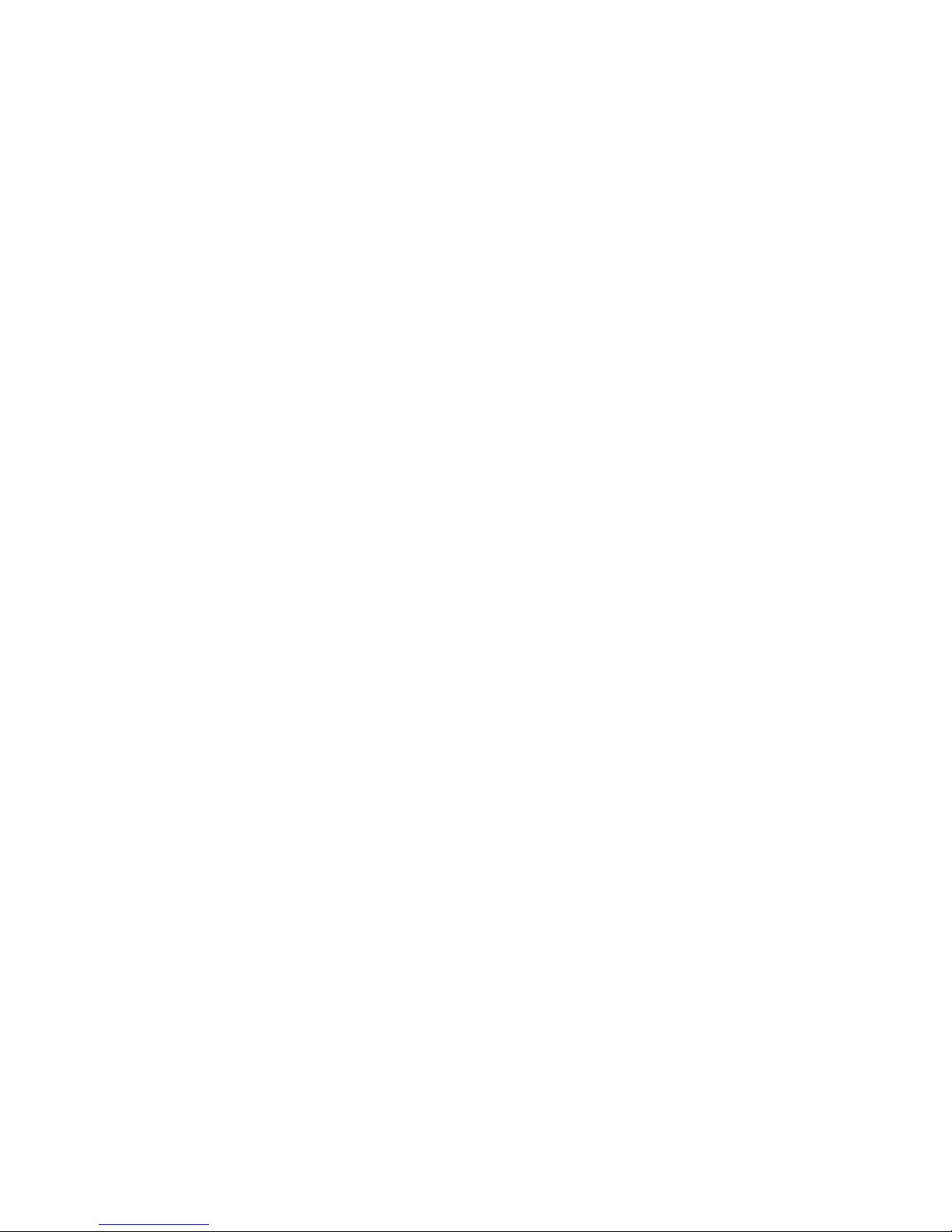
B75H2-M USER MANUAL
Preface
Copyright
This publication, including all photographs, illustrations and software, is protected
under international copyright laws, with all rights reserved. Neither this manual, nor
any of the material contained herein, may be reproduced without written consent of
the author.
Version 1.0
Disclaimer
The information in this document is subject to change without notice. The manufacturer makes no representations or warranties with respect to the contents hereof
and specifically disclaims any implied warranties of merchantability or fitness for
any particular purpose. The manufacturer reserves the right to revise this publication and to make changes from time to time in the content hereof without obligation
of the manufacturer to notify any person of such revision or changes.
Trademark Recognition
Microsoft, MS-DOS and Windows are registered trademarks of Microsoft Corp.
MMX, Pentium, Pentium-II, Pentium-III, Celeron are registered trademarks of Intel
Corporation.
Other product names used in this manual are the properties of their respective owners
and are acknowledged.
Federal Communications Commission (FCC)
This equipment has been tested and found to comply with the limits for a Class B
digital device, pursuant to Part 15 of the FCC Rules. These limits are designed to
provide reasonable protection against harmful interference in a residential installation. This equipment generates, uses, and can radiate radio frequency energy and,
if not installed and used in accordance with the instructions, may cause harmful
interference to radio communications. However, there is no guarantee that interference will not occur in a particular installation. If this equipment does cause harmful
interference to radio or television reception, which can be determined by turning
the equipment off and on, the user is encouraged to try to correct the interference by
one or more of the following measures:
• Reorient or relocate the receiving antenna
• Increase the separation between the equipment and the receiver
• Connect the equipment onto an outlet on a circuit different from that to
which the receiver is connected
• Consult the dealer or an experienced radio/TV technician for help
Shielded interconnect cables and a shielded AC power cable must be employed with
this equipment to ensure compliance with the pertinent RF emission limits governing this device. Changes or modifications not expressly approved by the system’s
manufacturer could void the user’s authority to operate the equipment.
Page 2
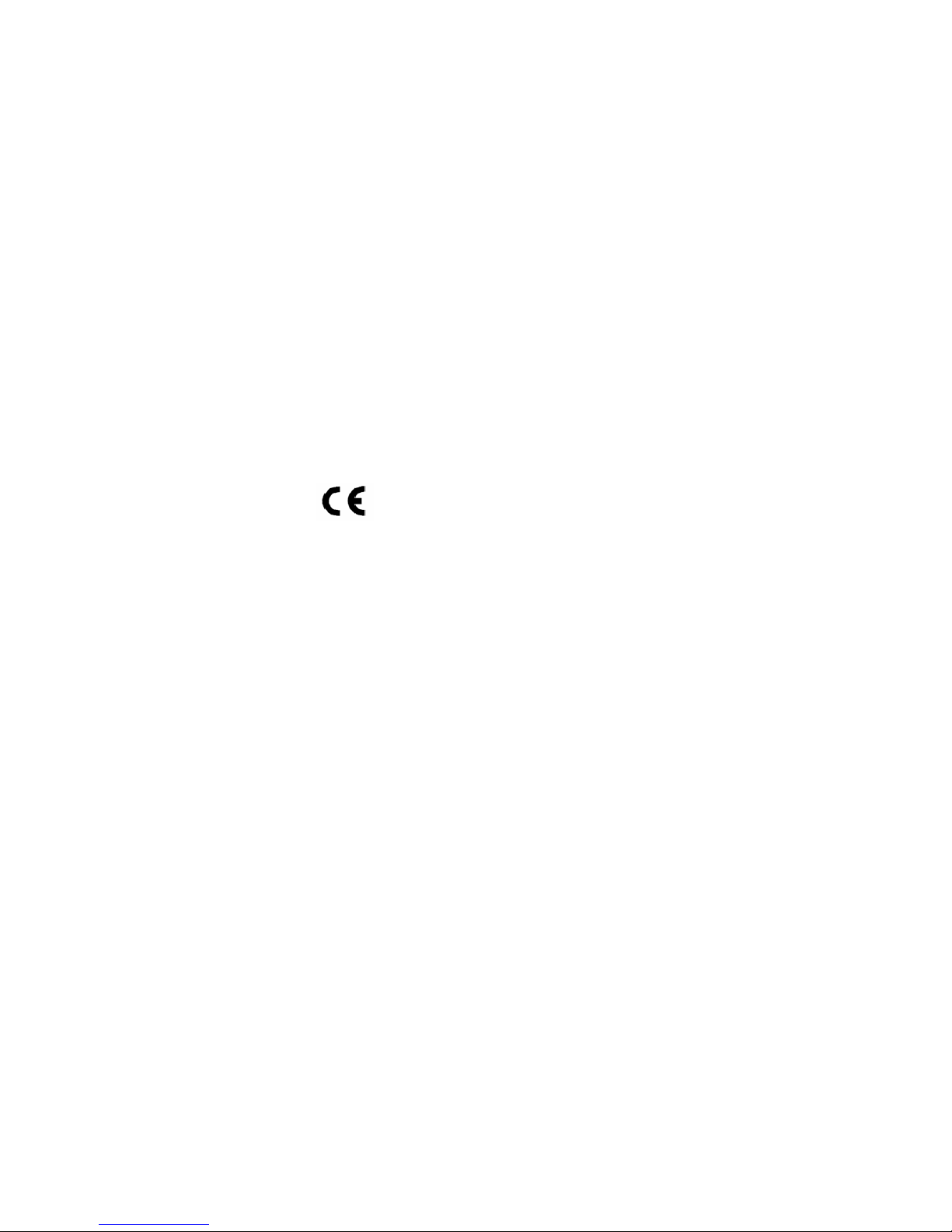
ii
B75H2-M USER MANUAL
Declaration of Conformity
This device complies with part 15 of the FCC rules. Operation is subject to the following conditions:
• This device may not cause harmful interference.
• This device must accept any interference received, including interference
that may cause undesired operation.
Canadian Department of Communications
This class B digital apparatus meets all requirements of the Canadian Interferencecausing Equipment Regulations.
Cet appareil numérique de la classe B respecte toutes les exigences du Réglement
sur le matériel brouilieur du Canada.
The manual consists of the following:
Describes features of the
motherboard.
H
page 1
Describes installation of
motherboard components.
H
page 7
H
page 27
Installing the Motherboard
Introducing the Motherboard
Provides information on using the BIOS Setup Utility.
Limits and methods of mesurement of radio disturbance characteristics of information technology equipment
EN 55022
EN 61000-3-2
Disturbances in supply systems caused
EN 61000-3-3
Disturbances in supply systems caused by household appliances and similar electrical equipment “ Voltage fluctuations”
EN 55024
Information technology equipment-Immunity characteristicsLimits and methods of measurement
EN 60950
Safety for information technology equipment including electrical business equipment
CE marking
About the Manual
This device is in conformity with the following EC/EMC directives:
Chapter 1
Chapter 2
Chapter 3
Using BIOS
Chapter 4
Trouble Shooting
Provides basic trouble
shooting tips.
page 45
H
Page 3
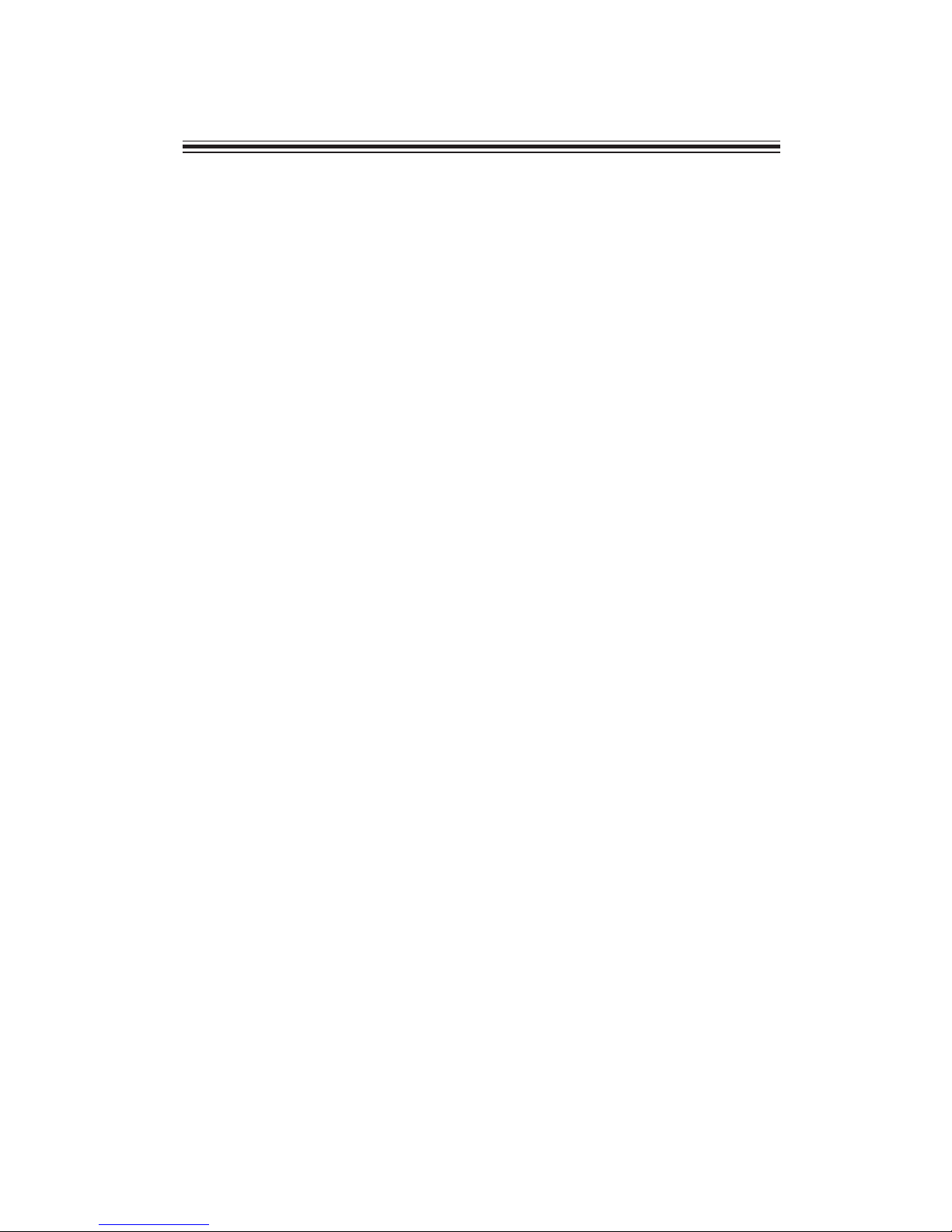
iii
B75H2-M USER MANUAL
Chapter 2 7
Installing the Motherboard 7
Safety Precautions..............................................................................7
Installing the Motherboard in a Chassis.......................................7
Checking Jumper Settings..................................................................8
Installing Hardware...........................................................................9
Installing the Processor............................................................9
Installing the CPU Cooler........................................................11
Installing Memory Modules...................................................12
Installing Add-on Cards..........................................................14
Connecting Optional Devices.................................................16
Installing a SATA Hard Drive...................................................22
Connecting Case Components........................................................23
Front Panel Header................................................................25
TABLE OF CONTENTS
Preface i
Chapter 1 1
Introducing the Motherboard 1
Introduction...........................................................................................1
Pakage Contents..................................................................................1
Specifications......................................................................................2
Motherboard Components................................................................4
I/O Ports...............................................................................................6
Chapter 3 27
Using BIOS 27
About the Setup Utility......................................................................27
The Standard Configuration........................ ...........................27
Entering the Setup Utility.......................................................27
Using BIOS.........................................................................................28
BIOS Navigation Keys..............................................................29
Main Menu.............................................................................30
Advanced Menu......................................................................31
Power Menu............................................................................37
Authentication Menu..............................................................39
Security Menu.........................................................................40
Boot Options Menu.................................................................42
Exit Menu...............................................................................43
Updating the BIOS......................................................................44
Page 4
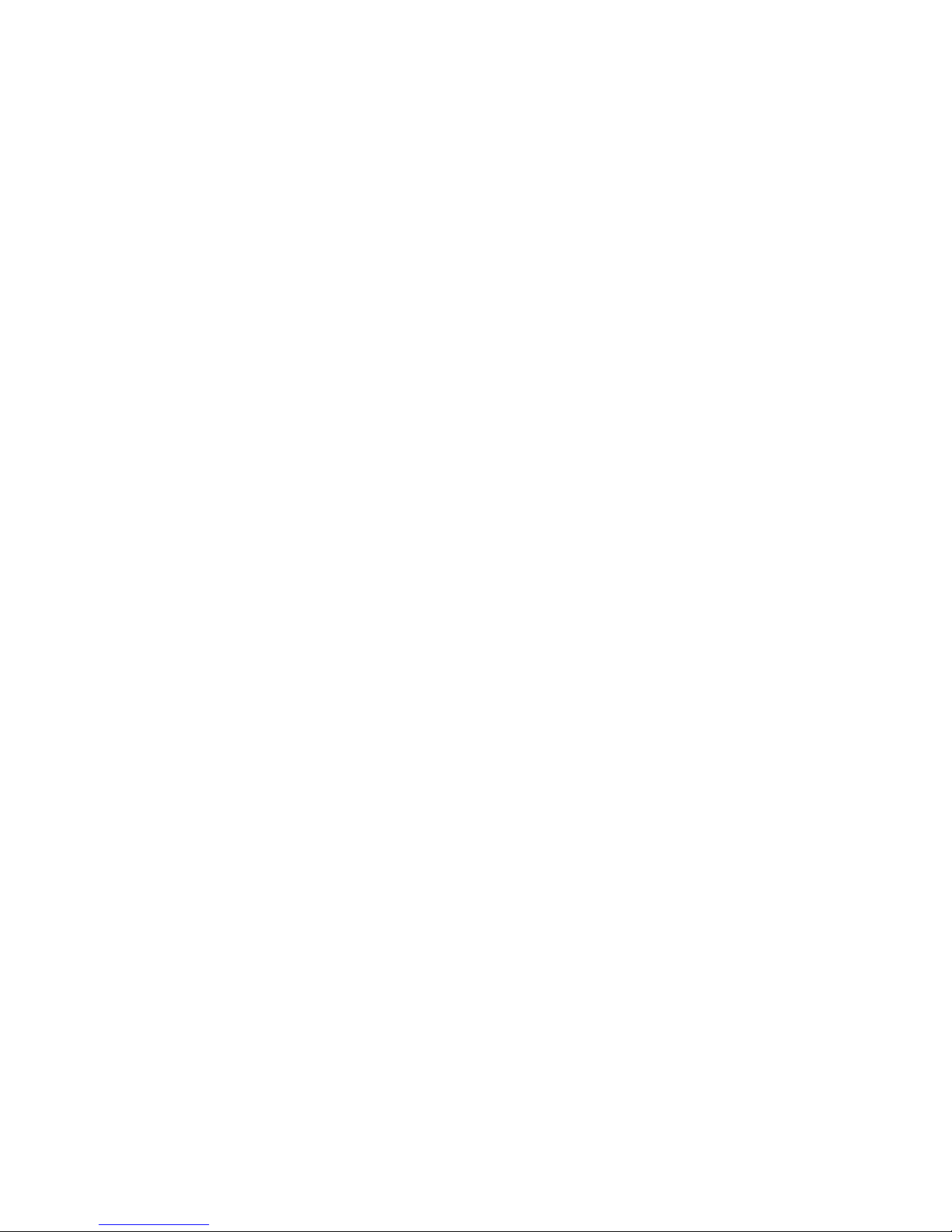
iv
B75H2-M USER MANUAL
Chapter 4 45
Trouble Shooting 45
Start up problems during assembly..............................................45
Start up problems after prolong use............................................46
Maintenance and care tips..............................................................46
Basic Troubleshooting Flowchart.....................................................47
Page 5
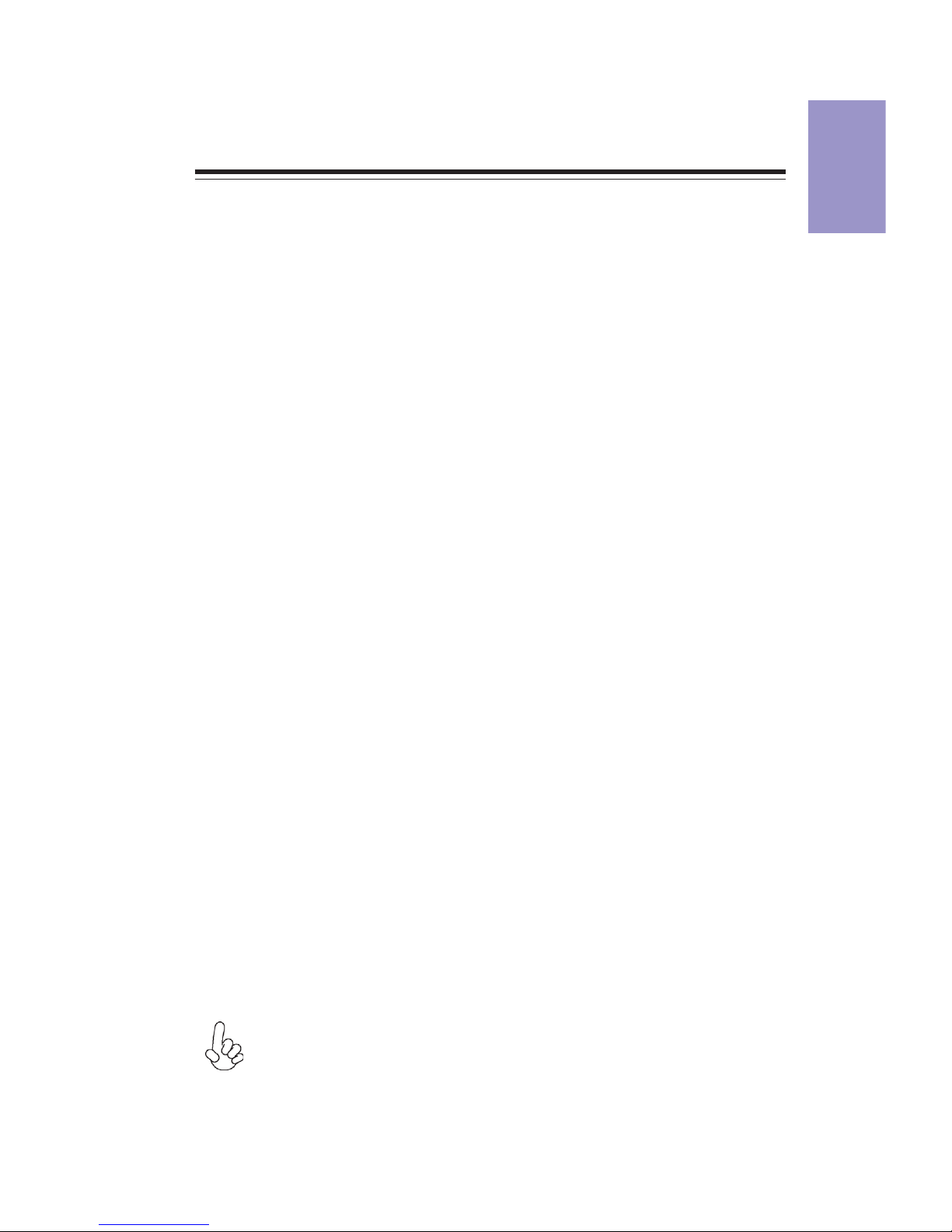
1
B75H2-M
USER MANUAL
Chapter 1
Chapter 1
Introducing the Motherboard
Introduction
Your motherboard package ships with the following items:
Package Contents
B75H2-M Motherboard
Quick Installation Guide
User Manual
DVD
I/O Shield
2 SATA Cables
The package contents above are for reference only, please take the actual
package items as standard.
Thank you for choosing the B75H2-M motherboard. This motherboard is a high performance, enhanced function motherboard designed to support the LGA1155 socket
for 2nd/3rd Generation Intel® Sandy/Ivy Bridge processors for high-end business or
personal desktop markets.
This motherboard is based on Intel® B75 Chipset for best desktop platform solution.
B75 is a single-chip, highly integrated, high performance Hyper-Threading peripheral controller, unmatched by any other single chip-device controller. This
motherboard supports up to 32 GB of system memory with dual channel DDR3 1600/
1333 SDRAM. One PCI slot is supported, fully compliant with PCI rev 2.2 specification
at 33MHz. High resolution graphics via one PCI Express x16 slot, intended for Graphics Interface, is fully compliant to the PCI Express Base Specification revision 3.0.
And one PCI Express x16 slot (with x4 connectivity) is supported, is compliant with all
PCIe x1 device of AVLC, it has independent video out when install a VGA card. In
addition, one PCI Express x1 slot is supported, is fully compliant to the PCI Express
Base Specification revision 2.0. It implements an EHCI (Enhanced Host Controller
Interface) compliant interface that provides seven USB 2.0 ports (four USB 2.0 ports
at the back panel, one 10-pin USB 2.0 header supports additional two USB 2.0 ports
and one 5-pin USB 2.0 header supports additional one USB 2.0 port) and four USB 3.0
ports (two USB 3.0 ports at the back panel and one USB 3.0 header supports additional two USB 3.0 ports).
The motherboard is equipped with advanced full set of I/O ports in the rear panel,
including PS/2 mouse and PS/2 keyboard connectors, one D-sub (VGA) port, one Serial port (COM1), one Display port, one HDMI port, one LAN port, four USB 2.0 ports,
two USB 3.0 ports, and audio jacks for line-in, line-out and microphone.
In addition, this motherboard supports one SATA 6.0Gb/s connector and four SATA
3.0Gb/s connectors.
Page 6
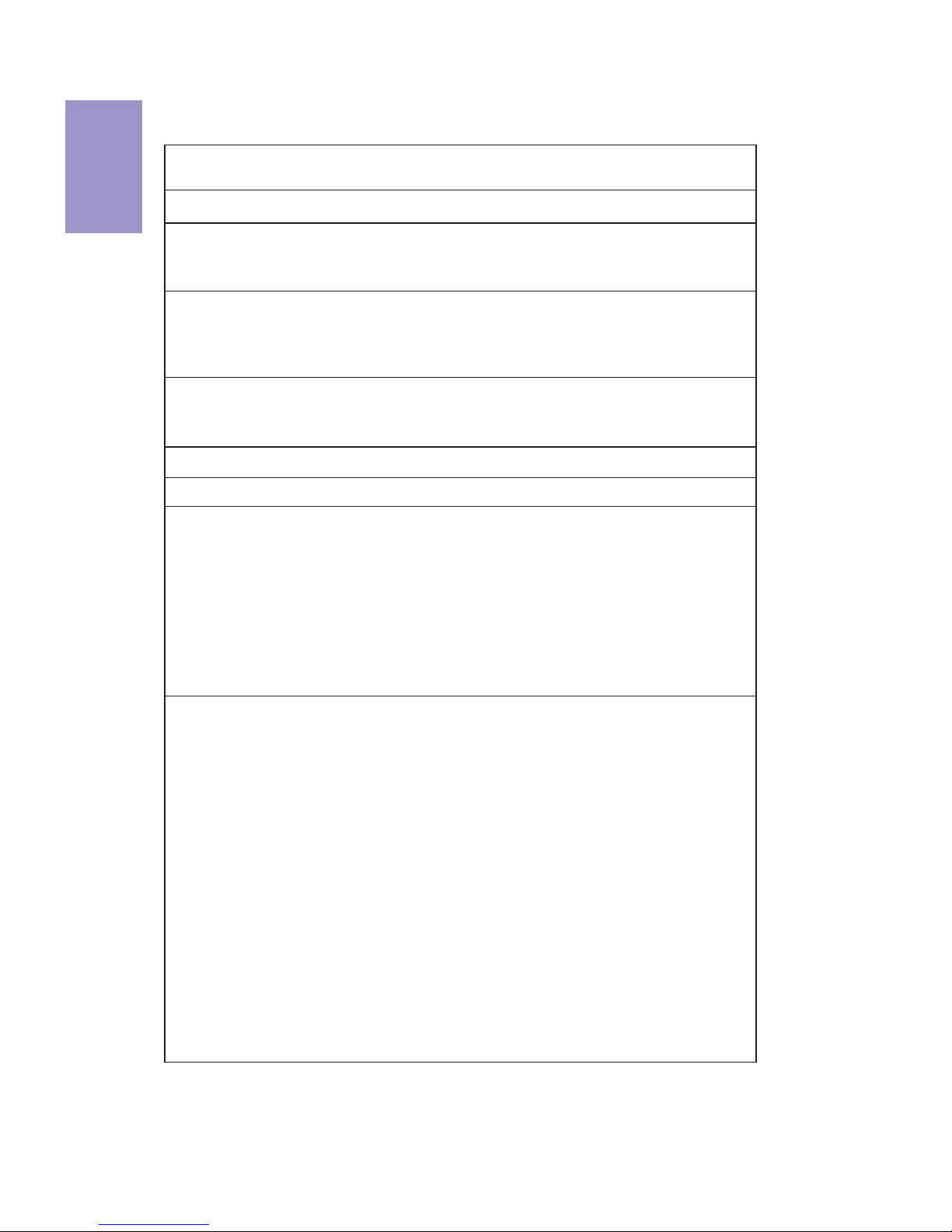
Chapter 1
2
B75H2-M
USER MANUAL
CPU
Specifications
• Intel® B75 Chipset
Chipset
• Dual-channel DDR3 memory architecture
• 4 x 240-pin DDR3 DIMM sockets support up to 32 GB
• Supports DDR3 1600/1333 DDR3 SDRAM
Memory
• 1 x PCI Express x16
• 1 x PCI Express x16 (with x4 connectivity)
• 1 x PCI Express x1 slot
• 1 x PCI slot
• Supported by Intel®B75 Express Chipset
- 1 x Serial ATA 6.0 Gb/s Host Controller
- 4 x Serial ATA 3.0 Gb/s Host Controllers
Expansion
Slots
Storage
• 4 x USB 2.0 ports
• 2 x USB 3.0 ports
• 1 x D-sub (VGA) port
• 1 x Serial port (COM1)
• 1 x Display port
• 1 x HDMI port
• 1 x RJ45 LAN connector
• 1 x PS/2 keyboard & PS/2 mouse connectors
• 1 x Audio port (Line in, line out and microphone)
Rear Panel I/O
LAN • Broadcom BCM5761
• Realtek ALC662VD 6-Ch HD audio CODEC
Audio
• LGA1155 socket for
2nd/3rd
Generation Intel® Sandy/Ivy Bridge
processors
• 1 x 24-pin ATX Power Supply connector
• 1 x 4-pin ATX_12V Power Supply connector
• 1 x 4-pin CPU_FAN connector
• 1 x 3-pin SYS_FAN connector
• 4 x SATA II 3.0Gb/s connectors
• 1 x SATA III 6.0Gb/s connector
• 1 x Front panel switch/LED header
• 1 x Front panel audio header
• 1 x 10-pin USB 2.0 header supports additional two USB 2.0 ports
• 1 x 5-pin USB 2.0 header supports additional one USB 2.0 port
• 1 x USB 3.0 header supports additional two USB 3.0 ports
• 1 x Onboard Serial port header (COM2)
• 1 x Clear CMOS header with jumper
• 1 x Onboard parallel port header (PRINTER)
• 1 x Floppy Disk header
• 1 x ME_UNLOCK header
• 1 x Opened Chassis detective header
• 1 x BIOS flash protect header with jumper
Internal I/O
Connectors &
Headers
Page 7
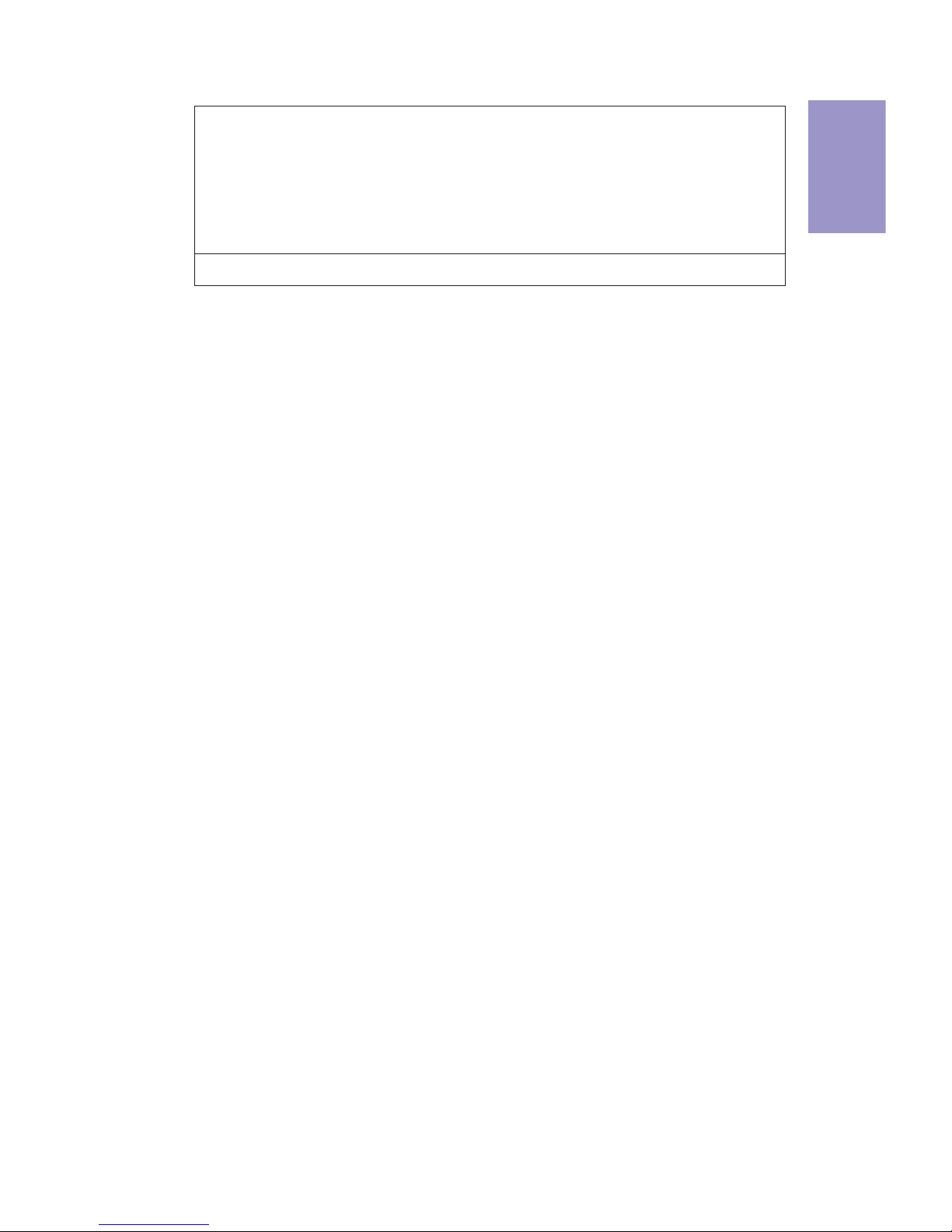
3
B75H2-M
USER MANUAL
Chapter 1
• AMI BIOS with 64Mb SPI Flash ROM
• Supports Plug and Play, STR (S3) / STD (S4) , Hardware monitor
• Supports ACPI & DMI
• Audio, LAN, can be disabled in BIOS
• Supports Multi-Language
• F12 hot key for boot up devices option
• Supports Dual/Triple Display
System BIOS
Form Factor • Micro ATX Size, 244mm x 244mm
Page 8
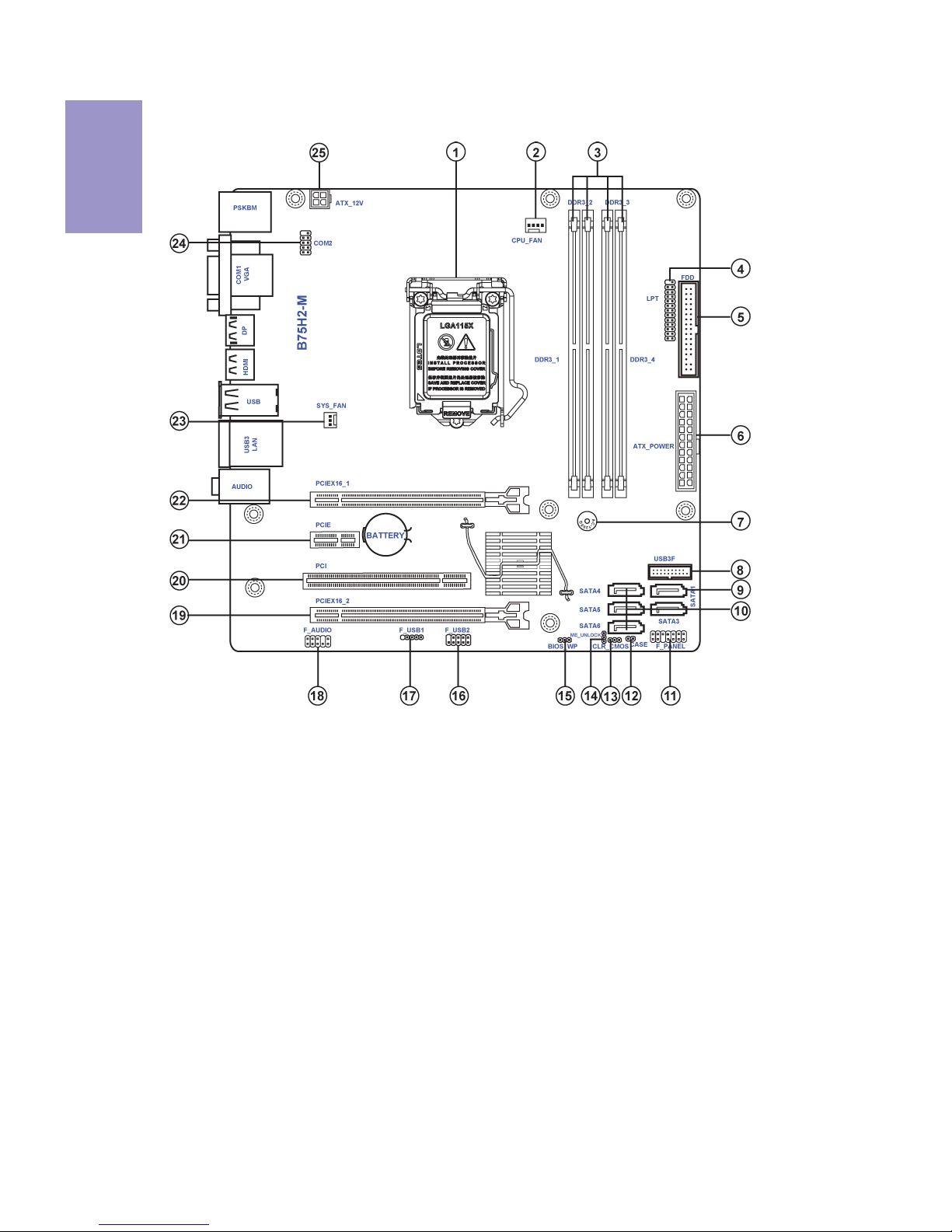
Chapter 1
4
B75H2-M
USER MANUAL
Motherboard Components
Page 9

5
B75H2-M
USER MANUAL
Chapter 1
Table of Motherboard Components
LABEL COMPONENTS
1. CPU
Su
pp
orts the LGA1155 socket for 2
nd
/
3rd Generation
Intel
®
Sandy/Ivy Bridge Processor
2. CPU_FAN CPU cooling fan connector
3. DDR3_1~4 240-Pin DDR3 SDRAM slots
(Channel A: DIMM1~2 Channel B: DIMM3~4)
4. LPT Onboard parallel port header
5. FDD Floppy Disk header
6. ATX_POWER Standard 24-pin ATX power connector
7. BZ1
Buzzer
8. USB3F Front panel USB 3.0 connector
9. SATA1 Serial ATA 6.0Gb/s connector
10. SATA3~6 Serial ATA 3.0Gb/s connectors
11. F_PANEL Front panel switch/LED header
12. CASE Opened Chassis detective header
13. CLR_CMOS Clear CMOS header with jumper
14. ME_UNLOCK ME unlock header-for factory use only
15. BIOS_WP BIOS flash protect header with jumper
16. F_USB2 Front panel USB 2.0 header
17. F_USB1 Front panel USB 2.0 header
18. F_AUDIO Front panel audio header
19. PCIEX16_2 PCI Express x16 slot (runs at X4 mode)
20. PCI 32-bit add-on card slot
21. PCIE PCI Express x1 slot
22. PCIEX16_1 PCI Express x16 slot
23. SYS_FAN System cooling fan connector
24. COM2 Onboard serial port header
25. ATX_12V Auxiliary 4-pin power connector
Page 10
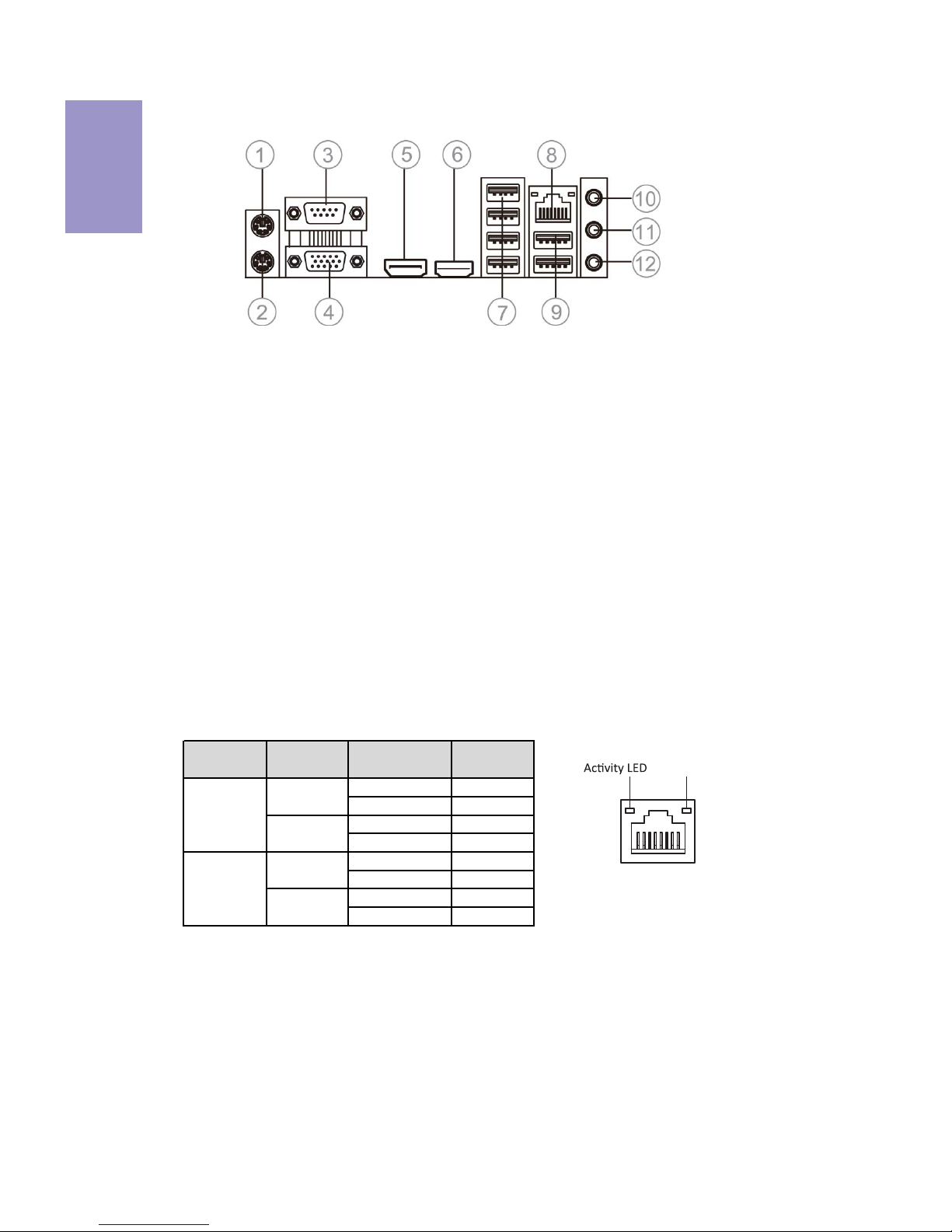
Chapter 1
6
B75H2-M
USER MANUAL
I/O Ports
1. PS/2 Mouse
Use the upper PS/2 port to connect the PS/2 Mouse.
2. PS/2 Keyboard
Use the lower PS/2 port to connect the PS/2 Keyboard.
3. Serial Port (COM1)
Use the COM1 port to connect the serial devices such as mice or fax/modems.
4. VGA Port
Connect your monitor to the VGA port.
5. Display Port (DP)
You can connect the display device to the display port.
6. HDMI Port
You can connect the display device to the HDMI port.
7. USB 2.0 Ports
Use the USB 2.0 ports to connect USB 2.0 devices.
8. LAN Port
Connect an RJ-45 jack to the LAN port to connect your computer to the Network.
Link LED
LAN Port
9. USB 3.0 Ports
Use the USB 3.0 ports to connect USB 3.0 devices.
10. Line-in (blue)
It can be connected to an external CD/DVD player, Tape player or other audio
devices for audio input.
11. Line-out (green)
It is used to connect to speakers or headphones.
12. Microphone (pink)
It is used to connect to a microphone.
Transm ission
Speed
LAN LED Status Description
OFF No data
Ora nge bli nking Active
OFF No link
Green Link
OFF No data
Ora nge bli nking Active
OFF No link
Ora nge Link
Activity LED
Link LED
100M
Giga
Activity LED
Link LED
Page 11
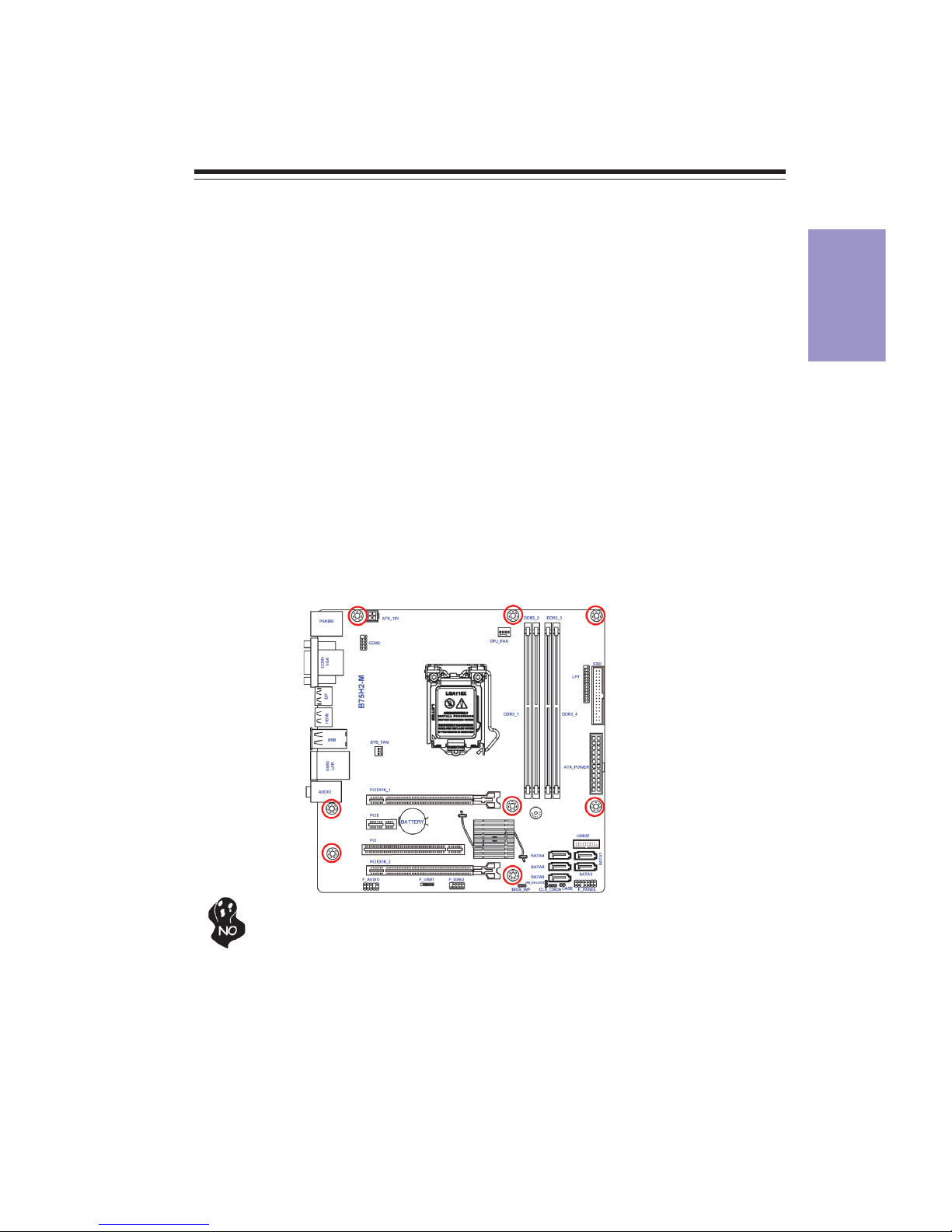
Chapter 2
7
B75H2-M USER MANUAL
Chapter 2
Installing the Motherboard
2-1. Safety Precautions
2-2. Installing the motherboard in a Chassis
This motherboard carries an ATX form factor of 244 x 244 mm. Choose a chassis that
accommodates this form factor. Make sure that the I/O template in the chassis
matches the I/O ports installed on the rear edge of the motherboard. Most system
chassis have mounting brackets installed in the chassis, which corresponds to the
holes in the motherboard. Place the motherboard over the mounting brackets and
secure the motherboard onto the mounting brackets with screws.
Follow these safety precautions when installing the motherboard:
• Wear a grounding strap attached to a grounded device to avoid damage
from static electricity.
• Discharge static electricity by touching the metal case of a safely grounded
object before working on the motherboard.
• Leave components in the static-proof bags.
• Always remove the AC power by unplugging the power cord from the power
outlet before installing or removing the motherboard or other hardware
components.
Do not over-tighten the screws as this can stress the motherboard.
Page 12
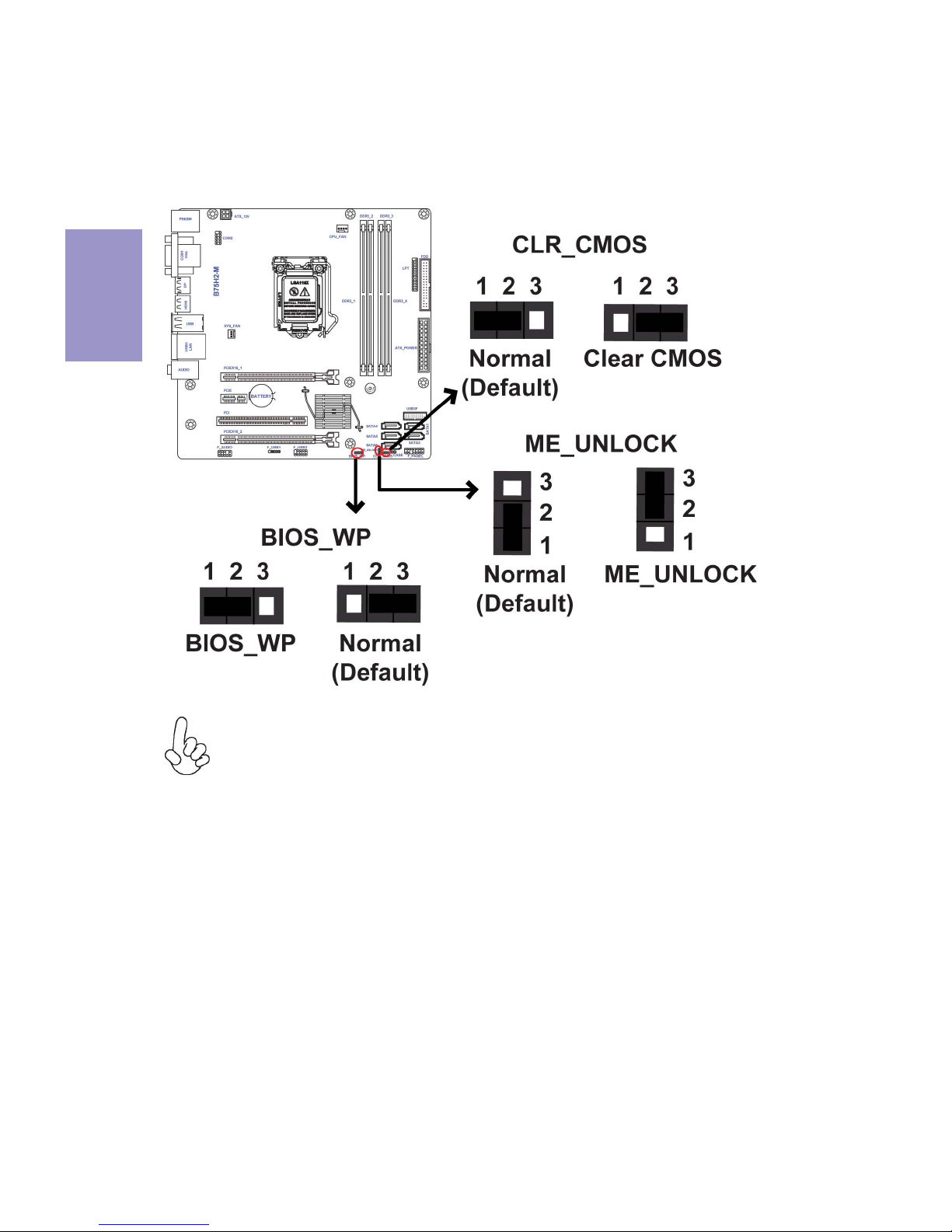
Chapter 2
8
B75H2-M USER MANUAL
The following illustration shows the location of the motherboard jumpers. Pin 1 is
labeled.
To avoid the system instability after clearing CMOS, we recommend users to
enter the main BIOS setting page to “Load Default Settings” and then “Save
and Exit Setup”.
2-3. Checking Jumper Settings
Page 13
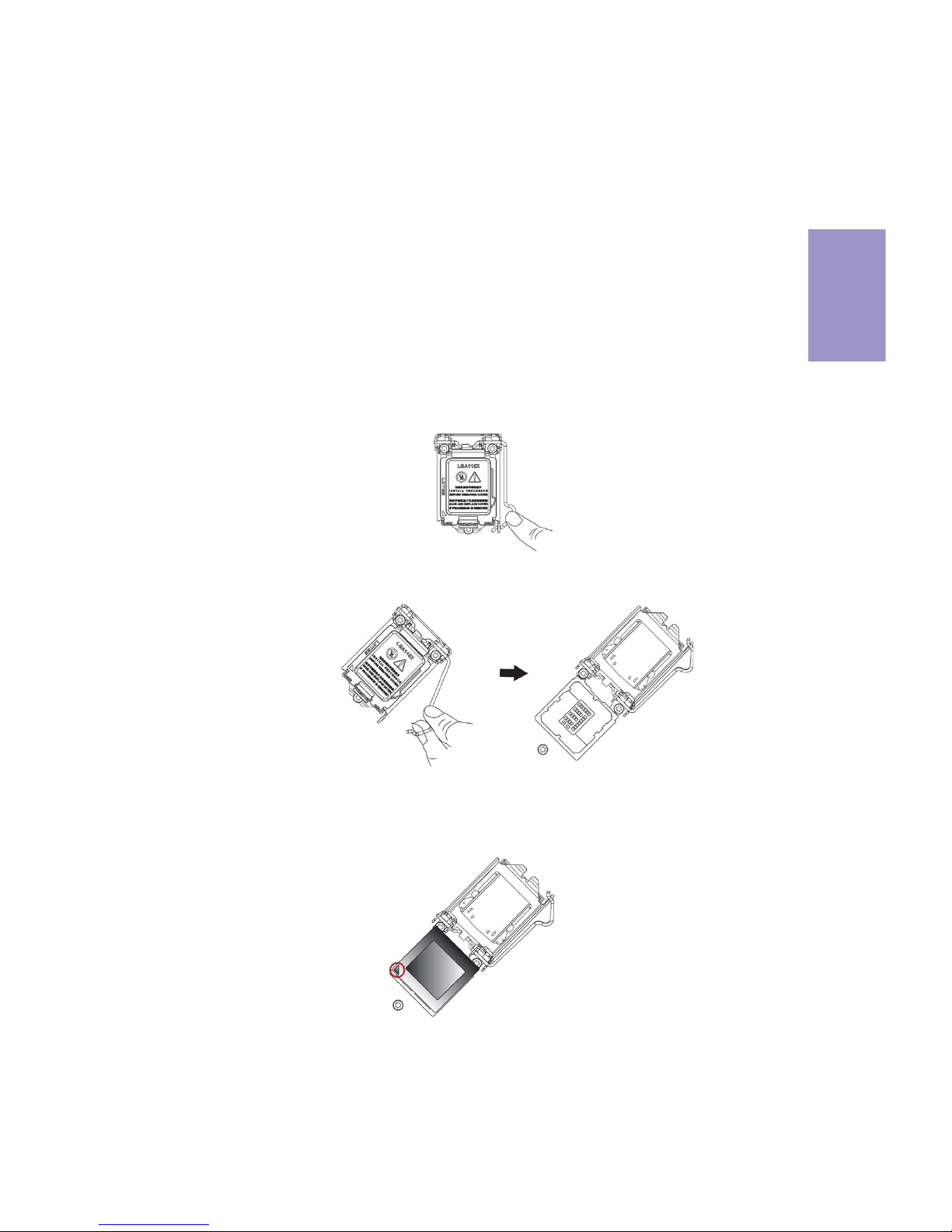
Chapter 2
9
B75H2-M USER MANUAL
2-4. Installing Hardware
2-4-1. Installing the Processor
• This motherboard has an LGA1155 socket.
• When choosing a processor, consider the performance requirements of
the system. Performance is based on the processor design, the clock speed
and system bus frequency of the processor, and the quantity of internal
cache memory and external cache memory.
• You may be able to change the settings in the system Setup Utility. We
strongly recommend you do not over-clock processor or other components to run faster than their rated speed.
• The following illustration shows CPU installation components.
A. Press the hook of lever down with your thumb and pull it to the right
side to release it from retention tab.
B. Lift the tail of the load lever and rotate the load plate to fully open
position.
C. Grasp the edge of the package substrate. Make sure pin 1 indicator
is on your bottom-left side. Aim at the socket and place the package
carefully into the socket by purely vertical motion.
Page 14
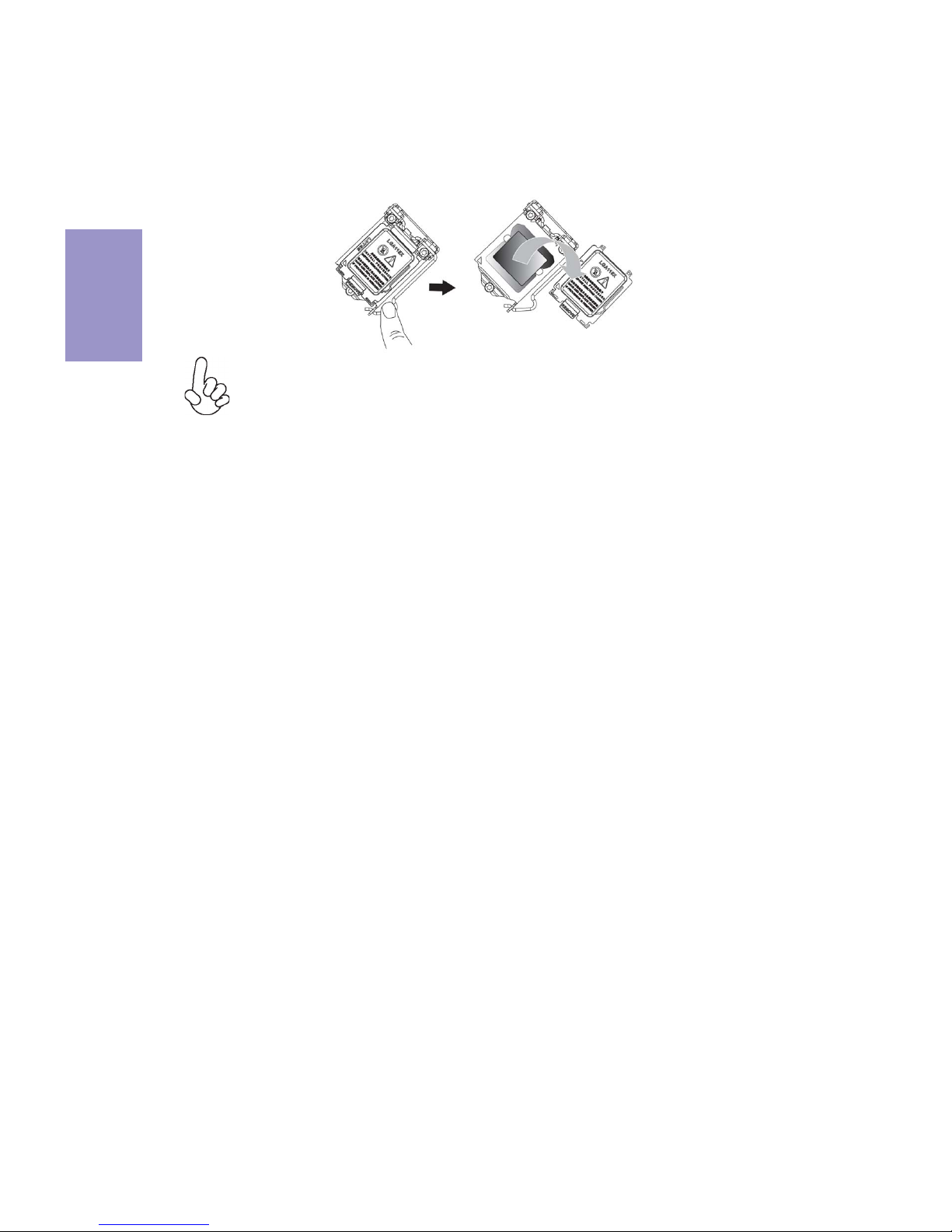
Chapter 2
10
B75H2-M USER MANUAL
D. Rotate the load plate onto the package IHS (Intergraded Heat
Spreader). Engage the load lever while pressing down lightly onto the
load plate. Secure the load lever with the hook under retention tab. Then
the cover will flick automatically.
Please save and replace the cover onto the CPU socket if processor is removed.
Page 15
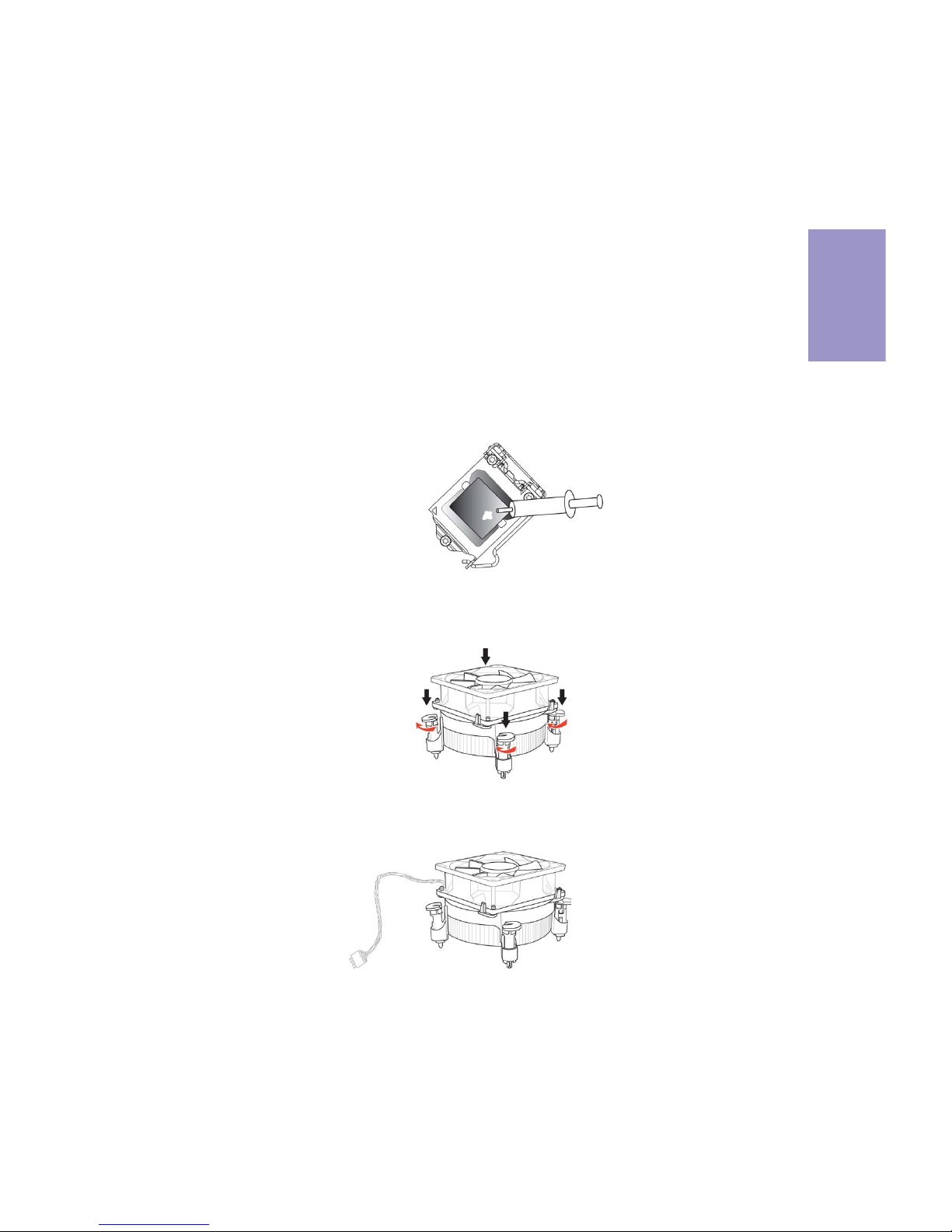
Chapter 2
11
B75H2-M USER MANUAL
A. Apply some thermal grease onto the contacted area between the
heatsink and the CPU, and make it to be a thin layer.
B. Fasten the cooling fan supporting base onto the CPU socket on the
motherboard. And make sure the CPU fan is plugged to the CPU fan
connector.
C. Connect the CPU cooler power connector to the CPU_FAN connector.
2-4-2. Installing the CPU Cooler
• Install the cooling fan in a well-lit work area so that you can clearly see the
motherboard and processor socket.
• Avoid using cooling fans with sharp edges in case the fan casing and the
clips cause serious damage to the motherboard or its components.
• To achieve better airflow rates and heat dissipation, we suggest that you
use a high quality fan with 3800 rpm at least. CPU fan and heat sink installation procedures may vary with the type of CPU fan/heatsink supplied.
The form and size of fan/heatsink may also vary.
• DO NOT remove the CPU cap from the socket before installing a CPU.
• Return Material Authorization (RMA) requests will be accepted only if the
motherboard comes with the cap on the LGA1155 socket.
• The following illustration shows how to install CPU fan.
Page 16
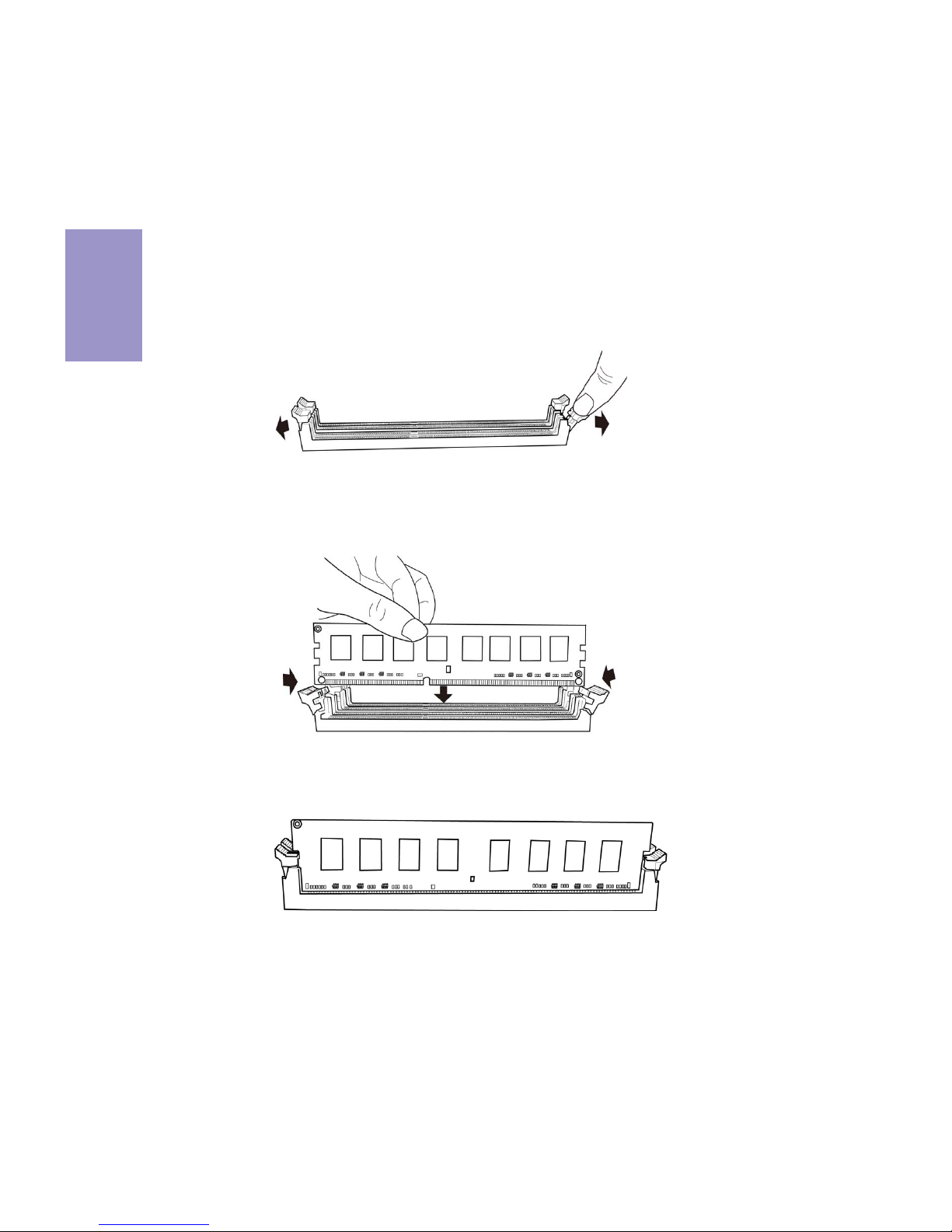
Chapter 2
12
B75H2-M USER MANUAL
2-4-3. Installing Memory Modules
• This motherboard accommodates four memory modules. It can support
four 240-pin DDR3 1600/1333.
• Do not remove any memory module from its antistatic packaging until
you are ready to install it on the motherboard. Handle the modules only
by their edges. Do not touch the components or metal parts. Always wear
a grounding strap when you handle the modules.
• You must install at least one module in any of the four slots. Total memory
capacity is 32 GB.
• Refer to the following to install the memory modules.
C. The slot latches are levered upwards and latch on to the edges of the
DIMM.
A. Push the latches on each side of the DIMM slot down.
B. Install the DIMM module into the slot and press it firmly down until it
fits in place correctly. Check that the cutouts on the DIMM module edge
connector match the notches in the DIMM slot.
The four DDR3 memory sockets (DDR3_1, DDR3_2, DDR3_3 and DDR3_4) are divided
into two channels and each channel has two memory sockets as following:
Channel A: DDR3_1, DDR3_2
Channel B: DDR3_3, DDR3_4
Page 17

Chapter 2
13
B75H2-M USER MANUAL
Recommend memory configuration
Model
Sockets
DDR3_1 DDR3_2 DDR3_3 DDR3_4
1 DIMM ~ Populated ~ ~
1 DIMM ~ ~ ~ Populated
2 DIMMs ~ Populated ~ Populated
3 DIMMs Populated Populated ~ Populated
3 DIMMs ~ Populated Populated Populated
4 DIMMs Populated Populated Populated Populated
Due to Intel CPU spec definition, please follow the table above for
recommended memory configuration.
1. For best performance and compatibility, we recommend that users give
priority to the white DIMMs (DDR3_2/DDR3_4) when installing DIMMs.
2. We suggest users not to mix memory type. It is recommended to use the
same brand and type memory on this motherboard.
Page 18

Chapter 2
14
B75H2-M USER MANUAL
2-4-4. Installing Add-on Cards
The slots on this motherboard are designed to hold expansion cards and connect
them to the system bus. Expansion slots are a means of adding or enhancing the
motherboard’s features and capabilities. With these efficient facilities, you can
increase the motherboard’s capabilities by adding hardware that performs tasks
that are not part of the basic system.
PCIEX16_1 Slot
The PCI Express x16 slot is used to install an external PCI Express graphics card that is fully compliant to the PCI Express
Base Specification revision 3.0.
This motherboard is equipped with one standard PCI slot. PCI
stands for Peripheral Component Interconnect and is a bus
standard for expansion cards, which for the most part, is a
supplement of the older ISA bus standard. The PCI slot on this
board is PCI v2.2 compliant.
PCI Slot
Before installing an add-on card, check the documentation for
the card carefully. If the card is not Plug and Play, you may have
to manually configure the card before installation.
The PCI Express x1 slot is fully compliant to the PCI Express Base
Specification revision 2.0.
PCIE Slot
PCIEX16_2 Slot
The PCI Express x16 slot runs at x4 mode, which is fully compliant to the PCI Express Base Specification revision 2.0.
Page 19

Chapter 2
15
B75H2-M USER MANUAL
Install the VGA Card in the PCIE X16 slot
1 Remove a blanking plate from the system case corresponding to the slot
you are going to use.
2 Install the edge connector of the add-on card into the expansion slot.
Ensure that the edge connector is correctly seated in the slot.
3 Secure the metal bracket of the card to the system case with a screw.
1. For some add-on cards, for example graphics adapters and network adapters, you have to install drivers and software before you can begin using the
add-on card.
2. The onboard PCI interface does not support 64-bit SCSI cards.
Follow these instructions to install an add-on card:
Please refer to the following illustrations to install the add-on card:
Install the VGA Card in the PCI slot
Install the LAN Card in the PCIE X1 slot
Page 20

Chapter 2
16
B75H2-M USER MANUAL
2-4-5. Connecting Optional Devices
Refer to the following for information on connecting the motherboard’s optional
devices:
No. Components No. Components
1 FDD 6 F_USB2
2 LPT 7 F_USB1
3 USB3F 8 F_AUDIO
4 SATA1&SATA3~6 9 COM2
5CASE
Page 21

Chapter 2
17
B75H2-M USER MANUAL
Connect the Floppy disk connector to FDD.
1. FDD: Floppy disk header
This is a header that can be used to connect to the printer, scanner or other devices.
2. LPT: Onboard parallel port header
Page 22

Chapter 2
18
B75H2-M USER MANUAL
SATA3~6 connectors are used to support the Serial ATA 3.0Gb/s device, SATA1 connector supports the Serial ATA 6.0Gb/s device, simpler disk drive cabling and easier PC
assembly. It eliminates limitations of the current Parallel ATA interface. But maintains register compatibility and software compatibility with Parallel ATA.
4. SATA1 & SATA3~6: Serial ATA connectors
Please make sure that the USB cable has the same pin assignment as indicated above. A different pin assignment may cause damage or system hangup.
This Motherboard implements one USB 3.0 header supporting 2 extra front USB 3.0
ports, which delivers 5Gb/s transfer rate.
3. USB3F: Front Panel USB 3.0 header
Page 23

Chapter 2
19
B75H2-M USER MANUAL
5. CASE: Chassis Intrusion Detect Header
This detects if the chassis cover has been removed. This function needs a chassis
equipped with instrusion detection switch and needs to be enabled in BIOS.
The motherboard has two USB 2.0 headers supporting three USB 2.0 ports (one 10pin USB 2.0 header supports additional two USB 2.0 ports and one 5-pin USB 2.0
header supports additional one USB 2.0 port). Additionally, some computer cases
have USB ports at the front of the case. If you have this kind of case, use auxiliary USB
connector to connect the front-mounted ports to the motherboard.
6 & 7. F_USB1~2: Front Panel USB 2.0 headers
Please make sure that the USB cable has the same pin assignment as indicated above. A different pin assignment may cause damage or system hangup.
Page 24

Chapter 2
20
B75H2-M USER MANUAL
The front panel audio header allows the user to install auxiliary front-oriented microphone and line-out ports for easier access. This header supports HD audio by
default. If you want connect an AC’ 97 front panel audio to HD onboard headers,
please set as below picture.
8. F_AUDIO: Front Panel Audio Header
If you use AC’ 97 Front Panel, please tick off the option of “Disabled Front Panel
Detect ”. If you use HD Audio Front Panel, please don’ t tick off “Disabled Front Panel
Detect ” .
* For reference only
AC’ 97 Audio Configuration: To enable the front panel audio connector to support AC97 Audio mode.
Page 25

Chapter 2
21
B75H2-M USER MANUAL
If you use AC’ 97 Front Panel, please don’ t tick off “ Using Front Jack Detect ” . If you
use HD Audio Front Panel, please tick off the option of “Using Front Jack Detect ”.
* For reference only
9. COM2: Onboard serial port header
Connect a serial port extension bracket to this header to add a serial port to your
system.
Page 26

Chapter 2
22
B75H2-M USER MANUAL
2-4-6. Installing a SATA Hard Drive
About SATA Connectors
Your motherboard features five SATA connectors supporting a total of five drives.
SATA refers to Serial ATA (Advanced Technology Attachment) is the standard interface
for the IDE hard drives which are currently used in most PCs. These connectors are
well designed and will only fit in one orientation. Locate the SATA connectors on the
motherboard and follow the illustration below to install the SATA hard drives.
To install the Serial ATA (SATA) hard drives, use the SATA cable that supports the Serial
ATA protocol. This SATA cable comes with a SATA power cable. You can connect either
end of the SATA cable to the SATA hard drive or the connector on the motherboard.
Refer to the illustration below for proper installation:
1 Attach either cable end to the connector on the motherboard.
2 Attach the other cable end to the SATA hard drive.
3 Attach the SATA power cable to the SATA hard drive and connect the other
end to the power supply.
* For reference only
Installing Serial ATA Hard Drives
This section describes how to install a SATA Hard Drive.
Page 27

Chapter 2
23
B75H2-M USER MANUAL
1. CPU_FAN (CPU cooling FAN Power Connector) & 4. SYS_FAN (System Cooling FAN Power Connector)
After you have installed the motherboard into a case, you can begin connecting the
motherboard components. Refer to the following:
Connect the CPU cooling fan cable to CPU_FAN.
Users please note that the fan connector supports the CPU cooling fan of 1.1A
~ 2.2A (26.4W max) at +12V.
2-4-7. Connecting Case Components
Connect the system cooling fan connector to SYS_FAN.
No. Components No. Components
1 CPU_FAN 4 SYS_FAN
2 ATX_POWER 5 ATX_1 2V
3F_PANEL
Page 28

Chapter 2
24
B75H2-M USER MANUAL
2. ATX_POWER (ATX 24-pin Power Connector) & 5. ATX12V (ATX 12V Power
Connector)
The ATX 24-pin connector allows you to connect to ATX v2.x power supply.
With ATX v2.x power supply, users please
note that when installing 24-pin power
cable, the latches of power cable and the
ATX match perfectly.
Connecting 24-pin power cable
24-pin power cable
Connect the standard power supply connector to ATX_POWER.
Connect the auxiliary case power supply connector to ATX12V.
The ATX12V4P power connector is used to provide power to the CPU.
When installing 4-pin power cable, the
latches of power cable and the ATX12V4P
match perfectly.
Connecting 4-pin power cable
4-pin power cable
Page 29

Chapter 2
25
B75H2-M USER MANUAL
This concludes Chapter 2. The next chapter covers the BIOS.
Hard Drive Activity LED
Connecting pins 1 and 3 to a front panel mounted LED provides visual indication that
data is being read from or written to the hard drive. For the LED to function properly,
an IDE drive should be connected to the onboard IDE interface. The LED will also
show activity for devices connected to the SCSI (hard drive activity LED) connector.
Power/Sleep/Message waiting LED
Connecting pins 2 and 4 to a single or dual-color, front panel mounted LED provides
power on/off, sleep, and message waiting indication.
Reset Switch
Supporting the reset function requires connecting pin 5 and 7 to a momentary-contact switch that is normally open. When the switch is closed, the board resets and
runs POST.
Power Switch
Supporting the power on/off function requires connecting pins 6 and 8 to a momentary-contact switch that is normally open. The switch should maintain contact for at
least 50 ms to signal the power supply to switch on or off. The time requirement is
due to internal de-bounce circuitry. After receiving a power on/off signal, at least
two seconds elapses before the power supply recognizes another on/off signal.
3. Front Panel Header
The front panel header (F_PANEL) provides a standard set of switch and LED headers
commonly found on ATX or Micro ATX cases. Refer to the table below for information:
Page 30

Chapter 2
26
B75H2-M USER MANUAL
Memo
Page 31

B75H2-M USER MANUAL
27
Chapter 3
About the Setup Utility
The computer uses the latest “American Megatrends Inc.” BIOS with support for
Windows Plug and Play. The CMOS chip on the motherboard contains the ROM setup
instructions for configuring the motherboard BIOS.
The BIOS (Basic Input and Output System) Setup Utility displays the system’s configuration status and provides you with options to set system parameters. The parameters are stored in battery-backed-up CMOS RAM that saves this information
when the power is turned off. When the system is turned back on, the system is
configured with the values you stored in CMOS.
The BIOS Setup Utility enables you to configure:
• Hard drives, diskette drives and peripherals
• Video display type and display options
• Password protection from unauthorized use
• Power Management features
The settings made in the Setup Utility affect how the computer performs. Before
using the Setup Utility, ensure that you understand the Setup Utility options.
This chapter provides explanations for Setup Utility options.
The Standard Configuration
A standard configuration has already been set in the Setup Utility. However, we recommend that you read this chapter in case you need to make any changes in the
future.
This Setup Utility should be used:
• when changing the system configuration
• when a configuration error is detected and you are prompted to make
changes to the Setup Utility
• when trying to resolve IRQ conflicts
• when making changes to the Power Management configuration
• when changing the password or making other changes to the Security
Setup
Press DEL to enter SETUP
Chapter 3
Using BIOS
Entering the Setup Utility
When you power on the system, BIOS enters the Power-On Self Test (POST) routines.
POST is a series of built-in diagnostics performed by the BIOS. After the POST routines
are completed, the following message appears:
Page 32

B75H2-M USER MANUAL
28
Chapter 3
Using BIOS
When you start the Setup Utility, the main menu appears. The main menu of the
Setup Utility displays a list of the options that are available. A highlight indicates
which option is currently selected. Use the cursor arrow keys to move the highlight
to other options. When an option is highlighted, execute the option by pressing
<Enter>.
Some options lead to pop-up dialog boxes that prompt you to verify that you wish to
execute that option. Other options lead to dialog boxes that prompt you for information.
Some options (marked with a triangle
) lead to submenus that enable you to change
the values for the option. Use the cursor arrow keys to scroll through the items in the
submenu.
The default BIOS setting for this motherboard apply for most conditions
with optimum performance. We do not suggest users change the default
values in the BIOS setup and take no responsibility to any damage caused
by changing the BIOS settings.
In this manual, default values are enclosed in parenthesis. Submenu items are
denoted by a triangle
.
Press the delete key to access BIOS Setup Utility.
System BIOS
Version P21-A1
Build Date 11/23/2012
Processor
Intel(R) Celeron(R) CPU G550T @ 2.20GHz
Core Frequency 2.20 GHz
Count 2
Memory
Size 2048 MB
Product Name B75H2-M
System Serial Number
Base Board Serial Number
Asset Tag Number
System Date [Fri 11/30/2012]
System Time [13:52:31]
Set the Date. Use Tab to
switch between Date elements.
BIOS Setup Utility
Version 2.15.1227. Copyright (C) 2002-2012, Inc.
Main Advanced Power Authentication Security Boot Options Exit
+/-/Spacebar : Change Opt.
Enter : Select
F7: Load User default Settings
:Move
F8: Save as User Default
Settings
F9: Load Default Settings
F10: Save & Exit Setup
ESC: Discard changes and Exit
Setup
Page 33

B75H2-M USER MANUAL
29
Chapter 3
BIOS Navigation Keys
The BIOS navigation keys are listed below:
KEY FUNCTION
Scrolls through the items on a menu
+/- Change Opt.
F2 Previous Value
F3 Optimized Defaults
F1 General Help
ESC Exits the current menu
Enter Select
F4 Save & Exit
For the purpose of better product maintenance, the manufacture reserves
the right to change the BIOS items presented in this manual. The BIOS setup
screens shown in this chapter are for reference only and may differ from
the actual BIOS. Please visit the manufacture’s website for updated
manual.
Page 34

B75H2-M USER MANUAL
30
Chapter 3
System Date & Time
The Date and Time items show the current date and time on the computer. If you are
running a Windows OS, these items are automatically updated whenever you make
changes to the Windows Date and Time Properties utility.
Asset Tag Number
This item shows the information of system asset tag number.
When you enter the BIOS Setup program, the main menu appears, giving you an
overview of the basic system information. Select an item and press <Enter> to
display the submenu.
Main Menu
System Serial Number
This item shows the information of system serial number.
System BIOS
Version P21-A1
Build Date 11/23/2012
Processor
Intel(R) Celeron(R) CPU G550T @ 2.20GHz
Core Frequency 2.20 GHz
Count 2
Memory
Size 2048 MB
Product Name B75H2-M
System Serial Number
Base Board Serial Number
Asset Tag Number
System Date [Fri 11/30/2012]
System Time [13:52:31]
Set the Date. Use Tab to
switch between Date elements.
BIOS Setup Utility
Version 2.15.1227. Copyright (C) 2002-2012, Inc.
Main Advanced Power Authentication Security Boot Options Exit
+/-/Spacebar : Change Opt.
Enter : Select
F7: Load User default Settings
:Move
F8: Save as User Default
Settings
F9: Load Default Settings
F10: Save & Exit Setup
ESC: Discard changes and Exit
Setup
Page 35

B75H2-M USER MANUAL
31
Chapter 3
Aptio Setup Utility - Copyright (C) 2010 American Megatrends, Inc.
BIOS Setup Utility
Miscellaneous
Advanced Chipset Configuration
Integrated Peripherals
PC Health Status
Miscellaneous Configuration.
Advanced Menu
This page sets up more advanced information about your system. Handle this page
with caution. Any changes can affect the operation of your computer.
Miscellaneous
Scroll to this item and press <Enter> to view the following screen:
+/-/Spacebar : Change Opt.
Enter : Select
F7: Load User default Settings
:Move
F8: Save as User Default
Settings
F9: Load Default Settings
F10: Save & Exit Setup
ESC: Discard changes and Exit
Setup
AHCI Port1, Port3~6
This motherboard supports five SATA channels and each channel allows one SATA
device to be installed. Use these items to configure each device on the IDE channel.
BIOS Setup Utility
AHCI Port1: Not Present
AHCI Port3: Not Present
AHCI Port4: Not Present
AHCI Port5: Not Present
AHCI Port6: Not Present
Spread Spectrum [Enabled]
Processor Multiplier 22
Bootup Num-lock [On]
USB Beep Message [Disabled]
AHCI Port1
+/-/Spacebar : Change Opt.
Enter : Select
F7: Load User default Settings
:Move
F8: Save as User Default
Settings
F9: Load Default Settings
F10: Save & Exit Setup
ESC: Discard changes and Exit
Setup
Main Advanced Power Authentication Security Boot Options Exit
Main Advanced Power Authentication Security Boot Options Exit
Version 2.15.1227. Copyright (C) 2002-2012, Inc.
Version 2.15.1227. Copyright (C) 2002-2012, Inc.
Processor Multiplier (22)
This item shows the information of the processor multiplier.
Spread Spectrum (Enabled)
Use this item to enable or disable system Spread Spectrum function, EMI (ElectroMagnetic Interface) will reduce if this item is enabled.
Page 36

B75H2-M USER MANUAL
32
Chapter 3
Bootup Num-Lock (On)
This item determines if the Num Lock key is active or inactive at system start-up
time.
USB Beep Message (Disabled)
This item disables/enables the beep during USB device enumeration.
Press <Esc> to return to the Advanced Menu page.
Page 37

B75H2-M USER MANUAL
33
Chapter 3
Intel EIST [Enabled]
Intel XD Bit [Enabled]
Intel VT [Enabled]
Primary Video [Auto]
Video Memory Size [64MB]
DVMT Mode [DVMT]
DVMT Memory Size [256MB]
Advanced Chipset Configuration
This item allows you to enable or disable the Intel AES-NI technology.
BIOS Setup Utility
Enabled/Disabled Intel
SpeedStep
+/-/Spacebar : Change Opt.
Enter : Select
F7: Load User default Settings
:Move
F8: Save as User Default
Settings
F9: Load Default Settings
F10: Save & Exit Setup
ESC: Discard changes and Exit
Setup
Version 2.15.1227. Copyright (C) 2002-2012, Inc.
Intel VT (Enabled)
This item allows you to enable or disable the Intel VT function.
Intel EIST (Enabled)
This item allows users to enable or disable the EIST(Enhanced Intel SpeedStep technology).
Intel XD Bit (Enabled)
This item allows users to enable or disable the Intel XD Bit.
Primary Video (Auto)
This item indicates the primary video device setting.
Main Advanced Power Authentication Security Boot Options Exit
Video Memory Size (64MB) *
This item applies to chipset/motherboards capable of the HyperMemory Support.
DVMT Memory Size (256MB) *
When set to DVMT Mode, the graphics chip will dynamically allocate system memory
as graphics memory, according to system and graphics requirements.
DVMT Mode (DVMT) *
DVMT is Dynamic Video Memory Technology. This item shows the Mode of DVMT.
* These items will be hidden when Onboard Graphics Controller is set
to be disabled or there is no Onboard Graphics Controller.
Press <Esc> to return to the Advanced Menu page.
Page 38

B75H2-M USER MANUAL
34
Chapter 3
Integrated Peripherals
This page sets up some parameters for peripheral devices connected to the system.
Onboard SATA Controller (Enabled)
This item allows you to enable or disable the onboard SATA controller.
Onboard SATA Mode (AHCI)
Use this item to select the mode of the Serial ATA.
BIOS Setup Utility
Onboard SATA Controller [Enabled]
Onboard SATA Mode [AHCI]
Onboard USB Controller [Enabled]
Legacy USB Support [Enabled]
USB Storage Emulation [Auto]
Onboard Graphics Controller [Enabled]
Onboard Audio Controller [Enabled]
Onboard LAN Controller [Enabled]
Onboard LAN Option ROM [Disabled]
DASH [Enabled]
Terminal Type [VT100+]
Serial Port1 Address [3F8/IRQ4]
Serial Port2 Address [2F8/IRQ3]
Parallel Port Address [378]
Parallel Port Mode [Normal]
Parallel Port IRQ [IRQ7]
Onboard SATA Controller.
+/-/Spacebar : Change Opt.
Enter : Select
F7: Load User default Settings
:Move
F8: Save as User Default
Settings
F9: Load Default Settings
F10: Save & Exit Setup
ESC: Discard changes and Exit
Setup
Onboard USB Controller (Enabled)
Use this item to enable or disable the onboard USB controller. We recommend users
keep the default value.
Legacy USB Support (Enabled)
Use this item to enable or disable support for legacy USB devices. Disabling it might
cause the USB devices not to work properly.
USB Storage Emulation (Auto)
If Auto, USB device equal or less than 2GB will be emulated as Floppy and remaining
as hard drive. Forced FDD option can be used to force a HDD formatted drive to boot
as FDD (Ex. ZIP drive).
Version 2.15.1227. Copyright (C) 2002-2012, Inc.
Main
Advanced Power Authentication Security Boot Options Exit
Onboard LAN Option ROM (Disabled)
This item enables or disables the onboard LAN option ROM function.
Onboard LAN Controller (Enabled)
This option allows you to control the onboard LAN device.
Onboard Audio Controller (Enabled)
This item enables or disables the onboard audio controller.
Onboard Graphics Controller (Enabled)
This item indicates the status of the onboard graphics controller.
Page 39

B75H2-M USER MANUAL
35
Chapter 3
Parallel Port Mode (Normal)
Use this item to select the parallel port mode. You can select Normal (Standard
Parallel Port), ECP (Extended Capabilities Port), EPP (Enhanced Parallel Port), or Bpp
(Bi-Directional Parallel Port).
Parallel Port IRQ (IRQ7)
Use this item to assign IRQ to the parallel port.
Serial Port2 Address (2F8/IRQ3)
Use this item to enable or disable the onboard parallel port, and to assign a port
address.
Parallel Port Address (378)
Use this item to enable or disable the onboard COM2 serial port, and to assign a port
address.
Press <Esc> to return to the Advanced Menu page.
Serial Port1 Address (3F8/IRQ4)
Use this item to enable or disable the onboard COM1 serial port, and to assign a port
address.
Page 40

B75H2-M USER MANUAL
36
Chapter 3
PC Health Status
On motherboards support hardware monitoring, this item lets you monitor the
parameters for critical voltages, temperatures and fan speeds.
CPU Temperature (DTS)
This item shows the CPU DTS data for thermal reference.
System Ambient Temperature
This item shows the system Ambient temperature.
System Component Characteristics
These items display the monitoring of the overall inboard hardware health events,
such as System & CPU temperature, CPU voltage, CPU & system fan speed...etc.
• PCH Temperature
• CPU Fan Speed
• System Fan Speed
• CPU Core
• + 1.05V
• + 3.30V
• + 5.00 V
• + 12.0V
• 5VSB
BIOS Setup Utility
CPU Temperature (DTS) : 38
System Ambient Temperature : 27°C/80°F
PCH Temperature : 44
CPU Fan Speed : 1057 RPM
System Fan Speed : N/ A
CPU Core : 1.056 V
+1.05V : 1.056 V
+3.30V : 3.345 V
+5.00V : 5.100 V
+12.0V : 12.168 V
5VSB : 4.980 V
System Shutdown Temperature [Disabled]
CPU Shutdown Temperature [Disabled]
Smart Fan [Enabled]
System Shutdown Temperature
+/-/Spacebar : Change Opt.
Enter : Select
F7: Load User default Settings
:Move
F8: Save as User Default
Settings
F9: Load Default Settings
F10: Save & Exit Setup
ESC: Discard changes and Exit
Setup
Version 2.15.1227. Copyright (C) 2002-2012, Inc.
Main
Advanced Power Authentication Security Boot Options Exit
Page 41

B75H2-M USER MANUAL
37
Chapter 3
Power on by RTC Alarm (Disabled)
This system can be turned off with a software command. If you enable this item, the
system can automatically resume at a fixed time based on the system RTC (realtime
clock). Use the items below this one to set the date and time of the wake-up alarm.
You must use an ATX power supply in order to use this feature.
Power on by PCIE Devices (Enabled)
This system can be turned off with a software command. If you enable this item, the
system can automatically resume if there is an incoming call on the PCIE LAN card.
You must use an ATX power supply in order to use this feature. Use this item to do
wake-up action if inserting the PCIE card.
Power Menu
This page sets up some parameters for system power management operation.
ACPI Suspend Mode [S3(STR)]
Use this item to define how your system suspends. In the default, S3(STR), the suspend mode is suspend to RAM, i.e., the system shuts down with the exception of a
refresh current to the system memory.
Deep Power off Mode (Enabled)
This item allows users to enable or disable the Deep Power off Mode.
BIOS Setup Utility
ACPI Aware O/S [Yes]
ACPI Suspend Mode [S3(STR)]
Deep Power off Mode [Enabled]
Power on by RTC Alarm [Disabled]
Power on by PCIE Devices [Enabled]
Power on by PCI Devices [Enabled]
Power on by Modem Ring [Enabled]
Power on by Onboard LAN [Enabled]
Wake up by PS/2 KB/Mouse [S1&S3]
Wake up by USB KB/Mouse [S1&S3]
Restore On AC Power Loss [Last State]
Select the highest ACPI sleep
state the system will enter
when the SUSPEND button is
pressed.
+/-/Spacebar : Change Opt.
Enter : Select
F7: Load User default Settings
:Move
F8: Save as User Default
Settings
F9: Load Default Settings
F10: Save & Exit Setup
ESC: Discard changes and Exit
Setup
ACPI Adware O/S (Yes)
This item supports ACPI (Advanced Configuration and Power Management
Interface). Use this item to enable ACPI feature.
Version 2.15.1227. Copyright (C) 2002-2012, Inc.
Main Advanced Power Authentication Security Boot Options Exit
Power on by PCI Devices (Enabled)
This system can be turned off with a software command. If you enable this item, the
system can automatically resume if there is an incoming call through the PCI device
connected. You must use an ATX power supply in order to use this feature. Use this
item to do wake-up action if inserting the PCI device.
Page 42

B75H2-M USER MANUAL
38
Chapter 3
Wake up by PS/2 KB/Mouse (S1&S3)
This item enables or disables you to allow keyboard or mouse activity to awaken the
system from power saving mode.
Wake up by USB KB/Mouse (S1&S3)
This item enables or disables you to allow keyboard or mouse activity to awaken the
system from power saving mode.
Power on by Modem Ring (Enabled)
This system can be turned off with a software command. If you enable this item, the
system can automatically resume if there is an incoming call on the Modem. You
must use an ATX power supply in order to use this feature.
This item defines how the system will act after AC power loss during system operation.
When you set Off, it will keep the system in Off state until the power button is pressed.
Restore On AC Power Loss (Last State)
Power on by Onboard LAN (Enabled)
This system can be turned off with a software command. If you enable this item,
the system can automatically resume if there is an incoming call on the onboard
LAN card. You must use an ATX power supply in order to use this feature.
Page 43

B75H2-M USER MANUAL
39
Chapter 3
This page sets secure boot mode.
Authentication Menu
System Boot State (User)
This item shows the system boot state.
Secure Boot Mode State (Enabled)
This item enables or disables the secure boot mode state.
Secure Boot (Enabled)
This item is used to control the secure boot flow, it is possible only if system runs
in User Mode.
Version 2.15.1227.Copyright (C) 2002-2012, Inc.
Secure Boot flow control.
Secure Boot is possible only
if system runs in User Mode
System Boot State User
Secure Boot Mode State Enabled
Secure Boot [Enabled]
BIOS Setup Utility
Main Advanced Power Authentication Security Boot Options Exit
F7: Load User default Settings
F9: Load Default Settings
+/-/Spacebar : Change Opt.
: Select Item
F8: Save as User Default
Settings
F10: Save & Exit Setup
ESC: Discard Changes and Exit
Setup
Enter : Select
: Select Screen
Page 44

B75H2-M USER MANUAL
40
Chapter 3
This page enables you to set setup administrator and password.
Security Menu
Supervisor Password (Not Installed)
This item indicates whether a supervisor password has been set. If the password
has been installed, Installed displays. If not, Not Installed displays.
User Password (Not Installed)
This item indicates whether a user password has been set. If the password has been
installed, Installed displays. If not, Not Installed displays.
Change Supervisor Password (Press Enter)
You can select this option and press <Enter> to access the sub menu. You can use the
sub menu to change the supervisor password.
BIOS Setup Utility
Supervisor Password : Not Installed
User Password : Not Installed
Change Supervisor Password [Press Enter]
TPM Support [Enabled]
TPM State [Disabled]
TPM Operation [None]
Current TPM Status
TPM Enabled Status [Disabled]
TPM Active Status [Activated]
TPM Owner Status [UnOwned]
Removable Device Boot [Enabled ]
BIOS Write Protect [Disabled]
Chassis Opened Warning [Enabled]
Chassis Opened No
Valid Keys:
(1)a-z (A-Z) non case sensitive
(2)0, 1-9
(3)11 special keys:’-=[]\;’,./
(4)key pad: 0-9 support and
/*-+.(5 special keys)
(5)Only support scan code
+/-/Spacebar : Change Opt.
Enter : Select
F7: Load User default Settings
:Move
F8: Save as User Default
Settings
F9: Load Default Settings
F10: Save & Exit Setup
ESC: Discard changes and Exit
Setup
TPM Support (Enabled)
This item is set to support TPM (Trusted Platform Module) funtion.
TPM State (Disabled)
This item displays the TPM status to be enabled/disabled.
TPM Operation (None)
This item shows the information of the TPM operation.
TPM Enabled Status (Disabled)
This item displays the TPM status to be enable/disable.
Version 2.15.1227. Copyright (C) 2002-2012, Inc.
Main Advanced Power Authentication
Security Boot Options Exit
TPM Active Status (Activated)
This item displays the TPM status to be active or not.
TPM Owner Status (UnOwned)
This item displays the TPM to be owned or not.
Removable Device Boot (Enabled)
This item enables or disables support the boot from USB mass storage devices.
Page 45

B75H2-M USER MANUAL
41
Chapter 3
BIOS Write Protect (Disabled)
Use this item you can enable or disable the BIOS Write Protect.
Chassis Opened Warning (Enabled)
This item enables or disables the warning if the case is opened up, and the item
below indicates the current status of the case.
Chassis Opened (No)
This item indicates whether the case has been opened.
Page 46

B75H2-M USER MANUAL
42
Chapter 3
Boot Options Menu
Boot Configuration
This item.
BIOS Setup Utility
This option controls if CSM
will be launched
Boot Priority Order
1st Boot Device [Hard Disk]
2nd Boot Device [CD&DVD]
3rd Boot Device [Removable Device]
4th Boot Device [LAN]
Hard Disk Drive Priority [Press Enter]
Optical Disk Drive priority [Press Enter]
Removable Device Priority [Press Enter]
Network Device Priority [Press Enter]
Boot Menu [Enabled]
Quiet Boot [Enabled]
Halt On [All, but keyboard]
This page enables you to set the keyboard Numlock state.
+/-/Spacebar : Change Opt.
Enter : Select
F7: Load User default Settings
:Move
F8: Save as User Default
Settings
F9: Load Default Settings
F10: Save & Exit Setup
ESC: Discard changes and Exit
Setup
Version 2.15.1227. Copyright (C) 2002-2012, Inc.
Main Advanced Power Authentication Security
Boot Options Exit
Launch CSM [Always]
Launch PXE OpROM [Legacy]
Launch Video OpROM [Legacy]
Boot Priority Order
This item enables you to set boot priority order.
1st/2nd/3rd/4th Boot Device
These items show the boot priorities.
Hard Disk Drive/ Optical Disk Drive/ Removable Device/ Network Device Priorities
These items enable you to specify the sequence of loading the operating
system.
Press <Enter> to see the submenu.
Launch CSM
Launch Video OpROM
This controls the execution of UEFI and Legacy Video OpROM.
This option controls if CSM will be launched.
Launch PXE OpROM
This controls the execution of UEFI and Legacy PXE OpROM.
Page 47

B75H2-M USER MANUAL
43
Chapter 3
This page enables you to exit system setup after saving or without saving the
changes.
Exit Menu
BIOS Setup Utility
Exit system setup after saving
the changes.
Save & Exit Setup
Discard Changes and Exit Setup
Save Changes
Discard Change
Load Default Settings
Save as User Default Settings
Load User Default Settings
+/-/Spacebar : Change Opt.
Enter : Select
F7: Load User default Settings
:Move
F8: Save as User Default
Settings
F9: Load Default Settings
F10: Save & Exit Setup
ESC: Discard changes and Exit
Setup
If you have made settings that you do not want to save, use the “Discard Changes
and Exit” item and select [OK] to discard any changes you have made.
Save & Exit Setup
This item enables you to save the changes that you have made and exit.
Load User Default Settings
Use this item to restore user defaults.
Save as User Default Settings
Use this item to save the changes that you have made as user defaults.
Load Default Settings
This item enables you to restore the system defaults.
Discard Changes
Use this item to discard any changes that you have made.
Save Changes
Use this item to save the changes that you have made.
Discard Changes and Exit Setup
Use this item to discard any changes that you have made and exit.
Version 2.15.1227. Copyright (C) 2002-2012, Inc.
Main Advanced Power Authentication Security Boot Options
Exit
Page 48

B75H2-M USER MANUAL
44
Chapter 3
Updating the BIOS
You can download and install updated BIOS for this motherboard from the
manufacturer’s Web site. New BIOS provides support for new peripherals, improvements in performance, or fixes for known bugs. Install new BIOS as follows:
1 If your motherboard has a BIOS protection jumper, change the setting to
allow BIOS flashing.
2 If your motherboard has an item called Firmware Write Protect in Ad-
vanced BIOS features, disable it. (Firmware Write Protect prevents BIOS
from being overwritten.)
3 Prepare a bootable device or create a bootable system disk. (Refer to
Windows online help for information on creating a bootable system disk.)
4 Download the Flash Utility and new BIOS file from the manufacturer’s
Web site. Copy these files to the bootable device.
5 Turn off your computer and insert the bootable device in your computer.
(You might need to run the Setup Utility and change the the boot priority
items on the Advanced BIOS Features Setup page, to force your computer
to boot from the bootable device first.)
6 At the C:\ or A:\ prompt, type the Flash Utility program name and the file
name of the new BIOS and then press <Enter>. Example: AFUDOS.EXE
040706.ROM
7 When the installation is complete, remove the bootable device from the
computer and restart your computer. If your motherboard has a Flash
BIOS jumper, reset the jumper to protect the newly installed BIOS from
being overwritten. The computer will restart automatically.
Page 49

45
B75H2-M USER MANUAL
Chapter 4
Chapter 4
Trouble Shooting
Start up problems during assembly
After assembling the PC for the first time you may experience some start up
problems. Before calling for technical support or returning for warranty, this
chapter may help to address some of the common questions using some basic
troubleshooting tips.
a) System does not power up and the fans are not running.
1. Disassemble the PC to remove the VGA adaptor card, DDR memory, LAN, USB and
other peripherals including keyboard and mouse. Leave only the motherboard,
CPU with CPU cooler and power supply connected. Make sure the power cord is
plugged into the wall socket & the switch on the Power Supply Unit (PSU) is turned
“ on “ as well. Turn on again to see if the CPU and power supply fans are running.
2. Make sure to remove any unused screws or other metal objects such as
screwdrivers from the inside PC case. This is to prevent damage from short circuit.
3. Check the CPU FAN connector is connected to the motherboard.
4. For Intel platforms check the pins on the CPU socket for damage or bent. A bent
pin may cause failure to boot and sometimes permanent damage from short circuit.
5. Check the 12V power connector is connected to the motherboard.
6. Check that the 12V power & ATX connectors are fully inserted into the
motherboard connectors. Make sure the latches of the cable and connector are
locked into place.
b) Power is on, fans are running but there is no display
1. Make sure the monitor is turned on and the monitor cable is properly connected
to the PC.
2. Check the VGA adapter card (if applicable) is inserted properly.
3. Listen for beep sounds. If you are using internal PC speaker make sure it is
connected.
a. continuous 3 short beeps: memory not detected
b. 1 long beep and 8 short beeps: VGA not detected
c) The PC suddenly shuts down while booting up.
1. The CPU may experience overheating so it will shutdown to protect itself. Apply
the thermal grease onto the CPU heatsink & ensure the CPU fan is well-connected
with the CPU heatsink. Check if the CPU fan is working properly while the system
is running.
Page 50

46
B75H2-M USER MANUAL
Chapter 4
Your computer, like any electrical appliance, requires proper care and
maintenance. Here are some basic PC care tips to help prolong the life of the
motherboard and keep it running as best as it can.
1. Keep your computer in a well ventilated area. Leave some space between the
PC and the wall for sufficient airflow.
2. Keep your computer in a cool dry place. Avoid dusty areas, direct sunlight and
Start up problems after prolong use
After a prolong period of use your PC may experience start up problems again. This
may be caused by breakdown of devices connected to the motherboard such as
HDD, CPU fan, etc. The following tips may help to revive the PC or identify the cause
of failure.
1. Clear the CMOS values using the CLR_CMOS jumper. Refer to CLR_CMOS jumper
in Chapter 2 for Checking Jumper Settings in this user manual. When completed,
follow up with a Load Optimised Default in the BIOS setup.
2. Check the CPU cooler fan for dust. Long term accumulation of dust will reduce its
effectiveness to cool the processor. Clean the cooler or replace a new one if
necessary.
3. Check that the 12V power & ATX connectors are fully inserted into the
motherboard connectors. Make sure the latches of the cable and connector are
locked into place.
4. Remove the hard drive, optical drive or DDR memory to determine which of
these components may be at fault.
areas of high moisture content.
3. Routinely clean the CPU cooler fan to remove dust and hair.
4. In places of hot and humid weather you should turn on your computer once
every other week to circulate the air and prevent damage from humidity.
5. Add more memory to your computer if possible. This not only speeds up the
system but also reduces the loading of your hard drive to prolong its life span.
6. If possible, ensure the power cord has an earth ground pin directly from the
wall outlet. This will reduce voltage fluctuation that may damage sensitive devices.
Maintenance and care tips
2. From the BIOS setting, try to disable the Smartfan function to let the fan run at
default speed. Doing a Load Optimised Default will also disable the Smartfan.
5. Check whether there is any bulked up electrolytic capacitor or abnormal
component.
Page 51

uB rewoP
desserp si no
.trats ot sliaf CP tub
seY
ylppuS rewoP fi kcehC
tinU
gnikrow si )USP(
No
No
dnuos peeB ynA
No
kcehc dna SOMC RLC
rewop V21 UPC fi
detcennoc si
CP eht tratseR
?draob ro USP htiw melborP
AMR tcatnoc >- melborp draob fI
deulp si droc rewop CA gg
?no denrut si hctiws USP dna
seY
melborp draoB
AMR tcatnoc >-
No
:speeb trohs 3 fI -
ylreporp ton yromem MMID
eruliaf yromem ro detresni
:speeb trohs 8 dna peeb gnol 1 fI -
detceted ton AGV
seY
seY
neercs TSOP ta tlaH
seY
OMC RL dna SC tser .tra
AMR tcatnoc ,liaf fI
seY
No
eussi ecived larehpireP
.melborp DDH-
,rorre putes SOMC-
d .SOMCRLC ot een
ts ot liaf metsyS elbatsnu ro tra
a
es SOIB yfidom re
.gn
M SOC RLC tratser dna
hctiws USP no nruT
tekcos llaw ot tcennoc ro
.tratser dna
No
h rotinom fi kcehC sa
sid
yalp
rotinom fi kcehC
yalpsid sah
Basic Troubleshooting Flowchart
47
Page 52

48
B75H2-M USER MANUAL
Chapter 4
Memo
