Page 1
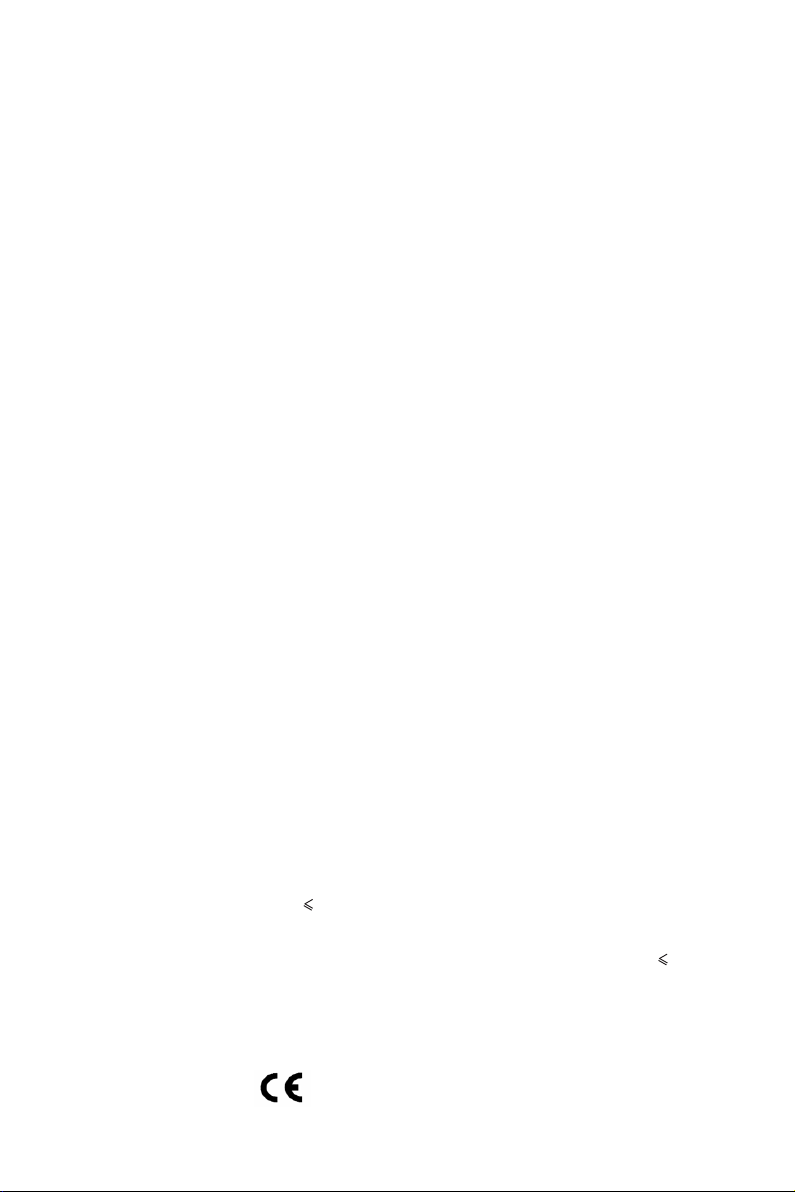
Disclaimer
The information in this document is subject to change without notice. The
manufacturer makes no representations or warranties with respect to the contents
hereof and specifically disclaims any implied warranties of merchantability or
fitness for any particular purpose. The manufacturer reserves the right to revise this
publication and to make changes from time to time in the content hereof without
obligation of the manufacturer to notify any person of such revision or changes.
Federal Communications Commission (FCC)
This equipment has been tested and found to comply with the limits for a Class B
digital device, pursuant to Part 15 of the FCC Rules. These limits are designed to
provide reasonable protection against harmful interference in a residential
installation. This equipment generates, uses, and can radiate radio frequency
energy and, if not installed and used in accordance with the instructions, may cause
harmful interference to radio communications. However, there is no guarantee that
interference will not occur in a particular installation. If this equipment does cause
harmful interference to radio or television reception, which can be determined by
turning the equipment off and on, the user is encouraged to try to correct the
interference by one or more of the following measures:
• Reorient or relocate the receiving antenna
• Increase the separation between the equipment and the receiver
• Connect the equipment onto an outlet on a circuit different from that to
which the receiver is connected
• Consult the dealer or an experienced radio/TV technician for help
Shielded interconnect cables and a shielded AC power cable must be employed with
this equipment to ensure compliance with the pertinent RF emission limits
governing this device. Changes or modifications not expressly approved by the
system’s manufacturer could void the user’s authority to operate the equipment.
Declaration of Conformity
This device complies with part 15 of the FCC rules. Operation is subject to the following conditions:
• This device may not cause harmful interference.
• This device must accept any interference received, including interference
that may cause undesired operation.
This device is in conformity with the following EC/EMC directives:
EN 55032
EN 61000-3-2
EN 61000-3-3
EN 55024
EN 60950
CE marking
Electromagnetic compatibility of multimedia equipment - Emission
requirements
Electromagnetic Compatibility(EMC)
Part 3-2: Limits-Limits for harmonic current emissions (equipment input
current 16A per phase)
Electromagnetic Compatibility(EMC)
Part 3-3: Limits-Limitation of voltage changes, voltage fluctuations and flicker
in public low-voltage supply systems, for equipment with rated current 16A
per phase and not subject to conditional connection
Information technology equipment-Immunity characteristics-Limits and
methods of measurement
Safety for information technology equipment including electrical business
equipment
APLD-I USER MANUAL
Page 2
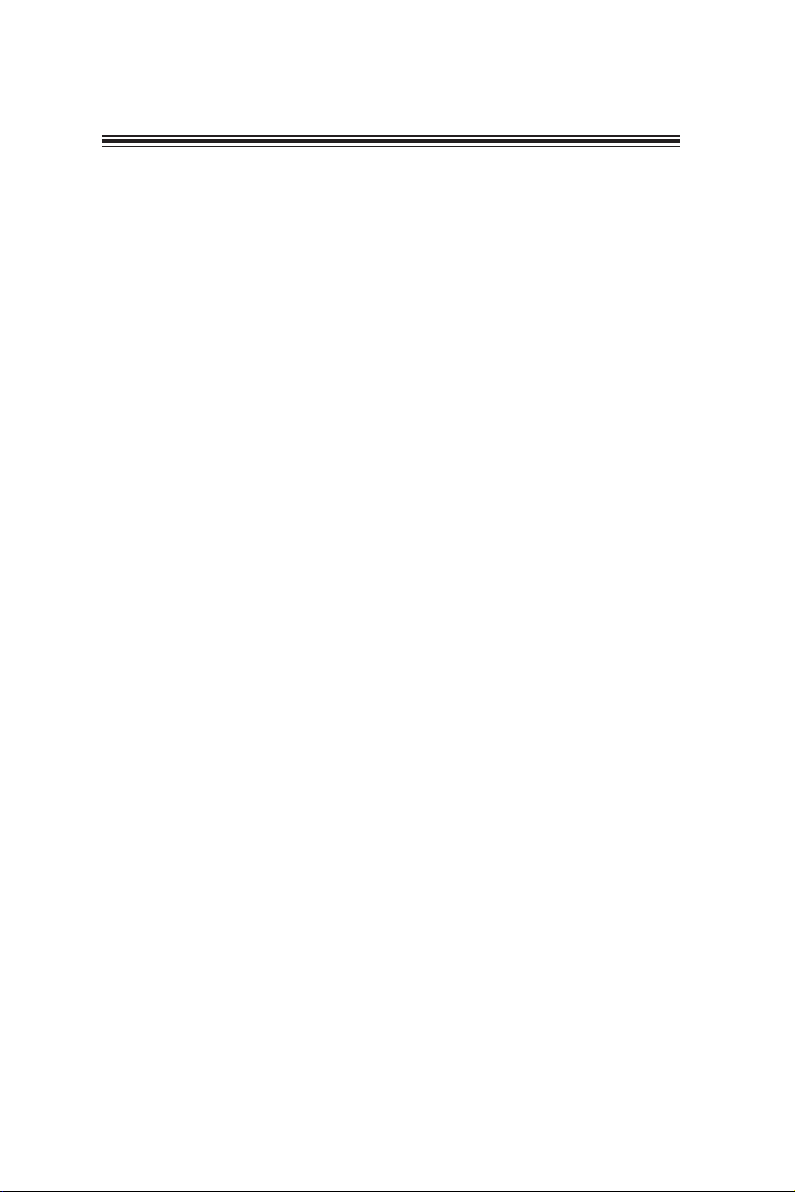
TABLE OF CONTENTS
Preface i
Brief Introduction
Specifications......................................................................................1
Motherboard Components................................................................3
Header Pin Definition and Jumper Settings.........................................5
I/O Ports...............................................................................................8
Multi-language Quick Installation Guide 9
English...................................................................................................9
Simplified Chinese...............................................................................11
Korean......................................................................................................13
Indonesian.............................................................................................15
Japanese................................................................................................17
Vietnamese..........................................................................................19
1
ii
APLD-I USER MANUAL
Page 3
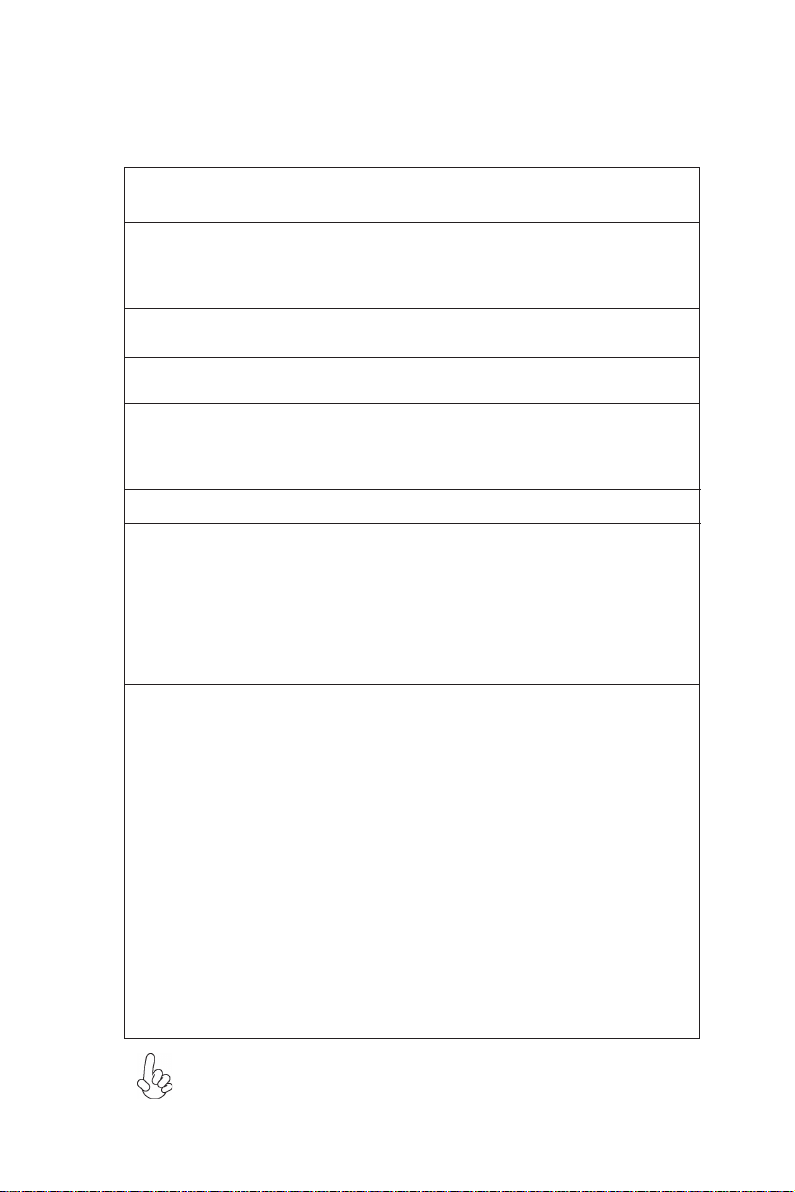
Brief Introduction
Specifications
SoC
Memory
Expansion
Slots
Storage
Audio
LAN • Realtek RTL8111H Gigabit LAN
Rear Panel I/O
Internal I/O
Connectors &
Headers
• Onboard Intel® Apollo Lake 1296 BGA
Note: Please go to our website for the latest CPU support list.
• Single channel DDR3L SO-DIMM memory architecture
• 1 x 204-pin DDR3L SO-DIMM socket supports up to 8 GB
• Supports DDR3L 1600 MHz SDRAM
Note: Please go to our website for the latest Memory support list.
• 1 x M.2 slot(Socket 3 key M 2242/2260/2280 for SATA SSD)
(It shares the same signal with SATA2)
• Supported by Intel® Apollo Lake 1296 BGA
- 2 x Serial ATA 6Gb/s devices
• Realtek ALC662-VD0-GR 6CH HD Audio CODEC
• Realtek ALC105VF 4ohm 3w Amplifier (optional)
- 6 Channel High Definition Audio Codec
- Compliant with HD audio specification
• 1 x DC_IN port*(or internal ATX_POWER header)
• 1 x PS/2 Keyboard & PS/2 Mouse connectors
• 1 x D-sub (VGA) port*(or DP port)
• 1 x HDMI port
• 2 x USB 3.0 ports
• 1 x RJ45 LAN connector
• 2 x USB 2.0 ports
• 1 x Audio port (1 x line-in, 1 x line-out, 1 x Microphone)
• 1 x 24-pin ATX Power Supply connector*(or DC_IN port at rear
panel)
• 1 x 4-pin SYS_FAN connector
• 2 x USB 2.0 headers support additional four USB 2.0 ports
• 1 x USB 3.0 header supports additional two USB 3.0 ports
• 2 x Serial ATA 6Gb/s connectors(SATA2 shares the same signal
with M.2 slot)
• 1 x Buzzer
• 1 x Front Panel switch/LED header
• 1 x Front Panel audio header
• 1 x Clear CMOS jumper
• 1 x MONO jumper
• 2 x COM headers
• 1 x Case open header
• 1 x SATA power connector
• 1 x Debug card header
• 1 x Printer header
• 1 x Amplifier Speaker header
Note: * VGA port(real panel I/O) + DC_IN port(real panel I/O) and DP port
(real panel I/O) + ATX_POWER header(internal I/O header) are alternative
options of the motherboard.
APLD-I USER MANUAL
1
Page 4
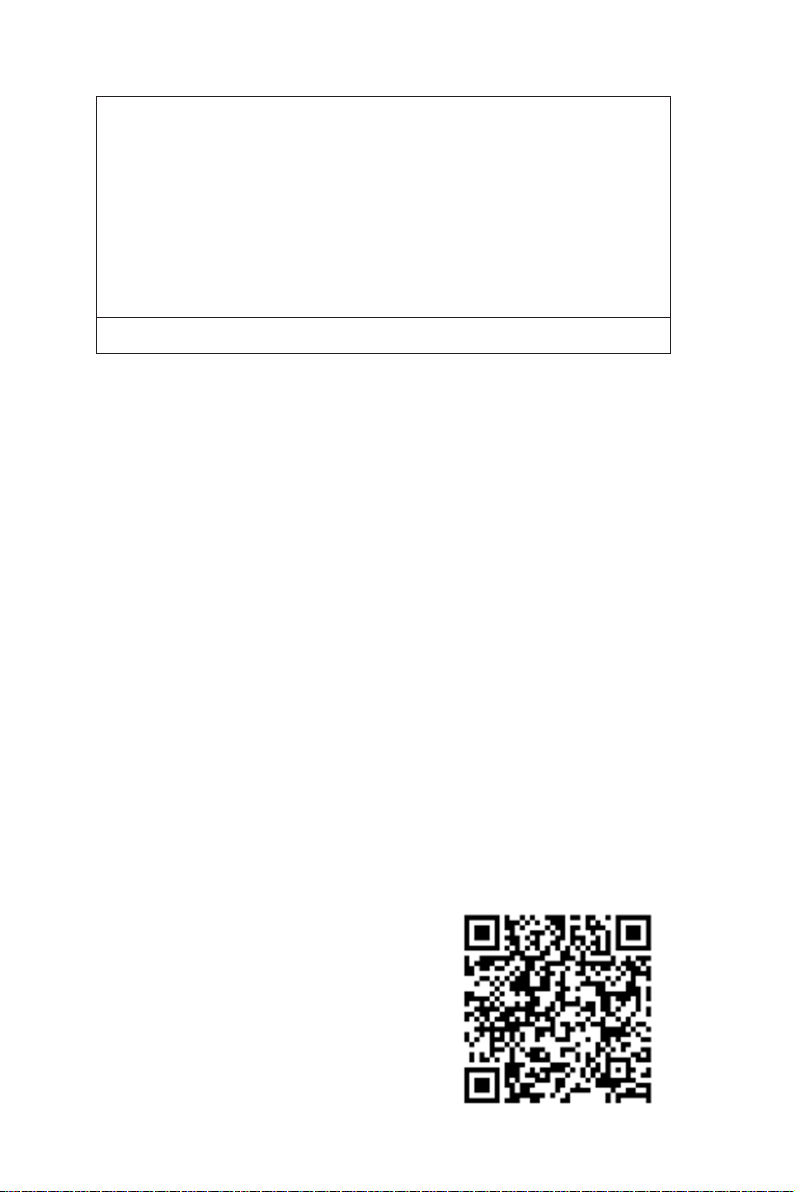
System BIOS
Form Factor
• AMI BIOS with 128Mb SPI Flash ROM
- Supports recovery
- Supports Dual/Triple Display
- Supports Plug and Play
- Supports ACPI & DMI
- Supports STR (S3) /STD (S4)
- Supports Hardware monitor
- Support PgUp clear CMOS Hotkey (PS2 KB Model only)
- Audio(Buzzer), LAN, can be disabled in BIOS
- F7 hot key for boot up devices option
- Add BIOS parameters and copy to USB Flash Drive
• Mini ITX Size, 170mm x 170mm
QR Code for the complete manual download
on ECS website: http://www.ecs.com.tw
2
APLD-I USER MANUAL
Page 5
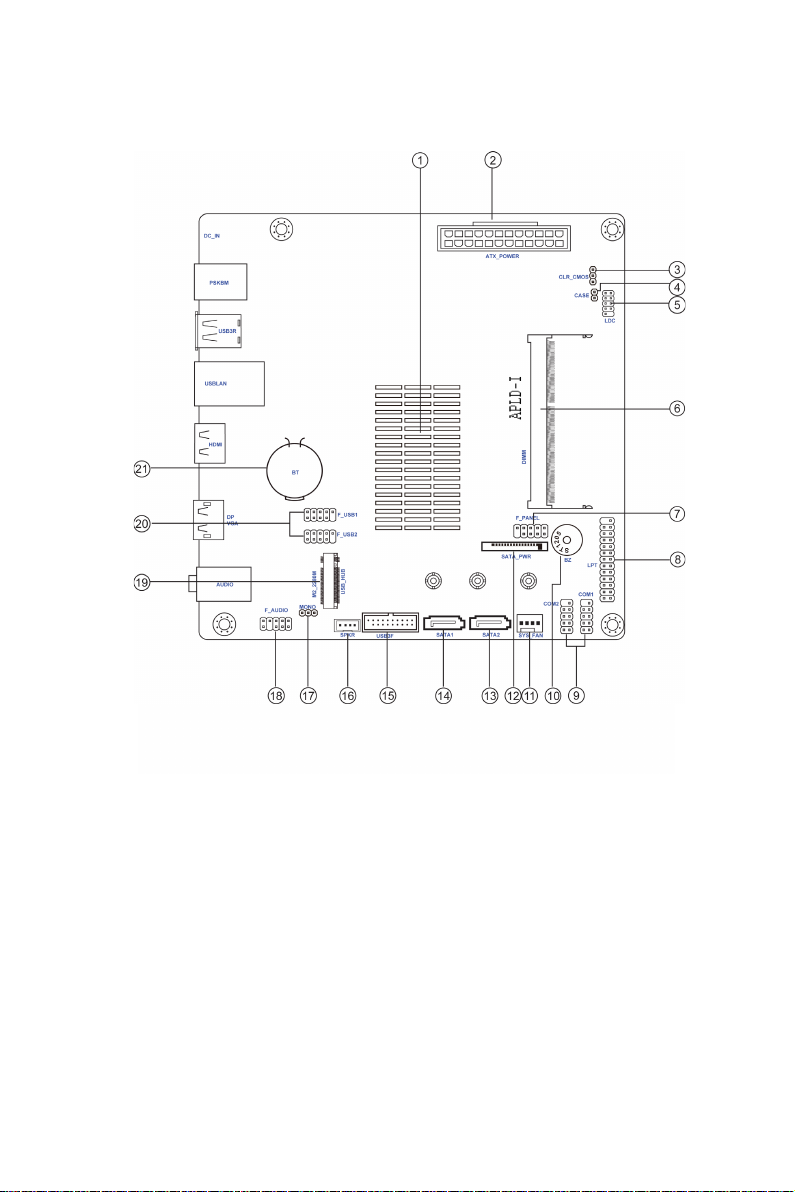
Motherboard Components
APLD-I USER MANUAL
3
Page 6
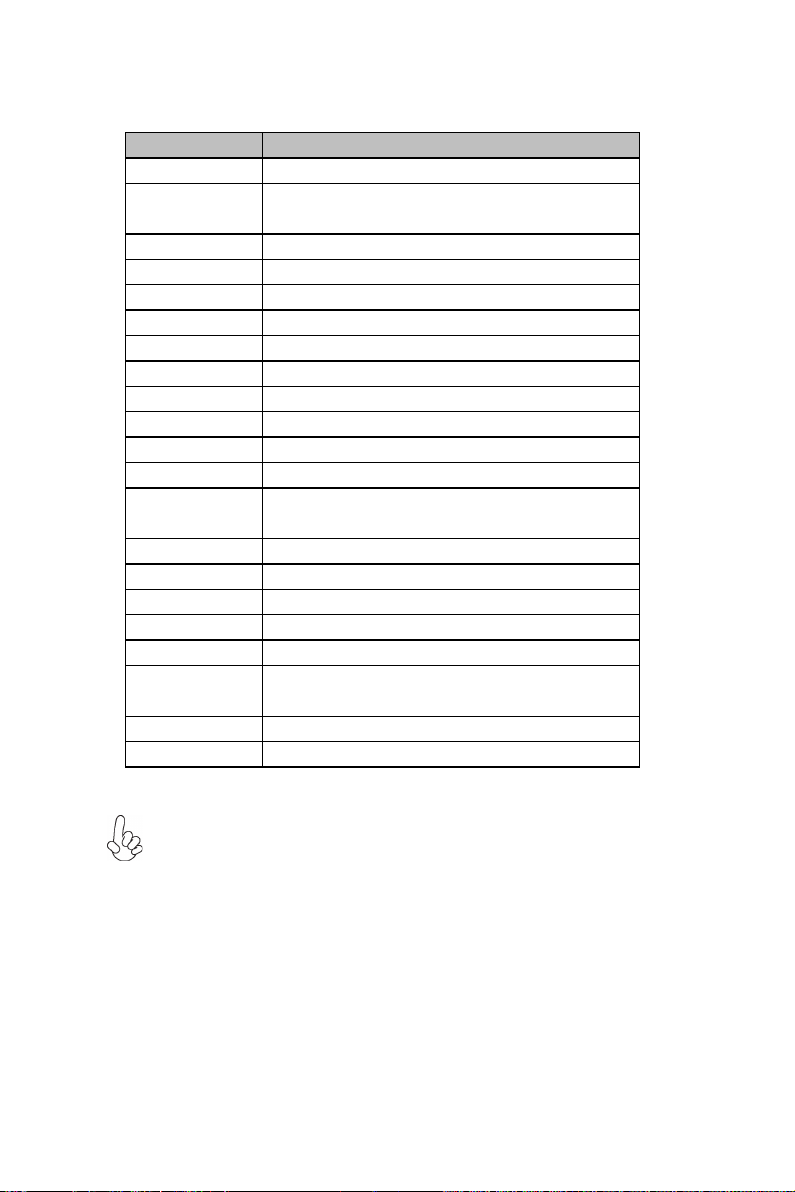
Table of Motherboard Components
LABEL
COMPONENTS
1. SoC
Intel® Apollo Lake 1296 BGA
2. ATX_PWR
Standard 24-pin ATX power connector* (or
DC_IN port at rear panel)
3. CLR_CMOS
Clear CMOS jumper
4. CASE
Case open header
5. LDC Debug card header
6. DIMM
204-pin DDR3L SDRAM SO-DIMM
7. F_PANEL
Front panel switch/LED header
8. LPT Onboard parallel port header
9. COM1~2 Onboard serial port headers
10. BZ
Buzzer
11. SYS_FAN
4-pin system cooling fan connector
12. SATA_PWR
SATA power connector
13. SATA2
Serial ATA 6Gb/s connector (shares the same
signal with M.2 slot)
14. SATA1
Serial ATA 6Gb/s connector
15. USB3F
Front panel USB 3.0 header
16. SPKR
Amplifier speaker header
17. MONO
MONO jumper
18. F_AUDIO
Front panel audio header
19. M2_2280M
M.2 slot for 2242/2260/2280 SATA SSD (shares
the same signal with SATA2)
20. F_USB1~2
Front panel USB 2.0 headers
21. BT
Battery
Note: * VGA port(real panel I/O) + DC_IN port(real panel I/O) and DP port
(real panel I/O) + ATX_POWER header(internal I/O header) are alternative
options of the motherboard.
4
APLD-I USER MANUAL
Page 7
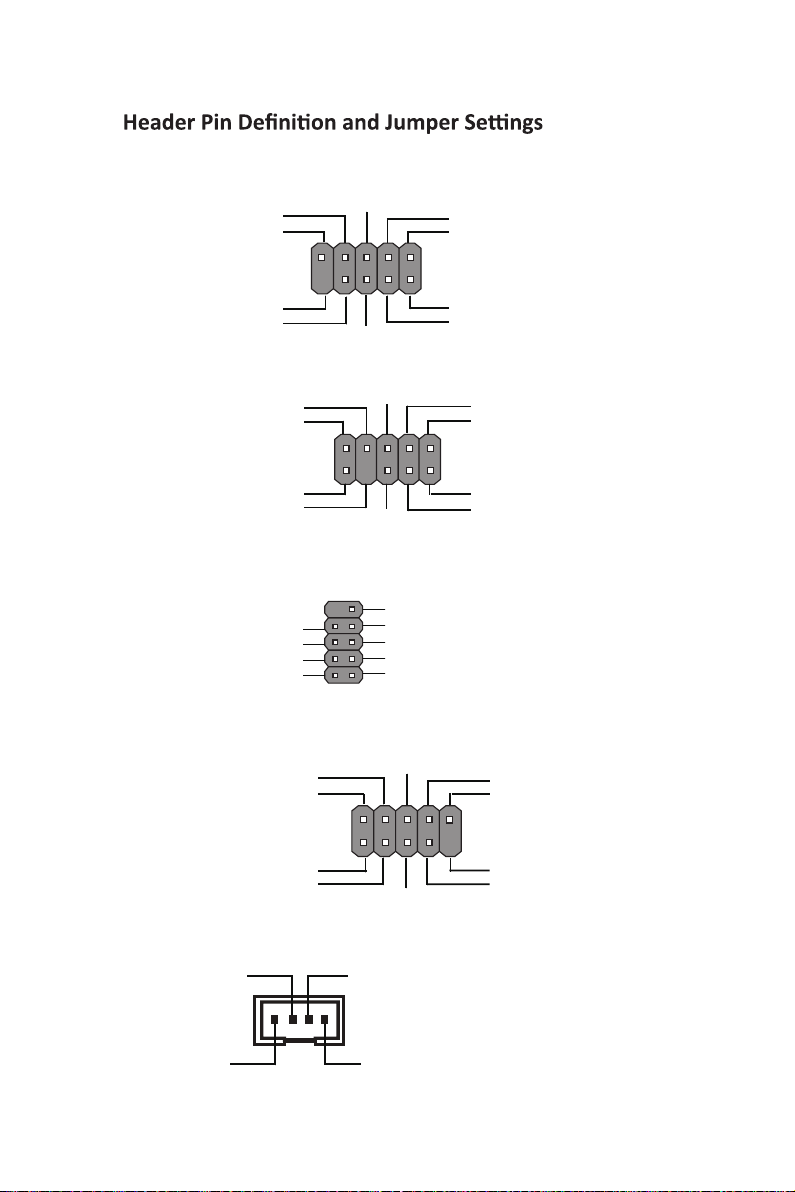
F_PANEL
Reset Switch (+)
Reserved
Reset Switch (-)
Hard disk LED (-)
Hard disk LED (+)
1
Power Switch (-)
F_AUDIO
SENSE2_RETURN
COM1~2
Data Terminal Ready
F_USB1~2
KEY
Power Switch (+)
AUD_GND
PORT 2L
Key
Clear to Send Request to Send
Data Set Ready
Serial Input
USB Port B (-)
Power +5V
Power +5V
PORT 2R
SENSE1_RETURN
Ring Indicator
Ground
Serial Output
Data Carrier Detect
1
USB Port B (+)
1
USB Port A (+)
9
MSG LED (+)
MSG LED (-)
PORT 1R
PORT 1L
1
AUD_GND
PRESENCE#
Ground
NC
KEY
GroundUSB Port A (-)
SPKR
GND
Key
1
VCCSignal
APLD-I USER MANUAL
Page 8

SYS_FAN
CASE
System Ground
Power +12V
Sensor
PWM
1
LDC
LPT
GND
Intruder
LPC Signal
LPC Signal
LPC Signal
LPC Signal
Ground
Key
Ground
Ground
Ground
Ground
Ground
Ground
Ground
Ground
SLCT
INIT
ERROR
AFD
2
1
1
Chassis cover
is removed
Power +3.3V
LPC signal
Reset
Clock
1
1
SLCT
PE
BUSK
ACK
PD7
PD6
PD5
PD4
PD3
PD2
PD1
PD0
STROBE
1
Chassis cover
is closed
6
APLD-I USER MANUAL
Page 9

USB3F
1
MONO Jumper
3 12
MONO
Front Panel USB Power
USB3 ICC Port1 SuperSpeed RxUSB3 ICC Port1 SuperSpeed Rx+
Ground
USB3 ICC Port1 SuperSpeed TxUSB3 ICC Port1 SuperSpeed Tx+
Ground
USB3 ICC Port1 DUSB3 ICC Port1 D+
Not Connected
USB3 ICC Port2 D+
USB3 ICC Port2 DGround
USB3 ICC Port2 SuperSpeed Tx+
USB3 ICC Port2 SuperSpeed TxGround
USB3 ICC Port2 SuperSpeed Rx+
USB3 ICC Port2 SuperSpeed RxFront Panel USB Power
1-2: Stereo
2-3: Mono
CLR_CMOS Jumper
3
2
1
CLR_CMOS
APLD-I USER MANUAL
1-2: NORMAL
2-3: CLEAR CMOS
Before clearing the CMOS, make sure to turn off the system.
7
Page 10

I/O Ports
Link LED
LAN Port
LAN LED
Status
Description
OFF
No da ta
Ora nge bli nki ng
Act ive
OFF
No li nk
Green
Link (10/100 port)
Ora nge
Link (Giga port)
Activity LED
Link LED
or
1. PS/2 Mouse (green)
Use the upper PS/2 port to connect a PS/2 mouse.
2. PS/2 Keyboard (purple)
Use the lower PS/2 port to connect a PS/2 keyboard.
3. USB 3.0 Ports
Use the USB 3.0 port to connect USB 3.0 device.
4. USB 2.0 Ports
Use the USB 2.0 ports to connect USB 2.0 devices.
5. LAN Port
Connect an RJ-45 jack to the LAN port to connect your computer to the Network.
6. HDMI Port
You can connect the display device to the HDMI port.
7. DP Port* (optional)
You can connect the display device to the display port.
8. Line-in (blue)
It can be connected to an external CD/DVD player, Tape player or other audio
devices for audio input.
9. Line-out (green)
It is used to connect to speakers or headphones.
10. Microphone (pink)
It is used to connect to a microphone.
11. DC_IN Port* (optional)
Connect the DC_IN port to the power adapter.
12. VGA Port* (optional)
Connect your monitor to the VGA port.
8
Note: * VGA port(real panel I/O) + DC_IN port(real panel I/O) and DP port
(real panel I/O) + ATX_POWER header(internal I/O header) are alternative
options of the motherboard.
APLD-I USER MANUAL
Page 11

Hardware Installation Guide
Installation Steps
Step 1. Installation of Memory Modules:
1-1. Align the cutouts on the DIMM
module edge connector to the notches
in the DIMM slot.
Step 2. Installation of Motherboard:
2-1. Replace the back I/O plate of the
case with the I/O shield provided in
motherboard’s package.
1-2. Insert the memory module to the
slot and press it down until it seats
correctly. Make sure the slot latches
cling to the edge of the DIMM module.
2-2. Place the motherboard within the
case by positioning it into the I/O plate.
Secure the motherboard to the case
with screws.
English
VGA port(real panel I/O) + DC_IN port(real panel I/O) and DP port (real panel
I/O) + ATX_POWER header(internal I/O header) are alternative options of
the motherboard.
Step 3. Installation of an Expansion card:
Remove the metal located on the slot and then insert the expansion card into the
slot. Press the card firmly to make sure it is fully inserted into its slot. And then
return the screw back to its position.
9
Page 12

English
Step 4. Connecting Cables and Power Connectors:
a. Connect the SATA hard drive to its
SATA cable
c. Connect 24-pin power cable
Please note that when installing 24-pin
power cable, the latches of power cable
and the ATX connector match perfectly.
Step 5: Connecting ports on the case:
Once the steps above have been completed, please connect the peripherals such
as the keyboard, mouse, monitor, etc. Then, connect the power and turn on the
system. Please install all the required software.
b. Connect SATA power connector to the
SATA device
VGA port(real panel I/O) + DC_IN
port(real panel I/O) and DP port (real
panel I/O) + ATX_POWER header(internal
I/O header) are alternative options of the
motherboard.
10
Using BIOS
The BIOS (Basic Input and Output System) Setup Utility displays the system’s
configuration status and provides you options to set system parameters. When
you power on the system, BIOS enters the Power-On Self Test (POST) routines,
please press <DEL> or F2 to enter setup. When powering on for the first time, the
POST screen may show a “CMOS Settings Wrong” message. Please enter BIOS and
choose “Load Default Settings” to reset the default CMOS values. (Changes to
system hardware such as different CPU, memories, etc. may also trigger this
message.)
The sequence of installation may differ depending on the type of case and
devices used.
Page 13

硬件安装指南
安装步骤
1.安装记忆体模组:
1-1. 将DIMM模块边缘连接器上的切口
与DIMM插槽中的凹槽对齐。
2.
2-1. 取下机箱后面的I/O挡板,换上主
板附带的I/O弹片。
1-2. 将内存模块插入插槽和向下按直至
其正确就位。 确保插槽锁扣紧贴DIMM
模块的边缘。
2-2. 将主板的后I/O对准机箱上的I/O挡板孔
位,放入机箱并以螺丝固定。
简体中文
VGA端口(实际面板I / O)+ DC_IN端口(实际面板I / O)和DP端口(实际
面板I / O)+ ATX_POWER头(内部I / O头)是可选的选项的主板。
3.
移除机箱后面的扩充金属挡板,确认扩充卡完全插入扩展 槽后,重新拧上螺丝。
11
Page 14

简体中文
4.连接电源线与电源接头:
b. 将SATA电源接头连接至SATA设备a. 将S ATA电缆连接至S ATA 硬盘
c. 连接24针电源线与电源接头
请注意电源接头与电源线必须完全扣合
VGA端口(实际面板I / O)+ DC_IN端
口(实际面板I / O)和DP端口(实际
面板I / O)+ ATX_POWER头(内部I / O
头)是可选的选项的主板。
5.连接机箱端口:
当上述安装步骤完成后,请开始安装键盘,鼠标,
源并启
动系统。请安装好所需的软件。
显示器等外围设备,然后连接电
BIOS使用设定
BIOS程序画面会显示系统配置,同时提供操作选项让您设定系统参数。当开机时,
BIOS会进行开机自我测试 ( POS T),请点
开机时,POST画面可能会显示
择
可能会出现此信息)。
此说明内容中提供图片或安装方式仅供参考。
12
将BIOS重新设定为默认值 (更换CPU或内存等硬件变更也
击 <D EL> 或 F2 进入B IOS 程序设定。第一次
信息,请进入BIOS选单并选
Page 15

하드웨어 설치 가이드
단계별 설치 방법
1단계. 메모리
1-1. DIMM 모듈 에지 커넥터의 컷 아웃을
DIMM 슬롯의 노치에 맞 춥니 다.
모듈 설치하기:
1-2. 메모리 모듈을 슬롯에 삽입하고 올바르게
장착 될 때까지 아래로 누르십시오. 슬롯
래치가 DIMM 모듈의 모서리에 달라 붙지
않도록하십시오.
2단계. 마더보드 설치하기:
2-1. 케이스 의 후면 I / O 플 레 이 트 를
마 더 보 드 의 패키지에 제 공 된 I / O
실 드 로 교체합니 다 .
VGA 포트 (실제 패널 I / O) + DC_IN 포트 (실제 패널 I / O) 및 DP 포트
(실제 패널 I / O) + ATX_POWER 헤더 (내부 I / O 헤더)는 선택 사항입니다
마더 보드의 옵션.
2-2. 마 더 보 드 를 I / O 플레 이 트 에
켜 케이 스 내에.
케이스 에 고 정 시 킵 니 다 .
스크류 로
위치시
마 더 보 드 를
한국어
3단계. 확장 카드 설치하기:
슬롯에 설치되어 있는 금속을 제거하고 확장 카드를 해당 슬롯에 삽입합니다. 슬롯에
완전히 삽입될 수 있도록 카드를 단단히 누릅니다. 스크류를 다시 제 자리에 체결합니다.
13
Page 16

4단계. 케이블 및 전원 커넥터 연결하기:
a. SATA 하드 드라이브를 SATA
케이블에 연결합니다
b. SATA 전원 커넥터를 SATA 장치에 연결합
니다
한국어
c. 2 4 핀 전원 케이블을 연결합니다
24핀 전원 케이블 연결시 전원 케이블과
ATX 커넥터의 걸쇠가 완벽하게 맞아야
합니다.
VGA 포트 (실제 패널 I / O) + DC_IN
포트 (실제 패널 I / O) 및 DP 포트
(실제 패널 I / O) + ATX_POWER 헤더
(내부 I / O 헤더)는 선택 사항입니다
마더 보드의 옵션.
5단계. 케이스의 포트 연결하기:
일단 위의 단계들이 완료되면, 키보드, 마우스, 모니터 등과 같은 주변기기들을 연결
합니다. 그런 후에, 전원을 연결하고 시스템을 켭니다. 모든 필수 소프트웨어를 설치
합니다.
BIOS 사용하기
BIOS 셋업 유틸리티 는 시스템의 환경설정 상태를 표시하며 시스템
매개변수를 설정하기 위한 옵션을 제공합니다. 시스템의 전원을 켜 면, BIOS는
Power-On Self Te st (POST) 루틴을 실행합니다 , <
들어가십
나타날 수 있습니다 . B
설정값을 재설정합니다. (CP U, 메모리 등과 같은 시스템 변경할 때에도 본 메뉴가
나타날 수 있습니다.)
14
시.오 처음으로 전원을 켜면 POST 화면에 메시지가
IOS로 들어가
설치절차는 사용된 케이스 및 장치의 유형에 따라 다를 수 있습니다.
DEL> 또는 F2를 눌러 셋업으로
을 선택하여 기본 CMOS
Page 17

Panduan Pemasangan Perangkat Keras
Langkah-Langkah Pemasangan
Langkah 1. Pemasangan Modul Memori:
1-1. Sejajarkan gunngan pada modul DIMM
konektor tepi ke takik di slot DIMM.
1-2. Masukkan modul memori ke slot dan
tekan ke bawah sampai itu kursi dengan benar.
Paskan kait slot yang melekat pada tepi
modul DIMM.
Langkah 2. Pemasangan Motherboard:
2-1. Pasang kembali pelat I/O casing
dengan pelindung I/O yang disediakan
dalam paket motherboard.
Port VGA (panel aktual I / O) + pelabuhan DC_IN (panel aktual I / O) dan port DP
(Panel aktual I / O) + ATX_POWER header (internal yang I / O sundulan) adalah opsional
Pilihan pada motherboard.
2-2. Temp atkan motherboard pada casing
deng an memosisikann ya ke dalam pelat
Kencangkan mother board pada casing
sekrup.
dengan
I/O.
Bahasa
Indonesia
Langkah 3. Pemasangan kartu Ekspansi:
Lepaskan logam yang terletak pada slot lalu masukkan kartu
dengan kencang untuk
dalam slot. Lalu pasang kembali sekrup ke dalam posisinya.
ahwa kartu telah masuk sepenuhnya
ke
15
Page 18

Langkah 4. Menyambungkan Kabel dan Konektor Daya:
a. Sambungkan hard drive SATA ke kabel
SATA
b. Sam bungkan konekt or daya SATA ke
pe rangkat SATA
Indonesia
c. Sambungkan kabel daya 24 pin
Bahasa
kabel daya 24, kait pada kabel daya
dan konektor ATX harus sesuai.
Port VGA (panel aktual I / O) +
pelabuhan DC_IN (panel aktual I / O)
dan port DP (Panel aktual I / O) +
ATX_POWER header (internal yang
I / O sundulan) adalah opsional
Pilihan pada motherboard.
Langkah 5. Menyambungkan port pada casing:
Setelah la ngkah-langkah di atas selesai, harap
monitor, dll. Lalu sambungkan daya dan nyalakan sistem. Harap pasang semua
perangkat lunak yang
dibutuhkan.
Menggunakan BIOS
Utulitas Penga tur an BIOS (Basic In put and Output Syst em) me nampilkan stat us
konfigurasi siste m d an memberi And a op si untuk menga tur pa rameter sistem .
Test (POST), ha rap tekan <DEL > ata u F 2 untuk masuk ke pe nga tur an. Saat
menyalakan unt uk pertama kaliny a, lay ar POST mungkin a kan menunjukkan
untuk
menyetel kemba li nilai CMOS sta nda r. (Perubah an
icu pesan in i.)
Urutan pemasangan mungkin berbeda bergantung pada jenis casing dan
perangkat yang digunakan.
16
Harap mas ukkan
Page 19

ハードウェアインストールガイド
インストール手順
手順 1 メモリモジュールのインストール:
1-1. DIMMモジュールのエッジコネクタの切り
欠きをDIMMスロットのノッチに合わせます。
手順 2 マザーボードのインストール:
3-1. ケースの背面I/Oプレートをマザーボ
ードに付属のI/Oシールドと交換します。
2-2. メモリモジュールをスロットに挿入し、それ
が正しく座るまで押し下げます。 スロットのラッ
チがDIMMモジュールの端にしっかりとはまっ
ていることを確認します。
3-2. I/Oプレートにマザーボードを位置決め
し、ケース内に配置します。ネジでマザーボー
ドをケースに固定します。
日本語
VGAポート(実パネルI / O)+ DC_INポート(実パネルI / O)およびDPポート
(実パネルI / O)+ ATX_POWERヘッダー(内部I / Oヘッダー)は代替です
マザーボードのオプション。
手順 3 ストレージデバイスのインストール:
フロントカバーと5.25インチのプレートをケースから取り外します。ストレージデバイス
(IDE/SATA/FDD)をケース内の位置に配置し、ネジでデバイスを固定します。
17
Page 20

日本語
手順5 ケーブルと電源コネクタの接続:
a. IDEハードドライブにIDEケーブルを接
続します
c. 24ピン電源ケーブルを接続します
24ピン電源ケーブルを接続するとき、電源
ケーブルのラッチとATXコネクタが適合す
ることを確認してください。
b. SATAハードドライブにSATAケーブル
を接続します
VGAポート(実パネルI / O)+ DC_INポート
(実パネルI / O)およびDPポート
(実パネルI / O)+ ATX_POWERヘッダー
(内部I / Oヘッダー)は代替です
マザーボードのオプション。
手順6 ケース上のポートに接続:
背面パネルは図と異なる場合があります。マザーボードによって異なります。
上記の手順を完了した後、キーボードやマウスなどの周辺機器を接続してください。その後電源
を接続し、システムを起動します。必要なソフトウェアをすべてインストールしてください。周
辺機器をすべてインストールしてください。
BIOSの使用
BIOS(基本入出力システム)セットアップユーティリティはシステムの構成状態を表示し、
システムパラメータ設定のオプションを提供します。システムを起動すると、BIOSが
POSTという診断テストのルーチンを実行します。セットアップを開始するには<DEL>ま
たはF2を押してください。初めて電源を投入したとき、POST画面に「CMOS Settings Wrong」(CMOSの設定が正しくありません)というメッセージが表示され
ることがあります。BIOSに入って「Load Default Settings」(デフォ
ルトの設定を読み込み)を選択し、デフォルトのCMOS値をリセットしてください。(別の
CPU、メモリなどのシステムハードウェアへの変更でもこのメッセージが表示されることがあ
ります。)
詳細な製品仕様については仕様説明書を参照するか、ECSウェブサイトの製品マニ
ュアルで詳細な内容をダウンロードしてください。
18
Page 21

Hướng Dẫn Lắp Đặt Phần Cứng
Các Bước Lắp Đặt
Bước 1. Lắp Các Mô-đun Bộ Nhớ:
1-1. Căn xảo trên các kết nối cạnh mô-đun
DIMM để các bậc trong các khe cắm DIMM.
1-2. Chèn module bộ nhớ với khe cắm và
bấm nó xuống cho đến khi nó ghế một
cách chính xác. Hãy chắc chắn rằng các
chốt khe bám vào cạnh của module DIMM.
Bước 2. Lắp Bảng Mạch Chủ:
2-1. Thay tấm I/O phía sua của thùng máy
bằng tấm I/O được bán kèm trong bao bì
của bảng mạch chủ.
Cổng VGA (thực tế bảng điều khiển I / O) + cổng DC_IN (thực tế bảng điều khiển
I / O) và cổng DP(Bảng thực tế I / O) + ATX_POWER tiêu đề (nội bộ I / O tiêu đề)
là tùy chọn Tuỳ chọn trên các bo mạch chủ.
2-2. Đặt bảng mạch chủ trong thùng máy
bằng cách đặt nó vào tấm I/O. Cố định
bảng mạch chủ vào thùng máy bằng ốc
vít.
Bước 3. Lắp card Mở Rộng:
Tháo phần kim loại nằm trên khe và sau đó lắp card mở rộng vào khe. Ấn mạnh card để
đảm bảo nó được đưa hẳn vào khe. Sau đó siết ốc vít trở lại.
Tiếng
Việt
19
Page 22

Việt
Bước 4. Nối Dây Cáp và Đầu Nối Điện:
a. Nối ổ cứng SATA với dây cáp SATA
của nó.
c. Nối dây cáp nguồn 24 chân
Vui lòng lưu ý rằng khi lắp cáp nguồn
24 chân, các chốt của cáp nguồn và
đầu nối ATX khớp nhau chính xác.
b. Nối đầu nối điện SATA với thiết bị
SATA
Cổng VGA (thực tế bảng điều khiển
I / O) + cổng DC_IN (thực tế bảng
điều khiển I / O) và cổng DP(Bảng
thực tế I / O) + ATX_POWER tiêu đề
(nội bộ I / O tiêu đề) là tùy chọn Tuỳ
chọn trên các bo mạch chủ.
Tiếng
Bước 5: Nối các cổng trên thùng máy:
Một khi đã hoàn tất các bước bên trên, vui lòng kết nối các thiết bị ngoại vi như bàn
phím, chuột, màn hình, v.v. Sau đó, kết nối nguồn và bật hệ thống. Vui lòng cài đặt
tất cả phần mềm bắt buộc.
20
Sử dụng BIOS
Tiện Ích Cài Đặt (Setup Utility) BIOS (Basic Input and Output System) hiển thị trạng
thái cấu hình của hệ thống và cung cấp cho bạn các tùy chọn để cài đặt các tham số
của hệ thống. Khi bạn bật hệ thống, BIOS tiến hành các bước kiểm tra Power-On
Self Test (POST), vui lòng nhấn <DEL> hoặc F2 để vào cài đặt. Khi bật nguồn lần
đầu, màn hình POST có thể hiển thị thông báo “CMOS Settings Wrong”. Vui lòng
vào BIOS và chọn “Load Default Settings” để cài đặt lại các giá trị CMOS mặc
định. (Những thay đổi đối với phần cứng hệ thống chẳng hạn như CPU, bộ nhớ
khác, v.v. cũng có thể kích hoạt thông báo này.)
Trình tự cài đặt có thể khác nhau tùy vào loại thùng máy và các thiết bị được
sử dụng.
