Page 1
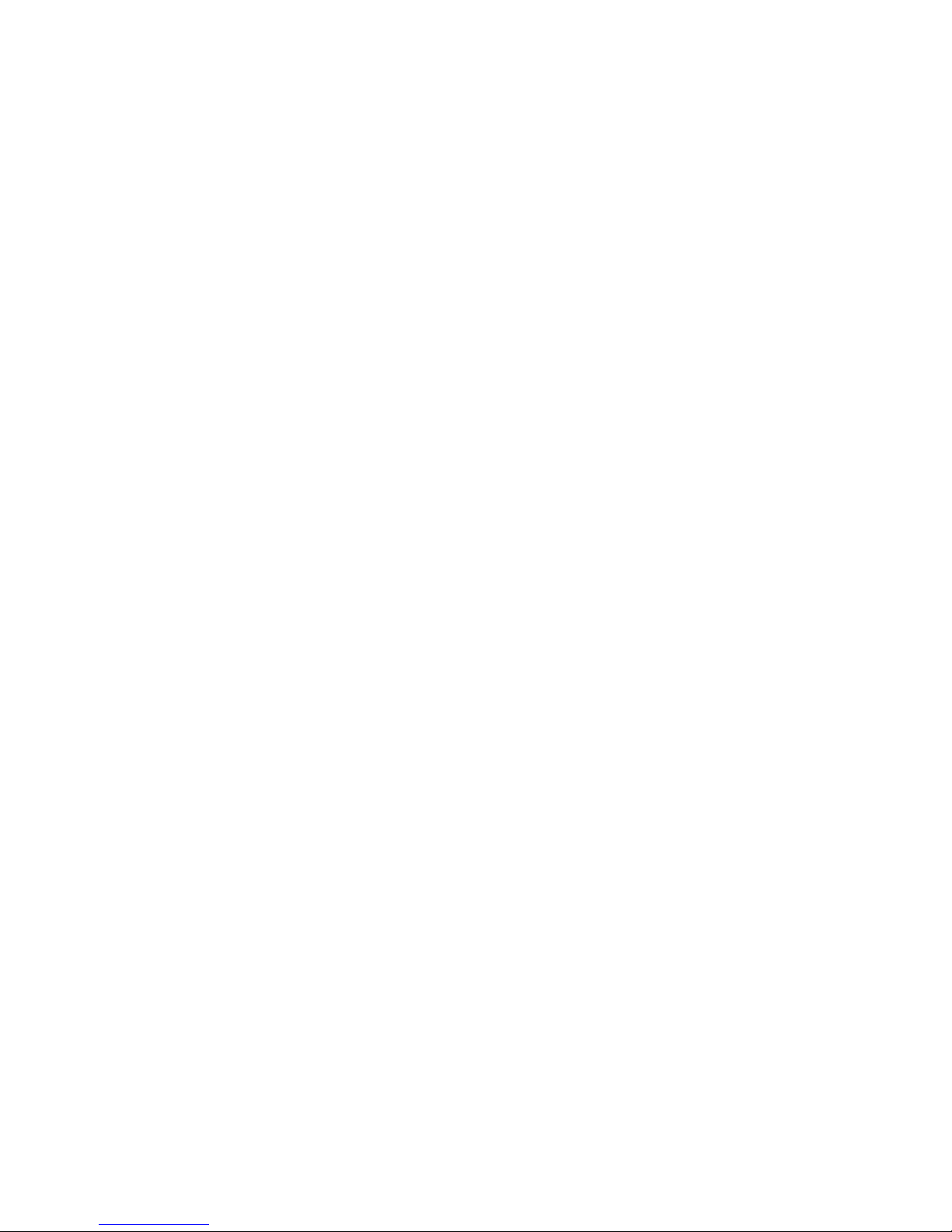
Preface
Preface
Copyright
This publication, including all photographs, illustrations and software, is protected
under international copyright laws, with all rights reserved. Neither this manual, nor
any of the material contained herein, may be reproduced without written consent of
the author.
Version 1.0
Disclaimer
The information in this document is subject to change without notice. The manufacturer makes no representations or warranties with respect to the contents hereof and
specifically disclaims any implied warranties of merchantability or fitness for any
particular purpose. The manufacturer reserves the right to revise this publication and
to make changes from time to time in the content hereof without obligation of the
manufacturer to notify any person of such revision or changes.
Federal Communications Commission (FCC)
This equipment has been tested and found to comply with the limits for a Class B
digital device, pursuant to Part 15 of the FCC Rules. These limits are designed to
provide reasonable protection against harmful interference in a residential installation. This equipment generates, uses, and can radiate radio frequency energy and, if
not installed and used in accordance with the instructions, may cause harmful interference to radio communications. However, there is no guarantee that interference
will not occur in a particular installation. If this equipment does cause harmful
interference to radio or television reception, which can be determined by turning the
equipment off and on, the user is encouraged to try to correct the interference by one
or more of the following measures:
• Reorient or relocate the receiving antenna.
• Increase the separation between the equipment and the receiver.
• Connect the equipment onto an outlet on a circuit different from that to
which the receiver is connected.
• Consult the dealer or an experienced radio/TV technician for help.
Shielded interconnect cables and a shielded AC power cable must be employed with
this equipment to ensure compliance with the pertinent RF emission limits governing this device. Changes or modifications not expressly approved by the system’s
manufacturer could void the user’s authority to operate the equipment.
Trademark Recognition
Microsoft, MS-DOS and Windows are registered trademarks of Microsoft Corp.
AMD, Phenom, Athlon, Sempron and Duron are registered trademarks of AMD
Corporation.
Other product names used in this manual are the properties of their respective
owners and are acknowledged.
Page 2
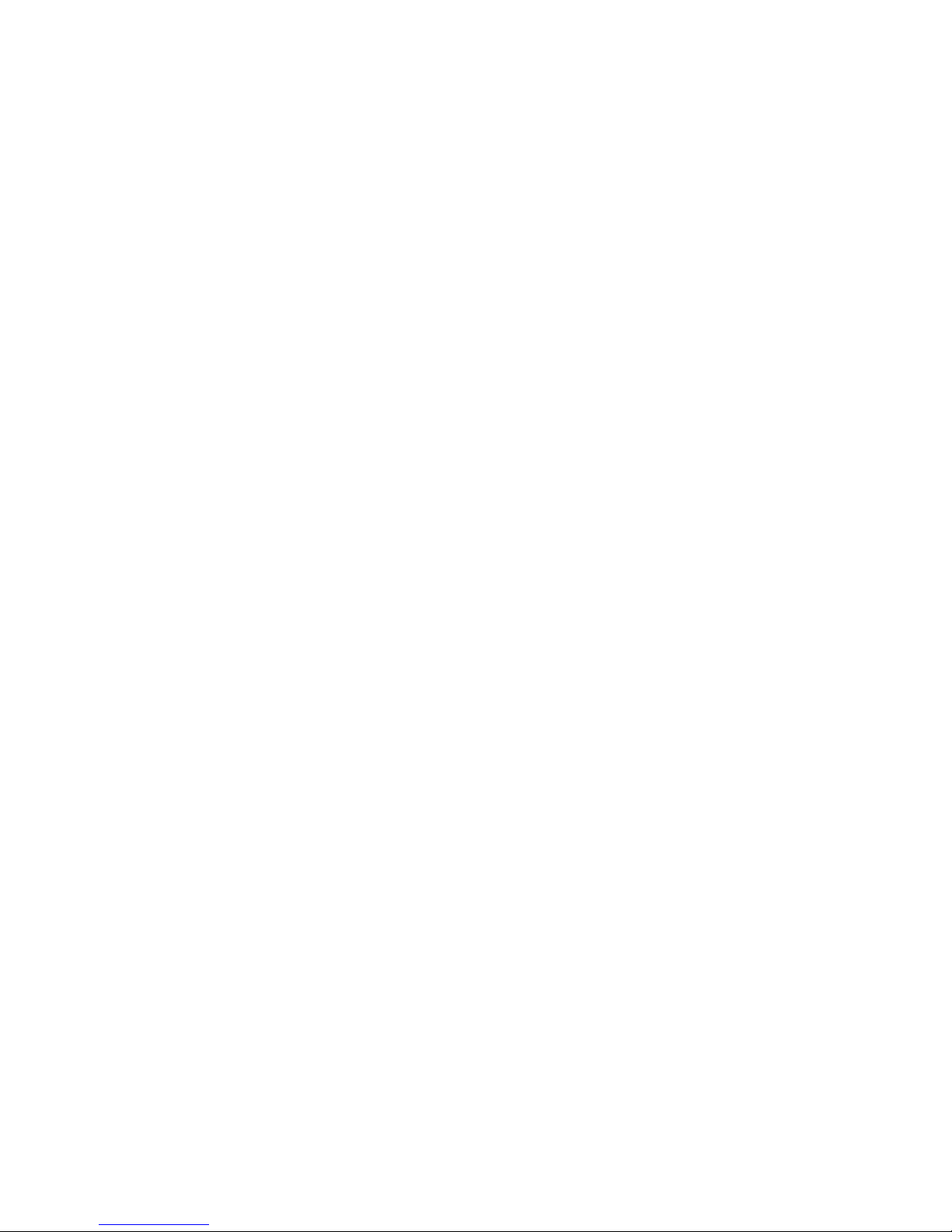
ii
Preface
Declaration of Conformity
This device complies with part 15 of the FCC rules. Operation is subject to the
following conditions:
• This device may not cause harmful interference, and
• This device must accept any interference received, including interference that may cause undesired operation.
Canadian Department of Communications
This class B digital apparatus meets all requirements of the Canadian Interferencecausing Equipment Regulations.
Cet appareil numérique de la classe B respecte toutes les exigences du Réglement sur
le matériel brouilieur du Canada.
About the Manual
The manual consists of the following:
Chapter 1
Introducing the Motherboard
Chapter 2
Installing the Motherboard
Chapter 3
Using BIOS
Describes features of the motherboard
Go to
H
page 1
Describes installation of motherboard
components
Go to
H
page 7
Provides information on using the BIOS
Setup Utility
Go to
H
page 25
Describes the motherboard software
Go to
H
page 49
Chapter 6
Trouble Shooting
Provides basic troubleshooting tips
page 61
Go to
H
Chapter 5
Setting Up AMD SB710 RAID
Configuration
Describes the AMD SB710 RAID Configuration
Go to
H
page 53
Chapter 4
Using the Motherboard Soft-
ware
Page 3
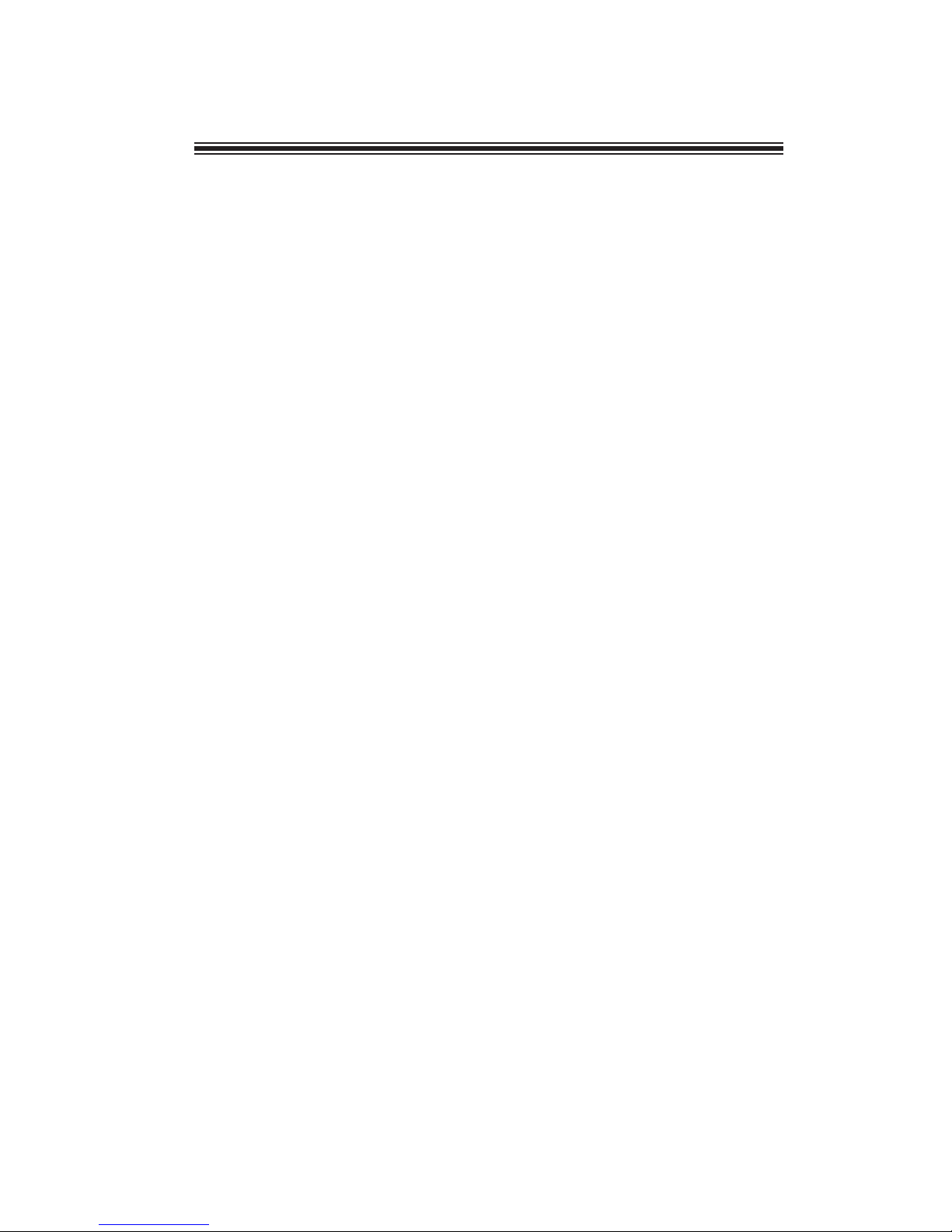
iii
TT
TT
T
ABLE OF CONTENTSABLE OF CONTENTS
ABLE OF CONTENTSABLE OF CONTENTS
ABLE OF CONTENTS
Preface i
Chapter 1 1
Introducing the Motherboard 1
Introduction............................................................................................1
Feature.....................................................................................................2
Specifications.........................................................................................4
Motherboard Components...................................................................5
Chapter 2
77
77
7
Installing the Motherboard 7
Safety Precautions...............................................................................7
Choosing a Computer Case................................................................7
Installing the Motherboard in a Case.................................................7
Checking Jumper Settings....................................................................8
Setting Jumpers................................................................................8
Checking Jumper Settings................................................................9
Jumper Settings...............................................................................9
Installing Hardware..........................................................................10
Installing the Processor.................................................................10
Installing Memory Modules...........................................................12
Expansion Slots..............................................................................13
Connecting Optional Devices.........................................................15
Installing a Hard Disk Drive/CD-ROM/SATA Hard Drive..........18
Connecting I/O Devices......................................................................20
Connecting Case Components...........................................................21
Front Panel Header.................................................................23
Chapter 3
25 25
25 25
25
Using BIOS 25
About the Setup Utility....................................................................25
The Standard Configuration..........................................................25
Entering the Setup Utility................................................................25
Resetting the Default CMOS Values..................................................26
Using BIOS........................................................................................26
BIOS Navigation Keys...................................................................27
Main Menu.....................................................................................27
Advanced Menu..............................................................................28
Page 4
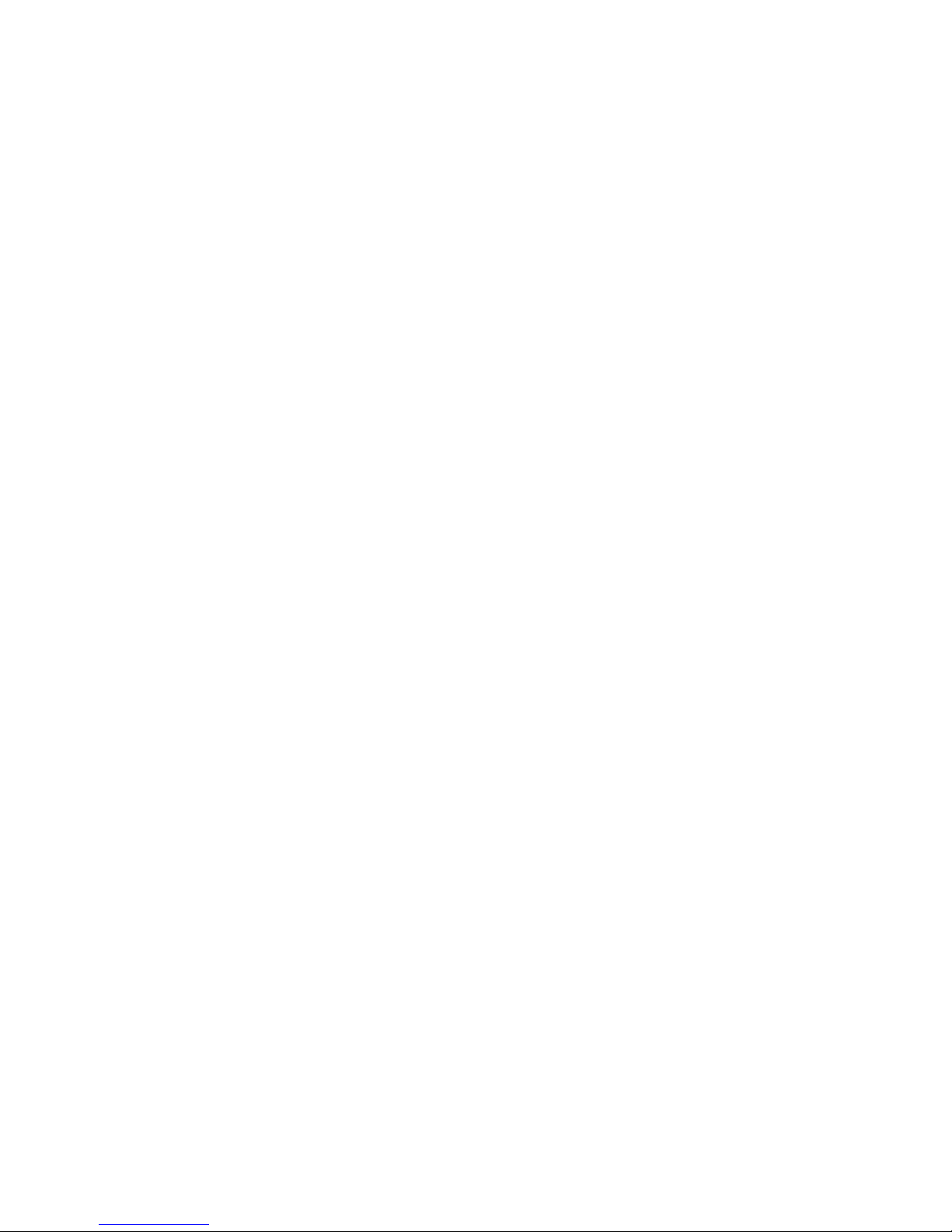
iv
Chipset Menu................................................................................39
M.I.B.III (MB Intelligent BIOS III) Menu......................................41
Boot Menu.....................................................................................44
Security Menu.. .............................................................................45
Save & Exit Menu..........................................................................46
Updating the BIOS
.........................................................................48
Chapter 4
49 49
49 49
49
Using the Motherboard Software 49
About the Software DVD-ROM/CD-ROM.....................................49
Auto-installing under Windows Vista/7...........................................49
Running Setup...............................................................................50
Manual Installation..........................................................................52
Utility Software Reference................................................................52
Chapter 6
61 61
61 61
61
Trouble Shooting 61
Start up problems during assembly.....................................................61
Start up problems after prolong use................................................62
Maintenance and care tips.................................................................62
Basic Troubleshooting Flowchart...................................................63
Chapter 5
53 53
53 53
53
Setting Up AMD SB710 RAID Configuration 53
Setting Up a Bootable RAID Array..................................................53
Page 5
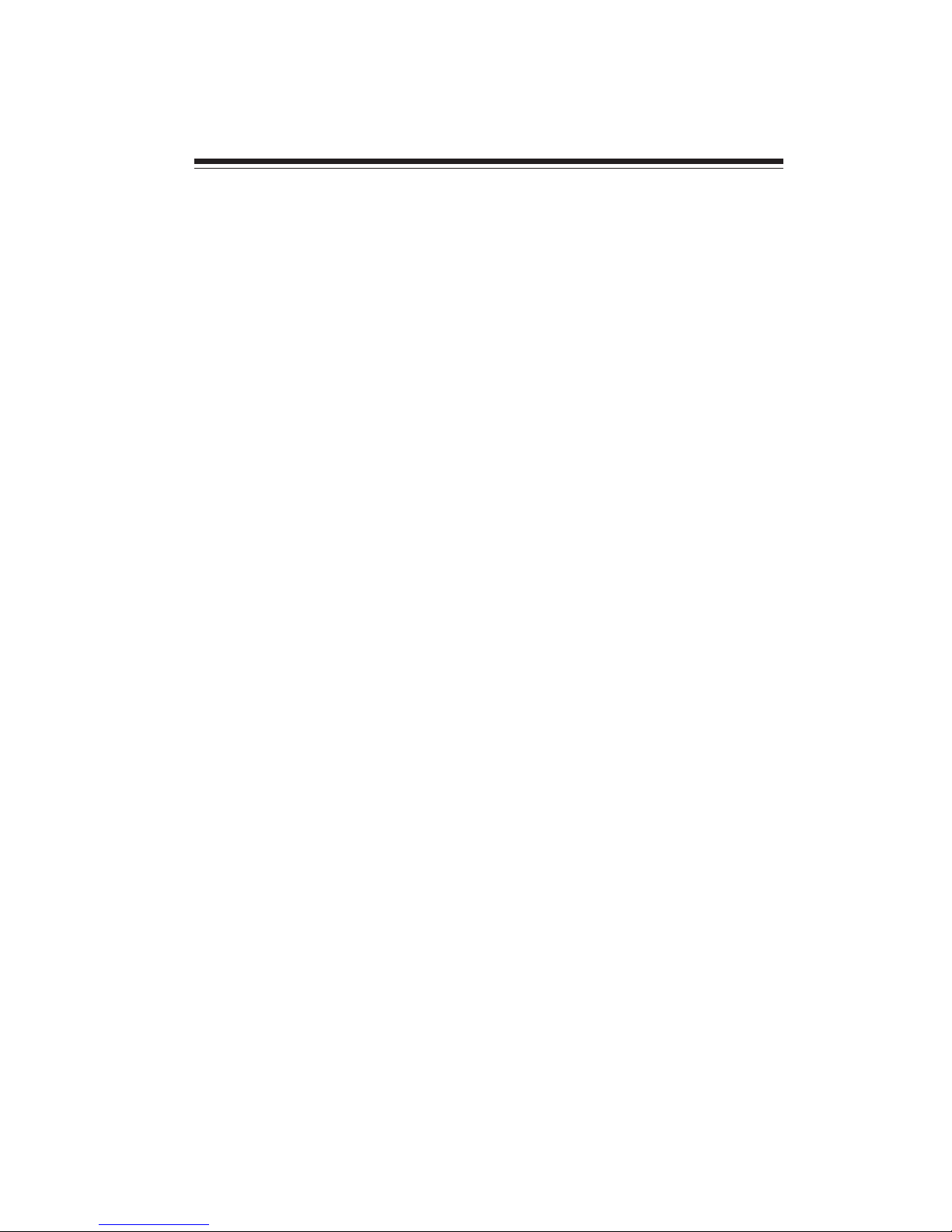
1
Introducing the Motherboard
Chapter 1
Introducing the Motherboard
Introduction
Thank you for choosing the A960M-M2 motherboard. This motherboard is a high
performance, enhanced function motherboard that supports socket AM3+ for AMD
AM3+ FX
TM
/ PhenomTMII /AthlonTM II / SempronTM 100 Series processors for high-
end business or personal desktop markets.
The motherboard incorporates the AMD 760G Northbridge (NB) and SB710
Southbridge (SB) chipsets. The Northbridge supports the HyperTransport
TM
3.0 in-
terface
. It supports two DDR3 slots with maximum memory size of 16 GB. One PCI
Express x16 slot, intended for Graphics Interface, is fully compliant to the PCI
Express Base Specification Revision 2.0.
The SB710 Southbridge supports two PCI slots which are PCI 2.3 compliant. In
addition, one PCI Express x1 slot is supported, fully compliant to the PCI Express
Base Specification, Revision 1.1. It integrates USB 2.0 interface, supporting up to
eight functional ports (four USB ports and two USB 2.0 headers support additional
four USB ports). One onboard IDE connector supports two IDE devices in Ultra ATA
133/100/66/33 modes. The Southbridge integrates a Serial ATA host controller,
supporting six SATA ports with maximum transfer rate up to 3.0 Gb/s each. It
provides AMD SATA RAID configuration with RAID 0, 1 and 10 modes supported.
There is an advanced full set of I/O ports in the rear panel, including PS/2 mouse and
keyboard connector, one COM port, one D-SUB (VGA) port, one HDMI port (or
DVI port), four USB ports, one LAN port and audio jacks for microphone, line-in
and line-out.
Page 6
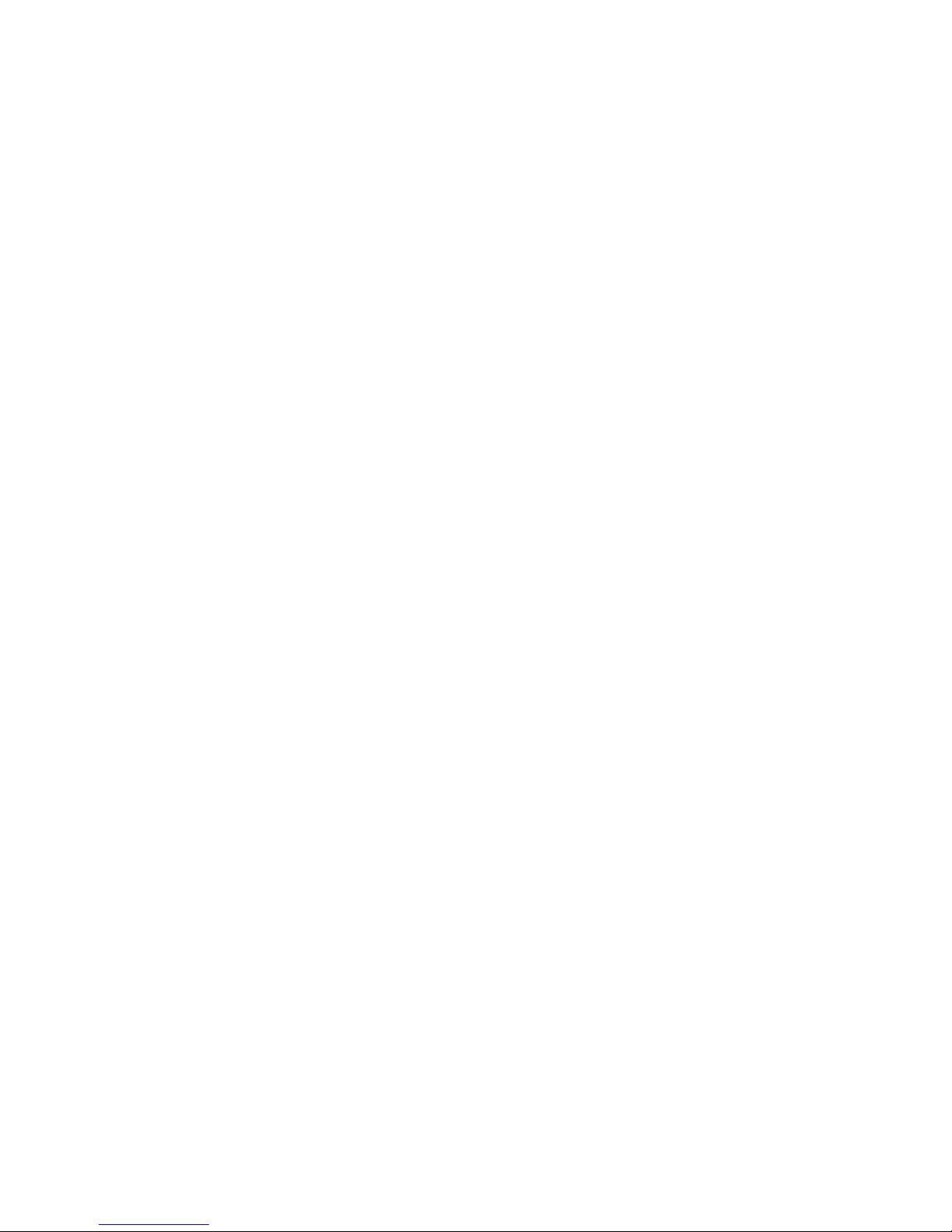
2
Introducing the Motherboard
Feature
Processor
HyperTransportTM Technology is a point-to-point link between two devices, it
enables integrated circuits to exchange information at much higher speeds than
currently available interconnect technologies.
• Accommodates socket AM3+ for AMD AM3+ FX
TM
/ Phenom
TM
II /Athlon
TM
II/SempronTM 100 Series processors
• Supports 125W Phenom
TM
II X6 processors
• Supports HyperTransport
TM
(HT) 3.0 interface speeds
This motherboard uses a Socket AM3+ that carries the following features:
AMD 760G
(RS780L)(NB)
• One x4 A-Link Express II interface (PCI Express 2.0
compliant) for connection to an AMD Southbridge
• Supports one PCI Express x16 for Graphics Interface,
fully compliant to the PCI Express Base Specification
revision 2.0
• Proven RadeonTM graphics powering DirectX®10
• Enhanced Digital Display integration
• Fully ACPI 2.0, OnNow, and IAPC (Instantly Available
PC) power management
• Single chip solution in 55nm, 1.1 V CMOS technology
The AMD 760G (RS780L) Northbridge (NB) and SB710 Southbridge (SB)
chipsets are based on an innovative and scalable architecture with proven reliability and performance.
Chipset
Memory
• Supports Dual-Channel DDR3 up to 1866 with AM3+ CPU
• Supports Dual-Channel DDR3 1333 / 1066 with AM3 CPU
• Accommodates two unbuffered DIMMs
• Up to 8 GB per DIMM with maximum memory size up to 16 GB
Audio
The onboard Audio provides the following features:
• ADCs support 44.1K/48K/88.2K/96K/192KHz sample rate
• Power Support: Digital: 3.3V; Analog: 5.0V
• 5.1 Channel High Definition Audio Codec
• Exceeds Microsoft Windows Logo Program (WLP) Requirements
SB710 (SB)
• Compliant with PCI 2.3 specification at 33 MHz
• Supports six Serial ATA devices which speeds up to 3.0
Gb/s
• Integrated USB 2.0 Host Controller supporting up to eight
USB 2.0 ports
• Integrated IDE controller supports Ultra ATA 133/100/66/
33 modes
• Supports integrated RAID0, RAID1, and RAID10 (requires
use of 4 or more SATA ports) functionalities across all 4
ports
Page 7
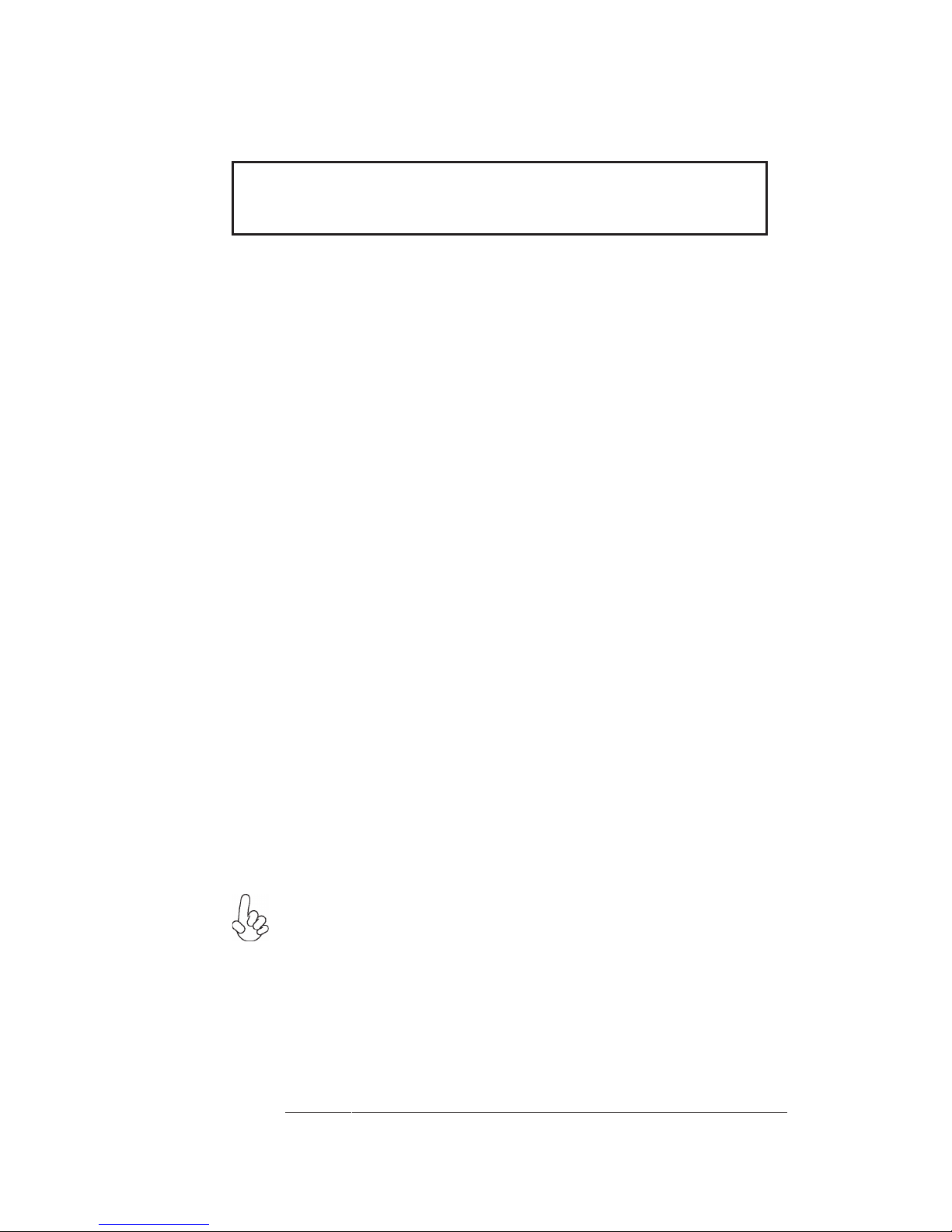
3
Introducing the Motherboard
Onboard LAN
The onboard LAN provides the following features:
This motherboard supports Ultra DMA bus mastering with transfer rates of
133/100/66/33 MB/s.
Expansion Options
The motherboard comes with the following expansion options:
• One PCI Express x16 for Graphics Interface
• One PCI Express x1 slot
• Two 32-bit PCI v2.3 compliant slots
• One IDE connector supporting up to two IDE devices
• Six 7-pin SATA connectors
• Supports PCI Express
TM
1.1
• Integrated 10/100/1000 transceiver
• Wake-on-LAN and remote wake-up support
Integrated I/O
The motherboard has a full set of I/O ports and connectors:
• Two PS/2 ports for mouse and keyboard
• One serial port (COM)
• One D-SUB (VGA) port
• One HDMI port (or DVI port)
• Four USB ports
• One LAN port
• 6 channel audio jacks for microphone, line-in and line-out
1. Some hardware specifications and software items are subject to change
without prior notice.
BIOS Firmware
• Power management
• Wake-up alarms
• CPU parameters
• CPU and memory timing
• ECS M.I.B III Support
The firmware can also be used to set parameters for different processor clock
speeds.
The motherboard uses AMI BIOS that enables users to configure many system
features including the following:
3. Because AMD AM3+ FX
TM
8-Core CPU may cause harsh thermal
condition to the system, it is recommended to use AMD CPU Cooler to
maintain the optimum system temperature. ECS does not warrant the
damage of the system caused by any improper use or configuration not
recommended by the component vendors. Please visit AMD CPU website
for detailed information:
http://www.amd.com/us/products/desktop/processors/amdfx/Pages/amdfx-pib.aspx
2. Due to chipset limitation, we recommend that motherboard be operated in the ambiance between 0 and 50°C.
Page 8
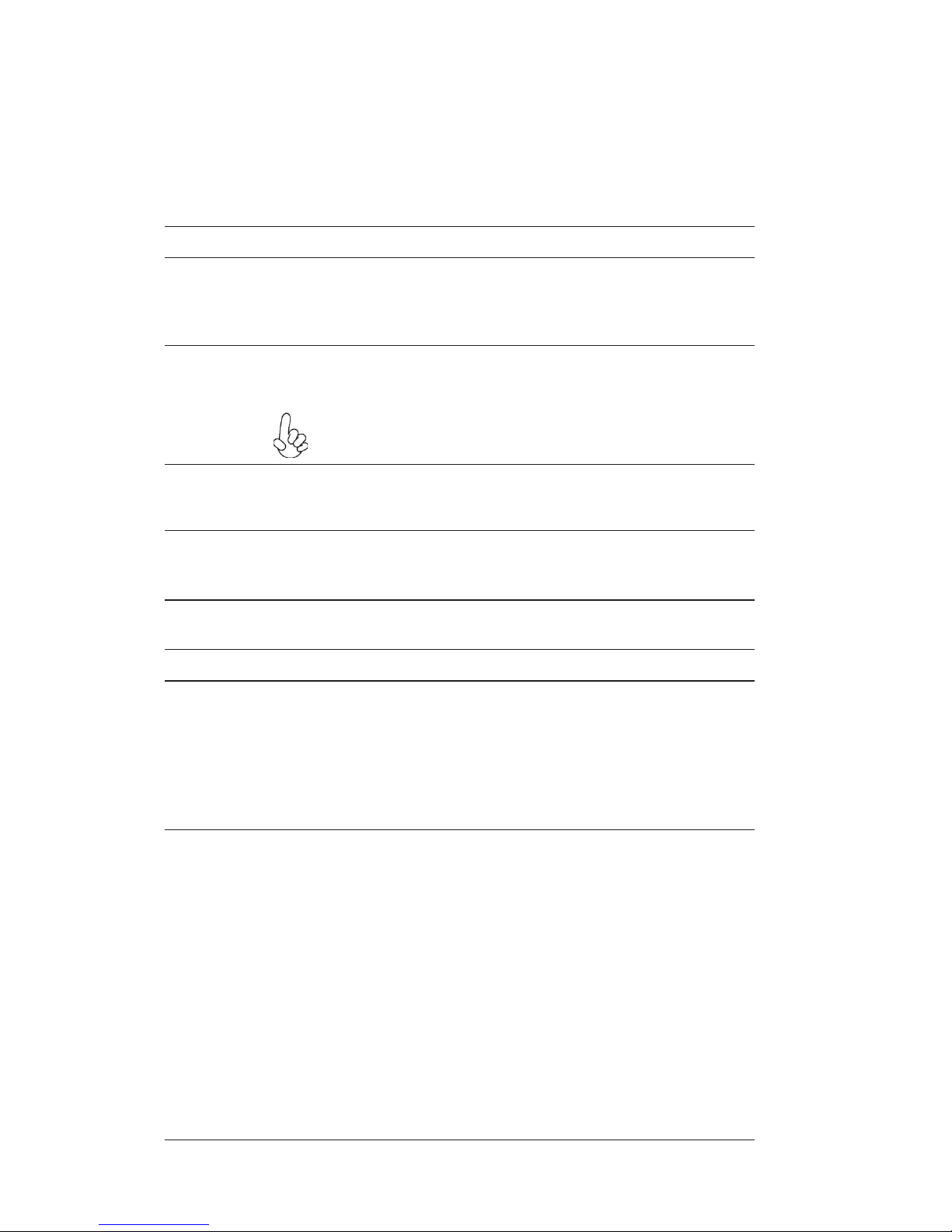
4
Introducing the Motherboard
• AMD 760G (RS780L) & AMD SB710
• Socket AM3+ for AMD AM3+ FX
TM
/ PhenomTMII /AthlonTM II/
Sempron
TM
100 Series processors
• Supports 125W Phenom
TM
II X6 processors
• Supports “Hyper-Threading” technology CPU
• 2 x 240-pin DDR3 DIMM sockets support up to 16 GB
• 1 x PCI Express x16 slot
• 1 x PCI Express x1 slot
• 2 x PCI slots
• Supported by AMD SB710 Express Chipset
• 6 x Serial ATA 3.0 Gb/s Host Controllers
• RAID 0, RAID 1, RAID 10 Configuration
• VIA VT1705 6-ch High Definition audio CODEC
• Compliant with HD audio specification
• Realtek RTL8111E Gigabit LAN
• 1 x PS/2 keyboard & PS/2 mouse connector
• 4 x USB 2.0 ports
• 1 x Serial port (COM)
• 1 x HDMI port (or DVI port)
• 1 x VGA port
• 1 x RJ45 LAN connector
• 1 x Audio port (Line in, microphone in and line out)
Chipset
Memory
Expansion
Slots
Storage
Audio
LAN
Rear Panel I/O
CPU
Specifications
• 1 x 24-pin ATX Power Supply connector
• 1 x 8-pin 12V connector
• 1 x 4-pin CPU_FAN connector
• 1 x 3-pin SYS_FAN connector
• 6 x SATA 3Gb/s connectors
• 2 x USB 2.0 headers support additional 4 USB ports
• 1 x Front panel header
• 1 x Chassis Intrusion Detect header
• 1 x SPDIF out header
• 1 x Front panel audio header
• 1 x Speaker header
• 1 x parallel port header (LPT)
• 1 x CD IN header
• 1 x CLR_CMOS header
• 1 x IDE connector
Internal I/O
Connectors &
Headers
Due to AMD CPU spec limitation, please refer to Memory QVL
on ECS website for more information.
• On Chip (AMD 760G-based with ATITM Radean HD3000
graphics)
• Integrated DirectX 10 graphics processor
• Share memory maximum update to 512MB
Graphics
• Supports Dual-Channel DDR3 up to 1866 with AM3+ CPU
• Supports Dual-Channel DDR3 1333 / 1066 with AM3 CPU
Page 9

5
Introducing the Motherboard
• AMI BIOS with 16Mb SPI Flash ROM
• Supports Plug and Play, STR(S3) / STD (S4), Hardware
monitor, Multi Boot
• Audio, LAN, can be disabled in BIOS
System BIOS
Form Factor • Micro ATX Size, 244mm x 210mm
• Support Over-Clocking
• Support eBLU / Supoort eDLU / Supoort eOC
• Support ECS M.I.B III Utility
Motherboard Components
• F7 hot key for boot up devices option
CPU Voltage Adjustable Memory Voltage Adjustable
Chipset Voltage Adjustable HT Voltage Adjustable
External Clock Adjustable
Multiple Frequency Adjustable
Page 10
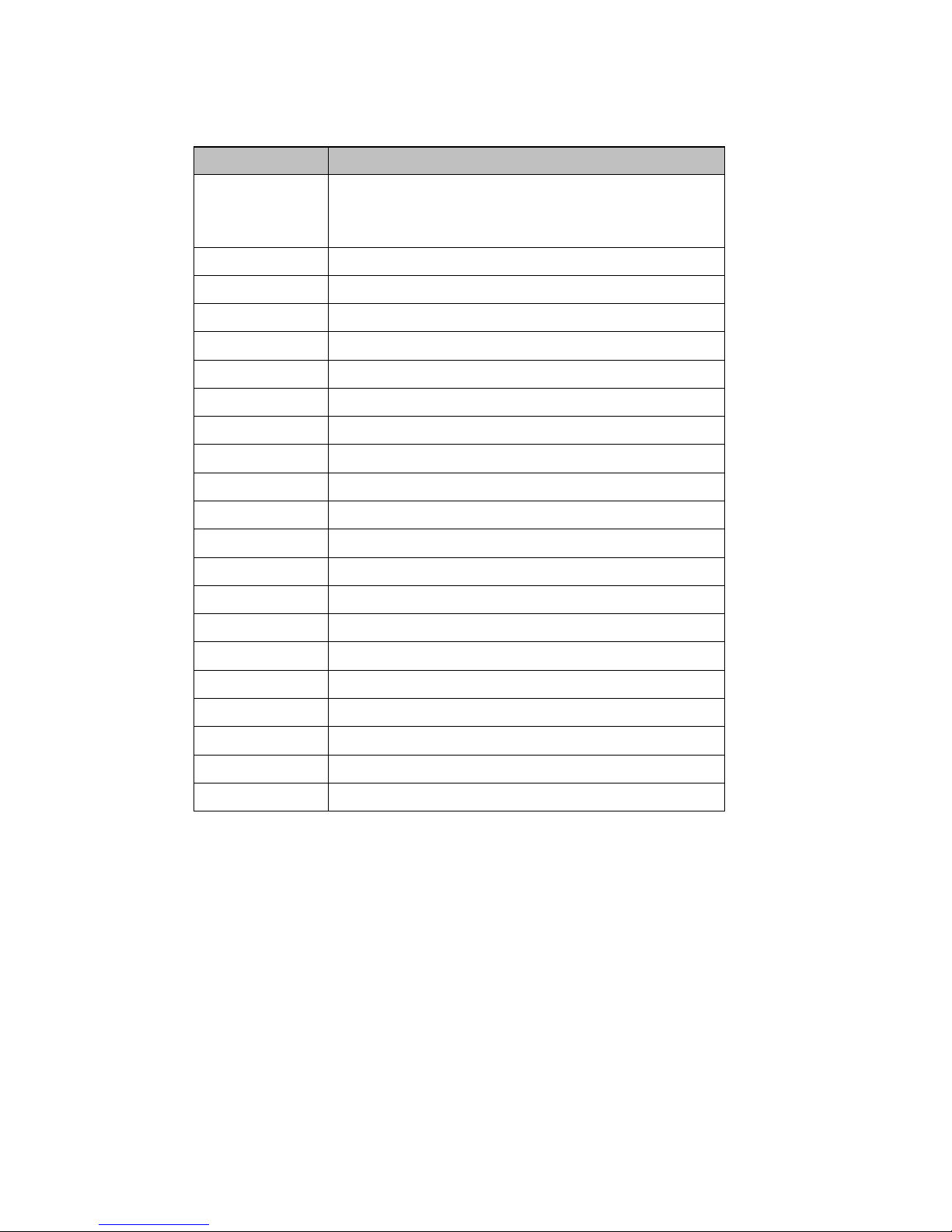
6
Introducing the Motherboard
Table of Motherboard Components
This concludes Chapter 1. The next chapter explains how to install the motherboard.
LABEL COMPONENTS
1. CPU Socket Socket AM3+ for AMD AM3+ FXTM/Phenom
TM
II /Athlon
TM
II/SempronTM 100 Series processors
2. CPU_FAN CPU cooling fan connector
3. DDR3_1~2 240-pin DDR3 SDRAM slots
4. ATX_POWER Standard 24-pin ATX power connector
5. IDE Primary IDE connector
6. SYS_FAN System cooling fan connector
7. SPK Speaker header
8. SATA1~6 Serial ATA connectors
9. F_PANEL Front panel switch/LED header
10.
CLR_CMOS
Clear CMOS jumper
11. SPI_DEBUG SPI_debug header for factory use onl
y
12. LPT Parallel port header
13. F_USB1~2 Front Panel USB headers
14. SPDIFO SPDIF out header
15.
CD_IN
Analog audio input header
16. F_AUDIO Front panel audio header
17. PCI1~2 32-bit add-on card slots
18. CASE Chassis detect jumper
19. PCIEX1 PCI Express x1 slot
20. PCIEX16 PCI Express x16 slot for graphics interface
21. ATX12V 8-pin +12V power connector
Page 11
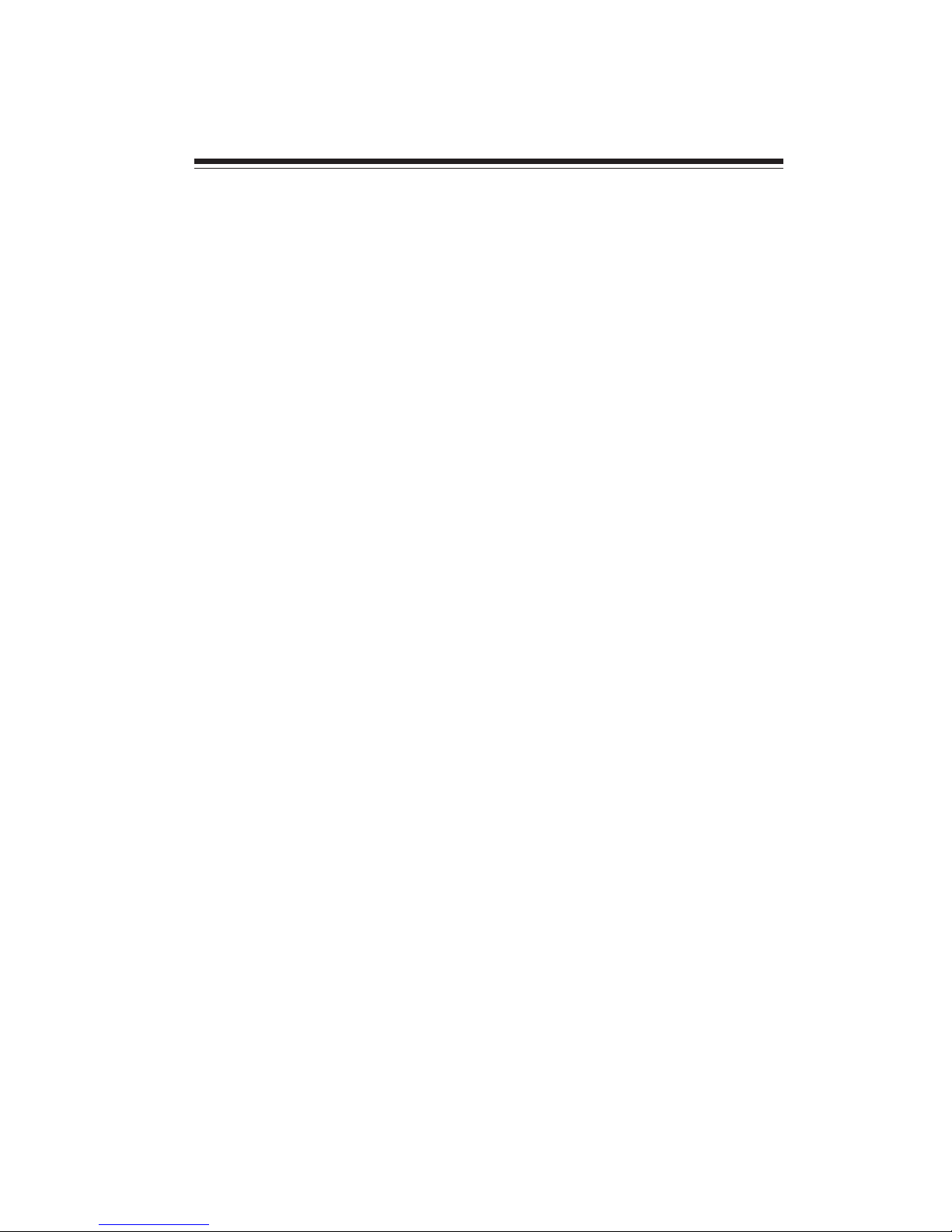
7
Installing the Motherboard
Chapter 2
Installing the Motherboard
Safety Precautions
• Follow these safety precautions when installing the motherboard
• Wear a grounding strap attached to a grounded device to avoid damage from static electricity
• Discharge static electricity by touching the metal case of a safely
grounded object before working on the motherboard
• Leave components in the static-proof bags they came in
• Hold all circuit boards by the edges. Do not bend circuit boards
Choosing a Computer Case
There are many types of computer cases on the market. The motherboard complies
with the specifications for the Micro ATX system case. Firstly, some features on the
motherboard are implemented by cabling connectors on the motherboard to indicators and switches on the system case. Make sure that your case supports all the
features required. Secondly, this motherboard supports two enhanced IDE drives.
Make sure that your case has sufficient power and space for all drives that you intend
to install.
Most cases have a choice of I/O templates in the rear panel. Make sure that the I/O
template in the case matches the I/O ports installed on the rear edge of the
motherboard.
This motherboard carries a Micro ATX form factor of 244 X 210 mm. Choose a case
that accommodates this form factor.
Installing the Motherboard in a Case
Refer to the following illustration and instructions for installing the motherboard in
a case.
Most system cases have mounting brackets installed in the case, which correspond
the holes in the motherboard. Place the motherboard over the mounting brackets
and secure the motherboard onto the mounting brackets with screws.
Ensure that your case has an I/O template that supports the I/O ports and expansion
slots on your motherboard.
Page 12

8
Installing the Motherboard
Do not over-tighten the screws as this can stress the motherboard.
Checking Jumper Settings
This section explains how to set jumpers for correct configuration of the motherboard.
Setting Jumpers
Use the motherboard jumpers to set system configuration options. Jumpers with
more than one pin are numbered. When setting the jumpers, ensure that the jumper
caps are placed on the correct pins.
The illustrations show a 2-pin jumper. When
the jumper cap is placed on both pins, the
jumper is SHORT. If you remove the jumper
cap, or place the jumper cap on just one pin,
the jumper is OPEN.
This illustration shows a 3-pin jumper. Pins
1 and 2 are SHORT.
SHORT OPEN
Page 13
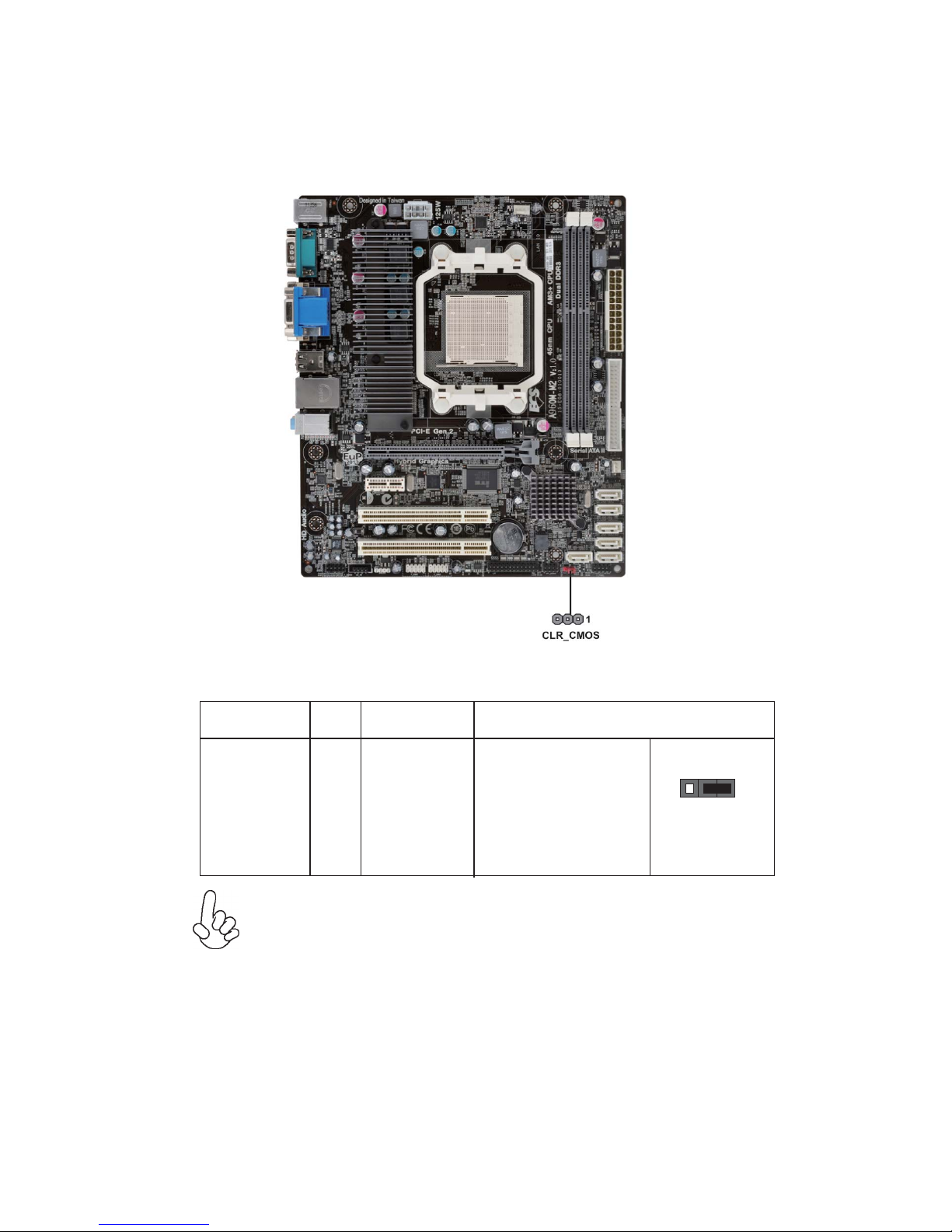
9
Installing the Motherboard
Checking Jumper Settings
The following illustration shows the location of the motherboard jumpers. Pin 1 is
labeled.
Jumper Settings
1. To avoid the system unstability after clearing CMOS, we recommend users
to enter the main BIOS setting page to “Load Optimal Defaults” and then
“Save Changes and Exit”.
Jumper Type Description
Setting (default)
CLR_CMOS
3-pin
Clear CMOS
1-2: NORMAL
2-3: CLEAR CMOS
Before clearing the
CMOS, make sure to
turn off the system.
CLR_CMOS
1
Page 14

10
Installing the Motherboard
Installing Hardware
Installing the Processor
Caution: When installing a CPU heatsink and cooling fan make sure
that you DO NOT scratch the motherboard or any of the surfacemount resistors with the clip of the cooling fan. If the clip of the
cooling fan scrapes across the motherboard, you may cause serious
damage to the motherboard or its components.
This motherboard has a Socket AM3+ processor socket. When choosing a processor,
consider the performance requirements of the system. Performance is based on the
processor design, the clock speed and system bus frequency of the processor, and the
quantity of internal cache memory and external cache memory.
This motherboard automatically determines the CPU clock frequency and system
bus frequency for the processor. You may be able to change these settings by making
changes to jumpers on the motherboard, or changing the settings in the system Setup
Utility. We strongly recommend that you do not over-clock processors or other
components to run faster than their rated speed.
On most motherboards, there are small surface-mount resistors near
the processor socket, which may be damaged if the cooling fan is
carelessly installed.
Avoid using cooling fans with sharp edges on the fan casing and the
clips. Also, install the cooling fan in a well-lit work area so that you
can clearly see the motherboard and processor socket.
Warning:
1. Over-clocking components can adversely affect the reliability of the
system and introduce errors into your system. Over-clocking can permanently damage the motherboard by generating excess heat in components that are run beyond the rated limits.
2. Always remove the AC power by unplugging the power cord from
the power outlet before installing or removing the motherboard or
other hardware components.
Before installing the Processor
Page 15
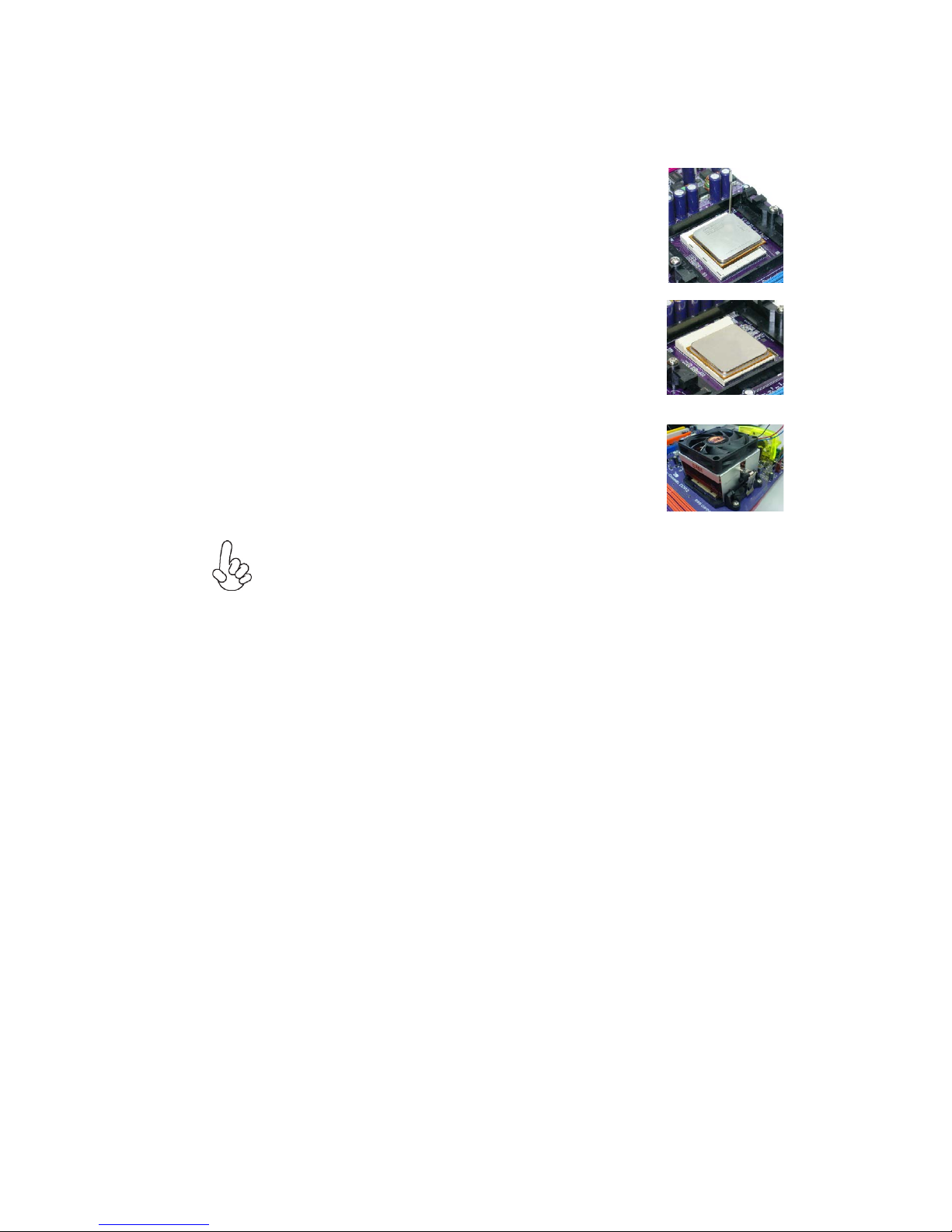
11
Installing the Motherboard
1 Install your CPU. Pull up the lever away from
the socket and lift up to 90-degree angle.
2 Locate the CPU cut edge (the corner with
the pin hold noticeably missing). Align and
insert the CPU correctly.
3 Press the lever down and apply thermal
grease on top of the CPU.
4 Put the CPU Fan down on the retention mod-
ule and snap the four retention legs of the
cooling fan into place.
5 Flip the levers over to lock the heat sink in
place and connect the CPU cooling Fan power
cable to the CPUFAN connector. This completes the installation.
CPU Installation Procedure
The following illustration shows CPU installation components.
To achieve better airflow rates and heat dissipation, we suggest that you
use a high quality fan with 4800 rpm at least. CPU fan and heatsink
installation procedures may vary with the type of CPU fan/heatsink supplied. The form and size of fan/heatsink may also vary.
Page 16

12
Installing the Motherboard
Installing Memory Modules
This motherboard accommodates two memory modules. It can support two 240-pin
DDR3 1866 with AM3+ CPU, or two 240-pin DDR3 1333/1066 with AM3 CPU.
The total memory capacity is 16 GB.
Do not remove any memory module from its antistatic packaging
until you are ready to install it on the motherboard. Handle the
modules only by their edges. Do not touch the components or metal
parts. Always wear a grounding strap when you handle the modules.
You must install at least one module in any of the two slots. Each module can be
installed with 8 GB of memory.
Installation Procedure
Refer to the following to install the memory modules.
1 This motherboard supports unbuffered DDR3 SDRAM only.
2 Push the latches on each side of the DIMM slot down.
3 Align the memory module with the slot. The DIMM slots are keyed with
notches and the DIMMs are keyed with cutouts so that they can only be
installed correctly.
4 Check that the cutouts on the DIMM module edge connector match the
notches in the DIMM slot.
5 Install the DIMM module into the slot and press it firmly down until it
seats correctly. The slot latches are levered upwards and latch on to
the edges of the DIMM.
6 Install any remaining DIMM modules.
For reference only
Page 17

13
Installing the Motherboard
The slots on this motherboard are designed to hold expansion cards and connect
them to the system bus. Expansion slots are a means of adding or enhancing the
motherboard’s features and capabilities. With these efficient facilities, you can increase the motherboard’s capabilities by adding hardware that performs tasks that are
not part of the basic system.
Expansion Slots
Installing Add-on Cards
PCIEX16 Slot
The PCI Express x16 slot is used to install an external PCI Express
graphics card that is fully compliant to the PCI Express Base Specification revision 2.0.
PCI1~2 Slots
This motherboard is equipped with two standard PCI slots. PCI stands
for Peripheral Component Interconnect and is a bus standard for
expansion cards, which for the most part, is a supplement of the
older ISA bus standard. The PCI slots on this board are PCI v2.3
compliant.
The PCI Express x1 slot is fully compliant to the PCI Express Base
Specification revision 2.0 as well.
PCIEX1 Slot
Before installing an add-on card, check the documentation for the
card carefully. If the card is not Plug and Play, you may have to
manually configure the card before installation.
Page 18

14
Installing the Motherboard
Follow these instructions to install an add-on card:
1 Remove a blanking plate from the system case corresponding to the
slot you are going to use.
2 Install the edge connector of the add-on card into the expansion slot.
Ensure that the edge connector is correctly seated in the slot.
3 Secure the metal bracket of the card to the system case with a screw.
For some add-on cards, for example graphics adapters and network
adapters, you have to install drivers and software before you can
begin using the add-on card.
For reference only
Page 19

15
Installing the Motherboard
Connecting Optional Devices
Refer to the following for information on connecting the motherboard’s optional
devices:
The motherboard has four USB ports installed on the rear edge I/O port array.
Additionally, some computer cases have USB ports at the front of the case. If you
have this kind of case, use auxiliary USB connector to connect the front-mounted
ports to the motherboard.
Please make sure that the USB cable has the same pin assignment as
indicated above. A different pin assignment may cause damage or
system hang-up.
1 USBPWR Front Panel USB Power
2 USBPWR Front Panel USB Power
3 USB_FP_P0- USB Port 0 Negative Signal
4 USB_FP_P1- USB Port 1 Negative Signal
5 USB_FP_P0+ USB Port 0 Positive Signal
6 USB_FP_P1+ USB Port 1 Positive Signal
7 GND Ground
8 GND Ground
9 Key No pin
10 USB_FP_OC0 Overcurrent signal
Function
Pin Signal Name
F_USB1~2: Front Panel USB headers
Page 20
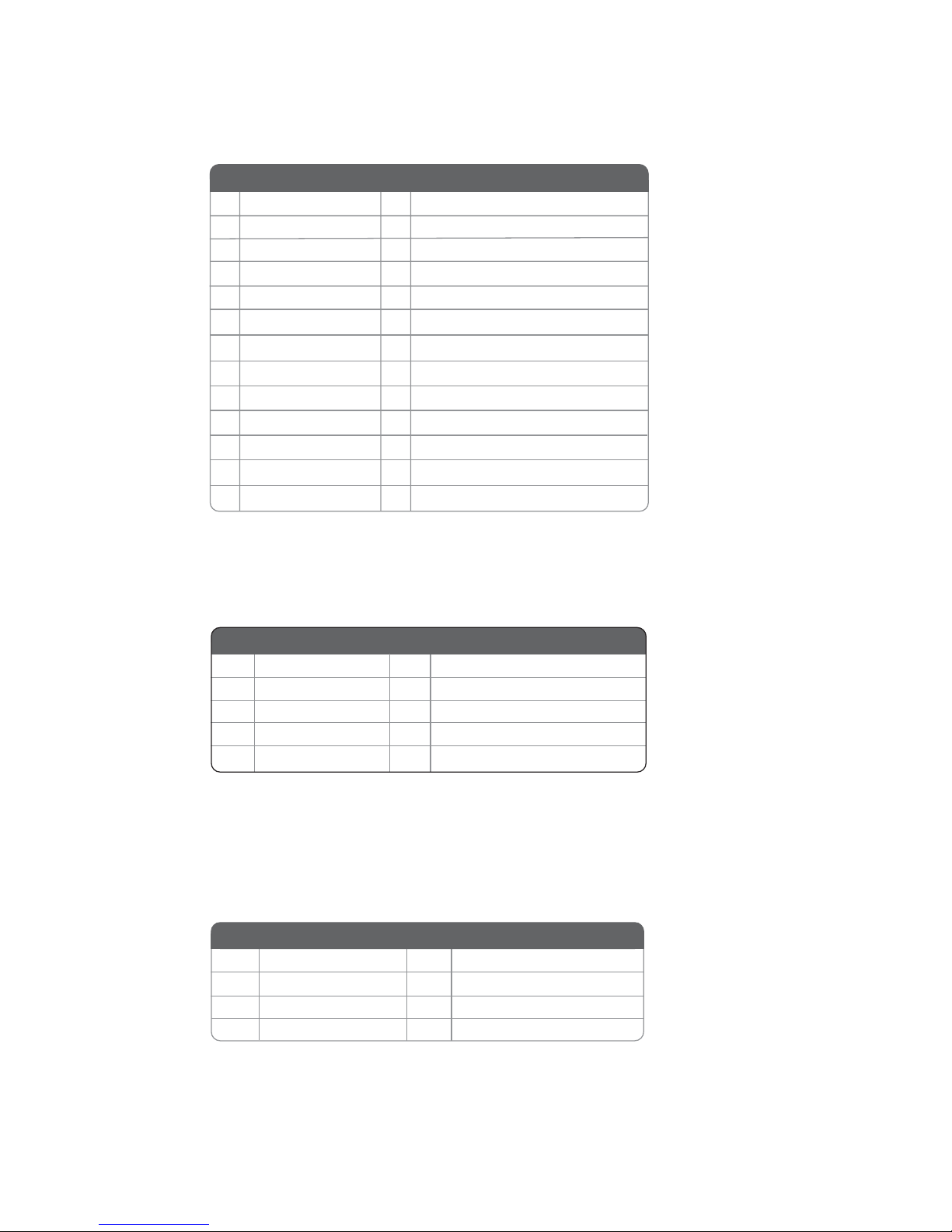
16
Installing the Motherboard
LPT: Onboard parallel port header
This is a header that can ba used to connect to the printer, scanner or other devices.
1 STROBE
14 ALF
2 PD0
3 PD1
4 PD2
5 PD3
15 ERROR
16 INIT
17 SLCTIN
18 Ground
Pin Signal Name
Pin Signal Name
6 PD4
19 Ground
7 PD5
20 Ground
8 PD6
9 PD7
10 ACK
11 BUSK
12 PE
13 SLCT
21 Ground
22 Ground
23 Ground
24 Ground
25 Ground
26 Key
F_AUDIO: Front Panel Audio header
This header allows the user to install auxiliary front-oriented microphone and lineout ports for easier access.
SATA1~6: Serial ATA connectors
These connectors are used to support the new Serial ATA devices for the highest data
transfer rates (3.0 Gb/s), simpler disk drive cabling and easier PC assembly. It eliminates limitations of the current Parallel ATA interface. But maintains register compatibility and software compatibility with Parallel ATA.
1
Ground 2 TX+
3 TX- 4 Ground
5 RX- 6 RX+
7 Ground - -
Pin Signal Name
Pin Signal Name
Pin Signal Name Function
1 PORT 1L 2 AUD_GND
3 PORT 1R 4 PRESENCE#
5 PORT 2R 6 SENSE1_RETURN
7 SENSE_SEND 8 KEY
Pin Signal Name
9 PORT 2L 10 SENSE2_RETURN
Pin Signal Name
Page 21
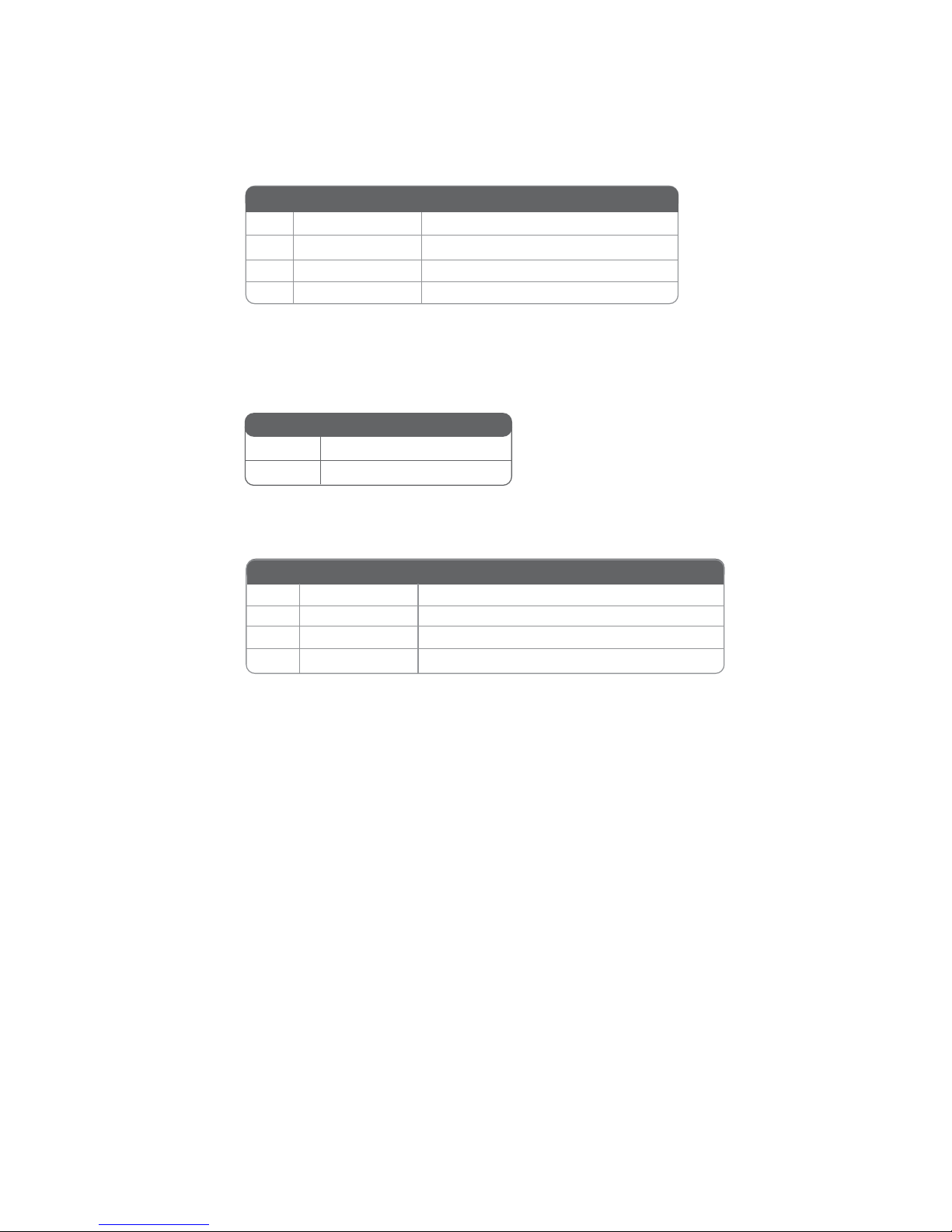
17
Installing the Motherboard
SPDIFO: SPDIF out header
This is an optional header that provides an S/PDIF (Sony/Philips Digital Interface)
output to digital multimedia device through optical fiber or coaxial connector.
2 +5VA 5V analog Power
3 Key No pin
4 GND Ground
1 SPDIF SPDIF digital output
Pin Signal Name Function
CASE: Chassis intrusion detect header
This detects if the chassis cover has been removed. This function needs a chassis
equipped with instrusion detection switch and needs to be enabled in BIOS.
Pin 1-2 Function
Short Chassis cover is removed
Open Chassis cover is closed
CD_IN: Analog audio input header
1 CD_L Left CD-in signal
2 GND Ground
3 GND Ground
4 CD_R Right CD-in signal
Pin Signal Name Function
Page 22

18
Installing the Motherboard
Installing a Hard Disk Drive/CD-ROM/SATA Hard Drive
This section describes how to install IDE devices such as a hard disk drive and a CDROM drive.
About IDE Devices
Your motherboard has one IDE interface.
IDE1: IDE Connector
This motherboard supports Six high data transfer SATA ports with each runs up to
3.0 Gb/s. To get better system performance, we recommend users connect the CDROM to the IDE channel, and set up the hard dives on the SATA ports.
About SATA Connectors
Your motherboard features four SATA connectors supporting a total of four drives.
SATA refers to Serial ATA (Advanced Technology Attachment) is the standard interface for the IDE hard drives which are currently used in most PCs. These connectors
are well designed and will only fit in one orientation. Locate the SATA connectors on
the motherboard and follow the illustration below to install the SATA hard drives.
Installing Serial ATA Hard Drives
To install the Serial ATA (SATA) hard drives, use the SATA cable that supports the
Serial ATA protocol. This SATA cable comes with an SATA power cable. You can
connect either end of the SATA cable to the SATA hard drive or the connector on the
motherboard.
SATA cable
(optional)
SATA power cable (optional)
IDE devices enclose jumpers or switches used to set the IDE device as MASTER or
SLAVE. Refer to the IDE device user’s manual. Installing two IDE devices on one
cable, ensure that one device is set to MASTER and the other device is set to SLAVE.
The documentation of your IDE device explains how to do this.
For reference only
Page 23

19
Installing the Motherboard
Refer to the illustration below for proper installation:
This motherboard does not support the “Hot-Plug” function.
1 Attach either cable end to the connector on the motherboard.
2 Attach the other cable end to the SATA hard drive.
3 Attach the SATA power cable to the SATA hard drive and connect the
other end to the power supply.
Page 24

20
Installing the Motherboard
Connecting I/O Devices
The backplane of the motherboard has the following I/O ports:
PS2 Mouse Use the upper PS/2 port to connect a PS/2 pointing device.
PS2 Keyboard Use the lower PS/2 port to connect a PS/2 keyboard.
VGA Port Connect your monitor to the VGA port.
LAN Port Connect an RJ-45 jack to the LAN port to connect your
computer to the network.
USB Ports Use the USB ports to connect USB devices.
Audio Ports
Use the three audio jacks to connect audio devices. The first
jack is for stereo line-in signal. The second jack is for stereo
line-out signal. The third jack is for microphone.
Serial port (COM)
Use the COM port to connect serial devices such as mouse
or fax/modems.
HDMI Port (or DVI
Port)
Connect your monitor to the HDMI or DVI port.
Page 25

21
Installing the Motherboard
Connecting Case Components
After you have installed the motherboard into a case, you can begin connecting the
motherboard components. Refer to the following:
1 Connect the CPU cooling fan cable to CPU_FAN.
2 Connect the standard power supply connector to ATX_POWER.
3 Connect the case speaker cable to SPK.
4 Connect the case switches and indicator LEDs to the F_PANEL.
5 Connect the system cooling fan connector to SYS_FAN.
6 Connect the auxiliary case power supply connector to ATX12V.
Users please note that the 24-pin power cable can be connected to the
ATX_POWER connector.
With ATX v2.x power supply, users please
note that when installing 24-pin power
cable, the latches of power cable and the
ATX_POWER match perfectly.
Connecting 24-pin power cable
24-pin power cable
When installing 8-pin power cable, the
latches of power cable and the ATX12V
match perfectly.
8-pin power cable
Connecting 8-pin power cable
The ATX12V power connector is used to provide power to the CPU.
Page 26

22
Installing the Motherboard
CPU_FAN: Cooling FAN Power Connector
Users please note that the fan connector supports the CPU cooling
fan of 1.1A~2.2A (26.4W max.) at +12V.
1 GND System Ground
2 +12V Power +12V
3 Sense Sensor
4 PWM CPU FAN control
Function
Pin Signal Name
ATX12V: ATX 12V Power Connector
ATX_POWER: ATX 24-pin Power Connector
1 +3.3V 13 +3.3V
2 +3.3V 14 -12V
3 Ground 15 COM
4 +5V 16 PS_ON
5 Ground 17 COM
6 +5V 18 COM
7 Ground 19 COM
8 PWRGD 20 -5V
9 +5VSB 21 +5V
10 +12V 22 +5V
11 +12V 23 +5V
12 +3.3V 24 COM
Pin Signal Name Pin Signal Name
SPK: Internal speaker
Pin Signal Name
1 VCC
2 Key
3 NC
4 Signal
SYS_FAN: System Cooling FAN Power Connector
Pin Signal Name Function
1 GND System Ground
2
+12V Power +12V
3 Sense Sensor
1 Ground 5 Ground
2 +12V 6 +12V
3 Ground 7 Ground
4 +12V 8 +12V
Pin Signal Name Pin Signal Name
Page 27

23
Installing the Motherboard
Front Panel Header
The front panel header (F_PANEL) provides a standard set of switch and LED
headers commonly found on ATX or Micro ATX cases. Refer to the table below for
information:
Reset Switch
Supporting the reset function requires connecting pin 5 and 7 to a momentarycontact switch that is normally open. When the switch is closed, the board resets and
runs POST.
Power Switch
Supporting the power on/off function requires connecting pins 6 and 8 to a momentary-contact switch that is normally open. The switch should maintain contact for at
least 50 ms to signal the power supply to switch on or off. The time requirement is
due to internal de-bounce circuitry. After receiving a power on/off signal, at least two
seconds elapses before the power supply recognizes another on/off signal.
Power/Sleep/Message waiting LED
Connecting pins 2 and 4 to a single or dual-color, front panel mounted LED provides
power on/off, sleep, and message waiting indication.
Hard Drive Activity LED
Connecting pins 1 and 3 to a front panel mounted LED provides visual indication
that data is being read from or written to the hard drive. For the LED to function
properly, an IDE drive should be connected to the onboard IDE interface. The LED
will also show activity for devices connected to the SCSI (hard drive activity LED)
connector.
Pin Signal Function Pin Signal Function
1 HD_LED_P Hard disk LED (+)
2 FP PWR/SLP *MSG LED (+)
3 HD_LED_N Hard disk LED (-)
5 RST_SW_N Reset Switch (-)
7 RST_SW_P Reset Switch (+)
9 RSVD Reserved
4 FP PWR/SLP *MSG LED (-)
6 PWR_SW_P Power Switch (+)
8 PWR_SW_N Power Switch (-)
10 Key No pin
* MSG LED (dual color or single color)
This concludes Chapter 2. The next chapter covers the BIOS.
Page 28

24
Installing the Motherboard
Memo
Page 29

25
Using BIOS
About the Setup Utility
The computer uses the latest “American Megatrends Inc. ” BIOS with support for
Windows Plug and Play. The CMOS chip on the motherboard contains the ROM
setup instructions for configuring the motherboard BIOS.
The BIOS (Basic Input and Output System) Setup Utility displays the system’s
configuration status and provides you with options to set system parameters. The
parameters are stored in battery-backed-up CMOS RAM that saves this information
when the power is turned off. When the system is turned back on, the system is
configured with the values you stored in CMOS.
The BIOS Setup Utility enables you to configure:
• Hard drives, diskette drives and peripherals
• Video display type and display options
• Password protection from unauthorized use
• Power Management features
The settings made in the Setup Utility affect how the computer performs. Before
using the Setup Utility, ensure that you understand the Setup Utility options.
This chapter provides explanations for Setup Utility options.
The Standard Configuration
A standard configuration has already been set in the Setup Utility. However, we
recommend that you read this chapter in case you need to make any changes in the
future.
This Setup Utility should be used:
• when changing the system configuration
• when a configuration error is detected and you are prompted to make
changes to the Setup Utility
• when trying to resolve IRQ conflicts
• when making changes to the Power Management configuration
• when changing the password or making other changes to the Security
Setup
Entering the Setup Utility
When you power on the system, BIOS enters the Power-On Self Test (POST)
routines. POST is a series of built-in diagnostics performed by the BIOS. After the
POST routines are completed, the following message appears:
Press DEL to enter SETUP
Chapter 3
Using BIOS
Page 30

26
Using BIOS
Press the delete key to access BIOS Setup Utility.
Using BIOS
When you start the Setup Utility, the main menu appears. The main menu of the
Setup Utility displays a list of the options that are available. A highlight indicates
which option is currently selected. Use the cursor arrow keys to move the highlight
to other options. When an option is highlighted, execute the option by pressing
<Enter>.
Some options lead to pop-up dialog boxes that prompt you to verify that you wish to
execute that option. Other options lead to dialog boxes that prompt you for information.
Some options (marked with a triangle
ff
ff
f) lead to submenus that enable you to change
the values for the option. Use the cursor arrow keys to scroll through the items in the
submenu.
Resetting the Default CMOS Values
When powering on for the first time, the POST screen may show a “CMOS
Settings Wrong” message. This standard message will appear following a clear
CMOS data at factory by the manufacturer. You simply need to Load Default
Settings to reset the default CMOS values.
Note: Changes to system hardware such as different CPU, memories, etc. may also
trigger this message.
BIOS Information
System Language [English]
System Date [Tue 11/29/2011]
System Time [18:13:45]
Choose the system default
language
Aptio Setup Utility - Copyright (C) 2011 American Megatrends, Inc.
Version 2.11.1210. Copyright (C) 2011, American Megatrends, Inc.
Main Advanced Chipset M.I.B.III Boot Security Save & Exit
+/- : Change Opt.
lk
mn
: Select Screen
/Click: Select Item
F1: General Help
F2: Previous Values
F3: Optimized Defaults
F4: Save & Exit
ESC/Right Click: Exit
Enter/Dbl Click : Select
Page 31

27
Using BIOS
The default BIOS setting for this motherboard apply for most conditions
with optimum performance. We do not suggest users change the default
values in the BIOS setup and take no responsibility to any damage
caused by changing the BIOS settings.
BIOS Navigation Keys
The BIOS navigation keys are listed below:
KEY FUNCTION
Scrolls through the items on a menu
+/- Modifies the selected field’s values
F2 Previous Value
F3 Optimized Defaults
F1 General Help
ESC Exits the current menu
mnlk
Enter Select
In this manual, default values are enclosed in parenthesis. Submenu items are denoted
by a triangle
ff
ff
f.
F4 Save & Exit
For the purpose of better product maintenance, the manufacture reserves
the right to change the BIOS items presented in this manual. The BIOS
setup screens shown in this chapter are for reference only and may differ
from the actual BIOS. Please visit the manufacture’s website for updated
manual.
When you enter the BIOS Setup program, the main menu appears, giving you an
overview of the basic system information. Select an item and press <Enter> to
display the submenu.
Main Menu
BIOS Information
System Date [Tue 11/29/2011]
System Time [18:13:45]
Set the Date. Use Tab to
Switch between Data elements
Aptio Setup Utility - Copyright (C) 2011 American Megatrends, Inc.
Version 2.11.1210. Copyright (C) 2011, American Megatrends, Inc.
Main Advanced Chipset M.I.B.III Boot Security Save & Exit
+/- : Change Opt.
lk
mn
: Select Screen
/Click: Select Item
F1: General Help
F2: Previous Values
F3: Optimized Defaults
F4: Save & Exit
ESC/Right Click: Exit
Enter/Dbl Click : Select
Page 32

28
Using BIOS
Date & Time
The Date and Time items show the current date and time on the computer. If you are
running a Windows OS, these items are automatically updated whenever you make
changes to the Windows Date and Time Properties utility.
The Advanced menu items allow you to change the settings for the CPU and
other system.
Advanced Menu
Legacy OpROM Support
Launch PXE OpROM [Disabled]
Launch Storage OpROM [Enabled]
LAN Configuration
PC Health Status
Power Management Setup
ACPI Settings
CPU Configuration
SATA Configuration
USB Configuration
Super IO Configuration
Enable or Disable Boot Option
for Legacy Network Device
Aptio Setup Utility - Copyright (C) 2011 American Megatrends, Inc.
Version 2.11.1210. Copyright (C) 2011, American Megatrends, Inc.
ff
ff
f
ff
ff
f
ff
ff
f
ff
ff
f
ff
ff
f
ff
ff
f
Launch PXE OpROM (Disabled)
The item enables or disables launch PXE Option ROM.
ff
ff
f
+/- : Change Opt.
lk
mn
: Select Screen
/Click: Select Item
F1: General Help
F2: Previous Values
F3: Optimized Defaults
F4: Save & Exit
ESC/Right Click: Exit
Enter/Dbl Click : Select
ff
ff
f
Main Advanced Chipset M.I.B.III Boot Security Save & Exit
Page 33

29
Using BIOS
Onboard LAN Controller (Enabled)
Use this item to enable or disable the Onboard LAN.
LAN Configuration
The item in the menu shows the LAN-related information that the BIOS
automatically detects.
LAN Configuration
Onboard LAN Controller [Enabled]
Aptio Setup Utility - Copyright (C) 2011 American Megatrends, Inc.
Version 2.11.1210. Copyright (C) 2011, American Megatrends, Inc.
Main
Advanced Chipset M.I.B.III Boot Security Save & Exit
Press <Esc> to return to the Advanced Menu page.
+/- : Change Opt.
lk
mn
: Select Screen
/Click: Select Item
F1: General Help
F2: Previous Values
F3: Optimized Defaults
F4: Save & Exit
ESC/Right Click: Exit
Enter/Dbl Click : Select
Page 34

30
Using BIOS
PC Health Status
On motherboards support hardware monitoring, this item lets you monitor the
parameters for critical voltages, temperatures and fan speeds.
Scroll to this item and press <Enter> to view the following screen:
fSmart Fan Function
This item enables you to define the CPU temperature by smartly adjusting the CPU
Fan. When it is set at certain temperature, the CPU Fan PWM value will change
accordingly.
CPU Smart Fan Control (Enabled)
Smart Fan Mode (Normal)
This item allows you to select the fan mode (Normal, Quiet, Silent, or Manual) for a
better operation environment. If you choose Normal mode, the fan speed will be auto
adjusted depending on the CPU temperature. If you choose Quite mode, the fan speed
will be auto minimized for quiet environment. If you choose Silent mode, the fan
speed will be auto restricted to make system more quietly. If you choose Manual
mode, the fan speed will be adjust depending on users’ parameters.
Aptio Setup Utility - Copyright (C) 2010 American Megatrends, Inc.
Aptio Setup Utility - Copyright (C) 2011 American Megatrends, Inc.
CPU Smart Fan Control [Enabled]
Smart Fan Mode [Normal]
SMART Fan Start PWM Value 30
SMART Fan Start PWM TEMP 40
DeltaT +3
SMART Fan Slope PWM Value 7 PWM value / unite
CPU Fan Full Speed Offset (-) 72
Main Advanced Chipset M.I.B.III Boot Security Save & Exit
Version 2.11.1210. Copyright (C) 2011, American Megatrends, Inc.
Smart Fan Function
CPU temperature(0C) : 67
CPU FAN Speed : N/A
System FAN Speed : 4245 RPM
CPU Voltage : +1.356 V
DIMM Voltage : +1.596 V
NB Voltage : +1.212 V
Aptio Setup Utility - Copyright (C) 2011 American Megatrends, Inc.
Version 2.11.1210. Copyright (C) 2011, American Megatrends, Inc.
Main
Advanced Chipset M.I.B.III Boot Security Save & Exit
ff
ff
f
+/- : Change Opt.
lk
mn
: Select Screen
/Click: Select Item
F1: General Help
F2: Previous Values
F3: Optimized Defaults
F4: Save & Exit
ESC/Right Click: Exit
Enter/Dbl Click : Select
+/- : Change Opt.
lk
mn
: Select Screen
/Click: Select Item
F1: General Help
F2: Previous Values
F3: Optimized Defaults
F4: Save & Exit
ESC/Right Click: Exit
Enter/Dbl Click : Select
PC Health Status
Page 35

31
Using BIOS
• CPU Temperature
• CPU FAN Speed
• SYS FAN Speed
• CPU Voltage
• DIMM Voltage
• NB Voltage
System Component Characteristics
These items display the monitoring of the overall inboard hardware health events,
such as CPU temperature, CPU & DIMM voltage, CPU & system fan speed... etc.
Press <Esc> to return to the Advanced Menu page.
Press <Esc> to return to the PC Health Status page.
This item allows you to enable/disable the control of the system fan speed by
changing the fan voltage.
SMART Fan Start PWM Value (30)
This item is used to set the start PWM value of the smart fan.
SMART Fan Start PWM Temp (40)
This item specifies the range that controls CPU temperature and keeps it from
going so high or so low when smart fan works.
DeltaT (+3)
SMART Fan Slope PWM Value (7 PWM value/unite)
This item is used to set the Slope Select PWM of the smart fan.
CPU Fan Full Speed Offset (-) (72)
This item is used to set the CPU fan full speed offset value.
Page 36

32
Using BIOS
Power Management Setup
Resume By RING [Disabled]
Resume By PME [Disabled]
Resume By USB 1.x/2.0 (S3) [Disabled]
Resume By PS2 KB (S3) [Disabled]
Resume By PS2 MS (S3) [Disabled]
EUP Function [Enabled]
Power LED Type [Dual Color LED]
Aptio Setup Utility - Copyright (C) 2011 American Megatrends, Inc.
About Resume by RING
Power Management Setup
This page sets up some parameters for system power management operation.
Resume By PME (Disabled)
This item specifies whether the system will be awakened from power saving modes
when activity or input signal of the specified hardware peripheral or component is
detected.
Resume By USB 1.x/2.0 (S3) (Disabled)
This item allows you to enable/disable the USB 1.x/2.0 device wakeup function from
S3 mode.
Main Advanced Chipset M.I.B.III Boot Security Save & Exit
EUP Function (Enabled)
This item allows user to enable or disable EUP support.
Version 2.11.1210. Copyright (C) 2011, American Megatrends, Inc.
Press <Esc> to return to the Advanced Menu page.
Resume By RING (Disabled)
An input signal on the serial Ring Indicator (RI) line (in other words, an incoming call
on the modem) awakens the system from a soft off state.
Power LED Type (Dual Color LED)
This item shows the type of the Power LED.
Resume By PS2 MS (S3) (Disabled)
This item enables or disables you to allow mouse activity to awaken the system from
power saving mode.
Resume By PS2 KB (S3) (Disabled)
This item enables or disables you to allow keyboard activity to awaken the system
from power saving mode.
+/- : Change Opt.
lk
mn
: Select Screen
/Click: Select Item
F1: General Help
F2: Previous Values
F3: Optimized Defaults
F4: Save & Exit
ESC/Right Click: Exit
Enter/Dbl Click : Select
Page 37

33
Using BIOS
ACPI Configuration
The item in the menu shows the highest ACPI sleep state when the system
enters suspend.
ACPI Sleep State [S3(Suspend to RAM)]
This item allows user to enter the ACPI S3 (Suspend to RAM) Sleep State (default).
Press <Esc> to return to the Advanced Menu page.
ACPI Configuration
ACPI Sleep State [S3 (Suspend to RAM)]
Aptio Setup Utility - Copyright (C) 2011 American Megatrends, Inc.
Select the highest ACPI sleep
state the system will enter
when the Suspend button is
pressed.
Main Advanced Chipset M.I.B.III Boot Security Save & Exit
Version 2.11.1210. Copyright (C) 2011, American Megatrends, Inc.
+/- : Change Opt.
lk
mn
: Select Screen
/Click: Select Item
F1: General Help
F2: Previous Values
F3: Optimized Defaults
F4: Save & Exit
ESC/Right Click: Exit
Enter/Dbl Click : Select
Page 38

34
Using BIOS
CPU Configuration
The item in the menu shows the CPU.
CPU Configuration
Socket0: AMD Phonem(tm) II x4 955 Processor
Max Speed: 3200 MHZ Intended Speed: 3200 MHZ
Microcode Patch Level: 10000c6
---Information de cachette par noyau -L1 Instruction Cache: 64 KB/2-way
L1 Data Cache: 64 KB/2-way
L2 Cache: 512 KB/16-way
Total L3 Cache per Socket:6 MB/48-way
Limit CPUID Maximum [Disabled]
AMD C&Q [Enabled]
Enhanced Halt (C1E) [Disabled]
SB Clock Spread Spectrum [Disabled]
Aptio Setup Utility - Copyright (C) 2011 American Megatrends, Inc.
Main Advanced Chipset M.I.B.III Boot Security Save & Exit
Version 2.11.1210. Copyright (C) 2011, American Megatrends, Inc.
Enable/disable C6
Max Speed (3200 MHz) Intended Speed (3200 MHz)
This item shows the maximum & intended speed of the CPU.
Microcode Patch Level (10000c6)
This item shows the Microcode revision.
L1 Instruction Cache (64 KB/2-way)
This item shows CPU L1 Cache.
L2 Cache (512 KB/16-way)
This item shows CPU L2 Cache.
Total L3 Cache per Socket (6 MB/48-way)
This item shows CPU L3 Cache.
L1 Data Cache (64 KB/2-way)
This item shows CPU L1 Cache.
Limit CPUID Maximum (Disabled)
AMD C&Q (Enabled)
This item enables or disables the CPU C&Q Function.
Press <Esc> to return to the Advanced Menu page.
+/- : Change Opt.
lk
mn
: Select Screen
/Click: Select Item
F1: General Help
F2: Previous Values
F3: Optimized Defaults
F4: Save & Exit
ESC/Right Click: Exit
Enter/Dbl Click : Select
Use this item to enable or disable the maximum CPUID value limit. When supports
Prescott and LGA775 CPUs, enables this to prevent the system from
“rebooting”when trying to install Windows NT 4.0.
Use this item to enable or disable the Enhanced Halt (C1E) of the processor.
SB Clock Spread Spectrum (Disabled)
This item enables or disables the SB Clock Spread Spectrum.
Enhanced Halt (C1E) (Disabled)
Page 39

35
Using BIOS
SATA Configuration
Use this item to show the mode of serial ATA configuration options.
Serial-ATA Controller (Enabled)
Use this item to select the Serial-ATA controller options: Disabled, Compatible,
Enabled.
SATA Port1~6 [ ST32000641AS(2000.3G /Not Present ]
This motherboard supports six SATA channels and each channel allows one SATA
device to be installed. Use these items to configure each device on the SATA channel,
and each channel allows one SATA device to be installed. Use these items to configure
each device on the SATA channel.
Press <Esc> to return to the Advanced Menu page.
SATA Mode (IDE Mode)
Use this item to select SATA mode.
SATA Configuration
Serial-ATA Controller [Enhanced]
SATA Mode [IDE Mode]
SATA Master Not Present
SATA Slave Not Present
SATA Port1 Not Present
SATA Port2 Not Present
SATA Port3 Not Present
SATA Port4 ST32000641AS (2000.3G
SATA Port5 Not Present
SATA Port6 Not Present
Aptio Setup Utility - Copyright (C) 2011 American Megatrends, Inc.
Main Advanced Chipset M.I.B.III Boot Security Save & Exit
Version 2.11.1210. Copyright (C) 2011, American Megatrends, Inc.
+/- : Change Opt.
lk
mn
: Select Screen
/Click: Select Item
F1: General Help
F2: Previous Values
F3: Optimized Defaults
F4: Save & Exit
ESC/Right Click: Exit
Enter/Dbl Click : Select
Serial-ATA Controller
Page 40

36
Using BIOS
USB Configuration
All USB Devices [Enabled]
Legacy USB Support [Enabled]
Aptio Setup Utility - Copyright (C) 2011 American Megatrends, Inc.
Legacy USB Support (Enabled)
Use this item to enable or disable support for legacy USB devices.
Main Advanced Chipset M.I.B.III Boot Security Save & Exit
Version 2.11.1210. Copyright (C) 2011, American Megatrends, Inc.
Press <Esc> to return to the Advanced Menu page.
All USB Devices (Enabled)
Use this item to enable or disable all USB devices.
USB Configuration
Use this item to show the information of USB configuration.
+/- : Change Opt.
lk
mn
: Select Screen
/Click: Select Item
F1: General Help
F2: Previous Values
F3: Optimized Defaults
F4: Save & Exit
ESC/Right Click: Exit
Enter/Dbl Click : Select
Enabled/Disabled All USB Devices
Page 41

37
Using BIOS
Super IO Configuration
Use this item to show the information of Super IO configuration.
Super IO Configuration
Super IO Chip IT8728
Serial Port 0 Configuration
Parallel Port Configuration
Aptio Setup Utility - Copyright (C) 2011 American Megatrends, Inc.
Version 2.11.1210. Copyright (C) 2011, American Megatrends, Inc.
Set Parameters of Serial Port
0 (COMA)
Main Advanced Chipset M.I.B.III Boot Security Save & Exit
f
Aptio Setup Utility - Copyright (C) 2010 American Megatrends, Inc.
f
fSerial Port 0 Configuration
Scroll to this item and press <Enter> to view the following screen:
Serial Port (Enabled)
This item allows you to enable or disable serial port.
Device Settings (IO=3F8h; IRQ=4)
This item shows the information of the device settings.
Change Settings (Auto)
Use this item to change device settings.
Serial Port 0 Configuration
Serial Port [Enabled]
Device Settings IO=3F8h; IRQ=4;
Change Settings [Auto]
Version 2.11.1210. Copyright (C) 2011, American Megatrends, Inc.
Enabled or Diabled Serial Port
(COM)
Main Advanced Chipset M.I.B.III Boot Security Save & Exit
Press <Esc> to return to the Super IO Configuration page.
Aptio Setup Utility - Copyright (C) 2011 American Megatrends, Inc.
+/- : Change Opt.
lk
mn
: Select Screen
/Click: Select Item
F1: General Help
F2: Previous Values
F3: Optimized Defaults
F4: Save & Exit
ESC/Right Click: Exit
Enter/Dbl Click : Select
+/- : Change Opt.
lk
mn
: Select Screen
/Click: Select Item
F1: General Help
F2: Previous Values
F3: Optimized Defaults
F4: Save & Exit
ESC/Right Click: Exit
Enter/Dbl Click : Select
Page 42

38
Using BIOS
fParallel Port Configuration
Scroll to this item and press <Enter> to view the following screen:
Parallel Port (Enabled)
This item allows you to enable or disable parallel port.
Device Settings (IO=378h; IRQ=5;)
This item shows the information of the device settings.
Change Settings (Auto)
Use this item to change device settings.
Parallel Port Configuration
Parallel Port [Enabled]
Device Settings IO=378h; IRQ=5;
Change Settings [Auto]
Device Mode [Standard Parallel Po ...]
Version 2.11.1210. Copyright (C) 2011, American Megatrends, Inc.
Enable or Disable Parallel
Port (LPT/LPTE)
Main Advanced Chipset M.I.B.III Boot Security Save & Exit
Device Mode (Standard Parallel Po ...)
This item shows the information of the device mode.
Press <Esc> to return to the Super IO Configuration page.
Press <Esc> to return to the Advanced Menu page.
Aptio Setup Utility - Copyright (C) 2011 American Megatrends, Inc.
+/- : Change Opt.
lk
mn
: Select Screen
/Click: Select Item
F1: General Help
F2: Previous Values
F3: Optimized Defaults
F4: Save & Exit
ESC/Right Click: Exit
Enter/Dbl Click : Select
Page 43

39
Using BIOS
fNorth Bridge
Scroll to this item and press <Enter> and view the following screen:
IGD Memory (Auto)
This item shows the information of the IGD (Internal Graphics device) memory.
The chipset menu items allow you to change the settings for the North Bridge
chipset, South Bridge chipset and other system.
Chipset Menu
Aptio Setup Utility - Copyright (C) 2011 American Megatrends, Inc.
Version 2.11.1210. Copyright (C) 2011, American Megatrends, Inc.
North Bridge Parameters
North Bridge
South Bridge
f
f
Main Advanced Chipset M.I.B.III Boot Security Save & Exit
Press <Esc> to return to the Chipset Menu page.
Initate Graphic Adapter (PCI Express)
This item allows you to select graphics controller to use as the primary boot device.
Surround View (Disabled)
ATI Surround view function only supported when using ATI PCIE graphics card.
Aptio Setup Utility - Copyright (C) 2011 American Megatrends, Inc.
Version 2.11.1210. Copyright (C) 2011, American Megatrends, Inc.
North Chipset Configuration
IGD Memory [Auto ]
UMA Frame Buffer Size [Auto]
Initate Graphic Adapter [PCI Express]
Surround View [Disabled]
Main Advanced
Chipset M.I.B.III Boot Security Save & Exit
+/- : Change Opt.
lk
mn
: Select Screen
/Click: Select Item
F1: General Help
F2: Previous Values
F3: Optimized Defaults
F4: Save & Exit
ESC/Right Click: Exit
Enter/Dbl Click : Select
+/- : Change Opt.
lk
mn
: Select Screen
/Click: Select Item
F1: General Help
F2: Previous Values
F3: Optimized Defaults
F4: Save & Exit
ESC/Right Click: Exit
Enter/Dbl Click : Select
UMA Frame Buffer Size (Auto)
This item shows the information of UMA Frame Buffer Size.
Page 44

40
Using BIOS
fSouth Bridge
Scroll to this item and press <Enter> to view the following screen.
Aptio Setup Utility - Copyright (C) 2011 American Megatrends, Inc.
Specify what state to go to when
power is re-applied after a power
failure (G3 state).
South Bridge
Restore AC Power Loss [Power Off]
Audio Configuration
Azalia internal HDMI codec [Enabled]
Azalia HD Audio [Enabled]
Case Open Warning [Disabled]
Chassis Opened [No]
Restore AC Power Loss (Power Off)
This item specifies what state to go to when power is re-applied after a power failure
(G3 state).
Azalia HD Audio (Enabled)
This item enables or disables Azalia HD audio.
Press <Esc> to return to the Chipset Menu page.
Main Advanced Chipset M.I.B.III Boot Security Save & Exit
Version 2.11.1210. Copyright (C) 2011, American Megatrends, Inc.
Azalia Internal HDMI codec (Enabled)
This item enables or disables Azalia Internal HDMI codec.
Case Open Warning (Disabled)
This item enables or disables the warning if the case is opened up, and the item below
indicates the current status of the case.
Chassis Opened (No)
This item indicates whether the case has been opened.
+/- : Change Opt.
lk
mn
: Select Screen
/Click: Select Item
F1: General Help
F2: Previous Values
F3: Optimized Defaults
F4: Save & Exit
ESC/Right Click: Exit
Enter/Dbl Click : Select
Page 45

41
Using BIOS
This page enables you to set the clock speed and system bus for your system. The
clock speed and system bus are determined by the kind of processor you have
installed in your system.
M.I.B.III (MB Intelligent BIOS III) Menu
Aptio Setup Utility - Copyright (C) 2011 American Megatrends, Inc.
Version 2.11.1210. Copyright (C) 2011, American Megatrends, Inc.
Processor Power Planes and
Voltage Controls
M.I.B. III ( MB Intelligent BIOS III)
Processor Power Planes and Voltage Controls
Memory Control [Auto]
HT Control
Auto Detect DIMM/PCI Clk [Enabled]
Clockgen Spread Spectrum [Enabled]
CPU/HT Reference Clock (MHZ) 200
CPU Unclock [Disabled]
CPU Voltage [Default]
VDDNB Voltage [Default]
NB Voltage [Default]
VDIMM Voltage [1.6V]
+/- : Change Opt.
lk
mn
: Select Screen
/Click: Select Item
F1: General Help
F2: Previous Values
F3: Optimized Defaults
F4: Save & Exit
ESC/Right Click: Exit
Enter/Dbl Click : Select
f
f
f
f Processor Power Planes and Voltage Controls
Scroll to this item and press <Enter> to view the following screen.
Main Advanced Chipset M.I.B.III Boot Security Save & Exit
Aptio Setup Utility - Copyright (C) 2011 American Megatrends, Inc.
Version 2.11.1210. Copyright (C) 2011, American Megatrends, Inc.
+/- : Change Opt.
lk
mn
: Select Screen
/Click: Select Item
F1: General Help
F2: Previous Values
F3: Optimized Defaults
F4: Save & Exit
ESC/Right Click: Exit
Enter/Dbl Click : Select
Core Clock multiplier
Processor Power Planes and Voltage Controls
Current CPU Speed: 3200MHz
Core Clock multiplier [Auto]
AltiveC3 Enable [Auto]
Slam Time Mode [Auto]
VSSlamTime [Auto]
Main Advanced Chipset M.I.B.III Boot Security Save & Exit
Current CPU Speed: 3200MHz
This item shows current CPU speed.
Core Clock multiplier (Auto)
Use this item to set the core clock multiplier.
AltiveC3 Enable (Auto)
This item allows users to select amdAltVidEn 0.24N:3x80[12]
Slam Time Mode (Auto)
This item allows users to set slam time mode, this option is only for RB-C3, BL-C3,
DA-C3.
VSSlam Time (Auto)
This item specifies the time to wait for voltage stabilization during altvid transitions
if a new VID is provided to the voltage regulator without ramping. 0:24N:3xDC
[31:29]
Page 46

42
Using BIOS
Aptio Setup Utility - Copyright (C) 2011 American Megatrends, Inc.
Version 2.11.1210. Copyright (C) 2011, American Megatrends, Inc.
Slow Access Mode
Memory Control
Memory Clock DCT0 is : None
Memory Clock DCT1 is : (DDR-1333/667Mhz)
Command Rate [Auto]
Memory Clock Mode [Auto]
Memory Timing Mode [Auto]
CAS Latency 9
RAS to CAS Delay 9
Row Precharge Time 9
RAS Active Time 24
Row Cycle Time 33
RAS to RAS Delay 4
Read CAS to Precharge Time 5
+/- : Change Opt.
lk
mn
: Select Screen
/Click: Select Item
F1: General Help
F2: Previous Values
F3: Optimized Defaults
F4: Save & Exit
ESC/Right Click: Exit
Enter/Dbl Click : Select
Main Advanced Chipset M.I.B.III Boot Security Save & Exit
f Memory Control
Scroll to this item and press <Enter> to view the following screen.
Memory Clock DCTO is None
This item shows current memory clock of DCTO.
Memory Clock DCT1 is DDR-1333/667Mhz
This item shows current memory clock of DCT1.
RAS Active Time (24)
This item specifies the RAS# active time.
Memory Clock Mode (Auto)
This item is used to set the memory clock Mode.
RAS to CAS Delay (9)
This item specifies the RAS# to CAS# delay to Rd/Wr command to the same bank.
Memory Timing Mode (Auto)
This item is used to set the memory Timing Mode.
Row Precharge Time (9)
This item specifies Row precharge to Active or Auto-Refresh of the same bank.
CAS Latency (9)
This item determines the operation of DDR SDRAM memory CAS (column address
strobe). It is recommanded that you leave this item at the default value. The 2Tsetting
requires faster memory that specifically supports this mode.
Row Cycle Time (33)
Use this item to specify the Row Cycle Time.
Command Rate (Auto)
RAS to CAS Delay (4)
Read CAS to Precharge Time (5)
Read to Precharge Delay, range from 4 to 15.
This item specifies the active-to-active delay of different banks.
This item is used to set the Command Rate.
Page 47

43
Using BIOS
Aptio Setup Utility - Copyright (C) 2011 American Megatrends, Inc.
Version 2.11.1210. Copyright (C) 2011, American Megatrends, Inc.
Set Upstream Link Width
HT Control
Current Width Up: 16 bit
Upstream Link Width [Auto]
Current Width Down: 16 bit
Downstream Link Width [Auto]
Current IO HT Freq: 2000MHz
IO HT Frequency [Auto]
+/- : Change Opt.
lk
mn
: Select Screen
/Click: Select Item
F1: General Help
F2: Previous Values
F3: Optimized Defaults
F4: Save & Exit
ESC/Right Click: Exit
Enter/Dbl Click : Select
Main Advanced Chipset M.I.B.III Boot Security Save & Exit
fHT Control
Scroll to this item and press <Enter> to view the following screen.
Current Width Up (16 bit)
This item shows the Current Width UP.
Upstream Link Width (Auto)
This item is used to set the Upstream Link Width.
Current Width Down (16 bit)
This item shows the Current Width Down.
Downstream Link Width (Auto)
This item is used to set the Downstream Link Width.
Current IO HT Freq: 2000MHz
This item shows the Current IO HT Frequency.
IO HT Frequency [Auto]
This item enables users to manually set up the HyperTransport frequency.
Page 48

44
Using BIOS
This page enables you to set the keyboard NumLock state.
Boot Menu
Boot Configuration
This item shows the information of the Boot Configuration.
Bootup NumLock State (On)
This item enables you to select NumLock state.
Set Boot Priority
This item enables you to select boot priority for all boot devices.
1st/2nd/3rd/4th/5th/6th/7th/8th Boot
These items show the boot priorities.
CD/DVD ROM Drive BBS Priorities
This item enables you to specify the sequence of loading the operating system from
the installing CD/DVD ROM drives.
USB Floppy/Floppy Drive BBS Priorities
This item enables you to specify the sequence of loading the operating system from
the installing USB Floppy/Floppy drives.
Aptio Setup Utility - Copyright (C) 2011 American Megatrends, Inc.
Version 2.11.1210. Copyright (C) 2011, American Megatrends, Inc.
Select the keyboard NumLock
state
Boot Configuration
Bootup NumLock State [On]
Set Boot Priority
1st Boot [Hard Disk:ST3200064...]
2nd Boot [CD/DVD]
3rd Boot [USB IDE/Floppy]
4th Boot [USB CD/DVD]
5th Boot [USB Hard Disk]
6th Boot [USB Key: Kingmax USB2...]
7th Boot [Network]
8th Boot [UEFI]
USB Floppy/Floppy Drive BBS Priorities [Press Enter]
USB CD/DVD ROM Drive BBS Priorities [Press Enter]
USB HardDisk Drive BBS Priorities [Press Enter]
USB KEY Drive BBS Priorities [Press Enter]
Network Device BBS Priorities [Press Enter]
UEFI Boot Drive BBS Priorities [Press Enter]
+/- : Change Opt.
lk
mn
: Select Screen
/Click: Select Item
F1: General Help
F2: Previous Values
F3: Optimized Defaults
F4: Save & Exit
ESC/Right Click: Exit
Enter/Dbl Click : Select
ff
ff
f
ff
ff
f
ff
ff
f
ff
ff
f
ff
ff
f
ff
ff
f
ff
ff
f
ff
ff
f
Hard Disk Drive BBS Priorities
This item enables you to specify the sequence of loading the operating system from
the installing hard disk drives.
USB CD/DVD ROM Drive BBS Priorities
This item enables you to specify the sequence of loading the operating system from
the installing USB CD/DVD ROM drives.
USB HardDisk Drive BBS Priorities
This item enables you to specify the sequence of loading the operating system from
the installing USB HardDisk drives.
Main Advanced Chipset M.I.B.III Boot Security Save & Exit
Hard Disk Drive BBS Priorities [Press Enter]
CD/DVD ROM Drive BBS Priorities [Press Enter]
Page 49

45
Using BIOS
This page enables you to set setup administrator password and user password.
Security Menu
Aptio Setup Utility - Copyright (C) 2011 American Megatrends, Inc.
Version 2.11.1210. Copyright (C) 2011, American Megatrends, Inc.
Set Setup Administrator
Password
Administrator Password Status Not Install
User Password Status Not Install
Administrator Password
Main Advanced Chipset M.I.B.III Boot Security Save & Exit
Administrator Password
Press <Enter> to setup administrator password.
+/- : Change Opt.
lk
mn
: Select Screen
/Click: Select Item
F1: General Help
F2: Previous Values
F3: Optimized Defaults
F4: Save & Exit
ESC/Right Click: Exit
Enter/Dbl Click : Select
Network Device BBS Priorities
This item enables you to specify the sequence of loading the operating system from
the installing network devices.
UEFI Boot Drive BBS Priorities
This item enables you to specify the sequence of loading the operating system from
the installing UEFI Boot drives.
USB Key Drive BBS Priorities
This item enables you to specify the sequence of loading the operating system from
the installing USB Key drives.
Page 50

46
Using BIOS
Save Options
This item enables you to save the options that you have made.
Save Changes
This item enables you to save the changes that you have made.
Discard Changes
This item enables you to discard any changes that you have made.
Restore Defaults
This item enables you to restore the system defaults.
Save as User Defaults
This item enables you to save the changes that you have made as user defaults.
Restore User Defaults
This item enables you to restore user defaults to all the setup options.
Save Changes and Exit
This item enables you to exit system setup after saving the changes.
Discard Changes and Exit
This item enables you to exit system setup without saving any changes.
Save Changes and Reset
This item enables you to reset the system setup after saving the changes.
Discard Changes and Reset
This item enables you to reset system setup without saving any changes.
This page enables you to exit system setup after saving or without saving the
changes.
Save & Exit Menu
Save Changes and Exit
Discard Changes and Exit
Save Changes and Reset
Discard Changes and Reset
Save Options
Save Changes
Discard Changes
Restore Defaults
Save as User Defaults
Restore User Defaults
Boot Override
Kingmax USB2.0 FlashDisk0.0
SATA SS: ST32000641AS
Aptio Setup Utility - Copyright (C) 2011 American Megatrends, Inc.
Version 2.11.1210. Copyright (C) 2011, American Megatrends, Inc.
Exit system setup after saving
the changes.
+/- : Change Opt.
lk
mn
: Select Screen
/Click: Select Item
F1: General Help
F2: Previous Values
F3: Optimized Defaults
F4: Save & Exit
ESC/Right Click: Exit
Enter/Dbl Click : Select
Main Advanced Chipset M.I.B.III Boot Security Save & Exit
Page 51

47
Using BIOS
Boot Override
This item enables you to set the device order.
Aptio Setup Utility - Copyright (C) 2011 American Megatrends, Inc.
Version 2.11.1210. Copyright (C) 2011, American Megatrends, Inc.
Exit system setup after saving
the changes.
Load Optimized Defaults
Yes No
Load Optimized Defaults?
Aptio Setup Utility - Copyright (C) 2011 American Megatrends, Inc.
Version 2.11.1210. Copyright (C) 2011, American Megatrends, Inc.
Exit system setup after saving
the changes.
Save & Exit Setup
Yes No
Save configuration and exit?
+/- : Change Opt.
lk
mn
: Select Screen
/Click: Select Item
F1: General Help
F2: Previous Values
F3: Optimized Defaults
F4: Save & Exit
ESC/Right Click: Exit
Enter/Dbl Click : Select
+/- : Change Opt.
lk
mn
: Select Screen
/Click: Select Item
F1: General Help
F2: Previous Values
F3: Optimized Defaults
F4: Save & Exit
ESC/Right Click: Exit
Enter/Dbl Click : Select
Main Advanced Chipset M.I.B.III Boot Security Save & Exit
Main Advanced Chipset M.I.B.III Boot Security Save & Exit
Save Changes and Exit
Discard Changes and Exit
Save Changes and Reset
Discard Changes and Reset
Save Options
Save Changes
Discard Changes
Restore Defaults
Save as User Defaults
Restore User Defaults
Boot Override
Kingmax USB2.0 FlashDisk0.0
SATA SS: ST32000641AS
Save Changes and Exit
Discard Changes and Exit
Save Changes and Reset
Discard Changes and Reset
Save Options
Save Changes
Discard Changes
Restore Defaults
Save as User Defaults
Restore User Defaults
Boot Override
Kingmax USB2.0 FlashDisk0.0
SATA SS: ST32000641AS
Page 52

48
Using BIOS
Updating the BIOS
You can download and install updated BIOS for this motherboard from the
manufacturer’s Web site. New BIOS provides support for new peripherals, improvements in performance, or fixes for known bugs. Install new BIOS as follows:
This concludes Chapter 3. Refer to the next chapter for information on the software
supplied with the motherboard.
1 If your motherboard has a BIOS protection jumper, change the setting to
allow BIOS flashing.
2 If your motherboard has an item called Firmware Write Protect in Ad-
vanced BIOS features, disable it. (Firmware Write Protect prevents
BIOS from being overwritten.)
3 Prepare a bootable device or create a bootable system disk. (Refer to
Windows online help for information on creating a bootable system
disk.)
4 Download the Flash Utility and new BIOS file from the manufacturer’s
Web site. Copy these files to the bootable device.
5 Turn off your computer and insert the bootable device in your com-
puter. (You might need to run the Setup Utility and change the boot
priority items on the Advanced BIOS Features Setup page, to force
your computer to boot from the bootable device first.)
6 At the C:\ or A:\ prompt, type the Flash Utility program name and the file
name of the new BIOS and then press <Enter>. Example: AFUDOS.EXE
040706.ROM
7 When the installation is complete, remove the bootable device from the
computer and restart your computer. If your motherboard has a Flash
BIOS jumper, reset the jumper to protect the newly installed BIOS from
being overwritten. The computer will restart automatically.
Page 53

49
Using the Motherboard Software
Chapter 4
Using the Motherboard Software
Auto-installing under Windows Vista/7
The support software DVD-ROM/CD-ROM disk loads automatically under Windows
Vista/7. When you insert the DVD-ROM/CD-ROM disk in the DVD-ROM/CD-ROM
drive, the autorun feature will automatically bring up the install screen. The screen
has three buttons on it, Setup, Browse CD and Exit.
If the opening screen does not appear; double-click the file “setup.exe”
in the root directory.
If the Auto-install DVD-ROM/CD-ROM does not work on your system,
you can still install drivers through the file manager for your OS (for
example, Windows Explorer). Refer to the Utility Folder Installation Notes
later in this chapter.
About the Software DVD-ROM/CD-ROM
The support software DVD-ROM/CD-ROM that is included in the motherboard
package contains all the drivers and utility programs needed to properly run the
bundled products. Below you can find a brief description of each software program,
and the location for your motherboard version. More information on some programs is available in a README file, located in the same directory as the software.
Before installing any software, always inspect the folder for files named README.TXT
or something similar. These files may contain important information that is not
included in this manual.
Never try to install all software from folder that is not specified for use with
your motherboard.
The notice of Intel HD audio installation (optional): The Intel High Definition audio functionality unexpectedly quits working in Windows Server
2003 Service Pack 1 or Windows XP Professional x64 Edition. Users need
to download and install the update packages from the Microsoft Download
Center “before” installing HD audio driver bundled in the Driver disk.
Please log on to http://support.microsoft.com/default.aspx?scid=kb;enus;901105#appliesto for more information.
1.
2.
The Auto-install DVD-ROM/CD-ROM makes it easy for you to install the drivers
and software for your motherboard.
Page 54

50
Using the Motherboard Software
Drivers Tab
Setup
Click the Setup button to run the software installation program.
Select from the menu which software you want to install.
Browse CD
The Browse CD button is the standard Windows command that al-
lows you to open Windows Explorer and show the contents of the
support disk.
Before installing the software from Windows Explorer, look for a file
named README.TXT or something similar. This file may contain
important information to help you install the software correctly.
Some software is installed in separate folders for different operating
systems, such as Windows Vista/7. Always go to the correct folder for
the kind of OS you are using.
In install the software, execute a file named SETUP.EXE by doubleclicking the file and then following the instructions on the screen.
Exit The EXIT button closes the Auto Setup window.
Utilities Tab
Lists the software utilities that are available on the disk.
Information Tab
Displays the path for all software and drivers available on the disk.
Running Setup
Follow these instructions to install device drivers and software for the motherboard:
1. Click Setup. The installation program begins:
The following screens are examples only. The screens and driver lists will be
different according to the motherboard you are installing.
The motherboard identification is located in the upper left-hand corner.
Page 55

51
Using the Motherboard Software
2. Click Next. The following screen appears:
3. Check the box next to the items you want to install. The default options are recom-
mended.
4. Click Next run the Installation Wizard. An item installation screen appears:
5. Follow the instructions on the screen to install the items.
Drivers and software are automatically installed in sequence. Follow the
onscreen instructions, confirm commands and allow the computer to
restart a few times to complete the installation.
Page 56

52
Using the Motherboard Software
Manual Installation
Insert the disk in the DVD-ROM/CD-ROM drive and locate the PATH.DOC file in
the root directory. This file contains the information needed to locate the drivers for
your motherboard.
Look for the chipset and motherboard model; then browse to the directory and path
to begin installing the drivers. Most drivers have a setup program (SETUP.EXE) that
automatically detects your operating system before installation. Other drivers have
the setup program located in the operating system subfolder.
If the driver you want to install does not have a setup program, browse to the
operating system subfolder and locate the readme text file (README.TXT or
README.DOC) for information on installing the driver or software for your operating system.
Utility Software Reference
All the utility software available from this page is Windows compliant. They are
provided only for the convenience of the customer. The following software is furnished under license and may only be used or copied in accordance with the terms of
the license.
These software(s) are subject to change at anytime without prior notice.
Please refer to the support disk for available software.
This concludes Chapter 4.
Windows Vista/7 will appear below UAC (User Account Control) message
after the system restart. You must select “Allow” to install the next driver.
Continue this process to complete the drivers installation.
Page 57

53
Setting Up AMD RAID Configuration
The BIOS CMOS Setup Utility screen appears.
Setting Up a bootable RAID Array
This section explains how to configure a bootable AMD RAID array.
Setting Up the BIOS
Figure 1.2 SATA Configuration Screen
Use the arrow keys to select the SATA Configuration (see Figure 1.2) and globally
set SATA Mode to RAID.
Start your computer, then press Delete to enter the BIOS setup.
Figure 1.1 BIOS CMOS Setup Utility Main Screen
1
3
Chapter 5
Setting Up AMD SB710 RAID Configuration
SATA Configuration
Serial-ATA Controller [Enhanced]
SATA Mode [IDE Mode]
SATA Master Not Present
SATA Slave Not Present
SATA Port1 Not Present
SATA Port2 Not Present
SATA Port3 Not Present
SATA Port4 ST32000641AS (2000.3G
SATA Port5 Not Present
SATA Port6 Not Present
Aptio Setup Utility - Copyright (C) 2011 American Megatrends, Inc.
Version 2.11.1210. Copyright (C) 2011, American Megatrends, Inc.
+/- : Change Opt.
lk
:Select Screen
F1:General Help
F2:Previous Values
F3:Optimized Defaults
F4:Save & Exit
mn
:Select Item
/Click
Enter / Dbl Click: Select
ESC/Right Click:Exit
Main Advanced Chipset M.I.B.III Boot Security Save & Exit
Select Advanced icon and press Enter (or double click it).
2
Serial-ATA Controller
Page 58

54
Setting Up AMD RAID Configuration
5
Enter the RAID BIOS Setup by pressing Ctrl-F when prompted, and proceed to
set up the AMD RAID BIOS as described in the next section.
The PC reboots.
Press F4 to save the configuration and exit.
Configuring the AMD RAID BIOS (Windows XP Installation)
The AMD RAID BIOS set up lets you choose the RAID type and which hard drives
you want to make part of the array.
Entering the RAID BIOS Setup:
1 Wait until you see the RAID software prompting you to press Ctrl-F.
The RAID prompt appears as part of the system POST and boot process
prior to loading of the OS. You have a few seconds to press Ctrl-F before the
screen disappears.
Press Ctrl-F.
4
2
The Main Menu screen appears (Figure 1.3).
Figure 1.3 Main Menu
View Drive Assignments..................[ 1 ]
Define LD..........................................[ 2 ]
Define LD..........................................[ 3 ]
Controller Configuration...................[ 4 ]
Press 1..4 to Select Option [ESC] Exit
[ Main Menu ]
[ Keys Available ]
FastBuild (tm) Utility (c) 2006 ATI Technology, Inc.
Page 59

55
Setting Up AMD RAID Configuration
Select [2], then select LD 1 in the following page.
3
The Define LD Menu screen appears (Figure 1.4).
Figure 1.4 Define LD Menu
Using the Define a New Array Screen
If necessary, press the tab key to move from field to field until the appropriate field
is highlighted.
• Selecting the RAID Mode
By default, this is set to Mirroring. To change to a different RAID mode,
press the spacebar until the mode that you want appears in the RAID Mode
box—RAID0/1/10/JBOD.
Note: Not all RAID levels are supported on all platforms.
Stripe block size is given in kilobytes, and affects how data is arranged on the
disk. It is recommended to leave this value at the default Optimal, which is
64KB, but the values can be 64KB and 128KB. When choose RAID 1, the
Stripe block size is unchangeable.
Note: If you want to use the function of the following RAID Mode, you
have to install enough HDD.
RAID READY (1 piece of HDD); RAID 0,1 ,JBOD (2 or more pieces of
HDD); RAID 0+1 (4 pieces of HDD)
[
mm
mm
m] Up [
nn
nn
n] Down [ESC] Exit [Space] Change Option [Ctrl-Y] Save
[ Define LD Menu ]
[ Keys Available ]
FastBuild (tm) Utility (c) 2006 ATI Technology, Inc.
LD No RAID Mode Total Drv
LD 1 RAID 0 0
Stripe Block : 64 KB Past Init : OFF
Gigabyte Boundary : ON Cache Mode : WriteThru
Channel : ID Drive Model Capacity (MB) Assignment
3 : Mas WDC WD3200AAJS-22B4 320073
N
4 : Mas WDC WD1600JS-22NVB1 160042 N
[ Drives Assignments ]
• Selecting the Stripe Block Size
Page 60

56
Setting Up AMD RAID Configuration
Figure 1.5 illustrates the Define a New Array screen after two disks have been
assigned as RAID 0 array disks.
Figure 1.5 FastBuild Utility—Array Disks Assigned
Assigning the Disks
1. Select the Assignment to Y to designate a free disk to be used as a RAID array disk.
2. Press Ctrl-Y to save the configuration and exit.
The Define LD Menu screen appears (Figure 1.6).
Figure 1.6 Define LD Menu
[
mm
mm
m] Up [
nn
nn
n] Down [ESC] Exit [Space] Change Option [Ctrl-Y] Save
[ Define LD Menu ]
[ Keys Available ]
LD No RAID Mode Total Drv
LD 1 RAID 0 2
Stripe Block : 64 KB Past Init : OFF
Gigabyte Boundary : ON Cache Mode : WriteThru
Channel : ID Drive Model Capacity (MB) Assignment
3 : Mas WDC WD3200AAJS-22B4 320073 Y
4 : Mas WDC WD1600JS-22NVB1 160042
Y
[ Drives Assignments ]
FastBuild (tm) Utility (c) 2006 ATI Technology, Inc.
[
mm
mm
m] Up [
nn
nn
n] Down [ESC] Exit [Space] Change Option [Ctrl-Y] Save
[ Define LD Menu ]
[ Keys Available ]
FastBuild (tm) Utility (c) 2006 ATI Technology, Inc.
LD No RAID Mode Total Drv Capacity(MB) Status
LD 1 RAID 0 2 318000 Functional
LD 2 ---- ---- ------ ---LD 3 ---- ---- ------ ---LD 4 ---- ---- ------ ---LD 5 ---- ---- ------ ---LD 6 ---- ---- ------ ---LD 7 ---- ---- ------ ---LD 8 ---- ---- ------ ----
Page 61

57
Setting Up AMD RAID Configuration
Figure 1.7 Main Menu
3. Press ESC to exit.
4. Press Y to reboot.
The Main Menu screen appears (Figure 1.7).
Figure 1.8
The following screen appears (Figure 1.8).
View Drive Assignments..................[ 1 ]
Define LD..........................................[ 2 ]
Define LD..........................................[ 3 ]
Controller Configuration...................[ 4 ]
Press 1..4 to Select Option [ESC] Exit
[ Main Menu ]
[ Keys Available ]
FastBuild (tm) Utility (c) 2006 ATI Technology, Inc.
System is going to REBOOT!
Are You Sure?
Y - Reboot / Any Key - Back
RAID BIOS Version 2.5.1540.33
(c) 2006 ATI Technology, Inc. All rights reserved.
ID Mode Size TRACK-MAPPING STATUS
1 2+0 RAID 0 318000M 38661/255/63 Functional
2 ASUS DVD-E818AT
Press <Ctrl-F> to enter FastBuild (tm) Utility..._
Page 62

58
Setting Up AMD RAID Configuration
1
Copy all files in "...\RAID\ATI\SB710\Floppy\Win3264" to a floppy disk.
After you complete the RAID BIOS setup, boot from the Windows CD.
Figure 1.10 Windows Setup—Specify Devices
Installing the RAID Drivers
Your system may come with a Windows install CD that already includes AMD RAID
drivers. If so, then this section is not relevant.
If that is not the case (or you are trying to install a new version of Windows), then
you will need an AMD RAID driver F6 install floppy. Check to see if one came with
your system. If not, you can create one by downloading the appropriate driver
package and following the steps in this section.
Press F6 and wait a few moments for the Windows Setup screen to
appear.
The Windows Setup program starts.
2
3
a Insert the floppy that has the RAID driver, press S, then press Enter.
Specify the AMD drivers.
4
Figure 1.9
Press F6 if you need to install a third party SCSI or RAID driver...
S=Specify Additional Devices ENTER=Continue F3=Exit
Windows Setup
Setup could not determine the type of one or more mass storage devices.
installed in your system, or you have chosen to manually specify an adapter.
Currently, Setup will load support for the following mass storage device(s).
<none>
* To specify additional SCSI adapters, CD-ROM drivers, or special
disk controllers for use with Windows, including those for
which you have a device support disk from a mass storag device
manufacturer, press S.
* If you do not have any device support disks from a mass storage
device manufacturer, or do not want to specify additional
mass storage devices for use with Windows, press ENTER.
Windows Setup
---------
Page 63

59
Setting Up AMD RAID Configuration
b Select “ATI AHCI Compatible RAID Controller-x86 platform” and press
Enter for 32-bit OS or Select “ATI AHCI Compatible RAID Controller-x64
platform” and press Enter for 64-bit OS.
The following Windows Setup screen appears listing both drivers:.
Figure 1.12 Windows Setup—AMD drives listed
Press Enter to continue with Windows XP Installation.
Be sure to leave the floppy disk inserted in the floppy drive until the blue
screen portion of Windows XP installation is completed, then take out the
floppy.
Follow the instructions on how to install Windows XP.
After Windows XP is completely installed, it is recommended that you
install the ForceWare software in order to access the FastBuild RAID Management tool.
Note:
Each time you add a new hard drive to a RAID array, the RAID driver
will have to be installed under Windows once for that hard drive. After
that, the driver will not have to be installed.
5
6
Figure 1.11 Windows Setup—Selected SCSI Adapter
The following Windows Setup screen appears:
S=Specify Additional Devices ENTER=Continue F3=Exit
Windows Setup
---------
Setup will load support for the following mass storage device(s):
ATI AHCI Compatible RAID Controller-x86 platform
* To specify additional SCSI adapters, CD-ROM drivers, or special
disk controllers for use with Windows, including those for
which you have a device support disk from a mass storag device
manufacturer, press S.
* If you do not have any device support disks from a mass storage
device manufacturer, or do not want to specify additional
mass storage devices for use with Windows, press ENTER.
ENTER=Select F3=Exit
Windows Setup
---------
You have chosen to configure a SCSI Adapter for use with windows£¬
using a device support disk provided bu an adapter manufacturer.
Select the SCSI Adapter you want from the following list, or press ESC
to return to the previous screen.
ATI AHCI Compatible RAID Controller-x86 platform
ATI AHCI Compatible RAID Controller-x64 platform
Page 64

60
Setting Up AMD RAID Configuration
Memo
Page 65

61
Trouble Shooting
Chapter 6
Trouble Shooting
Start up problems during assembly
After assembling the PC for the first time you may experience some start up
problems. Before calling for technical support or returning for warranty, this chapter
may help to address some of the common questions using some basic troubleshooting
tips.
a) System does not power up and the fans are not running.
1.Disassemble the PC to remove the VGA adaptor card, DDR memory, LAN, USB
and other peripherals including keyboard and mouse. Leave only the motherboard,
CPU with CPU cooler and power supply connected. Turn on again to see if the
CPU and power supply fans are running.
2. Make sure to remove any unused screws or other metal objects such as screwdrivers
from the inside PC case. This is to prevent damage from short circuit.
3. Check the CPU FAN connector is connected to the motherboard.
4. For Intel platforms check the pins on the CPU socket for damage or bent. A bent
pin may cause failure to boot and sometimes permanent damage from short circuit.
5. Check the 12V power connector is connected to the motherboard.
6. Check that the 12V power & ATX connectors are fully inserted into the
motherboard connectors. Make sure the latches of the cable and connector are
locked into place.
b) Power is on, fans are running but there is no display
1. Make sure the monitor is turned on and the monitor cable is properly connected
to the PC.
2. Check the VGA adapter card (if applicable) is inserted properly.
3. Listen for beep sounds. If you are using internal PC speaker make sure it is
connected.
a. continuous 3 short beeps: memory not detected
b. 1 long beep and 8 short beeps: VGA not detected
Page 66

62
Trouble Shooting
c) The PC suddenly shuts down while booting up.
1. The CPU may experience overheating so it will shutdown to protect itself.
Ensure the CPU fan is working properly.
2. From the BIOS setting, try to disable the Smartfan function to let the fan run at
default speed. Doing a Load Optimised Default will also disable the Smartfan.
Maintenance and care tips
Your computer, like any electrical appliance, requires proper care and maintenance.
Here are some basic PC care tips to help prolong the life of the motherboard and
keep it running as best as it can.
Start up problems after prolong use
After a prolong period of use your PC may experience start up problems again.
This may be caused by breakdown of devices connected to the motherboard such as
HDD, CPU fan, etc. The following tips may help to revive the PC or identify the
cause of failure.
1. Clear the CMOS values using the CLR_CMOS jumper. Refer to CLR_CMOS
jumper in Chapter 2 for Checking Jumper Settings in this user manual. When
completed, follow up with a Load Optimised Default in the BIOS setup.
2. Check the CPU cooler fan for dust. Long term accumulation of dust will reduce
its effectiveness to cool the processor. Clean the cooler or replace a new one if
necessary.
3. Check that the 12V power & ATX connectors are fully inserted into the
motherboard connectors. Make sure the latches of the cable and connector are
locked into place.
4. Remove the hard drive, optical drive or DDR memory to determine which of
these components may be at fault.
1. Keep your computer in a well ventilated area. Leave some space between the
PC and the wall for sufficient airflow.
2. Keep your computer in a cool dry place. Avoid dusty areas, direct sunlight and
areas of high moisture content.
3. Routinely clean the CPU cooler fan to remove dust and hair.
4. In places of hot and humid weather you should turn on your computer once e very other week to circulate the air and prevent damage from humidity.
5. Add more memory to your computer if possible. This not only speeds up the
system but also reduces the loading of your hard drive to prolong its life span.
6. If possible, ensure the power cord has an earth ground pin directly from the w all outlet. This will reduce voltage fluctuation that may damage sensitive devices.
Page 67

uBrewoP
desserpsino
.tratsotsliafCPtub
seY
ylp
puSrewoP
fikceh
C
tinU
gni
k
r
o
wsi
)USP(
oN
oN
dn
uos
pee
B
ynA Λ
oN
e
RtsCPeht
tra
?
d
rao
broUS
Phtiwmelb
o
rP
AM
Rtca
tn
o
c>
-melb
o
rp
d
rao
bfI
gg deul
p
si
d
r
o
crewo
pCA
?nodenruts
ihctiw
sUSP
dna
se
Y
p
d
raoBrm
e
lbo
AM
Rtcatn
o
c>
-
oN
:spee
b
tro
hs3
fI-
ylr
e
porpton
yromemMM
ID
eruliafyr
omemro
d
e
tresni
:s
peebtroh
s8d
n
apeebgno
l1fI-
detcetedtonAGV
seY
seY
nee
rc
s
T
SOPtatlaH Λ
seY
.
tra
t
se
rdnaS
CL O
M
C
R
AMRtc
atnoc
,
liaff
I
seY
oN
eu
ssieci
vedla
re
hpireP
.melb
o
rpDD
H-
,ro
rreputesS
O
M
C-
.SOMCRLC
o
tee
nd
elbats
nur
otr
a
tsotliafmet
syS
a
esSOIByfi
domre
.
g
n
t
ratse
rdna
S
OCR
L
CM
hct
i
w
sUS
Pno
nruT
tekcos
lla
w
ottcennocr
o
r
dnae .t
rats
oN
ashro
tin
omfi
kc
e
hC
s
id
yal
p
ro
tin
omfi
kcehC
y
alp
sids
a
h
63
Basic Troubleshooting Flowchart
SOMCRLC
Page 68

64
Trouble Shooting
Memo
