Page 1

Page 2

Page 3
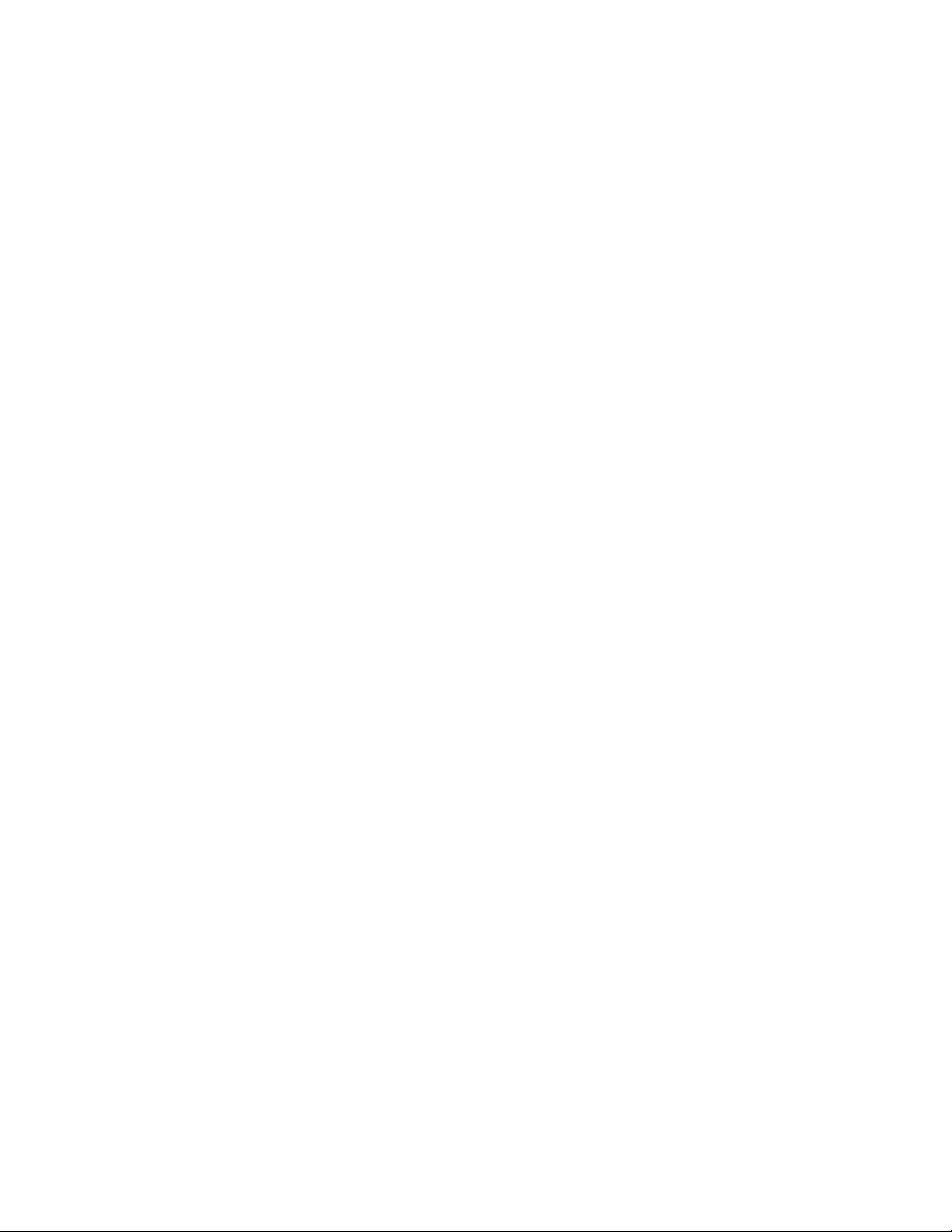
Preface
Copyright
This publication, including all photographs, illustrations and software, is protected
under international copyright laws, with all rights reserved. Neither this manual, nor
any of the material contained herein, may be reproduced without written consent of
the author.
Version 1.0
Disclaimer
The information in this document is subject to change without notice. The manufacturer makes no representations or warranties with respect to the contents hereof and
specifically disclaims any implied warranties of merchantability or fitness for any
particular purpose. The manufacturer reserves the right to revise this publication and
to make changes from time to time in the content hereof without obligation of the
manufacturer to notify any person of such revision or changes.
Trademark Recognition
Microsoft, MS-DOS and Windows are registered trademarks of Microsoft Corp.
AMD, Phenom, Athlon, Sempron and Duron are registered trademarks of AMD
Corporation.
Other product names used in this manual are the properties of their respective
owners and are acknowledged.
Federal Communications Commission (FCC)
This equipment has been tested and found to comply with the limits for a Class B
digital device, pursuant to Part 15 of the FCC Rules. These limits are designed to
provide reasonable protection against harmful interference in a residential installation. This equipment generates, uses, and can radiate radio frequency energy and, if
not installed and used in accordance with the instructions, may cause harmful interference to radio communications. However, there is no guarantee that interference
will not occur in a particular installation. If this equipment does cause harmful
interference to radio or television reception, which can be determined by turning the
equipment off and on, the user is encouraged to try to correct the interference by one
or more of the following measures:
• Reorient or relocate the receiving antenna.
• Increase the separation between the equipment and the receiver.
• Connect the equipment onto an outlet on a circuit different from that to
which the receiver is connected.
• Consult the dealer or an experienced radio/TV technician for help.
Shielded interconnect cables and a shielded AC power cable must be employed with
this equipment to ensure compliance with the pertinent RF emission limits governing this device. Changes or modifications not expressly approved by the system’s
manufacturer could void the user’s authority to operate the equipment.
Preface
Page 4
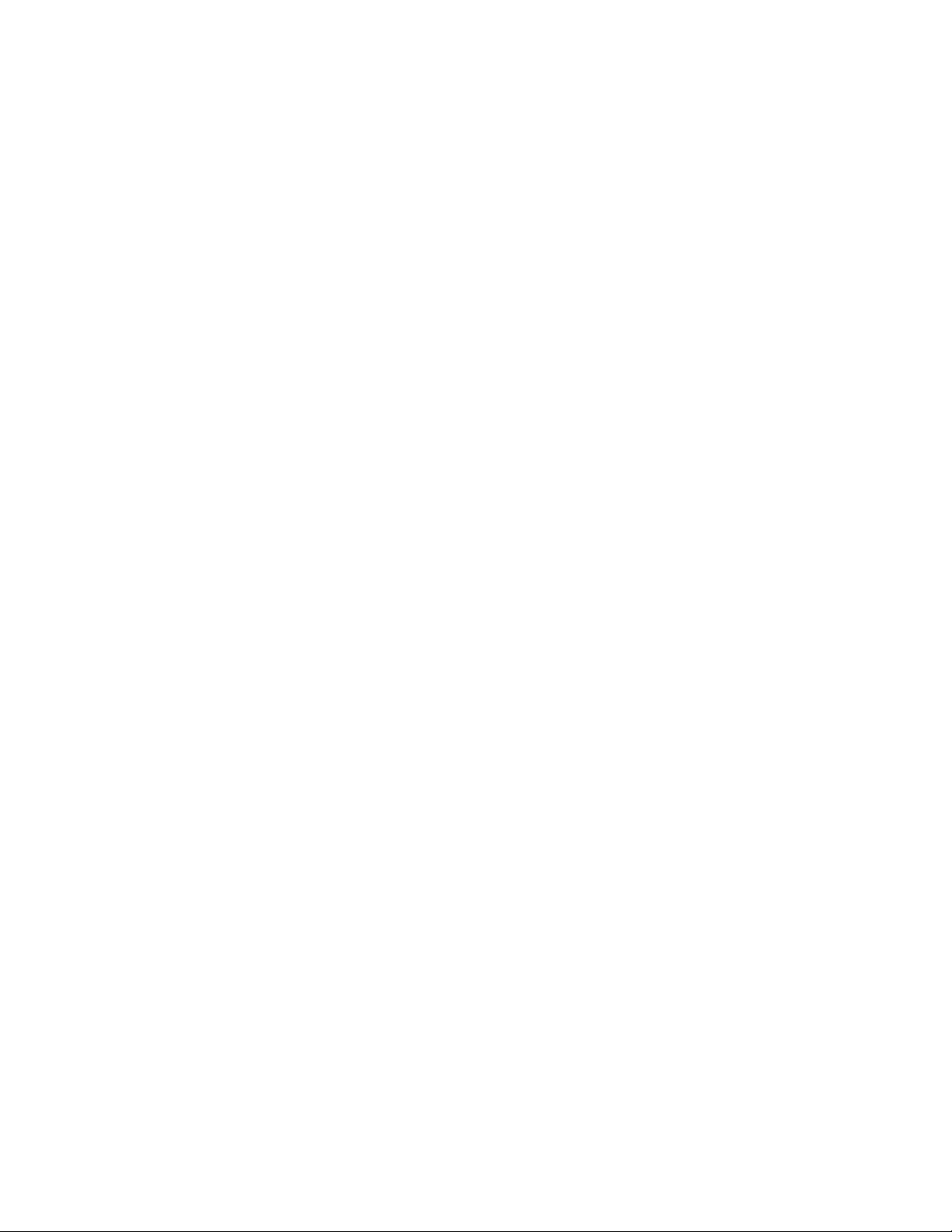
ii
Declaration of Conformity
This device complies with part 15 of the FCC rules. Operation is subject to the
following conditions:
• This device may not cause harmful interference, and
• This device must accept any interference received, including interference that may cause undesired operation
Canadian Department of Communications
This class B digital apparatus meets all requirements of the Canadian Interferencecausing Equipment Regulations.
Cet appareil numérique de la classe B respecte toutes les exigences du Réglement sur
le matériel brouilieur du Canada.
About the Manual
The manual consists of the following:
Chapter 1
Introducing the Motherboard
Chapter 2
Installing the Motherboard
Chapter 3
Using BIOS
Chapter 4
Using the Motherboard Software
Chapter 5
ATI CrossFireXTM T echnology &
Hybrid Graphics® Technology
Support
Chapter 6
Setting Up AMD SB750 RAID Con-
figuration
Preface
Describes features of the
motherboard.
Go to
Describes installation of
motherboard components.
Go to
Provides information on using the BIOS Setup Utility.
Go to
Describes the motherboard
software
Go to
Describes the ATI
CrossFireX
Hybrid Graphics® Technology
Go to
Provides information about
SAT A RAID Setup
Go to
page 1
H
page 7
H
page 25
H
page 43
H
TM
Technology &
page 53
H
page 59
H
Page 5
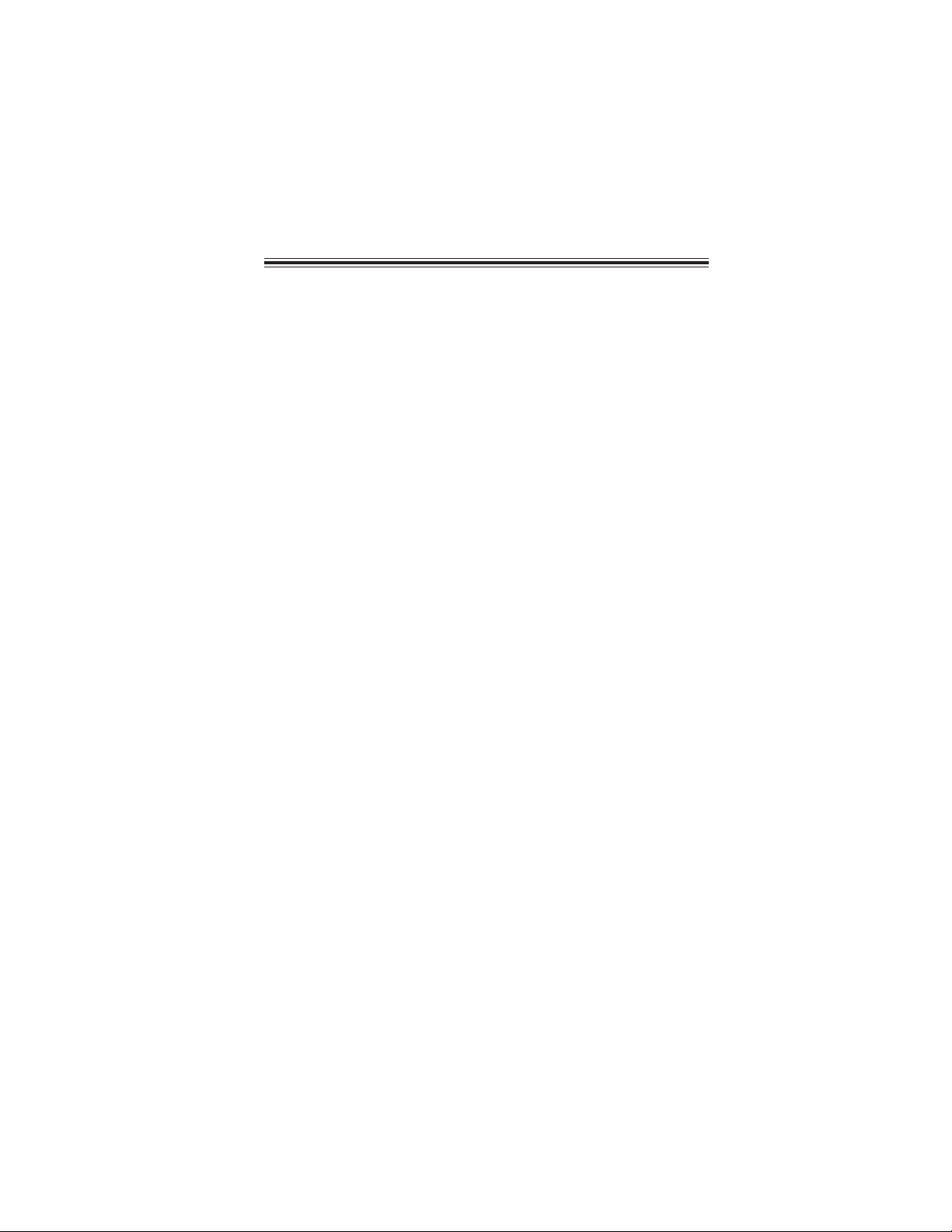
TT
ABLE OF CONTENTSABLE OF CONTENTS
T
ABLE OF CONTENTS
TT
ABLE OF CONTENTSABLE OF CONTENTS
Preface i
Chapter 1 1
Introducing the Motherboard 1
Introduction............................................................................................1
Feature.....................................................................................................2
Motherboard Components...................................................................4
iii
Chapter 2
Installing the Motherboard 7
Safety Precautions..............................................................................7
Choosing a Computer Case...............................................................7
Installing the Motherboard in a Case.................................................7
Installing Hardware...............................................................................9
Installing the Processor...................................................................9
Installing Memory Modules...........................................................10
Expansion Slots ...........................................................................13
Connecting Optional Devices........................................................15
Installing a Hard Disk Drive/CD-ROM/SATA Hard Drive..........17
Connecting I/O Devices.....................................................................19
Connecting Case Components..........................................................20
Front Panel Header..................................................................22
Chapter 3
Using BIOS 25
About the Setup Utility ....................................................................25
The Standard Configuration..........................................................25
Entering the Setup Utility...............................................................25
Using BIOS...........................................................................................26
Standard CMOS Setup..................................................................27
Advanced Setup.............................................................................29
Advanced Chipset Setup................................................................31
25 25
25
25 25
77
7
77
Page 6
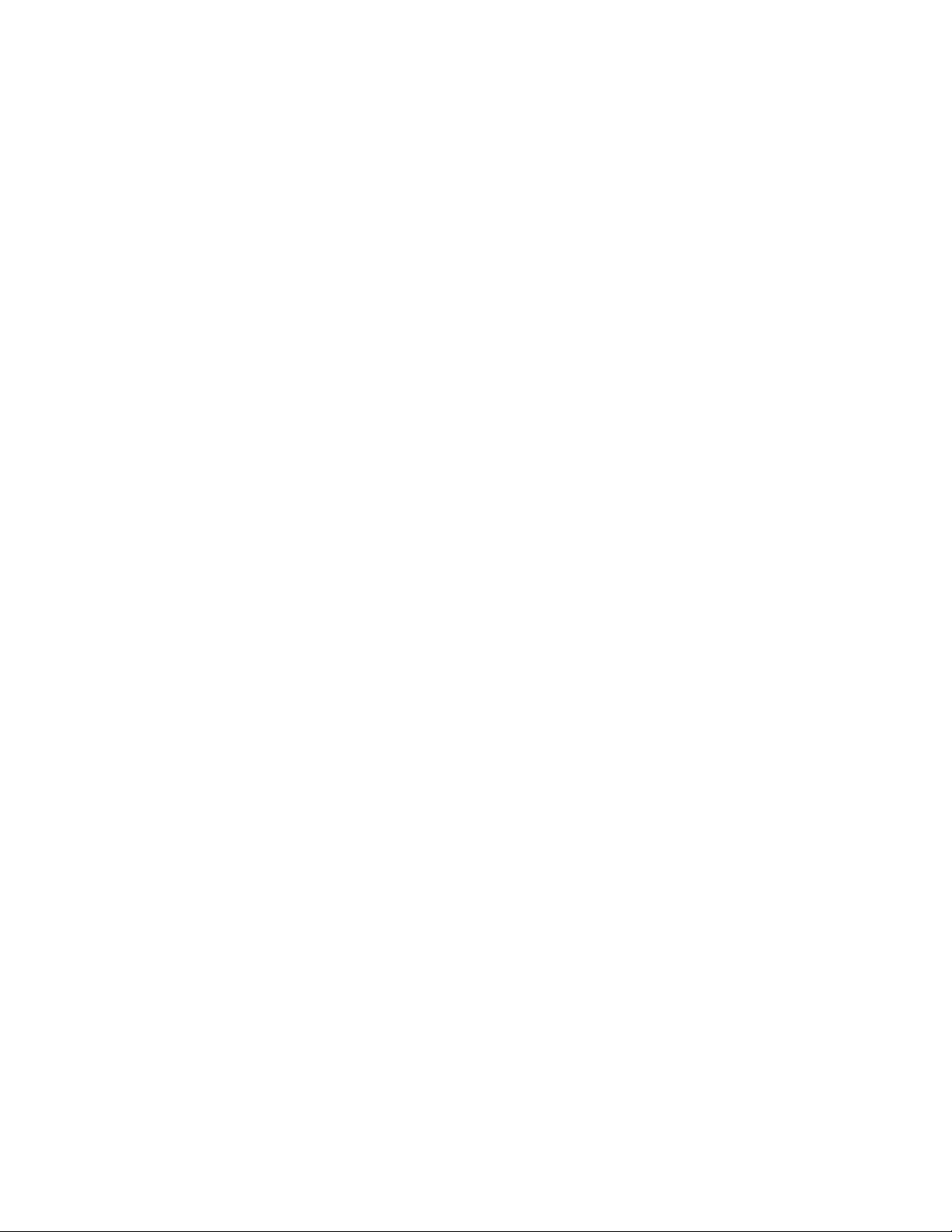
iv
Integrated Peripherals..................................................................32
Power Management Setup.............................................................33
PCI/PnP Setup...............................................................................34
PC Health Status...........................................................................35
M.I.B. (MB Intelligent Bios)............................................................37
Load Default Settings....................................................................39
Supervisor Password....................................................................39
User Password..............................................................................40
Save & Exit Setup .........................................................................40
Exit Without Saving.......................................................................40
Updating the BIOS........................................................................41
Chapter 4
43 43
43
43 43
Using the Motherboard Software 43
About the Software CD-ROM........................................................43
Auto-installing under W indows XP/V ista.....................................43
Running Setup...............................................................................44
Manual Installation..........................................................................48
Utility Software Reference................................................................48
HDMI Audio setting SOP...................................................................49
Chapter 5
53 53
53
53 53
A TI CrossFireXTM T echnology & Hybrid Graphics® T echnology Support
Requirements...................................................................................53
Installing and Use of CrossFireX™ T echnology ..........................53
Hybrid Graphics® T echnology.......................................................56
Chapter 6
59 59
59
59 59
Setting Up AMD SB750 RAID Configuration 59
Setting Up a Bootable RAID Array ...................................................59
Page 7

Chapter 1
Introducing the Motherboard
Introduction
Thank you for choosing the A790GXM-AD3 motherboard. This motherboard is a
high performance, enhanced function motherboard that supports socket for AMD
TM
Phenom
markets.
The motherboard incorporates the
Southbridge (SB) chipsets. The Northbridge supports the HyperTransport
terface. The memory controller supports DDR3 memory DIMM frequencies of
1333/1066/800. It supports four DDR3 slots with maximum memory size of 32
GB*. Two PCI Express x16 slots, intended for Graphics Interface, are fully compliant to the PCI Express Gen2 (version 2.0).
The SB750 Southbridge supports two PCI slots which are PCI v2.3 compliant. In
addition, two PCI Express x1 slots are supported, fully compliant to the PCI Express
Gen2 (version 2.0). It integrates USB 2.0 interface, supporting up to twelve functional ports (six USB ports and three USB 2.0 headers support additional six USB
ports). One onboard IDE connector supports two IDE devices in Ultra ATA 133/100/
66/33 modes.
SATA ports with maximum transfer rate up to 3.0 Gb/s each. It provides AMD SATA
RAID configuration with RAID 0, 1, 5, and 10 modes supported.
There is an advanced full set of I/O ports in the rear panel, including PS/2 mouse and
keyboard connectors, one CLR_CMOS button, one eSATA port, one VGA port, one
HDMI port, one optical SPDIFO port, six USB ports, one LAN port and audio jacks
for microphone, line-in and 8-ch line-out.
II processor (socket AM3) for high-end business or personal desktop
AMD 790GX Northbridge (NB) and SB750
The Southbridge integrates a Serial ATA host controller, supporting six
TM
3.0 in-
1
Currently, the memory maximum size we have tested is 8 GB (2 GB per
*
dimm).
Introducing the Motherboard
Page 8
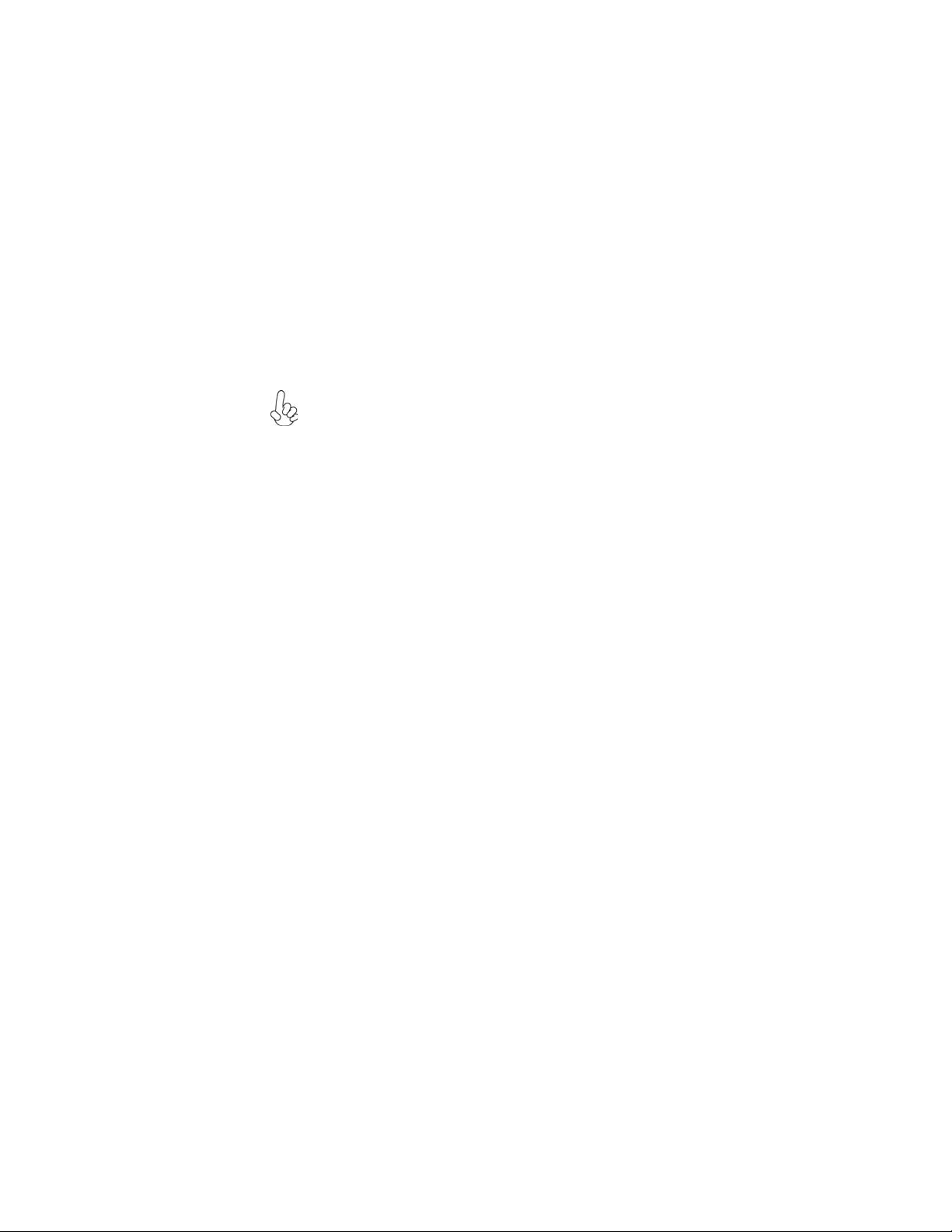
2
Feature
Processor
This motherboard uses a socket AM3 that carries the following features:
TM
• Accommodates AMD Phenom
• Supports HyperTransport
II processor (socket AM3)
TM
(HT) 3.0 interface speeds
HyperTransportTM Technology is a point-to-point link between two devices, it
enables integrated circuits to exchange information at much higher speeds than
currently available interconnect technologies.
This board supports CPU up to 140W TDP only.
Chipset
The AMD 790GX Northbridge (NB) and SB750 Southbridge (SB) chipsets are
based on an innovative and scalable architecture with proven reliability and
performance.
AMD 790GX
(NB)
SB750
(SB)
• One x4 A-Link Express II interface (PCI Express 1.1
compliant) for connection to an AMD Southbridge
• Supports two PCI Express x16 for Graphics Interface, fully compliant to the PCI Express Gen 2 (version 2.0)
• Proven Radeon
TM
graphics powering DirectX® 10
• Enhanced Digital Display integration
• Fully ACPI 2.0, OnNow , and IAPC (Instantly A vailable
PC) power management
• Single chip solution in 55nm, 1.1 V CMOS technology
• Integrated ATI Hybrid Graphics, A TI A vivoTM HD1, ATI
1TM
HD
, Low Power Design, AMD Cool'n'QuietTM, ATI
SurroundViewTM, AMD OverDrive and AMD
RAIDXpert
TM
• Compliant with PCI v2.3 specification at 33 MHz
• Supports six Serial ATA devices which speeds up to
3.0 Gb/s
• Complies with SATA 2.5 specification
• Supports both SATA 1.5 and SATA 3.0 compliance
devices
• Supports AHCI hardware assist to support advanced
features such as NCQ ( Native Command Queuing),
Hot Plug, and Device or Host initiated power Management (DIIPM/HIPM)
• Integrated USB 2.0 Host Controller supporting up to
twelve USB 2.0 ports
• Integrated IDE controller supports Ultra ATA 133/100/
66/33 modes
• Provides AMD SATA RAID configuration with RAID 0,
1, 5, and 10 modes supported
Introducing the Motherboard
Page 9
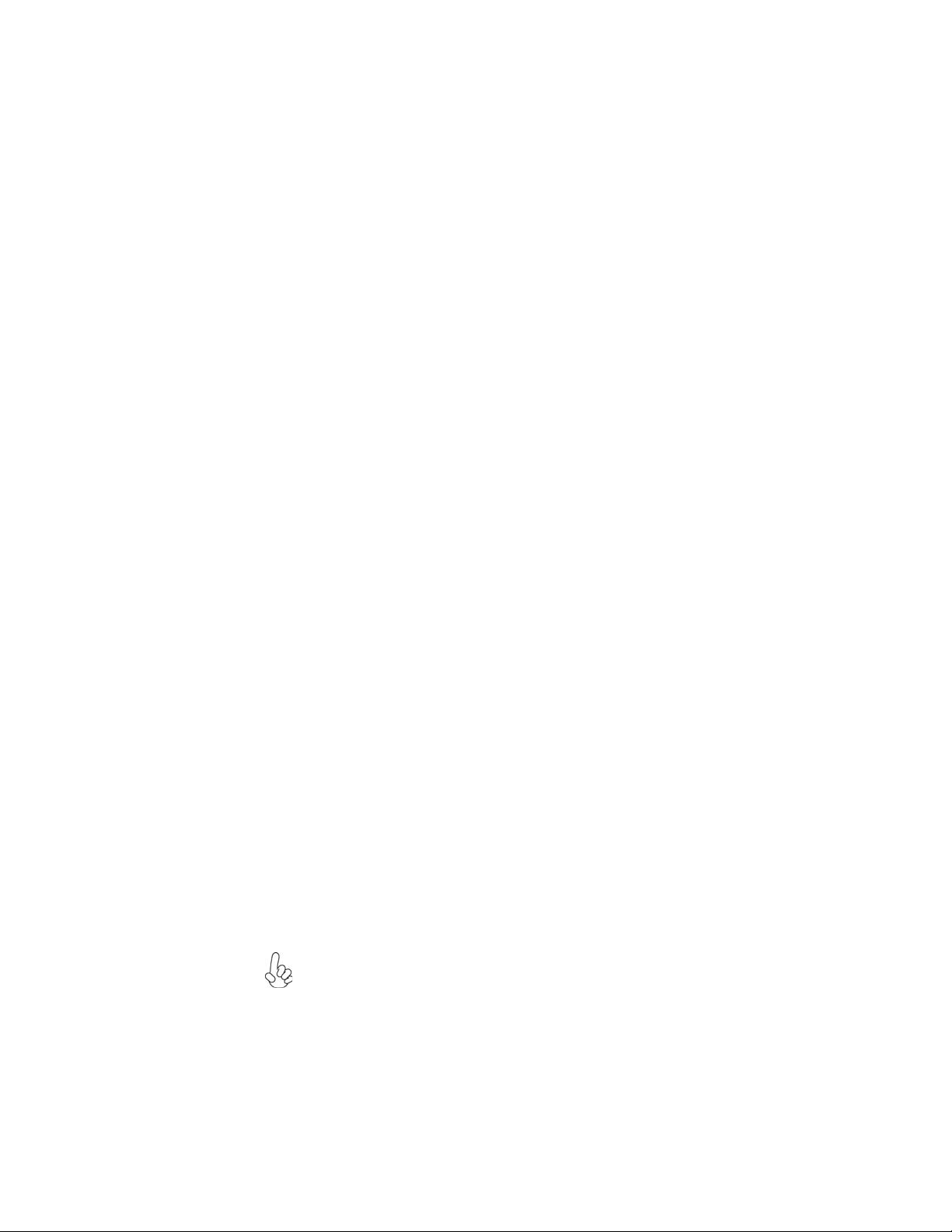
Memory
• Supports DDR3 1333/1066/800 DDR3 SDRAM with Dual-channel
architecture
• Accommodates four unbuffered DIMMs
• Up to 8 GB per DIMM with maximum memory size up to 32 GB
*
Audio
• All DACs support 192K/96K/48K/44.1KHz DAC sample rate
• High-quality analog differential CD input
• Software selectable 2.5V/3.75V VREFOUT
• Meets Microsoft WLP 3.08 audio requirements
• Direct Sound 3D
TM
compatible
Onboard LAN
• Supports PCI ExpressTM 1.1
• Integrated 10/100/1000 transceiver
• Wake-on-LAN and remote wake-up support
Expansion Options
The motherboard comes with the following expansion options:
• Two PCI Express x16 slots for Graphics Interface
• Two PCI Express x1 slots
• Two 32-bit PCI v2.3 compliant slots
• One IDE connector supporting up to two IDE devices
• Six 7-pin SATA connectors
This motherboard supports Ultra DMA bus mastering with transfer rates of
133/100/66/33 MB/s.
Integrated I/O
The motherboard has a full set of I/O ports and connectors:
• Two PS/2 ports for mouse and keyboard
• One CLR_CMOS button
• One eSATA port
• One VGA port
• One HDMI port
• One optical SPDIFO port
• Six USB ports
• One LAN port
• Audio jacks for microphone, line-in and 8-ch line-out
BIOS Firmware
The motherboard uses AMI BIOS that enables users to configure many system
features including the following:
• Power management
• Wake-up alarms
• CPU parameters
• CPU and memory timing
The firmware can also be used to set parameters for different processor clock
speeds.
1. Some hardware specifications and software items are subject to change
without prior notice.
2. Due to chipset limitation, we recommend that motherboard be operated
in the ambiance between 0 and 50°C.
Introducing the Motherboard
3
Page 10

4
Motherboard Components
The above image is for reference only; please take the actual
motherboard for detailed parts.
Introducing the Motherboard
Page 11
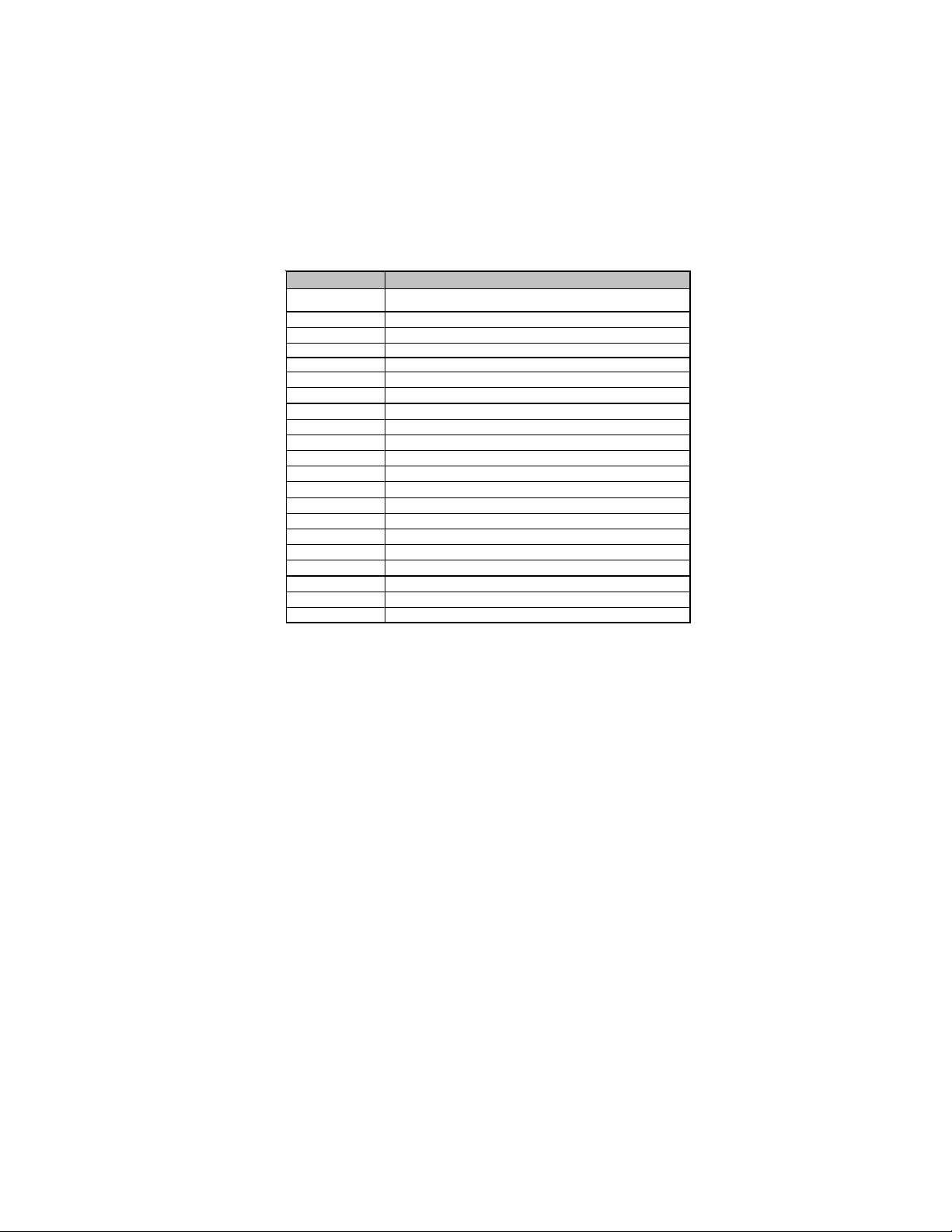
Table of Motherboard Components
p
V
5
LABEL COMPONENTS
1. CPU Socket
2. CPU_FAN
3. DIMM1~4
4. ATX_POWER
5. PWR_FAN
6. SYS_FAN
7. SATA1~6
8. PWR_BTN
9. PANEL
10. SPK
11. RST_BTN
12. IDE
13. F_USB1~3
14. SPDIFO
15. F_AUDIO
16. PCI1~2
17. PCIE16X_1~2
18. PCIE1~2
19. ATX4P
20. NB_FAN
21. ATX12
This concludes Chapter 1. The next chapter explains how to install the motherboard.
Socket for AMD Phenom
CPU cooling fan connector
240-pin DDR3 SDRAM slots
Standard 24-
in ATX power connector
Power cooling fan connector
System cooling fan connector
Serial ATA connectors
Power on button
Front Panel switch/LED header
Internal speaker header
Reset button
Primary IDE connector
Front Panel USB headers
SPDIF out header
Front Panel Audio header
32-bit add-on card slots
PCI Express x16 slots for graphics interface
PCI Express x1 slots
Auxiliary power connector for graphics card
Northbridge cooling fan connector
8-pin +12V power connector
TM
II processor (socket AM3)
Introducing the Motherboard
Page 12

6
Memo
Introducing the Motherboard
Page 13
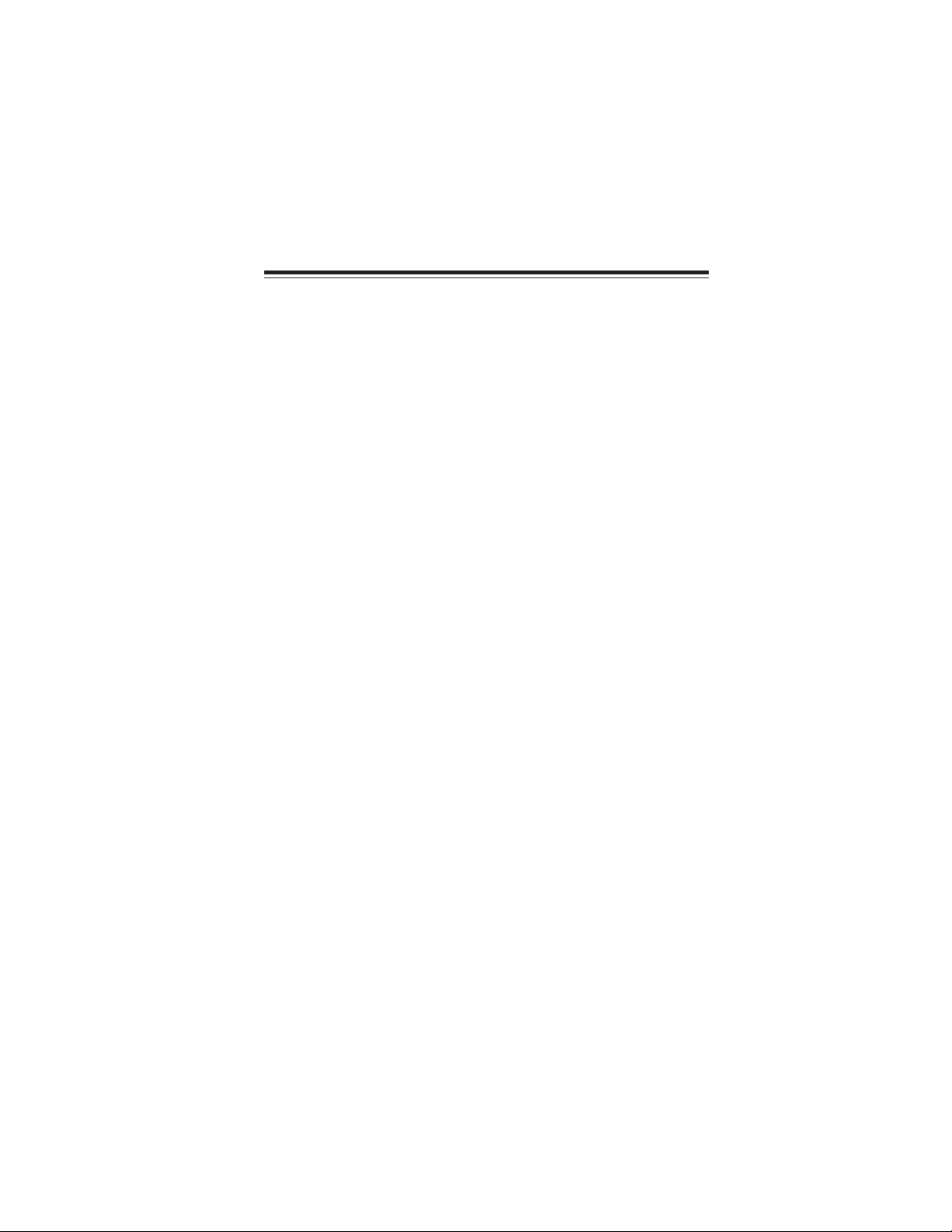
Chapter 2
Installing the Motherboard
Safety Precautions
• Follow these safety precautions when installing the motherboard
• Wear a grounding strap attached to a grounded device to avoid damage from static electricity
• Discharge static electricity by touching the metal case of a safely
grounded object before working on the motherboard
• Leave components in the static-proof bags they came in
• Hold all circuit boards by the edges. Do not bend circuit boards
Choosing a Computer Case
There are many types of computer cases on the market. The motherboard complies
with the specifications for the FULL ATX system case. Firstly, some features on the
motherboard are implemented by cabling connectors on the motherboard to indicators and switches on the system case. Make sure that your case supports all the
features required. Secondly, this motherboard supports two enhanced IDE drives.
Make sure that your case has sufficient power and space for all drives that you intend
to install.
Most cases have a choice of I/O templates in the rear panel. Make sure that the I/O
template in the case matches the I/O ports installed on the rear edge of the
motherboard.
This motherboard carries a FULL ATX form factor of 305 x 244 mm. Choose a case
that accommodates this form factor.
7
Installing the Motherboard in a Case
Refer to the following illustration and instructions for installing the motherboard in
a case.
Most system cases have mounting brackets installed in the case, which correspond
the holes in the motherboard. Place the motherboard over the mounting brackets
and secure the motherboard onto the mounting brackets with screws.
Ensure that your case has an I/O template that supports the I/O ports and expansion
slots on your motherboard.
Installing the Motherboard
Page 14
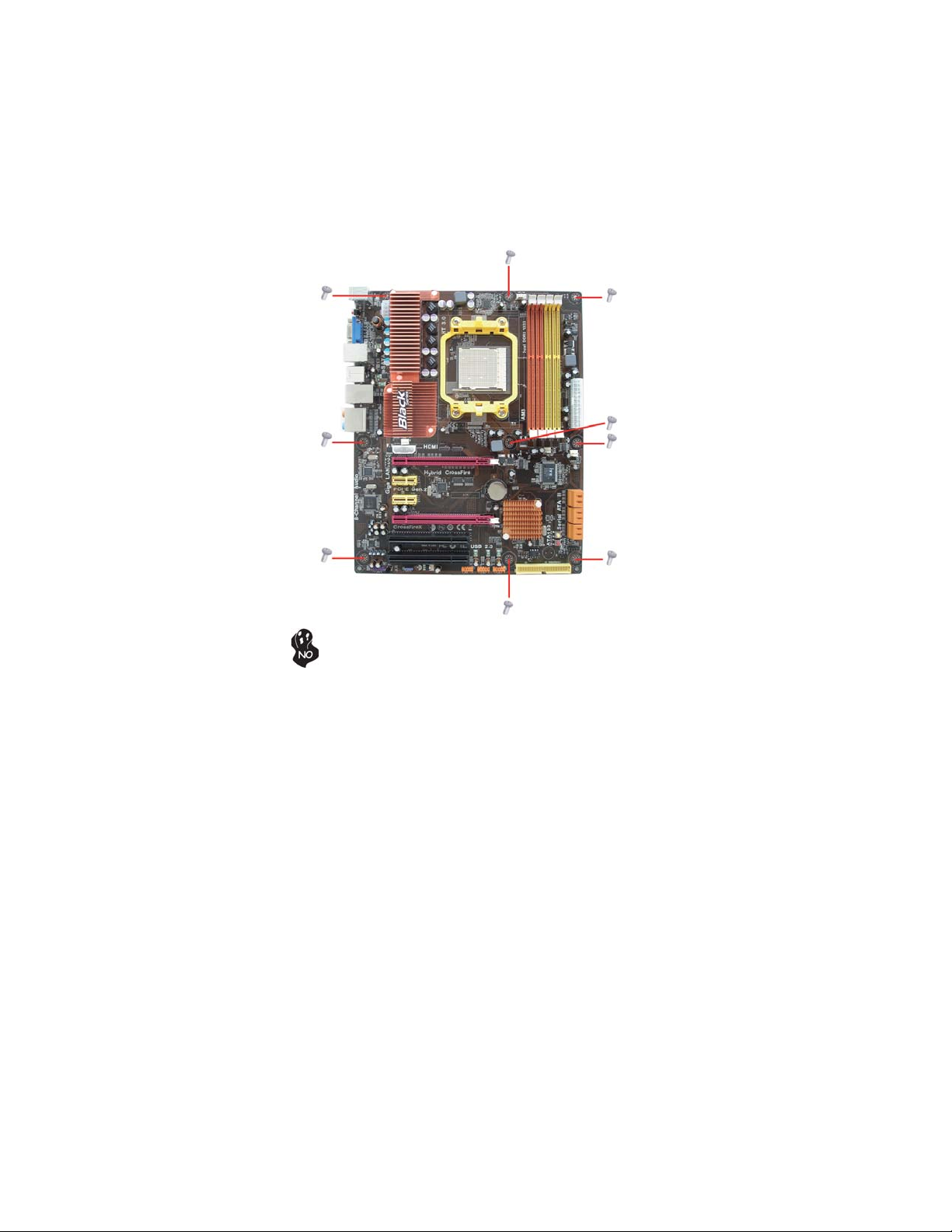
8
Do not over-tighten the screws as this can stress the motherboard.
Installing the Motherboard
Page 15
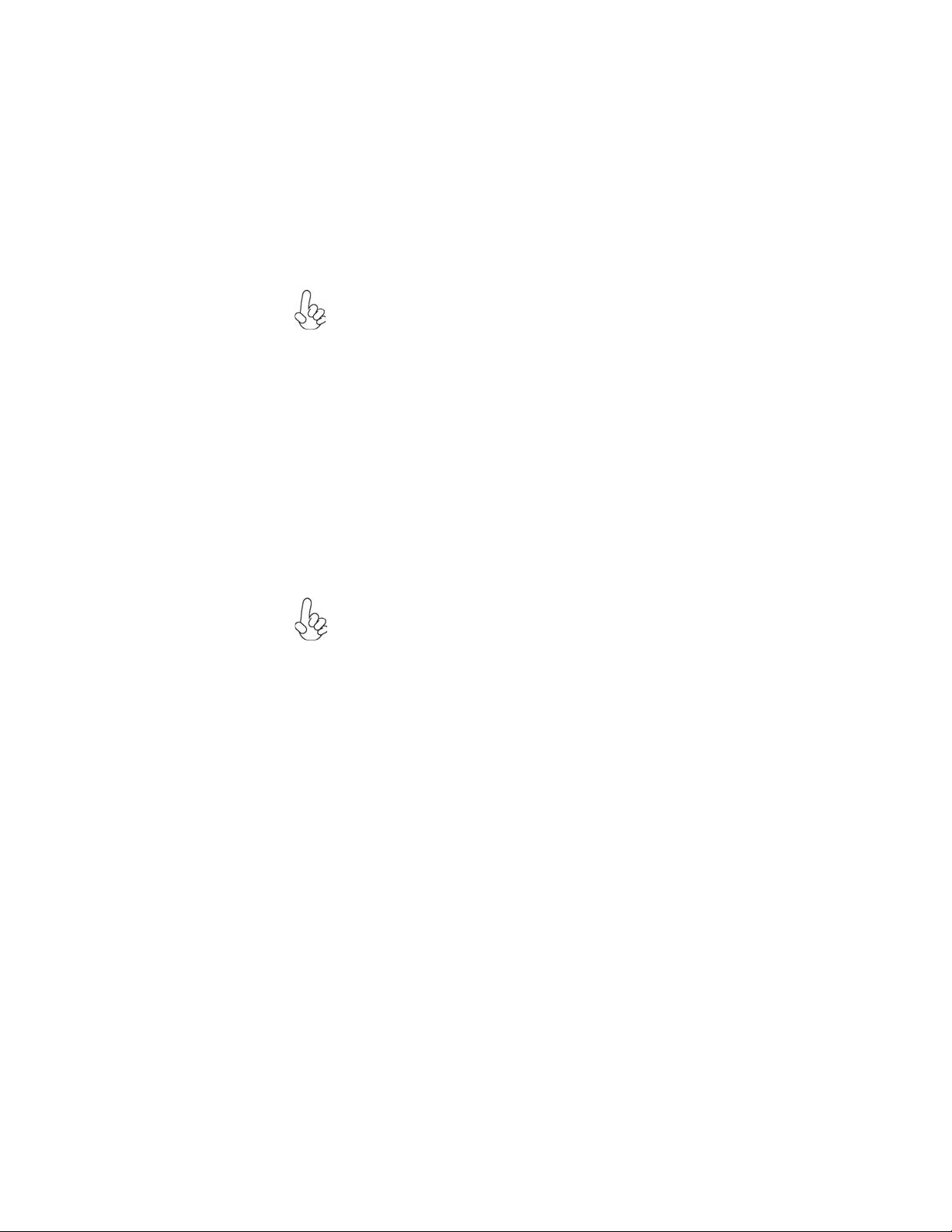
Installing Hardware
Installing the Processor
Caution: When installing a CPU heatsink and cooling fan, make sure
that you DO NOT scratch the motherboard or any of the surfacemount resistors with the clip of the cooling fan. If the clip of the
cooling fan scrapes across the motherboard, you may cause serious
damage to the motherboard or its components.
On most motherboards, there are small surface-mount resistors near
the processor socket, which may be damaged if the cooling fan is
carelessly installed.
Avoid using cooling fans with sharp edges on the fan casing and the
clips. Also, install the cooling fan in a well-lit work area so that you
can clearly see the motherboard and processor socket.
Before installing the Processor
This motherboard automatically determines the CPU clock frequency and system
bus frequency for the processor. You may be able to change the settings in the system
Setup Utility. We strongly recommend that you do not over-clock processors or
other components to run faster than their rated speed.
Warning:
1. Over-clocking components can adversely affect the reliability of the
system and introduce errors into your system. Over-clocking can permanently damage the motherboard by generating excess heat in components that are run beyond the rated limits.
2. Always remove the AC power by unplugging the power cord from
the power outlet before installing or removing the motherboard or
other hardware components.
9
This motherboard has a socket AM3 processor socket. When choosing a processor,
consider the performance requirements of the system. Performance is based on the
processor design, the clock speed and system bus frequency of the processor, and the
quantity of internal cache memory and external cache memory
.
Installing the Motherboard
Page 16
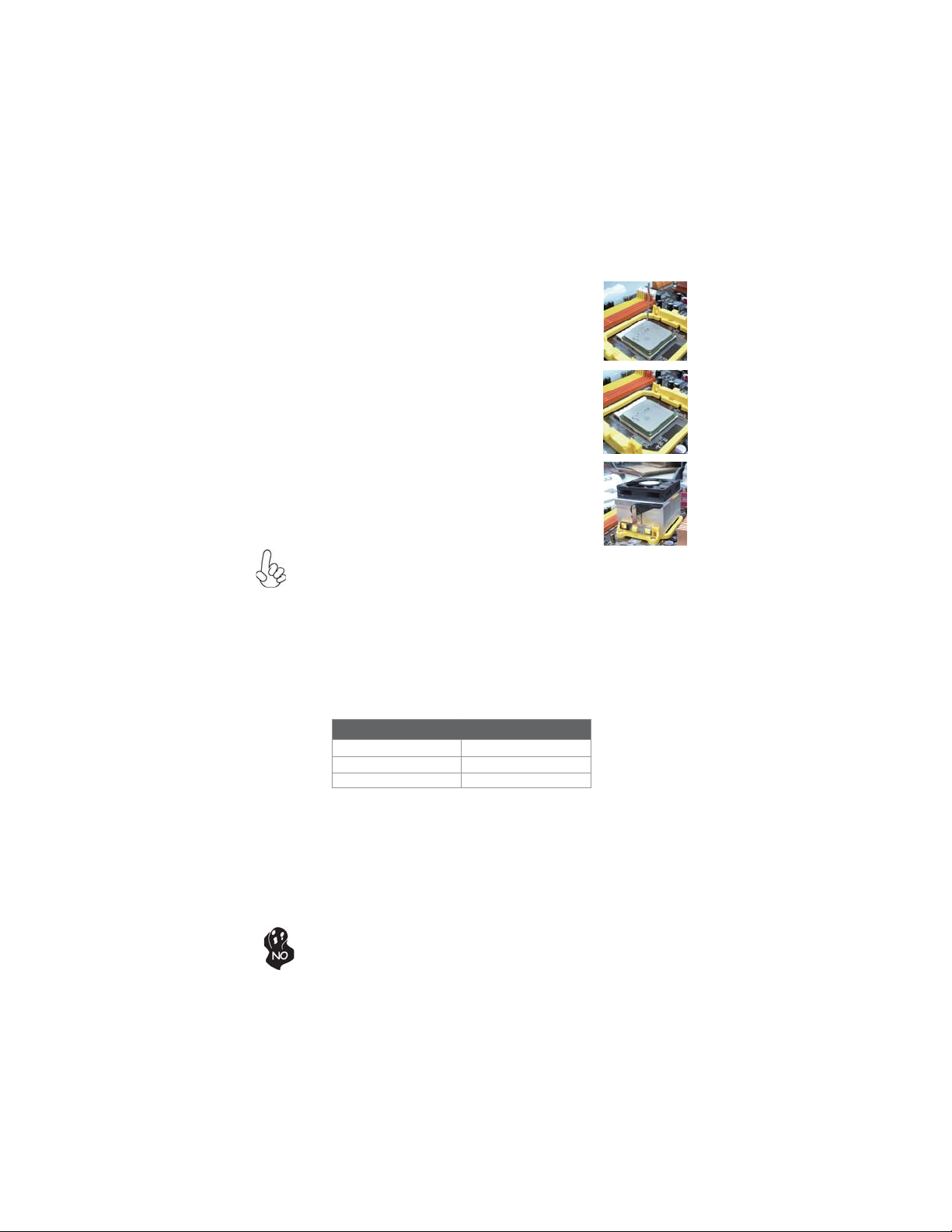
10
CPU Installation Procedure
The following illustration shows CPU installation components.
1 Install your CPU. Pull up the lever away from
the socket and lift up to 90-degree angle.
2 Locate the CPU cut edge (the corner with
the pin hold noticeably missing). Align and
insert the CPU correctly.
3 Press the lever down and apply thermal
grease on top of the CPU.
4 Put the CPU Fan down on the retention mod-
ule and snap the four retention legs of the
cooling fan into place.
5 Flip the levers over to lock the heat sink in
place and connect the CPU cooling Fan power
cable to the CPU fan connector. This completes the installation.
To achieve better airflow rates and heat dissipation, we suggest that you
use a high quality fan with 4800 rpm at least. CPU fan and heatsink
installation procedures may vary with the type of CPU fan/heatsink supplied. The form and size of fan/heatsink may also vary.
Installing Memory Modules
This motherboard accommodates four memory modules. It can support four 240-pin
DDR3 1333/1066/800. The total memory capacity is 32 GB*.
DDR3 SDRAM memory module table
Memory module Memory Bus
DDR3 800 400 MHz
DDR3 1066 533 MHz
DDR3 1333 667 MHz
You must install at least one module in any of the four slots. Each module can be
installed with 8 GB of memory.
The four DDR3 memory sockets (DIMM1, DIMM2, DIMM3, DIMM4) are divided
into two channels and each channel has two memory sockets as following:
Channel 0: DIMM1, DIMM2
ff
Channel 1: DIMM3, DIMM4
ff
Do not remove any memory module from its antistatic packaging until
you are ready to install it on the motherboard. Handle the modules only
by their edges. Do not touch the components or metal parts. Always
wear a grounding strap when you handle the modules.
Installing the Motherboard
Page 17
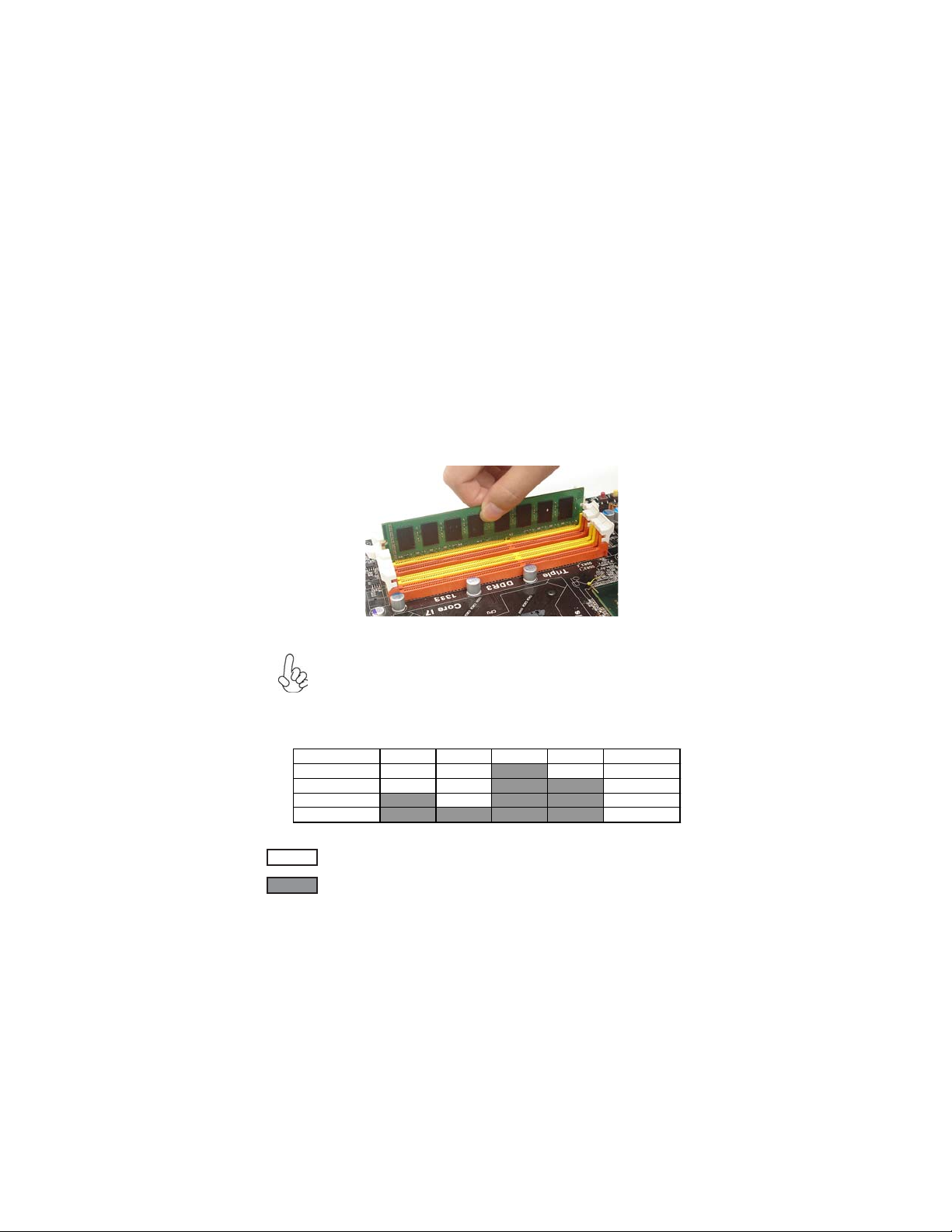
Installation Procedure
Refer to the following to install the memory modules.
1 This motherboard supports unbuffered DDR3 SDRAM only.
2 Push the latches on each side of the DIMM slot down.
3 Align the memory module with the slot. The DIMM slots are keyed with
notches and the DIMMs are keyed with cutouts so that they can only be
installed correctly.
4 Check that the cutouts on the DIMM module edge connector match the
notches in the DIMM slot.
5 Install the DIMM module into the slot and press it firmly down until it
seats correctly. The slot latches are levered upwards and latch on to
the edges of the DIMM.
6 Install any remaining DIMM modules.
11
For best performance and compatibility, we recommend that users install
DIMMs in the sequence of DIMM3, DIMM4, DIMM1 and DIMM2.
Recommend configuration for best performance and compatibility
Number of DIMMs DIMM 1 DIMM 2 DIMM 3 DIMM 4 AM3
1
2
3
4
Single Channel
Dual Channel
Single Channel
Dual Channel
: operation with normal performance
: operation with the best performance
Installing the Motherboard
Page 18
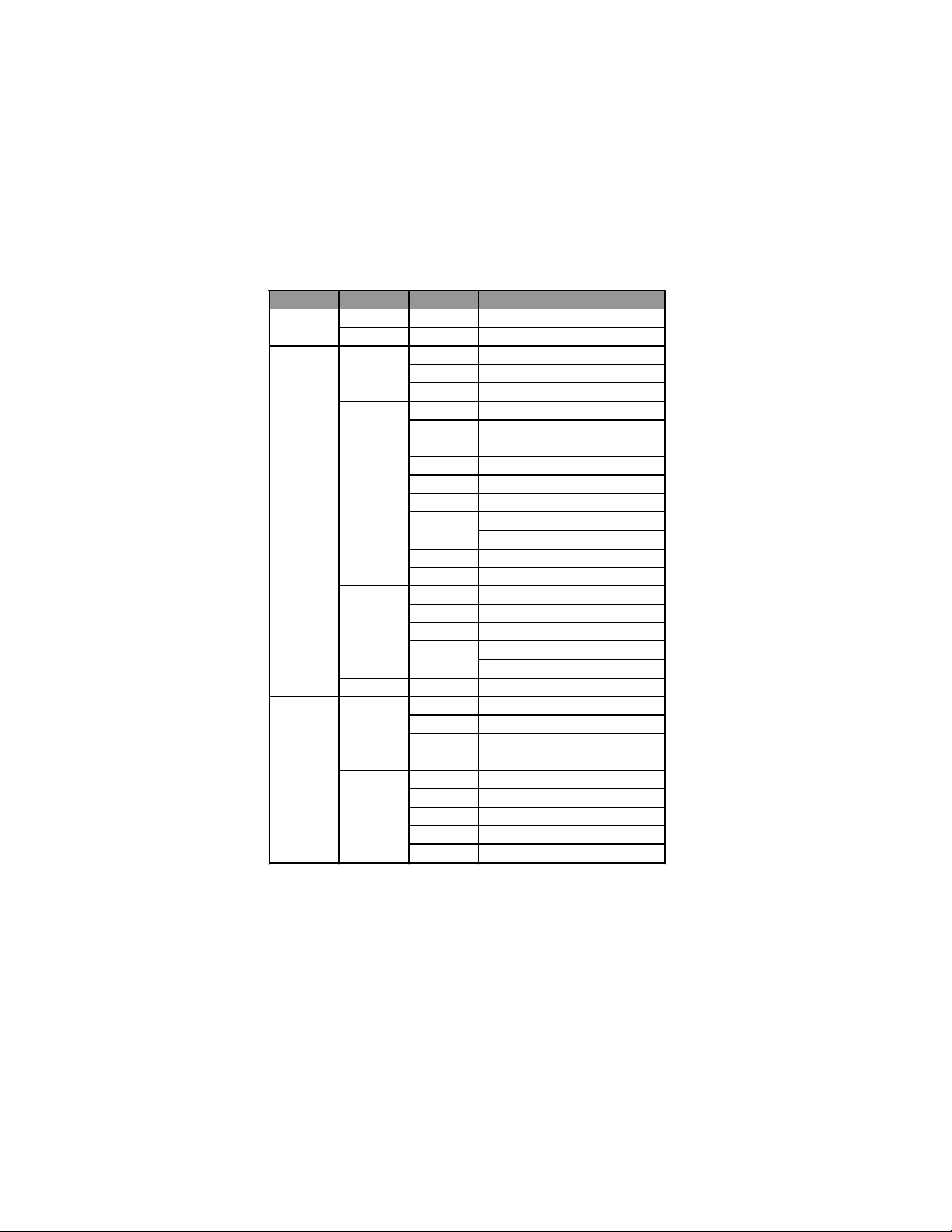
12
Table A: DDR3 (memory module) QVL (Qualified V endor List)
The following DDR3 1333/1066/800 memory modules have been tested and qualified for use with this motherboard.
Type
DDR 3 800
DDR 3 1066
DDR 3 1333
Size Vendor Module Name
1 GB
2 GB
512 MB
1GB
2 GB
4GB
1 GB
2 GB
HYNIX HYMT112U64NF8-S65 AA
HYNIX HYMT125U64ZNF8-S6 AA
ELP IDA PC3-8500U-7-00-AP
Hynix HYMT164U 64ZNF8-G8 AA
Micron MT4JTF6464AY-1G1B1
A-data M3OSS3H3I3120B5Z/A-data/Boxed
Aeneon AEH 760UD00-10FA98X
Corsair CM3X1024-1066C7
Hynix HYMT112U 64ZNF8-G8 AA
Kingston KVR1066D3N7
Mic r on MT8JTF12864AY-1G1D1
Qimonda
Sam sung Gold Bar M378B2873DZ1-CF8 0818
Winchip 64A0TPHN8G17E
Elixir M2F2G64CB8HA4N-BE 0831.TW
Hynix HYMT125U 64ZNF8-G8 AA
Micron MT16JTF 25664AY-1G1D1
Qimonda
Sam sung M378B5273BH1-CF8 0840
Aeneon AXH760UD00-13GA98X
Corsair CM3X1024-1333C9DHX/Corsair/Boxed
Kingston KVR1333D3N9
Qimonda IM S H1GU13A1F1C-13H
A-DATA M3OS S 6H3J4130E1C5Z
Aeneon AEH860UD00-13H
Hexon=NCP ELPH8A UDR-13M88
Kingston KVR1333D3N9K2
Qimonda IMSH2GU13A1F1C-13H B3S81124001
IMSH1GU03A1F1C-10G B2S81427034
IMSH1GU03A1F1C-10F B2S81427023
IMSH2GU13A1F1C-10F B3S81427044
IMSH2GU13A1F1C-10G B3S81528005
Installing the Motherboard
Page 19
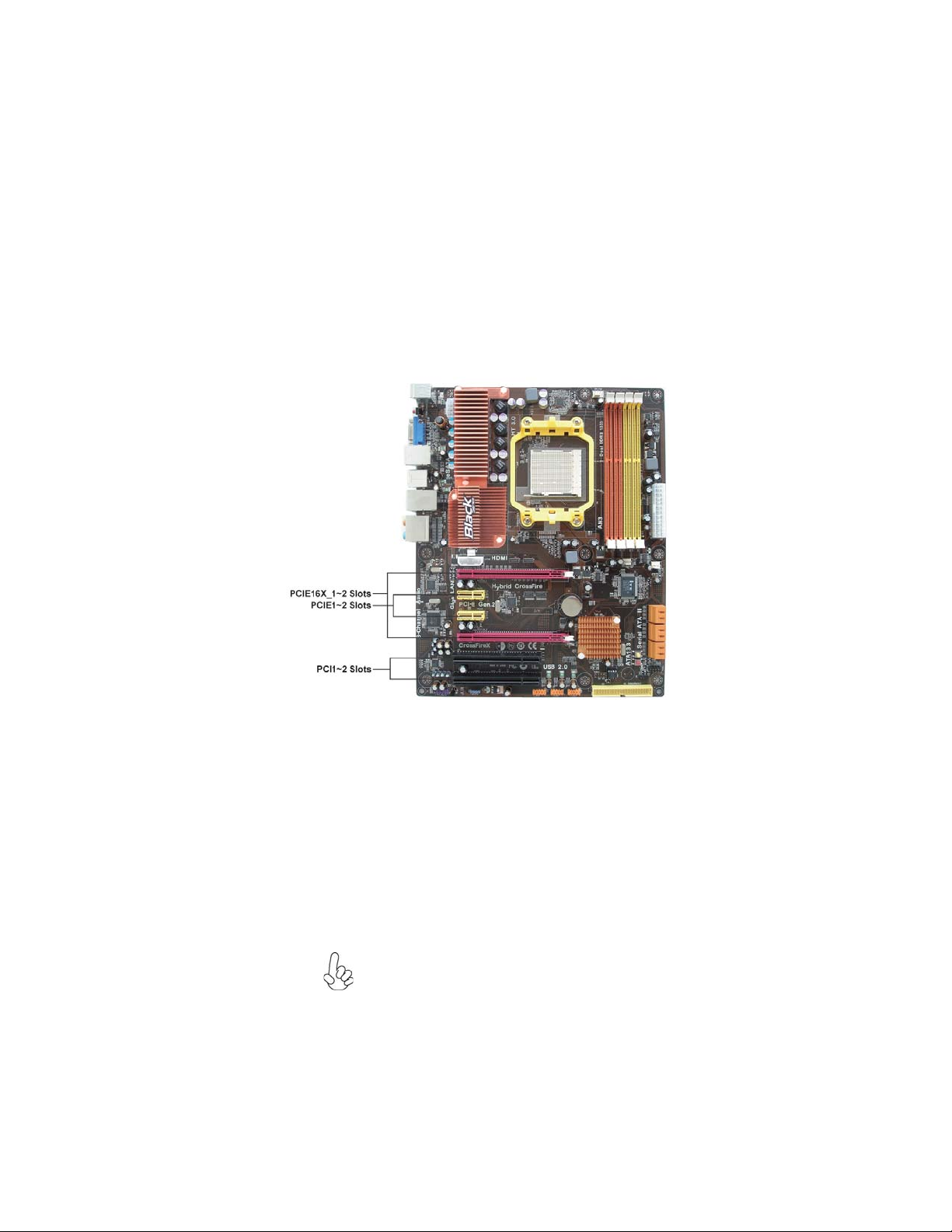
Expansion Slots
Installing Add-on Cards
The slots on this motherboard are designed to hold expansion cards and connect
them to the system bus. Expansion slots are a means of adding or enhancing the
motherboard’s features and capabilities. With these efficient facilities, you can
increase the motherboard’s capabilities by adding hardware that performs tasks that
are not part of the basic system.
13
PCIE16X_1~2
Slots
PCIE1~2 Slots
PCI1~2 Slots This motherboard is equipped with two standard PCI slots. PCI
The PCI Express x16 slots are used to install two external PCI
Express graphics cards that are fully compliant to the PCI Express Gen2 (version 2.0). For CrossFireXTM information please
refer to Chapter 5.
The PCI Express x1 slots are fully compliant to the PCI Express
Gen2 (version 2.0) as well.
stands for Peripheral Component Interconnect and is a bus standard for expansion cards, which for the most part, is a supplement of the older ISA bus standard. The PCI slots on this board
are PCI v2.3 compliant.
Before installing an add-on card, check the documentation for
the card carefully. If the card is not Plug and Play, you may have
to manually configure the card before installation.
Installing the Motherboard
Page 20

14
Follow these instructions to install an add-on card:
1 Remove a blanking plate from the system case corresponding to the
slot you are going to use.
2 Install the edge connector of the add-on card into the expansion slot.
Ensure that the edge connector is correctly seated in the slot.
3 Secure the metal bracket of the card to the system case with a screw.
For some add-on cards, for example graphics adapters and network
adapters, you have to install drivers and software before you can
begin using the add-on card.
Installing the Motherboard
Page 21

Connecting Optional Devices
Refer to the following for information on connecting the motherboard’s optional
devices:
15
SAT A1~6: Serial A T A connectors
These connectors are used to support the new Serial ATA devices for the highest data
transfer rates (3.0 Gb/s), simpler disk drive cabling and easier PC assembly. It eliminates limitations of the current Parallel ATA interface. But maintains register compatibility and software compatibility with Parallel ATA.
Pin Signal Name
1 Ground 2 TX+
3 TX- 4 Ground
5 RX- 6 RX+
7 Ground - -
Pin Signal Name
Installing the Motherboard
Page 22
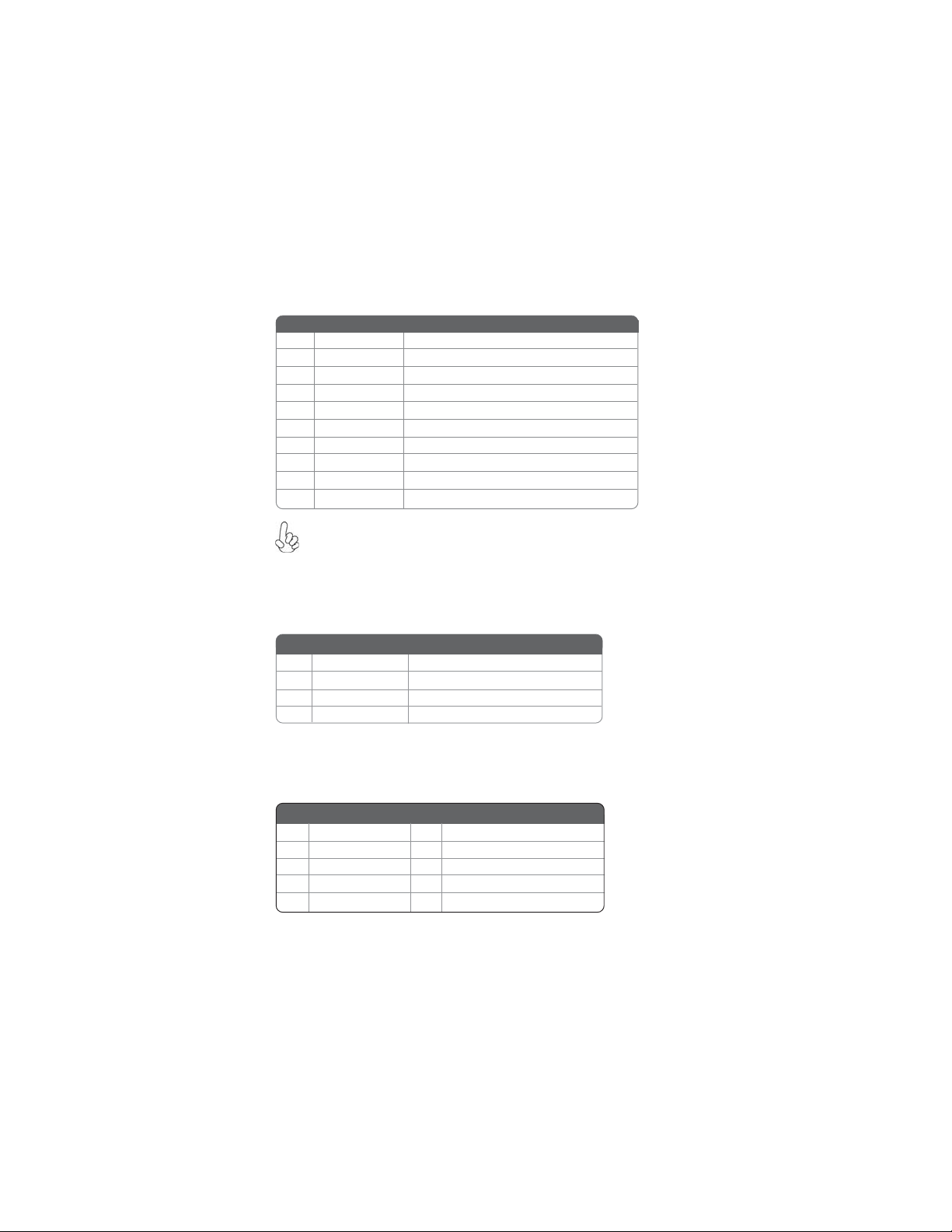
16
F_USB1~3: Front Panel USB headers
The motherboard has six USB ports installed on the rear edge I/O port array. Additionally, some computer cases have USB ports at the front of the case. If you have
this kind of case, use auxiliary USB connector to connect the front-mounted ports to
the motherboard.
Pin Signal Name
1 USBPWR Front Panel USB Power
2 USBPWR Front Panel USB Power
3 USB_FP_P0- USB Port 0 Negative Signal
4 USB_FP_P1- USB Port 1 Negative Signal
5 USB_FP_P0+ USB Port 0 Positive Signal
6 USB_FP_P1+ USB Port 1 Positive Signal
7 GND Ground
8 GND Ground
9 Key No pin
10 USB_FP_OC0 Overcurrent signal
Please make sure that the USB cable has the same pin assignment as
indicated above. A different pin assignment may cause damage or
system hang-up.
Function
SPDIFO: SPDIF out header
This is an optional header that provides an S/PDIF (Sony/Philips Digital Interface)
output to digital multimedia device through optical fiber or coaxial connector.
Pin Signal Name Function
1 SPDIF SPDIF digital output
2 +5VA 5V analog Power
3 Key No pin
4 GND Ground
F_AUDIO: Front Panel Audio header for Azalia
This header allows the user to install auxiliary front-oriented microphone and lineout ports for easier access.
Pin Signal Name
Pin Signal Name Function
1 PORT 1L 2 AUD_GND
3 PORT 1R 4 PRESENCE#
5 PORT 2R 6 SENSE1_RETURN
7 SENSE_SEND 8 KEY
9 PORT 2L 10 SENSE2_RETURN
Pin Signal Name
Installing the Motherboard
Page 23

Installing a Hard Disk Drive/CD-ROM/SAT A Hard Drive
This section describes how to install IDE devices such as a hard disk drive and a CDROM drive.
About IDE Devices
Your motherboard has one IDE interface. An IDE ribbon cable supporting two IDE
devices is bundled with the motherboard.
ou must orient the cable connector so that the pin1 (color) edge of the
Y
cable corresponds to the pin 1 of the I/O port connector.
IDE: IDE Connector
This motherboard supports six high data transfer SATA ports with each runs up to 3.0
Gb/s. To get better system performance, we recommend users connect the CD-ROM
to the IDE channel, and set up the hard drives on the SATA ports.
IDE devices enclose jumpers or switches used to set the IDE device as MASTER or
SLAVE. Refer to the IDE device user’s manual. Installing two IDE devices on one
cable, ensure that one device is set to MASTER and the other device is set to SLAVE.
The documentation of your IDE device explains how to do this.
17
About SAT A Connectors
Your motherboard features six SATA connectors supporting a total of six drives.
SATA refers to Serial ATA (Advanced Technology Attachment) is the standard interface for the IDE hard drives which are currently used in most PCs. These connectors
are well designed and will only fit in one orientation. Locate the SATA connectors on
the motherboard and follow the illustration below to install the SATA hard drives.
Installing Serial A T A Hard Drives
To install the Serial ATA (SATA) hard drives, use the SATA cable that supports the
Serial ATA protocol. This SATA cable comes with a SATA power cable. You can
connect either end of the SATA cable to the SATA hard drive or the connector on the
motherboard.
SATA cable (optional) SATA power cable (optional)
Installing the Motherboard
Page 24

18
Refer to the illustration below for proper installation:
1 Attach either cable end to the connector on the motherboard.
2 Attach the other cable end to the SATA hard drive.
3 Attach the SATA power cable to the SATA hard drive and connect the
other end to the power supply.
This motherboard supports the “Hot-Plug” function.
Installing the Motherboard
Page 25

Connecting I/O Devices
The backplane of the motherboard has the following I/O ports:
PS2 Mouse Use the upper PS/2 port to connect a PS/2 pointing device.
PS2 Keyboard Use the lower PS/2 port to connect a PS/2 keyboard.
CLRCOMS_BTN Use the CLR_CMOS button to clear CMOS.
VGA Port Connect your monitor to the VGA port.
USB Ports Use the USB ports to connect USB devices.
HDMI Port Connect the HDMI port to the HDMI devices.
19
LAN Port Connect an RJ-45 jack to the LAN port to connect your
eSATA Port Use this port to connect an external SATA box or a Serial
Optical SPDIF
Output
Audio Ports Use the audio jacks to connect audio devices. The C port is
computer to the network.
ATA port multiplier.
Before connecting the eSATA cables, make sure to turn off
the power of the external enclosure.
This jack connects to external optical digital audio output
devices.
for stereo line-in signal, while the E port is for microphone
in signal. This motherboard supports audio devices that correspond to the A, B and D port respectively. In addition, all
of the 3 ports, B, and D provide users with both right & left
channels individually. Users please refer to the following
note for specific port function definition.
A: Center & Woofer D: Front Out
B: Back Surround E: Mic_in Rear
C: Line-in -
The above port definition can be changed to audio input or
audio output by changing the driver utility setting.
Installing the Motherboard
Page 26

20
Connecting Case Components
After you have installed the motherboard into a case, you can begin connecting the
motherboard components. Refer to the following:
1 Connect the CPU cooling fan cable to CPU_FAN.
2 Connect the standard power supply connector to ATX_POWER.
3 Connect the power cooling fan connector to PWR_FAN.
4 Connect the system cooling fan connector to SYS_FAN.
5 Connect the case switches and indicator LEDs to the PANEL.
6 Connect the case speaker cable to SPK.
7 Connect the connector for graphics interface to ATX4P.
8 Connect the Northbridge cooling fan connector to NB_FAN.
9 Connect the auxiliary case power supply connector to ATX12V.
Connecting 24-pin power cable
The ATX 24-pin connector allows you to connect to ATX v2.x power
supply.
With ATX v2.x power supply, users please
note that when installing 24-pin power
cable, the latches of power cable and the
ATX_POWER match perfectly.
24-pin power cable
Installing the Motherboard
Page 27

Connecting 8-pin power cable
The ATX12V power connector is used to provide power to the CPU.
When installing 8-pin power cable, the latches
of power cable and the ATX12V match perfectly.
8-pin power cable
CPU_FAN: Cooling F AN Power Connector
Pin Signal Name
1 GND System Ground
2 +12V Power +12V
3 Sense Sensor
4 PWM CPU FAN control
Users please note that the fan connector supports the CPU cooling
fan of 1.1A~2.2A (26.4W max.) at +12V.
ATX_POWER: A TX 24-pin Power Connector
Pin Signal Name Pin Signal Name
1 +3.3V 13 +3.3V
2 +3.3V 14 -12V
3 Ground 15 COM
4 +5V 16 PS_ON
5 Ground 17 COM
6 +5V 18 COM
7 Ground 19 COM
8 PWRGD 20 -5V
9 +5VSB 21 +5V
10 +12V 22 +5V
11 +12V 23 +5V
12 +3.3V 24 COM
Function
21
PWR_FAN/SYS_F AN/NB_FAN: F AN Power Connectors
Pin Signal Name Function
1 GND System Ground
2
+12V Power +12V
3
Sense Sensor
Installing the Motherboard
Page 28

22
SPK: Internal speaker
Pin Signal Name
1 VCC
2 Key
3 NC
4 Signal
ATX4P: Auxiliary Power Connector for Graphics Interface
Pin Signal Name
1 NC
2 GND
3 GND
4 +12V
Make sure to connect a 4-pin ATX power cable to ATX4P; otherwise,
the system will be unstable.
ATX12V : A TX 12V Power Connector
Pin Signal Name
1 Ground
2 Ground
3 Ground
4 Ground
Pin Signal Name
5 +12V
6 +12V
7 +12V
8 +12V
Front Panel Header
The front panel header (PANEL) provides a standard set of switch and LED headers
commonly found on FULL ATX, ATX or Micro ATX cases. Refer to the table below
for information:
Pin Signal Function Pin Signal Function
1 HD_LED_P Hard disk LED (+)
3 HD_LED_N Hard disk LED (-)
5 RST_SW_N Reset Switch (-)
7 RST_SW_P Reset Switch (+)
9 RSVD Reserved
* MSG LED (dual color or single color)
2 FP PWR/SLP *MSG LED (+)
4 FP PWR/SLP *MSG LED (-)
6 PWR_SW_P Power Switch (+)
8 PWR_SW_N Power Switch (-)
10 Key No pin
Installing the Motherboard
Page 29

Hard Drive Activity LED
Connecting pins 1 and 3 to a front panel mounted LED provides visual indication
that data is being read from or written to the hard drive. For the LED to function
properly, an IDE drive should be connected to the onboard IDE interface. The LED
will also show activity for devices connected to the SCSI (hard drive activity LED)
connector.
Power/Sleep/Message waiting LED
Connecting pins 2 and 4 to a single or dual-color, front panel mounted LED provides
power on/off, sleep, and message waiting indication.
Reset Switch
Supporting the reset function requires connecting pins 5 and 7 to a momentarycontact switch that is normally open. When the switch is closed, the board resets and
runs POST.
Power Switch
Supporting the power on/off function requires connecting pins 6 and 8 to a momentary-contact switch that is normally open. The switch should maintain contact for at
least 50 ms to signal the power supply to switch on or off. The time requirement is
due to internal de-bounce circuitry. After receiving a power on/off signal, at least two
seconds elapses before the power supply recognizes another on/off signal.
This concludes Chapter 2. The next chapter covers the BIOS.
23
Installing the Motherboard
Page 30

24
Memo
Installing the Motherboard
Page 31

Chapter 3
Using BIOS
About the Setup Utility
The computer uses the latest “American Megatrends Inc. ” BIOS with support for
Windows Plug and Play. The CMOS chip on the motherboard contains the ROM
setup instructions for configuring the motherboard BIOS.
The BIOS (Basic Input and Output System) Setup Utility displays the system’s
configuration status and provides you with options to set system parameters. The
parameters are stored in battery-backed-up CMOS RAM that saves this information
when the power is turned off. When the system is turned back on, the system is
configured with the values you stored in CMOS.
The BIOS Setup Utility enables you to configure:
• Hard drives, diskette drives and peripherals
• Video display type and display options
• Password protection from unauthorized use
• Power Management features
The settings made in the Setup Utility affect how the computer performs. Before
using the Setup Utility, ensure that you understand the Setup Utility options.
25
This chapter provides explanations for Setup Utility options.
The Standard Configuration
A standard configuration has already been set in the Setup Utility. However, we
recommend that you read this chapter in case you need to make any changes in the
future.
This Setup Utility should be used:
• when changing the system configuration
• when a configuration error is detected and you are prompted to make
changes to the Setup Utility
• when trying to resolve IRQ conflicts
• when making changes to the Power Management configuration
• when changing the password or making other changes to the Security
Setup
Entering the Setup Utility
When you power on the system, BIOS enters the Power-On Self Test (POST)
routines. POST is a series of built-in diagnostics performed by the BIOS. After the
POST routines are completed, the following message appears:
Press DEL to enter SETUP
Using BIOS
Page 32

26
Press the delete key to access the BIOS Setup Utility.
CMOS Setup Utility - Copyright (C) 1985-2005, American Megatrends, Inc.
Standard CMOS Setup
Advanced Setup
Advanced Chipset Setup
Integrated Peripherals
Power Management Setup
PCI/PnP Setup
PC Health Status
: Move F10: Save ESC: Exit
F1:General Help
v02.62 (C)Copyright 1985-2008, American Megatrends, Inc.
Enter : Select
M.I.B. (MB Intelligent Bios)
Load Default Settings
Supervisor Password
User Password
Save & Exit Setup
Exit Without Saving
+/-/: Value
F9: Optimized Defaults
Using BIOS
When you start the Setup Utility, the main menu appears. The main menu of the
Setup Utility displays a list of the options that are available. A highlight indicates
which option is currently selected. Use the cursor arrow keys to move the highlight
to other options. When an option is highlighted, execute the option by pressing
<Enter>.
Some options lead to pop-up dialog boxes that prompt you to verify that you wish to
execute that option. Other options lead to dialog boxes that prompt you for information.
Some options (marked with a triangle
) lead to sub menus that enable you to change
the values for the option. Use the cursor arrow keys to scroll through the items in the
sub menu.
In this manual, default values are enclosed in parenthesis. Sub menu items are denoted
by a triangle
.
The default BIOS setting for this motherboard applies for most conditions
with optimum performance. It is not suggested to change the default
values in the BIOS setup and the manufacture takes no responsibility to
any damage caused by changing the BIOS settings.
BIOS Navigation Keys
The BIOS navigation keys are listed below:
KEY FUNCTION
ESC Exits the current menu
+/-/PU/PD Modifies the selected field’s values
Enter Select
F9 Loads an optimized setting for better performance
F10 Saves the current configuration and exits setup
F1 Displays a screen that describes all key functions
Scrolls through the items on a menu
Using BIOS
Page 33

For the purpose of better product maintenance, the manufacture reserves
the right to change the BIOS items presented in this manual. The BIOS
setup screens shown in this chapter are for reference only and may differ
from the actual BIOS. Please visit the manufacture’s website for updated
manual.
Standard CMOS Setup
This option displays basic information about your system.
CMOS Setup Utility - Copyright (C) 1985-2005, American Megatrends, Inc.
Date 0/01/2009
Time 00:28:50
IDE Master
IDE Slave Not Detected
SATA 1 Not Detected
SATA 2 Not Detected
SATA 3 Not Detected
SATA 4 Not Detected
SATA 5 Not Detected
SATA 6 Not Detected
IDE BusMaster Enabled
Date & Time
The Date and Time items show the current date and time on the computer. If you are
running a Windows OS, these items are automatically updated whenever you make
changes to the Windows Date and Time Properties utility.
IDE Master/Slave, SATA1~6
Your computer has one IDE channel which can be installed with one or two devices
(Master and Slave). In addition, this motherboard supports six SATA channels and
each channel allows one SATA device to be installed. Use these items to configure
each device on the IDE channel.
CMOS Setup Utility - Copyright (C) 1985-2005, American Megatrends, Inc.
IDE Master
Device : Not Detected
Type Auto
LBA/Large Mode Auto
Block (Multi-Sector Transfer Auto
PIO Mode Auto
DMA Mode Auto
S.M.A.R.T. Auto
32Bit Data Transfer Enabled
Standard CMOS Setup
Not Detected
Enter : Select
: Move
F9: Optimized DefaultsF1:General Help
IDE Master
Help Item
Use [ENTER], [TAB]
or [SHIFT-T AB] to
select a field.
Use [+] or [-] to
configure system Date.
F10: Save ESC: Exit+/-/: Value
Help Item
Select the type
of the device connected
to the system.
27
: Move
Enter : Select
Using BIOS
F10: Save ESC: Exit+/-/: Value
F9: Optimized DefaultsF1:General Help
Page 34

28
Type (Auto)
Use this item to configure the type of the IDE device that you specify. If the feature
is enabled, it will enhance hard disk performance by reading or writing more data
during each transfer.
LBA/Large Mode (Auto)
Use this item to set the LBA/Large mode to enhance hard disk performance by
optimizing the area the hard disk is visited each time.
Block (Multi-Sector Transfer) (Auto)
If the feature is enabled, it will enhance hard disk performance by reading or writing
more data during each transfer.
PIO Mode (Auto)
Use this item to set the PIO mode to enhance hard disk performance by optimizing
the hard disk timing.
DMA Mode (Auto)
DMA capability allows users to improve the transfer-speed and data-integrity for
compatible IDE devices.
S.M.A.R.T. (Auto)
The S.M.A.R.T. (Self-Monitoring, Analysis and Reporting Technology) system is a
diagnostics technology that monitors and predicts device performance. S.M.A.R.T.
software resides on both the disk drive and the host computer.
32Bit Data Transfer (Enabled)
Use this item to enable or disable 32Bit Data Transfer.
Press <Esc> to return to the Standard CMOS Setup page.
IDE BusMaster (Enabled)
This item enables or disables the DMA under DOS mode. We recommend you to leave
this item at the default value.
Press <Esc> to return to the main menu setting page.
Using BIOS
Page 35

Advanced Setup
This page sets up more advanced information about your system. Handle this page
with caution. Any changes can affect the operation of your computer.
CMOS Setup Utility - Copyright (C) 1985-2005, American Megatrends, Inc.
AMD C&Q Enabled
Enhanced Halt (C1E) Disabled
Quick Power on Self T est Enabled
Boot Up Numlock Status On
APIC Mode Enabled
1st Boot Device Hard Drive
2nd Boot Device CD/DVD
3rd Boot Device Removable Dev.
Hard Disk Drives Press Enter
Boot Other Device Y es
AMD C&Q (Enabled)
This item helps the system to lower the frequency when CPU idles. When the
frequency decreases, the temperature will drop automatically as well.
Enhanced Halt (C1E) (Disabled)
This item enables or disables enhanced halt.
Quick Power on Self Test (Enabled)
Enable this item to shorten the power on testing (POST) and have your system start
up faster. You might like to enable this item after you are confident that your system
hardware is operating smoothly.
Boot Up Numlock Status (ON)
This item defines if the keyboard Num Lock key is active when your system is
started.
APIC Mode (Enabled)
This item allows you to enable or disable the APIC (Advanced Programmable Interrupt Controller) mode. APIC provides symmetric multi-processing (SMP) for systems, allowing support for up to 60 processors.
1st/2nd/3rd Boot Device (Hard Drive/CD/DVD/Removable Dev.)
Use this item to determine the device order the computer used to look for an
operating system to load at start-up time. The devices showed here will be different
depending on the exact devices installed on your motherboard.
Advanced Setup
Enter : Select
: Move
Help Item
Enable/disable the
generation of ACPI
_PPC, _PSS, and _PCI
objects.
F10: Save ESC: Exit+/-/: Value
F9: Optimized DefaultsF1:General Help
29
Using BIOS
Page 36

30
Hard Disk Drives (Press Enter)
Scroll to this item and press <Enter> to view the following screen:
CMOS Setup Utility - Copyright (C) 1985-2005, American Megatrends, Inc.
Hard Disk Drives
Hard Disk Drives
1st Drive TOSHIBA TransMemory
Enter : Select
: Move
F9: Optimized DefaultsF1:General Help
F10: Save ESC: Exit+/-/: Value
Help Item
Specifies the boot
sequence from the
available devices.
Press <Esc> to return to the Advanced Setup page.
Boot Other Device (Yes)
When enabled, the system searches all other possible locations for an operating
system if it fails to find one in the devices specified under the First, Second and Third
boot devices.
Press <Esc> to return to the main menu setting page.
Using BIOS
Page 37

Advanced Chipset Setup
This page sets up more advanced information about your system. Handle this page
with caution. Any changes can affect the operation of your computer.
CMOS Setup Utility - Copyright (C) 1985-2005, American Megatrends, Inc.
Internal Graphics Mode UMA
GFX Clock Override Disabled
Share Memory Size Auto
Init Display First PCI
HDMI Audio Enabled
DCT Unganged Mode Always
Internal Graphics Mode (UMA)
Use this item to choose the onboard VGA mode. You can select [Disabled] to disable
the onboard VGA, [UMA] to use the system memory, [SIDEPORT] to use the
onboard memory.
Warning: If Disabled Internal Graphics Mode, please Load default to Enable
it.
Advanced Chipset Setup
Enter : Select
: Move
F9: Optimized DefaultsF1:General Help
Help Item
Options
Disabled
UMA
F10: Save ESC: Exit+/-/: Value
31
GFX Clock Override (Disabled)
Use this item to enable or disable GFX Clock Override.
Share Memory Size (Auto)
This item lets you allocate a portion of the main memory for the onboard VGA
display application.
Init Display First (PCI)
Use this item to select which graphics controller to use as the primary boot devices.
HDMI Audio (Enabled)
This item is used to enable or disable the NB HDMI audio support.
DCT Unganged Mode (Always)
This item is used to select the DCT mode (DRAM Controller mode).
Press <Esc> to return to the main menu setting page.
Using BIOS
Page 38

32
Integrated Peripherals
This page sets up some parameters for peripheral devices connected to the system.
CMOS Setup Utility - Copyright (C) 1985-2005, American Megatrends, Inc.
Onboard IDE Controller Enabled
SATA Configuration Native IDE
Onboard SAT A Mode Enabled
Onboard AUDIO Function Enabled
Onboard LAN Function Enabled
Onboard LAN Boot ROM Disabled
USB Functions Enabled
Legacy USB Support Enabled
Onboard JMB361 AHCI+IDE Mode
Onboard IDE Controller (Enabled)
Use this item to enable or disable the onboard IDE interface.
SATA Configuration (Native IDE)
Use this item to show the Serial ATA Configuration options: Disabled, Compatible,
Enhanced.
Onboard SATA Mode (Enabled)
Use this item to enable or disable the onboard SATA mode.
Onboard AUDIO Function (Enabled)
Use this item to enable or disable the onboard Audio function.
Onboard LAN Function (Enabled)
Use this item to enable or disable the onboard LAN function.
Onboard LAN Boot ROM (Disabled)
Use this item to enable or disable the booting from the onboard LAN or a network
add-in card with a remote boot ROM installed.
USB Functions (Enabled)
Use this item to enable or disable the USB function.
Legacy USB Support (Enabled)
Use this item to enable or disable support for legacy USB devices.
Onboard JMB361 (AHCI+IDE Mode)
Use this item to select Onboard JMB361 mode.
Integrated Peripherals
Enter : Select
: Move
mnlk
Help Item
DISABLED: disables the
integrated IDE
Controller.
Enabled: enables both
Controllers.
F10: Save ESC: Exit+/-/: Value
F9: Optimized DefaultsF1:General Help
Press <Esc> to return to the main menu setting page.
Using BIOS
Page 39

Power Management Setup
This page sets up some parameters for system power management operation.
CMOS Setup Utility - Copyright (C) 1985-2005, American Megatrends, Inc.
Power Management Setup
33
ACPI Suspend Type S3
PWRON After PWR-Fail Power Off
Resume By RING Disabled
Resume By PCI/PCI-E/Lan PME Disabled
Resume By USB (S3) Disabled
Resume By PS2 KB (S3) Disabled
Resume By PS2 MS (S3) Disabled
Resume on RTC Alarm Disabled
Enter : Select
: Move
mnlk
F9: Optimized DefaultsF1:General Help
F10: Save ESC: Exit+/-/: Value
Help Item
Select the ACPI
state used for
System Suspend.
ACPI Suspend Type (S3)
Use this item to define how your system suspends. In the default, S3, the suspend
mode is a suspend to RAM, i.e, the system shuts down with the exception of a refresh
current to the system memory.
PWRON After PWR-Fail (Power Off)
This item enables your computer to automatically restart or return to its operating
status.
Resume By RING (Disabled)
The system can be turned off with a software command. If you enable this item, the
system can automatically resume if there is an incoming call on the Modem. You
must use an ATX power supply in order to use this feature.
Resume By PCI/PCI-E/Lan PME (Disabled)
The system can be turned off with a software command. If you enable this item, the
system can automatically resume if there is an incoming call on the PCI Modem or
PCI LAN card. You must use an ATX power supply in order to use this feature. Use
this item to do wake-up action if inserting the PCI card.
Resume By USB (S3) (Disabled)
This item allows you to enable or disable the USB device wakeup function from S3
mode.
Resume By PS2 KB (S3) (Disabled)
This item enables or disables you to allow keyboard activity to awaken the system
from power saving mode.
Resume By PS2 MS (S3) (Disabled)
This item enables or disables you to allow mouse activity to awaken the system from
power saving mode.
Using BIOS
Page 40

34
Resume on RTC Alarm (Disabled)
The system can be turned off with a software command. If you enable this item, the
system can automatically resume at a fixed time based on the system’s RTC (realtime
clock). Use the items below this one to set the date and time of the wake-up alarm.
You must use an ATX power supply in order to use this feature.
Press <Esc> to return to the main menu setting page.
PCI/PnP Setup
This page sets up some parameters for devices installed on the PCI bus and those
utilizing the system plug and play capability.
CMOS Setup Utility - Copyright (C) 1985-2005, American Megatrends, Inc.
PCI/PnP Setup
Allocate IRQ to PCI VGA Yes
Enter : Select
: Move
F10: Save ESC: Exit+/-/: Value
F9: Optimized DefaultsF1:General Help
Help Item
YES: Assigns IRQ to
PCI VGA card if card
requests IRQ.
NO: Does not assign
IRQ to PCI VGA card
even if card requests
an IRQ.
Allocate IRQ to PCI VGA (Yes)
If this item is enable, an IRQ will be assigned to the PCI VGA graphics system. You set
this value to No to free up an IRQ.
Press <Esc> to return to the main menu setting page.
Using BIOS
Page 41

PC Health Status
On motherboards support hardware monitoring, this item lets you monitor the
parameters for critical voltages, temperatures and fan speeds.
CMOS Setup Utility - Copyright (C) 1985-2005, American Megatrends, Inc.
PC Health Status
35
-=- System Hardware Monitor-= Smart Fan Function Press Enter
Shutdown T emperature Disabled
CPU Temperature : 40°C/104°F
System Temperature : 31°C/87°F
CPU Fan Speed : N/A
System FAN Speed : N/A
PWR Fan Speed : N/A
CPU Vcore : 1.320V
VDIMM : 1.456V
Smart Fan Function
: Move
Enter : Select
F10: Save ESC: Exit+/-/: Value
F9: Optimized DefaultsF1:General Help
Help Item
Scroll to this item and press <Enter> to view the following screen:
CMOS Setup Utility - Copyright (C) 1985-2005, American Megatrends, Inc.
Smart Fan Function
SMART Fan Control Enabled
SMART Fan start PWM value 40
SMART Fan start TEMP. (°C) 50
DeltaT1 +3
SMART Fan Slope PWM value 4 PWM value/°C
Options
Disabled
Enabled
Help Item
: Move
F10: Save ESC: Exit+/-/: Value
F9: Optimized DefaultsF1:General Help
Enter : Select
SMART Fan Control (Enabled)
This item allows you to enable or disable the control of the system fan speed by
changing the fan voltage.
SMART Fan start PWM value (40)
This item is used to set the start PWM value of the smart fan.
SMART Fan start TEMP. (°C) (50)
This item is used to set the start temperature of the smart fan.
Using BIOS
Page 42

36
DeltaT1 (+3)
This item specifies the range that controls CPU temperature and keeps it from going
so high or so low when smart fan works.
SMART Fan Slope PWM value (4 PWM value/°C)
This item is used to set the Slope Select PWM of the smart fan.
Press <Esc> to return to the PC Health Status page.
Shutdown Temperature (Disabled)
Enable you to set the maximum temperature the system can reach before powering
down.
System Component Characteristics
These items display the monitoring of the overall inboard hardware health events,
such as System & CPU temperature, CPU & DIMM voltage, CPU & system fan
speed,...etc.
• CPU T emperature
• System Temperature
• CPU Fan Speed
• System FAN Speed
• PWR Fan Speed
• CPU Vcore
• VDIMM
Press <Esc> to return to the main menu setting page.
Using BIOS
Page 43

M.I.B. (MB Intelligent Bios)
This page enables you to set the clock speed and system bus for your system. The
clock speed and system bus are determined by the kind of processor you have installed in your system.
37
CMOS Setup Utility - Copyright (C) 1985-2005, American Megatrends, Inc.
CPU Frequency Ctrl: Disabled
Memory Configuration Press Enter
Advanced Clock Calibration Disabled
Auto Detect DIMM/PCI CIK Enabled
CPU/HT Reference Clock (MHz) 2 0 0
Spread Spectrum Disabled
HT Frequency Auto
Voltage Function Disabled
AMD Phenom (tm) II X3 720 Processor
Speed : 2800MHz, NB Clk: 2000MHz
M.I.B. (MB Intelligent Bios)
Enter : Select
: Move
Help Item
Tells BIOS whether to
use the setup options
below this to
configure the
P-Status, or whether
to configure the
P-Status automatically
F10: Save ESC: Exit+/-/: Value
F9: Optimized DefaultsF1:General Help
CPU Frequency Ctrl (Disabled)
Use this item to enable or disable CPU frequency controller.
Memory Configuration
Scroll to this item and press <Enter> to view the following screen:
CMOS Setup Utility - Copyright (C) 1985-2005, American Megatrends, Inc.
Memory Configuration
DRAM Frequency Auto
DRAM Timing Mode Auto
Bank Interleaving Auto
Channel Interleaving XOR of Address bits
Memory CLK : 400 MHz, N/A
CAS Latency (T cl) : 6 CLK, N/A
RAS/CAS Delay (Trcd) : 6 CLK, N/A
Row Precharge Time (Trp) : 6 CLK, N/A
Min Active RAS (Tras) : 15 CLK, N/A
RAS/RAS Delay (Trrd) : 4 CLK, N/A
Row Cycle (Trc) : 20 CLK, N/A
Memory Configuration
Auto
Limit
Manual
Help Item
Options
: Move
F10: Save ESC: Exit+/-/: Value
F9: Optimized DefaultsF1:General Help
Enter : Select
DRAM Frequency (Auto)
This item enables users to adjust the DRAM frequency. The default setting is auto and
we recommend users leave the setting unchanged. Modify it at will may cause the
system to be unstable.
Using BIOS
Page 44

38
DRAM Timing Mode (Auto)
This item enables you to specify the DRAM timing mode to be configured automatically or manually.
Bank Interleaving (Auto)
This item is used to set the bank interleaving.
Channel Interleaving (XOR of Address bits)
This item is used to set the channel interleaving.
Memory CLK (400 MHz, N/A)
This item is used to set the memory clock mode.
CAS Latency (Tcl) (6 CLK, N/A)
This item controls the timing delay (inclockcycles) before the DRAM starts a read
command after receiving it.
RAS/CAS Delay (Trcd) (6 CLK, N/A)
This is the amount of time a CAS is performed after a RAS. The lower the better, but
some DRAM does not support low figures.
Row Precharge Time (Trp) (6 CLK, N/A)
This item specifies the Row precharge to Active or Auto-Refresh of the same bank.
Min Active RAS (Tras) (15 CLK, N/A)
This item determines the time RAS takes to read from and write to a memory cell.
RAS/RAS Delay (Trrd) (4 CLK, N/A)
This item specifies the active-to-active delay of different banks.
Row Cycle (Trc) (20 CLK, N/A)
Use this item to specify the Row Cycle Time.
Press <Esc> to return to the M.I.B. (MB Intelligent Bios) page.
Advanced Clock Calibration (Disabled)
This item can enable greater performance turning margin for the AMD Phenom
Black Edition CPUs. The optimal gain can be seen in configurations that use highend CPU cooling solution in combination with elevated CPU core voltage (CPU
VID) value. The motherboards that support “advanced Clock Calibration”-feature
should enable power delivery capabilities that exceed the 140W CPU TDP specifications in order to maximize the performance tuning potential.
Auto Detect DIMM/PCI Clk (Enabled)
When this item is enabled, BIOS will disable the clock signal of free DIMM/PCI slots.
CPU/HT Reference Clock (MHz) (200)
Use this item to set the CPU/HT Reference Clock through clock gen.
Spread Spectrum (Disabled)
If you enable spread spectrum, it can significantly reduce the EMI (Electro-Magnetic
Interference) generated by the system.
HT Frequency (Auto)
This item enables users to manually set up the HyperTransport frequency, ranging
from Auto, 1x, to 5x.
TM
Using BIOS
Page 45

Voltage Function (Disabled)
Use this item to enable or disable the Voltage Function. If enable, users can increase
the hardware voltage through BIOS settings.
Warning: Please pay attention that doing overvoltage may result in damage
to hardware.
AMD Phenom (tm) II X3 720 Processor Speed (2800MHz)
This is display-only field and displays the information of the CPU installed in your
computer.
NB Clk (2000MHz)
This item shows the frequency of Northbridge clock.
Press <Esc> to return to the main menu setting page.
Load Default Settings
This option opens a dialog box to ask if you are sure to install optimized defaults
or not. You select [OK], and then press <Enter>, the Setup Utility loads all default
values; or select [Cancel], and then press <Enter>, the Setup Utility does not load
default values.
Supervisor Password
This page helps you install or change a password.
39
CMOS Setup Utility - Copyright (C) 1985-2005, American Megatrends, Inc.
Supervisor Password : Not Installed
Change Supervisor Password Press Enter
Supervisor Password
Enter : Select
: Move
mnlk
Help Item
Install or Change the
password.
F10: Save ESC: Exit+/-/: Value
F9: Optimized DefaultsF1:General Help
Supervisor Password (Not Installed)
This item indicates whether a supervisor password has been set. If the password has
been installed, Installed displays. If not, Not Installed displays.
Change Supervisor Password (Press Enter)
You can select this option and press <Enter> to access the sub menu. You can use the
sub menu to change the supervisor password.
Press <Esc> to return to the main menu setting page.
Using BIOS
Page 46

40
User Password
This page helps you install or change a password.
CMOS Setup Utility - Copyright (C) 1985-2005, American Megatrends, Inc.
User Password
User Password : Not Installed
Change User Password Press Enter
Enter : Select
: Move
F9: Optimized DefaultsF1:General Help
F10: Save ESC: Exit+/-/: Value
Help Item
Install or Change the
password.
User Password (Not Installed)
This item indicates whether a user password has been set. If the password has been
installed, Installed displays. If not, Not Installed displays.
Change User Password (Press Enter)
You can select this option and press <Enter> to access the sub menu. You can use the
sub menu to change the supervisor password. This item will show if Supervisor
Password is set.
Press <Esc> to return to the main menu setting page.
Save & Exit Setup
Highlight this item and press <Enter> to save the changes that you have made in the
Setup Utility and exit the Setup Utility. When the Save and Exit dialog box appears,
select [OK] to save and exit, or select [Cancel] to return to the main menu.
Exit Without Saving
Highlight this item and press <Enter> to discard any changes that you have made in
the Setup Utility and exit the Setup Utility. When the Exit Without Saving dialog
box appears, select [OK] to discard changes and exit, or select [Cancel] to return to
the main menu.
If you have made settings that you do not want to save, use the “Exit Without
Saving” item and select [OK] to discard any changes you have made.
Using BIOS
Page 47

Updating the BIOS
You can download and install updated BIOS for this motherboard from the
manufacturer’s Web site. New BIOS provides support for new peripherals, improvements in performance, or fixes for known bugs. Install new BIOS as follows:
1 If your motherboard has a BIOS protection jumper, change the setting to
allow BIOS flashing.
2 If your motherboard has an item called Firmware Write Protect in Ad-
vanced BIOS features, disable it. (Firmware Write Protect prevents
BIOS from being overwritten.)
3 Create a bootable system disk. (Refer to Windows online help for
information on creating a bootable system disk.)
4 Download the Flash Utility and new BIOS file from the manufacturer’s
Web site. Copy these files to the bootable device.
5 Turn off your computer and insert the bootable device in your com-
puter. (You might need to run the Setup Utility and change the boot
priority items on the Advanced BIOS Features Setup page, to force
your computer to boot from the bootable device first.)
6 At the C:\ or A:\ prompt, type the Flash Utility program name and the file
name of the new bios and then press <Enter>. Example: afudos
780D725.ROM /b /p /n /c /x
7 When the installation is complete, remove the bootable device from the
computer and restart your computer. If your motherboard has a Flash
BIOS jumper, reset the jumper to protect the newly installed BIOS from
being overwritten. The computer will restart automatically.
41
This concludes Chapter 3. Refer to the next chapter for information on the software
supplied with the motherboard.
Using BIOS
Page 48

42
Memo
Using BIOS
Page 49

Chapter 4
Using the Motherboard Software
About the Software CD-ROM
The support software CD-ROM that is included in the motherboard package contains
all the drivers and utility programs needed to properly run the bundled products.
Below you can find a brief description of each software program, and the location for
your motherboard version. More information on some programs is available in a
README file, located in the same directory as the software. Before installing any
software, always inspect the folder for files named README.TXT, INSTALL.TXT,
or something similar. These files may contain important information that is not
included in this manual.
Never try to install all software from folder that is not specified for use with
1.
your motherboard.
The notice of Intel HD audio installation (optional): The Intel High
2.
Definition audio functionality unexpectedly quits working in Windows Server
2003 Service Pack 1 or Windows XP Professional x64 Edition. Users need
to download and install the update packages from the Microsoft Download
Center “before” installing HD audio driver bundled in the Driver CD.
Please log on to http://support.microsoft.com/default.aspx?scid=kb;enus;901105#appliesto for more information.
Auto-installing under Windows XP/V ista
The Auto-install CD-ROM makes it easy for you to install the drivers and software
for your motherboard.
If the Auto-install CD-ROM does not work on your system, you can still
install drivers through the file manager for your OS (for example, Windows Explorer). Refer to the Utility Folder Installation Notes later in this
chapter.
The support software CD-ROM disc loads automatically under Windows XP/Vista.
When you insert the CD-ROM disc in the CD-ROM drive, the autorun feature will
automatically bring up the install screen. The screen has three buttons on it, Setup,
Browse CD and Exit.
43
If the opening screen does not appear; double-click the file “setup.exe”
in the root directory.
Using the Motherboard Software
Page 50

44
Setup Tab
Setup
Browse CD
Exit
Application Tab
Lists the software utilities that are available on the CD.
Read Me Tab
Displays the path for all software and drivers available on the CD.
Click the Setup button to run the software installation program.
Select from the menu which software you want to install.
The Browse CD button is the standard Windows command that
allows you to open Windows Explorer and show the contents of the
support CD.
Before installing the software from Windows Explorer, look for a file
named README.TXT
file may contain important information to help you install the software correctly.
Some software is installed in separate folders for different operating
systems.
In installing the software, execute a file named SETUP.EXE or
INSTALL.EXE by double-clicking the file and then following the
instructions on the screen.
The Exit button closes the Auto Setup window.
, INSTALL.TXT or something similar. This
Running Setup
Follow these instructions to install device drivers and software for the motherboard:
1. Click Setup. The installation program begins:
The following screens are examples only. The screens and driver lists
will be different according to the motherboard you are installing.
The motherboard identification is located in the upper left-hand corner.
Using the Motherboard Software
Page 51

2. Click Next. The following screen appears:
3. Check the box next to the items you want to install. The default options are recom -
mended.
4. Click Next run the Installation Wizard. An item installation screen appears:
45
5. Follow the instructions on the screen to install the items.
1. Drivers and software are automatically installed in sequence. Follow
the onscreen instructions, confirm commands and allow the computer to
restart a few times to complete the installation.
2. During the Windows Vista Driver Auto Setup Procedure, users should
use one of the following two methods to install the driver after the
system restart.
Using the Motherboard Software
Page 52

46
Method 1. Run Reboot Setup
Windows Vista will block startup programs by default when installing drivers after the
system restart. You must select taskbar icon Run Blocked Program and run Reboot
Setup to install the next driver, until you finish all drivers installation.
Method 2. Disable UAC (User Account Control)
* For administrator account only. Standard user account can only use Method 1.
Disable Vista UAC function before installing drivers, then use CD driver to install
drivers, it will continue to install drivers after system restart without running blocked
programs.
Follow these instructions to Disable Vista UAC function:
1. Go to Control Panel.
Using the Motherboard Software
Page 53

2. Select Classic View.
3. Set User Account.
47
4. Select Turn User Account Control on or off and press Continue.
Using the Motherboard Software
Page 54

48
5. Disable User Account Control (UAC) to help protect your computer item and
press OK, then press Restart Now. Then you can restart your computer and continue to
drivers without running blocked programs.
install
Manual Installation
Insert the CD in the CD-ROM drive and locate the PATH.DOC file in the root
directory. This file contains the information needed to locate the drivers for your
motherboard.
Look for the chipset and motherboard model; then browse to the directory and path
to begin installing the drivers. Most drivers have a setup program (SETUP.EXE) that
automatically detects your operating system before installation. Other drivers have
the setup program located in the operating system subfolder.
If the driver you want to install does not have a setup program, browse to the
operating system subfolder and locate the readme text file (README.TXT or
README.DOC) for information on installing the driver or software for your operating system.
Utility Software Reference
All the utility software available from this page is Windows compliant. They are
provided only for the convenience of the customer. The following software is furnished under license and may only be used or copied in accordance with the terms of
the license.
These software(s) are subject to change at anytime without prior notice.
1.
Please refer to the support CD for available software.
Please go to ECS website to download AMD Cool “n” Quiet
2.
ogy.
TM
technol-
Using the Motherboard Software
Page 55

HDMI Audio setting SOP
OS: XP system
1. Control Panel-->Sound and Audio Device Properties
2.
a. Audio--> Sound playback--> Default device--> HD Audio Output
b. Audio--> Sound playback--> Default device--> HDMI Audio Output
49
.
3
a. User Playback Audio speaker function working
b. User Playback HDMI speaker function working
Using the Motherboard Software
Page 56

50
OS: Vista system
Control Panel--> Soundback--> Sound--> Digital Output Device
(HDMI) --> Set Default
1. Volume --> Playback
2. Digital Output Device (HDMI) --> Set Default --> OK
User HDMI Playback function working
Using the Motherboard Software
Page 57

3. Speaker --> Set Default --> OK
User Speaker Palyback function working
4. SPDIF-Out --> Set Default --> OK
User SPDIF-Out Playback function working
51
This concludes chapter 4.
Using the Motherboard Software
Page 58

52
Memo
Using the Motherboard Software
Page 59

Chapter 5
A TI CrossFireX
TM
Technology & Hybrid Graphics
®
Technology Support
This motherboard supports ATI CrossFireXTM Technology that allows you to install
multi-graphics processing units (GPU) graphics cards. Follow the installation procedures in this section.
Requirements
1 You should have a CrossFireXTM Ready motherboard, a CrossFireXTM Edi-
tion graphics card and a CrossFireX
2 Visit the ECS website (www.ecs.com.tw) for a list of qualified CrossFireX
ready graphics card for this motherboard.
3 Make sure that your graphics card driver supports the ATI CrossFireX
technology. Download the latest driver from the ATI website
(www.ati.com).
4 Make sure that your power supply unit (PSU) can provide at least the
minimum power required by your system.
TM
ready graphics card.
Installation and Use of CrossFireXTM T echnology
53
TM
TM
1. Insert the CrossFireX
Make sure that the card is properly seated on the slot.
2. Connect an external cable to the CrossFireX
PCIE16X_2 slot.
External Cable
TM
graphics cards into the PCIE16X_1 and PCIE16X_2 slots.
TM
ready graphics card installed on the
ATI CrossFireXTM Technology & Hybrid Graphics
Technology Support
®
Page 60

54
TM
3. Connect the two CrossFireX
PCIE16X_2 slots with the CrossFire Bridge.
4. Connect the external cable to the corresponding port on your monitor.
5. Connect an auxiliary power source from the power supply to the graphics cards.
Edition graphics cards installed on PCIE16X_1 and
Table A: Supported PCI Express VGA Card List for CrossFireXTM Function
Vender
ATI
PCI-E Ca rd
MSI RX1300 TD256E (256MB) Radeon X1300Pro
ATI X1600XT (256MB) Radeon X1600XT
PowerColor X1900XTX (512MB) Radeon X1900XTX
ASUS EAX1950PRO/HTDP/256M/A (256MB) Radeon X19500Pro
MSI RX2600XT (256MB) Radeon HD2600XT
MSI RX3850-T2D256E-OC (256MB) Radeon HD3850
PowerColor AX3870 512MD-PH (512MB) Radeon HD3870
PowerColor AX4870 512MD5-H (512MB) Radeon HD4870
6. Restart the computer, then press Delete to enter the BIOS setup; use the arrow
keys to select Advanced Chipset Setup, then press Enter; set the item Crossfire mode
to Enabled or Auto. Press F10 to save the configuration and exit the BIOS.
The item Crossfire mode will show only when you insert an external ATI
graphics card.
ATI CrossFireXTM Technology & Hybrid Graphics
®
Technology Support
Page 61

7. Enable the CrossFireXTM function in Catalyst Control Center.
View
The CatalystTM Control Center provides two views; one is Standard view for beginners, the other is Advance view for advanced users to access and configure the
complete features of the software.
To enable CrossFireXTM:
• Set the view to Advance.
• Click the CrossFireX
• In the CrossFireX
CrossFireX
TM
TM
item in Graphics Settings.
TM
Setting dialog, tick the box opposite Enable
.
• Click OK to effect the setting.
55
Set to Advanced View to enable the CrossFireXTM function.
ATI CrossFireXTM Technology & Hybrid Graphics
Technology Support
®
Page 62

56
®
Hybrid Graphics
T echnology
The Hybrid Graphics® technology provides significant display performance boost
to AMD-based systems by inserting the external PCI Express graphics card and
enabling both the discrete GPU and the 790GX graphics core to render simultaneously
®
in Hybrid CrossFire
Follow the steps below to start the Hybrid Graphics
1. Insert a graphics card (which can be used for Hybrid Graphics
mode.
®
technology.
®
technology, such as
HD3400 series) into the PCIE16X_1 slot.
Make sure that the card is properly seated on the slot.
2. For Hybrid Graphics
®
, if display by PCI-E, you must enter the BIOS, set the
Surround View in Advanced Chipset Setup to PCI-E. Then press F10 to save the
configuration and exit the BIOS. After entering OS, enter Catalyst Control Center to
enable CrossFire.
Note: SurroundView
TM
provides the power and convenience of multiadapter,
multimonitor support for computers that use a PCI-E based graphics
card in conjunction with ATI integrated graphic processors. And there
are two options: Disabled and PCI-E.
If SurroundViewTM set to Disabled, and Init Display First set to
OnBoard, SurroundViewTM will be Enabled by Catalyst Control Center
TM
based on cancel the Enable CrossFire
ATI CrossFireXTM Technology & Hybrid Graphics
option.
®
Technology Support
Page 63

While if display by OnBoard, you must enter the BIOS, set the Init Display First in
Advanced Chipset Setup to OnBoard. Then press F10 to save the configuration and
exit the BIOS. After entering OS, enter Catalyst Control Center to enable CrossFire.
3. Click with your right mouse button on My Computer, then click the option
Manage and choose the Device Manager, finally, click the Display Adapters. The
following screen appears. Be sure that the external ATI graphics (ATI Radeon HD
3300 Grapics) and Onboard graphics (ATI Radeon HD 3400 Series) are both displaying in the Display adapters.
57
ATI CrossFireXTM Technology & Hybrid Graphics
Technology Support
®
Page 64

58
4. Enter Catalyst Control Center, you can see the option of CrossFire
and select Enable CrossFire
TM
, then Hybrid Graphics® starts.
TM
, click it
Note:
Warning:
You can only use either the CrossFireX™ technology or the Hybrid
Graphics® technology since AMD does not support the case for
Hybrid Graphics® technology by using CrossFireX™ technology
and Onboard VGA.
1. If you want to change UMA to UMA+SP or UMA+SP to UMA
when using Hybrid Graphics®, please make sure to cancel Enable
CrossFireTM in Catalyst Control Center firstly, then restart the com-
puter and enter the BIOS setup to make the change, finally, enter
the OS and select Enable CrossFireTM in Catalyst Control Center.
2. To disable Hybrid Graphics®, please make sure to cancel Enable
CrossFireTM in Catalyst Control Center firstly.
ATI CrossFireXTM Technology & Hybrid Graphics
Technology Support
®
Page 65

Chapter 6
Setting Up AMD SB750 RAID Configuration
Setting Up a bootable RAID Array
This section explains how to configure a bootable AMD RAID array.
Setting Up the BIOS
1
Start your computer, then press Delete to enter the BIOS setup.
The BIOS CMOS Setup Utility screen appears.
Figure 1.1 BIOS CMOS Setup Utility Main Screen
59
2
Use the arrow keys to select Integrated Peripherals (see Figure 1.1), then
press Enter.
The Integrated Peripherals screen (or a screen similar to it) appears.
Figure 1.2 Integrated Peripherals Screen
3
Use the arrow keys to select the SATA Configuration (see Figure 1.2) and
globally set SATA Configuration to RAID.
AMD RAID Configuration
Page 66

60
4
Press F10 to save the configuration and exit.
The PC reboots.
5
Enter the RAID BIOS Setup by pressing Ctrl-F when prompted, and proceed
to set up the AMD RAID BIOS as described in the next section.
Configuring the AMD RAID BIOS
The AMD RAID BIOS set up lets you choose the RAID type and which hard drives
you want to make part of the array.
Entering the RAID BIOS Setup:
Wait until you see the RAID software prompting you to press Ctrl-F.
1
The RAID prompt appears as part of the system POST and boot process
prior to loading of the OS. You have a few seconds to press Ctrl-F before the
screen disappears.
2
Press Ctrl-F.
The Main Menu screen appears (Figure 1.3).
Figure 1.3 Main Menu
AMD RAID Configuration
Page 67

3
Select [2], then select LD 1 in the following page.
The Define LD Menu screen appears (Figure 1.4).
Figure 1.4 Define LD Menu
Using the Define a New Array Screen
If necessary, press the tab key to move from field to field until the appropriate field
is highlighted.
• Selecting the RAID Mode
By default, this is set to Mirroring. To change to a different RAID mode,
press the spacebar until the mode that you want appears in the RAID Mode
box—RAID0/1/10/JBOD.
61
Note: Not all RAID levels are supported on all platforms.
• Selecting the Stripe Block Size
Stripe block size is given in kilobytes, and affects how data is arranged on the
disk. It is recommended to leave this value at the default Optimal, which is
64KB, but the values can be 64 KB and 128 KB. When choose RAID 1, the
Stripe block size is unchangeable.
AMD RAID Configuration
Page 68

62
Assigning the Disks
1. Select the Assignment to Y to designate a free disk to be used as a RAID array disk.
Figure 1.5 illustrates the Define a New Array screen after two disks have been
assigned as RAID 0 array disks.
Figure 1.5 FastBuild Utility—Array Disks Assigned
2. Press Ctrl-Y to save the configuration and exit.
The Define LD Menu screen appears (Figure 1.6).
Figure 1.6 Define LD Menu
AMD RAID Configuration
Page 69

Press ESC to exit.
3.
The Main Menu screen appears (Figure 1.7).
Figure 1.7 Main Menu
Press Y to reboot.
4
The following screen appears (Figure 1.8).
63
Figure 1.8
AMD RAID Configuration
Page 70

64
Installing the RAID Drivers
Your system may come with a Windows install CD that already includes AMD RAID
drivers. If so, then this section is not relevant.
If that is not the case (or you are trying to install a new version of Windows), then
you will need an AMD RAID driver F6 install floppy. Check to see if one came with
your system. If not, you can create one by downloading the appropriate driver
package and following the steps in this section.
Copy all files in "...\RAID\ATI\SB750\Floppy\Win3264" to a floppy disk.
1
After you complete the RAID BIOS setup, boot from the Windows CD.
2
The Windows Setup program starts.
Figure 1.9
Press F6 and wait a few moments for the Windows Setup screen to
3
appear.
Figure 1.10 Windows Setup—Specify Devices
Specify the AMD drivers.
4
a Insert the floppy that has the RAID driver, press S, then press Enter.
AMD RAID Configuration
Page 71

The following Windows Setup screen appears:
Figure 1.11 Windows Setup—Selected SCSI Adapter
b Select “ATI AHCI Compatible RAID Controller-x86 platform” and press
Enter for 32-bit OS or Select “ATI AHCI Compatible RAID Controller-x64
platform” and press Enter for 64-bit OS.
The following Windows Setup screen appears listing both drivers:.
65
Figure 1.12 Windows Setup—AMD drives listed
Press Enter to continue with Windows XP Installation.
5
Be sure to leave the floppy disk inserted in the floppy drive until the blue
screen portion of Windows XP installation is completed, then take out the
floppy.
Follow the instructions on how to install Windows XP.
6
After Windows XP is completely installed, it is recommended that you
install the ForceWare software in order to access the FastBuild RAID Management tool.
Note:
Each time you add a new hard drive to a RAID array, the RAID driver
will have to be installed under Windows once for that hard drive. After
that, the driver will not have to be installed.
AMD RAID Configuration
Page 72

66
Memo
AMD RAID Configuration
