Page 1

Page 2

Page 3
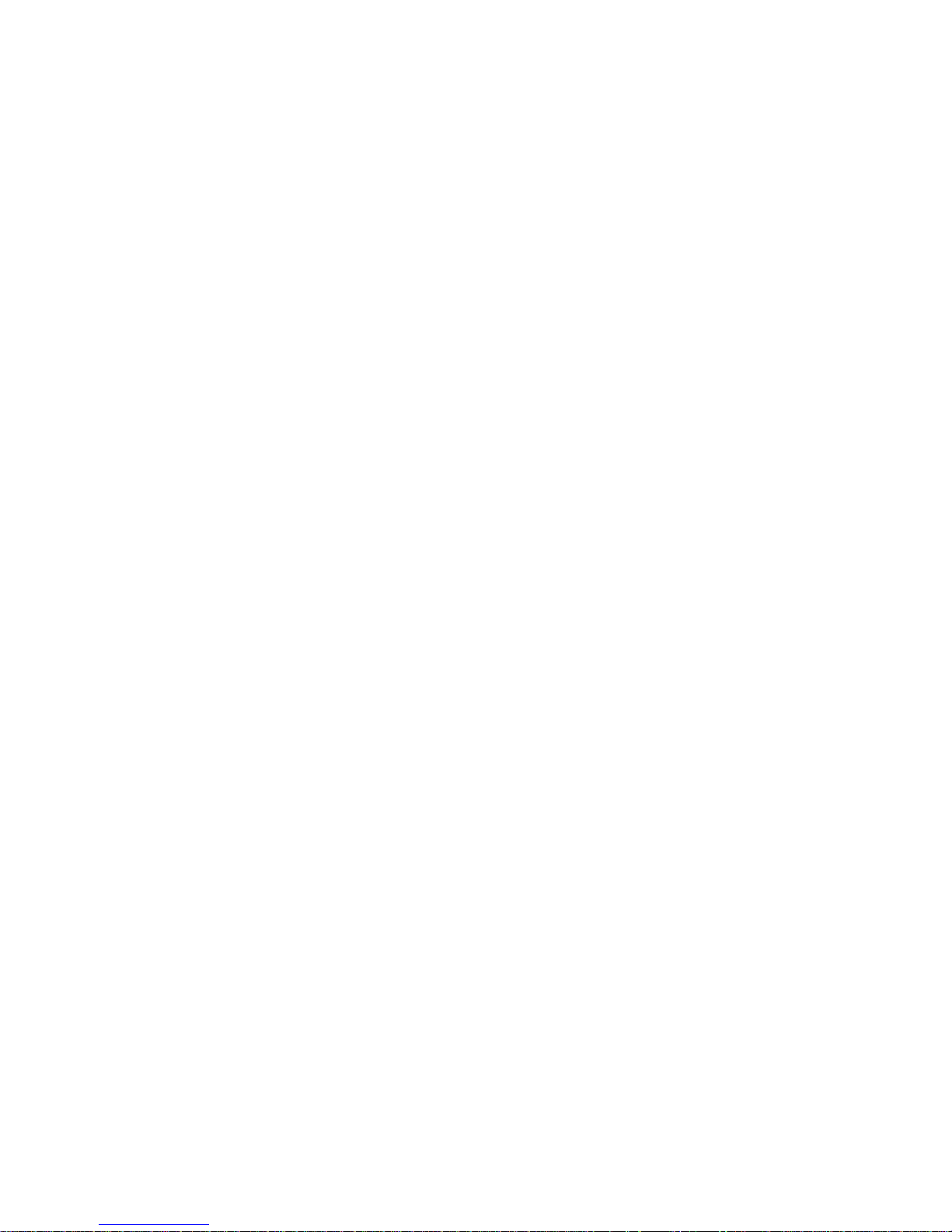
Preface
Copyright
This publication, including all photographs, illustrations and software, is protected
under international copyright laws, with all rights reserved. Neither this manual, nor
any of the material contained herein, may be reproduced without written consent of
the author.
Version 1.0C
Disclaimer
The information in this document is subject to change without notice. The manufacturer makes no representations or warranties with respect to the contents hereof and
specifically disclaims any implied warranties of merchantability or fitness for any
particular purpose. The manufacturer reserves the right to revise this publication and
to make changes from time to time in the content hereof without obligation of the
manufacturer to notify any person of such revision or changes.
Trademark Recognition
Microsoft, MS-DOS and Windows are registered trademarks of Microsoft Corp.
AMD, Athlon, Sempron and Duron are registered trademarks of AMD Corporation.
Other product names used in this manual are the properties of their respective
owners and are acknowledged.
Federal Communications Commission (FCC)
This equipment has been tested and found to comply with the limits for a Class B
digital device, pursuant to Part 15 of the FCC Rules. These limits are designed to
provide reasonable protection against harmful interference in a residential installation. This equipment generates, uses, and can radiate radio frequency energy and, if
not installed and used in accordance with the instructions, may cause harmful interference to radio communications. However, there is no guarantee that interference
will not occur in a particular installation. If this equipment does cause harmful
interference to radio or television reception, which can be determined by turning the
equipment off and on, the user is encouraged to try to correct the interference by one
or more of the following measures:
• Reorient or relocate the receiving antenna.
• Increase the separation between the equipment and the receiver.
• Connect the equipment onto an outlet on a circuit different from that to
which the receiver is connected.
• Consult the dealer or an experienced radio/TV technician for help.
Shielded interconnect cables and a shielded AC power cable must be employed with
this equipment to ensure compliance with the pertinent RF emission limits governing this device. Changes or modifications not expressly approved by the system’ s
manufacturer could void the user’s authority to operate the equipment.
Preface
Page 4
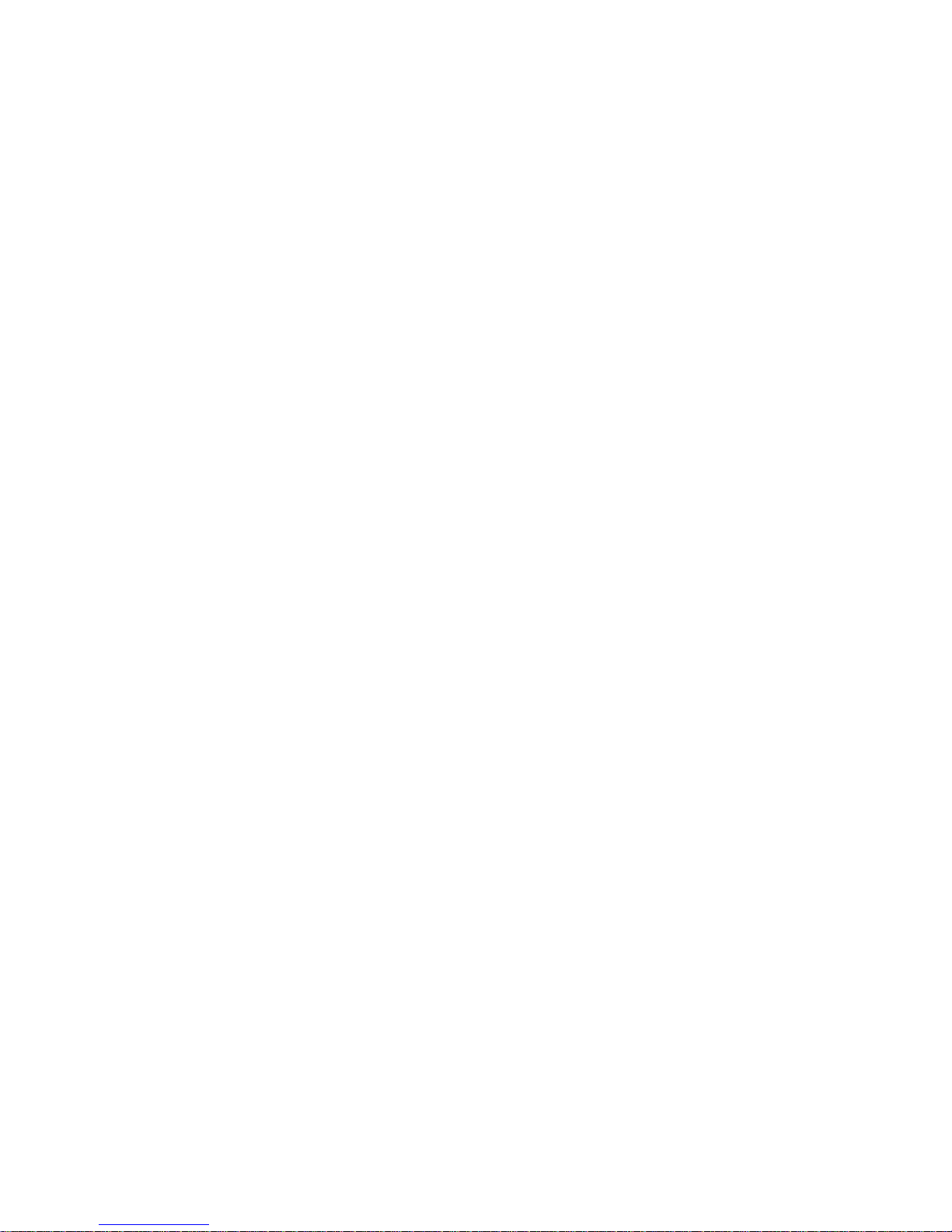
ii
Declaration of Conformity
This device complies with part 15 of the FCC rules. Operation is subject to the
following conditions:
• This device may not cause harmful interference, and
• This device must accept any interference received, including interference that may cause undesired operation.
Canadian Department of Communications
This class B digital apparatus meets all requirements of the Canadian Interferencecausing Equipment Regulations.
Cet appareil numérique de la classe B respecte toutes les exigences du Réglement sur
le matériel brouilieur du Canada.
About the Manual
The manual consists of the following:
Chapter 1
Introducing the Motherboard
Chapter 2
Installing the Motherboard
Chapter 3
Using BIOS
Chapter 4
Using the Motherboard Software
Describes features of the motherboard.
Go to
Describes installation of motherboard
components.
Go to
Provides information on using the BIOS
Setup Utility.
Go to
Describes the motherboard software
Go to
H
H
H
H
page 1
page 7
page 25
page 43
Preface
Page 5

TT
ABLE OF CONTENTSABLE OF CONTENTS
T
ABLE OF CONTENTS
TT
ABLE OF CONTENTSABLE OF CONTENTS
Preface i
Chapter 1 1
Introducing the Motherboard 1
Introduction............................................................................................1
Features...................................................................................................2
Motherboard Components...................................................................4
iii
Chapter 2
Installing the Motherboard 7
Safety Precautions.............................................................................7
Choosing a Computer Case..............................................................7
Installing the Motherboard in a Case.................................................7
Checking Jumper Settings....................................................................8
Setting Jumpers..............................................................................8
Checking Jumper Settings..............................................................9
Jumper Settings..............................................................................9
Connecting Case Components..........................................................10
Fr ont Pa nel Hea der.................................................................12
Installing Hardware..........................................................................13
Installing the Processor................................................................13
Installing Memory Modules..........................................................14
Installing a Hard Disk Drive/CD-ROM/SATA Hard Drive..........17
Installing Add-on Cards...............................................................19
Connecting Optional Devices.......................................................21
Connecting I/O Devices.....................................................................23
Chapter 3
Using BIOS 25
About the Setup Utility ....................................................................25
The Standard Configuration.........................................................25
Entering the Setup Utility..............................................................25
Updating the BIOS.......................................................................27
Using BIOS.......................................................................................27
Standard CMOS Features...........................................................28
Advanced BIOS Features.............................................................29
Advanced Chipset Features.........................................................31
25 25
25
25 25
77
7
77
Page 6
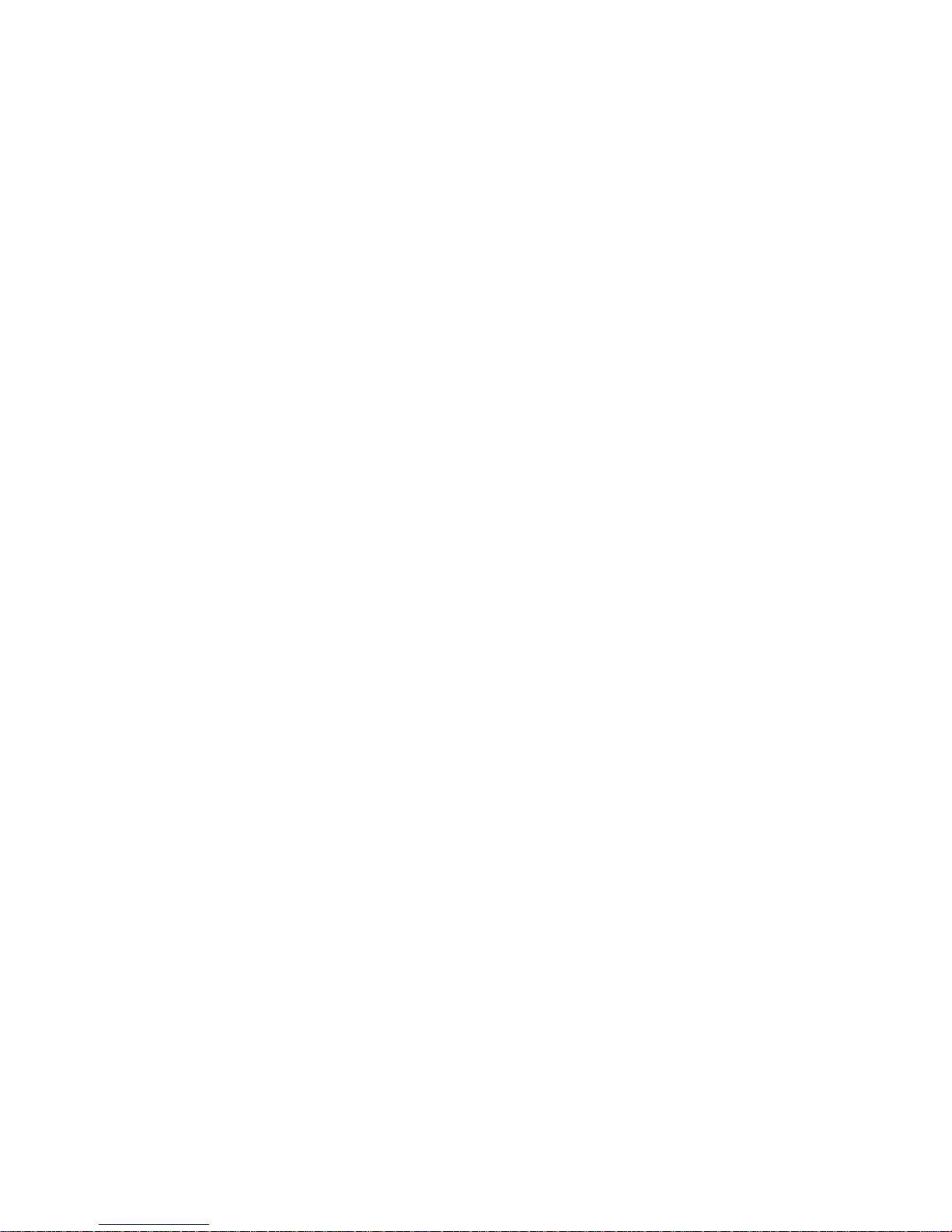
iv
Integrated Peripherals..................................................................34
Power Management Setup............................................................35
PCI/PnP Configurations..............................................................36
PC Health Status..........................................................................37
Frequency/Voltage Contr ol...........................................................38
Load Default Settings...................................................................39
Supervisor Password....................................................................39
User Password.............................................................................40
Save & Exit Setup ........................................................................41
Exit Without Saving.......................................................................41
Chapter 4
43 43
43
43 43
Using the Motherboard Software 43
About the Software CD-ROM.........................................................43
Auto-installing under Windows 2000/XP/V ista............................43
Running Setup...............................................................................44
Manual Installation..........................................................................48
Utility Software Reference...............................................................48
Page 7
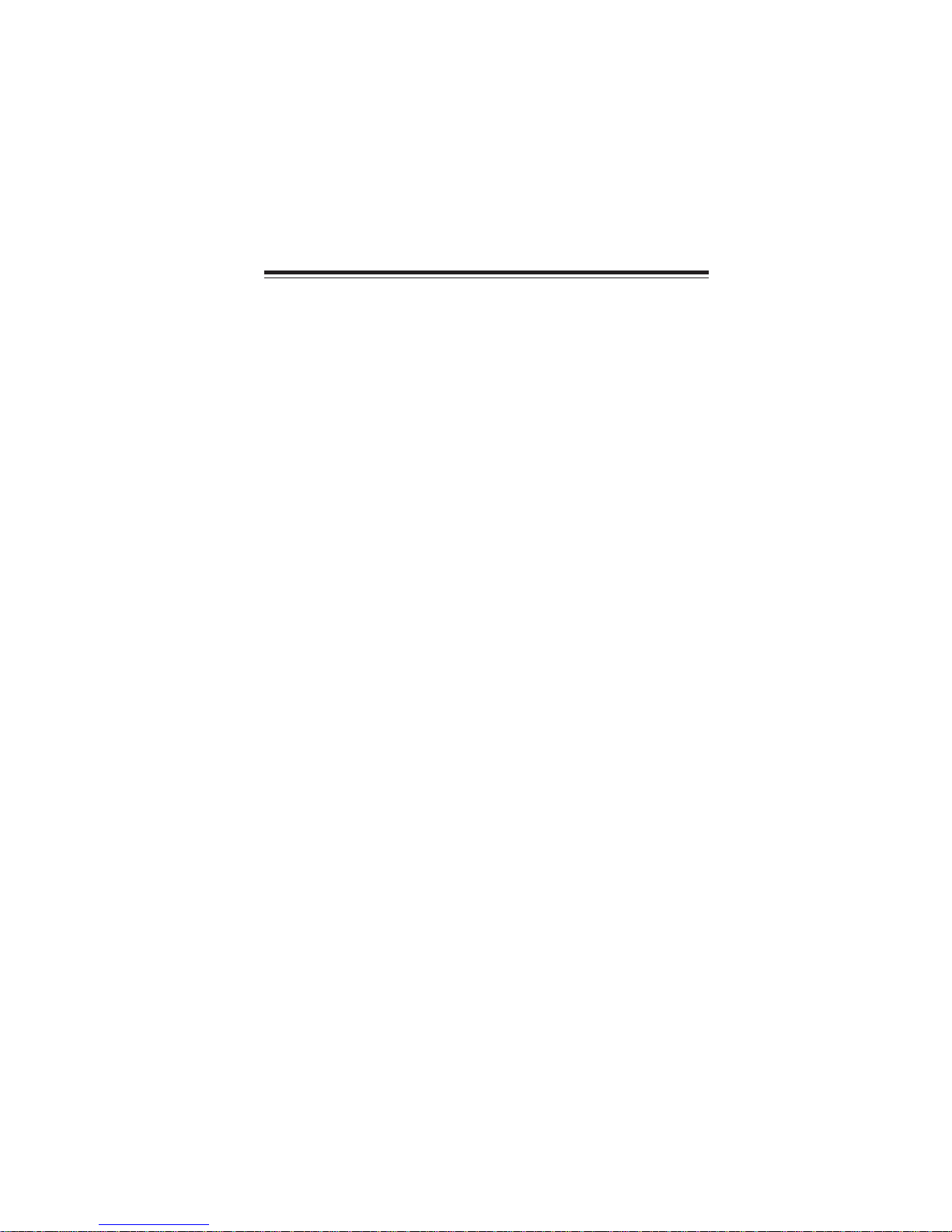
Chapter 1
Introducing the Motherboard
Introduction
Thank you for choosing the A770M-A motherboard. This motherboard is a high
performance, enhanced function motherboard that supports socket for AMD
TM
Phenom
64/SempronTM processors for high-end business or personal desktop markets.
The motherboard incorporates the AMD 770 Northbridge (NB) and SB600 Southbridge
(SB) chipsets. The AMD 770 Northbridge supports the HyperTransport
face. It supports four DDR2 slots with maximum memory size of 32 GB. One PCI
Express x16 slot, intended for Graphics Interface, is fully compliant to the PCI
Express Base Specification revision 2.0.
The SB600 Southbridge supports three PCI slots which are PCI v2.3 compliant. It
integrates USB 2.0 interface, supporting up to 10 USB ports (6 USB ports and 2 USB
2.0 hea
133/100/66/33 modes. The Southbridge integrates a Serial ATA host controller,
supporting four SATA ports with maximum transfer rate up to 3.0 Gb/s each.
There is an advanced full set of I/O ports in the rear panel, including PS/2 mouse and
keyboard connectors, COM, an ESATA port, six USB ports, one optional LAN port
and audio jacks for microphone, line-in, and 8-channel line-out.
processor (socket AM2+)/AMD AthlonTM 64 X2 Dual-Core/Athlon
TM
3.0 inter-
ders). One onboard IDE connector supports two IDE devices in Ultra ATA
1
TM
Introducing the Motherboard
Page 8
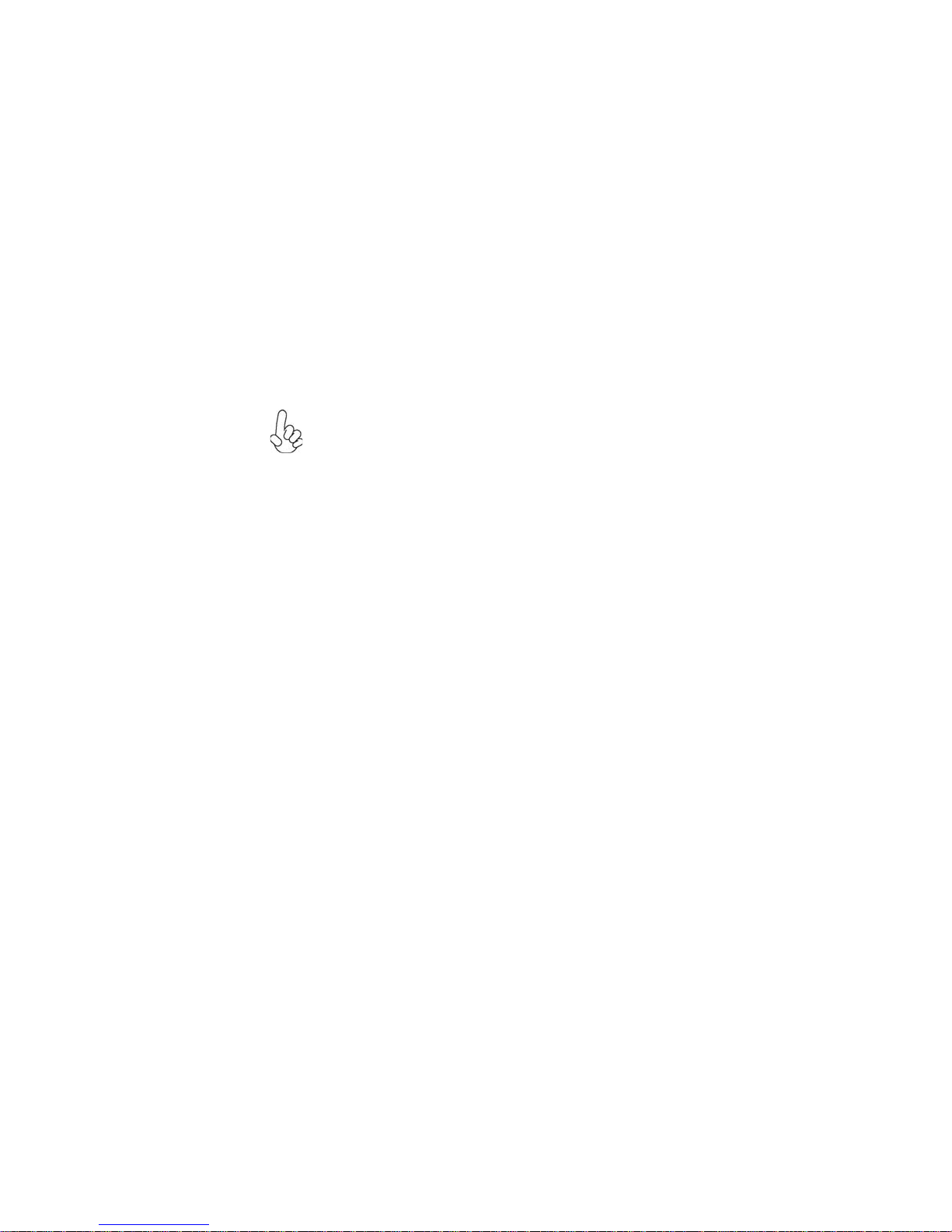
2
Feature
Processor
This motherboard uses a socket AM2+/AM2 that carries the following features:
• Accommodates AMD Phenom
AMD Athlon
• Supports HyperTransportTM (HT) 3.0 interface speeds
HyperTransportTM Technology is a point-to-point link between two devices, it
enables integrated circuits to exchange information at much higher speeds than
currently available interconnect technologies.
This board supports CPU up to 95W TDP only
TM
64 X2 Dual-Core/Athlon
TM
processor (socket AM2+)
Chipset
The AMD 770 Northbridge (NB) and SB600 Southbridge (SB) chipsets are based
on an innovative and scalable architecture with proven reliability and performance.
AMD 770
(NB)
• One x4 A-Link Express II interface (PCI Express 1.0a
compliant) for connection to an AMD Southbridge
• Supports one PCI Express x16 for Graphics Interface,
fully compliant to the PCI Express Base Specification
revision 2.0
• Fully supports ACPI states S1, S3, S4, and S5
• Single chip solution in 65nm, 1.1V CMOS technology
TM
64/SempronTM processors
SB600 (SB)
• Compliant with PCI v2.3 specification at 33 MHz
• Supports four Serial ATA devices, compliant with Serial
ATA 1.0a specification which speeds up to 3.0 Gb/s
• Integrated USB 2.0 Host Controller supporting up to ten
USB 2.0 ports
• Integrated IDE controller supports Ultra A TA 133/100/66/
33 modes
Memory
• Supports DDR2 800/667/533/400 DDR SDRAM with Dual-channel architecture
• Accommodates four unbuffered DIMMs
• Up to 8 GB per DIMM with maximum memory size up to 32 GB
Audio
The onboard Audio provides the following features:
• 7.1+2 channel High Definition Audio Codec
• All DACs Support 44.1k/48k/96k/192kHz DAC sample rate
• Software selectable 2.5V/3.75V VREFOUT
• Meets Microsoft WHQL/WLP 2.x audio requirements
• Direct Sound 3DTM compatible
Introducing the Motherboard
Page 9
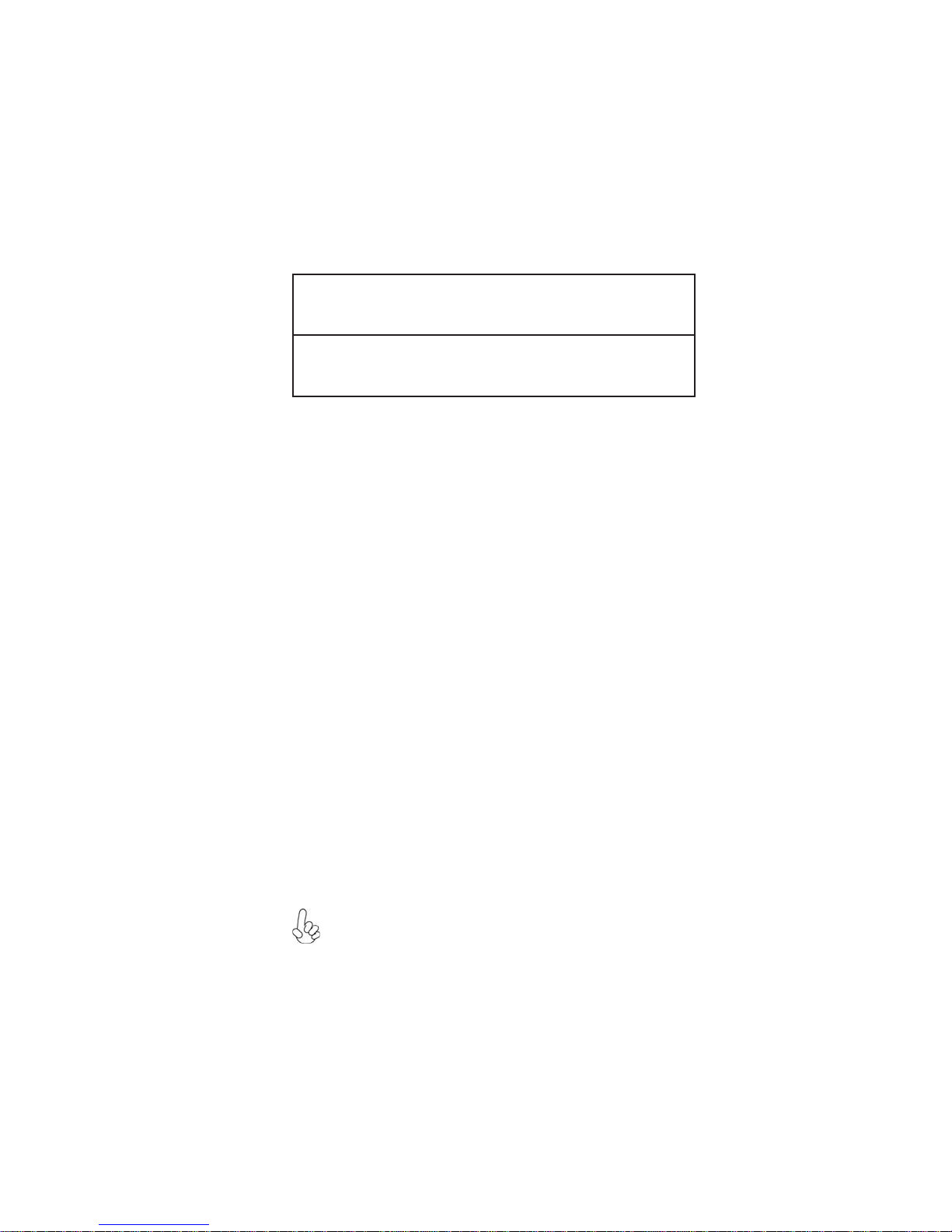
Onboard LAN (Optional)
The onboard LAN provides the following features:
• Integrated Fast Ethernet Controller for PCI Express
tions
• Integrated 10/100 transceiver
• Wake-on-LAN and remote wake-up support
• Integrated Gigabit Ethernet Controller for PCI Express
tions
• Integrated 10/100/1000 transceiver
• Wake-on-LAN and remote wake-up support
TM
Applica-
TM
Expansion Options
The motherboard comes with the following expansion options:
• One PCI Express x16 for Graphics Interface
• Two PCI Express x1 slots
• Three 32-bit PCI v2.3 compliant slots
• One IDE connector supporting up to two IDE devices
• Four 7-pin SATA connectors
This motherboard supports Ultra DMA bus mastering with transfer rates of
133/100/66/33 MB/s.
Integrated I/O
The motherboard has a full set of I/O ports and connectors:
• Two PS/2 ports for mouse and keyboard
• One serial port
• One ESATA port
• Six USB ports
• One LAN port (optional)
• Audio jacks for microphone, line-in and 8-channel line-out
3
Applica-
BIOS Firmware
The motherboard uses AMI BIOS that enables users to configure many system
features including the following:
• Power management
• Wake-up alarms
• CPU parameters
• CPU and memory timing
The firmware can also be used to set parameters for different processor clock
speeds.
Some hardware specifications and software items are subject to change
without prior notice.
Introducing the Motherboard
Page 10

4
Motherboard Components
Introducing the Motherboard
Page 11

Table of Motherboard Components
p
5
LABEL COMPONENTS
1. CPU Socket
2. CPU_FAN1
3. DRR2_1~4
4. ATX_POWER1
5. IDE
6. SPK
7. CLR_CMOS
8. SATA1~4
9. BIOS_WP*
10. F_PANEL
11. USBPWR_F
12. F_USB1~2
13. SPDIFO1
14. CD_IN
15. F_AUDIO
16. PCI1~3
17. PCIEX16
18. PCIE1~2
19. SYS_FAN1
20. USBPWR_R
21. ATX12V1
Socket for AMD Phenom
64 X2 Dual-Core/AthlonTM 64/SempronTM processors
CPU cooling fan connector
240-pin DDR2 SDRAM slots
Standard 24-pin ATX power connector
Primary IDE connector
Speaker header
Clear CMOS jumper
Serial ATA connectors
BIOS flash protect jumper
Front panel switch/LED header
Front Panel USB Power Select Jumper
Front Panel USB headers
SPDIF out header
Analog audio input header
Front panel audio header
32-bit add-on card slots
PCI Express x16 slot for graphics interface
PCI Express x1 slots
System cooling fan connector
Rear USB/PS2 Power Select Jumper
4-pin +12V power connector
TM
rocssor (socket AM2+)/AMD Athlon
TM
“*” stands for optional components.
This concludes Chapter 1. The next chapter explains how to install the motherboard.
Introducing the Motherboard
Page 12

6
Memo
Introducing the Motherboard
Page 13
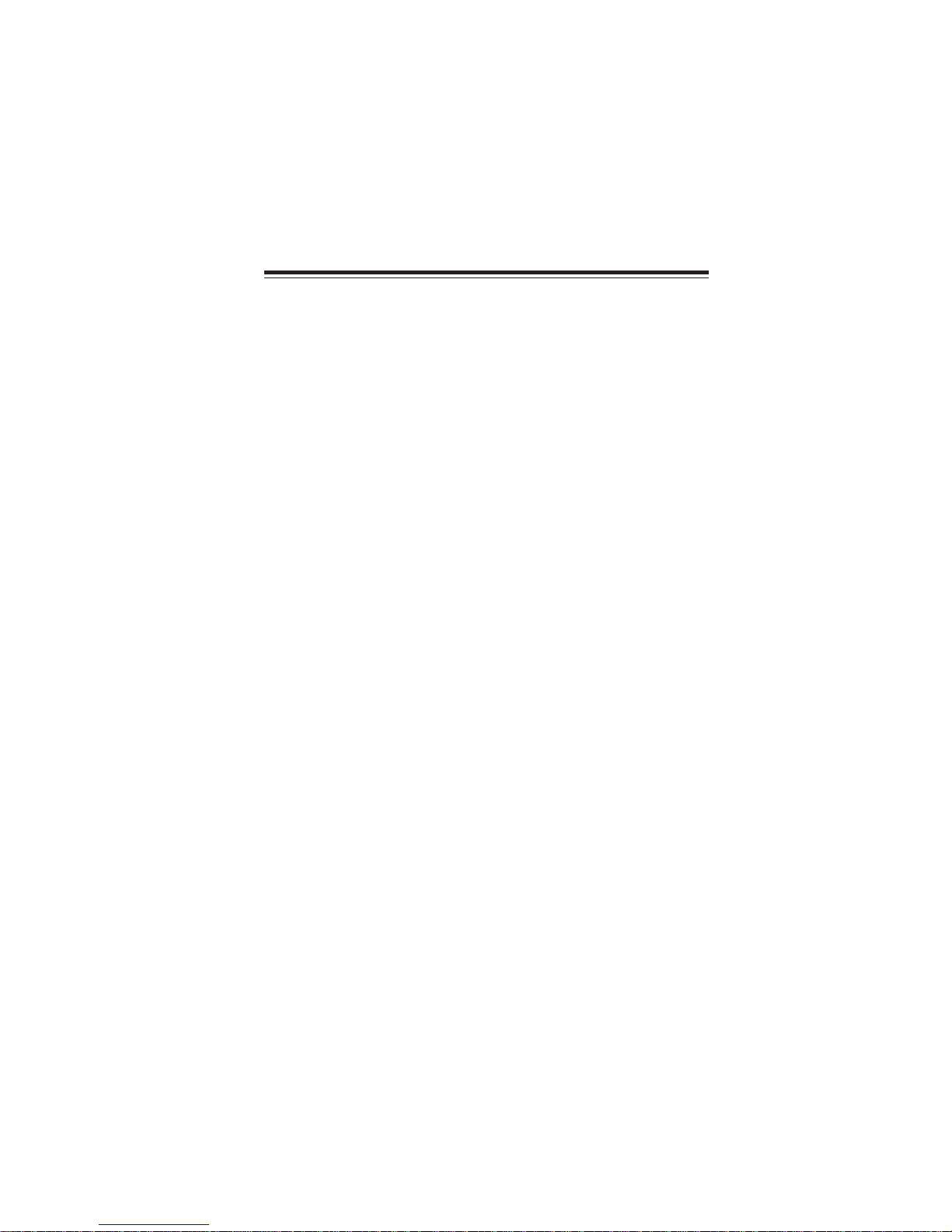
Chapter 2
Installing the Motherboard
Safety Precautions
• Follow these safety precautions when installing the motherboard
• Wear a grounding strap attached to a grounded device to avoid damage from static electricity
• Discharge static electricity by touching the metal case of a safely
grounded object before working on the motherboard
• Leave components in the static-proof bags they came in
• Hold all circuit boards by the edges. Do not bend circuit boards
Choosing a Computer Case
There are many types of computer cases on the market. The motherboard complies
with the specifications for the ATX system case. Firstly, some features on the
motherboard are implemented by cabling connectors on the motherboard to indicators and switches on the system case. Make sure that your case supports all the
features required. Secondly, this motherboard supports two enhanced IDE drives.
Make sure that your case has sufficient power and space for all drives that you intend
to install.
Most cases have a choice of I/O templates in the rear panel. Make sure that the I/O
template in the case matches the I/O ports installed on the rear edge of the
motherboard.
This motherboard carries an ATX form factor of 305 X 210 mm. Choose a case that
accommodates this form factor.
7
Installing the Motherboard in a Case
Refer to the following illustration and instructions for installing the motherboard in
a case.
Most system cases have mounting brackets installed in the case, which correspond
the holes in the motherboard. Place the motherboard over the mounting brackets
and secure the motherboard onto the mounting brackets with screws.
Ensure that your case has an I/O template that supports the I/O ports and expansion
slots on your motherboard.
Installing the Motherboard
Page 14

8
Do not over-tighten the screws as this can stress the motherboard.
Checking Jumper Settings
This section explains how to set jumpers for correct configuration of the motherboard.
Setting Jumpers
Use the motherboard jumpers to set system configuration options. Jumpers with
more than one pin are numbered. When setting the jumpers, ensure that the jumper
caps are placed on the correct pins.
The illustrations show a 2-pin jumper. When
the jumper cap is placed on both pins, the
jumper is SHORT. If you remove the jumper
cap, or place the jumper cap on just one pin,
the jumper is OPEN.
This illustration shows a 3-pin jumper. Pins
1 and 2 are SHORT.
SHORT OPEN
Installing the Motherboard
Page 15
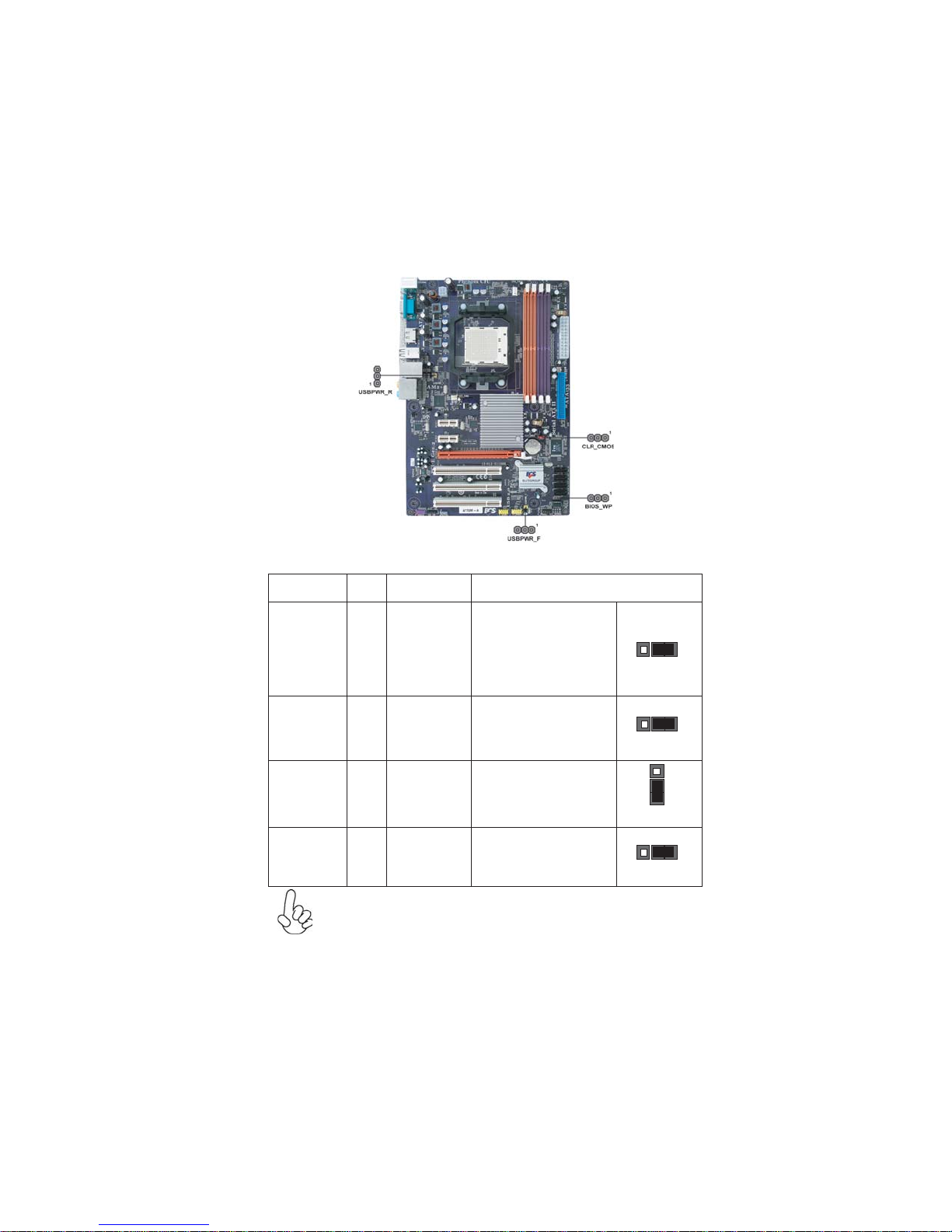
Checking Jumper Settings
The following illustration shows the location of the motherboard jumpers. Pin 1 is
labeled.
Jumper Settings
9
Jumper Type Description
CLR_CMOS 3-pin Clear CMOS
Front Panel
USBPWR_F
USBPWR_R
BIOS_WP
(Optional)
1. To avoid the system unstability after clearing CMOS, we recommend
users to enter the main BIOS setting page to “Load Optimal Defaults”
and then “Save Changes and Exit”.
2. Make sure the power supply provides enough 5VSB voltage before
selecting the 5VSB function.
3. It is required that users place the USBPWR_F & USBPWR_R cap onto
2-3 pin rather than 1-2 pin as default if you want to wake up the computer by USB/PS2 KB/Mouse.
3-pin
3-pin
3-pin
USB Power
Select Jumper
Rear USB PS/2
Power Select
Jumper
BIOS Write
protect
Installing the Motherboard
Setting (default)
1-2: NORMAL
2-3: CLEAR CMOS
Before clearing the
CMOS, make sure to
turn off the system.
1-2: VCC5
2-3: VCC5_DUAL
1-2: VCC5
2-3: VCC5_DUAL
1-2: DISABLE
2-3: ENABLE
1
CLR_CMOS
1
USBPWR_F
1
USBPWR_R
1
BIOS_WP
Page 16
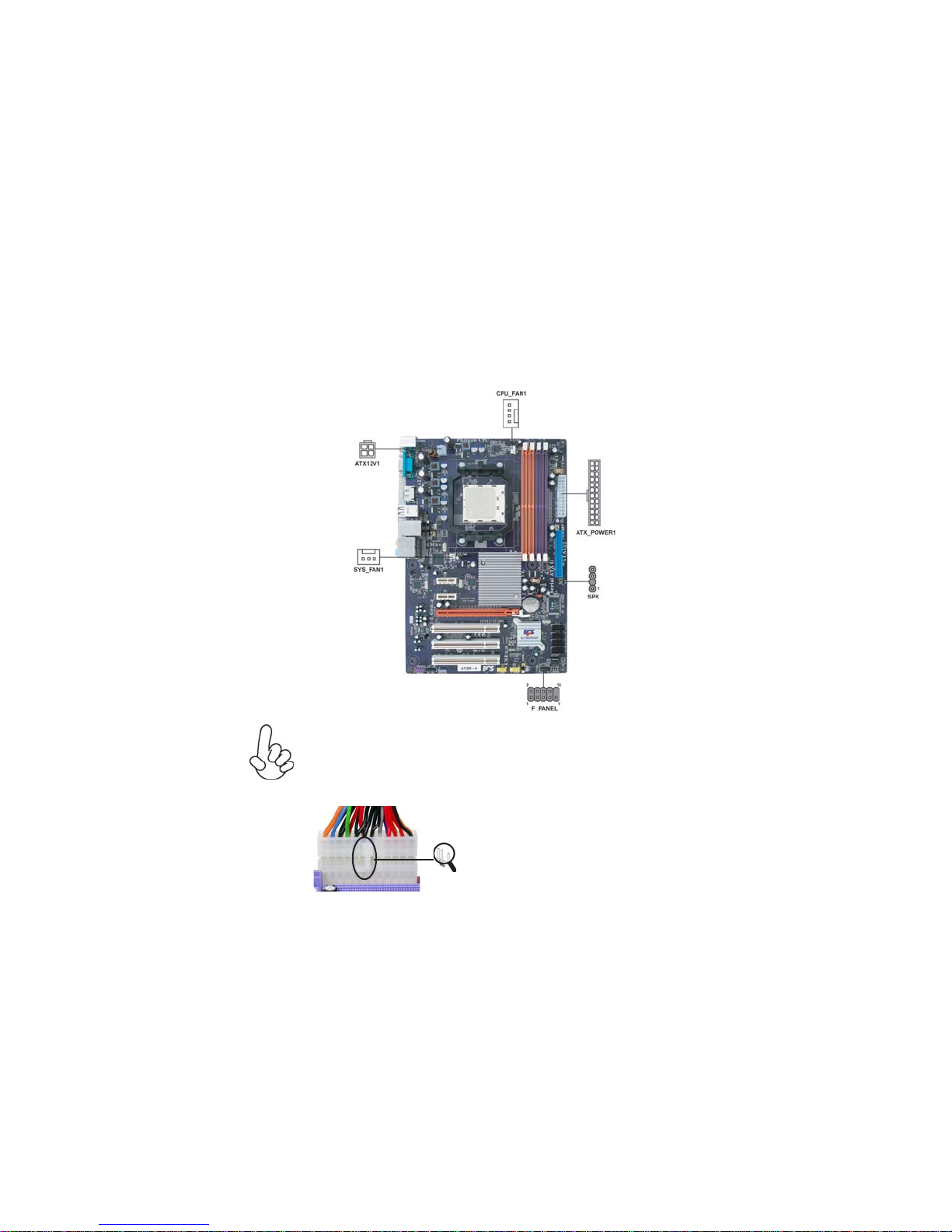
10
Connecting Case Components
After you have installed the motherboard into a case, you can begin connecting the
motherboard components. Refer to the following:
1 Connect the CPU cooling fan cable to CPU_FAN1.
2 Connect the standard power supply connector to ATX_POWER1.
3 Connect the case speaker cable to SPK.
4 Connect the case switches and indicator LEDs to the F_PANEL.
5 Connect the system cooling fan connector to SYS_FAN1.
6 Connect the auxiliary case power supply connector to ATX12V1.
Connecting 24-pin power cable
Users please note that the 24-pin power cable can be connected to the
ATX_POWER1 connector.
With ATX v2.x power supply, users please
note that when installing 24-pin power
cable, the latches of power cable and the
ATX_POWER1 match perfectly.
24-pin power cable
Installing the Motherboard
Page 17
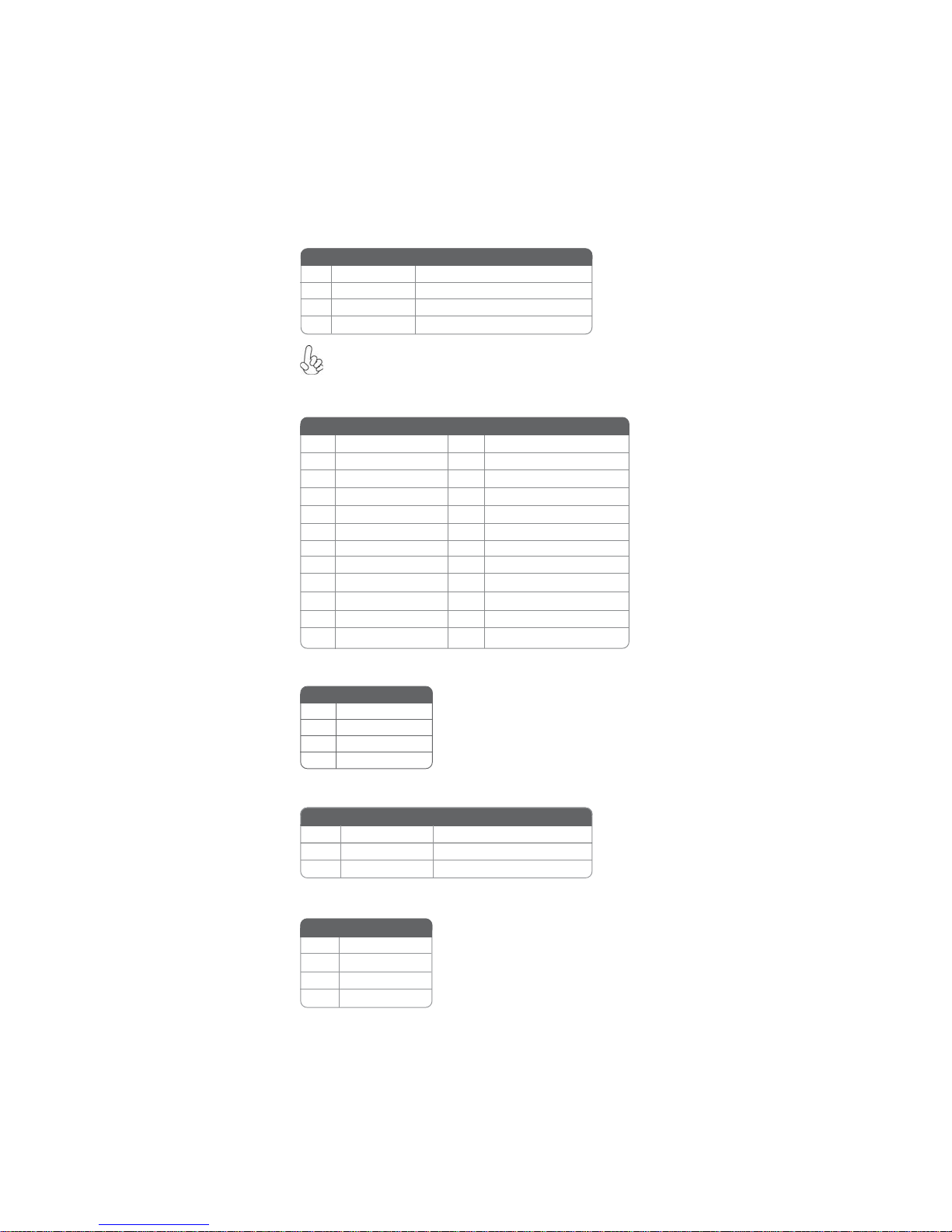
CPU_FAN1: Cooling F AN Power Connector
Pin Signal Name
1 GND System Ground
2 +12V Power +12V
3 Sense Sensor
4 PWM CPU FAN control
Users please note that the fan connector supports the CPU cooling
fan of 1.1A~2.2A (26.4W max.) at +12V.
Function
ATX_POWER1: A TX 24-pin Power Connector
Pin Signal Name Pin Signal Name
1 +3.3V 13 +3.3V
2 +3.3V 14 -12V
3 Ground 15 COM
4 +5V 16 PS_ON
5 Ground 17 COM
6 +5V 18 COM
7 Ground 19 COM
8 PWRGD 20 -5V
9 +5VSB 21 +5V
10 +12V 22 +5V
11 +12V 23 +5V
12 +3.3V 24 COM
11
SPK: Internal speaker
Pin Signal Name
1 VCC
2 Key
3 NC
4 Signal
SYS_FAN1: F AN Power Connector
Pin Signal Name Function
1 GND System Ground
2 +12V Power +12V
3 Sense Sensor
ATX12V1: ATX 12V Power Connector
Pin Signal Name
1 Ground
2 Ground
3 +12V
4 +12V
Installing the Motherboard
Page 18

12
Front Panel Header
The front panel header (F_PANEL) provides a standard set of switch and LED
headers commonly found on ATX or Micro ATX cases. Refer to the table below for
information:
Pin Signal Function Pin Signal Function
1 HD_LED_P Hard disk LED (+)
3 HD_LED_N Hard disk LED (-)
5 RST_SW_N Reset Switch (-)
7 RST_SW_P Reset Switch (+)
9 RSVD Reserved
* MSG LED (dual color or single color)
Hard Drive Activity LED
Connecting pins 1 and 3 to a front panel mounted LED provides visual indication
that data is being read from or written to the hard drive. For the LED to function
properly, an IDE drive should be connected to the onboard IDE interface. The LED
will also show activity for devices connected to the SCSI (hard drive activity LED)
connector.
2 FP PWR/SLP *MSG LED (+)
4 FP PWR/SLP *MSG LED (-)
6 PWR_SW_P Power Switch (+)
8 PWR_SW_N Power Switch (-)
10 Key No pin
Power/Sleep/Message waiting LED
Connecting pins 2 and 4 to a single or dual-color, front panel mounted LED provides
power on/off, sleep, and message waiting indication.
Reset Switch
Supporting the reset function requires connecting pin 5 and 7 to a momentarycontact switch that is normally open. When the switch is closed, the board resets and
runs POST.
Power Switch
Supporting the power on/off function requires connecting pins 6 and 8 to a momentary-contact switch that is normally open. The switch should maintain contact for at
least 50 ms to signal the power supply to switch on or off. The time requirement is
due to internal de-bounce circuitry. After receiving a power on/off signal, at least two
seconds elapses before the power supply recognizes another on/off signal.
Installing the Motherboard
Page 19

Installing Hardware
Installing the Processor
Caution: When installing a CPU heatsink and cooling fan make sure
that you DO NOT scratch the motherboard or any of the surfacemount resistors with the clip of the cooling fan. If the clip of the
cooling fan scrapes across the motherboard, you may cause serious
damage to the motherboard or its components.
On most motherboards, there are small surface-mount resistors near
the processor socket, which may be damaged if the cooling fan is
carelessly installed.
Avoid using cooling fans with sharp edges on the fan casing and the
clips. Also, install the cooling fan in a well-lit work area so that you
can clearly see the motherboard and processor socket.
Before installing the Processor
This motherboard automatically determines the CPU clock frequency and system
bus frequency for the processor. You may be able to change these settings by making
changes to jumpers on the motherboard, or changing the settings in the system Setup
Utility. We strongly recommend that you do not over-clock processors or other
components to run faster than their rated speed.
Warning: Over-clocking components can adversely affect the reliability of the system and introduce errors into your system. Over-clocking
can permanently damage the motherboard by generating excess heat
in components that are run beyond the rated limits.
This motherboard has a socket AM2+/AM2 processor socket. When choosing a
processor, consider the performance requirements of the system. Performance is
based on the processor design, the clock speed and system bus frequency of the
processor, and the quantity of internal cache memory and external cache memory.
13
Installing the Motherboard
Page 20

14
CPU Installation Procedure
The following illustration shows CPU installation components.
1 Install your CPU. Pull up the lever away from
the socket and lift up to 90-degree angle.
2 Locate the CPU cut edge (the corner with
the pin hold noticeably missing). Align and
insert the CPU correctly.
3 Press the lever down and apply thermal
grease on top of the CPU.
4 Put the CPU Fan down on the retention mod-
ule and snap the four retention legs of the
cooling fan into place.
5 Flip the levers over to lock the heat sink in
place and connect the CPU cooling Fan power
cable to the CPUFAN connector. This completes the installation.
To achieve better airflow rates and heat dissipation, we suggest that
you use a high quality fan with 4800 rpm at least. CPU fan and
heatsink installation procedures may vary with the type of CPU fan/
heatsink supplied. The form and size of fan/heatsink may also vary.
Installing Memory Modules
This motherboard accommodates four memory modules. It can support four 240-pin
DDR2 800/667/533/400. The total memory capacity is 32 GB.
DDR2 SDRAM memory module table
Memory module Memory Bus
DDR2 400 200 MHz
DDR2 533 266 MHz
DDR2 667 333 MHz
DDR2 800 400 MHz
You must install at least one module in any of the four slots. Each module can be
installed with 8 GB of memory.
Do not remove any memory module from its antistatic packaging
until you are ready to install it on the motherboard. Handle the
modules only by their edges. Do not touch the components or metal
parts. Always wear a grounding strap when you handle the modules.
Installing the Motherboard
Page 21

Installation Procedure
Refer to the following to install the memory modules.
1 This motherboard supports unbuffered DDR2 SDRAM only.
2 Push the latches on each side of the DIMM slot down.
3 Align the memory module with the slot. The DIMM slots are keyed with
notches and the DIMMs are keyed with cutouts so that they can only be
installed correctly.
4 Check that the cutouts on the DIMM module edge connector match the
notches in the DIMM slot.
5 Install the DIMM module into the slot and press it firmly down until it
seats correctly. The slot latches are levered upwards and latch on to
the edges of the DIMM.
6 Install any remaining DIMM modules.
15
For best performance and compatibility, we recommend that users install
the DIMMs in the sequence of DIMM3, DIMM4, DIMM1 and DIMM2.
Recommend configuration for best performance and compatibility
Number of DIMMs DIMM 1 DIMM 2 DIMM 3 DIMM 4 AM2 AM2+ *
1
2
3
4
Single Channel
Dual Channel
Single Channel
Dual Channel
Unganged Mode
Ganged Mode
Unganged Mode
Ganged Mode
* When Unganged Mode is disabled
: operation with normal performance
: operation with the best performance
Installing the Motherboard
Page 22

16
Ta ble A: DDR2 (memory module) QVL (Qualified V endor List)
The following DDR2 800/667/533/400 memory modules have been tested and qualified for use with this motherboard.
Type
DDR2 400
DDR2 533
DDR2 667
Size
256 MB
512 MB
256 MB
512 MB
1 GB
256 MB
512 MB
1 GB
2 GB
Vendor Module Name
Hynix
N anya NT512T64U88A0F-5A
Elixir M2U25664TUH4A0F-37B
Aeneon AET660UD00-370A98Z
I nfineon HYS64T64400HU-3.7-A
Kingston
PQI MEABR321LA01AA
Samsung M378T6553B GO-C D5
I nfineon H YS64T128920HU-3.7-A
PQI MEABR421LA0106
U MAX UMAX U2S12D30TP-5C
I nfineon HYS64T32400HU -3S-A
A-DATA M2OAD5G3H3166I1C52
Apacer
APO GEE AU51082-667P005
C osair VS512MB667D2
Kingston KVR667D2N 5/512
N anya NT512T64U88A0BY-3C
PSC AL6E8E63B-6E1T
Transcend K4T51083QC ZCE6
Tw inmos
A-DATA M2O AD5G3I4176I 1C52
Apacer AU01GE667C5K BGY
APO GEE AU1G082-667P005
I nfineon H YS64T128920HU-3S-A
PQI MEABR421LA0107
PSC AL7E8E63B-6E1T
Tw inmos 8D23KK-TT
Kingston KVR667D 2N5/2G
N anya NT2G T64U8HB 0JY-3C
H YMP532U646-E3 AA
KVR533D2N4/512
AU512E667C 5K BGC
AU512E667C 5K BGY
8G25JK-ED
8D23JK-TT
Installing the Motherboard
Page 23

17
Type
DDR2 800
Type Size Ven dor
512 MB
DDR2 1066
1 GB
2 GB
Size
256 MB
512 MB
1 GB
Kingston
Apacer 78.0AG9S.9K4 1.9 V
Micron MT8HTF12864AY-1GAE1 1.9 V
OCZ OCZ2RPR10662GK 1.9 V ~ 2.3 V
Qimonda HYS64T128020EU -19F-C
Apacer
Micron MT16HTF25664AY-1GAE1 1.9 V
Vendor Module Name
Infineon
A-DATA
Aeneon AET660 UD00-25DB98X
Apacer AU512 E800C5KBGC
APOGEE AU51082-800P505
Infineon HYS64T64000HU-25F-B
Nanya NT512T64U88B0BY-25C
PSC AL6E8E63H- 8E1
APOGEE AU 1 G082-800P 00 0
Infineon HYS64T12802 0HU-25F-B
Kingston KHX6400D2ULK2/1G
Nanya NT1GT64U8HB0BY-25C
PSC AL7E8E63H- 8E1
UMAX 53016042-7100B
KVR1066D2N7/512 1.8V /
9905315-094.A00LF
KVR1066D2N7/1G 1.8V /
9905316-106.A01LF
HYS64T 320 00HU-25F-B
M2 OAD6G3H3160I1E53
Module Name
78.AAGAL.9KF 1.9V
Memory
Recommend Vo lt
1.8 V
1.8 V Kingston
1.9 V
Due to the Phenom CPU and memory module limitation, the DRAM may
need to adjust the voltage for supporting DDR2 1066. The memory modules
which can be used stably are listed in the above QVL table for reference.
Installing a Hard Disk Drive/CD-ROM/SATA Hard Drive
This section describes how to install IDE devices such as a hard disk drive and a CDROM drive.
About IDE Devices
Your motherboard has one IDE interface. An IDE ribbon cable supporting two IDE
devices is bundled with the motherboard.
You must orient the cable connector so that the pin1 (color) edge of
the cable corresponds to the pin 1 of the I/O port connector.
Installing the Motherboard
Page 24

18
IDE: IDE Connector
This motherboard supports four high data transfer SATA ports with each runs up
to 3.0 Gb/s. To get better system performance, we recommend users connect the
CD-ROM to the IDE channel, and set up the hard dives on the SATA ports.
IDE devices enclose jumpers or switches used to set the IDE device as MASTER or
SLAVE. Refer to the IDE device user’s manual. Installing two IDE devices on one
cable, ensure that one device is set to MASTER and the other device is set to SLAVE.
The documentation of your IDE device explains how to do this.
About SAT A Connectors
Your motherboard features four SATA connectors supporting a total of four drives.
SATA refers to Serial ATA (Advanced Technology Attachment) is the standard interface for the IDE hard drives which are currently used in most PCs. These connectors
are well designed and will only fit in one orientation. Locate the SATA connectors on
the motherboard and follow the illustration below to install the SATA hard drives.
Installing Serial AT A Hard Drives
To install the Serial ATA (SATA) hard drives, use the SATA cable that supports the
Serial ATA protocol. This SATA cable comes with an SATA power cable. You can
connect either end of the SATA cable to the SATA hard drive or the connector on the
motherboard.
SATA cable
Refer to the illustration below for proper installation:
1 Attach either cable end to the connector on the motherboard.
2 Attach the other cable end to the SATA hard drive.
3 Attach the SATA power cable to the SATA hard drive and connect the
other end to the power supply.
This motherboard does not support the “Hot-Plug” function.
(optional)
SATA power cable (optional)
Installing the Motherboard
Page 25

Installing Add-on Cards
The slots on this motherboard are designed to hold expansion cards and connect
them to the system bus. Expansion slots are a means of adding or enhancing the
motherboard’s features and capabilities. With these efficient facilities, you can increase the motherboard’s capabilities by adding hardware that performs tasks that are
not part of the basic system.
19
PCIEX16 Slot The PCI Express x16 slot is used to install an external PCI Express
PCIE1~2
Slots
PCI1~3 Slots
graphics card that is fully compliant to the PCI Express Base Specification revision 2.0.
The PCI Express x1 slots are fully compliant to the PCI Express
Base Specification revision 2.0 as well.
This motherboard is equipped with three standard PCI slots. PCI
stands for Peripheral Component Interconnect and is a bus standard
for expansion cards, which for the most part, is a supplement of the
older ISA bus standard. The PCI slots on this board are PCI v2.3
compliant.
Before installing an add-on card, check the documentation for the
card carefully. If the card is not Plug and Play, you may have to
manually configure the card before installation.
Installing the Motherboard
Page 26

20
Follow these instructions to install an add-on card:
1 Remove a blanking plate from the system case corresponding to the
slot you are going to use.
2 Install the edge connector of the add-on card into the expansion slot.
Ensure that the edge connector is correctly seated in the slot.
3 Secure the metal bracket of the card to the system case with a screw.
For some add-on cards, for example graphics adapters and network
adapters, you have to install drivers and software before you can
begin using the add-on card.
Installing the Motherboard
Page 27

Connecting Optional Devices
Refer to the following for information on connecting the motherboard’s optional
devices:
F_AUDIO: Front Panel Audio header
This header allows the user to install auxiliary front-oriented microphone and lineout ports for easier access.
21
Pin Signal Name
Pin Signal Name Function
1 PORT 1L 2 AUD_GND
3 PORT 1R 4 PRESENCE#
5 PORT 2R 6 SENSE1_RETURN
7 SENSE_SEND 8 KEY
9 PORT 2L 10 SENSE2_RETURN
Pin Signal Name
SAT A1~4: Seri al A T A connectors
These connectors are used to support the new Serial ATA devices for the highest data
transfer rates (3.0 Gb/s), simpler disk drive cabling and easier PC assembly. It eliminates limitations of the current Parallel ATA interface. But maintains register compatibility and software compatibility with Parallel ATA.
Pin Signal Name
1 Ground 2 TX+
3 TX- 4 Ground
5 RX- 6 RX+
7 Ground - -
Pin Signal Name
Installing the Motherboard
Page 28

22
F_USB1~2: Front Panel USB headers
The motherboard has six USB ports installed on the rear edge I/O port array. Additionally, some computer cases have USB ports at the front of the case. If you have
this kind of case, use auxiliary USB connector to connect the front-mounted ports to
the motherboard.
Pin Signal Name
1 USBPWR Front Panel USB Power
2 USBPWR Front Panel USB Power
3 USB_FP_P0- USB Port 0 Negative Signal
4 USB_FP_P1- USB Port 1 Negative Signal
5 USB_FP_P0+ USB Port 0 Positive Signal
6 USB_FP_P1+ USB Port 1 Positive Signal
7 GND Ground
8 GND Ground
9 Key No pin
10 NC Not connected
Please make sure that the USB cable has the same pin assignment as
indicated above. A different pin assignment may cause damage or
system hang-up.
Function
CD_IN: Analog audio input connector
Pin Signal Name Function
1 CD_L Left CD-in signal
2 GND Ground
3 GND Ground
4 CD_R Right CD-in signal
SPDIFO1: SPDIF out header
This is an optional header that provides an S/PDIF (Sony/Philips Digital Interface)
output to digital multimedia device through optical fiber or coaxial connector.
Pin Signal Name Function
1 SPDIF SPDIF digital output
2 +5VA 5V analog Power
3 Key N o pin
4 GND Ground
Installing the Motherboard
Page 29

Connecting I/O Devices
The backplane of the motherboard has the following I/O ports:
PS2 Mouse Use the upper PS/2 port to connect a PS/2 pointing device.
PS2 Keyboard Use the lower PS/2 port to connect a PS/2 keyboard.
23
ESATA Port
Serial Port Use the COM port to connect serial devices such as mice or
(COM) fax/modems.
LAN Port
(Optional)
USB Ports Use the USB ports to connect USB devices.
Audio Ports
This concludes Chapter 2. The next chapter covers the BIOS.
Use this port to connect to an external SATA box or a Serial
ATA portmultiplier.
Use this port to connect to an external SATA box or a Serial
ATA portmultiplier.
Use the audio jacks to connect audio devices. The D port is
for stereo line-in signal, while the F port is for microphone
in signal. This motherboard supports 8-channel audio devices that correspond to the A, B, C, and E port respectively. In addition, all of the 3 ports, B, C, and E provide
users with both right & left channels individually. Users
please refer to the following note for specific port function
definition.
A: Center & Woofer D: Line-in
B: Back Surround
C: Side Surr ound F : Mic_in Rear
The above port definition can be changed to audio input or
audio output by changing the driver utility setting.
E: Front Out
Installing the Motherboard
Page 30

24
Memo
Installing the Motherboard
Page 31

Chapter 3
Using BIOS
About the Setup Utility
The computer uses the latest “American Megatrends Inc.” BIOS with support for
Windows Plug and Play. The CMOS chip on the motherboard contains the ROM
setup instructions for configuring the motherboard BIOS.
The BIOS (Basic Input and Output System) Setup Utility displays the system’ s
configuration status and provides you with options to set system parameters. The
parameters are stored in battery-backed-up CMOS RAM that saves this information
when the power is turned off. When the system is turned back on, the system is
configured with the values you stored in CMOS.
The BIOS Setup Utility enables you to configure:
• Hard drives, diskette drives and peripherals
• Video display type and display options
• Password protection from unauthorized use
• Power Management features
The settings made in the Setup Utility affect how the computer performs. Before
using the Setup Utility, ensure that you understand the Setup Utility options.
25
This chapter provides explanations for Setup Utility options.
The Standard Configuration
A standard configuration has already been set in the Setup Utility. However, we
recommend that you read this chapter in case you need to make any changes in the
future.
This Setup Utility should be used:
• when changing the system configuration
• when a configuration error is detected and you are prompted to make
changes to the Setup Utility
• when trying to resolve IRQ conflicts
• when making changes to the Power Management configuration
• when changing the password or making other changes to the Security
Setup
Entering the Setup Utility
When you power on the system, BIOS enters the Power-On Self Test (POST)
routines. POST is a series of built-in diagnostics performed by the BIOS. After the
POST routines are completed, the following message appears:
Using BIOS
Page 32

26
Press DEL to enter SETUP
Press the delete key to access the BIOS Setup Utility.
CMOS Setup Utility -- Copyright (C) 1985-2007, American Megatrends, Inc.
Standard CMOS Setup
f
Advanced Setup
f
Advanced Chipset Setup
f
Integrated Peripherals
f
Power Management Setup
f
PCI/PnP Setup
f
PC Health Status
f
: Move F10: Save
mnlk
F1:General Help
v02.61(C)Copyright 1985-2007, American Mega trends, Inc.
Enter : Select
f
f
f
+/-/: Value
F9: Optimized Defaults
BIOS Navigation Keys
The BIOS navigation keys are listed below:
KEY FUNCTION
ESC Exits the current menu
mnlk
+/-/PU/PD Modifies the selected field’s values
Enter Select
F9 Loads an optimized setting for better performance
F10 Saves the current configuration and exits setup
F1 Displays a screen that describes all key functions
Scrolls through the items on a menu
Frequency/Voltage Control
Load Default Settings
Supervisor Password
User Password
Save & Exit Setup
Exit Without Saving
ESC: Exit
Using BIOS
Page 33

Updating the BIOS
You can download and install updated BIOS for this motherboard from the
manufacturer’s Web site. New BIOS provides support for new peripherals, improvements in performance, or fixes for known bugs. Install new BIOS as follows:
1 Create a bootable system disk. (Refer to Windows online help for
information on creating a bootable system disk.)
2 Download the Flash Utility and new BIOS file from the manufacturer’s
Web site. Copy the se f iles to the system diskette you created in Step 3.
3 Turn off your computer and insert the system diskette in your computer’s
diskette drive. (You might need to run the Setup Utility and change the
boot priority items on the Advanced BIOS Features Setup page, to
force your computer to boot from the floppy diskette drive first.)
4 At the A:\ prompt, type the Flash Utility program name a nd the file name
of the new bios and then press <Enter>. Example: AMINF340.EXE
040706.ROM
5 When the installation is complete, remove the floppy diskette from the
diskette drive and restart your computer. If your motherboard has a
Flash BIOS jumper, reset the jumper to protect the newly installed BIOS
from being overwritten. The computer will restart automatically.
Using BIOS
When you start the Setup Utility, the main menu appears. The main menu of the
Setup Utility displays a list of the options that are available. A highlight indicates
which option is currently selected. Use the cursor arrow keys to move the highlight
to other options. When an option is highlighted, execute the option by pressing
<Enter>.
27
Some options lead to pop-up dialog boxes that prompt you to verify that you wish to
execute that option. Other options lead to dialog boxes that prompt you for information.
Some options (marked with a triangle
the values for the option. Use the cursor arrow keys to scroll through the items in the
submenu.
In this manual, default values are enclosed in parenthesis. Submenu items are denoted
by a triangle
ff
f.
ff
ff
f) lead to submenus that enable you to change
ff
Using BIOS
Page 34

28
Sta ndard CMOS Setup
This option displays basic information about your system.
CMOS Setup Utility -- Copyright (C) 1985-2007, American Megatrends, Inc.
Date Wed 09/26/2007
Time 02 : 45 : 33
Primary IDE Master Not Detected
f
Primary IDE Slave Not Detected
f
Third IDE Master Not Detected
f
Third IDE Slave Not Detected
f
f
Fourth IDE Master Not Detected
Fourth IDE Slave Not Detected
f
IDE BusMaster Enabled
: Move F10: Save
mnlk
Date & Time
The Date and Time items show the current date and time on the computer. If you are
running a Windows OS, these items are automatically updated whenever you make
changes to the Windows Date and Time Properties utility.
IDE Devices
f
Your computer has one IDE channel which can be installed with one or two devices
(Master and Slave). In addition, this motherboard supports two SATA channels and
each channel allows one SATA device to be installed. Use these items to configure
each device on the IDE channel.
Standard CMOS Setup
Enter : Select
+/-/: Value
F9: Optimized Defaults F1:General Help
Help Item
Use [ENTER], [TAB]
or [SHIFT-T AB] to
select a field.
Use [+] or [-] to
configure system Date.
ESC: Exit
CMOS SETUP UTILITY – Copyright (C) 1985-2007, American Megatrends, Inc.
Primary IDE Master
Device : Not Detected
Type Auto
LBA/Large Mode Auto
Block (Multi-Sector Transfer) Auto
PIO Mode Auto
DMA Mode Auto
S.M.A.R.T Auto
32Bit Data Transfer Enabled
: Move F10: Save
mnlk
Enter : Select
Primary IDE Master
+/-/: Value
F9: Optimized Defaults F1:General Help
Help Item
Select the type
of device connected
to the system.
ESC: Exit
Using BIOS
Page 35

Type (Auto)
Use this item to configure the type of the IDE device that you specify. If the feature
is enabled, it will enhance hard disk performance by reading or writing more data
during each transfer
LBA/Large Mode (Auto)
Use this item to set the LAB/Large mode to enhance hard disk performance by
optimizing the area the hard disk is visited each time.
Block (Multi-Sector Transfer) (Auto)
If the feature is enabled, it will enhance hard disk performance by reading or writing
more data during each transfer.
PIO Mode (Auto)
Use this item to set the PIO mode to enhance hard disk performance by optimizing
the hard disk timing.
DMA Mode (Auto)
DMA capability allows user to improve the transfer-speed and data-integrity for
compatible IDE devices.
S.M.A.R.T. (Auto)
The S.M.A.R.T. (Self-Monitoring, Analysis and Reporting Technology) system is a
diagnostics technology that monitors and predicts device performance. S.M.A.R.T.
software resides on both the disk drive and the host computer.
32Bit Data Transfer (Enabled)
Use this item to set the onboard SATA-IDE channel to be disabled, IDE, or RAID.
29
Press <Esc> to return to the Standard CMOS Setup page.
Advanced Setup
This page sets up more advanced information about your system. Handle this page
with caution. Any changes can affect the operation of your computer.
CMOS Setup Utility - Copyright (C) 1985-2007, American Megatrends, Inc.
CPU Virtualization Enabled
AMD C&Q Enabled
Quick Power on Self T est Enabled
Boot Up Numlock Status On
APIC Mode Enabled
1st Boot Device Hard Drive
2nd Boot Device CD/DVD
3rd Boot Device Remvable Dev.
Boot Other Device En abled
mnlk
Advanced Setup
: Move F10: Save
Enter : Select
+/-/: Value
F9: Optimized Defaults F1:General Help
Help Item
Enable/Disable
Secure Virtual Machine
Mode (SVM)
ESC: Exit
Using BIOS
Page 36

30
CPU Virtualization (Enabled)
Hardware Virtualization Technology enables processor feature for running
multiple simultaneous Virtual Machines allowing specialized software
applications to run in full isolation of each other.
AMD C&Q (Enabled)
This item helps the system to lower the frequency when CPU idles. When the
frequency decreases, the temperature will drop automatically as well.
Quick Power on Self Test (Enabled)
Enable this item to shorten the power on testing (POST) and have your system start
up faster. You might like to enable this item after you are confident that your system
hardware is operating smoothly.
Boot Up Numlock Status (On)
This item defines if the keyboard Num Lock key is active when your system is
started.
APIC Mode (Enabled)
This item allows you to enable or disable the APCI (Advanced Programmable Interrupt Controller) mode. APIC provides symmetric multi-processing (SMP) for systems, allowing support for up to 60 processors.
1st Boot Device/2nd Boot Device/3rd Boot Device
Use these items to determine the device order the computer uses to look for an
operating system to load at start-up time.
Boot Other Device (Enabled)
When enabled, the system searches all other possible locations for an operating
system if it fails to find one in the devices specified under the First, Second and
Third boot devices.
Press <Esc> to return to the main menu setting page.
Using BIOS
Page 37

Advanced Chipset Setup
This page sets up more advanced information about your system. Handle this page
with caution. Any changes can affect the operation of your computer.
CMOS Setup Utility - Copyright (C) 1985-2007, American Megatrends, Inc.
HT Configuration Press Enter
f
Memory Configuration Press Enter
f
mnlk
HT Configuration
f
Scroll to this item and press <Enter> to view the following screen:
CMOS Setup Utility - Copyright (C) 1985-2007, American Megatrends, Inc.
Hyper Transper Configuration
CPU: NB Link Scrambler Auto
CPU: NB Link Retry Mode Auto
HT3 Link Power State LS2
HT3 Protocol Checker Auto
NB Transmitter Attenuation 00
CPU Transmitter Attenuation 00
NB & CPU HT Time Margining Disabled
Advanced Chipset Setup
: Move F10: Save
Enter : Select
HT Configuration
+/-/: Value
F9: Optimized Defaults F1:General Help
Help Item
ESC: Exit
Auto
Enabled
Disabled
Help Item
Options
31
CPU: NB Link Scrambler (Auto)
This item is used to set the CPU: Northbridge Link Scrambler.
CPU: NB Link Retry Mode (Auto)
This item is used to set the CPU: Northbridge Link Retry Mode.
HT3 Link Power State (LS2)
This item is used to set the HT3 Link Power State.
: Move F10: Save
mnlk
Enter : Select
+/-/: Value
Using BIOS
F9: Optimized Defaults F1:General Help
ESC: Exit
Page 38

32
HT3 Protocol Checker (Auto)
This item is used to set the HT3 Protocol Checker.
NB Transmitter Attenuation (00)
This item is used to set the Northbridge transmitter attenuation.
CPU Transmitter Attenuation (00)
This item is used to set the CPU transmitter attenuation.
NB & CPU HT Time Margining (Disabled)
This item is used to set the Northbridge and CPU HT time margining.
Press <Esc> to return to the Advanced Chipset Setup page.
Memory Configuration
f
Scroll to this item and press <Enter> to view the following screen:
CMOS Setup Utility - Copyright (C) 1985-2007, American Megatrends, Inc.
Memory Configuration
Memory Clock Mode Auto
DRAM Timing Mode Auto
Bank Interleaving Auto
Channel Interleaving Auto
Memory Hole Remapping Enabled
Unganged Mode support Enabled
Power Down Enable Enabled
Power Down Mode Channel
Memory CLK : 333 MHz
CAS Latency (Tcl) : 5.0
RAS/CAS Delay (Trcd) : 5 CLK
Row Precharge Time (Trp) : 5 CLK
Min Active RAS (Tras) : 15 CLK
RAS/RAS Delay (Trrd) : 3 CLK
Row Cycle (Trc) : 21 CLK
mnlk
Memory Configuration
: Move F10: Save
Enter : Select
+/-/: Value
F9: Optimized Defaults F1:General Help
Auto
Limit
Manual
ESC: Exit
Help Item
Options
Memory Clock Mode (Auto)
This item is used to set the memory clock mode.
DRAM Timing Mode (Auto)
This item enables you to specify the DRAM timing mode to be configured automatically or manually.
Bank Interleaving (Auto)
This item is used to set the bank interleaving.
Channel Interleaving (Auto)
This item is used to set the channel interleaving.
Memory Hole Remapping (Enabled)
This item allows users to enable or disable memory hole remapping.
Using BIOS
Page 39

Unganged Mode support (Auto)
This item is used to set the unganged mode support.
Power Down Enable (Enabled)
When in power down mode, if all pages of the DRAMs associated with a CKE pin are
closed, then these parts are placed in power down mode. Only pre-charge power down
mode is supported, not active power down mode.
Power Down Mode (Channel)
The DRAM channel is placed in power down when all chip selects associated with the
channel are idle.
33
•
•
•
•
•
•
•
Press <Esc> to return to the Advanced Chipset Setup page.
Memory CLK (333 MHz): This item shows the memory clock.
CAS Latency Time(Tcl) (5.0): This item controls the timing delay (in
clockcycles)before the DRAM starts a read command after receiving it.
RAS/CAS Delay(Trcd) (5 CLK): This is the amount of time a CAS is
performed after a RAS. The lower the better, but some DRAM does not
support low figures.
Row Precharge Time(Trp) (5 CLK): This item specifies the Row
precharge to Auto-Refresh of the same bank.
Min Active RAS(Tras) (15 CLK): This item determines the time RAS
takes to read from and write to a memory cell.
RAS/RAS Delay(Trrd) (3 CLK): This item specifies the active-toactive delay of different banks.
Row Cycle(Trc) (21 CLK): Use this item to specify the Row Cycle
Time.
Using BIOS
Page 40

34
Integrated Peripherals
This page sets up some parameters for peripheral devices connected to the system.
Onboard IDE Controller (Enabled)
Use this item to enable or disable the onboard IDE interface.
Onboard SATA Mode (Enabled)
Use this item to enable or disable the onboard SATA mode.
SATA Configuration (IDE)
Use this item to show the Serial ATA Configuration options.
Onboard AUDIO Function (Enabled)
Use this item to enable or disable the onboard audio device.
Onboard JMB361 Function (Enable)
Use this item to enable or disable the onboard JMB361 function.
Onboard JMB361 Mode (Enable)
Use this item to enable or disable the onboard JMB361 mode.
OnBoard LAN Function (Enabled)
Use this item to enable or disable the onboard LAN function.
OnBoard LAN Boot ROM (Disabled)
Use this item to enable or disable the booting from the onboard LAN or a network
add-in card with a remote boot ROM installed.
Serial Port1 Address (3F8&IRQ4)
Use this item to enable or disable the onboard COM1/2 serial port, and to assign a
port address.
USB Functions (Enabled)
Use this item to enable or disable the USB function.
Legacy USB Support (Enabled)
Use this item to enable or disable support for legacy USB devices. Setting to Auto
allows the system to detect the presence of USB device at startup. If detected, the
USB controller legacy mode is enabled. If no USB device is detected, the legacy USB
support is disabled.
Press <Esc> to return to the main menu setting page.
CMOS Setup Utility - Copyright (C) 1985-2007, American Megatrends, Inc.
Onboard IDE Controller Primary
Onboard SAT A Mode Enabled
SAT A Configuration IDE
Onboard AUDIO Function Enabled
OnBoard JMB361 Funtion Enable
OnBoard JMB361 Mode AHCI
Onboard LAN Function Enable
Onboard LAN Boot ROM Disabled
Serial Port1 Address 3F8/IRQ4
USB Functions Enabled
Legacy USB Support Enabled
mnlk
Integrated Peripherals
: Move F10: Save
Enter : Select
+/-/: Value
F9: Optimized Defaults F1:General Help
DISABLED: disables the
integrated IDE
Controller.
PRIMARY: enables only
the Primary IDE
Controller.
SECONDARY: enables
only the Secondary IDE
Controller.
BOTH: enables both IDE
Controllers.
Help Item
ESC: Exit
Using BIOS
Page 41

Power Management Setup
This page sets up some parameters for system power management operation.
CMOS Setup Utility - Copyright (C) 1985-2007, American Megatrends, Inc.
Power Management Setup
35
ACPI Suspend Type S3 (STR)
Soft-off by PWR-BTTN Instant Off
PWRON After PWR-Fail Power Off
Resume By RING Disabled
Resume By PCI/PCI-E/Lan PME Enabled
Resume By USB (S3) Disabled
Resume By PS2 KB (S3) Disabled
Resume By PS2 MS (S3) Disabled
Resume By RTC Alarm Disabled
Enter : Select
: Move
mnlk
F1:General Help
F9: Optimized Defaults
F10: Save+/-/: Value
Help Item
Select the ACPI
state used for
System Suspend.
ESC: Exit
ACPI Suspend Type (S3(STR))
Use this item to define how your system suspends. In the default, S3, the suspend
mode is a suspend to RAM, i.e, the system shuts down with the exception of a refresh
current to the system memory. This item will not show when the FSB reaches 1333
MHz.
Soft-Off by PWR-BTTN (Instant Off)
Under ACPI (Advanced Configuration and Power management Interface) you can
create a software power down. In a software power down, the system can be resumed
by Wake Up Alarms. This item lets you install a software power down that is controlled by the power button on your system. If the item is set to Instant-Off, then the
power button causes a software power down. If the item is set to Delay 4 Sec, then
you have to hold the power button down for four seconds to cause a software power
down.
PWRON After PWR-Fail (Power Off)
This item enables your computer to automatically restart or return to its operating
status.
Resume By RING (Disabled)
An input signal on the serial Ring Indicator (RI) line (in other words, an incoming call
on the modem) awakens the system from a soft off state.
Resume By PCI/PCI-E/Lan PME (Enabled)
These items specify whether the system will be awakened from power saving modes
when activity or input signal of the specified hardware peripheral or component is
detected.
Resume By USB (S3) (Enabled)
This item allows you to enable/disable the USB device wakeup function from S3/S4
mode.
Resume By PS2 KB (S3) (Disabled)
This item enable or disable you to allow keyboard activity to awaken the system
from power saving mode.
Using BIOS
Page 42

36
Resume By PS2 MS (S3) (Disabled)
This item enables or disables you to allow mouse activity to awaken the system from
power saving mode.
Resume By RTC Alarm (Disabled)
The system can be turned off with a software command. If you enable this item, the
system can automatically resume at a fixed time based on the system’s RTC (realtime
clock). Use the items below this one to set the date and time of the wake-up alarm.
You must use an ATX power supply in order to use this feature.
Press <Esc> to return to the main menu setting page.
PCI / PnP Setup
This page sets up some parameters for devices installed on the PCI bus and those
utilizing the system plug and play capability.
CMOS Setup Utility - Copyright (C) 1985-2007, American Megatrends, Inc.
Init Display First PCI
Allocate IRQ to PCI VGA Ye s
PCI / PnP Setup
Help Item
Options
PCI-Express
PCI
mnlk
: Move
F1:General Help
F10: Save+/-/: Value
F9: Optimized Defaults
ESC: Exit
Enter : Select
Init Display First (PCI)
Use this item to select which graphics controller to use as the primary boot devices.
Allocate IRQ to PCI VGA (Yes)
If this item is enabled, an IRQ will be assigned to the PCI VGA graphics system. You
set this value to No to free up an IRQ.
Press <Esc> to return to the main menu setting page.
Using BIOS
Page 43

PC Health Status
On motherboards support hardware monitoring, this item lets you monitor the
parameters for critical voltages, temperatures and fan speeds.
CMOS Setup Utility - Copyright (C) 1985-2007, American Megatrends, Inc.
PC Health Status
37
-=- System Hardware Monitor -= Smart Fan Function Press Enter
f
Shutdown Te mperature Disabled
Warning T emperature Disabled
CPU Temperature : 71°C/159°F
System Temperature : 39°C/102°F
CPU Fan Speed : 4299 RPM
CPU Vcore : 1.312 V
VDIMM : 1.744 V
mnlk
Smart Fan Function
f
Enter : Select
: Move
F1:General Help
F9: Optimized Defaults
F10: Save+/-/: Value
Help Item
ESC: Exit
Scroll to this item and press <Enter> to view the following screen:
CMOS Setup Utility - Copyright (C) 1985-2007, American Megatrends, Inc.
Smart Fan Function
Disabled
Enabled
Help Item
Options
SMART Fan Control Enabled
SMART Fan start PWM value 40
SMART Fan start TEMP. (°C) 50
DeltaT1 +3
SMART Fan Slope PWM value 4 PWM value/°C
SMART Fan Control (Enabled)
This item allows you to enable/disable the control of the system fan speed by changing the fan voltage.
SMART Fan start PWM value (40)
This item is used to set the start PWM value of the smart fan.
SMART Fan start TEMP. (°C) (50)
This item is used to set the start temperature of the smart fan.
mnlk
: Move
Enter : Select
Using BIOS
F10: Save+/-/: Value
F9: Optimized DefaultsF1:General Help
ESC: Exit
Page 44

38
DeltaT1 (+3)
This item specifies the range that controls CPU temperature and keeps it from going
so high or so low when smart fan works.
SMART Fan Slope PWM value (4 PWM value/°C)
This item is used to set the Slope Select PWM of the smart fan.
Press <Esc> to return to the PC Health Status page.
Shutdown Temperature (Disabled)
Enable you to set the maximum temperature the system can reach before powering
down.
Warning Temperature (Disabled)
This item enables or disables the warning temperature.
System Component Characteristics
These items display the monitoring of the overall inboard hardware health events,
such as System & CPU temperature, CPU & DIMM voltage, CPU & system fan
speed,...etc.
• CPU Temperature
• System Temperature
• CPU Fan Speed
• CPU VCore
• VDIMM
Press <Esc> to return to the main menu setting page.
Frequency/Voltage Control
This page enables you to set the clock speed and system bus for your system. The
clock speed and system bus are determined by the kind of processor you have installed in your system.
CMOS Setup Utility - Copyright (C) 1985-2007, American Megatrends, Inc.
Auto Detect DIMM/PCI Clk Enabled
Spread Spectrum Disabled
CPU Over-clocking Func. : Disabled
Adjust CPU Voltage 0
Adjust DIMM Voltage 5
mnlk
Frequency/Voltage Control
Enter : Select
: Move
Help item
Options
Disabled
Enabled
F10: Save+/-/: Value
F9: Optimized DefaultsF1:General Help
ESC: Exit
Using BIOS
Page 45

Auto Detect DIMM/PCI Clk (Enabled)
When this item is enabled, BIOS will disable the clock signal of free DIMM/PCI slots.
Spread Spectrum (Disabled)
If you enable spread spectrum, it can significantly reduce the EMI (Electro-Magnetic
Interference) generated by the system.
CPU Over-clocking Func. (Disabled)
This item decides the CPU over-clocking function installed in your system. If the
over-clocking fails, please turn off the system power. And then, hold the PageUp key
(similar to the Clear CMOS function) and turn on the power, the BIOS will recover
the safe default.
Adjust CPU Voltage (0)
This item is used to adjust the CPU voltage.
Adjust DIMM Voltage (5)
This item is used to adjust the DIMM voltage.
Press <Esc> to return to the main menu setting page.
Load Default Settings
This option opens a dialog box that lets you install stability-oriented defaults for
all appropriate items in the Setup Utility. Select [OK] and then press <Enter> to
install the defaults. Select [Cancel] and then press <Enter> to not install the
defaults.
39
Supervisor Password
This page helps you install or change a password.
CMOS Setup Utility - Copyright (C) 1985-2007, American Megatrends, Inc.
Supervisor Password : Not Installed
Change Supervisor Password Press Enter
mnlk
Supervisor Password
Enter : Select
: Move
F1:General Help
F10: Save+/-/: Value
F9: Optimized Defaults
Using BIOS
Help item
Install or Change the
password.
ESC: Exit
Page 46

40
Supervisor Password (Not Installed)
This item indicates whether a supervisor password has been set. If the password has
been installed, Installed displays. If not, Not Installed displays.
Change Supervisor Password (Press Enter)
You can select this option and press <Enter> to access the sub menu. You can use the
sub menu to change the supervisor password.
Press <Esc> to return to the main menu setting page.
User Password
This page helps you install or change a password.
CMOS Setup Utility - Copyright (C) 1985-2007, American Megatrends, Inc.
User Password : Not Installed
Enter : Select
: Move
mnlk
F1:General Help
F10: Save+/-/: Value
F9: Optimized Defaults
Help item
ESC: Exit
User Password (Not Installed)
This item indicates whether a user password has been set. If the password has been
installed, Installed displays. If not, Not Installed displays.
Press <Esc> to return to the main menu setting page.
Using BIOS
Page 47

Save & Exit Setup
Highlight this item and press <Enter> to save the changes that you have made in the
Setup Utility and exit the Setup Utility. When the Save and Exit dialog box appears,
select [OK] to save and exit, or select [Cancel] to return to the main menu.
Exit Without Saving
Highlight this item and press <Enter> to discard any changes that you have made in
the Setup Utility and exit the Setup Utility. When the Exit Without Saving dialog
box appears, select [OK] to discard changes and exit, or select [Cancel] to return to
the main menu.
If you have made settings that you do not want to save, use the “Discard Changes and Exit” item and select [OK] to discard any changes
you have made.
41
Using BIOS
Page 48

42
Memo
Using BIOS
Page 49

Chapter 4
Using the Motherboard Software
About the Software CD-ROM
The support software CD-ROM that is included in the motherboard package contains
all the drivers and utility programs needed to properly run the bundled products.
Below you can find a brief description of each software program, and the location for
your motherboard version. More information on some programs is available in a
README file, located in the same directory as the software. Before installing any
software, always inspect the folder for files named README.TXT, INSTALL.TXT,
or something similar. These files may contain important information that is not
included in this manual.
1. Never try to install all software from folder that is not specified for use
with your motherboard.
2. The notice of Intel HD Audio Installation (optional): The Intel High
Definition audio functionality unexpectedly quits working in Windows
Server 2003 Service Pack 1 or Windows XP Professional x64 Edition.
Users need to download and install the update packages from the Microsoft
Download Center “before” installing HD audio driver bundled in the
driver CD. Please log on to http://support.microsoft.com/
default.aspx?scid=kb;en-us;901105#appliesto for more information.
Auto-installing under W indows 2000/XP/Vista
The Auto-install CD-ROM makes it easy for you to install the drivers and software
for your motherboard.
If the Auto-install CD-ROM does not work on your system, you can still
install drivers through the file manager for your OS (for example, Windows Explorer). Refer to the Utility Folder Installation Notes later in this
chapter.
The support software CD-ROM disc loads automatically under Windows 2000/XP.
When you insert the CD-ROM disc in the CD-ROM drive, the autorun feature will
automatically bring up the install screen. The screen has three buttons on it, Setup,
Browse CD and Exit.
43
If the opening screen does not appear; double-click the file “setup.exe”
in the root directory.
Using the Motherboard Software
Page 50

44
Setup Tab
Setup
Browse CD
Exit
Application Tab
Lists the software utilities that are available on the CD.
Read Me Tab
Displays the path for all software and drivers available on the CD.
Click the Setup button to run the software installation program.
Select from the menu which software you want to install.
The Browse CD button is the standard Windows command that
allows you to open Windows Explorer and show the contents of the
support CD.
Before installing the software from Windows Explorer, look for a file
named README.TXT, INSTALL.TXT or something similar. This
file may contain important information to help you install the software correctly.
Some software is installed in separate folders for different operating
systems.
In installing the software, execute a file named SETUP.EXE or
INSTALL.EXE by double-clicking the file and then following the
instructions on the screen.
The EXIT button closes the Auto Setup window.
Running Setup
Follow these instructions to install device drivers and software for the motherboard:
1. Click Setup. The installation program begins:
The following screens are examples only. The screens and driver lists
will be different according to the motherboard you are installing.
The motherboard identification is located in the upper left-hand corner.
Using the Motherboard Software
Page 51

2. Click Next. The following screen appears:
3. Check the box next to the items you want to install. The default optionsare recom-
mended.
4. Click Next run the Installation Wizard. An item installation screen appears:
45
5. Follow the instructions on the screen to install the items.
1. Drivers and software are automatically installed in sequence. Follow
the onscreen instructions, confirm commands and allow the computer to
restart a few times to complete the installation.
2. During the Windows Vista Driver Auto Setup Procedure, users should
use one of the following two methods to install the driver after the
system restart.
Using the Motherboard Software
Page 52

46
Method 1. Run Reboot Setup
Windows Vista will block startup programs by default when installing drivers after the
system restart. You must select taskbar icon Run Blocked Program and run Reboot
Setup to install the next driver, until you finish all drivers installation.
Method 2. Disable UAC (User Account Control)
* For administrator account only. Standard user account can only use Method 1.
Disable Vista UAC function before installing drivers, then use CD driver to install
drivers, it will continue to install drivers after system restart without running blocked
programs.
Follow these instructions to Disable Vista UAC function:
1. Go to Control Panel.
Using the Motherboard Software
Page 53

2. Select Classic View.
3. Set User Account.
47
4. Select Turn User Account Control on or off and press Continue.
Using the Motherboard Software
Page 54

48
5. Disable User Account Control (UAC) to help protect your computer item and
press OK, then press Restart Now. Then you can restart your computer and continue to
drivers without running blocked programs.
install
Manual Installation
Insert the CD in the CD-ROM drive and locate the PATH.DOC file in the root
directory. This file contains the information needed to locate the drivers for your
motherboard.
Look for the chipset and motherboard model; then browse to the directory and path
to begin installing the drivers. Most drivers have a setup program (SETUP.EXE) that
automatically detects your operating system before installation. Other drivers have
the setup program located in the operating system subfolder.
If the driver you want to install does not have a setup program, browse to the
operating system subfolder and locate the readme text file (README.TXT or
README.DOC) for information on installing the driver or software for your operating system.
Utility Software Reference
All the utility software available from this page is Windows compliant. They are
provided only for the convenience of the customer. The following software is furnished under license and may only be used or copied in accordance with the terms of
the license.
These software(s) are subject to change at anytime without prior notice.
Please refer to the support CD for available software.
This concludes chapter 4.
Using the Motherboard Software
