Page 1

Page 2

Page 3
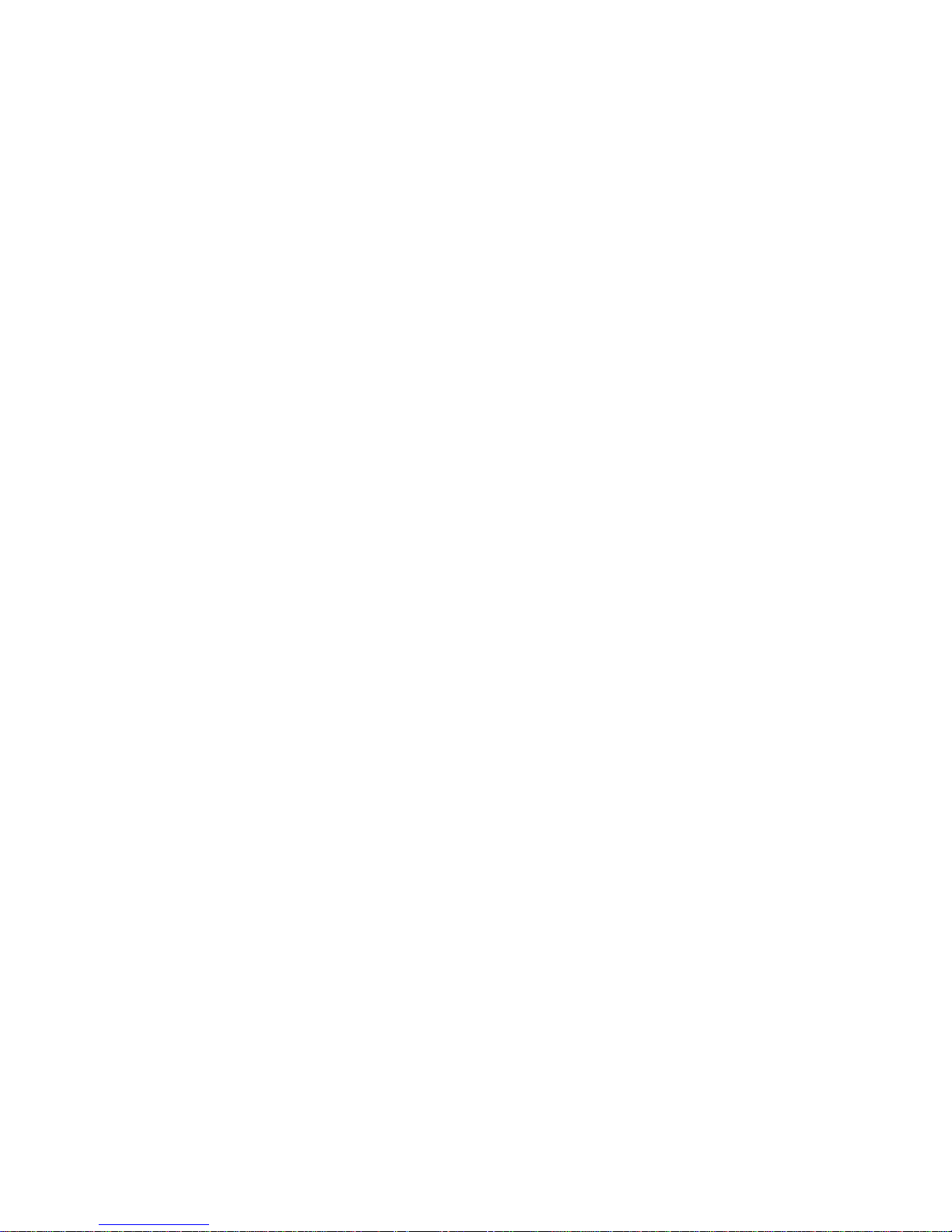
Preface
Copyright
This publication, including all photographs, illustrations and software, is protected
under international copyright laws, with all rights reserved. Neither this manual, nor
any of the material contained herein, may be reproduced without written consent of
the author.
Version 1.0
Disclaimer
The information in this document is subject to change without notice. The manufacturer makes no representations or warranties with respect to the contents hereof and
specifically disclaims any implied warranties of merchantability or fitness for any
particular purpose. The manufacturer reserves the right to revise this publication and
to make changes from time to time in the content hereof without obligation of the
manufacturer to notify any person of such revision or changes.
Trademark Recognition
Microsoft, MS-DOS and Windows are registered trademarks of Microsoft Corp.
AMD, Phenom, Athlon, Sempron and Duron are registered trademarks of AMD
Corporation.
Other product names used in this manual are the properties of their respective
owners and are acknowledged.
Federal Communications Commission (FCC)
This equipment has been tested and found to comply with the limits for a Class B
digital device, pursuant to Part 15 of the FCC Rules. These limits are designed to
provide reasonable protection against harmful interference in a residential installation. This equipment generates, uses, and can radiate radio frequency energy and, if
not installed and used in accordance with the instructions, may cause harmful interference to radio communications. However, there is no guarantee that interference
will not occur in a particular installation. If this equipment does cause harmful
interference to radio or television reception, which can be determined by turning the
equipment off and on, the user is encouraged to try to correct the interference by one
or more of the following measures:
• Reorient or relocate the receiving antenna.
• Increase the separation between the equipment and the receiver.
• Connect the equipment onto an outlet on a circuit different from that to
which the receiver is connected.
• Consult the dealer or an experienced radio/TV technician for help.
Shielded interconnect cables and a shielded AC power cable must be employed with
this equipment to ensure compliance with the pertinent RF emission limits governing this device. Changes or modifications not expressly approved by the system’s
manufacturer could void the user’s authority to operate the equipment.
Preface
Page 4
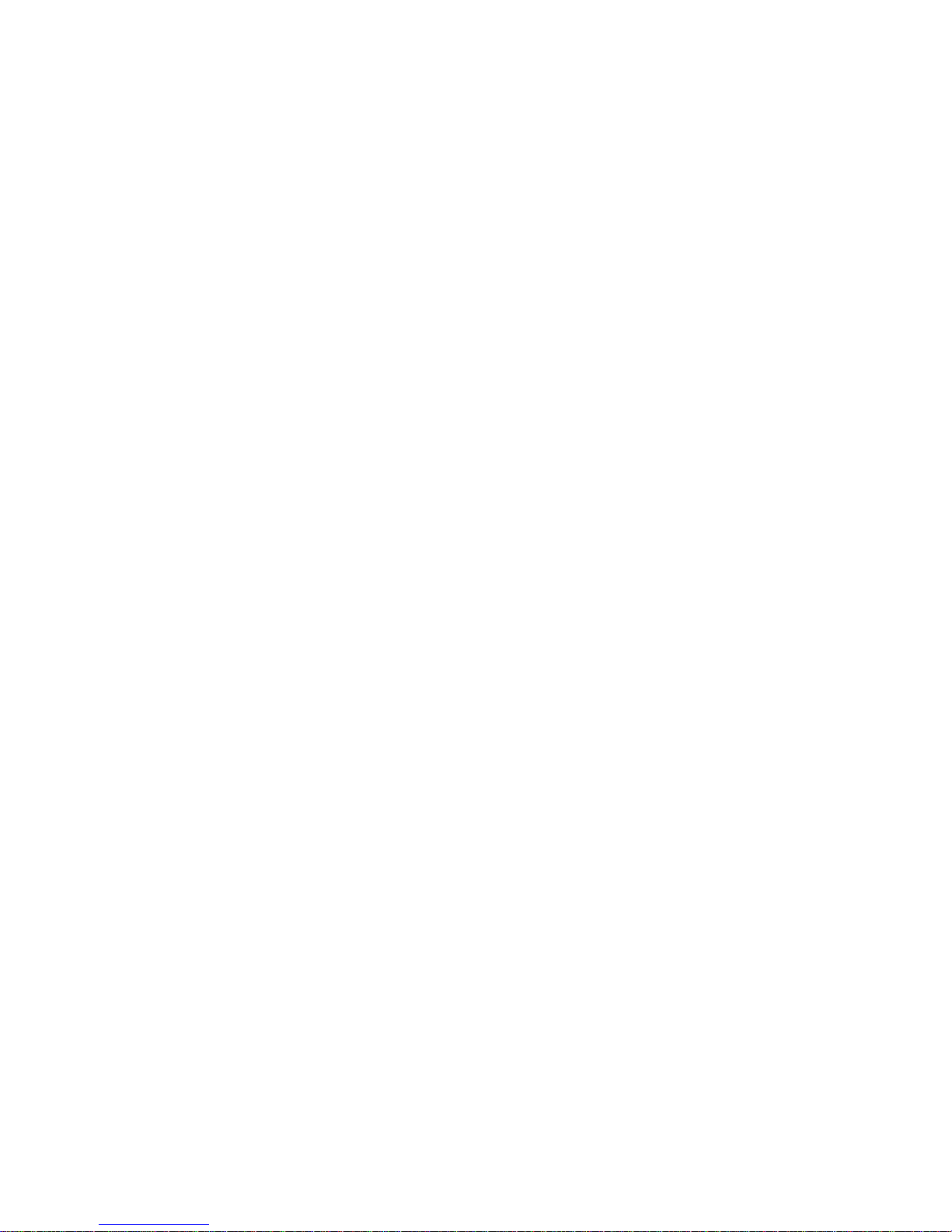
ii
Declaration of Conformity
This device complies with part 15 of the FCC rules. Operation is subject to the
following conditions:
• This device may not cause harmful interference, and
• This device must accept any interference received, including interference that may cause undesired operation.
Canadian Department of Communications
This class B digital apparatus meets all requirements of the Canadian Interferencecausing Equipment Regulations.
Cet appareil numérique de la classe B respecte toutes les exigences du Réglement sur
le matériel brouilieur du Canada.
About the Manual
The manual consists of the following:
Chapter 1
Introducing the Motherboard
Chapter 2
Installing the Motherboard
Chapter 3
Using BIOS
Chapter 4
Using the Motherboard Software
Chapter 5
Setting Up AMD SB710 RAID Con-
figuration
Chapter 6
Hybrid Graphics
Support
®
Technology
Preface
Describes features of the
motherboard.
Go to
Describes installation of
motherboard components.
Go to
Provides information on using the BIOS Setup Utility.
Go to
Describes the motherboard
software.
Go to
Provides information about
SAT A RAID Setup
Go to
Describes the Hybrid
Graphics
Go to
page 1
H
page 7
H
page 29
H
page 45
H
page 51
H
®
Technology
page 59
H
Page 5
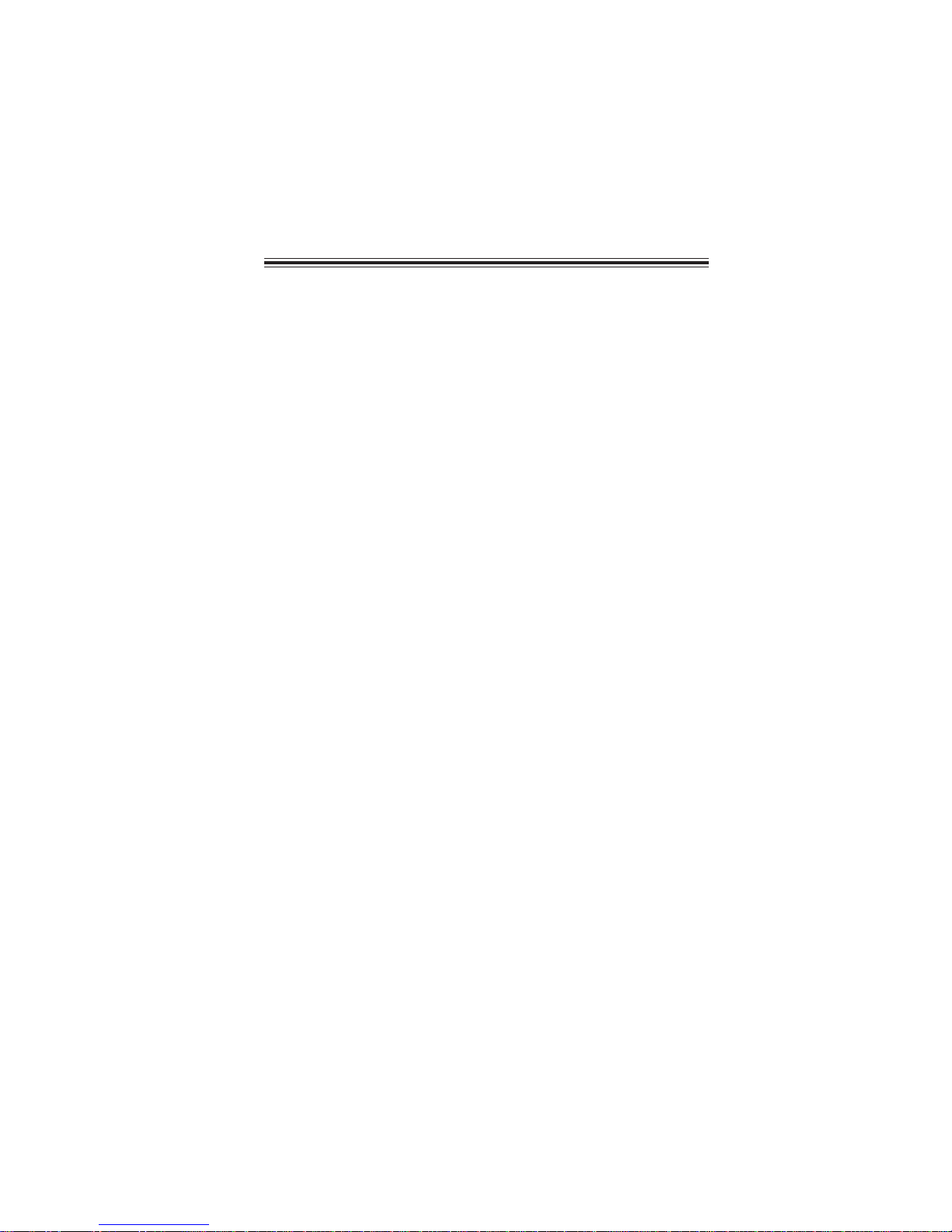
TT
ABLE OF CONTENTSABLE OF CONTENTS
T
ABLE OF CONTENTS
TT
ABLE OF CONTENTSABLE OF CONTENTS
Preface i
Chapter 1 1
Introducing the Motherboard 1
Introduction............................................................................................1
Feature.....................................................................................................2
Motherboard Components...................................................................5
iii
Chapter 2
Installing the Motherboard 7
Safety Precautions.................................................................................7
Choosing a Computer Case..................................................................7
Installing the Motherboard in a Case.................................................7
Checking Jumper Settings....................................................................8
Setting Jumpers................................................................................8
Checking Jumper Settings................................................................9
Jumper Settings................................................................................9
Installing Hardware..........................................................................10
Installing the Processor.................................................................10
Installing Memory Modules...........................................................12
Expansion Slots..............................................................................16
Connecting Optional Devices.........................................................18
Installing a Hard Disk Drive/CD-ROM/SATA Hard Drive............21
Connecting I/O Devices......................................................................23
Connecting Case Components..........................................................24
Front Panel Header.......................................................................27
Chapter 3
Using BIOS 29
About the Setup Utility ....................................................................29
The Standard Configuration..........................................................29
Entering the Setup Utility................................................................29
Resetting the Default CMOS V alues...............................................30
Using BIOS........................................................................................31
Standard CMOS Setup...................................................................32
Advanced Setup..............................................................................34
Advanced Chipset Setup.................................................................35
29 29
29
29 29
7 7
7
7 7
Page 6
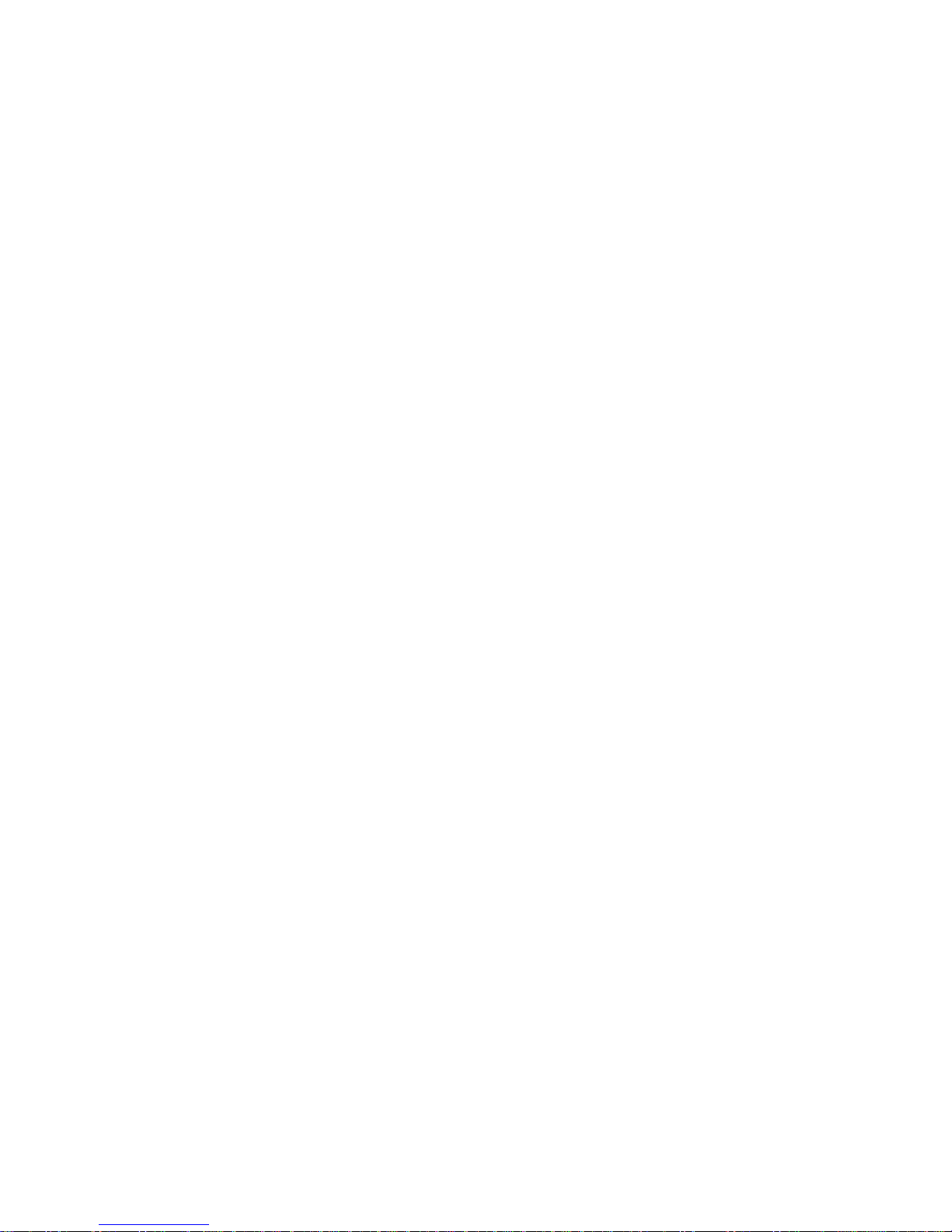
iv
Integrated Peripherals.................................................................36
Power Management Setup..............................................................37
PCI/PnP Setup..............................................................................39
PC Health Status...........................................................................39
Frequency/Voltage Contr ol...........................................................41
Load Default Settings....................................................................42
Supervisor Password.....................................................................42
User Password...............................................................................43
Save & Exit Setup ..........................................................................43
Exit Without Saving.........................................................................43
Updating the BIOS..........................................................................44
Chapter 4
45 45
45
45 45
Using the Motherboard Software 45
About the Software CD-ROM..........................................................45
Auto-installing under W indows XP/V ista......................................45
Running Setup.................................................................................46
Manual Installation.............................................................................50
Utility Software Reference.................................................................50
Chapter 5
51 51
51
51 51
Setting Up AMD SB710 RAID Configuration 51
Setting Up a Bootable RAID Array ....................................................51
Chapter 6
59 59
59
59 59
Hybrid Graphics® T echnology Support 59
Hybrid Graphics® T echnology.........................................................59
Page 7
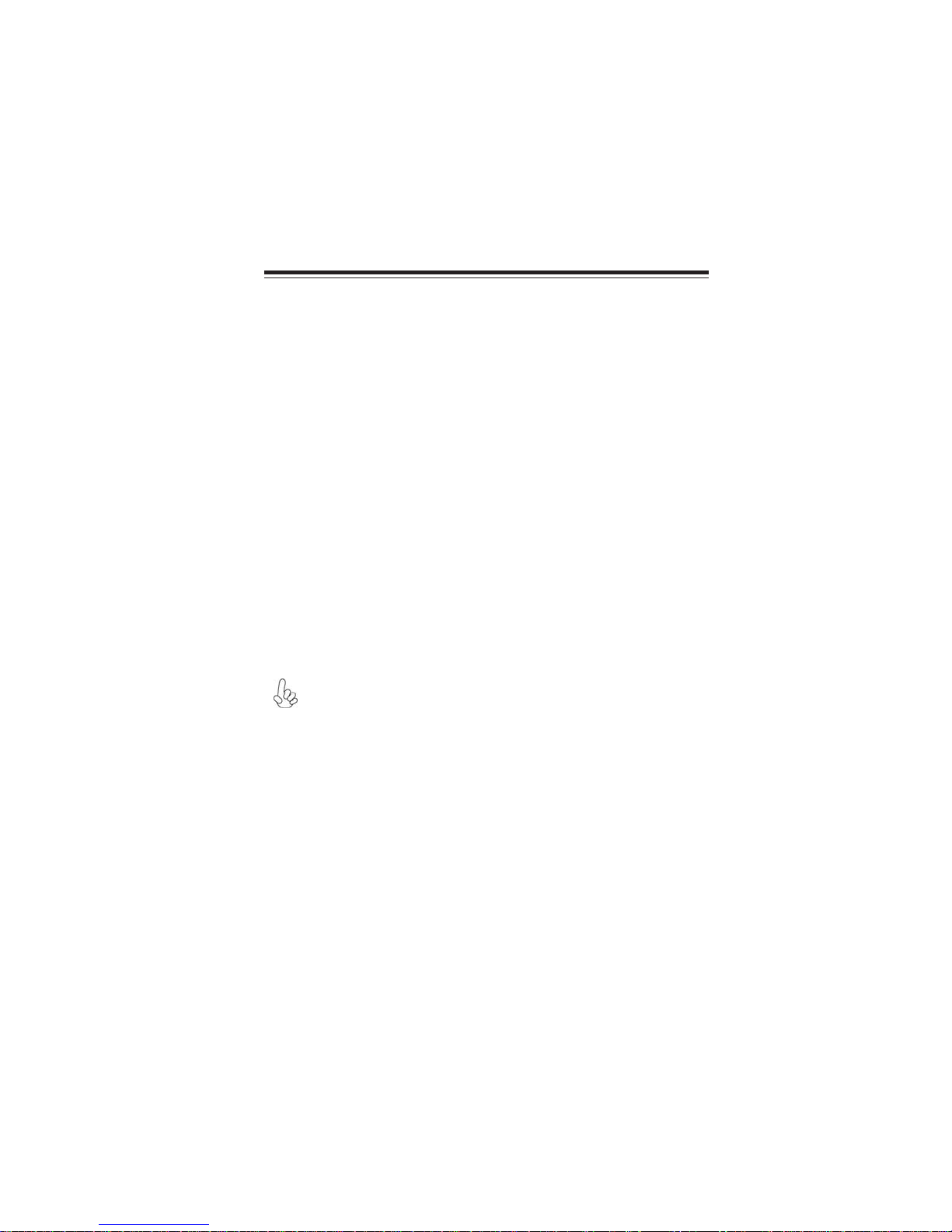
Chapter 1
Introducing the Motherboard
Introduction
Thank you for choosing the A760GM-M3 motherboard. This motherboard is a high
performance, enhanced function motherboard that supports socket for AMD
TM
Phenom
Sempron
processor (socket AM2+)/AthlonTM 64 X2 Dual-Core/AthlonTM 64/
TM
processors for high-end business or personal desktop markets.
1
The motherboard incorporates the AMD 760G Northbridge (NB) and AMD SB710
Southbridge (SB) chipsets. The Northbridge supports the HyperTransport
terface. The memory controller supports DDR2 memory DIMM frequencies of
1066*1 (AM2+)/800/667/533. It supports two DDR2 slots with maximum memory
size of 16 GB*2. One PCI Express x16 slot, intended for Graphics Interface, is fully
compliant to the PCI Express Gen2 (version 2.0).
The SB710 Southbridge supports two PCI slots which are PCI v2.3 compliant. In
addition, one PCI Express x1 slot is supported, fully compliant to the PCI Express
Gen2 (version 2.0). It implements an EHCI compliant interface that provides 480
Mb/s bandwidth for 8 USB 2.0 ports (4 USB ports and 2 USB 2.0 headers support
additional 4 USB ports). The Southbridge integrates a Serial ATA host controller,
supporting six SATA ports with maximum transfer rate up to 3.0 Gb/s each.
There is an advanced full set of I/O ports in the rear panel, including PS/2 mouse and
keyboard connectors, COM, one VGA port, one DVI port (optional), four USB ports,
one LAN port and audio jacks for microphone, line-in and 6/8-ch (optional) lineout.
* 1. Whether 1066 MHz memory speed is supported depends on the CPU
being used.
2. Due to the DRAM maximum size (2 GB per dimm) at present, the
memory maximum size we have tested is 4 GB.
TM
3.0 in-
Introducing the Motherboard
Page 8

2
Feature
Processor
This motherboard uses a socket AM2+/AM2 that carries the following features:
• Accommodates AMD Phenom
AMD Athlon
• Supports HyperTransport
HyperTransportTM Technology is a point-to-point link between two devices, it
enables integrated circuits to exchange information at much higher speeds than
currently available interconnect technologies.
This board supports CPU up to 95W TDP only.
TM
64 X2 Dual-Core/Athlon
TM
processor (socket AM2+)
TM
TM
(HT) 3.0 interface speeds
64/Sempron™ processors
Chipset
The AMD 760G Northbridge (NB) and SB710 Southbridge (SB) chipsets are based
on an innovative and scalable architecture with proven reliability and performance.
760G
(NB)
SB710
(SB)
• One x4 A-Link Express II interface (PCI Express 1.1
compliant) for connection to an AMD Southbridge
• Supports one PCI Express x16 for Graphics Interface,
fully compliant to the PCI Express Gen 2 (version 2.0)
• Proven RadeonTM graphics powering DirectX®10
• Enhanced Digital Display integration
• Fully ACPI 2.0, OnNow, and IAPC (Instantly Available
PC) power management
• Single chip solution in 55nm, 1.1 V CMOS technology
• Integrated ATI AvivoTM HD1, Low Power Design, AMD
Cool’n’Quiet
• Compliant with PCI v2.3 specification at 33 MHz
• Supports six Serial ATA devices which speeds up to 3.0
Gb/s
• Integrated USB 2.0 Host Controller supporting up to eight
USB 2.0 ports
• Integrated IDE controller supports Ultra AT A 133/100/66/
33 modes
• Supports integrated RAID 0 and RAID 1 functionalities
across all 6 ports.
TM
2.0, ATI SurroundViewTM, AMD OverDrive
Memory
• Supports DDR2 1066 (AM2+)/800/667/533 DDR2 SDRAM with Dualchannel architecture
• Accommodates two unbuffered DIMMs
• Up to 8 GB per DIMM with maximum memory size up to 16 GB*
Introducing the Motherboard
Page 9
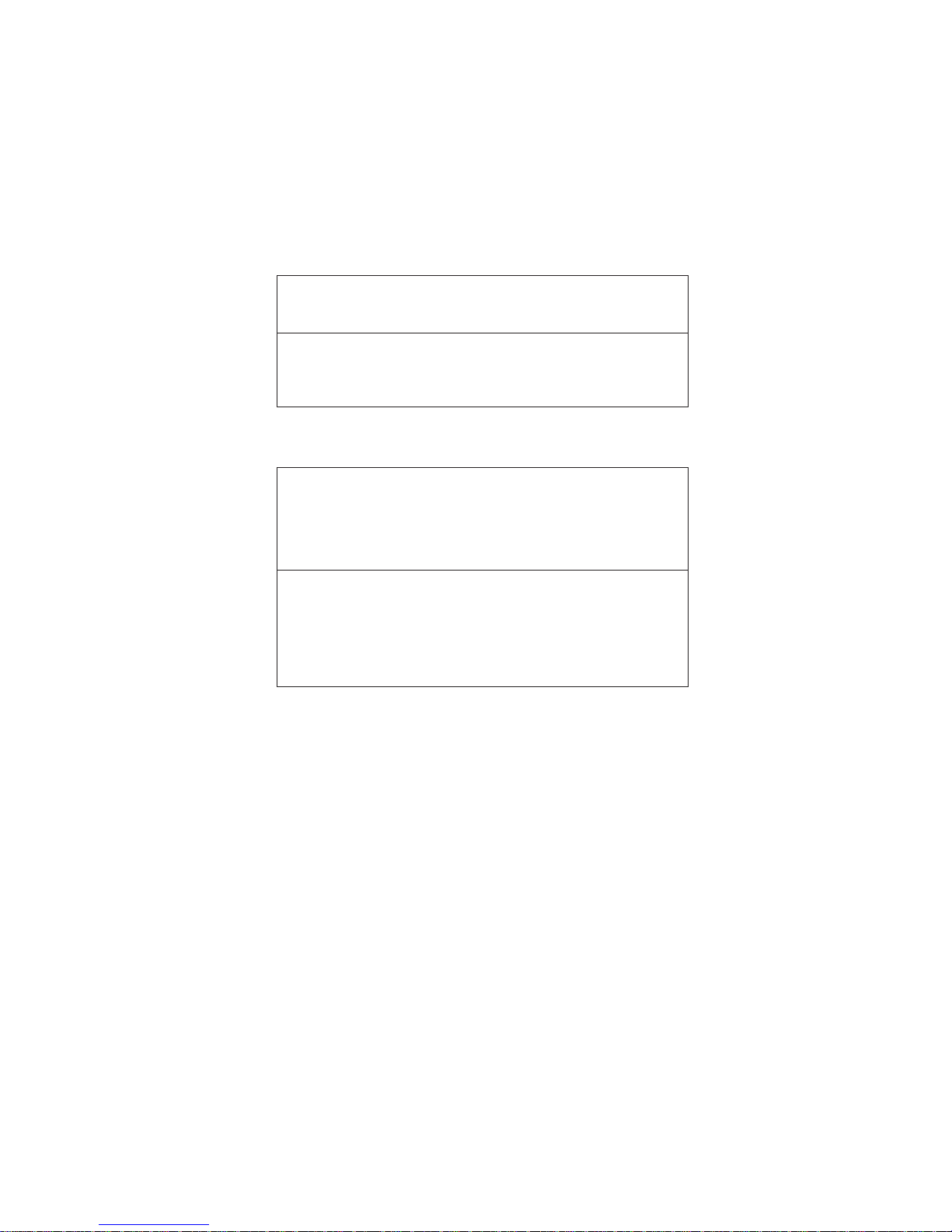
Onboard LAN (optional)
The onboard LAN controller provides either of the following features:
• Supports 10/100 Mbps Ethernet transceiver
• Fully compliant with IEEE 802.3, IEEE 802.3u, IEEE 802.3ab
• Wake-On-LAN (WOL) by Magic Packet/Frame/Link Change
• Integrated PHY for 10/100/1000 Mbps
• IEEE 802.3x compliant flow control support
• Three power supplies: 2.5V, 1.8V and 1.2V
• PCI Express base 1.1 compliant
Audio (optional)
The onboard Audio provides either of the following features:
• 5.1 Channel High Definition Audio Codec
• DACs support 96K/48K/44.1KHz sample rate
• Power support: Digital:3.3V; Analog:5.0V
• WOWTM and Tru SurroundTM from SRS
• Provides single ended CD input with DRM solutions and legacy OS
issues
• 7.1+2 Channel High Definition Audio Codec
• SPDIF In/Out supports 96K/48K/44.1KHz plus SPDIF OUT supports
88.2KHz
• Power supports: Digital:3.3V; Analog:5.0V
• MAxx PlayerTM from waves
• Provides single ended CD input with DRM solutions and legacy OS
issues
3
Expansion Options
The motherboard comes with the following expansion options:
• One PCI Express x16 for Graphics Interface
• One PCI Express x1 slot
• Two 32-bit PCI v2.3 compliant slots
• One IDE connector supporting up to two IDE devices
• Six 7-pin SATA connectors
This motherboard supports Ultra DMA bus mastering with transfer rates of 133/
100/66/33 MB/s.
Integrated I/O
The motherboard has a full set of I/O ports and connectors:
• Two PS/2 ports for mouse and keyboard
• One serial port
• One VGA port
• One DVI port (optional)
• Four USB ports
• One LAN port
• Audio jacks for microphone, line-in and 6/8-ch (optional) Line-out
Introducing the Motherboard
Page 10
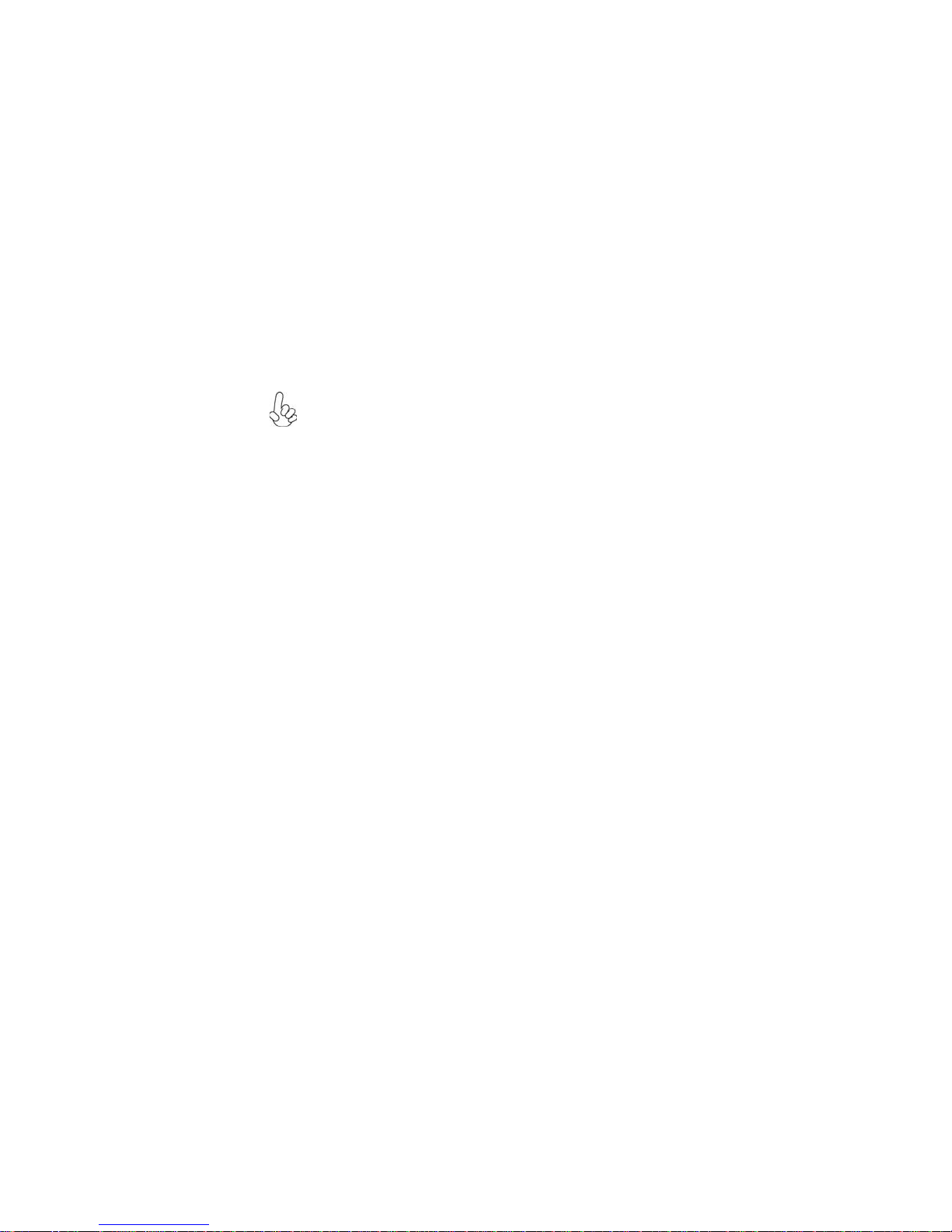
4
BIOS Firmware
The motherboard uses AMI BIOS that enables users to configure many system
features including the following:
• Power management
• Wake-up alarms
• CPU parameters
• CPU and memory timing
The firmware can also be used to set parameters for different processor clock
speeds.
1. Some hardware specifications and software items are subject to change
without prior notice.
2. Due to chipset limitation, we recommend that motherboard be operated in the ambiance between 0 and 50
°C.
Introducing the Motherboard
Page 11
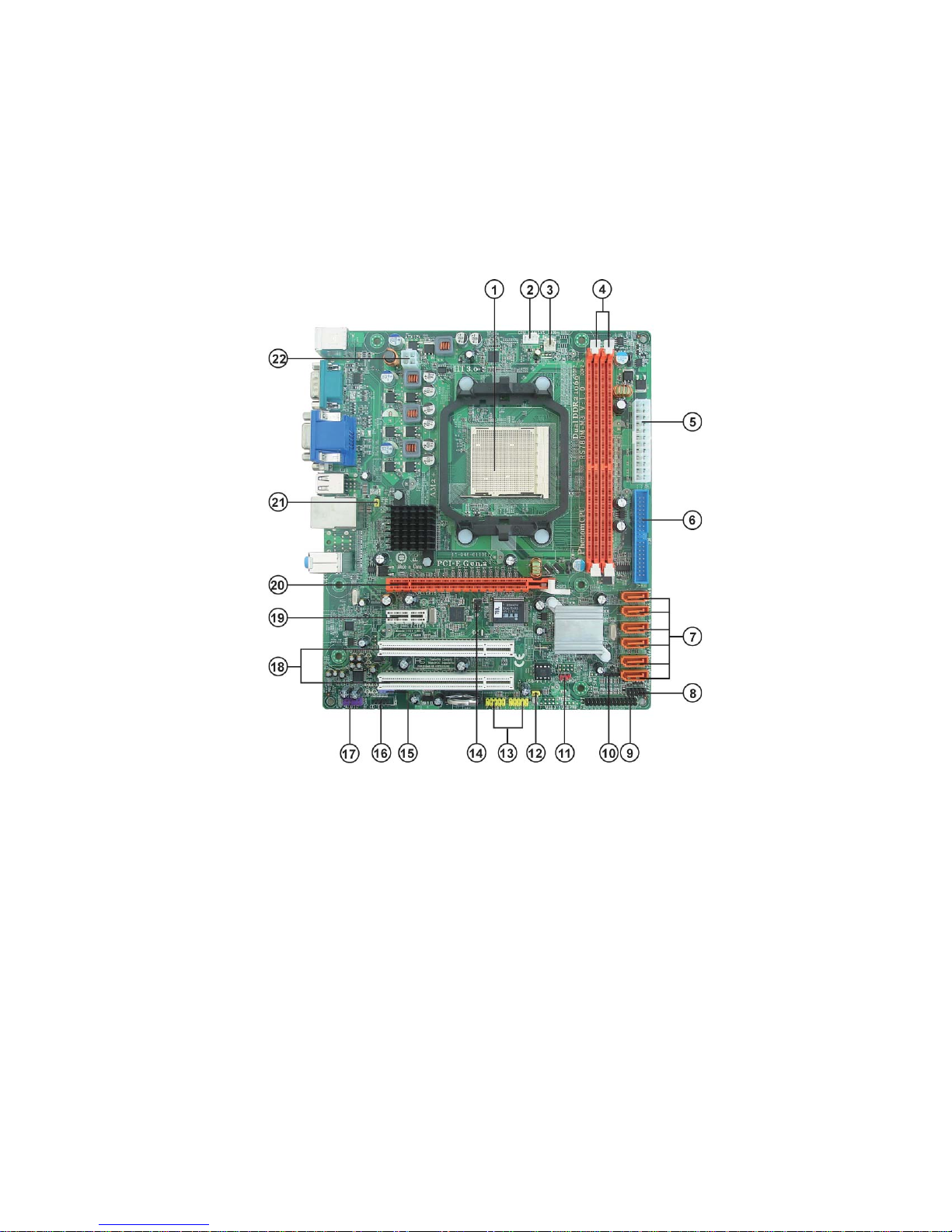
Motherboard Components
5
Introducing the Motherboard
Page 12
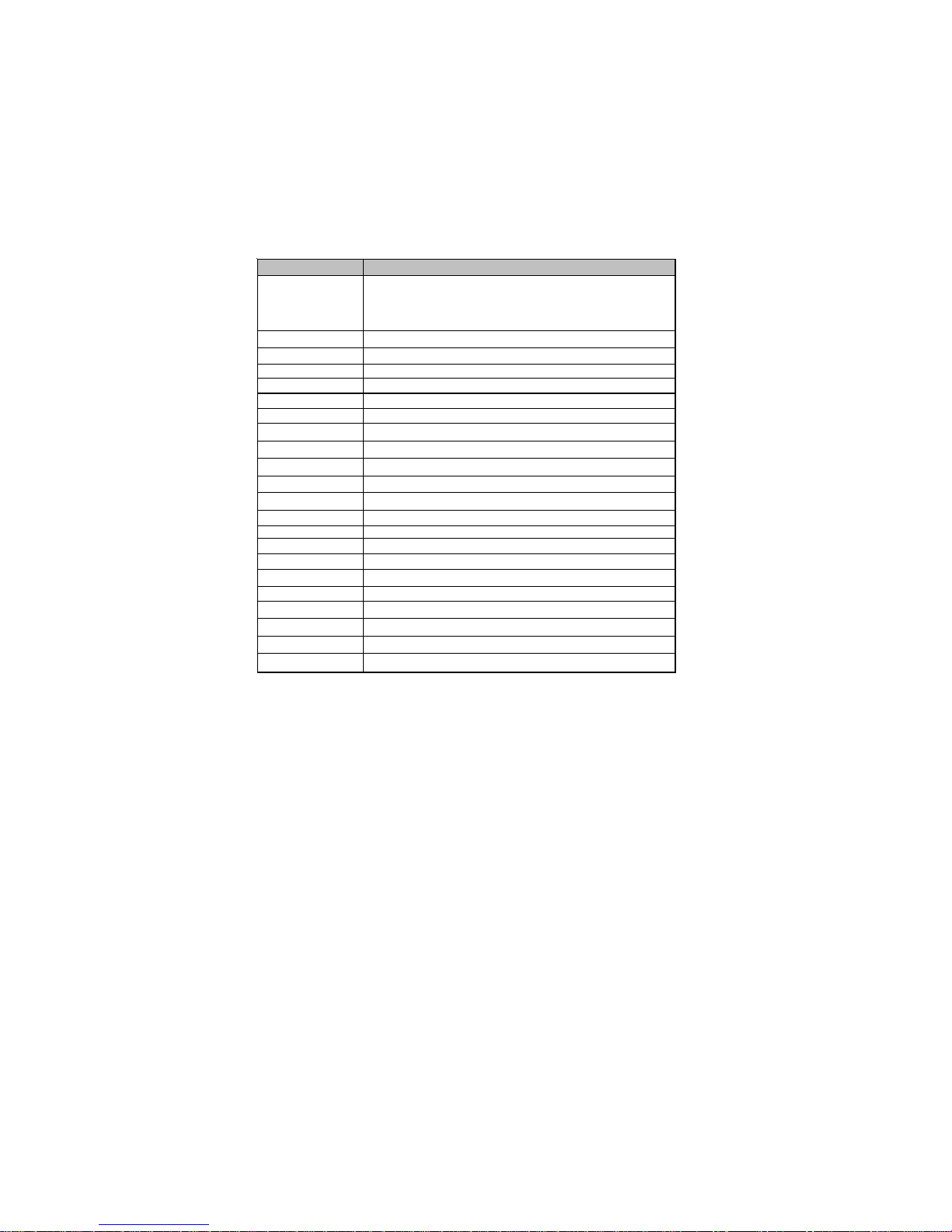
6
p
Table of Motherboard Components
LABEL COMPONENTS
TM
processor (socket AM2+)/
1. CPU Socket
Socket for AMD Phenom
AMD Athlon
Sempron
TM
64 X2 Dual-Core/AthlonTM 64/
TM
processors
2. CPU_FAN CPU cooling fan connector
3. SYS_FAN System cooling fan connector
4. DDR2_1~2
240-
in DDR2 SDRAM slots
5. ATX_POWER Standard 24-Pin ATX power connector
6. IDE Primary IDE connector
7. SATA1~6 Serial ATA connectors
8. F_PANEL Front panel switch/LED header
9. LPT Onboard parallel port header
10. SPK Speaker header
11. CLR_CMOS Clear CMOS jumper
12. USBPWR_F1 Front panel USB power select jumper
13. F_USB1~2 Front panel USB headers
14. IR Infrared hea der
15. SPDIFO SPDIF out header
16. CD_IN Analog audio input header
17. F_AUDIO Front panel audio header
18. PCI1~2 32-bit add-on card slots
19. PCIEX1 PCI Express x1 slot
20. PCIEX16 PCI Express x16 graphics card slot
21. USBPWR_R1 Rear panel USB PS/2 power select jumper
22. ATX12V 4-pin +12V power connector
This concludes Chapter 1. The next chapter explains how to install the motherboard.
Introducing the Motherboard
Page 13
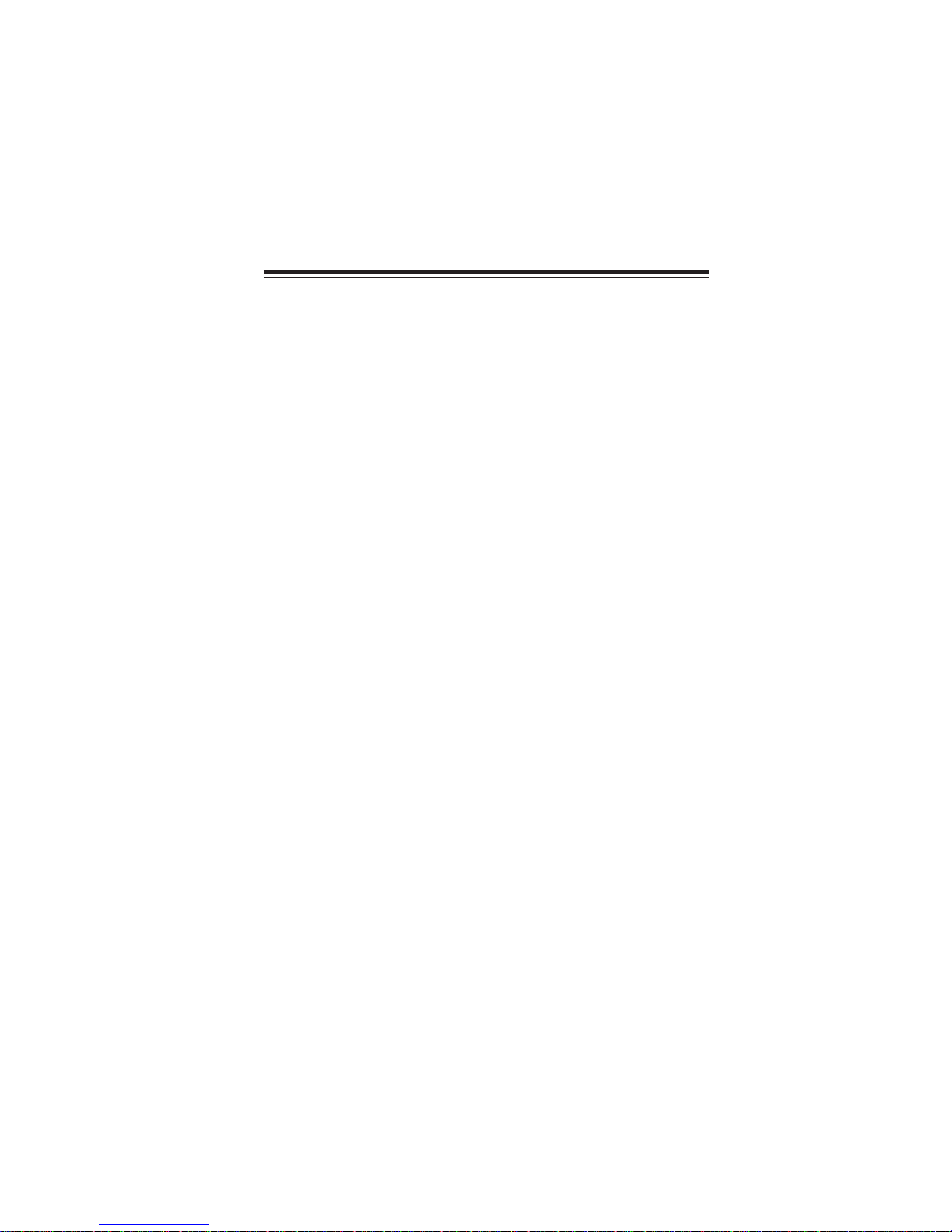
Chapter 2
Installing the Motherboard
Safety Precautions
• Follow these safety precautions when installing the motherboard
• Wear a grounding strap attached to a grounded device to avoid damage from static electricity
• Discharge static electricity by touching the metal case of a safely
grounded object before working on the motherboard
• Leave components in the static-proof bags they came in
• Hold all circuit boards by the edges. Do not bend circuit boards
Choosing a Computer Case
There are many types of computer cases on the market. The motherboard complies
with the specifications for the Micro ATX system case. Firstly, some features on the
motherboard are implemented by cabling connectors on the motherboard to indicators and switches on the system case. Make sure that your case supports all the
features required. Secondly, this motherboard supports two enhanced IDE drives.
Make sure that your case has sufficient power and space for all drives that you intend
to install.
Most cases have a choice of I/O templates in the rear panel. Make sure that the I/O
template in the case matches the I/O ports installed on the rear edge of the
motherboard.
This motherboard carries a Micro ATX form factor of 244 X 210 mm. Choose a case
that accommodates this form factor.
7
Installing the Motherboard in a Case
Refer to the following illustration and instructions for installing the motherboard in
a case.
Most system cases have mounting brackets installed in the case, which correspond
the holes in the motherboard. Place the motherboard over the mounting brackets
and secure the motherboard onto the mounting brackets with screws.
Ensure that your case has an I/O template that supports the I/O ports and expansion
slots on your motherboard.
Installing the Motherboard
Page 14
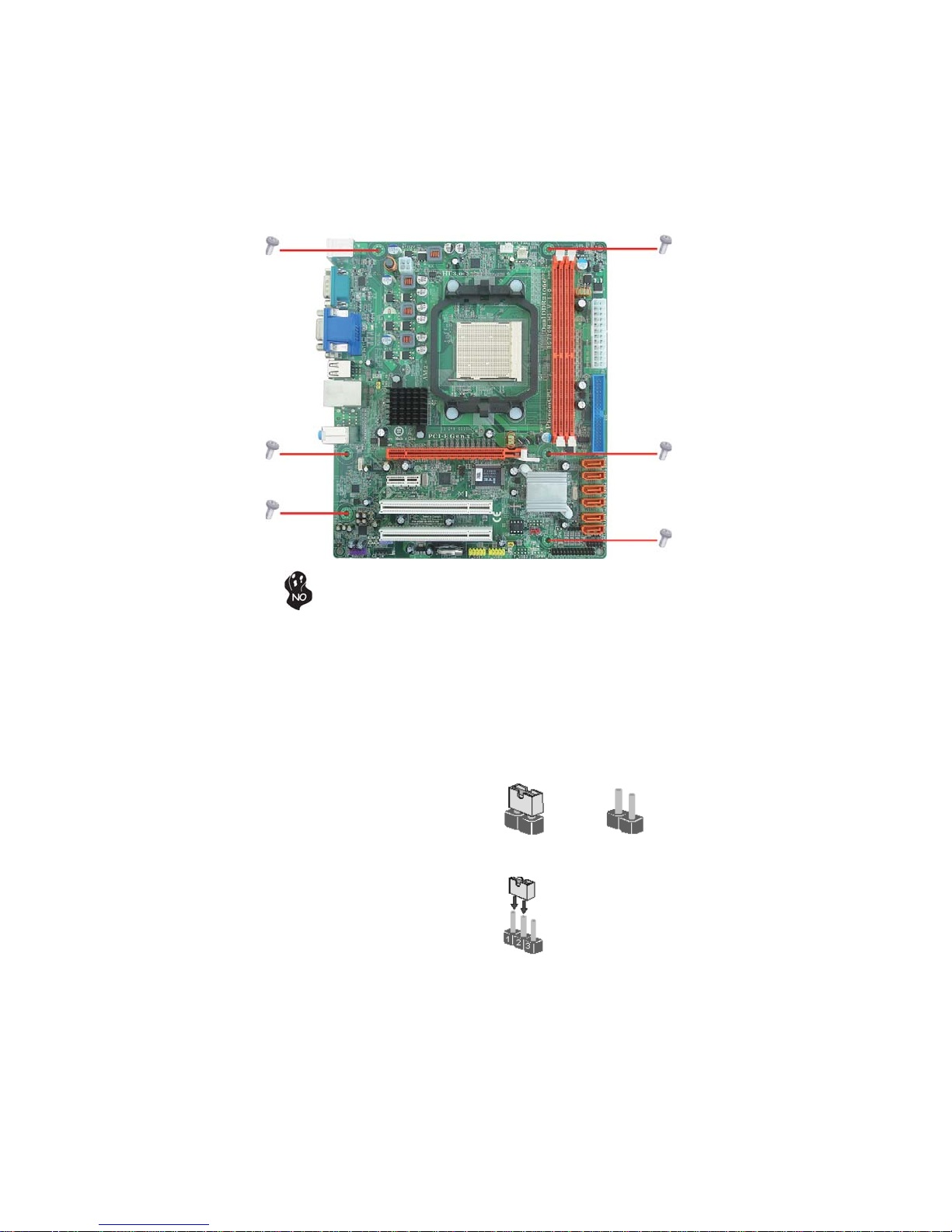
8
Do not over-tighten the screws as this can stress the motherboard.
Checking Jumper Settings
This section explains how to set jumpers for correct configuration of the motherboard.
Setting Jumpers
Use the motherboard jumpers to set system configuration options. Jumpers with
more than one pin are numbered. When setting the jumpers, ensure that the jumper
caps are placed on the correct pins.
The illustrations show a 2-pin jumper. When
the jumper cap is placed on both pins, the
jumper is SHORT. If you remove the jumper
cap, or place the jumper cap on just one pin,
the jumper is OPEN.
This illustration shows a 3-pin jumper. Pins
1 and 2 are SHORT.
SHORT OPEN
Installing the Motherboard
Page 15
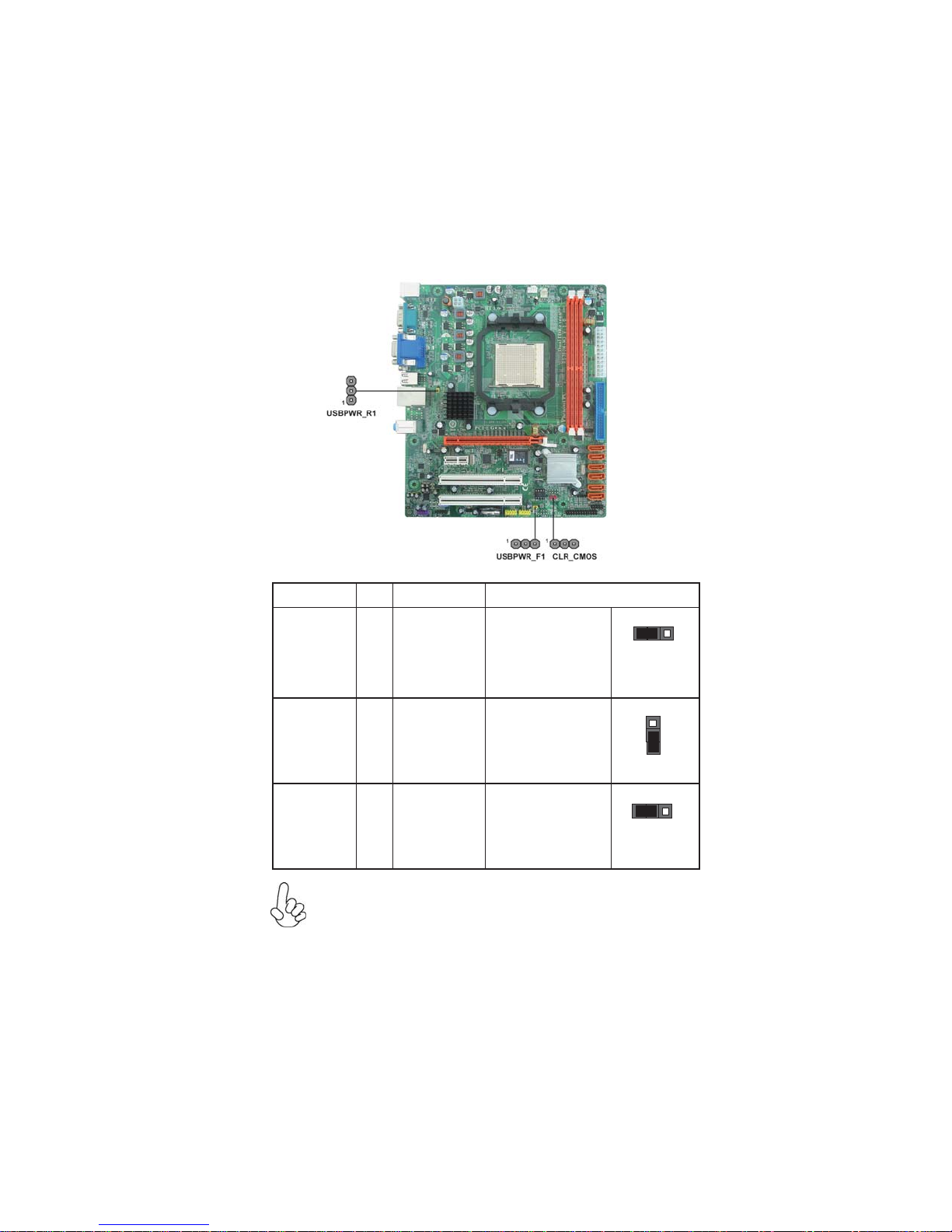
Checking Jumper Settings
The following illustration shows the location of the motherboard jumpers. Pin 1 is
labeled.
Jumper Settings
Jumper Type Description Setting (default)
1-2: NORMAL
CLR_CMOS
3-pin
CLEAR CMOS
2-3: CLEAR
Before clearing the
CMOS, make sure to
turn the system off.
1
CLR_CMOS
9
USBPWR_R1
USBPWR_F1
To avoid the system instability after clearing CMOS, we recommend
1.
users to enter the main BIOS setting page to “Load Default Settings”
and then “Save & Exit Setup”.
Make sure the power supply provides enough 5VSB voltage before se-
2.
lecting the 5VSB function.
3.
It is required that users place the USBPWR_F1 & USBPWR_R1 cap
onto 2-3 pin rather than 1-2 pin as default if you want to wake up the
computer by USB/PS2 KB/Mouse.
3-pin
3-pin
Rear USB/PS2
Power Select
Jumper
Front Panel
USB Power
Select Jumper
1-2: VCC
2-3: 5VSB
1-2: VCC
2-3: 5VSB
Installing the Motherboard
1
USBPWR_R1
1
USBPWR_F1
Page 16

10
Installing Hardware
Installing the Processor
Caution: When installing a CPU heatsink and cooling fan make sure
that you DO NOT scratch the motherboard or any of the surfacemount resistors with the clip of the cooling fan. If the clip of the
cooling fan scrapes across the motherboard, you may cause serious
damage to the motherboard or its components.
On most motherboards, there are small surface-mount resistors near
the processor socket, which may be damaged if the cooling fan is
carelessly installed.
Avoid using cooling fans with sharp edges on the fan casing and the
clips. Also, install the cooling fan in a well-lit work area so that you
can clearly see the motherboard and processor socket.
Before installing the Processor
This motherboard automatically determines the CPU clock frequency and system
bus frequency for the processor. You may be able to change these settings in the
system Setup Utility. We strongly recommend that you do not over-clock processors
or other components to run faster than their rated speed.
Warning:
1. Over-clocking components can adversely affect the reliability of the
system and introduce errors into your system. Over-clocking can permanently damage the motherboard by generating excess heat in components that are run beyond the rated limits.
2. Always remove the AC power by unplugging the power cord from
the power outlet before installing or removing the motherboard or
other hardware components.
This motherboard has a socket AM2+/AM2 processor socket. When choosing a
processor, consider the performance requirements of the system. Performance is
based on the processor design, the clock speed and system bus frequency of the
processor, and the quantity of internal cache memory and external cache memory.
Installing the Motherboard
Page 17
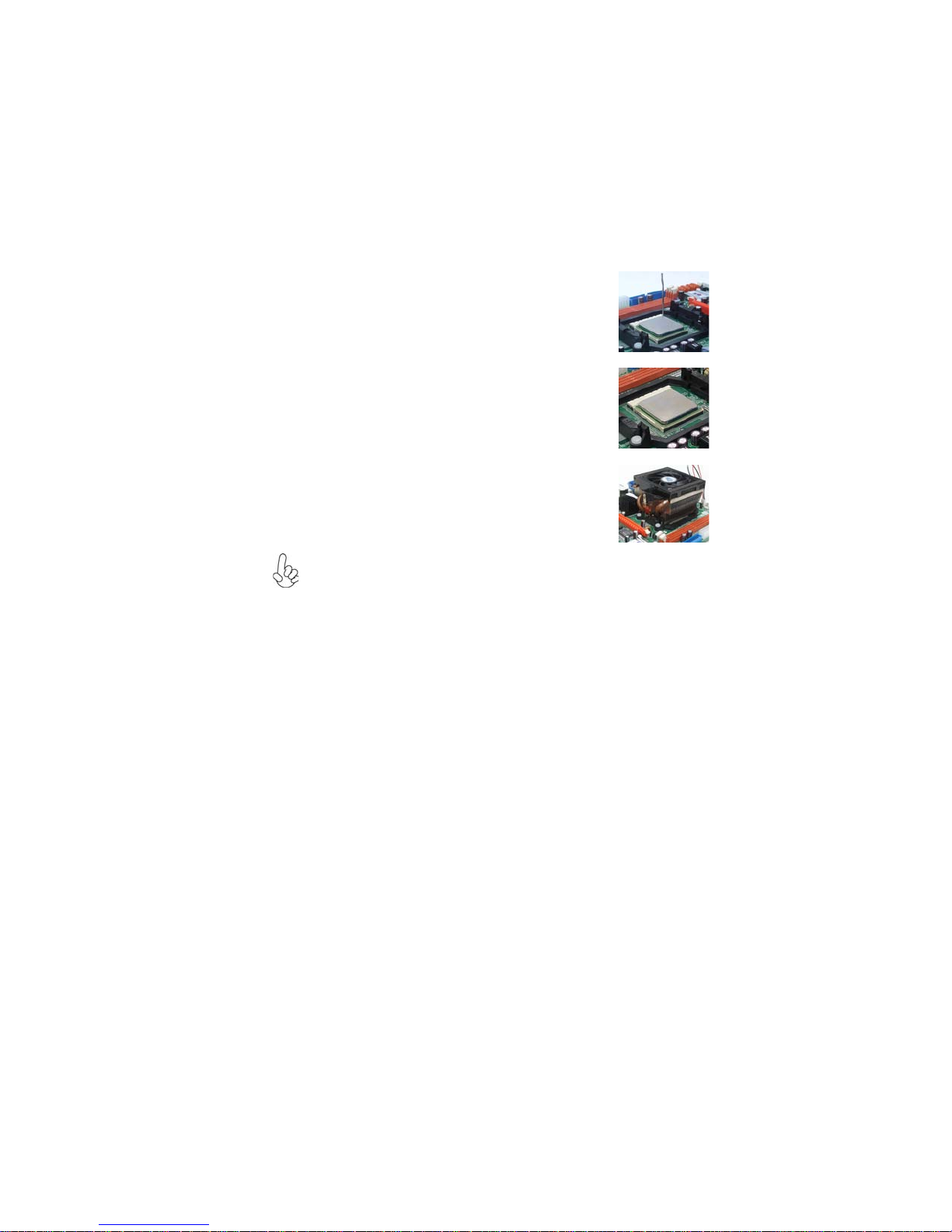
CPU Installation Procedure
The following illustration shows CPU installation components.
1 Unhook the locking lever of the CPU socket. Pull the
locking lever away from the socket and raise it to
the upright position.
2 Match the pin1 corner marked as the beveled edge
on the CPU with the pin1 corner on the socket.
Insert the CPU into the socket. Do not use force.
3 Push the locking lever down and hook it under the
latch on the edge of socket.
4 Apply thermal grease to the top of the CPU.
5 Install the cooling fan/heatsink unit onto the CPU,
and secure them all onto the socket base.
6 Plug the CPU fan power cable into the CPU fan
connector (CPU_FAN) on the motherboard.
To achieve better airflow rates and heat dissipation, we suggest that you use
a high quality fan with 4800 rpm at least. CPU fan and heatsink installation
procedures may vary with the type of CPU fan/heatsink supplied. The form
and size of fan/heatsink may also vary.
11
Installing the Motherboard
Page 18
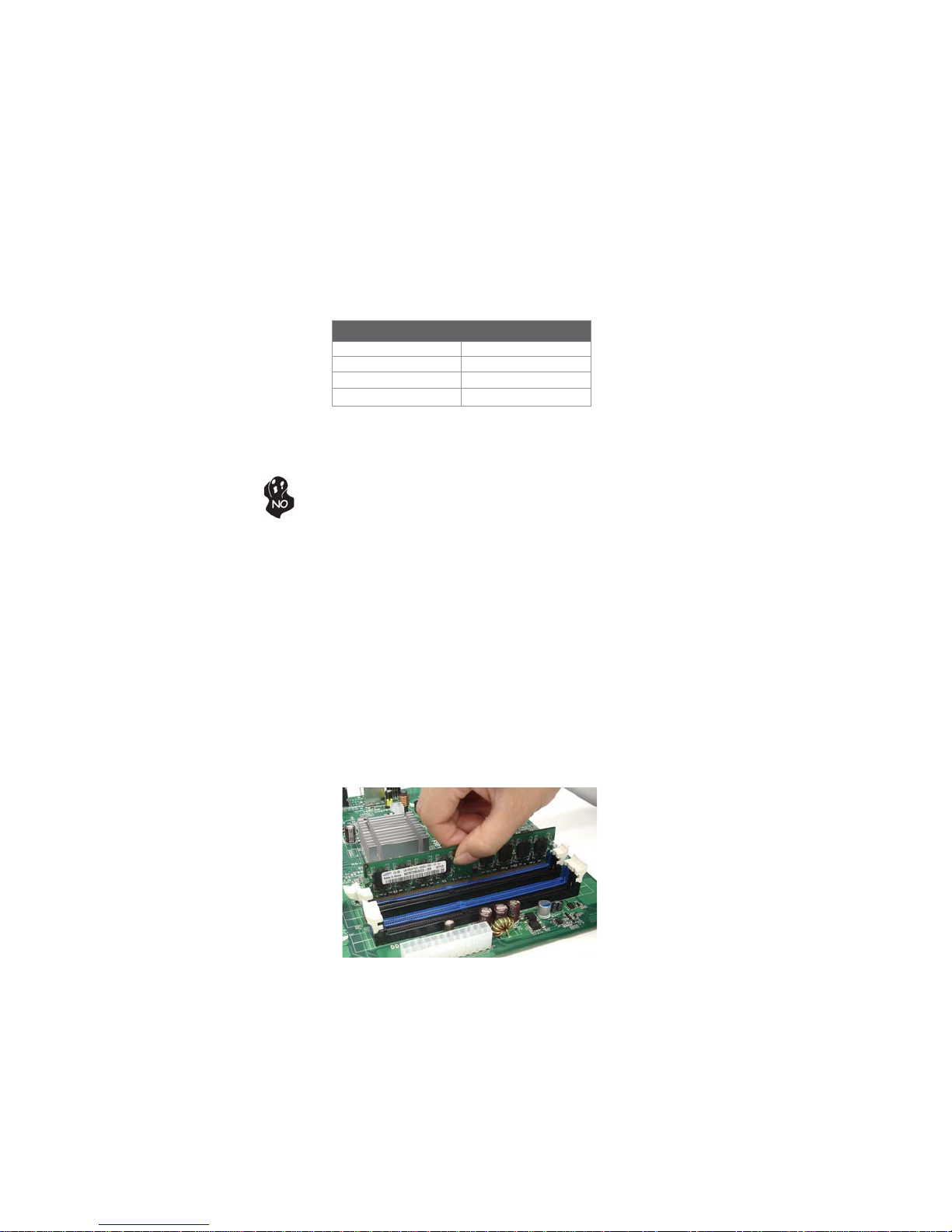
12
Installing Memory Modules
This motherboard accommodates two memory modules. It can support two 240-pin
DDR2 1066 (AM2+)/800/667/533. The total memory capacity is 16 GB*.
DDR2 SDRAM memory module table
Memory module Memory Bus
DDR2 533 266 MHz
DDR2 667 333 MHz
DDR2 800 400 MHz
DDR2 1066 533 MHz
You must install at least one module in any of the two slots. Each module can be
installed with 8 GB of memory; total memory capacity is 16 GB*.
Do not remove any memory module from its antistatic packaging until
you are ready to install it on the motherboard. Handle the modules only
by their edges. Do not touch the components or metal parts. Always
wear a grounding strap when you handle the modules.
Installation Procedure
Refer to the following to install the memory modules.
1 This motherboard supports unbuffered DDR2 SDRAM only.
2 Push the latches on each side of the DIMM slot down.
3 Align the memory module with the slot. The DIMM slots are keyed with
notches and the DIMMs are keyed with cutouts so that they can only be
installed correctly.
4 Check that the cutouts on the DIMM module edge connector match the
notches in the DIMM slot.
5 Install the DIMM module into the slot and press it firmly down until it
seats correctly. The slot latches are levered upwards and latch on to
the edges of the DIMM.
6 Install any remaining DIMM modules.
Installing the Motherboard
Page 19

T able A: Unbuffered DIMM Support for Socket AM2+/AM2 CPU
DRAM
Speed
DDR2-533 - Any 1T
DDR2-533
DDR2-533 SRx8 SRx8 2T
DDR2-533 DRx8 DRx8 2T
DDR2-533
DDR2-533
DDR2-667 - Any 1T
DDR2-667
DDR2-667 SRx8 SRx8 2T
DDR2-667 DRx8 DRx8 2T
DDR2-667
DDR2-667
DDR2-800 - Any 2T
DDR2-800 Any Any 2T
1. SRx16=Single Rank x16 DIMM
SRx8=Single Rank x8 DIMM
DRx16=Dual Rank x16 DIMM
DRx8=Dual Rank x8 DIMM
1
DIMM1
DIMM21
SRx16 SRx16
SRx16 SRx8
SRx8 SRx16
DRx8 SRx16
SRx16 DRx8
DRx8 SRx8
SRx8 DRx8
SRx16 SRx16
SRx16 SRx8
SRx8 SRx16
DRx8 SRx16
SRx16 DRx8
DRx8 SRx8
SRx8 DRx8
Timing
Mode
2T
2T
2T
2T
2T
2T
13
The default value is unganged mode when using socket AM2+ CPU.
Installing the Motherboard
Page 20
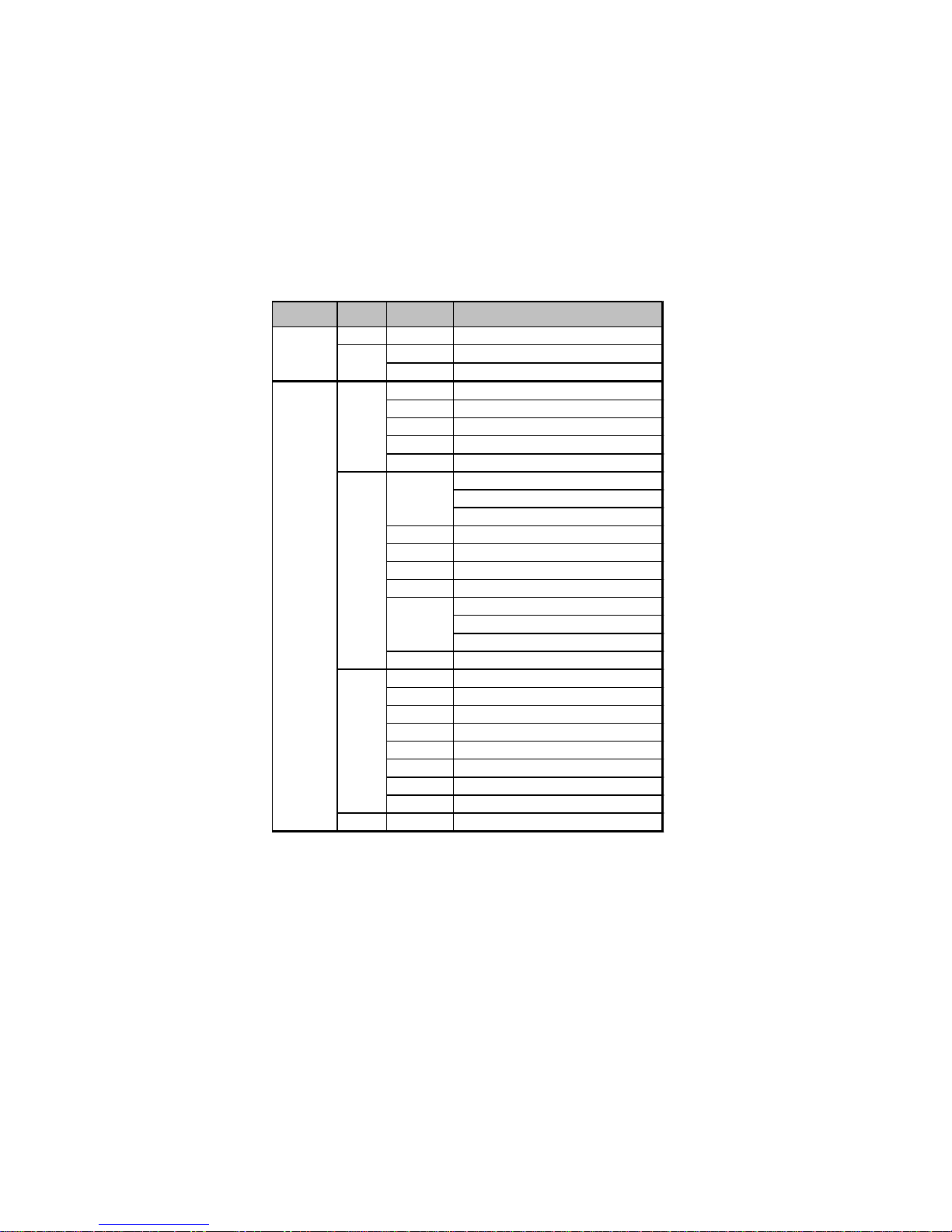
14
T able B: DDR2 (memory module) QVL (Qualified V endor List)
The following DDR2 1066 (AM2+)/800/667/533 memory modules have been tested
and qualified for use with this motherboard.
Type
DDR2 533
DDR2 667
Size
512 MB
1 GB
512 MB
1 GB
2 GB
4 GB
Module NameVe ndor
Samsung PC2-4200U -4444-10-B1
A-data
Kingmax
Apacer 78.91G92.9K5
Micron M T4HTF6464AY-667E1
PSC AL6E8E63J- 6E1
Ramxel RML1520M38D6F-667
Samsung PC2-5300U -555-12-D3
Apacer
Corsair VS1GB667D2
Hexon H YN T7AUD R-30M48
Kingston KVR667D 2N5
Micron MT8HTF12864AY-667E1
PSC
Samsung GOLD BAR M378T2863DZS 0742
Aeneon
Apacer
Hexon
Hynix
Kingston
LeadM ax
PSC
Qimonda
Aeneon AET 960UD00-30D
A-DATA Vitesta
KLBD48F-A8KE4
AU01GE667C5KBGC
78.01G9O.9K5
1GB UNB PC2-5300 CL5
AL7E8E63B-6E1T
AL7E8F 63J-6E1
AL7E8F 73C-6E1
AET 860UD00-30DB08X
78.A1G9O.9K4
HYNT8AUD R-30M88
HYMP125U64AP8-Y5 AB-A 0623
KVR667D 2N5
PC2-5300U
AL8E8F 73C-6E1
HYS64T256020EU-3S-C2
Installing the Motherboard
Page 21

DDR2 800
512 MB
Kingston KVR800D2N5
Micron MT8HTF6464AY-80E D4
Qimonda
A-DATA
Aeneon
Apacer
APOGEE
Geil
1 GB
2 GB
4 GB
Hexon
Inf inity
Kingston
PSC
Ramaxel
Samsung
Silicon Power
Transcend
A-DATA
Aeneon
Apacer
CORSA IR
Hexon E LPT8A UDR-25M88
Kingston KVR800D2N5
Mi cron MT16H TF25664AY-800E1
PSC AL8 E8F73C- 8E1
Qimonda HYS64T256020EU-25F-C2
Samsung M378T5663QZ3-CF7
Silicon Power SP002GBLRU800S01
Aeneon AET960UD00-25D
GOLD BAR M378T2953EZ3-CE7 0726
RED A-DATA M2OMI6H3J4720L1C5Z
15
Module NameVendorType Size
HYS72T64000HU-2.5-B
M2GVD6G3I41P0U1E5E
AET760UD00-30DB97X
AET 760UD00-25DC08X
78.01GAO.9K5
AU01GE800C5KBGC
AU1G082-800P000
800/Geil Millenary
Geil Platinum/Geil/Boxed
ELPT 7AUDR-25M 48
04701G16CZ5U2G
KHX6400D2ULK2
KVR800D2N5
AL7E8F73C-8E1
RML1320EH38D7F-800
SP001GBLRU800S01
507301-1571
AET 860UD00-25DC08X
78.A1GAO.9K4
CM2X2048-6400C5
Type
DDR2 1066
Size Vendor
512 MB
1 GB
2 GB
Kingston KVR1066D2N7 1.8 V
Aeneon AXT760UD00-19DC97X 1.9V
Kingston KVR1066D2N7 1.8V
M i cron MT8H TF12864AY-1GAE1 1.9V
Qimonda HYS64T128020E U-19F-C 1.9V
Mi cron MT16HTF 25664AY-1GAE1 1.9V
Module Name
OCZ OCZ2RPR10662GK 1.9~2.3V
R ecommend Volt
Due to the Phenom CPU and memory module limitation, the DRAM may
need to adjust the voltage for supporting DDR2 1066. The memory modules which can be used stably are listed in the above QVL table for reference.
Installing the Motherboard
Memory
Page 22

16
Expansion Slots
Installing Add-on Cards
The slots on this motherboard are designed to hold expansion cards and connect them
to the system bus. Expansion slots are a means of adding or enhancing the
motherboard’s features and capabilities. With these efficient facilities, you can increase the motherboard’s capabilities by adding hardware that performs tasks that are
not part of the basic system.
PCIEX16 Slot
PCIEX1 Slot
PCI1~2 Slots This motherboard is equipped with two standard PCI slots. PCI
The PCI Express x16 slot is used to install an external PCI
Express graphics card that is fully compliant to the PCI Express
Gen2 (version 2.0).
The PCI Express x1 slot is fully compliant to the PCI Express
Gen2 (version 2.0).
stands for Peripheral Component Interconnect and is a bus standard for expansion cards, which for the most part, is a supplement of the older ISA bus standard. The PCI slots on this board
are PCI v2.3 compliant.
Before installing an add-on card, check the documentation for the
card carefully. If the card is not Plug and Play, you may have to
manually configure the card before installation.
Installing the Motherboard
Page 23

Follow these instructions to install an add-on card:
1 Remove a blanking plate from the system case corresponding to the
slot you are going to use.
2 Install the edge connector of the add-on card into the expansion slot.
Ensure that the edge connector is correctly seated in the slot.
3 Secure the metal bracket of the card to the system case with a screw.
For some add-on cards, for example graphics adapters and network
adapters, you have to install drivers and software before you can
begin using the add-on card.
17
Installing the Motherboard
Page 24

18
Connecting Optional Devices
Refer to the following for information on connecting the motherboard’s optional
devices:
F_AUDIO: Front Panel Audio header
This header allows the user to install auxiliary front-oriented microphone and lineout ports for easier access.
Pin Signal Name
Pin Signal Name Function
1 PORT 1L 2 AUD_GND
3 PORT 1R 4 PRESENCE#
5 PORT 2R 6 SENSE1_RETURN
7 SENSE_SEND 8 KEY
9 PORT 2L 10 SENSE2_RETURN
Pin Signal Name
SPDIFO: SPDIF out header
This is an optional header that provides an S/PDIF (Sony/Philips Digital Interface)
output to digital multimedia device through optical fiber or coaxial connector.
Pin Signal Name Function
1 SPDIF SPDIF digital output
2 +5VA 5V analog Power
3 Key No pin
4 GND Ground
Installing the Motherboard
Page 25

SAT A1~6: Serial A T A connectors
These connectors are used to support the new Serial ATA devices for the highest data
transfer rates (3.0 Gb/s), simpler disk drive cabling and easier PC assembly. It eliminates limitations of the current Parallel ATA interface. But maintains register compatibility and software compatibility with Parallel ATA.
Pin Signal Name Pin Signal Name
1 Ground 2 TX+
3 TX- 4 Ground
5 RX- 6 RX+
7 Ground - -
F_USB1~2: Front Panel USB headers
The motherboard has four USB ports installed on the rear edge I/O port array.
Additionally, some computer cases have USB ports at the front of the case. If you
have this kind of case, use auxiliary USB connector to connect the front-mounted
ports to the motherboard.
FunctionPin Signal Name
1 USBPWR Front Panel USB Power
2 USBPWR Front Panel USB Power
3 USB_FP_P0- USB Port 0 Negative Signal
4 USB_FP_P1- USB Port 1 Negative Signal
5 USB_FP_P0+ USB Port 0 Positive Signal
6 USB_FP_P1+ USB Port 1 Positive Signal
7 GND Ground
8 GND Ground
9 Key No pin
10 USB_FP_OC0 Overcurrent signal
19
Please make sure that the USB cable has the same pin assignment as
indicated above. A different pin assignment may cause damage or
system hang-up.
CD_IN: Analog audio input header
Pin Signal Name Function
1 CD_L Left CD-in signal
2 GND Ground
3 GND Ground
4 CD_R Right CD-in signal
Installing the Motherboard
Page 26

20
IR: Infrared header
The motherboard supports an Infrared (IR) data port. Infrared ports allow the wireless exchange of information between your computer and similarly equipped devices
such as printers, laptops, Personal Digital Assistants (PDAs), and other computers.
Pin Signal Name Function
1 Not Assigned Not assigned
2 Key N o pin
3 +5V IR Power
4 GND Ground
5 IR_TX IrDA serial output
6 IR_RX IrDA serial input
LPT : Onboard parallel port header
This is a header that can be used to connect to the printer, scanner or other devices.
Pin Signal Name Function Pin Signal Name Function
1 STB# Strobe 2 D0 Data 0
3 D1 Data 1 4 D2 Data 2
5 D3 Data 3
7 D5 Data 5
9 D7 Data 7 10 ACK# Acknowledge
11 BUSY Busy 12 P E Paper End
13 SLCT Select
15 ERR# Error 16 INIT# Initialize
17 SLIN# Select In 18 GND Chassis Ground
19 GND Chassis Ground 20 GND Chassis Ground
21 GND Chassis Ground 22 GND Chassis Ground
23 GND Chassis Ground
25 GND Chassis Ground
Pin Signal Name
6 D4 Data 4
8 D6 Data 6
14 AFD# Auto Feed
24 GND Chassis Ground
26 NC No pin
Installing the Motherboard
Page 27

Installing a Hard Disk Drive/CD-ROM/SATA Hard Drive
This section describes how to install IDE devices such as a hard disk drive and a CDROM drive.
About IDE Devices
Your motherboard has one IDE interface. An IDE ribbon cable supporting two IDE
devices is bundled with the motherboard.
You must orient the cable connector so that the pin1 (color) edge of the
cable corresponds to the pin 1 of the I/O port connector.
IDE: IDE Connector
This motherboard supports six high data transfer SATA ports with each runs up to 3.0
Gb/s. To get better system performance, we recommend users connect the CD-ROM
to the IDE channel, and set up the hard dives on the SATA ports.
IDE devices enclose jumpers or switches used to set the IDE device as MASTER or
SLAVE. Refer to the IDE device user’s manual. Installing two IDE devices on one
cable, ensure that one device is set to MASTER and the other device is set to SLAVE.
The documentation of your IDE device explains how to do this.
21
About SAT A Connectors
Your motherboard features six SATA connectors supporting a total of six drives.
SATA refers to Serial ATA (Advanced Technology Attachment) is the standard interface for the IDE hard drives which are currently used in most PCs. These connectors
are well designed and will only fit in one orientation. Locate the SATA connectors on
the motherboard and follow the illustration below to install the SATA hard drives.
Installing Serial A T A Hard Drives
To install the Serial ATA (SATA) hard drives, use the SATA cable that supports the
Serial ATA protocol. This SATA cable comes with a SATA power cable. You can
connect either end of the SATA cable to the SATA hard drive or the connector on the
motherboard.
SATA cable (optional)
SATA power cable (optional)
Installing the Motherboard
Page 28

22
Refer to the illustration below for proper installation:
1 Attach either cable end to the connector on the motherboard.
2 Attach the other cable end to the SATA hard drive.
3 Attach the SATA power cable to the SATA hard drive and connect the
other end to the power supply.
This motherboard supports the “Hot-Plug” function.
Installing the Motherboard
Page 29

Connecting I/O Devices
The backplane of the motherboard has the following I/O ports:
PS2 Mouse Use the upper PS/2 port to connect a PS/2 pointing device.
PS2 Keyboard Use the lower PS/2 port to connect a PS/2 keyboard.
23
Serial Port
(COM)
VGA Port Connect your monitor to the VGA port.
DVI Port
(optional)
USB Ports Use the USB ports to connect USB devices.
LAN Port Connect an RJ-45 jack to the LAN port to connect your
computer to the network.
Audio Ports
(optional)
Use the COM port to connect serial devices such as mouse
or fax/modems.
Connect the DVI port to connect the monitor.
Use the three audio ports to connect audio devices. The
first jack is for stereo line-in signal. The second jack is for
stereo line-out signal. The third jack is for microphone.
This motherboard supports 8-channel audio devices that
correspond to the A, B, C, and E port respectively. In addition, all of the 3 ports, B, C, and E provide users with both
right & left channels individually. Users please refer to the
following note for specific port function definition.
A: Center & Woofer D: Line-in
B: Back Surround E: Front Out
C: Side Surround F: Mic_in Rear
The above port definition can be changed to audio input or
audio output by changing the driver utility setting.
Installing the Motherboard
Page 30

24
Connecting Case Components
After you have installed the motherboard into a case, you can begin connecting the
motherboard components. Refer to the following:
1 Connect the CPU cooling fan cable to CPU_FAN.
2 Connect the standard power supply connector to ATX_POWER.
3 Connect the case speaker cable to SPK.
4 Connect the case switches and indicator LEDs to the F_PANEL.
5 Connect the system cooling fan connector to SYS_FAN.
6 Connect the auxiliary case power supply connector to ATX12V.
Connecting 24-pin power cable
The ATX 24-pin connector allows you to connect to ATX v2.x power supply.
24-pin power cable
With ATX v2.x power supply, users please note
that when installing 24-pin power cable, the
latches of power cable and the ATX_POWER
match perfectly.
Installing the Motherboard
Page 31

Connecting 4-pin power cable
The ATX12V power connector is used to provide power to the CPU.
When installing 4-pin power cable, the latches
of power cable and the ATX12V match perfectly.
4-pin power cable
CPU_FAN: CPU F AN Power Connector
Pin Signal Name Function
1 GND System Ground
2 +12V Power +12V
3 Sense Sensor
4 PWM CPU FAN control
Users please note that the fan connector supports the CPU cooling fan
of 1.1A~2.2A (26.4W max.) at +12V.
SYS_FAN: System F AN Power Connector
Pin Signal Name Function
1 GND System Ground
2 +12V Power +12V
3 Sense Sensor
25
ATX_POWER: A TX 24-pin Power Connector
Pin Signal Name Pin Signal Name
1 +3.3V 13 +3.3V
2 +3.3V 14 -12V
3 Ground 15 COM
4 +5V 16 PS_ON
5 Ground 17 COM
6 +5V 18 COM
7 Ground 19 COM
8 PWRGD 20 -5V
9 +5VSB 21 +5V
10 +12V 22 +5V
11 +12V 23 +5V
12 +3.3V 24 COM
Installing the Motherboard
Page 32

26
SPK: Internal speaker
Pin Signal Name
1 VCC
2 Key
3 NC
4 Signal
ATX12V : A TX 12V Power Connector
Pin Signal Name
1 Ground
2 Ground
3 +12V
4 +12V
Installing the Motherboard
Page 33

Front Panel Header
The front panel header (F_PANEL) provides a standard set of switch and LED headers
commonly found on ATX or Micro ATX cases. Refer to the table below for information:
Pin Signal Function Pin Signal Function
1 HD_LED_P Hard disk LED (+)
3 HD_LED_N Hard disk LED (-)
5 RST_SW_N Reset Switch (-)
7 RST_SW_P Reset Switch (+)
9 RSVD Reserved
* MSG LED (dual color or single color)
Hard Drive Activity LED
Connecting pins 1 and 3 to a front panel mounted LED provides visual indication that
data is being read from or written to the hard drive. For the LED to function properly,
an IDE drive should be connected to the onboard IDE interface. The LED will also
show activity for devices connected to the SCSI (hard drive activity LED) connector.
Power/Sleep/Message waiting LED
Connecting pins 2 and 4 to a single or dual-color, front panel mounted LED provides
power on/off, sleep, and message waiting indication.
Reset Switch
Supporting the reset function requires connecting pins 5 and 7 to a momentarycontact switch that is normally open. When the switch is closed, the board resets and
runs POST.
Power Switch
Supporting the power on/off function requires connecting pins 6 and 8 to a momentary-contact switch that is normally open. The switch should maintain contact for at
least 50 ms to signal the power supply to switch on or off. The time requirement is
due to internal de-bounce circuitry. After receiving a power on/off signal, at least two
seconds elapses before the power supply recognizes another on/off signal.
2 FP PWR/SLP *MSG LED (+)
4 FP PWR/SLP *MSG LED (-)
6 PWR_SW_P Power Switch (+)
8 PWR_SW_N Power Switch (-)
10 Key No pin
27
This concludes Chapter 2. The next chapter covers the BIOS.
Installing the Motherboard
Page 34

28
Memo
Installing the Motherboard
Page 35

Chapter 3
Using BIOS
About the Setup Utility
The computer uses the latest “American Megatrends Inc. ” BIOS with support for
Windows Plug and Play. The CMOS chip on the motherboard contains the ROM
setup instructions for configuring the motherboard BIOS.
The BIOS (Basic Input and Output System) Setup Utility displays the system’s
configuration status and provides you with options to set system parameters. The
parameters are stored in battery-backed-up CMOS RAM that saves this information
when the power is turned off. When the system is turned back on, the system is
configured with the values you stored in CMOS.
The BIOS Setup Utility enables you to configure:
• Hard drives, diskette drives and peripherals
• Video display type and display options
• Password protection from unauthorized use
• Power Management features
The settings made in the Setup Utility affect how the computer performs. Before
using the Setup Utility, ensure that you understand the Setup Utility options.
29
This chapter provides explanations for Setup Utility options.
The Standard Configuration
A standard configuration has already been set in the Setup Utility. However, we
recommend that you read this chapter in case you need to make any changes in the
future.
This Setup Utility should be used:
• when changing the system configuration
• when a configuration error is detected and you are prompted to make
changes to the Setup Utility
• when trying to resolve IRQ conflicts
• when making changes to the Power Management configuration
• when changing the password or making other changes to the Security
Setup
Entering the Setup Utility
When you power on the system, BIOS enters the Power-On Self Test (POST)
routines. POST is a series of built-in diagnostics performed by the BIOS. After the
POST routines are completed, the following message appears:
Press DEL to enter SETUP
Using BIOS
Page 36

30
Press the delete key to access the BIOS Setup Utility.
CMOS Setup Utility - Copyright (C) 1985-2007, American Megatrends, Inc.
Standard CMOS Setup
f
Advanced Setup
f
Advanced Chipset Setup
f
Integrated Peripherals
f
Power Management Setup
f
PCI/PnP Setup
f
PC Health Status
f
: Move F10: Save ESC: Exit
mnlk
F1:General Help
v02.61 (C)Copyright 1985-2007, American Mega trends, Inc.
Enter : Select
F9: Default settings
Frequency/Voltage Control
f
Load Default Settings
Supervisor Password
f
User Password
f
Save & Exit Setup
Exit Without Saving
+/-/: Value
Resetting the Default CMOS Values
When powering on for the first time, the POST screen may show a “CMOS
Settings Wrong” message. This standard message will appear following a clear
CMOS data at factory by the manufacturer. You simply need to Load Default
Settings to reset the default CMOS values.
Note: Changes to system hardware such as different CPU, memories, etc. may also
trigger this message.
Using BIOS
Page 37

Using BIOS
When you start the Setup Utility, the main menu appears. The main menu of the
Setup Utility displays a list of the options that are available. A highlight indicates
which option is currently selected. Use the cursor arrow keys to move the highlight
to other options. When an option is highlighted, execute the option by pressing
<Enter>.
Some options lead to pop-up dialog boxes that prompt you to verify that you wish to
execute that option. Other options lead to dialog boxes that prompt you for information.
31
Some options (marked with a triangle
the values for the option. Use the cursor arrow keys to scroll through the items in the
submenu.
In this manual, default values are enclosed in parenthesis. Submenu items are denoted
by a triangle
ff
f.
ff
The default BIOS setting for this motherboard applies for most conditions
with optimum performance. It is not suggested to change the default
values in the BIOS setup and the manufacture takes no responsibility to
any damage caused by changing the BIOS settings.
ff
f) lead to submenus that enable you to change
ff
BIOS Navigation Keys
The BIOS navigation keys are listed below:
KEY FUNCTION
ESC Exits the current menu
mnlk
+/-/PU/PD Modifies the selected field’s values
Enter Select
F9 Loads an optimized setting for better performance
F10 Saves the current configuration and exits setup
F1 Displays a screen that describes all key functions
Scrolls through the items on a menu
Using BIOS
Page 38

32
For the purpose of better product maintenance, the manufacture reserves
the right to change the BIOS items presented in this manual. The BIOS
setup screens shown in this chapter are for reference only and may differ
from the actual BIOS. Please visit the manufacture’s website for updated
manual.
Standard CMOS Setup
This option displays basic information about your system.
CMOS Setup Utility - Copyright (C) 1985-2007, American Megatrends, Inc.
Standard CMOS Setup
Date Sat 03/22/2008
Time 20:44:15
SATA 1 Not Detected
f
SATA 2 Not Detected
f
SATA 3 Not Detected
f
f
SATA 4 Not Detected
f
SATA 5 Not Detected
SATA 6 Not Detected
f
f
IDE Master Not Detected
f
IDE Slave Not Detected
IDE BusMaster Enabled
: Move
< >
mn
Enter : Select
F1: General Help
+/-/: Value
F9: Default settings
F10: Save ESC: Exit
Help Item
Use [Enter], [TAB]
or [SHIFT-T AB] to
select a field.
Use [+] or [-] to
configure system Date.
Date & Time
The Date and Time items show the current date and time on the computer. If you are
running a Windows OS, these items are automatically updated whenever you make
changes to the Windows Date and Time Properties utility.
f
SATA1~6, IDE Master/Slave
Your computer has one IDE channel which can be installed with one or two devices
(Master and Slave). In addition, this motherboard supports six SATA channels and
each channel allows one SATA device to be installed. Use these items to configure
each device on the IDE channel.
CMOS Setup Utility - Copyright (C) 1985-2007, American Megatrends, Inc.
SAT A
Device : Not Detected
LBA/Large Mode Auto
Block (Multi-Sector Transfer Auto
PIO Mode Auto
DMA Mode Auto
S.M.A.R.T. Auto
32Bit Data Transfer Enabled
SAT A 1
Help Item
Disabled: Disables LBA
Mode.
Auto: Enables LBA
Mode if the device
supports it and the
device is not already
formatted with LBA
Mode disabled.
: Move
< >
F1: General Help
Enter : Select
Using BIOS
+/-/: Value
F10: Save ESC: Exit
F9: Default settings
Page 39

LBA/Large Mode (Auto)
Use this item to set the LBA/Large mode to enhance hard disk performance by
optimizing the area the hard disk is visited each time.
Block (Multi-Sector Transfer) (Auto)
If the feature is enabled, it will enhance hard disk performance by reading or writing
more data during each transfer.
PIO Mode (Auto)
Use this item to set the PIO mode to enhance hard disk performance by optimizing
the hard disk timing.
DMA Mode (Auto)
DMA capability allows user to improve the transfer-speed and data-integrity for
compatible IDE devices.
S.M.A.R.T. (Auto)
The S.M.A.R.T. (Self-Monitoring, Analysis and Reporting Technology) system is a
diagnostics technology that monitors and predicts device performance. S.M.A.R.T.
software resides on both the disk drive and the host computer.
32Bit Data Transfer (Enabled)
Use this item to enable or disable 32Bit Data Transfer.
Press <Esc> to return to the Standard CMOS Setup page.
IDE BusMaster (Enabled)
This item enables or disables the DMA under DOS mode. We recommend you to leave
this item at the default value.
33
Press <Esc> to return to the main menu setting page.
Using BIOS
Page 40

34
Advanced Setup
This page sets up more advanced information about your system. Handle this page
with caution. Any changes can affect the operation of your computer.
CMOS Setup Utility - Copyright (C) 1985-2007, American Megatrends, Inc.
HT Frequency Auto
CPU Virtualization Enabled
AMD C&Q Enabled
Enhanced Halt (C1E) Enable
Quick Power on Self T est Enabled
Boot Up Numlock Status ON
APIC Mode Enabled
1st Boot Device Hard Drive
2nd Boot Device CD/DVD
3rd Boot Device Removable Dev.
Boot Other Device Y es
< >
HT Frequency (Auto)
This item enables users to adjust the HT frequency. The default setting is auto and we
recommend users leave the setting unchanged. Modify it at will may cause the system
to be unstable.
CPU Virtualization (Enabled)
Hardware Virtualization Technology enables processor feature for running multiple
simultaneous Virtual Machines allowing specialized software applications to run in
full isolation of each other.
AMD C&Q (Enabled)
This item helps the system to lower the frequency when CPU idles. When the
frequency decreases, the temperature will drop automatically as well.
Enhanced Halt (C1E) (Enable)
This item enables or disables enhanced halt.
Quick Power on Self Test (Enabled)
Enable this item to shorten the power on testing (POST) and have your system start
up faster. You might like to enable this item after you are confident that your system
hardware is operating smoothly.
Boot Up Numlock Status (ON)
This item defines if the keyboard Num Lock key is active when your system is
started.
APIC Mode (Enabled)
This item allows you to enable or disable the APCI (Advanced Programmable Interrupt Controller) mode. APIC provides symmetric multi-processing (SMP) for systems, allowing support for up to 60 processors.
Advanced Setup
: Move
Enter : Select
F1: General Help
+/-/: Value
F10: Save ESC: Exit
F9: Default settings
Disabled
Enable
Help Item
Options
Using BIOS
Page 41

1st/2nd/3rd Boot Device (Hard Drive/CD/DVD/Removable Dev.)
Use this item to determine the device order the computer used to look for an
operating system to load at start-up time. The devices showed here will be different
depending on the exact devices installed on your motherboard.
Boot Other Device (Yes)
When enabled, the system searches all other possible locations for an operating
system if it fails to find one in the devices specified under the First, Second and Third
boot devices.
Press <Esc> to return to the main menu setting page.
Advanced Chipset Setup
This page sets up more advanced information about your system. Handle this page
with caution. Any changes can affect the operation of your computer.
CMOS Setup Utility - Copyright (C) 1985-2007, American Megatrends, Inc.
Advanced Chipset Setup
35
Disabled
Enabled
Help Item
Options
Share Memory Auto Detection Enabled
Init Display First PCI
DCT Unganged Mode Enabled
HDMI Audio Enabled
: Move
mn
< >
Enter : Select
F1: General Help
+/-/: Value
F9: Default settings
F10: Save ESC: Exit
Share Memory Auto Detection (Enabled)
Disable this item to set the Share Memory Size. And if the item is set to Auto, Share
Memory Size can be controlled according to the dram size. When the dram size is
less than 512 MB, Share Memory Size should be set to 64 MB. While between 512
MB and 1 GB, it should be set to 128 MB. When more than 1 GB, it should be set
to 256 MB.
Init Display First (PCI)
Use this item to select which graphics controller to use as the primary boot devices.
DCT Unganged Mode (Enabled)
This item is used to select the DCT mode (DRAM Controller mode).
HDMI Audio (Enabled)
This item is used to enable or disable the NB HDMI audio support.
Press <Esc> to return to the main menu setting page.
Using BIOS
Page 42

36
Integrated Peripherals
This page sets up some parameters for peripheral devices connected to the system.
CMOS Setup Utility - Copyright (C) 1985-2007, American Megatrends, Inc.
Onboard IDE Controller Enabled
Onboard SAT A Mode Enabled
SAT A Configuration IDE
Onboard AUDIO Function Enabled
Onboard LAN Function Enabled
Onboard LAN Boot ROM Disabled
Serial Port1 Address 3F8/IRQ4
OnBoard IR Disabled
Parallel Port Address 378
Parallel Port Mode Normal
Parallel Port IRQ IRQ7
USB Functions Enabled
Legacy USB Support Enabled
Integrated Peripherals
: Move
< >
Enter : Select
F1: General Help
+/-/: Value
F10: Save ESC: Exit
F9: Default settings
Help Item
Onboard IDE Controller (Enabled)
Use this item to enable or disable the onboard IDE interface.
Onboard SATA Mode (Enabled)
Use this item to enable or disable the build-in on-chip Serial ATA.
SATA Configuration (IDE)
Use this item to select the type of the build-in on-chip Serial ATA.
Onboard AUDIO Function (Enabled)
Use this item to enable or disable the onboard Audio function.
Onboard LAN Function (Enabled)
Use this item to enable or disable the onboard LAN function.
Onboard LAN Boot ROM (Disabled)
Use this item to enable or disable the booting from the onboard LAN or a network
add-in card with a remote boot ROM installed.
Serial Port1 Address (3F8/IRQ4)
Use this item to enable or disable the onboard COM1 serial port, and to assign a port
address.
OnBoard IR (Disabled)
Use this item to enable or disable the onboard infrared port, and to assign a port
address.
Parallel Port Address (378)
Use this item to enable or disable the onboard Parallel port, and to assign a port
address.
Using BIOS
Page 43

Parallel Port Mode (Normal)
Use this item to select the parallel port mode. You can select Normal (Standard
Parallel Port), ECP (Extended Capabilities Port), EPP (Enhanced Parallel Port), or
BPP (Bi-Directional Parallel Port).
Parallel Port IRQ (IRQ7)
Use this item to assign IRQ to the parallel port.
USB Functions (Enabled)
Use this item to enable or disable the USB function.
Legacy USB Support (Enabled)
Use this item to enable or disable support for legacy USB devices.
Press <Esc> to return to the main menu setting page.
Power Management Setup
This page sets up some parameters for system power management operation.
CMOS Setup Utility - Copyright (C) 1985-2007, American Megatrends, Inc.
Power Management Setup
37
ACPI Suspend Type S3 (STR)
Soft-off by PWR-BTTN Instant Off
PWRON After PWR-Fail Power Off
Resume by Ring Disabled
Resume By PCI/PCI-E/Lan PME Disabled
Resume by USB (S3) Disabled
Resume By PS2 KB (S3) Disabled
Resume By PS2 MS (S3) Disabled
Resume on RTC Alarm Disabled
: Move
< >
F1: General Help
Enter : Select
+/-/: Value
F9: Default settings
F10: Save ESC: Exit
Help Item
Select the ACPI
state used for
System Suspend.
ACPI Suspend Type (S3(STR))
Use this item to define how your system suspends. In the default, S3, the suspend
mode is a suspend to RAM, i.e, the system shuts down with the exception of a refresh
current to the system memory.
Soft-off by PWR-BTTN (Instant off)
Under ACPI (Advanced Configuration and Power management Interface) you can
create a software power down. In a software power down, the system can be resumed
by Wake Up Alarms. This item lets you install a software power down that is controlled by the power button on your system. If the item is set to Instant-Off, then the
power button causes a software power down. If the item is set to Delay 4 Sec, then
you have to hold the power button down for four seconds to cause a software power
down.
Using BIOS
Page 44

38
PWRON After PWR-Fail (Power Off)
This item enables your computer to automatically restart or return to its operating
status.
Resume by Ring (Disabled)
The system can be turned off with a software command. If you enable this item, the
system can automatically resume if there is an incoming call on the Modem. You
must use an ATX power supply in order to use this feature.
Resume By PCI/PCI-E/Lan PME (Disabled)
The system can be turned off with a software command. If you enable this item, the
system can automatically resume if there is an incoming call on the PCI Modem or
PCI LAN card. You must use an ATX power supply in order to use this feature. Use
this item to do wake-up action if inserting the PCI card.
Resume by USB (S3) (Disabled)
This item allows you to enable/disable the USB device wakeup function from S3
mode.
Resume By PS2 KB (S3) (Disabled)
This item enables or disables you to allow keyboard activity to awaken the system
from power saving mode.
Resume By PS2 MS (S3) (Disabled)
This item enables or disables you to allow mouse activity to awaken the system from
power saving mode.
Resume on RTC Alarm (Disabled)
The system can be turned off with a software command. If you enable this item, the
system can automatically resume at a fixed time based on the system’s RTC (realtime
clock). Use the items below this one to set the date and time of the wake-up alarm.
You must use an ATX power supply in order to use this feature.
Press <Esc> to return to the main menu setting page.
Using BIOS
Page 45

PCI/PnP Setup
This page sets up some parameters for devices installed on the PCI bus and those
utilizing the system plug and play capability.
CMOS Setup Utility - Copyright (C) 1985-2007, American Megatrends, Inc.
Init Display First PCI
Init Display First (PCI)
Use this item to select which graphics controller to use as the primary boot devices.
Press <Esc> to return to the main menu setting page.
PCI/PnP Setup
: Move
< >
F1: General Help
Enter : Select
+/-/: Value
F10: Save ESC: Exit
F9: Default settings
Help Item
Options
PCI-E
PCI
39
PC Health Status
On motherboards support hardware monitoring, this item lets you monitor the
parameters for critical voltages, temperatures and fan speeds.
CMOS Setup Utility - Copyright (C) 1985-2007, American Megatrends, Inc.
-=- System Hardware Monitor -=-
f
Smart Fan Function Press Enter
Shutdown T emperature Disabled
Warning T emperature Disabled
CPU Temperature : 67°C/152°F
CPU FAN Speed : 2689 RPM
CPU Vcore : 1.184 V
VDIMM : 1.936 V
< >
PC Health Status
: Move
Enter : Select
F1: General Help
+/-/: Value
F10: Save ESC: Exit
F9: Default settings
Help Item
Using BIOS
Page 46

40
Smart Fan Function
f
Scroll to this item and press <Enter> to view the following screen:
CMOS Setup Utility - Copyright (C) 1985-2007, American Megatrends, Inc.
Smart Fan Function
SMART FAN Control Enabled
SMART Fan start PWM value 40
SMART Fan start TEMP.(°C) 50
DeltaT1 +3
SMART Fan Slope PWM value 4 PWM value/°C
: Move
< >
F1: General Help
Enter : Select
+/-/: Value
F10: Save ESC: Exit
F9: Default settings
Help Item
Options
Disabled
Enabled
SMART FAN Control (Enabled)
This item allows you to enable/disable the control of the system fan speed by changing the fan voltage.
SMART Fan start PWM value (40)
This item is used to set the start PWM value of the smart fan.
SMART Fan start TEMP. (°C) (50)
This item is used to set the start temperature of the smart fan.
DeltaT1 (+3)
This item specifies the range that controls CPU temperature and keeps it from going
so high or so low when smart fan works.
SMART Fan Slope PWM value (4 PWM value/°C)
This item is used to set the Slope Select PWM of the smart fan.
Press <Esc> to return to the PC Health Status page.
Shutdown Temperature (Disabled)
Enable you to set the maximum temperature the system can reach before powering
down
Warning Temperature (Disabled)
This item enables or disables the warning temperature.
System Component Characteristics
These items display the monitoring of the overall inboard hardware health events,
such as System & CPU temperature, CPU & DIMM voltage, CPU & system fan
speed,...etc.
• CPU Temperature
• CPU FAN Speed
• CPU Vcore
• VDIMM
Press <Esc> to return to the main menu setting page.
Using BIOS
Page 47

Frequency/Voltage Control
This page enables you to set the clock speed and system bus for your system. The
clock speed and system bus are determined by the kind of processor you have installed
in your system.
CMOS Setup Utility - Copyright (C) 1985-2007, American Megatrends, Inc.
Frequency/Voltage Control
41
Auto Detect DIMM/PCI CIK Enabled
Memory Voltage 1.9V
SB Clock Spread Spectrum Disabled
Spread Spectrum Disabled
CPU Over-clocking Func.: Enabled
CPU Over-clocking Freq.: 200
: Move
< >
F1: General Help
Enter : Select
+/-/: Value
F9: Default settings
F10: Save ESC: Exit
Help Item
Options
1.9 V
2.0V
2.2V
2.3V
Auto Detect DIMM/PCI Clk (Enabled)
When this item is enabled, BIOS will disable the clock signal of free DIMM/PCI slots.
Memory Voltage (1.9V)
This item determines the DDR2 voltage adjustment.
SB Clock Spread Spectrum (Disabled)
This item is used to enable or disable the Southbridge clock spread spectrum.
Spread Spectrum (Disabled)
If you enable spread spectrum, it can significantly reduce the EMI (Electro-Magnetic
Interference) generated by the system.
CPU Over-clocking Func. (Enabled)
This item decides the CPU over-clocking function installed in your system. If the
over-clocking fails, please turn off the system power. And then, hold the PageUp key
(similar to the Clear CMOS function) and turn on the power, the BIOS will recover
the safe default.
CPU Over-clocking Freq. (200)
This item decides the CPU over-clocking frequency installed in your system.
Incorrectly doing overclock/overvoltage may result in damage to CPU,
chipset, or memory and reduce the useful life of these components. This
function is for advanced users only and we recommend you not to alter
the default settings to prevent system instability or other unexpected results.
(Enable for AM2+ / Disable for AM2)
Press <Esc> to return to the main menu setting page.
Using BIOS
Page 48

42
Load Default Settings
This option opens a dialog box to ask if you are sure to install optimized defaults
or not. You select [OK], and then press <Enter>, the Setup Utility loads all default
values; or select [Cancel], and then press <Enter>, the Setup Utility does not load
default values.
Supervisor Password
This page helps you install or change a password.
CMOS Setup Utility - Copyright (C) 1985-2007, American Megatrends, Inc.
Supervisor Password
Supervisor Password :Not Installed
Change Supervisor Password Press Enter
: Move
< >
F1: General Help
Enter : Select
+/-/: Value
F10: Save ESC: Exit
F9: Default settings
Help Item
Install or Change the
password.
Supervisor Password (Not Installed)
This item indicates whether a supervisor password has been set. If the password has
been installed, Installed displays. If not, Not Installed displays.
Change Supervisor Password (Press Enter)
You can select this option and press <Enter> to access the sub menu. You can use the
sub menu to change the supervisor password.
Press <Esc> to return to the main menu setting page.
Using BIOS
Page 49

User Password
This page helps you install or change a password.
CMOS Setup Utility - Copyright (C) 1985-2007, American Megatrends, Inc.
User Password
43
User Password : Not Installed
Change User Password Press Enter
: Move
< >
F1: General Help
Enter : Select
+/-/: Value
F9: Default settings
F10: Save ESC: Exit
Help Item
Install or Change the
password.
User Password (Not Installed)
This item indicates whether a user password has been set. If the password has been
installed, Installed displays. If not, Not Installed displays.
Change User Password (Press Enter)
You can select this option and press <Enter> to access the sub menu. You can use the
sub menu to change the supervisor password. This item will show if Supervisor
Password is set.
Press <Esc> to return to the main menu setting page.
Save & Exit Setup
Highlight this item and press <Enter> to save the changes that you have made in the
Setup Utility and exit the Setup Utility. When the Save and Exit dialog box appears,
select [OK] to save and exit, or select [Cancel] to return to the main menu.
Exit Without Saving
Highlight this item and press <Enter> to discard any changes that you have made in
the Setup Utility and exit the Setup Utility. When the Exit Without Saving dialog
box appears, select [OK] to discard changes and exit, or select [Cancel] to return to
the main menu.
If you have made settings that you do not want to save, use the “Exit Without
Saving” item and select [OK] to discard any changes you have made.
Using BIOS
Page 50

44
Updating the BIOS
You can download and install updated BIOS for this motherboard from the
manufacturer’s Web site. New BIOS provides support for new peripherals, improvements in performance, or fixes for known bugs. Install new BIOS as follows:
1 If your motherboard has a BIOS protection jumper, change the setting to
allow BIOS flashing.
2 If your motherboard has an item called Firmware Write Protect in Ad-
vanced BIOS features, disable it. (Firmware Write Protect prevents
BIOS from being overwritten.)
3 Prepare a bootable device or create a bootable system disk. (Refer to
Windows online help for information on creating a bootable system
disk.)
4 Download the Flash Utility and new BIOS file from the manufacturer’s
Web site. Copy these files to the bootable device.
5 Turn off your computer and insert the bootable device in your com-
puter. (You might need to run the Setup Utility and change the the boot
priority items on the Advanced BIOS Features Setup page, to force
your computer to boot from the bootable device first.)
6 At the C:\ or A:\ prompt, type the Flash Utility program name and the file
name of the new BIOS and then press <Enter>. Example:
AMINF340.EXE040706.ROM
7 When the installation is complete, remove the bootable device from the
computer and restart your computer. If your motherboard has a Flash
BIOS jumper, reset the jumper to protect the newly installed BIOS from
being overwritten. The computer will restart automatically.
This concludes Chapter 3. Refer to the next chapter for information on the software
supplied with the motherboard.
Using BIOS
Page 51

Chapter 4
Using the Motherboard Software
About the Software CD-ROM
The support software CD-ROM that is included in the motherboard package contains
all the drivers and utility programs needed to properly run the bundled products.
Below you can find a brief description of each software program, and the location for
your motherboard version. More information on some programs is available in a
README file, located in the same directory as the software. Before installing any
software, always inspect the folder for files named README.TXT, INSTALL.TXT,
or something similar. These files may contain important information that is not
included in this manual.
Never try to install all software from folder that is not specified for use with
1.
your motherboard.
The notice of Intel HD audio installation (optional): The Intel High Defi-
2.
nition audio functionality unexpectedly quits working in Windows Server
2003 Service Pack 1 or Windows XP Professional x64 Edition. Users need
to download and install the update packages from the Microsoft Download
Center “before” installing HD audio driver bundled in the Driver CD.
Please log on to
us;901105#appliesto for more information.
http://support.microsoft.com/default.aspx?scid=kb;en-
Auto-installing under Windows XP/V ista
The Auto-install CD-ROM makes it easy for you to install the drivers and software
for your motherboard.
If the Auto-install CD-ROM does not work on your system, you can still
install drivers through the file manager for your OS (for example, Windows Explorer). Refer to the Utility Folder Installation Notes later in this
chapter.
The support software CD-ROM disc loads automatically under Windows XP/Vista.
When you insert the CD-ROM disc in the CD-ROM drive, the autorun feature will
automatically bring up the install screen. The screen has three buttons on it, Setup,
Browse CD and Exit.
45
If the opening screen does not appear; double-click the file “setup.exe”
in the root directory.
Using the Motherboard Software
Page 52

46
Setup Tab
Setup
Browse CD
Exit The Exit button closes the Auto Setup window.
Application Tab
Lists the software utilities that are available on the CD.
Read Me Tab
Displays the path for all software and drivers available on the CD.
Click the Setup button to run the software installation program.
Select from the menu which software you want to install.
The Browse CD button is the standard Windows command that
allows you to open Windows Explorer and show the contents of
the support CD.
Before installing the software from Windows Explorer, look for
a file named README.TXT, INSTALL.TXT or something similar. This file may contain important information to help you
install the software correctly.
Some software is installed in separate folders for different operating systems, such as Windows XP/Vista. Always go to the correct
folder for the kind of OS you are using.
In install the software, execute a file named SETUP.EXE or
INSTALL.EXE by double-clicking the file and then following the
instructions on the screen.
Running Setup
Follow these instructions to install device drivers and software for the motherboard:
1. Click Setup. The installation program begins:
The following screens are examples only. The screens and driver lists
will be different according to the motherboard you are installing.
The motherboard identification is located in the upper left-hand corner.
Using the Motherboard Software
Page 53

2. Click Next. The following screen appears:
3. Check the box next to the items you want to install. The default optionsare recom-
mended.
4. Click Next run the Installation Wizard. An item installation screen appears:
47
5. Follow the instructions on the screen to install the items.
1. Drivers and software are automatically installed in sequence. Follow
the onscreen instructions, confirm commands and allow the computer to
restart a few times to complete the installation.
2. During the Windows Vista Driver Auto Setup Procedure, users should
use one of the following two methods to install the driver after the
system restart.
Using the Motherboard Software
Page 54

48
Method 1. Run Reboot Setup
Windows Vista will block startup programs by default when installing drivers after the
system restart. You must select taskbar icon Run Blocked Program and run Reboot
Setup to install the next driver, until you finish all drivers installation.
Method 2. Disable UAC (User Account Control)
* For administrator account only. Standard user account can only use Method 1.
Disable Vista UAC function before installing drivers, then use CD driver to install
drivers, it will continue to install drivers after system restart without running blocked
programs.
Follow these instructions to Disable Vista UAC function:
1. Go to Control Panel.
Using the Motherboard Software
Page 55

2. Select Classic View.
3. Set User Account.
49
4. Select Turn User Account Control on or off and press Continue.
Using the Motherboard Software
Page 56

50
5. Disable User Account Control (UAC) to help protect your computer item and
press OK, then press Restart Now. Then you can restart your computer and continue to
drivers without running blocked programs.
install
Manual Installation
Insert the CD in the CD-ROM drive and locate the PATH.DOC file in the root
directory. This file contains the information needed to locate the drivers for your
motherboard.
Look for the chipset and motherboard model; then browse to the directory and path
to begin installing the drivers. Most drivers have a setup program (SETUP.EXE) that
automatically detects your operating system before installation. Other drivers have
the setup program located in the operating system subfolder.
If the driver you want to install does not have a setup program, browse to the
operating system subfolder and locate the readme text file (README.TXT or
README.DOC) for information on installing the driver or software for your operating system.
Utility Software Reference
All the utility software available from this page is Windows compliant. They are
provided only for the convenience of the customer. The following software is furnished under license and may only be used or copied in accordance with the terms of
the license.
These software(s) are subject to change at anytime without prior notice.
Please refer to the support CD for available software.
This concludes chapter 4.
Using the Motherboard Software
Page 57

Chapter 5
Setting Up AMD SB710 RAID Configuration
Setting Up a bootable RAID Array
This section explains how to configure a bootable AMD RAID array.
Setting Up the BIOS
1
Start your computer, then press Delete to enter the BIOS setup.
The BIOS CMOS Setup Utility screen appears.
Figure 1.1 BIOS CMOS Setup Utility Main Screen
51
2
Use the arrow keys to select Integrated Peripherals (see Figure 1.1), then
press Enter.
The Integrated Peripherals screen (or a screen similar to it) appears.
Figure 1.2 Integrated Peripherals Screen
3
Use the arrow keys to select the SATA Configuration (see Figure 1.2) and
globally set SATA Configuration to RAID.
AMD RAID Configuration
Page 58

52
4
Press F10 to save the configuration and exit.
The PC reboots.
5
Enter the RAID BIOS Setup by pressing Ctrl-F when prompted, and proceed
to set up the AMD RAID BIOS as described in the next section.
Configuring the AMD RAID BIOS
The AMD RAID BIOS set up lets you choose the RAID type and which hard drives
you want to make part of the array.
Entering the RAID BIOS Setup:
Wait until you see the RAID software prompting you to press Ctrl-F.
1
The RAID prompt appears as part of the system POST and boot process
prior to loading of the OS. You have a few seconds to press Ctrl-F before the
screen disappears.
2
Press Ctrl-F.
The Main Menu screen appears (Figure 1.3).
Figure 1.3 Main Menu
AMD RAID Configuration
Page 59

3
Select [2], then select LD 1 in the following page.
The Define LD Menu screen appears (Figure 1.4).
Figure 1.4 Define LD Menu
Using the Define a New Array Screen
If necessary, press the tab key to move from field to field until the appropriate field
is highlighted.
• Selecting the RAID Mode
By default, this is set to Mirroring. To change to a different RAID mode,
press the spacebar until the mode that you want appears in the RAID Mode
box—RAID0/1/10/JBOD.
53
Note: Not all RAID levels are supported on all platforms.
• Selecting the Stripe Block Size
Stripe block size is given in kilobytes, and affects how data is arranged on the
disk. It is recommended to leave this value at the default Optimal, which is
64KB, but the values can be 64 KB and 128 KB. When choose RAID 1, the
Stripe block size is unchangable.
AMD RAID Configuration
Page 60

54
Assigning the Disks
1. Select the Assignment to Y to designate a free disk to be used as a RAID array disk.
Figure 1.5 illustrates the Define a New Array screen after two disks have been
assigned as RAID 0 array disks.
Figure 1.5 FastBuild Utility—Array Disks Assigned
2. Press Ctrl-Y to save the configuration and exit.
The Define LD Menu screen appears (Figure 1.6).
Figure 1.6 Define LD Menu
AMD RAID Configuration
Page 61

Press ESC to exit.
3.
The Main Menu screen appears (Figure 1.7).
Figure 1.7 Main Menu
Press Y to reboot.
4
The following screen appears (Figure 1.8).
55
Figure 1.8
AMD RAID Configuration
Page 62

56
Installing the RAID Drivers
Your system may come with a Windows install CD that already includes AMD RAID
drivers. If so, then this section is not relevant.
If that is not the case (or you are trying to install a new version of Windows), then
you will need an AMD RAID driver F6 install floppy. Check to see if one came with
your system. If not, you can create one by downloading the appropriate driver
package and following the steps in this section.
Copy all files in "...\RAID\ATI\SB750\Floppy\Win3264" to a floppy disk.
1
After you complete the RAID BIOS setup, boot from the Windows CD.
2
The Windows Setup program starts.
Figure 1.9
Press F6 and wait a few moments for the Windows Setup screen to
3
appear.
Figure 1.10 Windows Setup—Specify Devices
Specify the AMD drivers.
4
a Insert the floppy that has the RAID driver, press S, then press Enter.
AMD RAID Configuration
Page 63

The following Windows Setup screen appears:
Figure 1.11 Windows Setup—Selected SCSI Adapter
b Select “ATI AHCI Compatible RAID Controller-x86 platform” and press
Enter for 32-bit OS or Select “ATI AHCI Compatible RAID Controller-x64
platform” and press Enter for 64-bit OS.
The following Windows Setup screen appears listing both drivers:.
57
Press Enter to continue with Windows XP Installation.
5
Be sure to leave the floppy disk inserted in the floppy drive until the blue
screen portion of Windows XP installation is completed, then take out the
floppy.
6
Follow the instructions on how to install Windows XP.
After Windows XP is completely installed, it is recommended that you
install the ForceWare software in order to access the FastBuild RAID Management tool.
Note:
Figure 1.12 Windows Setup—AMD drives listed
Each time you add a new hard drive to a RAID array, the RAID driver
will have to be installed under Windows once for that hard drive. After
that, the driver will not have to be installed.
AMD RAID Configuration
Page 64

58
Memo
AMD RAID Configuration
Page 65

Chapter 6
Hybrid Graphics® Technology Support
Hybrid Graphics® Technology
The Hybrid Graphics® technology provides significant display performance boost
to AMD-based systems by inserting the external PCI Express graphics card and
enabling both the discrete GPU and the RS780L graphics core to render
simultaneously in Hybrid CrossFireTM mode.
®
Follow the steps below to start the Hybrid Graphics
1.Insert a graphics card (which can be used for Hybrid Graphics
HD3400 series) into the PCIE16X slot.
Make sure that the card is properly seated on the slot.
technology.
®
technology, such as
59
2. For Hybrid Graphics®, if display by PCI-Express, you must enter the BIOS, set the
Surround View in Advanced Chipset Setup to PCI-E. Then press F10 to save the
configuration and exit the BIOS. After entering OS, enter Catalyst Control Center to
enable Hybrid CrossFireTM.
Hybrid Graphics® Technology Support
Page 66

60
SurroundView
TM
provides the power and convenience of multiadapter,
multimonitor support for computers that use a PCI-Express based
graphics card in conjunction with ATI integrated graphic processors.
And there are two options: Disabled and PCI Express.
If SurroundViewTM set to Disabled, and Init Display First set to
OnBoard, SurroundView
based on cancel the Enable CrossFire
TM
will be Enabled by Catalyst Control Center
TM
option.
While if display by OnBoard, you must enter the BIOS, set the Init Display First in
Advanced Chipset Setup to OnBoard. Then press F10 to save the configuration and
exit the BIOS. After entering OS, enter Catalyst Control Center to enable CrossFire
TM
3. Click with your right mouse button on My Computer, then click the option
Manage and choose the Device Manager, finally, click the Display Adapters. The
following screen appears. Be sure that the external ATI graphics (ATI Radeon HD
3400 Series) and Onboard graphics (ATI Radeon 3000 Graphics) are both displaying
in the Display adapters.
.
Hybrid Graphics® Technology Support
Page 67

61
4. Enter Catalyst Control Center, you can see the option of CrossFireTM, click it and
select Enable CrossFire
TM
, then Hybrid Graphics® starts.
To disable Hybrid Graphics®, please make sure to cancel Enable
CrossFireTM in Catalyst Control Center firstly.
Hybrid Graphics® Technology Support
Page 68

62
Memo
Hybrid Graphics® Technology Support
