Page 1
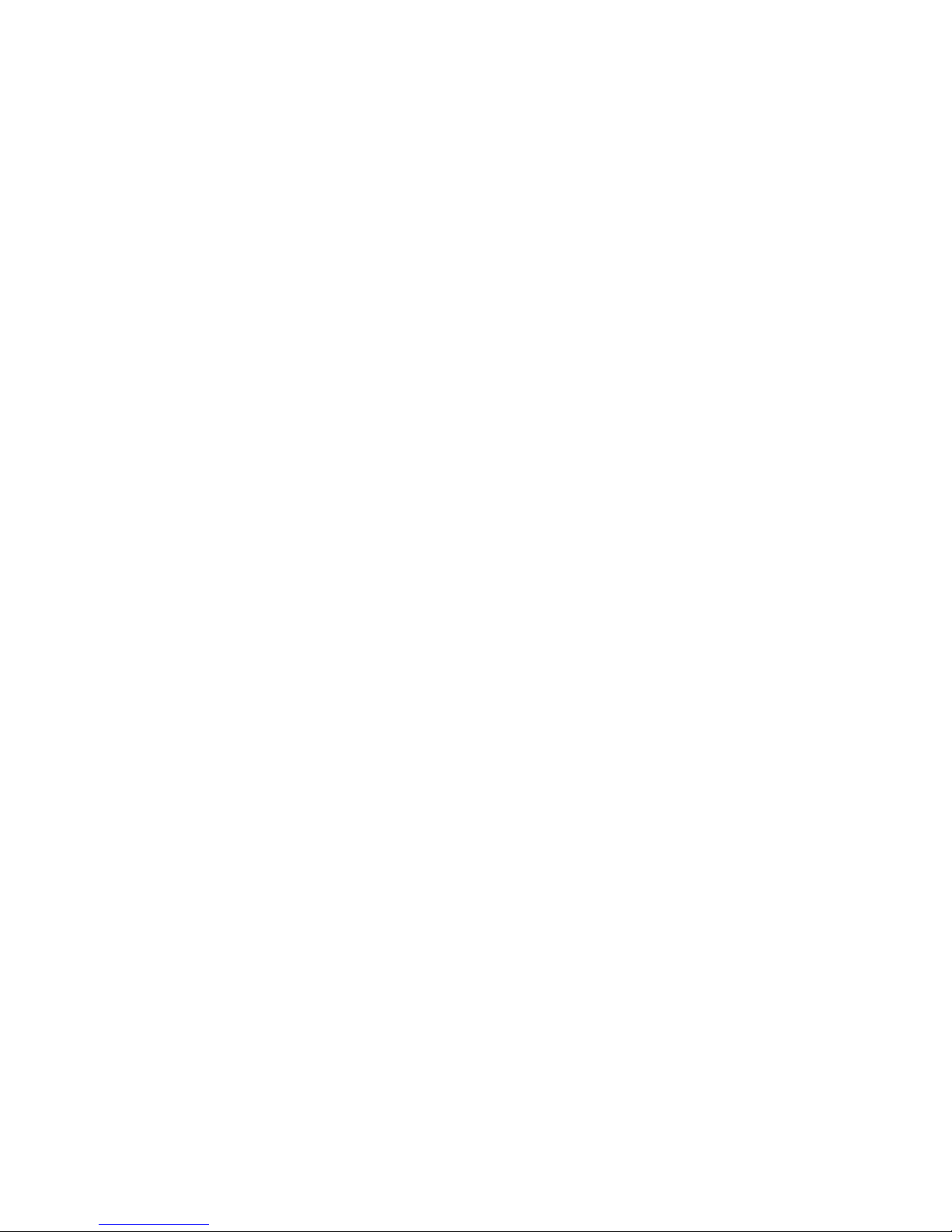
Preface
Preface
Copyright
This publication, including all photographs, illustrations and software, is protected
under international copyright laws, with all rights reserved. Neither this manual, nor
any of the material contained herein, may be reproduced without written consent of
the author.
Version 1.0
Disclaimer
The information in this document is subject to change without notice. The manufacturer makes no representations or warranties with respect to the contents hereof and
specifically disclaims any implied warranties of merchantability or fitness for any
particular purpose. The manufacturer reserves the right to revise this publication and
to make changes from time to time in the content hereof without obligation of the
manufacturer to notify any person of such revision or changes.
Federal Communications Commission (FCC)
This equipment has been tested and found to comply with the limits for a Class B
digital device, pursuant to Part 15 of the FCC Rules. These limits are designed to
provide reasonable protection against harmful interference in a residential installation. This equipment generates, uses, and can radiate radio frequency energy and, if
not installed and used in accordance with the instructions, may cause harmful interference to radio communications. However, there is no guarantee that interference
will not occur in a particular installation. If this equipment does cause harmful
interference to radio or television reception, which can be determined by turning the
equipment off and on, the user is encouraged to try to correct the interference by one
or more of the following measures:
• Reorient or relocate the receiving antenna.
• Increase the separation between the equipment and the receiver.
• Connect the equipment onto an outlet on a circuit different from that to
which the receiver is connected.
• Consult the dealer or an experienced radio/TV technician for help.
Shielded interconnect cables and a shielded AC power cable must be employed with
this equipment to ensure compliance with the pertinent RF emission limits governing this device. Changes or modifications not expressly approved by the system’s
manufacturer could void the user’s authority to operate the equipment.
Trademark Recognition
Microsoft, MS-DOS and Windows are registered trademarks of Microsoft Corp.
AMD, Phenom, Athlon, Sempron and Duron are registered trademarks of AMD
Corporation.
Other product names used in this manual are the properties of their respective
owners and are acknowledged.
Page 2
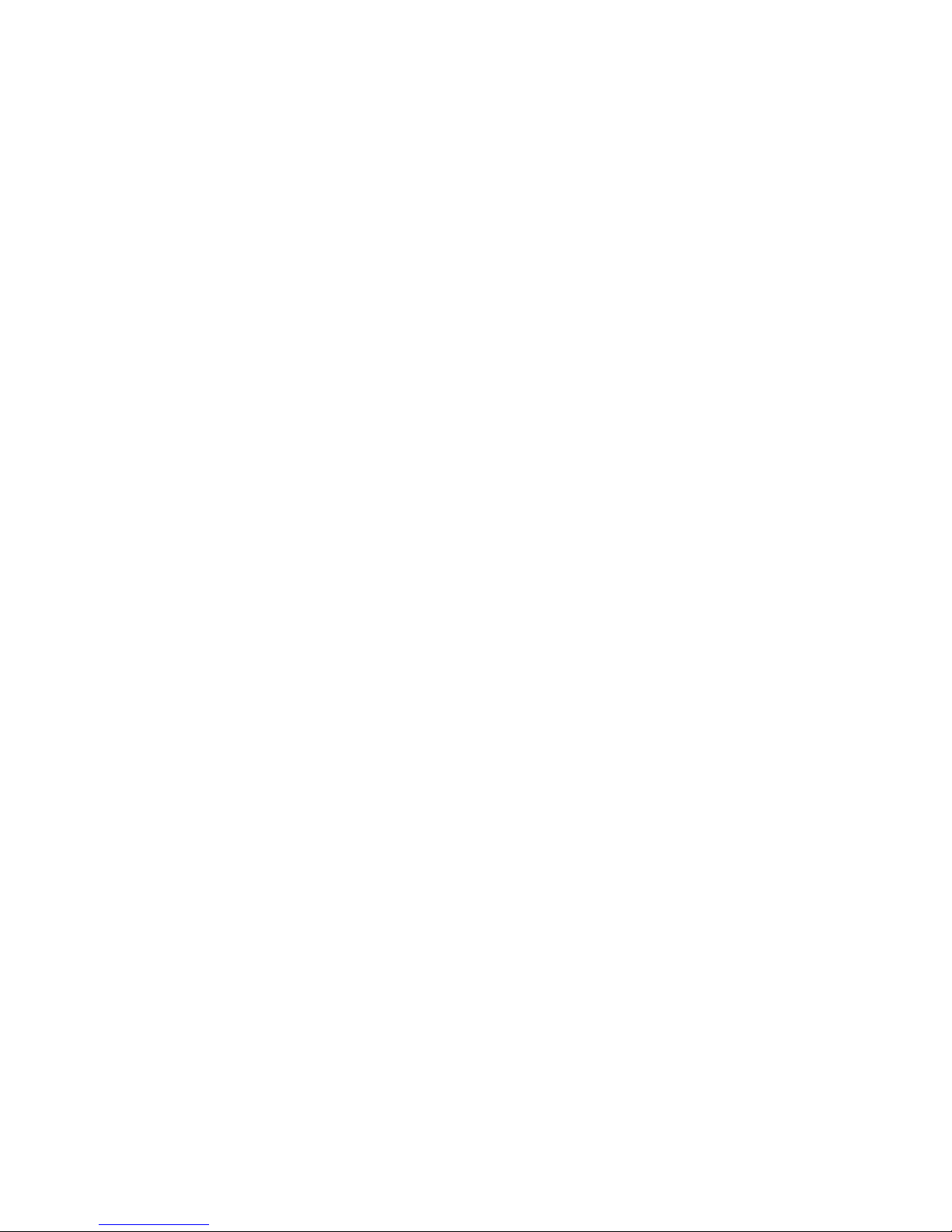
ii
Preface
Declaration of Conformity
This device complies with part 15 of the FCC rules. Operation is subject to the
following conditions:
• This device may not cause harmful interference.
• This device must accept any interference received, including interference that may cause undesired operation.
Canadian Department of Communications
This class B digital apparatus meets all requirements of the Canadian Interferencecausing Equipment Regulations.
Cet appareil numérique de la classe B respecte toutes les exigences du Réglement sur
le matériel brouilieur du Canada.
About the Manual
The manual consists of the following:
Chapter 1
Introducing the Motherboard
Describes features of the motherboard.
Go to
H
page 1
Describes installation of motherboard
components.
Go to
H
page 9
Provides information on using the BIOS
Setup Utility.
Go to
H
page 27
Describes the motherboard software
Go to
H
page 53
Provides information about SATA RAID
Setup
Go to
H
page 61
Chapter 6
Setting Up AMD A75 RAID
Configuration
page 69
Chapter 7
Trouble Shooting
Provides basic troubleshooting tips
Go to
H
Chapter 2
Installing the Motherboard
Chapter 3
Using BIOS
Chapter 4
Using the Motherboard Software
page 57
Chapter 5
Describes the ATI CrossFire
TM
Technol-
ogy
Go to
CrossFire
TM
Technology [AMD
Dual Graphics] Support
H
Page 3
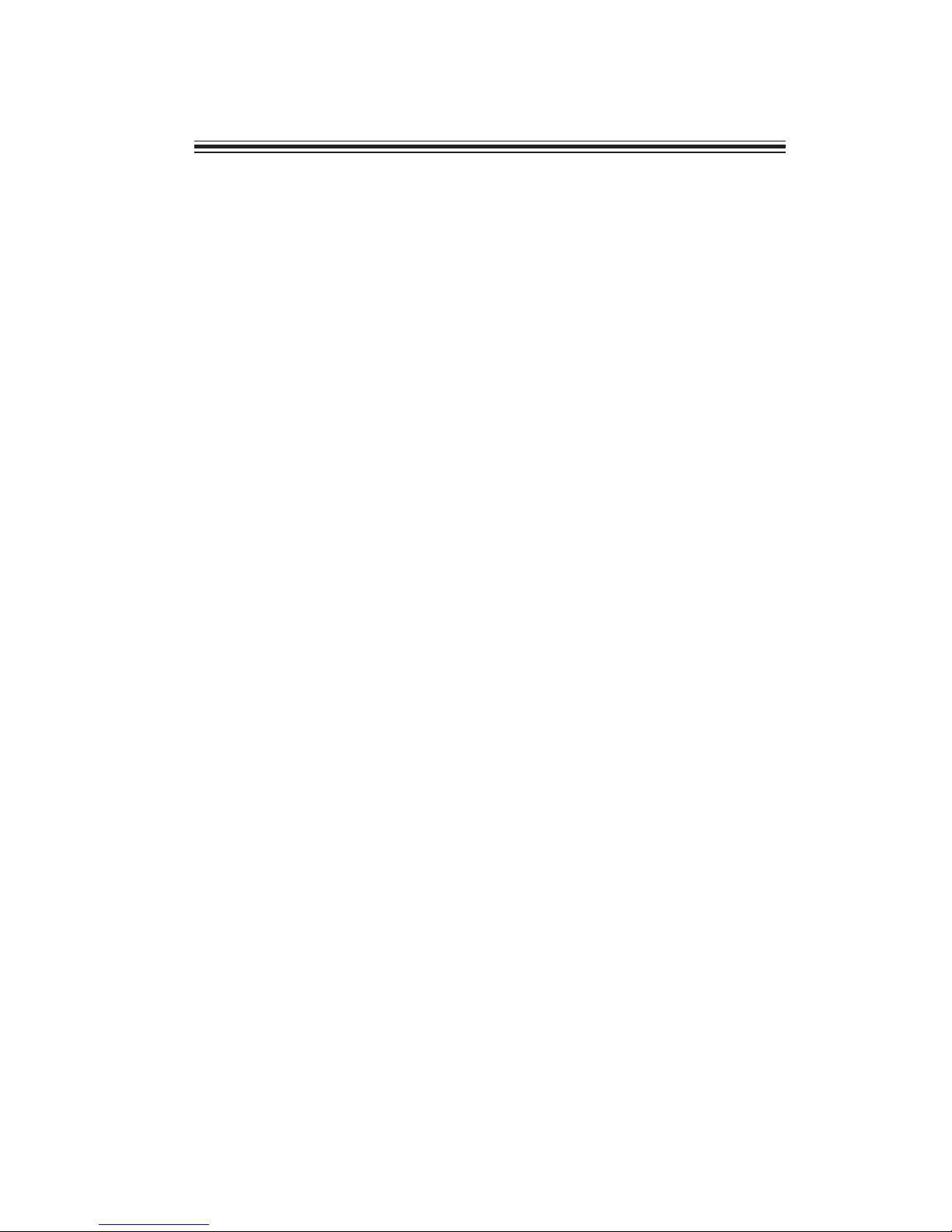
iii
TT
TT
T
ABLE OF CONTENTSABLE OF CONTENTS
ABLE OF CONTENTSABLE OF CONTENTS
ABLE OF CONTENTS
Preface i
Chapter 1 1
Introducing the Motherboard 1
Introduction............................................................................................1
Feature.....................................................................................................2
Motherboard Components...................................................................6
Chapter 2
99
99
9
Installing the Motherboard 9
Safety Precautions...............................................................................9
Choosing a Computer Case..................................................................9
Installing the Motherboard in a Case.................................................9
Checking Jumper Settings....................................................................10
Setting Jumpers.............................................................................10
Checking Jumper Settings................................................................11
Installing Hardware.........................................................................12
Installing the Processor....................................................................12
Installing Memory Modules...........................................................13
Expansion Slots.............................................................................15
Connecting Optional Devices........................................................17
Installing a SATA Hard Drive........................................................21
Connecting I/O Devices......................................................................22
Connecting Case Components...........................................................23
Front Panel Header.......................................................................26
Chapter 3
27 27
27 27
27
Using BIOS 27
About the Setup Utility.................................................................... 27
The Standard Configuration..........................................................27
Entering the Setup Utilities............................................................27
Resetting the Default CMOS Values............................................28
Using BIOS........................................................................................28
BIOS Navigation Key....................................................................29
Main Menu....................................................................................31
Advanced Menu............................................................................32
Chipset Menu................................................................................44
M.I.B III (MB Intelligent BIOS III) Menu.........................................46
Boot Menu......................................................................................47
Security Menu...............................................................................48
Page 4
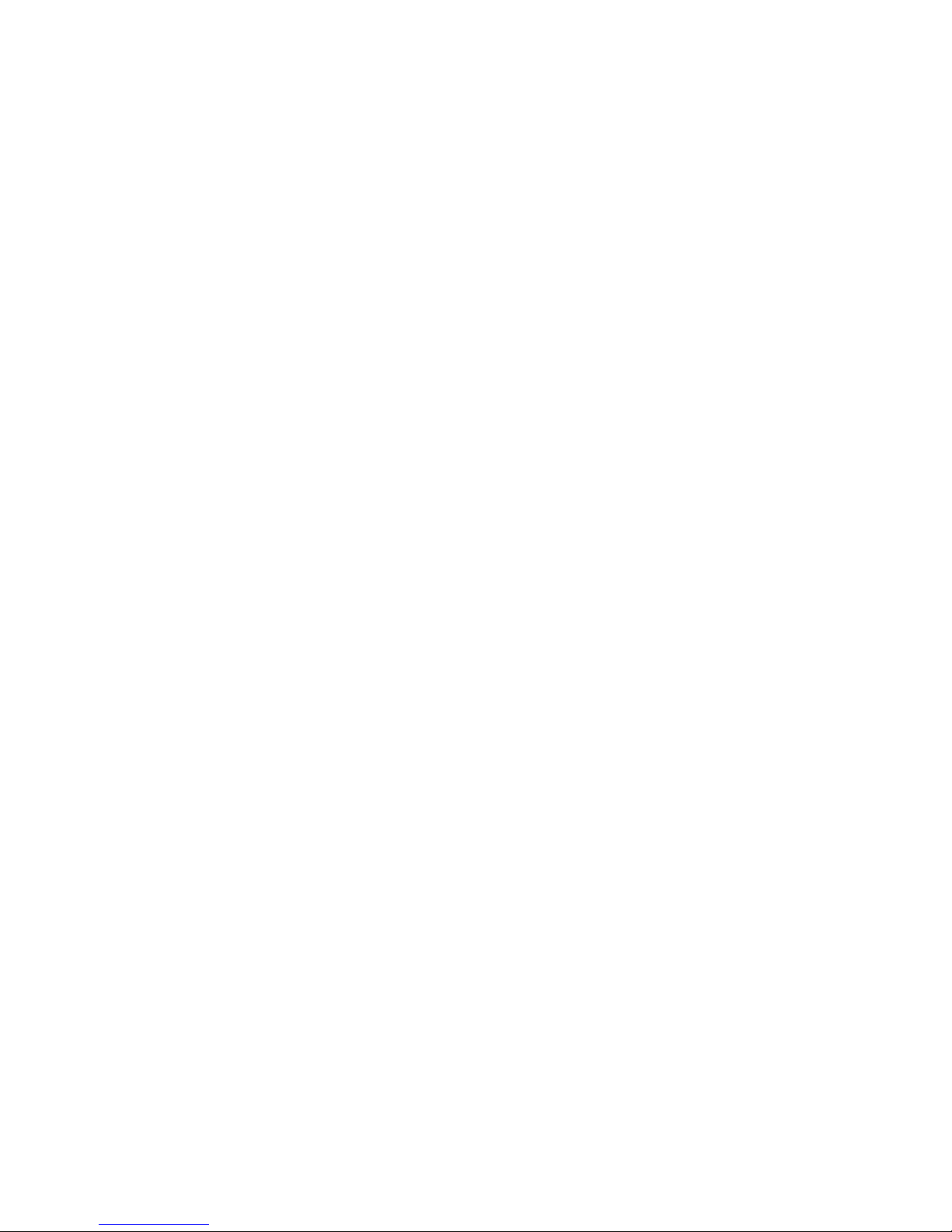
iv
Chapter 4
53 53
53 53
53
Using the Motherboard Software 53
About the Software DVD-ROM/CD-ROM.......................................53
Auto-installing under Windows XP/Vista/7.....................................53
Running Setup...............................................................................54
Manual Installation..........................................................................56
Utility Software Reference...............................................................56
Chapter 6
61 61
61 61
61
Setting Up AMD A75 RAID Configuration 61
Setting Up a Bootable RAID Array....................................................61
Chapter 7
69 69
69 69
69
Trouble Shooting 69
Start up problems during assembly.................................................69
Start up problems after prolong use..................................................70
Maintenance and care tips.................................................................70
Basic Troubleshooting Flowchart.....................................................71
Chapter 5
57 57
57 57
57
CrossFireTM [AMD Dual Graphics] Technology Support 57
CrossFireTM Technology..................................................................57
Save & Exit Menu..........................................................................49
Updating the BIOS.........................................................................51
Page 5
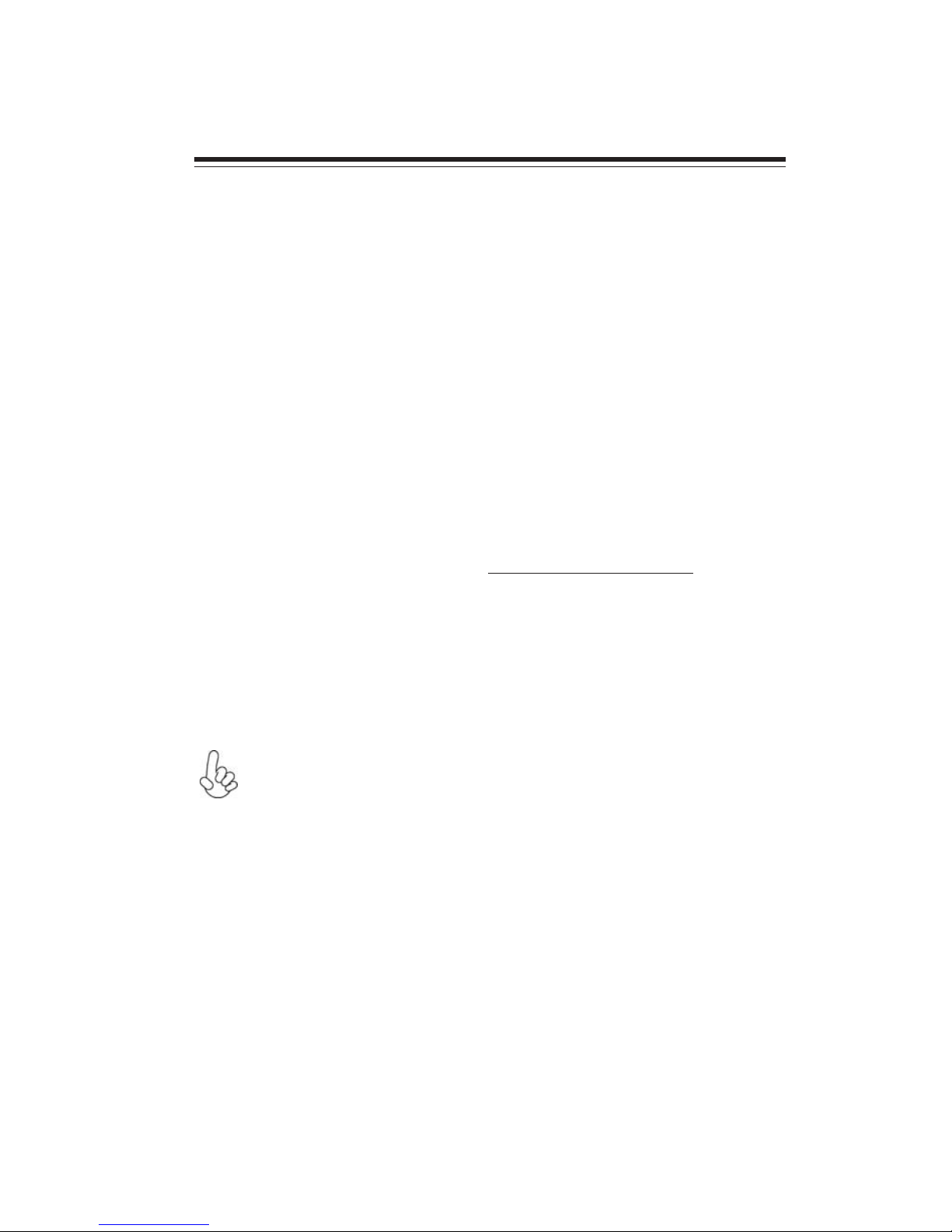
1
Introducing the Motherboard
Chapter 1
Introducing the Motherboard
Introduction
Thank you for choosing the A75F-M motherboard. This motherboard is a high
performance, enhanced function motherboard that supports socket FM1 for AMD
Llano processors for high-end business or personal desktop markets.
There is an advanced full set of I/O ports in the rear panel, including one PS/2 mouse
and keyboard combo connector, one HDMI port, one DVI port, one D-sub(VGA)
port, four USB 2.0 ports, two USB 3.0 ports, one Giga LAN port, one optical
SPDIFO port and audio jacks for microphone, line-in and 8-ch line-out.
The motherboard is based on AMD A75 (Hudson D3) express chipset for best desktop platform. A75 is a single-chip, highly integrated, high performance HyperTransport peripheral controller, unmatched by any other single chip-device controller. The memory controller supports DDR3 memory DIMM frequencies of 1866/
1600/1333*. It supports four DDR3 slots with maximum memory size of 32 GB.
One PCI Express x16 slot, intended for Graphics Interface, is fully compliant to the
PCI Express Gen2 (version 2.0). In addition, one PCI Express x1 slot and two PCI
slots are supported.
It integrates USB 2.0 and USB 3.0 interface, supporting up to ten USB 2.0 ports(four
USB 2.0 ports and three USB 2.0 headers support additional six USB 2.0 ports) and
four USB 3.0 ports (two USB 3.0 ports at rear panel and one USB 3.0 header supports
additional two USB 3.0 ports). The gray USB 2.0 header provides EZ charger technology, please refer to chapter 2 parts of Front Panel USB 2.0 headers to check the
detail information. This motherboard integrates a Serial ATA host controller, supporting six SATA ports with maximum transfer rate up to 6Gb/s each.
*Due to the limitation of AMD CPU spec, please refer to Memory QVL for
more information.
If you want to use the different display output (HDMI, DVI, VGA) at the
same time, you can only choose HDMI+VGA or DVI+VGA.
Page 6
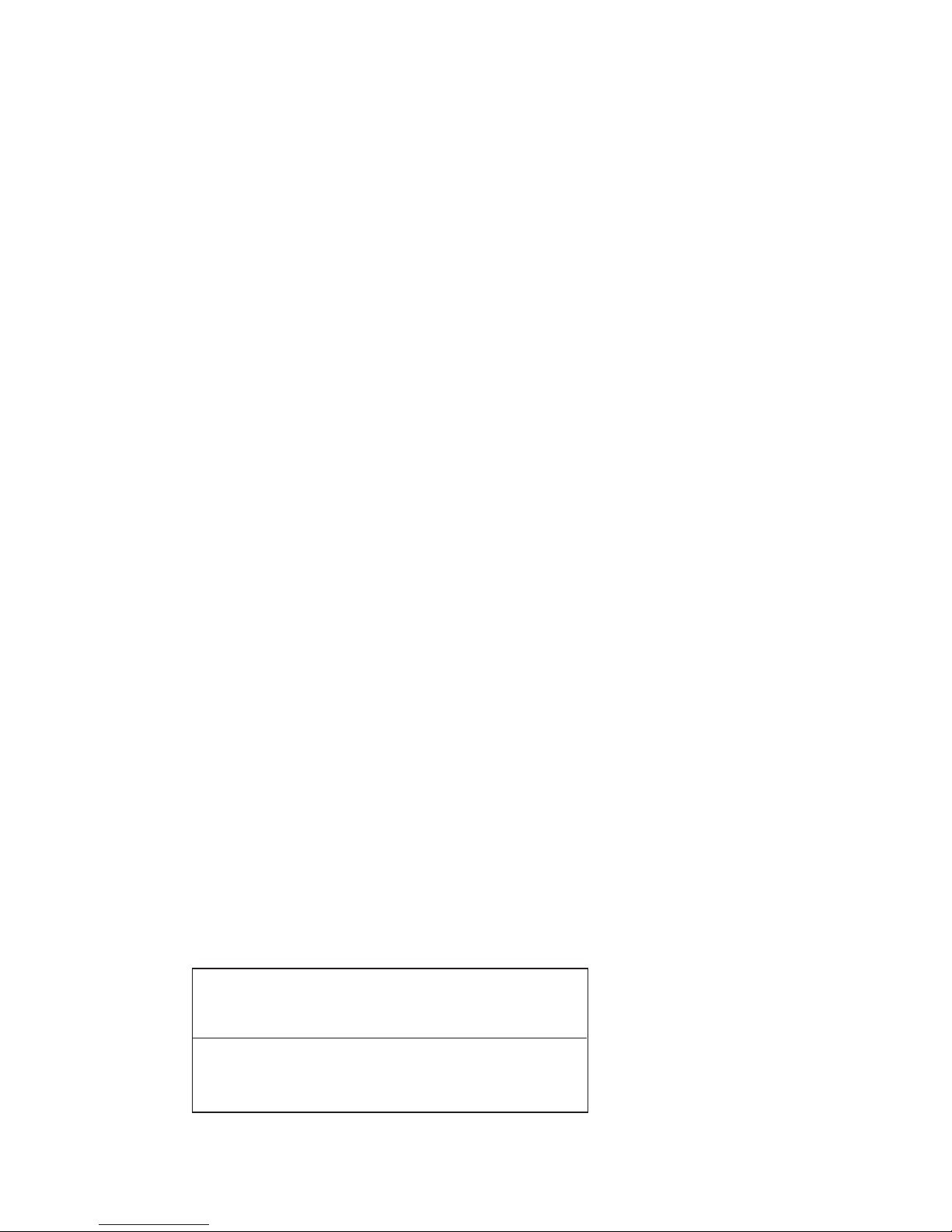
2
Introducing the Motherboard
Audio
• 7.1+2 Channel High Definition Audio Codec
• Meets Microsoft WLP3.x (Windows Logo Program) audio requirements
• All DACs supports 44.1k/48k/96k/192kHz sample rate
• Software selectable 2.5V/3.2V/4.0V VREFOUT
• Direct Sound 3DTM compatible
• Power Support: Digital: 3.3V; Analog: 5.0V
Feature
Processor
• Accommodates AMD Llano processors
• Supports CPU up to 100W TDP
This motherboard uses a socket FM1 that carries the following features:
The AMD A75 (Hudson D3) chipset is based on an innovative and scalable
architecture with proven reliability and performance.
Chipset
Memory
• Supports 1866/1600/1333 DDR3 SDRAM with Dual-channel architecture
• Accommodates four unbuffered DIMMs
• Up to 8 GB per DIMM with maximum memory size up to 32 GB
• Supports one PCI-Express x16 Gen2 slot
• Supports one PCI Express x1 slot
• Compliant with PCI 2.3 specification at 33 MHz
• Supports six Serial ATA devices which speeds up to 6 Gb/s
• Integrated USB 3.0 Host Controller supporting up to four USB 3.0 ports
• Integrated USB 2.0 Host Controller supporting up to ten USB 2.0 ports
• Supports integrated RAID 0,1 and RAID 10 functionality across all 6
ports (RAID 10 requires use of 4 or more SATA ports)
• Supports ACPI states S3, S4 and S5
Onboard LAN (Optional)
The onboard LAN provides the following features:
• Supports PCI Express
TM
1.1
• Integrated 10/100/1000 transceiver
• Wake-on-LAN and remote wake-up support
• Supports PCI Express
TM
1.1
• Integrated 10/100 transceiver
• Wake-on-LAN and remote wake-up support
Page 7
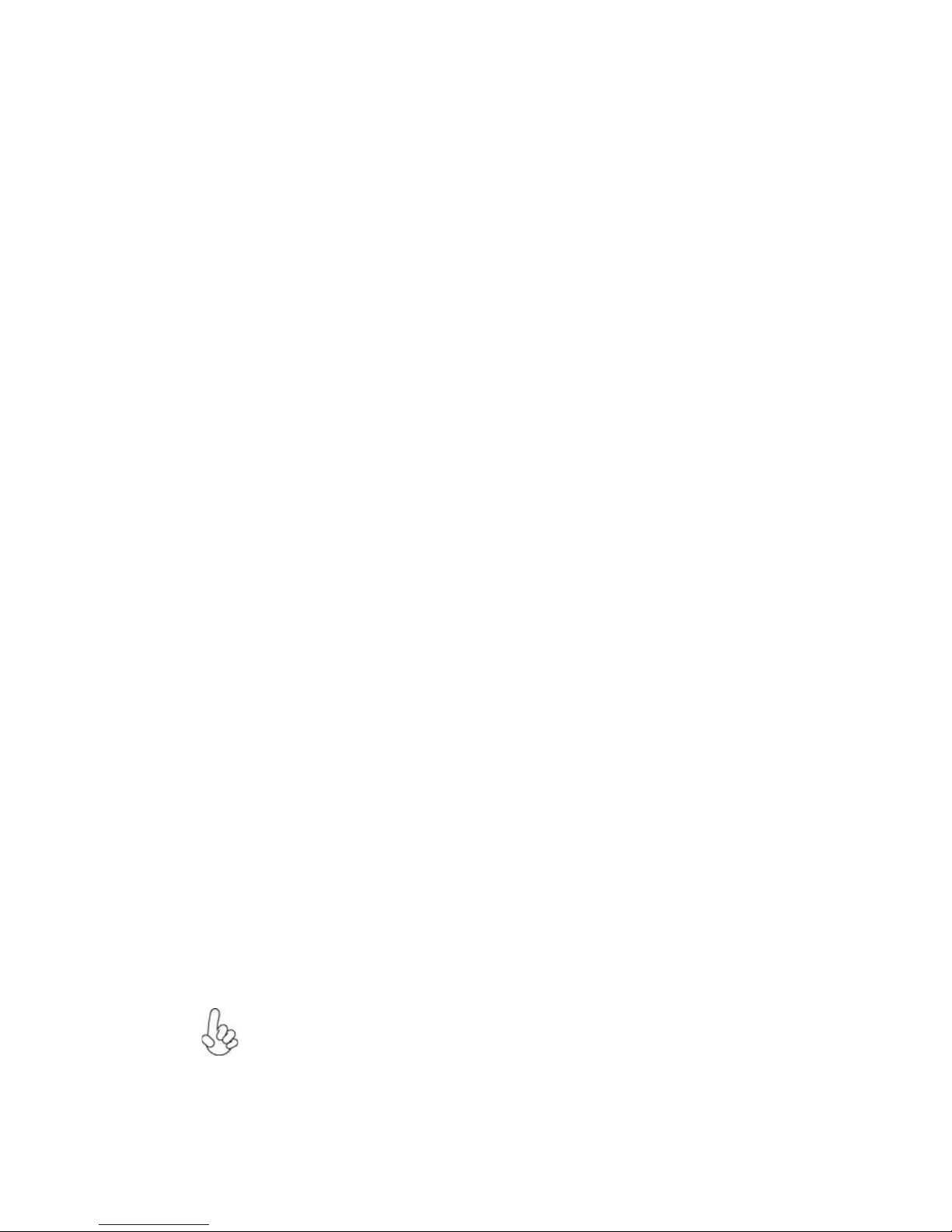
3
Introducing the Motherboard
Expansion Options
• One PCI Express x16 slot for Graphics Interface
• One PCI Express x1 slot
• Two 32-bit PCI v2.3 compliant slots
• Six 7-pin SATA connectors
Integrated I/O
The motherboard has a full set of I/O ports and connectors:
• One PS/2 keyboard and mouse combo connector
• Four USB 2.0 ports
• One VGA port
• One DVI port
• One HDMI port
• Two USB 3.0 blue ports
• One RJ45 LAN port
• One optical SPDIFO port and audio jacks for microphone, line-in and
8-ch line-out
BIOS Firmware
• Power management
• Wake-up alarms
• CPU parameters
• CPU and memory timing
The firmware can also be used to set parameters for different processor clock
speeds.
The motherboard uses AMI BIOS that enables users to configure many system features including the following:
1. Some hardware specifications and software items are subject to change
without prior notice.
2. Due to chipset limitation, we recommend that motherboard be operated in
the ambiance between 0 and 50°C.
The motherboard comes with the following expansion options:
1394a Firewire (Optional)
• Compliant with single chip compliant with IEEE 1394a-2000, IEEE
1394-1955 and 1394a Open HCI host controller
• Supports 400 / 200 / 100 Mbps of data transfer rate
• 3.3V Power Supply
TPM IC (Optional)
• 33-MHz Low Pin Count (LPC) interface V1.1
• Embedded TPM 1.2 firmware
Page 8
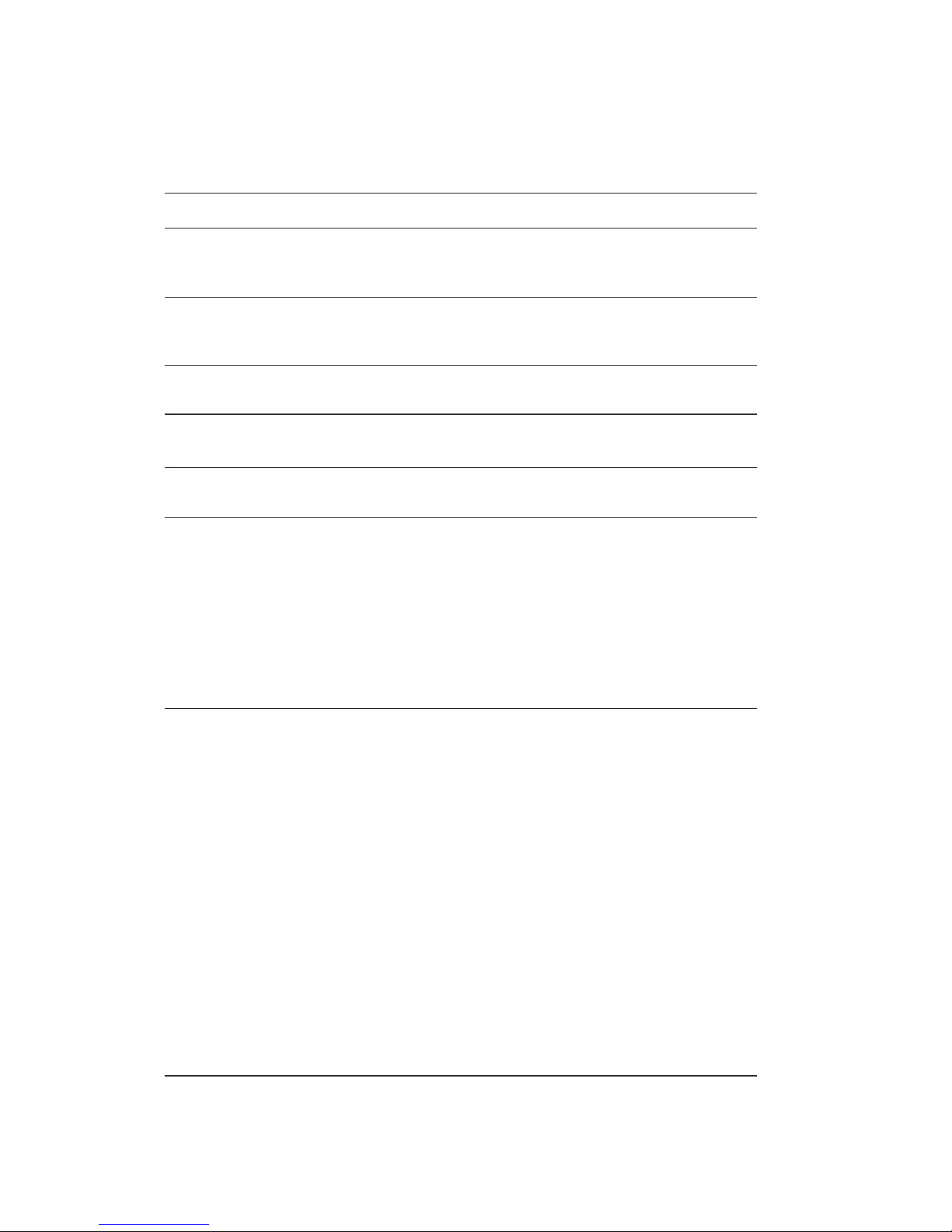
4
Introducing the Motherboard
• AMD A75 (Hudson D3)
• FM1 for AMD Llano processors
• Supports CPU up to 100W TDP
• Dual-channel DDR3 memory architecture
• 4 x 240-pin DDR3 DIMM sockets support up to 32 GB
• Supports 1866/1600/1333 DDR3 SDRAM
• 1 x PCI Express Gen2 x16 slot
• 1 x PCI Express x1 slot
• 2 x PCI slots
• Supported by AMD A75 (Hudson D3)
-6 x Serial ATA 6.0 Gb/s Host Controllers
• ALC892 8-Ch High Definition audio CODEC
• Compliant with HD audio specification
• Realtek 81 1 1E VL Gigabit Lan (co-lay Realtek 8105E VL 10/
100 LAN)
• 1 x D-sub (VGA) port
• 1 x HDMI port
• 1 x PS/2 keyboard and mouse combo connector
• 4 x USB 2.0 ports
• 2 x USB 3.0 blue ports
• 1 x RJ45 LAN port
• 1 x DVI Port
• 1 x optical SPDIFO port and audio jacks for microphone, linein and 8-ch line-out
• 1 x 24-pin ATX Power Supply connector
• 1 x 4-pin ATX Power Supply connector
• 1 x 4-pin CPU_FAN connector
• 1 x 3-pin SYS_FAN connector
• 3 x USB 2.0 headers support additional 6 USB 2.0 ports
(F_USB1 supports EZ charger)
• 1 x USB 3.0 header support additional 2 USB 3.0 ports
• 6 x Serial ATA 6Gb/s connectors
• 1 x COM header
• 1 x LPT header
• 1 x 1394 header (Optional)
• 1 x Case Open header
• 1 x Clear CMOS header
• 1 x Front panel audio header
• 1 x Speaker header
• 1 x SPI_DEBUG header
• 1 x Front panel switch/LED header
• 1 x SPDIF out header
Chipset
Memory
Expansion
Slots
Storage
Audio
LAN
Rear Panel I/O
Internal I/O
Connectors &
Headers
CPU
Specifications
Page 9
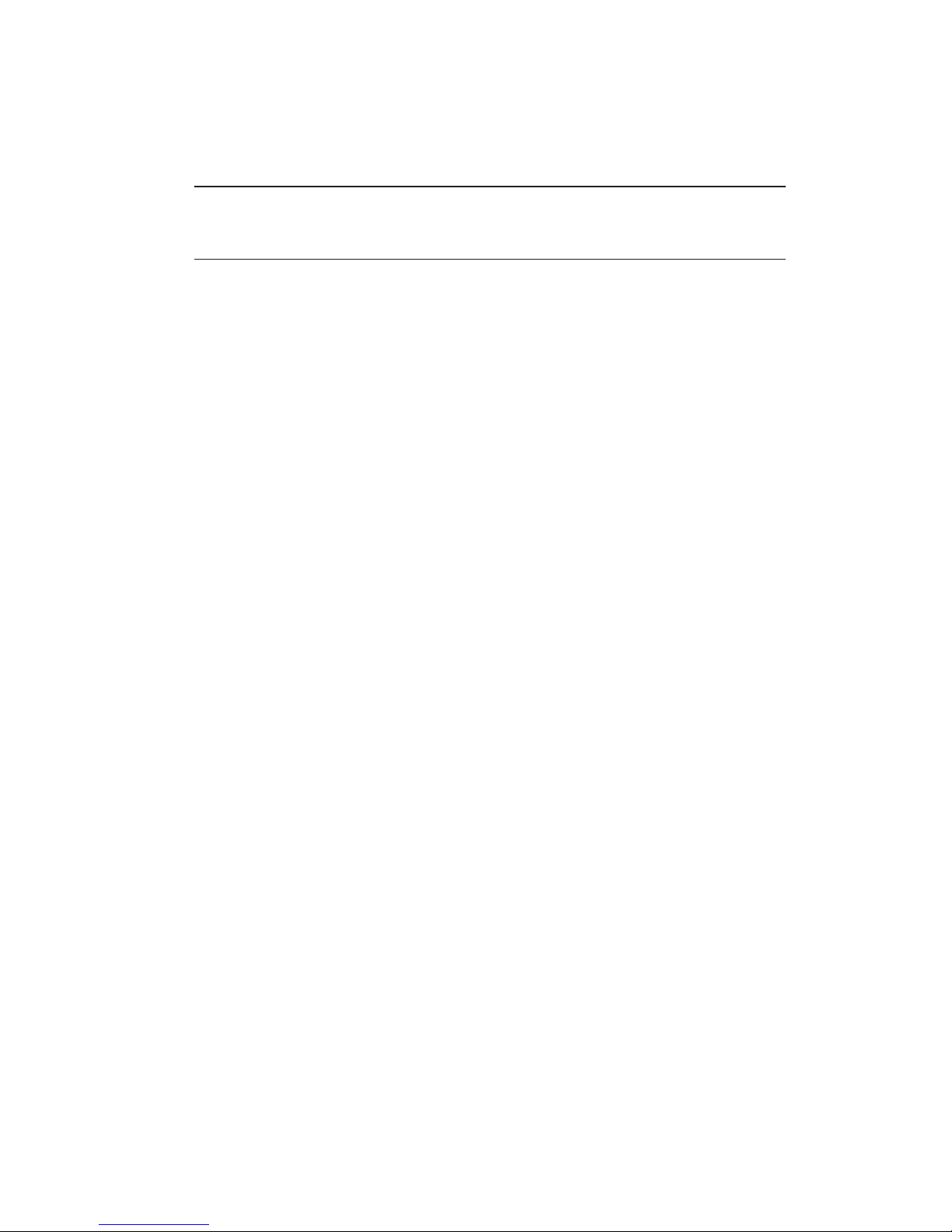
5
Introducing the Motherboard
• AMI BIOS with 32Mb SPI Flash ROM
• Supports Multi-language BIOS Utility
• Supports ECS M.I.B III Utility
System BIOS
Form Factor • MA TX Size, 244mm x 220mm
• Support eBLU
• Support eDLU
• Support eSF
• Support EZ Charger
AP Support
Page 10

6
Introducing the Motherboard
Motherboard Components
Page 11
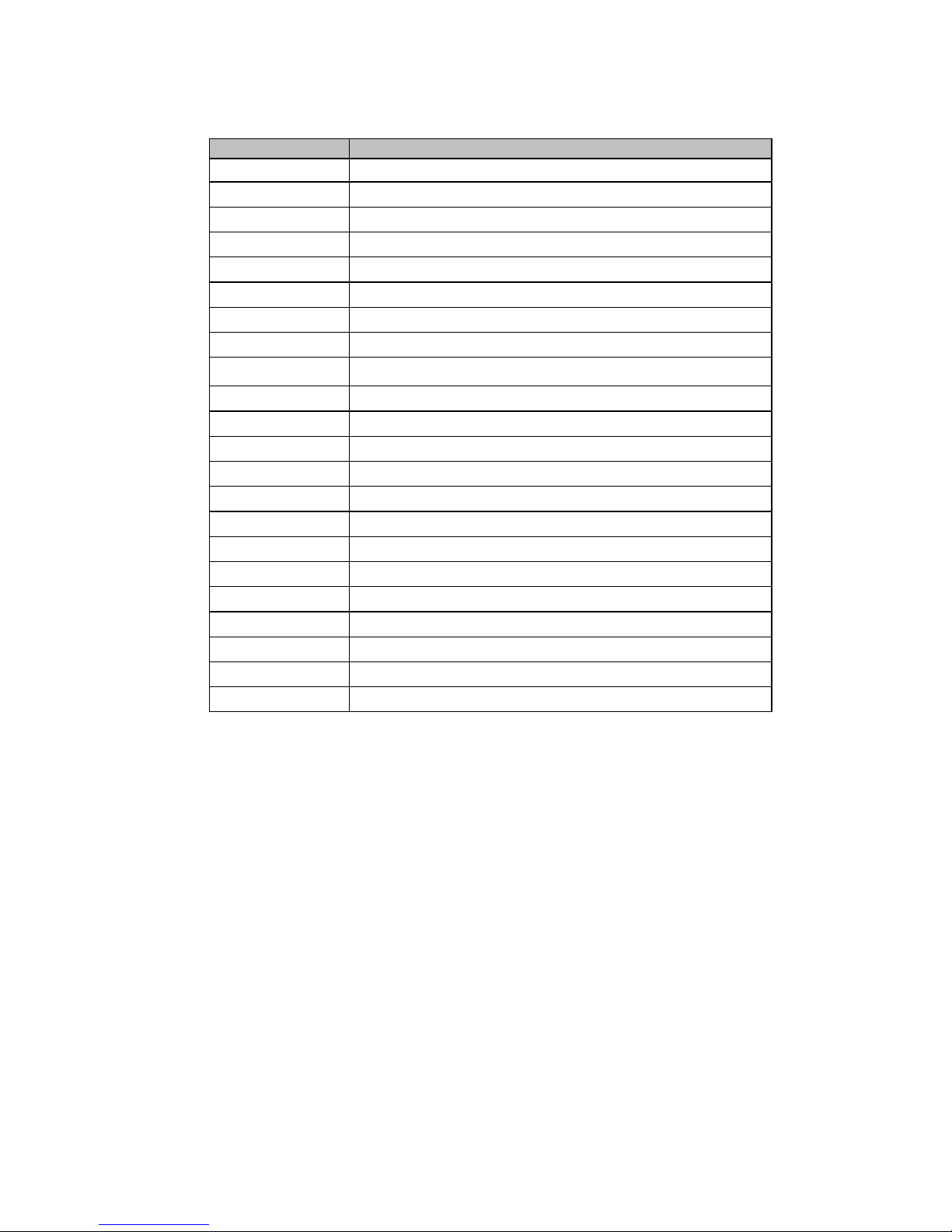
7
Introducing the Motherboard
Table of Motherboard Components
This concludes Chapter 1. The next chapter explains how to install the motherboard.
LABEL COMPONENTS
1. CPU Socket Socket FM1 for AMD Llano processors
2. SYS_FAN System cooling fan connector
3. CPU_FAN CPU cooling fan connector
4. DDR3_1~4 240-pin DDR3 SDRAM slots
5. ATX_POWER Standard 24-pin ATX power connector
6. SPK Speaker header
7. SATA1~6 Serial ATA 6.0 Gb/s connectors
8. F_PANEL Front panel switch/LED header
9. F_USB1
Front panel USB 2.0 header(with EZ Charger function)
10. F_USB2~3 Front panel USB 2.0 headers
11. USB3F Front panel USB 3.0 header
12. LPT Onboard parallel port header
13. COM Onboard serial port header
14. F_1394A Onboard 1394a header
15. SPDIFO SPDIF out header
16. CLR_CMOS Clear CMOS jumper
17. CASE Case Open header
18. PCI1~2 32-bit add-on card slots
19. PCIE1 PCI Express x1 slot
20. PCIEX16 PCI Express slot for graphics interface
21. F_AUDIO Front panel audio header
22. ATX12V 4-pin +12V power connector
Page 12
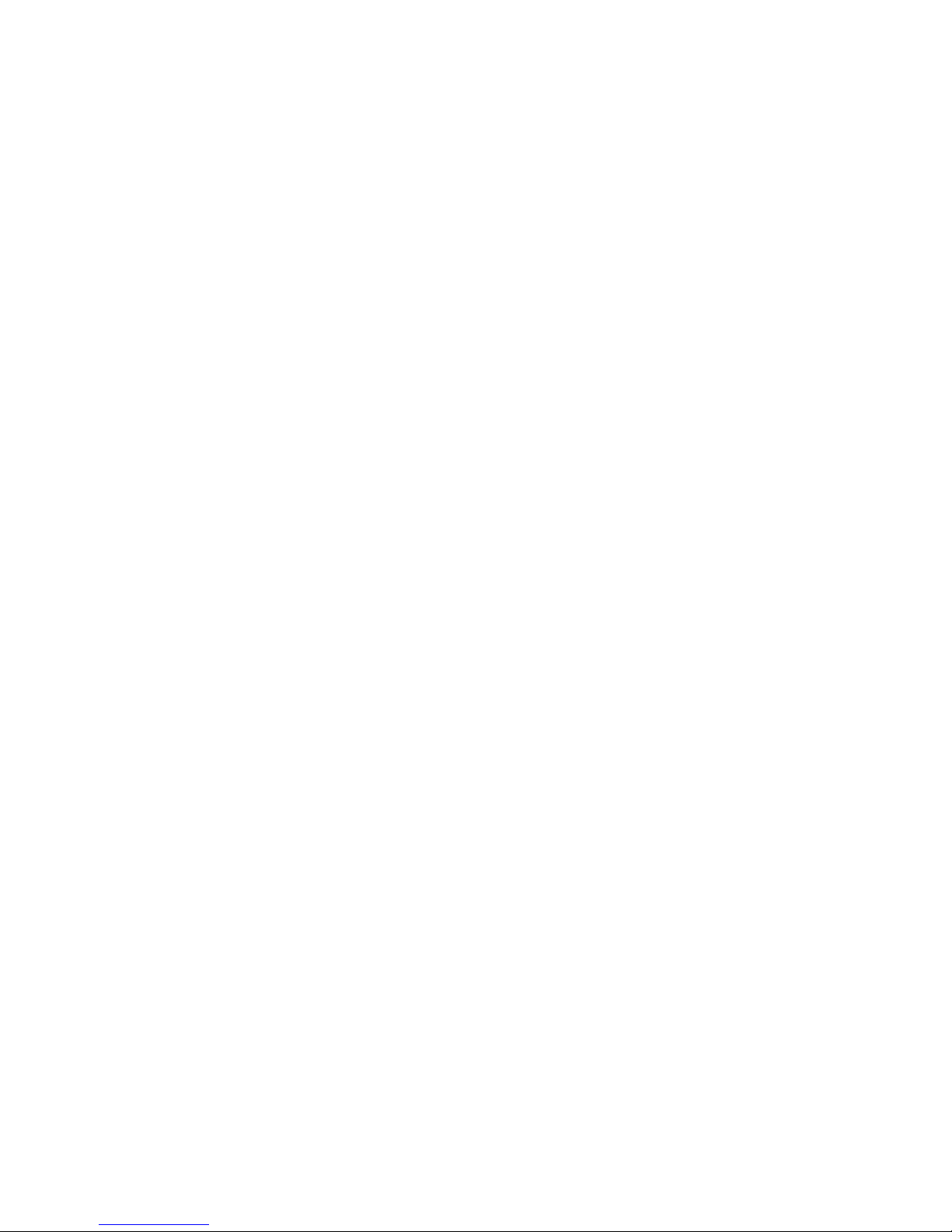
8
Introducing the Motherboard
Memo
Page 13
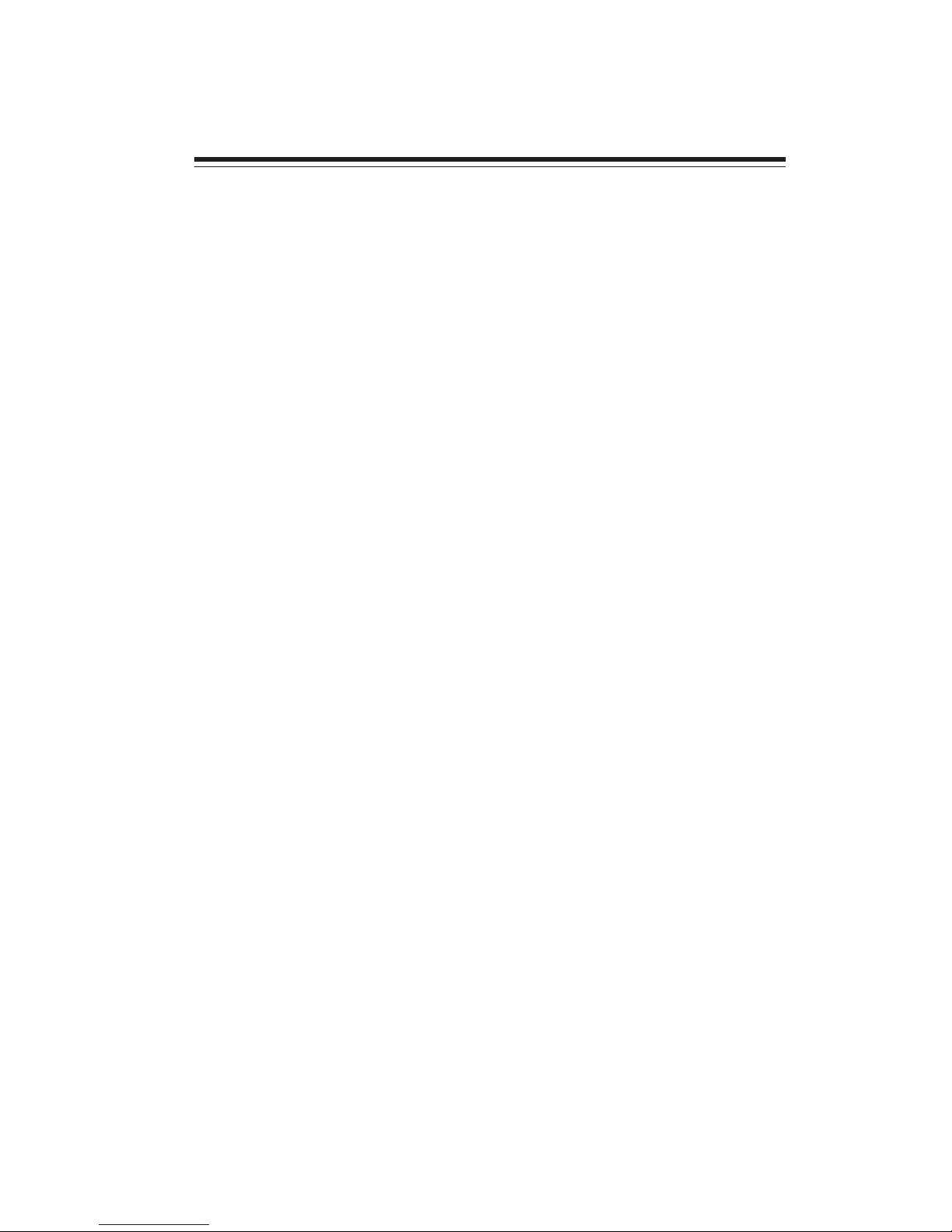
9
Installing the Motherboard
Chapter 2
Installing the Motherboard
Safety Precautions
• Follow these safety precautions when installing the motherboard
• Wear a grounding strap attached to a grounded device to avoid damage from static electricity
• Discharge static electricity by touching the metal case of a safely
grounded object before working on the motherboard
• Leave components in the static-proof bags they came in
• Hold all circuit boards by the edges. Do not bend circuit boards
Choosing a Computer Case
There are many types of computer cases on the market. The motherboard complies
with the specifications for the Micro ATX system case. Some features on the
motherboard are implemented by cabling connectors on the motherboard to indicators and switches on the system case. Make sure that your case supports all the
features required. Make sure that your case has sufficient power and space for all
drives that you intend to install.
Most cases have a choice of I/O templates in the rear panel. Make sure that the I/O
template in the case matches the I/O ports installed on the rear edge of the
motherboard.
This motherboard carries an MATX form factor of 244 X 220 mm. Choose a case
that accommodates this form factor.
Installing the Motherboard in a Case
Refer to the following illustration and instructions for installing the motherboard in
a case.
Most system cases have mounting brackets installed in the case, which correspond
the holes in the motherboard. Place the motherboard over the mounting brackets
and secure the motherboard onto the mounting brackets with screws.
Ensure that your case has an I/O template that supports the I/O ports and expansion
slots on your motherboard.
Page 14

10
Installing the Motherboard
Do not over-tighten the screws as this can stress the motherboard.
Checking Jumper Settings
This section explains how to set jumpers for correct configuration of the motherboard.
Setting Jumpers
Use the motherboard jumpers to set system configuration options. Jumpers with
more than one pin are numbered. When setting the jumpers, ensure that the jumper
caps are placed on the correct pins.
The illustrations show a 2-pin jumper. When
the jumper cap is placed on both pins, the
jumper is SHORT. If you remove the jumper
cap, or place the jumper cap on just one pin,
the jumper is OPEN.
This illustration shows a 3-pin jumper. Pins
1 and 2 are SHORT.
SHORT OPEN
Page 15
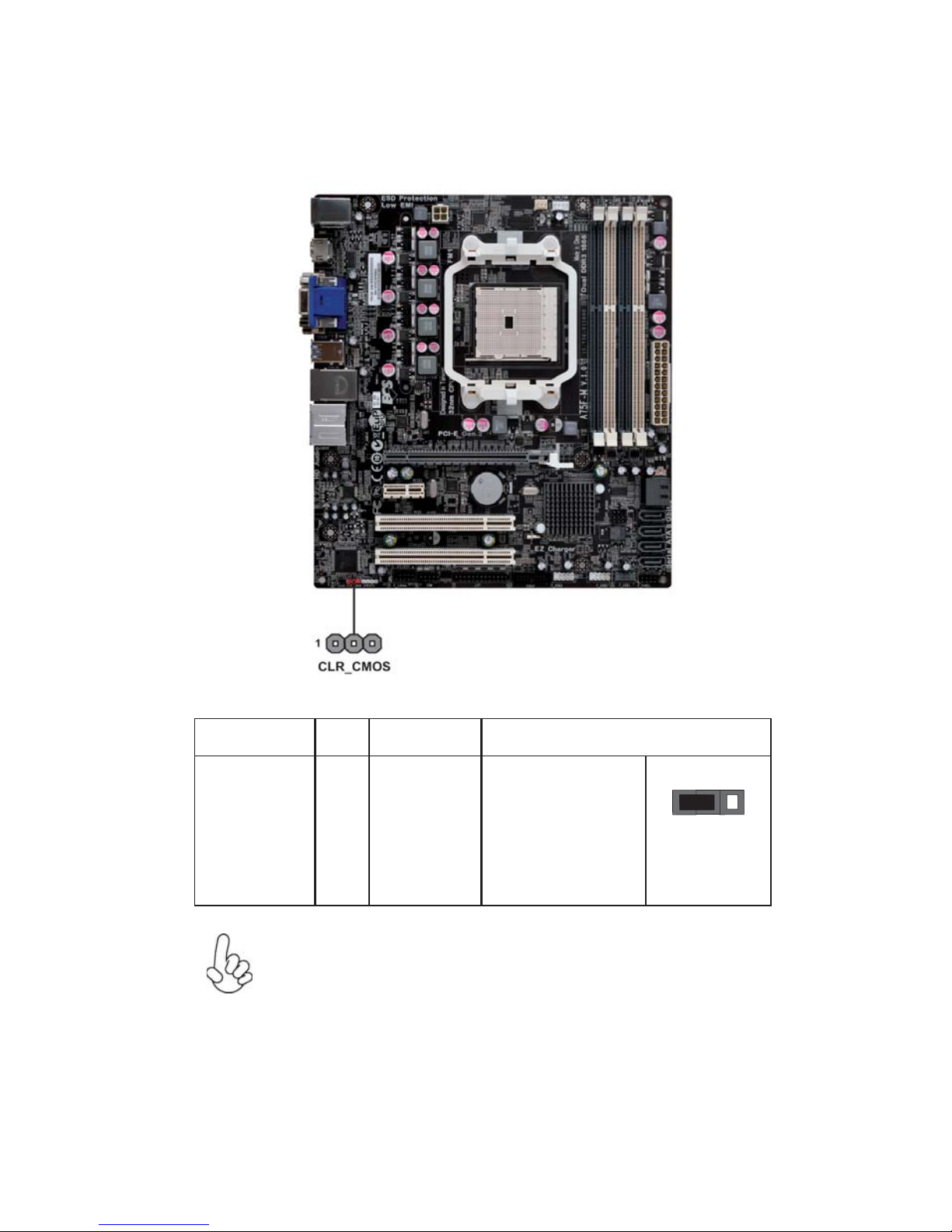
11
Installing the Motherboard
Checking Jumper Settings
The following illustration shows the location of the motherboard jumpers. Pin 1 is
labeled.
To avoid the system unstability after clearing CMOS, we recommend
users to enter the main BIOS setting page to “Load Default Settings”
and then “Save Changes and Exit”.
Name Type Description
Setting (default)
CLR_CMOS
3-pin
Clear CMOS
1-2: NORMAL
2-3: CLEAR
Before clearing the
CMOS, make sure to
turn off the system.
CLR_CMOS
1
Page 16
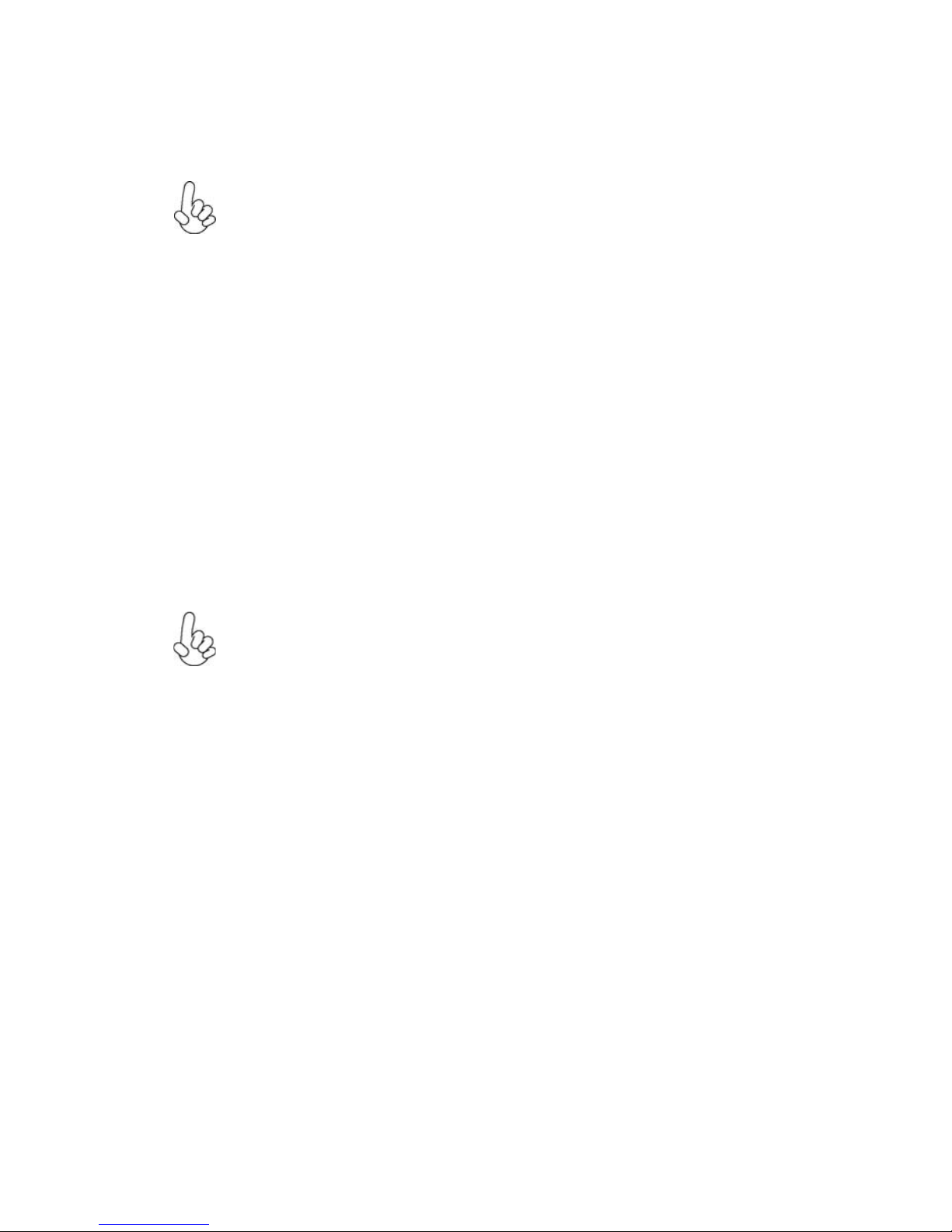
12
Installing the Motherboard
Installing Hardware
Installing the Processor
Caution: When installing a CPU heatsink and cooling fan make sure that
you DO NOT scratch the motherboard or any of the surface-mount resistors with the clip of the cooling fan. If the clip of the cooling fan scrapes
across the motherboard, you may cause serious damage to the motherboard
or its components.
On most motherboards, there are small surface-mount resistors near the
processor socket, which may be damaged if the cooling fan is carelessly
installed.
Avoid using cooling fans with sharp edges on the fan casing and the clips.
Also, install the cooling fan in a well-lit work area so that you can clearly
see the motherboard and processor socket.
This motherboard has a socket FM1 processor socket. When choosing a processor,
consider the performance requirements of the system. Performance is based on the
processor design, the clock speed and system bus frequency of the processor, and the
quantity of internal cache memory and external cache memory.
Before installing the Processor
This motherboard automatically determines the CPU clock frequency and system
bus frequency for the processor. You may be able to change these settings by making
changes to jumpers on the motherboard, or changing the settings in the system Setup
Utility. We strongly recommend that you do not over-clock processors or other
components to run faster than their rated speed.
Warning:
1. Over-clocking components can adversely affect the reliability of the
system and introduce errors into your system. Over-clocking can permanently damage the motherboard by generating excess heat in components
that are run beyond the rated limits.
2. Always remove the AC power by unplugging the power cord from the
power outlet before installing or removing the motherboard or other hardware components.
Page 17
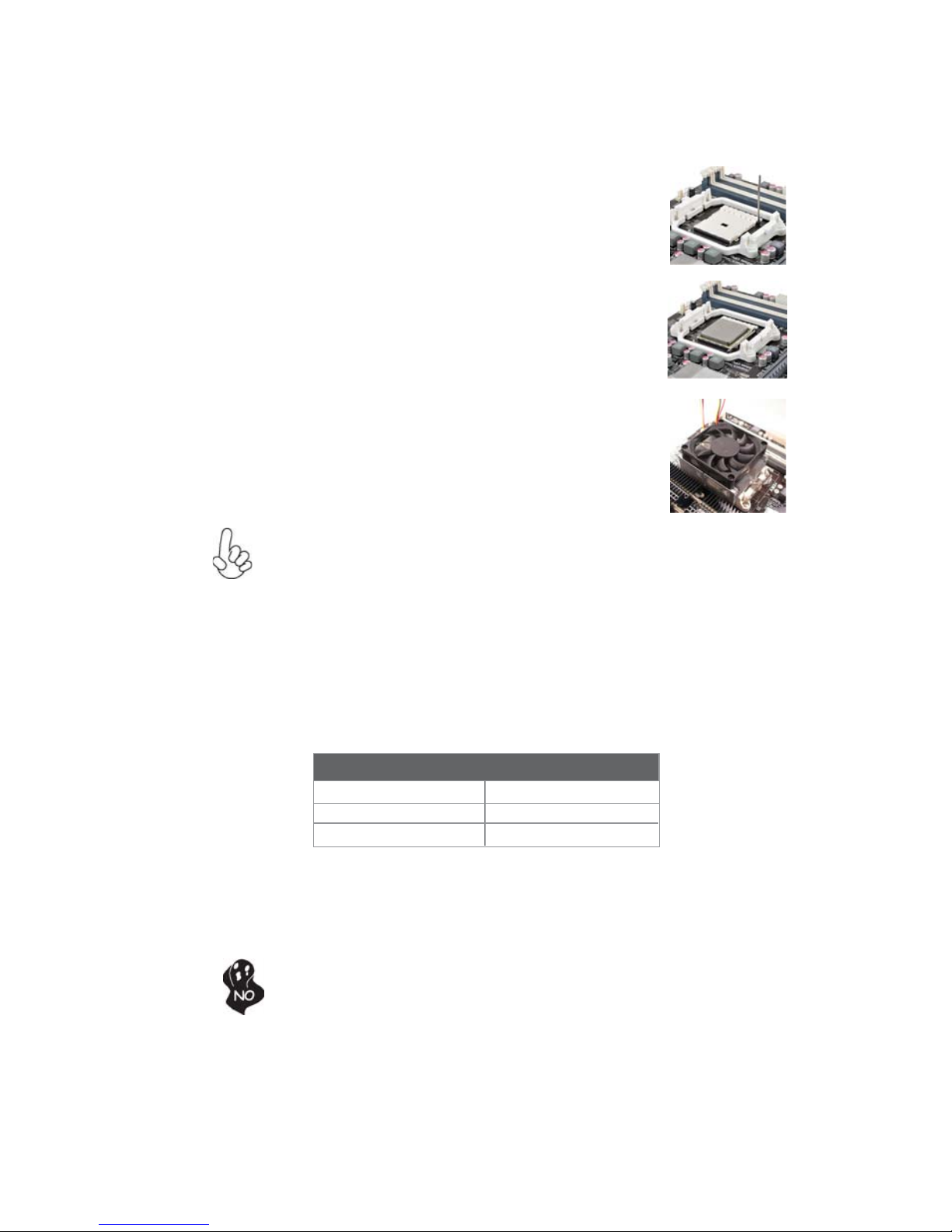
13
Installing the Motherboard
CPU Installation Procedure
The following illustration shows CPU installation components.
To achieve better airflow rates and heat dissipation, we suggest that you
use a high quality fan with 4800 rpm at least. CPU fan and heatsink
installation procedures may vary with the type of CPU fan/heatsink supplied. The form and size of fan/heatsink may also vary.
Installing Memory Modules
This motherboard accommodates four memory modules. It can support four 240-pin
DDR3 1866/1600/1333. The total memory capacity is 32 GB.
DDR3 SDRAM memory module table
Do not remove any memory module from its antistatic packaging until
you are ready to install it on the motherboard. Handle the modules only
by their edges. Do not touch the components or metal parts. Always
wear a grounding strap when you handle the modules.
You must install at least one module in any of the four slots. Each module can be
installed with 32 GB of memory.
Memory module Memory Bus
DDR3 1333 667 MHz
DDR3 1600 800 MHz
DDR3 1866 933 MHz
1 Install your CPU. Pull up the lever away from
the socket and lift up to 90-degree angle.
2 Locate the CPU cut edge (the corner with
the pin hold noticeably missing). Align and
insert the CPU correctly.
3 Press the lever down and apply thermal
grease on top of the CPU.
4 Put the CPU Fan down on the retention mod-
ule and snap the four retention legs of the
cooling fan into place.
5 Flip the levers over to lock the heat sink in
place and connect the CPU cooling Fan power
cable to the CPUFAN connector. This completes the installation.
* For reference only
Page 18

14
Installing the Motherboard
Installation Procedure
Refer to the following to install the memory modules.
1 This motherboard supports unbuffered DDR3 SDRAM only.
2 Push the latches on each side of the DIMM slot down.
3 Align the memory module with the slot. The DIMM slots are keyed with
notches and the DIMMs are keyed with cutouts so that they can only be
installed correctly.
4 Check that the cutouts on the DIMM module edge connector match the
notches in the DIMM slot.
5 Install the DIMM module into the slot and press it firmly down until it
seats correctly. The slot latches are levered upwards and latch on to
the edges of the DIMM.
6 Install any remaining DIMM modules.
* For reference only
Page 19

15
Installing the Motherboard
Expansion Slots
Installing Add-on Cards
The slots on this motherboard are designed to hold expansion cards and connect
them to the system bus. Expansion slots are a means of adding or enhancing the
motherboard’s features and capabilities. With these efficient facilities, you can increase the motherboard’s capabilities by adding hardware that performs tasks that are
not part of the basic system.
PCIEX16 Slot
PCI1~2 Slots
This motherboard is equipped with two standard PCI slots.
PCI stands for Peripheral Component Interconnect and is a
bus standard for expansion cards, which for the most part, is
a supplement of the older ISA bus standard. The PCI slots on
this board are PCI v2.3 compliant.
The PCI Express x1 slot is fully compliant to the PCI Express Gen2 (version 2.0).
PCIE Slot
Before installing an add-on card, check the documentation
for the card carefully. If the card is not Plug and Play, you
may have to manually configure the card before installation.
The PCI Express x16 slot is used to install an external PCI
Express graphics card that is fully compliant to the PCI
Express Gen2 (version 2.0).
Page 20

16
Installing the Motherboard
Follow these instructions to install an add-on card:
1 Remove a blanking plate from the system case corresponding to the
slot you are going to use.
2 Install the edge connector of the add-on card into the expansion slot.
Ensure that the edge connector is correctly seated in the slot.
3 Secure the metal bracket of the card to the system case with a screw.
* For reference only
Page 21
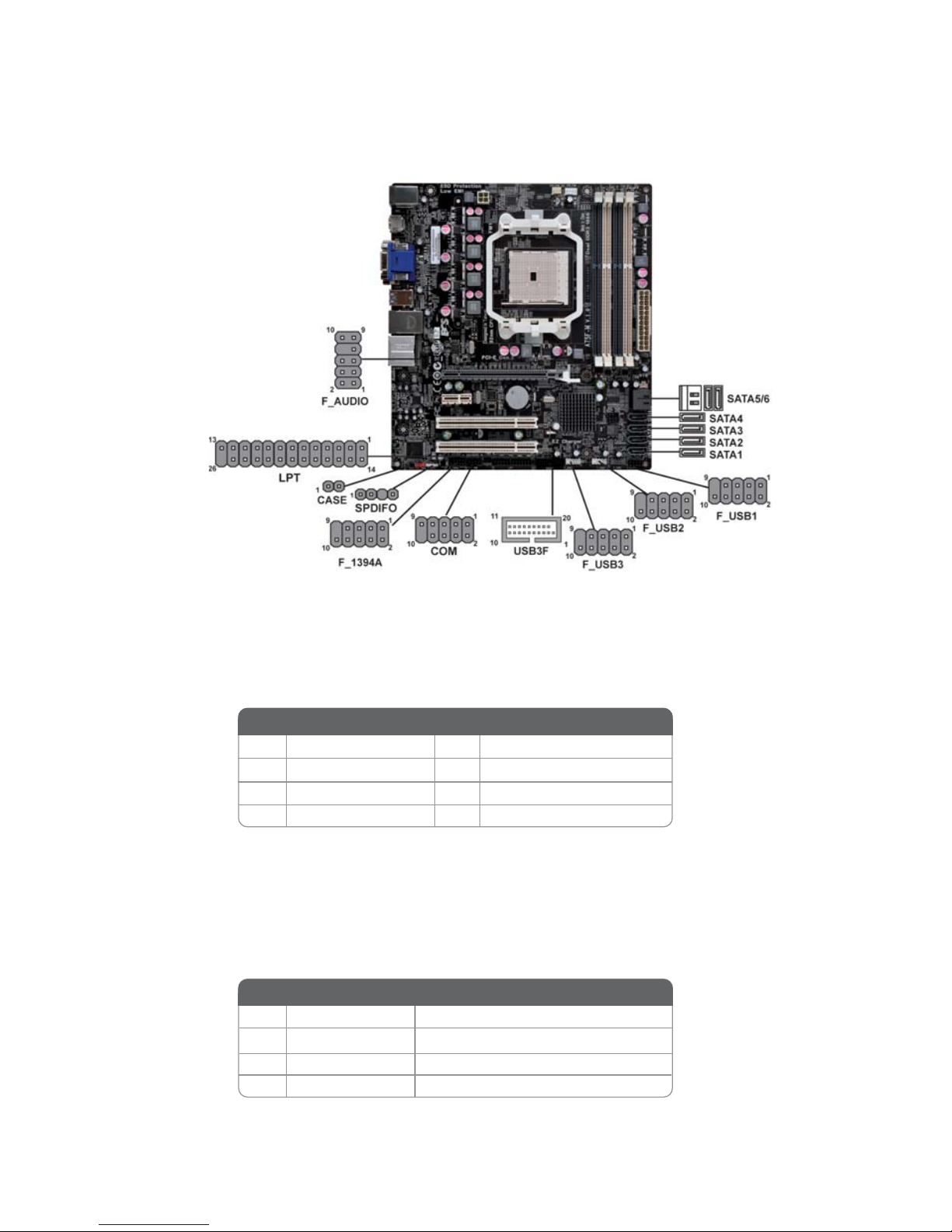
17
Installing the Motherboard
Connecting Optional Devices
Refer to the following for information on connecting the motherboard’s optional
devices:
SA T A1~6: Serial A T A connectors
1 Ground 2 TX+
3 TX- 4 Ground
5 RX- 6 RX+
7 Ground - -
Pin Signal Name
Pin Signal Name
These connectors are used to support the new Serial ATAIII devices for the highest
data transfer rates (6.0 Gb/s), simpler disk drive cabling and easier PC assembly. It
doubles the transfer rate of current SATA 3.0Gb/s interface.
SPDIFO: SPDIF out header
This is an optional header that provides an S/PDIF (Sony/Philips Digital Interface)
output to digital multimedia device through optical fiber or coaxial connector.
2 +5VA 5V analog Power
3 Key No pin
4 GND Ground
Pin Signal Name Function
1 SPDIF SPDIF digital output
Page 22
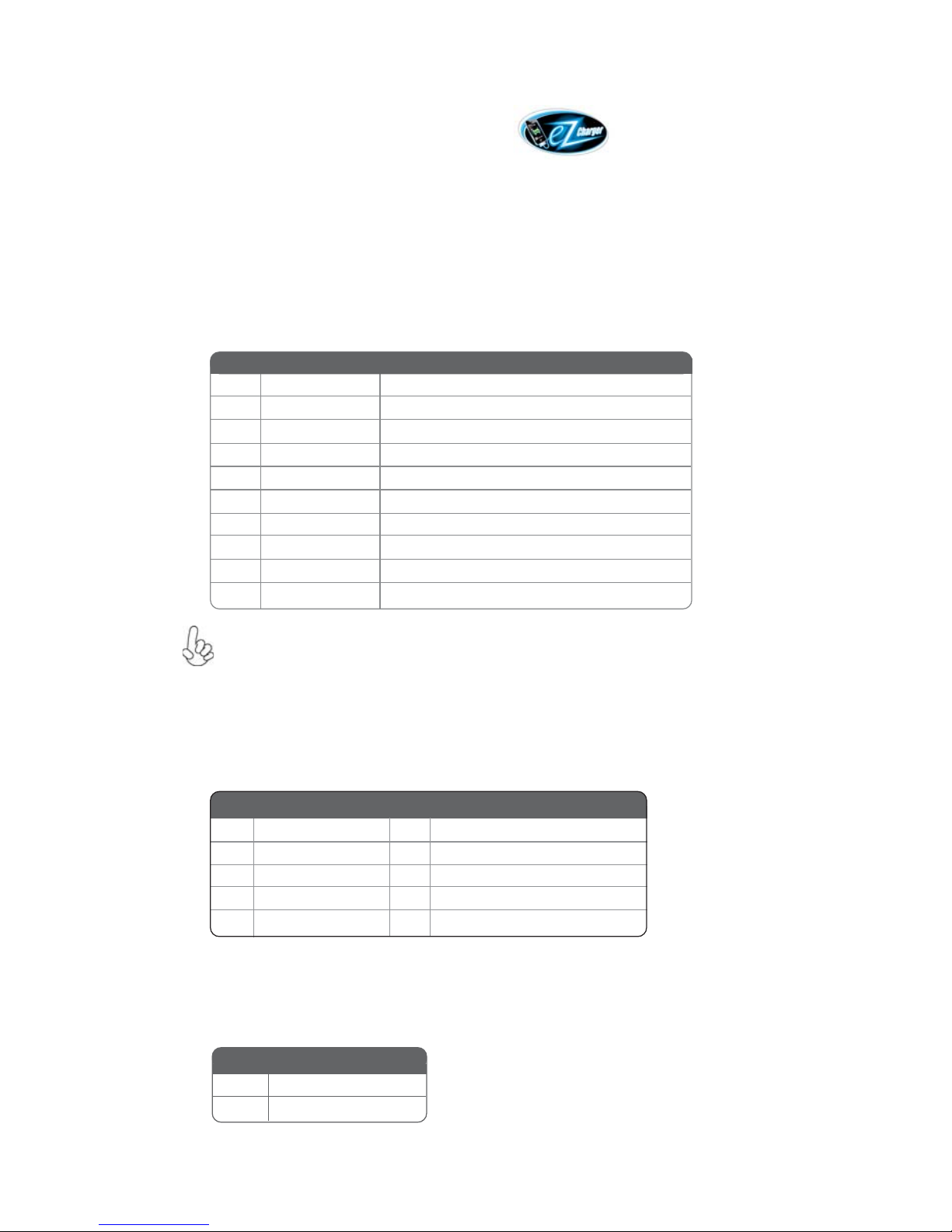
18
Installing the Motherboard
F_AUDIO: Front Panel Audio header
This header allows the user to install auxiliary front-oriented microphone and lineout ports for easier access.
F_USB1~3: Front Panel USB 2.0 headers
The motherboard has six USB 2.0 ports installed on the rear edge I/O port array.
Additionally, some computer cases have USB 2.0 ports at the front of the case. If you
have this kind of case, use auxiliary USB 2.0 connector to connect the frontmounted ports to the motherboard.
Please make sure that the USB cable has the same pin assignment as
indicated above. A different pin assignment may cause damage or system
hang-up.
1 USBPWR Front Panel USB Power
2 USBPWR Front Panel USB Power
3 USB_FP_P0- USB Port 0 Negative Signal
4 USB_FP_P1- USB Port 1 Negative Signal
5 USB_FP_P0+ USB Port 0 Positive Signal
6 USB_FP_P1+ USB Port 1 Positive Signal
7 GND Ground
8 GND Ground
9 Key No pin
10 GND Ground
Function
Pin Signal Name
Pin Signal Name Function
1 PORT 1L 2 AUD_GND
3 PORT 1R 4 PRESENCE#
5 PORT 2R 6 SENSE1_RETURN
7 SENSE_SEND 8 KEY
Pin Signal Name
9 PORT 2L 10 SENSE2_RETURN
Pin Signal Name
CASE: Chassis Intrusion Detect Header
Short Chassis cover is removed
Open Chassis cover is closed
Pin 1-2 Function
This detects if the chassis cover has been removed. This function needs a chassis
equipped with instrusion detection switch and needs to be enabled in BIOS.
Unlike F_USB2~3 in this mainboard, F_USB1 supports EZ Charger technology,
provides 3 times current than general USB port in off mode for USB devices. It is
useful and excellent, especially for the iPhone, iPad and iPod touch devices that need
a large amount of current for faster recharging within less time.
Page 23
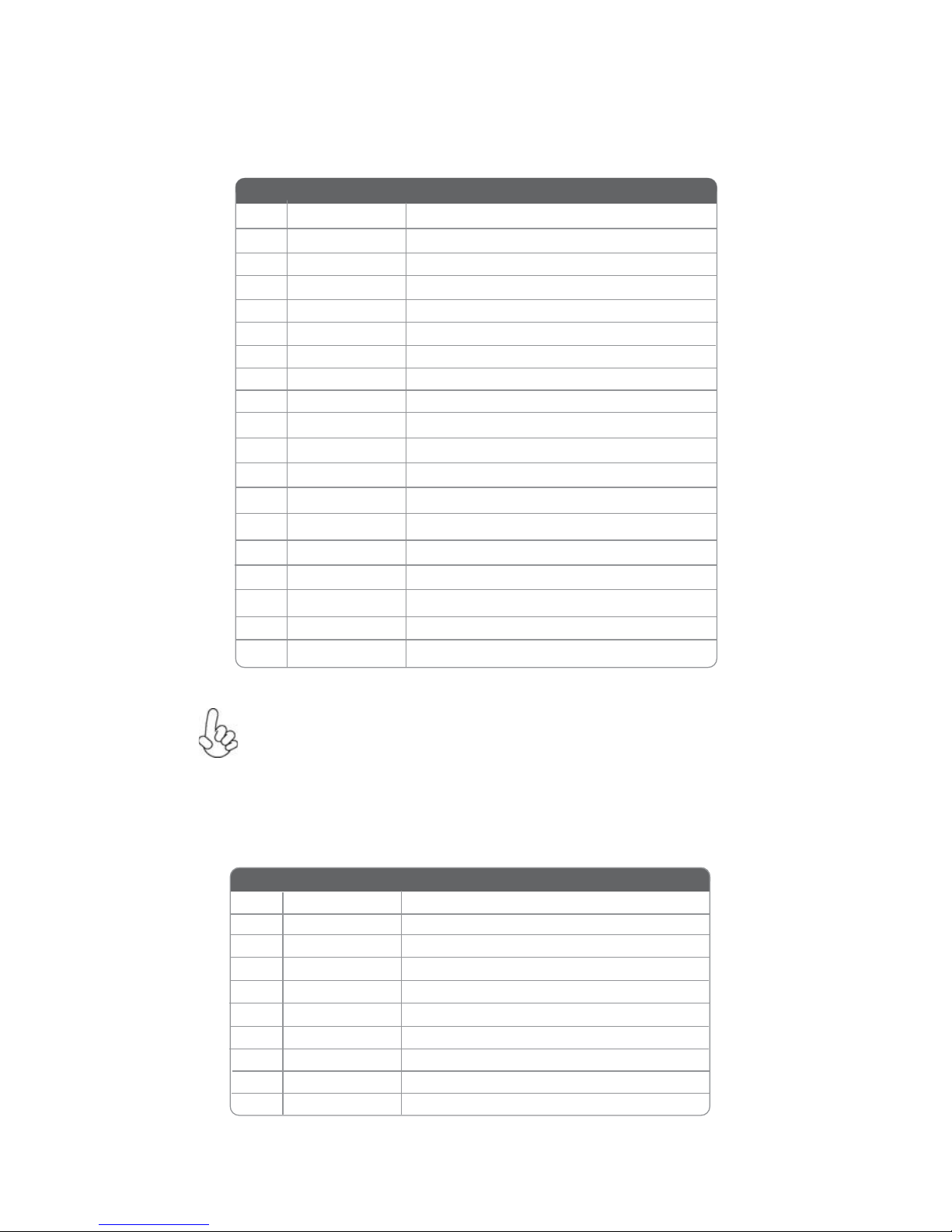
19
Installing the Motherboard
1 Vbus Front Panel USB Power
2 IntA_P1_SSRX- USB3 ICC Port1 SuperSpeed Rx-
3 IntA_P2_SSRX+ USB3 ICC Port1 SuperSpeed Rx+
4 GND GND
5 IntA_P1_SSTX- USB3 ICC Port1 SuperSpeed Tx-
6 IntA_P1_SSTX+ USB3 ICC Port1 SuperSpeed Tx+
7 GND GND
8 IntA_P1_D- USB3 ICC Port1 D-
9 IntA_P1_D+ USB3 ICC Port1 D+
10 ID USBOC- Over Current Protection
Pin Signal Name Function
USB3F: Front Panel USB 3.0 header
This Motherboard implements one USB 3.0 header supporting 2 extra front USB 3.0
ports, which delivers 5Gb/s transfer rate.
11 IntA_P2_D+ USB3 ICC Port2 D+
12 IntA_P2_D- USB3 ICC Port2 D-
13 GND GND
Please make sure that the USB cable has the same pin assignment as
indicated above. A different pin assignment may cause damage or system
hang-up.
15 IntA_P2_SSTX- USB3 ICC Port2 SuperSpeed Tx-
16 GND GND
17 IntA_P2_SSRX+ USB3 ICC Port2 SuperSpeed Rx+
18 IntA_P2_SSRX- USB3 ICC Port2 SuperSpeed Rx-
19 Vbus Front Panel USB Power
14 IntA_P2_SSTX+ USB3 ICC Port2 SuperSpeed Tx+
COM: Onboard serial port header
Connect a serial port extension bracket to this header to add a serial port to your
system.
1 DCDB Data Carrier Detect
2 SINB Serial Input
3 SOUTB UART B Serial Output
4 DTRB UART B Data Terminal Ready
5 GND Ground
6 DSRB Data Set Ready
7 RTSB RART B Request to Send
8 CTSB Clear to Send
9 RI Ring Indicator
10 Key No pin
Pin Signal Name Function
Page 24

20
Installing the Motherboard
LPT : Onboard parallel port Header
This is a header that can be used to connect to the printer, scanner or other devices.
1 STROBE 14 AFD
2 PD0 15 ERROR
3 PD1 16 INIT
4 PD2 17 SLCT
5 PD3 18 Ground
6 PD4 19 Ground
7 PD5 20 Ground
8 PD6 21 Ground
9 PD7 22 Ground
10 ACK 23 Ground
Pin Signal Name Pin Signal Name
11 BUSK 24 Ground
12 PE 25 Ground
13 SLCT 26 Key
F_1394A: Onboard IEEE 1394a header (Optional)
Connect this header to any device with IEEE 1394a interface.
Pin Signal Name Function
1 TPA+ 2 TPA-
3 GND 4 GND
5 TPB+ 6 TPB-
7 Cable-Power 8 Cable-Power
Pin Signal Name
9 KeyPin 10 GND
Pin Signal Name
Page 25

21
Installing the Motherboard
Refer to the illustration below for proper installation:
This motherboard supports the “Hot-Plug” function.
1 Attach either cable end to the connector on the motherboard.
2 Attach the other cable end to the SATA hard drive.
3 Attach the SATA power cable to the SATA hard drive and connect the
other end to the power supply.
About SA T A Connectors
Your motherboard features six SATA connectors supporting a total of six drives.
SATA refers to Serial ATA (Advanced Technology Attachment) is the standard interface for the IDE hard drives which are currently used in most PCs. These connectors
are well designed and will only fit in one orientation. Locate the SATA connectors on
the motherboard and follow the illustration below to install the SATA hard drives.
Installing Serial A T A Hard Drives
To install the Serial ATA (SATA) hard drives, use the SATA cable that supports the
Serial ATA protocol. This SATA cable comes with an SATA power cable. You can
connect either end of the SATA cable to the SATA hard drive or the connector on the
motherboard.
SATA cable (optional)
SATA power cable (optional)
* For reference only
Installing a SA T A Hard Drive
This section describes how to install a SATA hard drive.
Page 26

22
Installing the Motherboard
Connecting I/O Devices
The backplane of the motherboard has the following I/O ports:
USB 3.0 Ports Use the USB 3.0 ports to connect USB3.0 devices.
PS/2 mouse and
keyboard combo
connector
Connect the PS/2 Keyboard or PS/2 Mouse to the PS/2
combo port.
USB 2.0 Ports Use the USB 2.0 ports to connect USB 2.0 devices.
HDMI Port
Connect the HDMI port to the HDMI devices.
VGA Port Connect your monitor to the VGA port.
Audio Ports Use the audio jacks to connect audio devices. The C port is
for stereo line-in signal, while the E port is for microphone
in signal. This motherboard supports audio devices that correspond to the A, B and D port respectively. In addition, all
of the 3 ports, B, and D provide users with both right & left
channels individually. Users please refer to the following
note for specific port function definition.
This jack connects to external optical digital audio output
devices.
Optical SPDIF
Output
The above port definition can be changed to audio input or
audio output by changing the driver utility setting.
A: Center & Woofer D: Front Out
B: Back Surround E: Mic_in Rear
C: Line-in -
Connect an RJ-45 jack to the LAN port to connect your
computer to the network.
DVI Port
Use the DVI port to connect the monitor.
LAN Port
Page 27

23
Installing the Motherboard
Connecting Case Components
After you have installed the motherboard into a case, you can begin connecting the
motherboard components. Refer to the following:
1 Connect the CPU cooling fan cable to CPU_FAN.
2 Connect the standard power supply connector to ATX_POWER.
3 Connect the case switches and indicator LEDs to the F_PANEL.
4 Connect the system cooling fan connector to SYS_FAN.
5 Connect the auxiliary case power supply connector to ATX12V.
6 Connect the case speaker cable to SPK.
The ATX 24-pin connector allows you to connect to ATX v2.x power supply.
With ATX v2.x power supply, users please
note that when installing 24-pin power
cable, the latches of power cable and the
ATX match perfectly.
Connecting 24-pin power cable
24-pin power cable
Page 28

24
Installing the Motherboard
SYS_F AN: FAN Power Connector
Pin Signal Name Function
1 GND System Ground
2 +12V Power +12V
3 Sense Sensor
CPU_F AN: Cooling FAN Power Connector
Users please note that the fan connector supports the CPU cooling
fan of 1.1A~2.2A (26.4W max.) at +12V.
1 GND System Ground
2 +12V Power +12V
3 Sense Sensor
4 PWM CPU FAN control
Function
Pin Signal Name
A TX_POWER: A TX 24-pin Power Connector
1 +3.3V 13 +3.3V
2 +3.3V 14 -12V
3 Ground 15 COM
4 +5V 16 PS_ON
5 Ground 17 COM
6 +5V 18 COM
7 Ground 19 COM
8 PWRGD 20 -5V
9 +5VSB 21 +5V
10 +12V 22 +5V
11 +12V 23 +5V
12 +3.3V 24 COM
Pin Signal Name Pin Signal Name
The ATX12V4P power connector is used to provide power to the CPU.
When installing 4-pin power cable, the
latches of power cable and the ATX12V4P
match perfectly.
Connecting 4-pin power cable
4-pin power cable
Page 29

25
Installing the Motherboard
A TX12V : A TX 12V Power Connector
Pin Signal Name
4 +12V
3 +12V
2 Ground
1 Ground
SPK: Internal speaker
Pin Signal Name
1 VCC
2 Key
3 GND
4 Signal
Page 30

26
Installing the Motherboard
Reset Switch
Supporting the reset function requires connecting pin 5 and 7 to a momentarycontact switch that is normally open. When the switch is closed, the board resets and
runs POST.
Power Switch
Supporting the power on/off function requires connecting pins 6 and 8 to a momentary-contact switch that is normally open. The switch should maintain contact for at
least 50 ms to signal the power supply to switch on or off. The time requirement is
due to internal de-bounce circuitry. After receiving a power on/off signal, at least two
seconds elapses before the power supply recognizes another on/off signal.
This concludes Chapter 2. The next chapter covers the BIOS.
Front Panel Header
The front panel header (F_PANEL) provides a standard set of switch and LED headers
commonly found on ATX or Micro ATX cases. Refer to the table below for information:
Power/Sleep/Message waiting LED
Connecting pins 2 and 4 to a single or dual-color, front panel mounted LED provides
power on/off, sleep, and message waiting indication.
Hard Drive Activity LED
Connecting pins 1 and 3 to a front panel mounted LED provides visual indication that
data is being read from or written to the hard drive. For the LED to function properly,
an IDE drive should be connected to the onboard IDE interface. The LED will also
show activity for devices connected to the SCSI (hard drive activity LED) connector.
Pin Signal Function Pin Signal Function
1 HD_LED_P Hard disk LED (+)
2 FP PWR/SLP *MSG LED (+)
3 HD_LED_N Hard disk LED (-)
5 RST_SW_N Reset Switch (-)
7 RST_SW_P Reset Switch (+)
9 RSVD Reserved
4 FP PWR/SLP *MSG LED (-)
6 PWR_SW_P Power Switch (+)
8 PWR_SW_N Power Switch (-)
10 Key No pin
* MSG LED (dual color or single color)
Page 31

27
Using BIOS
About the Setup Utility
The computer uses the latest “American Megatrends Inc. ” BIOS with support for
Windows Plug and Play. The CMOS chip on the motherboard contains the ROM
setup instructions for configuring the motherboard BIOS.
The BIOS (Basic Input and Output System) Setup Utility displays the system’s
configuration status and provides you with options to set system parameters. The
parameters are stored in battery-backed-up CMOS RAM that saves this information
when the power is turned off. When the system is turned back on, the system is
configured with the values you stored in CMOS.
The BIOS Setup Utility enables you to configure:
• Hard drives, diskette drives and peripherals
• Video display type and display options
• Password protection from unauthorized use
• Power Management features
The settings made in the Setup Utility affect how the computer performs. Before
using the Setup Utility, ensure that you understand the Setup Utility options.
This chapter provides explanations for Setup Utility options.
The Standard Configuration
A standard configuration has already been set in the Setup Utility. However, we
recommend that you read this chapter in case you need to make any changes in the
future.
This Setup Utility should be used:
• when changing the system configuration
• when a configuration error is detected and you are prompted to make
changes to the Setup Utility
• when trying to resolve IRQ conflicts
• when making changes to the Power Management configuration
• when changing the password or making other changes to the Security
Setup
Entering the Setup Utility
When you power on the system, BIOS enters the Power-On Self Test (POST)
routines. POST is a series of built-in diagnostics performed by the BIOS. After the
POST routines are completed, the following message appears:
Press DEL to enter SETUP
Chapter 3
Using BIOS
Page 32

28
Using BIOS
Press the delete key to access BIOS Setup Utility.
Using BIOS
When you start the Setup Utility, the main menu appears. The main menu of the
Setup Utility displays a list of the options that are available. A highlight indicates
which option is currently selected. Use the cursor arrow keys to move the highlight
to other options. When an option is highlighted, execute the option by pressing
<Enter>.
Some options lead to pop-up dialog boxes that prompt you to verify that you wish to
execute that option. Other options lead to dialog boxes that prompt you for information.
Some options (marked with a icon ) lead to submenus that enable you to change the
values for the option. Use the cursor arrow keys to scroll through the items in the
submenu.
Resetting the Default CMOS Values
When powering on for the first time, the POST screen may show a “CMOS
Settings Wrong” message. This standard message will appear following a clear
CMOS data at factory by the manufacturer. You simply need to Load Default
Settings to reset the default CMOS values.
Note: Changes to system hardware such as different CPU, memories, etc. may also
trigger this message.
Page 33

29
Using BIOS
The default BIOS setting for this motherboard apply for most conditions
with optimum performance. We do not suggest users change the default
values in the BIOS setup and take no responsibility to any damage
caused by changing the BIOS settings.
BIOS Navigation Keys
The BIOS navigation keys are listed below:
KEY FUNCTION
Scrolls through the items on a menu
+/- Change Opt.
F2 Previous Value
F3 Optimized Defaults
F1 General Help
ESC Exits the current menu
Enter Select
In this manual, default values are enclosed in parenthesis. Submenu items are denoted
by a icon .
F4 Save & Exit
1. For the purpose of better product maintenance, the manufacture
reserves the right to change the BIOS items presented in this manual.
The BIOS setup screens shown in this chapter are for reference only and
may differ from the actual BIOS. Please visit the manufacture’s website
for updated manual.
Select the language icon and press <Enter> or double click the left key of the mouse
to display the following screen. Then you can choose the language which displays
in the following screen.
Language
2. In this Gui BIOS, you can operate by mouse or keyboard. Click : select
item; Double click: enter; Right click: exit.
Page 34

30
Using BIOS
Select the default icon and press <Enter> or double click the left key of the mouse
to display the following screen. Then you can load optimized defaults or not.
Default
Select the boot icon and press <Enter> or double click the left key of the mouse to
display the following screen. Then you can choose the boot device.
Boot
Page 35

31
Using BIOS
Main Menu
Select the advanced icon and press <Enter> or double click the left key of the
mouse to display the following screen.
Advanced
Date & Time
The Date and Time items show the current date and time on the computer. If you are
running a Windows OS, these items are automatically updated whenever you make
changes to the Windows Date and Time Properties utility.
System Language (English)
This item is used to set system language.
This menu shows the information of BIOS and enables you to set the system
language, date and time.
Choose the system default
language
Main Advanced Chipset M.I.B III Boot Security Save & Exit
+/- : Change Opt.
Enter/Dbl Click : Select
: Select Screen
/Click: Select Item
F1: General Help
F2: Previous Values
F3: Optimized Defaults
F4: Save & Exit
ESC/Right Click: Exit
BIOS Information
System Language English
System Date Fri 06/17/2011
System Time 00:03:44
Page 36

32
Using BIOS
The Advanced menu items allow you to change the settings for the CPU and other
system.
Advanced Menu
Launch PXE OpROM (Disabled)
The item enables or disables launch PXE Option ROM.
Choose the system default
language
Choose the system default
language
Main Advanced Chipset M.I.B III Boot Security Save & Exit
+/- : Change Opt.
Enter/Dbl Click : Select
: Select Screen
/Click: Select Item
F1: General Help
F2: Previous Values
F3: Optimized Defaults
F4: Save & Exit
ESC/Right Click: Exit
Legacy OpROM Support
Launch PXE OpROM Disabled
LAN Configuration
PC Health Status
Power Management Setup
ACPI Settings
CPU Configuration
SAT A Configuration
USB Configuration
Super IO Configuration
Trusted Computing
Page 37

33
Using BIOS
Onboard LAN Controller (Enabled)
Use this item to enable or disable the Onboard LAN.
LAN Configuration
The item in the menu shows the LAN-related information that the BIOS
automatically detects.
Press <Esc> to return to the Advanced Menu page.
Enable or Disabe Onboard
LAN
Main Advanced Chipset M.I.B III Boot Security Save & Exit
+/- : Change Opt.
Enter/Dbl Click : Select
: Select Screen
/Click: Select Item
F1: General Help
F2: Previous Values
F3: Optimized Defaults
F4: Save & Exit
ESC/Right Click: Exit
LAN Configuration
Onboard LAN Controller Enabled
Page 38

34
Using BIOS
PC Health Status
On motherboards support hardware monitoring, this item lets you monitor the
parameters for critical voltages, temperatures and fan speeds.
Scroll to this item and press <Enter> to view the following screen:
Smart Fan Function
This item enables you to define the CPU temperature by smartly adjusting the CPU
Fan. When it is set at certain temperature, the CPU Fan PWM value will change
accordingly.
CPU Smart Fan Control (Enabled)
Main Advanced Chipset M.I.B III Boot Security Save & Exit
+/- : Change Opt.
Enter/Dbl Click : Select
: Select Screen
/Click: Select Item
F1: General Help
F2: Previous Values
F3: Optimized Defaults
F4: Save & Exit
ESC/Right Click: Exit
Smart Fan Function
CPU T ctl : +67
CPU FAN : 2664 RPM
SYS FAN : N/A
CPU Vcore : +1.336 V
DIMM Voltage : +1.544 V
Main Advanced Chipset M.I.B III Boot Security Save & Exit
+/- : Change Opt.
Enter/Dbl Click : Select
: Select Screen
/Click: Select Item
F1: General Help
F2: Previous Values
F3: Optimized Defaults
F4: Save & Exit
ESC/Right Click: Exit
CPU Smart Fan Control Enabled
Smart Fan Mode Normal
High Limit Temperature 60
Low Limit Temperature 37
High Limit PWM 200
Low Limit PWM 56
Page 39

35
Using BIOS
Smart Fan Mode (Normal)
This item allows you to select the fan mode (Normal, Quiet, Silent, or Manual) for a
better operation environment. If you choose Normal mode, the fan speed will be auto
adjusted depending on the CPU temperature. If you choose Quite mode, the fan speed
will be auto minimized for quiet environment. If you choose Silent mode, the fan
speed will be auto restricted to make system more quietly. If you choose Manual
mode, the fan speed will be adjust depending on users’ parameters.
• CPU Tctl
• CPU FAN
• SYS FAN
• CPU Vcore
• DIMM Voltage
System Component Characteristics
These items display the monitoring of the overall inboard hardware health events,
such as System & CPU temperature, CPU & DIMM voltage, CPU & system fan
speed,... etc.
Press <Esc> to return to the Advanced Menu page.
Press <Esc> to return to the PC Health Status page.
Page 40

36
Using BIOS
Power Management Setup
This page sets up some parameters for system power management operation.
Resume By PME (Disabled)
This item specifies whether the system will be awakened from power saving modes
when activity or input signal of the specified hardware peripheral or component is
detected.
Resume By USB 1.x/2.0 (S3) (Disabled)
This item allows you to enable/disable the USB 1.x/2.0 device wakeup function from
S3 mode.
EUP Support (Enabled)
This item allows user to enable or disable EUP support.
Press <Esc> to return to the Advanced Menu page.
Resume By RING (Disabled)
An input signal on the serial Ring Indicator (RI) line (in other words, an incoming call
on the modem) awakens the system from a soft off state.
Power LED Type (Dual Color LED)
This item shows the type of the Power LED.
Resume By PS2 MS (S3) (Disabled)
This item enables or disables you to allow mouse activity to awaken the system from
power saving mode.
Resume By PS2 KB (S3) (Disabled)
This item enables or disables you to allow keyboard activity to awaken the system
from power saving mode.
Main Advanced Chipset M.I.B III Boot Security Save & Exit
+/- : Change Opt.
Enter/Dbl Click : Select
: Select Screen
/Click: Select Item
F1: General Help
F2: Previous Values
F3: Optimized Defaults
F4: Save & Exit
ESC/Right Click: Exit
Power Management Setup
Resume By Ring Disabled
Resume By PME Disabled
Resume By USB 1.x/2.0 (S3) Disabled
Resume By PS2 KB (S3) Disabled
Resume By PS2 MS (S3) Disabled
EUP Function Enabled
Power LED Type Dual Color LED
About Resume by Ring
Page 41

37
Using BIOS
ACPI Configuration
The item in the menu shows the highest ACPI sleep state when the system
enters suspend.
ACPI Sleep State (S3(Suspend to RAM))
This item allows user to enter the ACPI S3 (Suspend to RAM) Sleep State(default).
Press <Esc> to return to the Advanced Menu page.
Aptio Setup Utility - Copyright (C) 2011 American Megatrends, Inc.
Main Advanced Chipset M.I.B III Boot Security Save & Exit
+/- : Change Opt.
Enter/Dbl Click : Select
: Select Screen
/Click: Select Item
F1: General Help
F2: Previous Values
F3: Optimized Defaults
F4: Save & Exit
ESC/Right Click: Exit
ACPI Setting
ACPI Sleep State S3 (Suspend to RAM)
Select the highest ACPI
sleep state the system
will enter when the
Suspend button is pressed.
Page 42

38
Using BIOS
CPU Configuration
The item in the menu shows the CPU.
Max Speed (2900 MHz) Intended Speed (2900 MHz)
This item shows the maximum & intended speed of the CPU.
Microcode Patch Level (300000f)
This item shows the Microcode revision.
L1 Instruction Cache (64KB/2-way)
This item shows CPU L1 Cache.
L2 Cache (1024KB/2-way)
This item shows CPU L2 Cache.
No L3 Cache Present
This item shows CPU L3 Cache.
L1 Data Cache (64KB/2-way)
This item shows CPU L1 Cache.
C6Mode (Enabled)
This item enables or disables the C6 mode.
CPB Mode (Auto)
This item is used to set the CPB mode.
AMD C&Q (Enabled)
This item enables or disables the CPU C&Q Function.
SB Clock Spread Spectrum (Disabled)
This item enables or disables the SB Clock Spread Spectrum.
Press <Esc> to return to the Advanced Menu page.
Main Advanced Chipset M.I.B III Boot Security Save & Exit
+/- : Change Opt.
Enter/Dbl Click : Select
: Select Screen
/Click: Select Item
F1: General Help
F2: Previous Values
F3: Optimized Defaults
F4: Save & Exit
ESC/Right Click: Exit
Enable/disable C6
CPU Configuration
Node0: AMD A8-3850 APU with Radeon (tm) HD Graphics
Max Speed: 2900 MHZ Intended Speed: 2900 MHZ
Microcode Patch Level: 300000f
--------- Cache per Core --------L1 Instruction Cache: 64 KB/2-way
L1 Data Cache: 64KB/2-way
L2 Cache: 1024KB/2-way
No L3 Cache Present
C6 Mode Enabled
CPB Mode Auto
AMD C&Q Enabled
SB Spread Spectrum Disabled
Page 43

39
Using BIOS
SA T A Configuration
Use this item to show the mode of serial-ATA configuration options.
Serial-ATA Controller (Enabled)
Use this item to select the Serial-ATA controller options: Disabled, Compatible,
Enabled.
SATA Port1~6 (Not Present)
This motherboard supports six SATA channels and each channel allows one SATA
device to be installed. Use these items to configure each device on the SATA channel,
and each channel allows one SATA device to be installed. Use these items to configure
each device on the SATA channel.
Press <Esc> to return to the Advanced Menu page.
SATA Mode (IDE)
Use this item to select SATA mode.
Main Advanced Chipset M.I.B III Boot Security Save & Exit
+/- : Change Opt.
Enter/Dbl Click : Select
: Select Screen
/Click: Select Item
F1: General Help
F2: Previous Values
F3: Optimized Defaults
F4: Save & Exit
ESC/Right Click: Exit
SAT A Configuration
Serial-ATA Controller Enabled
SATA Mode IDE
SATA Port1 Not Present
SATA Port2 Not Present
SATA Port3 Not Present
SATA Port4 Not Present
SATA Port5 Not Present
SATA Port6 Not Present
Page 44

40
Using BIOS
Legacy USB Support (Enabled)
Use this item to enable or disable support for legacy USB devices.
Press <Esc> to return to the Advanced Menu page.
All USB Devices (Enabled)
Use this item to enable or disable all USB devices.
USB Configuration
Use this item to show the information of USB configuration.
Main Advanced Chipset M.I.B III Boot Security Save & Exit
+/- : Change Opt.
Enter/Dbl Click : Select
: Select Screen
/Click: Select Item
F1: General Help
F2: Previous Values
F3: Optimized Defaults
F4: Save & Exit
ESC/Right Click: Exit
USB Configuration
All USB Devices Enabled
Legacy USB Support Enabled
Page 45

41
Using BIOS
Super IO Configuration
Use this item to show the information of Super IO configuration.
Serial Port 0 Configuration
Scroll to this item and press <Enter> to view the following screen:
Serial Port (Enabled)
This item allows you to enable or disable serial port.
Device Settings (IO=3F8h; IRQ=4)
This item shows the information of the device settings.
Change Settings (Auto)
Use this item to change device settings.
Press <Esc> to return to the Super IO Configuration page.
Set Parameters of Serial
Port 0 (COMA)
Main Advanced Chipset M.I.B III Boot Security Save & Exit
+/- : Change Opt.
Enter/Dbl Click : Select
: Select Screen
/Click: Select Item
F1: General Help
F2: Previous Values
F3: Optimized Defaults
F4: Save & Exit
ESC/Right Click: Exit
Super IO Configuration
Serial Port 0 Configuration
Parallel Port Configuration
Main Advanced Chipset M.I.B III Boot Security Save & Exit
+/- : Change Opt.
Enter/Dbl Click : Select
: Select Screen
/Click: Select Item
F1: General Help
F2: Previous Values
F3: Optimized Defaults
F4: Save & Exit
ESC/Right Click: Exit
Serial Port 0 Configuration
Serial Port Enabled
Device Settings IO=3F8h; IRQ=4;
Change Settings Auto
Enabled or Diabled Serial
Port (COM)
Page 46

42
Using BIOS
Parallel Port Configuration
Scroll to this item and press <Enter> to view the following screen:
Parallel Port (Enabled)
This item allows you to enable or disable parallel port.
Device Settings (IO=378h; IRQ=5;)
This item shows the information of the device settings.
Change Settings (Auto)
Use this item to change device settings.
Device Mode (Standard and Bi-dir ...)
This item shows the information of the device mode.
Press <Esc> to return to the Super IO Configuration page.
Press <Esc> to return to the Advanced Menu page.
Main Advanced Chipset M.I.B III Boot Security Save & Exit
+/- : Change Opt.
Enter/Dbl Click : Select
: Select Screen
/Click: Select Item
F1: General Help
F2: Previous Values
F3: Optimized Defaults
F4: Save & Exit
ESC/Right Click: Exit
Enable or Disable Parallel
Port (LPT/LPTE)
Parallel Port Configuration
Parallel Port Enabled
Devic e Se tti ngs IO=378h; IRQ=5;
Change Settings Auto
Device Mode Standard and Bi-dir...
Page 47

43
Using BIOS
Trusted Computing
Scroll to this item and press <Enter> to view the following screen:
Main Advanced Chipset M.I.B III Boot Security Save & Exit
+/- : Change Opt.
Enter/Dbl Click : Select
: Select Screen
/Click: Select Item
F1: General Help
F2: Previous Values
F3: Optimized Defaults
F4: Save & Exit
ESC/Right Click: Exit
Enabled or Disabled BIOS
support for security
device. O.S. will not show
Secutity Device. TCG EFI
protocol and INTIA
Interface will not be
available.
Configuration
TPM Support Enabled
TPM State Disabled
Pending TPM operation None
Current TPM Status Information
TPM Enabled Status: Disabled
TPM Active Status: Deactivated
TPM Owner Status: UnOwned
TPM State (Disabled)
Select Enabled to display the status of TPM support for this system. Please note that
a system reboot is needed before a change on the TPM state to take effect.
Current TPM Status Information
This feature displays the current status of the TPM items listed below.
TPM Support (Enabled)
This item enables or disables TPM(Trusted Platform Module) support for system
security and data integrity. If this option is set to Enabled, the following items will
display.
Pending TPM operation (None)
Use this item to schedule a TPM operation that is pending. If the option “None”
is displayed, there is no pending TPM operation in the queue. Please note that a
system reboot is needed for any change on the feature to become effective.
TPM Enabled Status
This item indicates if TPM support is enabled or not in this system.
TPM Owner State
This feature lists the status of the TPM Owner.
TPM Active Status
This item indicates if TPM support is active or not in this system.
Page 48

44
Using BIOS
North Bridge
Scroll to this item and press <Enter> and view the following screen:
IGD Memory (Auto)
This item shows the information of the IGD(Internal Graphics device) memory.
The chipset menu items allow you to change the settings for the North Bridge
chipset, South Bridge chipset and other system.
Chipset Menu
Press <Esc> to return to the chipset menu page.
North Bridge Parameters
Main Advanced Chipset M.I.B III Boot Security Save & Exit
+/- : Change Opt.
Enter/Dbl Click : Select
: Select Screen
/Click: Select Item
F1: General Help
F2: Previous Values
F3: Optimized Defaults
F4: Save & Exit
ESC/Right Click: Exit
North Bridge
South Bridge
Main Advanced Chipset M.I.B III Boot Security Save & Exit
+/- : Change Opt.
Enter/Dbl Click : Select
: Select Screen
/Click: Select Item
F1: General Help
F2: Previous Values
F3: Optimized Defaults
F4: Save & Exit
ESC/Right Click: Exit
IGD Share Memory Size
North Chipset Configuration
IGD Memory Auto
Initate Graphic Adapter PCI Express
CrossFire Disable
CrossFire (Disable)
This item allows you to enable or disable crossfire function.
Initate Graphic Adapter (PCI Express)
This item allows you to select graphics controller to use as the primary boot
device.
Page 49

45
Using BIOS
South Bridge
Scroll to this item and press <Enter> to view the following screen.
Restore AC Power Loss (Power Off)
This item specifies what state to go to when power is re-applied after a power failure
(G3 state).
Azalia HD Audio (Enabled)
This item enables or disables Azalia HD audio.
Press <Esc> to return to the chipset menu page.
Azalia Internal HDMI codec (Enabled)
This item enables or disables Azalia Internal HDMI codec.
Main Advanced Chipset M.I.B III Boot Security Save & Exit
+/- : Change Opt.
Enter/Dbl Click : Select
: Select Screen
/Click: Select Item
F1: General Help
F2: Previous Values
F3: Optimized Defaults
F4: Save & Exit
ESC/Right Click: Exit
Enabled/Disabled Azalia HD
Audio
SB Chipset Configuration
Azalia HD Audio Enabled
Azalia Internal HDMI codec Enabled
Onboard 1394 Controller Enabled
Restore AC Power Loss Power Off
Case Open Warning Disabled
Chassis Opened No
Case Open Warning (Disabled)
This item enables or disables the warning if the case is opened up, and the item below
indicates the current status of the case.
Chassis Opened (No)
This item indicates whether the case has been opened.
Onboard 1394 Controller (Enabled)
This item enables or disables onboard 1394 controller.
Page 50

46
Using BIOS
This page enables you to set the clock speed and system bus for your system. The
clock speed and system bus are determined by the kind of processor you have
installed in your system.
M.I.B III (MB Intelligent BIOS III) Menu
Memory Clock (Auto)
This item is used to set the memory clock.
Memory Mode (Auto)
This item is used to set the memory Mode.
RAS# to CAS# Delay(tRCD) (5CLK)
This item specifies the RAS# to CAS# delay to Rd/Wr command to the same bank.
RAS# Active Time(tRAS) (15CLK)
This item specifies the RAS# active time.
Row Precharge Time(tRP) (5CLK)
This item specifies Row precharge to Active or Auto-Refresh of the same bank.
CAS#Latency(tcl) (5CLK)
This item determines the operation of DDR SDRAM memory CAS(column address
strobe). It is recommanded that you leave this item at the default value. The 2T
setting requires faster memory that specifically supports this mode.
Main Advanced Chipset M.I.B III Boot Security Save & Exit
+/- : Change Opt.
Enter/Dbl Click : Select
: Select Screen
/Click: Select Item
F1: General Help
F2: Previous Values
This Option Allows User to
select different Memory
Clock. Default value is
400Mhz.
F3: Optimized Defaults
F4: Save & Exit
ESC/Right Click: Exit
CPU Ratio Auto
Memory Clock Auto
Memory Mode Auto
Memory Clock DCT0 is: None
Memory Clock DCT1 is: (DRR-1333/667MHz)
CAS# Latency (tCL) 5CLK
RAS# to CAS# Delay (tRCD) 5CLK
Row Precharge Time (tRP) 5CLK
RAS# Active Time (tRAS) 15CLK
CPU Ratio (Auto)
This item allows users to control non turbo CPU ratio.
Memory Clock DCT0 is (None)
This item shows current memory clock of DCT0.
Memory Clock DCT1 is (DDR-1333/667MHz)
This item shows current memory clock of DCT1.
Page 51

47
Using BIOS
This page enables you to set the keyboard NumLock state.
Boot Menu
Main Advanced Chipset M.I.B III Boot Security Exit
+/- : Change Opt.
Enter/Dbl Click : Select
: Select Screen
/Click: Select Item
F1: General Help
F2: Previous Values
Select the keyboard
NumLock state
F3: Optimized Defaults
F4: Save & Exit
ESC/Right Click: Exit
Boot Configuration
Bootup NumLock State On
Boot Option Priority
1st Boot Hard Disk
2nd Boot CD/DVD
3rd Boot USB Floppy/Floppy
4th Boot USB CD/DVD
5th Boot USB Hard Disk
6th Boot USB KEY
7th Boot Network
8th Boot UEFI
Hard Disk Drive Priorities
Hard Disk Drive Priorities
USB Floppy/Floppy Drive Priorities
USB CD/DVD ROM Drive Priorities
USB HardDisk Drive Priorities
USB KEY Drive Priorities
NETWORK Device Priorities
UEFI Boot Device Priorities
Boot Configuration
This item shows the information of the boot configuration.
Bootup NumLock State (On)
This item determines if the NumLock key is active or inactive at system start-up
time.
Boot Option Priority
This item enables you to select boot priority for all boot devices.
1st/2nd/3rd/4th/5th/6th/7th/8th Boot
These items show the boot priorities.
CD/DVD ROM / Hard Disk / USB Floppy/Floppy / USB CD/DVD ROM / USB
HardDisk / USB KEY / NETWORK / UEFI Boot Drive BBS Priorities
These items enable you to specify the sequence of loading the operating system.
Press <Enter> to see the submenu.
Page 52

48
Using BIOS
This page enables you to set setup administrator password and user password.
Security Menu
Administrator Password
Press <Enter> to setup administrator password.
Main Advanced Chipset M.I.B III Boot Security Save & Exit
+/- : Change Opt.
Enter/Dbl Click : Select
: Select Screen
/Click: Select Item
F1: General Help
F2: Previous Values
Set Setup Administrator
Password
F3: Optimized Defaults
F4: Save & Exit
ESC/Right Click: Exit
Administrator Password
Page 53

49
Using BIOS
Save Options
This item enables you to save the options that you have made.
Save Changes
This item enables you to save the changes that you have made.
Discard Changes
This item enables you to discard any changes that you have made.
Restore Defaults
This item enables you to restore the system defaults.
Save as User Defaults
This item enables you to save the changes that you have made as user defaults.
Restore User Defaults
This item enables you to restore user defaults to all the setup options.
Save Changes and Exit
This item enables you to exit system setup after saving the changes.
Discard Changes and Exit
This item enables you to exit system setup without saving any changes.
Save Changes and Reset
This item enables you to reset the system setup after saving the changes.
Discard Changes and Reset
This item enables you to reset system setup without saving any changes.
This page enables you to exit system setup after saving or without saving the
changes.
Save & Exit Menu
Main Advanced Chipset M.I.B III Boot Security Save & Exit
+/- : Change Opt.
Enter/Dbl Click : Select
: Select Screen
/Click: Select Item
F1: General Help
F2: Previous Values
Go back to EZ Mode
F3: Optimized Defaults
F4: Save & Exit
ESC/Right Click: Exit
Back to EZ Mode
Save Changes and Exit
Discard Changes and Exit
Save Changes and Reset
Discard Changes and Reset
Save Options
Save Changes
Discard Changes
Restore Defaults
Save as User Defaults
Restore User Defaults
Boot Override
Back to EZ Mode
This item enables you to back to EZ mode.
Page 54

50
Using BIOS
Boot Override
Use this item enables you to set the device order.
Page 55

51
Using BIOS
Updating the BIOS
You can download and install updated BIOS for this motherboard from the
manufacturer’s Website. New BIOS provides support for new peripherals, improvements in performance, or fixes for known bugs. Install new BIOS as follows:
This concludes Chapter 3. Refer to the next chapter for information on the software
supplied with the motherboard.
1 If your motherboard has a BIOS protection jumper, change the setting to
allow BIOS flashing.
2 If your motherboard has an item called Firmware Write Protect in Ad-
vanced BIOS features, disable it. (Firmware Write Protect prevents
BIOS from being overwritten.)
3 Prepare a bootable device or create a bootable system disk. (Refer to
Windows online help for information on creating a bootable system
disk.)
4 Download the Flash Utility and new BIOS file from the manufacturer’s
Web site. Copy these files to the bootable device.
5 Turn off your computer and insert the bootable device in your com-
puter. (You might need to run the Setup Utility and change the boot
priority items on the Advanced BIOS Features Setup page, to force
your computer to boot from the bootable device first.)
6 At the C:\ or A:\ prompt, type the Flash Utility program name and the file
name of the new BIOS and then press <Enter>. Example: AFUDOS.EXE
040706.ROM
7 When the installation is complete, remove the bootable device from the
computer and restart your computer. If your motherboard has a Flash
BIOS jumper, reset the jumper to protect the newly installed BIOS from
being overwritten. The computer will restart automatically.
Page 56

52
Using BIOS
Memo
Page 57

53
Using the Motherboard Software
Chapter 4
Using the Motherboard Software
Auto-installing under W indows XP/Vista/7
The Auto-install DVD-ROM/CD-ROM makes it easy for you to install the drivers
and software for your motherboard.
If the Auto-install DVD-ROM/CD-ROM does not work on your system,
you can still install drivers through the file manager for your OS (for
example, Windows Explorer). Refer to the Utility Folder Installation Notes
later in this chapter.
The support software DVD-ROM/CD-ROM disc loads automatically under Windows
XP/Vista/7. When you insert the DVD-ROM/CD-ROM disc in the DVD-ROM/CDROM drive, the autorun feature will automatically bring up the install screen. The
screen has four buttons on it, Setup, Utilities, Browse CD and Exit.
If the opening screen does not appear; double-click the file “setup.exe”
in the root directory.
About the Software DVD-ROM/CD-ROM
The support software DVD-ROM/CD-ROM that is included in the motherboard
package contains all the drivers and utility programs needed to properly run the
bundled products. Below you can find a brief description of each software program,
and the location for your motherboard version. More information on some programs is available in a README file, located in the same directory as the software.
Before installing any software, always inspect the folder for files named README.TXT
or something similar. These files may contain important information that is not
included in this manual.
2. The notice of Intel HD Audio Installation (optional): The Intel High
Definition audio functionality unexpectedly quits working in Windows
Server 2003 Service Pack 1 or Windows XP Professional x64 Edition.
Users need to download and install the update packages from the Microsoft
Download Center “before” installing HD audio driver bundled in the
driver disk. Please log on to http://support.microsoft.com/
default.aspx?scid=kb;en-us;901105#appliesto for more information.
1. Never try to install all software from folder that is not specified for use
with your motherboard.
* For reference only
Page 58

54
Using the Motherboard Software
Drivers
Setup
Click the Setup button to run the software installation program.
Select from the menu which software you want to install.
Browse CD
The Browse CD button is the standard Windows command that
allows you to open Windows Explorer and show the contents of the
support disk.
Before installing the software from Windows Explorer, look for a file
named README.TXT or something similar. This file may contain
important information to help you install the software correctly.
Some software is installed in separate folders for different operating
systems.
In installing the software, execute a file named SETUP.EXE by doubleclicking the file and then following the instructions on the screen.
Exit
The EXIT button closes the Auto Setup window.
Utilities
Lists the software utilities that are available on the disk.
Information
Displays the path for all software and drivers available on the disk.
Running Setup
Follow these instructions to install device drivers and software for the motherboard:
1. Click Setup. The installation program begins:
The following screens are examples only. The screens and driver lists will be
different according to the motherboard you are installing.
The motherboard identification is located in the upper left-hand corner.
Utilities
Click the Utilities button to display the application software and
other software utilities that are available on the disk. Select the sofware
you want to install then follow installation procedure.
Page 59

55
Using the Motherboard Software
2. Click Next. The following screen appears:
3. Check the box next to the items you want to install. The default optionsare recom-
mended.
4. Click Next run the Installation Wizard. An item installation screen appears:
5. Follow the instructions on the screen to install the items.
Drivers and software are automatically installed in sequence. Follow the
onscreen instructions, confirm commands and allow the computer to
restart a few times to complete the installation.
Page 60

56
Using the Motherboard Software
Manual Installation
Insert the disk in the DVD-ROM/CD-ROM drive and locate the PATH.DOC file in
the root directory. This file contains the information needed to locate the drivers for
your motherboard.
Look for the chipset and motherboard model; then browse to the directory and path
to begin installing the drivers. Most drivers have a setup program (SETUP.EXE) that
automatically detects your operating system before installation. Other drivers have
the setup program located in the operating system subfolder.
If the driver you want to install does not have a setup program, browse to the
operating system subfolder and locate the readme text file (README.TXT or
README.DOC) for information on installing the driver or software for your operating system.
Utility Software Reference
All the utility software available from this page is Windows compliant. They are
provided only for the convenience of the customer. The following software is furnished under license and may only be used or copied in accordance with the terms of
the license.
These software(s) are subject to change at anytime without prior notice.
Please refer to the support disk for available software.
Windows Vista/7 will appear below UAC (User Account Control) message
after the system restart. You must select “Allow” to install the next driver.
Continue this process to complete the drivers installation.
Page 61

57
CrossFireTM Technology [AMD Dual Graphics] Support
Chapter 5
CrossFireTM Technology (AMD Dual Graphics) Support
CrossFire
TM
Technology
The CrossFireTM technology provides significant display performance boost to
AMD-based systems by inserting the external PCI Express graphics card and enabling
both the discrete GPU and the AMD A75 graphics core to render simultaneously in
Hybrid CrossFireTM mode.
Follow the steps below to start the CrossFireTM technology.
1. Insert a graphics card (which can be used for CrossFireTM technology, such as
HD6670 series) into the PCIEX16 slot.
Make sure that the card is properly seated on the slot.
2. For CrossFireTM, you must enter the BIOS, set the Initate Graphic Adapter in
Advanced Menu to IGD. Then press F4 to save the configuration and exit the BIOS.
* For reference only
Main Advanced Chipset M.I.B III Boot Security Save & Exit
+/- : Change Opt.
Enter/Dbl Click : Select
lk
mn
: Select Screen
/Click: Select Item
F1: General Help
F2: Previous Values
F3: Optimized Defaults
F4: Save & Exit
ESC/Right Click: Exit
CrossFire: Output is IGD
video
North Chipset Configuration
IGD Memory Auto
Initate Graphic Adapter IGD
CrossFire Disabled
Page 62

58
CrossFire
TM
Technology [AMD Dual Graphics] Support
3. Set the CrossFire in Advanced Menu to Enabled. Then press F4 to save the
configuration and exit the BIOS.
4. Click with your right mouse button on My Computer, then click the option
Manage and choose the Device Manager, finally, click the Display Adapters. The
following screen appears. Be sure that the External ATI graphics (ATI Radeon HD
6670) and Onboard graphics (Radeon HD 6530D or HD6550D) are both displaying
in the Display adapters.
Main Advanced Chipset M.I.B III Boot Security Save & Exit
+/- : Change Opt.
Enter/Dbl Click : Select
lk
mn
: Select Screen
/Click: Select Item
F1: General Help
F2: Previous Values
F3: Optimized Defaults
F4: Save & Exit
ESC/Right Click: Exit
CrossFire: Output is IGD
video
North Chipset Configuration
IGD Memory Auto
Initate Graphic Adapter IGD
CrossFire Enabled
Page 63

59
CrossFireTM Technology [AMD Dual Graphics] Support
5. Enter AMD VISION Engine Control Center, you can see the option of CrossFireTM,
click it and select Enable CrossFireTM, then CrossFireTM starts.
To disable CrossFireTM, please make sure to cancel Enable CrossFireTM in
Catalyst Control Center firstly.
Please reference latest AMD Dual Graphics® Technology Graphic Card
support list on AMD official website and subject to change without notice.
Page 64

60
CrossFire
TM
Technology [AMD Dual Graphics] Support
Recommendation
1.The APU in the A75 platform delivers a discrete-class of graphics performance
and enables leading GPU compute capability
-Adding a discrete GPU is optional to extend graphics and GPU compute capacity
2.For optimal performance uplift, AMD recommends Dual Graphics (CrossFire
TM
Technology) combinations of
-A4 and Discrete GPU model Radeon HD6450
-A6 and Discrete GPU model Radeon HD6570
-A8 and Discrete GPU model Radeon HD6570 or HD6670
3.AMD recommends a balanced system memory configuration of at least 4GB of
1333-DDR3 (2GB x 2GB).
Single channel and unbalanced memory configuration can promise both APU and
Dual Graphics performance.
4.CrossFireTM Technology (AMD Dual Graphics) Support on OS Windows 7 only
due to the limitation by AMD.
Page 65

61
Setting Up AMD A75 RAID Configuration
Setting Up a bootable RAID Array
This section explains how to configure a bootable AMD RAID array.
Setting Up the BIOS
Use the arrow keys to select Advanced menu (see Figure 1.1), then select
SATA Configuration and press Enter.
Figure 1.2 SATA Configuration Screen
Use the arrow keys to select the SATA Configuration (see Figure 1.2) and
globally set SATA Configuration to RAID.
Start your computer, then press Delete to enter the BIOS setup.
The BIOS CMOS Setup Utility screen appears.
Figure 1.1 BIOS CMOS Setup Utility Main Screen
1
2
3
Chapter 6
Setting Up AMD A75 RAID Configuration
Main Advanced Chipset M.I.B III Boot Security Exit
+/- : Change Opt.
Enter/Dbl Click : Select
lk
mn
: Select Screen
F1: General Help
F2: Previous Values
F3: Optimized Defaults
F4: Save & Exit
ESC/Right Click: Exit
SATA Configuration
Serial-ATA Controller Enabled
SATA Mode IDE
SATA Port1 Not Present
SATA Port2 Not Present
SATA Port3 Not Present
SATA Port4 Not Present
SATA Port5 Not Present
SATA Port6 Not Present
/Click: Select Item
Page 66

62
Setting Up AMD A75 RAID Configuration
5
Enter the RAID BIOS Setup by pressing Ctrl-F when prompted, and proceed
to set up the AMD RAID BIOS as described in the next section.
The PC reboots.
Press F4 to save the configuration and exit.
Configuring the AMD RAID BIOS (Windows XP Installation)
The AMD RAID BIOS set up lets you choose the RAID type and which hard drives
you want to make part of the array.
Entering the RAID BIOS Setup:
1 Wait until you see the RAID software prompting you to press Ctrl-F.
The RAID prompt appears as part of the system POST and boot process
prior to loading of the OS. You have a few seconds to press Ctrl-F before the
screen disappears.
Press Ctrl-F.
4
2
The Main Menu screen appears (Figure 1.3).
Figure 1.3 Main Menu
View Drive Assignments..................[ 1 ]
Define LD..........................................[ 2 ]
Define LD..........................................[ 3 ]
Controller Configuration...................[ 4 ]
Press 1..4 to Select Option [ESC] Exit
[ Main Menu ]
[ Keys Available ]
FastBuild (tm) Utility (c) 2006 ATI Technology, Inc.
Page 67

63
Setting Up AMD A75 RAID Configuration
Select [2], then select LD 1 in the following page.
3
The Define LD Menu screen appears (Figure 1.4).
Figure 1.4 Define LD Menu
Using the Define a New Array Screen
If necessary, press the tab key to move from field to field until the appropriate field
is highlighted.
• Selecting the RAID Mode
By default, this is set to Mirroring. To change to a different RAID mode,
press the spacebar until the mode that you want appears in the RAID Mode
box—RAID0/1/10/JBOD.
Note: Not all RAID levels are supported on all platforms.
Stripe block size is given in kilobytes, and affects how data is arranged on the
disk. It is recommended to leave this value at the default Optimal, which is
64KB, but the values can be 64 KB and 128 KB. When choose RAID 1, the
Stripe block size is unchangable.
• Selecting the Stripe Block Size
Note: If you want to use the function of the following RAID Mode, you have
to install enough HDD.
RAID READY (1 piece of HDD); RAID 0,1 ,JBOD (2 or more pieces of
HDD); RAID 0+1 (4 pieces of HDD)
[
mm
mm
m] Up [
nn
nn
n] Down [ESC] Exit [Space] Change Option [Ctrl-Y] Save
[ Define LD Menu ]
[ Keys Available ]
FastBuild (tm) Utility (c) 2006 ATI Technology, Inc.
LD No RAID Mode Total Drv
LD 1 RAID 0 0
Stripe Block : 64 KB Past Init : OFF
Gigabyte Boundary : ON Cache Mode : WriteThru
Channel : ID Drive Model Capacity (MB) Assignment
3 : Mas WDC WD3200AAJS-22B4 320073 N
4 : Mas WDC WD1600JS-22NVB1 160042 N
[ Drives Assignments ]
Page 68

64
Setting Up AMD A75 RAID Configuration
Figure 1.5 illustrates the Define a New Array screen after two disks have been
assigned as RAID 0 array disks.
Figure 1.5 FastBuild Utility—Array Disks Assigned
Assigning the Disks
1. Select the Assignment to Y to designate a free disk to be used as a RAID array disk.
2. Press Ctrl-Y to save the configuration and exit.
The Define LD Menu screen appears (Figure 1.6).
Figure 1.6 Define LD Menu
[
mm
mm
m] Up [
nn
nn
n] Down [ESC] Exit [Space] Change Option [Ctrl-Y] Save
[ Define LD Menu ]
[ Keys Available ]
LD No RAID Mode Total Drv
LD 1 RAID 0 2
Stripe Block : 64 KB Past Init : OFF
Gigabyte Boundary : ON Cache Mode : WriteThru
Channel : ID Drive Model Capacity (MB) Assignment
3 : Mas WDC WD3200AAJS-22B4 320073 Y
4 : Mas WDC WD1600JS-22NVB1 160042 Y
[ Drives Assignments ]
FastBuild (tm) Utility (c) 2006 ATI Technology, Inc.
[
mm
mm
m] Up [
nn
nn
n] Down [ESC] Exit [Space] Change Option [Ctrl-Y] Save
[ Define LD Menu ]
[ Keys Available ]
FastBuild (tm) Utility (c) 2006 ATI Technology, Inc.
LD No RAID Mode Total Drv Capacity(MB) Status
LD 1 RAID 0 2 318000 Functional
LD 2 ---- ---- ------ ---LD 3 ---- ---- ------ ---LD 4 ---- ---- ------ ---LD 5 ---- ---- ------ ---LD 6 ---- ---- ------ ---LD 7 ---- ---- ------ ---LD 8 ---- ---- ------ ----
Page 69

65
Setting Up AMD A75 RAID Configuration
Figure 1.7 Main Menu
Press ESC to exit.
4
Press Y to reboot.
3.
The Main Menu screen appears (Figure 1.7).
Figure 1.8
The following screen appears (Figure 1.8).
View Drive Assignments..................[ 1 ]
Define LD..........................................[ 2 ]
Define LD..........................................[ 3 ]
Controller Configuration...................[ 4 ]
Press 1..4 to Select Option [ESC] Exit
[ Main Menu ]
[ Keys Available ]
FastBuild (tm) Utility (c) 2006 ATI Technology, Inc.
System is going to REBOOT!
Are You Sure?
Y - Reboot / Any Key - Back
RAID BIOS Version 2.5.1540.33
(c) 2006 ATI Technology, Inc. All rights reserved.
ID Mode Size TRACK-MAPPING STATUS
1 2+0 RAID 0 318000M 38661/255/63 Functional
2 ASUS DVD-E818AT
Press <Ctrl-F> to enter FastBuild (tm) Utility..._
Page 70

66
Setting Up AMD A75 RAID Configuration
1
Copy all files in "...\RAID\ATI\A75\Floppy\Win3264" to a floppy disk.
After you complete the RAID BIOS setup, boot from the Windows CD.
Figure 1.10 Windows Setup—Specify Devices
Installing the RAID Drivers
Your system may come with a Windows install CD that already includes AMD RAID
drivers. If so, then this section is not relevant.
If that is not the case (or you are trying to install a new version of Windows), then
you will need an AMD RAID driver F6 install floppy. Check to see if one came with
your system. If not, you can create one by downloading the appropriate driver
package and following the steps in this section.
Press F6 and wait a few moments for the Windows Setup screen to
appear.
The Windows Setup program starts.
2
3
a Insert the floppy that has the RAID driver, press S, then press Enter.
Specify the AMD drivers.
4
Figure 1.9
Press F6 if you need to install a third party SCSI or RAID driver...
S=Specify Additional Devices ENTER=Continue F3=Exit
Windows Setup
Setup could not determine the type of one or more mass storage devices.
installed in your system, or you have chosen to manually specify an adapter.
Currently, Setup will load support for the following mass storage device(s).
<none>
* To specify additional SCSI adapters, CD-ROM drivers, or special
disk controllers for use with Windows, including those for
which you have a device support disk from a mass storag device
manufacturer, press S.
* If you do not have any device support disks from a mass storage
device manufacturer, or do not want to specify additional
mass storage devices for use with Windows, press ENTER.
Windows Setup
---------
Page 71

67
Setting Up AMD A75 RAID Configuration
b Select “ATI AHCI Compatible RAID Controller-x86 platform” and press
Enter for 32-bit OS or Select “ATI AHCI Compatible RAID Controller-x64
platform” and press Enter for 64-bit OS.
The following Windows Setup screen appears listing both drivers:.
Figure 1.12 Windows Setup—AMD drives listed
Press Enter to continue with Windows XP Installation.
Be sure to leave the floppy disk inserted in the floppy drive until the blue
screen portion of Windows XP installation is completed, then take out the
floppy.
Follow the instructions on how to install Windows XP.
After Windows XP is completely installed, it is recommended that you
install the ForceWare software in order to access the FastBuild RAID Management tool.
Note:
Each time you add a new hard drive to a RAID array, the RAID driver
will have to be installed under Windows once for that hard drive. After
that, the driver will not have to be installed.
5
6
Figure 1.11 Windows Setup—Selected SCSI Adapter
The following Windows Setup screen appears:
S=Specify Additional Devices ENTER=Continue F3=Exit
Windows Setup
---------
Setup will load support for the following mass storage device(s):
ATI AHCI Compatible RAID Controller-x86 platform
* To specify additional SCSI adapters, CD-ROM drivers, or special
disk controllers for use with Windows, including those for
which you have a device support disk from a mass storag device
manufacturer, press S.
* If you do not have any device support disks from a mass storage
device manufacturer, or do not want to specify additional
mass storage devices for use with Windows, press ENTER.
ENTER=Select F3=Exit
Windows Setup
---------
You have chosen to configure a SCSI Adapter for use with windows£¬
using a device support disk provided bu an adapter manufacturer.
Select the SCSI Adapter you want from the following list, or press ESC
to return to the previous screen.
ATI AHCI Compatible RAID Controller-x86 platform
ATI AHCI Compatible RAID Controller-x64 platform
Page 72

68
Setting Up AMD A75 RAID Configuration
Memo
Page 73

69
Trouble Shooting
Chapter 7
Trouble Shooting
Start up problems during assembly
After assembling the PC for the first time you may experience some start up
problems. Before calling for technical support or returning for warranty, this chapter
may help to address some of the common questions using some basic troubleshooting
tips.
a) System does not power up and the fans are not running.
1.Disassemble the PC to remove the VGA adaptor card, DDR memory, LAN, USB
and other peripherals including keyboard and mouse. Leave only the motherboard,
CPU with CPU cooler and power supply connected. Turn on again to see if the
CPU and power supply fans are running.
2. Make sure to remove any unused screws or other metal objects such as screwdrivers
from the inside PC case. This is to prevent damage from short circuit.
3. Check the CPU FAN connector is connected to the motherboard.
4. For Intel platforms check the pins on the CPU socket for damage or bent. A bent
pin may cause failure to boot and sometimes permanent damage from short circuit.
5. Check the 12V power connector is connected to the motherboard.
6. Check that the 12V power & ATX connectors are fully inserted into the
motherboard connectors. Make sure the latches of the cable and connector are
locked into place.
b) Power is on, fans are running but there is no display
1. Make sure the monitor is turned on and the monitor cable is properly connected
to the PC.
2. Check the VGA adapter card (if applicable) is inserted properly.
3. Listen for beep sounds. If you are using internal PC speaker make sure it is
connected.
a. continuous 3 short beeps : memory not detected
b. 1 long beep and 8 short beeps : VGA not detected
c) The PC suddenly shuts down while booting up.
1. The CPU may experience overheating so it will shutdown to protect itself.
Ensure the CPU fan is working properly.
Page 74

70
Trouble Shooting
Your computer, like any electrical appliance, requires proper care and maintenance.
Here are some basic PC care tips to help prolong the life of the motherboard and
keep it running as best as it can.
1. Keep your computer in a well ventilated area. Leave some space between
the PC and the wall for sufficient airflow.
2. Keep your computer in a cool dry place. Avoid dusty areas, direct sunlight
Start up problems after prolong use
After a prolong period of use your PC may experience start up problems again.
This may be caused by breakdown of devices connected to the motherboard such as
HDD, CPU fan, etc. The following tips may help to revive the PC or identify the
cause of failure.
1. Clear the CMOS values using the CLR_CMOS jumper. Refer to CLR_CMOS
jumper in Chapter 2 for Checking Jumper Settings in this user manual. When
completed, follow up with a Load Optimised Default in the BIOS setup.
2. Check the CPU cooler fan for dust. Long term accumulation of dust will reduce
its effectiveness to cool the processor. Clean the cooler or replace a new one if
necessary.
3. Check that the 12V power & ATX connectors are fully inserted into the
motherboard connectors. Make sure the latches of the cable and connector are
locked into place.
4. Remove the hard drive, optical drive or DDR memory to determine which of
these components may be at fault.
and areas of high moisture content.
3. Routinely clean the CPU cooler fan to remove dust and hair.
4. In places of hot and humid weather you should turn on your computer once
every other week to circulate the air and prevent damage from humidity.
5. Add more memory to your computer if possible. This not only speeds up the
system but also reduces the loading of your hard drive to prolong its life span.
6. If possible, ensure the power cord has an earth ground pin directly from the
wall outlet. This will reduce voltage fluctuation that may damage sensitive devices.
Maintenance and care tips
2. From the BIOS setting, try to disable the Smartfan function to let the fan run at
default speed. Doing a Load Optimised Default will also disable the Smartfan.
Page 75

Power Bu
on is pressed
but PC fails to start.
Yes
Check if Power Supply
Unit
(PSU) is working
No
No
Any Beep soundΛ
No
CLR CMOS and check
if CPU 12V power
is connected
art the PC stRe
Problem with PSU or board?
If board problem -> contact RMA
AC power cord is plu ed gg
and PSU switch is turned on?
Yes
oblem rBoard p
-> contact RMA
No
- If 3 short beeps:
DIMM memory not properly
inserted or memory failure
- If 1 long beep and 8 short beeps:
VGA not detected
Yes
Yes
Halt at POST screenΛ
Yes
R CMOLC S and restart.
If fail, contact RMA
Yes
No
Peripheral device issue
- HDD problem.
- CMOS setup error,
dnee to CLRCMOS.
System fail to start or unstable
a
er modify BIOS se
ng.
MCLR C OS and restart
Turn on PSU switch
or connect to wall socket
start. eand r
No
Check if monitor h sa
dis
play
Check if monitor
has display 6
71
Basic Troubleshooting Flowchart
Page 76

72
Trouble Shooting
Memo
