Page 1
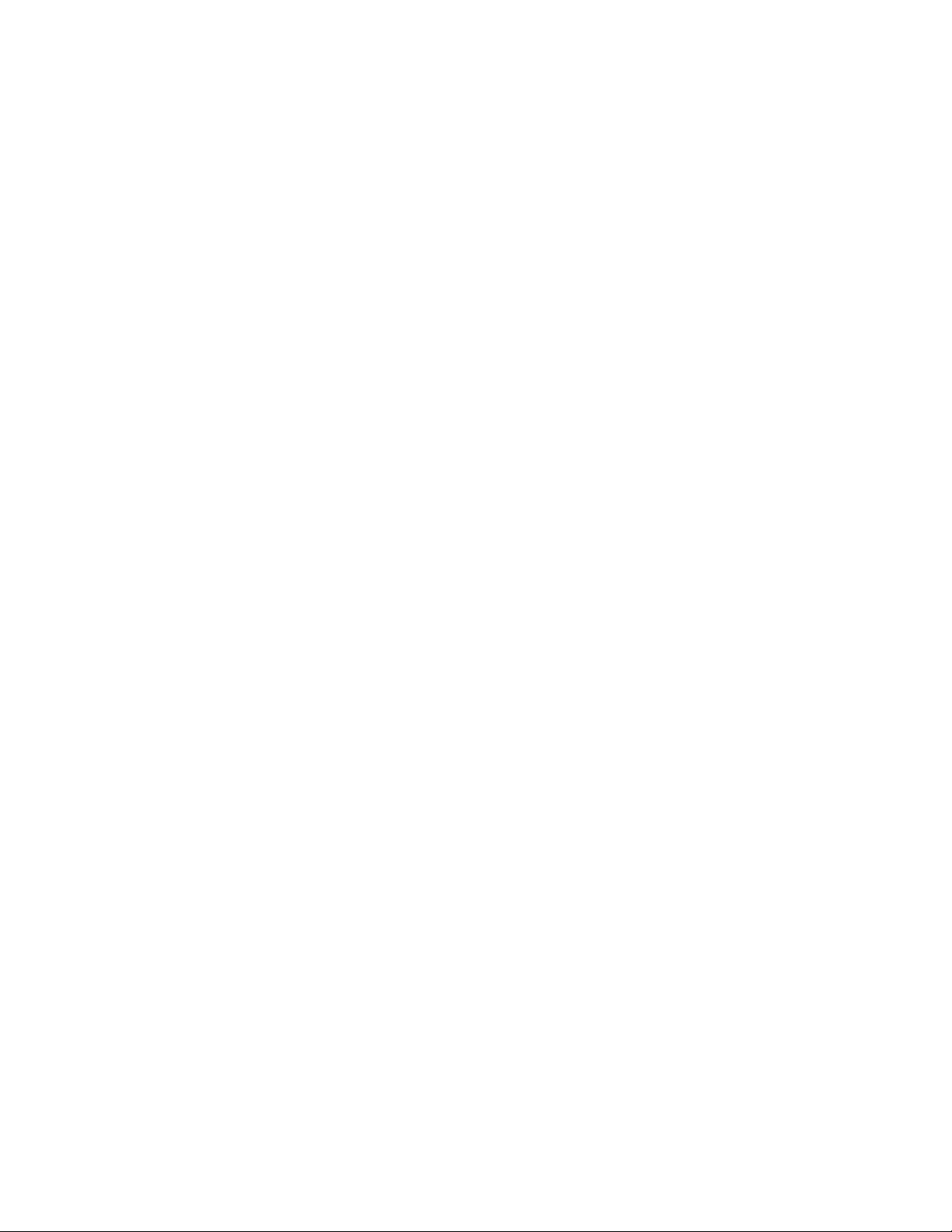
Preface
Copyright
This publication, including all photographs, illustrations and software, is protected
under international copyright laws, with all rights reserved. Neither this manual, nor
any of the material contained herein, may be reproduced without written consent of
the author.
Version 1.0A
Disclaimer
The information in this document is subject to change without notice. The manufacturer makes no representations or warranties with respect to the contents hereof and
specifically disclaims any implied warranties of merchantability or fitness for any
particular purpose. The manufacturer reserves the right to revise this publication and
to make changes from time to time in the content hereof without obligation of the
manufacturer to notify any person of such revision or changes.
Trademark Recognition
Microsoft, MS-DOS and Windows are registered trademarks of Microsoft Corp.
AMD, Phenom, Athlon, Sempron and Duron are registered trademarks of AMD
Corporation.
Other product names used in this manual are the properties of their respective
owners and are acknowledged.
Federal Communications Commission (FCC)
This equipment has been tested and found to comply with the limits for a Class B
digital device, pursuant to Part 15 of the FCC Rules. These limits are designed to
provide reasonable protection against harmful interference in a residential installation. This equipment generates, uses, and can radiate radio frequency energy and, if
not installed and used in accordance with the instructions, may cause harmful interference to radio communications. However, there is no guarantee that interference
will not occur in a particular installation. If this equipment does cause harmful
interference to radio or television reception, which can be determined by turning the
equipment off and on, the user is encouraged to try to correct the interference by one
or more of the following measures:
• Reorient or relocate the receiving antenna.
• Increase the separation between the equipment and the receiver.
• Connect the equipment onto an outlet on a circuit different from that to
which the receiver is connected.
• Consult the dealer or an experienced radio/TV technician for help.
Shielded interconnect cables and a shielded AC power cable must be employed with
this equipment to ensure compliance with the pertinent RF emission limits governing this device. Changes or modifications not expressly approved by the system’s
manufacturer could void the user’s authority to operate the equipment.
Preface
Page 2
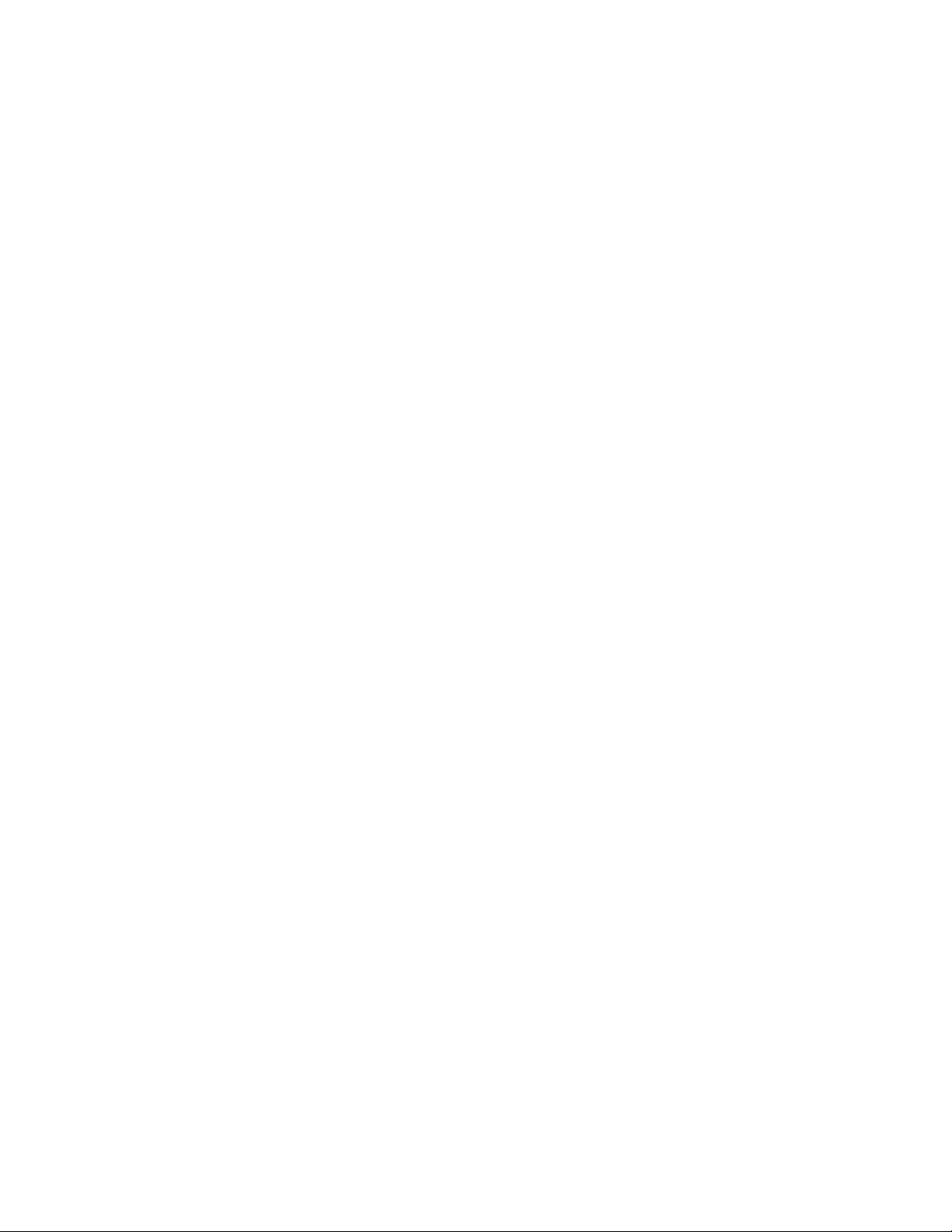
ii
Declaration of Conformity
This device complies with part 15 of the FCC rules. Operation is subject to the
following conditions:
• This device may not cause harmful interference, and
• This device must accept any interference received, including interference that may cause undesired operation.
Canadian Department of Communications
This class B digital apparatus meets all requirements of the Canadian Interferencecausing Equipment Regulations.
Cet appareil numérique de la classe B respecte toutes les exigences du Réglement sur
le matériel brouilieur du Canada.
About the Manual
The manual consists of the following:
Chapter 1
Introducing the Motherboard
Describes features of the motherboard
Go to
H
page 1
Chapter 2
Installing the Motherboard
Chapter 3
Using BIOS
Chapter 4
Using the Motherboard Soft-
ware
Chapter 5
Setting Up AMD SB710 RAID
Configuration
Chapter 6
Setting Up eJIFFY
Chatper 7
Trouble Shooting
Describes installation of motherboard
components
Go to
Provides information on using the BIOS
Setup Utility
Go to
Describes the motherboard software
Go to
Describes the AMD SB710 RAID Configuration
Go to
Describes the eJIFFY setting up
Go to
Provides basic troubleshooting tips
Go to
H
H
H
H
H
H
page 7
page 27
page 45
page 49
page 57
page 67
Preface
Page 3
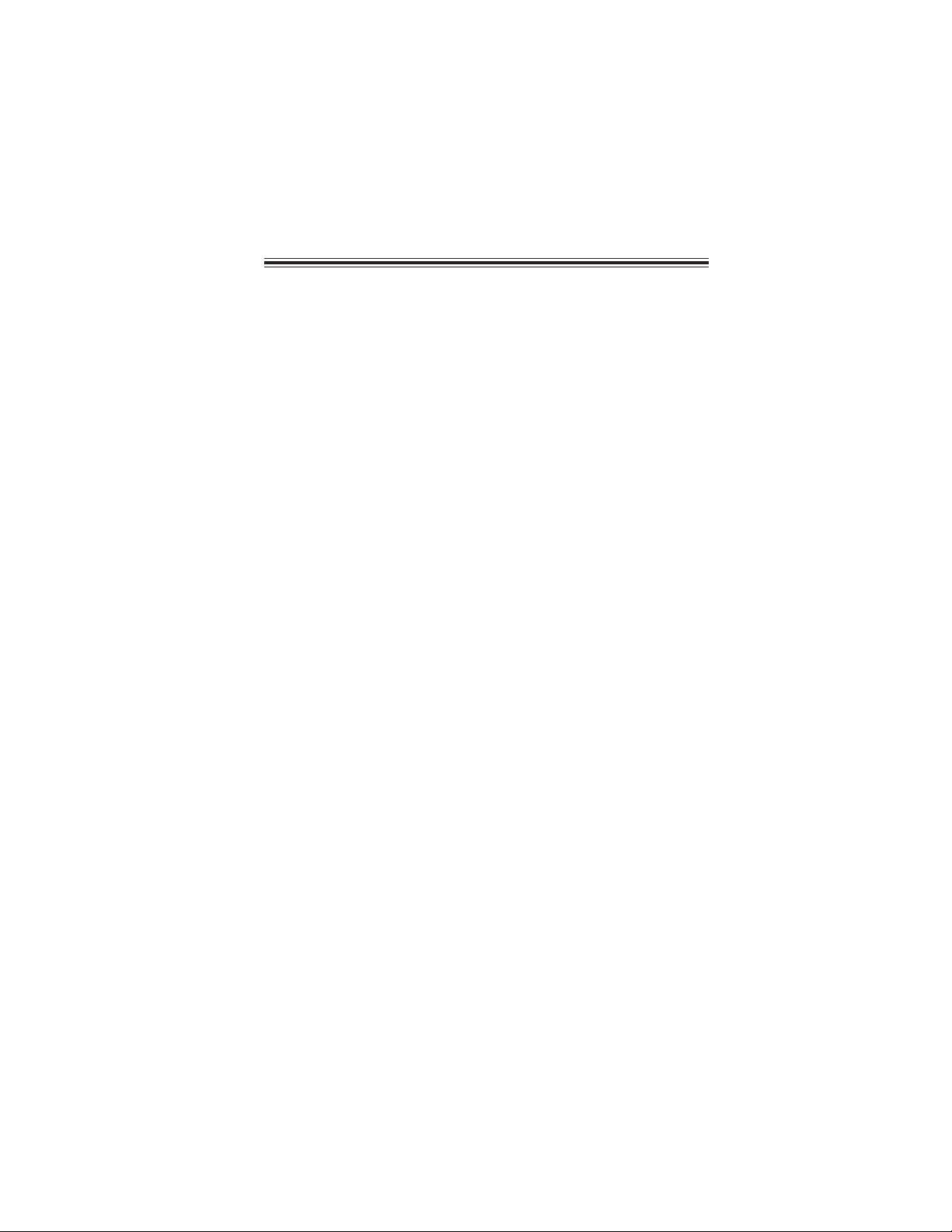
TT
ABLE OF CONTENTSABLE OF CONTENTS
T
ABLE OF CONTENTS
TT
ABLE OF CONTENTSABLE OF CONTENTS
Preface i
Chapter 1 1
Introducing the Motherboard 1
Introduction............................................................................................1
Features...................................................................................................2
Motherboard Components...................................................................4
iii
Chapter 2
Installing the Motherboard 7
Safety Precautions...............................................................................7
Choosing a Computer Case...............................................................7
Installing the Motherboard in a Case.................................................7
Checking Jumper Settings....................................................................8
Setting Jumpers...............................................................................8
Checking Jumper Settings...............................................................9
Jumper Settings...............................................................................9
Installing Hardware..........................................................................10
Installing the Processor.................................................................10
Installing Memory Modules...........................................................12
Expansion Slots..............................................................................15
Connecting Optional Devices........................................................17
Installing a Hard Disk Drive/CD-ROM/SATA Hard Drive..........20
Connecting I/O Devices......................................................................22
Connecting Case Components..........................................................23
Fr ont Panel Header.................................................................25
Chapter 3
Using BIOS 27
About the Setup Utility ....................................................................27
The Standard Configuration..........................................................27
Entering the Setup Utility...............................................................27
Resetting the Default CMOS V alues..................................................28
Using BIOS.......................................................................................29
Standard CMOS Setup..................................................................30
Advanced Setup.............................................................................32
Advanced Chipset Setup................................................................33
27 27
27
27 27
77
7
77
Page 4
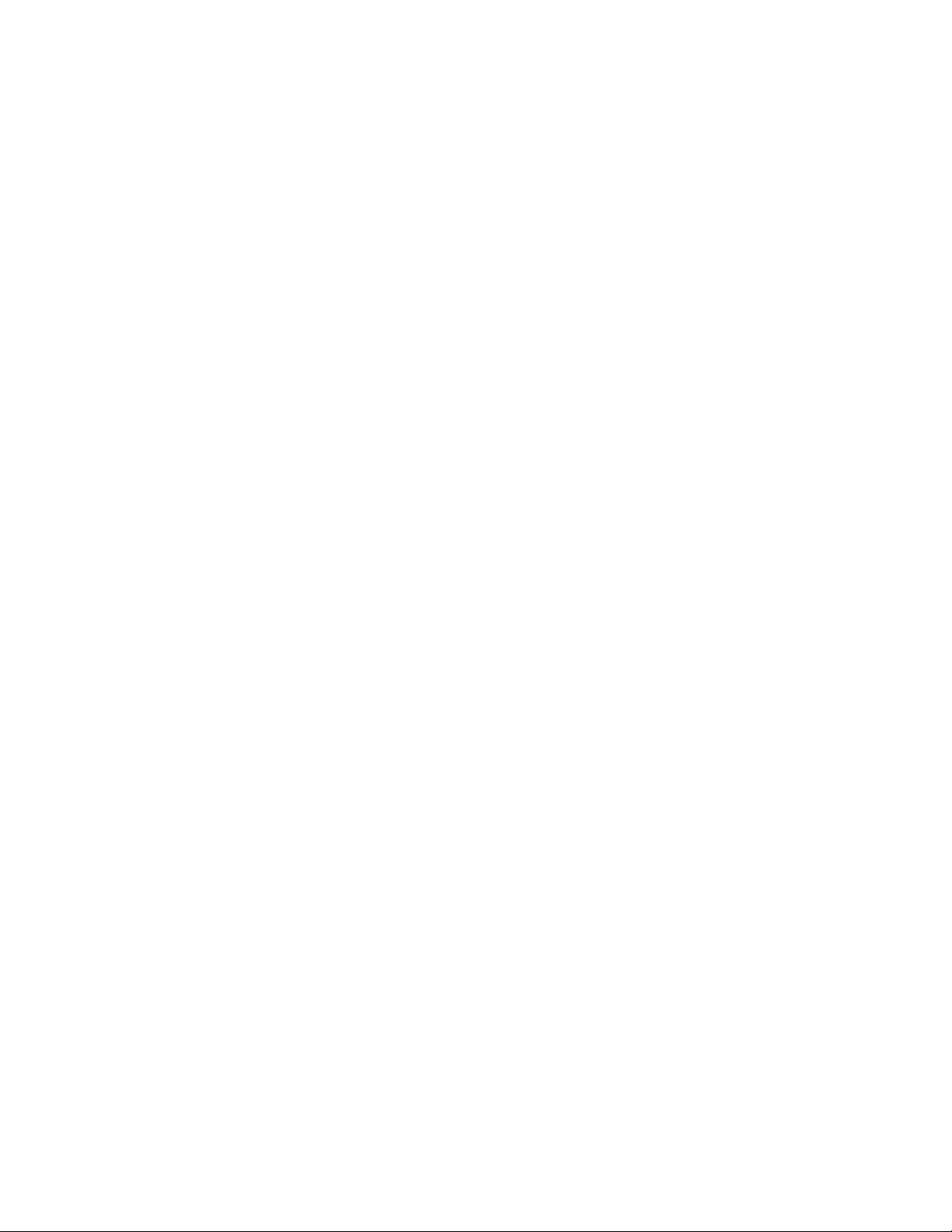
iv
Integrated Peripherals..................................................................34
Power Management Setup.............................................................35
PCI/PnP Configurations...............................................................37
PC Health Status...........................................................................38
Frequency/Voltage Contr ol............................................................41
Load Default Settings....................................................................42
Supervisor Password....................................................................42
User Password..............................................................................43
Save & Exit Setup .........................................................................43
Exit Without Saving.......................................................................43
Updating the BIOS.........................................................................44
Chapter 4
Using the Motherboard Software 45
About the Software DVD-ROM/CD-ROM.....................................45
Auto-installing under W indows V ista/7...........................................45
Running Setup...............................................................................46
Manual Installation..........................................................................48
Utility Software Reference................................................................48
Chapter 5
Setting Up AMD SB710 RAID Configuration 49
Setting Up a Bootable RAID Array ...................................................49
Chapter 6
Setting Up eJIFFY 57
Introduction........................................................................................57
Installation and BIOS Setup............................................................58
Entering eJIFFY.........................................................................................61
Features Icons...........................................................................................62
Usage FAQ.................................................................................................63
Chapter 7
T r ouble Shooting 67
Start up problems during assembly.......................................................67
Start up problems after prolong use.................................................68
Maintenance and care tips..................................................................68
Basic Troubleshooting Flowchart...................................................69
45 45
45
45 45
49 49
49
49 49
57 57
57
57 57
67 67
67
67 67
Page 5
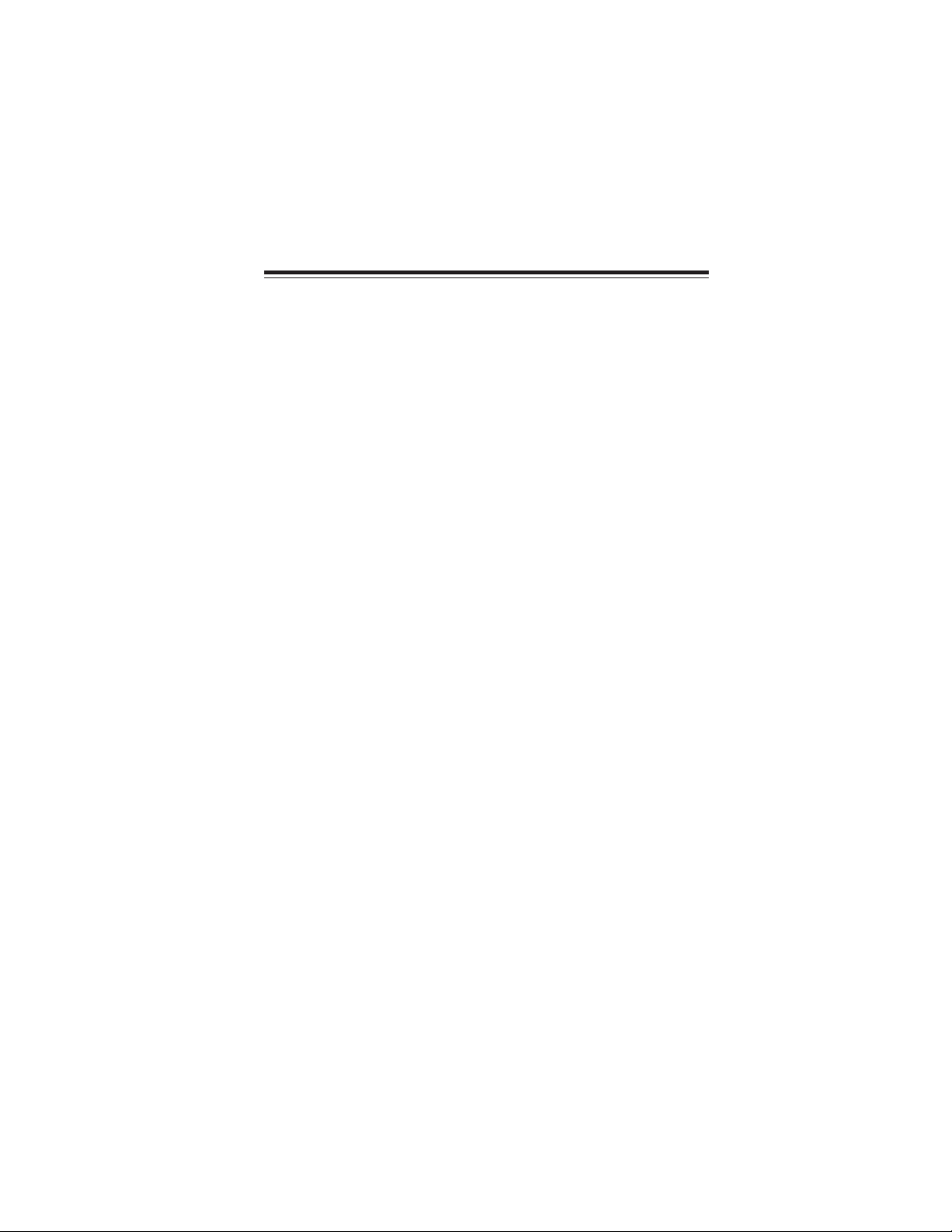
Chapter 1
Introducing the Motherboard
Introduction
Thank you for choosing the A750GM-M motherboard. This motherboard is a high
performance, enhanced function motherboard that supports socket AM3 for AMD
TM
Phenom
sonal desktop markets.
The motherboard incorporates the AMD 740G (RS740) Northbridge (NB) and SB700
Southbridge (SB) chipsets. The Northbridge supports the HyperTransport
terface. It supports two DDR3 slots with maximum memory size of 8 GB. One PCI
Express x16 slot, intended for Graphics Interface, is fully compliant to the PCI
Express Base Specification Revision 1.1.
The SB700 Southbridge supports two PCI slots which are PCI 2.3 compliant. In
addition, one PCI Express x1 slot is supported, fully compliant to the PCI Express
Base Specification, Revision 1.1. It integrates USB 2.0 interface, supporting up to
eight functional ports (four USB ports and two USB 2.0 headers support additional
four USB ports). One onboard IDE connector supports two IDE devices in Ultra ATA
133/100/66/33 modes. The Southbridge integrates a Serial ATA host controller,
supporting four SATA ports with maximum transfer rate up to 3.0 Gb/s each. It
provides AMD SATA RAID configuration with RAID 0, 1 and 10 modes supported.
There is an advanced full set of I/O ports in the rear panel, including PS/2 mouse and
keyboard connectors, one VGA port, one optional DVI port, four USB ports, one
LAN port and audio jacks for microphone, line-in and line-out.
II processor/Athlon II/Sempron processors for high-end business or per-
TM
1.0 in-
1
Introducing the Motherboard
Page 6
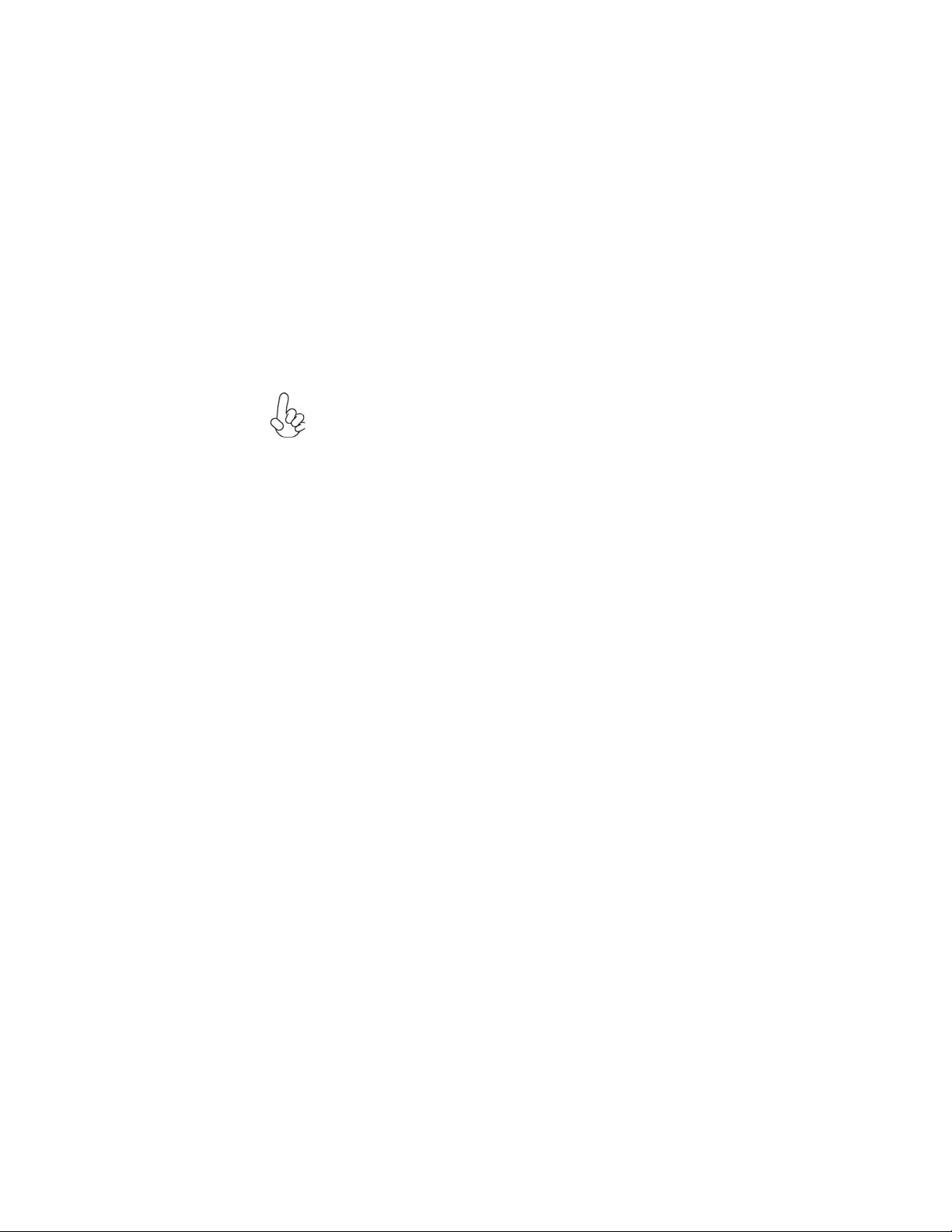
2
Feature
Processor
This motherboard uses a Socket AM3 that carries the following features:
• Accommodates socket AM3 for AMD Phenom
Sempron processors
• Supports HyperTransportTM (HT) 1.0 interface speeds
HyperTransportTM Technology is a point-to-point link between two devices, it
enables integrated circuits to exchange information at much higher speeds than
currently available interconnect technologies.
This board supports CPU up to 95W TDP only; you can refer to AMD
website to check your CPU.
TM
II processor/Athlon II/
Chipset
The AMD 740G Northbridge (NB) and SB700 Southbridge (SB) chipsets are
based on an innovative and scalable architecture with proven reliability and
performance.
AMD 740G
(NB)
• One x4 A-Link Express II interface (PCI Express 1.1
compliant) for connection to an AMD Southbridge
• Supports one PCI Express x16 for Graphics Interface,
fully compliant to the PCI Express Base Specification
revision 1.1
• Fully supports ACPI states S0, S1,S2, S3, S4, and S5
• Single chip solution in 80nm, 1.2 V CMOS technology
SB700 (SB)
• Compliant with PCI 2.3 specification at 33 MHz
• Supports four Serial ATA devices which speeds up to
3.0 Gb/s
• Integrated USB 2.0 Host Controller supporting up to eight
USB 2.0 ports
• Integrated IDE controller supports Ultra ATA 133/100/66/
33 modes
• Supports integrated RAID0, RAID1, and RAID 10 (requires use of 4 or more SATA ports) functionalities
across all 6 ports
Memory
• Supports DDR3 1333/1066 DDR SDRAM with dual-channel architecture
• Accommodates two unbuffered DIMMs
• Up to 4 GB per DIMM with maximum memory size up to 8 GB
Audio
The onboard Audio provides the following features:
• 5.1 Channel High Definition Audio Codec
• Exceeds Microsoft Windows Logo Program (WLP) Requirements
• ADCs support 44.1K/48K/88.2K/96K/192KHz sample rate
• Power Support: Digital: 3.3V; Analog: 5.0V
Introducing the Motherboard
Page 7

Onboard LAN (Optional)
The onboard LAN provides the following features:
• Supports PCI ExpressTM 1.1
• Integrated 10/100/1000 transceiver
• Wake-on-LAN and remote wake-up support
• Supports PCI Express
• Integrated 10/100 transceiver
• Wake-on-LAN and remote wake-up support
TM
1.1
Expansion Options
The motherboard comes with the following expansion options:
• One PCI Express x16 for Graphics Interface
• One PCI Express x1 slot
• Two 32-bit PCI v2.3 compliant slots
• One IDE connector supporting up to two IDE devices
• Four 7-pin SATA connectors
This motherboard supports Ultra DMA bus mastering with transfer rates of
133/100/66/33 MB/s.
Integrated I/O
The motherboard has a full set of I/O ports and connectors:
• Two PS/2 ports for mouse and keyboard
• One VGA port
• One optional DVI port
• Four USB ports
• One LAN port
• 6 channel audio jacks for microphone, line-in and line-out
3
BIOS Firmware
The motherboard uses AMI BIOS that enables users to configure many system
features including the following:
• Power management
• Wake-up alarms
• CPU parameters
• CPU and memory timing
The firmware can also be used to set parameters for different processor clock
speeds.
1. Some hardware specifications and software items are subject to change
without prior notice.
2. Due to chipset limitation, we recommend that motherboard be operated in the ambiance between 0 and 50°C.
Introducing the Motherboard
Page 8
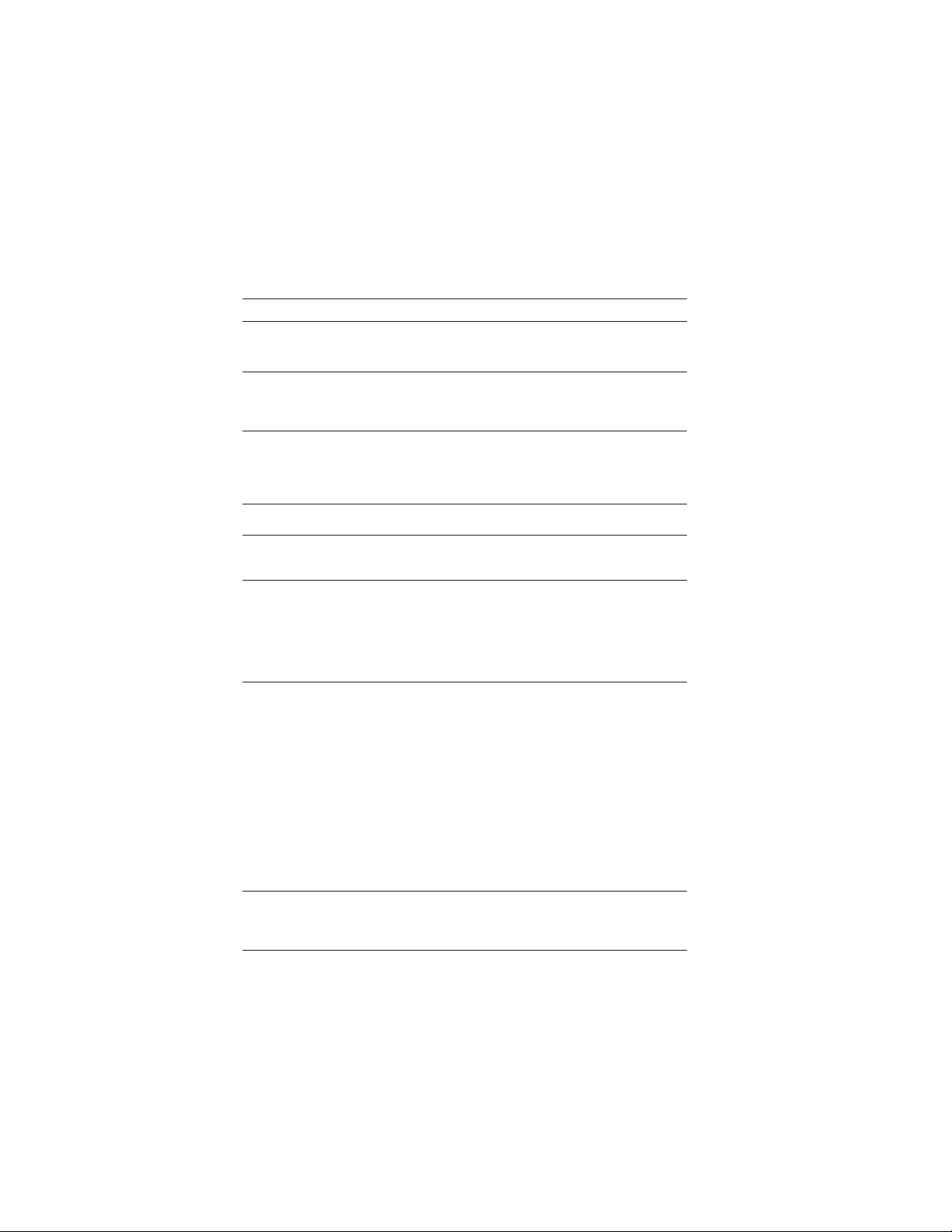
4
Specifications
CPU
Chipset
Memory
Expansion
Slots
• Socket AM3 for AMD Phenom
processors
• Supports “Hyper-Threading” technology CPU
• AMD 740G & AMD SB700
• Dual-channel DDR3 1333 memory architecture
• 2 x 240-pin DDR3 DIMM sockets support up to 8 GB
• Supports DDR3 1333/1066 DDR3 SDRAM
• 1 x PCI Express x16 slot
• 1 x PCI Express x1 slot
• 2 x PCI slots
TM
II processor/Athlon II/Sempron
Storage
Audio
LAN
Rear Panel I/O
Internal I/O
Connectors &
Headers
• Supported by AMD SB700 Express Chipset
• 4 x Serial ATA 3.0 Gb/s Host Controllers
• Supports RAID 0, 1, and 10
• 2 x Ultra DMA133/100/66 devices
• VIA VT1705 6-ch High Definition audio CODEC
• Realtek 8103EL 10/100 Fast Ethernet Controller (Gigabit LAN
optional)
• 1 x PS/2 keyboard & PS/2 mouse connector
• 4 x USB ports
• 1 x DVI port (optional)
• 1 x VGA port
• 1 x RJ45 LAN connector
• 1 x Audio port (Line in, microphone in and line out)
• 24-pin ATX Power Supply connector,
• 4-pin 12V connector
• 1 x CPU_FAN
• 1 x SYS_FAN
• 4 x SATA 3Gb/s connectors
• 2 x USB 2.0 headers support additional 4 USB ports
• 1 x Front panel header
• 1 x Chassis Intrusion Detect header
• 1 x SPDIF out header
• 1 x Front panel audio header
• 1 x Speaker header
• 1 x parallel port header
• 1 x onboard serial header
System BIOS
Form Factor • Micro ATX Size, 244mm x 210mm
• AMI BIOS with 8Mb SPI ROM
• Supports Plug and Play 1.0A, APM 1.2, Multi Boot, DMI
• Supports ACPI revision 3.0 specification
Introducing the Motherboard
Page 9

Motherboard Components
5
Introducing the Motherboard
Page 10
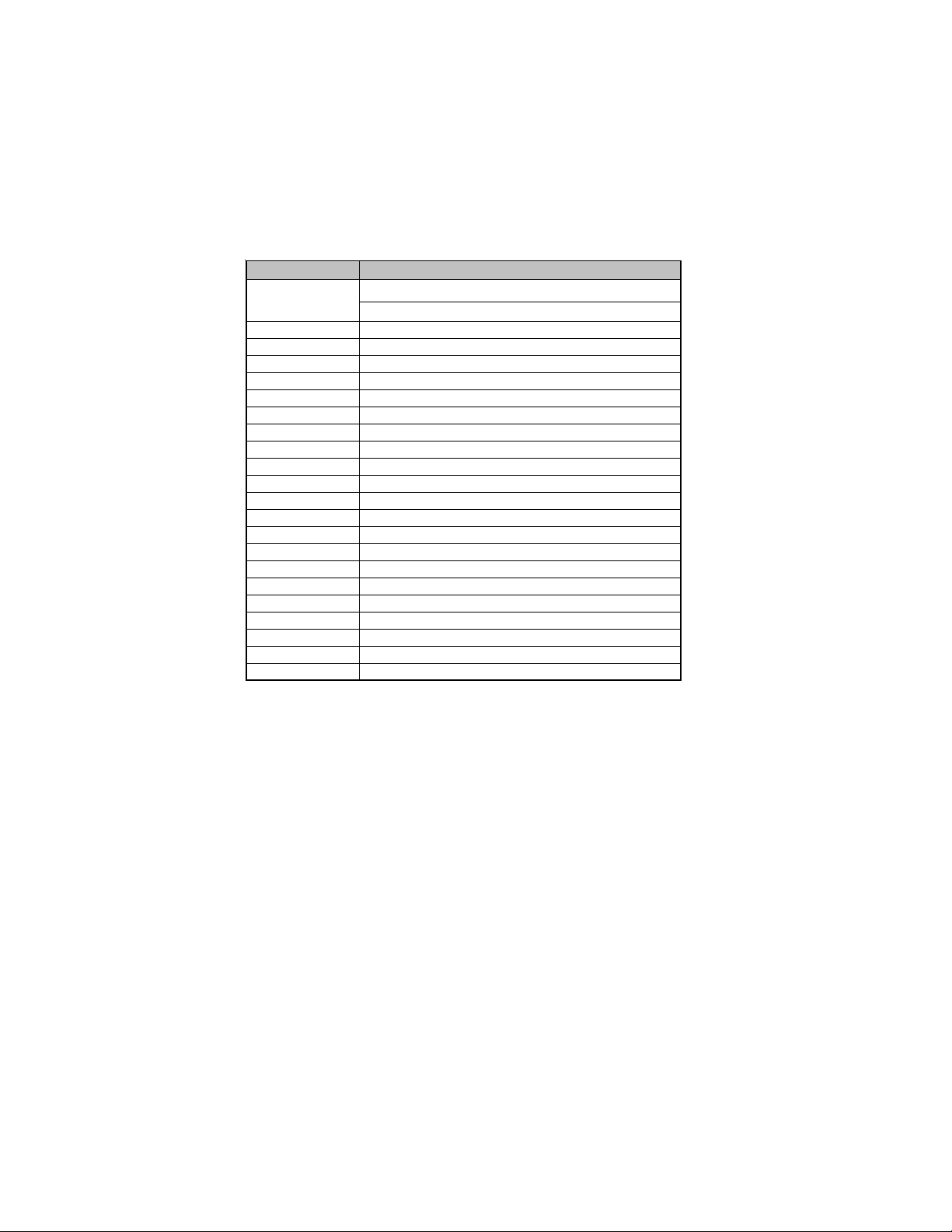
6
V
Table of Motherboard Components
LABEL COMPONENTS
1. CPU Socket
2. CPU_FAN
3. DDR3_1~2
4. ATX_POWER
5. IDE
6. SATA1~4
7. SPK
8. F_PANEL
9. SYS_FAN
10. CLR_CMOS
11. LPT
12. F_USB1~2
13. USBPWR_R1
14. SPDIFO
15. F_AUDIO
16. PCI1~2
17. CASE
18. PCIEX1
19. PCIEX16
20. USBPWR_F1
21. COM
22. ATX12
Socket AM3 for AMD Phenom
II/Sempron processors
CPU cooling fan connector
240-pin DDR3 SDRAM slots
Standard 24-pin ATX power connector
Primary IDE connector
Serial ATA connectors
Speaker header
Front panel switch/LED header
System cooling fan connector
Clear CMOS jumper
Parallel port header
Front Panel USB headers
Rear USB/PS2 power select jumper
SPDIF out header
Front panel audio header
32-bit add-on card slots
Chassis detect jumper
PCI Express x1 slot
PCI Express x16 slot for graphics interface
Front panel USB power select jumper
Onboard serial header
4-pin +12V power connector
TM
II/Athlon
This concludes Chapter 1. The next chapter explains how to install the motherboard.
Introducing the Motherboard
Page 11
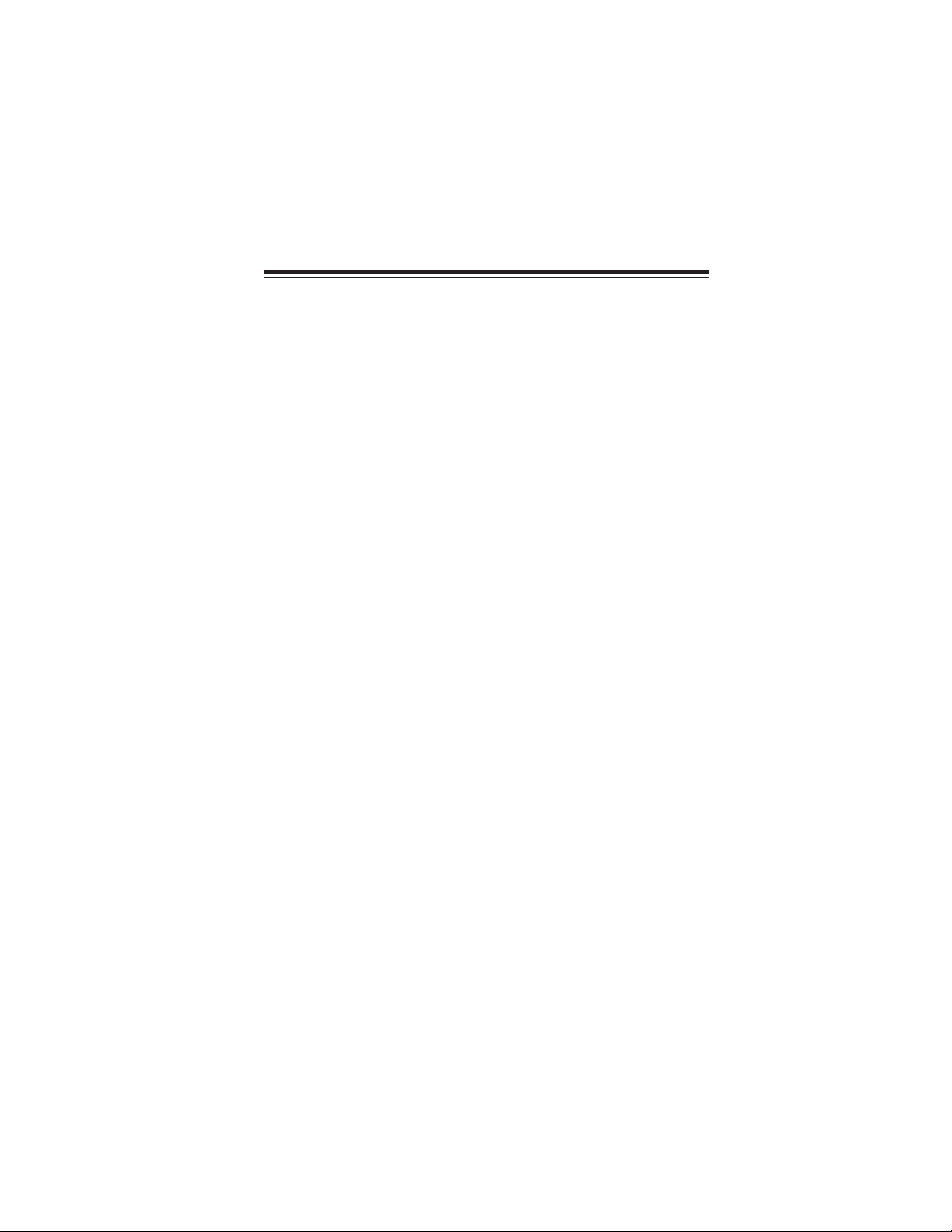
Chapter 2
Installing the Motherboard
Safety Precautions
• Follow these safety precautions when installing the motherboard
• Wear a grounding strap attached to a grounded device to avoid damage from static electricity
• Discharge static electricity by touching the metal case of a safely
grounded object before working on the motherboard
• Leave components in the static-proof bags they came in
• Hold all circuit boards by the edges. Do not bend circuit boards
Choosing a Computer Case
There are many types of computer cases on the market. The motherboard complies
with the specifications for the Micro ATX system case. Firstly, some features on the
motherboard are implemented by cabling connectors on the motherboard to indicators and switches on the system case. Make sure that your case supports all the
features required. Secondly, this motherboard supports two enhanced IDE drives.
Make sure that your case has sufficient power and space for all drives that you intend
to install.
Most cases have a choice of I/O templates in the rear panel. Make sure that the I/O
template in the case matches the I/O ports installed on the rear edge of the
motherboard.
This motherboard carries a Micro ATX form factor of 244 X 210 mm. Choose a case
that accommodates this form factor.
7
Installing the Motherboard in a Case
Refer to the following illustration and instructions for installing the motherboard in
a case.
Most system cases have mounting brackets installed in the case, which correspond
the holes in the motherboard. Place the motherboard over the mounting brackets
and secure the motherboard onto the mounting brackets with screws.
Ensure that your case has an I/O template that supports the I/O ports and expansion
slots on your motherboard.
Installing the Motherboard
Page 12
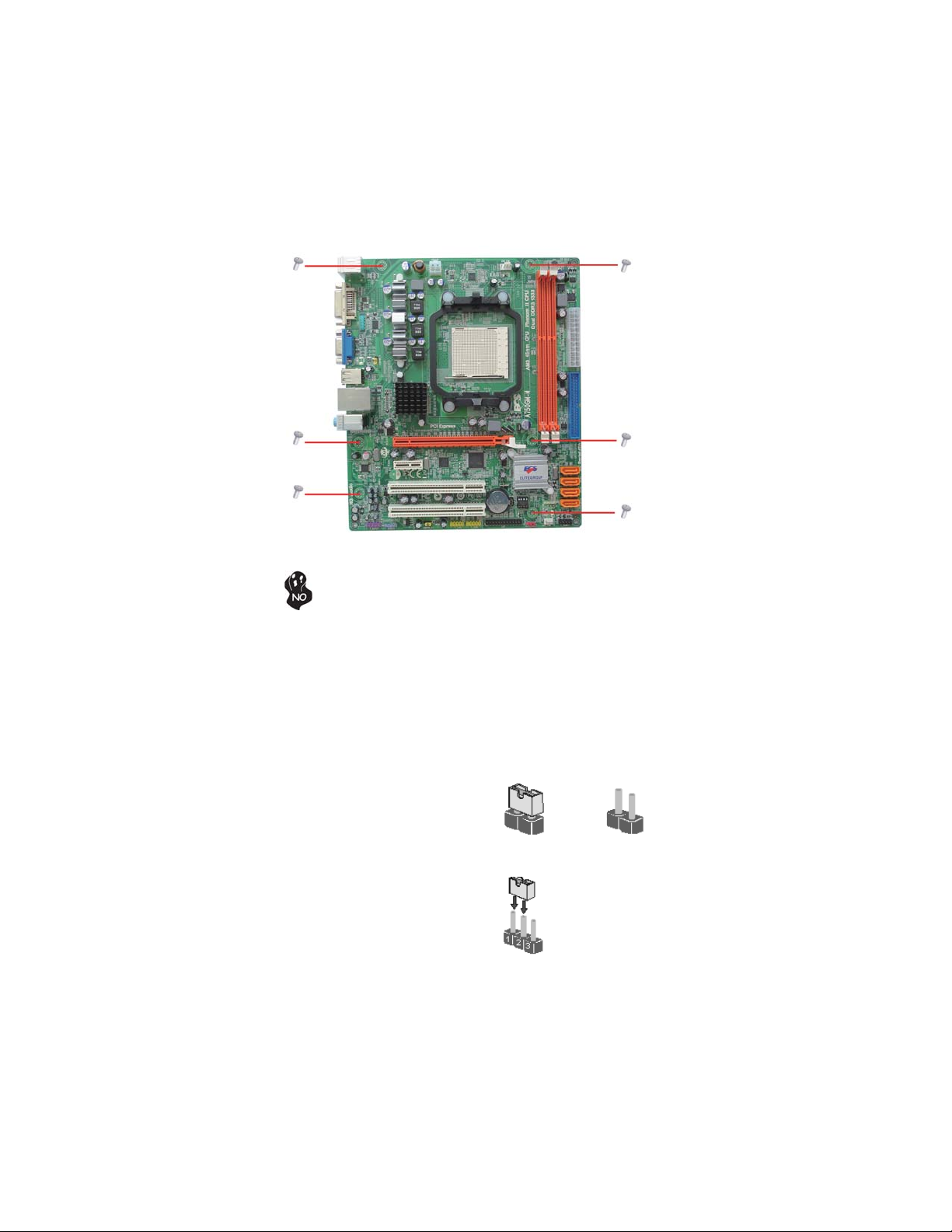
8
Do not over-tighten the screws as this can stress the motherboard.
Checking Jumper Settings
This section explains how to set jumpers for correct configuration of the motherboard.
Setting Jumpers
Use the motherboard jumpers to set system configuration options. Jumpers with
more than one pin are numbered. When setting the jumpers, ensure that the jumper
caps are placed on the correct pins.
The illustrations show a 2-pin jumper. When
the jumper cap is placed on both pins, the
jumper is SHORT. If you remove the jumper
cap, or place the jumper cap on just one pin,
the jumper is OPEN.
This illustration shows a 3-pin jumper. Pins
1 and 2 are SHORT.
SHORT OPEN
Installing the Motherboard
Page 13
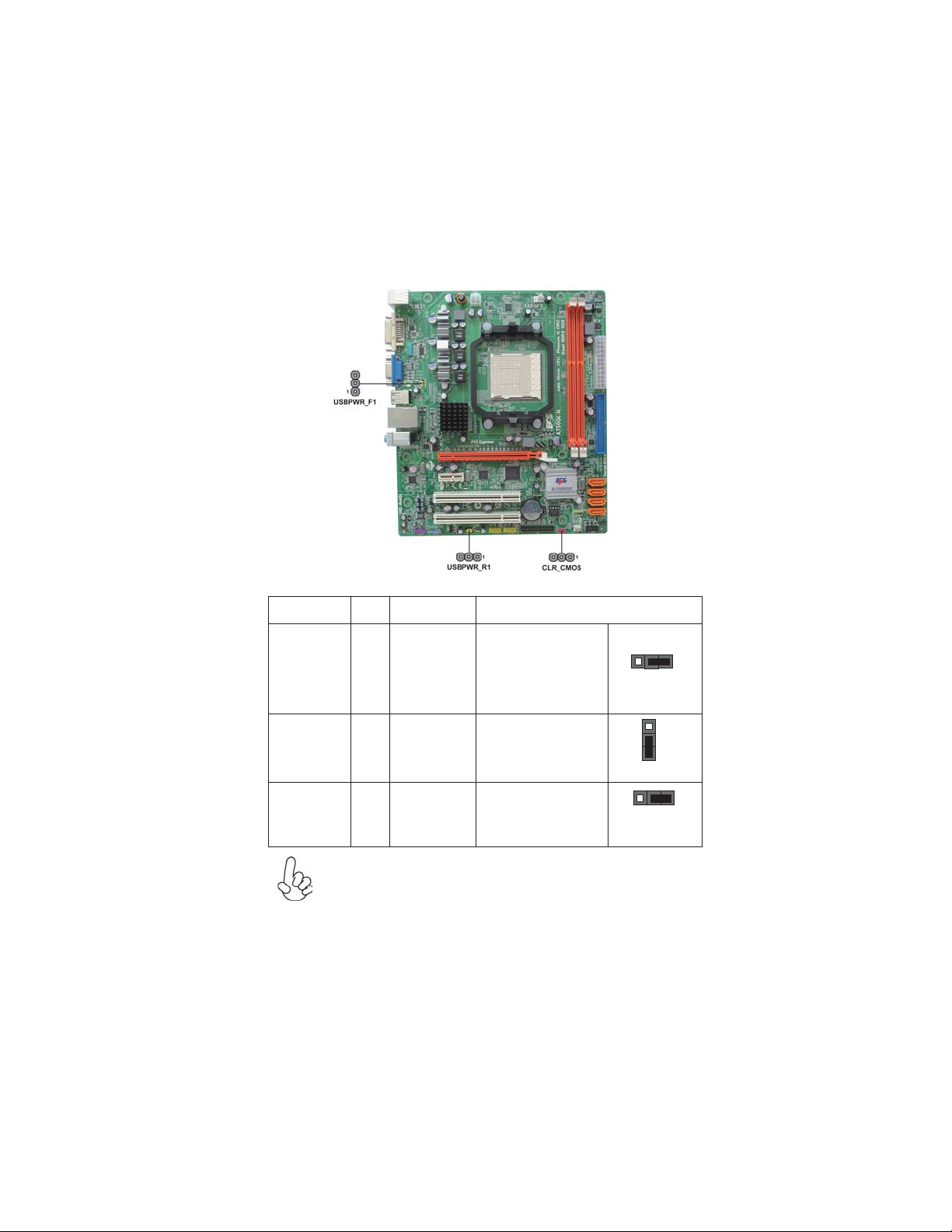
Checking Jumper Settings
The following illustration shows the location of the motherboard jumpers. Pin 1 is
labeled.
Jumper Settings
9
Jumper Type Description
CLR_CMOS
USBPWR_F1
USBPWR_R1
1. To avoid the system unstability after clearing CMOS, we recommend
users to enter the main BIOS setting page to “Load Optimal Defaults”
and then “Save Changes and Exit”.
2. Make sure the power supply provides enough 5VSB voltage before
selecting the 5VSB function.
3. It is required that users place the USBPWR_F1 & USBPWR_R1 cap
onto 2-3 pin rather than 1-2 pin as default if you want to wake up the
computer by USB/PS2 KB/Mouse.
3-pin
3-pin
3-pin
Clear CMOS
Front Panel
USB Power
Select Jumper
Rear USB PS/2
Power Select
Jumper
Installing the Motherboard
Setting (default)
1-2: NORMAL
2-3: CLEAR CMOS
Before clearing the
CMOS, make sure to
turn off the system.
1-2: VCC
2-3: 5VSB
1-2: VCC
2-3: 5VSB
1
CLR_CMOS
1
USBPWR_F1
1
USBPWR_R1
Page 14
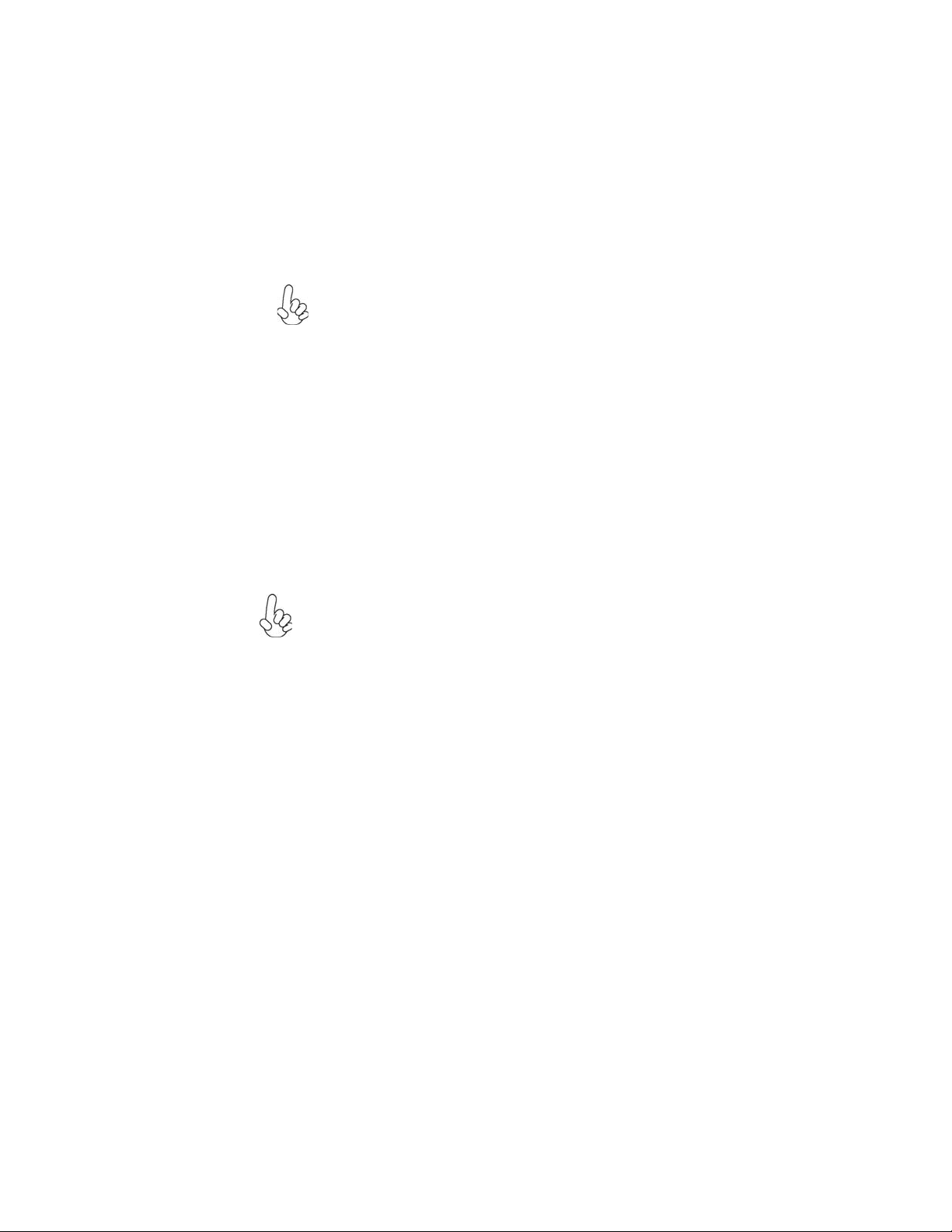
10
Installing Hardware
Installing the Processor
Caution: When installing a CPU heatsink and cooling fan make sure
that you DO NOT scratch the motherboard or any of the surfacemount resistors with the clip of the cooling fan. If the clip of the
cooling fan scrapes across the motherboard, you may cause serious
damage to the motherboard or its components.
On most motherboards, there are small surface-mount resistors near
the processor socket, which may be damaged if the cooling fan is
carelessly installed.
Avoid using cooling fans with sharp edges on the fan casing and the
clips. Also, install the cooling fan in a well-lit work area so that you
can clearly see the motherboard and processor socket.
Before installing the Processor
This motherboard automatically determines the CPU clock frequency and system
bus frequency for the processor. You may be able to change these settings by making
changes to jumpers on the motherboard, or changing the settings in the system Setup
Utility. We strongly recommend that you do not over-clock processors or other
components to run faster than their rated speed.
Warning:
1. Over-clocking components can adversely affect the reliability of the
system and introduce errors into your system. Over-clocking can permanently damage the motherboard by generating excess heat in components that are run beyond the rated limits.
2. Always remove the AC power by unplugging the power cord from
the power outlet before installing or removing the motherboard or
other hardware components.
This motherboard has a Socket AM3 processor socket. When choosing a processor,
consider the performance requirements of the system. Performance is based on the
processor design, the clock speed and system bus frequency of the processor, and the
quantity of internal cache memory and external cache memory.
Installing the Motherboard
Page 15
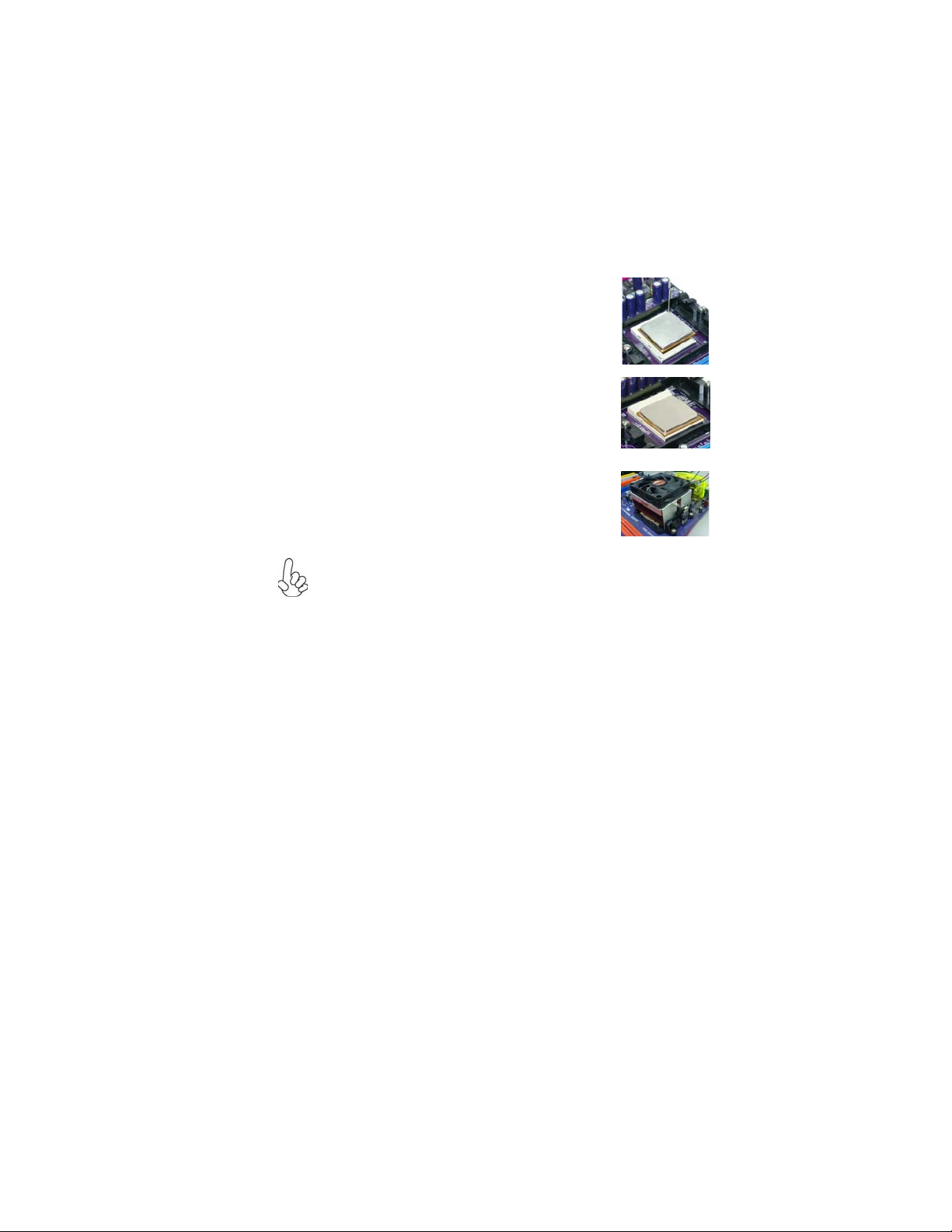
CPU Installation Procedure
The following illustration shows CPU installation components.
1 Install your CPU. Pull up the lever away from
the socket and lift up to 90-degree angle.
2 Locate the CPU cut edge (the corner with
the pin hold noticeably missing). Align and
insert the CPU correctly.
3 Press the lever down and apply thermal
grease on top of the CPU.
4 Put the CPU Fan down on the retention mod-
ule and snap the four retention legs of the
cooling fan into place.
5 Flip the levers over to lock the heat sink in
place and connect the CPU cooling Fan power
cable to the CPUFAN connector. This completes the installation.
To achieve better airflow rates and heat dissipation, we suggest that you
use a high quality fan with 4800 rpm at least. CPU fan and heatsink
installation procedures may vary with the type of CPU fan/heatsink supplied. The form and size of fan/heatsink may also vary.
11
Installing the Motherboard
Page 16
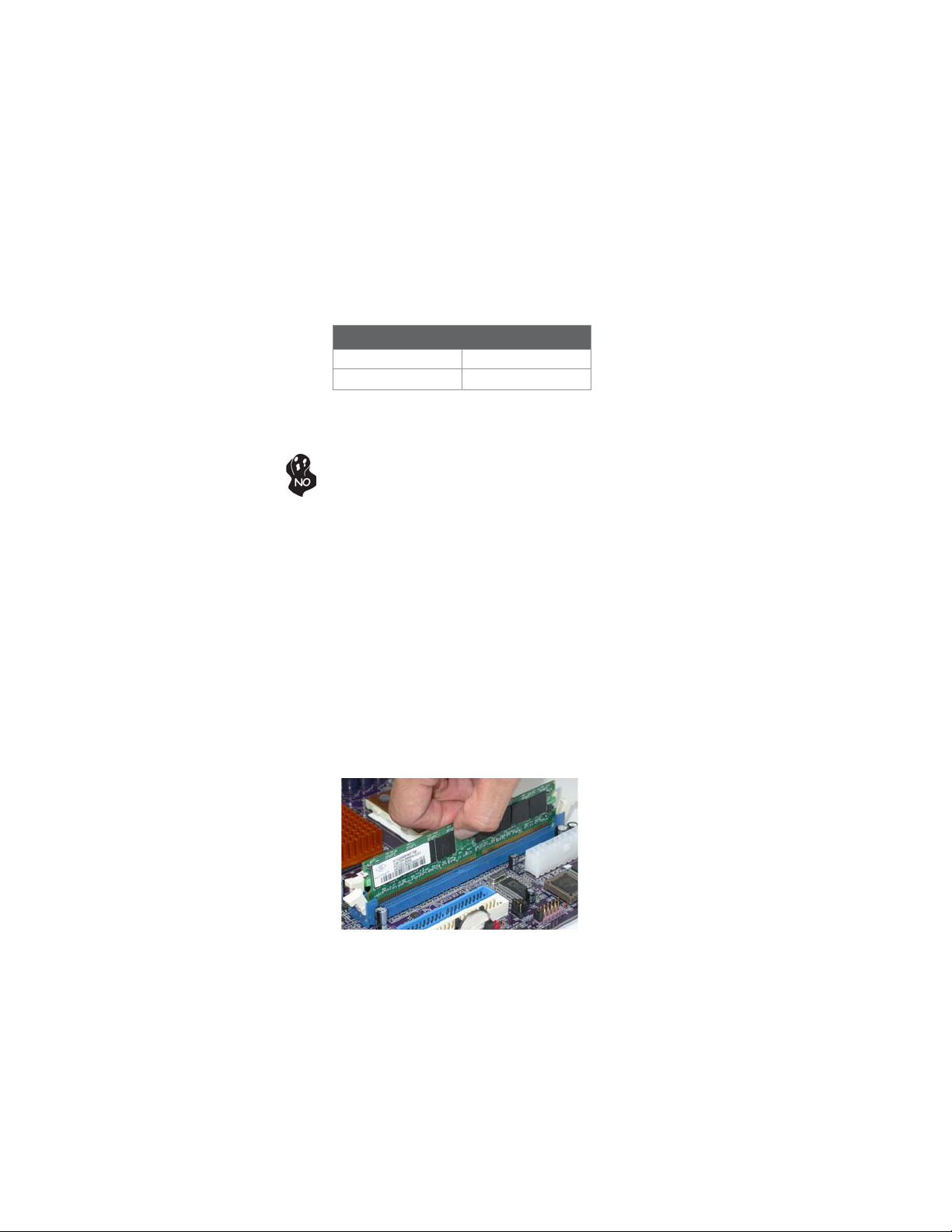
12
Installing Memory Modules
This motherboard accommodates two memory modules. It can support two 240-pin
DDR3 1333/1066. The total memory capacity is 8 GB.
DDR3 SDRAM memory module table
Memory module Memory Bus
DDR3 1066 533 MHz
DDR3 1333 667 MHz
You must install at least one module in any of the two slots. Each module can be
installed with 4 GB of memory.
Do not remove any memory module from its antistatic packaging
until you are ready to install it on the motherboard. Handle the
modules only by their edges. Do not touch the components or metal
parts. Always wear a grounding strap when you handle the modules.
Installation Procedure
Refer to the following to install the memory modules.
1 This motherboard supports unbuffered DDR3 SDRAM only.
2 Push the latches on each side of the DIMM slot down.
3 Align the memory module with the slot. The DIMM slots are keyed with
notches and the DIMMs are keyed with cutouts so that they can only be
installed correctly.
4 Check that the cutouts on the DIMM module edge connector match the
notches in the DIMM slot.
5 Install the DIMM module into the slot and press it firmly down until it
seats correctly. The slot latches are levered upwards and latch on to
the edges of the DIMM.
6 Install any remaining DIMM modules.
Installing the Motherboard
Page 17
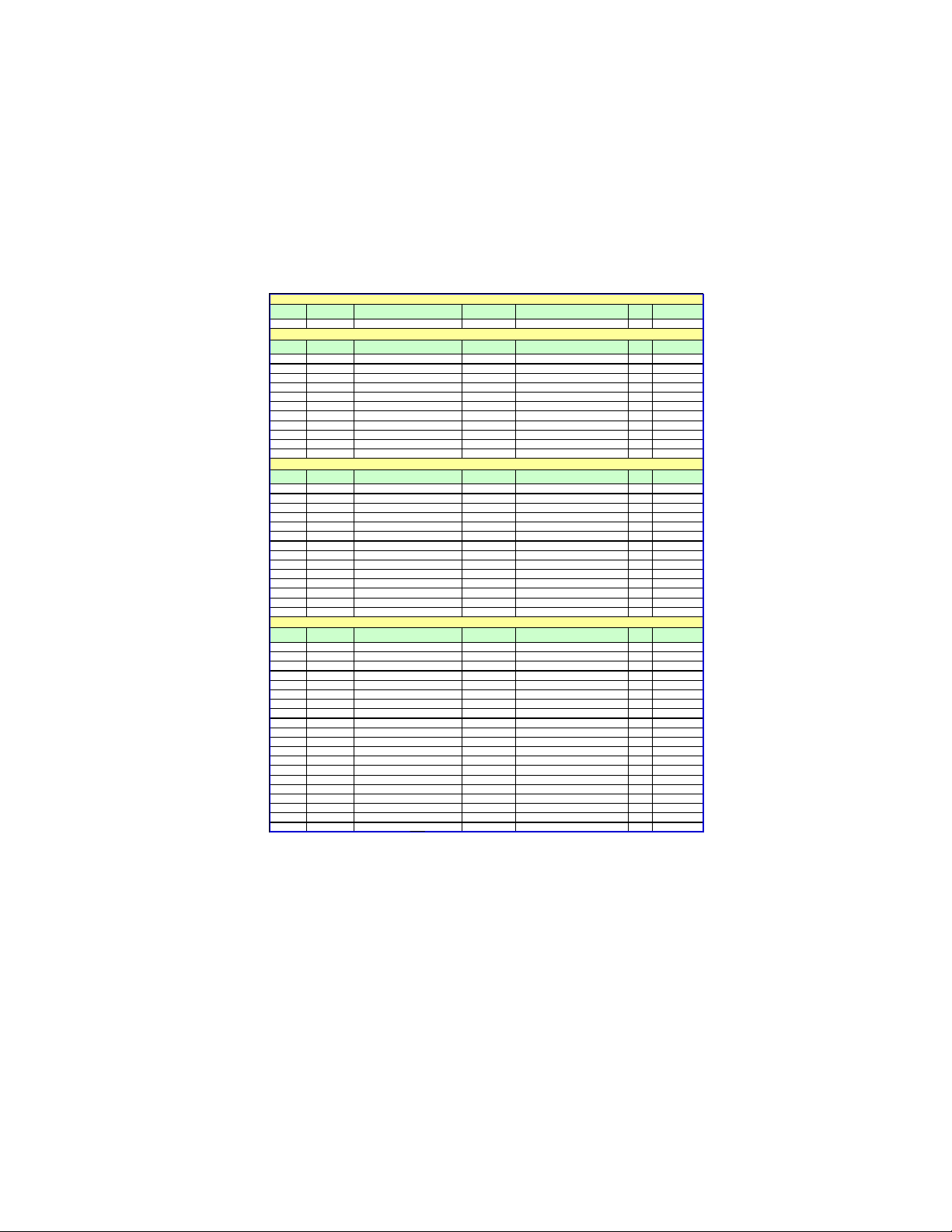
Table A: DDR3 (memory module) QVL (Qualified Vendor List)
r
r
V
X
r
r
r
r
r
The following DDR3 1800/1600/1333/1066 memory modules have been tested and
qualified for use with this motherboard.
NO. Vendor Module par t n umber Size
Qimonda IMSH51U03A1F1C-08E
1
1.2 DDR3 1066
1.3 DDR3 1066
1.4 DDR3 1333
VendorNO.
Elixi
1
Elixi
2
Hynix HMT112U6AFP8C-G7N0 AA Hynix H5TQ1G83AFP G7C
3
Hynix HMT125U6AFP8C-G7N0 AA Hynix H5TQ1G83AFP G7C
4
5 Kingston KVR1066D3N7 Elpida J5308BASE-AE-E 07500W220 DS 1GB
6 Micron MT 8JTF12864AY-1G1D1 Micron 7UD22D9JNL SS 1GB
Micron MT8JTF12864AY-1G1D1 Micron 8TD22 D9JNL
7
Micron MT16JTF25664AY-1G1D1 Micron 8WD22 D9JNL
8
Micron MT16JTF25664AZ-1G1F1 M icron 9EF22 D9KP
9
Micron MT8JTF12864AZ-1G1F1 Micron 9NF22 D9KPT
10
Ramaxel RMR 1810NA48E7F-1066-LF NANYA NT5CB128H8AN-DE
11
NO. SS/DS SizeVendor Module part number IC Brand
Kingston KVR1066D3N7/512
1
Qimonda IMSH1GU03A1F1C-10F Qimonda IDSH1G-03A1F1C-10F FS S15085
2
Qimonda IMSH1GU03A1F1C-10G Qimonda IDSH 1G-03A1F1C-10G FSS14526
3
Qimonda IMSH2GU13A1F1C-10F Qimonda IDSH1G-03A1F1C-10F FS S15085
4
Qimonda IMSH2GU13A1F1C-10G Qimonda IDSH 1G-03A1F1C-10G FSS13467
5
Hynix HYMT 112U64ZNF8-G8 AA
6
7 Micron MT 16JTF25664AY-1G1D1 Micron 7UD22D9JNL DS 2GB
Samsung M 378B2873EH1-CF8 SEC HCF8K4B1G0846E
8
9 S amsung M378B2873DZ1-CF8 SEC HCF8 K4B1G0846D SS 1GB
10 Samsung M 378B5673DZ1-CF8 SEC K4B1G0846D HCF8 DS 2GB
Aeneon A EH760UD00-10FA98
11
Elpida EBJ10UE8BDF0-AE-F Elpida J1108BDSE-DJ-F
12
Elpida EBJ21UE8BDF0-AE-F Elpida J1108BDSE-DJ-F
13
Elpida
14
VendorNO. Module part n umber IC Brand IC Chip Numb er SS/DS Size
A-DATA AD3U1333B1G9-B Hynix H5TQ1G83BFR
1
A-DATA AD3U1333B2G9-B Hynix H5TQ1G83BFR
2
Apace
3
Elixi
4
Elixi
5
Hynix HMT112U6AFP8C-H9N0 AA Hynix H5TQ1G83AFP H9C
6
Hynix HMT125U6AFP8C-H9N0 AA Hynix H5TQ1G83AFP H9C
7
Hynix HMT112U6TFR8C-H9N0 Hynix H5TQ1G83TFRH9C
8
9 G.SKILL F3-10666CL9D-4GBRL DS 2GB
10 G.SKILL F3-10666CL8D-4GBECO 1.35V DS 2GB
11 G.SKILL F3-10666CL9D-4GBNQ DS 2GB
12 Kingston KVR1333D3N9/4G Hynix Hynix/H5TQ2G83AFR DS 4GB
13 Nanya NT2G C64B8HAONF-CG
Micron MT8JTF12864AY-1G4D1 Micron 8UD22 D9JNM
14
Micron MT16JTF25664AY-1G4D1 Micron 8WD22 D9JNM
15
Micron MT8JTF12864AZ-1G4F1 Micron 9MF22 D9KPT
16
17 Sam sung
18 Sam sung
19 Sam sung
Nanya M 2Y2G64TU8HD5B-BD elixi
20
Module part number SizeIC Brand IC Chip Number SS/DS
M2Y2G64CB8HC9N-BE DS 2GB
M2Y2G64CB8HC5N-BE elixirN2CB1G80CN-BE DS 2GB
PC3-8500U-7-00-AP Elpida J53088ASE-AC-E SS 512MB
78.A1GC6.9L1 ApacerAM5D5808ADWSBG
M2F2G64CB8HA4N-CG ElixirN2CB1G80AN-CG 0903
M2Y2G64CB8HC9N-CG DS 2GB
M378B2873FHS-CH9
M378B5673FH0-CH9
M378B5273CH0-CH9
Qimonda IDSH51-03A1F1C-OBE
ElpidaJ5308BASE-AE-E 07340W065
Hynix HY5TQ1G831ZN FP-G8
Aeneon AEH93R10F 0737
Elixi
SEC K4B1G0846F SS 1GB
SEC K4B1G0846F DS 2GB
SEC K4B2G0846C DS 4GB
IC Chip Number SS/DSIC Brand
IC Chip Number
N2CB1G80AN-CG DS 2GB
N2CB1G80AN-CG
SS 512M B
SS 1GB
DS 2GB
SS 1GB
DS 2GB
DS 2GB
SS 1GB
SS 1GB
SS 512M B
SS 1GB
SS 1GB
DS 2GB
DS 2GB
SS 1GB
SS 1GB
DS 1GB
SS 1GB
DS 2GB
SS 1GB
DS 2GB
DS 2GB
DS 2GB
SS 1GB
DS 2GB
SS 1GB
SS 1GB
DS 2GB
SS 1GB
DS 2GB
13
Installing the Motherboard
Page 18
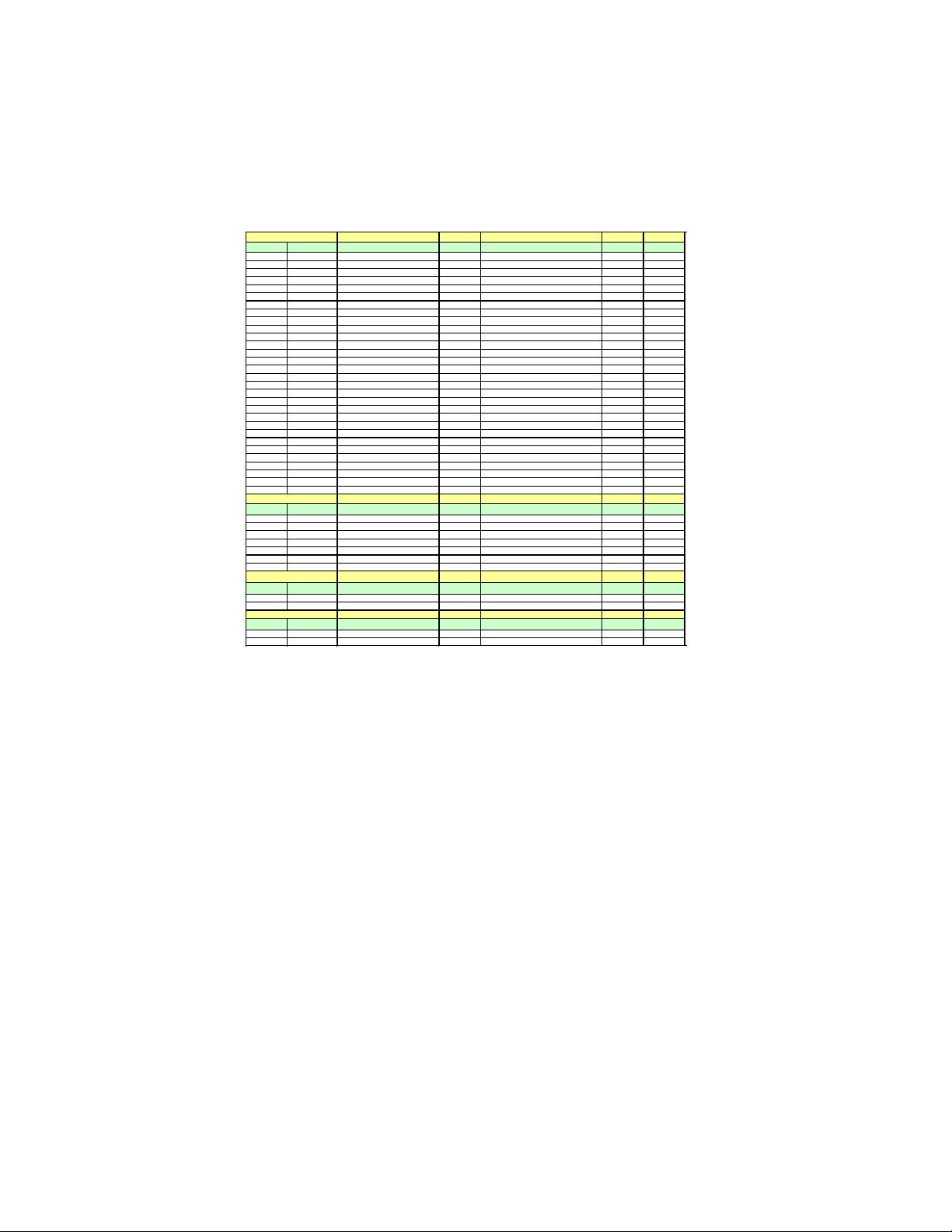
14
l
X
1.5 DDR3 1333
NO. Vendor Module part number
1 Aeneon AXH760UD00-13GA98X
2 KingMax FLFD45F-B8KG9 NAUS
3 KingMax FLFE85F-B8KG9 NEUS
4 KingMax FLFD45F-B8KG9 NAES KingMax KFB8FNGXF-ANX-15A S S 1GB
5 KingMax FLFE85F-B8KG9 NEES KingMax KFB8FNGXF-ANX-15A DS 2GB
6 Kingston KVR1333D3N9 Kingston 128X8DDR3 SL0931 DS 2GB
7 Kingston KVR1333D3N9K2/2G Elpida J1108BASE-DJ-E SS 1GB
8 Kingston KVR1333D3N9/2G Qimonda IDSH1G-03A1F1C-13H
9 Kingston KVR1333D3N9 Elpida J1108BASE-DJ-E SS 1GB
10 Kingston KVR1333D3N9 Elpida J1108BABG-DJ-E DS 2GB
11 Elixir M2Y1G64CB88A5N-CG
12 Elixir M2Y2G64CB8HA5N-CG
13 PSC AL7F8G73D-DG1 PSC A3P1GF3DGF SS 1GB
14 PSC AL8F8G73D-DG1 PSC A3P1GF3DGF DS 2GB
15 Nanya NT1GC64B88A0NF-CG
16 Qimonda IM SH1GU13A1F1C-13H Qim onda 0734 IDSH51-03A1F1D DS 1GB
17 Qimonda IM SH2GU13A1F1C-13H Qimonda IDS H1G-03A1F1C-13H FSS 08244 DS 2GB
18 Samsung M378B2873DZ1-CH9 SEC K4B1G0846D SS 1GB
19 Samsung M378B2873EH1-CH 9 SEC K4B1G0846E HCH9 SS 1GB
20 Samsung M378B5673EH1-CH 9 SEC K4B1G0846E HCH9 DS 2GB
21 Silicon Power S P001GBLTU133S01 Nanya NT5CB128M8AN-CG SS 1GB
22 Silicon Power S P002GBLTU133S01 Nanya NT5CB128M8AN-CG DS 2GB
23 Unifosa
24 Unifosa
25 Ramaxe
26 Elpida EBJ10UE8BDF0-DJ-F Elpida J1108BDSE-DJ-F SS 1GB
27 Elpida EBJ21UE8BDF0-DJ-F Elpida J1108BDSE-DJ-F DS 2 GB
28 A-data Game A-DATA 8-8-8-24 DS 2GB
29 Hynix HMT351U6BFR8C-H9 Hynix H 5TQ2G83BFR DS 4GB
30 Hynix HMT351U6BFR8C-H9 Hynix H 5TQ2G83BFR SS 2GB
1.5 DDR3 1600
NO. Vendor Module part number IC Brand IC Chip Number SS/DS Size
1 A-DATA Superspeed flying drag on DS 2GB
2 A- DATA AX3U1600GB2G9-AG DS 2GB
3 Elixir M2Y2G64CB8HA9N-DG DS 2GB
4 G.S KILL F3- 12800CL9D-4GBNQ DS 2GB
5 G.S KILL F3- 12800CL9D-4GBECO DS 2GB
6 G.S KILL F3- 12800CL7D-4GBECO DS 2GB
7 G.S KILL F3- 12800CL9D-4GBRL DS 2GB
1.6 DDR3 1600
NO. Vendor Module part number
1 KingsM ax FLGD45F-B8KG9 NEES
2 KingsM ax FLGE85F-B8KG9 NEES
1.7 DDR3 1800
NO. Vendor Module part number IC Brand IC Chip Number SS/DS Size
1 Corsair TR3X6G1866C9D DS 2 GB
1 Kingston KHX1800C9D3K3/3G
GU502203EP0201
GU512303EP0202
RMR1810E7F-1333 Elpida J1108BDBG-DJ-F SS 1GB
IC Brand IC Chip Number SS/DS Size
Kings Max KFB8FNGXF -ANX-15 U
Kings Max KFB8FNGXF -ANX-15 U
Elixir N2CB1G80AN-CG
Elixir N2CB1G80AN-CG
Nanya NT5CB128M8AN-CG
Elpida J1108BDBG-DJ-F
Elpida J1108BDBG-DJ-F
IC Brand IC Chip Number SS/DS Size
Kings Max KFB8FNGXF -ANX-12 A
Kings Max KFB8FNGXF -ANX-12 A
SS 1GB
SS 1GB
DS 2GB
DS 2GB
SS 1GB
DS 2GB
SS 1GB
SS 1GB
DS 2GB
SS 1GB
DS 2GB
SS 1GB
Installing the Motherboard
Page 19
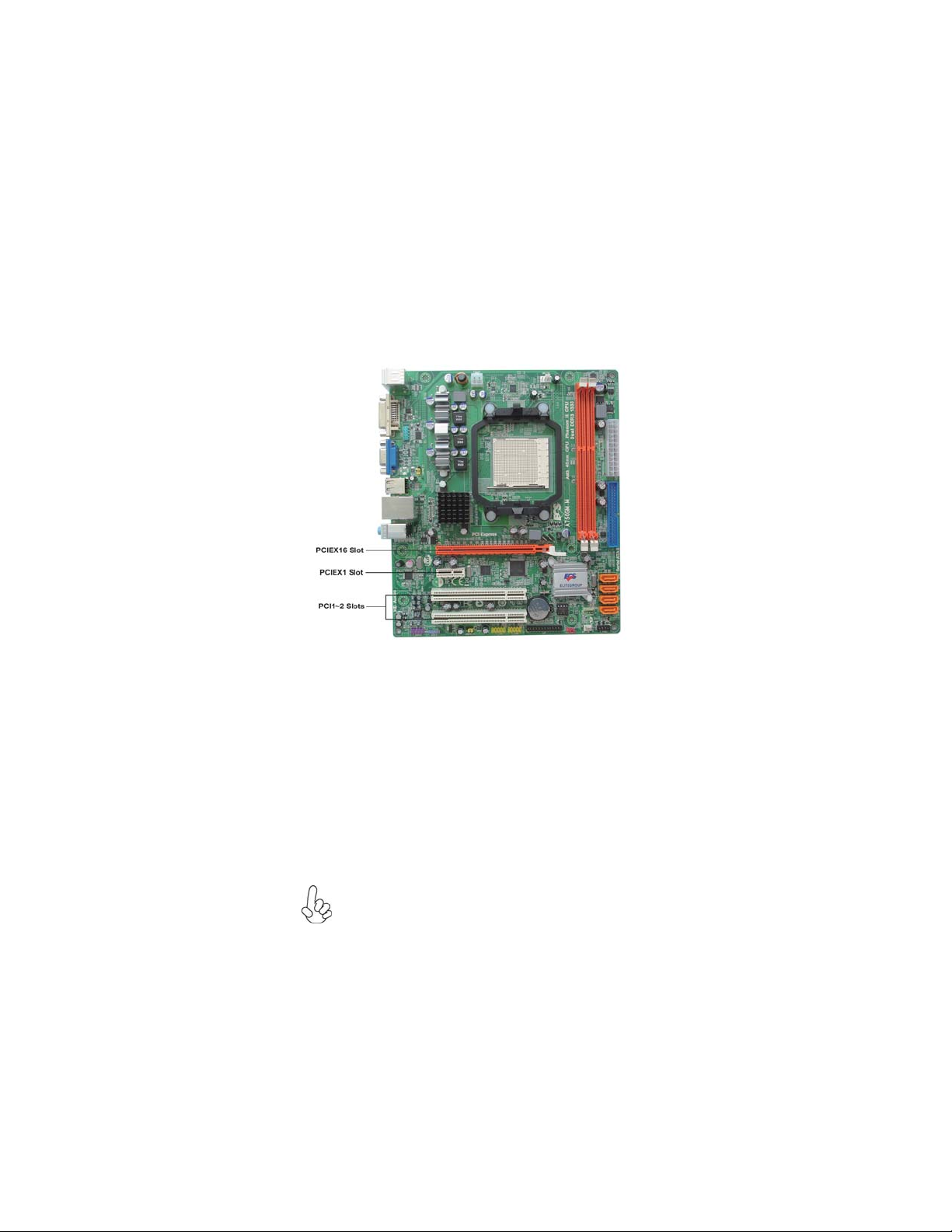
Expansion Slots
Installing Add-on Cards
The slots on this motherboard are designed to hold expansion cards and connect
them to the system bus. Expansion slots are a means of adding or enhancing the
motherboard’s features and capabilities. With these efficient facilities, you can increase the motherboard’s capabilities by adding hardware that performs tasks that are
not part of the basic system.
15
PCIEX16 Slot
PCIEX1 Slot
PCI1~2 Slots
The PCI Express x16 slot is used to install an external PCI Express
graphics card that is fully compliant to the PCI Express Base Specification revision 1.1.
The PCI Express x1 slot is fully compliant to the PCI Express Base
Specification revision 1.1 as well.
This motherboard is equipped with two standard PCI slots. PCI stands
for Peripheral Component Interconnect and is a bus standard for
expansion cards, which for the most part, is a supplement of the
older ISA bus standard. The PCI slots on this board are PCI v2.3
compliant.
Before installing an add-on card, check the documentation for the
card carefully. If the card is not Plug and Play, you may have to
manually configure the card before installation.
Installing the Motherboard
Page 20

16
Follow these instructions to install an add-on card:
1 Remove a blanking plate from the system case corresponding to the
slot you are going to use.
2 Install the edge connector of the add-on card into the expansion slot.
Ensure that the edge connector is correctly seated in the slot.
3 Secure the metal bracket of the card to the system case with a screw.
For some add-on cards, for example graphics adapters and network
adapters, you have to install drivers and software before you can
begin using the add-on card.
Installing the Motherboard
Page 21
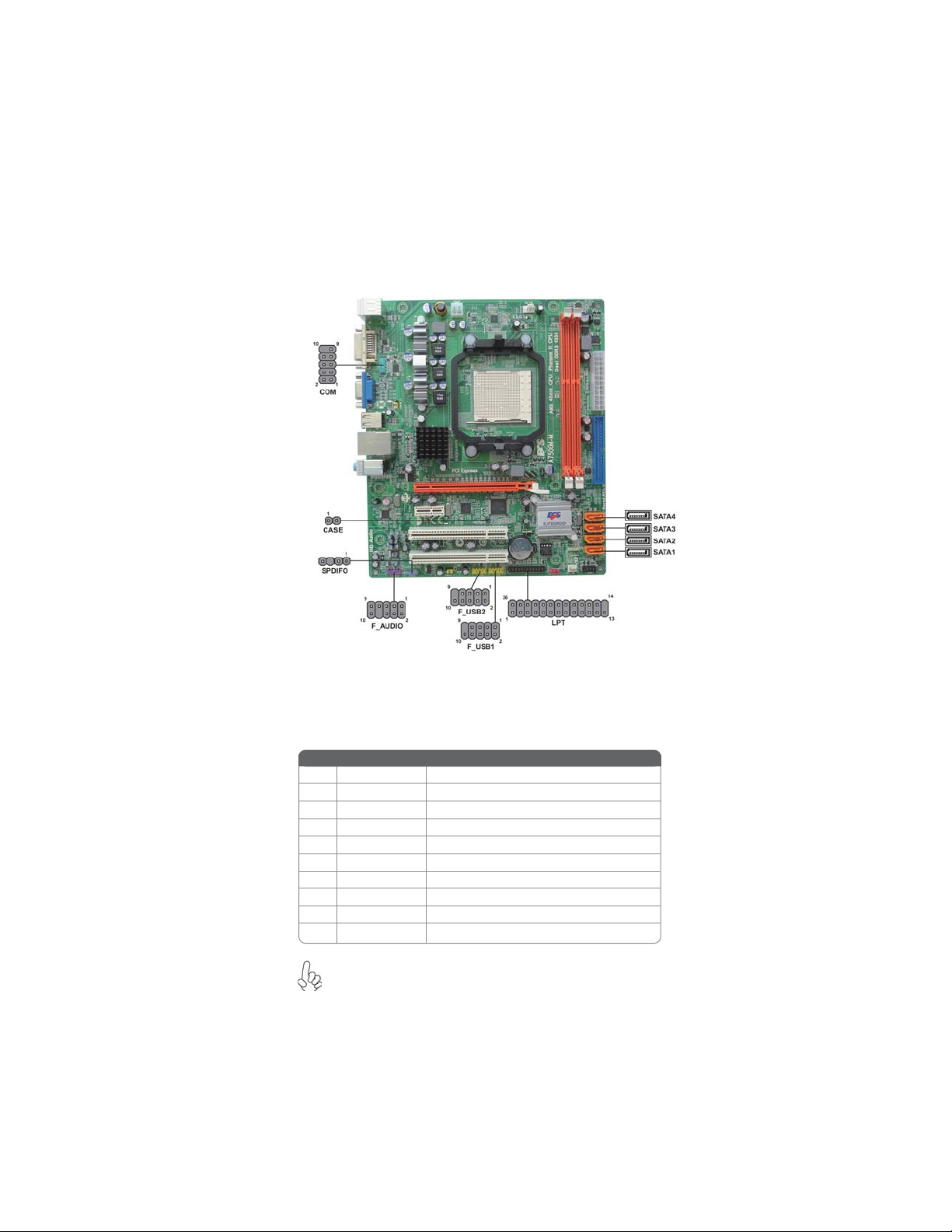
Connecting Optional Devices
Refer to the following for information on connecting the motherboard’s optional
devices:
17
F_USB1~2: Front Panel USB headers
The motherboard has four USB ports installed on the rear edge I/O port array.
Additionally, some computer cases have USB ports at the front of the case. If you
have this kind of case, use auxiliary USB connector to connect the front-mounted
ports to the motherboard.
Pin Signal Name
1 USBPWR Front Panel USB Power
2 USBPWR Front Panel USB Power
3 USB_FP_P0- USB Port 0 Negative Signal
4 USB_FP_P1- USB Port 1 Negative Signal
5 USB_FP_P0+ USB Port 0 Positive Signal
6 USB_FP_P1+ USB Port 1 Positive Signal
7 GND Ground
8 GND Ground
9 Key No pin
10 USB_FP_OC0 Overcurrent signal
Please make sure that the USB cable has the same pin assignment as
indicated above. A different pin assignment may cause damage or
system hang-up.
Function
Installing the Motherboard
Page 22
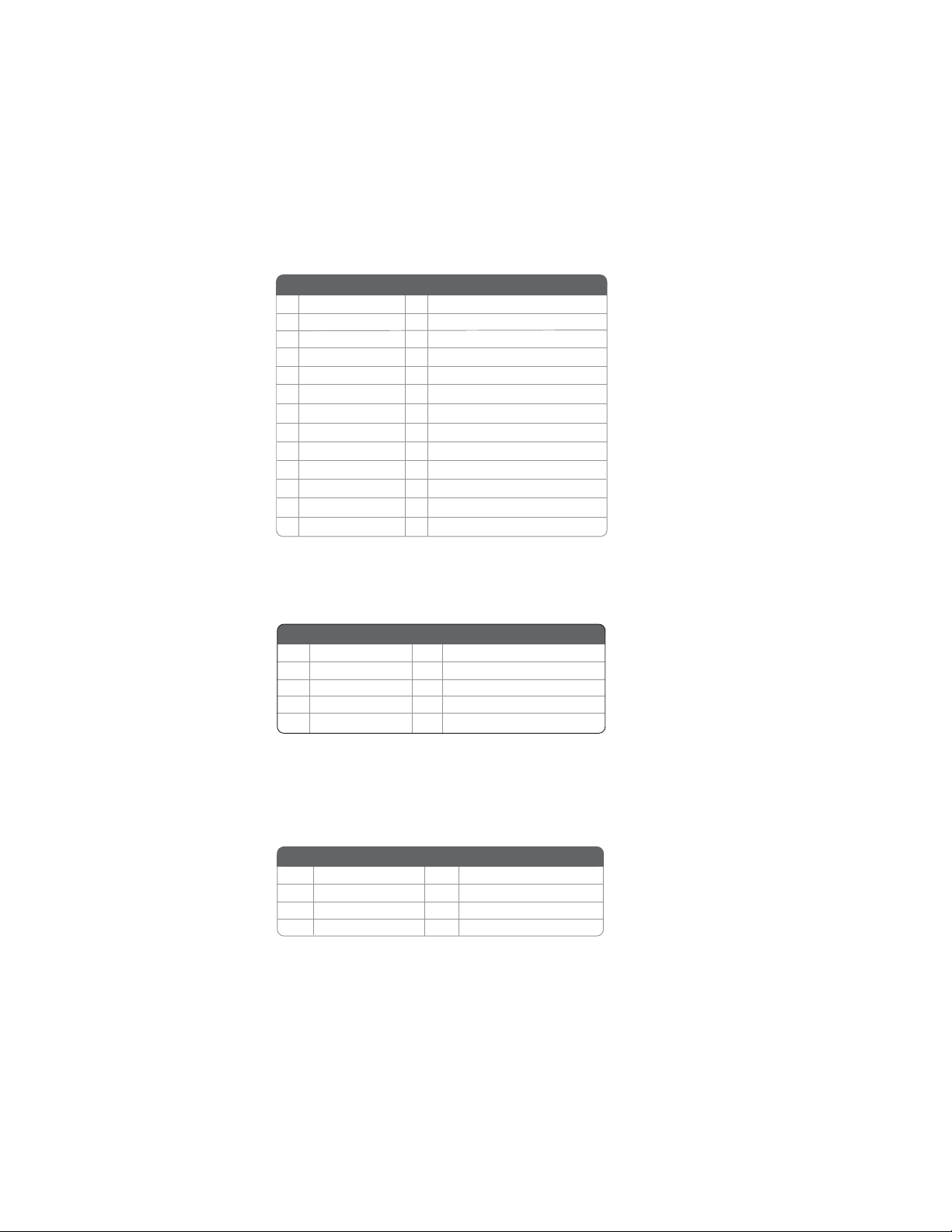
18
LPT : Onboard parallel port header
This is a header that can ba used to connect to the printer, scanner or other devices.
Pin Signal Name
1 STROBE
2 PD0
3 PD1
4 PD2
5 PD3
6 PD4
7 PD5
8 PD6
9 PD7
10 ACK
11 BUSK
12 PE
13 SLCT
Pin Signal Name
14 ALF
15 ERROR
16 INIT
17 SLCTIN
18 Ground
19 Ground
20 Ground
21 Ground
22 Ground
23 Ground
24 Ground
25 Ground
26 K ey
F_AUDIO: Front Panel Audio header
This header allows the user to install auxiliary front-oriented microphone and lineout ports for easier access.
Pin Signal Name
Pin Signal Name Function
1 PORT 1L 2 AUD_GND
3 PORT 1R 4 PRESENCE#
5 PORT 2R 6 SENSE1_RETURN
7 SENSE_SEND 8 KEY
9 PORT 2L 10 SENSE2_RETURN
Pin Signal Name
SAT A1~4: Serial A T A connectors
These connectors are used to support the new Serial ATA devices for the highest data
transfer rates (3.0 Gb/s), simpler disk drive cabling and easier PC assembly. It eliminates limitations of the current Parallel ATA interface. But maintains register compatibility and software compatibility with Parallel ATA.
Pin Signal Name
Ground 2 TX+
1
Pin Signal Name
3 TX- 4 Ground
5 RX- 6 RX+
7 Ground - -
Installing the Motherboard
Page 23
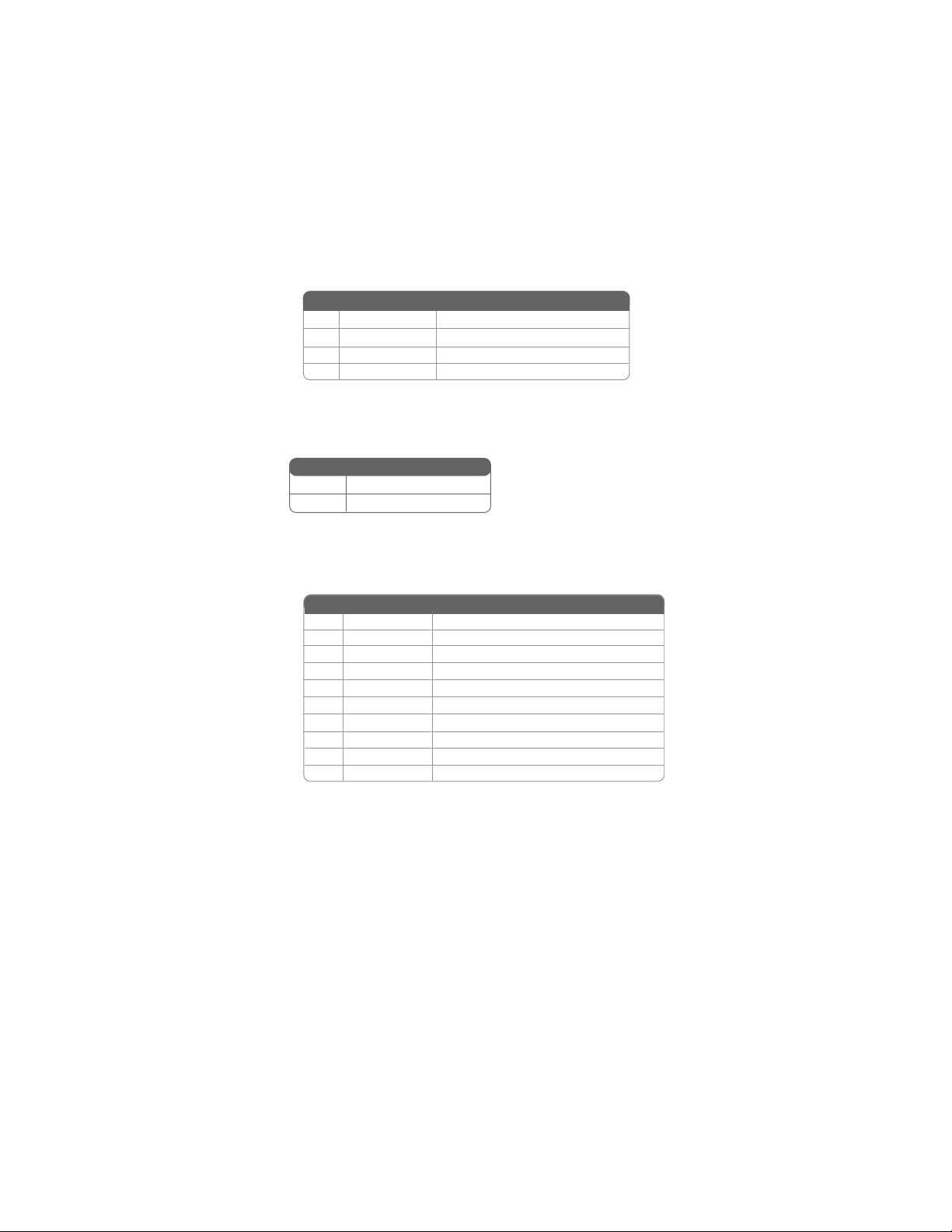
SPDIFO: SPDIF out header
This is an optional header that provides an S/PDIF (Sony/Philips Digital Interface)
output to digital multimedia device through optical fiber or coaxial connector.
Pin Signal Name Function
1 SPDIF SPDIF digital output
2 +5VA 5V analog Power
3 Key N o pin
4 GND Ground
CASE: Chassis intrusion detect header
This detects if the chassis cover has been removed. This function needs a chassis
equipped with instrusion detection switch and needs to be enabled in BIOS.
Pin 1-2 Function
Short Chassis cover is removed
Open Chassis cover is closed
COM: Onboard serial port header
Connect a serial port extension bracket to this header to add a second serial port to
your system.
Pin Signal Name Function
1 DCDB Data Carrier Detect
2 SINB Serial Input
3 SOUTB UART B Serial Output
4 DTRB UART B Data Terminal Ready
5 GND Ground
6 DSRB Data Set Ready
7 RTSB RART B Request to Send
8 CTSB Clear to Send
9 RI Ring Indicator
10 Key No pin
19
Installing the Motherboard
Page 24

20
Installing a Hard Disk Drive/CD-ROM/SAT A Hard Drive
This section describes how to install IDE devices such as a hard disk drive and a CDROM drive.
About IDE Devices
Your motherboard has one IDE interface.
IDE1: IDE Connector
This motherboard supports four high data transfer SATA ports with each runs up to
3.0 Gb/s. To get better system performance, we recommend users connect the CDROM to the IDE channel, and set up the hard dives on the SATA ports.
IDE devices enclose jumpers or switches used to set the IDE device as MASTER or
SLAVE. Refer to the IDE device user’s manual. Installing two IDE devices on one
cable, ensure that one device is set to MASTER and the other device is set to SLAVE.
The documentation of your IDE device explains how to do this.
About SAT A Connectors
Your motherboard features four SATA connectors supporting a total of four drives.
SATA refers to Serial ATA (Advanced Technology Attachment) is the standard interface for the IDE hard drives which are currently used in most PCs. These connectors
are well designed and will only fit in one orientation. Locate the SATA connectors on
the motherboard and follow the illustration below to install the SATA hard drives.
Installing Serial A T A Hard Drives
To install the Serial ATA (SATA) hard drives, use the SATA cable that supports the
Serial ATA protocol. This SATA cable comes with an SATA power cable. You can
connect either end of the SATA cable to the SATA hard drive or the connector on the
motherboard.
SATA cable (optional)
SATA power cable (optional)
Installing the Motherboard
Page 25

Refer to the illustration below for proper installation:
1 Attach either cable end to the connector on the motherboard.
2 Attach the other cable end to the SATA hard drive.
3 Attach the SATA power cable to the SATA hard drive and connect the
other end to the power supply.
This motherboard does not support the “Hot-Plug” function.
21
Installing the Motherboard
Page 26

22
Connecting I/O Devices
The backplane of the motherboard has the following I/O ports:
PS2 Mouse Use the upper PS/2 port to connect a PS/2 pointing device.
PS2 Keyboard Use the lower PS/2 port to connect a PS/2 keyboard.
VGA Port Connect your monitor to the VGA port.
DVI Port (optional) Use the DVI port to connect the monitor.
LAN Port Connect an RJ-45 jack to the LAN port to connect your
USB Ports Use the USB ports to connect USB devices.
Audio Ports
computer to the network.
Use the three audio jacks to connect audio devices. The first
jack is for stereo line-in signal. The second jack is for
stereo line-out signal. The third jack is for microphone.
Installing the Motherboard
Page 27

Connecting Case Components
After you have installed the motherboard into a case, you can begin connecting the
motherboard components. Refer to the following:
1 Connect the CPU cooling fan cable to CPU_FAN.
2 Connect the standard power supply connector to ATX_POWER.
3 Connect the case speaker cable to SPK.
4 Connect the case switches and indicator LEDs to the F_PANEL.
5 Connect the system cooling fan connector to SYS_FAN.
6 Connect the auxiliary case power supply connector to ATX12V.
23
Connecting 24-pin power cable
Users please note that the 24-pin power cable can be connected to the
ATX_POWER connector.
With ATX v2.x power supply, users please
note that when installing 24-pin power
cable, the latches of power cable and the
ATX_POWER match perfectly.
24-pin power cable
Connecting 4-pin power cable
The ATX12V power connector is used to provide power to the CPU.
When installing 4-pin power cable, the
latches of power cable and the ATX12V
match perfectly.
4-pin power cable
Installing the Motherboard
Page 28

24
CPU_FAN: Cooling F AN Power Connector
Pin Signal Name
1 GND System Ground
2 +12V Power +12V
3 Sense Sensor
4 PWM CPU FAN control
Users please note that the fan connector supports the CPU cooling
fan of 1.1A~2.2A (26.4W max.) at +12V.
Function
ATX_POWER: A TX 24-pin Power Connector
Pin Signal Name Pin Signal Name
1 +3.3V 13 +3.3V
2 +3.3V 14 -12V
3 Ground 15 COM
4 +5V 16 PS_ON
5 Ground 17 COM
6 +5V 18 COM
7 Ground 19 COM
8 PWRGD 20 -5V
9 +5VSB 21 +5V
10 +12V 22 +5V
11 +12V 23 +5V
12 +3.3V 24 COM
SYS_FAN: F AN Power Connector
Pin Signal Name Function
1 GND System Ground
2 +12V Power +12V
3 Sense Sensor
SPK: Internal speaker
Pin Signal Name
1 VCC
2 Key
3 NC
4 Signal
ATX12V : A TX 12V Power Connector
Pin Signal Name
1 Ground
2 Ground
3 +12V
4 +12V
Installing the Motherboard
Page 29

Front Panel Header
The front panel header (F_PANEL) provides a standard set of switch and LED
headers commonly found on ATX or Micro ATX cases. Refer to the table below for
information:
Pin Signal Function Pin Signal Function
1 HD_LED_P Hard disk LED (+)
3 HD_LED_N Hard disk LED (-)
5 RST_SW_N Reset Switch (-)
7 RST_SW_P Reset Switch (+)
9 RSVD Reserved
* MSG LED (dual color or single color)
Hard Drive Activity LED
Connecting pins 1 and 3 to a front panel mounted LED provides visual indication
that data is being read from or written to the hard drive. For the LED to function
properly, an IDE drive should be connected to the onboard IDE interface. The LED
will also show activity for devices connected to the SCSI (hard drive activity LED)
connector.
2 FP PWR/SLP *MSG LED (+)
4 FP PWR/SLP *MSG LED (-)
6 PWR_SW_P Power Switch (+)
8 PWR_SW_N Power Switch (-)
10 Key No pin
25
Power/Sleep/Message waiting LED
Connecting pins 2 and 4 to a single or dual-color, front panel mounted LED provides
power on/off, sleep, and message waiting indication.
Reset Switch
Supporting the reset function requires connecting pin 5 and 7 to a momentarycontact switch that is normally open. When the switch is closed, the board resets and
runs POST.
Power Switch
Supporting the power on/off function requires connecting pins 6 and 8 to a momentary-contact switch that is normally open. The switch should maintain contact for at
least 50 ms to signal the power supply to switch on or off. The time requirement is
due to internal de-bounce circuitry. After receiving a power on/off signal, at least two
seconds elapses before the power supply recognizes another on/off signal.
This concludes Chapter 2. The next chapter covers the BIOS.
Installing the Motherboard
Page 30

26
Memo
Installing the Motherboard
Page 31

Chapter 3
Using BIOS
About the Setup Utility
The computer uses the latest “American Megatrends Inc. ” BIOS with support for
Windows Plug and Play. The CMOS chip on the motherboard contains the ROM
setup instructions for configuring the motherboard BIOS.
The BIOS (Basic Input and Output System) Setup Utility displays the system’s
configuration status and provides you with options to set system parameters. The
parameters are stored in battery-backed-up CMOS RAM that saves this information
when the power is turned off. When the system is turned back on, the system is
configured with the values you stored in CMOS.
The BIOS Setup Utility enables you to configure:
• Hard drives, diskette drives and peripherals
• Video display type and display options
• Password protection from unauthorized use
• Power Management features
The settings made in the Setup Utility affect how the computer performs. Before
using the Setup Utility, ensure that you understand the Setup Utility options.
27
This chapter provides explanations for Setup Utility options.
The Standard Configuration
A standard configuration has already been set in the Setup Utility. However, we
recommend that you read this chapter in case you need to make any changes in the
future.
This Setup Utility should be used:
• when changing the system configuration
• when a configuration error is detected and you are prompted to make
changes to the Setup Utility
• when trying to resolve IRQ conflicts
• when making changes to the Power Management configuration
• when changing the password or making other changes to the Security
Setup
Entering the Setup Utility
When you power on the system, BIOS enters the Power-On Self Test (POST)
routines. POST is a series of built-in diagnostics performed by the BIOS. After the
POST routines are completed, the following message appears:
Press DEL to enter SETUP
Using BIOS
Page 32

28
Press the delete key to access the BIOS Setup Utility.
CMOS Setup Utility -- Copyright (C) 1985-2005, American Megatrends, Inc.
Standard CMOS Setup
f
Advanced Setup
f
Advanced Chipset Setup
f
Integrated Peripherals
f
Power Management Setup
f
PCI/PnP Configuration
f
PC Health Status
f
: Move F10: Save ESC: Exit
mnlk
F1:General Help
v02.67 (C)Copyright 1985-2009, American Mega trends, Inc.
Enter : Select
F9: Load Default Settings
Frequency/Voltage Control
f
Load Default Settings
Supervisor Password
f
User Password
f
Save & Exit Setup
Exit Without Saving
+/-/: Value
Resetting the Default CMOS Values
When powering on for the first time, the POST screen may show a “CMOS
Settings Wrong” message. This standard message will appear following a clear
CMOS data at factory by the manufacturer. You simply need to Load Default
Settings to reset the default CMOS values.
Note: Changes to system hardware such as different CPU, memories, etc. may also
trigger this message.
CMOS Setup Utility - Copyright (C) 1985-2005, American Megatrends, Inc.
Standard CMOS Setup
f
Advanced Setup
f
Advanced Chipset Setup
f
Integrated Peripherals
f
Power Management Setup
f
PCI/PnP Setup
f
PC Health Status
f
: Move F10: Save ESC: Exit
mnlk
F1:General Help
v02.67 (C)Copyright 1985-2009, American Megatrends, Inc.
Load Default Settings?
Enter : Select
Frequency/Voltage Control
f
Load Default Settings
Supervisor Password
f
User Password
f
Save & Exit Setup
Exit Without Saving
[OK] [Cancel]
+/-/: Value
F9: Load Default Settings
Using BIOS
Page 33

Using BIOS
When you start the Setup Utility, the main menu appears. The main menu of the
Setup Utility displays a list of the options that are available. A highlight indicates
which option is currently selected. Use the cursor arrow keys to move the highlight
to other options. When an option is highlighted, execute the option by pressing
<Enter>.
Some options lead to pop-up dialog boxes that prompt you to verify that you wish to
execute that option. Other options lead to dialog boxes that prompt you for information.
29
Some options (marked with a triangle
the values for the option. Use the cursor arrow keys to scroll through the items in the
sub menu.
In this manual, default values are enclosed in parenthesis. Sub menu items are denoted
by a triangle
ff
f.
ff
The default BIOS setting for this motherboard applies for most conditions
with optimum performance. It is not suggested to change the default
values in the BIOS setup and the manufacture takes no responsibility to
any damage caused by changing the BIOS settings.
ff
f) lead to sub menus that enable you to change
ff
BIOS Navigation Keys
The BIOS navigation keys are listed below:
KEY FUNCTION
Exits the current menu
ESC
mnlk
+/- Modifies the selected field’s values
Enter Select
F9 Loads an optimized setting for better performance
F10 Saves the current configuration and exits setup
F1 Displays a screen that describes all key functions
Scrolls through the items on a menu
Using BIOS
Page 34

30
For the purpose of better product maintenance, the manufacture reserves
the right to change the BIOS items presented in this manual. The BIOS
setup screens shown in this chapter are for reference only and may differ
from the actual BIOS. Please visit the manufacture’s website for updated
manual.
Standard CMOS Setup
This option displays basic information about your system.
CMOS Setup Utility -- Copyright (C) 1985-2005, American Megatrends, Inc.
Date Wed 12/05/2010
Time 00:11:10
f
SA TA1 Not Detected
f
SAT A 2 Not Detected
f
SAT A 3 Not Detected
f
SA TA 4 Not Detected
f
IDE Master Not Detected
IDE Slave Not Detected
f
IDE BusMaster Enabled
mnlk
Date & Time
The Date and Time items show the current date and time on the computer. If you are
running a Windows OS, these items are automatically updated whenever you make
changes to the
indows Date and Time Properties utility.
W
Standard CMOS Setup
: Move
Enter : Select
F1: General Help
User [Enter], [TAB]
or [SHIFT-T AB] to
select a field.
Use [+] or [-] to
configure system Date.
+/-/: Value
F9: Load Default Settings
F10: Save ESC: Exit
Help Item
SATA1
f
This motherboard supports four SATA channels and each channel allows one SATA
T
device to be installed. Use these items to configure each device on the SA
CMOS SETUP UTILITY – Copyright (C) 1985-2005, American Megatrends, Inc.
SAT A1
Device : Not Detected
LBA/Large Mode Auto
Block (Multi-Sector Transfer) Auto
PIO Mode Auto
DMA Mode Auto
S.M.A.R.T Auto
32Bit Data Transfer Enabled
: Move
mnlk
Enter : Select
F1: General Help
SAT A1
+/-/: Value
F9: Load Default Settings
F10: Save ESC: Exit
Help Item
Disabled: Disables LBA
Mode.
Auto: Enables LBA
Mode if the device
supports it and the
device is not already
formatted with LBA
Mode disabled.
A channel.
Using BIOS
Page 35

LBA/Large Mode (Auto)
Use this item to set the LAB/Large mode to enhance hard disk performance by
optimizing the area the hard disk is visited each time.
Block (Multi-Sector Transfer) (Auto)
If the feature is enabled, it will enhance hard disk performance by reading or writing
more data during each transfer.
PIO Mode (Auto)
Use this item to set the PIO mode to enhance hard disk performance by optimizing
the hard disk timing.
DMA Mode (Auto)
DMA capability allows user to improve the transfer-speed and data-integrity for
compatible IDE devices.
S.M.A.R.T. (Auto)
The S.M.A.R.T. (Self-Monitoring, Analysis and Reporting Technology) system is a
diagnostics technology that monitors and predicts device performance. S.M.A.R.T.
software resides on both the disk drive and the host computer.
32Bit Data Transfer (Enabled)
Use this item to set the onboard SATA-IDE channel to be disabled, IDE, or RAID.
Press <Esc> to return to the Standard CMOS Setup page.
IDE BusMaster (Enabled)
This item enables or disables the DMA under DOS mode. We recommend you to leave
this item at the default value.
31
Press <Esc> to return to the main menu setting page.
Using BIOS
Page 36

32
Advanced Setup
This page sets up more advanced information about your system. Handle this page
with caution. Any changes can affect the operation of your computer.
CMOS Setup Utility - Copyright (C) 1985-2005, American Megatrends, Inc.
HT Frequency Auto
AMD C&Q Enabled
Quick Power on Self T est Enabled
Boot Up Numlock Status On
APIC Mode Enabled
1st Boot Device Hard Drive
2nd Boot Device CD/DVD
3rd Boot Device Removable Dev.
Boot Other Device Y es
ECS eJIFFY Function Disabled
Advanced Setup
: Move
mnlk
F1:General Help
Enter : Select
F10: Save ESC: Exit+/-/: Value
F9: Load Default Settings
Auto
200 MHz
400 MHz
800 MHz
1000 MHz
Help Item
HT Frequency (Auto)
This item enables users to manually set up the HyperTransport frequency, ranging
from Auto, 1x, to 5x.
AMD C&Q (Enaled)
This item helps the system to lower the frequency when CPU idles. When the
frequency decreases, the temperature will drop automatically as well.
Quick Power on Self Test (Enabled)
Enable this item to shorten the power on testing (POST) and have your system start
up faster
You might like to enable this item after you are confident that your system
.
hardware is operating smoothly.
Boot Up Numlock Status (On)
This item defines if the keyboard Num Lock key is active when your system is
started.
APIC Mode (Enabled)
This item allows you to enable or disable the APCI (Advanced Programmable Interrupt Controller) mode.
APIC provides symmetric multi-processing (SMP) for sys-
tems, allowing support for up to 60 processors.
1st/2nd3rd Boot Device (Hard Drive/CD/DVD/Removable Dev
.)
Use this item to determine the device order the computer used to look for an
operating system to load at start-up time. The devices showed here will be different
depending on the exact devices installed on your motherboard.
Using BIOS
Page 37

Boot Other Device (Yes)
When enabled, the system searches all other possible locations for an operating
system if it fails to find one in the devices specified under the First, Second and Third
boot devices.
ECS eJIFFY Function (Disabled)
Use this item to enable or disable the ECS eJIFFY Function. eJIFFY is ECS unique
software program for the quick access to the internet without entering O.S. Please
refer to Chapter 6 to know more about eJIFFY
.
Press <Esc> to return to the main menu setting page.
Advanced Chipset Setup
This page sets up more advanced information about your system. Handle this page
with caution. Any changes can affect the operation of your computer.
33
CMOS Setup Utility - Copyright (C) 1985-2005, American Megatrends, Inc.
Share Memory Size Auto
Current Share Memory Size [128MB]
Surround View Disabled
mnlk
Advanced Chipset Setup
Enter : Select
: Move
F1:General Help
F9: Optimized Defaults
F10: Save ESC: Exit+/-/: Value
Help Item
Options
Auto
32MB
64MB
128MB
256MB
512MB
Share Memory Size (Auto)
This item lets you allocate a portion of the main memory for the onboard VGA
display application.
Current Share Memory Size (128MB)
This item is used to show the current Share Memory Size.
Surround View (Disabled)
ATI Surround view function only support when using ATI PCIE graphics card.
Press <Esc> to return to the main menu setting page.
Using BIOS
Page 38

34
Integrated Peripherals
This page sets up some parameters for peripheral devices connected to the system.
Onboard IDE Controller (Enabled)
Use this item to enable or disable the onboard IDE interface.
SATA Configuration (Enabled)
Use this item to show the Serial ATA Configuration options: Disabled, Compatible,
Enhanced.
Onboard SATA Mode (AHCI)
Use this item to enable or disable the onboard SATA mode.
Onboard AUDIO Function (Enabled)
Use this item to enable or disable the onboard Audio function.
Onboard LAN Function (Enabled)
Use this item to enable or disable the onboard LAN function.
Onboard LAN Boot ROM (Disabled)
Use this item to enable or disable the booting from the onboard LAN or a network
add-in card with a remote boot ROM installed.
Serial Port1 Address (3F8/IRQ4)
Use this item to enable or disable the onboard COM1 serial port, and to assign a port
address.
Parallel Port Address (378)
Use this item to enable or disable the onboard Parallel port, and to assign a port
address.
CMOS Setup Utility - Copyright (C) 1985-2005, American Megatrends, Inc.
Onboard IDE Controller Enabled
SAT A Configuration Enanled
Onboard SAT A Mode IDE
Onboard AUDIO Function Enabled
Onboard LAN Function Enabled
Onboard LAN Boot ROM Disabled
Serial Port1 Address 3F8/IRQ4
Parallel Port Address 37 8
Parallel Port Mode ECP
ECP Mode DMA Channel DMA3
Parallel Port IRQ IRQ7
USB Functions Enabled
Legacy USB Support Enabled
Integrated Peripherals
Enter : Select
: Move
mnlk
F1:General Help
F9: Load Default Settings
F10: Save ESC: Exit+/-/: Value
Options
Disabled
Enabled
Help Item
Using BIOS
Page 39

Parallel Port Mode (ECP)
Use this item to select the parallel port mode. You can select Normal (Standard
Parallel Port), ECP (Extended Capabilities Port), EPP (Enhanced Parallel Port), or
BPP (Bi-Directional Parallel Port).
ECP Mode DMA Channel (DMA3)
Use this item to assign a DMA channel to the parallel port.
Parallel Port IRQ (IRQ7)
Use this item to assign IRQ to the parallel port.
USB Functions (Enabled)
Use this item to enable or disable the USB function.
Legacy USB Support (Enabled)
Use this item to enable or disable support for legacy USB devices. Setting to Auto
allows the system to detect the presence of USB device at startup. If detected, the
USB controller legacy mode is enabled. If no USB device is detected, the legacy USB
support is disabled.
Press <Esc> to return to the main menu setting page.
Power Management Setup
This page sets up some parameters for system power management operation.
CMOS Setup Utility - Copyright (C) 1985-2005, American Megatrends, Inc.
Power Management Setup
35
ACPI Suspend Type S3
PWRON After PWR-Fail Power Off
Resume By RING Disabled
Resume By PCI/PCI-E/Lan PME Disabled
Resume By USB (S3) Disabled
Resume By PS2 KB (S3) Disabled
Resume By PS2 MS (S3) Disabled
Resume on RTC Alarm Disabled
Enter : Select
: Move
mnlk
F1:General Help
F9: Load Default Settings
F10: Save ESC: Exit+/-/: Value
Help Item
Select the ACPI
state used for
System Suspend.
ACPI Suspend Type (S3)
Use this item to define how your system suspends. In the default, S3, the suspend
mode is a suspend to RAM, i.e, the system shuts down with the exception of a refresh
current to the system memory
.
Using BIOS
Page 40

36
PWRON After PWR-Fail (Power Off)
This item enables your computer to automatically restart or return to its operating
status.
Resume By RING (Disabled)
The system can be turned off with a software command. If you enable this item, the
system can automatically resume if there is an incoming call on the Modem. You
must use an ATX power supply in order to use this feature.
Resume By PCI/PCI-E/Lan PME (Disabled)
The system can be turned off with a software command. If you enable this item, the
system can automatically resume if there is an incoming call on the PCI Modem or
PCI LAN card. You must use an ATX power supply in order to use this feature. Use
this item to do wake-up action if inserting the PCI card.
Resume By USB (S3) (Disabled)
This item allows you to enable/disable the USB device wakeup function from S3
mode.
Resume By PS2 KB (S3) (Disabled)
This item enables or disables you to allow keyboard activity to awaken the system
from power saving mode.
Resume By PS2 MS (S3) (Disabled)
This item enables or disables you to allow mouse activity to awaken the system from
power saving mode.
Resume on RTC Alarm (Disabled)
The system can be turned off with a software command. If you enable this item, the
system can automatically resume at a fixed time based on the system’s RTC (realtime
clock). Use the items below this one to set the date and time of the wake-up alarm.
You must use an ATX power supply in order to use this feature.
Press <Esc> to return to the main menu setting page.
Using BIOS
Page 41

PCI / PnP Configuration
This page sets up some parameters for devices installed on the PCI bus and those
utilizing the system plug and play capability.
CMOS Setup Utility - Copyright (C) 1985-2005, American Megatrends, Inc.
Allocate IRQ to PCI VGA Yes
Init Display First PCI
mnlk
Allocate IRQ to PCI VGA (Yes)
If this item is enabled, an IRQ will be assigned to the PCI VGA graphics system. You
set this value to No to free up an IRQ.
Init Display First (PCI)
Use this item to select which graphics controller to use as the primary boot devices.
PCI / PnP Setup
Enter : Select
: Move
F1:General Help
F10: Save ESC: Exit+/-/: Value
F9: Load Default Settings
Help Item
YES: Assigns IRQ to
PCI VGA card if card
requests IRQ.
NO: Does not assign
IRQ to PCI VGA card
even if card requests
an IRQ.
37
Press <Esc> to return to the main menu setting page.
Using BIOS
Page 42

38
PC Health Status
On motherboards support hardware monitoring, this item lets you monitor the
parameters for critical voltages, temperatures and fan speeds.
CMOS Setup Utility - Copyright (C) 1985-2007, American Megatrends, Inc.
PC Health Status
-=- System Hardware Monitor-= Smart Fan Function Press Enter
f
Shutdown T emperature Disabled
CPU Tcontrol : 51°C/123°F
CPU Fan Speed : 2793 RPM
CPU Vcore : 1.312V
VDIMM : 1.520V
Case Open Warning Disabled
Chassis Opened No
Enter : Select
Smart Fan Function
f
mnlk
: Move
F1:General Help
F10: Save ESC: Exit+/-/: Value
F9: Load Default Settins
Scroll to this item and press <Enter> to view the following screen:
CMOS Setup Utility - Copyright (C) 1985-2005, American Megatrends, Inc.
Smart Fan Function
CPU SMART FAN Control Enabled
SMART Fan Mode Normal
High Limit T emperature.(°C) 60
Low Limit T emperature.(°C) 37
High Limit PWM 20 0
Low Limit PWM 56
Help Item
Options
Disabled
Enabled
Help Item
mnlk
: Move
F1:General Help
F10: Save ESC: Exit+/-/: Value
F9: Load Default Settins
Enter : Select
CPU SMART FAN Control (Enabled)
This item allows you to enable or disable the control of the CPU fan speed by
changing the fan voltage.
SMART Fan Mode (Normal)
This item allows you to select the fan mode (Normal, Quiet, Silent, or Manual) for a
better operation environment. If you choose Normal mode, the fan speed will be
auto adjusted depending on the CPU temperature. If you choose Quite mode, the fan
speed will be auto minimized for quiet environment. If you choose Silent mode, the
fan speed will be auto restricted to make system more quietly. If you choose Manual
mode, the fan speed will be adjust depending on users’ parameters.
Using BIOS
Page 43

CMOS Setup Utility - Copyright (C) 1985-2005, American Megatrends, Inc.
Smart Fan Function
CPU SMART FAN Control Enabled
SMART Fan Mode Quiet
High Limit T emperature.(°C) 60
Low Limit T emperature.(°C) 37
High Limit PWM 20 0
Low Limit PWM 56
Enter : Select
: Move
mnlk
CMOS Setup Utility - Copyright (C) 1985-2005, American Megatrends, Inc.
Smart Fan Function
F1:General Help
F10: Save ESC: Exit+/-/: Value
F9: Load Default Settings
Help Item
Normal: auto adjusts
depending on the CPU
temperature.
Quiet: auto minimizes
fan speed for quiet
environment operation.
Silent: auto restricts
fan speed to make
system more quietly.
Manual: the fan adjust
depending on user’s
parameter.
39
CPU SMART FAN Control Enabled
SMART Fan Mode Silent
High Limit T emperature.(°C) 60
Low Limit T emperature.(°C) 37
High Limit PWM 20 0
Low Limit PWM 56
Enter : Select
: Move
mnlk
CMOS Setup Utility - Copyright (C) 1985-2005, American Megatrends, Inc.
Smart Fan Function
CPU SMART FAN Control Enabled
SMART Fan Mode Manual
High Limit T emperature.(°C) 60
Low Limit T emperature.(°C) 37
High Limit PWM 20 0
Low Limit PWM 56
mnlk
F1:General Help
Enter : Select
: Move
F1:General Help
F10: Save ESC: Exit+/-/: Value
F9: Load Default Settings
F10: Save ESC: Exit+/-/: Value
F9: Load Default Settings
Using BIOS
Help Item
Normal: auto adjusts
depending on the CPU
temperature.
Quiet: auto minimizes
fan speed for quiet
environment operation.
Silent: auto restricts
fan speed to make
system more quietly
Manual: the fan adjust
depending on user’s
parameter.
Normal: auto adjusts
depending on the CPU
temperature.
Quiet: auto minimizes
fan speed for quiet
environment operation.
Silent: auto restricts
fan speed to make
system more quietly.
Manual: the fan adjust
depending on user’s
parameter.
.
Help Item
Page 44

40
Shutdown Temperature (Disabled)
Enable you to set the maximum temperature the system can reach before powering
down
System Component Characteristics
These items display the monitoring of the overall inboard hardware health events,
such as System temperature & CPU Tcontrol, CPU & DIMM voltage, CPU &
system fan speed,...etc.
• CPU Tcontrol
• CPU FAN Speed
• CPU Vcore
• VDIMM
Case Open Warning (Disabled)
This item enables or disables the warning if the case is opened up, and the item below
indicates the current status of the case.
Chassis Opened (No)
This item indicates whether the case has been opened.
Press <Esc> to return to the main menu setting page.
Using BIOS
Page 45

Frequency/Voltage Control
This page enables you to set the clock speed and system bus for your system. The
clock speed and system bus are determined by the kind of processor you have installed in your system.
41
CMOS Setup Utility - Copyright (C) 1985-2005, American Megatrends, Inc.
Auto Detect DIMM/PCI CIK Enabled
Memory Voltage 1.6V
Spread Spectrum Enabled
CPU Over-clocking Function Disabled
mnlk
Frequency/Voltage Control
Enter : Select
: Move
F1:General Help
F10: Save ESC: Exit+/-/: Value
F9: Load Default Settings
Help item
Options
Disabled
Enabled
Auto Detect DIMM/PCI Clk (Enabled)
When this item is enabled, BIOS will disable the clock signal of free DIMM/PCI slots.
Memory Voltage (1.6V)
This item allows users to adjust the DDR3 memory voltage.
Spread Spectrum (Enabled)
If you enable spread spectrum, it can significantly reduce the EMI (Electro-Magnetic
Interference) generated by the system.
CPU Over-clocking Function (Disabled)
This item decides the CPU over-clocking function/frequency installed in your system.
Press <Esc> to return to the main menu setting page.
Using BIOS
Page 46

42
Load Default Settings
This option opens a dialog box to ask if you are sure to install optimized defaults or
not. You select [OK], and then press <Enter>, the Setup Utility loads all default
values; or select [Cancel], and then press <Enter>, the Setup Utility does not load
default values.
Supervisor Password
This page helps you install or change a password.
CMOS Setup Utility - Copyright (C) 1985-2005, American Megatrends, Inc.
Supervisor Password
Supervisor Password :Not Installed
Change Supervisor Password Press Enter
Enter : Select
mnlk
: Move
F1:General Help
F10: Save ESC: Exit+/-/: Value
F9: Optimized Defaults
Help item
Install or Change the
password.
Supervisor Password (Not Installed)
This item indicates whether a supervisor password has been set. If the password has
been installed, Installed displays. If not, Not Installed displays.
Change Supervisor Password (Press Enter)
You can select this option and press <Enter> to access the sub menu. You can use the
sub menu to change the supervisor password.
Press <Esc> to return to the main menu setting page.
Using BIOS
Page 47

User Password
This page helps you install or change a password.
CMOS Setup Utility - Copyright (C) 1985-2007, American Megatrends, Inc.
User Password
43
User Password : Not Installed
Change User Password Press Enter
Enter : Select
: Move
mnlk
F1:General Help
F9: Optimized Defaults
F10: Save ESC: Exit+/-/: Value
Help item
Install or Change the
password.
User Password (Not Installed)
This item indicates whether a user password has been set. If the password has been
installed, Installed displays. If not, Not Installed displays.
Change User Password (Press Enter)
You can select this option and press <Enter> to access the sub menu. You can use the
sub menu to change the supervisor password.
Press <Esc> to return to the main menu setting page.
Save & Exit Setup
Highlight this item and press <Enter> to save the changes that you have made in the
Setup Utility and exit the Setup Utility. When the Save and Exit dialog box appears,
select [OK] to save and exit, or select [Cancel] to return to the main menu.
Exit Without Saving
Highlight this item and press <Enter> to discard any changes that you have made in
the Setup Utility and exit the Setup Utility. When the Exit Without Saving dialog
box appears, select [OK] to discard changes and exit, or select [Cancel] to return to
the main menu.
If you have made settings that you do not want to save, use the “Exit Without
Saving” item and select [OK] to discard any changes you have made.
Using BIOS
Page 48

44
Updating the BIOS
You can download and install updated BIOS for this motherboard from the
manufacturer’s Web site. New BIOS provides support for new peripherals, improvements in performance, or fixes for known bugs. Install new BIOS as follows:
1 If your motherboard has a BIOS protection jumper, change the setting to
allow BIOS flashing.
2 If your motherboard has an item called Firmware Write Protect in Ad-
vanced BIOS features, disable it. (Firmware Write Protect prevents
BIOS from being overwritten.)
3 Create a bootable system disk. (Refer to Windows online help for
information on creating a bootable system disk.)
4 Download the Flash Utility and new BIOS file from the manufacturer’s
Web site. Copy these files to the bootable device.
5 Turn off your computer and insert the bootable device in your com-
puter. (You might need to run the Setup Utility and change the boot
priority items on the Advanced BIOS Features Setup page, to force
your computer to boot from the bootable device first.)
6 At the C:\ or A:\ prompt, type the Flash Utility program name and the file
name of the new bios and then press <Enter>. Example: afudos
780D725.ROM /b /p /n /c /x
7 When the installation is complete, remove the bootable device from the
computer and restart your computer. If your motherboard has a Flash
BIOS jumper, reset the jumper to protect the newly installed BIOS from
being overwritten. The computer will restart automatically.
This concludes Chapter 3. Refer to the next chapter for information on the software
supplied with the motherboard.
Using BIOS
Page 49

Chapter 4
Using the Motherboard Software
About the Software DVD-ROM/CD-ROM
The support software DVD-ROM/CD-ROM that is included in the motherboard
package contains all the drivers and utility programs needed to properly run the
bundled products. Below you can find a brief description of each software program,
and the location for your motherboard version. More information on some programs is available in a README file, located in the same directory as the software.
Before installing any software, always inspect the folder for files named README.TXT
or something similar. These files may contain important information that is not
included in this manual.
Never try to install all software from folder that is not specified for use with
1.
your motherboard.
The notice of Intel HD audio installation (optional): The Intel High Defi-
2.
nition audio functionality unexpectedly quits working in Windows Server
2003 Service Pack 1 or Windows XP Professional x64 Edition. Users need
to download and install the update packages from the Microsoft Download
Center “before” installing HD audio driver bundled in the Driver disk.
Please log on to http://support.microsoft.com/default.aspx?scid=kb;enus;901105#appliesto for more information.
Auto-installing under Windows Vista/7
The Auto-install DVD-ROM/CD-ROM makes it easy for you to install the drivers
and software for your motherboard.
If the Auto-install DVD-ROM/CD-ROM does not work on your system,
you can still install drivers through the file manager for your OS (for
example, Windows Explorer). Refer to the Utility Folder Installation Notes
later in this chapter.
The support software DVD-ROM/CD-ROM disk loads automatically under Windows
Vista/7. When you insert the DVD-ROM/CD-ROM disk in the DVD-ROM/CD-ROM
drive, the autorun feature will automatically bring up the install screen. The screen
has three buttons on it, Setup, Browse CD and Exit.
45
If the opening screen does not appear; double-click the file “setup.exe”
in the root directory.
Using the Motherboard Software
Page 50

46
Drivers Tab
Setup
Browse CD
Exit The EXIT button closes the Auto Setup window.
Utilities Tab
Lists the software utilities that are available on the disk.
Information Tab
Displays the path for all software and drivers available on the disk.
Click the Setup button to run the software installation program.
Select from the menu which software you want to install.
The Browse CD button is the standard Windows command that allows you to open Windows Explorer and show the contents of the
support disk.
Before installing the software from Windows Explorer, look for a file
named README.TXT
important information to help you install the software correctly.
Some software is installed in separate folders for different operating
systems, such as Windows Vista/7. Always go to the correct folder for
the kind of OS you are using.
In install the software, execute a file named SETUP.EXE by doubleclicking the file and then following the instructions on the screen.
or something similar
.
This file may contain
Running Setup
Follow these instructions to install device drivers and software for the motherboard:
1. Click Setup. The installation program begins:
The following screens are examples only. The screens and driver lists will be
different according to the motherboard you are installing.
The motherboard identification is located in the upper left-hand corner.
Using the Motherboard Software
Page 51

2. Click Next. The following screen appears:
3. Check the box next to the items you want to install. The default options are recom-
mended.
4. Click Next run the Installation Wizard. An item installation screen appears:
47
5. Follow the instructions on the screen to install the items.
Drivers and software are automatically installed in sequence. Follow the
onscreen instructions, confirm commands and allow the computer to
restart a few times to complete the installation.
Using the Motherboard Software
Page 52

48
Windows Vista/7 will appear below UAC (User Account Control) message
after the system restart. You must select “Allow” to install the next driver.
Continue this process to complete the drivers installation.
Manual Installation
Insert the disk in the DVD-ROM/CD-ROM drive and locate the PATH.DOC file in
the root directory. This file contains the information needed to locate the drivers for
your motherboard.
Look for the chipset and motherboard model; then browse to the directory and path
to begin installing the drivers. Most drivers have a setup program (SETUP.EXE) that
automatically detects your operating system before installation. Other drivers have
the setup program located in the operating system subfolder.
If the driver you want to install does not have a setup program, browse to the
operating system subfolder and locate the readme text file (README.TXT or
README.DOC) for information on installing the driver or software for your operating system.
Utility Software Reference
All the utility software available from this page is Windows compliant. They are
provided only for the convenience of the customer. The following software is furnished under license and may only be used or copied in accordance with the terms of
the license.
These software(s) are subject to change at anytime without prior notice.
Please refer to the support disk for available software.
This concludes Chapter 4.
Using the Motherboard Software
Page 53

Chapter 5
Setting Up AMD SB 700 RAID Configuration
Setting Up a bootable RAID Array
This section explains how to configure a bootable AMD RAID array.
Setting Up the BIOS
1
Start your computer, then press Delete to enter the BIOS setup.
The BIOS CMOS Setup Utility screen appears.
49
Figure 1.1 BIOS CMOS Setup Utility Main Screen
Use the arrow keys to select Integrated Peripherals (see Figure 1.1), then
2
press Enter.
The Integrated Peripherals screen (or a screen similar to it) appears.
Figure 1.2 Integrated Peripherals Screen
3
Use the arrow keys to select the SATA Configuration (see Figure 1.2) and
globally set SATA Configuration to RAID.
AMD RAID Configuration
Page 54

50
4
Press F10 to save the configuration and exit.
The PC reboots.
5
Enter the RAID BIOS Setup by pressing Ctrl-F when prompted, and proceed
to set up the AMD RAID BIOS as described in the next section.
Configuring the AMD RAID BIOS
The AMD RAID BIOS set up lets you choose the RAID type and which hard drives
you want to make part of the array.
Entering the RAID BIOS Setup:
Wait until you see the RAID software prompting you to press Ctrl-F.
1
The RAID prompt appears as part of the system POST and boot process
prior to loading of the OS. You have a few seconds to press Ctrl-F before the
screen disappears.
2
Press Ctrl-F.
The Main Menu screen appears (Figure 1.3).
Figure 1.3 Main Menu
AMD RAID Configuration
Page 55

3
Select [2], then select LD 1 in the following page.
The Define LD Menu screen appears (Figure 1.4).
Figure 1.4 Define LD Menu
Using the Define a New Array Screen
If necessary, press the tab key to move from field to field until the appropriate field
is highlighted.
• Selecting the RAID Mode
By default, this is set to Mirroring. To change to a different RAID mode,
press the spacebar until the mode that you want appears in the RAID Mode
box—RAID0/1/10/JBOD.
51
Note: Not all RAID levels are supported on all platforms.
• Selecting the Stripe Block Size
Stripe block size is given in kilobytes, and affects how data is arranged on the
disk. It is recommended to leave this value at the default Optimal, which is
64KB, but the values can be 64 KB and 128 KB. When choose RAID 1, the
Stripe block size is unchangable.
AMD RAID Configuration
Page 56

52
Assigning the Disks
1. Select the Assignment to Y to designate a free disk to be used as a RAID array disk.
Figure 1.5 illustrates the Define a New Array screen after two disks have been
assigned as RAID 0 array disks.
Figure 1.5 FastBuild Utility—Array Disks Assigned
2. Press Ctrl-Y to save the configuration and exit.
The Define LD Menu screen appears (Figure 1.6).
Figure 1.6 Define LD Menu
AMD RAID Configuration
Page 57

Press ESC to exit.
3.
The Main Menu screen appears (Figure 1.7).
Figure 1.7 Main Menu
Press Y to reboot.
4
The following screen appears (Figure 1.8).
53
Figure 1.8
AMD RAID Configuration
Page 58

54
Installing the RAID Drivers
Your system may come with a Windows install CD that already includes AMD RAID
drivers. If so, then this section is not relevant.
If that is not the case (or you are trying to install a new version of Windows), then
you will need an AMD RAID driver F6 install floppy. Check to see if one came with
your system. If not, you can create one by downloading the appropriate driver
package and following the steps in this section.
Copy all files in "...\RAID\ATI\SB700\Floppy\Win3264" to a floppy disk.
1
After you complete the RAID BIOS setup, boot from the Windows CD.
2
The Windows Setup program starts.
Figure 1.9
Press F6 and wait a few moments for the Windows Setup screen to
3
appear.
Figure 1.10 Windows Setup—Specify Devices
Specify the AMD drivers.
4
a Insert the floppy that has the RAID driver, press S, then press Enter.
AMD RAID Configuration
Page 59

The following Windows Setup screen appears:
Figure 1.11 Windows Setup—Selected SCSI Adapter
b Select “ATI AHCI Compatible RAID Controller-x86 platform” and press
Enter for 32-bit OS or Select “ATI AHCI Compatible RAID Controller-x64
platform” and press Enter for 64-bit OS.
The following Windows Setup screen appears listing both drivers:.
55
Figure 1.12 Windows Setup—AMD drives listed
5
Press Enter to continue with Windows XP Installation.
Be sure to leave the floppy disk inserted in the floppy drive until the blue
screen portion of Windows XP installation is completed, then take out the
floppy.
6
Follow the instructions on how to install Windows XP.
After Windows XP is completely installed, it is recommended that you
install the ForceWare software in order to access the FastBuild RAID Management tool.
Note:
Each time you add a new hard drive to a RAID array, the RAID driver
will have to be installed under Windows once for that hard drive. After
that, the driver will not have to be installed.
AMD RAID Configuration
Page 60

56
Memo
AMD RAID Configuration
Page 61

Chapter 6
Setting Up eJIFFY
Introduction
eJIFFY is a fast boot program under Linux. Instead of waiting Windows O.S to start
execution, eJIFFY is ready to provide users the instant enjoyment on web browsing,
photo review and online chat just within several seconds after boot up.
57
Note: eJIFFY is ECS optional feature utility corresponding to the DVD activation and
BIOS setup. Please check the hard copy user’s guide or product color-box to see
if the model has embodded eJIFFY feature. (eJIFFY icon on color-box )
Version: 5.0
Setting Up eJIFFY
Page 62

58
Installation and BIOS Setup
DVD Activation
Finish the DVD utility setup, and then set the BIOS to complete eJIFFY activation.
1. Insert ECS software utility DVD and enter below “Utilities” screen. Click eJIFFY
feature item to install.
2. Follow the onscreen instructions to finish eJIFFY setup.
Setting Up eJIFFY
Page 63

3. After setting up eJIFFY under Windows, you can switch eJIFFY display/keyboard
language from English to your local language. The changes will be applied after
rebooting.
59
Note: The keyboard language selection list offers several more regional keyboard
setups to switch with the default English typing. Please refer to the usage FAQ for
more tips.
Setting Up eJIFFY
Page 64

60
4. Restart your computer after eJIFFY installation. Press <DEL> or click the BIOS
Setup button on the post screen to enter the BIOS setup page after boot up.
5. And then enter the Advanced Setup page to enable the item ECS eJIFFY Func-
tion. Press F10 to save the configuration and exit. Restart your computer.
Note:
1. eJIFFY is available in SATA/IDE/AHCI mode. It does not support RAID
configuration and the onboard 34-pin floppy drives.
2. Please refer to ECS website for new eJIFFY application updates.
Setting Up eJIFFY
Page 65

Entering eJIFFY
The post screen appears within several seconds after boot up and it has three buttons
on it, Operating system, eJIFFY and BIOS Setup.
Click to enter the normal
OS you have installed
such as Windows.
Click to enter eJIFFY OS.
Click to set the BIOS.
If you click eJIFFY, the following screen will appear. And If you make no choice it
will enter the normal OS automatically after ten seconds.
61
Setting Up eJIFFY
Page 66

62
Feature Icons
The following illustration shows the main feature icons that eJIFFY provides on the
menu.
eWeb: Firefox for web browsing/webmail and watching flash video.
ePix: Photo viewing.
ePal: On-line chat tool to use the most popular IMs in the world. (MSN,
ICQ, AIM, etc.)
Shows ePal on-line connection status.
Shut Down/Restart: Ends your session and turns off the computer./Ends
your session and restart the computer..
Click once to connect the storage disk to your computer. Click for the second
time to remove your storage disk safely. (please refer to the FAQ for more
usage information.)
Shows the network connection status.
Language Control Panel
Switch Keyboard Languages
Setting Up eJIFFY
Page 67

Usage F AQ
Language Control Panel: Besides setting English as the default interface,
eJIFFY offers multi-language displays and keyboard settings for languageswitch. Open the language control panel to select a preferable language setting.
Keyboard Language Setup
63
Step1. Click
Step 2: Click “Keyboard Language” icon to open the keyboard selection
list, which offers several regional keyboard settings besides default English keyboard.
Step 3: Click the selected keyboard language (e.g. French) and press “OK”.
to open the language control panel.
Setting Up eJIFFY
Page 68

64
Click to enable all possible language inputs you want to apply, and click
“Apply”:
Move your mouse pointer on
the text box and press
Ctrl+Space. The language
bar will then appear as follows.
Select your desired
language
Click the language bar here.
Setting Up eJIFFY
Page 69

How to change display language?
Open the Language Control Panel and click to show the display language
list. Check your desired display language. Your selected display language will be
applied after rebooting.
65
Note: Details about eJIFFY please refer to eJIFFY in disk.
Setting Up eJIFFY
Page 70

66
Memo
Setting Up eJIFFY
Page 71

Chapter 7
Trouble Shooting
Start up problems during assembly
After assembling the PC for the first time you may experience some start up
problems. Before calling for technical support or returning for warranty, this chapter
may help to address some of the common questions using some basic troubleshooting
tips.
a) System does not power up and the fans are not running.
1.Disassemble the PC to remove the VGA adaptor card, DDR memory, LAN, USB
and other peripherals including keyboard and mouse. Leave only the motherboard,
CPU with CPU cooler and power supply connected. Turn on again to see if the
CPU and power supply fans are running.
2. Make sure to remove any unused screws or other metal objects such as screwdrivers
from the inside PC case. This is to prevent damage from short circuit.
3. Check the CPU FAN connector is connected to the motherboard.
4. For Intel platforms check the pins on the CPU socket for damage or bent. A bent
pin may cause failure to boot and sometimes permanent damage from short circuit.
67
5. Check the 12V power connector is connected to the motherboard.
6. Check that the 12V power & ATX connectors are fully inserted into the
motherboard connectors. Make sure the latches of the cable and connector are
locked into place.
b) Power is on, fans are running but there is no display
1. Make sure the monitor is turned on and the monitor cable is properly connected
to the PC.
2. Check the VGA adapter card (if applicable) is inserted properly.
3. Listen for beep sounds. If you are using internal PC speaker make sure it is
connected.
a. continuous 3 short beeps : memory not detected
b. 1 long beep and 8 short beeps : VGA not detected
Trouble Shooting
Page 72

68
c) The PC suddenly shuts down while booting up.
1. The CPU may experience overheating so it will shutdown to protect itself.
Ensure the CPU fan is working properly.
2. From the BIOS setting, try to disable the Smartfan function to let the fan run at
default speed. Doing a Load Optimised Default will also disable the Smartfan.
Start up problems after prolong use
After a prolong period of use your PC may experience start up problems again.
This may be caused by breakdown of devices connected to the motherboard such as
HDD, CPU fan, etc. The following tips may help to revive the PC or identify the
cause of failure.
1. Clear the CMOS values using the CLR_CMOS jumper. Refer to CLR_CMOS
jumper in Chapter 2 for Checking Jumper Settings in this user manual. When
completed, follow up with a Load Optimised Default in the BIOS setup.
2. Check the CPU cooler fan for dust. Long term accumulation of dust will reduce
its effectiveness to cool the processor. Clean the cooler or replace a new one if
necessary.
3. Check that the 12V power & ATX connectors are fully inserted into the
motherboard connectors. Make sure the latches of the cable and connector are
locked into place.
4. Remove the hard drive, optical drive or DDR memory to determine which of
these component may be at fault.
Maintenance and care tips
Your computer, like any electrical appliance, requires proper care and maintenance.
Here are some basic PC care tips to help prolong the life of the motherboard and
keep it running as best as it can.
1. Keep your computer in a well ventilated area. Leave some space between
the PC and the wall for sufficient airflow.
2. Keep your computer in a cool dry place. Avoid dusty areas, direct sunlight
and areas of high moisture content.
3. Routinely clean the CPU cooler fan to remove dust and hair.
4. In places of hot and humid weather you should turn on your computer once
every other week to circulate the air and prevent damage from humidity.
5. Add more memory to your computer if possible. This not only speeds up the
system but also reduces the loading of your hard drive to prolong its life span.
6. If possible, ensure the power cord has an earth ground pin directly from the
wall outlet. This will reduce voltage fluctuation that may damage sensitive devices.
Trouble Shooting
Page 73

69
No
AC power cord is plu ed gg
start. eand r
Turn on PSU switch
or connect to wall socket
MCLR C OS and restart
Yes
oblem rBoard p
and PSU switch is turned on?
Problem with PSU or board?
If board problem -> contact RMA
-> contact RMA
ng.
No
er modify BIOS se
System fail to start or unstable
a
Yes
art the PC stRe
is connected
if CPU 12V power
CLR CMOS and check
has display
Check if monitor
Basic Troubleshooting Flowchart
No
on is pressed
Power Bu
but PC fails to start.
Check if Power Supply
Yes
(PSU) is working
Unit
No
No
Yes
Any Beep sound?
- If 3 short beeps:
DIMM memory not properly
inserted or memory failure
- If 1 long beep and 8 short beeps:
VGA not detected
No
Peripheral device issue
Yes
play
dis
Check if monitor h sa
Halt at POST screen?
Yes
R CMOLC S and restart.
If fail, contact RMA
dnee to CLRCMOS.
- HDD problem.
- CMOS setup error,
Page 74

70
Memo
Trouble Shooting
