Page 1

Preface
Preface
Copyright
This publication, including all photographs, illustrations and software, is protected
under international copyright laws, with all rights reserved. Neither this manual, nor
any of the material contained herein, may be reproduced without written consent of
the author.
Version 1.0A
Disclaimer
The information in this document is subject to change without notice. The manufacturer makes no representations or warranties with respect to the contents hereof and
specifically disclaims any implied warranties of merchantability or fitness for any
particular purpose. The manufacturer reserves the right to revise this publication and
to make changes from time to time in the content hereof without obligation of the
manufacturer to notify any person of such revision or changes.
Federal Communications Commission (FCC)
This equipment has been tested and found to comply with the limits for a Class B
digital device, pursuant to Part 15 of the FCC Rules. These limits are designed to
provide reasonable protection against harmful interference in a residential installation. This equipment generates, uses, and can radiate radio frequency energy and, if
not installed and used in accordance with the instructions, may cause harmful interference to radio communications. However, there is no guarantee that interference
will not occur in a particular installation. If this equipment does cause harmful
interference to radio or television reception, which can be determined by turning the
equipment off and on, the user is encouraged to try to correct the interference by one
or more of the following measures:
• Reorient or relocate the receiving antenna.
• Increase the separation between the equipment and the receiver.
• Connect the equipment onto an outlet on a circuit different from that to
which the receiver is connected.
• Consult the dealer or an experienced radio/TV technician for help.
Shielded interconnect cables and a shielded AC power cable must be employed with
this equipment to ensure compliance with the pertinent RF emission limits governing this device. Changes or modifications not expressly approved by the system’s
manufacturer could void the user’s authority to operate the equipment.
Trademark Recognition
Microsoft, MS-DOS and Windows are registered trademarks of Microsoft Corp.
AMD, Llano, Phenom, Athlon, Sempron and Duron are registered trademarks of
AMD Corporation.
Other product names used in this manual are the properties of their respective
owners and are acknowledged.
Page 2

ii
Preface
Declaration of Conformity
This device complies with part 15 of the FCC rules. Operation is subject to the
following conditions:
• This device may not cause harmful interference.
• This device must accept any interference received, including interference that may cause undesired operation.
Canadian Department of Communications
This class B digital apparatus meets all requirements of the Canadian Interferencecausing Equipment Regulations.
Cet appareil numérique de la classe B respecte toutes les exigences du Réglement sur
le matériel brouilieur du Canada.
About the Manual
The manual consists of the following:
Chapter 1
Introducing the Motherboard
Describes features of the motherboard.
Go to
H
page 1
Describes installation of motherboard
components.
Go to
H
page 9
Provides information on using the BIOS
Setup Utility.
Go to
H
page 27
Describes the motherboard software
Go to
H
page 53
Chapter 2
Installing the Motherboard
Chapter 3
Using BIOS
Chapter 4
Using the Motherboard Software
page 57
Chapter 5
Trouble Shooting
Provides basic troubleshooting tips
Go to
H
Page 3

iii
TT
TT
T
ABLE OF CONTENTSABLE OF CONTENTS
ABLE OF CONTENTSABLE OF CONTENTS
ABLE OF CONTENTS
Preface i
Chapter 1 1
Introducing the Motherboard 1
Introduction............................................................................................1
Feature.....................................................................................................2
Motherboard Components...................................................................6
Chapter 2
9 9
9 9
9
Installing the Motherboard 9
Safety Precautions............................................................................9
Choosing a Computer Case.............................................................9
Installing the Motherboard in a Case............................................9
Checking Jumper Settings...............................................................8
Setting Jumpers........................................................................8
Checking Jumper Settings......................................................
..10
Jumper Settings......................................................................
..11
Installing Hardware...................................................................12
Installing the Processor..........................................................12
Installing Memory Modules...................................................13
Expansion Slots......................................................................15
Connecting Optional Devices.................................................17
Installing a SATA Hard Drive................................................20
Connecting I/O Devices............................................................... 21
Connecting Case Components.....................................................22
Front Panel Header................................................................25
Chapter 3
27 27
27 27
27
Using BIOS 27
About the Setup Utility.................................................................... 27
The Standard Configuration..........................................................27
Entering the Setup Utilities............................................................27
Resetting the Default CMOS Values............................................28
Using BIOS........................................................................................28
BIOS Navigation Key....................................................................29
Main Menu....................................................................................31
Advanced Menu............................................................................32
Chipset Menu................................................................................43
M.I.B III (MB Intelligent BIOS III) Menu.........................................47
Boot Menu......................................................................................47
Page 4

iv
Chapter 4
53 53
53 53
53
Using the Motherboard Software 53
About the Software DVD-ROM/CD-ROM.......................................53
Auto-installing under Windows XP/Vista/7.....................................53
Running Setup...............................................................................54
Manual Installation..........................................................................56
Utility Software Reference...............................................................56
Chapter 5
57 57
57 57
57
Trouble Shooting 57
Start up problems during assembly.................................................57
Start up problems after prolong use..................................................58
Maintenance and care tips.................................................................58
Basic Troubleshooting Flowchart.....................................................59
Security Menu..............................................................................60
Save & Exit Menu.........................................................................61
Updating the BIOS.......................................................................63
Page 5

1
Introducing the Motherboard
Chapter 1
Introducing the Motherboard
Introduction
Thank you for choosing the A55F-A2 motherboard. This motherboard is a high
performance, enhanced function motherboard that supports socket FM1 for AMD
Llano processors for high-end business or personal desktop markets.
There is an advanced full set of I/O ports in the rear panel, including one PS2 mouse
and one PS2 keyboard connector, one HDMI port, one D-sub (VGA) port, one DVI
port, four USB 2.0 ports, one Giga LAN port, Audio jacks for microphone, line-in
and 6-ch line-out.
The motherboard is based on AMD A55 (Hudson D2) express chipset for best desktop platform. A55 is a single-chip, highly integrated, high performance HyperTransport peripheral controller, umatched by any other single chip-device controller
. The memory controller supports DDR3 memory DIMM frequencies of 2600 (OC)/2400
(OC)/2133 (OC)/1866/1600/1333/1066*1. It supports two DDR3 slots with maximum memory
size of 32 GB. One PCI Express x16 slot, intended for Graphics Interface, are fully compliant
to the PCI Express Gen2 (version 2.0). In addition, three PCI Express x1 slots and three PCI
slots are supported.
It integrates USB 2.0 and supporting up to eight USB 2.0 ports (four USB 2.0 ports
and two USB 2.0 headers support additional four USB 2.0 ports) .The gray USB 2.0
header provides EZ charger technology, please refer to chapter 2 parts of
Front
Panel USB 2.0 headers to check the detail information. This motherboard integrates
a Serial ATA host controller, supporting six SATA ports with maximum transfer rate
up to 3Gb/s each.
*1. Due to the limitation of AMD CPU spec, please refer to Memory QVL
for more information.
Page 6

2
Feature
Processor
• Accommodates AMD Llano processors
• Supports CPU up to 100W TDP
This motherboard uses a socket FM1 that carries the following features:
The AMD A55 (Hudson D2) chipset is based on an innovative and scalable
architecture with proven reliability and performance.
Chipset
Introducing the Motherboard
• Supports one PCI-Express x16 Gen2 slot
• Supports three PCI Express x1 Gen2 slots
• Compliant with PCI 2.3 specification at 33 MHz
• Supports six Serial ATA devices which speeds up to 3 Gb/s
• Integrated USB 2.0 Host Controller supporting up to eight USB 2.0 ports
• Supports ACPI states S3, S4 and S5
Memory
• Supports2600(OC)/ 2400(OC)/2133 (OC)/1866/1600/1333/1066 DDR3
SDRAM with Dual-channel architecture
• Accommodates two unbuffered DIMMs
• Up to 16 GB per DIMM with maximum memory size up to 32 GB
Audio
• 5.1 Channel High Definition Audio Codec
• ADCs support 44.1k/48k/96kHz sample rate
• Meets Microsoft WLP 3.10 Vista premium and mobile PCs audio requirements
• Software selectable 2.5V/3.2V/4.0V VREFOUT
• Direct Sound 3D. compatible
• Power Support: Digital: 3.3V; Analog: 5.0V
Onboard LAN
The onboard LAN provides the following features:
• Supports PCI ExpressTM 2.0
• Integrated 10/100/1000 transceiver
• Wake-on-LAN and remote wake-up support
Page 7

3
Expansion Options
• One PCI Express x16 slot for Graphics Interface
• Three PCI Express x1 slots
• Three 32-bit PCI v2.2 compliant slots
• Six 7-pin SATA connectors
Integrated I/O
The motherboard has a full set of I/O ports and connectors:
• One PS/2 keyboard and one PS/2 mouse
• Four USB 2.0 ports
• One VGA port
• One DVI port
• One HDMI port
• One RJ45 LAN port
• One audio jacks for microphone, line-in and 6-ch line-out
The motherboard comes with the following expansion options:
Introducing the Motherboard
BIOS Firmware
• Power management
• Wake-up alarms
• CPU parameters
• CPU and memory timing
The firmware can also be used to set parameters for different processor clock
speeds.
The motherboard uses AMI BIOS that enables users to configure many system features including the following:
1. Some hardware specifications and software items are subject to change
without prior notice.
2. Due to chipset limitation, we recommend that motherboard be operated in
the ambiance between 0 and 50°C.
Page 8

4
Introducing the Motherboard
• AMD A55 (Hudson D2)
•
FM1 for AMD Llano processors
• Supports CPU up to 100W TDP
• Dual-channel DDR3 memory architecture
• 2 x 240-pin DDR3 DIMM sockets support up to 32 GB
• Supports 2600(OC)/2400(OC)/2133 (OC)/1866/1600 DDR3
SDRAM
Chipset
Memory
CPU
Specifications
• Supported by AMD A55 (Hudson D2)
-6 x Serial ATA 3.0 Gb/s Host Controllers
Storage
• ALC662 6-Ch High Definition audio CODEC
• Compliant with HD audio specification
• Realtek 8111E VL-CG Gigabit Lan
• 1 x D-sub (VGA) port
• 1 x HDMI port
• 1 x PS/2 keyboard and 1 x PS/2 mouse
• 4 x USB 2.0 ports
• 1 x RJ45 LAN port
• 1 x DVI Port
• Audio jacks for microphone, line-in and 6-ch line-out
Audio
LAN
Rear Panel I/O
• 1 x 24-pin ATX Power Supply connector
• 1 x 4-pin ATX Power Supply connector
• 1 x 4-pin CPU_FAN connector
• 1 x 3-pin SYS_FAN connector
• 1 x 3-pin PWR_FAN connector
• 2 x USB 2.0 headers support additional 4 USB 2.0 ports
(F_USB1 supports EZ charger)
• 6 x Serial ATA 3Gb/s connectors
• 1 x COM header
• 1 x LPT header
• 1 x CASE header
• 1 x Front panel audio header
• 1 x Front panel header
• 1 x Speaker header
• 1 x Front panel switch/LED header
• 1 x SPDIF out header
• 1 x SPK header
• 1 x CLR_CMOS header
• 1 x PCI Express Gen2 x16 slot
• 3 x PCI Express Gen2 x1 slots
• 3 x PCI slots
Expansion
Slots
Internal I/O
Connectors &
Headers
Page 9

5
Introducing the Motherboard
• Support eBLU
• Support eDLU
• Support eSF
• Support EZ Charger
• Support UEFI BIOS GUI
• Supoort eOC
AP Support*
1
• AMI BIOS with 32Mb SPI Flash ROM
• Supports Multi-language BIOS Utility
• Supports ECS M.I.B III Utility
• Support Non-disk utility
System BIOS
Form Factor • ATX Size, 305mm x 190mm
*1. Users can download all ECS supporting software on ECS official
website. http://www.ecs.com.tw
Page 10

6
Introducing the Motherboard
Motherboard Components
Page 11

7
Introducing the Motherboard
Table of Motherboard Components
This concludes Chapter 1. The next chapter explains how to install the motherboard.
LABEL COMPONENTS
1. CPU Socket Socket FM1 for AMD Llano processors
2. CPU_FAN CPU cooling fan connector
3. DDR3_1~2 240-pin DDR3 SDRAM slots
4. ATX_POWER Standard 24-pin ATX power connector
5. PWR_FAN Power cooling fan connector
6. SATA1~6 Serial ATA 3.0 Gb/s connectors
7. SPI_DEBUG SPI_debug header-for factory use only
8. CLR_CMOS Clear CMOS jumper
9. SYS_FAN System cooling fan connector
10. F_USB1~2 Front panel USB 2.0 headers
11. F_PANEL Front panel switch/LED header
12. LPT Onboard parallel port header
13. SPK Speaker header
14. SPDIFO SPDIF out header
15. CASE Case open header
16. COM Onboard serial port header
17. PCI1~3 32-bit add-on card slots
18. PCIEX1 PCI Express x 1slot
19. PCIEX16 PCI Express slot for graphics interface
20. F_AUDIO Front panel audio header
21. ATX12V 4-pin +12V power connector
Page 12

8
Introducing the Motherboard
Memo
Page 13

9
Installing the Motherboard
Chapter 2
Installing the Motherboard
Safety Precautions
• Follow these safety precautions when installing the motherboard
• Wear a grounding strap attached to a grounded device to avoid damage from static electricity
• Discharge static electricity by touching the metal case of a safely
grounded object before working on the motherboard
• Leave components in the static-proof bags they came in
• Hold all circuit boards by the edges. Do not bend circuit boards
Choosing a Computer Case
There are many types of computer cases on the market. The motherboard complies
with the specifications for the ATX system case. Some features on the motherboard
are implemented by cabling connectors on the motherboard to indicators and switches
on the system case. Make sure that your case supports all the features required. Make
sure that your case has sufficient power and space for all drives that you intend to
install.
Most cases have a choice of I/O templates in the rear panel. Make sure that the I/O
template in the case matches the I/O ports installed on the rear edge of the
motherboard.
This motherboard carries an ATX form factor of 305 X 190 mm. Choose a case that
accommodates this form factor.
Installing the Motherboard in a Case
Refer to the following illustration and instructions for installing the motherboard in
a case.
Most system cases have mounting brackets installed in the case, which correspond
the holes in the motherboard. Place the motherboard over the mounting brackets
and secure the motherboard onto the mounting brackets with screws.
Ensure that your case has an I/O template that supports the I/O ports and expansion
slots on your motherboard.
Page 14

10
Installing the Motherboard
Checking Jumper Settings
This section explains how to set jumpers for correct configuration of the motherboard.
Setting Jumpers
Use the motherboard jumpers to set system configuration options. Jumpers with more than
one pin are numbered. When setting the jumpers, ensure that the jumper caps are placed on
the correct pins.
The illustrations show a 2-pin jumper. When the
jumper cap is placed on both pins, the jumper is
SHORT. If you remove the jumper cap, or place
the jumper cap on just one pin, the jumper is
OPEN.
This illustration shows a 3-pin jumper. Pins 1 and
2 are SHORT.
SHORT OPEN
Do not over-tighten the screws as this can stress the motherboard.
Page 15

11
Installing the Motherboard
Checking Jumper Settings
The following illustration shows the location of the motherboard jumpers. Pin 1 is labeled.
Jumper Settings
To avoid the system instability after clearing CMOS, we recommend users to
enter the main BIOS setting page to “Load Default Settings” and then “Save
and Exit Setup”.
Jumper
Ty pe
Description Setting (default)
CLR_CMOS
3-pin
Clear CMOS
1-2: NORMAL
2-3: CLEAR
Before clearing the
CMOS, make sure to
turn off the system.
CLR_CMOS
1
Page 16

12
Installing the Motherboard
Installing Hardware
Installing the Processor
Caution: When installing a CPU heatsink and cooling fan make sure that you
DO NOT scratch the motherboard or any of the surface-mount resistors with the
clip of the cooling fan. If the clip of the cooling fan scrapes across the
motherboard, you may cause serious damage to the motherboard or its components.
On most motherboards, there are small surface-mount resistors near the processor socket, which may be damaged if the cooling fan is carelessly installed.
Avoid using cooling fans with sharp edges on the fan casing and the clips. Also,
install the cooling fan in a well-lit work area so that you can clearly see the
motherboard and processor socket.
This motherboard has a
socket FM1 processor socket. When choosing a processor, con-
sider the performance requirements of the system. Performance is based on the processor
design, the clock speed and system bus frequency of the processor, and the quantity of
internal cache memory and external cache memory.
Before installing the Processor
This motherboard automatically determines the CPU clock frequency and system bus frequency for the processor. You may be able to change these settings by making changes to
jumpers on the motherboard, or changing the settings in the system Setup Utility. We
strongly recommend that you do not over-clock processors or other components to run
faster than their rated speed.
Warning:
1. Over-clocking components can adversely affect the reliability of the system
and introduce errors into your system. Over-clocking can permanently damage
the motherboard by generating excess heat in components that are run beyond
the rated limits.
2. Always remove the AC power by unplugging the power cord from the power
outlet before installing or removing the motherboard or other hardware components.
Page 17

13
Installing the Motherboard
1 Install your CPU. Pull up the lever away from
the socket and lift up to 90-degree angle.
2 Locate the CPU cut edge (the corner with
the pin hold noticeably missing). Align and
insert the CPU correctly.
3 Press the lever down and apply thermal
grease on top of the CPU.
4 Put the CPU Fan down on the retention mod-
ule and snap the four retention legs of the
cooling fan into place.
5 Flip the levers over to lock the heat sink in
place and connect the CPU cooling Fan power
cable to the CPU FAN connector. This completes the installation.
CPU Installation Procedure
The following illustration shows CPU installation components.
To achieve better airflow rates and heat dissipation, we suggest that you
use a high quality fan with 4800 rpm at least. CPU fan and heatsink
installation procedures may vary with the type of CPU fan/heatsink supplied. The form and size of fan/heatsink may also vary.
Installing Memory Modules
This motherboard accommodates two memory modules. It can support two 240-pin DDR3
2600(OC)/2400 (OC)/2133 (OC)/1866/1600/1333/1066*1. The total memory capacity is 32 GB.
DDR3 SDRAM memory module table
You must install at least one module in any of the two slots. Each module can be installed
with 16 GB of memory.
1. Due to the limitation of AMD CPU spec, please refer to Memory QVL for
more information.
*
* For reference only
Do not remove any memory module from its antistatic packaging until you
are ready to install it on the motherboard. Handle the modules only by their
edges. Do not touch the components or metal parts. Always wear a grounding strap when you handle the modules.
Memory module Memory Bus
DDR3 1066
DDR3 1333 667 MHz
533 MHz
DDR3 1600
800 MHz
DDR3 1866
933 MHz
DDR3 2133
DDR3 2400
1200 MHz
DDR3 2600
1300 MHz
1067 MHz
Page 18

14
Installing the Motherboard
Installation Procedure
Refer to the following to install the memory modules.
1 This motherboard supports unbuffered DDR3 SDRAM only.
2 Push the latches on each side of the DIMM slot down.
3 Align the memory module with the slot. The DIMM slots are keyed with
notches and the DIMMs are keyed with cutouts so that they can only be
installed correctly.
4 Check that the cutouts on the DIMM module edge connector match the
notches in the DIMM slot.
5 Install the DIMM module into the slot and press it firmly down until it
seats correctly. The slot latches are levered upwards and latch on to
the edges of the DIMM.
6 Install any remaining DIMM modules.
For best performance and compatibility, we recommend that users install
DIMMs in the sequence of DIMM1, DIMM2.
* For reference only
Page 19

15
Installing the Motherboard
Expansion Slots
Installing Add-on Cards
The slots on this motherboard are designed to hold expansion cards and connect
them to the system bus. Expansion slots are a means of adding or enhancing the
motherboard’s features and capabilities. With these efficient facilities, you can increase the motherboard’s capabilities by adding hardware that performs tasks that are
not part of the basic system.
The PCI Express x1 slots are fully compliant to the PCI
Express Gen2 (version 2.0).
PCIE1~3 Slots
The PCI Express x16 slot is used to install external PCI
Express graphics cards that are fully compliant to the PCI
Express Gen2 (version 2.0).
PCIEX16 Slot
PCI1~3 Slots
This motherboard are equipped with three standard PCI slots.
PCI stands for Peripheral Component Interconnect and is a
bus standard for expansion cards, which for the most part, is
a supplement of the older ISA bus standard. The PCI slots on
this board are PCI v2.3 compliant.
Before installing an add-on card, check the documentation
for the card carefully. If the card is not Plug and Play, you
may have to manually configure the card before installation.
Page 20

16
Installing the Motherboard
Follow these instructions to install an add-on card:
1 Remove a blanking plate from the system case corresponding to the
slot you are going to use.
2 Install the edge connector of the add-on card into the expansion slot.
Ensure that the edge connector is correctly seated in the slot.
3 Secure the metal bracket of the card to the system case with a screw.
* For reference only
Page 21
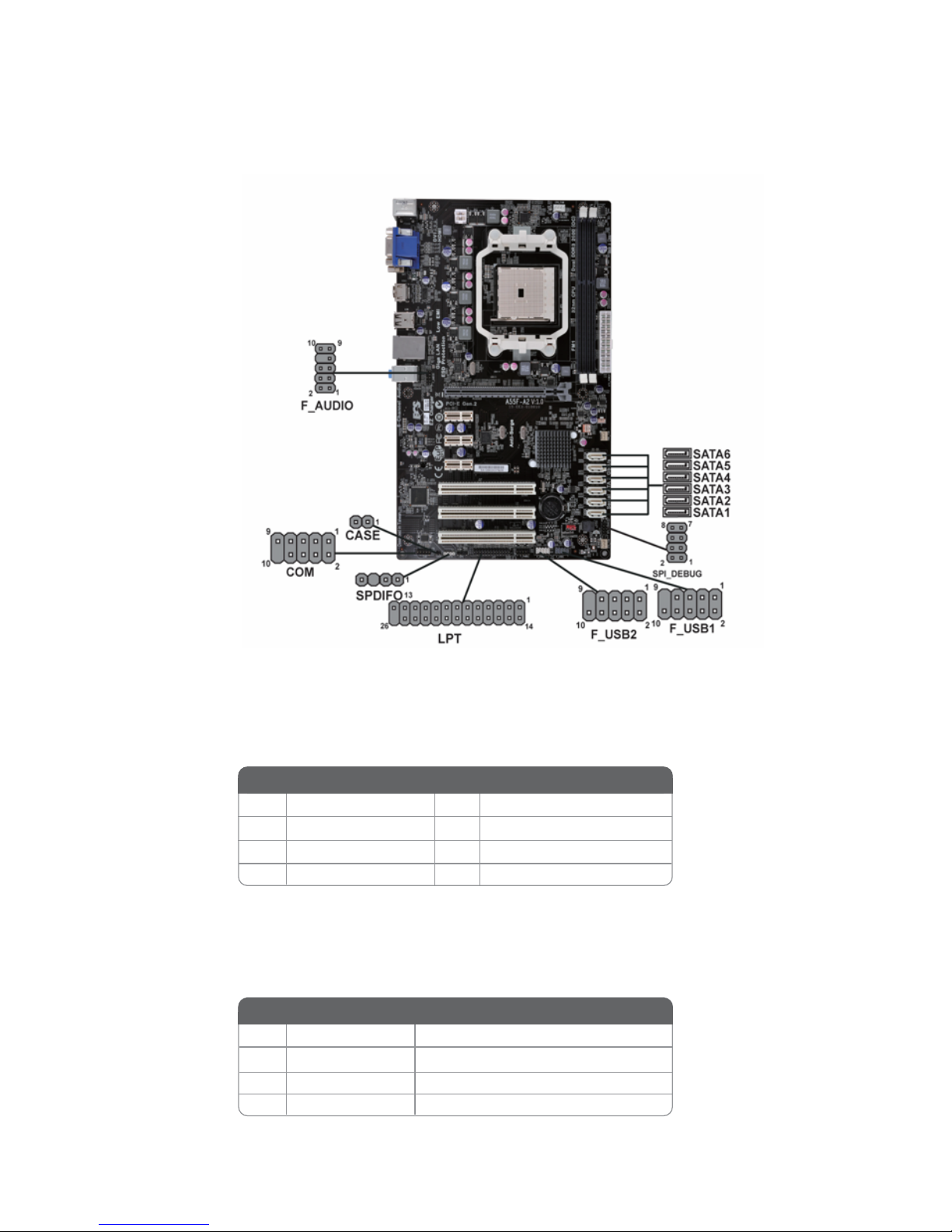
17
Installing the Motherboard
SPDIFO: SPDIF out header
This is an optional header that provides an S/PDIF (Sony/Philips Digital Interface)
output to digital multimedia device through optical fiber or coaxial connector.
Connecting Optional Devices
Refer to the following for information on connecting the motherboard’s optional
devices:
SATA1~6: Serial ATA connectors
These connectors are used to support the new Serial ATA devices for the highest data
transfer rates (3.0 Gb/s), simpler disk drive cabling and easier PC assembly. It eliminates limitations of the current Parallel ATA interface. But maintains register compatibility and software compatibility with Parallel ATA.
1 Ground 2 TX+
3 TX- 4 Ground
5 RX- 6 RX+
7 Ground - -
Pin Signal Name
Pin Signal Name
2 +5VA 5V analog Power
3 Key No pin
4 GND Ground
Pin Signal Name Function
1 SPDIF SPDIF digital output
Page 22
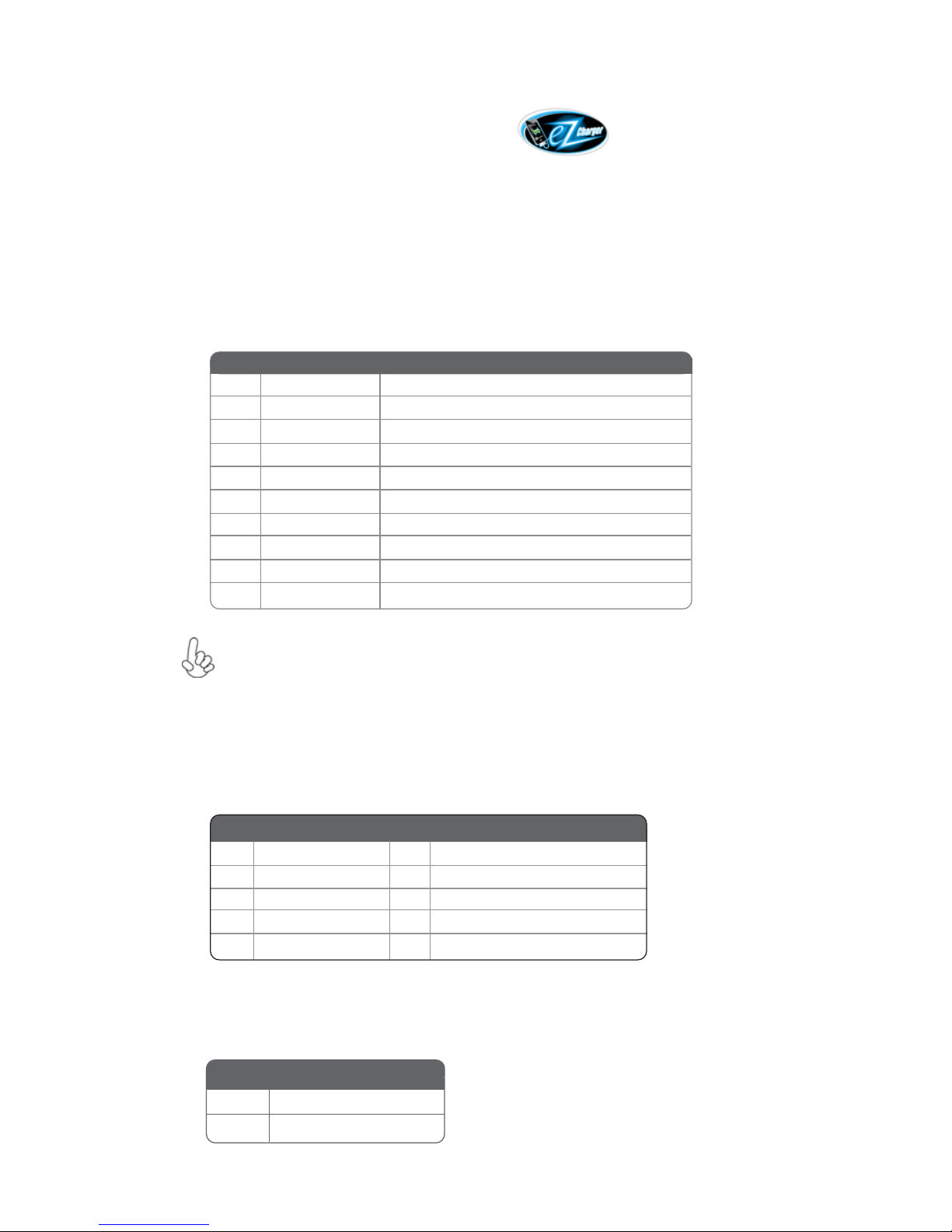
18
Installing the Motherboard
F_USB1~2: Front Panel USB 2.0 headers
The motherboard has four USB ports installed on the rear edge I/O port array.
Additionally, some computer cases have USB ports at the front of the case. If you
have this kind of case, use auxiliary USB connector to connect the front-mounted
ports to the motherboard.
1.Please make sure that the USB cable has the same pin assignment as
indicated above. A different pin assignment may cause damage or system
hang-up.
1 USBPWR Front Panel USB Power
2 USBPWR Front Panel USB Power
3 USB_FP_P0- USB Port 0 Negative Signal
4 USB_FP_P1- USB Port 1 Negative Signal
5 USB_FP_P0+ USB Port 0 Positive Signal
6 USB_FP_P1+ USB Port 1 Positive Signal
7 GND Ground
8 GND Ground
9 Key No pin
10 USB_FP_OC0 Overcurrent signal
Function
Pin Signal Name
Unlike F_USB2 in this mainboard, F_USB1 supports EZ Charger technology (optional), provides 1A current than general USB port in off mode for USB devices. It is
useful and excellent, especially for the iPhone, iPad and iPod touch devices that need
a large amount of current for faster recharging within less time.
CASE: Chassis Intrusion Detect Header
This detects if the chassis cover has been removed. This function needs a chassis
equipped with instrusion detection switch and needs to be enabled in BIOS.
Short Chassis cover is removed
Open Chassis cover is closed
Pin 1-2 Function
F_AUDIO: Front Panel Audio header
This header allows the user to install auxiliary front-oriented microphone and lineout ports for easier access.
Pin Signal Name Function
1 PORT 1L 2 AUD_GND
3 PORT 1R 4 PRESENCE#
5 PORT 2R 6 SENSE1_RETURN
7 SENSE_SEND 8 KEY
Pin Signal Name
9 PORT 2L 10 SENSE2_RETURN
Pin Signal Name
2.Recommend users to use USB2.0 device on F_USB1.
Page 23
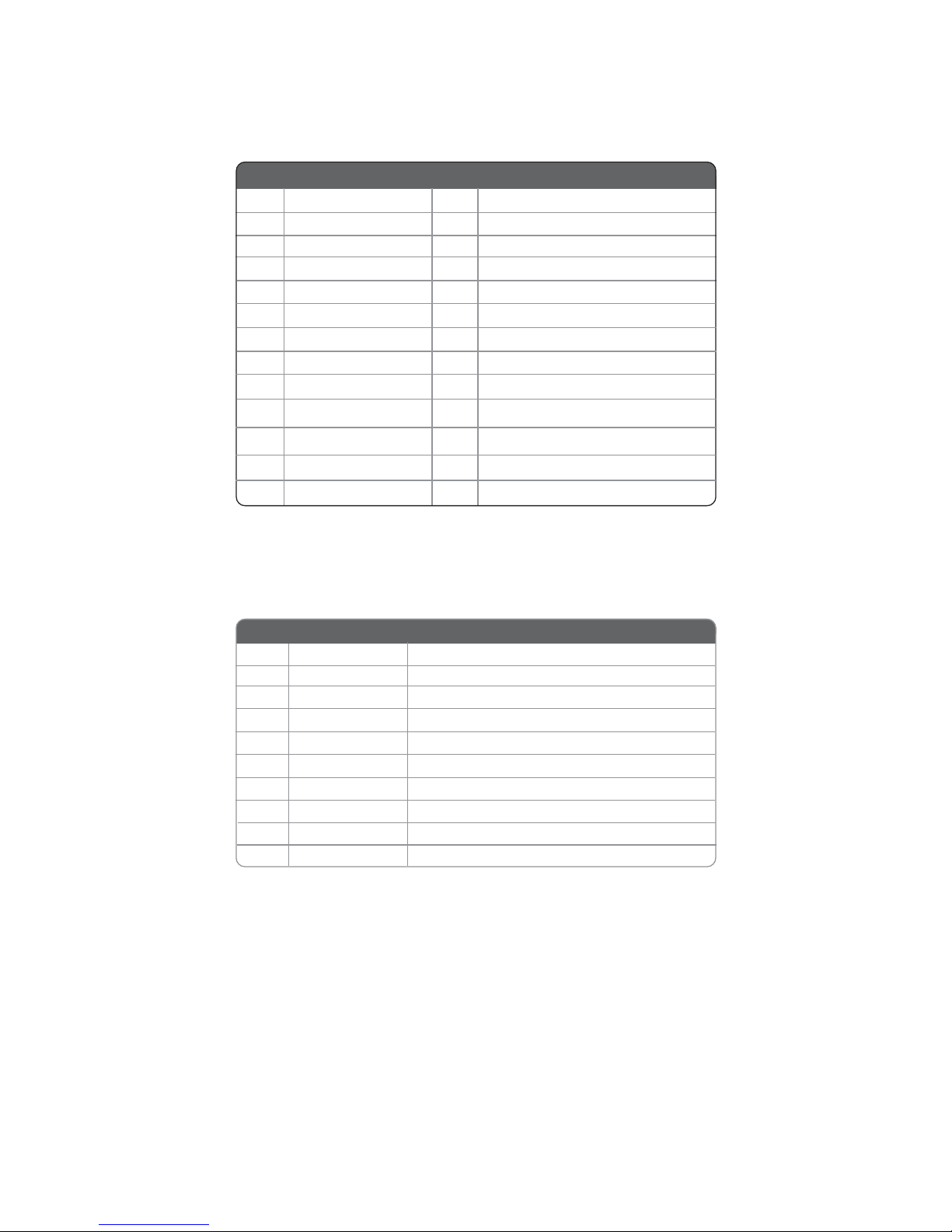
19
Installing the Motherboard
This is a header that can be used to connect to the printer, scanner or other devices.
1 STB 14 AFD
2 PD0 15 ERR
3 PD1 16 PRNINIT
4 PD2 17 SLIN
Pin Signal Name
Pin Signal Name
5 PD3 18 GND
6 PD4 19 GND1
7 PD5 20 GND2
8 PD6 21 GND3
9 PD7 22 GND4
10 ACK 23 GND5
11 BUSY 24 GND6
12 PE 25 GND7
13 SLCT 26 NC
LPT: Onboard parallel port header
COM: Onboard serial port header
Connect a serial port extension bracket to this header to add a second serial port to
your system.
1 DCD Data Carrier Detect
2 SIN Serial Input
3 SOUT UART Serial Output
4 DTR UART Data Ter minal Ready
5 GND Ground
6 DSR Data Set Ready
7 RTS RART Request to Send
8 CTS Clear to Send
9 RI Ring Indicator
10 Key No pin
Pin Signal Name Function
Page 24
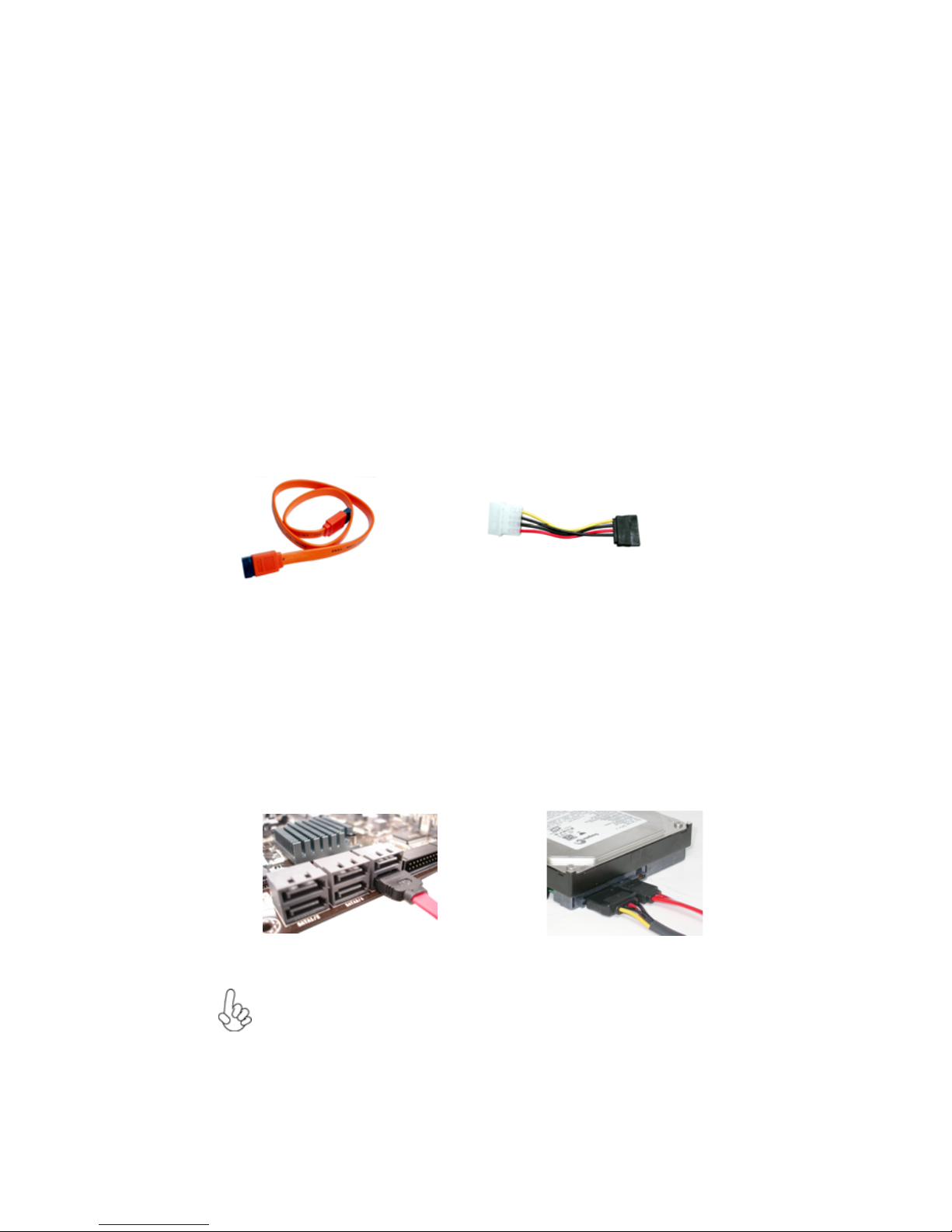
20
Installing the Motherboard
About SATA Connectors
Your motherboard features six SATA connectors supporting a total of six drives. SATA
refers to Serial ATA (Advanced Technology Attachment) is the standard interface for the
IDE hard drives which are currently used in most PCs. These connectors are well designed
and will only fit in one orientation. Locate the SATA connectors on the motherboard and
follow the illustration below to install the SATA hard drives.
Installing Serial ATA Hard Drivess
To install the Serial ATA (SATA) hard drives, use the SATA cable that supports the
Serial ATA protocol. This SATA cable comes with an SATA power cable. You can
connect either end of the SATA cable to the SATA hard drive or the connector on the
motherboard.
SATA cable
(optional)
SATA power cable (optional)
Installing a SATA Hard Drive
This section describes how to install a SATA hard drive.
Refer to the illustration below for proper installation:
This motherboard supports the “Hot-Plug” function.
1 Attach either cable end to the connector on the motherboard.
2 Attach the other cable end to the SATA hard drive.
3 Attach the SATA power cable to the SATA hard drive and connect the
other end to the power supply.
* For reference only
Page 25
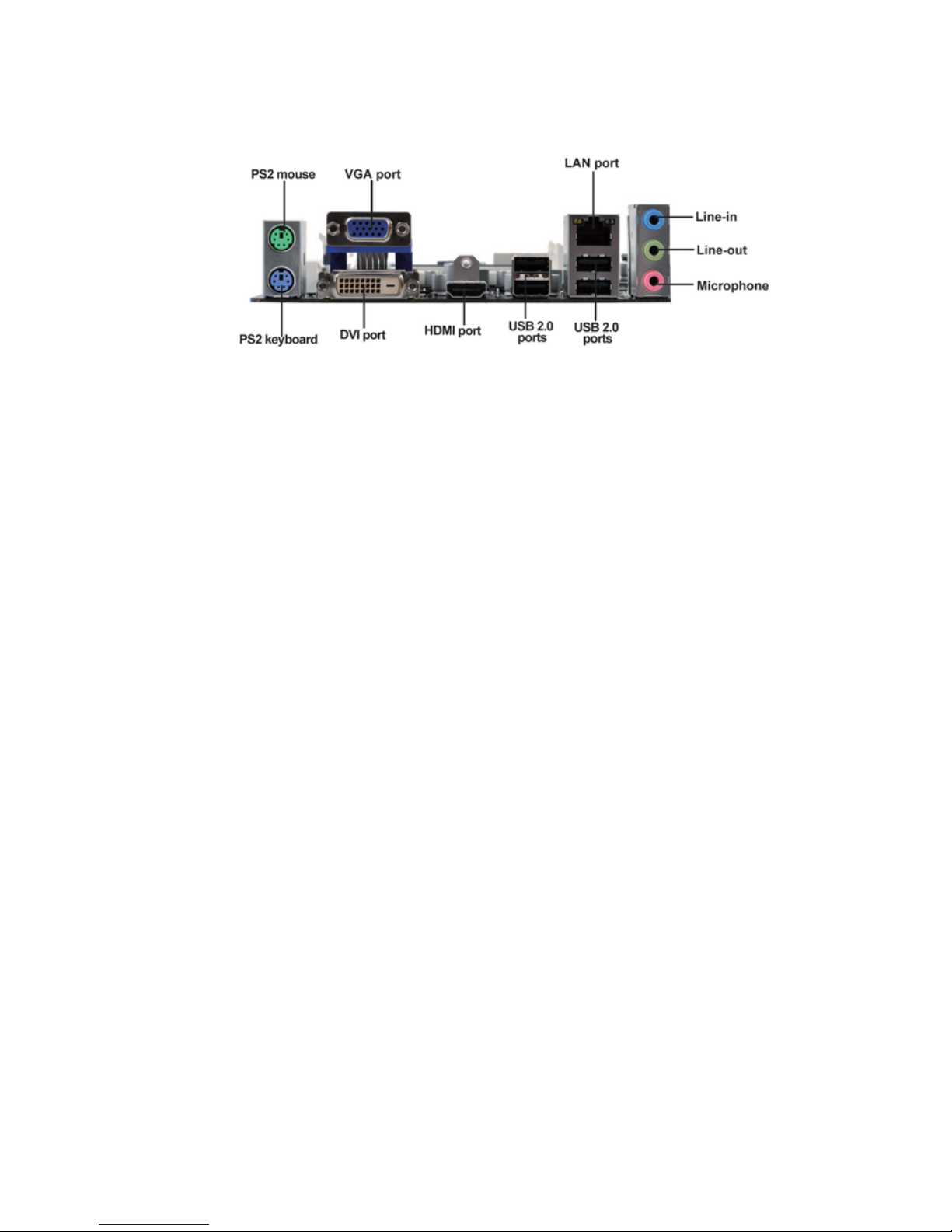
21
Installing the Motherboard
Connecting I/O Devices
The backplane of the motherboard has the following I/O ports:
PS/2 mouse
PS/2 keyboard
Use the upper PS/2 port to connect a PS/2 pointing device.
USB 2.0 Ports Use the USB 2.0 ports to connect USB 2.0 devices.
VGA Port
DVI Port
Connect your monitor to the VGA port.
Use the DVI port to connect the monitor.
HDMI Port Connect the HDMI port to the HDMI devices.
Use the lower PS/2 port to connect a PS/2 keyboard.
Connect an RJ-45 jack to the LAN port to connect your
computer to the network.
LAN Port
Audio Ports
Use the three audio ports to connect devices. The first jack
is for stereo line-in singal. The second jack is for stereo
line-out signal. The third jack is for microphone.
Page 26

22
Installing the Motherboard
Connecting Case Components
After you have installed the motherboard into a case, you can begin connecting the
motherboard components. Refer to the following:
1 Connect the CPU cooling fan cable to CPU_FAN.
2 Connect the standard power supply connector to ATX_POWER.
3 Connect the case switches and indicator LEDs to the PANEL.
4 Connect the system cooling fan connector to SYS_FAN.
5 Connect the auxiliary case power supply connector to ATX12V.
6 Connect the power cooling fan connector to PWR_FAN.
7 Connect the case speaker cable to SPK.
Users please note that the 24-pin power cable can be connected to the
ATX_POWER connector.
With ATX v2.x power supply, users please
note that when installing 24-pin power
cable, the latches of power cable and the
ATX_POWER match perfectly.
Connecting 24-pin power cable
24-pin power cable
* For reference only
Page 27

23
Installing the Motherboard
CPU_FAN: Cooling FAN Power Connector
Users please note that the fan connector supports the CPU cooling
fan of 1.1A~2.2A (26.4W max.) at +12V.
1 GND System Ground
2 +12V Power +12V
3 Sense Sensor
4 PWM CPU FAN control
Function
Pin Signal Name
ATX_POWER: ATX 24-pin Power Connector
1 +3.3V 13 +3.3V
2 +3.3V 14 -12V
3 Ground 15 Ground
4 +5V 16 PS_ON
5 Ground 17 Ground
6 +5V 18 Ground
7 Ground 19 Ground
8 PWRGD 20 -5V
9 +5VSB 21 +5V
10 +12V 22 +5V
11 +12V 23 +5V
12 +3.3V 24 Ground
Pin Signal Name Pin Signal Name
When installing 4-pin power cable, the
latch falls on the left side of the
ATX12V connector.
4-pin power cable
Users please note that the 8-pin and 4-pin power cables can both be connected to the ATX12V connector.
When installing 8-pin power cable, the
latches of power cable and the ATX12V
connector match perfectly.
Connecting 8/4-pin power cable
8-pin power cable
* For reference only
* For reference only
Page 28
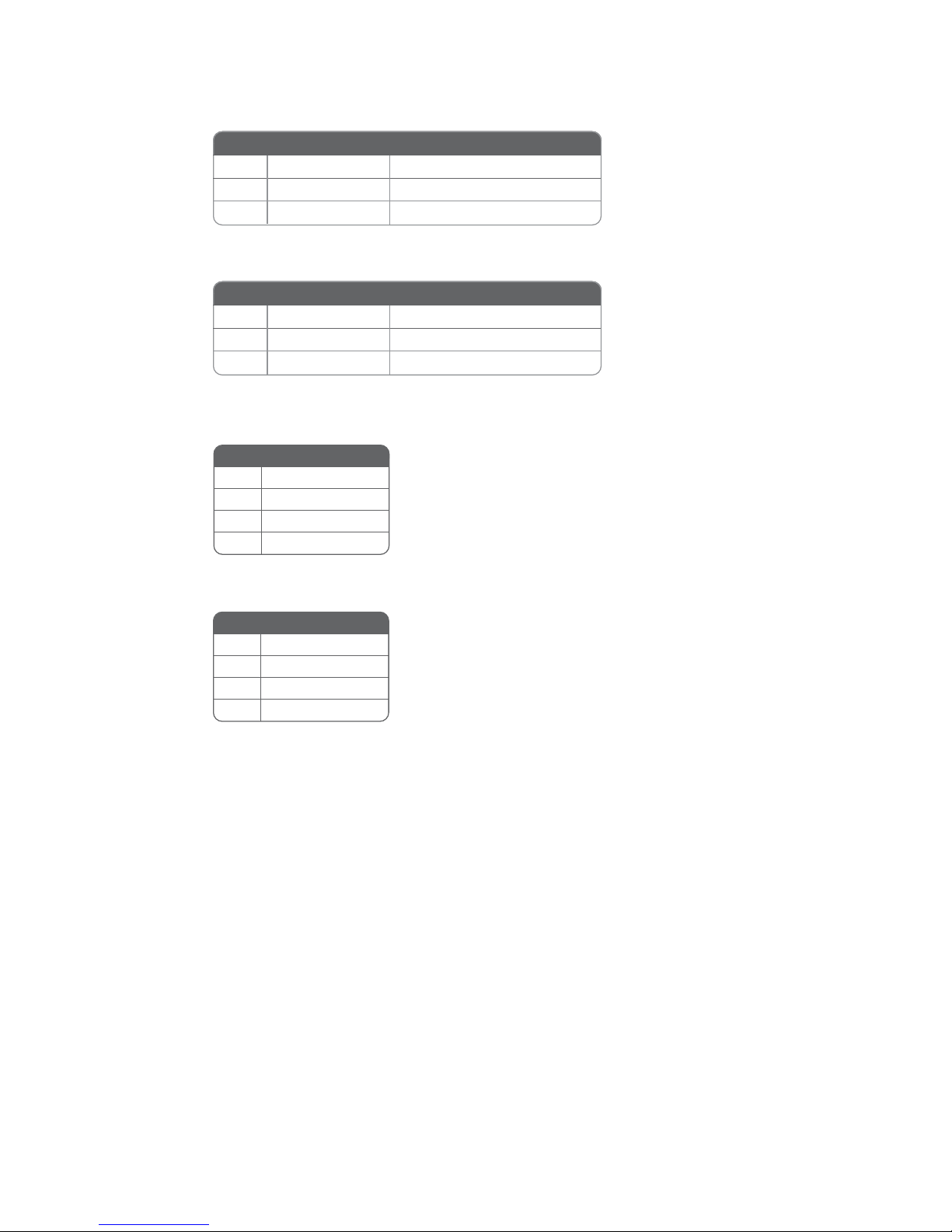
24
Installing the Motherboard
SYS_FAN: FAN Power Connector
Pin Signal Name Function
1 GND System Ground
2
+12V Power +12V
3 Sense Sensor
ATX12V: ATX 12V Power Connector
PWR_FAN: FAN Power Connector
Pin Signal Name Function
1 GND System Ground
2
+12V Power +12V
3 Sense Sensor
SPK: Internal speaker
Pin Signal Name
1 VCC
2 Key
3 NC
4 Signal
Pin Signal Name
1 Ground
2 Ground
3 +12V
4 +12V
Page 29
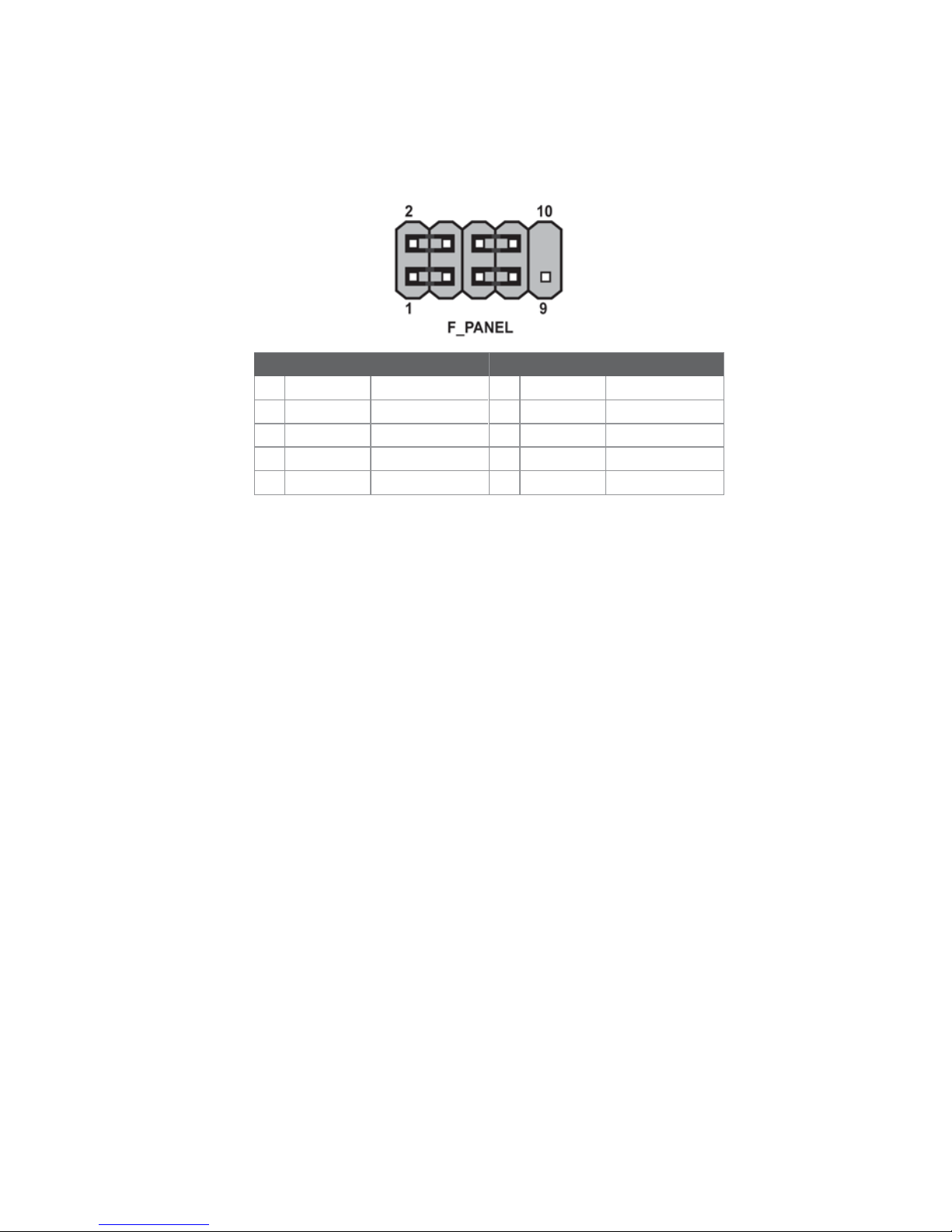
25
Installing the Motherboard
Reset Switch
Supporting the reset function requires connecting pin 5 and 7 to a momentarycontact switch that is normally open. When the switch is closed, the board resets and
runs POST.
Power Switch
Supporting the power on/off function requires connecting pins 6 and 8 to a momentary-contact switch that is normally open. The switch should maintain contact for at
least 50 ms to signal the power supply to switch on or off. The time requirement is
due to internal de-bounce circuitry. After receiving a power on/off signal, at least two
seconds elapses before the power supply recognizes another on/off signal.
This concludes Chapter 2. The next chapter covers the BIOS.
Front Panel Header
The front panel header (F_PANEL) provides a standard set of switch and LED headers
commonly found on ATX or Micro ATX cases. Refer to the table below for information:
Power/Sleep/Message waiting LED
Connecting pins 2 and 4 to a single or dual-color, front panel mounted LED provides
power on/off, sleep, and message waiting indication.
Hard Drive Activity LED
Connecting pins 1 and 3 to a front panel mounted LED provides visual indication that
data is being read from or written to the hard drive. For the LED to function properly,
an IDE drive should be connected to the onboard IDE interface. The LED will also
show activity for devices connected to the SCSI (hard drive activity LED) connector.
Pin Signal Function Pin Signal Function
1 HD_LED_P Hard disk LED (+)
2 FP PWR/SLP *MSG LED (+)
3 HD_LED_N Hard disk LED (-)
5 RST_SW_N Reset Switch (-)
7 RST_SW_P Reset Switch (+)
9 RSVD Reserved
4 FP PWR/SLP *MSG LED (-)
6 PWR_SW_P Power Switch (+)
8 PWR_SW_N Power Switch (-)
10 Key No pin
* MSG LED (dual color or single color)
Page 30

26
Installing the Motherboard
Memo
Page 31

27
Using BIOS
About the Setup Utility
The computer uses the latest “American Megatrends Inc. ” BIOS with support for
Windows Plug and Play. The CMOS chip on the motherboard contains the ROM
setup instructions for configuring the motherboard BIOS.
The BIOS (Basic Input and Output System) Setup Utility displays the system’s
configuration status and provides you with options to set system parameters. The
parameters are stored in battery-backed-up CMOS RAM that saves this information
when the power is turned off. When the system is turned back on, the system is
configured with the values you stored in CMOS.
The BIOS Setup Utility enables you to configure:
• Hard drives, diskette drives and peripherals
• Video display type and display options
• Password protection from unauthorized use
• Power Management features
The settings made in the Setup Utility affect how the computer performs. Before
using the Setup Utility, ensure that you understand the Setup Utility options.
This chapter provides explanations for Setup Utility options.
The Standard Configuration
A standard configuration has already been set in the Setup Utility. However, we
recommend that you read this chapter in case you need to make any changes in the
future.
This Setup Utility should be used:
• when changing the system configuration
• when a configuration error is detected and you are prompted to make
changes to the Setup Utility
• when trying to resolve IRQ conflicts
• when making changes to the Power Management configuration
• when changing the password or making other changes to the Security
Setup
Entering the Setup Utility
When you power on the system, BIOS enters the Power-On Self Test (POST)
routines. POST is a series of built-in diagnostics performed by the BIOS. After the
POST routines are completed, the following message appears:
Press DEL to enter SETUP
Chapter 3
Using BIOS
Page 32
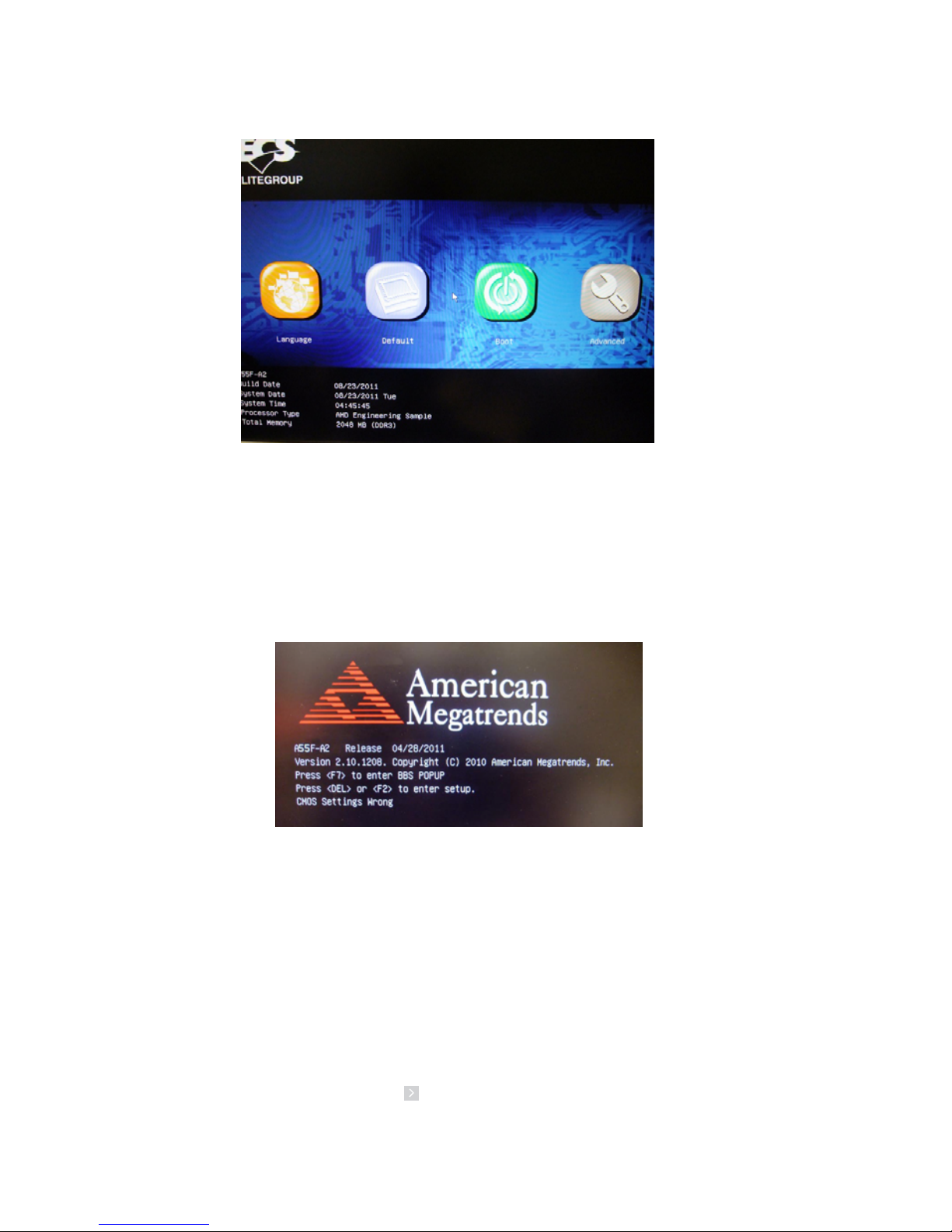
28
Using BIOS
Press the delete key to access BIOS Setup Utility.
Using BIOS
When you start the Setup Utility, the main menu appears. The main menu of the
Setup Utility displays a list of the options that are available. A highlight indicates
which option is currently selected. Use the cursor arrow keys to move the highlight
to other options. When an option is highlighted, execute the option by pressing
<Enter>.
Some options lead to pop-up dialog boxes that prompt you to verify that you wish to
execute that option. Other options lead to dialog boxes that prompt you for information.
Some options (marked with a icon ) lead to submenus that enable you to change the
values for the option. Use the cursor arrow keys to scroll through the items in the
submenu.
Resetting the Default CMOS Values
When powering on for the first time, the POST screen may show a “CMOS
Settings Wrong” message. This standard message will appear following a clear
CMOS data at factory by the manufacturer. You simply need to Load Default
Settings to reset the default CMOS values.
Note: Changes to system hardware such as different CPU, memories, etc. may also
trigger this message.
Page 33
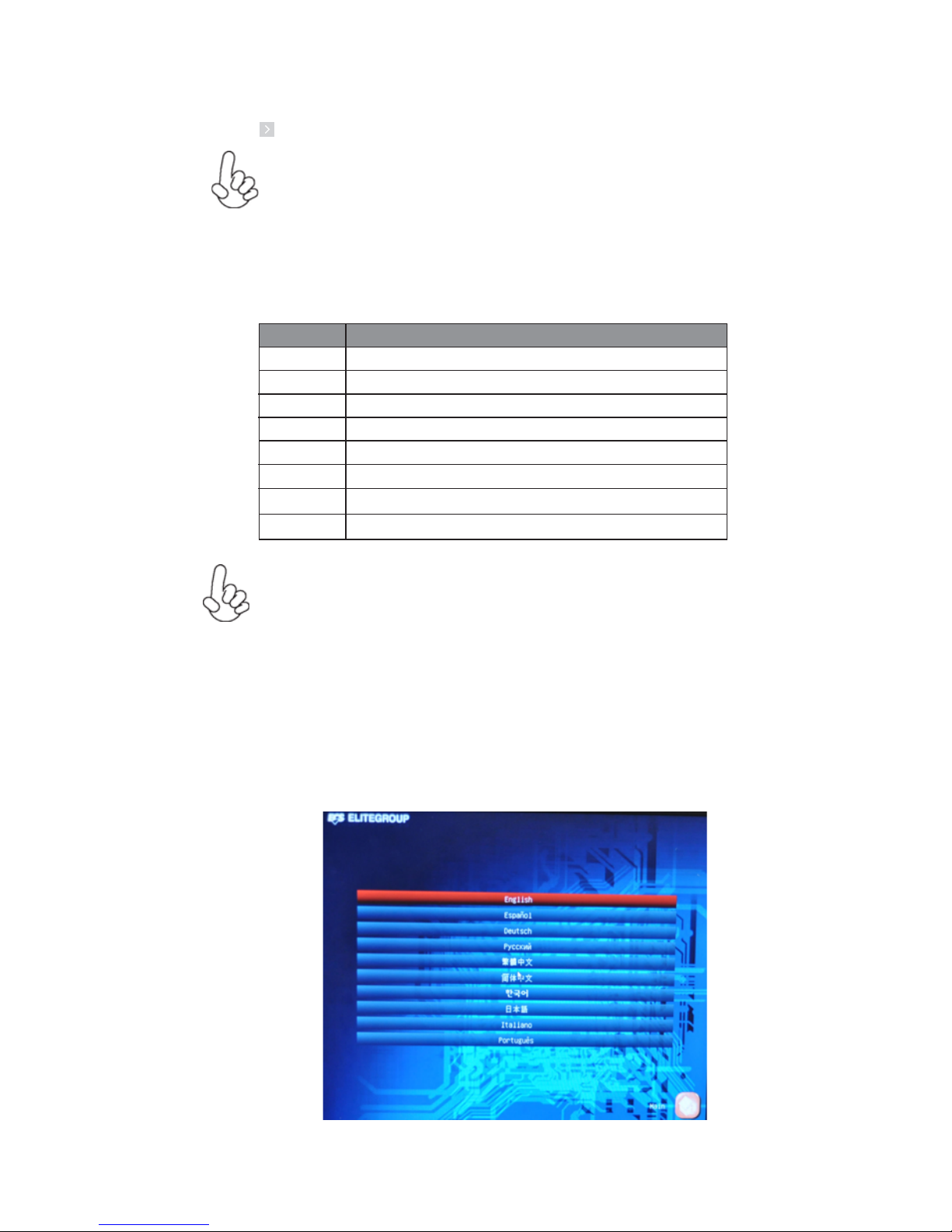
29
Using BIOS
The default BIOS setting for this motherboard apply for most conditions
with optimum performance. We do not suggest users change the default
values in the BIOS setup and take no responsibility to any damage
caused by changing the BIOS settings.
BIOS Navigation Keys
The BIOS navigation keys are listed below:
KEY FUNCTION
Scrolls through the items on a menu
+/- Change Opt.
F2 Previous Value
F3 Optimized Defaults
F1 General Help
ESC Exits the current menu
Enter Select
In this manual, default values are enclosed in parenthesis. Submenu items are denoted
by a icon .
F4 Save & Exit
1. For the purpose of better product maintenance, the manufacture
reserves the right to change the BIOS items presented in this manual.
The BIOS setup screens shown in this chapter are for reference only and
may differ from the actual BIOS. Please visit the manufacture’s website
for updated manual.
Select the language icon and press <Enter> or double click the left key of the mouse
to display the the following screen. Then you can choose the language which
displays in the following screen.
Language
2. In this Gui BIOS, you can operate by mouse or keyboard. Click : select
item; Double click: enter; Right click: exit.
Page 34

30
Using BIOS
Select the default icon and press <Enter> or double click the left key of the mouse
to display the the following screen. Then you can load optimized defaults or not.
Default
Select the boot icon and press <Enter> or double click the left key of the mouse to
display the the following screen. Then you can choose the boot device.
Boot
Page 35
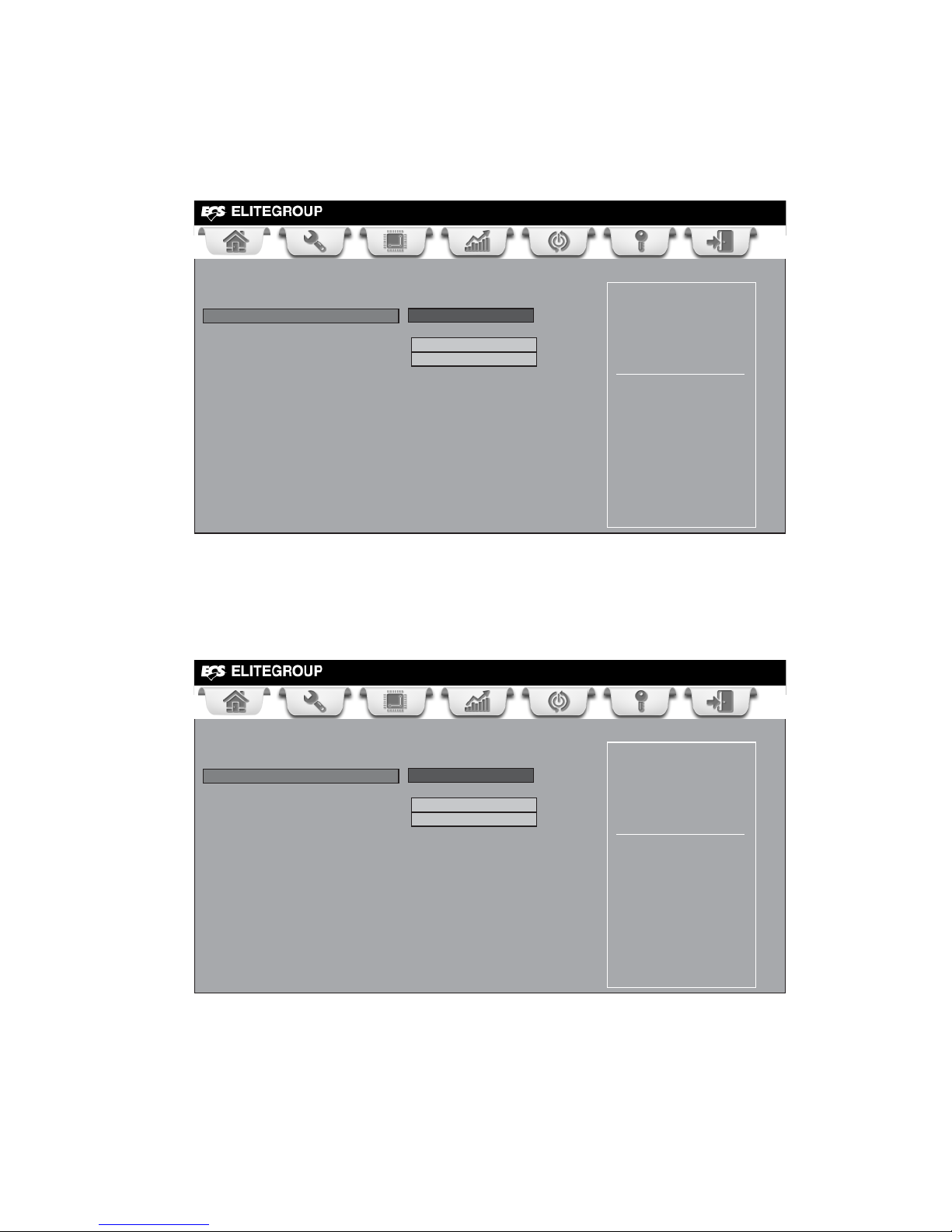
31
Using BIOS
Main Menu
Select the advanced icon and press <Enter> or double click the left key of the
mouse to display the the following screen.
Adanced
Date & Time
The Date and Time items show the current date and time on the computer. If you are
running a Windows OS, these items are automatically updated whenever you make
changes to the Windows Date and Time Properties utility.
System Language (English)
This item is used to set system language.
This menu shows the information of BIOS and enables you to set the system
language, date and time.
Choose the system default
language
Main Advanced Chipset M.I.B III Boot Security Exit
+/- : Change Opt.
Enter/Dbl Click : Select
: Select Screen
/Click: Select Item
F1: General Help
F2: Previous Values
F3: Optimized Defaults
F4: Save & Exit
ESC/Right Click: Exit
BIOS Information
System Language English
System Date Tue 08/23/2011
System Time 04:30:22
Choose the system default
language
Main Advanced Chipset M.I.B III Boot Security Exit
+/- : Change Opt.
Enter/Dbl Click : Select
: Select Screen
/Click: Select Item
F1: General Help
F2: Previous Values
F3: Optimized Defaults
F4: Save & Exit
ESC/Right Click: Exit
BIOS Information
System Language English
System Date Tue 08/23/2011
System Time 04:30:22
Page 36

32
Using BIOS
The Advanced menu items allow you to change the settings for the CPU and other
system.
Advaned Menu
Choose the system default
language
LAN Configuration
Parameters.
Main Advanced Chipset M.I.B III Boot Security Exit
+/- : Change Opt.
Enter/Dbl Click : Select
: Select Screen
/Click: Select Item
F1: General Help
F2: Previous Values
F3: Optimized Defaults
F4: Save & Exit
ESC/Right Click: Exit
Legacy OpROM Support
Launch PXE OpROM Disabled
Launch Storage OpROM Disabled
LAN Configuration
PC Health Status
Power Management Setup
ACPI Settings
CPU Configuration
SATA Configuration
USB Configuration
Super IO Configuration
Enabled
Launch Storage OpROM (Enabled)
The item enables or disables Storage Option ROM.
Press <Esc> to return to the Advanced Menu page.
Launch PXE OpROM (Disabled)
The item enables or disables launch PXE Option ROM.
Page 37
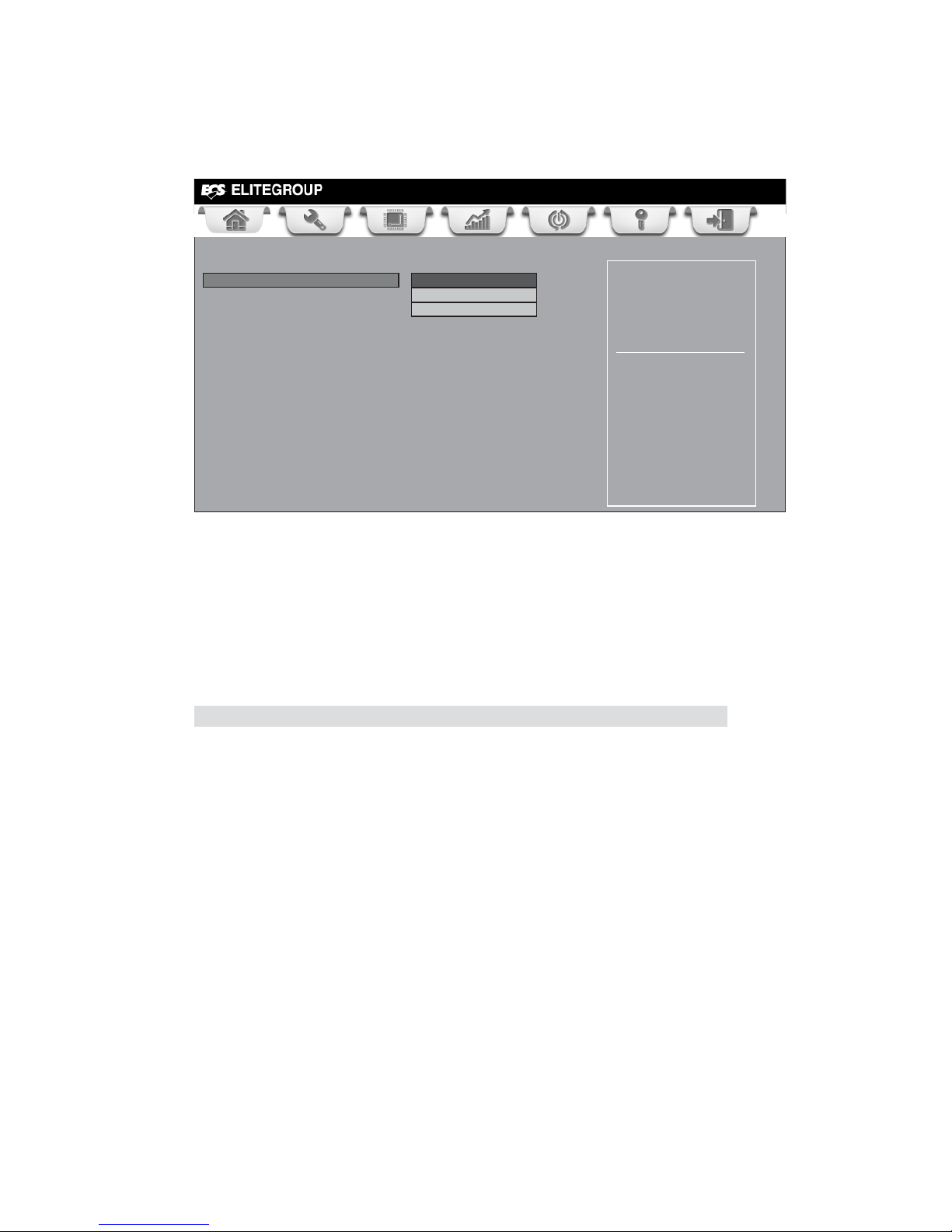
33
Using BIOS
Onboard LAN Controller (Enabled)
Use this item to enable or disable the Onboard LAN.
Network Boot Protocol (PXE)
Use this item to set the netork protocol.
Boot Order(Int 18h)
Use this item to set the Boot sequence.
LAN Configuration
The item in the menu shows the LAN-related information that the BIOS
automatically detects.
Press <Esc> to return to the Advanced Menu page.
Enable or Disabe Onboard
LAN
Main Advanced Chipset M.I.B III Boot Security Exit
+/- : Change Opt.
Enter/Dbl Click : Select
: Select Screen
/Click: Select Item
F1: General Help
F2: Previous Values
F3: Optimized Defaults
F4: Save & Exit
ESC/Right Click: Exit
LAN Configuration
Onboard LAN Controller Enabled
Network Boot Protocol PXE
Boot Order Int 18h
PXE
Int 18h
Page 38

34
Using BIOS
PC Health Status
On motherboards support hardware monitoring, this item lets you monitor the
paeameters for critical voltages, temperatures and fan speeds.
Scroll to this item and press <Enter> to view the following screen:
Smart Fan Function
This item enables you to define the CPU temperature by smartly adjusting the CPU
Fan. When it is set at certain temperature, the CPU Fan PWM value will change
accordingly.
CPU Smart Fan Control (Enabled)
Main Advanced Chipset M.I.B III Boot Security Exit
+/- : Change Opt.
Enter/Dbl Click : Select
: Select Screen
/Click: Select Item
F1: General Help
F2: Previous Values
F3: Optimized Defaults
F4: Save & Exit
ESC/Right Click: Exit
Smart Fan Function
CPU Tctl : +41
CPU Fan Speed : 1432 RPM
CPU Voltage : +1.368 V
DIMM Voltage : +1.536 V
NB Voltage : +1.128 V
Main Advanced Chipset M.I.B III Boot Security Exit
+/- : Change Opt.
Enter/Dbl Click : Select
: Select Screen
/Click: Select Item
F1: General Help
F2: Previous Values
F3: Optimized Defaults
ESC/Right Click: Exit
CPU Smart Fan Control Enabled
Smart Fan Mode Normal
High Limit Temperature 60
Low Limit Temperature 37
High Limit PWM 200
Low Limit PWM 56
F4: Save & Exit
Page 39
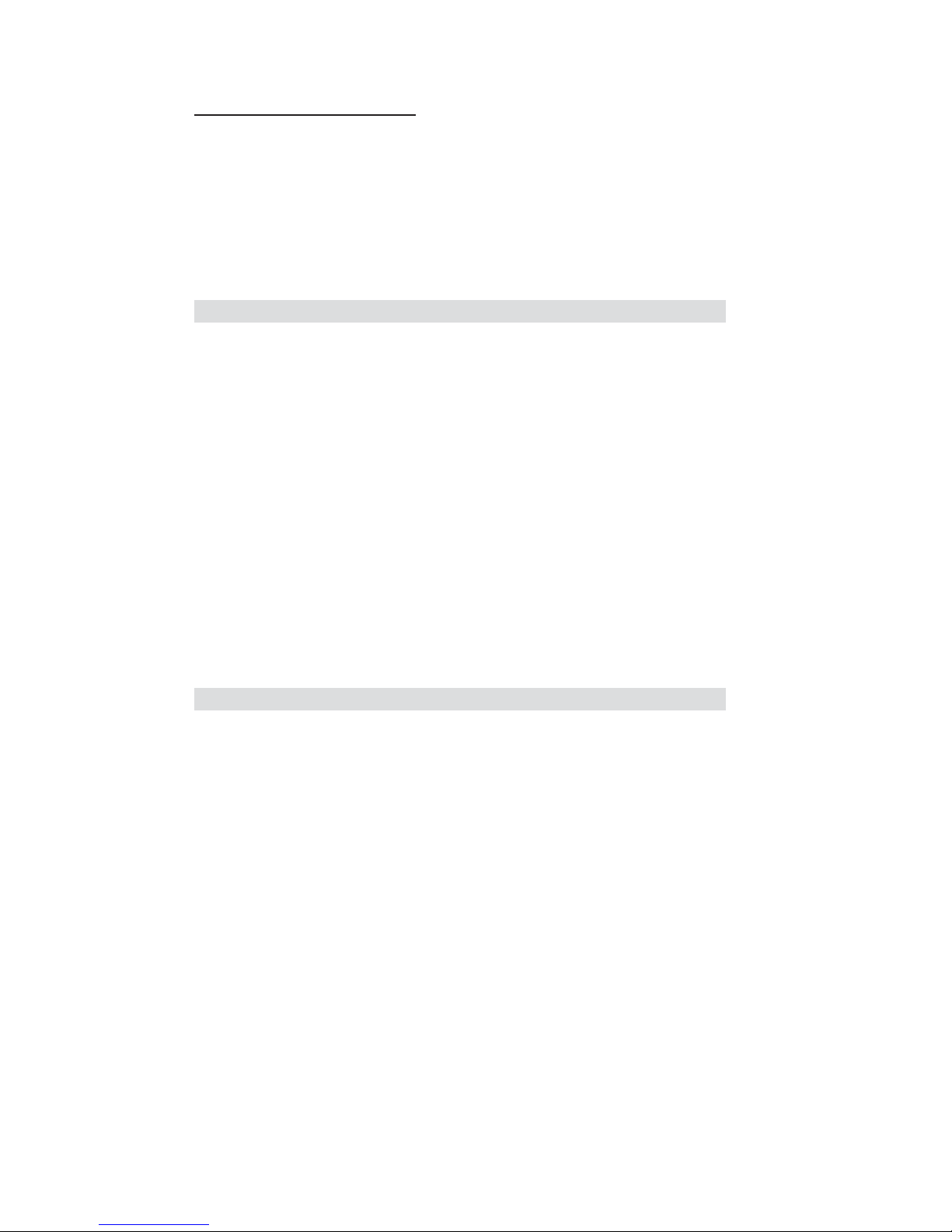
35
Using BIOS
Smart Fan Mode (Normal)
This item allows you to select the fan mode (Normal, Quiet, Silent, or Manual) for a
better operation environment. If you choose Normal mode, the fan speed will be auto
adjusted depending on the CPU temperature. If you choose Quite mode, the fan speed
will be auto minimized for quiet environment. If you choose Silent mode, the fan
speed will be auto restricted to make system more quietly. If you choose Manual
mode, the fan speed will be adjust depending on users’ parameters.
• CPU Tctl
• CPU Fan Speed
• CPU Voltage
• DIMM Voltage
• NB Voltage
System Component Characteristics
These items display the monitoring of the overall inboard hardware health events,
such as System & CPU temperature, CPU & DIMM voltage, CPU & system fan
speed,... etc.
Press <Esc> to return to the Advanced Menu page.
Press <Esc> to return to the PC Health Status page.
Page 40
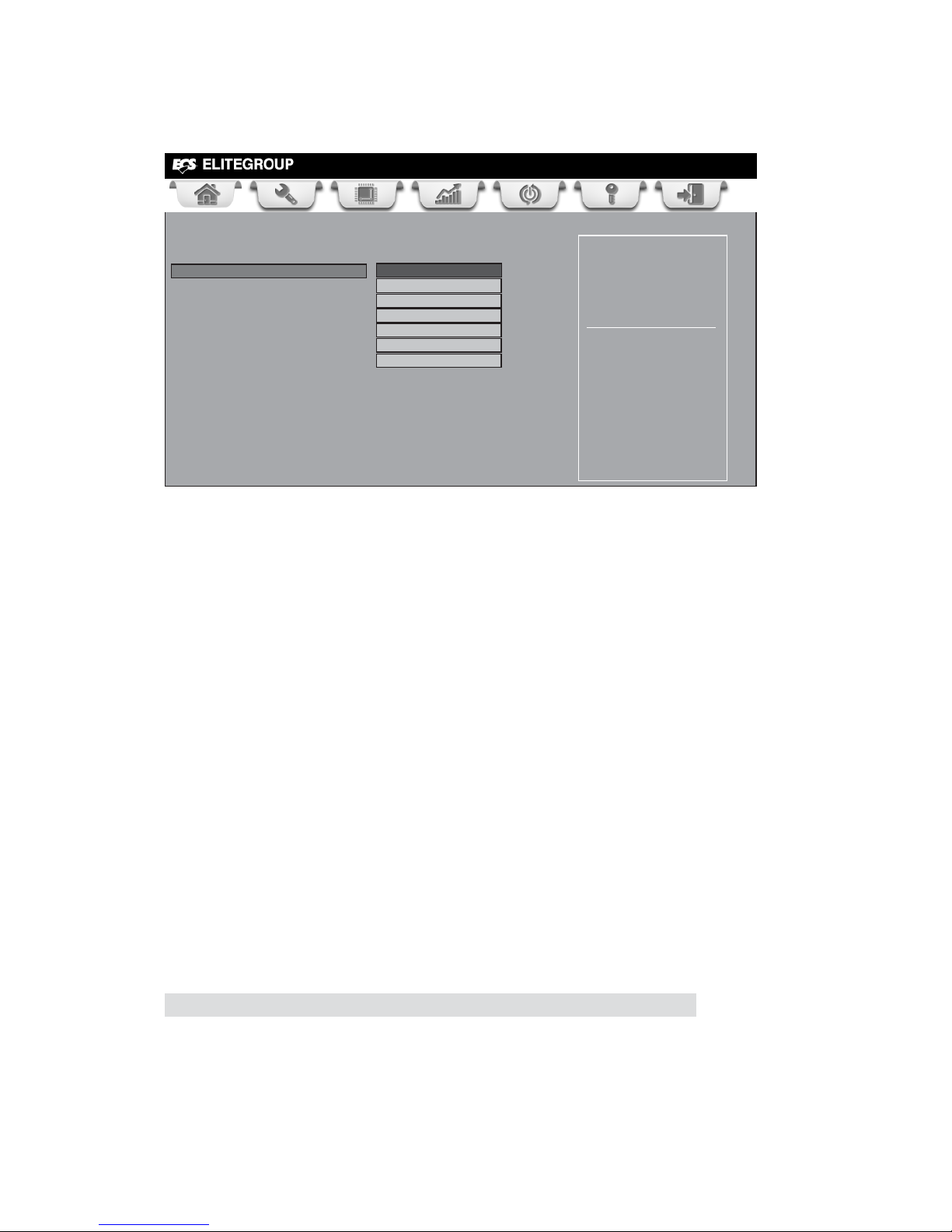
36
Using BIOS
Power Management Setup
This page sets up some parameters for system power management operation.
Resume By PME (Disabled)
The system can be turned off with a software command. If you enable this item, the
system can automatically resume if there is an incoming call on the PCI Modem or
PCI LAN card. You must use an ATX power supply in order to use this feature. Use
this item to do wake-up action if inserting the PCI card.
Resume By USB 1.x/2.0 (S3) (Disabled)
This item allows you to enable/disable the USB device wakeup function from S3
mode.
EUP Function (Enabled)
This item allows user to enable or disable EUP support.
Resume By RING (Disabled)
An input signal on the serial Ring Indicator (RI) line (in other words, an incoming call
on the modem) awakens the system from a soft off state.
Power LED Type (Dual Color LED)
This item shows the type of the Power LED.
Resume By PS2 MS (S3) (Disabled)
This item enables or disables you to allow mouse activity to awaken the system from
power saving mode.
Resume By PS2 KB (S3) (Disabled)
This item enables or disables you to allow keyboard activity to awaken the system
from power saving mode.
Main Advanced Chipset M.I.B III Boot Security Exit
+/- : Change Opt.
Enter/Dbl Click : Select
: Select Screen
/Click: Select Item
F1: General Help
F2: Previous Values
F3: Optimized Defaults
F4: Save & Exit
ESC/Right Click: Exit
Power Management Setup
Resume By RING Disabled
Resume By PME Disabled
Resume By USB1.x/2.0 (S3) Disabled
Resume By PS2 KB (S3) Disabled
Resume By PS2 MS (S3) Disabled
EUP Function Enabled
Power LED Type Dual Color LED
About Resume by Ring
Press <Esc> to return to the Advanced Menu page.
Page 41
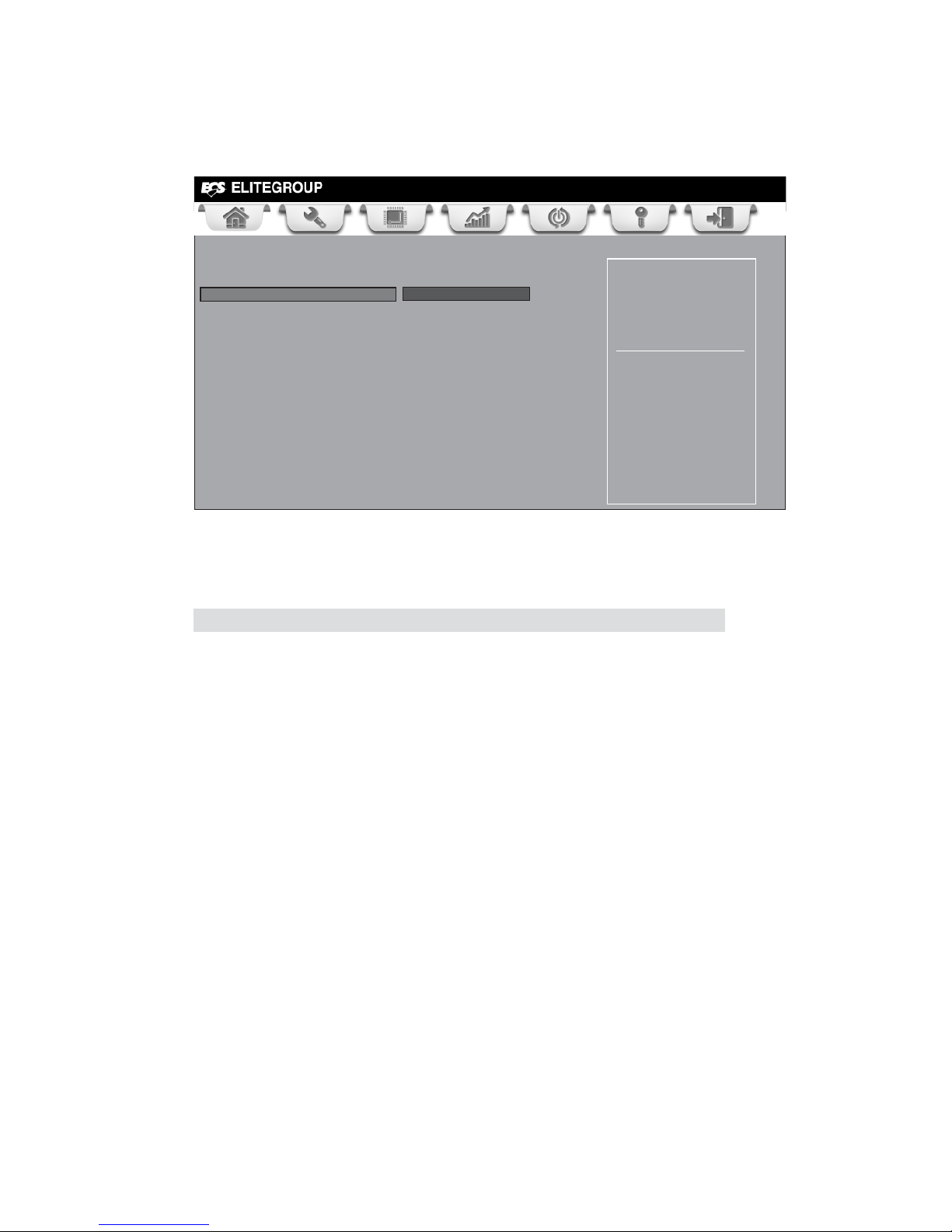
37
Using BIOS
ACPI Configuration
The item in the menu shows the highest ACPI sleep state when the system
enters suspend.
ACPI Sleep State (S3(Suspend to RAM))
This item allows user to enter the ACPI S3 (Suspend toRAM) Sleep State(default).
Press <Esc> to return to the Advanced Menu page.
Aptio Setup Utility - Copyright (C) 2011 American Megatrends, Inc.
Main Advanced Chipset M.I.B III Boot Security Exit
+/- : Change Opt.
Enter/Dbl Click : Select
: Select Screen
/Click: Select Item
F1: General Help
F2: Previous Values
F3: Optimized Defaults
F4: Save & Exit
ESC/Right Click: Exit
ACPI Setting
ACPI Sleep State S3 (Suspend to RAM)
Select the highest ACPI
sleep state the system
will enter when the
Suspend button is pressed.
Page 42

38
Using BIOS
CPU Configuration
The item in the menu shows the CPU.
Max Speed (2300 MHz) Intended Speed (2300 MHz)
This item shows the maximum & intended speed of the CPU.
Microcode Patch Level (3000014)
This item shows the Microcode revision.
L1 Instruction Cache (64KB/2-way)
This item shows CPU L1 Cache.
L2 Cache (512KB/16-way)
This item shows CPU L2 Cache.
No L3 Cache Present
This item shows CPU L3 Cache.
L1 Data Cache (64KB/2-way)
This item shows CPU L1 Cache.
C6Mode (Disabled)
This item enables or disables the C6 mode.
CPB Mode (Auto)
This item is used to set the CPB mode.
AMD C&Q (Enabled)
This item enables or disables the CPU C&Q Function.
SB Clock Spread Spectrum (Enabled)
This item enables or disables the SB Clock Spread Spectrum.
Press <Esc> to return to the Advanced Menu page.
Main Advanced Chipset M.I.B III Boot Security Exit
+/- : Change Opt.
Enter/Dbl Click : Select
: Select Screen
/Click: Select Item
F1: General Help
F2: Previous Values
F3: Optimized Defaults
F4: Save & Exit
ESC/Right Click: Exit
Enable/disable C6
CPU Configuration
Node0: AMD Engineering Sample
Max Speed: 2300 MHZ Intended Speed: 2300 MHZ
Microcode Patch Level: 3000014
--------- Cache per Core --------L1 Instruction Cache: 64 KB/2-way
L1 Data Cache: 64KB/2-way
L2 Cache: 512KB/16-way
No L3 Cache Present
C6 Mode Disabled
CPB Mode Auto
AMD C&Q Enabled
SB Spread Spectrum Enabled
Page 43

39
Using BIOS
SATA Configuration
Use this item to show the mode of serial SATA configuration options.
Serial-ATA Controller (Enabled)
Use this item to select the Serial-ATA controller options: Disabled, Compatible,
Enabled.
SATA Port1~6 (Not Present)
This motherboard supports five SATA channels and each channel allows one SATA
device to be installed. Use these items to configure each device on the SATA channel,
and each channel allows one SATA device to be installed. Use these items to configure
each device on the SATA channel.
Press <Esc> to return to the Advanced Menu page.
SATA Mode (IDE Mode)
Use this item to select SATA mode.
Main Advanced Chipset M.I.B III Boot Security Exit
+/- : Change Opt.
Enter/Dbl Click : Select
: Select Screen
/Click: Select Item
F1: General Help
F2: Previous Values
F3: Optimized Defaults
F4: Save & Exit
ESC/Right Click: Exit
SATA Configuration
Serial-ATA Controller Enabled
SATA Mode IDE Mode
SATA Port1 Not Present
SATA Port2 Not Present
SATA Port3 Not Present
SATA Port4 Not Present
SATA Port5 Not Present
SATA Port6 Not Present
(1) IDE Mode. (2) RAID
Mode. (3) AHCI Mode.
Page 44
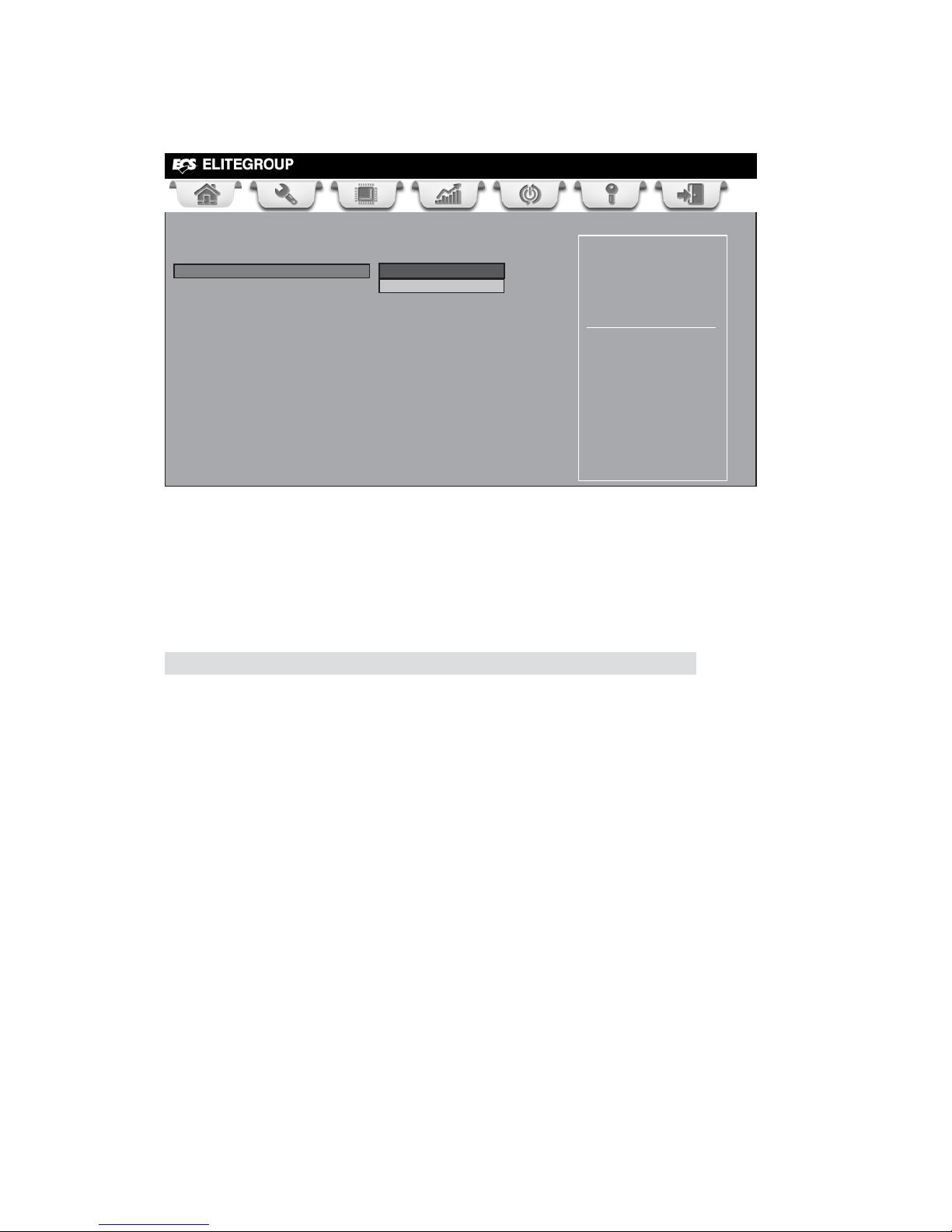
40
Using BIOS
Legacy USB Support (Enabled)
Use this item to enable or disable support for legacy USB devices.
Press <Esc> to return to the Advanced Menu page.
All USB Devices (Enabled)
Use this item to enable or disable all USB devices.
USB Configuration
Use this item to show the information of USB configuration.
Main Advanced Chipset M.I.B III Boot Security Exit
+/- : Change Opt.
Enter/Dbl Click : Select
: Select Screen
/Click: Select Item
F1: General Help
F2: Previous Values
F3: Optimized Defaults
F4: Save & Exit
ESC/Right Click: Exit
USB Configuration
All USB Devices Enabled
Legacy USB Support Enabled
Page 45

41
Using BIOS
Super IO Configuration
Use this item to show the information of Super IO configuration.
Serial Port 0 Configuration
Scroll to this item and press <Enter> to view the following screen:
Serial Port (Enabled)
This item allows you to enable or disable serial port.
Device Settings (IO=3F8h; IRQ=4)
This item shows the information of the device settings.
Change Settings (Auto)
Use this item to change device settings.
Press <Esc> to return to the Super IO Configuration page.
Set Parameters of Serial
Port 0 (COMA)
Main Advanced Chipset M.I.B III Boot Security Exit
+/- : Change Opt.
Enter/Dbl Click : Select
: Select Screen
/Click: Select Item
F1: General Help
F2: Previous Values
F3: Optimized Defaults
F4: Save & Exit
ESC/Right Click: Exit
Super IO Configuration
Serial Port 0 Configuration
Parallel Port Configuration
Main Advanced Chipset M.I.B III Boot Security Exit
+/- : Change Opt.
Enter/Dbl Click : Select
: Select Screen
/Click: Select Item
F1: General Help
F2: Previous Values
F3: Optimized Defaults
F4: Save & Exit
ESC/Right Click: Exit
Serial Port 0 Configuration
Serial Port Enabled
Device Settings IO=3F8h; IRQ=4;
Change Settings Auto
Enabled or Diabled Serial
Port (COM)
Page 46

42
Using BIOS
Parallel Port Configuration
Scroll to this item and press <Enter> to view the following screen:
Parallel Port (Enabled)
This item allows you to enable or disable parallel port.
Device Settings (IO=378h; IRQ=5;)
This item shows the information of the device settings.
Change Settings (Auto)
Use this item to change device settings.
Device Mode (Standard and Bi-dir ...)
This item shows the information of the device mode.
Press <Esc> to return to the Super IO Configuration page.
Press <Esc> to return to the Advanced Menu page.
Main Advanced Chipset M.I.B III Boot Security Exit
+/- : Change Opt.
Enter/Dbl Click : Select
: Select Screen
/Click: Select Item
F1: General Help
F2: Previous Values
F3: Optimized Defaults
F4: Save & Exit
ESC/Right Click: Exit
Enable or Disable Parallel
Port (LPT/LPTE)
Parallel Port Configuration
Parallel Port Enabled
Device Settings IO=378h; IRQ=5;
Change Settings Auto
Device Mode Standard and Bi-dir...
Page 47

43
Using BIOS
North Bridge
Scroll to this item and press <Enter> and view the following screen:
IGD Memory (Auto)
This item shows the information of the IGD(Internal Graphics device) memory.
The chipset menu items allow you to change the settings for the North chipset,
South chipset and other system.
Chipset Menu
Press <Esc> to return to the chipset menu page.
North Bridge Parameters
Main Advanced Chipset M.I.B III Boot Security Exit
+/- : Change Opt.
Enter/Dbl Click : Select
: Select Screen
/Click: Select Item
F1: General Help
F2: Previous Values
F3: Optimized Defaults
F4: Save & Exit
ESC/Right Click: Exit
North Bridge
South Bridge
Main Advanced Chipset M.I.B III Boot Security Exit
+/- : Change Opt.
Enter/Dbl Click : Select
: Select Screen
/Click: Select Item
F1: General Help
F2: Previous Values
F3: Optimized Defaults
F4: Save & Exit
ESC/Right Click: Exit
IGD Share Memory Size
North Chipset Configuration
IGD Memory Manual
UMA Frame buffer size 32M
Initate Graphic Adapter PCI Express
UMA Frame buffer size(32M)
Use this item to allocate system memory as the video memory.
Initate Graphic Adapter (PCI Express)
This item allows you to select graphics controller to use as the primary boot
device.
Page 48

44
Using BIOS
South Bridge
Scroll to this item and press <Enter> to view the following screen.
Restore AC Power Loss (Power Off)
This item specifies what state to go to when power is
re-applied after a power failure
(G3 state).
Main Advanced Chipset M.I.B III Boot Security Exit
+/- : Change Opt.
Enter/Dbl Click : Select
: Select Screen
/Click: Select Item
F1: General Help
F2: Previous Values
F3: Optimized Defaults
F4: Save & Exit
ESC/Right Click: Exit
Enabled/Disabled Azalia
HD Audio
South Bridge
Restore AC Power Loss Power Off
Audio Configuration
Azalia HD Audio Enabled
Azalia Internal HDMI codec Enabled
Case Open Warning Disabled
Chassis Opened No
Press <Esc> to return to the chipset menu page.
Azalia HD Audio (Enabled)
This item enables or disables Azalia HD audio.
Azalia Internal HDMI codec (Enabled)
This item enables or disables Azalia Internal HDMI codec.
Case Open Warning(Disabled)
This item enables or disables the warning if the case is opened up,and the item below
indicates the current status of the case.
Chassis Opened(No)
This item indicates whether the case has been opened.
Page 49

45
Using BIOS
This page enables you to set the clock speed and system bus for your system. The
clock speed and system bus are determined by the kind of processor you have
installed in your system.
M.I.B III (MB Intelligent BIOS III) Menu
Main Advanced Chipset M.I.B III Boot Security Save&Exit
+/- : Change Opt.
Enter/Dbl Click : Select
: Select Screen
/Click: Select Item
F1: General Help
F2: Previous Values
F3: Optimized Defaults
F4: Save & Exit
ESC/Right Click: Exit
Auto
CPU Ratio/Voltage Auto
Memory Clock Auto
Memory Timing Configuration
Memory Clock DCTO is : None
Command Rate N/A
CAS# Latency (tCL) N/A
RAS# to CAS# Delay (tRCD) N/A
Row Precharge Time (tRP) N/A
RAS# Active Time ( tRAS) N/A
Memory Clock DCT1 is : (DDR-1333/667Mhz)
Command Rate 1T
CAS# Latency (tCL) 9 CLK
RAS# to CAS# Delay (tRCD) 9 CLK
Row Precharge Time (tRP) 9 CLK
RAS# Active Time ( tRAS) 24 CLK
CPU Over-clocking Func. Disabled
Spread Spectrum Disabled
IGD Over-clocking Func. Disabled
CPU Voltage Default
DIMM Voltage Default
NB Voltage Default
CPU Ratio/Voltage (Auto)
This item allows users to control non turbo CPU ratio/Voltage.
Memory Clock (Auto)
This item is used to set the memory clock.
Memory Timing Configuration(Auto)
This item is used to set the memory Timing Configuration.
Memory Clock DCTO is (None)
This item shows current memory clock of DCTO.
Command Rate (N/A)
This item allows users to set command rate.
RAS# Active Time(tRAS) (N/A)
This item specifies the RAS# active time.
Row Precharge Time(tRP) (N/A)
This item specifies Row precharge to Active or Auto-Refresh of the same bank.
RAS# to CAS# Delay(tRCD) (N/A)
This item specifies the RAS# to CAS# delay to Rd/Wr command to the same bank.
CAS# Latency(tCL) (N/A)
This item determines the operation of DDR SDRAM memory CAS(column address
strobe). It is recommanded that you leave this item at the default value. The 2Tsetting
requires faster memory that specifically supports this mode.
Page 50
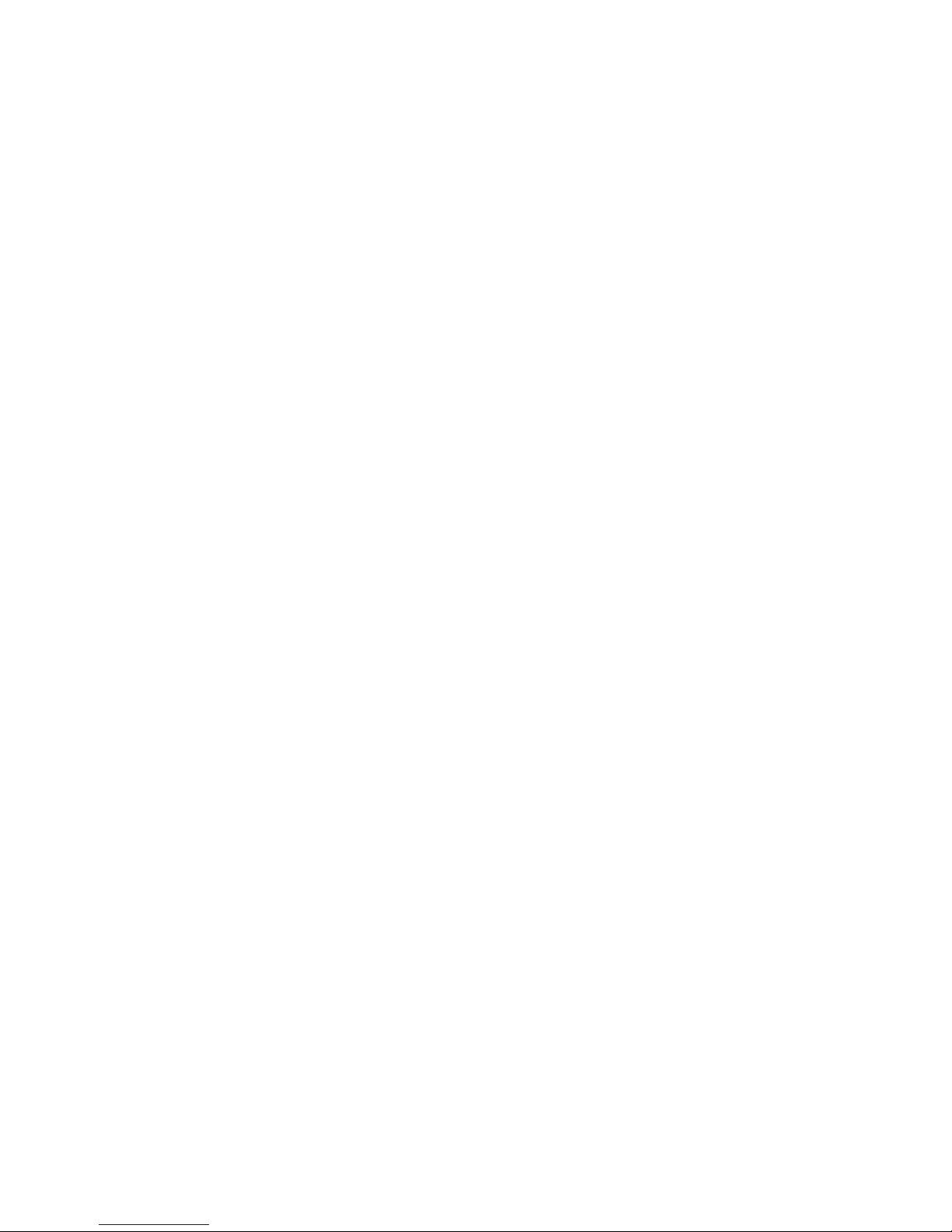
46
Using BIOS
Memory Clock DCT1 is:(DDR-1333/667 Mhz)
This item shows current memory clock of DCT1.
Command Rate (1T)
This item allows users to set command rate.
CAS#Latency(tcl) (9 CLK)
This item determines the operation of DDR SDRAM memory CAS(colulmn address strobe).
It is recommanded that you leave this item at the default value. The 2T setting requires faster
memory that specifically supports this mode.
RAS# to CAS# Delay(tRCD) (9 CLK)
This item specifies the RAS# to CAS# delay to Rd/Wr command to the same bank.
RAS# Active Time(tRAS) (CLK)
This item specifies the RAS# active time.
CPU Over-clocking Func. (Enabled)
This item decides the CPU over-clocking function installed in your system. If the
over-clocking fails, please turn off the system power. And then, hold the PageUp
key (similar to the Clear CMOS function) and turn on the power, the BIOS will
recover the safe default.
VDIMM Voltage (Default)
This item allows users to adjust the VDIMM voltage.
CPU Voltage (Default)
This item allows users to adjust the CPU voltage.
IGD Over-clocking Func.(Disabled)
This item enables or disables IGD over-clocking function.
Spread Spectrum (Disabled)
If you enable spread spectrum, it can significantly reduce the EMI (Electro-Magnetic
Interference) generated by the system.
Row Precharge Time(tRP) (9CLK)
This item specifies Row precharge to Active or Auto-Refresh of the same bank.
Page 51
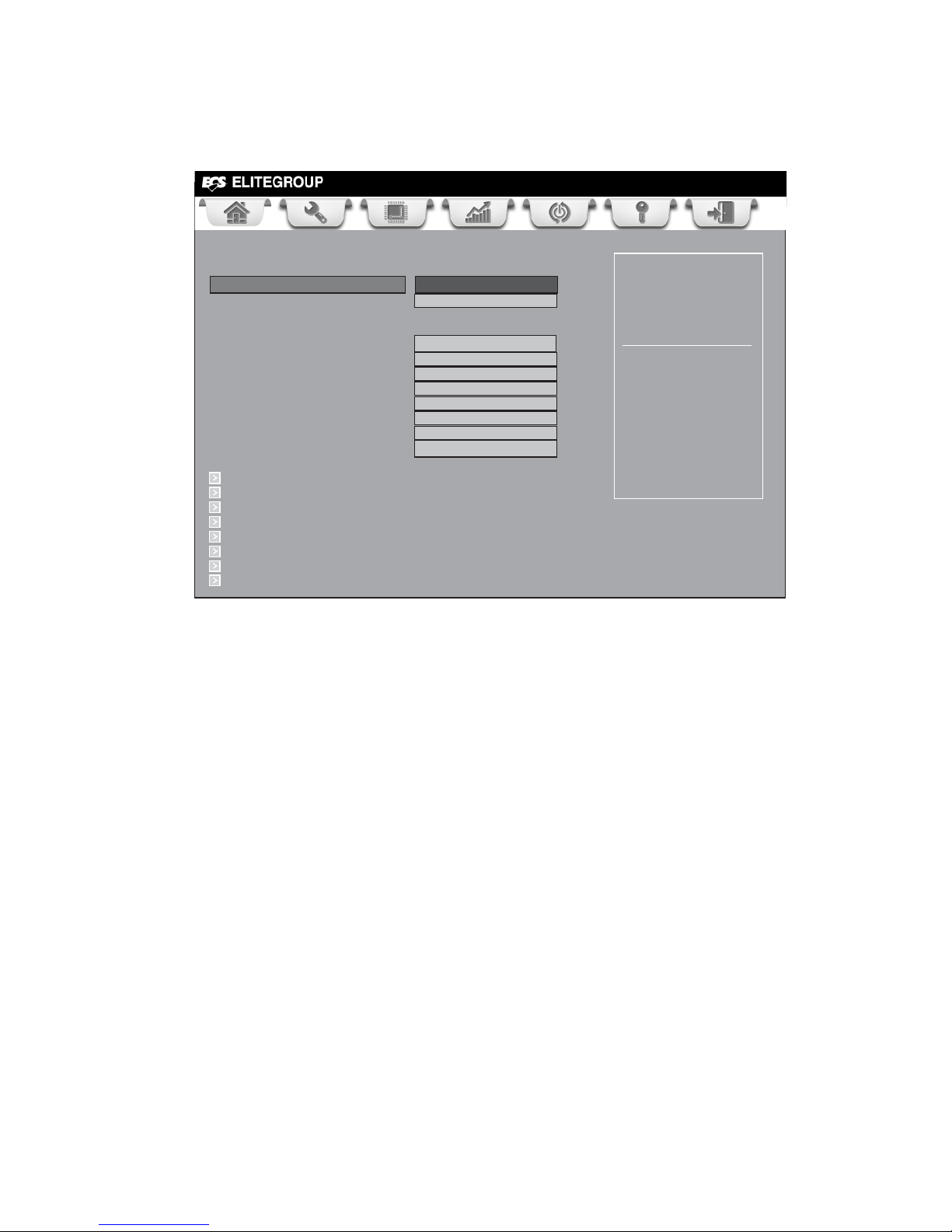
47
Using BIOS
This page enables you to set the keyboard NumLock state.
Boot Menu
Boot Configuration
This item shows the information of the Boot Configuration.
Bootup NumLock State (On)
This item enables you to select NumLock state.
Main Advanced Chipset M.I.B III Boot Security Exit
+/- : Change Opt.
Enter/Dbl Click : Select
: Select Screen
/Click: Select Item
F1: General Help
F2: Previous Values
Select the keyboard
NumLock state
F3: Optimized Defaults
F4: Save & Exit
ESC/Right Click: Exit
Set Boot Priority
This item enables you to set boot priority for all boot devices.
1st/2nd/3rd/4th/5th/6th/7th/8th Boot
These items show the boot priorities.
Hard Dick / CD/DVD ROM / USB Floppy/ USB CD/DVD ROM / USB Hard Disk /
USB Key/ Network / UEFI Boot Drive BBS Priorities
These items enable you to specify the sequence of loading the operating system. Press
<Enter> to see the submenu.
Boot Configuration
Bootup NumLock State On
Quiet Boot Enabled
Set Boot Priority
1st Boot Hard Disk
2nd Boot CD/DVD
3rd Boot USB Floppy
4th Boot USB CD/DVD
5th Boot USB Hard Disk
6thBoot USB Flash:Kingmax u...
7thBoot Network
8th Boot UEFI
Hard Disk Drive BBS Priorities [Press Enter]
CD/DVD ROM Drive BBS Priorities [Press Enter]
USB Floppy/Floppy Drive BBS priorities [Press Enter]
USB CD/DVD Drive BBS Priorities [Press Enter]
USB Hardisk Drive BBS Priorities [Press Enter]
USB key Drive BBS Priorities [Press Enter]
NETWORK Drive BBS Priorities [Press Enter]
UEFI Boot Drive Priorities [Press Enter]
Quiet Boot (Enabled)
This item enables or disables quiet boot.
Page 52
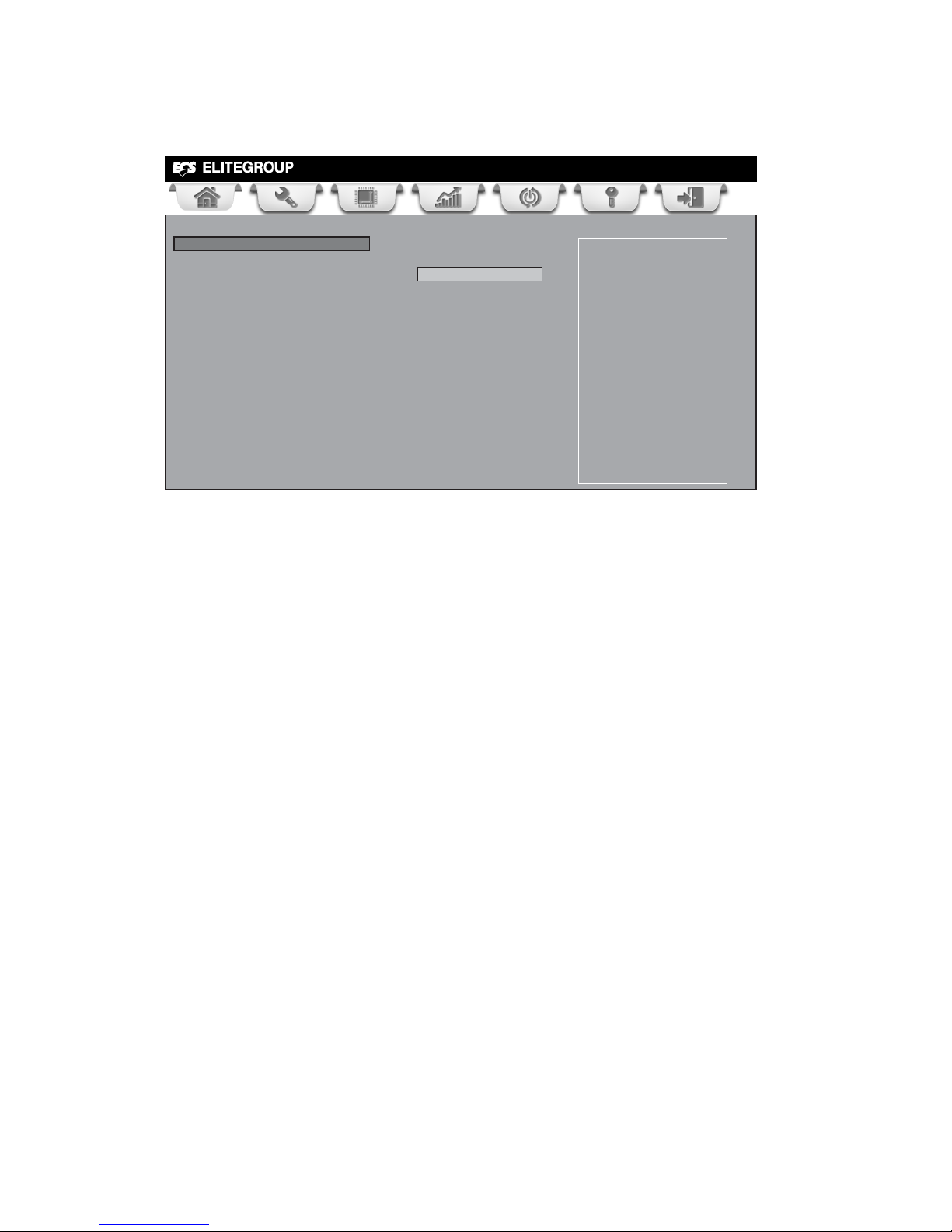
48
Using BIOS
This page enables you to set setup administrator password and user password.
Security Menu
Administrator Password
Press <Enter> to setup administrator password.
Main Advanced Chipset M.I.B III Boot Security Exit
+/- : Change Opt.
Enter/Dbl Click : Select
: Select Screen
/Click: Select Item
F1: General Help
F2: Previous Values
Set Setup Administrator
Password
F3: Optimized Defaults
F4: Save & Exit
ESC/Right Click: Exit
Administrator Password
User Password
Security Check Setup
Page 53

49
Using BIOS
Save Options
This item enables you to save the options that you have made.
Save Changes
This item enables you to save the changes that you have made.
Discard Changes
This item enables you to discard any changes that you have made.
Restore Defaults
This item enables you to restore the system defaults.
Save as User Defaults
This item enables you to save the changes that you have made as user defaults.
Restore User Defaults
This item enables you to restore user defaults to all the setup options.
Save Changes and Exit
This item enables you to exit system setup after saving the changes.
Discard Changes and Exit
This item enables you to exit system setup without saving any changes.
Save Changes and Reset
This item enables you to reset the system setup after saving the changes.
Discard Changes and Reset
This item enables you to reset system setup without saving any changes.
This page enables you to exit system setup after saving or without saving the
changes.
Save & Exit Menu
+/- : Change Opt.
Enter/Dbl Click : Select
: Select Screen
/Click: Select Item
F1: General Help
F2: Previous Values
Go back to EZ Mode.
F3: Optimized Defaults
F4: Save & Exit
ESC/Right Click: Exit
Back to EZ Mode
This item enables you to back to EZ mode.
Main Advanced Chipset M.I.B III Boot Security Exit
+/- : Change Opt.
Enter/Dbl Click : Select
: Select Screen
/Click: Select Item
F1: General Help
F2: Previous Values
Go back to EZ Mode.
F3: Optimized Defaults
F4: Save & Exit
ESC/Right Click: Exit
Back to EZ Mode
Save Changes and Exit
Discard Changes and Exit
Save Changes and Reset
Discard Changes and Reset
Save Options
Save Changes
Discard Changes
Restore Defaults
Save as User Defaults
Restore User Defaults
Load Non Disk Utility
Boot Override
Page 54
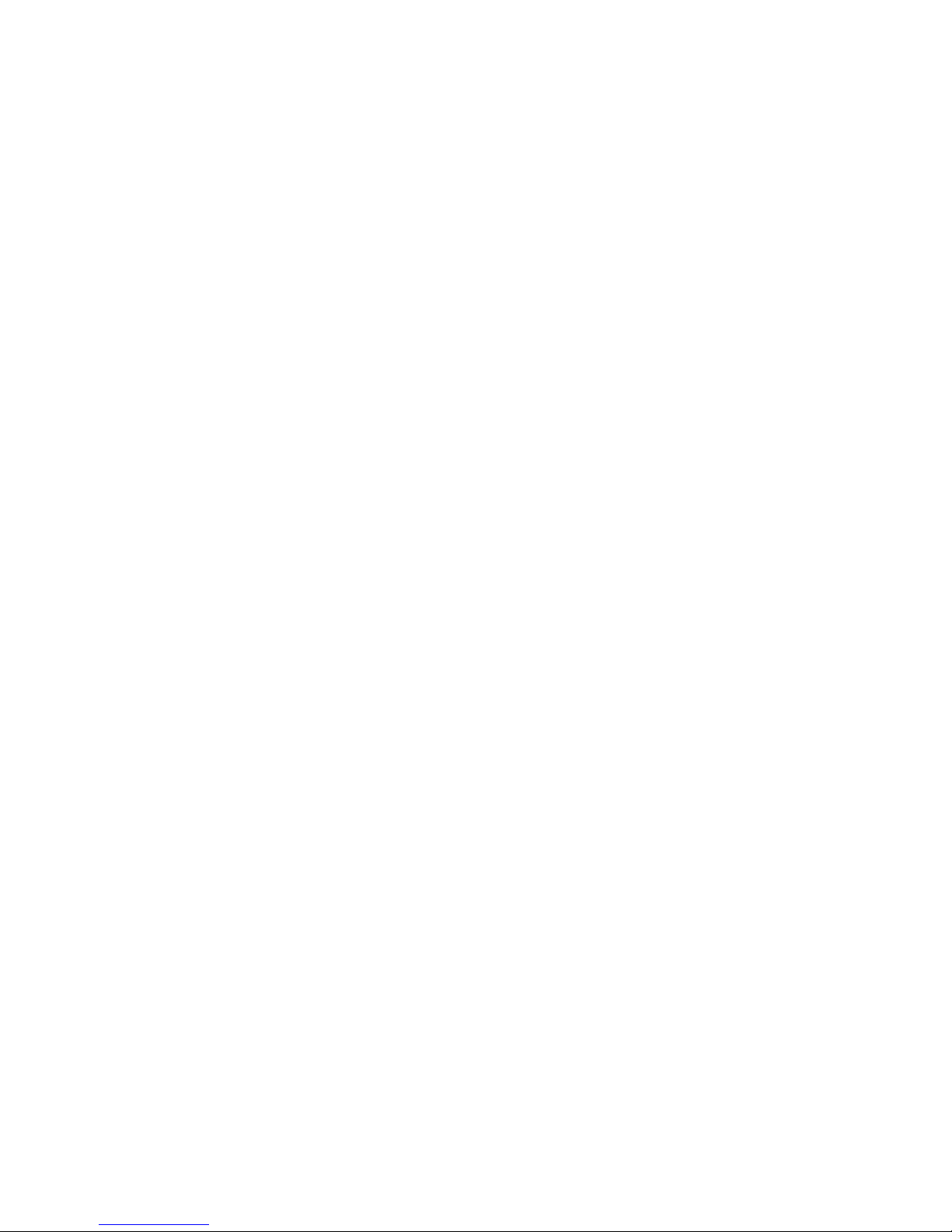
50
Using BIOS
Boot Override
Use this item enables you to set the device order.
Load Non Disk Utility
This item enables you to load non disk utility.
Page 55

51
Using BIOS
Updating the BIOS
You can download and install updated BIOS for this motherboard from the
manufacturer’s Website. New BIOS provides support for new peripherals, improvements in performance, or fixes for known bugs. Install new BIOS as follows:
This concludes Chapter 3. Refer to the next chapter for information on the software
supplied with the motherboard.
1 If your motherboard has a BIOS protection jumper, change the setting to
allow BIOS flashing.
2 If your motherboard has an item called Firmware Write Protect in Ad-
vanced BIOS features, disable it. (Firmware Write Protect prevents
BIOS from being overwritten.)
3 Prepare a bootable device or create a bootable system disk. (Refer to
Windows online help for information on creating a bootable system
disk.)
4 Download the Flash Utility and new BIOS file from the manufacturer’s
Web site. Copy these files to the bootable device.
5 Turn off your computer and insert the bootable device in your com-
puter. (You might need to run the Setup Utility and change the the boot
priority items on the Advanced BIOS Features Setup page, to force
your computer to boot from the bootable device first.)
6 At the C:\ or A:\ prompt, type the Flash Utility program name and the file
name of the new BIOS and then press <Enter>. Example: AFUDOS.EXE
040706.ROM
7 When the installation is complete, remove the bootable device from the
computer and restart your computer. If your motherboard has a Flash
BIOS jumper, reset the jumper to protect the newly installed BIOS from
being overwritten. The computer will restart automatically.
Page 56
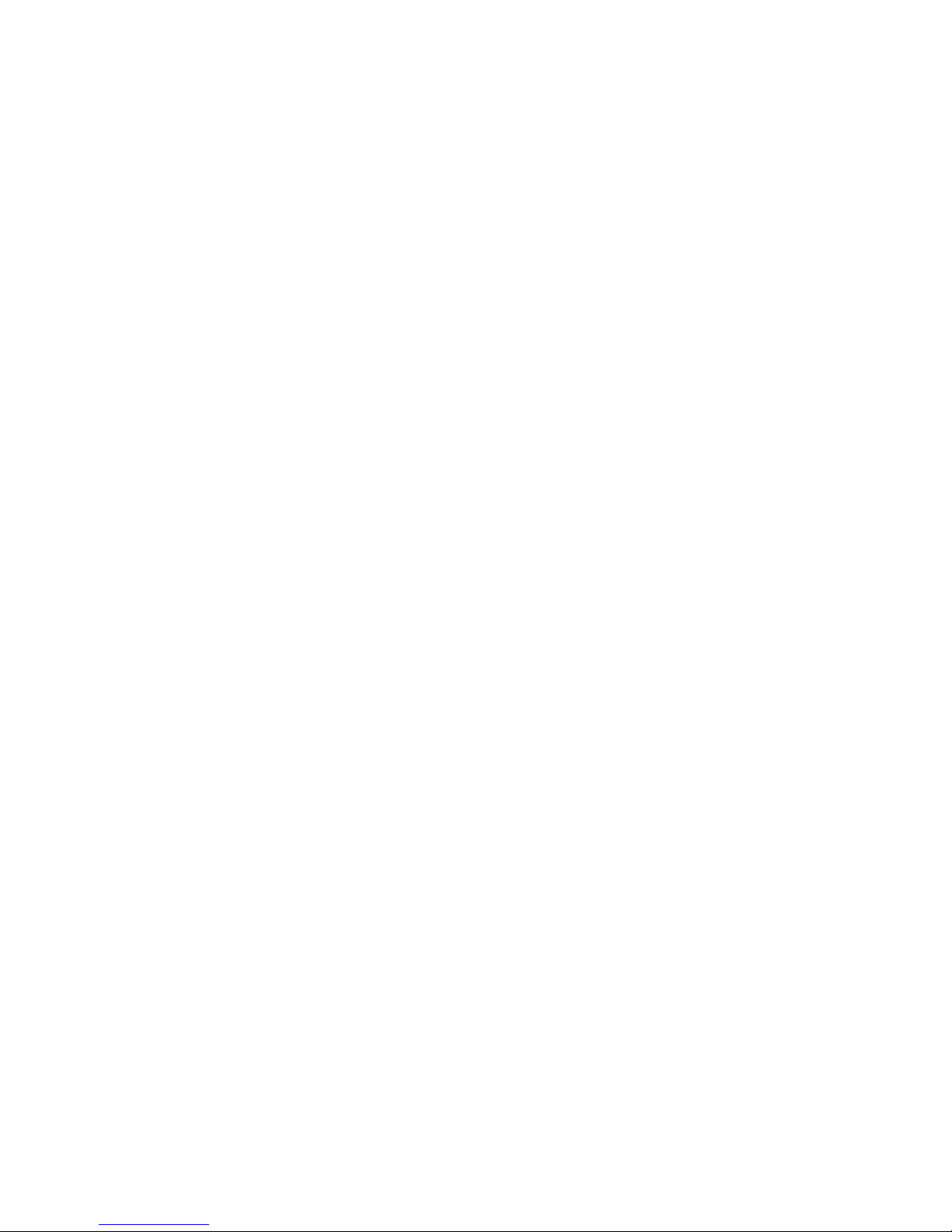
52
Using BIOS
Memo
Page 57

53
Using the Motherboard Software
Chapter 4
Using the Motherboard Software
Auto-installing under Windows XP/Vista/7
The Auto-install DVD-ROM/CD-ROM makes it easy for you to install the drivers
and software for your motherboard.
If the Auto-install DVD-ROM/CD-ROM does not work on your system,
you can still install drivers through the file manager for your OS (for
example, Windows Explorer). Refer to the Utility Folder Installation Notes
later in this chapter.
The support software DVD-ROM/CD-ROM disc loads automatically under Windows
XP/Vista/7. When you insert the DVD-ROM/CD-ROM disc in the DVD-ROM/CDROM drive, the autorun feature will automatically bring up the install screen. The
screen has three buttons on it, Setup, Browse CD and Exit.
If the opening screen does not appear; double-click the file “setup.exe”
in the root directory.
About the Software DVD-ROM/CD-ROM
The support software DVD-ROM/CD-ROM that is included in the motherboard
package contains all the drivers and utility programs needed to properly run the
bundled products. Below you can find a brief description of each software program,
and the location for your motherboard version. More information on some programs is available in a README file, located in the same directory as the software.
Before installing any software, always inspect the folder for files named README.TXT
or something similar. These files may contain important information that is not
included in this manual.
2. The notice of Intel HD Audio Installation (optional): The Intel High
Definition audio functionality unexpectedly quits working in Windows
Server 2003 Service Pack 1 or Windows XP Professional x64 Edition.
Users need to download and install the update packages from the Microsoft
Download Center “before” installing HD audio driver bundled in the
driver disk. Please log on to http://support.microsoft.com/
default.aspx?scid=kb;en-us;901105#appliesto for more information.
1. Never try to install all software from folder that is not specified for use
with your motherboard.
* For reference only
Page 58

54
Using the Motherboard Software
Drivers
Click the Setup button to run the software installation program.
Select from the menu which software you want to install.
The Browse CD button is the standard Windows command that
allows you to open Windows Explorer and show the contents of the
support disk.
Before installing the software from Windows Explorer, look for a file
named README.TXT or something similar. This file may contain
important information to help you install the software correctly.
Some software is installed in separate folders for different operating
systems.
In installing the software, execute a file named SETUP.EXE by doubleclicking the file and then following the instructions on the screen.
The EXIT button closes the Auto Setup window.
Utilities
Lists the software utilities that are available on the disk.
Information
Displays the path for all software and drivers available on the disk.
Running Setup
Follow these instructions to install device drivers and software for the motherboard:
1. Click Setup. The installation program begins:
The following screens are examples only. The screens and driver lists will be
different according to the motherboard you are installing.
The motherboard identification is located in the upper left-hand corner.
Click the Utilities button to display the application software and
other software utilities that are available on the disk. Select the sofware
you want to install then follow installation procedure.
Setup
Browse CD
Exit
Utilities
Page 59

55
Using the Motherboard Software
2. Click Next. The following screen appears:
3. Check the box next to the items you want to install. The default options are recom-
mended.
4. Click Next run the Installation Wizard. An item installation screen appears:
5. Follow the instructions on the screen to install the items.
Drivers and software are automatically installed in sequence. Follow the
onscreen instructions, confirm commands and allow the computer to
restart a few times to complete the installation.
Page 60

56
Using the Motherboard Software
Manual Installation
Insert the disk in the DVD-ROM/CD-ROM drive and locate the PATH.DOC file in
the root directory. This file contains the information needed to locate the drivers for
your motherboard.
Look for the chipset and motherboard model; then browse to the directory and path
to begin installing the drivers. Most drivers have a setup program (SETUP.EXE) that
automatically detects your operating system before installation. Other drivers have
the setup program located in the operating system subfolder.
If the driver you want to install does not have a setup program, browse to the
operating system subfolder and locate the readme text file (README.TXT or
README.DOC) for information on installing the driver or software for your operating system.
Utility Software Reference
All the utility software available from this page is Windows compliant. They are
provided only for the convenience of the customer. The following software is furnished under license and may only be used or copied in accordance with the terms of
the license.
These software(s) are subject to change at anytime without prior notice.
Please refer to the support disk for available software.
Windows Vista/7 will appear below UAC (User Account Control) message
after the system restart. You must select “Allow” to install the next driver.
Continue this process to complete the drivers installation.
Page 61

57
Trouble Shooting
Chapter 5
Trouble Shooting
Start up problems during assembly
After assembling the PC for the first time you may experience some start up
problems. Before calling for technical support or returning for warranty, this chapter
may help to address some of the common questions using some basic troubleshooting
tips.
a) System does not power up and the fans are not running.
1.Disassemble the PC to remove the VGA adaptor card, DDR memory, LAN, USB
and other peripherals including keyboard and mouse. Leave only the motherboard,
CPU with CPU cooler and power supply connected. Turn on again to see if the
CPU and power supply fans are running.
2. Make sure to remove any unused screws or other metal objects such as screwdrivers
from the inside PC case. This is to prevent damage from short circuit.
3. Check the CPU FAN connector is connected to the motherboard.
4. For Intel platforms check the pins on the CPU socket for damage or bent. A bent
pin may cause failure to boot and sometimes permanent damage from short circuit.
5. Check the 12V power connector is connected to the motherboard.
6. Check that the 12V power & ATX connectors are fully inserted into the
motherboard connectors. Make sure the latches of the cable and connector are
locked into place.
b) Power is on, fans are running but there is no display
1. Make sure the monitor is turned on and the monitor cable is properly connected
to the PC.
2. Check the VGA adapter card (if applicable) is inserted properly.
3. Listen for beep sounds. If you are using internal PC speaker make sure it is
connected.
a. continuous 3 short beeps : memory not detected
b. 1 long beep and 8 short beeps : VGA not detected
c) The PC suddenly shuts down while booting up.
1. The CPU may experience overheating so it will shutdown to protect itself.
Ensure the CPU fan is working properly.
Page 62

58
Trouble Shooting
Your computer, like any electrical appliance, requires proper care and maintenance.
Here are some basic PC care tips to help prolong the life of the motherboard and
keep it running as best as it can.
1. Keep your computer in a well ventilated area. Leave some space between
the PC and the wall for sufficient airflow.
2. Keep your computer in a cool dry place. Avoid dusty areas, direct sunlight
Start up problems after prolong use
After a prolong period of use your PC may experience start up problems again.
This may be caused by breakdown of devices connected to the motherboard such as
HDD, CPU fan, etc. The following tips may help to revive the PC or identify the
cause of failure.
1. Clear the CMOS values using the CLR_CMOS jumper. Refer to CLR_CMOS
jumper in Chapter 2 for Checking Jumper Settings in this user manual. When
completed, follow up with a Load Optimised Default in the BIOS setup.
2. Check the CPU cooler fan for dust. Long term accumulation of dust will reduce
its effectiveness to cool the processor. Clean the cooler or replace a new one if
necessary.
3. Check that the 12V power & ATX connectors are fully inserted into the
motherboard connectors. Make sure the latches of the cable and connector are
locked into place.
4. Remove the hard drive, optical drive or DDR memory to determine which of
these component may be at fault.
and areas of high moisture content.
3. Routinely clean the CPU cooler fan to remove dust and hair.
4. In places of hot and humid weather you should turn on your computer once
every other week to circulate the air and prevent damage from humidity.
5. Add more memory to your computer if possible. This not only speeds up the
system but also reduces the loading of your hard drive to prolong its life span.
6. If possible, ensure the power cord has an earth ground pin directly from the
wall outlet. This will reduce voltage fluctuation that may damage sensitive devices.
Maintenance and care tips
2. From the BIOS setting, try to disable the Smartfan function to let the fan run at
default speed. Doing a Load Optimised Default will also disable the Smartfan.
Page 63

uB rewoP
desserp si no
.trats ot sliaf CP tub
seY
ylppuS rewoP fi kcehC
tinU
gnikrow si )USP(
No
No
dnuos peeB ynA
No
kcehc dna SOMC RLC
rewop V21 UPC fi
detcennoc si
CP eht tratseR
?draob ro USP htiw melborP
AMR tcatnoc >- melborp draob fI
deulp si droc rewop CA gg
?no denrut si hctiws USP dna
seY
melborp draoB
AMR tcatnoc >-
No
:speeb trohs 3 fI -
ylreporp ton yromem MMID
eruliaf yromem ro detresni
:speeb trohs 8 dna peeb gnol 1 fI -
detceted ton AGV
seY
seY
neercs TSOP ta tlaH
seY
OMC RL dna SC tser .tra
AMR tcatnoc ,liaf fI
seY
No
eussi ecived larehpireP
.melborp DDH-
,rorre putes SOMC-
d .SOMCRLC ot een
ts ot liaf metsyS elbatsnu ro tra
a
es SOIB yfidom re
.gn
M SOC RLC tratser dna
hctiws USP no nruT
tekcos llaw ot tcennoc ro
.tratser dna
No
h rotinom fi kcehC sa
sid
yalp
rotinom fi kcehC
yalpsid sah
59
Basic Troubleshooting Flowchart
Page 64

60
Trouble Shooting
Memo
