Page 1

Page 2
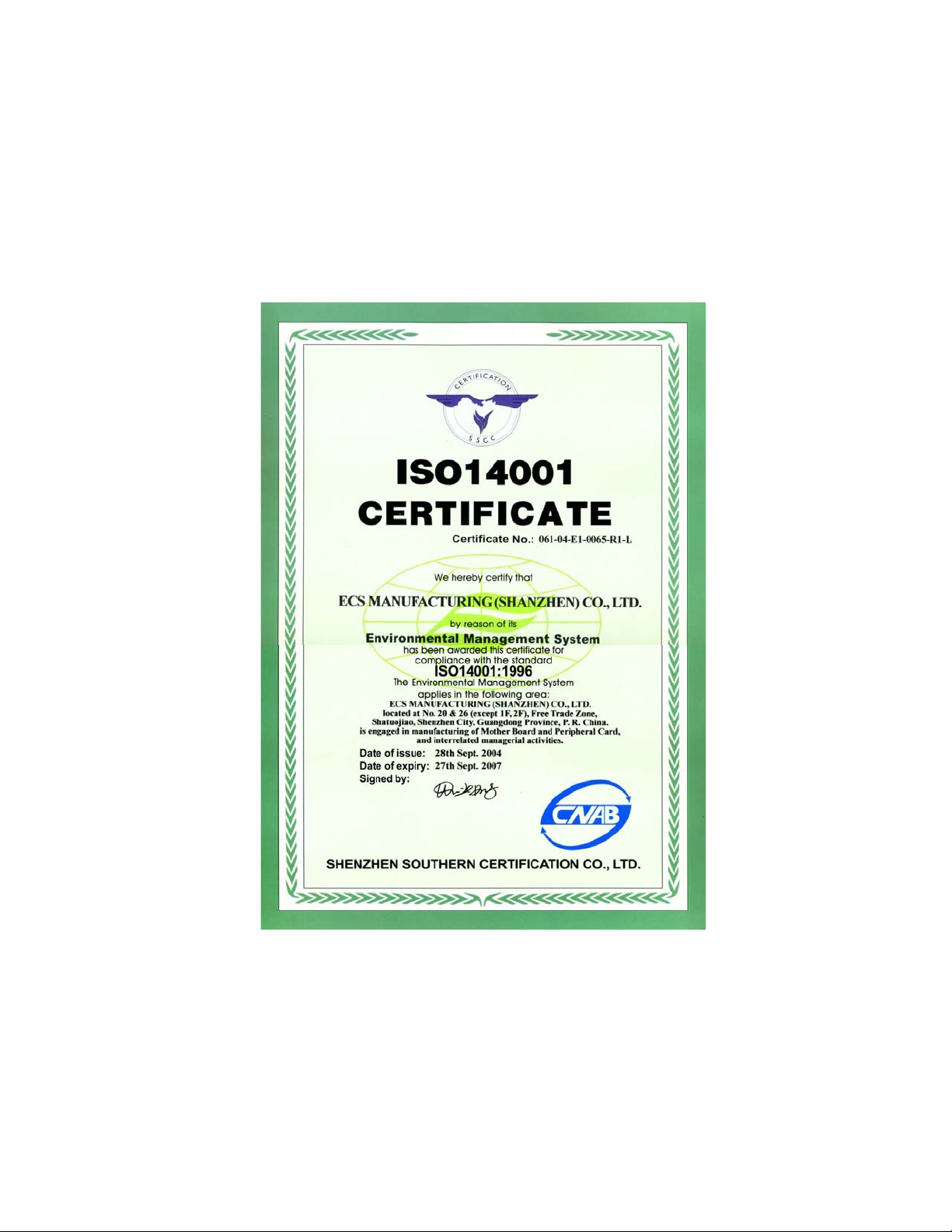
Page 3

Preface
Copyright
This publication, including all photographs, illustrations and software, is protected
under international copyright laws, with all rights reserved. Neither this manual, nor
any of the material contained herein, may be reproduced without written consent of
the author.
Version 1.1
Disclaimer
The information in this document is subject to change without notice. The manufacturer makes no representations or warranties with respect to the contents hereof and
specifically disclaims any implied warranties of merchantability or fitness for any
particular purpose. The manufacturer reserves the right to revise this publication and
to make changes from time to time in the content hereof without obligation of the
manufacturer to notify any person of such revision or changes.
Trademark Recognition
Microsoft, MS-DOS and Windows are registered trademarks of Microsoft Corp.
MMX, Pentium, Pentium-II, Pentium-III, Celeron are registered trademarks of Intel
Corporation.
Other product names used in this manual are the properties of their respective
owners and are acknowledged.
i
Federal Communications Commission (FCC)
This equipment has been tested and found to comply with the limits for a Class B
digital device, pursuant to Part 15 of the FCC Rules. These limits are designed to
provide reasonable protection against harmful interference in a residential installation. This equipment generates, uses, and can radiate radio frequency energy and, if
not installed and used in accordance with the instructions, may cause harmful interference to radio communications. However, there is no guarantee that interference
will not occur in a particular installation. If this equipment does cause harmful
interference to radio or television reception, which can be determined by turning the
equipment off and on, the user is encouraged to try to correct the interference by one
or more of the following measures:
• Reorient or relocate the receiving antenna
• Increase the separation between the equipment and the receiver
• Connect the equipment onto an outlet on a circuit different from that to
which the receiver is connected
• Consult the dealer or an experienced radio/TV technician for help
Shielded interconnect cables and a shielded AC power cable must be employed with
this equipment to ensure compliance with the pertinent RF emission limits governing this device. Changes or modifications not expressly approved by the system’s
manufacturer could void the user’s authority to operate the equipment.
Preface
Page 4

ii
Declaration of Conformity
This device complies with part 15 of the FCC rules. Operation is subject to the
following conditions:
• This device may not cause harmful interference, and
• This device must accept any interference received, including interference that may cause undesired operation
Canadian Department of Communications
This class B digital apparatus meets all requirements of the Canadian Interferencecausing Equipment Regulations.
Cet appareil numérique de la classe B respecte toutes les exigences du Réglement sur
le matériel brouilieur du Canada.
About the Manual
The manual consists of the following:
Chapter 1
Introducing the Motherboard
Chapter 2
Installing the Motherboard
Chapter 3
Using BIOS
Chapter 4
Using the Motherboard Soft-
ware
Describes features of the
motherboard.
Go to
Describes installation of
motherboard components.
Go to
Provides information on using the
BIOS Setup Utility .
Go to
Describes the motherboard software
Go to
H
H
H
H
page 1
page 7
page 25
page 39
Preface
Page 5
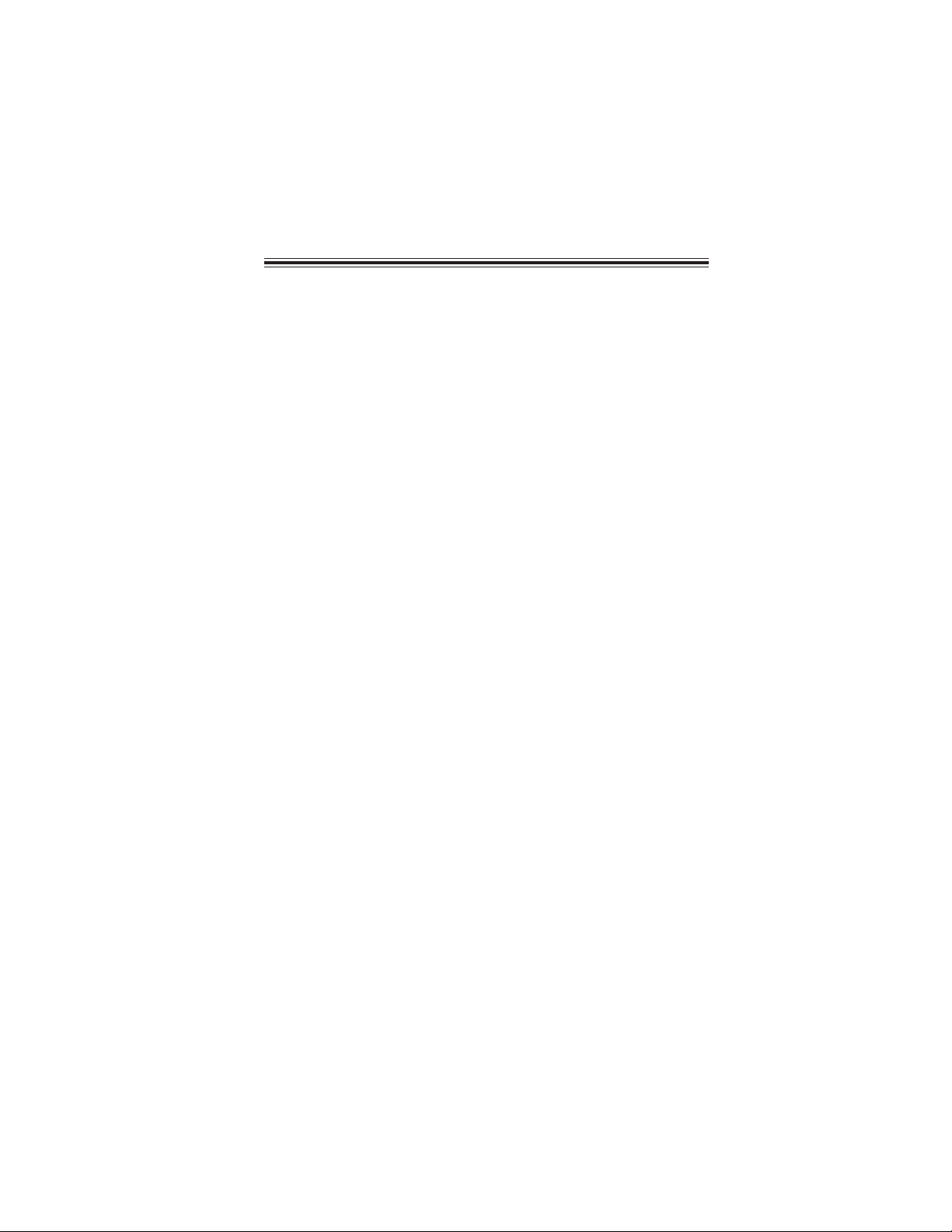
TT
ABLE OF CONTENTSABLE OF CONTENTS
T
ABLE OF CONTENTS
TT
ABLE OF CONTENTSABLE OF CONTENTS
Preface i
Chapter 1 1
Introducing the Motherboard 1
Introduction......................................................................................1
Feature...............................................................................................2
Motherboard Components.............................................................4
iii
Chapter 2
Installing the Motherboard 7
Safety Precautions............................................................................7
Choosing a Computer Case.............................................................7
Installing the Motherboard in a Case............................................7
Checking Jumper Settings...............................................................8
Setting Jumpers........................................................................8
Checking Jumper Settings........................................................9
Jumper Settings........................................................................9
Connecting Case Components.....................................................10
Front Panel Header................................................................12
Installing Hardware........................................................................13
Installing the Processor..........................................................13
Installing Memory Modules...................................................15
Installing a Hard Disk Drive/CD-ROM/SATA Hard Drive...18
Installing a Floppy Diskette Drive.........................................19
Installing Add-on Cards.........................................................20
Connecting Optional Devices.................................................22
Connecting I/O Devices................................................................24
7 7
7
7 7
Chapter 3 25
Using BIOS 25
About the Setup Utility ................................................................ 25
The Standard Configuration..................................................25
Entering the Setup Utility........................................................25
Updating the BIOS.................................................................27
Using BIOS......................................................................................27
Standard CMOS Setup...........................................................28
Advanced Setup......................................................................29
Advanced Chipset Setup........................................................31
Page 6

iv
Integrated Peripherals............................................................32
Power Management Setup......................................................33
PCI/PnP Setup........................................................................34
PC Health Status....................................................................35
Frequency/Voltage Contr ol.....................................................36
Load Optimal Defaults...........................................................37
Supervisor Password.............................................................37
User Password.......................................................................38
Save & Exit Setup...................................................................38
Exit Without Saving.................................................................38
Chapter 4
39 39
39
39 39
Using the Motherboard Software 39
About the Software CD-ROM......................................................39
Auto-installing under Windows 2000/XP/V ista.........................39
Running Setup.........................................................................40
Manual Installation........................................................................44
Utility Software Reference.........................................................44
Page 7

Chapter 1
Introducing the Motherboard
Introduction
Thank you for choosing the 945PT-A2/1333 motherboard. This motherboard is a
high performance, enhanced function motherboard designed to support the LGA775
socket Intel® Core
end business or personal desktop markets.
The motherboard incorporates the 945P Northbridge (NB) and ICH7 Southbridge
(SB) chipsets. The Northbridge supports a Front Side Bus (FSB) frequency of *1066/
800/533 MHz using a scalable FSB Vcc_CPU. The memory controller supports
DDR2 memory DIMM frequencies of 667/533/400. It supports two DDR2 Sockets
with up to maximum memory of 2 GB. High resolution graphics via one PCI Express
slot, intended for Graphics Interface, is fully compliant to the PCI Express Base
Specification revision 1.0a.
* Through BIOS setting, this board can support FSB 1333 MHz processors.
The ICH7 Southbridge supports three PCI slots which are PCI 2.3 compliant. It
implements an EHCI compliant interface that provides 480 Mb/s bandwidth for
eight USB 2.0 ports. One onboard IDE connector supports 2 IDE devices in Ultra
ATA 100/66/33 mode. The Southbridge integrates a Serial ATA host controller,
supporting four SATA ports with maximum transfer rate up to 3.0 Gb/s each.
The motherboard is equipped with advanced full set of I/O ports in the rear panel,
including PS/2 mouse and keyboard connectors, COM1, four USB ports, one optional
LAN port and audio jacks for microphone, line-in and line-out.
TM
2 Duo/Pentium® D/Pentium® 4/Celeron® D processors for high-
1
Introducing the Motherboard
Page 8

2
Feature
Processor
The motherboard uses an LGA775 type of Intel® Core
Pentium® 4/Celeron® D that carries the following features:
• Accommodates Intel® Core
D processors
• Supports a system bus (FSB) of *1333/1066/800/533 MHz
• Supports “Hyper-Threading” technology CPU
* Under ECS validation, this motherboard is capable to support FSB 1333 MHz.
“Hyper-Threading” technology enables the operating system into thinking it’s
hooked up to two processors, allowing two threads to be run in parallel, both on
separate “logical” processors within the same physical processor.
TM
2 Duo/Pentium® D/Pentium® 4/Celeron
TM
2 Duo/Pentium® D/
®
Chipset
The 945P Northbridge (NB) and ICH7 Southbridge (SB) chipsets are based on an
innovative and scalable architecture with proven reliability and performance.
945P (NB)
ICH7 (SB)
• Supports 32-bit host bus addressing, allowing the
CPU to access the entire 2 GB of the memory address space.
• 1 GB/s point-to-point Direct Media Interface (DMI) to
ICH7 (1 GB/s) each direction.
• Supports one PCI Express x16 for Graphics Interface, fully compliant to the PCI Express Base Specification revision 1.0a.
• Supports 256-Mb, 512-Mb and 1-Gb DDR2 technologies for x8 and x16 devices
• Supports up to two unbuffered DIMM
• Enhanced DMA Controller, interrupt controller, and
timer functions
• Compliant with PCI Express Base Specification, Revision 1.0a
• Compliant with PCI 2.3 specification
• Integrated SATA 3.0 Gb/s Host Controller
• Integrated USB 2.0 Host Controller supporting up to
eight USB 2.0 ports
• Integrated IDE controller supports Ultra ATA 100/66/
33
Memory
• Supports DDR2 667/533/400 DDR SDRAM with Dual-channel architecture
• Accommodates two unbuffered DIMMs
• Up to 1 GB per DIMM with maximum memory size up to 2 GB
Introducing the Motherboard
Page 9

Audio
• 5.1 Channel High Definition Audio Codec
• DACs support 96K/48K/44.1KHz sample rate
• Power support: Digital:3.3V; Analog: 5.0V
• WOW
• Provides single ended CD input with DRM solutions and legacy OS
TM
and Tru SurroundTM from SRS
issues
Onboard LAN (Optional)
The Onboard LAN controller provides the following features:
• Integrated Gigabit Ethernet Controller for PCI ExpressTM Applications
• Integrated 10/100/1000 transceiver
• Wake-On-LAN and remote wake-up support
Expansion Options
The motherboard comes with the following expansion options:
• One PCI Express x16 slot for Graphic Interface
• Two PCI Express x1 slots
• Three 32-bit PCI v2.3 compliant slots
• One 40-pin IDE connector that support two IDE devices
• One floppy disk drive interface
• Four 7-pin SATA connectors
The motherboard supports UDMA bus mastering with transfer rates of 100/66/33
Mb/s.
Integrated I/O
The motherboard has a full set of I/O ports and connectors:
• Two PS/2 ports for mouse and keyboard
• One serial port
• Four USB ports
• One LAN port (optional)
• Audio jacks for microphone, line-in and line-out
3
BIOS Firmware
This motherboard uses AMI BIOS that enables users to configure many system
features including the following:
• Power management
• Wake-up alarms
• CPU parameters
• CPU and memory timing
The firmware can also be used to set parameters for different processor clock
speeds.
Some hardware specifications and software items are subject to change
with out prior notice.
Introducing the Motherboard
Page 10

4
Motherboard Components
Introducing the Motherboard
Page 11

Table of Motherboard Components
p
5
LABEL COMPONENTS
1. CPU Socket
LGA775 Socket for Intel
?
Core?2 Duo/Pentium
?
D/Pentium® 4/Celeron® D CPUs
2. CPU_FAN1 CPU cooling fan connector
3. DIMM1~2 240-
in DDR2 SDRAM slots
4. ATX1 Standard 24-Pin ATX Power connector
5. SATA1~4 Serial ATA connectors
6. F_USB1~2 Front Panel USB headers
7. CLR_CMOS1 Clear CMOS jumper
8. USB_PWR2 Front Panel USB Power Select Jumper
9. F_PANEL1 Front panel switch/LED header
10. SPK1 Speaker header
11. IDE1 Primary IDE connector
12. FDD1 Floppy Disk Drive connector
13. SPDIFO1 SPDIF out header
14. CD_IN1 Analog audio input connecor
15. F_AUDIO1 Front Panel Audio header
16. PCI1~3 32-bit add-on card slots
17. PCI-E1~2 PCI Express x1 slot
18. PCIEX1 PCI Express x16 slot for graphics interface
19. USB_PWR1 Rear Panel USB PS/2 Power Select Jumper
20. SYS_FAN1 System Fan connector
21. ATX12V1 4-pin +12V power connector
This concludes Chapter 1. The next chapter explains how to install the motherboard.
Introducing the Motherboard
Page 12
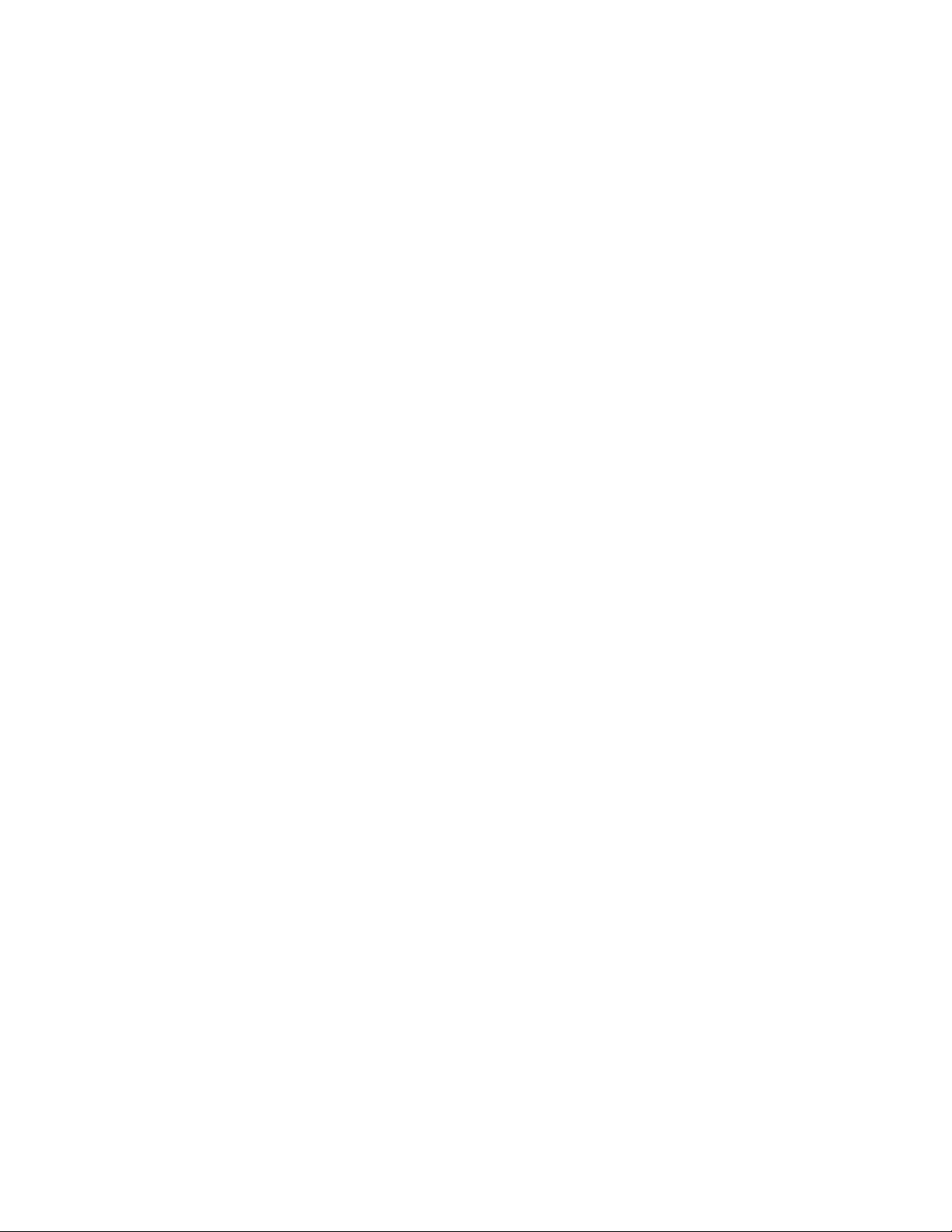
6
Memo
Introducing the Motherboard
Page 13
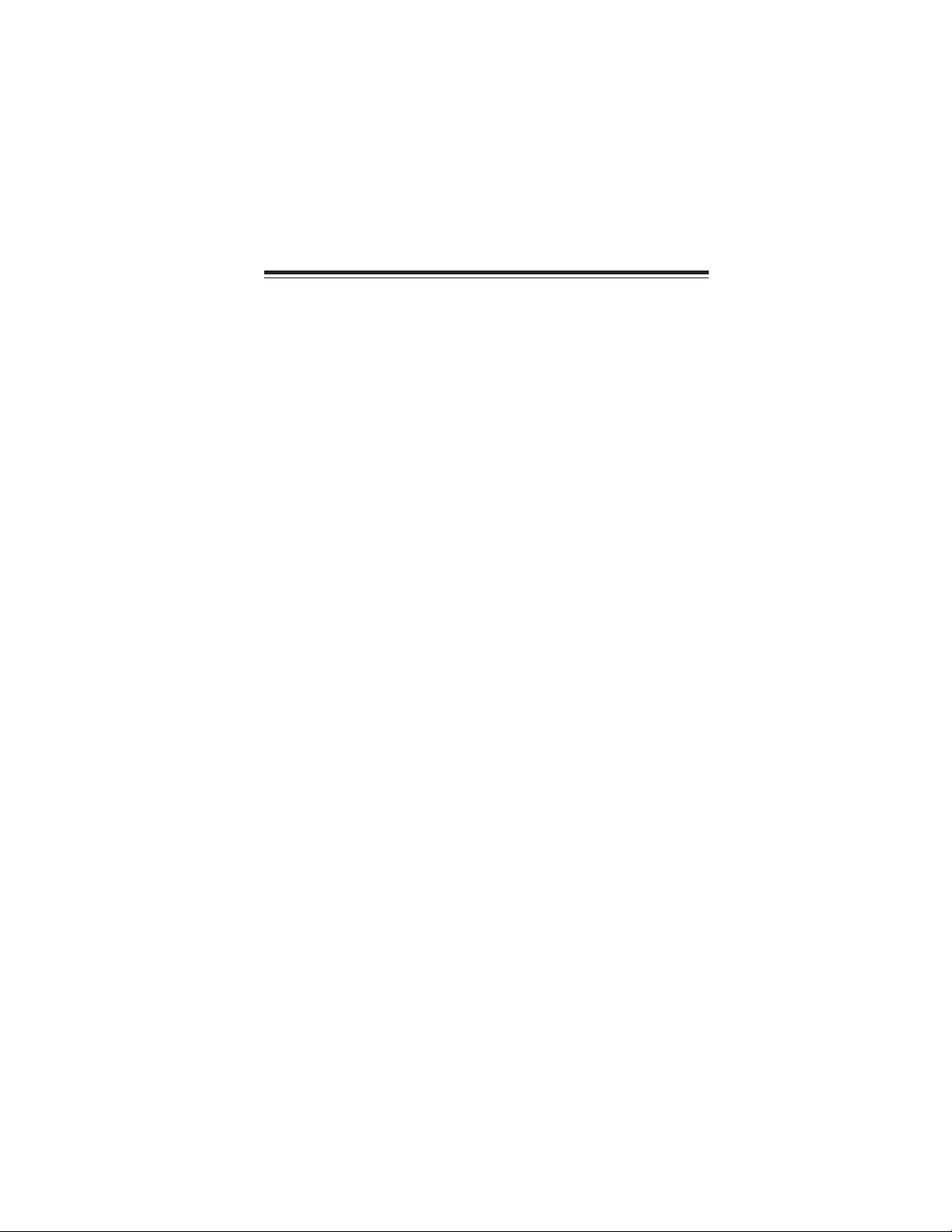
Chapter 2
Installing the Motherboard
Safety Precautions
• Follow these safety precautions when installing the motherboard
• Wear a grounding strap attached to a grounded device to avoid damage from static electricity
• Discharge static electricity by touching the metal case of a safely
grounded object before working on the motherboard
• Leave components in the static-proof bags they came in
• Hold all circuit boards by the edges. Do not bend circuit boards
Choosing a Computer Case
There are many types of computer cases on the market. The motherboard complies
with the specifications for the ATX system case. First, some features on the
motherboard are implemented by cabling connectors on the motherboard to indicators and switches on the system case. Make sure that your case supports all the
features required. Secondly, this motherboard supports one or two floppy diskette
drives and two enhanced IDE drives. Make sure that your case has sufficient power
and space for all drives that you intend to install.
Most cases have a choice of I/O templates in the rear panel. Make sure that the I/O
template in the case matches the I/O ports installed on the rear edge of the
motherboard.
This motherboard carries ATX form factor of 304 x 200 mm. Choose a case that
accommodates this form factor.
7
Installing the Motherboard in a Case
Refer to the following illustration and instructions for installing the motherboard in
a case.
Most system cases have mounting brackets installed in the case, which correspond
the holes in the motherboard. Place the motherboard over the mounting brackets
and secure the motherboard onto the mounting brackets with screws.
Ensure that your case has an I/O template that supports the I/O ports and expansion
slots on your motherboard.
Installing the Motherboard
Page 14
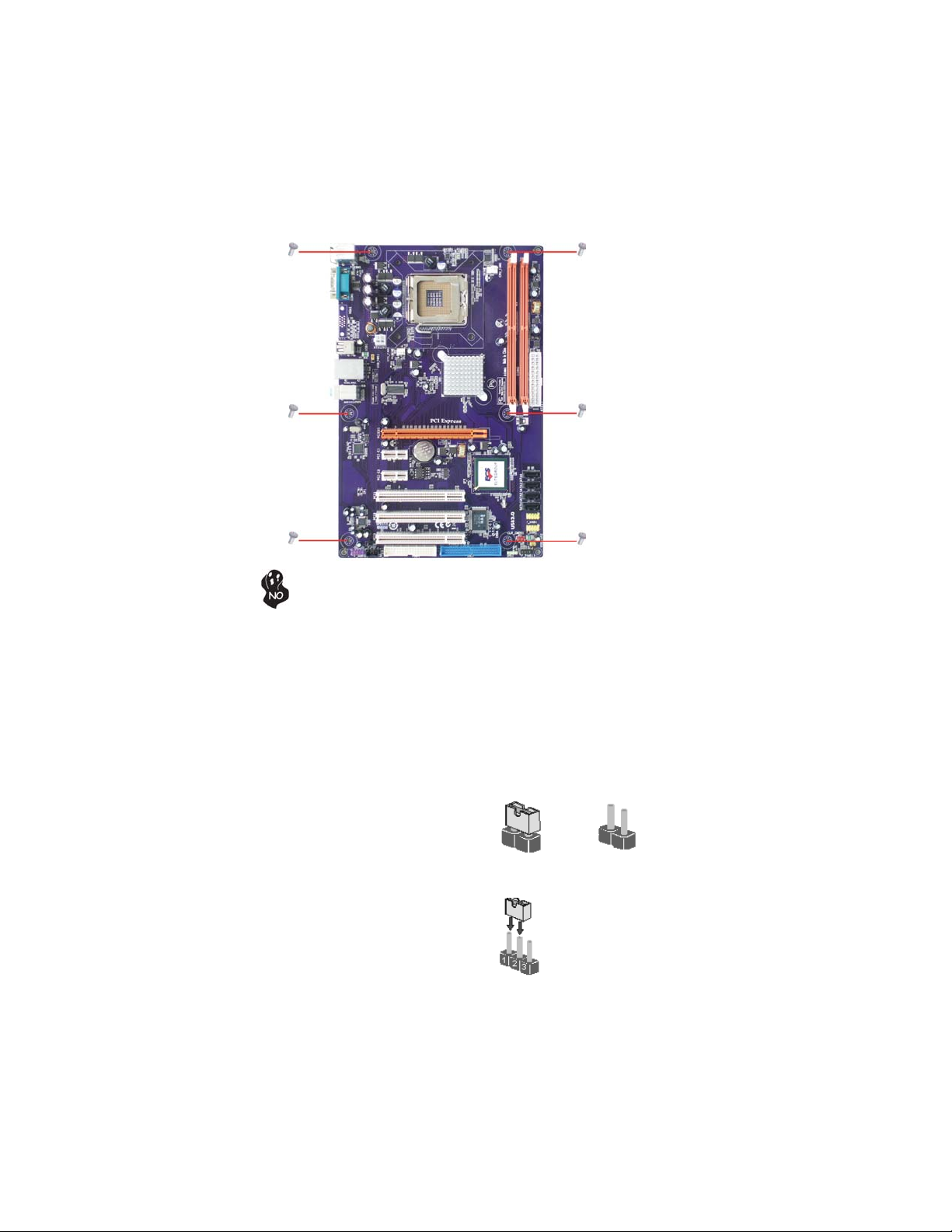
8
Do not over-tighten the screws as this can stress the motherboard.
Checking Jumper Settings
This section explains how to set jumpers for correct configuration of the motherboard.
Setting Jumpers
Use the motherboard jumpers to set system configuration options. Jumpers with
more than one pin are numbered. When setting the jumpers, ensure that the jumper
caps are placed on the correct pins.
The illustrations show a 2-pin jumper. When
the jumper cap is placed on both pins, the
jumper is SHORT. If you remove the jumper
cap, or place the jumper cap on just one pin,
the jumper is OPEN.
This illustration shows a 3-pin jumper. Pins
1 and 2 are SHORT.
SHORT OPEN
Installing the Motherboard
Page 15

Checking Jumper Settings
The following illustration shows the location of the motherboard jumpers. Pin 1 is
labeled.
Jumper Settings
9
Jumper
CLR_CMOS1
USB_PWR2
USB_PWR1 3-pin
1. To avoid the system unstability after clearing CMOS, we recommend
users to enter the main BIOS setting page to “Load Optimal Defaults”
and then “Save Changes and Exit”.
2. Make sure the power supply provides enough 5VSB voltage before
selecting the 5VSB function.
3. It is required that users place the USB_PWR2 & USB_PWR1 cap onto
2-3 pin rather than 1-2 pin as default if you want to wake up the computer by USB/PS2 KB/Mouse.
Type
Description Setting (default)
1-2: NORMAL
3-pin
3-pin
Clear CMOS
Front Panel
USBPower
Select Jumper
Rear Panel
USB PS/2
Power Select
Jumper
2-3: CLEAR CMOS
Before clearing the
CMOS, make sure to
turn off the system.
1-2: VCC
2-3: 5VSB
1-2: VCC
2-3: 5VSB
Installing the Motherboard
1
CLR_CMOS
1
USB_PWR2
1
USB_PWR1
Page 16

10
Connecting Case Components
After you have installed the motherboard into a case, you can begin connecting the
motherboard components. Refer to the following:
1 Connect the CPU cooling fan cable to CPU_FAN1.
2 Connect the system cooling fan connector to SYS_FAN1.
3 Connect the case switches and indicator LEDs to the F_PANEL1.
4 Connect the standard power supply connector to ATX1.
5 Connect the auxiliary case power supply connector to ATX12V1.
6 Connect the case speaker cable to SPK1.
Connecting 20/24-pin power cable
Users please note that the 20-pin and 24-pin power cables can both be
connected to the ATX1 connector. With the 20-pin power cable, just
align the 20-pin power cable with the pin 1 of the ATX1 connector.
However, using 20-pin power cable may cause the system to become
unbootable or unstable because of insufficient electricity. A minimum
power of 300W is recommended for a fully-configured system.
With ATX v1.x power supply, users please
note that when installing 20-pin power
cable, the latch of power cable falls on
the left side of the ATX1 connector latch,
just as the picture shows.
20-pin power cable
With ATX v2.x power supply, users please
note that when installing 24-pin power
cable, the latches of power cable and the
ATX1 match perfectly.
24-pin power cable
Installing the Motherboard
Page 17

CPU_FAN1: FAN Power Connector
Pin Signal Name Function
1 GND System Ground
2 +12V Power +12V
3 Sense Sensor
4 PWM CPU FAN control
Users please note that the fan connector supports the CPU cooling fan of
1.1A ~ 2.2A (26.4W max) at +12V.
SYS_FAN1: FAN Power Connector
Pin Signal Name Function
1 GND System Ground
2 +12V Power +12V
3 Sense Sensor
ATX1: ATX 24-pin Power Connector
Pin Signal Name Pin Signal Name
1 +3.3V 13 +3.3V
2 +3.3V 14 -12V
3 Ground 15 Ground
4 +5V 16 PS_ON
5 Ground 17 Ground
6 +5V 18 Ground
7 Ground 19 Ground
8 PWRGD 20 -5V
9 +5VSB 21 +5V
10 +12V 22 +5V
11 +12V 23 +5V
12 +3.3V 24 Ground
11
ATX12V1: ATX 12V Power Connector
Pin Signal Name
1 Ground
2 Ground
3 +12V
4 +12V
SPK1: Internal speaker
Pin Signal Name
1 VCC
2 Key
3 NC
4 Signal
Installing the Motherboard
Page 18

12
Front Panel Header
The front panel header (F_PANEL1) provides a standard set of switch and LED
headers commonly found on ATX or Micro ATX cases. Refer to the table below for
information:
Pin Signal Function Pin Signal Function
1 HD_LED_P Hard disk LED(+)
3 HD_LED_N Hard disk LED(- )
5 RST_SW_N Reset Switch(-)
7 RST_SW_P Reset Switch(+)
9 RSVD Reserved
* MSG LED (dual color or single color)
Hard Drive Activity LED
Connecting pins 1 and 3 to a front panel mounted LED provides visual indication
that data is being read from or written to the hard drive. For the LED to function
properly, an IDE drive should be connected to the onboard IDE interface. The LED
will also show activity for devices connected to the SCSI (hard drive activity LED)
connector.
2 FP PWR/SLP *MSG LED(+)
4 FP PWR/SLP *MSG LED(-)
6 PWR_SW_P Power Switch(+)
8 PWR_SW_N Power Switch(-)
10 Key No pin
Power/Sleep/Message waiting LED
Connecting pins 2 and 4 to a single or dual-color, front panel mounted LED provides
power on/off, sleep, and message waiting indication.
Reset Switch
Supporting the reset function requires connecting pin 5 and 7 to a momentarycontact switch that is normally open. When the switch is closed, the board resets and
runs POST.
Power Switch
Supporting the power on/off function requires connecting pins 6 and 8 to a momentary-contact switch that is normally open. The switch should maintain contact for at
least 50 ms to signal the power supply to switch on or off. The time requirement is
due to internal de-bounce circuitry. After receiving a power on/off signal, at least two
seconds elapses before the power supply recognizes another on/off signal.
Installing the Motherboard
Page 19

Installing Hardware
Installing the Processor
Caution: When installing a CPU heatsink and cooling fan make sure
that you DO NOT scratch the motherboard or any of the surfacemount resistors with the clip of the cooling fan. If the clip of the
cooling fan scrapes across the motherboard, you may cause serious
damage to the motherboard or its components.
On most motherboards, there are small surface-mount resistors near
the processor socket, which may be damaged if the cooling fan is
carelessly installed.
Avoid using cooling fans with sharp edges on the fan casing and the
clips. Also, install the cooling fan in a well-lit work area so that you
can clearly see the motherboard and processor socket.
Before installing the Processor
This motherboard has a LGA775 socket. When choosing a processor, consider the
performance requirements of the system. Performance is based on the processor
design, the clock speed and system bus frequency of the processor, and the quantity
of internal cache memory and external cache memory.
This motherboard automatically determines the CPU clock frequency and system
bus frequency for the processor. You may be able to change these settings by making
changes to jumpers on the motherboard, or changing the settings in the system Setup
Utility. We strongly recommend that you do not over-clock processors or other
components to run faster than their rated speed.
13
Warning: Over-clocking components can adversely affect the
reliability of the system and introduce errors into your system. Overclocking can permanently damage the motherboard by generating
excess heat in components that are run beyond the rated limits.
Fail-Safe Procedures for Over-clocking
When end-users encounter failure after attempting over-clocking, please take the
following steps to recover from it.
1. Shut down the computer.
2. Press and hold the “Page Up Key (PgUp)” of the keyboard, and then boot the
PC up.
3. Two seconds after the PC boots up, release the “Page Up Key (PgUp)”.
4. The BIOS returns to the default setting by itself.
Installing the Motherboard
Page 20

14
CPU Installation Procedure
The following illustration shows CPU installation components.
A. Read and follow the instructions shown on the
sticker on the CPU cap.
B. Unload the cap
· Use thumb & forefinger to hold the
lifting tab of the cap.
· Lift the cap up and remove the cap
completely from the socket.
C. Open the load plate
· Use thumb & forefinger to hold the
hook of the lever, pushing down and pulling
aside unlock it.
· Lift up the lever.
· Use thumb to open the load plate. Be
careful not to touch the contacts.
D. Install the CPU on the socket
· Orientate CPU package to the socket.
Make sure you match triangle marker
to pin 1 location.
E. Close the load plate
· Slightly push down the load plate onto the
tongue side, and hook the lever.
· CPU is locked completely.
F. Apply thermal grease on top of the CPU.
G. Fasten the cooling fan supporting base onto
the CPU socket on the motherboard.
H. Make sure the CPU fan is plugged to the
CPU fan connector. Please refer to the CPU
cooling fan user’s manual for more detail
installation procedure.
1. To achieve better airflow rates and heat dissipation, we suggest that you
use a high quality fan with 3800 rpm at least. CPU fan and heatsink
installation procedures may vary with the type of CPU fan/heatsink sup
plied. The form and size of fan/heatsink may also vary.
2. DO NOT remove the CPU cap from the socket before installing a CPU.
3. Return Material Authorization (RMA) requests will be accepted only if the
motherboard comes with the cap on the LGA775 socket.
Installing the Motherboard
Page 21

Installing Memory Modules
This motherboard accommodates two memory modules. It can support two 240-pin
DDR2 667/533/400. The total memory capacity is 2 GB.
DDR2 SDRAM memory module table
Memory module Memory Bus
DDR2 400 200 MHz
DDR2 533 266 MHz
DDR2 667 333 MHz
You must install at least one module in any of the two slots. Each module can be
installed with 256 MB to 1GB of memory; total memory capacity is 2 GB.
Do not remove any memory module from its antistatic packaging until
you are ready to install it on the motherboard. Handle the modules only
by their edges. Do not touch the components or metal parts. Always
wear a grounding strap when you handle the modules.
Installation Procedure
Refer to the following to install the memory modules.
1 This motherboard supports unbuffered DDR2 SDRAM .
2 Push the latches on each side of the DIMM slot down.
3 Align the memory module with the slot. The DIMM slots are keyed with
notches and the DIMMs are keyed with cutouts so that they can only be
installed correctly.
4 Check that the cutouts on the DIMM module edge connector match the
notches in the DIMM slot.
5 Install the DIMM module into the slot and press it firmly down until it
seats correctly. The slot latches are levered upwards and latch on to
the edges of the DIMM.
6 Install any remaining DIMM modules.
15
Installing the Motherboard
Page 22

16
Table A: DDR2 (memory module) QVL (Qualified Vendor List)
The following DDR2 667/533/400 memory modules have been tested and qualified
for use with this motherboard.
Type Size Vendor Module Name
SAMSUNG K4T5163QB-ZCCC
DDR2 400
DDR2 533
DDR2 667
256 MB
512 MB
256 MB
512 MB
256 MB
512 MB
TwinMos SAMSUNG K4T51083QB-GCCC
CORSAIR AENEON AET94F-370
Hynix HY5PS121621
Kingston Infineon HYB18T512260AF-3.7
Kingston ELPIDA E5116AF-5C-E
Kingmax Hynix HY5PS121621
Ramaxel 5PB42 D9DCD
TwinMOS ELPIDA 8D22IB-ED
AENEON AET93F370A98Z
A-DATA M2GXX2F3H4140A1B0E
CORSAIR SAMSUNG K4T510830B-GCD5
CORSAIR 4PB11D9CHM
Kingston Hynix HY5PS12821
Kingston Nanya NT5TU64M8AE-37B
Kingston HY818T512
Kingmax Hynix HY5PS121621FP-C4
PQI PQC2648S3
PQI PQB2648D38R
Ramaxel ELPIDA E5108AG-5C-E
Ramaxel 5PB42 D9DCD
Ramaxel ELPIDA E5116AF-5C-E
SAMSUNG K4T51083QB-GCD5
SAMSUNG K4T51083QC
TwinMOS ELPIDA E5108AB-5C-E
APACER ELPIDA E5108AB-5C-E
APACER AM4B5708GEJ-5D
GEIL AG8AKT5H120004
Hynix HY5P512821 F-C4
Kingston NANYA NT5TU64MBAE-
1 GB
Kingmax KKEA88E4AAKKG-37
PQI PQB2648D38R
Transcend SAMSUNG D6408TE8EWL3
UMAX U2S12D30TP-5C
Infineon HYS64T325001HU-3-A
Ramaxel 5NB31 D9DCG
A-DATA AD29608A88-3EG
A-DATA ELPIDA E5108AE-6E-E
CORSAIR 64M8CFEPS1000545
CORSAIR VALUESELECT 32M8CEC
GEIL GL2L64MO88BA18W
GEIL GL2L64M088BA30AW
Hynix HY818T512
Kingston D6408TE8EWL3
PQI E5108AE-6E-E
Ramaxel 6AD11 D9GCT
SAMSUNG K4T51083QC
SAMSUNG K4T56083QF-ZCE6
SyncMAX ELPIDA E 5108AB-5C-E
SyncMAX 64MX8 D2-F
SyncMAX 04400WB01 R050008A
Transcend SAMSUNG K4T5108AE-6E-E
Transcend Jet Ram J12Q3AB-6
TwinMOS TMM6208G8M30B
UMAX U2S12D30TP-6E
APACER AM4B5708GQJS7E0631F
APACER AM4B5708GEWS7E-0637F
Hynix HY818T512
Infineon HYB18T512800AF3S
1 GB
Kingston D6408TE8EWL3
PQI PQC2648D3R
SAMSUNG K4T51083QC
UMAX U2S12D30TP-6E
Installing the Motherboard
Page 23

Please check the table below for the CPU FSB frequency and its corresponding
memory support frequency.
CPU FSB Frequency Memory Support Frequency
1333
1066
800
533
DDRII533, DDRII667*
DDRII533, DDRII667
DDRII400, DDRII533, DDRII667
DDRII400, DDRII533
*When you use a FSB1333-CPU on this motherboard, it will run at DDRII500 if you
adopt a DDRII533 memory module; and it will run at DDRII500 if “DRAM
Frequency” in “Frequency/Voltage Control” of BIOS is selected to “Auto”, while it
will run at DDRII667 when selected to “667MHZ”.
Table B: DDR2 (memory module) QVL (Qualified Vendor List)
The following DDR2 667/533 memory modules have been tested and qualified for
use when you use a FSB 1333-CPU on this motherboard.
17
Type Size Vendor Module Name
CORSAIR AET94F-370
CORSAIR VC256MB533D2 4PB11D9CHM
DDR2 533
DDR2 667
256 MB
512 MB
1 GB
256 MB
512 MB
1 GB
Hynix HY5PS121621
Kingmax HY5PS121621
Ramaxel 5PB42 D9DCD
CORSAIR K4T510830B-GCD5
Infineon HYB18T512800AF37
Infineon HY818T512800AF373346778
Kingston HYB18T512800AF37
Kingston HY5PS12821
Ramaxel E5108AG-5C-E
Ramaxel E5116AF-5C-E
Ramaxel 5PB42 D9DCD
SAMSUNG K4T51083QC
SAMSUNG K4T56083QF
APACER E5108AB-5C-E
APACER K4T51083 QC
GEIL A016E2864T2AG8AKT5H120001
Hynix HY5P512821 F-C4
Infineon HY818T512800AF3733344539
PQI PQB2648D38R
Infineon HYS64T325001HU-3-A
Ramaxel 5NB31 D9DCG
A-DATA Eipida E5108AE-6E-E
CORSAIR 64M8CFEPS1000545
CORSAIR VALUESELECT 32M8CEC
GEIL GL2L64M088BA30AW
GEIL GL2L64MO88BA18W
GEIL GL2L64M088BA30AW
Infinity 0547W64M8
PQI E5108AE-6E-E
Ramaxel 6AD11 D9GCT
Ramaxel 6AD11 D9GCT
SAMSUNG K4T51083QC
SAMSUNG K4T56083QF-ZCE6
APACER AM4B5708GEWS7E-0637F
APACER AM4B5708GQJS7E0631F
Infineon HYB18T512800AF3S
PQI PQC2648D3R
SAMSUNG K4T51083QC
Installing the Motherboard
Page 24

18
Installing a Hard Disk Drive/CD-ROM/SATA Hard Drive
This section describes how to install IDE devices such as a hard disk drive and a CDROM drive.
About IDE Devices
Your motherboard has one IDE channel interface. An IDE ribbon cable supporting
two IDE devices is bundled with the motherboard.
You must orient the cable connector so that the pin1 (color) edge of the
cable corresponds to the pin 1 of the I/O port connector.
IDE1: IDE Connector
This motherboard supports four high data transfer SATA ports with each runs up to
3.0 Gb/s. To get better system performance, we recommend users connect the CDROM to the IDE channel, and set up the hard dives on the SATA ports.
IDE devices enclose jumpers or switches used to set the IDE device as MASTER or
SLAVE. Refer to the IDE device user’s manual. Installing two IDE devices on one
cable, ensure that one device is set to MASTER and the other device is set to SLAVE.
The documentation of your IDE device explains how to do this.
About SATA Connectors
Your motherboard features four SATA connectors supporting a total of four drives.
SATA refers to Serial ATA (Advanced Technology Attachment) is the standard interface for the IDE hard drives which are currently used in most PCs. These connectors
are well designed and will only fit in one orientation. Locate the SATA connectors on
the motherboard and follow the illustration below to install the SATA hard drives.
Installing Serial ATA Hard Drives
To install the Serial ATA (SATA) hard drives, use the SATA cable that supports the
Serial ATA protocol. This SATA cable comes with an SATA power cable. You can
connect either end of the SATA cable to the SATA hard drive or the connector on the
motherboard.
SATA cable (optional) SATA power cable (optional)
Installing the Motherboard
Page 25

Refer to the illustration below for proper installation:
1 Attach either cable end to the connector on the motherboard.
2 Attach the other cable end to the SATA hard drive.
3 Attach the SATA power cable to the SATA hard drive and connect the
other end to the power supply.
This motherboard does not support the “Hot-Plug” function.
Installing a Floppy Diskette Drive
The motherboard has a floppy diskette drive (FDD1) interface and ships with a
diskette drive ribbon cable that supports one or two floppy diskette drives. You can
install a 5.25-inch drive and a 3.5-inch drive with various capacities. The floppy
diskette drive cable has one type of connector for a 5.25-inch drive and another type
of connector for a 3.5-inch drive.
You must orient the cable connector so that the pin 1 (color) edge of
the cable corresponds to the pin 1 of the I/O port connector.
19
FDD1: Floppy Disk Connector
This connector supports the provided floppy drive ribbon cable. After connecting
the single end to the onboard floppy connector, connect the remaining plugs on the
other end to the floppy drives correspondingly.
Installing the Motherboard
Page 26

20
Installing Add-on Cards
The slots on this motherboard are designed to hold expansion cards and connect
them to the system bus. Expansion slots are a means of adding or enhancing the
motherboard’s features and capabilities. With these efficient facilities, you can increase the motherboard’s capabilities by adding hardware that performs tasks that are
not part of the basic system.
PCIEX1
Slot
PCI_E 1~2
Slots
PCI 1~3
Slots
The PCI Express x16 slot is used to install an external PCI Express
graphics card that is fully compliant to the PCI Express Base Specification revision 1.0a.
The PCI Express x1 slot is fully compliant to the PCI Express Base
Specification revision 1.0a as well.
This motherboard is equipped with three standard PCI slots. PCI stands
for Peripheral Component Interconnect and is a bus standard for expansion cards, which for the most part, is a supplement of the older
ISA bus standard. The PCI slots on this board are PCI v2.3 compliant.
1. Before installing an add-on card, check the documentation for the
card carefully. If the card is not Plug and Play, you may have to manually
configure the card before installation.
2. FSB1333-CPU will operate in overclocking mode. Under this situation, PCIE frequency will also be overclocked from 100MHz to 125MHz.
Installing the Motherboard
Page 27

Follow these instructions to install an add-on card:
1 Remove a blanking plate from the system case corresponding to the
slot you are going to use.
2 Install the edge connector of the add-on card into the expansion slot.
Ensure that the edge connector is correctly seated in the slot.
3 Secure the metal bracket of the card to the system case with a screw.
1. For some add-on cards, for example graphics adapters and network
adapters, you have to install drivers and software before you can begin
using the add-on card.
2. The onboard PCI interface does not support 64-bit SCSI cards.
21
Installing the Motherboard
Page 28

22
Connecting Optional Devices
Refer to the following for information on connecting the motherboard’s optional
devices:
F_AUDIO1: Front Panel Audio header for Azalia
This header allows the user to install auxiliary front-oriented microphone and lineout ports for easier access.
Pin Signal Name Function
1 AUD_MIC Front Panel Microphone input signal
2 AUD_GND Ground used by Analog Audio Circuits
3 MIC_BIAS Microphone Power
4 AUD_VCC Filtered +5V used by Analog Audio Circuits
5 AUD_F_R Right Channel audio signal to Front Panel
6 AUD_RET_R Right Channel Audio signal to Return from Front Panel
7 REVD Reserved
8 Key No Pin
9 AUD_F_L Left Channel Audio signal to Front Panel
10 AUD_RET_L Left Channel Audio signal to Return from Front Panel
Pin Signal Name
Installing the Motherboard
Page 29

SATA1/2/3/4: Serial ATA connectors
These connectors are use to support the new Serial ATA devices for the highest date
transfer rates (3.0 Gb/s), simpler disk drive cabling and easier PC assembly. It eliminates limitations of the current Parallel ATA interface. But maintains register compatibility and software compatibility with Parallel ATA.
23
Pin Signal Name
1 Ground 2 TX+
3 TX- 4 Ground
5 RX- 6 RX+
7 Ground - -
Pin Signal Name
CD_IN1: Analog Audio Input connector
Pin Signal Name Function
1 CD_L CD In right channel
2 GND Ground
3 GND Ground
4 CD_R CD In left channel
F_USB1~2: Front Panel USB headers
The motherboard has four USB ports installed on the rear edge I/O port array.
Additionally, some computer cases have USB ports at the front of the case. If you
have this kind of case, use auxiliary USB connector to connect the front-mounted
ports to the motherboard.
Pin Signal Name Function
1 USBPWR Front Panel USB Power
2 USBPWR Front Panel USB Power
3 USB_FP_P0- USB Port 0 Negative Signal
4 USB_FP_P1- USB Port 1 Negative Signal
5 USB_FP_P0+ USB Port 0 Positive Signal
6 USB_FP_P1+ USB Port 1 Positive Signal
7 GND Ground
8 GND Ground
9 Key No pin
10 USB_FP_OC0 Overcurrent signal
Please make sure that the USB cable has the same pin assignment as indicated above. A different pin assignment may cause damage or system hangup.
Installing the Motherboard
Page 30

24
SPDIFO1: SPDIF out header
This is an optional header that provides an SPDIFO (Sony/Philips Digital Interface)
output to digital multimedia device through optical fiber or coaxial connector.
Pin Signal Name
1 SPDIFOUT
2 +5V
3 Key
4 GND
Connecting I/O Devices
The backplane of the motherboard has the following I/O ports:
PS2 Mouse
PS2 Keyboard
Serial Port (COM1)
LAN Port (optional)
USB Ports
Audio Ports
This concludes Chapter 2. The next chapter covers the BIOS.
Use the upper PS/2 port to connect a PS/2 pointing
device.
Use the lower PS/2 port to connect a PS/2 keyboard.
Use the COM port to connect serial devices such as mice
or fax/modems.
Connect an RJ-45 jack to the LAN port to connect your
computer to the Network.
Use the USB ports to connect USB devices.
Use the three audio ports to connect audio devices. The
first jack is for stereo line-in signal. The second jack is
for stereo line-out signal. The third jack is for microphone.
Installing the Motherboard
Page 31

Chapter 3
Using BIOS
About the Setup Utility
The computer uses the latest “American Megatrends Inc. ” BIOS with support for
Windows Plug and Play. The CMOS chip on the motherboard contains the ROM
setup instructions for configuring the motherboard BIOS.
The BIOS (Basic Input and Output System) Setup Utility displays the system’s
configuration status and provides you with options to set system parameters. The
parameters are stored in battery-backed-up CMOS RAM that saves this information
when the power is turned off. When the system is turned back on, the system is
configured with the values you stored in CMOS.
The BIOS Setup Utility enables you to configure:
• Hard drives, diskette drives and peripherals
• Video display type and display options
• Password protection from unauthorized use
• Power Management features
The settings made in the Setup Utility affect how the computer performs. Before
using the Setup Utility, ensure that you understand the Setup Utility options.
25
This chapter provides explanations for Setup Utility options.
The Standard Configuration
A standard configuration has already been set in the Setup Utility. However, we
recommend that you read this chapter in case you need to make any changes in the
future.
This Setup Utility should be used:
• when changing the system configuration
• when a configuration error is detected and you are prompted to make
changes to the Setup Utility
• when trying to resolve IRQ conflicts
• when making changes to the Power Management configuration
• when changing the password or making other changes to the Security
Setup
Entering the Setup Utility
When you power on the system, BIOS enters the Power-On Self Test (POST)
routines. POST is a series of built-in diagnostics performed by the BIOS. After the
POST routines are completed, the following message appears:
Using BIOS
Page 32

26
Press DEL to enter SETUP
Press the delete key to access the BIOS Setup Utility.
CMOS Setup Utility -- Copyright (C) 1985-2005, American Megatrends, Inc.
Standard CMOS Setup
f
Advanced Setup
f
Advanced Chipset Setup
f
Integrated Peripherals
f
Power Management Setup
f
PCI/PnP Setup
f
PC Health Status
f
: Move F10: Save and Exit
mnlk
F1:General Help
v02.58 (C)Copyright 1985-2004, American Mega trends, Inc.
Enter : Select
f
f
f
+/-/: Value
F9: Optimized Defaults
BIOS Navigation Keys
The BIOS navigation keys are listed below:
KEY FUNCTION
ESC Exits the current menu
mnlk
+/-/PU/PD Modifies the selected field’s values
Enter Select
F9 Loads an optimized setting for better performance
F10 Saves the current configuration and exits setup
F1 Displays a screen that describes all key functions
Scrolls through the items on a menu
Frequency/Voltage Control
Load Default Settings
Supervisor Password
User Password
Save & Exit Setup
Exit Without Saving
ESC: Exit
Using BIOS
Page 33

Updating the BIOS
You can download and install updated BIOS for this motherboard from the
manufacturer’s Web site. New BIOS provides support for new peripherals, improvements in performance, or fixes for known bugs. Install new BIOS as follows:
1 Create a bootable system disk. (Refer to Windows online help for
information on creating a bootable system disk.)
2 Download the Flash Utility and new BIOS file from the manufacturer’s
Web site. Copy these files to the system diskette you created in Step 3.
3 Turn off your computer and insert the system diskette in your computer’s
diskette drive. (You might need to run the Setup Utility and change the
boot priority items on the Advanced BIOS Features Setup page, to
force your computer to boot from the floppy diskette drive first.)
4 At the A:\ prompt, type the Flash Utility program name and the file name
of the new bios and then press <Enter>. Example: AMINF340.EXE
040706.ROM
5 When the installation is complete, remove the floppy diskette from the
diskette drive and restart your computer. If your motherboard has a
Flash BIOS jumper, reset the jumper to protect the newly installed BIOS
from being overwritten. The computer will restart automatically.
Using BIOS
When you start the Setup Utility, the main menu appears. The main menu of the
Setup Utility displays a list of the options that are available. A highlight indicates
which option is currently selected. Use the cursor arrow keys to move the highlight
to other options. When an option is highlighted, execute the option by pressing
<Enter>.
27
Some options lead to pop-up dialog boxes that prompt you to verify that you wish to
execute that option. Other options lead to dialog boxes that prompt you for information.
Some options (marked with a triangle
the values for the option. Use the cursor arrow keys to scroll through the items in the
submenu.
In this manual, default values are enclosed in parenthesis. Submenu items are denoted
by a triangle
ff
f.
ff
ff
f) lead to submenus that enable you to change
ff
Using BIOS
Page 34

28
Standard CMOS Setup
This option displays basic information about your system.
CMOS Setup Utility -- Copyright (C) 1985-2005, American Megatrends, Inc.
System Date Mon 01/01/2007
System Time 00 : 00 : 58
Primary IDE Master Not Detected
f
Primary IDE Slave Not Detected
f
f
Secondary IDE Master Not Detected
f
Secondary IDE Slave Not Detected
f
Third IDE Master Not Detected
Third IDE Slave Not Detected
f
PCI IDE BusMaster Enabled
Floppy A Not Deteced
mnlk
F1: General Help
System Date & System Time
The Date and Time items show the current date and time on the computer. If you are
running a Windows OS, these items are automatically updated whenever you make
changes to the Windows Date and Time Properties utility.
IDE Devices
f
Your computer has one IDE channel which can be installed with one or two devices
(Master and Slave). In addition, this motherboard supports two SATA channels and
each channel allows one SATA device to be installed. Use these items to configure
each device on the IDE channel.
: Move
Standard CMOS Setup
Enter : Select
+/-/: Value
F9: Optimized Defaults ESC: Exit
Help Item
User [Enter], [TAB]
or [SHIFT-T AB] to
select a field.
Use [+] or [-] to
configure system Date.
F10: Save and Exit
CMOS SETUP UTILITY – Copyright (C) 1985-2005, American Megatrends, Inc.
Primary IDE Master
Device : Not Detected
Type Auto
LBA/Large Mode Auto
Block (Multi-Sector Transfer) Auto
PIO Mode Auto
DMA Mode Auto
S.M.A.R.T Auto
32Bit Data Transfer Enabled
: Move
mnlk
F1: General Help
Primary IDE Master
Enter : Select
+/-/: Value
F9: Optimized Defaults ESC: Exit
F10: Save and Exit
Help Item
Select the type
of device connected
to the system.
Using BIOS
Page 35

Type (Auto)
Use this item to configure the type of the IDE device that you specify. If the feature
is enabled, it will enhance hard disk performance by reading or writing more data
during each transfer
LBA/Large Mode (Auto)
Use this item to set the LAB/Large mode to enhance hard disk performance by
optimizing the area the hard disk is visited each time.
Block (Multi-Sector Transfer) (Auto)
If the feature is enabled, it will enhance hard disk performance by reading or writing
more data during each transfer.
PIO Mode (Auto)
Use this item to set the PIO mode to enhance hard disk performance by optimizing
the hard disk timing.
DMA Mode (Auto)
DMA capability allows user to improve the transfer-speed and data-integrity for
compatible IDE devices.
S.M.A.R.T. (Auto)
The S.M.A.R.T. (Self-Monitoring, Analysis and Reporting Technology) system is a
diagnostics technology that monitors and predicts device performance. S.M.A.R.T.
software resides on both the disk drive and the host computer.
32Bit Data Transfer (Enabled)
Use this item to set the onboard SATA-IDE channel to be disabled, IDE, or RAID.
Press <Esc> to return to the Standard CMOS Setup page.
29
Advanced Setup
This page sets up more advanced information about your system. Handle this page
with caution. Any changes can affect the operation of your computer.
CMOS Setup Utility - Copyright (C) 1985-2005, American Megatrends, Inc.
CPU TM function Enabled
Max CPUID Value Limit Disabled
Execute Disable Bit Disabled
Intel (R) SpeedStep (tm) tech. Automatic
Enhanced Halt (C1E) Enabled
Hyper Threading Technolog Enabled
Quick Power on Self T est Enabled
Boot up Numlock Status On
APIC Mode Enabled
Boot Other Device Enabled
Security Check Setup
High Performance Event Timer Enabled
Advanced Setup
: Move
mnlk
F1:General Help
Enter : Select
F9: Optimized Defaults
F10: Save and Exit+/-/: Value
Help Item
For the processor its
CPUID belows 0F41h.
TM2 only can be
enabled under below
setting.
1.Freq.>=3.6GHz
FSB800
2. Freq. >= 2.86GHz
FSB533
ESC: Exit
Using BIOS
Page 36

30
CPU TM function (Enabled)
For some specific brands of CPU, you can use this item to control the CPU frequency
and voltage according to its temperature.
Max CPUID Value Limit (Disabled)
Use this item to enable or disable the Max CPU ID value limit. When supports
Prescott and LGA775 CPUs, enables this to prevent the system from “rebooting”
when trying to install Windows NT 4.0.
Execute Disable Bit (Disabled)
This item is a security feature that helps you protect your CPU and operating system
against malicious software executing code. This item is available when CPU supports
the feature.
Intel (R) SpeedStep (tm) tech. (Disabled)
This item allows users to enable or disable the EIST (Enhanced Intel Speedstep
Technology) function. This item shows only if the CPU supports EIST.
Enhanced Halt (C1E) (Enabled)
This item enables or disables enhanced halt.
Hyper Threading Technology (Enabled)
This item is only available when the chipset supports Hyper-Threading and you
areusing a Hyper-Threading CPU.
Quick Power on Self Test (Enabled)
Enable this item to shorten the power on testing (POST) and have your system start
up faster. You might like to enable this item after you are confident that your system
hardware is operating smoothly.
Boot Up Numlock Status (On)
This item defines if the keyboard Num Lock key is active when your system is
started.
APIC Mode (Enabled)
This item allows you to enable or disable the APCI (Advanced Programmable Interrupt Controller) mode. APIC provides symmetric multi-processing (SMP) for systems, allowing support for up to 60 processors.
Boot Other Device (Enabled)
When enabled, the system searches all other possible locations for an operating
system if it fails to find one in the devices specified under the First, Second and
Third boot devices.
Security Check (Setup)
If you have installed password protection, this item defines if the password isrequired
at system start up, or if it is only required when a user tries to enter theSetup Utility.
High Performance Event Timer (Enabled)
This item enables or disables HPET (High Performance Event Timer) support.
Press <Esc> to return to the main menu setting page.
Using BIOS
Page 37

Advanced Chipset Setup
This page sets up more advanced information about your system. Handle this page
31
CMOS Setup Utility - Copyright (C) 1985-2005, American Megatrends, Inc.
Configure DRAM Timing By SPD Help Item
mnlk
Advanced Chipset Setup
Enter : Select
: Move
F1:General Help
F9: Optimized Defaults
F10: Save and Exit+/-/: Value
Options
Manual
By SPD
ESC: Exit
Configure DRAM Timing (By SPD)
When this item is set to enable, the DDR timing is configured using SPD. SPD (Serial
Presence Detect) is located on the memory modules, BIOS reads information coded
in SPD during system boot up.
Press <Esc> to return to the main menu setting page.
Using BIOS
Page 38

32
Integrated Peripherals
This page sets up some parameters for peripheral devices connected to the system.
CMOS Setup Utility - Copyright (C) 1985-2005, American Megatrends, Inc.
Onboard IDE Controller Enabled
Onboard SAT A Controller Enabled
USB Functions Enabled
Legacy USB Support Enabled
Audio Controller Enabled
Onboard LAN Function Enabled
Onboard LAN Boot ROM Disabled
Serial Port1 Address 3F8&IRQ4
Integrated Peripherals
Help Item
Disable / Enable the
integrated IDE Controller
mnlk
: Move
F1:General Help
F9: Optimized Defaults
F10: Save and Exit+/-/: ValueEnter : Select
ESC: Exit
Onboard IDE Controller (Enabled)
Use this item to enable or disable the onboard IDE interface.
Onboard SATA Controller (Enabled)
Use this item to enable or disable the onboard SATA controller.
USB Functions (Enabled)
Use this item to enable or disable the USB function.
Legacy USB Support (Enabled)
Use this item to enable or disable support for legacy USB devices. Setting to Auto
allows the system to detect the presence of USB device at startup. If detected, the
USB controller legacy mode is enabled. If no USB device is detected, the legacy USB
support is disabled.
Audio Controller (Enabled)
Use this item to enable or disable the onboard audio controller.
OnBoard LAN Function (Enabled)
Use this item to enable or disable the onboard LAN function.
OnBoard LAN Boot ROM (Disabled)
Use this item to enable or disable the booting from the onboard LAN or a network
add-in card with a remote boot ROM installed.
Serial Port1 Address (3F8&IRQ4)
Use this item to enable or disable the onboard COM1/2 serial port, and to assign a
port address.
Press <Esc> to return to the main menu setting page.
Using BIOS
Page 39

Power Management Setup
This page sets up some parameters for system power management operation.
CMOS Setup Utility - Copyright (C) 1985-2005, American Megatrends, Inc.
Power Management Setup
33
*ACPI Suspend Type S3 (STR)
Soft-off by PWR-BTTN Delay 4 Sec
PWRON After PWR-Fail Power Off
Wake-Up by PME Enabled
Power On by Ring Disabled
USB KB Wakeup From S3 Disabled
PS2 Keyboard Wakeup Disabled
PS2 Mouse Wakeup Disabled
Resume on RTC Alarm Disabled
Enter : Select
: Move
mnlk
F1:General Help
F9: Optimized Defaults
F10: Save and Exit+/-/: Value
Help Item
Select the ACPI
state used for
System Suspend.
ESC: Exit
*ACPI Suspend Type (S3(STR))
Use this item to define how your system suspends. In the default, S3, the suspend
mode is a suspend to RAM, i.e, the system shuts down with the exception of a refresh
current to the system memory. This item will not show when the FSB reaches
1333MHz.
Soft-Off By PWR-BTTN (Delay 4 Sec)
Under ACPI (Advanced Configuration and Power management Interface) you can
create a software power down. In a software power down, the system can be resumed
by Wake Up Alarms. This item lets you install a software power down that is controlled by the power button on your system. If the item is set to Instant-Off, then the
power button causes a software power down. If the item is set to Delay 4 Sec, then
you have to hold the power button down for four seconds to cause a software power
down.
PWRON After PWR-Fail (Power Off)
This item enables your computer to automatically restart or return to its operating
status.
Wake-Up by PME (Enabled)
The system can be turned off with a software command. If you enable this item, the
system can automatically resume if there is an incoming call on the PCI Modem or
PCI LAN card. You must use an ATX power supply in order to use this feature. Use
this item to do wake-up action if inserting the PCI card.
Power On by Ring (Disabled)
The system can be turned off with a software command. If you enable this item, the
system can automatically resume if there is an incoming call on the Modem. You
must use an ATX power supply in order to use this feature.
USB KB Wakeup From S3 (Disabled)
This item allows you to enable/disable the USB device wakeup function from S3/S4
mode.
Using BIOS
Page 40

34
PS2 Keyboard Wakeup (Disabled)
This item enable or disable you to allow keyboard activity to awaken the system
from power saving mode.
PS2 Mouse Wakeup (Disabled)
This item enable or disable you to allow mouse activity to awaken the system from
power saving mode.
Resume on RTC Alarm (Disabled)
The system can be turned off with a software command. If you enable this item, the
system can automatically resume at a fixed time based on the system’s RTC (realtime
clock). Use the items below this one to set the date and time of the wake-up alarm.
You must use an ATX power supply in order to use this feature.
Press <Esc> to return to the main menu setting page.
PCI / PnP Setup
This page sets up some parameters for devices installed on the PCI bus and those
utilizing the system plug and play capability.
CMOS Setup Utility - Copyright (C) 1985-2005, American Megatrends, Inc.
Init Display First PCI Card
Allocate IRQ to PCI VGA Y e s
PCI / PnP Setup
Help Item
Select which graphics
controller to use as
the primary boot
device.
mnlk
: Move
F1:General Help
F9: Optimized Defaults
F10: Save and Exit+/-/: Value
ESC: Exit
Enter : Select
Init Display First (PCI Card)
Use this item to select which graphics controller to use as the primary boot devices.
Allocate IRQ to PCI VGA (Yes)
If this item is enabled, an IRQ will be assigned to the PCI VGA graphics system. You
set this value to No to free up an IRQ.
Press <Esc> to return to the main menu setting page.
Using BIOS
Page 41

PC Health Status
On motherboards support hardware monitoring, this item lets you monitor the
parameters for critical voltages, temperatures and fan speeds.
CMOS Setup Utility - Copyright (C) 1985-2005, American Megatrends, Inc.
PC Health Status
35
Hardware Health Event Monitoring
Smart Fan Function Press Enter
f
Shutdown T emperature Disabled
CPU Temperature 47°C/116°F
CPU Fan Speed 3443 RPM
CPU VCore 1.312 V
VDIMM 1.792 V
mnlk
Smart Fan Function
f
Enter : Select
: Move
F1:General Help
F9: Optimized Defaults
F10: Save and Exit+/-/: Value
Help Item
ESC: Exit
Scroll to this item and press <Enter> to view the following screen:
CMOS Setup Utility - Copyright (C) 1985-2005, American Megatrends, Inc.
Smart Fan Function
SMART Fan Control Enabled
SMART Fan start PWM value 070
SMART Fan start TEMP. (°C) 0 20
SMART Fan Slop PWM value 2 PWM value/°C
Enter : Select
: Move
mnlk
F10: Save and Exit+/-/: Value
Item Help
Fan configuration
mode setting
ESC: ExitF9: Optimized DefaultsF1:General Help
SMART Fan Control (Disabled)
This item allows you to enable/disable the control of the system fan speed by changing the fan voltage.
Press <Esc> to return to the PC Health Status page.
Shutdown Temperature (Disabled)
Enable you to set the maximum temperature the system can reach before powering
down.
Using BIOS
Page 42

36
System Component Characteristics
These items display the monitoring of the overall inboard hardware health events,
such as System & CPU temperature, CPU & DIMM voltage, CPU & system fan
speed,...etc.
• CPU Temperature
• CPU Fan Speed
• CPU VCore
• VDIMM
Press <Esc> to return to the main menu setting page.
Frequency/Voltage Control
This page enables you to set the clock speed and system bus for your system. The
clock speed and system bus are determined by the kind of processor you have installed in your system.
CMOS Setup Utility - Copyright (C) 1985-2005, American Megatrends, Inc.
Manufacturer : Intel
CPU Frequency Setting 266MHz
DRAM Frequency Auto
Spread Spectrum Disabled
CPU Frequency Auto
Frequency/Voltage Control
Help item
Options
Auto
400 MHz
533 MHz
667 MHz
Enter : Select
: Move
mnlk
Manufacturer (Intel)
F10: Save and Exit+/-/: Value
ESC: ExitF9: Optimized DefaultsF1:General Help
This item displays the information of current manufacturer of the CPU installed in
your computer.
CPU Frequency Setting (266 MHz)
This item allows you to set CPU frequency. And the CPU frequency will be 333MHz
when the FSB reaches 1333MHz.
DRAM Frequency (Auto)
This item shows the frequency of the DRAM in your computer. When it is FSB
1333MHz CPU, the select options will be Auto, 533MHz, and 667MHz, and when it
is not FSB 1333MHz CPU, the select options will be Auto, 400MHz, 533MHz and
667MHz.
Spread Spectrum (Disabled)
If you enable spread spectrum, it can significantly reduce the EMI (Electro-Magnetic
Interference) generated by the system.
CPU Frequency (Auto)
Use this option to adjust CPU frequency. And this item shows only when the FSB
reaches 1333 MHz.
Press <Esc> to return to the main menu setting page.
Using BIOS
Page 43

Load Optimal Defaults
This option opens a dialog box that lets you install stability-oriented defaults for
all appropriate items in the Setup Utility. Select <OK> and then press <Enter>
to install the defaults. Select <Cancel> and then press <Enter> to not install the
defaults.
Supervisor Password
This page helps you install or change a password.
CMOS Setup Utility - Copyright (C) 1985-2005, American Megatrends, Inc.
Supervisor Password
37
Security Settings
Supervisor Password : Not Installed
Change Supervisor Password Press Enter
Enter : Select
mnlk
: Move
F1:General Help
F9: Optimized Defaults
F10: Save and Exit+/-/: Value
ESC: Exit
Help item
Install or Change the
password.
Supervisor Password (Not Installed)
This item indicates whether a supervisor password has been set. If the password has
been installed, Installed displays. If not, Not Installed displays.
Change Supervisor Password (Press Enter)
You can select this option and press <Enter> to access the sub menu. You can use the
sub menu to change the supervisor password.
Press <Esc> to return to the main menu setting page.
Using BIOS
Page 44

38
User Password
This page helps you install or change a password.
CMOS Setup Utility - Copyright (C) 1985-2005, American Megatrends, Inc.
Security Settings
User Password : Not Installed
Change User Password
mnlk
User Password
Enter : Select
: Move
F1:General Help
Press Enter
F10: Save and Exit+/-/: Value
F9: Optimized Defaults
Help Item
Install or Change
the password
ESC: Exit
User Password (Not Installed)
This item indicates whether a user password has been set. If the password has been
installed, Installed displays. If not, Not Installed displays.
Press <Esc> to return to the main menu setting page.
Save & Exit Setup
Highlight this item and press <Enter> to save the changes that you have made in the
Setup Utility and exit the Setup Utility. When the Save and Exit dialog box appears,
select [OK] to save and exit, or select [Cancel] to return to the main menu.
Exit Without Saving
Highlight this item and press <Enter> to discard any changes that you have made in
the Setup Utility and exit the Setup Utility. When the Exit Without Saving dialog
box appears, select [OK] to discard changes and exit, or select [Cancel] to return to
the main menu.
If you have made settings that you do not want to save, use the “Discard
Changes and Exit” item and select [OK] to discard any changes you have
made.
This concludes Chapter 3. Refer to the next chapter for information on the software
supplied with the motherboard.
Using BIOS
Page 45

Chapter 4
Using the Motherboard Software
About the Software CD-ROM
The support software CD-ROM that is included in the motherboard package contains
all the drivers and utility programs needed to properly run the bundled products.
Below you can find a brief description of each software program, and the location for
your motherboard version. More information on some programs is available in a
README file, located in the same directory as the software. Before installing any
software, always inspect the folder for files named README.TXT, INSTALL.TXT,
or something similar. These files may contain important information that is not
included in this manual.
1. Never try to install all software from folder that is not specified for use
with your motherboard.
2. The notice of Intel HD Audio Installation (optional): The Intel High
Definition audio functionality unexpectedly quits working in Windows
Server 2003 Service Pack 1 or Windows XP Professional x64 Edition.
Users need to download and install the update packages from the Microsoft
Download Center “before” installing HD audio driver bundled in the
driver CD. Please log on to
default.aspx?scid=kb;en-us;901105#appliesto for more information.
http://support.microsoft.com/
Auto-installing under W indows 2000/XP/Vista
39
The Auto-install CD-ROM makes it easy for you to install the drivers and software
for your motherboard.
If the Auto-install CD-ROM does not work on your system, you can still
install drivers through the file manager for your OS (for example, Windows Explorer). Refer to the Utility Folder Installation Notes later in this
chapter.
The support software CD-ROM disc loads automatically under Windows 2000/XP/
Vista. When you insert the CD-ROM disc in the CD-ROM drive, the autorun feature
will automatically bring up the install screen. The screen has three buttons on it,
Setup, Browse CD and Exit.
If the opening screen does not appear; double-click the file “setup.exe”
in the root directory.
Using the Motherboard Software
Page 46

40
Setup Tab
Setup
Browse CD
Exit The EXIT button closes the Auto Setup window.
Application Tab
Lists the software utilities that are available on the CD.
Read Me Tab
Displays the path for all software and drivers available on the CD.
Click the Setup button to run the software installation program.
Select from the menu which software you want to install.
The Browse CD button is the standard Windows command that al-
lows you to open Windows Explorer and show the contents of the
support CD.
Before installing the software from Windows Explorer, look for a file
named README.TXT, INSTALL.TXT or something similar. This
file may contain important information to help you install the software correctly.
Some software is installed in separate folders for different operating
systems, such as Windows 2000/XP/Vista. Always go to the correct
folder for the kind of OS you are using.
In install the software, execute a file named SETUP.EXE or
INSTALL.EXE by double-clicking the file and then following the
instructions on the screen.
Running Setup
Follow these instructions to install device drivers and software for the motherboard:
1. Click Setup. The installation program begins:
The following screens are examples only. The screens and driver lists will be
different according to the motherboard you are installing.
The motherboard identification is located in the upper left-hand corner.
Using the Motherboard Software
Page 47

2. Click Next. The following screen appears:
3. Check the box next to the items you want to install. The default options are recom-
mended.
4. Click Next run the Installation Wizard. An item installation screen appears:
41
5. Follow the instructions on the screen to install the items.
1. Drivers and software are automatically installed in sequence. Follow
the onscreen instructions, confirm commands and allow the computer
to restart a few times to complete the installation.
2. During the Windows Vista Driver Auto Setup Procedure, users should
use one of the following two methods to install the driver after the
system restart.
Using the Motherboard Software
Page 48

42
Method 1. Run Reboot Setup
Windows Vista will block startup programs by default when installing drivers after the
system restart. You must select taskbar icon Run Blocked Program and run Reboot
Setup to install the next driver, until you finish all drivers installation.
Method 2. Disable UAC (User Account Control)
* For administrator account only. Standard user account can only use Method 1.
Disable Vista UAC function before installing drivers, then use CD driver to install
drivers, it will continue to install drivers after system restart without running blocked
programs.
Follow these instructions to Disable Vista UAC function:
1. Go to Control Panel.
Using the Motherboard Software
Page 49

2. Select Classic View.
3. Set User Account.
43
4. Select Turn User Account Control on or off and press Continue.
Using the Motherboard Software
Page 50

44
5. Disable User Account Control (UAC) to help protect your computer item and
press OK, then press Restart Now. Then you can restart your computer and continue to
drivers without running blocked programs.
install
Manual Installation
Insert the CD in the CD-ROM drive and locate the PATH.DOC file in the root
directory. This file contains the information needed to locate the drivers for your
motherboard.
Look for the chipset and motherboard model; then browse to the directory and path
to begin installing the drivers. Most drivers have a setup program (SETUP.EXE) that
automatically detects your operating system before installation. Other drivers have
the setup program located in the operating system subfolder.
If the driver you want to install does not have a setup program, browse to the
operating system subfolder and locate the readme text file (README.TXT or
README.DOC) for information on installing the driver or software for your operating system.
Utility Software Reference
All the utility software available from this page is Windows compliant. They are
provided only for the convenience of the customer. The following software is furnished under license and may only be used or copied in accordance with the terms of
the license.
These software(s) are subject to change at anytime without prior notice.
Please refer to the support CD for available software.
This concludes Chapter 4.
Using the Motherboard Software
