Page 1

Page 2

Page 3

Preface
Copyright
This publication, including all photographs, illustrations and software, is protected
under international copyright laws, with all rights reserved. Neither this manual, nor
any of the material contained herein, may be reproduced without written consent of
the author.
Version 1.0
Disclaimer
The information in this document is subject to change without notice. The manufacturer makes no representations or warranties with respect to the contents hereof and
specifically disclaims any implied warranties of merchantability or fitness for any
particular purpose. The manufacturer reserves the right to revise this publication and
to make changes from time to time in the content hereof without obligation of the
manufacturer to notify any person of such revision or changes.
Trademark Recognition
Microsoft, MS-DOS and Windows are registered trademarks of Microsoft Corp.
MMX, Pentium, Pentium-II, Pentium-III, Celeron are registered trademarks of Intel
Corporation.
Other product names used in this manual are the properties of their respective
owners and are acknowledged.
Federal Communications Commission (FCC)
This equipment has been tested and found to comply with the limits for a Class B
digital device, pursuant to Part 15 of the FCC Rules. These limits are designed to
provide reasonable protection against harmful interference in a residential installation. This equipment generates, uses, and can radiate radio frequency energy and, if
not installed and used in accordance with the instructions, may cause harmful interference to radio communications. However, there is no guarantee that interference
will not occur in a particular installation. If this equipment does cause harmful
interference to radio or television reception, which can be determined by turning the
equipment off and on, the user is encouraged to try to correct the interference by one
or more of the following measures:
• Reorient or relocate the receiving antenna
• Increase the separation between the equipment and the receiver
• Connect the equipment onto an outlet on a circuit different from that to
which the receiver is connected
• Consult the dealer or an experienced radio/TV technician for help
Shielded interconnect cables and a shielded AC power cable must be employed with
this equipment to ensure compliance with the pertinent RF emission limits governing this device. Changes or modifications not expressly approved by the system’ s
manufacturer could void the user’s authority to operate the equipment.
Preface
Page 4

ii
Declaration of Conformity
This device complies with part 15 of the FCC rules. Operation is subject to the
following conditions:
• This device may not cause harmful interference, and
• This device must accept any interference received, including interference that may cause undesired operation
Canadian Department of Communications
This class B digital apparatus meets all requirements of the Canadian Interferencecausing Equipment Regulations.
Cet appareil numérique de la classe B respecte toutes les exigences du Réglement sur
le matériel brouilieur du Canada.
About the Manual
The manual consists of the following:
Chapter 1
Introducing the Motherboard
Chapter 2
Installing the Motherboard
Chapter 3
Using BIOS
Chapter 4
Using the Motherboard Software
Describes features of the
motherboard.
Go to
Describes installation of
motherboard components.
Go to
Provides information on using the BIOS Setup Utility.
Go to
Describes the motherboard
software
Go to
H
H
H
H
page 1
page 7
page 23
page 39
Preface
Page 5
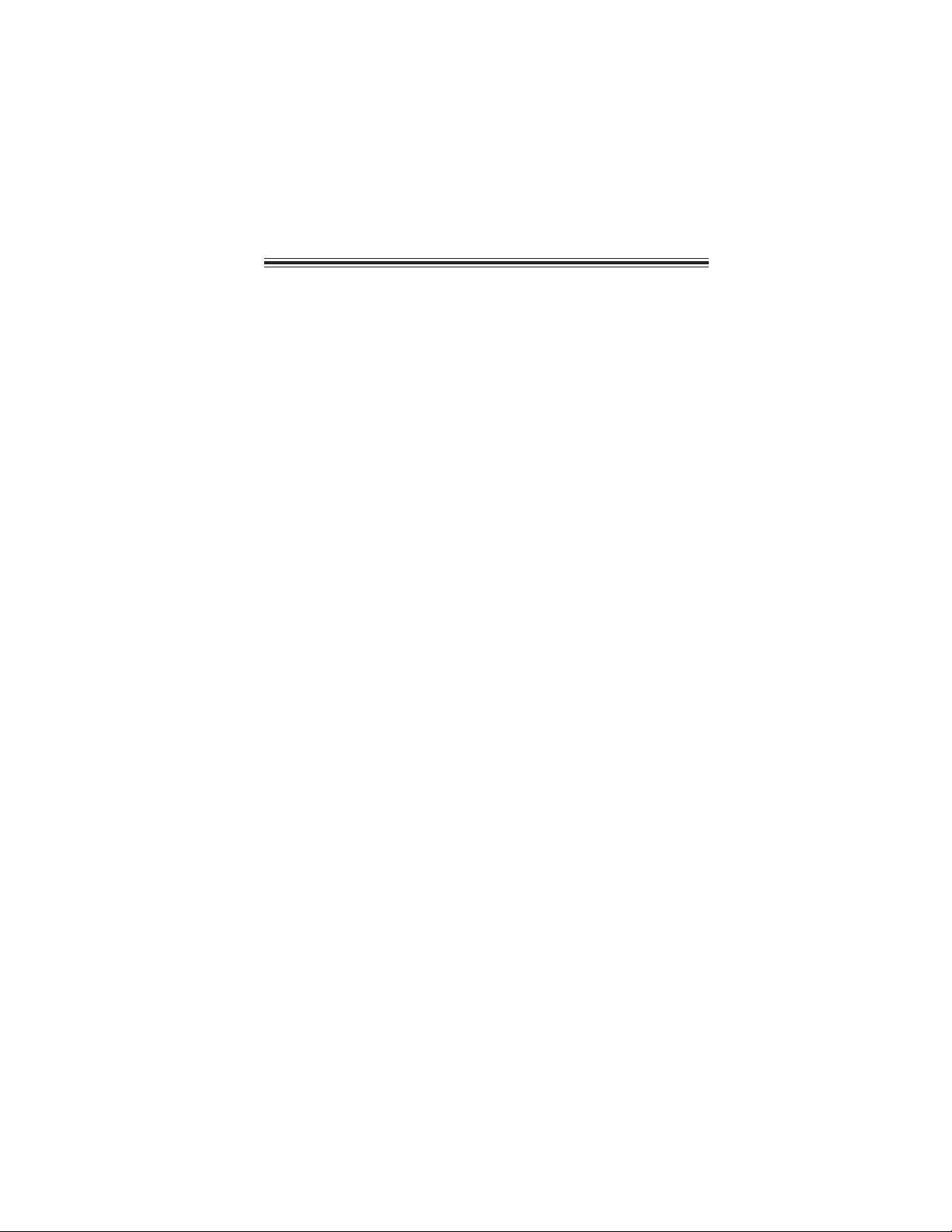
TT
ABLE OF CONTENTSABLE OF CONTENTS
T
ABLE OF CONTENTS
TT
ABLE OF CONTENTSABLE OF CONTENTS
Preface i
iii
Chapter 1
Introducing the Motherboard 1
Introduction......................................................................................1
Feature...............................................................................................2
Motherboard Components.............................................................4
Chapter 2
Installing the Motherboard 7
Safety Precautions...........................................................................7
Choosing a Computer Case............................................................7
Installing the Motherboard in a Case............................................7
Checking Jumper Settings...............................................................8
Setting Jumpers...................................................................8
Checking Jumper Settings...................................................9
Jumper Settings...................................................................9
Installing Hardware........................................................................10
Installing Memory Modules...............................................10
Expansion Slots..................................................................12
Connecting Optional Devices............................................14
Installing a Hard Disk Drive/CD-ROM/SAT A Har d Drive...16
Connecting I/O Devices................................................................18
Connecting Case Components.....................................................19
Front Panel Header............................................................21
Chapter 3 23
Using BIOS 23
About the Setup Utility ................................................................ 23
The Standard Configuration..............................................23
Entering the Setup Utility...................................................23
Updating the BIOS............................................................25
Using BIOS......................................................................................25
Standard CMOS Setup......................................................26
Advanced Setup.................................................................28
Advanced Chi pset Setup....................................................29
1
7 7
7
7 7
Page 6

iv
Integrated Peripherals.......................................................30
Power Ma nagement Setup.................................................32
PCI/PnP Setup...................................................................33
PC Health Status...............................................................34
Frequency/Voltage Contr ol................................................35
Load Default Settings........................................................36
Supervisor Password........................................................36
User Password..................................................................37
Save & Exit Setup..............................................................37
Exit Without Saving............................................................37
Chapter 4
39 39
39
39 39
Using the Motherboard Software 39
About the Software CD-ROM......................................................39
Auto-installing under W indows V ista........................................39
Running Setup....................................................................40
Ma nual Installation........................................................................44
Utility Software Reference............................................................44
Page 7

Chapter 1
Introducing the Motherboard
Introduction
1
Thank you for choosing 945GCD-CI motherboard of great performance and with
enhanced function. This motherboard has onboard Intel
ITX form factor of 170 x 170 mm.
The motherboard incorporates the 945GC Northbridge (NB) and ICH7 Southbridge
(SB) chipsets. The Northbridge supports a Front Side Bus (FSB) frequency of 533
MHz using a scalable FSB Vcc_CPU. The memory controller supports DDR2 memory
DIMM frequencies of 533. It supports one DDR2 socket with up to maximum
memory of 2 GB.
The ICH7 Southbridge supports one PCI slot which is PCI v2.3 compliant. It implements an EHCI compliant interface that provides 480 Mb/s bandwidth for 8 USB 2.0
ports (4 USB ports and 2 USB 2.0 headers support additional 4 USB ports). The
Southbridge integrates a Serial ATA host controller, supporting two SATA ports with
maximum transfer rate up to 3.0 Gb/s each.
The motherboard is equipped with advanced full set of I/O ports in the rear panel,
including PS/2 mouse and keyboard connectors, one LPT port, one serial port, one
VGA port, four USB ports, one LAN port and audio jacks for microphone, line-in and
line-out.
®
AtomTM CPU with a Mini-
Introducing the Motherboard
Page 8

2
Feature
Processor
This motherboard uses
features:
• Onboard Intel® AtomTM single core, 1.60GHz CPU speed with 512KB
cache
• Supports a system bus (FSB) of 533 MHz
• Supports “Hyper-Threading” technology CPU
“Hyper-Threading” technology enables the operating system into thinking it’s
hooked up to two processors, allowing two threads to be run in parallel, both on
separate “logical” processors within the same physical processor.
onboard Intel® AtomTM CPU that carries the following
Chipset
The 945GC Northbridge (NB) and ICH7 Southbridge (SB) chipsets are based on an
innovative and scalable architecture with proven reliability and performance.
945GC (NB)
ICH7 (SB)
• Supports 32-bit host bus addressing
• 2 GB/s point-to-point Direct Media Interface (DMI) to
ICH7 (1 Gb/s each direction)
• Supports 256-Mb, 512-Mb and 1-Gb DDR2 technologies for x8 and x16 devices
• Supports high quality 3D setup, Render Engine and
high-quality texture engine
• Enhanced DMA Controller , interrupt controller , and ti mer
functions
• Compliant with PCI Express Base Specification, Revision 1.0a
• Compliant with PCI v2.3 specification
• Integrated SATA 3.0 Gb/s Host Controller
• Integrated USB 2.0 Host Controller supporting up to
eight USB 2.0 ports
• Integrated IDE controller supports Ultra A T A 100/66/33
Memory
• Supports DDR2 533 DDR2 SDRAM
•Accommodates one unbuffered DIMM
• Maximum memory size up to 2 GB
Audio
The onboard Audio provides the following features:
• 5.1 Channel High Definition Audio Codec
• ADCs support 44.1k/48k/96kHz sample rate
• Meets Microsoft WLP 3.08 Vista premium and mobile PCs audio requirements
• Direct Sound 3DTM compatible
Introducing the Motherboard
Page 9

Onboard LAN
The onboard LAN controller provides either of the following features:
• Supports PCI Express
• Integrated 10/100/1000 transceiver
• Wake-on-LAN and remote wake-up support
• Integrated 10/100 transceiver
• Wake-on-LAN and remote wake-up support
• Fully complies with IEEE802.3, IEEE802.3u
TM
1.1
Expansion Options
The motherboard comes with the following expansion options:
• One 32-bit PCI v2.3 compliant slot
• One IDE connector that supports two IDE devices
• Two 7-pin SATA connectors
The motherboard supports UDMA bus mastering with transfer rates of 100/66/33
Mb/s.
Integrated I/O
The motherboard has a full set of I/O ports and connectors:
• Two PS/2 ports for mouse and keyboard
• One LPT port
• One serial port
• One VGA port
• Four USB ports
• One LAN port
• Audio jacks for microphone, line-in and line-out
3
BIOS Firmware
This motherboard uses AMI BIOS that enables users to configure many system
features including the following:
• Power management
• Wake-up alarms
• CPU parameters
• CPU and memory timing
The firmware can also be used to set parameters for different processor clock
speeds.
1. Some hardware specifications and software items are subject to change
without prior notice.
2. Due to chipset limitation, we recommend that motherboard be operated in the ambiance between 0 and 50 °C.
3. To achieve better performance and air flow, we suggest that you use
a system fan on this motherboard.
Introducing the Motherboard
Page 10

4
Motherboard Components
Introducing the Motherboard
Page 11

Table of Motherboard Components
LABEL COMPONENTS
1. MCH_FAN Northbridge cooling fan connector
2. DIMM1 240-pin DDR2 SDRAM slots
3. ATX1 Standard 24-pin ATX power connector
4. IDE Primary IDE connector
5. PANEL1 Front panel switch/LED header
6. SATA1~2 Serial ATA connectors
7. BIOS_WP BIOS flash protect jumper
8. CLR_CMOS1 Clear CMOS jumper
9. PCI1 32-bit add-on card slot
10. USB2~3 Front panel USB headers
11. F_AUDIO1 Front panel audio header
12. TPM TPM module header
13. SYS_FAN
This concludes Chapter 1. The next chapter explains how to install the motherboard.
System cooling fan connector
5
Introducing the Motherboard
Page 12
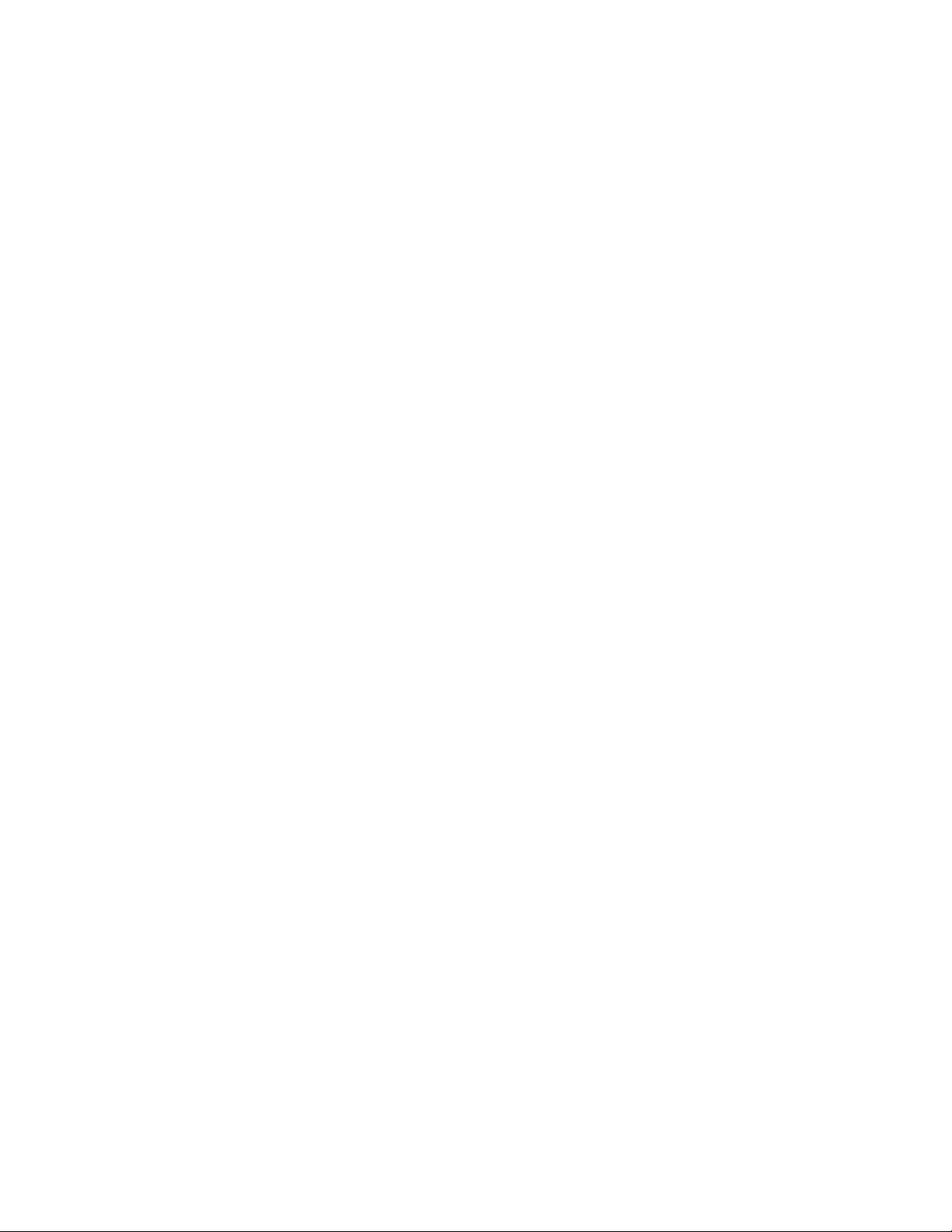
6
Memo
Introducing the Motherboard
Page 13
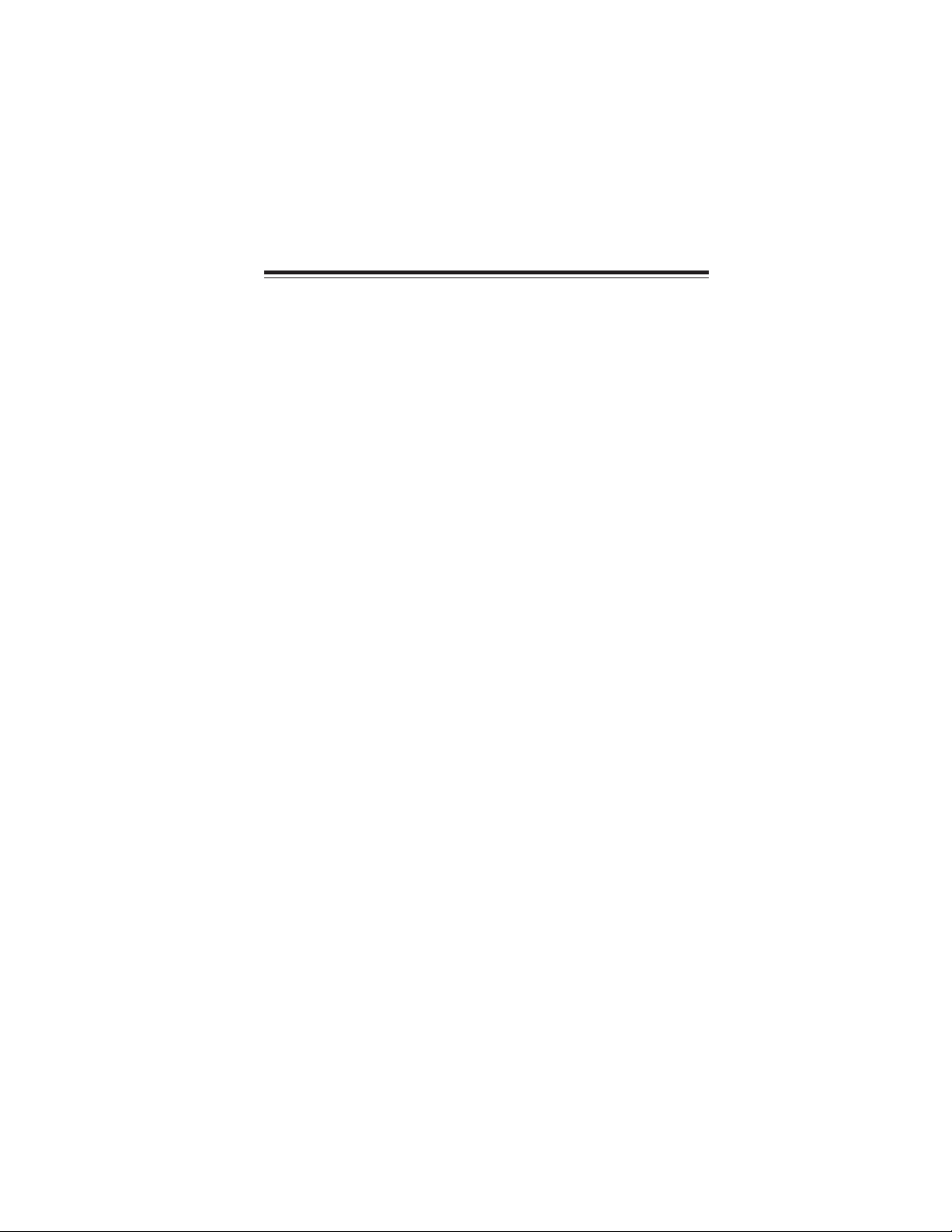
Chapter 2
Installing the Motherboard
Safety Precautions
• Follow these safety precautions when installing the motherboard
• Wear a grounding strap attached to a grounded device to avoid damage from static electricity
• Discharge static electricity by touching the metal case of a safely
grounded object before working on the motherboard
• Leave components in the static-proof bags they came in
• Hold all circuit boards by the edges. Do not bend circuit boards
Choosing a Computer Case
There are many types of computer cases on the market. The motherboard complies
with the specifications for the Mini-ITX system case. First, some features on the
motherboard are implemented by cabling connectors on the motherboard to indicators and switches on the system case. Make sure that your case supports all the
features required. Secondly, this motherboard supports two enhanced IDE drives.
Make sure that your case has sufficient power and space for all drives that you intend
to install.
Most cases have a choice of I/O templates in the rear panel. Make sure that the I/O
template in the case matches the I/O ports installed on the rear edge of the
motherboard.
This motherboard carries a Mini-ITX form factor of 170 x 170 mm. Choose a case
that accommodates this form factor.
7
Installing the Motherboard in a Case
Refer to the following illustration and instructions for installing the motherboard in
a case.
Most system cases have mounting brackets installed in the case, which correspond
the holes in the motherboard. Place the motherboard over the mounting brackets
and secure the motherboard onto the mounting brackets with screws.
Ensure that your case has an I/O template that supports the I/O ports and expansion
slots on your motherboard.
Installing the Motherboard
Page 14

8
Do not over-tighten the screws as this can stress the motherboard.
Checking Jumper Settings
This section explains how to set jumpers for correct configuration of the motherboard.
Setting Jumpers
Use the motherboard jumpers to set system configuration options. Jumpers with
more than one pin are numbered. When setting the jumpers, ensure that the jumper
caps are placed on the correct pins.
The illustrations show a 2-pin jumper. When
the jumper cap is placed on both pins, the
jumper is SHORT. If you remove the jumper
cap, or place the jumper cap on just one pin,
the jumper is OPEN.
This illustration shows a 3-pin jumper. Pins
1 and 2 are SHORT.
SHORT OPEN
Installing the Motherboard
Page 15

Checking Jumper Settings
The following illustration shows the location of the motherboard jumpers. Pin 1 is
labeled.
9
Jumper Settings
Jumper Type Description Setting (default)
1-2: NORMAL
CLR_CMOS1
BIOS_WP
To avoid the system instability after clearing CMOS, we recommend
users to enter the main BIOS setting page to “Load Default Settings”
and then “Save & Exit Setup”.
3-pin
2-pin
CLEAR CMOS
FLASH
2-3: CLEAR CMOS
Before clearing the
CMOS, make sure to
turn the system off.
OPEN: WRITE
UNPROTECT
SHORT: WRITE
PROTECT
Installing the Motherboard
1
CLR_CMOS1
1
BIOS_WP
Page 16

10
Installing Hardware
Installing Memory Modules
This motherboard accommodates one memory module. It can support one 240-pin
DDR2 533. The total memory capacity is 2 GB.
DDR2 SDRAM memory module table
Memory module
Memory Bus
DDR2 533 266 MHz
Do not remove any memory module from its antistatic packaging
until you are ready to install it on the motherboard. Handle the
modules only by their edges. Do not touch the components or metal
parts. Always wear a grounding strap when you handle the modules.
Installation Procedure
Refer to the following to install the memory modules.
1 This motherboard supports unbuffered DDR2 SDRAM .
2 Push the latches on each side of the DIMM slot down.
3 Align the memory module with the slot. The DIMM slots are keyed with
notches and the DIMMs are keyed with cutouts so that they can only be
installed correctly.
4 Check that the cutouts on the DIMM module edge connector match the
notches in the DIMM slot.
5 Install the DIMM module into the slot and press it firmly down until it
seats correctly. The slot latches are levered upwards and latch on to
the edges of the DIMM.
Installing the Motherboard
Page 17

Ta ble A: DDR2 (me mory module) QVL (Qualified V endor List)
The following DDR2 800/667/533 memory modules have been tested and qualified
for use with this motherboard.
Type Size Vendor Module Name
DDR2 533
DDR2 667
DDR2 800
512 MB
1 GB
512 MB
1 GB
2 GB
512 MB
Kingston Hynix HY5PS12821
Ramaxel
Samsung
Apacer Elpida E5108AB-5C-E
GEIL A016E2864T2AG8AKT5H120001
Kingmax KKEA88E4AAKG-37
UMAX U2S12D30TP-5C
A-DATA AD29608A88-3EG
Corsair
GEIL GL2L64M088BA18W
Ramaxel 5LB31 D9DCL
Samsung K4T51083QC
Sync MAX 04400WB01 R050008A
Transcend JetRam J12Q3AB-6
Apacer
LeadMax LeadMax LD5PS1G831
CORSAIR CM2X1024-6400PRO
Sync MAX U538H8G09DHL
UMAX U2S12D30TP-8E
Elpida 1GB AM4B5708GEW S7E-
5PB32 D9DCN
6AD11 D9GCT
K4T51083QF-ZCD5
PC2-4200U-4444-10-B1
64M8CFE PS1000545
Corsair K4T51083QC
VALUESELECT 32M8CEC
AM4B5708GQJS7E0631F
0637F
11
Due to the motherboard limitation, the memory controller only supports
DDR2 memory DIMM frequency of 533 MHz.
Installing the Motherboard
Page 18

12
Expansion Slots
Installing Add-on Cards
The slots on this motherboard are designed to hold expansion cards and connect
them to the system bus. Expansion slots are a means of adding or enhancing the
motherboard’s features and capabilities. With these efficient facilities, you can increase the motherboard’s capabilities by adding hardware that performs tasks that are
not part of the basic system.
PCI1 Slot
This motherboard is equipped with one standard PCI slot. PCI stands
for Peripheral Component Interconnect and is a bus standard for expansion cards, which for the most part, is a supplement of the older
ISA bus standard. The PCI slot on this board is PCI v2.3 compliant.
Before installing an add-on card, check the documentation for the
card carefully. If the card is not Plug and Play, you may have to
manually configure the card before installation.
Installing the Motherboard
Page 19

Follow these instructions to install an add-on card:
1 Remove a blanking plate from the system case corresponding to the
slot you are going to use.
2 Install the edge connector of the add-on card into the expansion slot.
Ensure that the edge connector is correctly seated in the slot.
3 Secure the metal bracket of the card to the system case with a screw.
1. For some add-on cards, for example graphics adapters and network
adapters, you have to install drivers and software before you can begin
using the add-on card.
2. The onboard PCI interface does not support 64-bit SCSI cards.
13
Installing the Motherboard
Page 20

14
Connecting Optional Devices
Refer to the following for information on connecting the motherboard’s optional
devices:
F_AUDIO1: Front Panel Audio header
This header allows the user to install auxiliary front-oriented microphone and lineout ports for easier access.
Pin Signal Name Pin Signal Name
1 PORT 1L 2 AUD_GND
3 PORT 1R 4 PRESENCE#
5 PORT 2R 6 SENSE1_RETURN
7 SENSE_SEND 8 KEY
9 PORT 2L 10 SENSE2_RETURN
SAT A1~2: Seri al A T A connectors
These connectors are use to support the new Serial ATA devices for the highest date
transfer rates (3.0 Gb/s), simpler disk drive cabling and easier PC assembly. It eliminates limitations of the current Parallel ATA interface. But maintains register compatibility and software compatibility with Parallel ATA.
Pin Signal NamePin Signal Name
1 Ground 2 TX+
3 TX- 4 Ground
5 RX- 6 RX+
7 Ground - -
Installing the Motherboard
Page 21

USB2~3: Front Panel USB headers
The motherboard has four USB ports installed on the rear edge I/O port array.
Additionally, some computer cases have USB ports at the front of the case. If you
have this kind of case, use auxiliary USB connector to connect the front-mounted
ports to the motherboard.
Pin Signal Name Function
1 USBPWR Front Panel USB Power
2 USBPWR Front Panel USB Power
3 USB_FP_P0- USB Port 0 Negative Signal
4 USB_FP_P1- USB Port 1 Negative Signal
5 USB_FP_P0+ USB Port 0 Positive Signal
6 USB_FP_P1+ USB Port 1 Positive Signal
7 GND Ground
8 GND Ground
9 Key No pin
10 USB_FP_OC0 Overcurrent signal
Please make sure that the USB cable has the same pin assignment as
indicated above. A different pin assignment may cause damage or system
hang-up.
TPM: TPM module header
Trusted Platform Module (TPM) is a published specification detailing a
microcontroller that can store secured information, and implementations of that
specification.
15
Pin Signal Name Pin Signal Name
1 TPM_CLK 11 LAD0
2 GND 12 GND
3 LFRAME# 13 RESERVE0
4 KEY 14 RESERVE1
5 LREST# 15 VCC3_DUAL
6 VCC5 16 SERIRQ
7 LAD3 17 GND
8 LAD2 18 CLKRUN#
9 VCC3 19 LPCPD#
10 LAD1 20 RESERVE2
Installing the Motherboard
Page 22

16
Installing a Hard Disk Drive/CD-ROM/SATA Hard Drive
This section describes how to install IDE devices such as a hard disk drive and a CDROM drive.
About IDE Devices
Your motherboard has one IDE channel interface. An IDE ribbon cable supporting
two IDE devices is bundled with the motherboard.
You must orient the cable connector so that the pin1 (color) edge of
the cable corresponds to the pin 1 of the I/O port connector.
IDE: IDE Connector
This motherboard supports two high data transfer SATA ports with each runs up to
3.0 Gb/s. To get better system performance, we recommend users connect the CDROM to the IDE channel, and set up the hard dives on the SATA ports.
IDE devices enclose jumpers or switches used to set the IDE device as MASTER or
SLAVE. Refer to the IDE device user’s manual. Installing two IDE devices on one
cable, ensure that one device is set to MASTER and the other device is set to SLAVE.
The documentation of your IDE device explains how to do this.
About SAT A Connectors
Your motherboard features two SATA connectors supporting a total of two drives.
SATA refers to Serial ATA (Advanced Technology Attachment) is the standard interface for the IDE hard drives which are currently used in most PCs. These connectors
are well designed and will only fit in one orientation. Locate the SATA connectors on
the motherboard and follow the illustration below to install the SATA hard drives.
Installing Serial AT A Hard Drives
To install the Serial ATA (SATA) hard drives, use the SATA cable that supports the
Serial ATA protocol. This SATA cable comes with one SATA power cable. You can
connect either end of the SATA cable to the SATA hard drive or the connector on the
motherboard.
SATA cable (optional) SATA power cable (optional)
Installing the Motherboard
Page 23

Refer to the illustration below for proper installation:
1 Attach either cable end to the connector on the motherboard.
2 Attach the other cable end to the SATA hard drive.
3 Attach the SATA power cable to the SATA hard drive and connect the
other end to the power supply.
This motherboard supports the “Hot-Plug” function.
17
Installing the Motherboard
Page 24

18
Connecting I/O Devices
The backplane of the motherboard has the following I/O ports:
PS2 Mouse Use the upper PS/2 port to connect a PS/2 pointing device.
PS2 Keyboard Use the lower PS/2 port to connect a PS/2 keyboard.
Parallel Port (LPT1)
Serial Port
VGA1 Port Connect your monitor to the VGA1 port.
USB Ports Use the USB ports to connect USB devices.
LAN Port
Audio Ports
Use LPT1 to connect printers or other parallel communications devices.
Use the COM1 port to connect serial devices such as mouse
or fax/modems.(COM1)
Connect an RJ-45 jack to the LAN port to connect your
computer to the Network.
Use the three audio ports to connect audio devices. The
first jack is for stereo line-in signal. The second jack is for
stereo line-out signal. The third jack is for microphone.
Installing the Motherboard
Page 25

Connecting Case Components
After you have installed the motherboard into a case, you can begin connecting the
motherboard components. Refer to the following:
1 Connect the system cooling fan connector to SYS_FAN.
2 Connect the Northbridge cooling fan connector to MCH_FAN.
3 Connect the case switches and indicator LEDs to the PANEL1.
4 Connect the standard power supply connector to ATX1.
19
Connecting 24-pin power cable
The ATX 24-pin connector allows you to connect to ATX v2.x power
supply.
With ATX v2.x power supply, users please
note that when installing 24-pin power
cable, the latches of power cable and the
ATX1 match perfectly.
24-pin power cable
Installing the Motherboard
Page 26

20
SYS_FAN/MCH_F AN: F AN Power Connectors
Pin Signal Name Function
1 GND System Ground
2 +12V Power +12V
3 Sense Sensor
ATX1: A TX 24-pin Power Connector
Pin Signal Name Pin Signal Name
1 +3.3V 13 +3.3V
2 +3.3V 14 -12V
3 Ground 15 Ground
4 +5V 16 PS_ON
5 Ground 17 Ground
6 +5V 18 Ground
7 Ground 19 Ground
8 PWRGD 20 -5V
9 +5VSB 21 +5V
10 +12V 22 +5V
11 +12V 23 +5V
12 +3.3V 24 Ground
Installing the Motherboard
Page 27

Front Panel Header
The front panel header (PANEL1) provides a standard set of switch and LED headers
commonly found on ATX or Micro ATX cases. Refer to the table below for information:
Pin Signal Function Pin Signal Function
1 HD_LED_P Hard disk LED(+) 2 FP PWR/SLP *MSG LED(+)
3 HD_LED_N Hard disk LED(- )
5 RST_SW_N Reset Switch(-)
7 RST_SW_P Reset Switch(+)
9 RSVD Reserved
* MSG LED (dual color or single color)
Hard Drive Activity LED
Connecting pins 1 and 3 to a front panel mounted LED provides visual indication
that data is being read from or written to the hard drive. For the LED to function
properly, an IDE drive should be connected to the onboard IDE interface. The LED
will also show activity for devices connected to the SCSI (hard drive activity LED)
connector.
4 FP PWR/SLP *MSG LED(-)
6 PWR_SW_P Power Switch(+)
8 PWR_SW_N Power Switch(-)
10 Key No pin
21
Power/Sleep/Message waiting LED
Connecting pins 2 and 4 to a single or dual-color, front panel mounted LED provides
power on/off, sleep, and message waiting indication.
Reset Switch
Supporting the reset function requires connecting pin 5 and 7 to a momentarycontact switch that is normally open. When the switch is closed, the board resets and
runs POST.
Power Switch
Supporting the power on/off function requires connecting pins 6 and 8 to a momentary-contact switch that is normally open. The switch should maintain contact for
at least 50 ms to signal the power supply to switch on or off. The time requirement
is due to internal de-bounce circuitry. After receiving a power on/off signal, at least
two seconds elapses before the power supply recognizes another on/off signal.
This concludes Chapter 2. The next chapter covers the BIOS.
Installing the Motherboard
Page 28

22
Memo
Installing the Motherboard
Page 29

Chapter 3
Using BIOS
About the Setup Utility
The computer uses the latest “American Megatrends Inc. ” BIOS with support for
Windows Plug and Play. The CMOS chip on the motherboard contains the ROM
setup instructions for configuring the motherboard BIOS.
The BIOS (Basic Input and Output System) Setup Utility displays the system’ s
configuration status and provides you with options to set system parameters. The
parameters are stored in battery-backed-up CMOS RAM that saves this information
when the power is turned off. When the system is turned back on, the system is
configured with the values you stored in CMOS.
The BIOS Setup Utility enables you to configure:
• Hard drives, diskette drives and peripherals
• Video display type and display options
• Password protection from unauthorized use
• Power Management features
The settings made in the Setup Utility affect how the computer performs. Before
using the Setup Utility, ensure that you understand the Setup Utility options.
23
This chapter provides explanations for Setup Utility options.
The Standard Configuration
A standard configuration has already been set in the Setup Utility. However, we
recommend that you read this chapter in case you need to make any changes in the
future.
This Setup Utility should be used:
• when changing the system configuration
• when a configuration error is detected and you are prompted to make
changes to the Setup Utility
• when trying to resolve IRQ conflicts
• when making changes to the Power Management configuration
• when changing the password or making other changes to the Security
Setup
Entering the Setup Utility
When you power on the system, BIOS enters the Power-On Self Test (POST)
routines. POST is a series of built-in diagnostics performed by the BIOS. After the
POST routines are completed, the following message appears:
Using BIOS
Page 30

24
Press DEL to enter SETUP
Press the DEL key to access the BIOS Setup Utility.
CMOS Setup Utility -- Copyright (C) 1985-2005, American Megatrends, Inc.
Standard CMOS Setup
f
Advanced Setup
f
Advanced Chipset Setup
f
Integrated Peripherals
f
Power Management Setup
f
Security Chip Features
f
PCI/PnP Setup
f
: Move F10: Save ESC: Exit
mnlk
F1:General Help
v02.61 (C)Copyright 1985-2007, American Mega trends, Inc.
Enter : Select
f
f
f
f
+/-/: Value
F9: Optimized Defaults
BIOS Navigation Keys
The BIOS navigation keys are listed below:
KEY FUNCTION
ESC Exits the current menu
mnlk
+/-/PU/PD Modifies the selected field’s values
Enter Select
F9 Loads an optimized setting for better performance
F10 Saves the current configuration and exits setup
F1 Displays a screen that describes all key functions
Scrolls through the items on a menu
PC Health Status
Frequency/Voltage Control
Load Default Settings
Supervisor Password
User Password
Save & Exit Setup
Exit Without Saving
Using BIOS
Page 31

Updating the BIOS
You can download and install updated BIOS for this motherboard from the
manufacturer’s Web site. New BIOS provides support for new peripherals, improvements in performance, or fixes for known bugs. Install new BIOS as follows:
1 Create a bootable system disk. (Refer to Windows online help for
information on creating a bootable system disk.)
2 Download the Flash Utility and new BIOS file from the manufacturer’s
Web site. Copy the se f iles to the system diskette you created in Step 1.
3 Turn off your computer and insert the system diskette in your computer’s
diskette drive.
4 At the X:\ (working disk) prompt, type the Flash Utility program name
and the file name of the new bios and then press <Enter>. Example:
AMINF340.EXE 040706.ROM
5 The computer will restart automatically. If your motherboard has a Flash
BIOS jumper, reset the jumper to protect the newly installed BIOS from
being overwritten.
Using BIOS
When you start the Setup Utility, the main menu appears. The main menu of the
Setup Utility displays a list of the options that are available. A highlight indicates
which option is currently selected. Use the cursor arrow keys to move the highlight
to other options. When an option is highlighted, execute the option by pressing
<Enter>.
25
Some options lead to pop-up dialog boxes that prompt you to verify that you wish to
execute that option. Other options lead to dialog boxes that prompt you for information.
Some options (marked with a triangle
the values for the option. Use the cursor arrow keys to scroll through the items in the
submenu.
In this manual, default values are enclosed in parenthesis. Submenu items are denoted
by a triangle
ff
f.
ff
ff
f) lead to submenus that enable you to change
ff
Using BIOS
Page 32

26
Sta ndard CMOS Setup
This option displays basic information about your system.
CMOS Setup Utility -- Copyright (C) 1985-2005, American Megatrends, Inc.
Standard CMOS Setup
Date Wed 07/23/2008
Time 05 : 33 : 10
SAT A Cha nnel 1 Hard Disk
f
SAT A Cha nnel 2 Not Detected
f
f
Third IDE Master Not Detected
Third IDE Slave Not Detected
f
IDE BusMa ster Enabled
Halt On No Errors
System Memory
Base Memory : 640KB
Extended Memory : 503MB
T otal Memory : 512MB
: Move
mnlk
F1: General Help
Enter : Select
+/-/: Value
F9: Optimized Defaults
F10: Save ESC: Exit
Help Item
Use [ENTER], [TAB]
or [SHIFT-T AB] to
select a field.
Use [+] or [-] to
configure system Date.
Date & Time
The Date and Time items show the current date and time on the computer. If you are
running a Windows OS, these items are automatically updated whenever you make
changes to the Windows Date and Time Properties utility.
f
SATA Channel 1/2/Third IDE Master/Slave
Your computer has one IDE channel which can be installed with one or two devices
(Master and Slave). In addition, this motherboard supports two SATA channels and
each channel allows one SATA device to be installed. Use these items to configure
each device on the IDE channel.
CMOS SETUP UTILITY -- Copyright (C) 1985-2005, American Megatrends, Inc.
Primary IDE Slave
Device : Not Detected
Type Auto
LBA/Large Mode Auto
Block (Multi-Sector Transfer Auto
PIO Mode Auto
DMA Mode Auto
S.M.A.R.T Auto
32Bit Data Transfer Enabled
SAT A Cha nnel 1
Help Item
Select the type
of device connected
to the system.
: Move
mnlk
F1: General Help
Enter : Select
Using BIOS
+/-/: Value
F10: Save ESC: Exit
F9: Optimized Defaults
Page 33

Type (Auto)
Use this item to configure the type of the IDE device that you specify. If the feature
is enabled, it will enhance hard disk performance by reading or writing more data
during each transfer
LBA/Large Mode (Auto)
Use this item to set the LAB/Large mode to enhance hard disk performance by
optimizing the area the hard disk is visited each time.
Block (Multi-Sector Transfer) (Auto)
If the feature is enabled, it will enhance hard disk performance by reading or writing
more data during each transfer.
PIO Mode (Auto)
Use this item to set the PIO mode to enhance hard disk performance by optimizing
the hard disk timing.
DMA Mode (Auto)
DMA capability allows user to improve the transfer-speed and data-integrity for
compatible IDE devices.
S.M.A.R.T. (Auto)
The S.M.A.R.T. (Self-Monitoring, Analysis and Reporting Technology) system is a
diagnostics technology that monitors and predicts device performance. S.M.A.R.T.
software resides on both the disk drive and the host computer.
32Bit Data Transfer (Enabled)
Use this item to enable or disable 32Bit Data Transer.
Press <Esc> to return to the Standard CMOS Setup page.
27
IDE BusMaster (Enabled)
This item enables or disables the DMA under DOS mode. We recommend you to leave
this item at the default value.
Halt On (No Errors)
This item defines the operation of the system POST (Power On Self Test) routine.
You can use this item to select which types of errors in the POST are sufficient to halt
the system.
Base Memory, Extended Memory and Total Memory
These items are automatically detected by the system at start up time. These are
display-only fields. You cannot make changes to these fields.
Press <Esc> to return to the main menu setting page.
Using BIOS
Page 34

28
Advanced Setup
This page sets up more advanced information about your system. Handle this page
with caution. Any changes can affect the operation of your computer.
CMOS Setup Utility - Copyright (C) 1985-2005, American Megatrends, Inc.
Advanced Setup
TM Status TM1/TM2
Limit CPUID MaxVal Disabled
Intel XD Bit Enabled
Hyper-Threading T echnology Enabled
Quick Power on Sel f Test Enabled
Boot Up Numlock Status On
APIC Mode Enabled
1st Boot Device Hard Drive
2nd Boot Device CD/DVD
3rd Boot Device Removable Dev.
Hard Disk Drives Press Enter
f
Boot Other Device Yes
Quiet Boot Enabled
: Move
mnlk
F1: General Help
Enter : Select
+/-/: Value
F9: Optimized Defaults
F10: Save ESC: Exit
Help Item
Disabled for WindowsXP
TM Status (TM1/TM2)
This item displays CPU Monitor status.
Limit CPUID MaxVal (Disabled)
Use this item to enable or disable the Max CPU ID value limit.
Intel XD Bit (Enabled)
This item enables or disables the Intel XD Bit technology.
Hyper-Threading Technology (Enabled)
This item is only available when the chipset supports Hyper-Threading and you are
using a Hyper-Threading CPU.
Quick Power on Self Test (Enabled)
Enable this item to shorten the power on testing (POST) and have your system start
up faster. You might like to enable this item after you are confident that your system
hardware is operating smoothly.
Boot Up Numlock Status (On)
This item defines if the keyboard Num Lock key is active when your system is
started.
APIC Mode (Enabled)
This item allows you to enable or disable the APCI (Advanced Programmable Interrupt Controller) mode. APIC provides symmetric multi-processing (SMP) for systems, allowing support for up to 60 processors.
1st/2nd/3rd Boot Device (Hard Drive/CD/DVD/Removable Dev.)
Use this item to determine the device order the computer used to look for an
operating system to load at start-up time. The devices showed here will be different
depending on the exact devices installed on your motherboard.
Using BIOS
Page 35

fHard Disk Drives (Press Enter)
Scroll to this item and press <Enter> to view the following screen:
CMOS Setup Utility - Copyright (C) 1985-2005, American Megatrends, Inc.
Hard Disk Drives
29
Hard Disk Drives
1st Drive WDC WD1600JS-22NCB1
: Move
mnlk
F1: General Help
Enter : Select
+/-/: Value
F9: Optimized Defaults
F10: Save ESC: Exit
Help Item
Specifies the boot
sequence from the
available devices.
Press <Esc> to return to the Advanced Setup page.
Boot Other Device (Yes)
When enabled, the system searches all other possible locations for an operating
system if it fails to find one in the devices specified under the First, Second and
Third boot devices.
Quiet Boot (Enabled)
If enabled, BIOS will show a full screen logo at boot; if disabled, BIOS will set the
initial display mode to BIOS and show the diagnostic POST screen at boot.
Press <Esc> to return to the main menu setting page.
Advanced Chipset Setup
This page sets up more advanced information about your system. Handle this page
with caution. Any changes can affect the operation of your computer.
CMOS Setup Utility - Copyright (C) 1985-2005, American Megatrends, Inc.
Configure DRAM Timing by SPD Enabled
DVMT Mode Select DVMT Mode
D VMT/FIXED Memory Maximum DVMT
Share Memory Size 8MB
Memory Hole Disabled
Advanced Chipset Setup
Help Item
Options
Disabled
Enabled
: Move
mnlk
F1: General Help
Enter : Select
Using BIOS
+/-/: Value
F10: Save ESC: Exit
F9: Optimized Defaults
Page 36

30
Configure DRAM Timing by SPD (Enabled)
When this item is set to enable, the DDR timing is configured using SPD. SPD (Serial
Presence Detect) is located on the memory modules, BIOS reads information coded
in SPD during system boot up.
DVMT Mode Select (DVMT Mode)
DVMT is Dynamic Video Memory Technology. This item helps you select video
mode.
DVMT/FIXED Memory (Maximum DVMT)
When set to Fixed Mode, the graphics driver will reserve a fixed portion of the
system memory as graphics memory. When set to DVMT Mode, the graphics chip
will dynamically allocate system memory as graphics memory, according to system
and graphics requirements.
Share Memory Size (8MB)
This item lets you allocate a portion of the main memory for the onboard VGA
display application.
Memory Hole (Disabled)
This item allows users to enable or disable memory hole remapping.
Press <Esc> to return to the main menu setting page.
Integrated Peripherals
This page sets up some parameters for peripheral devices connected to the system.
CMOS Setup Utility - Copyright (C) 1985-2005, American Megatrends, Inc.
SAT A Configuration IDE
Onboard SAT A Mode Enhanced
Onboard AUDIO Function Enabled
Serial Port1 Address 3F8/IRQ4
Parallel Port Address 378
Parallel Port Mode ECP
ECP Mode DMA Channel DMA3
Parallel Port IRQ IRQ7
USB Functions Enabled
USB 2.0 Controller Enabled
Legacy USB Support Enabled
Onboard LAN Function Enabled
Onboard LAN Boot ROM Disabled
Integrated Peripherals
Help Item
Options
IDE
: Move
mnlk
F1: General Help
Enter : Select
+/-/: Value
F10: Save ESC: Exit
F9: Optimized Defaults
SATA Configuration (IDE)
Use this item to show the Serial ATA Configuration.
Onboard SATA Mode (Enhanced)
Use this item to select the mode of the Serial ATA.
Onbord AUDIO Function (Enabled)
Use this item to enable or disable the onboard audio controller.
Using BIOS
Page 37

Serial Port1 Address (3F8/IRQ4)
Use this item to enable or disable the onboard COM1 serial port, and to assign a port
address.
Parallel Port Address (378)
Use this item to enable or disable the onboard Parallel port, and to assign a port
address.
Parallel Port Mode (ECP)
Use this item to select the parallel port mode. You can select Normal (Standard
Parallel Port), ECP (Extended Capabilities Port), EPP (Enhanced Parallel Port), or
BPP (Bi-Directional Parallel Port).
ECP Mode DMA Channel (DMA3)
Use this item to assign the DMA Channel under ECP Mode function.
Parallel Port IRQ (IRQ7)
Use this item to assign IRQ to the parallel port.
USB Functions (Enabled)
Use this item to enable or disable the USB function.
USB 2.0 Controller (Enabled)
Enables this item if you want to use USB 2.0.
Legacy USB Support (Enabled)
Use this item to enable or disable support for legacy USB devices.
Onboard LAN Function (Enabled)
Use this item to enable or disable the onboard LAN function.
Onboard LAN Boot ROM (Disabled)
Use this item to enable or disable the booting from the onboard LAN or a network
add-in card with a remote boot ROM installed.
31
Press <Esc> to return to the main menu setting page.
Using BIOS
Page 38

32
Power Management Setup
This page sets up some parameters for system power management operation.
CMOS Setup Utility - Copyright (C) 1985-2005, American Megatrends, Inc.
Power Management Setup
ACPI Suspend Type S3 (STR)
Soft-off by PWR-BTT N Instant Off
PWRON After PWR-Fail Power Off
Resume By RING Disabled
Resume By PCI PME Enabled
Resume On LAN Enabled
USB Device Wakeup From S3 Enabled
Resume on RTC Alarm Disabled
Keyboard PowerOn Disabled
Power On By PS/2 MS Disabled
: Move
mnlk
F1: General Help
Enter : Select
+/-/: Value
F9: Optimized Defaults
F10: Save ESC: Exit
Help Item
Select the ACPI
state used for
System Suspend.
ACPI Suspend Type (S3(STR))
Use this item to define how your system suspends. In the default, S3, the suspend
mode is a suspend to RAM, i.e, the system shuts down with the exception of a refresh
current to the system memory.
Soft-Off By PWR-BTTN (Instant Off)
Under ACPI (Advanced Configuration and Power management Interface) you can
create a software power down. In a software power down, the system can be resumed
by Wake Up Alarms. This item lets you install a software power down that is controlled by the power button on your system. If the item is set to Instant-Off, then the
power button causes a software power down. If the item is set to Delay 4 Sec, then you
have to hold the power button down for four seconds to cause a software power down.
PWRON After PWR-Fail (Power Off)
This item enables your computer to automatically restart or return to its operating
status.
Resume By RING (Disabled)
An input signal on the serial Ring Indicator (RI) line (in other words, an incoming call
on the modem) awakens the system from a soft off state.
Resume By PCI PME (Enabled)
This item specifies whether the system will be awakened from power saving modes
when activity or input signal of the specified hardware peripheral or component is
detected.
Resume On LAN (Enabled)
This item allows users to enable or disable LAN activity to wake up the system from
a power saving mode.
USB Device Wakeup From S3 (Enabled)
This item allows you to enable or disable the USB device wakeup function from S3
mode.
Using BIOS
Page 39

Resume on RTC Alarm (Disabled)
The system can be turned off with a software command. If you enable this item, the
system can automatically resume at a fixed time based on the system RTC (realtime
clock). Use the items below this one to set the date and time of the wake-up alarm.
You must use an ATX power supply in order to use this feature.
Keyboard PowerOn (Disabled)
This item allows users to enable or disable the PS/2 keyboard to wake up the system.
Power On By PS/2 MS (Disabled)
This item allows users to enable or disable the PS/2 mouse to wake up the system.
Press <Esc> to return to the main menu setting page.
PCI / PnP Setup
This page sets up some parameters for devices installed on the PCI bus and those
utilizing the system plug and play capability.
CMOS Setup Utility - Copyright (C) 1985-2005, American Megatrends, Inc.
Init Display First PCI
Allocate IRQ to PCI VGA Yes
PCI / PnP Setup
Help Item
Select which graphics
controller to use as
the primary boot
device.
33
: Move
mnlk
F1: General Help
Enter : Select
+/-/: Value
F10: Save ESC: Exit
F9: Optimized Defaults
Init Display First (PCI)
Use this item to select which graphics controller to use as the primary boot devices.
Allocate IRQ to PCI VGA (Yes)
If this item is enabled, an IRQ will be assigned to the PCI VGA graphics system. You
set this value to No to free up an IRQ.
Press <Esc> to return to the main menu setting page.
Using BIOS
Page 40

34
PC Health Status
On motherboards support hardware monitoring, this item lets you monitor the
parameters for critical voltages, temperatures and fan speeds.
CMOS Setup Utility - Copyright (C) 1985-2005, American Megatrends, Inc.
PC Health Status
System Te mperature : 29°C/84°F
CPU Temperature : 25°C/77°F
SYS FAN Speed : 3729 RPM
CPU Core : 1.088 V
VDIMM : 1.792V
+3.3V : 3.392 V
+5.00V : 4.999 V
+12.0V : 11.968 V
5VSB : 5.026 V
: Move
mnlk
F1: General Help
Enter : Select
+/-/: Value
F9: Optimized Defaults
F10: Save ESC: Exit
Help Item
System Component Characteristics
These items display the monitoring of the overall inboard hardware health events,
such as System & CPU temperature, CPU & DIMM voltage, CPU & system fan
speed,...etc.
• System/CPU Temperature
• SYS FAN Speed
• CPU Core
• VDIMM
• +3.3V
• +5.00V
• +12.0V
• 5VSB
Press <Esc> to return to the main menu setting page.
Using BIOS
Page 41

Frequency/Voltage Control
This page enables you to set the clock speed and system bus for your system. The
clock speed and system bus are determined by the kind of processor you have installed in your system.
CMOS Setup Utility - Copyright (C) 1985-2005, American Megatrends, Inc.
Frequency/Voltage Control
35
Configure advanced CPU settings
Manufacturer : Intel
Genuine Intel (R) CPU 230 @ 1.60GHz
Frequency : 1.60GHz
FSB Speed : 133MHz
Cache L1 : 24 KB
Cache L2 : 512 KB
Ratio Actual V alue : 12
Spread Spectrum Enabled
TPMCLK Auto
PCICLK Auto
: Move
mnlk
F1: General Help
Enter : Select
+/-/: Value
F9: Optimized Defaults
F10: Save ESC: Exit
Help item
Options
Disabled
Enabled
Manufacturer/Genuine Intel (R) CPU 230/Frequency/FSB Speed
These are display-only fields and display the information of current manufacturer,
brand of the CPU, frequency and Front Side Bus of the CPU installed in your
computer.
Cache L1/L2 (24 KB/512 KB)
These items show the actual CPU internal level1/2 cache size.
Ratio Actual Value (12)
This item shows the actual ratio of the CPU installed in your system.
Spread Spectrum (Enabled)
If you enable spread spectrum, it can significantly reduce the EMI (Electro-Magnetic
Interference) generated by the system.
TPMCLK (Auto)
This item is used to control the TPM header clock which can detect the device
connected to the TPM header. If enable this item, the clock will always open; if
disable, the clock will always close; if auto, the clock will automatically open when
connecting a device.
PCICLK (Auto)
This item is used to control the PCI slot clock which can detect the device connected
to the PCI slot. If enable this item, the clock will always open; if disable, the clock
will always close; if auto, the clock will automatically open when connecting a
device.
Press <Esc> to return to the main menu setting page.
Using BIOS
Page 42

36
Load Default Settings
This option opens a dialog box that lets you install stability-oriendted defaults for all
appropriate items in the Setup Utility. Select [OK] and then press <Enter> to install
the defaults. Select [Cancel] and then press <Enter> to not install the defaults.
Supervisor Password
This page helps you install or change a password.
CMOS Setup Utility - Copyright (C) 1985-2005, American Megatrends, Inc.
Supervisor Password
Supervisor Password : Not Installed
Change Supervisor Password Press Enter
: Move
mnlk
F1: General Help
Enter : Select
+/-/: Value
F10: Save ESC: Exit
F9: Optimized Defaults
Help Item
Install or Change the
password.
Supervisor Password (Not Installed)
This item indicates whether a supervisor password has been set. If the password has
been installed, Installed displays. If not, Not Installed displays.
Change Supervisor Password (Press Enter)
You can select this option and press <Enter> to access the sub menu. You can use the
sub menu to change the supervisor password.
Press <Esc> to return to the main menu setting page.
Using BIOS
Page 43

User Password
This page helps you install or change a password.
CMOS Setup Utility - Copyright (C) 1985-2005, American Megatrends, Inc.
User Password
37
User Password : Not Installed
Change User Pa ssword Press Enter
: Move
mnlk
F1: General Help
Enter : Select
+/-/: Value
F9: Optimized Defaults
F10: Save ESC: Exit
Help Item
Install or Change the
password.
User Password (Not Installed)
This item indicates whether a user password has been set. If the password has been
installed, Installed displays. If not, Not Installed displays.
Change User Password (Press Enter)
You can select this option and press <Enter> to access the sub menu. You can use the
sub menu to change the user password. This item will show if the Supervisor Password
is set.
Press <Esc> to return to the main menu setting page.
Save & Exit Setup
Highlight this item and press <Enter> to save the changes that you have made in the
Setup Utility and exit the Setup Utility. When the Save and Exit dialog box appears,
select [OK] to save and exit, or select [Cancel] to return to the main menu.
Exit Without Saving
Highlight this item and press <Enter> to discard any changes that you have made in
the Setup Utility and exit the Setup Utility. When the Exit Without Saving dialog
box appears, select [OK] to discard changes and exit, or select [Cancel] to return to
the main menu.
If you have made settings that you do not want to save, use the “Exit
Without Saving” item and select [OK] to discard any changes you have
made.
This concludes Chapter 3. Refer to the next chapter for information on the software
supplied with the motherboard.
Using BIOS
Page 44

38
Memo
Using BIOS
Page 45

Chapter 4
Using the Motherboard Software
About the Software CD-ROM
The support software CD-ROM that is included in the motherboard package contains
all the drivers and utility programs needed to properly run the bundled products.
Below you can find a brief description of each software program, and the location for
your motherboard version. More information on some programs is available in a
README file, located in the same directory as the software. Before installing any
software, always inspect the folder for files named README.TXT, INSTALL.TXT,
or something similar. These files may contain important information that is not
included in this manual.
Never try to install all software from folder that is not specified for use with
1.
your motherboard.
The notice of Intel HD audio installation (optional): The Intel High Defi-
2.
nition audio functionality unexpectedly quits working in Windows Server
2003 Service Pack 1 or Windows XP Professional x64 Edition. Users need
to download and install the update packages from the Microsoft Download
Center “before” installing HD audio driver bundled in the Driver CD.
Please log on to
us;901105#appliesto for more information.
http://support.microsoft.com/default.aspx?scid=kb;en-
Auto-installing under W indows Vista
The Auto-install CD-ROM makes it easy for you to install the drivers and software
for your motherboard.
If the Auto-install CD-ROM does not work on your system, you can still
install drivers through the file manager for your OS (for example, Windows Explorer). Refer to the Utility Folder Installation Notes later in this
chapter.
The support software CD-ROM disc loads automatically under Windows Vista. When
you insert the CD-ROM disc in the CD-ROM drive, the autorun feature will automatically bring up the install screen. The screen has three buttons on it, Setup,
Browse CD and Exit.
39
If the opening screen does not appear; double-click the file “setup.exe”
in the root directory.
Using the Motherboard Software
Page 46

40
Setup Tab
Setup
Browse CD
Exit
Application Tab
Lists the software utilities that are available on the CD.
Read Me Tab
Displays the path for all software and drivers available on the CD.
Click the Setup button to run the software installation program.
Select from the menu which software you want to install.
The Browse CD button is the standard Windows command that allows you to open Windows Explorer and show the contents of the
support CD.
Before installing the software from Windows Explorer, look for a file
named README.TXT, INSTALL.TXT or something similar. This
file may contain important information to help you install the software correctly.
Some software is installed in separate folders for different operating
systems, such as Windows Vista. Always go to the correct folder for
the kind of OS you are using.
In install the software, execute a file named SETUP.EXE or
INSTALL.EXE by double-clicking the file and then following the
instructions on the screen.
The EXIT button closes the Auto Setup window.
Running Setup
Follow these instructions to install device drivers and software for the motherboard:
1. Click Setup. The installation program begins:
The following screens are examples only. The screens and driver lists will be
different according to the motherboard you are installing.
The motherboard identification is located in the upper left-hand corner.
Using the Motherboard Software
Page 47

2. Click Next. The following screen appears:
3. Check the box next to the items you want to install. The default options are recom-
mended.
4. Click Next run the Installation Wizard. An item installation screen appears:
41
5. Follow the instructions on the screen to install the items.
1. Drivers and software are automatically installed in sequence. Follow
the onscreen instructions, confirm commands and allow the computer
to restart a few times to complete the installation.
2. During the Windows Vista Driver Auto Setup Procedure, users should
use one of the following two methods to install the driver after the
system restart.
Using the Motherboard Software
Page 48

42
Method 1. Run Reboot Setup
Windows Vista will block startup programs by default when installing drivers after the
system restart. You must select taskbar icon Run Blocked Program and run Reboot
Setup to install the next driver, until you finish all drivers installation.
Method 2. Disable UAC (User Account Control)
* For administrator account only. Standard user account can only use Method 1.
Disable Vista UAC function before installing drivers, then use CD driver to install
drivers, it will continue to install drivers after system restart without running blocked
programs.
Follow these instructions to Disable Vista UAC function:
1. Go to Control Panel.
Using the Motherboard Software
Page 49

2. Select Classic View.
3. Set User Account.
43
4. Select Turn User Account Control on or off and press Continue.
Using the Motherboard Software
Page 50

44
5. Disable User Account Control (UAC) to help protect your computer item and
press OK, then press Restart Now. Then you can restart your computer and continue to
drivers without running blocked programs.
install
Manual Installation
Insert the CD in the CD-ROM drive and locate the PATH.DOC file in the root
directory. This file contains the information needed to locate the drivers for your
motherboard.
Look for the chipset and motherboard model; then browse to the directory and path
to begin installing the drivers. Most drivers have a setup program (SETUP.EXE) that
automatically detects your operating system before installation. Other drivers have
the setup program located in the operating system subfolder.
If the driver you want to install does not have a setup program, browse to the
operating system subfolder and locate the readme text file (README.TXT or
README.DOC) for information on installing the driver or software for your operating system.
Utility Software Reference
All the utility software available from this page is Windows compliant. They are
provided only for the convenience of the customer. The following software is furnished under license and may only be used or copied in accordance with the terms of
the license.
These software(s) are subject to change at anytime without prior notice.
Please refer to the support CD for available software.
This concludes Chapter 4.
Using the Motherboard Software
