Page 1

77300333
865PE-AL
865PE-A
Rev. A+
System Board
User’s Manual
Page 2

Copyright
This publication contains information that is protected by copyright. No par t of it may be reproduced in any form or by any
means or used to make any transformation/adaptation without
the prior written permission from the copyright holders.
This publication is provided for informational purposes only. The
manufacturer makes no representations or warranties with respect to the contents or use of this manual and specifically disclaims any express or implied warranties of merchantability or
fitness for any particular purpose. The user will assume the entire
risk of the use or the results of the use of this document. Further,
the manufacturer reserves the right to revise this publication and
make changes to its contents at any time, without obligation to
notify any person or entity of such revisions or changes.
© 2003. All Rights Reserved.
Trademarks
Windows® 98 SE, Windows® ME, Windows® 2000, Windows NT
®
4.0 and Windows® XP are registered trademarks of Microsoft
Corporation. Intel®, Pentium® 4 and Celeron® are registered
trademarks of Intel Corporation. Award is a registered trademark
of Award Software, Inc. Other trademarks and registered trademarks of products appearing in this manual are the properties of
their respective holders.
Caution
To avoid damage to the system:
• Use the correct AC input voltage range
..
..
.
To reduce the risk of electric shock:
• Unplug the power cord before removing the system chassis
cover for installation or servicing. After installation or servicing, cover the system chassis before plugging the power cord.
Page 3

Battery:
• Danger of explosion if battery incorrectly replaced.
• Replace only with the same or equivalent type recommend
by the manufacturer.
• Dispose of used batteries according to the battery manufacturer’s
instructions.
Joystick or MIDI port:
• Do not use any joystick or MIDI device that requires more
than 10A current at 5V DC. There is a risk of fire for devices
that exceed this limit.
FCC and DOC Statement on Class B
This equipment has been tested and found to comply with the
limits for a Class B digital device, pursuant to Part 15 of the FCC
rules. These limits are designed to provide reasonable protection
against harmful interference when the equipment is operated in a
residential installation. This equipment generates, uses and can radiate radio frequency energy and, if not installed and used in accordance with the instruction manual, may cause harmful interference to radio communications. However, there is no guarantee
that interference will not occur in a particular installation. If this
equipment does cause harmful interference to radio or television
reception, which can be determined by turning the equipment off
and on, the user is encouraged to try to correct the interference
by one or more of the following measures:
• Reorient or relocate the receiving antenna.
• Increase the separation between the equipment and the receiver.
• Connect the equipment into an outlet on a circuit different
from that to which the receiver is connected.
• Consult the dealer or an experienced radio TV technician for
help.
Notice:
1. The changes or modifications not expressly approved by the
party responsible for compliance could void the user's authority to operate the equipment.
2. Shielded interface cables must be used in order to comply
with the emission limits.
Page 4

Notice
This user’s manual contains detailed information about the system
board. If, in some cases, some information doesn’t match those
shown in the multilingual manual, the multilingual manual should
always be regarded as the most updated version. The multilingual
manual is included in the system board package.
To view the user’s manual, insert the CD into a CD-ROM drive.
The autorun screen (Main Board Utility CD) will appear. Click
the “TOOLS” icon then click “Manual” on the main menu.
System Board
This user’s manual is for the 865PE-AL and 865PE-A system
boards. The only difference between these boards is the
865PE-AL system board supports onboard LAN.
Page 5

Table of Contents
Chapter 1 - Introduction
1.1 Features and Specifications.................................................................................
1.2 Hyper-Threading Technology Functionality Requirements...
1.3 Package Checklist.........................................................................................................
Chapter 2 - Hardware Installation
2.1 System Board Layout ............................................................................................
2.2 System Memory.............................................................................................................
2.3 CPU..............................................................................................................................................
2.4 Jumper Settings...............................................................................................................
2.5 Rear Panel I/O Ports................................................................................................
2.6 I/O Connectors..............................................................................................................
Chapter 3 - BIOS Setup
3.1 Award BIOS Setup Utility....................................................................................
3.1.1 Standard CMOS Features.............................................................
3.1.2 Advanced BIOS Features...............................................................
3.1.3 Advanced Chipset Features ......................................................
3.1.4 Integrated Peripherals........................................................................
3.1.5 Power Management Setup..........................................................
3.1.6 PnP/PCI Configurations....................................................................
3.1.7 PC Health Status.....................................................................................
3.1.8 Genie BIOS Setting..............................................................................
3.1.9 CMOS Reloaded.....................................................................................
3.1.10 Load Optimized Defaults..............................................................
3.1.11 Set Supervisor Password..............................................................
3.1.12 Set User Password...............................................................................
3.1.13 Save & Exit Setup..................................................................................
3.1.14 Exit Without Saving.............................................................................
3.2 Updating the BIOS.......................................................................................................
7
15
16
17
19
23
28
32
45
60
61
66
71
75
84
90
92
94
97
99
100
101
102
103
104
Page 6

Introduction
1
6
Chapter 4 - Supported Softwares
4.1 Desktop Management Interface.................................................................
4.2 Drivers, Utilities and Software Applications................................
4.3 3D Audio Configuration.....................................................................................
4.4 Installation Notes........................................................................................................
Appendix A - Enabling the Hyper-Threading
Technology
A.1 Enabling the Hyper-Threading Technology....................................
Appendix B - System Error Messages
B.1 POST Beep........................................................................................................................
B.2 Error Messages..............................................................................................................
Appendix C - Troubleshooting
C.1 Troubleshooting Checklist................................................................................
106
109
119
122
123
126
126
128
Page 7

1
Introduction
7
1.1 Features and Specifications
1.1.1 Features
Chipset
• Intel® 865PE chipset
- Intel® 865PE Memory Controller Hub (MCH)
- Intel® 82801EB I/O Controller Hub (ICH5)
Processor
The system board is equipped with Socket 478 for installing one of
the following supported processors.
• Intel® Pentium® 4 (Prescott and Northwood) processor up to
3.06GHz
- Intel Hyper-Threading Technology
- FSB: 533MHz and 800MHz
• Intel® Celeron® processor
- 400MHz system data bus
System Memory
• Supports four 184-pin DDR DIMM sockets
• Supports dual channel (128-bit wide) memor y interface
- Each channel supports 2 DIMM sockets
• Supports up to 4GB system memory
• Synchronous operation with processor system bus
- PC2100/PC2700/PC3200 (DDR266/DDR333/DDR400)
with 800MHz FSB CPU. DDR333 will run at 320MHz
memory frequency when used with 800MHz FSB CPU.
- Use PC2100/PC2700 (DDR266/DDR333) with 533MHz
FSB CPU
- Use PC2100 (DDR266) with 400MHz FSB CPU
• Supports non-ECC (x64) DIMM using 128Mb, 256Mb or
512Mb
• Supports unbuffered DIMMs
Chapter 1 - Introduction
Page 8

Introduction
1
8
Expansion Slots
• 1 AGP slot
• 5 PCI slots
AGP (Accelerated Graphics Port)
• Supports AGP 3.0 (AGP 4x and 8x) and AGP 2.0 (AGP 1x
and 4x) spec.
• Supports 1.5V AGP 8x (2.13GB/sec.) and AGP 4x (1066MB/
sec.) add-in cards.
AGP is an interface designed to support high performance 3D
graphics cards for 3D graphics applications. It handles large
amounts of graphics data with the following features:
• Pipelined memory read and write operations that hide
memory access latency.
• Demultiplexing of address and data on the bus for nearly
100 percent efficiency.
Note:
AGP 2x and 3.3V AGP cards are not supported.
Onboard Audio Features
• C-Media CMI9739a 6-channel codec
• 20-bit stereo full-duplex codec with independent variable
sampling rate
• High quality differential CD input
• True stereo line level outputs
• S/PDIF-in/out interface
• 6-channel audio output
Density Width
Single/Double
184-pin DDR
Density 128 Mbit
X8
SS/DS
128/256MB
X16
SS/DS
64MB/NA
256 Mbit
X8
SS/DS
256/512MB
X16
SS/DS
128MB/NA
512 Mbit
X8
SS/DS
512/1024MB
X16
SS/DS
256MB/NA
Page 9

1
Introduction
9
S/PDIF
S/PDIF is a standard audio file transfer format that transfers digital
audio signals to a device without having to be converted first to
an analog format. This prevents the quality of the audio signal
from degrading whenever it is converted to analog. S/PDIF is usually found on digital audio equipment such as a DAT machine or
audio processing device. The S/PDIF connector on the system
board sends surround sound and 3D audio signal outputs to amplifiers and speakers and to digital recording devices like CD recorders.
6-channel Audio
The center/bass and rear out jacks which supports four audio
output signals: center channel, subwoofer, rear right channel and
rear left channel; together with the line-out (2-channel) jack support 6-channel audio output.
Onboard LAN Features
• Realtek RTL8100C LAN PCI controller
• Integrated power management functions
• Full duplex support at both 10 and 100 Mbps
• Supports IEEE 802.3u auto-negotiation
• Supports wire for management
Compatibility
• PCI 2.2 and AC ’97 compliant
• Intel AGP version 3.0
Page 10

Introduction
1
10
PCI Bus Master IDE Controller
• Two PCI IDE interfaces support up to four IDE devices
• Supports ATA/33, ATA/66 and ATA/100 hard drives
• PIO Mode 4 Enhanced IDE (data transfer rate up to 14MB/
sec.)
• Bus mastering reduces CPU utilization during disk transfer
• Supports ATAPI CD-ROM, LS-120 and ZIP
IrDA Interface
The system board is equipped with an IrDA connector for wireless connectivity between your computer and peripheral devices.
The IRDA (Infrared Data Association) specification supports data
transfers of 115K baud at a distance of 1 meter.
USB Ports
The system board supports USB 2.0 and USB 1.1 ports. USB 1.1
supports 12Mb/second bandwidth while USB 2.0 supports
480Mb/second bandwidth providing a marked improvement in
device transfer speeds between your computer and a wide range
of simultaneously accessible external Plug and Play peripherals.
IEEE 1394 Interface
• VIA VT6307 PCI 1394 integrated host controller
• Supports two 100/200/400 Mb/sec ports
IEEE 1394 is fully compliant with the 1394 OHCI (Open Host
Controller Interface) 1.1 specification. It supports up to 63 devices that can run simultaneously on a system. 1394 is a fast external bus standard that supports data transfer rates of up to
400Mbps. In addition to its high speed, it also supports isochronous data transfer which is ideal for video devices that need
to transfer high levels of data in real-time. 1394 suppor ts both
Plug-and-Play and hot plugging.
Page 11

1
Introduction
11
BIOS
• Award BIOS, Windows® 98SE/2000/ME/XP Plug and Play
compatible
• Genie BIOS provides:
- CPU/DRAM overclocking
- AGP/PCI/SATA overclocking
- CPU/DIMM/AGP overvoltage
• Supports SCSI sequential boot-up
• Flash EPROM for easy BIOS upgrades
• Supports DMI 2.0 function
• 4Mbit flash memory
Desktop Management Interface (DMI)
The system board comes with a DMI 2.0 built into the BIOS. The
DMI utility in the BIOS automatically records various information
about your system configuration and stores these information in
the DMI pool, which is a part of the system board's Plug and Play
BIOS. DMI, along with the appropriately networked software, is
designed to make inventory, maintenance and troubleshooting of
computer systems easier. Refer to chapter 4 for instructions on
using the DMI utility.
Rear Panel I/O Ports (PC 99 color-coded connectors)
• 1 PS/2 mouse port
• 1 PS/2 keyboard port
• 1 DB-9 serial port
• 1 DB-25 parallel port
• 4 USB 2.0/1.1 ports
• 1 IEEE 1394 port
• 1 RJ45 LAN port
• 2 S/PDIF RCA jacks (S/PDIF-in and S/PDIF-out)
• 3 audio jacks: line-out, line-in and mic-in
• 2 audio jacks for center/bass and rear out
Page 12

Introduction
1
12
I/O Connectors
• 2 connectors for 4 additional external USB 2.0/1.1 ports
• 1 connector for 1 external IEEE 1394 port
• 1 front audio connector for external line-out and mic-in jacks
• 1 connector for an external game/MIDI port
• 2 internal audio connectors (CD-in and AUX-in)
• 1 S/PDIF connector for optical cable connection
• 1 connector for IrDA interface
• 2 Serial ATA connectors
• 2 IDE connectors
• 1 floppy connector
• 2 ATX power connectors (20-pin and 4-pin 12V)
• 1 Wake-On-LAN connector
• 1 opened chassis alarm connector
• CPU fan, chassis fan and 2nd fan connectors
1.1.2 System Health Monitor Functions
The system board is capable of monitoring the following “system
health” conditions.
• Monitors CPU/system temperature and overheat alarm
• Monitors CPU/1.5V/5VSB/VBAT/3.3V/5V/±12V voltages and
failure alarm
• Monitors the speed of the CPU, chassis and 2nd fans and failure alarm
• Automatic chassis fan and 2nd fan on/off control
• Read back capability that displays temperature, voltage and fan
speed
• Opened chassis alarm
Refer to the “PC Health Status” section in chapter 3 and the
“Hardware Monitor” section in chapter 4 for more information.
Page 13

1
Introduction
13
1.1.3 Intelligence
Automatic Chassis/2nd Fan Off
The chassis fan and 2nd fan will automatically turn off once the
system enters the Suspend mode.
Dual Function Power Button
Depending on the setting in the “Soft-Off By PWR-BTTN” field of
the Power Management Setup, this switch will allow the system
to enter the Soft-Off or Suspend mode.
Wake-On-Ring
This feature allows the system that is in the Suspend mode or
Soft Power Off mode to wake-up/power-on to respond to calls
coming from an external modem or respond to calls from a
modem PCI card that uses the PCI PME (Power Management
Event) signal to remotely wake up the PC.
Important:
If you are using a modem add-in card, the 5VSB power source
of your power supply must support a minimum of ≥720mA.
Wake-On-LAN
This feature allows the network to remotely wake up a Soft
Power Down (Soft-Off) PC. It is supported via the onboard LAN
port, via a PCI LAN card that uses the PCI PME (Power Management Event) signal or via a LAN card that uses the Wake-OnLAN connector. However, if your system is in the Suspend mode,
you can power-on the system only through an IRQ or DMA
interrupt.
Important:
The 5VSB power source of your power supply must support
≥
720mA.
Page 14
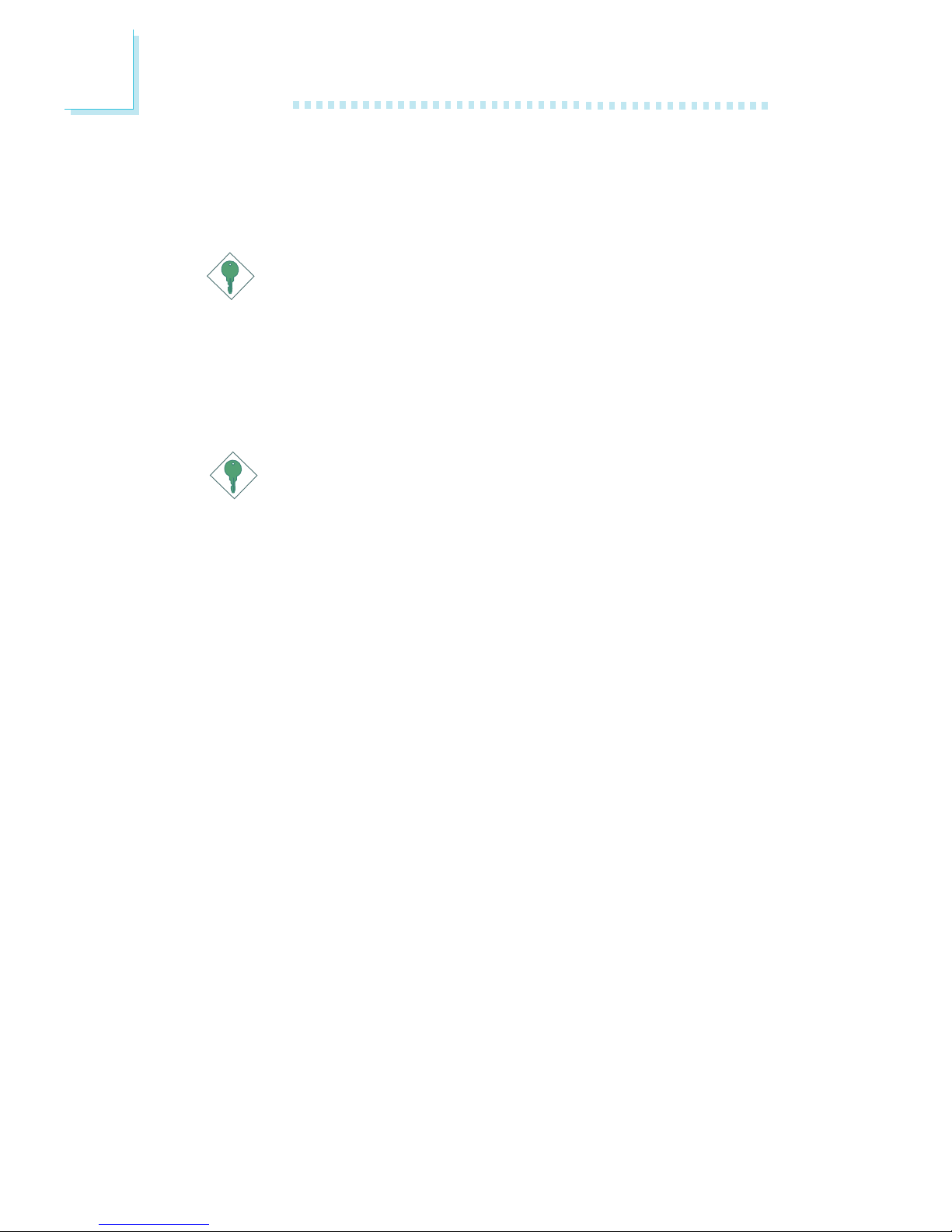
Introduction
1
14
Wake-On-PS/2 Keyboard/Wake-On-Mouse
This function allows you to use the PS/2 keyboard or PS/2
mouse to power-on the system.
Important:
The 5VSB power source of your power supply must support
≥
720mA.
Wake-On-USB Keyboard
This function allows you to use a USB keyboard to wake up a
system from the S3 (STR - Suspend To RAM) state.
Important:
• If you are using the Wake-On-USB Keyboard function for 2
USB ports, the 5VSB power source of your power supply
must support ≥1.5A.
• If you are using the Wake-On-USB Keyboard function for 3
or more USB ports, the 5VSB power source of your power
supply must support ≥2A.
RTC Timer to Power-on the System
The RTC installed on the system board allows your system to
automatically power-on on the set date and time.
ACPI
The system board is designed to meet the ACPI (Advanced Configuration and Power Interface) specification. ACPI has energy saving features that enables PCs to implement Power Management
and Plug-and-Play with operating systems that support OS Direct
Power Management. Currently, only Windows
®®
®®
®
98SE/2000/ME/XP
supports the ACPI function. ACPI when enabled in the Power
Management Setup will allow you to use the Suspend to RAM
function.
With the Suspend to RAM function enabled, you can power-off
the system at once by pressing the power button or selecting
“Standby” when you shut down Windows
®®
®®
®
98SE/2000/ME/XP
without having to go through the sometimes tiresome process of
closing files, applications and operating system. This is because the
Page 15

1
Introduction
15
system is capable of storing all programs and data files during the
entire operating session into RAM (Random Access Memory)
when it powers-off. The operating session will resume exactly
where you left off the next time you power-on the system.
Important:
The 5VSB power source of your power supply must support
≥
1A.
AC Power Failure Recovery
When power returns after an AC power failure, you may choose
to either power-on the system manually, let the system power-on
automatically or return to the state where you left off before
power failure occurs.
1.2 Hyper-Threading Technology Functionality
Requirements
Enabling the functionality of Hyper-Threading Technology for your
computer system requires ALL of the following platforms.
Components:
• CPU - an Intel® Pentium® 4 Processor with HT Technology
• Chipset - an Intel® chipset that supports HT Technology
• BIOS - a BIOS that supports HT Technology and has it enabled
• OS - an operating system that includes optimizations for HT
Technology
Please refer to Appendix A for information about enabling the
functionality of the Hyper-Threading Technology. For more information on Hyper-Threading Technology, go to: www.intel.com/
info/hyperthreading.
Page 16

Introduction
1
16
1.3 Package Checklist
The system board package contains the following items:
; The system board
; A user’s manual
; One IDE cable for ATA/33, ATA/66 or ATA/100 IDE drives
; One 34-pin floppy disk drive cable
; One Serial ATA data cable
; One I/O shield
; One “Mainboard Utility” CD
If any of these items are missing or damaged, please contact your
dealer or sales representative for assistance.
Page 17

17
2
Hardware Installation
2.1 System Board Layout
Chapter 2 - Hardware Installation
865PE-AL
(Supports onboard LAN)
Page 18

18
2
Hardware Installation
Note:
The illustrations on the following pages are based on the system
board that supports onboard LAN.
865PE-A
Page 19

19
2
Hardware Installation
2.2 System Memory
Warning:
Electrostatic discharge (ESD) can damage your system board, processor, disk drives, add-in boards, and other components. Perform the
upgrade instruction procedures described at an ESD workstation only.
If such a station is not available, you can provide some ESD protection
by wearing an antistatic wrist strap and attaching it to a metal part
of the system chassis. If a wrist strap is unavailable, establish and
maintain contact with the system chassis throughout any procedures
requiring ESD protection.
The system board supports DDR SDRAM DIMM. Double Data
Rate SDRAM (DDR SDRAM) is a type of SDRAM that doubles
the data rate through reading and writing at both the rising and
falling edge of each clock. This effectively doubles the speed of
operation therefore doubling the speed of data transfer.
The four DDR DIMM sockets on the system board are divided into
2 channels:
Channel A - DDR 1 and DDR 2
Channel B - DDR 3 and DDR 4
.
.
.
.
.
.
.
.
DDR 3
DDR 4
DDR 1
DDR 2
Page 20

20
2
Hardware Installation
The system board supports the following memory interface.
Single Channel (SC)
Data will be accessed in chunks of 64 bits (8B) from the
memory channels.
Virtual Single Channel (VSC)
If both channels are populated with different memory configurations, the MCH defaults to Virtual Single Channel.
Dual Channel (DC)
Dual channel provides better system performance because it
doubles the data transfer rate.
BIOS Setting
Configure the system memory in the Advanced Chipset Features
submenu of the BIOS must be set accordingly.
DIMMs are on the same channel.
DIMMs in a channel can be identical or
completely different.
Not all slots need to be populated.
DIMMs of different memory configurations are on different channels.
Odd number of slots can be populated.
DIMMs of the same memory configuration are on different channels.
Single Channel
Virtual Single Channel
Dual Channel
Page 21

21
2
Hardware Installation
The table below lists the various optimal operating modes that
should be configured for the memory channel operation.
Config
No memory
Single channel A
Single channel A
Single channel A
Single channel B
Single channel B
Single channel B
Virtual single channel
Virtual single channel
Virtual single channel
Virtual single channel
Virtual single channel
Virtual single channel
Virtual single channel
Virtual single channel
Virtual single channel
Dual channel
Dual channel
Dual channel
DDR 1
E
P
P
E
E
E
E
E
E
E
P
P(**)
p(**)
P
P(**)
P(**)
E
P(*)(1,3)
P(*)(1,3)
DDR 2
E
E
P
P
E
E
E
P(**)
P
P(**)
E
E
E
P(**)
P
P(**)
P(*)(2,4)
E
P(*)(2,4)
DDR 3
E
E
E
E
P
P
E
E
P
P
E
P(**)
P(**)
E
P(**)
P(**)
E
P(*)(1,3)
P(*)(1,3)
DDR 4
E
E
E
E
E
P
P
P(**)
E
P(**)
P
E
P
P(**)
E
P(**)
P(*)(2,4)
E
P(*)(2,4)
P - denotes populated
E - denotes empty
* - denotes DIMMs are identical
** - denotes DIMMs are not identical
Page 22

22
2
Hardware Installation
2.2.1 Installing the DIM Module
A DIM module simply snaps into a DIMM socket on the system
board. Pin 1 of the DIM module must correspond with Pin 1 of
the socket.
1. Pull the “tabs” which are at the ends of the socket to the
side.
2. Position the DIMM above the socket with the “notch” in the
module aligned with the “key” on the socket.
3. Seat the module vertically into the socket. Make sure it is
completely seated. The tabs will hold the DIMM in place.
Pin 1
Notch
Key
Tab
Tab
Page 23

23
2
Hardware Installation
2.3 CPU
2.3.1 Overview
The system board is equipped with a surface mount 478-pin CPU
socket. This socket is exclusively designed for installing an Intel
processor.
2.3.2 Installing the CPU
1. Locate Socket 478 on the system board.
2. Unlock the socket by pushing the lever sideways, away from the
socket, then lifting it up to a 90o angle. Make sure the socket is
lifted to at least this angle otherwise the CPU will not fit in
properly.
Lever
Page 24

24
2
Hardware Installation
3. Position the CPU above the socket then align the gold mark
on the corner of the CPU (designated as pin 1) with pin 1 of
the socket.
Important:
Handle the CPU by its edges and avoid touching the pins.
Gold mark
4. Insert the CPU into the socket until it is seated in place. The
CPU will fit in only one orientation and can easily be inserted
without exerting any force.
Important:
Do not force the CPU into the socket. Forcing the CPU into
the socket may bend the pins and damage the CPU.
Pin 1
Page 25

25
2
Hardware Installation
5. Once the CPU is in place, push down the lever to lock the
socket. The lever should click on the side tab to indicate that
the CPU is completely secured in the socket.
2.3.3 Installing the Fan and Heat Sink
The CPU must be kept cool by using a CPU fan with heatsink.
Without sufficient air circulation across the CPU and heat sink,
the CPU will overheat damaging both the CPU and system board.
Note:
• Only use Intel
®
certified fan and heat sink.
• An Intel
®
boxed processor package contains a retention
mechanism, heat sink, fan and installation guide. If the installation procedure in the installation guide differs from the one
in this section, please follow the installation guide in the
package.
• If you are installing a non-boxed processor, the heat sink, fan
and retention mechanism assembly may look different from
the one shown in this section but the procedure will more or
less be the same.
Page 26

26
2
Hardware Installation
1. The system board comes with the retention module base already installed.
Retention
module base
Retention
hole
Retention
hole
Retention
hole
Retention
hole
2. Position the fan / heat sink and retention mechanism assembly
on the CPU, then align and snap the retention legs’ hooks to
the retention holes at the 4 corners of the retention module
base.
Note:
You will not be able to snap the hooks into the holes if the
fan / heat sink and retention mechanism assembly did not
fit properly onto the CPU and retention module base.
Unsnapped
Fan / heat sink
and retention
mechanism
assembly
Snapped
Page 27

27
2
Hardware Installation
3. The retention levers at this time remains unlocked as shown
in the illustration below.
Retention lever
Retention lever
4. Move the retention levers to their opposite directions then
push them down. This will secure the fan / heat sink and retention mechanism assembly to the retention module base.
Note:
You will not be able to push the lever down if the direction
is incorrect.
5. Connect the CPU fan’s cable connector to the CPU fan connector on the system board.
Page 28

28
2
Hardware Installation
2.4 Jumper Settings
2.4.1 Jumper Settings for Clearing CMOS Data
If you encounter the following,
a) CMOS data becomes corrupted.
b) You forgot the supervisor or user password.
c) You are unable to boot-up the computer system because the proc-
essor’s ratio/clock was incorrectly set in the BIOS.
you can reconfigure the system with the default values stored in
the ROM BIOS.
To load the default values stored in the ROM BIOS, please follow
the steps below.
1. Power-off the system.
2. Set JP5 pins 2 and 3 to On. Wait for a few seconds and set
JP5 back to its default setting, pins 1 and 2 On.
3. Now power-on the system.
If your reason for clearing the CMOS data is due to incorrect
setting of the processor’s ratio/clock in the BIOS, please proceed to step 4.
2-3 On:
Clear CMOS Data
1-2 On: Normal
(default)
312 312
X
JP5
Page 29

29
2
Hardware Installation
4. After powering-on the system, press <Del> to enter the main
menu of the BIOS.
5. Select the Genie Bios Setting submenu and press <Enter>.
6. Set the “CPU Clock” or “CPU Clock Ratio” field to its default
setting or an appropriate bus clock or frequency ratio. Refer
to the Genie Bios Setting section in chapter 3 for more information.
7. Press <Esc> to return to the main menu of the BIOS setup
utility. Select “Save & Exit Setup” and press <Enter>.
8. Type <Y> and press <Enter>.
Page 30

30
2
Hardware Installation
2.4.2 Jumper Settings for Selecting the PS/2 Keyboard/
Mouse Power
This jumper is used to select the power of the PS/2 keyboard
and/or PS/2 mouse ports. Selecting 5VSB will allow you to use
the Wake-On-PS/2 Keyboard/Mouse function.
BIOS Setting:
“Keyboard/Mouse Power On” in the Power Management Setup
submenu of the BIOS must be set accordingly. Refer to chapter 3
for more information.
Important:
The 5VSB power source of your power supply must support
≥
720mA.
JP1
3
1
2
3
1
2
2-3 On: 5VSB
1-2 On: VCC
(default)
X
Page 31

31
2
Hardware Installation
2.4.3 Jumper Settings for Selecting the USB Power
USB 1-4
(JP1)
3
1
2
3
1
2
2-3 On: 5VSB
1-2 On: VCC
(default)
X
X
USB 5-8
(JP4)
312 312
2-3 On: 5VSB
1-2 On: VCC
(default)
These jumpers are used to select the power of the USB ports.
Selecting 5VSB will allow you to use the Wake-On-USB Keyboard function.
BIOS Setting:
“USB KB Wake-Up From S3” in the Power Management Setup
submenu of the BIOS must be set to Enabled. Refer to chapter 3
for more information.
Important:
• If you are using the Wake-On-USB Keyboard function for 2
USB ports, the 5VSB power source of your power supply
must support ≥1.5A.
• If you are using the Wake-On-USB Keyboard function for 3
or more USB ports, the 5VSB power source of your power
supply must support ≥2A.
Page 32

32
2
Hardware Installation
2.5 Rear Panel I/O Ports
PS/2
Mouse
PS/2
K/B
COM S/PDIF-in
S/PDIF-out
Rear out
USB 1-2 USB 3-4
IEEE
1394
RJ45
LAN
Mic-in
Center/Bass
Line-in
Line-out
The rear panel I/O ports consist of the following:
• PS/2 mouse port
• PS/2 keyboard port
• Parallel port
• COM port
• S/PDIF-in
• S/PDIF-out
• IEEE 1394
• LAN port
• USB ports
• Mic-in jack
• Line-in jack
• Line-out jack
• Center/Bass jack
• Rear out jack
Parallel
Page 33

33
2
Hardware Installation
2.5.1 PS/2 Mouse and PS/2 Keyboard Ports
The system board is equipped with an onboard PS/2 mouse
(Green) and PS/2 keyboard (Purple) ports - both at location
CN1 of the system board. The PS/2 mouse port uses IRQ12. If a
mouse is not connected to this port, the system will reserve
IRQ12 for other expansion cards.
Warning:
Make sure to turn off your computer prior to connecting or
disconnecting a mouse or keyboard. Failure to do so may damage the system board.
Wake-On-PS/2 Keyboard/Mouse
The Wake-On-PS/2 Keyboard/Mouse function allows you to use
the PS/2 keyboard or PS/2 mouse to power-on the system. To
use this function:
• Jumper Setting:
JP1 must be set to “2-3 On: 5VSB”. Refer to “Jumper Settings
for Selecting the PS/2 Keyboard/Mouse Power” in this chapter
for more information.
PS/2 Mouse
PS/2 Keyboard
W
.
.
.
.
.
.
.
.
Page 34

34
2
Hardware Installation
• BIOS Setting:
“Keyboard/Mouse Power On” in the Power Management
Setup submenu of the BIOS must be set accordingly. Refer to
chapter 3 for more information.
Important:
The 5VSB power source of your power supply must support
≥
720mA.
Page 35

35
2
Hardware Installation
2.5.2 Serial Port
The system board is equipped with an onboard serial port (Teal/
Turquoise) at location CN4 of the system board. It is a RS-232C
asynchronous communication port with 16C550A-compatible
UART that can be used with a modem, serial printer, remote
display terminal or other serial devices.
BIOS Setting
Select the serial port’s I/O address in the Integrated Peripherals
submenu (“Super IO Device” section) of the BIOS. Refer to
chapter 3 for more information.
COM
W
Page 36

36
2
Hardware Installation
2.5.3 Parallel Port
The system board has a standard parallel port (Burgundy) at location CN9 for interfacing your PC to a parallel printer. It supports SPP, ECP and EPP.
BIOS Setting
Select the parallel port’s mode in the Integrated Peripherals
submenu (“Super IO Device” section) of the BIOS. Refer to
chapter 3 for more information.
Parallel
W
Setting
SPP
(Standard Parallel Port)
ECP
(Extended Capabilities
Port)
EPP
(Enhanced Parallel Port)
Function
Allows normal speed operation
but in one direction only.
Allows parallel port to operate in
bidirectional mode and at a speed
faster than the SPP’s data transfer
rate.
Allows bidirectional parallel port
operation at maximum speed.
Page 37

37
2
Hardware Installation
2.5.4 S/PDIF-in/out Jacks
The system board is equipped with an onboard S/PDIF-in RCA
jack (red) and a S/PDIF-out RCA jack (yellow) at locations CN5
and CN6 of the system board.
The S/PDIF connector at location J4 is for optical S/PDIF cable
connection. Connect the optical audio cable connector of your
S/PDIF module to J4. Make sure pin 1 of the audio cable connector is aligned with pin 1 of J4.
DO NOT use RCA S/PDIF and optical S/PDIF at the same time.
S/PDIF-in
W
S/PDIF-out
15
VCC
Key
SPDIF out
GND
SPDIF in
W
J4
Page 38

38
2
Hardware Installation
2.5.5 IEEE 1394
1394_1
W
The system board is equipped with an onboard IEEE 1394 port
at location CN7 of the system board.
It is also equipped with a IEEE 1394 connector at location J9
(1394_2) for connecting an additional 1394 port. The 1394 port
may be mounted on a card-edge bracket. Install the card-edge
bracket to the system chassis then connect the cable connector
to the 1394 connector on the system board. Make sure pin 1 of
the cable connector is aligned with pin 1 of the J9.
BIOS Setting
Enable or disable the onboard IEEE 1394 in the Integrated Peripherals submenu (“Onboard Device” section) of the BIOS. Refer to chapter 3 for more information.
W
1
TPA+
Ground
TPB+
VCC
Key
TPA-
Ground
TPB-
VCC
Shield
2
10
9
1394_2
Page 39

39
2
Hardware Installation
RJ45 LAN
2.5.6 RJ45 Fast-Ethernet Port
The system board is equipped with an onboard RJ45 fastethernet LAN port at location CN8 of the system board. It allows the system board to connect to a local area network by
means of a network hub.
BIOS Setting
Enable or disable the onboard LAN in the Integrated Peripherals
submenu (“Onboard Device” section) of the BIOS. Refer to
chapter 3 for more information.
Driver Installation
Install the “LAN Drivers” contained in the provided CD into
your system. Refer to chapter 4 for more information.
W
Page 40

40
2
Hardware Installation
2.5.7 Universal Serial Bus Ports
USB 4
USB 3
Four onboard USB 2.0/1.1 ports (Black) are at locations CN7
(USB 1-2) and CN8 (USB 3-4) of the system board.
J10 (USB 5-6) and J11 (USB 7-8) connectors allow you to connect 4 additional USB 2.0/1.1 ports. The USB ports may be
mounted on a card-edge bracket. Install the card-edge bracket to
the system chassis then insert the connector that is attached to
the USB port cables to J10 and/or J11.
BIOS Setting
Configure the onboard USB in the Integrated Peripherals
submenu (“Onboard Device” section) of the BIOS.
If you are using a USB 2.0 device, you must enable the USB 2.0
function in the same submenu mentioned above. Refer to chapter 3 for more information.
Driver Installation
You may need to install the proper drivers in your operating
system to use the USB device. Refer to your operating system’s
manual or documentation for more information.
If you are using a USB 2.0 device, install the “Intel USB 2.0 Drivers” . Refer to chapter 4 for more information.
W
USB 5-6
USB 7-8
W
USB 2
USB 1
1
VCC
-Data
+Data
Ground
Key
VCC
-Data
+Data
Ground
N. C .
2
10
9
Page 41

41
2
Hardware Installation
Wake-On-USB Keyboard
The Wake-On-USB Keyboard function allows you to use a USB
keyboard to wake up a system from the S3 (STR - Suspend To
RAM) state. To use this function:
• Jumper Setting:
JP1 and JP4 must be set to “2-3 On: 5VSB”. Refer to “Jumper
Settings for Selecting the USB Power” in this chapter for
more information.
• BIOS Setting:
“USB KB Wake-Up From S3” in the Power Management Setup
submenu of the BIOS must be set to Enabled. Refer to chapter 3 for more information.
Important:
• If you are using the Wake-On-USB Keyboard function for 2
USB ports, the 5VSB power source of your power supply
must support ≥1.5A.
• If you are using the Wake-On-USB Keyboard function for 3
or more USB ports, the 5VSB power source of your power
supply must support ≥2A.
Page 42

42
2
Hardware Installation
2.5.8 Audio
Front
audio
Mic-in, Line-in and Line-out
The mic-in, line-in and line-out jacks are at location CN2 of the
system board. A jack is a one-hole connecting interface for inserting a plug.
• Mic-in Jack (Pink)
This jack is used to connect an external microphone. Use the
C-Media application software to select between using this jack
and the front audio’s mic-in jack.
• Line-in Jack (Light Blue)
This jack can be connected to the line-out jack of any external audio devices such as Hi-fi set, CD player, AM/FM radio
tuner, synthesizer, etc. Connect a stereo cable from the lineout jack of your external device to this line-in jack.
W
W
1
Mic
Mic Power
AuD_R_Out
N. C .
AuD_L_Out
GND
AuD_Vcc
Key
2
10
9
AuD_R_Return
AuD_L_Return
Line-out
Line-in
Mic-in
Rear out
Center/Bass
W
Page 43

43
2
Hardware Installation
The front audio is disabled.
The rear audio is enabled.
The front audio is enabled.
The rear audio is disabled.
Pins 5-6 and 9-10 short
(default)
Pins 5-6 and 9-10 open
• Line-out Jack (Lime)
This jack is used to connect external speakers for audio output
from the system board. Using this jack disables the front au-
dio’s line-out function.
Center/Bass and Rear Out Jacks
Center/Bass and Rear Out Jacks (CN3) support 4 audio output
signals: center channel, subwoofer, rear right channel and rear left
channel. These 4 audio output signals together with the line-out
(2-channel) jack support 6-channel audio output.
Front Audio
The front audio connector (J1) allows you to connect to the
line-out and mic-in jacks that are at the front panel of your system. Using this connector will disable the rear audio’s line-out
and mic-in functions.
Remove the jumper caps from pins 5-6 and pins 9-10 of J1 prior
to connecting the front audio cable connector. Make sure pin 1
of the cable connector is aligned with pin 1 of J1. If you are not
using this connector, make sure to replace the jumper caps back
to their original pin locations.
Page 44

44
2
Hardware Installation
Driver Installation
Install the “Audio Drivers” contained in the provided CD. The 3D
Audio Configuration software, which is an audio panel for setting
basic audio configurations, will at the same time be installed into
your system. The application program will allow you to configure
2-channel, 4-channel and 6-channel audio modes as well as
configure the audio effects. Refer to chapter 4 for more information.
Page 45

45
2
Hardware Installation
2.6 I/O Connectors
2.6.1 Game Port
1
15
2
W
The system board is equipped with a 15-pin connector at location J7 for connecting an external game/MIDI port. The game
port may be mounted on a card-edge bracket. Install the cardedge bracket to the system chassis then connect the game/MIDI
port cable to connector J7. Make sure the colored stripe on the
ribbon cable is aligned with pin 1 of connector J7.
BIOS Setting
Configure the game port in the Integrated Peripherals submenu
(“Super I/O Device” section) of the BIOS. Refer to chapter 3 for
more information.
Page 46

46
2
Hardware Installation
2.6.2 Internal Audio Connectors
The CD-in (J5) and AUX-in (J6) connectors are used to receive
audio from a CD-ROM drive, TV tuner or MPEG card.
14
Right audio
channel
Left audio
channel
Ground Ground
W
AUX-in
14
Right audio
channel
Left audio
channel
Ground Ground
CD-in
Page 47

47
2
Hardware Installation
2.6.3 Floppy Disk Drive Connector
The system board is equipped with a shrouded floppy disk drive
connector that supports two standard floppy disk drives. To prevent improper floppy cable installation, the shrouded floppy disk
header has a keying mechanism. The 34-pin connector on the
floppy cable can be placed into the header only if pin 1 of the
connector is aligned with pin 1 of the header.
Connecting the Floppy Disk Drive Cable
Install one end of the floppy disk drive cable into the shrouded
floppy disk header (J24) on the system board and the other endmost connector to the drive you want to designate as Drive A. If
you are connecting another drive (Drive B), install the middle
connector of the cable to the drive. The colored edge of the
daisy chained ribbon cable should be aligned with pin 1 of J24.
BIOS Setting
Enable or disable this function in the Integrated Peripherals
submenu (“Super I/O Device” section) of the BIOS. Refer to
chapter 3 for more information.
34
33
21
X
Page 48

48
2
Hardware Installation
2.6.4 Serial ATA Connectors
SATA 2
SATA 1
17
GND
TXP
TXN
GND
RXN
RXP
GND
The system board is equipped with 2 SATA connectors at locations J16 (SATA 2) and J17 (SATA 1) for connecting serial ATA
devices. Connect one end of the SATA cable to a SATA connector and the other end to your serial ATA device.
BIOS Setting
Configure these ports in the Integrated Peripherals submenu
(“OnChip IDE Device” field) of the BIOS. Refer to chapter 3 for
more information.
X
17
Page 49

49
2
Hardware Installation
2.6.5 IDE Disk Drive Connector
The system board is equipped with two shrouded PCI IDE headers that will interface four Enhanced IDE (Integrated Drive Electronics) disk drives. To prevent improper IDE cable installation,
each shrouded PCI IDE header has a keying mechanism. The 40pin connector on the IDE cable can be placed into the header
only if pin 1 of the connector is aligned with pin 1 of the header.
Each IDE connector supports 2 devices, a Master and a Slave.
Use an IDE ribbon cable to connect the drives to the system
board. An IDE ribbon cable have 3 connectors on them, one that
plugs into an IDE connector on the system board and the other
2 connects to IDE devices. The connector at the end of the cable
is for the Master drive and the connector in the middle of the
cable is for the Slave drive.
Connecting the IDE Disk Drive Cable
Install one end of the IDE cable into the IDE 1 header (J23) on
the system board and the other connectors to the IDE devices.
If you are adding a third or fourth IDE device, use another IDE
cable and install one end of the cable into the IDE 2 header
(J21) on the system board and the other connectors to the IDE
devices.
40
39
21
IDE 2
40
39
21
IDE 1
IDE 2
IDE 1
Page 50

50
2
Hardware Installation
Note:
Refer to your disk drive user’s manual for information about
selecting proper drive switch settings.
Adding a Second IDE Disk Drive
When using two IDE drives, one must be set as the master and
the other as the slave. Follow the instructions provided by the
drive manufacturer for setting the jumpers and/or switches on
the drives.
The system board supports Enhanced IDE or ATA-2, ATA/33,
ATA/66 or ATA/100 hard drives. We recommend that you use
hard drives from the same manufacturer. In a few cases, drives
from two different manufacturers will not function properly
when used together. The problem lies in the hard drives, not the
system board.
Important:
If you encountered problems while using an ATAPI CD-ROM
drive that is set in Master mode, please set the CD-ROM drive
to Slave mode. Some ATAPI CD-ROMs may not be recognized
and cannot be used if incorrectly set in Master mode.
BIOS Setting
Enable or disable the onboard primary or secondary IDE in the
Integrated Peripherals submenu (“OnChip IDE Device” section)
of the BIOS. Refer to chapter 3 for more information.
Page 51

51
2
Hardware Installation
2.6.6 IrDA Connector
Connect your IrDA cable to connector J2 on the system board.
Note:
The sequence of the pin functions on some IrDA cable may be
reversed from the pin function defined on the system board.
Make sure to connect the cable to the IrDA connector according
to their pin functions.
BIOS Setting
Configure your IrDA device in the Integrated Peripherals
submenu (“Super IO Device” section) of the BIOS.
Driver Installation
You may need to install the proper drivers in your operating
system to use the IrDA function. Refer to your operating system’s
manual or documentation for more information.
15
VCC
N. C.
IRRX
Ground
IRTX
W
Page 52

52
2
Hardware Installation
2.6.7 CPU Fan Connector
The CPU must be kept cool by using a fan with heatsink. Connect the CPU fan to the 3-pin fan connector at location J13 of
the system board. The system is capable of monitoring the speed
of the CPU fan.
BIOS Setting
The “PC Health Status” submenu of the BIOS will display the
current speed of the CPU fan. Refer to chapter 3 for more information.
X
1
3
Ground
Power
Sense
Page 53

53
2
Hardware Installation
X
2.6.8 Chassis Fan and 2nd Fan Connectors
The chassis fan connector (J22) and 2nd fan connector (J14) are
used to connect cooling fans. The cooling fans will provide adequate airflow throughout the chassis to prevent overheating the
CPU and system board components. The system is capable of
monitoring and controlling the speed of these cooling fans. These
fans will automatically turn off once the system enters the Suspend mode.
BIOS Setting
The “PC Health Status” submenu of the BIOS will display the
current speed of the cooling fans. Refer to chapter 3 for more
information.
Chassis fan
X
2nd fan
1
3
On/Off
Power
Sense
1
3
On/Off
Power
Sense
Page 54

54
2
Hardware Installation
2.6.9 Wake-On-LAN Connector
Your LAN card package should include a cable. Connect one end
of the cable to the wakeup header on the card and the other
end to location J8 on the system board. The network will detect
Magic Packet and assert a wakeup signal to power-up the system.
Refer to the add-in card’s manual for details. Note: Your LAN card
must support the remote wake up function.
Important:
The 5VSB power source of your power supply must support
≥
720mA.
BIOS Setting
To use the Wake-On-LAN function, you must enable the
“Resume On LAN” in the Power Management Setup of the
BIOS.
X
1
3
WOL
Ground
+5VSB
Page 55

55
2
Hardware Installation
The system board supports the chassis intrusion detection function. To use this function, connect the chassis intrusion sensor
cable from the chassis to J3. Whenever a chassis component has
been removed, the sensor sends signal to J3 alerting you of a
chassis intrusion event. To disable this function, place a jumper
cap over J3.
Hardware Monitor Setting
Install the “Hardware Monitor” utility. By default, the chassis intrusion detection function is disabled. When enabled, a warning message will appear when the chassis is open. The utility can also be
configured so that a beeping alarm will sound when the chassis is
open. Refer to the “Hardware Monitor” section in chapter 4 for
more information.
2.6.10 Chassis Open Alarm Connector
12
Ground
Chassis
signal
W
Page 56

56
2
Hardware Installation
2.6.11 DIMM Standby Power LED
DIMM Standby
Power LED
This DIMM Standby Power LED will turn red when the system’s
power is on or when it is in the Suspend state (Power On Suspend or Suspend to RAM). It will not light when the system is in
the Soft-Off state.
Important:
If the DIMM Standby Power LED is lighted, you must power-off
the system then turn off the power supply’s switch or unplug
the power cord prior to installing any memory modules.
Page 57

57
2
Hardware Installation
2.6.12 Power Connectors
We recommend that you use a power supply that complies with
the ATX12V Power Supply Design Guide Version 1.1. An ATX12V
power supply has a standard 20-pin ATX main power connector
and a 4-pin +12V power connector that must be inserted onto
CN11 and CN10 connectors respectively.
The 4-pin +12V power connector enables the delivery of more
+12VDC current to the processor’s Voltage Regulator Module
(VRM).
The system board requires a minimum of 250 Watt power supply to operate. Your system configuration (amount of memory,
add-in cards, peripherals, etc.) may exceed the minimum power
requirement. To ensure that adequate power is provided, use a
300 Watt (or greater) power supply.
X
X
+12V
10
1
20
11
3.3V
3.3V
Ground
+5V
Ground
+5V
Ground
PW-OK
5VSB
+5V
3.3V
-12V
Ground
PS-ON
Ground
Ground
Ground
-5V
+5V
1
24
3
Ground
Ground
+12V
+12V
Page 58

58
2
Hardware Installation
2.6.13 Front Panel Connectors
HD-LED: Primary/Secondary IDE LED
This LED will light when the hard drive is being accessed.
RESET: Reset Switch
This switch allows you to reboot without having to power off
the system thus prolonging the life of the power supply or system.
SPEAKER: Speaker Connector
This connects to the speaker installed in the system chassis.
ATX-SW: ATX Power Switch
Depending on the setting in the BIOS setup, this switch is a “dual
function power button” that will allow your system to enter the
Soft-Off or Suspend mode. Refer to “Soft-Off By PWR-BTTN” in
the Power Management Setup (Chapter 3).
X
J15
1
2
19
20
HD-LED
RESET
SPEAKER
PWR-LED
ATX-SW
Page 59

59
2
Hardware Installation
PWR-LED: Power/Standby LED
When the system’s power is on, this LED will light. When the
system is in the S1 (POS - Power On Suspend) or S3 (STR Suspend To RAM) state, it will blink every second.
Note:
If a system did not boot-up and the Power/Standby LED did
not light after it was powered-on, it may indicate that the CPU
or memory module was not installed properly. Please make sure
they are properly inserted into their corresponding socket.
Pin
3
5
14
16
8
10
18
20
7
9
13
15
17
19
2
4
6
HD-LED
(Primary/Secondary IDE LED)
Reserved
ATX-SW
(ATX power switch)
Reserved
RESET
(Reset switch)
SPEAKER
(Speaker connector)
PWR-LED
(Power/Standby LED)
Pin Assignment
HDD LED Power
HDD
N. C.
N. C.
PWRBT+
PWRBT-
N. C.
N. C.
Ground
H/W Reset
Speaker Data
N. C.
Ground
Speaker Power
LED Power (+)
LED Power (+)
LED Power (-) or Standby Signal
Page 60

60
3
BIOS Setup
3.1 Award BIOS Setup Utility
The Basic Input/Output System (BIOS) is a program that takes
care of the basic level of communication between the processor
and peripherals. In addition, the BIOS also contains codes for various advanced features found in this system board. This chapter
explains the Setup Utility for the Award BIOS.
After you power up the system, the BIOS message appears on
the screen and the memory count begins. After the memory test,
the following message will appear on the screen:
Press DEL to enter setup
If the message disappears before you respond, restar t the system
or press the “Reset” button. You may also restart the system by
pressing the <Ctrl> <Alt> and <Del> keys simultaneously.
When you press <Del>, the main menu screen will appear.
Chapter 3 - BIOS Setup
Page 61

61
3
BIOS Setup
The settings on the screen are for reference only. Your version may not be identical
to this one.
3.1.1.1 Date
The date format is <day>, <month>, <date>, <year>. Day displays a day, from Sunday to Saturday. Month displays the month,
from January to December. Date displays the date, from 1 to 31.
Year displays the year, from 1994 to 2079.
3.1.1.2 Time
The time format is <hour>, <minute>, <second>. The time is
based on the 24-hour military-time clock. For example, 1 p.m. is
13:00:00. Hour displays hours from 00 to 23. Minute displays minutes from 00 to 59. Second displays seconds from 00 to 59.
3.1.1 Standard CMOS Features
Use the arrow keys to highlight “Standard CMOS Features” and
press <Enter>. A screen similar to the one below will appear.
Page 62

62
3
BIOS Setup
The settings on the screen are for reference only. Your version may not be identical
to this one.
IDE HDD Auto Detection
Detects the parameters of the drive. The parameters will automatically be shown on the screen.
IDE Channel 0 Master/Slave and IDE Channel 1 Master/Slave
The drive type information should be included in the documentation from your hard disk vendor. If you select ”Auto”, the BIOS
will auto-detect the HDD & CD-ROM drive at the POST stage
and show the IDE for the HDD & CD-ROM drive. If a hard disk
has not been installed, select “None”.
Access Mode
For hard drives larger than 528MB, you would typically select the
LBA type. Certain operating systems require that you select CHS
or Large. Please check your operating system’s manual or Help
desk on which one to select.
3.1.1.3 IDE Channel 0 Master, IDE Channel 0 Slave, IDE Channel 1
Master and IDE Channel 1 Slave
Move the cursor to the “IDE Channel 0 Master”, “IDE Channel 0
Slave”, “IDE Channel 1 Master” or “IDE Channel 1 Slave” field,
then press <Enter>.
Page 63

63
3
BIOS Setup
Capacity
Displays the approximate capacity of the disk drive. Usually the
size is slightly greater than the size of a formatted disk given by a
disk checking program.
Cylinder
This field displays the number of cylinders.
Head
This field displays the number of read/write heads.
Precomp
This field displays the number of cylinders at which to change
the write timing.
Landing Zone
This field displays the number of cylinders specified as the landing
zone for the read/write heads.
Sector
This field displays the number sectors per track.
3.1.1.4 Drive A and Drive B
These fields identify the types of floppy disk drives installed.
None No floppy drive is installed
360K, 5.25 in. 5-1/4 in. standard drive; 360KB capacity
1.2M, 5.25 in. 5-1/4 in. AT-type high-density drive; 1.2MB capac-
ity
720K, 3.5 in. 3-1/2 in. double-sided drive; 720KB capacity
1.44M, 3.5 in. 3-1/2 in. double-sided drive; 1.44MB capacity
2.88M, 3.5 in. 3-1/2 in. double-sided drive; 2.88MB capacity
Page 64

64
3
BIOS Setup
3.1.1.5 Video
This field selects the type of video adapter used for the primary
system monitor. Although secondary monitors are supported, you
do not have to select the type. The default setting is EGA/VGA.
EGA/VGA Enhanced Graphics Adapter/Video Graphics Array.
For EGA, VGA, SVGA and PGA monitor adapters.
CGA 40 Color Graphics Adapter. Power up in 40-column
mode.
CGA 80 Color Graphics Adapter. Power up in 80-column
mode.
Mono Monochrome adapter. Includes high resolution
monochrome adapters.
3.1.1.6 Halt On
This field determines whether the system will stop if an error is
detected during power up. The default setting is All Errors.
No Errors The system boot will not stop for any errors de-
tected.
All Errors The system boot will stop whenever the BIOS de-
tects a non-fatal error.
All, But Keyboard The system boot will not stop for a key-
board error; it will stop for all other errors.
All, But Diskette The system boot will not stop for a disk er-
ror; it will stop for all other errors.
All, But Disk/Key The system boot will not stop for a disk or
keyboard error; it will stop for all other errors.
3.1.1.7 Base Memory
Displays the amount of base (or conventional) memory installed
in the system. The value of the base memory is typically 512K for
systems with 512K memory installed on the motherboard or
640K for systems with 640K or more memory installed on the
motherboard.
Page 65

65
3
BIOS Setup
3.1.1.8 Extended Memory
Displays the amount of extended memory detected during bootup.
3.1.1.9 Total Memory
Displays the total memory available in the system.
Page 66

66
3
BIOS Setup
3.1.2 Advanced BIOS Features
The Advanced BIOS Features allows you to configure your system for basic operation. Some entries are defaults required by
the system board, while others, if enabled, will improve the performance of your system or let you set some features according
to your preference.
3.1.2.1 BIOS Flash Protect
Enabled This option will protect the system from unneces-
sary updating or flashing of the BIOS. When enabled,
it secures the BIOS therefore any updates to the
BIOS will not take effect.
Disabled Disables the “BIOS Flash Protect” function, allowing
you to update or flash the BIOS any time needed.
3.1.2.2 CPU L1 & L2 Cache
This field speeds up the memory access.
The screen above list all the fields available in the Advanced BIOS Features submenu,
for ease of reference in this manual. In the actual CMOS setup, you have to use the
scroll bar to view the fields. The settings on the screen are for reference only. Your
version may not be identical to this one.
Page 67

67
3
BIOS Setup
3.1.2.3 Hyper-Threading Technology (for Intel® Pentium® 4 Processor
with Hyper-Threading Technology only)
This field is used to enable the functionality of the Intel
®
Pentium® 4 Processor with Hyper-Threading Technology and will
appear only when using this processor.
3.1.2.4 Quick Power On Self Test
This field speeds up Power On Self Test (POST) whenever the
system is powered on. The BIOS will shorten or skip some check
items during POST. To attain the shortest POST time, select “Enabled”.
3.1.2.5 Hard Disk Boot Priority
This field is used to select the boot sequence of the hard drives.
Move the cursor to this field then press <Enter>. Use the Up or
Down arrow keys to select a device then press <+> to move it
up or <-> to move it down the list.
3.1.2.6 USB Flash Disk Type
HDD Emulates the USB flash disk to HDD mode.
Floppy Emulates the USB flash disk to floppy mode.
3.1.2.7 First Boot Device, Second Boot Device, Third Boot Device
and Boot Other Device
Select the drive to boot first, second and third in the “First Boot
Device” “Second Boot Device” and “Third Boot Device” fields
respectively. The BIOS will boot the operating system according
to the sequence of the drive selected. Set “Boot Other Device”
to Enabled if you wish to boot from another device.
Page 68

68
3
BIOS Setup
3.1.2.8 Swap Floppy Drive
When this field is enabled and the system is booting from the
floppy drive, the system will boot from drive B instead of drive A.
When this field is disabled and the system is booting from the
floppy drive, the system will boot from drive A. You must have
two floppy drives to use this function.
3.1.2.9 Boot Up Floppy Seek
When enabled, the BIOS will check whether the floppy disk drive
installed is 40 or 80 tracks. Note that the BIOS cannot distinguish
between 720K, 1.2M, 1.44M and 2.88M drive types as they are all 80
tracks. When disabled, the BIOS will not search for the type of
floppy disk drive by track number. Note that there will not be any
warning message if the drive installed is 360KB.
3.1.2.10 Boot Up NumLock Status
This allows you to determine the default state of the numeric
keypad. By default, the system boots up with NumLock on
wherein the function of the numeric keypad is the number keys.
When set to Off, the function of the numeric keypad is the arrow keys.
3.1.2.11 Gate A20 Option
This entry allows you to select how gate A20 is handled. Gate A20
is a device used to address memory above 1 Mbyte. Initially, gate
A20 was handled via the keyboard controller. Today, while keyboards still provide this support, it is more common, and much
faster, for the system chipset to provide support for gate A20.
Fast The chipset controls Gate A20.
Normal A pin in the keyboard controller controls Gate A20.
Page 69

69
3
BIOS Setup
3.1.2.12 Typematic Rate Setting
Disabled Continually holding down a key on your keyboard
will cause the BIOS to report that the key is down.
Enabled The BIOS will not only report that the key is down,
but will first wait for a moment, and, if the key is still
down, it will begin to report that the key has been
depressed repeatedly. For example, you would use
such a feature to accelerate cursor movements with
the arrow keys. You can then select the typematic
rate and typematic delay in the “Typematic Rate
(Chars/Sec)” and “Typematic Delay (Msec)” fields
below.
3.1.2.13 Typematic Rate (Chars/Sec)
This field allows you to select the rate at which the keys are
accelerated.
3.1.2.14 Typematic Delay (Msec)
This field allows you to select the delay between when the key
was first depressed and when the acceleration begins.
3.1.2.15 Security Option
This field determines when the system will prompt for the password - everytime the system boots or only when you enter the
BIOS setup. Set the password in the Set Supervisor/User Password submenu.
System The system will not boot and access to Setup will be
denied unless the correct password is entered at the
prompt.
Setup The system will boot, but access to Setup will be de-
nied unless the correct password is entered at the
prompt.
3.1.2.16 APIC Mode
Leave this field in its default setting.
Page 70

70
3
BIOS Setup
3.1.2.17 MPS Version Control for OS
This field is used to select the MPS version that the system
board is using.
3.1.2.18 OS Select for DRAM > 64MB
Select the “OS2” option only if the system that is running an
OS/2 operating system has greater than 64MB RAM.
3.1.2.19 HDD S.M.A.R.T. Capability
The system board supports SMART (Self-Monitoring, Analysis and
Reporting Technology) hard drives. SMART is a reliability prediction technology for ATA/IDE and SCSI drives. The drive will provide sufficient notice to the system or user to backup data prior
to the drive’s failure. The default is Disabled. If you are using hard
drives that support S.M.A.R.T., set this field to Enabled. SMART is
supported in ATA/33 or later hard drives.
3.1.2.20 Report No FDD For WIN 95
The options are Yes and No.
3.1.2.21 Full Screen Logo Show
This field is applicable only if you want a par ticular logo to appear during system boot-up.
Enabled The logo will appear in full screen during system
boot-up.
Disabled The logo will not appear during system boot-up.
3.1.2.22 Small Logo(EPA) Show
Enabled The EPA logo will appear during system boot-up.
Disabled The EPA logo will not appear during system boot-
up.
Page 71

71
3
BIOS Setup
3.1.3 Advanced Chipset Features
This section gives you functions to configure the system based
on the specific features of the chipset. The chipset manages bus
speeds and access to system memory resources. These items
should not be altered unless necessary. The default settings have
been chosen because they provide the best operating conditions
for your system. The only time you might consider making any
changes would be if you discovered some incompatibility or that
data was being lost while using your system.
3.1.3.1 Performance Mode
This field is used to select an option that will boost performance
to your system.
User Define This option allows you to manually configure the
“Chipset Enhancement” to “Memory Frequency
For” fields.
Fast This option provides tighter DDR timing than
User Define. The CAS Latency Time, Active to
Precharge Delay, DRAM RAS# to CAS# Delay
and DRAM RAS# Precharge timing will be
tighter than User Define. ONLY use DDR400.
Turbo This option provides tighter DDR timing than
Fast. The CAS Latency Time, Active to Precharge
Delay, DRAM RAS# to CAS# Delay and DRAM
RAS# Precharge timing will be tighter than Fast.
ONLY use DDR400.
The settings on the screen are for reference only. Your version may not be identical
to this one.
Page 72

72
3
BIOS Setup
If you selected “Fast” or “Turbo”:
• Make sure to use DDR400.
• It may cause instability to the system. If this happens, set this
field to “User Define”.
• The “Chipset Enhancement” to “Memory Frequency For”
fields are not configurable.
3.1.3.2 Chipset Enhancement
This feature will boost system performance but in some cases
may cause instability to the system.
3.1.3.3 DRAM Timing Selectable
This field is used to select the timing of the DRAM.
By SPD The EEPROM on a DIMM has SPD (Serial Pres-
ence Detect) data structure that stores information about the module such as the memory type,
memory size, memory speed, etc. When this option is selected, the system will run according to
the information in the EEPROM. This option is
the default setting because it provides the most
stable condition for the system. The “CAS Latency
Time” to “DRAM RAS# Precharge” fields will
show the default settings by SPD.
Manual If you want your system to run at a performance
better than the one “By SPD”, select “Manual”
then select the best option in the “CAS Latency
Time” to “DRAM RAS# Precharge” fields.
3.1.3.4 CAS Latency Time
This field is used to select the local memory clock periods.
3.1.3.5 Active to Precharge Delay
The options are 5, 6, 7, 8, 9 and 10.
3.1.3.6 DRAM RAS# to CAS# Delay
The options are 2, 3 and 4.
Page 73

73
3
BIOS Setup
3.1.3.7 DRAM RAS# Precharge
This field controls RAS# precharge (in local memory clocks).
3.1.3.8 Memory Frequency For
This field is used to select the memory clock speed of the DIMM.
DDR333 will run at 320MHz memory frequency when used with
800MHz FSB CPU. Under such circumstance, make sure this field
is set to Auto or DDR320.
3.1.3.9 System BIOS Cacheable
When this field is enabled, accesses to the system BIOS ROM
addressed at F0000H-FFFFFH are cached, provided that the cache
controller is enabled. The larger the range of the Cache RAM, the
higher the efficiency of the system.
3.1.3.10 Video BIOS Cacheable
As with caching the system BIOS, enabling the Video BIOS cache
will allow access to video BIOS addresssed at C0000H to
C7FFFH to be cached, if the cache controller is also enabled. The
larger the range of the Cache RAM, the faster the video performance.
3.1.3.11 Memory Hole At 15M-16M
In order to improve system performance, certain space in memory
can be reserved for ISA cards. This memory must be mapped into
the memory space below 16MB. When enabled, the CPU assumes
the 15-16MB memory range is allocated to the hidden ISA address
range instead of the actual system DRAM. When disabled, the CPU
assumes the 15-16MB address range actually contains DRAM
memory. If more than 16MB of system memor y is installed, this
field must be disabled to provide contiguous system memory.
Page 74

74
3
BIOS Setup
3.1.3.12 Delay Prior To Thermal
This field is used to select the time that would force the CPU to
a 50% duty cycle when it exceeds its maximum operating temperature therefore protecting the CPU and the system board
from overheating to ensure a safe computing environment..
3.1.3.13 AGP Aperture Size (MB)
This field is relevant to the memory-mapped graphics data of the
AGP card installed in your system. Leave this in its default setting.
Page 75

75
3
BIOS Setup
3.1.4 Integrated Peripherals
The settings on the screen are for reference only. Your version may not be identical
to this one.
3.1.4.1 OnChip IDE Device
Move the cursor to this field and press <Enter>. The following
screen will appear.
The settings on the screen are for reference only. Your version may not be identical
to this one.
Page 76

76
3
BIOS Setup
IDE HDD Block Mode
Enabled The IDE HDD uses the block mode. The system
BIOS will check the hard disk drive for the maximum block size the system can transfer. The block
size will depend on the type of hard disk drive.
Disabled The IDE HDD uses the standard mode.
IDE DMA Transfer Access
The options are Enabled and Disabled.
On-Chip Primary PCI IDE and On-Chip Secondary PCI IDE
These fields allow you to enable or disable the primary and secondary IDE controller. Select Disabled if you want to add a different hard drive controller.
IDE Primary Master/Slave PIO and IDE Secondary Master/Slave
PIO
PIO means Programmed Input/Output. Rather than have the
BIOS issue a series of commands to effect a transfer to or from
the disk drive, PIO allows the BIOS to tell the controller what it
wants and then let the controller and the CPU perform the complete task by themselves. Your system suppor ts five modes, 0 (default) to 4, which primarily differ in timing. When Auto is selected,
the BIOS will select the best available mode after checking your
drive.
Auto The BIOS will automatically set the system ac-
cording to your hard disk drive’s timing.
Mode 0-4 You can select a mode that matches your hard
disk drive’s timing. Caution: Do not use the wrong
setting or you will have drive errors.
Page 77

77
3
BIOS Setup
IDE Primary Master/Slave UDMA and IDE Secondary Master/
Slave UDMA
These fields allow you to set the Ultra DMA in use. When Auto
is selected, the BIOS will select the best available option after
checking your hard drive or CD-ROM.
Auto The BIOS will automatically detect the settings
for you.
Disabled The BIOS will not detect these categories.
On-Chip Serial ATA Setting
This section is used to configure the SATA 1 and SATA 2 ports
that are controlled by the Intel ICH5 chip.
On-Chip Serial ATA
Disabled Disables the onboard SATA.
Auto The system will detect the existing SATA
and IDE drives then automatically set them
to the available master/slave mode.
Combined Mode This option allows you to use both IDE and
SATA drives; allowing a maximum of 4
drives. You must manually set the SATA
drives’ master/slave mode in the “Serial ATA
Port0 Mode” and “Serial ATA Port1 Mode”
fields.
Enhanced Mode This option allows you to use both IDE and
SATA drives; allowing a maximum of 6
drives.
SATA Only This option automatically sets the SATA
drives to Primary Master and Secondary
Master modes. Since both drives are in master mode, you cannot set the IDE drives to
Master mode. The “Serial ATA Port0 Mode”
and “Serial ATA Port1 Mode” fields will not
be configurable.
Page 78

78
3
BIOS Setup
Serial ATA Port0 Mode and Serial ATA Port1 Mode
These fields are used to select the master/slave mode of the
serial ATA drives. Make sure they do not conflict with the
settings of the IDE hard drives.
Page 79

79
3
BIOS Setup
3.1.4.2 Onboard Device
Move the cursor to this field and press <Enter>. The following
screen will appear.
USB Controller
Enabled Enables the onboard USB. You can further configure
the onboard USB in the “USB 2.0 Controller” and
“USB Keyboard Support” fields.
Disabled Disables the onboard USB.
USB 2.0 Controller
If you are using USB 2.0, this field must be set to Enabled.
USB Keyboard Support
If you are using a USB keyboard under DOS, set this field to
Enabled.
AC97 Audio
Auto Select this option when using the onboard audio
codec.
Disabled Select this option when using a PCI sound card.
The settings on the screen are for reference only. Your version may not be identical
to this one.
Page 80

80
3
BIOS Setup
Onboard LAN Control
This field is used to enable or disable the onboard LAN control-
ler.
Onboard 1394 Control
This field is used to enable or disable the onboard 1394 control-
ler.
Page 81

81
3
BIOS Setup
3.1.4.3 Super IO Device
Move the cursor to this field and press <Enter>. The following
screen will appear.
The settings on the screen are for reference only. Your version may not be identical
to this one.
KBC Input Clock
This field is used to select the input clock of your keyboard.
Onboard FDC Controller
Enabled Enables the onboard floppy disk controller.
Disabled Disables the onboard floppy disk controller.
Onboard Serial Port 1
Auto The system will automatically select an I/O ad-
dress for the onboard serial port.
3F8/IRQ4, 2F8/IRQ3, 3E8/IRQ4, 2E8/IRQ3 Allows you to
manually select an I/O address for the onboard
serial port.
Disabled Disables the onboard serial port.
Onboard SIR Select
This field is used to select an I/O address for the IrDA device.
Page 82

82
3
BIOS Setup
IR Mode Select
This field is used to select the type of IrDA standard supported
by your IrDA device. For better transmission of data, your IrDA
peripheral device must be within a 30o angle and within a distance of 1 meter.
RxD, TxD Active
The options are Hi, Lo; Lo, Hi; Lo, Lo; and Hi, Hi.
IR Transmission Delay
If this field is Enabled, transmission of data will be slower. This is
recommended when you encounter transmission problem with
your device.
UR2 Duplex Mode
Half Data is completely transmitted before receiving data.
Full Transmits and receives data simultaneously.
Use IR Pins
The options are IR-Rx2Tx2 and RxD2TxD2.
Onboard Parallel Port
378/IRQ7, 3BC/IRQ7, 278/IRQ5 Selects the I/O address and
IRQ for the onboard parallel port.
Disabled Disables the onboard parallel port.
Parallel Port Mode
The options are SPP, EPP, ECP and ECP+EPP. These apply to a
standard specification and will depend on the type and speed of
your device. Refer to your peripheral’s manual for the best option.
SPP
Allows normal speed operation but in one direction only.
ECP (Extended Capabilities Port)
Allows parallel port to operate in bidirectional mode and at a
speed faster than the normal mode’s data transfer rate.
Page 83

83
3
BIOS Setup
EPP (Enhanced Parallel Port)
Allows bidirectional parallel port operation at maximum
speed.
If you selected EPP, the “EPP Mode Select” field is configurable. If
you selected ECP, the “ECP Mode Use DMA” field is configurable.
If you selected ECP+EPP, both “EPP Mode Select” and “ECP
Mode Use DMA” are configurable.
EPP Mode Select
This is used to select the EPP mode.
ECP Mode Use DMA
This is used to select the DMA channel of the parallel port.
Game Port Address
This field is used to select the game port’s address.
Midi Port Address
This field is used to select the midi port’s address. If you have
selected the midi port’s address, you may select its IRQ in the
“Midi Port IRQ” field.
Midi Port IRQ
This field is used to select the midi port’s IRQ.
3.1.4.4 Init Display First
This field is used to select whether to initialize the AGP or PCI
first when the system boots.
AGP When the system boots, it will first initialize the
AGP.
PCI Slot When the system boots, it will first initialize PCI.
Page 84

84
3
BIOS Setup
3.1.5 Power Management Setup
The Power Management Setup allows you to configure your system to most effectively save energy.
3.1.5.1 ACPI Function
This function should be enabled only in operating systems that
support ACPI. Currently, only Windows
®®
®®
®
98SE/2000/ME/XP supports this function. When this field is enabled, the system will
ignore the settings in the “Suspend Mode” and “HDD Power
Down” fields. If you want to use the Suspend to RAM function,
make sure this field is enabled then select “S3(STR)” in the field
below.
3.1.5.2 ACPI Suspend Type
This field is used to select the type of Suspend mode.
S1(POS) Enables the Power On Suspend function.
S3(STR) Enables the Suspend to RAM function. You can fur-
ther configure this function by setting the “Run
VGABIOS if S3 Resume” and “USB KB Wake-Up
From S3” fields.
The screen above list all the fields available in the Power Management Setup submenu,
for ease of reference in this manual. In the actual CMOS setup, you have to use the
scroll bar to view the fields. The settings on the screen are for reference only. Your
version may not be identical to this one.
Page 85

85
3
BIOS Setup
3.1.5.3 Run VGABIOS if S3 Resume
When this field is set to Auto, the system will initialize the VGA
BIOS when it wakes up from the S3 state. This can be configured
only if the “ACPI Suspend Type” field is set to “S3(STR)”.
3.1.5.4 Power Management
This field allows you to select the type (or degree) of power
saving by changing the length of idle time that elapses before the
“Suspend Mode” and “HDD Power Down” field is activated.
Min Saving Minimum power saving time for the “Suspend
Mode” and “HDD Power Down” = 15 min.
Max Saving Maximum power saving time for the “Suspend
Mode” and “HDD Power Down” = 1 min.
User Define Allows you to set the power saving time in the
“Suspend Mode” and “HDD Power Down” field.
3.1.5.5 Video Off Method
This determines the manner in which the monitor is blanked.
V/H SYNC + Blank This selection will cause the system to
turn off the vertical and horizontal synchronization ports and write blanks to the
video buffer.
Blank Screen This option only writes blanks to the video
buffer.
DPMS Initializes display power management signaling.
Use this option if your video board supports it.
3.1.5.6 Video Off In Suspend
This field is used to activate the video off feature when the system enters the Suspend mode.
3.1.5.7 Suspend Mode
When the system enters the Suspend mode, the CPU and
onboard peripherals will be shut off.
Page 86

86
3
BIOS Setup
3.1.5.8 HDD Power Down
This is selectable only when the Power Management field is set
to User Define. When the system enters the HDD Power Down
mode according to the power saving time selected, the hard disk
drive will be powered down while all other devices remain active.
3.1.5.9 Soft-Off by PWR-BTTN
This field allows you to select the method of powering off your
system.
Delay 4 Sec. Regardless of whether the Power Management
function is enabled or disabled, if the power button is pushed and released in less than 4 sec, the
system enters the Suspend mode. The purpose of
this function is to prevent the system from
powering off in case you accidentally “hit” or
pushed the power button. Push and release again
in less than 4 sec to restore. Pushing the power
button for more than 4 seconds will power off
the system.
Instant-Off Pressing and then releasing the power button at
once will immediately power off your system.
3.1.5.10 Resume on PCI Event
Enabled This field should be set to Enabled only if your PCI
card such as LAN card or modem card uses the PCI
PME (Power Management Event) signal to remotely
wake up the system. Access to the LAN card or PCI
card will cause the system to wake up. Refer to the
card’s documentation for more information.
Disabled The system will not wake up despite access to the
PCI card.
3.1.5.11 Resume On Ring
When this field is set to Enabled, the system will power-on to respond to calls coming from an external modem.
Page 87

87
3
BIOS Setup
3.1.5.12 Resume On LAN
If you are using a LAN card that supports the remote wake up
function, set this field to Enabled. The will allow the network to
remotely wake up a Soft Power Down (Soft-Off) PC. However, if
your system is in the Suspend mode, you can wake up the system only through an IRQ or DMA interrupt. Refer to “Wake-OnLAN Connector” in chapter 2 for more information.
3.1.5.13 USB KB Wake-Up From S3
This field, when enabled, allows you to use a USB keyboard to
wake up a system that is in the S3 (STR - Suspend To RAM)
state. This can be configured only if the “ACPI Suspend Type” field
is set to “S3(STR)”.
3.1.5.14 Resume By Alarm
Enabled When Enabled, you can set the date and time you
would like the Soft Power Down (Soft-Off) PC to
power-on in the “Date (of Month) Alarm” and “Time
(hh:mm:ss) Alarm” fields. However, if the system is
being accessed by incoming calls or the network
(Resume On Ring/LAN) prior to the date and time
set in these fields, the system will give priority to the
incoming calls or network.
Disabled Disables the automatic power-on function. (default)
3.1.5.15 Date (of Month) Alarm
0 The system will power-on everyday according to the
time set in the “Time (hh:mm:ss) Alarm” field.
1-31 Select a date you would like the system to power-
on. The system will power-on on the set date, and
time set in the “Time (hh:mm:ss) Alarm” field.
Page 88

88
3
BIOS Setup
3.1.5.16 Time (hh:mm:ss) Alarm
This is used to set the time you would like the system to poweron. If you want the system to power-on everyday as set in the
“Date (of Month) Alarm” field, the time set in this field must be
later than the time of the RTC set in the Standard CMOS Features submenu.
3.1.5.17 Keyboard/Mouse Power On
This field allows you to use the PS/2 keyboard or PS/2 mouse to
power-on the system.
Disabled Default setting. Uses the power button to power
on the system.
Password When this option is selected, set the password
you would like to use to power-on the system in
the “KB Power On Password” field.
Hot Key When this option is selected, select the function
key you would like to use to power-on the system in the “KB Power On Hot Key” field.
Mouse Left When this option is selected, double-click the left
button of the mouse to power-on the system.
Mouse Right When this option is selected, double-click the
right button of the mouse to power-on the system.
Keyboard 98 When this option is selected, press the “wake up”
key of the Windows 98 compatible keyboard to
power-on the system.
3.1.5.18 KB Power On Password
Move the cursor to this field and press <Enter>. Enter your password. You can enter up to 5 characters. Type in exactly the same
password to confirm, then press <Enter>.
The power button will not function once a keyboard password
has been set in this field. You must type the correct password to
power-on the system. If you forgot the password, power-off the
system and remove the battery. Wait for a few seconds and install it back before powering-on the system.
Page 89

89
3
BIOS Setup
3.1.5.19 KB Power On Hot Key
This field is used to select a function key that you would like to
use to power-on the system.
3.1.5.20 PWR Lost Resume State
Keep Off When power returns after an AC power failure,
the system’s power is off. You must press the
Power button to power-on the system.
Turn On When power returns after an AC power failure,
the system will automatically power-on.
Last State When power returns after an AC power failure,
the system will return to the state where you left
off before power failure occurs. If the system’s
power is off when AC power failure occurs, it will
remain off when power returns. If the system’s
power is on when AC power failure occurs, the
system will power-on when power returns.
Page 90

90
3
BIOS Setup
3.1.6 PnP/PCI Configurations
This section describes configuring the PCI bus system. It covers
some very technical items and it is strongly recommended that
only experienced users should make any changes to the default
settings.
3.1.6.1 Reset Configuration Data
Enabled The BIOS will reset the Extended System Configura-
tion Data (ESCD) once automatically. It will then recreate a new set of configuration data.
Disabled The BIOS will not reset the configuration data.
3.1.6.2 Resources Controlled By
The Award Plug and Play BIOS has the capability to automatically
configure all of the boot and Plug and Play compatible devices.
Auto(ESCD) The system will automatically detect the settings
for you.
Manual Choose the specific IRQ in the “IRQ Resources”
field.
The settings on the screen are for reference only. Your version may not be identical
to this one.
Page 91

91
3
BIOS Setup
3.1.6.4 PCI/VGA Palette Snoop
This field determines whether the MPEG ISA/VESA VGA cards
can work with PCI/VGA or not.
Enabled MPEG ISA/VESA VGA cards work with PCI/VGA.
Disabled MPEG ISA/VESA VGA cards does not work with PCI/
VGA.
3.1.6.5 Slot 1,5 to Slot 4
By default, an IRQ is automatically assigned to the PCI devices
that are installed in the PCI slots. If a PCI device has not been
assigned an IRQ, you must manually assign an IRQ for the device.
During system boot-up, you will see “NA” for the device that
does not have an IRQ assigned.
3.1.6.3 IRQ Resources
Move the cursor to this field and press <Enter>. This field is used
to set each system interrupt to either Reserved or PCI Device.
The settings on the screen are for reference only. Your version may not be identical
to this one.
Page 92

92
3
BIOS Setup
3.1.7 PC Health Status
The settings on the screen are for reference only. Your version may not be identical
to this one.
3.1.7.1 Current System Temperature, Current CPU Temperature, Current Chassis Fan Speed, Current CPU Fan Speed and Current
Second Fan Speed
These fields show the internal temperature of the system, current
temperature of the CPU and the current fan speed of the chassis,
CPU and second fans in RPM (Revolutions Per Minute).
3.1.7.2 CPU (V)
This field shows the voltage of the processor.
3.1.7.3 +1.5V, +3.3V, +5V, +12V, -12V, VBAT (V) and 5VSB (V)
These fields show the output voltage of the power supply.
Page 93

93
3
BIOS Setup
3.1.7.4 Shutdown Temperature
You can prevent the system from overheating by selecting a temperature in this field. If the system detected that its temperature
exceeded the one set in this field, it will automatically shutdown.
This function will work only when you enable this function in the
Hardware Monitor utility.
Note:
The onboard hardware monitor function is capable of detecting
“system health” conditions but if you want a warning message
to pop-up or a warning alarm to sound when an abnormal
condition occurs, you must install the Hardware Monitor utility.
This utility is included in the CD that came with the system
board. Refer to the Hardware Monitor section in chapter 4 for
more information.
Page 94

94
3
BIOS Setup
3.1.8 Genie BIOS Setting
3.1.8.1 Super Patch
Enabled Enables the Super Patch feature but will work
ONLY when using 800MHz FSB and DDR400. Make
sure to use this CPU/DIMM combination to boost
system performance.
Disabled Disables the Super Patch feature.
3.1.8.2 CPU Clock
This field provides several options for selecting the external system bus clock of the processor. The available options allow you
to adjust the processor’s bus clock by 1MHz increment.
Important:
Selecting an external bus clock other than the default setting
may result to the processor’s or system’s instability and are not
guaranteed to provide better system performance.
3.1.8.3 CPU Clock Ratio
This field is used to select the CPU’s frequency ratio.
Important:
The frequency ratio of some processors may have been locked
by the manufacturer. If you are using this kind of processor,
setting an extended ratio for the processor will have no effect.
The system will instead use its factory default ratio.
The settings on the screen are for reference only. Your version may not be identical
to this one.
Page 95

95
3
BIOS Setup
3.1.8.4 CPU Clock Now Is
This field will show the CPU clock based on the settings in the
“CPU Clock” and “CPU Clock Ratio” fields.
3.1.8.5 AGP/PCI/SATA Clock
This field is used to select the bus clock of the AGP, PCI and
SATA.
3.1.8.6 Auto Detect PCI Clk
When enabled, the system will automatically send clock signals to
existing PCI devices.
3.1.8.7 Spread Spectrum
Leave this field in its default setting. Do not alter this setting unless advised by an engineer or technician.
3.1.8.8 Current CPU Voltage
This field will show the detected voltage of the CPU.
3.1.8.9 CPU Voltage Control
This field allows you to manually adjust to a higher core voltage
that is supplied to the CPU. If you want to use the CPU’s default
core voltage, leave this field in its default setting. The CPU’s Vcore
will be generated according to the CPU VID configuration.
Important:
Although this function is supported, we do not recommend that
you use a higher voltage because unstable current may be supplied to the system board causing damage.
Page 96

96
3
BIOS Setup
3.1.8.10 DIMM Voltage Control
This field allows you to manually select higher voltage supplied
to the DRAM. If you want to use the DRAM’s default voltage,
leave this field in its default setting.
Important:
Although this function is supported, we do not recommend that
you use a higher voltage because unstable current may be supplied to the system board causing damage.
3.1.8.11 AGP Voltage Control
This field allows you to manually select higher voltage supplied
to the AGP. If you want to use the default voltage, leave this field
in its default setting.
Important:
Although this function is supported, we do not recommend that
you use a higher voltage because unstable current may be supplied to the system board causing damage.
Page 97

97
3
BIOS Setup
3.1.9 CMOS Reloaded
The CMOS Reloaded submenu allows you to save different configurations and when needed, allows you to conveniently restore
one of these previously saved configurations. Highlight CMOS Re-
loaded in the main menu then press <Enter>.
The settings on the screen are for reference only. Your version may not be identical
to this one.
You can save up to two configurations - in the “User Define
Config 1” and “User Define Config 2” fields..
Saving a Configuration
After you have made the proper settings, move the cursor to
“Backup” of “User Define Config 1” then press <Enter>. The
message below will appear.
Page 98

98
3
BIOS Setup
Restoring a Configuration
To restore one of the previously saved configurations, move the
cursor to “Load” of “User Define Config 1” then press <Enter>.
The message below will appear.
Renaming a Configuration
The default name given in the “User Define Config 1” field is
“Config 1” and “Config 2” in the “User Define Config 2” field. To
rename, move the cursor to “Rename” then press <Enter>. The
message below will appear. You can enter up to 16 characters.
To save another configuration, repeat the procedures above but
this time, in the “User Define Config 2” field.
Page 99

99
3
BIOS Setup
3.1.10 Load Optimized Defaults
The “Load Optimized Defaults” option loads optimized settings
from the BIOS ROM. Use the default values as standard values for
your system. Highlight this option in the main menu and press
<Enter>.
Type <Y> and press <Enter> to load the Setup default values.
Page 100

100
3
BIOS Setup
3.1.11 Set Supervisor Password
If you want to protect your system and setup from unauthorized
entry, set a super visor’s password with the “System” option selected in the Advanced BIOS Features. If you want to protect
access to setup only, but not your system, set a supervisor’s password with the “Setup” option selected in the Advanced BIOS
Features. You will not be prompted for a password when you
cold boot the system.
Use the arrow keys to highlight “Set Supervisor Password” and
press <Enter>.
Type in the password. You are limited to eight characters. When
done, the message below will appear :
Confirm Password:
You are asked to verify the password. Type in exactly the same
password. If you type in a wrong password, you will be prompted
to enter the correct password again. To delete or disable the
password function, highlight “Set Supervisor Password” and press
<Enter>, instead of typing in a new password. Press the <Esc>
key to return to the main menu.
