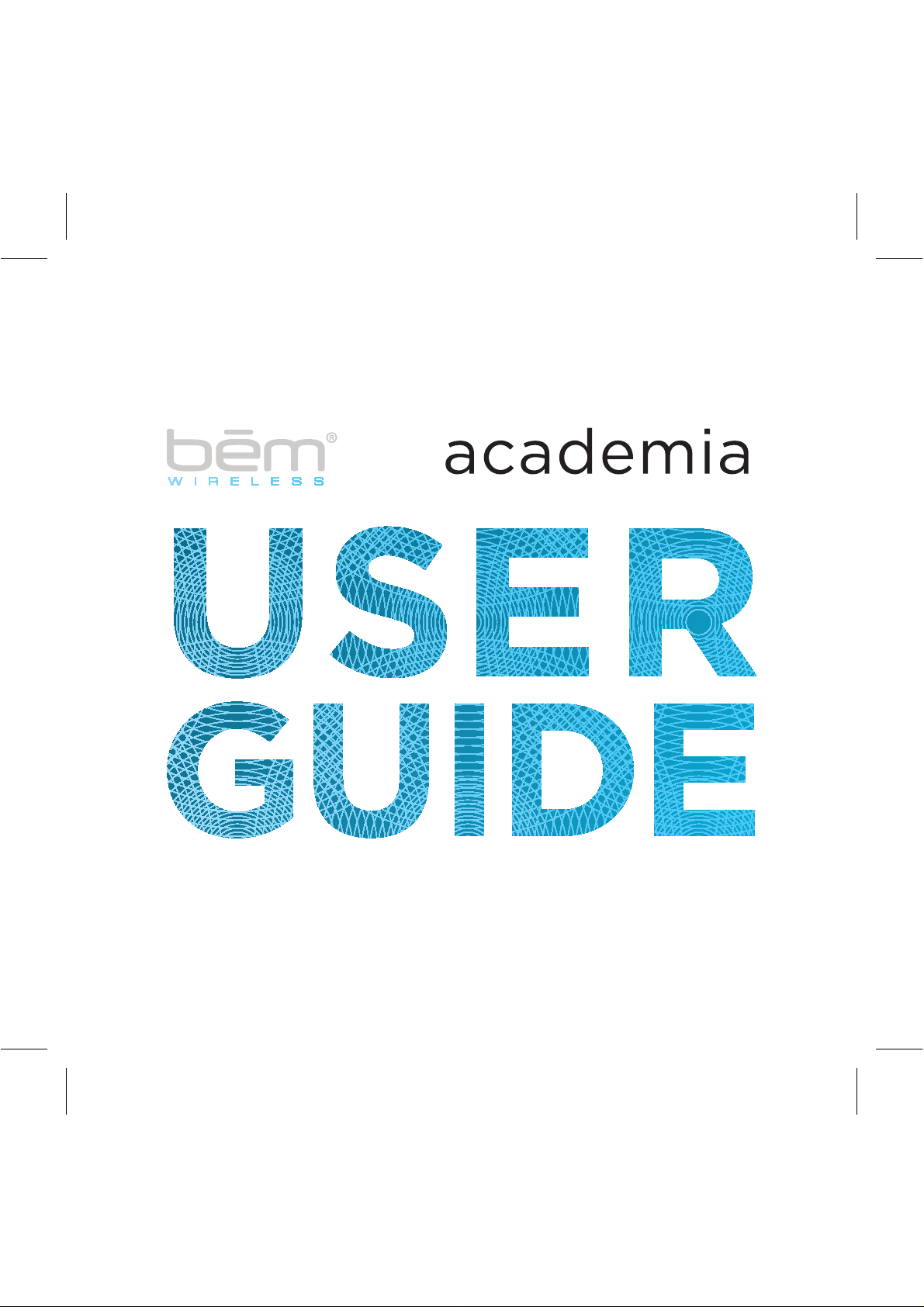
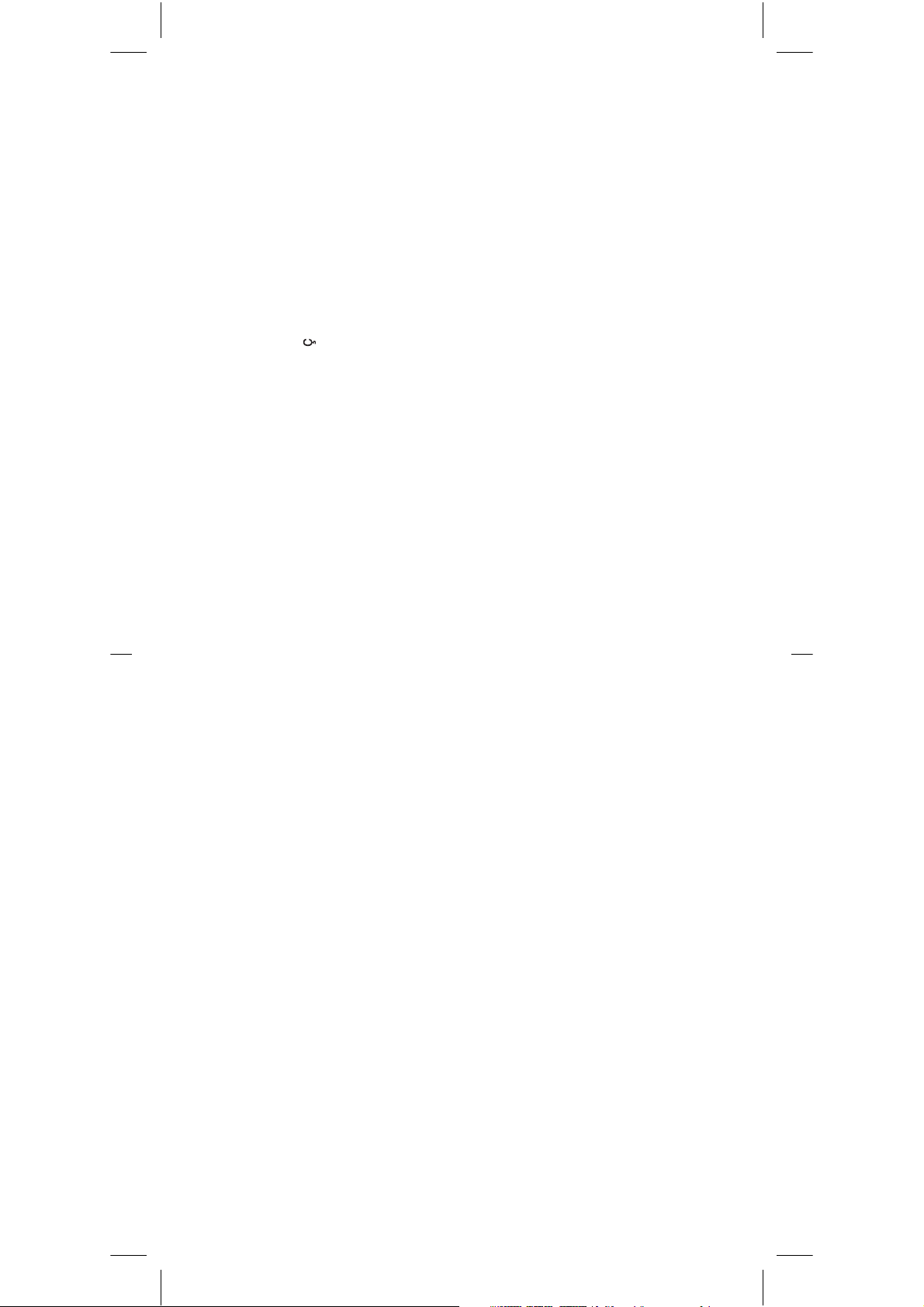
is Page 19
English Page 4
Contents
Canadian Fran
Español Page 35
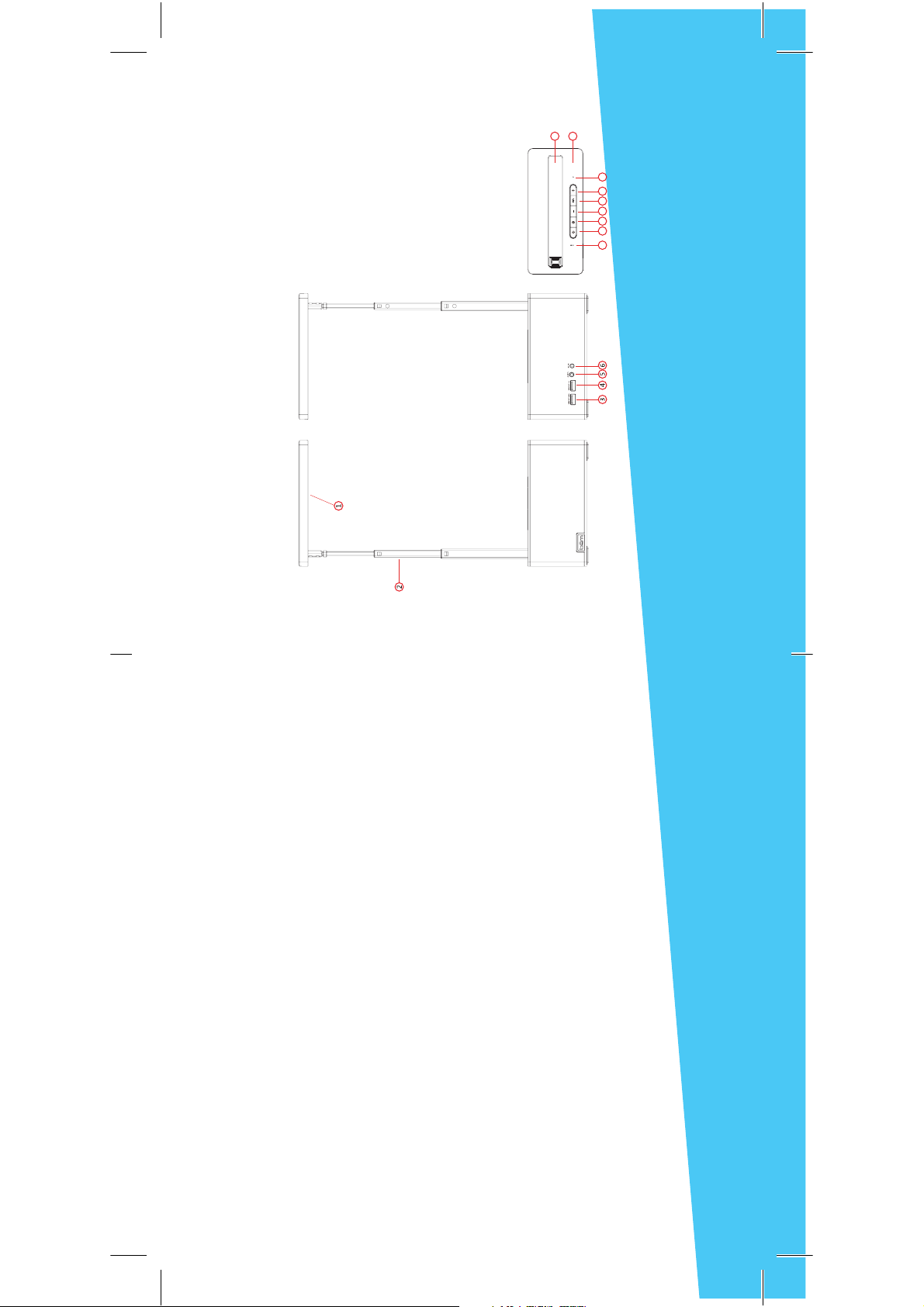
54
14
15
(5V,2.1A)
(5v,1A)
1. Light Panel
2. Retractable Pole
3. USB Charging Port
4. USB Charging Port
Product Interface
5. Aux In
6. DC In
Indicator
©
7. Bluetooth
8. Power
9. Dimmer
10. Volume –
11. Play / Pause
12. Volume +
13. Microphone
14. Cell Phone Cradle
15. NFC Area
MIC
8 9 10 11 12 137
tablets and more.
Product Overview
In order to make sure you get the best possible results from your
new Academia, please thoroughly read and carefully follow all
instructions in this User’s Manual or on the product. Keep this User’s
Manual in a convenient location for future reference.
Package contents:
Academia x 1
Power Adapter x 1
Aux Cable x 1
Exchangeable Frame x 2
User’s Manual x 1
If any of these were missing or damaged, please visit
bemwirelesss.com to obtain replacement.
Compatibility
All devices enabled with Bluetooth technology, including iPhones,
iPads, iPods, smartphones, laptops,
Also compatible with any device that has a standard 3.5mm
earphone jack such as MP3 players, PSP, mobile phones, etc.
Meet the Academia
Before learning about your Academia, take a moment to look it
over and familiarize yourself with its features.

connection
©
76
Connect your Academia to an outlet using the included power
adapter.
Step 2: Power It
There are two options for connecting to your Academia—
wirelessly by Bluetooth© or wired using the included aux cable.
Step 3: Connect it
Connect Wirelessly
Option 1: Bluetooth
Once the Academia is powered on the Bluetooth indicator will
pairing mode will sound. Go to the Bluetooth settings on your
successfully. Next time the Academia and connected device will
pair automatically. Hold the Play/Pause button for 5 seconds
will disconnect the connected device and enter pairing mode for
pairing a new device.
Option 2: NFC connection
Turn on the Bluetooth and NFC in your NFC enhanced
device, just touch the NFC area on Academia, it will connect
automatically. Touch the NFC area again to disconnect the
device.
Please take the manual of your device for NFC option.
90 degree
Getting Started
We know you are excited to experience your new Academia.
These two easy steps will get you up and running quickly.
Step 1: Unfold It
• Slide the light panel to open:
The Academia has a fully foldable and rotatable design, please
take following steps to unfold it and adjust the light pole:
• Pull up the light pole and adjust the angle you want

98
the call.
incoming call.
• Ending a call : Tap play/pause button during the call to end
• Answering a call: Tap play/pause button to answer the
Operation Details (cont.)
• Rejecting a call : Hold play/pause button to reject the
Speaker Phone (cont.)
last number when it is not in a call.
incoming call.
• Redial last number: Double tap play/pause button to redial
LED Light
Press the dimmer button to adjust the brightness by following
order: high-middle-low-off.
As long as the power is connected, you can control the light
separately.
Audio Use
Follow the above connection steps to pair a Bluetooth device with
the Academia. At this point you can send any kind of audio signal
to your speaker (music, video, gaming, etc.). Just use your device
as normal and the audio will play through your Academia.
Direct Connection
The Academia can also be connected to any device that has a
headphone jack or line out using the included aux cable.
Please note the play/pause button only operates when connected
via Bluetooth.
Please note, if an Aux cable is connected to the speaker it will
Operation Details
Power on / Power off
Press the power button to turn on the Academia.
The Bluetooth indicator will light up to signify the unit is on and
ready to be paired. Press the power button again to turn off the
unit and the Bluetooth indicator light will go out.
Play modes
Bluetooth mode: play an audio signal from the connected
Bluetooth© device.
AUX mode: play an audio signal from the connected “wired”
not play music from Bluetooth© connected devices.
device.
Speaker Phone
After pairing your mobile phone to Academia via Bluetooth, the
speaker phone function can be used.
speakerphone. If not, tap play/pause button.
• Making a call: Calls will automatically transfer to the
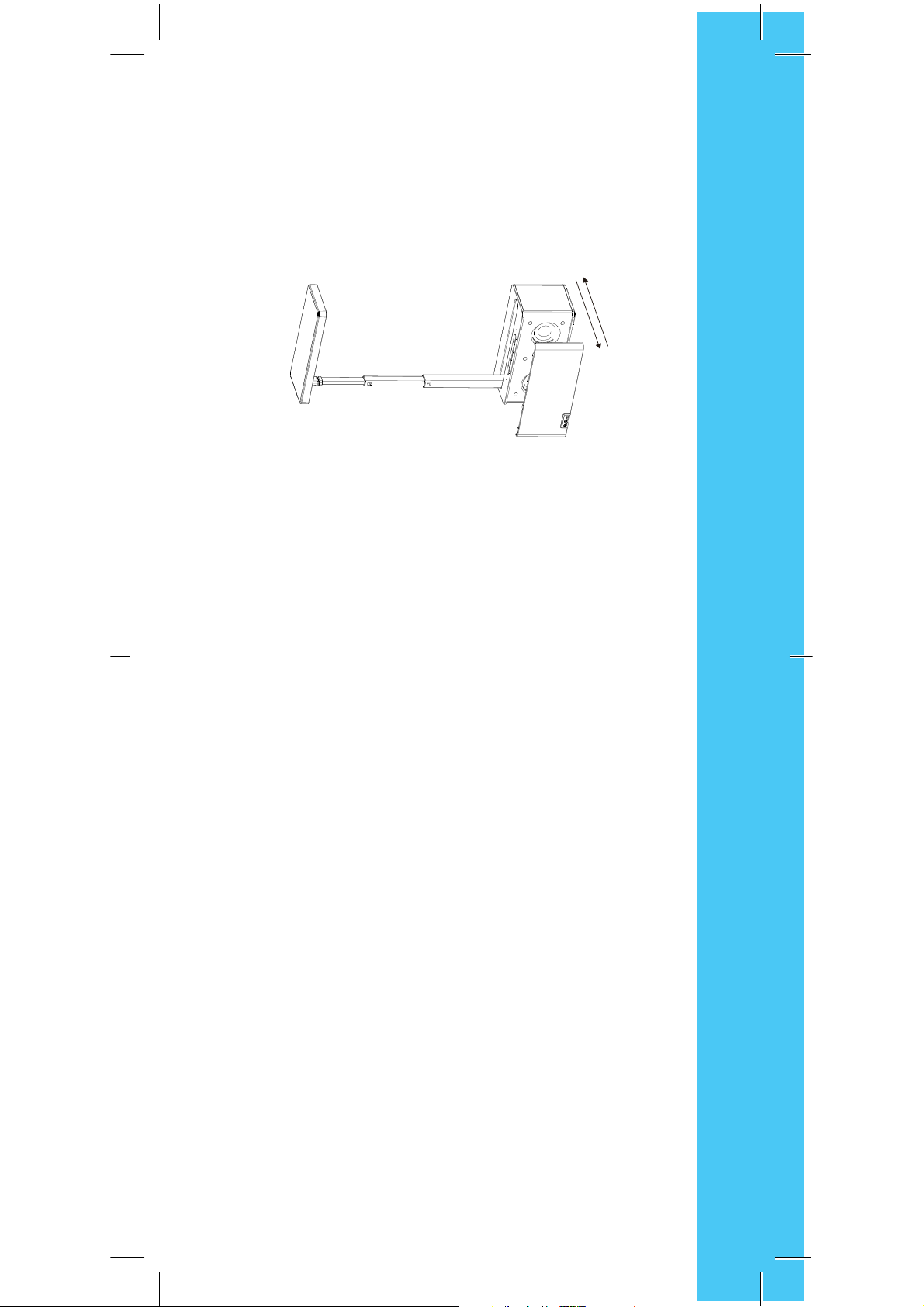
1110
Change the Frame:
You can easily change the front frame of Academia, just pull out the
frame and insert the new one.
Controls
Press the Play/Pause button to play or pause the music when
using a music player through your Bluetooth© connected device.
Pressing the + and - buttons will increase or decrease the volume
on the Academia. Please note that this will not affect the volume
levels on the connected device.
Charging Your Device
The Academia features two standard USB charging ports at the
back
larger charging power like iPads
• The port with 5V, 1A output is good for charging your
• The port with 5V,2.1A output is better for your device needs
cellphone, like iPhones, iPods and smartphones.
Please reference the instructions of device for details.
The charging cable is not included.
Connection
Laptop / notebook / PC
As the Bluetooth versions for these types of devices varies greatly,
the connection methods will differ as well. If you can not connect
Please reference the instructions of device for details.
with the Academia using the previous method instructed you may
need to install a new version of the Bluetooth driver.

1312
wall outlet
• Power off the unit and unplug the power adapter from
Please follow the instructions below for cleaning your Academia.
Maintenance
detergents as these can cause the casing to be warped
or discolored
For questions, comments or to purchase more bem wireless
• Use a soft, dry, lint-free cloth and wipe gently
• Do not use alcohol, benzene, thinners or other chemical
products go to bemwireless.com
extended period of time.
or in direct sunlight.
• Power off the Academia if the unit will not be used for an
Storage
• Do not set the unit in a damp environment, high temperatures
light is off, please press the power button to turn the unit on.
If the Bluetooth© indicator light still doesn’t come on after
pressing the power button, please charge the unit.
that may interfere with searching and turn devices off.
Bluetooth© function of the unit or your Bluetooth device
and then attempt pairing again.
• Check if the Bluetooth© indicator light is on. If the indicator
Issue: Pairing is unsuccessfully after multiple attempts
Solution:
Troubleshooting
• Check for other Bluetooth© devices around the surroundings
• Power off and then power on the unit to restart the
• Unplug any cables plugged into the AUX IN, restart all devices
Issue: Interference or static during playback
Solution:
structures that may interfere with the signal.
Bluetooth© device and charge if necessary.
• Avoid using the device between concrete or other building
For more troubleshooting help go to http://bemwireless.com
• Please check if the battery level of the unit and the
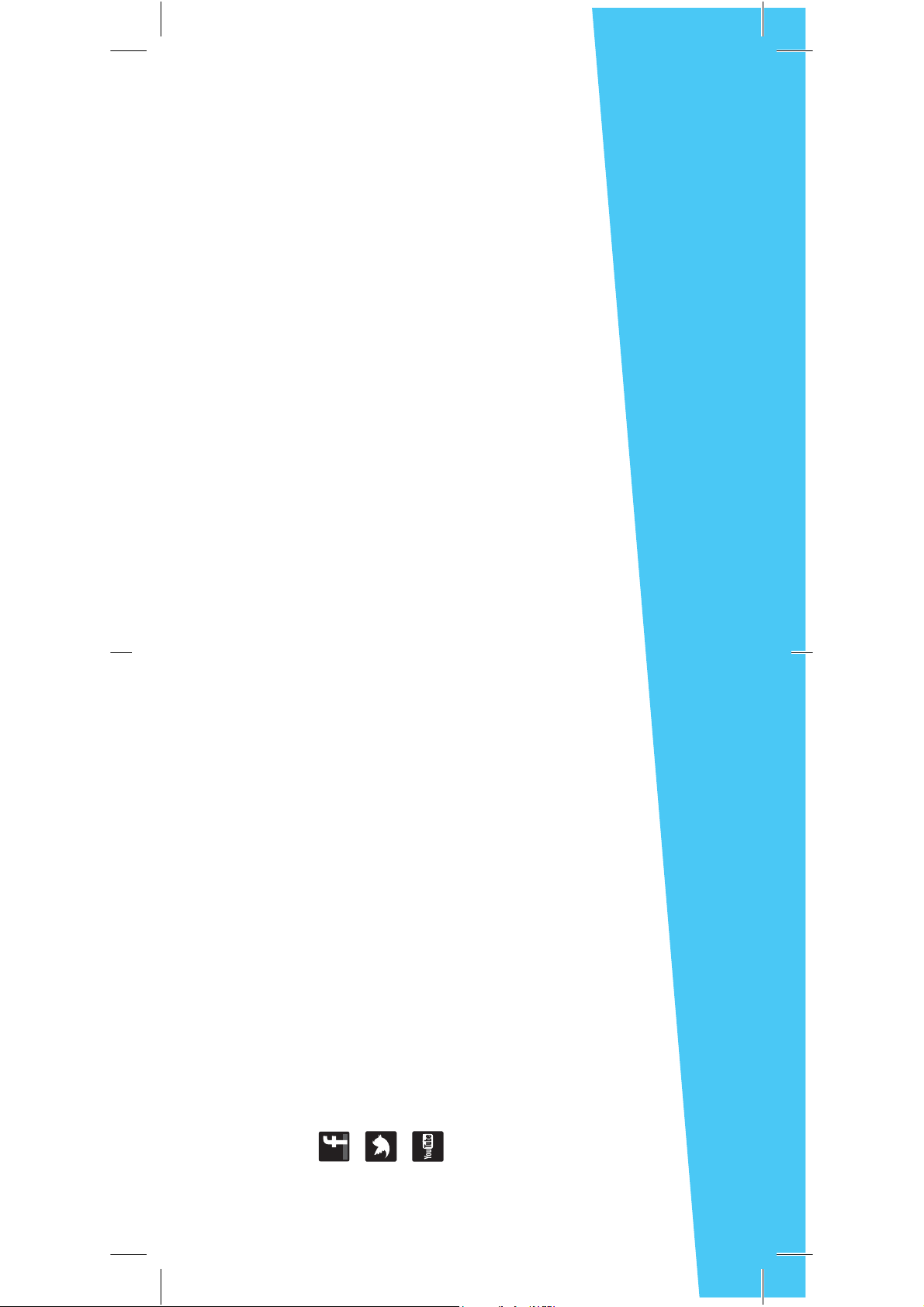
1514
be¯m wireless
which the receiver is connected.
a Class B digital device, pursuant to Part 15 of the FCC Rules. These limits are
designed to provide reasonable protection against harmful interference in a
residential installation.
This equipment generates uses and can radiate radio frequency energy and, if
not installed and used in accordance with the instructions, may cause harmful
interference to radio communications. However, there is no guarantee that
interference will not occur in a particular installation. If this equipment does
cause harmful interference to radio or television reception, which can be
determined by turning the equipment off and on, the user is encouraged to try
to correct the interference by one or more of the following measures:
• Reorient or relocate the receiving antenna.
• Increase the separation between the equipment and receiver.
• Connect the equipment into an outlet on a circuit different from that to
FCC Statement (cont.)
• Consult the dealer or an experienced radio/TV technician for help
The device has been evaluated to meet general RF exposure requirement.
The device can be used in portable exposure condition without restriction.
FCC Radiation Exposure Statement
be¯m wireless LLC.
http://bemwireless.com/
1725 Kilkenny Ct.
Made in China
Woodstock, IL. USA
facebook.com/bemwireless
For questions, comments or to purchase more be¯m wireless
products go to: bemwireless.com
More Info
You can also follow us at:
twitter.com/bemwirelessco
youtube.com/bemwireless
interference that may cause undesired operation.
1. This device complies with Part 15 of the FCC Rules. Operation
is subject to the following two conditions:
• This device may not cause harmful interference.
• This device must accept any interference received, including
2. Changes or modifications not expressly approved by the party responsible
For information on your product’s warranty go to:
bemwireless.com/support
FCC Statement
for compliance could void the user’s authority to operate the equipment.
NOTE: This equipment has been tested and found to comply with the limits for

Do not place any ware with full water on the top of the unit,
such as vase, glass, pot, and please avoid placing candle on
the speaker surface as well •Protect the using of the unit from any overheating devices
(such as radiator, heating installation, cooking stove or
other heating devices) •Regardless of what reasons cause the unit damage, please
ask for the maintenance personnel to repair •If you want to do the cleaning, please turn off the unit and
•
Safety Instructions (cont.)
unplug the power cable from the outlet first
Set the volume properly to prevent injury to the unit and your
personal health
•
Correct Disposal of this product. This marking indicates that this product
should not be disposed with other household wastes throughout the EU. To
prevent possible harm to the environment or human health from uncontrolled
waste disposal, recycle it responsibly to promote the sustainable reuse of
material resources. To return your used device, please use the return and
collection systems or contact the retailer where the product was purchased.
They can take this product for environmental safe recycling.
The battery (battery or batteries or battery pack) shall not be exposed to
excessive heat such as sunshine, fire or the like. •No naked flame sources, such as lighted candles, should be placed on the
•
WARNING:
apparatus. •CAUTION: Danger of explosion if battery is incorrectly replaced. Replace
only with the same or equivalent type.
1716
Product Name : Academia
Model Number : HL2505
Power Supply: 12V,3A
Output power: 3W X 2
USB charging output: 5V,1A and 5V,2.1A
Bluetooth V4.0 , profile Supported: A2DP, AVRCP
Bluetooth working range: Approximately 25ft, 8m
LED Power: 5W
Color temperature: 5200K±±300K
Working atmosphere: 0˚C-40˚C / 20%-90%RH
Always position the unit on a stable and level surface. Unstable surface
can cause the unit to topple and fall, resulting in possible damage or injury
Do not drop, unpack, open, beat, curve, prink and burn
the unit •Avoid using the unit nearby basins or sinks where it may come in contact
with water
•
Safety Instructions
This product is specially designed based on the full attention to
safety; in order to make sure the accident-free operation, please
abide the guidelines listed below:
•

1918
IC ID STATEMENT
- English: "
This device complies with Industry Canada licence-exempt RSS
standard(s). Operation is subject to the following two conditions:
(1) this device may not cause interference, and
(2) this device must accept any interference, including interference
that may cause undesired operation of the device."
CAN ICES-3 (B)
- French:"
Le présent appareil est conforme aux CNR d'Industrie Canada
applicables aux appareils radio exempts de licence.
L'exploitation est autorisée aux deux conditions suivantes :
(1) l'appareil nedoit pas produire de brouillage, et
(2) l'utilisateur de l'appareil doit accepter tout brouillage
radioélectrique subi, même si le brouillage est susceptible d'en
compromettre le fonctionnement."
NMB-3 (B)

2120

2322

2524

2726

2928

3130

3332

3534
- English: "
This device complies with Industry Canada licence-exempt RSS
standard(s). Operation is subject to the following two conditions:
(1) this device may not cause interference, and
(2) this device must accept any interference, including interference
IC ID STATEMENT
that may cause undesired operation of the device."
- French:"
Le présent appareil est conforme aux CNR d'Industrie Canada
applicables aux appareils radio exempts de licence.
L'exploitation est autorisée aux deux conditions suivantes :
(1) l'appareil nedoit pas produire de brouillage, et
(2) l'utilisateur de l'appareil doit accepter tout brouillage
radioélectrique subi, même si le brouillage est susceptible d'en
compromettre le fonctionnement."

3736

3938

4140

4342

4544

4746

4948


