Page 1

Non-Incendive Cell Phone
Ex-CDMA 02
Safety instructions
Page 2
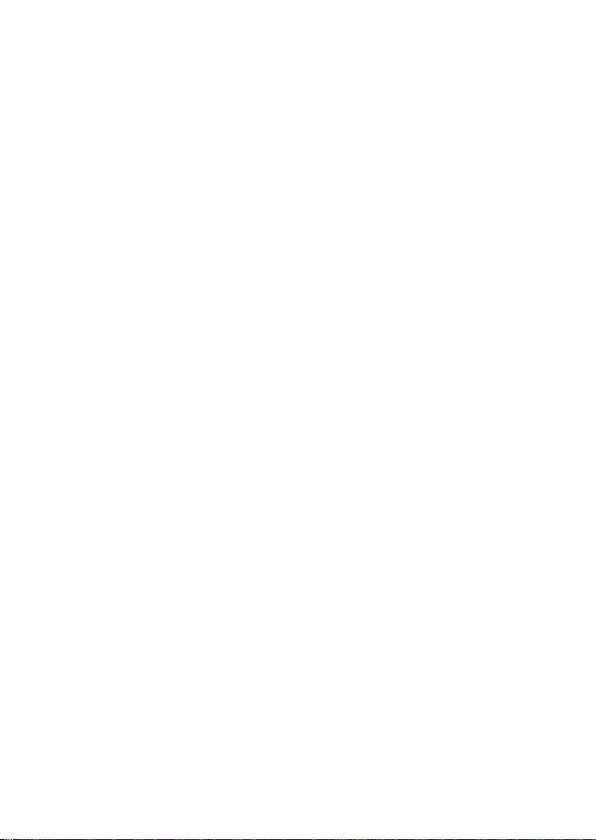
Table of Contents
1. Application 3
2. Safety information 3
3. Faults and damage 3
4. Safety regulations 3
5. Ex-Data 4
6. Specifications 4
7. Cleaning, maintenance and storage 4
8. Certificate of Compliance 5
9. Warranty and Liability 9
10. User Guide for the ecom Ex-CDMA 02 Phone 10
11. Getting Started 16
Installing the battery 16
Charging the battery 16
Performing basic functions 17
Using menus 19
12. Making and Answering Calls 21
Making a call 21
Silencing an incoming call 22
Calling emergency services 22
Speed dialing 25
Setting up voicemail 25
Locking the keypad 26
13. Entering Letters, Numbers, and Symbols 29
14. Storing Contacts 32
Saving a contact entry 32
Editing or erasing a contact 33
Finding contact information 34
15. Sending and Receiving Text Messages 35
Sending text messages 35
Retrieving text messages 39
Customizing message settings 42
16. Customizing Your Phone 43
Silencing all sounds 44
1
Page 3

2
Choosing a different ringer 44
Adjusting volume 45
Using shortcuts 46
Personalizing the screen 46
Creating a secure environment 48
Setting message alerts 50
Network settings 50
Data settings 51
Setting position location 51
17. Using Voice Recognition 52
Setting up voice dialing 52
Using voice tags to place calls 53
Using voice features with hands-freecar kits 53
Training voice recognition 54
18. Using Tools 55
Scheduler 55
Alarm Clock 55
Tip Calculator 56
Calculator 56
Timer 56
Stopwatch 57
19. Media Gallery 57
My Sounds 57
My Pictures 57
Doodler 58
20. Get It Now 59
Downloading an application 60
Removing an application 60
21. Connecting to the Internet 61
Using Mobile Web 61
22. Getting Help 62
Note:
The current operating manual, the FM Certificate of Compliance can be
downloaded from the relevant product page at www.ecom-ex.com, or
alternatively they can be requested directly from the manufacturer.
Page 4
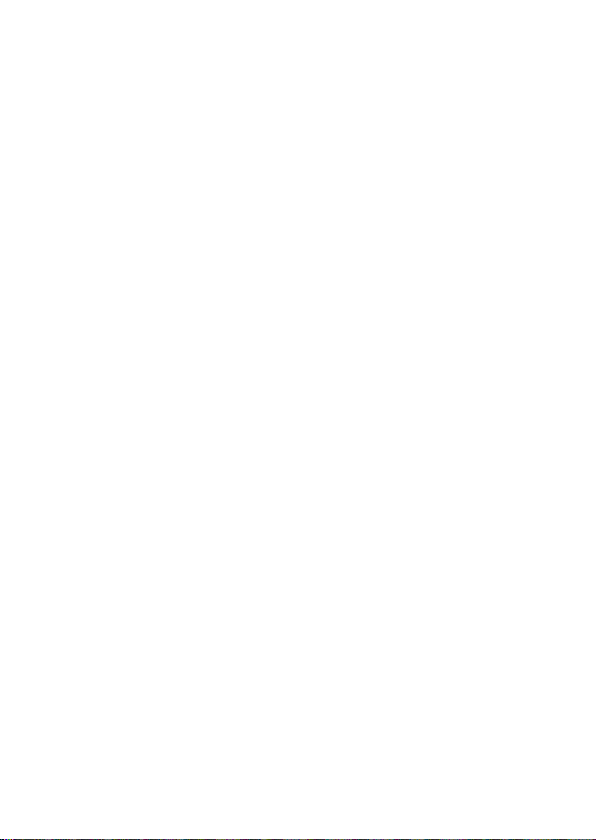
1. Application
The EX-CDMA 02 is a mobile phone based on the CDMA standard for industrial application in areas with an increased risk of explosion in Class I Div 2.
2. Safety information
These safety instructions contain information and safety regulations which
are to be observed without fail for safe operation in the described conditions.
Non-observance of this information and these instructions can have serious
consequences or may violate regulations.
Please read these operating instructions carefully before starting to use the
unit!
3. Faults and damage
If there is any reason to suspect that the safety of the unit has been impaired,
it must be withdrawn from use and removed immediately from the hazardous
area.
Measures must be undertaken to prevent it from being restarted accidentally.
We recommend that the unit is returned to the manufacturer for inspection.
The safety of the unit may be compromised, if, for example:
- there is visible damage to the housing.
- the unit has been subjected to excessive loads.
- the unit has been improperly stored.
- the unit has been damaged in transit.
- unit markings or inscriptions are illegible.
- malfunctions occur.
- permitted limit values have been exceeded.
4. Safety regulations
Use of this unit assumes that the operator observes conventional safety
regulations and has read the certificate in order to eliminate faulty operation
of the unit.
The following safety regulations must also be complied with:
- Before using the unit in hazardous areas, the charging interface must be
inspected for contamination and if required, cleaned with a brush or by
blowing off with compressed air.
- The battery compartment cover may not be opened inside the hazardous
area.
- The battery compartment cover is not allowed to use on non explosion
proved mobiles
3
Page 5
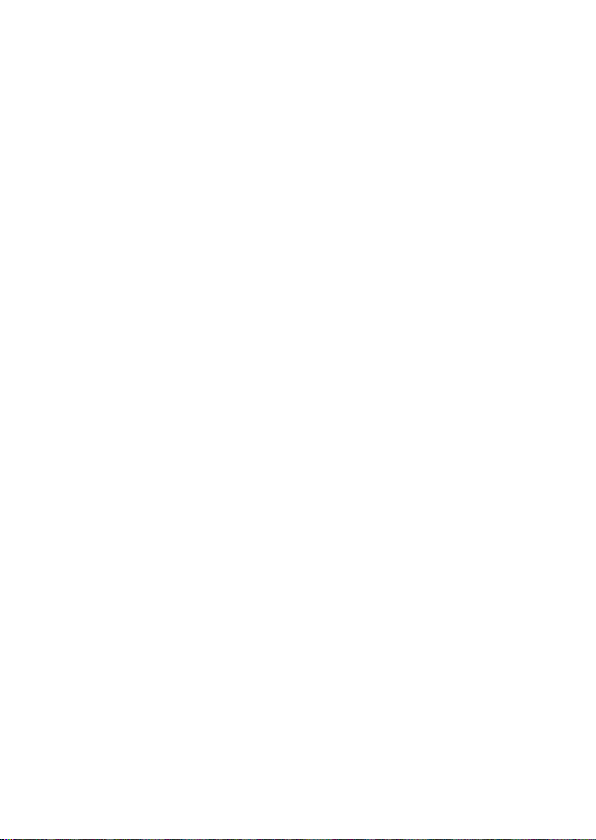
4
- The battery may only be changed or charged outside the hazardous area.
- It is not allowed to carry additional battery packs in the hazardous area.
- Only AM CDMA 00036 batteries specified by the manufacturer may be
used.
- The use of other batteries is strictly prohibited and will result in the nullifica-
tion of explosion protection.
- The battery may only be charged outside the hazardous area using the ap-
propriate travel charger Kyocera Travel Charger Model: TXTVL10072. Other
chargers that are suitable for the unit may also be used.
At the moment are no suitable accessories for the hazardous area available
It must be ensured that the unit is only taken into areas according Class1
Div2.
5. Ex-Data
FM-Indicator: NI/I/2/ABCD T6
Ta = -22° to +140°F ( -30° to +60°C )
Intrinsically Safe for use in a Class I, Division 2, Groups A, B, C & D with a
Temperature class of T6
6. Specifications
Operating voltage: 3.7 V
Dimensions (LxWxD): 150 x 50 x 35 mm
Weight: approx. 200g
Battery / power supply: AM CDMA 00036
Operating time: (standby/RX/TX) 5 hours (90/5/5)
Ambient temperature Ta: -22° to +140°F ( -30° to +60°C )
Storage temperature: -22° to +140°F ( -30° to +60°C )
7. Cleaning, maintenance and storage
- Only use a damp and suitable cloth or sponge to clean the unit. Do not use
any solvents or abrasive cleaning agents when cleaning.
- It is recommended that you have the functionality and accuracy of the unit
inspected by the manufacturer every two years.
- The battery should be removed from the unit during prolonged periods of
storage.
- Do not allow storage temperatures to exceed or fall below the permitted
range of -22° to +140°F ( -30° to +60°C ).
Page 6
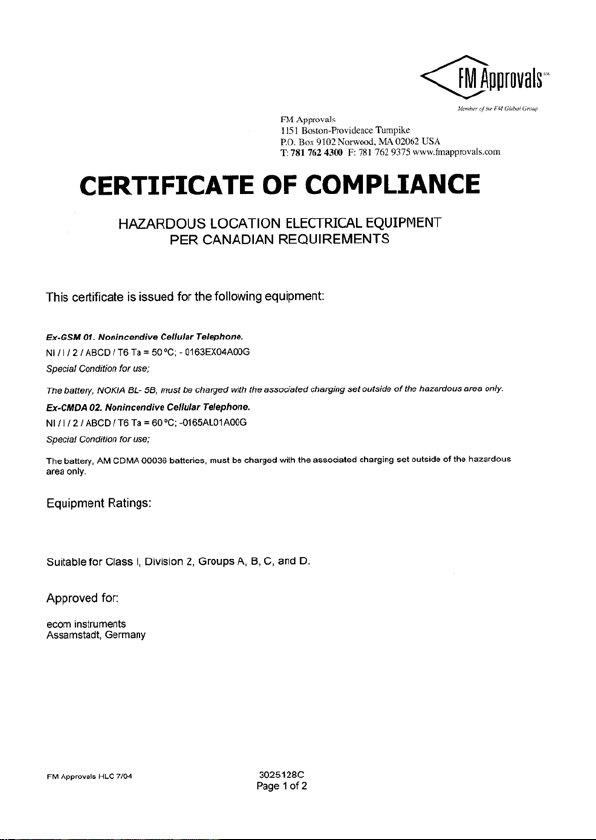
8. Certificate of Compliance
5
Page 7
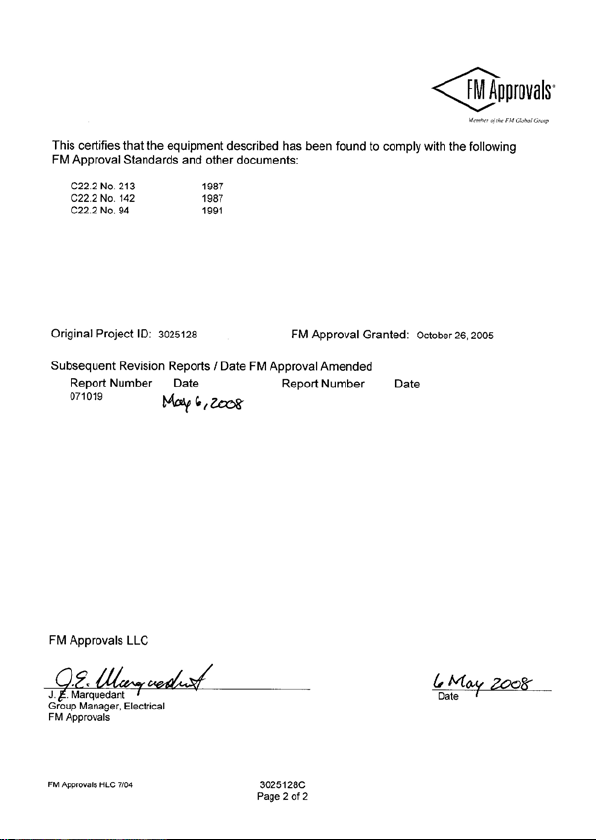
6
Page 8

7
Page 9
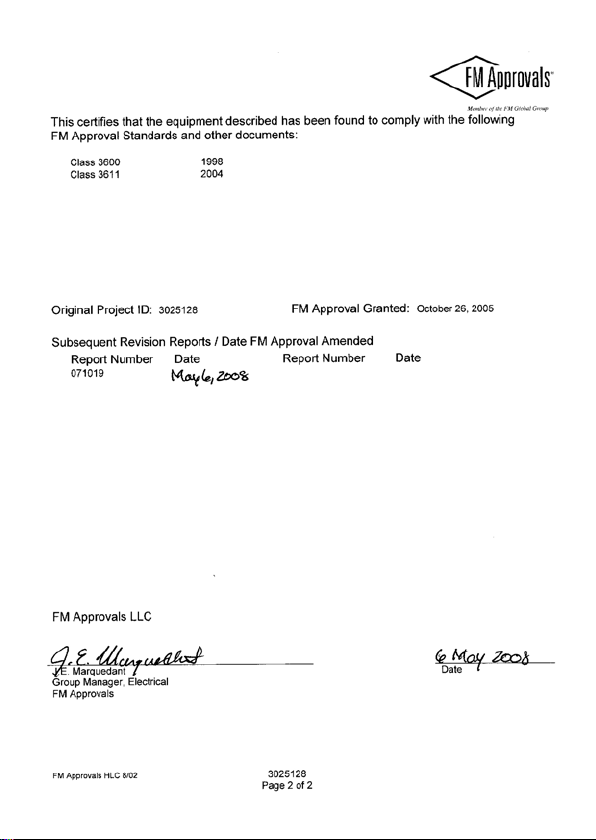
8
Page 10
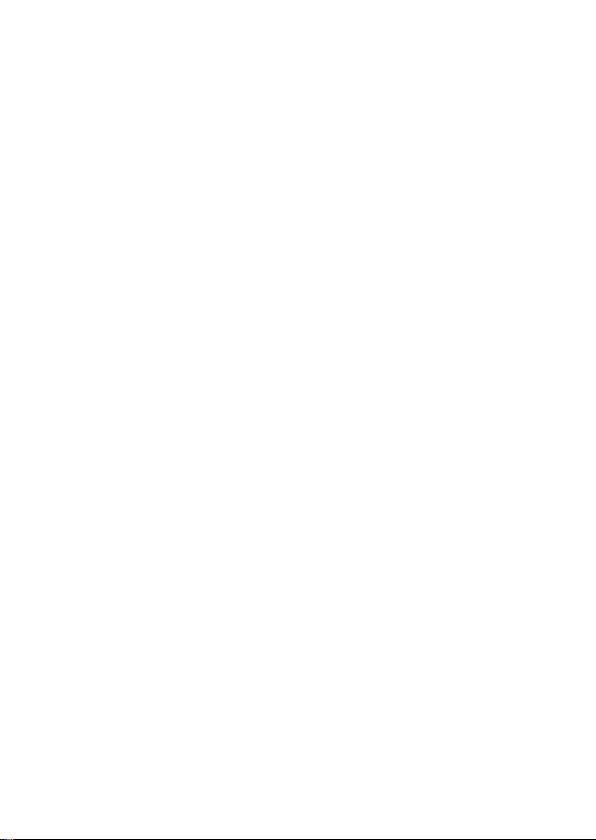
9. Warranty and Liability
For this product, ecom Instruments GmbH warrants the function and material
for a period of two years beginning the date of the purchase under normal
operating and maintenance conditions. Wearing parts, rechargeable and
non-rechargeable batteries are exempt from this. A six-month warranty
applies to rechargeable batteries.
The warranty does not apply to products which are improperly used, modified, neglected, damaged in accidents or exposed to abnormal operating
conditions. Claims under the warranty can be made by returning the defective equipment to the manufacturer.
In the event of a warranty claim, the faulty device should be sent in. We
reserve the right to re-calibrate, repair or replace the device.
The above warranty terms represent the sole rights of the purchaser to
compensation and apply exclusively and in place of all other contractual
or statutory warranty obligations. ecom instruments GmbH does not accept
liability for specific, direct, indirect, incidental or consequential damages or
losses, including the loss of data, regardless of whether they are caused by
breach of warranty, lawful or unlawful actions, actions in good faith or other
actions.
If in certain countries the restriction of statutory warranty and the exclusion
or restriction of incidental or consequential damages is unlawful, then it may
be possible that the above restrictions and exclusions do not apply for all
purchasers. If any clause in these warranty terms is found to be invalid or
unenforceable by a competent court, then such a judgement shall not affect
the validity or enforceability of any other clause contained in these warranty
terms.
9
Page 11
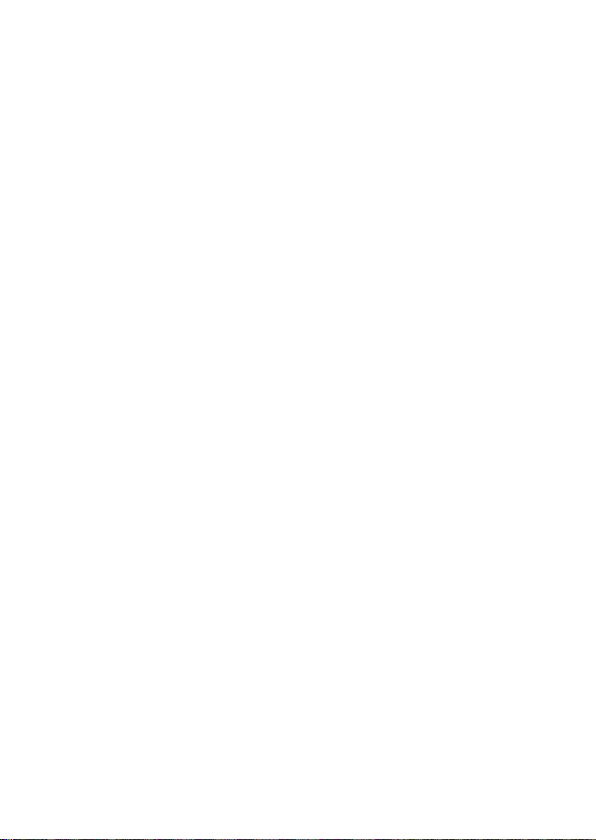
10
10. User Guide for the ecom Ex-CDMA 02 Phone
This manual is based on the production version of the Kyocera KX 444 S
phone. Software changes may have occurred after this printing. Kyocera
reserves the right to make changes in technical and product specifications
without prior notice. The products and equipment described in this documentation are manufactured under license from QUALCOMM Incorporated
under one or more of the following U.S. patents:
4,901,307 5,109,390 5,267,262 5,416,797 5,506,865
5,544,196 5,657,420 5,101,501 5,267,261 5,414,7965,
504,773 5,535,239 5,600,754 5,778,338 5,228,054
5,337,338 5,710,784 5,056,109 5,568,483 5,659,569
5,490,165 5,511,073
Other patents pending.
The Kyocera Wireless Corp. („KWC“) products described in this manual may
include copyrighted KWC and third party software stored in semiconductor
memories or other media. Laws in the United States and other countries preserve for KWC and third party software providers certain exclusive rights for
copyrighted software, such as the exclusive rights to distribute or reproduce
the copyrighted software. Accordingly, any copyrighted software contained
in the KWC products may not be modified, reverse engineered, distributed or
reproduced in any manner not permitted by law.Furthermore, the purchase
of the KWC products shall not be deemed to grant either directly or by
implication, estoppel, or otherwise, any license under the copyrights, patents
or patent applications of KWC or any third party software provider, except for
the normal, non-exclusive royalty-free license to use that arises by operation
of law in the sale of a product.
Kyocera is a registered trademark of Kyocera
Corporation. Doodler is a trademark of Kyocera Wireless Corp. QUALCOMM
is a registered trademark of QUALCOMM Incorporated. Openwave is a trademark of Openwave Systems Incorporated. eZiText is a registered trademark
of Zi Corporation. Get It Now is a service mark of Verizon Wireless. All other
trademarks are the property of their respective owners.
FCC/IC Notice
This device complies with part 15 of the FCC rules. Operation is subject to
the following two conditions: (1) This device may not cause harmful interference, and (2) this device must accept any interference received, including
interference that may causeundesired operation.
Page 12
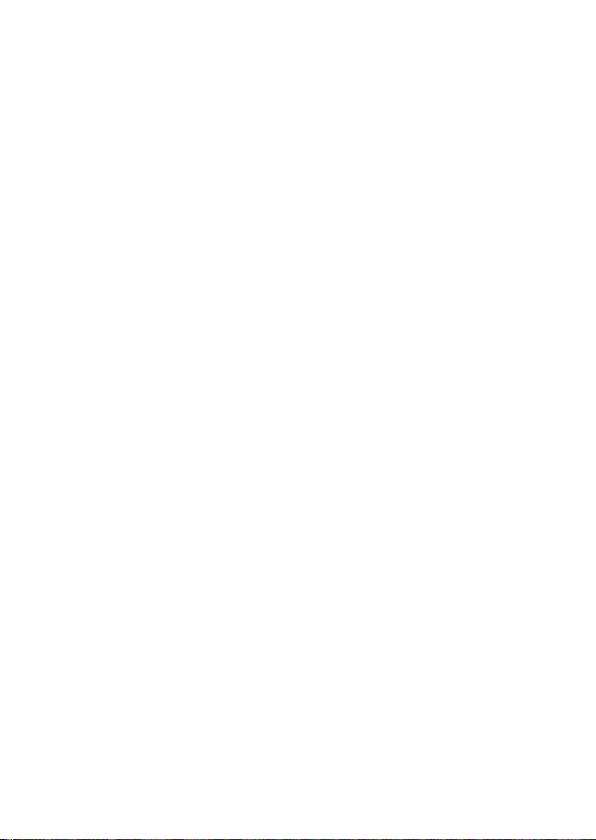
Other accessories used with this device for body-worn operations must not
contain any metallic components and must provide at least 25 mm separation distance, including the antenna, and the user‘s body.
THIS MODEL PHONE MEETS THE GOVERNMENT‘S REQUIREMENTS
FOR EXPOSURE TO RADIO WAVES.
Your wireless phone is a radio transmitter and receiver. It is designed
and manufactured not to exceed the emission limits for exposure to radio
frequency (RF) energy set by the Federal Communications Commission of
the U.S. Government. These limits are part of comprehensive guidelines and
establish permitted levels of RF energy for the general population. The guidelines are based on standards that were developed by independent scientificorganizations through periodic and thorough evaluation of scientific studies.
The standards include a substantial safety margin designed to assure the
safety of all persons, regardless of age and health.
The exposure standard for wireless mobile phones employs a unit of measurement known as the Specific Absorption Rate, or SAR. The SAR limit set
by the FCC is 1.6 W/kg.* Tests for SAR are conducted using standard operating positions specified by the FCC with the phone transmitting at its highest
certified power level in all tested frequency bands.
Although the SAR is determined at the highest certified power level, the actual SAR level of the phone while operating can be well below the maximum
value. This is because the phone is designed to operate at multiple power
levels so as to use only the power required to reach the network. In general,
the closer you are to a wireless base station antenna, the lower the power
output.
Before a phone model is available for sale to the public, it must be tested and
certified to the FCC that it does not exceed the limit established by the government-adopted requirement for safe exposure. The tests are performedin
positions and locations (e.g., at the ear and worn on the body) as required by
the FCC for each model.
While there may be differences between the SAR levelsof various phones
and at various positions, they all meet the government requirement for safe
exposure.
11
Page 13

12
The FCC has granted an Equipment Authorization for this model phone with
all reported SAR levels evaluatedas in compliance with the FCC RF emission
guidelines. SAR information on this model phone is on file with the FCC and
can be found under the Display Grant section http://www.fcc.gov/oet/fccid
after searching on FCCID OVFKWC-KX444. Additional information on SAR
can be found on the Cellular Telecommunications and Internet Association
(CTIA) web-site at http://www.wow-com.com.
* In the United States and Canada, the SAR limit formobile phones used by
the public is 1.6 watts/kg (W/kg) averaged over one gram of tissue. The standardincorporates a substantial margin of safety to give additional protection
for the public and to account for any variations in measurements.
Caution
The user is cautioned that changes or modifications not expressly approved
by the party responsible for compliance could void the warranty and user‘s
authority to operate the equipment.
Warning
Use only ecom approved accessories with ecom modified phones. Use of
any unauthorized accessories (includes faceplates/front housings) may be
dangerous and will invalidate the phone warranty if said accessories causedamage or a defect to the phone.
The approval for hazardous areas expires if used unauthorized accessories.
Optimize your phone‘s performance
Use the guidelines on page 1 to learn how to optimizethe performance and
life of your phone, antenna, and battery.
Air bags
If your vehicle has an air bag, DO NOT place installed or portable phone
equipment or other objects over the airbag or in the air bag deployment area.
If equipment is not properly installed, you and your passengers risk serious
injury.
Medical devices
Pacemakers-Warning to pacemaker wearers: wireless phones, when in
the ‚on‘ position, have been shown to interfere with pacemakers. The phone
should be kept at least six (6) inches away from the pacemaker to reduce
risk. The Health Industry Manufacturers Association and the wireless technology research community recommend that you follow these guidelines to
minimize the potential for interference.
Page 14
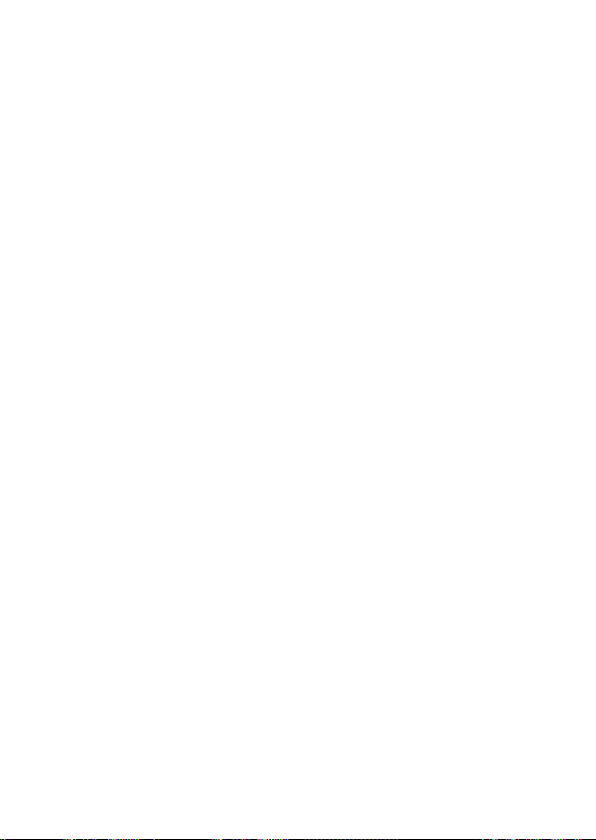
• Always keep the phone at least six inches (15 centimeters) away from your
pacemaker when the phone is turned on.
• Do not carry your phone near your heart.
• Use the ear opposite the pacemaker.
• If you have any reason to suspect that interference is taking place, turn off
your phone immediately.
Hearing aids-Some digital wireless phones mayinterfere with hearing aids.
In the event of such interference, you may want to consult Verizon or call the
customer service line to discuss alternatives.
Other medical devices-If you use any other personal medical device, consult the manufacturer of the device to determine if it is adequately shielded
from external RF energy. Your physician may be able to help you obtain this
information.
In health care facilities-Turn your phone off in healthcare facilities when
instructed. Hospitals and health care facilities may be using equipment that
is sensitive to external RF energy.
Potentially unsafe areas
Posted facilities-Turn your phone off in any facility when posted notices
require you to do so.
Aircraft-FCC regulations prohibit using your phone ona plane that is in
the air. Turn your phone off or switch it to Airplane mode (page 23) before
boarding aircraft.
Vehicles-RF signals may affect improperly installed or inadequately shielded
electronic systems in motorvehicles. Check with the manufacturer of the
device to determine if it is adequately shielded from external RF energy.
Blasting areas-Turn off your phone where blasting is in progress. Observe
restrictions, and follow any regulations or rules.
Potentially explosive atmospheres - Turn off your phone when you are
in any area with a potentially explosive atmosphere. Obey all signs and
instructions. Sparks in such areas could cause an explosion or fire, resulting
in bodily injury or death.
Areas with a potentially explosive atmosphere are often, but not always,
clearly marked. They include:
• fueling areas such as gas stations
13
Page 15

14
• below deck on boats
• transfer or storage facilities for fuel or chemicals
• vehicles using liquefied petroleum gas, such as propane or butane
• areas where the air contains chemicals or particles such as grain, dust, or
metal powders
• any other area where you would normally be advised to turn off your vehi-
cle engine
Expection:
This device is allowed to use in areas according the following Norm:
Hazardous areas
Class I Div. 2 A-D T6
Ta = -22°F ... + 140°F
Use with care
Use only in normal position (to ear). Avoid dropping, hitting, bending, or
sitting on the phone.
Keep phone dry
If the phone gets wet, turn the power off immediately and contact your dealer.
Water damage may not be covered under warranty.
Resetting the phone
Attention not allowed in hazardous areas!
If the screen seems frozen and the keypad does not respond to keypresses,
reset the phone by completing the following steps:
1. Remove the battery door.
2. Remove and replace the battery. If the problem persists, return the phone
to the dealer for service.
Accessories
For the Ex-CDMA 02 are no accessories approved at the moment.
Use only ecom approved accessories with ecom phones.
For further information visit: www.ecom-ex.com
Radio frequency (RF) energy
Your telephone is a radio transmitter and receiver. When it is on, it receives
and sends out RF energy. Verizon‘s network controls the power of the RF
signal. This power level can range from 0.006 to 0.6 watts.
In August 1996, the U.S. Federal Communications Commission (FCC)
Page 16

adopted RF exposure guidelines with safety levels for hand-held wireless
phones. These guidelines are consistent with the safety standards previously
set by both U.S. and international standards bodies in the following reports:
• ANSI C95.1(American National Standards Institute, 1992)
• NCRP Report 86 (National Council on Radiation Protection and
Measurements, 1986)
• ICNIRP (International Commission on Non-Ionizing Radiation Protection,
1996)
Your phone complies with the standards set by these reports and the FCC
guidelines.
E911 Mandates
Where service is available, this handset complies with the Phase I and Phase
II E911 Mandates issued by the FCC.
Battery and charger specifications
Charger Input Output
Kyocera travel
charger
Battery: Lithium Ion 3.7V, 1350mAh
100-240VAC / 50/60Hz 0,2A 4.2V DC 0.6A
For Questions concering the safety and use in hazardous areas
following the web side:
www.ecom-ex.com
and choose our US office
15
Page 17

16
11. GETTING STARTED
Important:
It is not allowed to install and charge the battery in hazardous areas.
Don‘t use the battery door from the Ex-CDMA 02 on a normal Kyocera phone
there is a danger of confusdion.
The battery door is a part of the protection only use it one the Ex-CDMA 02.
Your phone comes with a removable lithium ion (LiIon) battery. Fully charge
the battery before using the phone.
Installing the battery
1. Hold the phone facing away from you.
2. Use your fingernail to pull the circular
latch toward the bottom of the phone and
pull the battery door away.
3. Place the battery in the phone casing with
the metal contacts toward the top of the phone.
4. Place the battery door notches in the
openings near the bottom of the phone.
5. Press the circular latch until it clicks.
Charging the battery
You must have at least a partial charge in the
battery to make or receive calls. To charge the
battery, connect the AC adapter to the jack on
the lower right side of the phone, then plug the
adapter into a wall outlet.The battery icon in the
upper-right corner of the screen tells you
whether the phone is:
• Charging (the icon is animated)
• Partially charged
• Fully charged
Page 18

Recharging the battery:
You can safely recharge the battery at any time, even if it has a partial
charge.
Caring for the battery
General safety guidelines
• Do not take apart, puncture, or short-circuit the battery.
• If you have not used the battery for more than a month, recharge it before
using your phone.
• Avoid exposing the battery to extreme temperatures, direct sunlight, or high
humidity.
• Never dispose of any battery in or near a fire. It could explode.
Common causes of battery drain
• Playing games
• Using the Web
• Keeping backlight on
• Using the speakerphone
• Operating in analog ( ) mode. Your phoneswitches between modes to find
the best signal. To set your phone to operate in a single mode, select Menu
‡ Settings ‡ Network ‡ Digital or Analog.
• Operating in digital mode when far away from a base station or cell site.
• Using data cables or accessories.
• Operating when no service is available, orservice is available intermittently.
• High earpiece and ringer volume settings.
• Repeating sound, vibration, or lighted alerts.
Performing basic functions
• Turn the phone on: Press and wait until the hourglass icon appears.
• Turn the phone off: Press and hold until the phone beeps or the
screen goes blank.
• Make a call: Enter the number and press .
• End a call: Press (the red key).
• Answer a call: Press (the green key).
• Access Contacts list: Press the Contacts button on the left side of the
phone.
• Turn the speakerphone on or off: Press the speakerphone button on the
top of the phone.
• Access voicemail: Press and hold and follow the system prompts.
• Verify your phone number: Select Menu ‡ Phone Info. Press
to scroll through information.
• Silence the ringer: Press , then to answer.
down
17
Page 19
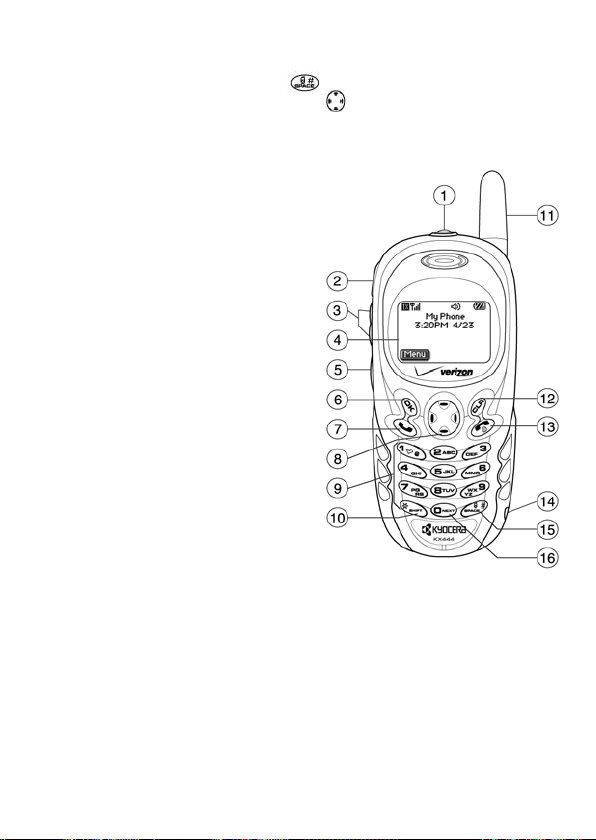
18
• Silence all sounds: Select Menu ‡ Settings ‡ Silent Mode and select
an option.
• Lock the keypad: Press and hold .
• Access your personal shortcut: Press up.
Getting to know your phone
Speakerphone button turns the speakerphone on or off.The loudspeaker is
located behind the keypad (item 9).
Jack for Hands-free headset (no in hazardous area) only.
Volume control button adjusts the volume.
Home screen. Press (item 6) to select Menu.
Contacts button accesses the Contacts
list from the home screen.
OK key selects a menu item or option.
Send/Talk key starts or answers a call.
Navigation key scrolls through lists
and positions cursor. Also accesses
shortcuts from the home screen.
Keypad for entering numbers,
letters, or symbols.
* Shift key changes the text mode
in text entry.
Antenna does not extend.
Clear key erases the last character in
text entry, orreturns to the previous menu.
End/Power key turns the phone on or off, ends a call, or returns you to the
home screen.
Jack for AC adapter (included).
Space # key enters a space during text entry.
0 Next key cycles through word choices during text entry.
Warning: Inserting an accessory into the incorrect jack will damage the phone.
Use only ecom approved accessories with ecom phones.
For further information visit: www.ecom-ex.com
Page 20
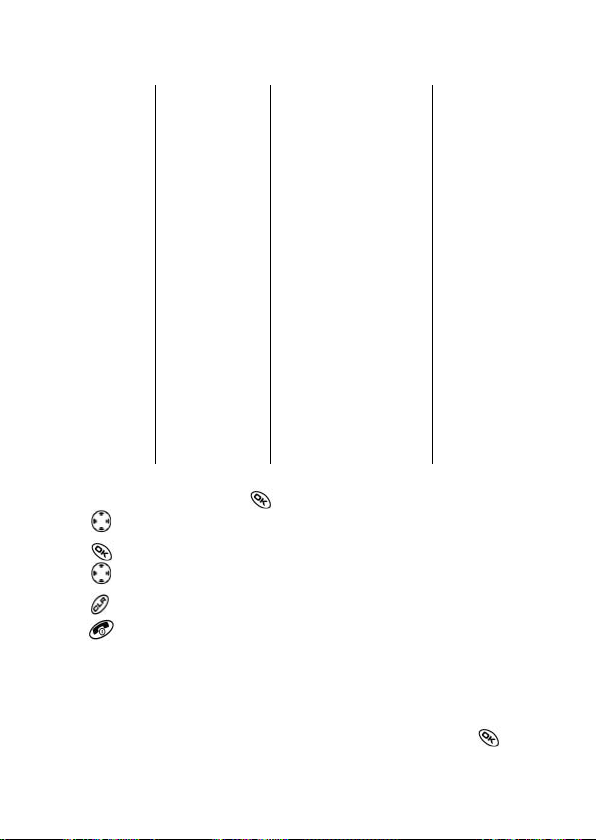
Using menus
The contents of the main menu are as follows:
Recent Calls
Incoming Calls
Outgoing Calls
Missed Calls
Erase Lists
Contacts
View All
Add New
Find Name
Add Voice Dial
Speed Dial List
Voice Dial List
Business List
Personal List
Information
• From the home screen, press to select Menu.
• Press left, right, up, or down to see menus.*
• Press to select a menu or menu item.
• Press up or down to view menu items.
• Press to back up a menu level.
• Press to return to the home screen.
Messages
Voicemail
Send New
InBox
Net Alerts
OutBox
Saved
Group Lists
Erase Msgs
Msg Settings
Settings
Silent Mode
Keyguard
Sounds
Display
Voice Services
Settings (Continued)
Security
Call Information
Network
Convenience
Msg Settings
Accessories
Media Gallery
My Sounds
My Pictures
Doodler
Tools
Scheduler
Alarm Clock
Tip Calculator
Calculator
Timer
Stopwatch
Phone Info
Your Number
SW Version
PRI Version
ESN
Technology
SID
Browser Name
Browser Version
Icon Keys
(Scroll down to
view information.)
Mobile Web
Launches the
Internet
Get It Now
Launches
shopping
options
In this guide, an arrow ‡ tells you to select an option from a menu.
For example,
Menu ‡ Settings means select Menu, then select the Settings option.
* To change the way the menus appear, select Menu ‡ Settings ‡ Display
‡ Main Menu View, then select either Graphic or List and press .
19
Page 21

20
Understanding screen icons
These icons may appear on your phone‘s screen.
The phone is operating in IS2000 (1X) digital mode.
The phone is operating in IS2000 digitalmode.
The phone is operating in IS95digital mode.
The phone is operating in Analog (FM) mode.
The phone is receiving a signal. You can make and receive phone
calls. Fewer bars indicate a weaker signal.
A call is in progress.
The phone is not receiving a signal.
You cannot make or receive any calls.
The phone is roaming outside of its home service area. The phone
may be sending and receiving signals over a network other than your
local service provider‘s network.
You have a text message, voicemail, or page. (Blinking icon indicates
an urgent message, voicemail, or page.)
The battery is fully charged. The more black bars, the greater the
charge.
The alarm clock is set.
The phone is in privacy mode or is accessing a secure Web site.
High-speed (3G) data service is available and active on your phone.
(blinking) The phone is sending highspeed data.
(blinking) The phone is receiving highspeed data.
Page 22

High-speed data service is available, but the phone is dormant.
The phone is at the home screen. To access the menus, press
Keyguard is on. The keypad is locked.
The phone is set to light up instead of ring.
The phone is set to vibrate or to vibrate and then ring.
The speakerphone is on.
The speakerphone is off.
Position location is set to Verizon Wireless and to
emergency services.
Position location is set to emergency services only.
12. MAKING AND ANSWERING CALLS
This chapter discusses phone, fax, and data call son your Ex-CDMA 02
phone.
Making a call
1. Make sure you are in an area where the signal can be received. Look for
the symbol onthe home screen. Note: The more bars you see in the
symbol, the clearer the reception. If there are no bars, try to move to
where the reception is better.
2. Enter the phone number.
3. Press .
4. Press to end the call.
Redialing a number
To redial the last number called, press three times. If you see a message
prompting you to speak a name, press
again.
21
Page 23

22
Calling a saved number
If you have already saved a phone number, youcan use the contacts list to
find it quickly.
1. Select Menu ‡ Contacts ‡ View All. This brings up a list of all saved
contacts. Note: From the home screen, use the Contacts button to access
the Contacts list.
2. Scroll through the list, find the contact you want, and press to dial the
number. For more about finding contact information, see page 32.
Tip: To call a saved number using your phone‘s voice recognition feature,
see „Using voice tags toplace calls“ on page 53.
Answering a call
When a call comes in, the phone rings, vibrates, or lights up (depending on
your settings), and a dancing phone icon appears. The phone numberof the
caller also appears, if it is not a restricted number. If the number is stored in
your Contactsdirectory, the contact name also appears.
• To answer the call, press .
• If you do not wish to answer the call, select Silence and press . Silence
mutes the ringer and sends the caller to voicemail if you do not pick up the
call.
Silencing an incoming call
• To silence an incoming call quickly, press . Then press
the call.
This action silences the current call only. The next call will ring as normal.
Adjusting the volume during a call
• To adjust the earpiece volume during a call, press up or down.
Calling emergency services
Note: Regardless of your 3-digit emergency code (911, 111, 000, 999, etc.),
your phone will operate as described below.
• Dial your 3-digit emergency code and press .
to answer
You can call the code even if your phone is locked and your account is restricted. When you call, your phone enters Emergency mode. This enables
the emergency service exclusive access to your phone to call you back, if
necessary. To make or receive regular calls after dialing the code, you must
exit this mode.
Page 24

To exit Emergency mode
When you have completed the emergency call:
1. Press to select Exit.
2. Press again to confirm your choice.
Note: To determine who has access to your location, see „Setting position
location“ on page 36.
Using your phone in an airplane
Note: Please check with uniformed crew personnel before operating your
phone in Airplane mode.
While in an airplane, it is normally required that you turn off your mobile
phone, because it emits RF signals that interfere with air traffic control. You
can, however, keep your Ex-CDMA 02 phone powered on if you set it to
Airplane mode. In Airplane mode, your phone does not emit RF signals. You
cannot make or receive regular phone calls, send text messages, or use the
Web, but you can play games, set the clock, and make emergency calls to
designated emergency services.
To set Airplane mode
1. Select Menu ‡ Settings ‡ Convenience ‡ Airplane Mode.
2. At the message, press .
3. Highlight an option and press .
- Enabled-Activate Airplane mode.
- Disabled-Deactivate Airplane Mode and return the phone to normal state.
Dealing with missed calls
When you have missed a call, „Missed“ appears on your screen unless the
caller leaves a voicemail.
• To view the caller‘s number or name, select Missed Calls. In the Recent
Calls list, the missed call is indicated with a flashing .
• Press or to clear the screen.
• If the caller left a voicemail message, select Call.
Setting missed call alerts
You can set an alert to beep every five minutes after you have missed a call.
• Select Menu ‡ Settings ‡ Sounds ‡ Missed Call ‡ Enabled.
• To turn off the alert when it rings, press
• To cancel the alert, select Menu ‡ Settings ‡ Sounds ‡ Missed Call ‡
Disabled.
or .
23
Page 25

24
Viewing recent call details
Details on the last 29 calls you made or received are stored in the lists under
the Recent Calls menu. You can get details on the caller‘s name and phone
number, along with the time and length of the call. Icons indicate the types of
calls in the list.
Outgoing call
Incoming call
Forwarded call
Three-way call
Missed call (flashing)
Viewing recent calls
1. Select Menu ‡ Recent Calls.
2. Select a list: Incoming Calls, Outgoing Calls, Missed Calls,
or Erase Lists.
3. Select a recent call item.
4. Select an option:
- Time-Show the time of the call.
- Number-Show the caller‘s number (for an incoming call), or the number
you called (for an outgoing call).
- Prepend-Place the cursor at the beginning of the phone number so you
can add an area code, if you plan to save the number as a contact.
- Save New-Save the phone number as a contact.
- Add to-Add the phone number to a saved contact.
Note: If the phone number has been classified as „secret,“ you must enter
your four-digit lock code to view or edit it. For information on the lock code,
see „Changing your lock code“ on page 48.To classify a phone number as
secret, see „Saving a contact entry“ on page 32.
Erasing recent calls
1. Select Menu ‡ Recent Calls ‡ Erase Lists.
2. Select an option: Incoming Calls, Outgoing Calls, Missed Calls,
or Erase All.
3. Press right and press
to select Yes.
Page 26

Speed dialing
Speed dialing allows you to quickly dial a stored phone number by entering
a one- or two-digit speed dialing location number and pressing .
Note: Before you can use speed dialing, you must save a phone number as
a contact and assign a speed dial location to it.
• To save a phone number as a new contact and add a speed dial location,
see „Saving a contact entry“ on page 32.
• To add a speed dial location to a saved contact, see „Editing or erasing a
contact“ on page 33.
Using speed dialing
To call a contact that has a speed dial location:
• From the home screen, enter a one- or two digitspeed dialing location and
press .
1-Touch Dialing
1-Touch Dialing is the fastest way to speed dial a contact that has a speed
dial location.
Note: You must (1) enable 1-Touch dialing on your phone and (2) have a
speed dial location assigned to a contact. To assign a speed dial location to
a contact see „Saving a contact entry“ on page 32 or „Editing or erasing a
contact“ on page 33.
Enabling 1-Touch dialing
1. Select Menu ‡ Settings ‡ Convenience ‡ 1-Touch Dialing ‡
Enabled.
2. Press .
Using 1-Touch Dialing
To call a contact that has a speed dial location:
• From the home screen, press and hold aspeed dialing location. If it is
a two-digit location, press the first digit briefly, then press and hold the
second digit. For example, if the speed dialing location is 15, press
briefly, then press and hold .
Setting up voicemail
Before your phone can receive voicemail messages, you must set up a password and record a personal greeting with Verizon Wireless. When you have
set up your voicemail, all unanswered calls to your phone are automatically
transferred to voicemail, even if your phone is in use or turned off.
25
Page 27

26
1. From the home screen, enter
2. Press to interrupt the notification.
3. Follow the system prompts to create a password and record a greeting.
Note: If you are having trouble accessing your voicemail, contact Verizon
Wireless.
Checking voicemail messages
When a voice message is received, your screen will display a notification:
„New Message [x]Voicemail.“ This text will remain for about five minutes. After
that, look for the symbol at the top of your screen. The symbol flashes if
the message is urgent.
If you see „New Message“ on your screen
1. Press to select Call. This initiates a call to your voicemail number.
2. Press to interrupt the notification.
3. Follow the prompts to retrieve the message.
If you see the symbol
1. Press to initiate a call to your voicemail number.
2. Follow the prompts to retrieve the message.
Note: You can set the phone to beep, light up, or play a tune every five
minutes to remind you that you have voicemail.
Locking the keypad
The Keyguard locks your keypad and side button son your phone to prevent
accidental keypresses when the phone is turned on and a call is not in
progress. You can still answer or silence an incoming call.
• To lock the keypad, select Menu ‡ Settings ‡ Keyguard ‡ Guard now.
• To unlock the keypad, press
Changing the keyguard setting
1. Select Menu ‡ Settings ‡ Keyguard.
2. Highlight an option. You can set the phone to lock the keypad immedia-
tely, or automatically if no key is pressed after 30 seconds, 1 minute, or 5
minutes.
3. Press to save.
.
in this order.
Page 28

Tracking calls
You can track the number and duration of calls made and received on your
phone.
1. Select Menu ‡ Settings ‡ Call Information.
2. Select a timer:
- Recent Calls-Tracks all calls made and received by your phone since
this timer was last reset. To reset this timer, highlight Reset and press .
- All Calls Timer-Tracks all calls made and received by your phone. This
timer cannot be reset.
- Kbyte Counter-Tracks the kilobytes of data sent and received by
your phone. It counts only SO 33 packet data. When the total reaches
999,999kb, the counters reset automatically. To reset this counter manually, highlight Reset and press .
Timing your calls
You can set your phone to beep 10 seconds before each minute passes
when you are on a call.
• Select Menu ‡ Settings ‡ Sounds ‡ Minute Alert ‡ Enabled.
Receiving data or faxes
Your phone may be able to receive certain data or faxes, depending on the
system sending the information. You can not receive voice calls while the
phone is in data/fax mode. For more information, see „Data settings“ on page
51.
Setting roaming alerts and ringers
Setting an alert for roaming
You may use this setting if you want the phone to alert you when you roam
outside of your home service area.
1. Select Menu ‡ Settings ‡ Network ‡ Roam/Svc Alert.
2. Select an option and press .
- When no svc alerts you with three tones decreasing in pitch when ser-
vice is lost and three tones increasing in pitch when service is acquired
again.
- Roam Change alerts you with two decreasing tones when roaming
service is acquired and three increasing tones when home area service is
acquired again.
- Any Change alerts you with three increasing tones if there is a change
inroaming service or three decreasing tones if the phone loses service.
27
Page 29

28
Setting the roam ringer
You can set a ringer to indicate when an incoming call will be subject to
roaming charges.
1. Select Menu ‡ Settings ‡ Sounds ‡ Roam Ringer.
2. Highlight Enabled and press . You‘ll hear a sample of the ringer.
3. Press
Setting Call Guard to avoid roaming calls
You can set your phone to warn you before you answer or place a call while
roaming.
• Select Menu ‡ Settings ‡ Convenience ‡ Call Guard ‡ Call prompt.
The phone makes a distinctive ring to indicate an incoming call while you are
roaming, and you must press
roaming.
Controlling network roaming
Specifying digital or analog mode
You may force the phone into either digital or analog mode. This is useful if
you are in an area that borders on digital service and the automatic feature is
causing the phone to keep switching between modes.
1. Select Menu ‡ Settings ‡ Network ‡ Digital/Analog.
2. Select an option and press .
- Automatic automatically switches the phone between digital and analog.
- Analog only sets the phone to work in analog mode only.
- Analog call forces a call into analog mode for the duration of the next
call.
- Digital only sets the phone to work in digital mode only.
Turning roaming on or off
This setting allows you to control the phone‘s roaming feature by specifying
which signals the phone will accept.
1. Select Menu ‡ Settings ‡ Network ‡ Roam Option.
2. Select an option and press .
- Automatic (recommended setting) accepts any system the phone ser-
vice provides.
- No Roaming prevents you from making or receiving calls outside of
your home service area.
to set the ringer.
to accept the call or to place a call while
Note: If your phone has more than one setting for Automatic, contact Verizon
Wireless to determine which one to use.
Page 30

13. ENTERING LETTERS, NUMBERS, AND SYMBOLS
You can enter letters, numbers, and symbols in contacts, text messages, and
your banner.
Understanding text entry screens
The current text entry mode (and capitalization setting, when applicable) are
indicated by icons.
Text entry modes
There are four text entry modes:
Number mode
Normal text mode
Rapid text entry mode
Symbol mode
Note: The mode you start in depends on the task you are doing. For example, when entering a phone number, you‘re in number mode. When entering
a name for a contact, you‘re in normal text mode.
Entering numbers
• To enter a number while in mode, press a number key once.
• To enter a number while in or mode, press and hold a number key
until the number appears on the screen.
Entering words letter by letter
Use normal text mode to enter letters.
1. Press a key once for the first letter, twice for the second letter, and so on. If
your phone is set to Spanish, French, or Portuguese, accented letters are
available.
2. Wait for the cursor to move right and enter the next letter.
29
Page 31

30
Entering words quickly
When you press a series of keys using mode, checks its dictionary
of common words and guesses at the word you are trying to spell.
1. For each letter of the word you want, press the key once. For example, to
enter the word„any“ press: ‡ ‡ .
2. If the word doesn‘t match what you want, press to look at other word
matches.
3. When you see the word you want, press .
Entering symbols
While entering text, you can enter symbols by pressing
the symbol you want.Using this method, you have access to the following
symbols:
. @ ? ! - , & : ‚
To access the full set of symbols:
1. Press right to highlight the current mode and press to enter the
menu.
2. Select Symbols.
3. Press down to view the list of symbols.
4. Press the number key corresponding to the symbol you want.
Changing modes
Sometimes you need to change modes. For example, to enter numbers in an
email address while in mode, you must change to mode, enter the
numbers, and then change back to mode to complete the address.
To change text entry modes, you can either:
• Press and hold until the icon for the mode you want appears.
-or-
• Press right to highlight the current text mode, press to enter the
menu, then select a different mode.
until you see
Capitalization settings
Three capitalization settings are available in and modes:
Capitalize next letter
Lower case next letter
Capitalize first letter of every word (in a contact) or sentence (in a text
message) If no icon appears, all letters will be in lower case.
Page 32
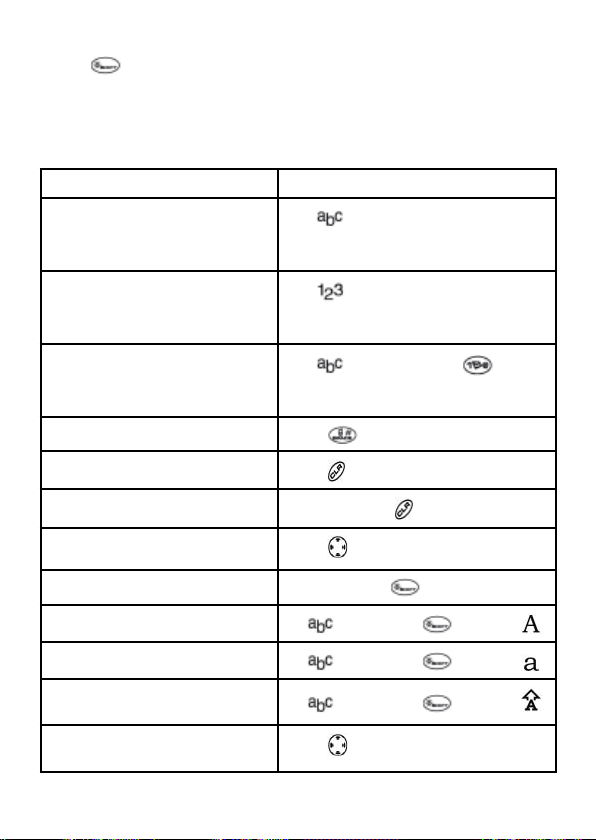
To change capitalization settings:
• Press until the icon for the setting you want appears.
Quick reference to text entry
This table gives general instructions for entering letters, numbers, and
symbols.
To... Do this...
Enter a letter
Enter a number
Enter a symbol
Enter a space
Erase a character
Erase all characters
Move the cursor right or left
Change text entry modes
Capitalize the next letter
Lowercase the next letter
Capitalize the first letter of each
word
Highlight an option at the bottom
of the screen
Use mode and press a key until
you see the letter you want. For more
information, see page 29.
Use mode and press a key once
to enter its number. For more options,
see page 29.
Use mode and press until
you find the symbol you want. See
page 30.
Press .
Press .
Press and hold .
Press up or down.
Press and hold .
In mode, press . Choose .
In mode, press . Choose .
In mode, press . Choose .
Press left or right.
31
Page 33

32
14. STORING CONTACTS
Use your phone‘s Contacts directory to store information about a person or
company. Your phone can hold, on average, about 200 phone numbers.
Saving a contact entry
To save a contact, take these steps.
1. From the home screen, enter the phone number you want to save.Tip:
Enter the area code with the phone number so that you can dial it from any
service area.
Note: To save a contact without entering a phone number, select Menu ‡
Contacts ‡ Add New, select an option, and skip to step 3.
2. Press to select Save New.
3. Enter a name for the contact. If you need to learn how to enter letters,
see page 29. Either save the contact now or assign options. To save now,
press to select Save.
-orTo assign options, press right twice, then press to select Options.
Press
- Save - Save the information and return to the home screen.
- Assign Ringer or Unassign Ringer - Select or remove a ringer to identify
an incoming call from this contact.
- Assign Picture or Unassign Picture - Select or remove a picture to iden-
tify an incoming call from this contact.
- Number Type - Select work, home, mobile, pager, or fax. The number
type will appear as an icon next to the numberin the Contacts list. For
icons, see page 35.
- Add Voice Dial - Speak the name of the contact person for this number so
that you can dial it using voice recognition (VR). For more information, see
page 37.
- Speed Dialing - Select a speed dialing location from the list.
- Secret - Select Yes to lock the phone number. If a phone number is lo-
cked, youmust enter your four-digit lock code (see page 49) to view or edit
the number.
- Primary Number-Classify this number as the primary number for the
contact.
- Classify Contact - Classify the contact as Personal or Business. (See
page 41 to set the phone to ring differently for personaland business calls.)
up or down to highlight an option:
4. Press to select Save. A check mark and the word „Saved“ appear.
Page 34

Adding a code or extension
When you save the phone number of an automated service, you may include
a pause where your phone would stop dialing; for example, where you would
wait to dial an extension.
1. Enter the first portion of the phone number.
2. Press right to scroll through the options at the bottom of the screen.
3. Press to select a type of pause.
- A Time Pause - Stops dialing for two seconds, then continues to dial.
- A Hard Pause - Stops dialing until you select Release.
4. Enter the remaining numbers.
5. Select Save New.
Editing or erasing a contact
To make changes to a contact, take these steps.
(To erase all saved contacts, see page 50.)
1. Select Menu ‡ Contacts.
2. Select View All or Find Name to find the contact you want to edit.
3. Highlight the contact to edit and press .
4. Select Options.
5. Highlight an option and press to select it:
- Add New to add a number, address, or note.
- Assign Ringer or Unassign Ringer to select or remove a ringer to
identify an incoming call from this contact.
- Assign Picture or Unassign Picture to select or remove a picture to
identify an incoming call from this contact.
- Erase Contact to erase the entire contact.
- Edit Name of the contact.
- Classify Contact as personal or business.
- Exit without making changes.
6. Enter the new information.
7. Press to select Save, if necessary.
Editing a phone number
1. Select Menu ‡ Contacts.
2. Select View All or Find Name to find the contact you want to edit.
3. Highlight the contact to edit and press .
4. Press down to highlight the phone number you want to edit and
press .
5. Highlight an option for the phone number and press :
33
Page 35

34
- Send Text Msg - Send a text message to the phone number you selected.
- View Number - See the phone numberyou selected.
- Add Voice Dial - Speak the name of the contact person for this number so
that you can dial it using voice recognition (VR). For more information, see
page 53.
- Speed Dialing - Assign or remove the location you use to speed dial the
number.
- Edit Type - Assign a type: work, home, mobile, pager, or fax. The type
icon appears next to the phone number in the Contacts list.
- Erase Number - Erase the number from the contact.
- Erase Voice Dial - Erase the voice dial name associated with the number.
- Edit Number - Change the phone number.
- Edit Voice Dial - Record a new voice dial name.
- Secret - Make the number secret so that it will not appear on the screen
until the lock code is entered. Secret numbers can be called without a lock
code. (For more information, see „Restricting calls“ on page 49.)
- Primary Number - Make this number the first one that shows up when you
open the contact.
- Prepend - Move the cursor to the beginning of the number so you can add
the area code.
- Exit - Exit without making changes.
6. Enter the new information and follow the prompts.
7. Press to select Save, if necessary.
Finding contact information
To find a phone number or contact, either search the Contacts directory or
use Fast Find.
Searching the Contacts directory
1. Select Menu ‡ Contacts.
2. Select a search method:
- View All - List all contacts saved in your phone‘s Contacts directory.
- Find Name - Locate a specific name. Enter part of the contact name, then
select Find.
- Speed Dial List, Voice Dial List, Business List, or Personal List - Select
a contact from a list.
3. Scroll down until you find the name you want, then press .
- To call the contact, highlight the number and press .
- To display contact information, press .
Page 36

Setting Fast Find
With Fast Find, you press one or two keys to view close matches of the
number you are looking for.
• From the home screen, select Menu ‡ Settings ‡ Convenience ‡ Fast
Find ‡ Enabled.
Using Fast Find
1. From the home screen, press the key‘s corresponding to the letters of
the name you want to find. A matching contact or speed dial entry appears.
Press down to scroll through matching entries.
2. View the name you want, then press
to view contact details.
Viewing contacts
The following icons may appear next to information in your phone‘s contact
entries.
work email address
home street address
mobile Web page URL
pager Note
fax
15. SENDING AND RECEIVING TEXT MESSAGES
This chapter describes how to send, receive, and erase text messages from
your phone. For information on voicemail messages, see page 25.
Important: The features and menus described in this chapter may vary depending on services available in your area. In addition, usage charges may
apply to each message.
to call the number or press
Sending text messages
You can only send text messages to phones that are capable of receiving
them, or to email addresses.
Writing a message
To send a text message to a single recipient:
1. Press
2. Highlight Send New and press OK.
down to open the Messages menu.
35
Page 37

36
3. Choose a method to enter the recipient‘s phone number or email address:
- Select a saved number from the Recent List or Contacts List, or select
a Group List you have created. For more about group lists, see page 41.
-
Enter a New Address manually. (To learn how to enter text, see page 29.)
4. To add another recipient to this message, choose a method:
- Press right to select Options.Then select Recent List, Contacts, or
Group Lists.
- Enter a space or comma after the first number. Then enter another recipi-
ent manually.
Note: You can send a message to up to 10 contacts at once. The messages
will be sent one at a time, once to each addressee.
5. When you are done entering addresses, highlight Next and press .
6. Enter the message. To learn how to enter text, see page 29. To add special
features such as smiley faces, see „Including pictures, sounds, and pre-
written text“ on page 36.
Note: You may be charged for more than one message if your message
exceeds acertain number of characters. For more information, see „Understanding appended messages“ on page 38.
7. When you have completed the message, press to select Send.
Including pictures, sounds, and prewritten text
You may include smiley faces, sounds, and prewritten text in your text
messages.
1. Create a text message and enter addresses.(See page 35.)
2. Select Next to advance to the message text entry screen.
3. From the text entry screen, press
and select from the options:
- My Sounds - Add a sound or melody. Highlight one from the list and
press to select Insert.
- My Pictures - Add a graphic you have received in a text message, crea-
ted using DoodlerTM, or downloaded to your phone. Press right or left
to scroll through graphics and press to select Insert.
- Emoticons - Select a smiley face icon. If the recipient‘s phone does not
support the same technology as your phone, the icons will appear to
them in a simplified form.
Tip: Press and hold
entry screen. Highlight one and press
- AutoText - Select a prewritten message. Highlight one from the list and
press
see page 42.)
- Contacts - Add information about a saved contact. Highlight the contac
from the listand press to insert it.
to select Insert. (To edit or create new prewritten messages,
to cycle through emoticons while in the text
right twice, select Options ‡ Insert
to select Insert.
Page 38

4. When you have completed the message, you can send it immediately or
set sending options. To send it immediately, press to select Send. To
set sending options, see the following procedure.
Setting sending options
When you are ready to send a message, you have several options for how
and when you want the message to be received.
1. Once you have completed the message, press right to highlight
Options and press . Then choose from the list:
- Insert - Enhance your message with sounds, graphics, smiley faces, pre-
written text, or contact information. See options under „Including pictures,
sounds, and prewritten text“ on page 36.
- Add Address - Return to the „To“ screen to add another recipient without
losing the message text. Enter the new address, then select Next to return
to the message entry screen.
- Set Priority - Label the message as „Urgent.“
- Callback Number - Include a callback number with the message to let
the recipient know at what number they can call you back. Select Yes to
include your own number, or Edit to enter a different callback number.
- Send Later - Schedule when to send the message.
- Save Message - Save the message in your Saved folder. This prevents the
message from being deleted if you have activated AutoErase, and enables
you to send the message to others.
- Save AutoText - Save the message you have just entered as a prewritten
message, then return to the message entry screen so you can send the
message.
2. When you have finished setting options, press to return to the message
window.
3. Highlight Send and press .
Adding a signature
This setting allows you to create signature text. The signature does not
appear in the message creation screen; however, the signature is included at
the end of all outgoing messages.
To create a signature
1. Select Menu _ Settings _ Msg Settings _Signature.
2. Enter your signature in the text field.
3. Press to save the setting.
Note: The signature text is tallied by the character counter because the
signature is included in the text field.
37
Page 39

38
If you cannot send messages
You may not be able to send or receive messages if your phone‘s memory is
nearly full, or if digital service is not available at the time. To free up memory,
erase old messages. See „Erasing messages“ on page 41.
Understanding appended messages
If you go over the character limit for a single message, the phone may automatically append a nempty segment to your message to make space.
Important: You will be charged for each message segment.
When you start a message, the maximum character limit („154“ in the
example) appears above the text entry screen. This number counts down as
you enter characters, until it reaches 0. If you continue to enter text after this
counter reaches 0, a message segment may be appended. If a segment is
appended, a message will appear on the phone screen.
Receiving incoming calls while creating messages
You may receive calls while creating messages.
Text entry field
Characters remaining Messaging
Standard call
When a standard call comes in, the phone rings and an incoming call message appears on the screen.
• If you don‘t wish to answer the call,select Ignore.
• To answer the call, press . The message you were working on will be
saved in the Saved folder. To return to the message, press
the Messages menu, select Saved and select the message.
down to open
Viewing the OutBox
Your sent messages are automatically saved to the OutBox.
To view the OutBox:
1. Press down to open the Messages menu.
Page 40
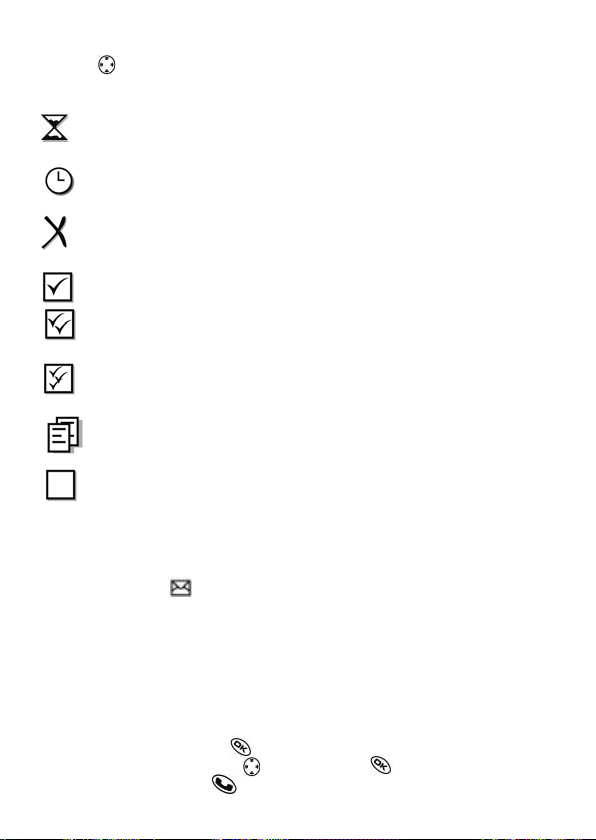
2. Select OutBox.
3. Press up or down through the list of messages. One of the following
symbols appears next to each message:
The message is pending and will be sent when possible.
You can cancel delivery oft he message.
The scheduled message will be sent at the scheduled time.
You cannot cancel deliveryof the message.
The message cannot be sent because service is not available.
An alert appears on your phone if the message cannot be sent.
The scheduled message has been sent and will be delivered as
scheduled. You cannot cancel delivery of the message.
The message has been received by the recipient you specified.
The message has been received and opened by the recipient you
specified. (This symbol may not be available.
Check with Verizon Wireless.)
The message has been sent to more than one recipient.
The message has never been sent, or has not been sent since it was
last modified. You can cancel delivery of the message.
Retrieving text messages
When a text message is received, your screen will display text similar to:
„New message 1 Text Msg“. This text will remain for about five minutes. Afterthat, look for the symbol at the top of your screen. The symbol flashes
if the message is urgent. If your phone is set to Direct View, the body of the
message will appear on the phone screen automatically.
To activate Direct View,:
• Select Menu ‡ Messages ‡ Msg Settings ‡ Direct View ‡ Enabled.
If you see the „New Message“ note
You can choose to:
• View the message - Press . twice andscroll down.
• Ignore the message - Press
• Clear the screen - Press .
right and press .
39
Page 41

40
If you see the body of the message (Direct View)
The body of an incoming message will appear on your home screen only if
your phone is set to Direct View.
You can choose to:
• Ignore the message - Press .
• Read the message. See „Reading the message“on page 40.
Note: If you receive a new message while you are reading a message, the
one you are reading will be replaced by the new one. You can find the older
message in the InBox: Press down to open the Messages menu and select
Inbox.
If you see the symbol
If the symbol is blinking, the message is urgent.
1. Press
2. Select Inbox. A list of all your received messages appears. New, unread
messages appear in bold.
3. Press up or down to scroll through the list of messages.
4. Press to read a message.
Reading the message
Note: Sounds embedded in text messages will not play if the phone is set to
Silence All mode.
1. If the text message is long, press down to view the entire message.
Note: Message length is limited by Verizon Wireless. An incoming mes-
sage that exceeds the limit may be truncated.
2. When you are finished, you can Reply to the sender, Play the sound em-
bedded in the message, Erase the message, Save the message to your
Saved folder, or set additional Options for the message:
- View Sender information.
- Forward the message.
- Reply with Copy to reply to the message with a copy of the original
attached.
- Save Object(s), such as sound or pictures, from the message. (This option
is available if the incoming message includes a graphic or sound.)
- Save Contact to save the sender‘s phone number or email address in your
Contacts list. (This option is available if a vCard is included in the message.)
- Save as AutoText to save the text from the message as AutoText, which
you can insert into other messages. Graphics and sound will not be saved
as part of AutoText. (For more about AutoText, see page 42.)
3. Select Done.
down.
Page 42

Note: The
•
A graphic did not come through. It may be too large or incorrectly formatted.
• An appended message is missing. (For more about appended messages,
see page 38.)
Setting message alerts
You can set your phone to alert you of incoming text messages or pages. For
more information, see „Setting message alerts“ on page 50.
Erasing messages
Your phone is designed to store 99 text messages and pages. It is a good
idea to erase old messages, as messages take up memory in your phone.
You have the option of erasing text messages and pages as you send or
read them, erasing the mone-at-a-time from the list in the OutBox or InBox,
or erasing them all at once.
Erasing single messages
1. Press down to open the Messages menu.
2. Press down and press to select the type of text message you want
to erase (InBox, OutBox, or Saved).
3. Press to select the message to erase.
4. Select Erase to erase the message. A notification appears: „Erase this
message?“
5. Select Yes to erase the message.
Note: You can erase a scheduled message from the OutBox, but you cannot
cancel delivery of the message.
Erasing all messages
1. Press down
2. Select Erase Msgs.
3. Press up or down and press to select an option:
- InBox erases all messages in your InBox.
- OutBox erases all messages in your OutBox.
- Saved Folder erases all messages in your Saved folder.
- All Messages erases all text messages in all folders listed above.
4. A notification appears: „Erase all messages?“ Select Yes to erase messa-
ges or No to cancel.
symbol indicates:
to open the Messages menu.
Erasing messages automatically
Use this setting to have old messages automatically erased from the InBox
when memory is low.
41
Page 43

42
1. Press down to open the Messages menu.
2. Select Msg Settings ‡ Auto-Erase Text.
3. Press to select Old InBox Msgs.
Customizing message settings
To make messaging easier, you can customize settings for sending and
receiving messages.
Creating group lists
You can create and save a list of multiple recipients. Your Ex-CDMA 02
phone will store five group lists with up to 10 recipients per list.
1. Press
2. Select Group Lists ‡ Create New.
3. Enter a name for the list. For help entering text, see page 29.
4. Press to select Next.
5. To enter the first phone number or email address, select an option:
- Recent List - Select numbers from your Recent List.
- New Address
learn how to enter text, see page 29.
- Contacts List - Select contacts from your phone book.
6. To enter the next address, enter a space or comma after the first number
7. When finished, press
8. To send a message to your new group, see „Sending text messages“ on
Creating and editing prewritten messages (AutoText)
Your phone comes with prewritten (AutoText) messages, such as „Please call
me“, which you can insert into the body of a text message. You can edit these messages and create new ones. Your phone will store up to 20 AutoText
messages, withup to 100 characters per message.
1. Press
2. Select Msg Settings ‡ Edit AutoText.
3. To create a new pre-written message, highlight New AutoText
4. Enter or edit the text and press to select Done. For help entering text,
down to open the Messages menu.
- Enter the phone number or email address yourself. To
or email address. (If you insert a saved contact or a number from the
Recent List, the phone will insert the comma automatically.) Then press
right twice, select Options, and choose from the options.
page 35.
down to open the Messages menu.
.
-or-
To edit an existing pre-written message, highlight the message and press
.
see page 29.
right and press to select Done.
and press
Page 44

Note: You can also save a message you are writing or an incoming message
as AutoText. For directions, see „Setting sending options“on page 37 or
„Reading the message“ on page 40.
Switching default text entry mode
You can set the default text entry mode to appear in message text entry
screens.
1. Press down to select the Messages menu.
2. Select Msg Settings ‡ Default Text.
3. Select Normal Alpha or Rapid Mode.
For more information on text entry modes, see page 29.
16. CUSTOMIZING YOUR PHONE
The contents of the Settings menu are as follows.
Silent Mode
Vibrate Only
Vibrate, Ring
Lights Only
Norm. Sounds
Information
Keyguard
Sounds
Ringer Volume
Ringer Type
Business Ring
Personal Ring
Roam Ringer
Earpiece Volume
Key Volume
Key Length
Missed Call
Smart Sound
Minute Alert
Spkrphone Vol.
Display
Backlighting
My Banner
Flashing Lights
Main Menu View
Screen Saver
Wallpaper
Color Themes
Auto-Hyphen
Language
Time Format
Contrast
Voice Services
Add Voice Dial
Erase Voice Dial
Voice Training
Voice Wake-Up
Voice Answer
Security
Lock Phone
Limit Calls
Lock Code
Erase Contacts
Emergency #‘s
Call Information
Recent Calls
All Calls Timer
Kbyte Counter
Network
Data/Fax Calls
Privacy Alert
Set Phone Line
Roam/Svc Alert
Roam Option
Digital/Analog
Location
Convenience
Airplane Mode
Shortcut Key
Fast Find
1-Touch Dialing
Web Prompt
Call Guard
Msg Settings
Voicemail Num.
Alerts
Signature
Edit AutoText
Callback Number
Msg Receipt
Direct View
Save to Outbox
Auto-Erase
Default Text
Accessories
Pwr Backlight
Headset Ring
Auto-Answer
TTY Device
Com Speed
43
Page 45

44
Silencing all sounds
Your phone is set to make sounds when you receive calls, press keys, navigate through menus, and receive alerts (such as new messages). You can
silence all sounds and set the phone to vibrate or light up when you receive
calls and alerts.
Setting the phone to vibrate or light up
1. Select Menu ‡ Settings ‡ Silent Mode.
2. Choose an option and press :
- Vibrate Only - Causes the phone to vibratef or the duration of the
incoming call or other alert.
- Vibrate, Ring-Causes the phone to vibrate for the first 10 seconds and
then ring for the remainder of the incoming call or other alert. appears.
- Lights Only - Causes the phone to light up for the duration of the
incoming call or other alert. appears.
- Norm. Sounds - Causes the phone to ring for the incoming call or alert.
3. Press to return to the home screen.
Note: The phone will ring when it is attached to an external power source
(such as a charger), even if all sounds have been silenced.
Turning sounds back on
To restore all sounds to the phone:
• Select Menu ‡ Settings ‡ Silent Mode ‡ Norm. Sounds.
The
or disappears. The phone will now ring for incoming calls and
alerts.
Choosing a different ringer
Your ecom Ex-CDMA 02 phone has 15 ringers you can choose to use for
incoming calls.
1. Select Menu ‡ Settings ‡ Sounds ‡ Ringer Type.
2. Scroll down the list to hear the different ringers.
3. Press to select a ringer from the list.
appears.
Specifying ringers for different callers
You can assign ringers to individual phone numbers saved in your Contacts
directory.
• To assign a ringer to an individual contact, see page 32.
• To assign a ringer to a class of contacts:
Page 46

a. Select Menu ‡ Settings ‡ Sounds.
b. Highlight Business Ring or Personal Ring and press .
c. Select a ringer and press .
Note: To classify a contact as Business or Personal, see page 32.
Importing additional ringers
You may be able to download ringers over the air. Check with Verizon Wireless.
Adjusting volume
You can adjust the volume of the earpiece, the speakerphone, the ringer, or
the tones you hear when the keys are pressed.
Adjusting the earpiece volume
• To adjust the earpiece volume manually during a call, press up or down
to find a comfortable level.
• To adjust the earpiece volume for all calls:
a. Select Menu ‡ Settings ‡ Sounds ‡ Earpiece Volume.
b. Press up or down.
c. Press to save the setting.
Adjusting the speakerphone volume
• To turn the speakerphone on or off during a call, press the speakerphone
button on the top of the phone once.
• To adjust the speakerphone volume manually during a call, press the volu-
me button on the side of the phone up or down.
• To adjust the speakerphone volume for all calls:
a. Select Menu _ Settings _ Sounds _Spkrphone Vol.
b. Press up or down.
c. Press to save the setting.
Adjusting the ringer volume
To adjust the ringer volume for incoming calls as well as the alerts for the
Countdown Timer, Scheduler, and Alarm Clock:
1. Select Menu ‡ Settings ‡ Sounds ‡ Ringer Volume.
2. Press right or left.
3. Press to save the setting.
Changing the key tones
You can change the volume and duration of the tones the phone makes
when you press the keys.Select Menu ‡ Settings ‡ Sounds and choose
Key Volume or Key Length.
45
Page 47

46
Using shortcuts
From the home screen, you can access shortcuts by pressing the navigation
key in different directions. Three shortcuts are automatically programmed
into your phone:
Left launches Mobile Web.
Right launches Get It Now.
Down launches Contacts.
For the fourth direction (up), you can set a shortcut to one of the features of
your phone.
Defining the feature shortcut (up)
1. Select Menu ‡ Settings ‡ Convenience ‡ Shortcut Key.
2. Highlight the feature you want a shortcut to, and press to select it.
Using the feature shortcut
• From the home screen, press and hold up.
Choosing a different language
Your phone may display alternative languages.
1. Select Menu ‡ Settings ‡ Display ‡ Language.
2. Select a language, and press .
Personalizing the screen Changing your banner
The banner is the personal label for your phone. It appears on the home
screen above the time and date. The banner can be up to 14 characters long.
1. Select Menu ‡ Settings ‡ Display ‡ My Banner.
2. Select Edit.
3. Press to clear the screen.
4. Enter your new text.
5. Press to save.
Choosing a different menu view
You can change the appearance of the menus you see when you select
Menu from the home screen.
1. Select Menu ‡ Settings ‡ Display ‡ Main Menu View ‡ Graphic or
List.
2. Press to return to the home screen.
The next time you press , you will see the menu view you selected.
Adjusting the backlighting
Your screen lights up while you are in a call or when you press a key on the
keypad. However, you can change when and how backlighting lights up.
Page 48

1. Select Menu ‡ Settings ‡ Display ‡ Backlighting.
2. Select an option from the list:
- 5 seconds, 10 seconds, or 30 seconds - (Default) Turn backlighting on
for 5, 10,or 30 seconds after your last keypress.
- 5 sec/in call, 10 sec/in call, or 30 sec/in call - Turn backlighting on
for the duration of a call, and for 5, 10, or 30 seconds after your last
keypress.
Note: These three settings drain the battery more quickly and reduce talk
and standby times.
Setting power backlighting
You can set backlighting to remain on when an external power source, such
as the AC adapter, is used with the phone.
Note: Power backlighting may not be available with some accessories.
1. Select Menu ‡ Settings ‡ Accessories ‡ Pwr Backlight.
2. Select Always On to keep backlighting on. (The battery charges more
slowly when powerbacklighting is on.)
Setting backlighting to flash
You can set the backlighting on your phone to flash in a certain style when
an incoming call is received. When this setting is activated, the lights will
flash even if you silence the ringer.
1. Select Menu ‡ Settings ‡ Display ‡ Flashing Lights.
2. Select from Fast Flash, Slow Flash, Heartbeat, or Rhythm. As you
highlight the options a sample of each flash is provided.
3. Press to select your option.
Caution: A small percentage of users may be photo sensitive to flashing
lights. In rare cases, exposure to flashing lights, under certain circumstances,
may produce seizures. While such an event is not known to occur with mobile phoneuse, and the Ex-CDMA 02 phone has been designed to minimize
the possibility of any such occurrence, those who believe they may be photo
sensitive should not enable the Flashing Lights feature.
Changing the display contrast
1. Select Menu ‡ Settings ‡ Display ‡ Contrast.
2. Select the level of contrast you want.
Setting numbers to auto-hyphenate
Auto-hyphenation is a setting that automatically inserts hyphens into your
phone numbers to be consistent with the U.S. dialing plan.
47
Page 49

48
For example, 1-222-333-4444.
• Select Menu ‡ Settings ‡ Display ‡ Auto-Hyphen ‡ Enabled.
Selecting a screen saver
Screen savers work only from the home screen, and they are activated 10
seconds after the last keypress. Incoming calls and alerts override screen
savers.
1. Select Menu ‡ Settings ‡ Display ‡ Screen Saver.
2. Highlight a screen saver and press .
3. Press to return to the home screen and wait 10 seconds to view the
screen saver you chose.
Selecting wallpaper
Wallpaper appears on the home screen when the phone is not in use.
1. Select Menu ‡ Settings ‡ Display ‡ Wallpaper.
2. Highlight a wallpaper design and press .
3. Press to return to the home screen and view the wallpaper you chose.
Selecting a color theme
You can select a color theme to display on your phone.
1. Select Menu ‡ Settings ‡ Display ‡ Color Themes.
2. Scroll through the options to see samples of the color themes.
3. Highlight a color theme from the list and press .
4. Press to return to the home screen.
Choosing a different time/date format
1. Select Menu ‡ Settings ‡ Display ‡ Time Format.
2. Highlight the option you want.
Creating a secure environment
This section describes all the features involved in securing your phone and
preventing access to personal information. All security features are shielded
by a four-digit lock code.
Changing your lock code
The lock code is typically preset to 0000 or the last 4 digits of your phone
number. To change your lock code, take these steps:
1. Select Menu _ Settings _ Security.
2. Enter your four-digit lock code and select LockCode. A message appears:
„Change Code?“
3. Select Yes and enter a new four-digit code. Enter your new lock code
again.
Page 50

Locking your phone
When your phone is locked, you can call only emergency numbers or a
Verizon Wireless number.
1. Select Menu ‡ Settings ‡ Security.
2. Enter your four-digit lock code.
3. Select Lock Phone.
4. Highlight an option:
- Never - Does not lock the phone.
- On power up - Locks the phone every time you turn it on.
- Now - Locks the phone immediately.
5. Press .
Unlocking the phone
1. From the home screen, press to select Unlock.
2. Enter your four-digit lock code.
Designating emergency numbers
The emergency numbers feature allows you to specify three personal phone
numbers that can be called when the phone is locked.
1. Select Menu ‡ Settings ‡ Security.
2. Enter your four-digit lock code.
3. Select Emergency #‘s.
4. Select an Unassigned slot.
Note: Enter the phone number, including the area code. Do not enter 1
before the area code.
5. Press to select Done.
Notes:
• You can view these numbers only when they‘re being
entered for the first time.
• You cannot edit these numbers.
• To make a call to an emergency number from a locked phone, you must
dial the number (including area code) exactly as it was stored in Emergency Numbers.
Restricting calls
You can restrict the calls that can be made from your phone to only those
that have been saved in your Contacts.
1. Select Menu ‡ Settings ‡ Security.
2. Enter your four-digit lock code.
3. Select Limit Calls.
4. Select Limit Out.
49
Page 51

50
Erasing all contacts
1. Select Menu ‡ Settings ‡ Security.
2. Enter your four-digit lock code.
3. Select Erase Contacts.
4. Select Yes to erase all contacts. A message appears: „Erase ALL
contacts?“
5. Select Yes to erase all contacts.
Setting message alerts
You can choose how you want to be alerted of incoming voicemail, pages, or
text messages.
1. Select Menu ‡ Settings ‡ Msg Settings ‡ Alerts.
2. Select the type of alert: Message Alert, Net Alert, Page Alert, or Voice-
mail Alert.
3. Press to select an option:
- Vibrate, Beep, Hiya!, Rock!, or Happy - Set the phone to vibrate, beep, or
play a tune once when a new message is received.
- Options with remind - Set the phone to notify you once when a new
message is received and then notify you again every five minutes. To stop a
reminder alert, press to select Ignore.
- Disabled - Turn off message alerts.
Setting alerts for your headset
When a headset (not usable in hazardous area) is attached to the phone, you
can set alert sounds to originate from the headset.
1. Select Menu ‡ Settings ‡ Accessories ‡ Headset Ring.
2. Select Out of headset to have alerts originate from the headset.
Network settings
Switching between phone lines
Your phone can have two service accounts, or phone lines, associated with
it. Each phone line has its own phone number. When you are using one line,
you cannot receive calls from the other.
It would be as if the phone were „off“ for that number. Your voicemail, however, will still take messages. All contacts and settings are shared for both
lines.
Note: Before you can switch between phone lines, you must first establish
a second phone line with Verizon Wireless. Once it has been established, a
second phone number becomes available in the menu for selection.
1. Select Menu _ Settings _ Network _Set Phone Line.
2. Select the other line and press .
Page 52

Data settings
Setting Com port speed
The Com Speed sets the data rate at which your phone connects to a laptop
or PC, or at which it sends and receives over-the-air text messages.
1. Select Menu ‡ Settings ‡ Accessories ‡ Com Speed.
2. Select the speed. The options are: 19.2 kbps,115.2 kbps (default), 230.4
kbps.
Note: There may be a higher charge for making calls using high-speed data
in areas where 1X service is available.
Setting the phone to receive data or faxes
Your phone may be able to receive certain data or faxes, depending on the
system sending the information. To receive data or faxes, you must connect
the phone to a laptop or PC and switch the phone from voice mode to
data/fax mode.
1. Connect the phone to the laptop or PC.
2. Set the Com Speed.
3. Select Menu ‡ Settings ‡ Network ‡ Data/Fax Calls.
4. Press to select an option:
- Voice only - Allow only voice calls.
- Fax, next call or Data, next call - Set the phone to fax mode or data
mode for the next incoming call or the next 10 minutes.
- Fax, until off or Data, until off - Force the phone into fax mode or data
mode until the phone is turned off.
Note: You cannot receive voice calls while the phone is in data/fax mode.
Connecting to a TTY/TDD device
You can connect the phone to a TTY device for the hearing impaired.
Note: Enable TTY only when using the phone with a TTY device.
1. Connect the TTY device to the phone.
2. Enter
3. Press to select the TTY option.
from your keypad.
Setting position location
This setting allows you to share your location information with network services other than emergency services (911, 111, 000, etc.), in markets where
service has been implemented.
Note: This feature works only when your phone is in digital mode. You do not
have the option of turning off the locator to emergency services.
51
Page 53

52
1. Select Menu ‡ Settings ‡ Network ‡ Location.
2. If you see a message prompt, press
3. Select 911 Only or Location On.
- 911 Only (default) shares your position information only with emergency
services when you call your 3-digit emergency code (911, 000, 111, 999,
etc.).
- Location On shares your position information with the service provider-
network, in addition to emergency services.
For information on emergency calls, see „Calling emergency services“ on
page 22.
17. USING VOICE RECOGNITION
Voice recognition allows you to make and answer calls by speaking commands into the phone‘s microphone.
Note: You cannot use voice recognition to end a call; you must press .
Setting up voice dialing
To make or receive calls using voice recognition (voice dialing), contacts
must be saved and have associated voice tags.
Creating a voice tag for a contact
1. Select Menu ‡ Contacts‡ Add Voice Dial.
2. Follow the voice prompts to record a name for the contact.
3. Highlight an option:
- Add new - Save a new contact to go with the voice tag.^
- Add to existing - Add the voice tag to a saved contact.
Viewing entries with voice tags
• Select Menu ‡ Contacts ‡ Voice Dial List.
A list of all contacts with assigned voice tags appears.
to continue.
Editing a voice tag
1. Select Menu ‡ Contacts ‡ Voice Dial List.
2. Highlight the contact you want to edit, and press to select it.
3. Highlight the phone number and press .
4. Select Add Voice Dial, Edit Voice Dial, or Erase Voice Dial.
5. Follow the prompts.
Page 54

Using voice tags to place calls
1. If you haven‘t already done so, record a voicetag for the person you wish
to call.
2. From the home screen, press . The phone responds: „Say a name.“
3. Say the name of the person you want to call.
4. If the name you said matches a contact in the Voice Dial List, the phone
responds: „Calling (Name).“ Remain silent to make the call, or say „No“
to cancel. Note: If the phone finds multiple voice tags that sound like the
name you said, you will be asked to verify which name you want to call.
Say „Yes“ when you hear the correct name. Say „No“ when you hear an
incorrect name.
5. When you are finished, press . You cannot end the call with a voice
command.
Using voice features with hands-free car kits
You can use voice commands to make a phone call or to answer the phone
only if your phone is connected to a professionally installed hands-free car
kit (sold separately).
Note: The following features apply only to professionally installed hands-free
car kits unless noted.
Waking up the phone
If your phone is connected to a professionally installed hands-free car kit,
you can use a voice command to activate the phone to make a phone call.
Note: Voice Wake-up does not work with Keyguard active.
To activate the Voice Wake-up setting:
1. Select Menu ‡ Settings ‡ Voice Services ‡
Voice Wake-Up ‡ With ext. pwr.
2. Select = Menu ‡ Settings ‡ Keyguard ‡ Disabled, then press .
To wake up the phone:
1. Say „Wake Up“ and listen for a tone.
2. Say „Wake Up“ again until you hear two tones.
If the phone does not recognize your „Wake up“ command, see „Training
voice recognition“ on page 54.
Answering the phone
You can set the hands-free car kit to either (1)answer automatically or (2)
ring until you answer using a voice command.
53
Page 55

54
Answering automatically
To set your phone to answer automatically:
Note: This setting also works with the portable hands-free car kit.
• Select Menu ‡ Settings ‡ Accessories ‡ Auto-Answer
‡ After 5 secs.
Answering using voice commands
If Auto-Answer is turned off, you can use a voice command to answer an
incoming call using the hands-free car kit.
To turn off Auto-Answer:
• Select Menu ‡ Settings ‡ Accessories ‡ Auto-Answer ‡ Disabled.
To activate the Voice Answer setting:
1. Select Menu ‡ Settings ‡ Voice Services ‡ Voice Answer.
2. Highlight Enabled, then press .
3. Select Menu _ Settings _ Silent Mode _Norm. Sounds.
To answer a call:
When you receive an incoming call, the phone responds: „Incoming call,
answer?“ or „Incoming roam call, answer?“ If the caller is recognized as a
saved contact entry, then the phone will say „Incoming call from (Name),
answer?“• Say „Yes“ or press any key except .
Ignoring an incoming call
To ignore an incoming call, do one of the following:
• Say „No“ and press to silence the alert.
• Remain silent. The voice alert repeats twice and the phone rings once, then
returns to the home screen.
Training voice recognition
If your phone is having trouble recognizing your voice, you can train it with
the commands „Yes,“„No,“ and „Wake up.“
1. Select Menu _ Settings _Voice Services.
2. Select Voice Training.
3. Read the message and press .
4. Select Train All.
5. Follow the prompts for each word until training is complete.
Page 56

18. USING TOOLS
Scheduler
The Scheduler allows you to schedule events and set reminder alerts.
Note: You cannot access Scheduler if your phone does not have a signal.
Adding an event
1. Select Menu ‡ Tools ‡ Scheduler.
- For a day in this month, select View Day. Press
through days.
- For a day in a different month, select View Month. Press up or down
to scroll through months, and right or left to scroll through days.
2. Press to add an event to a selected date.
3. Enter a name for the event and press .
For help entering text, see page 29.
4. Set the event Start time, Duration, and Alarm and press .
- Press up or down to select hour, minutes, and timing of alarm.
- Press left or right to move between fields.
5. Add a note to the event and press or press twice to finish.
Viewing, editing, or erasing an event
1. Select Menu _ Tools _ Scheduler.
2. Select View Day or View Month to find the event you want to view, edit,
or erase.
3. Press up, down, left, or right to highlight an event and press
to select it.
4. Press right and press to select Edit, Erase, or New.
Follow the prompts.
5. Press to return to the home screen or to return to
scheduler options.
Alarm Clock
Use the Alarm Clock to set an alert for a specific time. The alert occurs only
if the phone is on.
1. Select Menu ‡ Tools ‡ Alarm Clock ‡ Set.
- Press up or down to select an hour and minutes.
- Press
- Use the phone keypad to enter numbers.
2. Press to select Done and save the setting.
3. When the alarm rings, select Off to turn off the alarm or Snooze to silence
the alarm for 10 minutes.
left or right to switch between hours, minutes, and a.m./p.m.
left and right to scroll
55
Page 57

56
Tip Calculator
The Tip Calculator helps you calculate how much tip to include on a bill.
1. Select Menu ‡ Tools ‡ Tip Calculator.
2. Enter the amount of your bill and press .
3. Select the amount you want to include as a tip (10%, 15%, 18%, 20%,
Other) and press . Your total bill appears, including tip.
4. If you want to split the bill, press right and press to select Split.
5. Press to clear the default of 2 guests.
6. Enter the number of guests and press .The amount each guest pays is
calculated.
Calculator
Use the calculator for basic mathematical equations.
1. Select Menu _ Tools _ Calculator.
2. Use the keypad to enter numbers.
3. Press to select mathematical operations.
= equal + add x multiply
÷ divide - subtract . decimal point
C Clear all numbers entered and display a zero.
MR Display the value currently stored in memory.
M+ Add the displayed digit to the value stored in memory.
MC Clear the value currently stored in memory.
± Change the sign of the displayed number.
Clear one function or one digit from the screen. Hold down to clear all
of the digits and operations and display a zero.
Exit the calculator and return to home screen.
Timer
This timer counts down for a specified amount oftime. It beeps when that
amount of time has elapsed.
1. Select Menu ‡ Tools ‡ Timer.
2. Press to Set.
3. Press up or down to set the hours, minutes, and seconds. To move the
cursor, press left or right.
4.
Select Start to begin the countdown. Select Stop to pause the countdown.
5. When the alarm rings, press to silence it.
Page 58

Stopwatch
1. Select Menu ‡ Tools ‡ Stopwatch.
2. Select Start to have the stopwatch begin counting.
3. Select Stop to stop counting.
4. Select Reset to set the counter back to zero and begin counting again.
Press when finished.
19. MEDIA GALLERY
My Sounds
Your phone contains preset sounds, which you can add to outgoing text
messages. To access stored sounds:
1. Select Menu _ Media Gallery _ My Sounds.
2. Press up or down to scroll through the sounds.
3. Highlight an option and press to select it:
- Play allows you to listen to the sound.
- Send opens a new message entry screen.
- Assign allows you to use the sound as aringer on your phone.
- Delete erases the sound from your My Sounds list.
My Pictures
The My Pictures menu stores 25 graphics you have created using the
Doodler(tm) or received via text messaging. It also includes predefined
graphics for your use.
All downloaded graphics are also stored in the Screen Saver menu.
To view, edit, or erase graphics:
1. Select Menu ‡ Media Gallery ‡ My Pictures.
2. Press up or down to scroll through the graphics.
3. Highlight an option and press to select it:
- Send opens a new message entry screen.
- Assign sets your graphic as wallpaper or as a screen saver.
- Edit takes you to the Doodler, where you can modify the graphic.
You cannot edit graphics that came with the phone.
- Delete erases the graphic from memory. The graphic is also erased from
the Screen Saver menu. You cannot delete graphics that came with the
phone.
- Exit returns you to the home screen.
57
Page 59

58
Saving memory
It is a good idea to erase old sounds and pictures, as they take up memory
in your phone. To erase a sound or picture, select it and then select Delete.
Doodler
You can create and save graphics on your phone.
1. Select Menu ‡ Media Gallery ‡ Doodler.
2. Wait 5 seconds for the intro screen to disappear, or press to clear it.
3. Select New Doodle to open the drawing screen.
4. Use keys 1-9 to move the cursor
around the screen as indicated.
Note: Press to bring the cursor back
to center.
For more drawing tips, refer to the
following sections.
Select a drawing color
1. Press left or right to highlight Color at the bottom of the screen.
Press .
2. Highlight a color from the palette and press .
Move cursor away from drawing
1. Press up or down to select .(Shortcut: Press .)
2. Press a number key to move the cursor.
Note: To start drawing again, select a drawingshade or color.
Clear screen
• Press .
Erase part of drawing
1. Press
2. Press a number key to move the eraser.
up or down to select .
Page 60

Add a shape
1. Press left or right to select Add Shape.
2. Press .
3. Select a shape and press .
4. To modify the shape, press right or left to highlight an option and press
. Options are Size, Rotate, and Move.
(To move the shape, use keys 1-9.)
5. Select Done.
Saving the doodle
It is a good idea to save the doodle while you are working on it. If you receive
a call while creating an unsaved doodle, it will be lost.
• Highlight Save and press . The image will be saved in the My Pictures
folder. (See page 57.)
Note: If you make changes to an existing doodle, you must save it with a
different name.
Resuming a doodle
• To return to the last saved doodle you were working on, select Menu ‡
Media Gallery ‡ Doodler ‡ Resume Doodle.
• To return to another saved doodle, select Menu ‡ Media Gallery ‡
Doodler ‡ My Pictures.
20. GET IT NOW
About Get It Now
®
Your phone from ecom has the ability to download and manage applications
through Get It Now.
Get It Now brings you the full range of applications and services you have
come to expect from the Internet, including games, ringtones, and much
more.
How does Get It Now work?
You connect to the server, download applications, and then manage them
as you like. When you choose an application, you may choose a demo (not
available for all applications), various limited use options, or the full version
-all varying in price. If you choose a demo, Get It Now lets you know when
it has expired. If you choose a priced version, the amount is added to your
phone bill. Get It Now also lets you know if you‘re running out of memory.
At that point, you can either disable an application or remove it completely.
Once applications are loaded, you can update to newer versions as they
become available.
59
Page 61

60
Downloading an application
1. Press and hold right.
2. Select the Get it Now shopping cart icon.
3. Select a category. A full list of applications of the type you selected ap-
pears. New apps are indicated by an arrow on the left.
Note: Long titles scroll left as you highlight them.
4. Select an application. A list of usages appears.There may be one or more
usages available. The costs are specified for each.
5. Select a usage. You are then prompted by a message asking you to
confirm your choice.
6. Select Yes to confirm. The application is downloaded to your phone.
Note: Download times vary.
7. To open the application now, select Yes. If you choose No, you return to
the Get It Now menu, where you see a link to your new application.
Opening an application
Downloaded applications are stored under the Get It Now menu. Each application comes with its own unique icon, to help you identify it easily.
1. Press and hold
Note: The Get It Now icon always remains at the beginning of this menu.
Downloaded applications are listed after.
2. Highlight and select the icon for the application you want to open.
Viewing application details
You can get information about the size of an application and how many uses
it has left before it runs out.
1. Press and hold right.
2. Select Settings ‡ Manage Apps.
3. Select the application you want details for.
Removing an application
Important: If you remove an application, it is removed completely from your
phone. If you want to use it again, you must pay for it again. If you want to
free up space on your phone, we recommend you disable the application
(see next section).
1. Press and hold right.
2. Select Settings ‡ Manage Apps.
3. Press down to locate the application.
4. Press
5. Select Remove.
6. Select Yes to confirm your choice.
right.
Page 62

Disabling an application
If you are running out of memory and would liketo download more applications, but do not want to completely remove those you have paid for, you can
simply disable them. This means you have to re-download an application in
order to use it again, but don‘t have to pay for it again.
1. Press and hold right.
2. Select Settings ‡ Manage Apps.
3. Select the application and then select Lock App.
4. Select Yes to confirm your choice.
Note: The app is still listed in the Get It Now menu.
Checking available memory
The amount of available memory depends on the number of applications you
downloaded.
1. Press and hold right.
2. Select Settings ‡ Manage Apps. The System Info menu displays the
amount of memory left at the bottom of the screen. More detailed memory
information can be obtained by pressing to open System Info.
21. CONNECTING TO THE INTERNET
Using Mobile Web
You can use your phone to browse the Internet if you have obtained phone
Internet services from Verizon Wireless and if over-the-air Internet access is
available in your area.
Note: You cannot receive incoming calls while you are using Mobile Web.
Starting Mobile Web
1. Press and hold left.
If this is the first time you have connected to the Internet, a message
informs you that security is not yet enabled for your Mobile Web.
2. Press to select Yes to enable security.
When you are connected, a browser home page appears. It has a list of
bookmarks and some Web menu options at the bottom of the screen.
- A appears in a secure session.
- An underline and an arrow indicate that there is more text. Press
down to view more text. Press to return to the previous screen.
3. When you have finished using the Internet, press to exit the browser.
Using the Web menu options
The following options may appear on your screen:
• Home returns you to the main Mobile Webwindow, or home page.
61
Page 63

62
• Mark Site saves the current location as a bookmark for easy access.
• Setup gives you options for changing how information is displayed.
- Show URL displays the entire URL.
- About Openwave displays information about your Mobile Web version.
- Encryption should not be used unless you are instructed to do so by
Verizon Wireless.
- UP.Link selects a different browser server. You can use this option if you
have morethan one Mobile Web account.
- Restart restarts Mobile Web.
Checking Net alerts
Alerts received from a Web site are sent to your Net Alerts inbox.
1. Press down to open the Messages menu.
2. Select Net Alerts. This action launches the browser inbox.
3. Press to accept browser fees.
4. Select an alert and follow the prompts.
22. GETTING HELP
Customer Support
The Verizon Wireless customer support department is accessible directly
from your phone when you dial *611. They can answer questions about your
phone, phone bill, call coverage area, and specific features available to you,
such as call forwarding or voicemail.
For questions about the phone features, refer to the materials provided with
your phone, or visit www.kyocera-wireless.com.
For additional questions, you may contact the Kyocera Wireless Corp. Customer Care Center inany of the following ways:
• Web site: www.kyocera-wireless.com
• Email: phone-help@kyocera-wireless.com
Before requesting support, please try to reproduce and isolate the problem.
When you contact the Customer Care Center, be ready to provide the following information:
• The name of your service provider: Verizon Wireless.
• The actual error message or problem you are experiencing.
• The steps you took to reproduce the problem.
• The phone‘s electronic serial number (ESN). To find the ESN select Menu
‡ Phone Info.
Page 64

Qualified service
If the problem with your phone persists, returnthe phone with all accessories
and packaging to the dealer for qualified service.
63
Page 65

Communication
Torches/Flashlights
Mobile Computing
Measuring & Calibration
©
Copyright
2008 ecom instruments GmbH.
The contents of this document, either in part or in their entirety, may not be reproduced, forwarded, distributed or saved in any
way without ecom instruments GmbH prior written consent.
The contents of this document are presented as they currently exist. ecom instruments GmbH does not provide any express
or tacit guarantee for the correctness or completeness of the contents of this document, including, but not restricted to, the
tacit guarantee of market suitability or fitness for a specific purpose unless applicable laws or court decisions make liability
mandatory. ecom instruments GmbH reserves the right to make changes to this document or to withdraw it any time without
prior notice.
PA000317 / 1200 / 05 / 08
WEEE-Reg.-Nr. DE 934 99306
0165AL01A00 05/08 Subject to change without notice!
ecom instruments GmbH · Industriestr. 2 · 97959 Assamstadt · Germany
Tel.: + 49 (0) 62 94 / 42 24 0 · Fax: + 49 (0) 62 94 / 42 24 100
E-Mail: sales@ecom-ex.com · www.ecom-ex.com
