Page 1

FCC Rule Part: 15.209, 15.231, 15.249
IC Radio Standards Specification: RSS-210
Models: FAS1538-00, FAS1538-01, FAS1538-02
Certification Exhibit
FCC ID: Z9O-FAS1538
IC: 10060A-FAS1538
ACS Project: 14-2068
Manufacturer: UltraClenz, LLC
User Manual
3998 FAU Blvd. Suite 310 Boca Raton, FL 33431 Tel: 561-961-5585 Fax: 561-961-5587
Page 2

Patient Safeguard System®
Patient Bed Installation
DOC1048 Revision 0
UltraClenz, LLC
Page 3

Patient Safeguard System® Patient Bed Installation
UltraClenz, LLC
Table of Contents
............................................................................................................................................................................................. 0
Abstract........................................................................................................................................................................................ 3
Revision History ........................................................................................................................................................................... 3
Reference Documents ................................................................................................................................................................. 3
Terms, Acronyms and Abbreviations ........................................................................................................................................... 3
1. Introduction to the Patient Safeguard System (PSS) ............................................................................................................... 4
1.1 Hardware Components ...................................................................................................................................................... 4
1.1.1 Healthcare Worker Badge ........................................................................................................................................... 4
1.1.2 Dispenser Beacon ....................................................................................................................................................... 4
1.1.3 Bed Beacon ................................................................................................................................................................. 4
1.2 Bentley Wireless Network ................................................................................................................................................. 4
1.2.1 Hubs ............................................................................................................................................................................ 4
1.2.2 Gateway ...................................................................................................................................................................... 4
1.3 Dashboard and Offsite Server ............................................................................................................................................ 5
2. Required Materials .................................................................................................................................................................. 6
3. PSS Patient Bed Installation Functions .................................................................................................................................... 7
4. Installation ............................................................................................................................................................................... 8
4.1 Bed Beacon Installation ..................................................................................................................................................... 8
4.2 The Dock Installation ......................................................................................................................................................... 8
Tape mounting ..................................................................................................................................................................... 9
4.3 The Antenna Installation .................................................................................................................................................... 9
4.4 AC Line Power Sensor (ALP) ............................................................................................................................................... 9
5. Adjusting the Communication Range .................................................................................................................................... 10
5.1 Range Adjustment on Bed Beacon .................................................................................................................................. 10
5.2 Bed Beacon to Test Badge Range Adjustment ................................................................................................................. 11
5.3 Dashboard Test with the PSS Badge and Bed Beacon ..................................................................................................... 12
6. Troubleshooting ..................................................................................................................................................................... 15
6.1 No Bed Beacon Heartbeats on the Dashboard ................................................................................................................ 15
6.2 The Bed Installation Does Not Communicate with a Badge ............................................................................................ 16
6.3 Bed Beacon FAS1538 ....................................................................................................................................................... 16
7. System Component Care and Maintenance .......................................................................................................................... 16
7.1 Cleaning the Components ................................................................................................................................................ 16
7.2 Handling the Bed Beacon ................................................................................................................................................. 16
7.3 Battery Replacement ....................................................................................................................................................... 16
Appendix A - Certification and Safety Approvals ....................................................................................................................... 17
FCC Statement ....................................................................................................................................................................... 17
Page 1
Page 4

Patient Safeguard System® Patient Bed Installation
UltraClenz, LLC
Industry Canada ..................................................................................................................................................................... 17
Appendix B - Warranty .............................................................................................................................................................. 19
Appendix C - Patient Bed Hill-Rom Versa Care P3200 Installation ............................................................................................ 20
1. Installation ............................................................................................................................................................................. 20
1.1 Step 1: Installing the Bed Antenna (FAS1540) on the Bed ............................................................................................... 20
1.2 Step 2: Installing the Dock on the Bed ............................................................................................................................. 21
1.3 Step 3: Installing the AC Line Power Sensor on the bed’s AC Power Cord ...................................................................... 21
1.4 Step 4: Adjusting the Bed Beacon to Proper Badge Range .............................................................................................. 22
1.5 Step 5: Installing the Bed Beacon on the Bed .................................................................................................................. 23
2. Cable Management ................................................................................................................................................................ 23
2.1 ALP Sensor, Bed Beacon, Bed Antenna and Dock Cable Routing..................................................................................... 23
8. Bed Installation Checklist ....................................................................................................................................................... 26
Figures
Patient Safeguard System Overview ............................................................................................................................................ 5
Figure 1. Bed Installation Components ................................................................................................................................. 7
Figure 2. Bed Beacon Details ................................................................................................................................................ 7
Figure 3. Bed Beacon Mounted on Patient Bed Model Hill-Rom Versa Care P3200 ............................................................ 8
Figure 4. The Dock installed on Bed ...................................................................................................................................... 9
Figure 5. Bed Antenna Installed on Bed ................................................................................................................................ 9
Figure 6. AC Line Power Sensor Attached to Power Cord ................................................................................................... 10
Figure 7. Bed Beacon Range Adjustments .......................................................................................................................... 10
Figure 8. Adjust Bed Mattress Height to 30 Inches............................................................................................................. 11
Figure 9. Test Badge Height Is 50 Inches From the floor .................................................................................................... 11
Figure 10. Test Badge Activation Distance from Bed’s Handrail Center is 24” ................................................................... 11
Figure 11. Dashboard Entry Screen....................................................................................................................................... 12
Figure 12. First Screen of Dashboard .................................................................................................................................... 12
Figure 13. Choose Device Screen .......................................................................................................................................... 13
Figure 14. Device Bed Beacon Screen ................................................................................................................................... 13
Figure 15. Choose the Search for Bed Beacon ...................................................................................................................... 14
Figure 16. Search for and See Device Screen ........................................................................................................................ 14
Figure 17. PSS Event Screen .................................................................................................................................................. 15
Page 2
Page 5

Patient Safeguard System® Patient Bed Installation
UltraClenz, LLC
Revision
Date
By
Description
0
09/26/14
TRS
Initial Release
Bentley
UltraClenz’ Proprietary Wireless Network
HCW
Healthcare Worker
LED
Light Emitting Diode
POST
Power On Self-Test
PSS
Patient Safeguard System
ALPS
AC Line Power Sensor
AC
Alternating Current (Bed 120 volt power from wall socket)
Abstract
This document covers the basic operation of the Bed Installation and its components. Also covered is the installation of the
various components used in a Bed Installation.
Revision History
Reference Documents
Patient Safeguard System™ Healthcare Worker Badge User’s Guide, DOC1046.
Terms, Acronyms and Abbreviations
Page 3
Page 6

Patient Safeguard System® Patient Bed Installation
UltraClenz, LLC
1. Introduction to the Patient Safeguard System (PSS)
The Patient Safeguard System is a state of the art wireless hand hygiene reminder system designed to enable best practices
for proper hand hygiene in a healthcare facility. Multiple studies from organizations like the World Health Organization
(WHO) and the Centers for Disease Control (CDC) have repeatedly demonstrated that proper hand hygiene leads directly to
improved infection control and a reduction in Healthcare Associated Infections (HAI). The PSS is a cost-effective, energy
efficient, robust and easily installed system for coaching healthcare workers (HCWs) to always wash or sanitize their hands
before and after patient contact. The system can be divided into three parts, hardware components, the Bentley Wireless
Network and the Dashboard web-based application.
1.1 Hardware Components
The PSS is built on individual components or devices that work in concert to deliver real-time individual hand hygiene
status to HCWs and near real-time statistics for both onsite and offsite monitoring of current and historical hand
hygiene compliance data. Currently, the components of PSS are the HCW Badge, the Dispenser Beacon and the Bed
Beacon.
1.1.1 Healthcare Worker Badge
The Badge is a wireless device worn by the HCW to provide real-time notification of the HCW’s current hand hygiene
status. Notification is provided by both visual and audible alerts. The Badge is responsible for determining,
maintaining and transmitting the current hand hygiene status of the HCW to other PSS components.
1.1.2 Dispenser Beacon
The Dispenser Beacon is attached to or embedded within a soap or sanitizer dispenser. Its function is to
communicate with the Badge worn by the HCW when the dispenser is activated (dispense event), collect dispense
event data from that Badge and then transmit the collected data to a network where it will ultimately be sent to an
offsite server for processing and archiving.
1.1.3 Bed Beacon
The Bed Beacon, along with its external low frequency antenna, is mounted to a patient bed. Its function is to
communicate with the Badge worn by the HCW when the HCW comes in close proximity with the patient bed (bed
event), collect bed event data from that Badge and then transmit the collected data to a network where it will
ultimately be sent to an offsite server for processing and archiving.
1.2 Bentley Wireless Network
Bentley is a wireless mesh network used to transport event data collected by Dispenser Beacons and Bed Beacons to the
offsite server for processing and archiving. Bentley is composed of two types of devices, Hubs and a Gateway.
1.2.1 Hubs
Hubs are installed throughout a healthcare facility and communicate with nearby Bed Beacons and Dispenser
Beacons. When an event is generated by a Beacon, it broadcasts the event data to the nearest Hub. The Hub then
receives the event data and rebroadcasts it to the Gateway (if it is in range) or the next nearest Hub where the data
is passed from Hub to Hub until it reaches the Gateway.
1.2.2 Gateway
The Gateway receives event data generated by Dispenser Beacons or Bed Beacons directly, if they are in range, or
from Hubs which act as repeaters. The Gateway then transmits the event data to an offsite server via cellular
modem for processing and archiving.
Page 4
Page 7

Patient Safeguard System® Patient Bed Installation
UltraClenz, LLC
UltraClenz PSS Product Portfolio
1.3 Dashboard and Offsite Server
The Dashboard is a web-based application running on a designated offsite server. It is responsible for collecting,
processing and archiving onsite Dispenser Beacon and Bed Beacon event data sent by the onsite Gateway. The
Dashboard provides a user interface which allows access to hand hygiene data, statistics and reports compiled from
event data originating at the healthcare facility.
Patient Safeguard System Overview
Page 5
Page 8

Patient Safeguard System® Patient Bed Installation
UltraClenz, LLC
A
B
C
D
G
E
F H L I J
K
2. Required Materials
The materials needed for this install:
(A) Small Phillips screw driver
(B) Two D cell alkaline batteries
(C) Small wire cutters
(D) Cable Ties 14in long (2ea.)
(E) Alcohol Wipe
(F) Test Badge (FAS1527)
(G) HCW Badge (FAS1527)
(H) Double sided tape
(I) Tape Measuring device
(J) Cable Tie 18in long
(K) Cable Tie Holder
(L) Cable Tie 4in long
Page 6
Page 9

Patient Safeguard System® Patient Bed Installation
UltraClenz, LLC
The Dock (FAS1537)
Status LED’s
Audio port
Battery Cover
Bed Beacon (FAS1538)
AC Line Power Sensor (FAS1542)
Bed Antenna (FAS1540)
The Patient Bed installation is comprised of four main components. The first component is the Bed Antenna used to create
a zone around the patient bed. The second component is the Bed Beacon that controls the zone around a patient bed. The
third component is the AC Line Power Sensor that senses when bed is connected or disconnected from AC power. The Bed
Beacon also communicates with the Bentley wireless network. The final component is the Dock that connects the Antenna
and AC Line Power (ALP) Sensor to the Bed Beacon.
Figure 1. Bed Installation Components
3. PSS Patient Bed Installation Functions
The Bed Beacon works with the Bed Antenna to create a zone around a patient bed, referred to as the patient zone. When
a healthcare worker (HCW) wearing a Badge enters the zone, the Bed Beacon wirelessly communicates with the Badge and
lets the Badge know that it has entered the zone around a specific patient bed. The Bed Beacon will emit an audible beep
and flash a green LED when it has successfully communicated with the Badge. If communications with the Badge are
successful the Bed Beacon then sends information about its interaction with the Badge to the server via the Bentley
wireless network. For more information about how the Badge will react to being in the patient zone, please read the
document Patient Safeguard System® Healthcare Worker Badge User’s Guide (DOC1046).
Figure 2. Bed Beacon Details
Page 7
Page 10

Patient Safeguard System® Patient Bed Installation
UltraClenz, LLC
When the Bed Beacon is mounted on a bed and connected to the Dock (via CBL1033), it can detect when the Bed Antenna
is connected or disconnected. When an AC activated AC Line Power Sensor is connected it will emit a beep and flash a
green LED. When the Bed Antenna is first connected to the Dock, the Bed Beacon will emit a beep and flash a green LED.
Disconnection of either will emit a beep and flash a red LED. Each time the state of the bed’s AC power or the Antenna
changes state the Bed Beacon will send a message over the Bentley network. If the bed’s power cord is disconnected from
AC wall power the patient zone will be turned off while the bed is in transit. When the ALP Sensor loses AC detection the
Bed Beacon will emit 2 beeps and flash 2 red LEDs. When the bed is brought back into the room and bed AC power is
restored the Bed Beacon will emit 2 beeps and flash 2 green LEDs. Each time any device is connected or disconnected from
the Dock/Bed Beacon, the Bed Beacon will send a message over the Bentley network.
4. Installation
4.1 Bed Beacon Installation
The Bed Beacon can be mounted directly to the frame of the bed itself (see Figure 3). It is also possible to mount the
Bed Beacon to a gurney, wheelchair or other transportable device that may be occupied by a patient. Instructions for
specific bed models are attached to the end of this document as appendixes.
Figure 3. Bed Beacon Mounted on Patient Bed Model Hill-Rom Versa Care P3200
Tape mounting
Mount the Bed Beacon on a metal surface or a transportable device with the supplied double-sided tape. Make sure
both the Bed Beacon and the mounting surface is clean and free of dirt and oil. A soft cloth dampened with
isopropyl alcohol works well to clean both surfaces. Most tape adhesives require about 24 hours of curing. Avoid
installing batteries into the Bed Beacon until the tape’s adhesive has had a chance to cure. Otherwise, the extra
weight may cause the Bed Beacon to detach from the mounted surface.
4.2 The Dock Installation
The Dock (see Figure 4) mounts directly to the patient bed and is connected to the Bed Beacon via a Din and small
square connectors. There are two (2) square connectors side by side on the Dock. The AC Line Power Sensor and the
Bed Antenna may be connected to either connector. Mount the Dock with the 2 square connectors facing the floor.
The Bed Beacon’s Din cable connects into the Dock, completing the connection from the Bed Antenna and AC Line
Power Sensor to the Bed Beacon.
Page 8
Page 11

Patient Safeguard System® Patient Bed Installation
UltraClenz, LLC
Bed Beacon connector
Bed Antenna connectors
AC Line Power Sensor connector
Bed Antenna
Tape mounting
Mount the Dock on a metal surface or a transportable device with the supplied double-sided tape. Make sure both
the Dock and the mounting surface is clean and free of dirt and oil. A soft cloth dampened with isopropyl alcohol
works well to clean both surfaces. Most tape adhesives require about 24 hours of curing.
Figure 4. The Dock installed on Bed
4.3 The Antenna Installation
The Bed Antenna (see Figure 5) is mounted under the patient’s bed located in the center of bed. The Bed Beacon uses
the Bed Antenna to create the barrier that defines the patient zone around the patient’s bed. The Bed Antenna is
attached directly to the Dock via a small cable. The Bed Beacon is connected directly to the Dock via a small square
connector and a Din plug connector as described in section 4.2 .
Figure 5. Bed Antenna Installed on Bed
Tape mounting
Mount the Bed Antenna on a metal surface or a transportable device with the supplied double-sided tape. Make
sure both the Bed Antenna and the mounting surface is clean and free of dirt and oil. A soft cloth dampened with
isopropyl alcohol works well to clean both surfaces. Most tape adhesives require about 24 hours of curing.
4.4 AC Line Power Sensor (ALP)
The AC Line Power Sensor (see Figure 6) is physically mounted onto the bed’s AC power cord (3” from cable gland).
The ALP Sensor senses the AC power of the patient bed cord to activate or deactivate the Bed Beacon during the
bed’s connect or disconnect, for transit to another location. The ALP Sensor is attached directly to the Dock via a
small cable. It mounts to bed’s power cord with 2 cable ties. Make sure a service loop is left in the ALP Sensor’s
cable run, allowing for the bed to be raised and lowered.
Page 9
Page 12

Patient Safeguard System® Patient Bed Installation
UltraClenz, LLC
Decrement “-“
Increment “+”
AC Line Power Sensor
attached to power cord
Figure 6. AC Line Power Sensor Attached to Power Cord
Cable Tie mounting
Mount the AC Line Power Sensor on patient bed’s AC power cord using 2 cable ties (see Figure 6). Use cable tie
holders for routing the wire to the Dock, and make sure the mounting surface is clean and free of dirt and oil. A soft
cloth dampened with isopropyl alcohol works well to clean both surfaces.
5. Adjusting the Communication Range
5.1 Range Adjustment on Bed Beacon
The Bed Beacon communication range is adjusted during installation to maximize communication with the healthcare
worker Badge. To adjust the communication range, remove the battery cover located on the front of the Bed Beacon
using a #2 Phillips screwdriver. Note: the battery cover has a retaining ring to prevent the screw from being detached.
After the cover has been removed, the Bed Beacon communication range is adjusted by repeatedly pushing either the
“+” increment or the “–“decrement range buttons (see Figure 8) to achieve the desired range. The total adjustable
range of the Bed Beacon is 1 to 15 increments between the lowest and the highest setting. Each push of the “+” button
will produce an audible beep and the green LED will flash once indicating one increment up. When the highest setting is
reached, two (2) audible beeps will be heard and two (2) green LED flashes will be visible. Each push of the “-” button
will produce an audible beep and the red LED will flash once indicating one increment down. When the lowest setting is
reached, two (2) audible beeps will be heard and two (2) red LED flashes will be visible. To reset a Bed Beacon’s range
back to the factory default setting, push and hold both the “+” and the “–“ buttons down at the same time. Four (4)
audible beeps will be heard and the LEDs will flash in an alternating pattern between green and red. The factory default
range setting for the Bed Beacon is position 9. Replace the battery cover when the adjustment is complete.
Figure 7. Bed Beacon Range Adjustments
Page 10
Page 13

Patient Safeguard System® Patient Bed Installation
UltraClenz, LLC
5.2 Bed Beacon to Test Badge Range Adjustment
1. Set and adjust the bed and mattress height to 30 inches from the floor (see Figure 8).
2. While holding the Test Badge 50 inches from the floor and 24 inches from the bed’s handrail center location
(side of bed) (see Figures 9 & 10), the Test Badge’s red and yellow LEDs should flash once a second, indicating
that the proper activation range and communication have been successfully established. If range is not 24”
adjust the Bed Beacon’s range buttons until the Badge activation range is 24 inches (see Figure 10).
Figure 8. Adjust Bed Mattress Height to 30 Inches
Figure 9. Test Badge Height Is 50 Inches From the floor
Figure 10. Test Badge Activation Distance from Bed’s Handrail Center is 24”
Page 11
Page 14
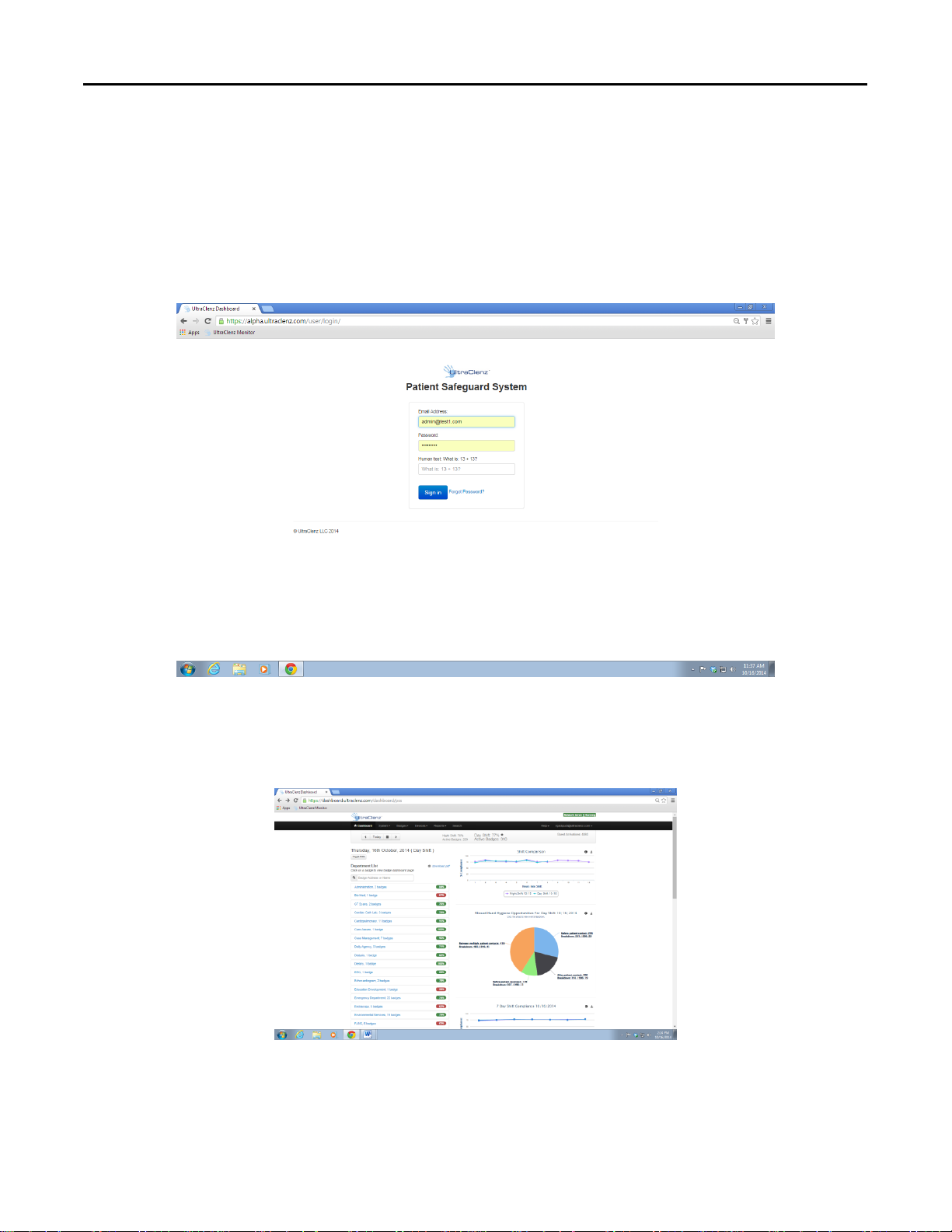
Patient Safeguard System® Patient Bed Installation
UltraClenz, LLC
5.3 Dashboard Test with the PSS Badge and Bed Beacon
1. With the HWC Badge, verify that the Bed Beacon and Badge activates at 24 x 50 inches, and that Badge’s device
address is confirmed and verified on the dashboard.
2. Go to Google (Internet) and type your facility’s Dashboard URL and you should see Figure 11.
3. Type in the correct email address, password, and answer the math question correctly to sign in.
Figure 11. Dashboard Entry Screen
4. When access is granted you should see the screen shown in Figure 12.
Figure 12. First Screen of Dashboard
Page 12
Page 15

Patient Safeguard System® Patient Bed Installation
UltraClenz, LLC
5. Click on Device and Bed Beacon as shown in Figure 13.
Figure 13. Choose Device Screen
6. Click on Column and you should see the choose selection block as shown in Figure 14.
Figure 14. Device Bed Beacon Screen
Page 13
Page 16

Patient Safeguard System® Patient Bed Installation
UltraClenz, LLC
7. Check the box Search choice as shown in Figure 15.
Figure 15. Choose the Search for Bed Beacon
8. Enter the Bed Beacon’s device address number as shown in Figure 16 and the device should be found as shown.
Click on the PSS button shown.
Figure 16. Search for and See Device Screen
Page 14
Page 17

Patient Safeguard System® Patient Bed Installation
UltraClenz, LLC
9. You should now see the Bed Beacon and HCW Badge device address’s as shown in Figure 17.
Figure 17. PSS Event Screen
There may be circumstances which require a Bed Beacon’s range to be adjusted, after the initial installation, to properly
communicate with a Badge. Examples of why a Bed Beacon’s range may need to be adjusted are explained below.
Cases for Bed Beacon Range Adjustment
1. Two beds with Bed Beacons in one room.
2. Two beds with Bed Beacons in separate but adjacent rooms separated by a wall.
In both cases, the range of communication of a given Bed Beacon may overlap or interfere with a nearby Bed Beacon. If
this occurs, the HCW’s Badge may communicate with a nearby Bed Beacon instead of the intended Bed Beacon. This
miscommunication can result in the system reporting contact with the wrong patient. To eliminate the possibility of
miscommunication, the range of Bed Beacons in close proximity may be decreased, at any time, to insure that a HCW’s
Badge will communicate with the intended Bed Beacon.
6. Troubleshooting
6.1 No Bed Beacon Heartbeats on the Dashboard
If the Bed Beacon has stopped transmitting heartbeats to the Dashboard there is one of three possible solutions:
1. The batteries have died. Place a new set of batteries in the Bed Beacon and test the Bed Beacon’s other
function, communications with a Badge as described in section 5. If the unit test good, then give the Bed
Beacon a couple of hours to transmit a few heartbeat to the Dashboard
2. If new batteries do not fix the problem there is a problem with the wireless network hardware. Remove and
replace the Bed Beacon. Refer to the Dashboard Directions for Use for instructions on how to replace device
information on the dashboard.
3. If replacing the Bed Beacon does not remedy the problem there, may be a problem with the Bentley network.
Page 15
Page 18

Patient Safeguard System® Patient Bed Installation
UltraClenz, LLC
6.2 The Bed Installation Does Not Communicate with a Badge
If a Bed Installation is not communicating with Badges but is sending heartbeats to the dashboard, there are a number
of possible causes. The following steps will help to find the cause of the problem.
6.3 Bed Beacon FAS1538
1. Verify that the bed’s AC power cord is plugged into an active power source and ALP Sensor is connected to the
bed’s power cord and Dock.
2. Unplug the Dock connector from the Bed Beacon. Within two seconds the Beacon should flash 2 red LEDs and
2 beeps. If this does not happen, try plugging in a known good Antenna, if within 2 seconds the Beacon
flashes a green LED and beeps, the first Antenna has become defective and needs to be replaced.
3. Unplug the Bed Dock. Within two seconds the Beacon should flash 2 red LEDs and 2 beeps. If this does not
happen try plugging in a known good Dock. Connect the Bed Antenna to the good Dock, then connect the Bed
Beacon. The Bed Beacon should flash a green LED and beep within 2 seconds of plugging it into the Dock. If
this happens, the first Dock has become defective and needs to be replaced.
4. Disconnect the CBL1033 cable (the cable that runs in between the Bed Beacon and the Dock). Connect a
known good CBL1033 cable to the Dock, then connect the other end of the cable to the Bed Beacon. The Bed
Beacon should flash 2 green LEDs and 2 beeps. If this happens the CBL1033 cable has become defective and
needs to be replaced. If the Bed Beacon does not respond when the known good cable is installed, the Bed
Beacon is defective and needs to be replaced.
Note: If any of the components of the Bed Installation are replaced, the bed’s range will have to be re-checked and
re-adjusted as needed.
7. System Component Care and Maintenance
7.1 Cleaning the Components
The components should be cleaned by wiping with a soft cloth. The cloth should be damp but not wet. A soft cloth
dampened with isopropyl alcohol works well to clean the external surfaces. Only the exterior of the components may
be cleaned. Do not attempt to clean any interior surface of these components as this will damage the component’s
circuitry. Do not use abrasive cleaners or cleaning products in aerosol cans as they will damage the component’s finish.
7.2 Handling the Bed Beacon
The Bed Beacon is an electronic device and should be handled with care. Like other electronic devices such as cell
phones, the Bed Beacon must be protected from extreme heat, cold and moisture. Avoid handling the Bed Beacon
with wet hands or exposing it to rain. Avoid dropping or tossing the Bed Beacon. The shock can damage the Beacon’s
sensitive internal electronics.
7.3 Battery Replacement
Bed Beacon is powered by 2 “D” Cell Alkaline Batteries. Avoid reverse polarity by installing the batteries as indicated.
Page 16
Page 19

Patient Safeguard System® Patient Bed Installation
UltraClenz, LLC
Appendix A - Certification and Safety Approvals
FCC Statement
NOTE: This equipment has been tested and found to comply with the limits for a Class B digital device, pursuant to Part 15 of the FCC
Rules. These limits are designed to provide reasonable protection against harmful interference in a residential installation. This
equipment generates, uses, and can radiate radio frequency energy and, if not installed and used in accordance with the instructions,
may cause harmful interference to radio communications. However, there is no guarantee that interference will not occur in a
particular installation. If this equipment causes harmful interference to radio or television reception, which can be determined by
turning the equipment off and on, the user is encouraged to try and correct the interference by one or more of the following
measures:
Reorient or relocate the receiving antenna.
Increase the separation between the equipment and receiver.
Connect the equipment into an outlet on a circuit different from that to which the receiver is connected.
Consult the dealer or an experienced radio/TV technician for help.
WARNING: Changes or modifications not expressly approved by UltraClenz, LLC could void the user’s authority to operate the
equipment.
RF EXPOSURE:
“This equipment complies with FCC radiation exposure limits set forth for an uncontrolled environment. This equipment should be
installed and operated with minimum distance 20cm between the radiator and your body. This transmitter must not be co-located or
operating in conjunction with any other antenna or transmitter.”
Industry Canada
Under Industry Canada regulations, this radio transmitter may only operate using an antenna of a type and maximum (or lesser) gain
approved for the transmitter by Industry Canada. To reduce potential radio interference to other users, the antenna type and its gain
should be so chosen that the equivalent isotropically radiated power (e.i.r.p.) is not more than that necessary for successful
communication.
This device complies with Industry Canada license-exempt RSS standard(s). Operation is subject to the following two conditions: (1)
this device may not cause interference, and (2) this device must accept any interference, including interference that may cause
undesired operation of the device.
This radio transmitter (IC:10060A-FAS1538) has been approved by Industry Canada to operate with the antenna types listed below
with the maximum permissible gain and required antenna impedance for each antenna type indicated. Antenna types not included in
this list, having a gain greater than the maximum gain indicated for that type, are strictly prohibited for use with this device.
Le présent émetteur radio (IC:10060A-FAS1538) a été approuvé par Industrie Canada pour fonctionner avec les
types d'antenne énumérés ci-dessous et ayant un gain admissible maximal et l'impédance requise pour chaque type d'antenne. Les
types d'antenne non inclus dans cette liste, ou dont le gain est supérieur au gain maximal indiqué, sont strictement interdits pour
l'exploitation de l'émetteur.
Page 17
Page 20

Patient Safeguard System® Patient Bed Installation
UltraClenz, LLC
Magnetic Loop Antenna
Printed-F antenna, 6.3 dBi
Wire monopole antenna, -2.3 dBi
Page 18
Page 21

Patient Safeguard System® Patient Bed Installation
UltraClenz, LLC
Appendix B - Warranty
This device is warranted against defective materials and workmanship for two years from the date of purchase.
Equipment covered by this warranty will be repaired or replaced in the United States and Canada, WITHOUT CHARGE,
except for shipping and handling, by our Factory Service Center.
When returning equipment for warranty service, you must first call your distributor’s Warranty Service Department for
your Return Merchandise Authorization Number (RMA). The RMA must be on your return label and the shipping charges
must be pre-paid and a copy of your receipt must be enclosed. Equipment should be returned to UltraClenz Customer
Service, 1201 Jupiter Park Drive, Jupiter, FL 33458.
This warranty covers all defects incurred from normal use of the equipment and does not apply in the following cases:
a. Loss or damage to the equipment due to abuse, mishandling, accident or failure to follow installation or use
instructions.
b. If the equipment is defective as a result of leaking batteries.
c. If the equipment has been serviced or modified by someone other than our authorized agents.
THE AFOREMENTIONED IS IN LIEU OF ALL WARRANTIES, EXPRESSED OR IMPLIED, INCLUDING BUT NOT LIMITED TO, ANY
WARRANTY OF MERCHANTABILITY OR OF FITNESS FOR ANY PARTICULAR PURPOSE. IN NO EVENT SHALL THE VENDOR BE
LIABLE FOR CONSEQUENTIAL, INCIDENTAL, INDIRECT OR SPECIAL DAMAGES OR LIABILITY, TRANSPORTATION,
INSTALLATION OR SUBSTITUTION COSTS, DELAYS, OR FOR ANY OTHER DAMAGES, COSTS, OR EXPENSES INCURRED,
IRRESPECTIVE OF HOW THEY OCCUR. THIS WARRANTY SHALL NOT EXTEND TO ANY OTHER PERSON OTHER THAN THE
ORIGINAL PUCHASER OF THIS EQUIPMENT OR THE PERSON FOR WHOM IT WAS PURCHASED AS A GIFT.
This warranty gives you specific legal rights, and you may also have other rights, which may vary from state to state. This
warranty is given with respect to equipment purchased in the United States.
Page 19
Page 22

Patient Safeguard System® Patient Bed Installation
UltraClenz, LLC
Figure 1. Bed Antenna Installation Location on the Bed
Appendix C - Patient Bed Hill-Rom Versa Care P3200 Installation
1. Installation
1.1 Step 1: Installing the Bed Antenna (FAS1540) on the Bed
The patient bed must be raised to a height of 32 inches from the floor to gain access to all of the mounting locations.
Tape mounting
Mount the Bed Antenna under the bed on the metal surface shown in Figure 1 with double-sided tape (supplied).
Make sure the Antenna and the mounting surface are clean and free of dirt and oil. A soft cloth dampened with
isopropyl alcohol works well to clean both surfaces. Firmly push and hold in place for several minutes (see Figure 1).
Page 20
Page 23

Patient Safeguard System® Patient Bed Installation
UltraClenz, LLC
Figure 2. The Dock Installation Location on the Bed
AC Line Power Sensor
attached to power cord
Head of the bed
Foot of the bed
Figure 3. The ALP Sensor Installation Location on the Bed
1.2 Step 2: Installing the Dock on the Bed
Tape mounting
Mount the Dock box under the bed on the left metal rail surface as shown with double-sided tape (supplied). Make
sure both the Dock and the mounting surface are clean and free of dirt and oil. A soft cloth dampened with
isopropyl alcohol works well to clean both surfaces. Firmly push and hold in place for several minutes (see Figure 2).
1.3 Step 3: Installing the AC Line Power Sensor on the bed’s AC Power Cord
The AC Line Power Sensor (see Figure 3) is physically mounted onto the bed’s AC power cord (3” from cable gland).
Use cable ties (supplied) and secure the AC Line power sensor to the bed’s power cord as shown. The ALP Sensor
detects the AC power of the bed’s cord to activate and deactivate the Bed Beacon.
Page 21
Page 24

Patient Safeguard System® Patient Bed Installation
UltraClenz, LLC
Figure 4. Connecting the Bed Beacon to the
Dock
Bed Beacon Din connector
Bed Antenna connector
AC Line Power Sensor connector
Figure 5. Connecting the Bed Beacon to the
Dock
Head of the bed
Foot of the bed
Dock Din Cable CBL1033
1.4 Step 4: Adjusting the Bed Beacon to Proper Badge Range
1. Install 2 “D” cell alkaline batteries into the Bed Beacon and connect the Dock cable (CBL1033) (see Figure 4).
2. Set the Bed Beacon on the floor and temporarily connect cable (CBL1033) to the Dock (see Figure 4 & 5).
3. Connect the Bed Antenna and the AC Line Power Sensor as shown in Figure 5.
4. Plug the patient bed’s AC power cord into a 120vAC power source. This will activate the Bed Beacon so that
the range setting and all testing can be performed. Refer to section 5.0 for instructions on adjusting the
communication range.
Page 22
Page 25

Patient Safeguard System® Patient Bed Installation
UltraClenz, LLC
Figure 6. Installing the Bed Beacon on a Patient Bed
Head of the bed
Foot of the bed
Figure 7. ALPS Cable Routing and Cable Tie Holder Placement
Cable Tie (18”)
Service Loop (17”)
1.5 Step 5: Installing the Bed Beacon on the Bed
The Bed Beacon is mounted under the bed and mounts directly to the left frame as shown (see Figure 6).
Tape mounting
Mount the Bed Beacon under the bed on the left rail metal surface with double-sided tape (supplied) and secure
with the 18” long cable tie (see Figure 6). Make sure both the Bed Beacon and the mounting surface are clean and
free of dirt and oil. A soft cloth dampened with isopropyl alcohol works well to clean both surfaces.
2. Cable Management
2.1 ALP Sensor, Bed Beacon, Bed Antenna and Dock Cable Routing
1. Place cable tie holders, cable ties and route cable to the Dock as shown (see Figure7, 8 & 9). Make sure the
mounting surface is clean and free of dirt and oil. A soft cloth dampened with isopropyl alcohol works well to clean
mounting surfaces.
Page 23
Page 26

Patient Safeguard System® Patient Bed Installation
UltraClenz, LLC
Head of the bed
Foot of the bed
Figure 8. ALP Sensor Cable Routing and Cable Tie Holder Placement
Figure 9. ALP Sensor Cable Routing to Dock and Cable Tie Holder Placement
Head of the bed
Foot of the bed
Service Loops
3. Place cable tie holders and route the ALP Sensor cable along the inside rail and tie down any excess cable
(Service Loop) as shown (see Figure 8).
4. Place a cable tie holder and route the ALP Sensor cable as shown (see Figure 9).
Page 24
Page 27

Patient Safeguard System® Patient Bed Installation
UltraClenz, LLC
Figure 10. Bed Antenna, ALP Sensor and Bed Beacon Cable Routing to Dock
Cable
Service
Loops
4. Place cable tie holders, route and tie the Bed Beacon and all remaining cables as shown (see Figure 10). After all
cable management is complete, use small wire cutters and carefully flush cut off and dispose of all cable tie ends.
Page 25
Page 28

Patient Safeguard System® Patient Bed Installation
UltraClenz, LLC
8. Bed Installation Checklist
1. Organize all required equipment & tools
2. Adjust the bed mattress height to 32 inches
3. Disconnect the bed AC power cord from 120vAC
4. Step 1 - Install the Bed Antenna (FAS1540)
5. Step 2 - Install the Dock (FAS1537)
6. Step 3 - Install the ALP Sensor (FAS1542)
7. Step 4 - Install the batteries and Din cable to Bed Beacon, connect to the Dock and place on the floor
8. Connect the ALP Sensor and Bed Antenna to the Dock
9. Step 5 - Set the Bed Beacon/ test Badge range
10. Step 6 - Test the HCW Badge with the Bed Beacon and Dashboard
11. Step 7 - Install the Bed Beacon (FAS1538)
12. Step 8 - Place cable tie holders , route and secure ALP Sensor cable
13. Step 9 - Place cable tie holders , route and secure Bed Beacon cable
14. Step 10 - Place cable tie holders , route and secure Bed Antenna cable
Page 26
