Page 1

IC Radio Standards Specification: RSS-210
Certification Exhibit
FCC ID: Z9O-FAS1526
IC: 10060A-FAS1526
FCC Rule Part: 15.209, 15.249
ACS Project: 13-2146
Manufacturer: UltraClenz, LLC
Model: FAS1526-00
User Manual
3998 FAU Blvd. Suite 310 Boca Raton, FL 33431 Tel: 561-961-5585 Fax: 561-961-5587
Page 2

Patient Safeguard System Badge Application
Directions for Use
For Use with FAS1526 (Badge Configuration Pod)
and FAS1527 (PSS Badge)
Revision 0
UltraClenz, LLC
Page 3
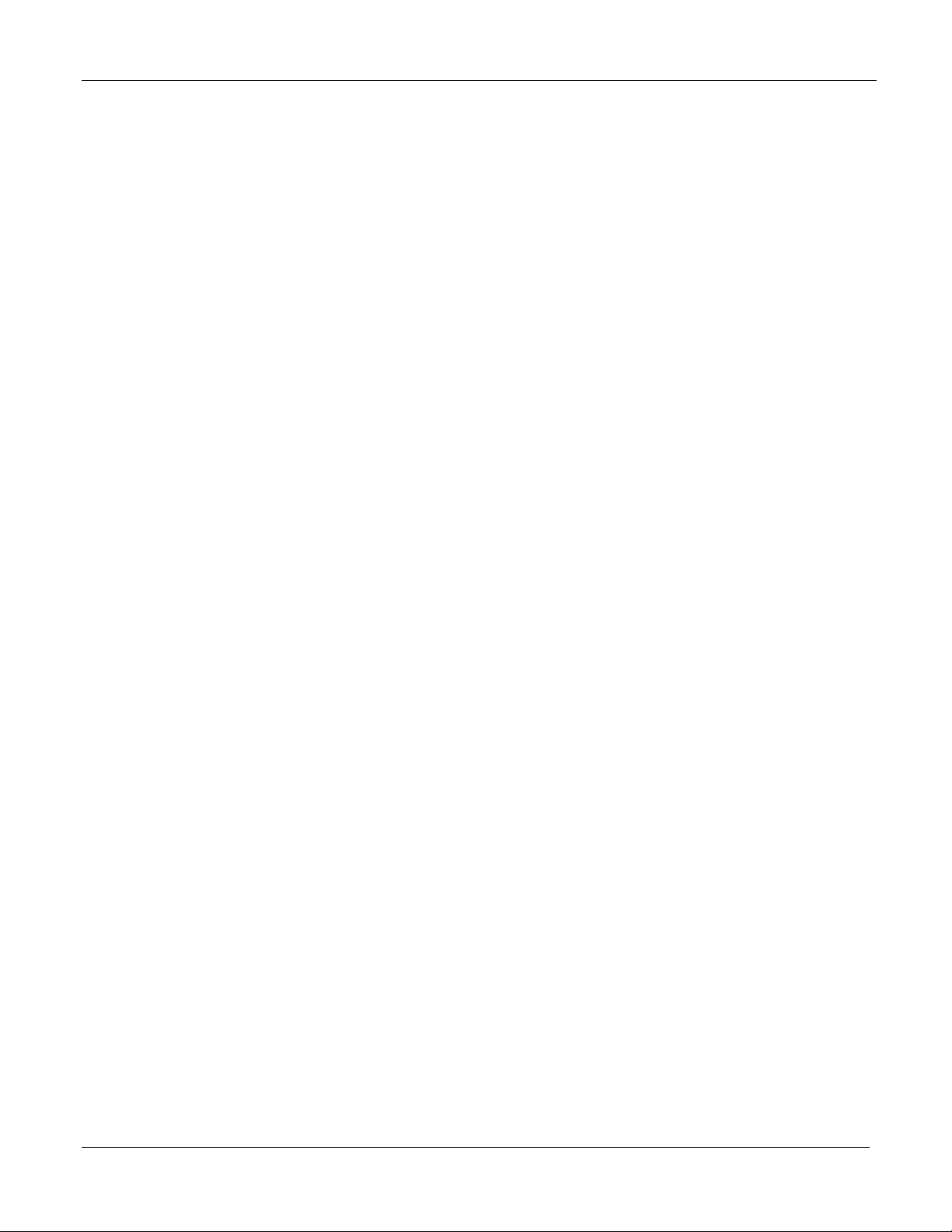
ProClenz DSP2000 Performance UltraClenz, LLC
Table of Contents
1.0 Purpose ................................................................................................................................................................2
2.0 PSS Badge Application Main Screen ...................................................................................................................2
2.1 Menu .................................................................................................................................................................2
2.2 Pod Control .......................................................................................................................................................3
2.3 Badge Control ...................................................................................................................................................3
2.4 Badge Settings ..................................................................................................................................................4
2.5 Dashboard Settings ..........................................................................................................................................5
3.0 How the Application Works ...................................................................................................................................6
4.0 How to Use the Application ..................................................................................................................................6
4.1 Connecting the Pod to the PC ..........................................................................................................................6
4.2 Scanning for Badges .........................................................................................................................................6
4.3 Changing the Badge Settings ...........................................................................................................................6
4.4 Saving a Badge Configuration ..........................................................................................................................7
4.5 Downloading a configuration to a Badge ..........................................................................................................7
4.6 Setting a Badge or Badges to a New Sanitary State ........................................................................................7
4.7 Changing the Dashboard Settings ....................................................................................................................8
4.8 Changing the POD’s Mode ...............................................................................................................................8
Appendix A - System Component Care and Maintenance .........................................................................................8
Cleaning the Components ......................................................................................................................................8
Handling the Bed Kit Components ..........................................................................................................................8
Appendix B - FCC and Industry Canada Statements .................................................................................................8
Appendix C – Warranty ..............................................................................................................................................9
Revision History ....................................................................................................................................................... 10
Table of Figures
Figure 1 Main Screen .................................................................................................................................................2
Figure 2 POD Control .................................................................................................................................................3
Figure 3 Badge Control ..............................................................................................................................................4
Figure 4 Badge Setting ...............................................................................................................................................4
Figure 5 Worker’s Information ....................................................................................................................................5
Figure 6 Full Badge Settings ......................................................................................................................................7
Page 1
Page 4
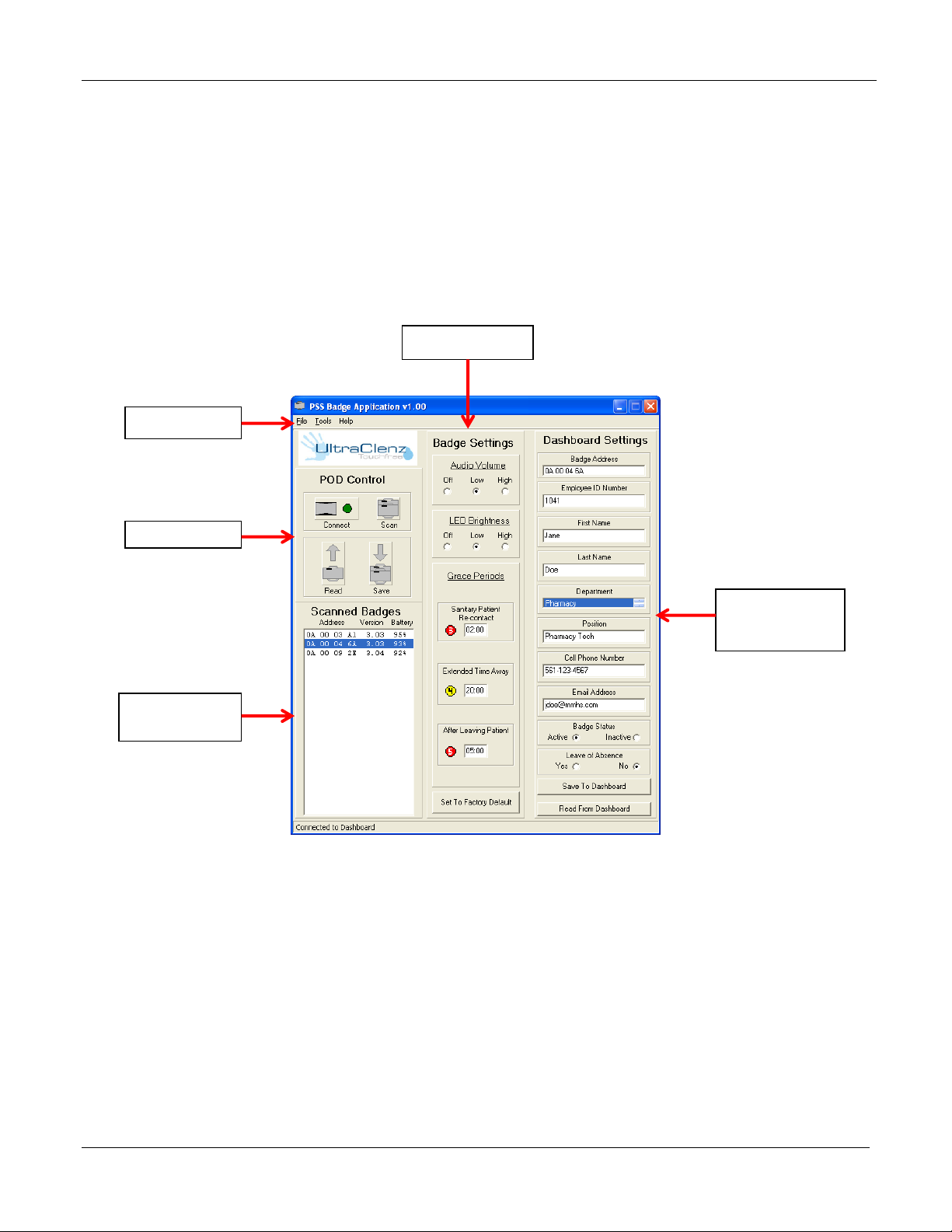
ProClenz DSP2000 Performance UltraClenz, LLC
Badge Settings
Pod Control
Badge
Control
Healthcare
Worker’s
Menu
1.0 Purpose
The function of the PSS (Patient Safeguard System) Badge Application is to allow the hospital staff to quickly and
efficiently manage both the settings of the Badge and the data related to the Badge normally accessed through
the PSS Dashboard. The application consists of one main screen where most functions are accessible and a
number of secondary screens used for specific functions. The application is used with the UltraClenz Badge
Configuration Pod (FAS1526.) and one or more Badges (FAS1527).
2.0 PSS Badge Application Main Screen (see Figure 1)
The main screen has a menu and five sections with related functions grouped together.
2.1 Menu (see Figure 1)
The Menu has three groups of items that can be selected; File, Tools, and Help.
Under File there are three possible selections. The first selection is “Load Configuration.” This is used to retrieve
a previously saved Badge configuration. The second selection is “Save Configuration.” This is used to save a
Badge configuration for future use. The third selection is “Exit” used to terminate the PSS Badge Application.
Under Tools there are five possible selections. “Set Badge State” is used to set the sanitary state of a Badge or
group of Badges. “Full Badge Settings” brings up a screen where all of the possible Badge settings can be viewed
and changed. “Enter API Key” is used to enter a new API key that allows the application to talk to the Dashboard
and retrieve or save the healthcare worker (HCW) information associated with a Badge. “Pod Mode Selection” is
Figure 1 Main Screen
Page 2
Page 5

ProClenz DSP2000 Performance UltraClenz, LLC
Connect Button
Read Button
Scan Button
Save Button
used to change the mode that the Pod is in by changing the range of the Pod’s RF transmitter. “Connect to
Dashboard” is used to reconnect to the Dashboard if communications are lost for any reason.
Under Help there is one selection “About” which gives information about the Application and the Pod.
2.2 Pod Control (see Figure 2)
This section consists of four buttons that are used to control the PSS Badge Configuration Pod.
Figure 2 Pod Control
The Connect button is used to reconnect to the Pod if communications between the Pod and PC are lost for any
reason. This button will display a green dot if the PC is connected to a Pod and a red “X” if the PC has lost
contact with the Pod. If the red “X” is displayed, the remaining buttons will be disabled and the pictures will no
longer be visible.
The Scan button is used to update the list of Badges in the “Badge Control”. The Application will then display the
first twenty (20) Badges that are in range of the Pod.
The Read button is used to retrieve the configuration of a specific Badge. This button will be disabled until a
Badge is selected in the “Badge Control”.
The Save button is used to give all of the Badges in range of the Pod the configuration selected in the “Badge
Settings.” Clicking this button also causes the Application to check the three grace periods for consistency before
sending the new configuration to the Badges.
2.3 Badge Control (see Figure 3)
The Badge Control consists of a list box that contains the addresses of the Badges found in the last scan.
Displayed in this box are the addresses of the Badges, their firmware revision numbers, and the battery level
percentage of each Badge. The Application can display the information of up to twenty (20) Badges. A single
Badge can be selected by clicking on its address. This will enable the “Read Button” in the “Pod Control” and will
also populate the “Badge Address” displayed in the “Healthcare Worker’s Information.” Selecting a Badge will also
enable the “Read From Dashboard” button.
Page 3
Page 6

ProClenz DSP2000 Performance UltraClenz, LLC
Badge Area
Badge Address
Badge Firmware
Badge Battery Level
Audio Volume
LED Brightness
Grace Periods
Set To Factory Default Button
Figure 3 Badge Control
2.4 Badge Settings (refer to Figure 4)
Badge settings are used to change the five most often adjusted settings that control the behavior of the Badge.
Audio Volume consists of three radio buttons used to set the volume of the audio reminders for all states. “Off”
turns off all of the Badge’s audio reminders. “Low” sets the Badge’s audio reminders to low audio volume. “High”
sets the audio reminders to their highest level.
LED Brightness also consists of three radio buttons but is used to set the brightness of the visual reminders. Off”
turns off all of the Badge’s visual reminders. “Low” sets the Badge’s visual reminders to a dim visual level. “High”
sets the visual reminders to their highest level.
The Grace Periods section contains three fields for entering the time that a grace period lasts. The user can
enter any length of time for each of the three grace periods; “Sanitary Patient Re-contact”, “Extended Time Away”,
and “After Leaving Patient”.
Set to Factory Default Button is used to return all of the Badges in range of the Pod back to their factory
settings.
Figure 4 Badge Settings
Page 4
Page 7

ProClenz DSP2000 Performance UltraClenz, LLC
Badge Address
Leave of Absence
Save To Dashboard Button
Healthcare
Worker’s Personal
Information
Badge Status
Read From Dashboard Button
2.5 Dashboard Settings (refer to Figure 5)
The Dashboard Settings are used to maintain the information associated with a Badge that is stored on the
Dashboard. This information is used to connect a Badge with a specific HCW and to help generate reports that
show the compliance of a HCW or department. This section consists of four subsections and two control buttons.
Figure 5 Healthcare Worker’s Information
Badge Address displays the address of the Badge selected in the “Badge Control”; this is the Badge that the rest
of this information is about.
Healthcare Worker’s Personal Information contains seven fields where information about the HCW who is
assigned the above badge is displayed. Six of these fields can also be edited to reflect current information about
the HCW who’s badge this is. “Department” has an alphabetized list of the departments from which the HCW’s
department can be selected by clicking on the desired department causing it to become highlighted.
The Badge Status consists of a pair of radio buttons used to indicate whether the currently displayed Badge is in
the active or inactive state, this affects whether the Badge is used to calculate the compliance of the department
the HCW is assigned.
Leave of Absence also consists of a pair of radio buttons. They are used to indicate if the HCW is on a leave of
absence. If the HCW is on a leave of absence, the Badge is not used to calculate the department’s compliance
score.
Save to Dashboard Button is used save the data entered in the “Healthcare Worker’s Personal Information” to
the Dashboard for use in calculating the compliance score for both the HCW and the department.
Read From Dashboard Button is used to get a copy of the information about the Badge that is stored on the
Dashboard.
Page 5
Page 8

ProClenz DSP2000 Performance UltraClenz, LLC
3.0 How the Application Works
At boot-up, the Application looks for the Pod at the last Com-Port (communication port?) in which it was located.
If the Pod is not there, the Application scans all the available Com-Ports (communication port?) looking for the
Pod. When the Pod is found the Application then tells the Pod to scan for any Badges that may be in range. The
Application then goes to the Dashboard to retrieve a copy of the Department list for the site where the Application
is being used. The user can now interact with the Application by using the Main Screen and Menu.
4.0 How to Use the Application
This section contains instructions on how to perform a number of common tasks using the Application.
4.1 Connecting the Pod to the PC
The Pod and PC communicate with each other via a standard A to B USB cable. If the Pod and PC are connected
when the Application is launched, the Application will detect that the Pod is connected and display a “green dot”
on the “Connect” button in the “Pod Control”. When the “Connect” button is displaying a red “X” this indicates that
the Application has not detected the Pod (make sure that one end of the cable is attached to the PC and that the
other end is connected to the Pod. Then click the “Connect” button to tell the Application to check again for the
Pod.). If for any reason the Pod should become disconnected during use, the Application will stop detecting the
Pod and change the green “dot” on the “Connect” button to a red “X”.
4.2 Scanning for Badges
When the Application is first launched, it tells the Pod to scan for any Badges that may be in range. The user can
have the Pod scan for new Badges at any time while the Pod is connected to the PC. A new scan is started by
clicking on the “Scan” button; this tells the Pod to look again to see what Badges are within its range.
4.3 Changing the Badge Settings
There are five different sources that can be accessed to make changes to the “Badge Settings”.
The first source is the factory default. This is accessed by clicking on the “Set to Factory Default” button in the
“Badge Settings”. This returns all of the settings of any Badge in range of the Pod back to their factory setting.
The second source is to use the controls in the “Badge Settings” to adjust the most commonly changed settings.
A set of three radio buttons are provided to adjust the “Audio Volume” of all of the audio reminders given by the
Badge. The radio buttons can set the volume at “Off;” the Badge will give no audio reminders. The volume can be
set to “Low;” this will give the audio reminders a minimum volume. The volume can be set to “High;” the volume of
the reminders will sound at their maximum. Another set of three radio buttons are provided to adjust the “LED
Brightness” of all the visual reminders. The brightness of the visual reminders can be set to “Off;” no visual
reminders will be given. The “Low” setting will display the visual reminders at a minimum brightness. At the “High”
setting the visual reminders will be displayed at their maximum brightness. Next in the “Badge Settings” are three
controls used for adjusting the length of time given to the main three grace periods. There are three boxes where
the desired length of time for the “Sanitary Patient Re-contact” grace period, “Extended Time Away” grace period,
and the “After Leaving Patient” grace period can be entered. The Application will check each of the three grace
periods to ensure that there are no conflicts in between the various Badge sanitary states before they are
downloaded to any Badges.
The third source is a previously save Badge configuration. To retrieve a save configuration click on “File” on the
menu bar, then select “Load Configuration”. A window will open were it is possible to navigate to the folder that
contains the saved configurations. Click on the desired configuration file to select it then click on the “Open”
button and the application will load the saved Badge configuration. It is also possible to save a Badge
configuration for future use. This is done by clicking on “File” on the menu bar, then selecting “Save
Configuration”. A window will open were it is possible to navigate to a folder were the configuration can be saved.
Page 6
Page 9

ProClenz DSP2000 Performance UltraClenz, LLC
Option Editing Area
Badge Sanitary
State
Selectable Configuration
Options
In the “File name” field enter the desired file name and click the “Save” button to save the new Badge
configuration file.
The fourth source is to read the configuration from a previously configured Badge. Before the configuration can be
uploaded from a Badge it must be scanned and have its address displayed in the “Badge Control”. Select the
desired Badge from the list by clicking on its address. Click the “Read” button in the “Pod Control”. The
Application will now retrieve the configuration from the selected Badge and place it in the “Badge Settings”.
The fifth source for changing the Badge configuration is to use the “Full Badge Settings”. This should be used
only by experienced Application users familiar with configuring Badges. This is a part of the window that is not
displayed when the Application is first launched. To make the “Full Badge Settings” visible, click on “Tools” on the
Application menu bar. Then select the “Full Badge Settings” option and the Application will display the “Full Badge
Settings” part of the window (see Figure 6). This is broken into two parts, a tree with the options for each Badge
state listed directly under that state, and an “Option Editing Area” where controls for editing the selected option
will appear. The procedure for making a change to the Badge configuration is to select an option by clicking on
the desired option, then using the editing tool that appears in the “Option Editing Area” to make the appropriate
change to the selected option.
Figure 6 Full Badge Settings
4.4 Saving a Badge Configuration
Saving a badge configuration for future use is done by clicking on “File” on the menu bar, then selecting “Save
Configuration”. A window will open were it is possible to navigate to a folder were the configuration is to be saved.
In the “File name” field enter the desired file name and click the “Save” button to save your new Badge
configuration file.
4.5 Downloading a configuration to a Badge
Downloading a configuration to a Badge or Badges: to do this click on the “Download” button in the “POD
Control”. A word of Caution, the POD will change the settings of all Badges in its range not just the Badges
displayed in the “Badge Control”.
4.6 Setting a Badge or Badges to a New Sanitary State
To set a Badge or Badges to a new sanitary state select the “Tools” item on the “Menu” bar then click on the “Set
Badge State” selection. A new window will be displayed, select the desired state and click on the “Update
Badges” button and the Application will change all Badges in range to the new state.
Page 7
Page 10

ProClenz DSP2000 Performance UltraClenz, LLC
4.7 Changing the Dashboard Settings
The first step in updating the “Dashboard Settings” is to select the appropriate Badge in the “Badge Control” by
clicking on its address. The Application will now display the Badge’s Address in the “Badge Address” field of
“Dashboard Settings”, this identifies the Badge that the information is associated with. The next step is to click on
the “Read From Dashboard” button to retrieve the information stored on the Dashboard that is associated with the
selected Badge. The information displayed in the seven fields can now be edited. Note: the “Department” has to
be selected from a list of available options by scrolling through the list then clicking on the appropriate
department; this will highlight the department selected. After all needed changes have been made click on the
“Save To Dashboard” button and the Application will send the new information to the Dashboard for storage.
4.8 Changing the POD’s Mode
Changing the POD’s mode, this is accomplished by selecting the “Tools” menu item then clicking on the “POD
Mode Selection” item. A window will pop up that allows the user to select either “Single Badge” mode designed to
scan for Badges that are less than 18 inches from the POD, Ideally the badge will be placed on top of the POD.
The other mode is for a “Batch of Badges” and will allow the POD to find Badges that may be up to 36 inches
away.
Appendix A - System Component Care and Maintenance
Cleaning the Components
The bed kit components should be cleaned by wiping with a soft cloth. The cloth should be damp but not wet. A
pre-moistened alcohol swab may also be used. Only the exterior of the components may be cleaned. Do not
attempt to clean any interior surface of these components as this will damage the component’s circuitry. Do not
use abrasive cleaners or cleaning products in aerosol cans as they will damage the component’s finish.
Handling the Bed Kit Components
The bed kit components are electronic devices and should be handled with care. Like other electronic devices
such as cell phones, the bed kit components must be protected from extreme heat, cold and moisture. Avoid
handling the components with wet hands or exposing it to rain. Avoid dropping or tossing the components as the
resulting shock can damage their sensitive internal electronics.
Appendix B - FCC and Industry Canada Statements
Warning: Changes or modifications to this device not expressly approved by UltraClenz,
LLC could void the user’s authority to operate the equipment.
Class B Devices:
“NOTE: This equipment has been tested and found to comply with the limits for a Class B digital device, pursuant
to Part 15 of the FCC Rules. These limits are designed to provide reasonable protection against harmful
interference in a residential installation. This equipment generates, uses, and can radiate radio frequency energy
and, if not installed and used in accordance with the instructions, may cause harmful interference to radio
communications. However, there is no guarantee that interference will not occur in a particular installation. If this
equipment does cause harmful interference to radio or television reception, which can be determined by turning
the equipment off and on, the user is encouraged to try to correct the interference by one or more of the following
measures:
• Reorient or relocate the receiving antenna.
• Increase the separation between the equipment and receiver.
• Connect the equipment into an outlet on a circuit different from that to which the receiver is connected.
• Consult the dealer or an experienced radio/TV technician for help.”
Page 8
Page 11

ProClenz DSP2000 Performance UltraClenz, LLC
RF Exposure:
“This equipment complies with FCC radiation exposure limits set forth for an uncontrolled environment. This
equipment should be installed and operated with minimum distance 20cm between the radiator and your body.
This transmitter must not be co-located or operating in conjunction with any other antenna or transmitter.”
Industry Canada Statements:
Under Industry Canada regulations, this radio transmitter may only operate using an antenna of a type and
maximum (or lesser) gain approved for the transmitter by Industry Canada. To reduce potential radio interference
to other users, the antenna type and its gain should be so chosen that the equivalent isotropically radiated power
(e.i.r.p.) is not more than that necessary for successful communication.
Conformément à la réglementation d'Industrie Canada, le présent émetteur radio peut fonctionner avec une
antenne d'un type et d'un gain maximal (ou inférieur) approuvé pour l'émetteur par Industrie Canada. Dans le but
de réduire les risques de brouillage radioélectrique à l'intention des autres utilisateurs, il faut choisir le type
d'antenne et son gain de sorte que la puissance isotrope rayonnée équivalente (p.i.r.e.) ne dépasse pas l'intensité
nécessaire à l'établissement d'une communication satisfaisante.
This device complies with Industry Canada licence-exempt RSS standard(s). Operation is subject to the following
two conditions: (1) this device may not cause interference, and (2) this device must accept any interference,
including interference that may cause undesired operation of the device.
Le présent appareil est conforme aux CNR d'Industrie Canada applicables aux appareils radio exempts de
licence. L'exploitation est autorisée aux deux conditions suivantes : (1) l'appareil ne doit pas produire de
brouillage, et (2) l'utilisateur de l'appareil doit accepter tout brouillage radioélectrique subi, même si le brouillage
est susceptible d'en compromettre le fonctionnement.
Appendix C – Warranty
This device is warranted against defective materials and workmanship for two years from the date of purchase.
Equipment covered by this warranty will be repaired or replaced in the United States and Canada, WITHOUT
CHARGE, except for shipping and handling, by our Factory Service Center.
When returning equipment for warranty service, you must first call your distributor’s Warranty Service
Department for your Return Merchandise Authorization Number (RMA). The RMA must be on your return label
and the shipping charges must be pre-paid and a copy of your receipt must be enclosed. Equipment should be
returned to UltraClenz Customer Service, 1201 Jupiter Park Drive, Jupiter, FL 33458.
This warranty covers all defects incurred from normal use of the equipment and does not apply in the following
cases:
a. Loss or damage to the equipment due to abuse, mishandling, accident or failure to follow
installation or use instructions.
b. If the equipment is defective as a result of leaking batteries.
c. If the equipment has been serviced or modified by someone other than our authorized
agents.
THE AFOREMENTIONED IS IN LIEU OF ALL WARRANTIES, EXPRESSED OR IMPLIED, INCLUDING BUT
NOT LIMITED TO, ANY WARRANTY OF MERCHANTABILITY OR OF FITNESS FOR ANY PARTICULAR
PURPOSE. IN NO EVENT SHALL THE VENDOR BE LIABLE FOR CONSEQUENTIAL, INCIDENTAL,
Page 9
Page 12

ProClenz DSP2000 Performance UltraClenz, LLC
Revision
Date
By
Description
0
04/16/14
AJS
Initial Release
INDIRECT OR SPECIAL DAMAGES OR LIABILITY, TRANSPORTATION, INSTALLATION OR SUBSTITUTION
COSTS, DELAYS, OR FOR ANY OTHER DAMAGES, COSTS, OR EXPENSES INCURRED, IRRESPECTIVE
OF HOW THEY OCCUR. THIS WARRANTY SHALL NOT EXTEND TO ANY OTHER PERSON OTHER THAN
THE ORIGINAL PUCHASER OF THIS EQUIPMENT OR THE PERSON FOR WHOM IT WAS PURCHASED AS
A GIFT.
This warranty gives you specific legal rights, and you may also have other rights, which may vary from state to
state. This warranty is given with respect to equipment purchased in the United States.
Revision History
Page 10
