Page 1
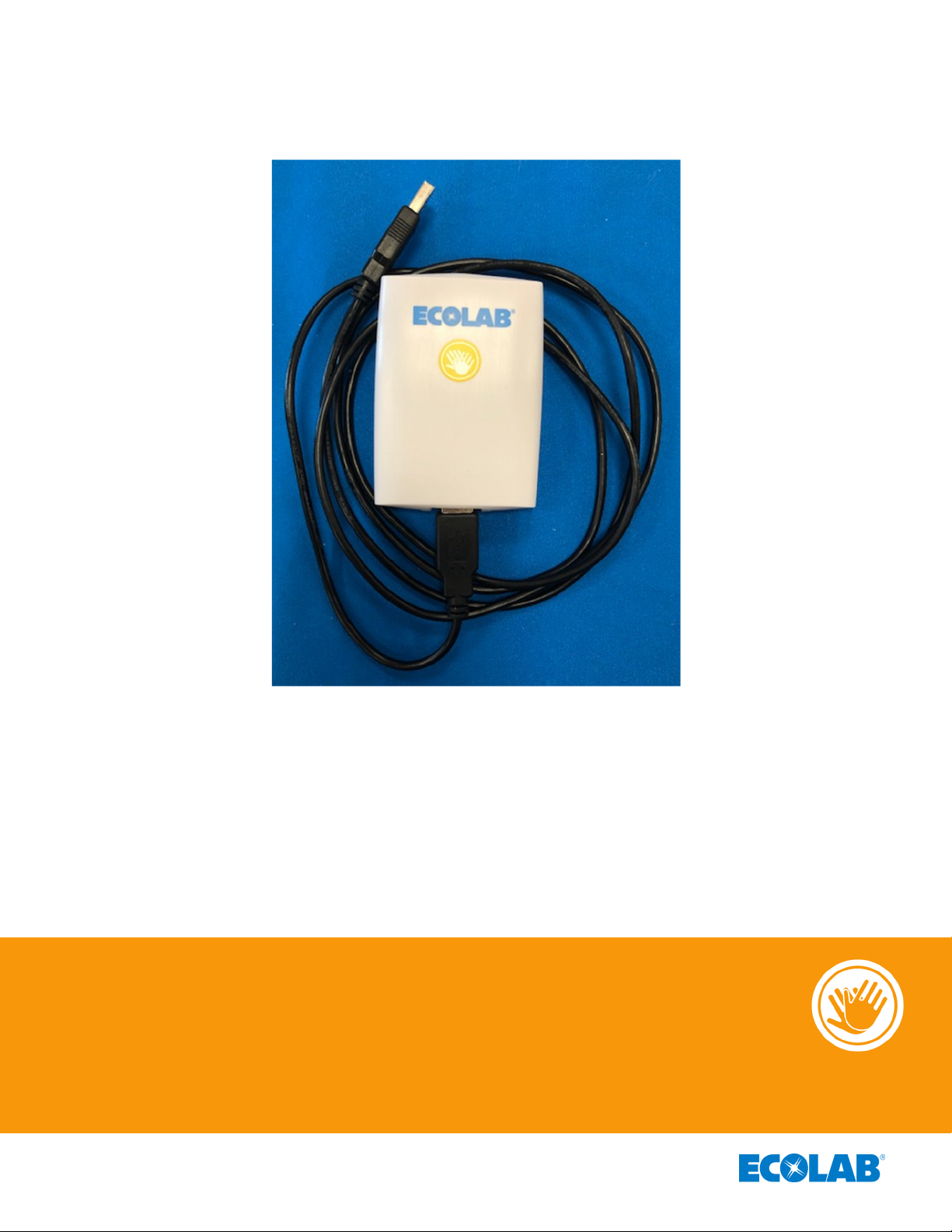
Ecolab® Hand Hygiene Program
Compliance Monitoring System
Badge Configuration POD & Badge Programming Software,
Directions for Use (9205-3073)
© 2020 Ecolab USA Inc. All rights reserved.
All trademarks are the property of their respective owners.
Page 2

1. The Ecolab Badge Programming POD and Badge Programming POD Application Software ......................................... 2
2. Ecolab Badge Programming POD and Badge Programming POD Software Installation ................................................ 2
2.1 Host PC Requirements ........................................................................................................................................................................................ 2
2.2 Badge POD Application Software Installation ......................................................................................................................................... 2
3. Description of Badge Programming POD Main Screen ........................................................................................................................ 3
Figure 1. Main Screen ................................................................................................................................................................................................. 3
3.1 Menu Option (refer to Figure 1) .................................................................................................................................................................. 3
3.2 POD Controls ........................................................................................................................................................................................................ 4
Figure 2. Main POD Controls ................................................................................................................................................................................... 4
3.3 Scanned Badges ................................................................................................................................................................................................. 4
Figure 3. Scanned Badges Display Window ................................................................................................................................................... 5
3.4 Badge Settings ..................................................................................................................................................................................................... 5
Figure 4. Badge Settings: “Custom” Versus Pre-Set Views .................................................................................................................... 5
4. How to Use the Badge Programming Pod .................................................................................................................................................... 7
4.1 Connecting the POD to the PC ................................................................................................................................................................... 7
4.2 Scanning for Badges ........................................................................................................................................................................................ 7
4.3 Changing the Badge Settings ...................................................................................................................................................................... 7
Figure 6. Error Message Prompting Change to Grace Periods to Comply with Priority Rules ......................................... 10
4.9 Changing the POD’s Range ...................................................................................................................................................................... 10
4.10 Changing Badge Revision Level Supported .................................................................................................................................. 10
5. Troubleshooting ....................................................................................................................................................................................................... 10
5.1 The Badge Programming POD Displays a Red “X” on the Connect Button .................................................................... 10
5.2 The Badge Programming POD Application will not Communicate with the Dashboard ........................................... 10
6. Cleaning the Badge Programming POD ..................................................................................................................................................... 11
Appendix A – Certification and Safety Approvals ........................................................................................................................................ 12
Table of Contents
1
Page 3
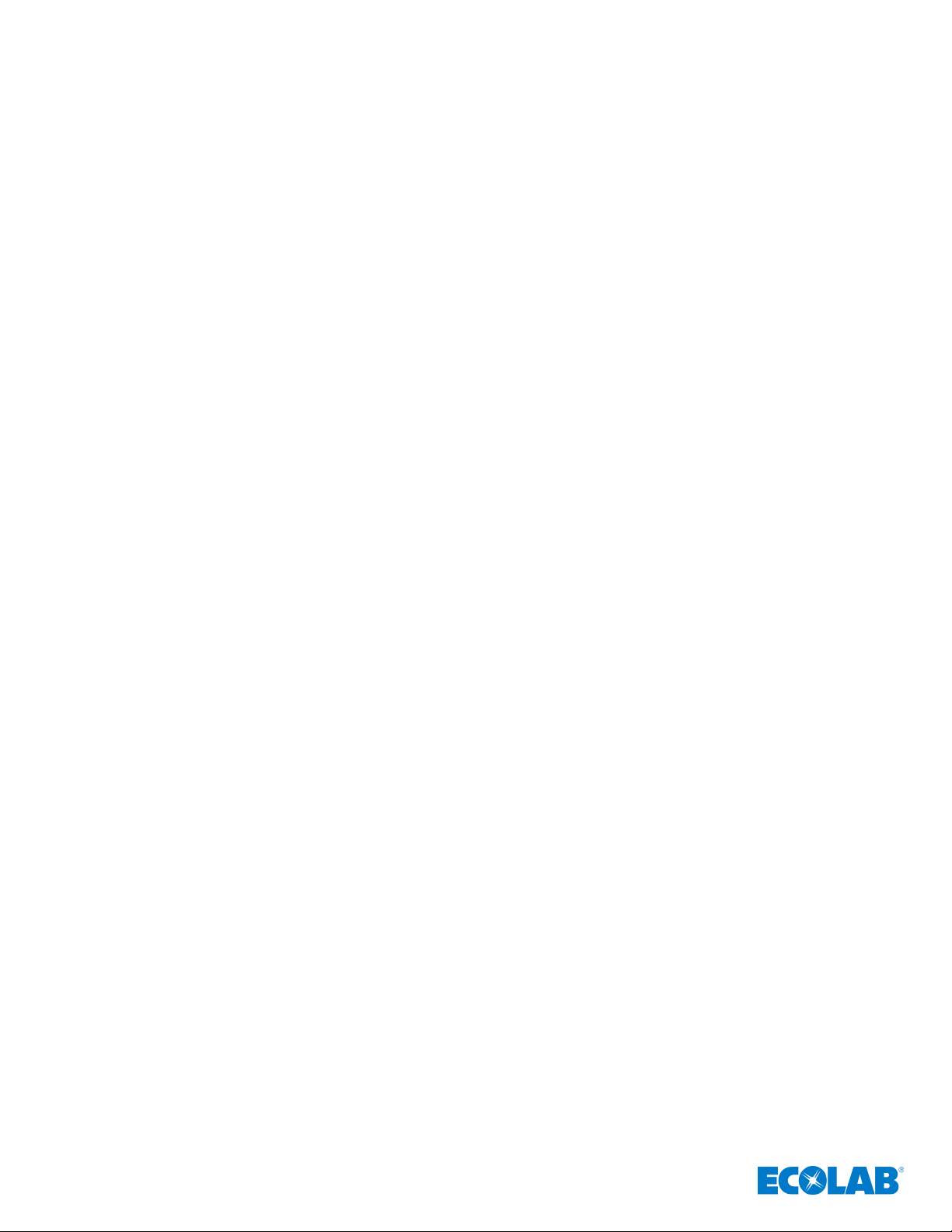
1. The Ecolab Badge Programming POD and Badge Programming POD
Application Software
The Ecolab Hand Hygiene Compliance Monitoring System (HHCM System) Badge Programming POD and Badge
Programming POD Application Software, together with the Dashboard Badge Settings page
to quickly and efficiently manage administration of healthcare worker (HCW) Badges, for new staff members, staff
members who may have lost or broken their badge, or for staff members who are no longer employed at the facility.
The POD connects directly to the host PC’s USB port via an A-A male-male USB cable (supplied with the POD).
The POD is powered by the USB port and does not require an external power source. The Application is used
exclusively with the Ecolab Badge Programming POD.
, a
llow hospital staff
2. Ecolab Badge Programming POD and Badge Programming POD
Software Installation
The Badge Programming POD (9205-3073) is used with the Windows PC based Ecolab Badge Programming
POD Application Software (2.0) to communicate with the HHCM Badge (9205-3066).
2.1 Host PC Requirements
1. Windows 7 or higher
2. One Available USB High-Speed (2.0) or Full-Speed Port (3.0)
3. 1MB of Available Hard Drive Space
4. Minimum 128M of RAM
5. The Ecolab Badge Programming POD Software (downloaded from the Ecolab HHCM Dashboard)
2.2 Badge POD Application Software Installation
1. Download the POD application software from the HHCM dashboard
2. Create a new folder named “Ecolab” under “Program Files” folder on the computer’s “C” drive.
3. Create a new folder named “Ecolab Badge Programming” under the folder “Ecolab.”
4. Copy the downloaded file PodApplication_03_00_xx.zip into the Ecolab Badge Programming folder.
5. Unzip the file PodApplication_03_00_xx.zip
6. Right click on the “EcolabBadgeProgrammingTool”, select “Send To,” then click on “Desktop
(create shortcut)” and a shortcut to the Application will be placed on the computer’s desktop for
easy access to the Application.
2
Page 4

3. Description of Badge Programming POD Main Screen
Menu
Figure 1. Main Screen
3.1 Menu Option
The “Menu” has three options: “File,” “Tools,” and “Help.”
File - Selections under “File” include:
• “Exit:” terminates the Ecolab Badge Programming POD program.
Tools - Selections under “Tools” include:
• “Set Badge State:” sets the hand hygiene state for the Badge or Badges being programmed. (For
testing only)
• “POD Mode:” used to switch the POD between “Short Range” and “Long Range” modes. “Short
Range” mode is useful when you want to limit the Badges scanned by the POD to only those that are
close to it (within ~12”). “Long Range” mode is useful when you are scanning larger numbers of
Badges, which might be located further from the POD (up to 36").
• “Enter API Key:” used to enter a new API key and Hospital code (provided by Ecolab), allowing the
Application to communicate with the Dashboard and retrieve or save the information associated
with a Badge. You will be automatically prompted to enter the API Key upon initial set up of the
POD. The POD will remember your API key after the initial set up.
• “Connect to Dashboard:” used to reconnect to the Dashboard if communications are lost for any
reason.
Help - Selections under “Help” include:
“About” which gives information about the application and the Badge Configuration POD version.
(refer to Figure 1)
3
Page 5

3.2 POD Controls
The four buttons shown in Figure 2 are used to control the Badge Configuration POD.
Figure 2. Main POD Controls
Connect: used to reconnect to the POD if communications between the POD and PC are lost for any reason.
This button will display a red “X” if the PC has lost contact with the POD. If the red “X” is displayed, the
remaining three buttons will be disabled.
Scan: used to update the list of Badges in the “Scanned Badges” window. After clicking on “Scan”, the
application will then display up to 10 Badges located within range of the POD.
Read: used to retrieve the information for a specific Badge. This button will be disabled until a Badge
is selected in the “Scanned Badges” window.
Save: applies the settings/role selected in “Badge Settings” to all the Badges within range of the POD. Clicking
this button also causes the Application to check the grace periods for consistency before sending the new
settings configuration to the Badges.
3.3 Scanned Badges
The “Scanned Badges” window displays a list of the Badge addresses found in the last scan. Also displayed
in this window are the firmware version, battery level, role setting and configuration number of each Badge.
The information for up to ten (10) Badges can be displayed at one time. A single Badge can be selected from
the list by clicking on its address. Selecting a Badge will enable the “Read” button (found in the “POD Control”
area).
(refer to Figure 3)
4
Page 6

Badge
Firmware
Level
Badge
Role
Badge Battery
Figure 3. Scanned Badges Display Window
Configuration
Version
3.4 Badge Settings
The “Badge Settings” area is used to view badge settings for all Roles. Settings for each role can be viewed
by selecting that role in the drop-down box next to Role (see Figure 4 below). Adjustments to the settings
for all “Roles” (except the “Custom” Role) are managed through the Dashboard by an Ecolab System
Administrator. This allows the role timing rules to be updated as needed and passed directly to the
HCW’s badge the next time they use a monitored dispenser, without the need to collect and manually
adjust the badge settings. Settings boxes are grayed out for all Roles except the Custom Role, so
they can be viewed but not updated. The “Custom” Role should be used rarely, since badges set to
“Custom” require manual updates by the POD, whenever changes to settings are needed.
“
Figure 4. Badge Settings: “Custom” Versus Pre-Set Views
5
Page 7

Setting Options: The information below explains what the options are for each configurable setting.
Changes to SETTINGS, can be made through the POD ONLY FOR CUSTOM BADGES. For predefined
Role settings, changes are made through the Dashboard ONLY. Please ask your Ecolab representative if
you have any questions or need to make changes to predefined roles.
LED Brightness: There are four options for the LED visual reminders.
1. “Off”: Turns off all visual reminders on the badge (no LED lights will be visible).
2. “Non”: Turns on the LED reminders only for non-compliant badge status.
3. “On”: Turns on the LED reminders for all badge states (except sleep).
4. “Save”: Power Save Mode. Visual reminders are on for non-compliant states, + the green LED is
turned on for 20 seconds only after a HH event at a monitored dispenser. This will extend the Badge’s
battery life while still providing user feedback.
Audio Volume: There are three options for the audio reminders.
1. “Off”: Turns off all the Badge’s audio reminders
2. “Non”: Turns on the audio reminders only for non-compliant events or warnings prior to noncompliance (after grace period 3 has expired, or during the state 2 grace period)
3. “High:” Turns on the audio reminders for all events, both compliant (e.g., after a HH event, or
compliant patient zone entry) and non-compliant
Grace Periods: Grace periods are designed to allow flexibility of the System, so that it fits realistically into the
workflow of a wide range of healthcare workers. Grace periods can be adjusted by an Ecolab System
Administrator, for all Roles, by entering the desired time (within the allowed range).
1. “Clean after Hand Hygiene: “Specifies the length of time the HCW’s Badge will ignore Patient Zones
after using a soap or sanitizer monitored Dispenser.
2. “Non-Compliant New Patient Contact”: Specifies the length of time the HCW Badge will ignore a
second Patient Zone after leaving a first Patient Zone without performing hand hygiene using a
soap or sanitizer monitored Dispenser. This grace period is meant to reduce unintended noncompliant events when working between two (2) Patient Zones.
3. “Non-Compliant Same Patient Re-contact:” The length of time a HCW can be out of a particular
Patient Zone and return to the same Patient Zone, before performing hand hygiene is required.
4. “Unknown Hand Hygiene Status After Extended Time Away:” At times, a HCW will wash or sanitize
their hands, and then be away from patient care for an extended period (e.g., end of shift, charting,
etc.). During this time, their hands may come into contact with many surfaces. This grace period
sets the length of time, after performing hand hygiene, at which a HCW would be required to rewash or sanitize prior to approaching a Patient Zone.
5. “Non-Compliant After Leaving Patient Zone:” Specifies the length of time a HCW has after leaving
a Patient Zone to perform hand hygiene, in order to be compliant (assuming they have not tried to
enter another Patient Zone before this).
Note: For the Custom Role only, the allowed timing range for a grace period can be displayed by
hovering the cursor over the setting box for that grace period.
6
Page 8

4. How to Use the Badge Programming Pod
This section contains instructions on how to perform common tasks using the Badge Programming Pod.
Note: If at any time while using the Badge Programming Pod a popup window should appear, please read the
message carefully and follow its instructions.
4.1 Connecting the POD to the PC
The POD and PC communicate with each other via an A-A male-male USB cable, supplied with the POD. If the
POD and PC are connected when the Application is launched, the Application will detect that the POD is
connected and the “Connected” button in the “POD Controls” will be enabled. When the “Disconnected” button
is displaying instead, with a red “X” over it, this indicates that the Application has not detected the POD. In this
case, check the connections to make sure that one end of the cable is attached to the PC to a functional USB
port, and that the other end is firmly connected to the POD. Then click the “Disconnected/Connected” button to
tell the Application to check again for the POD. If for any reason the POD should become disconnected during
use, the Application will stop detecting the POD and the red “X” will reappear over the
“Disconnected/Connected” button or the Application will simply close. You should also check in the lower right
corner of the screen, to ensure that the Dashboard Status shows “Connected” with a green dot next to it.
4.2 Scanning for Badges
When the Application is first launched, the POD will scan for any Badges that may be in range. The user can
have the POD scan for new Badges at any time while the POD is connected to the PC. A new scan is started
by clicking on the “Scan” button; this tells the POD to look again to see what Badges are within its range.
4.3 Changing the Badge Settings
There are two options for making changes to the “Badge Settings.”
1. Update the Badge “Role”: so that it will automatically pick up badge settings for that “Role” when a
HCW next uses a monitored dispenser. Simply selecting the correct Role from the list and saving that
to the Badge will ensure that the Badge will get any future updates to the Badge settings for that “Role”.
Roles are defined by the hospital during the implementation of the system and are maintained by an
Ecolab System Administrator for the hospital. (To make changes to specific settings for a Role, contact
your Ecolab representative.)
a. Bring the badge(s) that you wish to set to a Role close to the POD.
b. Ensure that any badge(s) that you do not wish to reset are out of range of the POD, to
prevent inadvertently resetting the Role on those badges.
c. Click on the “Scan” Button on the Application screen and wait for badges to be scanned.
If all badges are not picked up in the initial scan, bring them closer to the POD and repeat.
Badges picked up by the POD will be listed in the “Scanned Badges” window.
d. Choose the desired role from the dropdown box in the Badge Settings area. This will cause
the Badge Settings for that Role to be displayed, grayed out, on the screen. See below for
an Example, where the “Dietary” Role has been selected.
7
Page 9

e. Click on the “Save” Button. The POD will save the new Role to each badge, and then
Verify that it has been correctly saved. If all badges are not updated, a message will display
asking you to check that all badges are in range and repeat the process or cancel.
f. Once the desired Role has been saved to the badge(s), remove them from within range of
the POD. The process is complete.
2. Update Badges Using Controls in the “Badge Settings” Area: These are used to make setting
adjustments ONLY for the Custom Role. NOTE: the “Custom” Role should only be used in rare
occasions. Custom Role badges will not receive automatic updates to their badge settings,
which all other roles receive when they interact with monitored dispensers.
LED Brightness: There are four options for the LED visual reminders.
a. “Off”: Turns off all visual reminders on the badge (no LED lights will be visible).
b. “Non”: Turns on the LED reminders only for non-compliant badge status.
8
Page 10

c. “On”: Turns on the LED reminders for all badge states (except sleep).
d. “Save”: Power Save Mode. Visual reminders are on for non-compliant states, + the green LED is
turned on for 20 seconds only after a HH event at a monitored dispenser. This will extend the
Badge’s battery life while still providing user feedback.
Audio Volume: There are three options for the audio reminders.
a. “Off”: Turns off all the Badge’s audio reminders
b. “Non”: Turns on the audio reminders only for non-compliant events or warnings prior to non-
compliance (after grace period 3 has expired, or during the state 2 grace period)
c. “High:” Turns on the audio reminders for all events, both compliant (e.g., after a HH event, or
compliant patient zone entry) and non-compliant
Grace Periods: Grace periods are designed to allow flexibility of the System, so that it fits realistically into
the workflow of a wide range of healthcare workers. Grace periods can be adjusted by an Ecolab System
Administrator, for all Roles, by entering the desired time (within the allowed range).
a. “Clean after Hand Hygiene: “Specifies the length of time the HCW’s Badge will ignore Patient Zones
after using a soap or sanitizer monitored Dispenser.
b. “Non-Compliant New Patient Contact”: Specifies the length of time the HCW Badge will ignore a
second Patient Zone after leaving a first Patient Zone without performing hand hygiene using a
soap or sanitizer monitored Dispenser. This grace period is meant to reduce unintended noncompliant events when working between two (2) Patient Zones.
c. “Non-Compliant Same Patient Re-contact:” The length of time a HCW can be out of a particular
Patient Zone and return to the same Patient Zone, before performing hand hygiene is required.
d. “Unknown Hand Hygiene Status After Extended Time Away:” At times, a HCW will wash or sanitize
their hands, and then be away from patient care for an extended period (e.g., end of shift, charting,
etc.). During this time, their hands may come into contact with many surfaces. This grace period
sets the length of time, after performing hand hygiene, at which a HCW would be required to rewash or sanitize prior to approaching a Patient Zone.
e. “Non-Compliant After Leaving Patient Zone:” Specifies the length of time a HCW has after leaving
a Patient Zone to perform hand hygiene, in order to be compliant (assuming they have not tried to
enter another Patient Zone before this).
Note: For the Custom Role only, the allowed timing range for a grace period can be
displayed by hovering the cursor over the setting box for that grace period.
The Application will check each of the five grace periods to ensure that there are
no conflicts between the various Badge states before they are downloaded to any Badges, and
prompt you to make any needed changes to the settings. See Figure 6 below.
9
Page 11

Option Editing Area
Figure 6. Error Message Prompting Change to Grace Periods to Comply with Priority Rules
4.9 Changing the POD’s Range
Select either the “Short Range” or “Long Range” button. “Short Range” mode is designed to scan for Badges
that are less than 18" from the POD, ideally a Badge placed on top of the POD, or “Long Range;” which will
allow the POD to find Badges that may be up to 48" away.
4.10 Changing Badge Revision Level Supported
Not currently used.
5. Troubleshooting
5.1 The Badge Programming POD Displays a Red “X” on the Connect Button
If the Application is displaying a red “X” on the “Connect” button, and displays “Disconnected” under the
button, this indicates that the Application has lost contact with the POD. The Application will not be able to
communicate with a Badge. Try the following to correct the problem:
1. The POD has become disconnected from the PC. Ensure that the USB cable is plugged into the
PC’s USB port. Ensure that the USB cable is plugged into the POD. Click on the “Connect” button,
this will cause the Application to search again for the POD.
5.2 The Badge Programming POD Application will not Communicate with the
Dashboard
The Application uses the internet to communicate with the Dashboard. If the Application has a problem with
the internet, it will not be able to communicate with the Dashboard. You can confirm whether you are
connected to the dashboard by looking in the lower right-hand window of the Application window. You
should see a green dot next to “Dashboard Connected”. If you do not see this, try the following to correct
the problem:
1. The PC has lost connection to the internet. Ensure that the host PC can connect to the internet.
10
Page 12

2. The API Key has become corrupt or is out of date. Click on “Tools” on the main menu, then select
“Enter API Key” and enter the correct API Key and check the Hospital Code (provided by Ecolab).
Next click the “Save” button. The Application will test the new API Key and Hospital Code before
closing the pop-up window.
6. Cleaning the Badge Programming POD
The Badge Programming POD should be cleaned by wiping with a soft cloth. The cloth may be damp but should
not be dripping wet. A pre-moistened alcohol swab or any common hospital cleaner may also be used. Only the
exterior of the Badge Programming POD may be cleaned. Do not attempt to clean the interior surface of the POD
as this can damage the circuitry. Do not use abrasive cleaners or cleaning products in aerosol cans as they will
damage the POD’s finish.
11
Page 13

Appendix A – Certification and Safety Approvals
FCC Statement
NOTE: This equipment has been tested and found to comply with the limits for a Class B digital device, pursuant to Part 15
of the FCC Rules. These limits are designed to provide reasonable protection against harmful interference in a residential
installation. This equipment generates, uses, and can radiate radio frequency energy and, if not installed and used in
accordance with the instructions, may cause harmful interference to radio communications. However, there is no guarantee
that interference will not occur in a particular installation. If this equipment causes harmful interference to radio or television
reception, which can be determined by turning the equipment off and on, the user is encouraged to try and correct the
interference by one or more of the following measures:
• Reorient or relocate the receiving antenna.
• Increase the separation between the equipment and receiver
• Connect the equipment into an outlet on a circuit different from that to which the receiver is connected.
• Consult the dealer or an experienced radio/TV technician for help.
WARNING: Changes or modifications not expressly approved by Ecolab could void the user’s authority to operate the
equipment.
RF Exposure. In order to comply with FCC / ISED RF Exposure requirements, this device must be installed to provide at
least 20 cm separation from the human body at all times.
Industry Canada
Under Industry Canada regulations, this radio transmitter may only operate using an antenna of a type and maximum (or
lesser) gain approved for the transmitter by Industry Canada. To reduce potential radio interference to other users, the
antenna type and its gain should be so chosen that the equivalent isotropically radiated power (e.i.r.p.) is not more than that
necessary for successful communication.
Conformément à la réglementation d'Industrie Canada, le présent émetteur radio peut fonctionner avec une antenne d'un
type et d'un gain maximal (ou inférieur) approuvé pour l'émetteur par Industrie Canada. Dans le but de réduire les risques
de brouillage radioélectrique à l'intention des autres utilisateurs, il faut choisir le type d'antenne et son gain de sorte que la
puissance isotrope rayonnée équivalente (p.i.r.e.) ne dépasse pas l'intensité nécessaire à l'établissement d'une
communication satisfaisante.
This device complies with Industry Canada license-exempt RSS standard(s). Operation is subject to the following two
conditions: (1) this device may not cause interference, and (2) this device must accept any interference, including interference
that may cause undesired operation of the device.
Le présent appareil est conforme aux CNR d'Industrie Canada applicables aux appareils radio exempts de licence.
L'exploitation est autorisée aux deux conditions suivantes: (1) l'appareil ne doit pas produire de brouillage, et (2) l'utilisateur
de l'appareil doit accepter tout brouillage radioélectrique subi, même si le brouillage est susceptible d'en compromettre le
fonctionnement.
This radio transmitter (IC: 10060A-92053073) has been approved by Industry Canada to operate with the antenna types
listed below with the maximum permissible gain and required antenna impedance for each antenna type indicated. Antenna
types not included in this list, having a gain greater than the maximum gain indicated for that type, are strictly prohibited for
use with this device.
Le présent émetteur radio (IC: 10060A-92053073) a été approuvé par Industrie Canada pour fonctionner avec les
types d'antenne énumérés ci-dessous et ayant un gain admissible maximal et l'impédance requise pour chaque type
d'antenne. Les types d'antenne non inclus dans cette liste, ou dont le gain est supérieur au gain maximal
indiqué, sont strictement interdits pour
l'exploitation de l'émetteur.
1. Magnetic Loop antenna, 125kHz
2. Ceramic Chip Antenna, 858-928MHz, -2.5dBi
12
