Page 1

User Manual
MP Series
7U-9U Rackmount Monitor Panel
Options Available:
- SDI / MCS
- BNC / HDMI / Audio
- Touch-Screen / DC Power
- MIL-Type
Designed/Manufactured by Austin Hughes and Distributed by Eclipse Rackmount, Inc.
or Lockable Connector
Manual ML31V02A -- Generation 4 -- www.EclipseRackmount.com
Page 2

Legal Information
First English printing, October 2002
Information in this document has been carefully checked for accuracy; however, no guarantee is given to the correctness
of the contents. The information in this document is subject to change without notice. We are not liable for any injury or
loss that results from the use of this equipment.
Safety Instructions
Please read all of these instructions carefully before you use the device. Save this manual for
future reference.
■ Unplug equipment before cleaning. Don’t use liquid or spray detergent; use a moist cloth.
■ Keep equipment away from excessive humidity and heat. Preferably, keep it in an air-conditioned environment with
temperatures not exceeding 40º Celsius (104º Fahrenheit).
■ When installing, place the equipment on a sturdy, level surface to prevent it from accidentally falling and causing
damage to other equipment or injury to persons nearby.
■ When the equipment is in an open position, do not cover, block or in any way obstruct the gap between it and the
power supply. Proper air convection is necessary to keep it from overheating.
■ Arrange the equipment’s power cord in such a way that others won’t trip or fall over it.
■ If you are using a power cord that didn’t ship with the equipment, ensure that it is rated for the voltage and current
labeled on the equipment’s electrical ratings label. The voltage rating on the cord should be higher than the one listed
on the equipment’s ratings label.
■ Observe all precautions and warnings attached to the equipment.
■ If you don’t intend on using the equipment for a long time, disconnect it from the power outlet to prevent being
damaged by transient over-voltage.
■ Keep all liquids away from the equipment to minimize the risk of accidental spillage. Liquid spilled on to the power
supply or on other hardware may cause damage, fi re or electrical shock.
■ Only qualifi ed service personnel should open the chassis. Opening it yourself could damage the equipment and
invalidate its warranty.
■ If any part of the equipment becomes damaged or stops functioning, have it checked by qualifi ed service personnel.
What the warranty does not cover
■ Any product, on which the serial number has been defaced, modifi ed or removed.
■ Damage, deterioration or malfunction resulting from:
□ Accident, misuse, neglect, fi re, water, lightning, or other acts of nature, unauthorized product modifi cation, or
failure to follow instructions supplied with the product.
□ Repair or attempted repair by anyone not authorized by us.
□ Any damage of the product due to shipment.
□ Removal or installation of the product.
□ Causes external to the product, such as electric power fl uctuation or failure.
□ Use of supplies or parts not meeting our specifi cations.
□ Normal wear and tear.
□ Any other causes which does not relate to a product defect.
■ Removal, installation, and set-up service charges.
Regulatory Notices Federal Communications Commission (FCC)
This equipment has been tested and found to comply with the limits for a Class B digital device, pursuant to Part 15 of
the FCC rules. These limits are designed to provide reasonable protection against harmful interference in a residential
installation.
Any changes or modifi cations made to this equipment may void the user’s authority to operate this equipment. This
equipment generates, uses, and can radiate radio frequency energy and, if not installed and used in accordance with the
instructions, may cause harmful interference to radio communications.
However, there is no guarantee that interference will not occur in a particular installation. If this equipment does cause
harmful interference to radio or television reception, which can be determined by turning the equipment off and on, the
user is encouraged to try to correct the interference by one or more of the following measures:
■ Re-position or relocate the receiving antenna.
■ Increase the separation between the equipment and receiver.
■ Connect the equipment into an outlet on a circuit different from that to which the receiver is connected.
Page 02 -- ML31V02A -- www.EclipseRackmount.com
Page 3

Contents
< Part. 1 >
1.1 Package Contents
1.2 Structure Diagram & Dimensions
1.3 Installation
< Part. 2 >
2.1 Product Specifications
2.2 On-Screen Display Operation ( OSD )
< Part. 3 >
MP-17 / MP-19 / MP-20
Specifications / OSD / Remote Controller
Options
P.1
P.1 - 4
P.5
P.6 - 9
P.10 - 11
3.1 3G / HD / SD-SDI Broadcast-grade input ( except MP-17 )
3.2 MCS Multi-Display Control Solution
3.3 AV2.2D Upgrade : DVI-D + VGA + BNC + S-Video + Audio
3.4 AV2.2H Upgrade : HDMI + VGA + BNC + S-Video + Audio
3.5 17” / 19” Touch-Screen : Resistive, Capacitive
20” Touch-Screen : Resistive
3.6 48V, 24V or 12VDC power
3.7 MIL-Type or Lockable Connector
P.12
P.13
P.14
P.14
P.15
P.16
P.17
P.18
Page 03 -- ML31V02A -- www.EclipseRackmount.com
Page 4

Before Installation
■ It is very important to mount the equipment in a suitable cabinet or on a stable surface.
■ Make sure the place has a good ventilation, is out of direct sunlight, away from sources of excessive
dust, dirt, heat, water, moisture and vibration.
Unpacking
The equipment comes with the standard parts shown in package content. Check and make sure they are
included and in good condition. If anything is missing, or damaged, contact the supplier immediately.
How To Clean Your LCD Monitor
Caution :
■ To avoid the risk of electric shock, make sure your hands are dry before unplugging your monitor from or
plugging your monitor into an electrical outlet.
■ When you clean your monitor, do not press down on the LCD screen. Pressing down on the screen can
scratch or damage your display. Pressure damage is not covered under warranty.
■ Use only cleansers made specifi cally for cleaning monitors and monitor screens. Cleansers not made to
clean monitors and monitor screens can scratch the LCD display or strip off the fi nish.
■ Do not spray any kind of liquid directly onto the screen or case of your monitor. Spraying liquids directly
onto the screen or case can cause damage which is not covered under warranty.
■ Do not use paper towels or abrasive pads to clean your monitor. Using an abrasive pad or any wood based
paper product such as paper towels can scratch your LCD screen.
Cleaning Your Monitor
To clean your LCD safely, please follow these steps :
1
Disconnect the power cord.
2
Gently wipe the surface using a clean, dry microfi ber cloth. Use as little pressure as possible.
Cleaning Tough Marks and Smudges
To remove tough marks and smudges, please follow these steps :
1
Disconnect the power cord.
2
Spray a small amount of non-abrasive cleanser on a microfi ber cloth.
Caution : Do not spray or apply any liquids directly onto the monitor. Always apply the solution to your
microf ber cloth f rst, not directly on the parts you are cleaning.
3
Gently wipe the surface. Use as little pressure as possible.
4
Wait until your monitor is completely dry before plugging it in and powering it up.
Page 04 -- ML31V02A -- www.EclipseRackmount.com
Page 5

< Part 1 >
< 1.1 > Package Contents
< 1.2 > Structure Diagram
Front view
MP-17 / 19 / 20
MP-17, MP-19 or MP-20 X 1
6ft VGA cable X 1
Power adapter X 1
Power cord X 1
MP-17
MP-19 MP-20
LCD panel
1
LCD membrane
2
3
Audio speaker
4
Power adapter basket
1
2
3
Rear view
Power adapter
4
Power cord
Audio
out - in - in
Video PC
Basic I/O
AV2.2D upgrade
AV2.2H upgrade
Options
: DVI-D + VGA
: DVI-D + VGA + BNC + S-Video + audio
: HDMI + VGA + BNC + S-Video + audio
: SDI, USB for touch-screen & DC power
Page 05 -- ML31V02A -- www.EclipseRackmount.com
Power VGADVI-D HDMI
S-VideoBNC
Page 6

< 1.2 > Dimensions - MP-17
Front View Side View
MP-17
Bottom View
Model
MP-17
Product Dimension
(W x D x H)
480 x 54.2 x 310 mm
18.9 x 2.1 x 12.2 inch
Packing Dimension
(W x D x H)
529 x 124 x 495 mm
20.8 x 4.9 x 19.5 inch
Net
Weight
6 kg
13 lbs
UNIT : mm
1mm = 0.03937 inch
Gross
Weight
8.5 kg
19 lbs
Page 06 -- ML31V02A -- www.EclipseRackmount.com
Page 7

< 1.2 > Dimensions - MP-19
Front View Side View
MP-19
Bottom View
Model
MP-19
Product Dimension
(W x D x H)
480 x 53.3 x 354.8 mm
18.9 x 2.1 x 14 inch
Packing Dimension
(W x D x H)
529 x 124 x 495 mm
23 x 4.9 x 20.8 inch
Net
Weight
6.5 kg
14 lbs
UNIT : mm
1mm = 0.03937 inch
Gross
Weight
9 kg
20 lbs
Page 07 -- ML31V02A -- www.EclipseRackmount.com
Page 8

< 1.2 > Dimensions - MP-20
Front View Side View
MP-20
Bottom View
Model
MP-20
Product Dimension
(W x D x H)
480 x 63.5 x 399 mm
18.9 x 2.5 x 15.7 inch
Packing Dimension
(W x D x H)
583 x 124 x 529 mm
23 x 4.9 x 20.8 inch
Net
Weight
8.4 kg
18.5 lbs
UNIT : mm
1mm = 0.03937 inch
Gross
Weight
10.7 kg
23.5 lbs
Page 08 -- ML31V02A -- www.EclipseRackmount.com
Page 9

< 1.3 > Installation
MP-17 / MP-19
MP-17 / 19 / 20
Step
1
■ Mount the display panel with M6 screw set.
■ M6 screw x 4 pcs required ( Left & right side ).
M6 screw sets are not provided.
Step
2
■ Fix the LCD into the rack.
MP-20
Step
1
■ Mount the display panel with M6 screw set.
■ M6 screw x 8 pcs required ( Left & right side ).
M6 screw sets are not provided.
Step
2
■ Fix the LCD into the rack.
Page 09 -- ML31V02A -- www.EclipseRackmount.com
Page 10

< Part 2 >
< 2.1 > Product Specifications - MP-17 / MP-19
LCD
Panel
Video
Connectivity
MP-17 MP-19
Manufacturer
Panel Size ( diagonal ) 17-inch TFT color LCD 19-inch TFT color LCD
Display pixel ( dots x lines ) 1280 x 1024 1280 x 1024
Brightness ( typ. ) 250 250
Contrast Ratio ( typ. ) 1000:1 1000:1
Color 16.7 M 16.7 M
Viewing Angle ( L/R/U/D ) 80/80/80/80 80/80/80/80
Response Time ( ms ) 5 5
Dot pitch ( mm ) 0.264 0.294
Display Area ( mm ) 337.92H x 270.33V 376.32H x 301.05V
Surface treatment Haze 25%, Hard-coating
Surface hardness 3H 3H
Backlight Type CCFL CCFL
MTBF ( hrs ) 50,000 50,000
Digital HDMI HDMI 1.1, CEA-861-D
DVI DVI-D, TMDS single link
Analog
Plug & Play DVI / VGA VESA EDID structure 1.3
Synchronization VGA Separate, Composite & SOG
VGA Analog 0.7Vp-p
Composite ( BNC ) NTSC & PAL
S-Video ( 4-pin ) NTSC & PAL
Audio
Connectivity
*When the audio output is connected, speaker output is OFF
Power Power Supply Range Auto-sensing 100 to 240VAC,
Regulatory Safety Approval FCC & CE
Audio Input Connector 3.5mm stereo jack
Impedance / Power level 30kΩ / 750mV
Audio Output
Speaker Output Power 2 x 2W
Power Consumption
Connector 3.5mm stereo jack
Resistance / Power level 30kΩ / 2.8V
50 / 60Hz
Screen display ON 25W or less
Power saving mode 4W or less
Power button OFF 1W or less
Page 10 -- ML31V02A -- www.EclipseRackmount.com
Page 11

MP-17 / 19
Environmental
Conditions
Physical
Specification
Applicable
Format
Operating Temperature 0 to 50°C degree
Humidity 20~90%, non-condensing
Storage
Temperature -5 to 60°C degree
Humidity 5~90%, non-condensing
Shock 10G acceleration (11ms duration)
Vibration 5~500Hz 1G RMS random
MP-17 MP-19
Product ( W x D x H )
Packing ( W x D x H )
Net Weight 6 kgs / 13 lbs 6.5 kgs / 14 lbs
Gross Weight 8.5 kgs / 19 lbs 9 kgs / 20 lbs
DVI-D / VGA Input PC Signal 1280 x 1024 x 60 / 75Hz
480 x 54.2 x 310 mm 480 x 53.3 x 354.8 mm
18.9 x 2.1 x 12.2 inch 18.9 x 2.1 x 14 inch
529 x 124 x 495 mm 529 x 124 x 495 mm
20.8 x 4.9 x 19.5 inch 20.8 x 4.9 x 19.5 inch
1280 x 960 x 60Hz
1280 x 760 x 60 / 75Hz
1152 x 864 x 75Hz
1024 x 768 x 60 / 70 / 75Hz
848 x 480 x 60Hz
800 x 600 x 60 / 72 / 75Hz
720 x 400 x 70Hz
640 x 480 x 60 / 72 / 75Hz
640 x 400 x 70Hz
640 x 350 x 70Hz
Page 11 -- ML31V02A -- www.EclipseRackmount.com
Page 12

< Part 2 >
< 2.1 > Product Specifications - MP-20
LCD
Panel
Video
Connectivity
Manufacturer
Panel Size ( diagonal ) 20-inch TFT color LCD
Display pixel ( dots x lines ) 1600 x 1200
Brightness ( typ. ) 300
Contrast Ratio ( typ. ) 800:1
Color 16.7 M
Viewing Angle ( L/R/U/D ) 89/89/89/89
Response Time ( ms ) 16
Dot pitch ( mm ) 0.255
Display Area ( mm ) 408.00H x 306.00V
Surface treatment Anti-glare, Hard-coating
Surface hardness 3H
Backlight Type CCFL
MTBF ( hrs ) 45,000
Digital HDMI HDMI 1.1, CEA-861-D
DVI DVI-D, TMDS single link
Analog
Plug & Play DVI / VGA VESA EDID structure 1.3
Synchronization VGA Separate, Composite & SOG
VGA Analog 0.7Vp-p
Composite ( BNC ) NTSC & PAL
S-Video ( 4-pin ) NTSC & PAL
Audio
Connectivity
*When the audio output is connected, speaker output is OFF
Power Power Supply Range Auto-sensing 100 to 240VAC,
Regulatory Safety Approval FCC & CE
Audio Input Connector 3.5mm stereo jack
Impedance / Power level 30kΩ / 750mV
Audio Output
Speaker Output Power 2 x 2W
Power Consumption
Connector 3.5mm stereo jack
Resistance / Power level 30kΩ / 2.8V
50 / 60Hz
Screen display ON 48W or less
Power saving mode 4W or less
Power button OFF 1W or less
Page 12 -- ML31V02A -- www.EclipseRackmount.com
Page 13

MP-20
Environmental
Conditions
Physical
Specification
Applicable
Format
Operating Temperature 0 to 50°C degree
Humidity 20~90%, non-condensing
Storage
Product ( W x D x H )
Packing ( W x D x H )
eight 8.4 kgs / 18.5 lbs
Net W
Gross Weight 10.7 kgs / 23.5 lbs
DVI-D / VGA Input PC Signal 1600 x 1200 x 60Hz
Temperature -5 to 60°C degree
Humidity 5~90%, non-condensing
Shock 10G acceleration (11ms duration)
Vibration 5~500Hz 1G RMS random
480 x 63.5 x 399 mm
18.9 x 2.5 x 15.7 inch
583 x 124 x 529 mm
23 x 4.9 x 20.8 inch
1400 x 1050 x 60Hz
1440 x 900 x 60Hz
1360 x 768 x 60Hz
1280 x 1024 x 60 / 75Hz
1280 x 960 x 60Hz
1280 x 760 x 60 / 75Hz
1152 x 864 x 75Hz
1024 x 768 x 60 / 70 / 75Hz
848 x 480 x 60Hz
800 x 600 x 60 / 72 / 75Hz
720 x 400 x 70Hz
640 x 480 x 60 / 72 / 75Hz
640 x 400 x 70Hz
640 x 350 x 70Hz
Page 13 -- ML31V02A -- www.EclipseRackmount.com
Page 14

< 2.2 > On-Screen Display Operation ( OSD )
MP-19
Power light
Green = On
Orange = Power saving
Membrane Switch Function
Power on / off LCD
Display the OSD menu
Scrolls through menu options and adjusts the displayed control
(To auto adjustment by pressing the button for 5 seconds)
Exit the OSD screen
Toggle analog, digital & video connection (DVI-D and video options only)
MP-17 / MP-20
Membrane Switch Function
Turn the monitor on or off
Display the OSD menu
Act as an Enter key to select screen setting options
Scroll through menu options and adjust
the displayed control
Exit the OSD screen
Go back to the previous on-screen sub-menu or
main menu
Remark : All LED touch buttons in WHITE light.
The LED of Power touch button will fl ash continuously when there is no signal input.
1
All the LED touch buttons will automatically turn off after 10 minutes of idle status ( except the Power ).
Light up all membrane buttons, please press any button for 1 - 2 seconds ( except the Power ).
2
Page 14 -- ML31V02A -- www.EclipseRackmount.com
Page 15

< 2.2 > On-Screen Display Operation ( OSD )
OSD Configuration Page
Image:
for the brightness, contrast, color temp, red, green, and blue
MP-17 / 19 / 20
Geometry:
for the auto adjust, H position, V position, phase and clock
Video:
for the colour, tint, sharpness, noise reduction, DCDi and TV Setup
Audio:
for volume, bass, treble, balance, AVL and mute
Misc:
for the language, OSD position, graphic mode, ratio, reset and timer
Page 15 -- ML31V02A -- www.EclipseRackmount.com
Page 16

< Part 3 >
< 3.1 > Options : 3G / HD / SD-SDI input
The SDI input is an ideal solution for the broadcastgrade video and high resolution CCTV market.
Designed for use with CyberView Full HD 1080p and ultra high
resolution 1920 x 1200 LCD displays, the board provides an
SDI input module without using additional space or power and it
comes standard with a 2-year warranty.
Audio
Power
SDI
VGADVI-D HDMIS-VideoBNC
out - in - in
Video PC
out - in
*** For SDI option, the AD board will be upgraded to AV3.0, and this comes standard with HDMI, DVI-D,
VGA, S-Video, BNC and audio inputs.
INPUT 3G-SDI IN BNC x 1 / 0.8Vp-p ( 75 ohm )
3G-SDI OUT BNC x 1 / Active through, equalized & relocked
Standard Compliance Video SMPTE 425M / 274M / 296M / 125M
ITU-R BT.656
Audio SMPTE 299M / 272M-C
Compatible Video Format 3G-SDI 1080p
1080p
1080i
720p
HD-SDI 1080p
1080i
720p
SD-SDI 480i @60Hz, 4:2:2
ITU-R BT.656 576i @50Hz, 4:2:2
@60 / 50Hz, 4:2:2
@30 / 25 / 24Hz, 4:4:4
@60 / 50Hz, 4:4:4
@60 / 50Hz, 4:4:4
@30 / 25 / 24Hz, 4:2:2
@60 / 50Hz, 4:2:2
@60 / 50Hz, 4:2:2
Compatible Audio Format 3G-SDI 48kHz, 16 / 20 / 24 bit, 2 CH, Synchronized Video
HD-SDI 48kHz, 16 / 20 / 24 bit, 2 CH, Synchronized Video
SD-SDI 48kHz, 16 / 20 / 24 bit, 2 CH, Synchronized /
Asynchronized Video
Max. Transmission Distance
75 ohm coaxial cable
Page 16 -- ML31V02A -- www.EclipseRackmount.com
3G-SDI 150m at 2.97Gb/s
HD-SDI 250m at 1.485Gb/s
SD-SDI 480m at 270Mb/s
Page 17

< 3.2 > Options : MCS
MP-17 / 19 / 20
( Multi-Display Control )
HDMI S-VideoBNC
Video PC
Audio
out - in - in
VGA DVI-D
Power
The MCS solution is able to control the OSD of
various CyberView LCD displays up to 64 units.
The RS-232C is used for the communication between the PC and
fi rst display via a 15' serial cable, while the CAN bus is used for the
LCD displays. They may be cascaded together via Cat 5/6
and daisy chained up to 1,000 meters.
Specifically designed for our displays, the MCS input module
saves additional space/power and is covered by the 2-year
standard warranty.
MCS
Linkinoutset
*** For additional information and specs on MCS, please contact your supplier.
*** For the MCS option, casing depth will be changed.
RS-232C
15' serial cable
( extender required for lengths longer than 15' )
Set switch
For the 1st and last display,
push the set switch upward
For other daisy chained displays,
push the set switch downward
LINK
RJ-45 jack
Page 17 -- ML31V02A -- www.EclipseRackmount.com
OUT
Cat 5 / 6 cable
max. 300 meters
IN OUT
Cat 5 / 6 cable
max. 300 meters
Daisy chain up to 1,000
meters and 64 displays
IN OUT IN OUT
Cat 5 / 6 cable
max. 300 meters
up to 64 displays
Page 18

< 3.3 > AV2.2D Upgrade Options :
- DVI-D
- BNC
- Audio
( DVI-D TMDS single link )
( S-Video + Composite, BNC )
( 3.5mm audio jacks for audio in & out, and 2W + 2W speakers )
Audio
out - in - in
Video PC
Power
< 3.4 > AV2.2H Upgrade Options :
VGADVI-D S-VideoBNC
- HDMI
- BNC
- Audio
( HDMI 1.1, CEA-861-D )
( S-Video + Composite, BNC )
( 3.5mm audio jacks for audio in & out, and 2W + 2W speakers )
Audio
out - in - in
Video PC
Power
VGA HDMIS-VideoBNC
Page 18 -- ML31V02A -- www.EclipseRackmount.com
Page 19
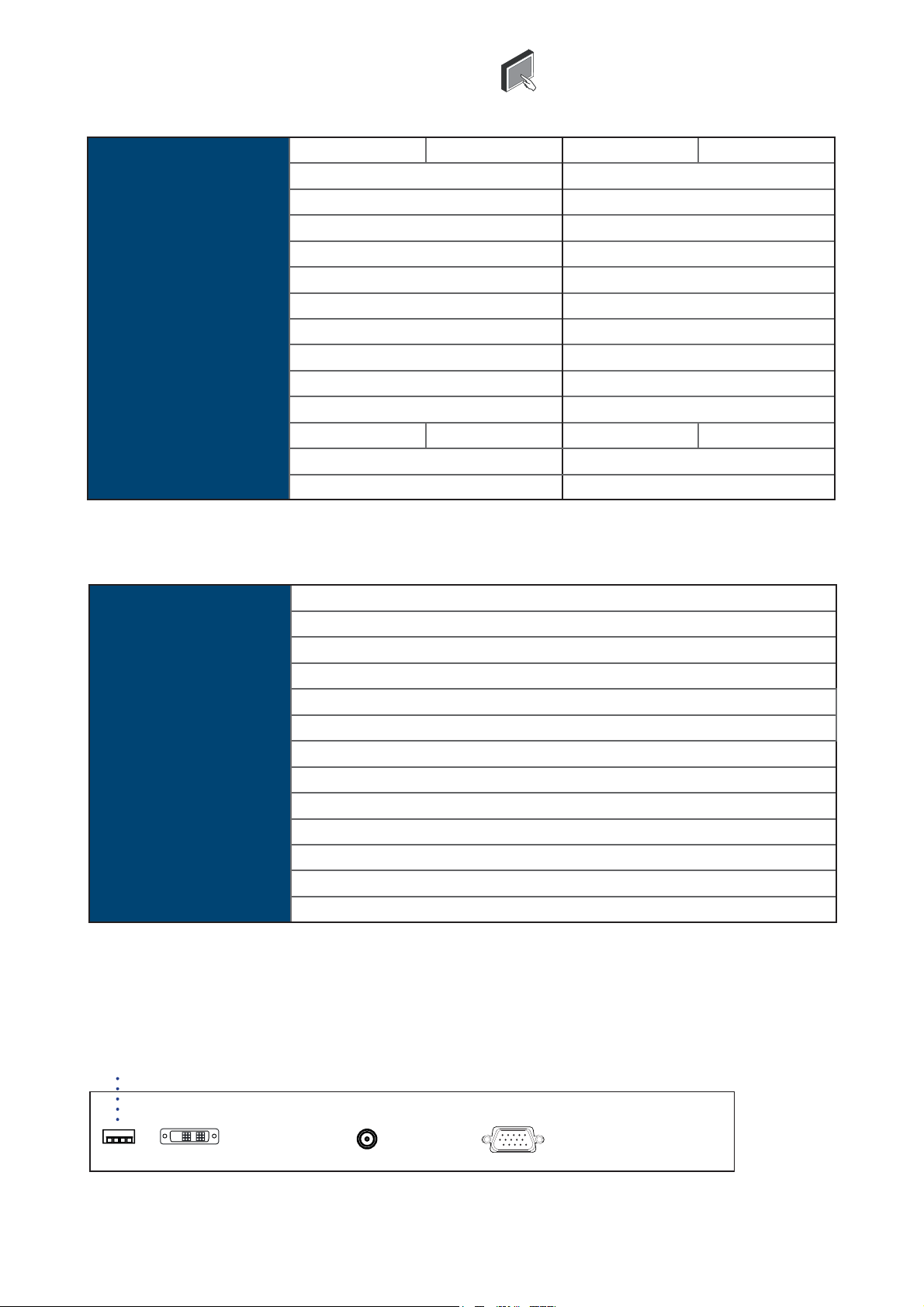
< 3.5 > Options : Touch-Screen & Driver
17” / 19" USB Touch-Screen Specification
MP-17 / 19 / 20
Model
17’ 19”
TRB e-Resistive TCB e-Capacitive
Technology
Touch Point
Method
Activation Force
Durability
Response Time
Optical Transmittance
Surface Hardness
Haze
Glass
Connector
Compatibility
1.4 ±0.2 mm 3.2 ±0.2 mm 2.8 mm ±10% 2.8 mm ±10%
5-Wire Resistive Capacitive
Single Single
Stylus or Finger
≤ 50g / Stylus=R0.8 ≤ 50g
35 million touches 300 million touches
15 ms 20 ms
80% ± 3% 93% ±2%
3H 9H
8% ± 3% 7%
USB Type A USB Type A
Windows 7 / XP / Vista, Linux Windows 7 / XP / Vista, Linux
20" USB Touch-Screen Specification
Model TRB e-Resistive
Technology
Touch Point
Method
Activation Force
Durability
Response Time
Optical Transmittance
Surface Hardness
Haze
Glass
Connector
Compatibility
5-Wire Resistive
Single
Stylus or Finger
≤ 50g / Stylus=R0.8
35 million touches
15 ms
80% ± 3%
3H
8% ± 3%
3.2 ±0.2 mm
USB Type A
Windows 7 / XP / Vista, Linux
17” 19”
Finger
■ USB touch-screen package includes 1 x 6ft USB cable, quick reference guideline and CD disc
■ For detailed information, please refer to the attached CD disc
■ As the touch-screen unit is not made of toughened glass, please handle it carefully
USB Touch-Screen
Power VGADVI-D
Page 19 -- ML31V02A -- www.EclipseRackmount.com
Page 20

< 3.5 > Options : Touch-Screen & Driver
TRB & TCB Driver
Please follow the below steps to setup the touch-screen:
Step 1. Run the bundled CD disc or download the driver from the link below :
http://www.austin-hughes.com/downloads/RMDL/software.html
Step 2. Double click the Setup.exe
Step 3. Follow the installation instruction to fi nish the setup
Step 4. After installation, run the TouchKit program & the “4 point calibration”
Please do the initial calibration
after the fi rst setup
Page 20 -- ML31V02A -- www.EclipseRackmount.com
Page 21

< 3.6 > Options : DC Power
Model 12V 24V 48V
Input rating
Input voltage: 12-Volt 24-Volt 48-Volt
Input range: 9 ~ 18V 18 ~ 36V 36 ~ 75V
Input current
- No load 50 mA 50 mA 50 mA
- Full load 4950 mA 2450 mA 1220 mA
Output rating
Output voltage: 12-Volt 12-Volt 12-Volt
Output current: 4.16A 4.16A 4.16A
Eff ciency 84% 85% 85%
MP-17 / 19 / 20
Page 21 -- ML31V02A -- www.EclipseRackmount.com
Page 22

< 3.7 > Options : MIL-Type or Lockable Connector
Input Part no. MIL Standard
MIL - Type
Connector
DC Power
( Male )
***
MS3470W8-33P MIL - DTL - 26482
Lockable
Connector
VGA
***
( Male )
***
There are several additional MIL DC and VGA connector types with varying design
characteristics to meet cost considerations and to provide users with the most
design fl exibility possible. For more information, please contact your supplier.
Input Part no. Standard
DC Power
( Male )
USB LUSB - A111 - 00 -
MS3470W14-15P MIL - DTL - 26482
YM-Ext-461CP001 D-type 3W3
*** MIL - Type or lockable connectors above can be integrated with our LCD displays.
Connectors are not available independently.
Page 22 -- ML31V02A -- www.EclipseRackmount.com
Page 23

The company reserves the right to modify product specifi cations without prior notice and assumes no responsibility
for any error which may appear in this publication.
All brand names, logo and registered trademarks are properties of their respective owners.
Copyright 2013 Austin Hughes Electronics Ltd. & Eclipse Rackmount, Inc. All rights reserved.
Manual ML31V02A -- www.EclipseRackmount.com
