Page 1

User Manual - Integrated Multi-User Matrix KVM
for LCD Console Drawer
Matrix DB-15 KVM
8-M3X-IP, M4X-IP
16-M3X-IP, M4X-IP
8-M2X, M3X, M4X
Matrix DB-15 KVM
16-M2X, M3X, M4X
Designed/Manufactured by Austin Hughes and Distributed by Eclipse Rackmount, Inc.
Manual ML47V02A -- Generation 4 -- www.EclipseRackmount.com
Page 2
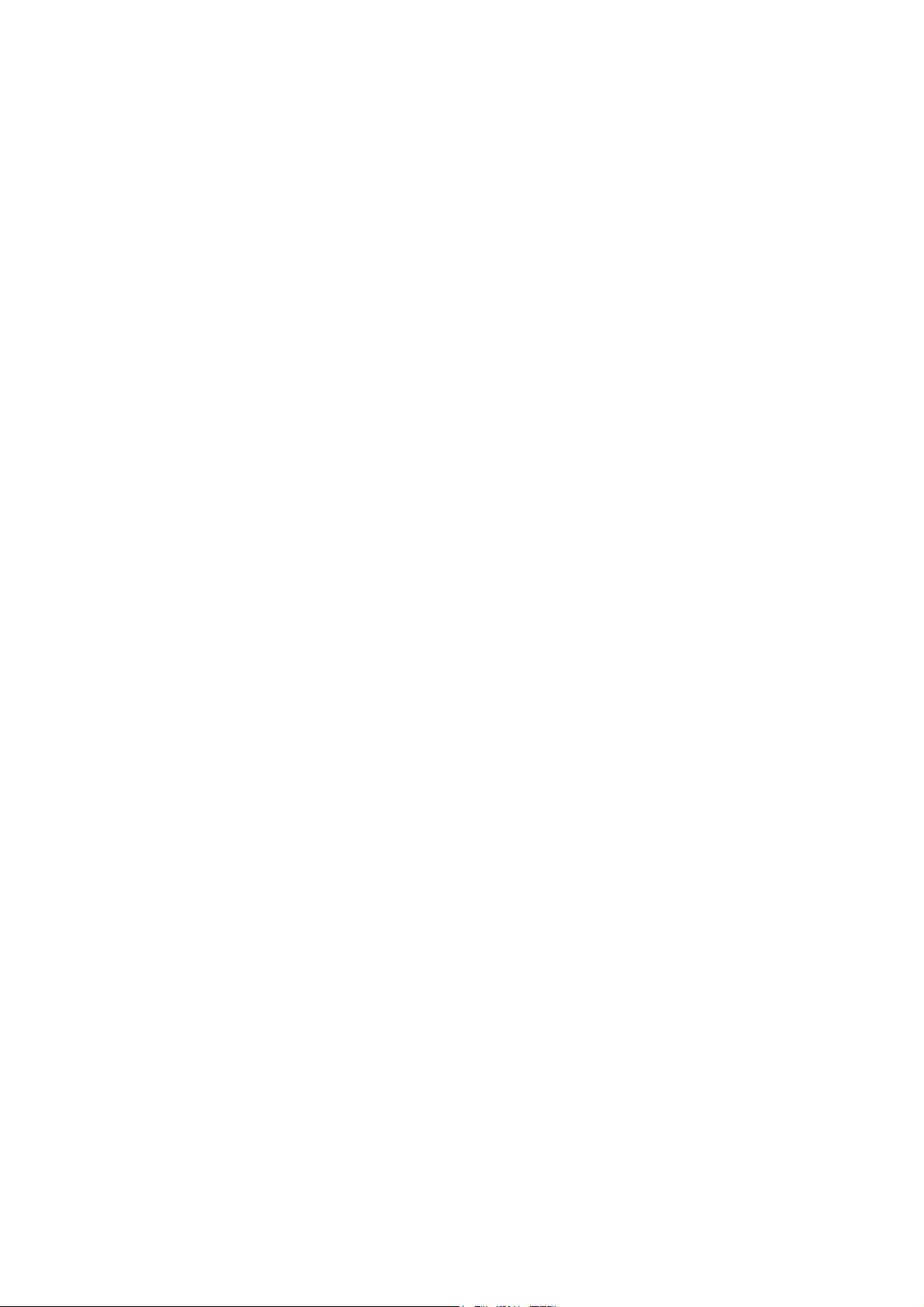
Legal Information
First English printing, October 2002
Information in this document has been carefully checked for accuracy; however, no guarantee is given to the correctness
of the contents. The information in this document is subject to change without notice. We are not liable for any injury or
loss that results from the use of this equipment.
Safety Instructions
Please read all of these instructions carefully before you use the device. Save this manual for
future reference.
■ Unplug equipment before cleaning. Don’t use liquid or spray detergent; use a moist cloth.
■ Keep equipment away from excessive humidity and heat. Preferably, keep it in an air-conditioned environment with
temperatures not exceeding 40º Celsius (104º Fahrenheit).
■ When installing, place the equipment on a sturdy, level surface to prevent it from accidentally falling and causing
damage to other equipment or injury to persons nearby.
■ When the equipment is in an open position, do not cover, block or in any way obstruct the gap between it and the
power supply. Proper air convection is necessary to keep it from overheating.
■ Arrange the equipment’s power cord in such a way that others won’t trip or fall over it.
■ If you are using a power cord that didn’t ship with the equipment, ensure that it is rated for the voltage and current
labeled on the equipment’s electrical ratings label. The voltage rating on the cord should be higher than the one listed
on the equipment’s ratings label.
■ Observe all precautions and warnings attached to the equipment.
■ If you don’t intend on using the equipment for a long time, disconnect it from the power outlet to prevent being
damaged by transient over-voltage.
■ Keep all liquids away from the equipment to minimize the risk of accidental spillage. Liquid spilled on to the power
supply or on other hardware may cause damage, f re or electrical shock.
■ Only qualif ed service personnel should open the chassis. Opening it yourself could damage the equipment and
invalidate its warranty.
■ If any part of the equipment becomes damaged or stops functioning, have it checked by qualif ed service personnel.
What the warranty does not cover
■ Any product, on which the serial number has been defaced, modif ed or removed.
■ Damage, deterioration or malfunction resulting from:
□ Accident, misuse, neglect, f re, water, lightning, or other acts of nature, unauthorized product modif cation, or
failure to follow instructions supplied with the product.
□ Repair or attempted repair by anyone not authorized by us.
□ Any damage of the product due to shipment.
□ Removal or installation of the product.
□ Causes external to the product, such as electric power f uctuation or failure.
□ Use of supplies or parts not meeting our specif cations.
□ Normal wear and tear.
□ Any other causes which does not relate to a product defect.
■ Removal, installation, and set-up service charges.
Regulatory Notices Federal Communications Commission (FCC)
This equipment has been tested and found to comply with the limits for a Class B digital device, pursuant to Part 15 of
the FCC rules. These limits are designed to provide reasonable protection against harmful interference in a residential
installation.
Any changes or modif cations made to this equipment may void the user’s authority to operate this equipment. This
equipment generates, uses, and can radiate radio frequency energy and, if not installed and used in accordance with the
instructions, may cause harmful interference to radio communications.
However, there is no guarantee that interference will not occur in a particular installation. If this equipment does cause
harmful interference to radio or television reception, which can be determined by turning the equipment off and on, the
user is encouraged to try to correct the interference by one or more of the following measures:
■ Re-position or relocate the receiving antenna.
■ Increase the separation between the equipment and receiver.
■ Connect the equipment into an outlet on a circuit different from that to which the receiver is connected.
Page 02 -- ML47V02A -- www.EclipseRackmount.com
Page 3
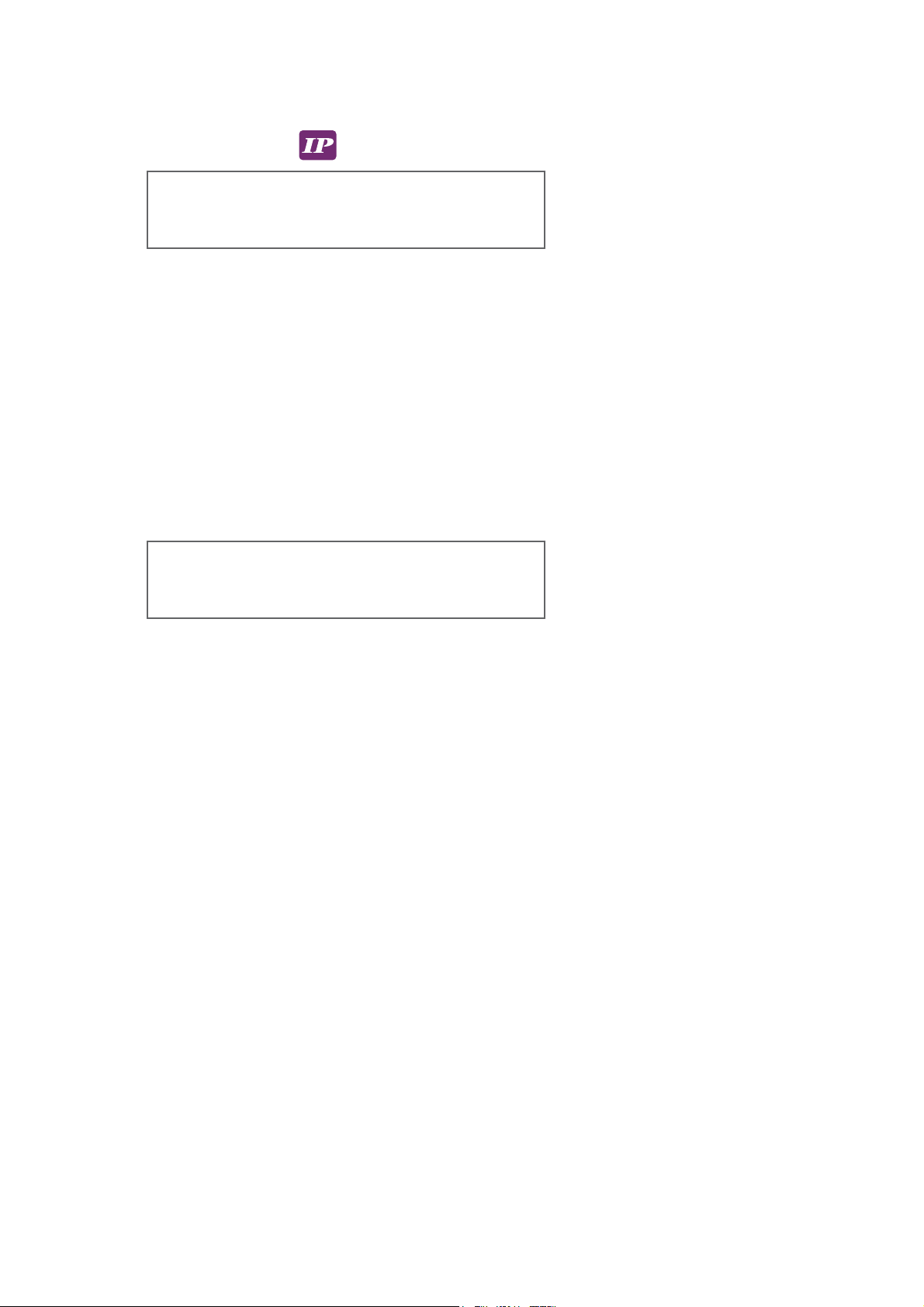
Contents
< Part 1 > Matrix DB-15 KVM Kit
Ending in: 8-M3X-IP, M4X-IP, M4X-2IP
Ending in: 16-M3X-IP, M4X-IP, M4X-2IP
1.1 Package Contents
1.2 KVM Port Connections
1.3 IP & Remote Console Connections
1.4 IP Console Settings
1.5 KVM Cascade
1.6 Specifications
< Part 2 > Matrix DB-15 KVM Kit
Ending in: 8-M2X, M3X, M4X
Ending in: 16-M2X, M3X, M4X
2.1 Package Contents
2.2 KVM Port Connections
2.3 Remote Console Connections
P. 4
P. 5
P.6-7
P. 8
P. 9
P. 10
P.11-12
P. 13
P.14-15
2.4 KVM Cascade
2.5 Specifications
< Part 3 > Using the KVM
3.1 KVM Buttons
3.2 Password
3.3 KVM OSD
3.4 KVM & Remote Console Hotkeys
P.16
P.17
P.18
P.19
P.20
P.21
Page 03 -- ML47V02A -- www.EclipseRackmount.com
Page 4
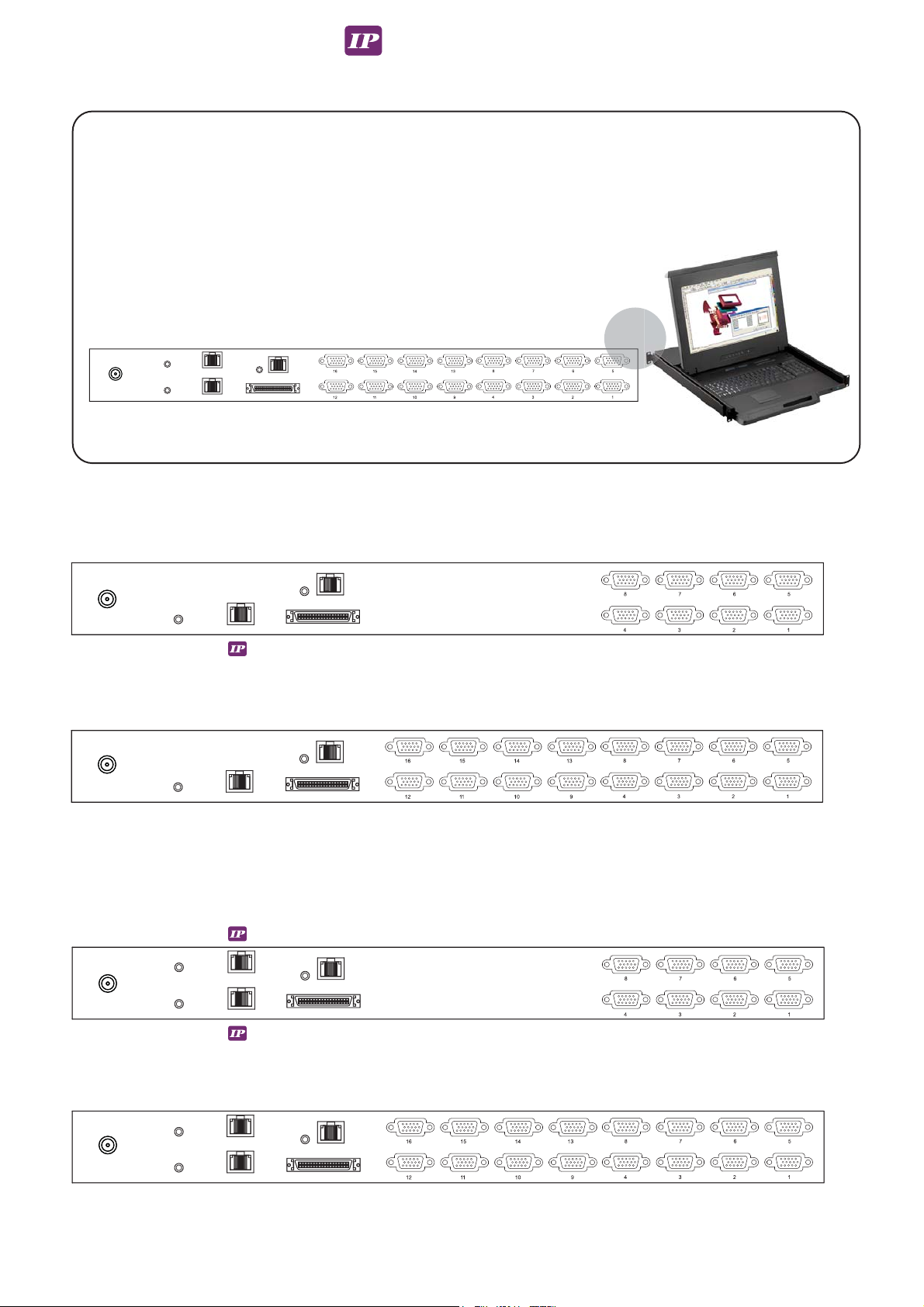
< Part 1 > Matrix DB-15 KVM
< 1.1 > Package Contents
Matrix DB-15 IP KVM
8-M3X-IP / 16-M3X-IP
8-M4X-2IP / 16-M4X-2IP
KVM Rear Kit
• Receiver box for remote console x 1
• Power adapter w/ power cord ( for receiver ) x 1
• CAE-6 6ft Combo KVM cable for receiver box x 1
Rear
Remote Console 1
8-M3X-IP
Power
1Power
Cascade
16-M3X-IP
2
1
Remote Console 1
Cascade
8-M4X-2IP
16-M4X-2IP
Page 04 -- ML47V02A -- www.EclipseRackmount.com
Page 5
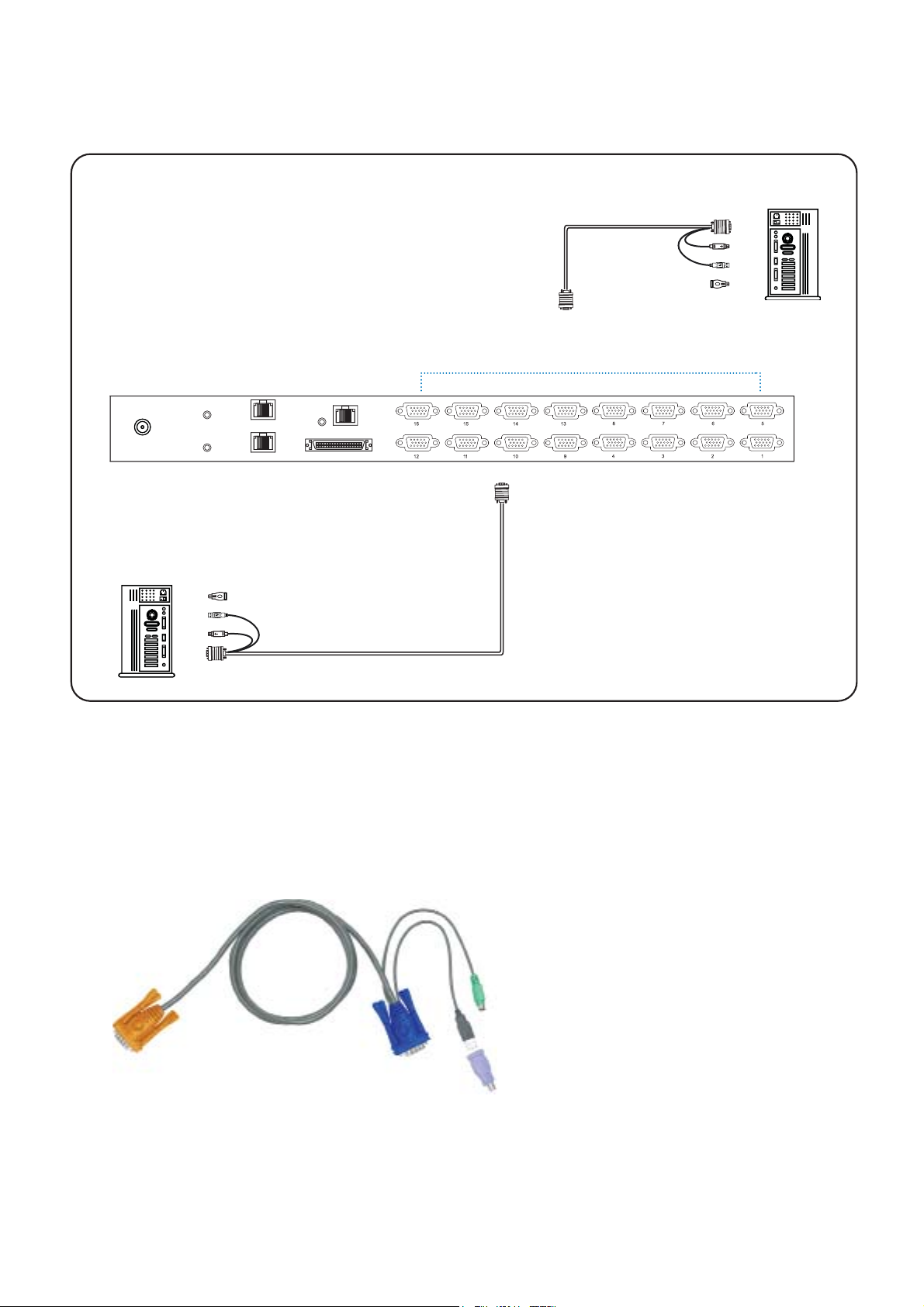
< 1.2 > KVM Port Connections
CAE - 6 / 10 / 15 Combo KVM cable
support PS/2 or USB server
Drawer KVM Rear Kit
Matrix DB-15 IP KVM
USB Servers
DB-15 Combo KVM port
CAE - 6 / 10 / 15 Combo KVM cable
PS/2 Servers
support PS/2 or USB server
CAE-6 / CAE-10 / CAE-15
■ 6 / 10 / 15 ft Combo KVM cable
■ Support PS/2 or USB server
Page 05 -- ML47V02A -- www.EclipseRackmount.com
Page 6
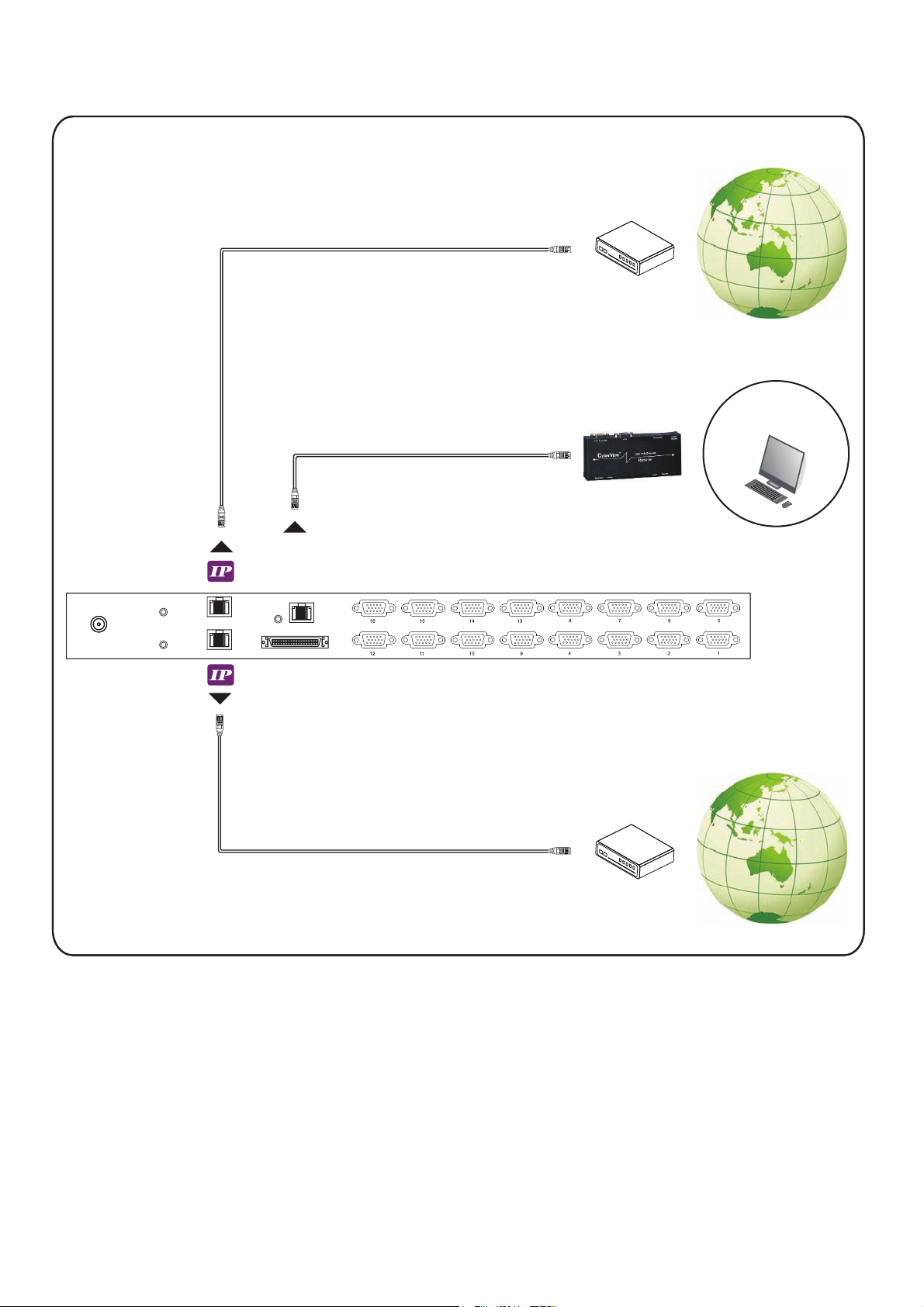
n
t
e
r
n
< 1.3 > IP & Remote Console Connections
CAT 5 / 6 cable
max. 100m
CAT 5 / 6 cable
max. 150m
Matrix DB-15 IP KVM
Network device
hub or router
Receiver
I
Remote
USB console
e
t
2
1
Remote
Cat 6
Console 1
CAT 5 / 6 cable
max. 100m
Drawer KVM Rear Kit
r
e
n
t
e
t
Network device
hub or router
n
I
Page 06 -- ML47V02A -- www.EclipseRackmount.com
Page 7
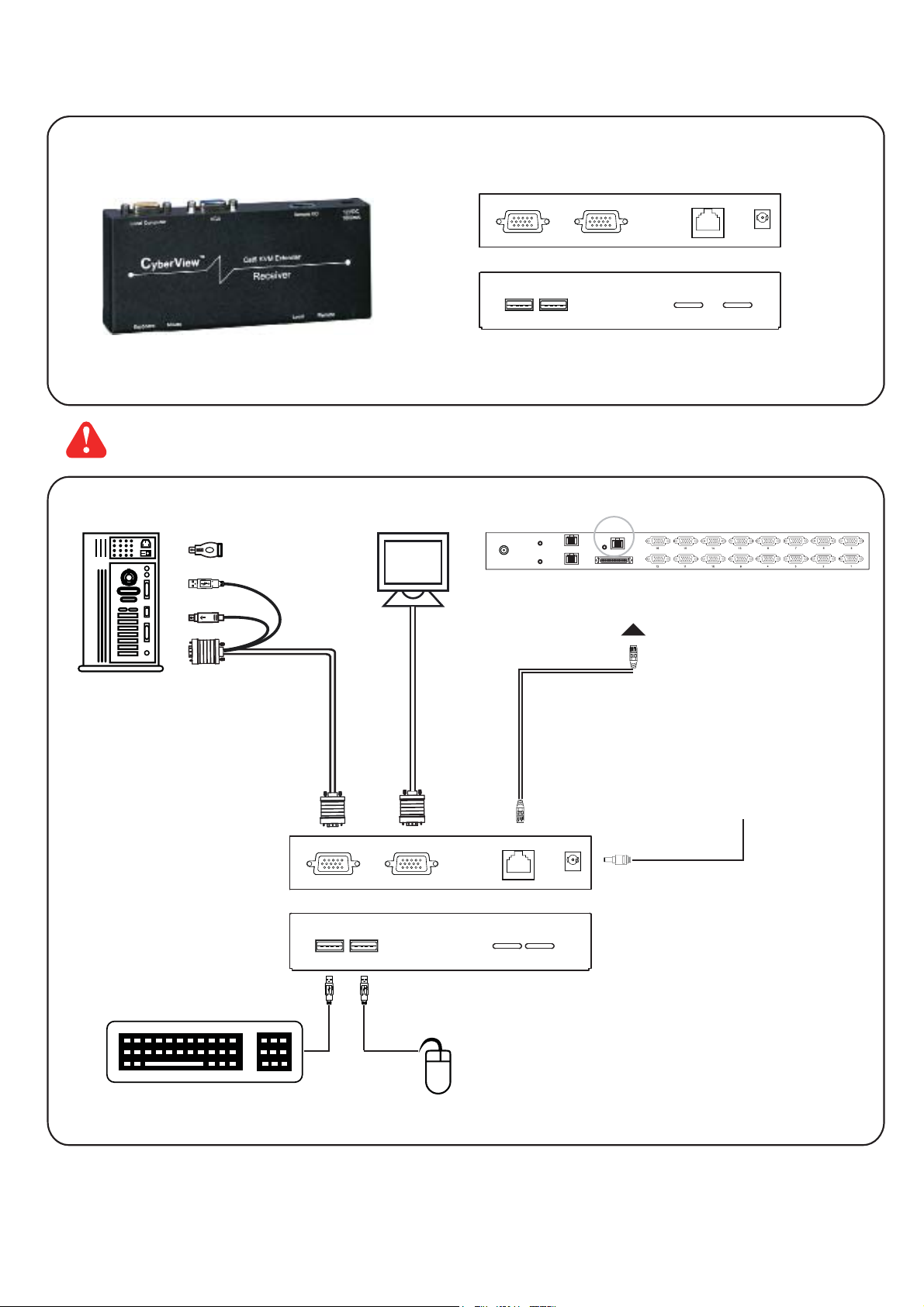
Using the Receiver
Matrix DB-15 IP KVM
Receiver
Local
Computer
Front
Rear
K/B Mouse
The receiver allows for hotkey functions (listed on page 21).
Monitor
USB
Monitor
Remote
Console
Remote I/O
Local Remote
Button
to
PC
Button
to
KVM switch
Drawer KVM Rear Kit
Power
Local computer
( Optional setup )
KVM cable
Front
Rear
CAE-6
Combo
VGA
cable
Cat 6 cable
up to 150m
12V DC Power
Adapter
Page 07 -- ML47V02A -- www.EclipseRackmount.com
Page 8

< 1.4 > IP Console Settings
After the cable connection, please take the following steps to conf gure the IP KVM :
1. Download IPKVMsetup.exe from the link:
www.austin-hughes.com/support/utilities/cyberview/IPKVMsetup.exe
2. Double click IPKVMsetup.exe to conf gure the IP KVM by device setup as below.
Matrix DB-15 IP KVM
3. Click Refresh Device to search the connected IP KVM
4. Select the M.A.C. address, which you want to setup, then click Query Device
5. Enter Super user login. The default is super
6. Enter Super user password. The default is pass
7. Enter the new super user password
8. Re-enter the new password
9. Change the desired IP address / Subnet mask / Gateway, then click Setup Device to conf rm the setting to IP KVM
10. The default address is as below:--
■ The single IP KVM model, such as M-IP1613
■ The dual IP KVM model, such as M-IP1624
11. Open Internet Explorer ( I.E. ), version 6.0 or above
12. Enter the IP KVM address into the address bar
- For Single IP - http://192.168.1.22
- For Dual IP - http://192.168.1.22 ( for 1st IP )
http://192.168.1.23 ( for 2nd IP )
13. Enter username ( default is super )
Password ( default is pass )
- http://192.168.1.22
- http://192.168.1.22 (for 1st IP)
http://192.168.1.23 (for 2nd IP)
14. After successful login to IP KVM, the user will enter the main page of IP KVM
The settings pertain to intranet.
If the users access KVM GUI via internet, please ask MIS for assistance and
download IP KVM user manual. Contact your supplier for details.
Page 08 -- ML47V02A -- www.EclipseRackmount.com
Page 9

< 1.5 > KVM Cascade
Matrix DB-15 IP KVM
■ Cascade up to 8 levels, 240 servers
■ Cascading multiple KVM with CMC-8 cascade cable.
Cascaded KVMs from level 2 to 8 must be models such as KVM1-8-M2X or 16-M2X
When multiple matrix KVMs cascade together, the master KVM at level 1 will take all control of other
slave KVM switches (e.g. level 2 to 8).
The slave matrix KVM(s) will simply expand the ports of the master matrix KVM, and the original
remote console of the slave KVM will be disabled.
Master KVM
Slave KVM
level 2
Slave KVM
level 3
Cascade
To cascade IN port
Slave KVM
level 4
Slave KVM
level 5
Slave KVM
level 6
Drawer KVM Rear Kit
Standalone KVM
KVM1-8-M2X
Standalone KVM
KVM1-8-M2X
Standalone KVM
KVM1-8-M2X
Standalone KVM
KVM1-8-M2X
Standalone KVM
KVM1-16-M2X
Standalone KVM
Slave KVM
level 7
Standalone KVM
Slave KVM
level 8
KVM1-16-M2X
KVM1-16-M2X
CMC-8
■ 8ft Matrix KVM cascade cable
Page 09 -- ML47V02A -- www.EclipseRackmount.com
Page 10

< 1.7 > Specif cations
Matrix DB-15 IP KVM
Ending in 8-M3X-IP, 8-M4X-2IP
Ending in 16-M3X-IP, 16-M4X-2IP
KVM Port
▀
Number of ports: 8 or 16
Connector: DB-15 combo connector
Connectivity: Combo 4-in-1 KVM cable
up to 6, 10 & 15 feet
Local Console LCD console drawer version ( up to 1920 x 1080 / 1920 x 1200 )
▀
Cat6 Remote Console
▀
Number of remote port: 1
Monitor port: DB15-pin VGA, up to 1600 x 1200
Keyboard & mouse port: 2 x USB type connector for keyboard & mouse
Remote I/O: RJ45 via Cat 5 / Cat 5e / Cat 6 cable up to 500 feet
IP Remote Console
▀
Number of IP console: 1 for M-IP813 / M-IP1613
2 for M-IP824 / M-IP1624
User management: 15-user login, 1 x active user
Browser: Internet Explorer, Firefox, Safari
Security: SSL v3, RSA, AES, HTTP / HTTPs, CSR
IP Access: RJ45 Ethernet per IP console
Expansion: Up to 240 servers by 8-level cascade
▀
Compatibility
▀
Multi-platform: Mix PCs, SUN and Mac G3 / G4 Mac / iMac
Support: Windows 7 / Vista / 2003 / XP, Linux, Unix
Power
▀
Input: AC power adapter
Consumption: Max. 48 Watt, Standby 5 Watt
Regulatory Approval: FCC, CE, RoHS
▀
Environmental
▀
Operating: 0 to 50°C
Storage: -5 to 60°C
Relative humidity: 90%, non-condensing
Shock: 50G peak acceleration (11ms, half-sine wave)
Vibration: 58~100Hz / 0.98G (11ms / cycle)
Page 10 -- ML47V02A -- www.EclipseRackmount.com
Page 11

< Part 2 > Matrix Cat 6 KVM
< 2.1 > Package Contents
8-M2X / 16-M2X
KVM Rear Kit
• Receiver box for remote console x 1
• Power adapter w/ power cord ( for receiver ) x 1
• CAE-6 6ft Combo KVM cable for receiver box x 1
Matrix DB-15 KVM
Rear
8-M3X / 16-M3X
KVM Rear Kit
8-M4X / 16-M4X
• Receiver box for remote console x 2
• Power adapter w/ power cord ( for receiver ) x 2
• CAE-6 6ft Combo KVM cable for receiver box x 2
Rear
• Receiver box for remote console x 3
• Power adapter w/ power cord ( for receiver ) x 3
• CAE-6 6ft Combo KVM cable for receiver box x 3
KVM Rear Kit
Page 11 -- ML47V02A -- www.EclipseRackmount.com
Rear
Page 12

Matrix DB-15 KVM
Power
Remote Console 1
Cascade
Remote Console 1
8-M2X
16-M2X
8-M3X
Remote-2
Remote-3
Remote-2
CascadePower
Remote Console 1
CascadePower
16-M3X
8-M4X
16-M4X
Page 12 -- ML47V02A -- www.EclipseRackmount.com
Page 13

< 2.2 > KVM Port Connections
CAE - 6 / 10 / 15 Combo KVM cable
support PS/2 or USB server
Drawer KVM Rear Kit
Matrix DB-15 KVM
USB Servers
DB-15 Combo KVM port
CAE - 6 / 10 / 15 Combo KVM cable
PS/2 Servers
support PS/2 or USB server
CAE-6 / CAE-10 / CAE-15
■ 6 / 10 / 15 ft Combo KVM cable
■ Support PS/2 or USB server
Page 13 -- ML47V02A -- www.EclipseRackmount.com
Page 14

< 2.3 > Local & Remote Console Connections
CAT 5 / 6 cable
max. 150m
CAT 5 / 6 cable
max. 150m
Receiver
Receiver
Matrix DB-15 KVM
Remote
USB console 3
Remote
USB console 1
Remote
Cat 6
Console 3
Remote
Cat 6
Console 2
Remote
Cat 6
Console 1
CAT 5 / 6 cable
max. 150m
Drawer KVM Rear Kit
Receiver
USB console 2
Remote
Page 14 -- ML47V02A -- www.EclipseRackmount.com
Page 15

Using the Receiver
Matrix DB-15 KVM
Receiver
Local
Computer
Front
Rear
K/B Mouse
The receiver allows for hotkey functions (listed on page 21).
Remote
Console
USB
Monitor
Remote I/O
Local Remote
Button
to
PC
Button
to
KVM switch
Drawer KVM Rear Kit
Power
Local computer
( Optional setup )
KVM cable
Front
Rear
CAE-6
Combo
Monitor
Cat 6 cable
up to 150m
12V DC Power
Adapter
Page 15 -- ML47V02A -- www.EclipseRackmount.com
Page 16

< 2.4 > KVM Cascade
Matrix DB-15 KVM
■ Cascade up to 8 levels, 240 servers
■ Cascading multiple KVM with CMC-8 cascade cable.
Cascaded KVMs from level 2 to 8 must be models such as KVM1-8-M2X or 16-M2X.
When multiple matrix KVMs cascade together, the master KVM at level 1 will take all control of other
slave KVM switches (e.g. level 2 to 8).
The slave matrix KVM(s) will simply expand the ports of the master matrix KVM, and the original
remote console of the slave KVM will be disabled.
Master KVM
Slave KVM
level 2
Slave KVM
level 3
Cascade
To cascade IN port
Slave KVM
level 4
Slave KVM
level 5
Slave KVM
level 6
Drawer KVM Rear Kit
Standalone KVM
KVM1-8-M2X
Standalone KVM
KVM1-8-M2X
Standalone KVM
KVM1-8-M2X
Standalone KVM
KVM1-8-M2X
Standalone KVM
KVM1-16-M2X
Standalone KVM
Slave KVM
level 7
Standalone KVM
Slave KVM
level 8
KVM1-16-M2X
KVM1-16-M2X
CMC-8
■ 8ft Matrix KVM cascade cable
Page 16 -- ML47V02A -- www.EclipseRackmount.com
Page 17

< 2.5 > Specif cations
Matrix DB-15 KVM
Ending in 8-M2X, 8-M3X, 8-M4X
Ending in 16-M2X, 16-M3X, 16-M4X
KVM
▀
Number of ports: 8 or 16
Connector: DB-15 combo connector
Connectivity: Combo 4-in-1 KVM cable
up to 6, 10 & 15 feet
Local Console LCD console drawer version ( up to 1920 x 1080 / 1920 x 1200 )
▀
Cat6 Remote Console
▀
Number of remote port: 1 for 8-M2X, 16-M2X
2 for 8-M3X, 16-M3X
3 for 8-M4X, 16-M4X
Monitor port: DB15-pin VGA, up to 1600 x 1200
Keyboard & mouse port: 2 x USB type connector for keyboard & mouse
Remote I/O: RJ45 via Cat 5 / Cat 5e / Cat 6 cable up to 500 feet
Expansion: Up to 240 servers by 8-level cascade
▀
Compatibility
▀
Multi-platform: Mix PCs, SUN and Mac G3 / G4 Mac / iMac
Support: Windows 7 / Vista / 2003 / XP, Linux, Unix
Power
▀
Input: AC power adapter
Consumption: Max. 48 Watt, Standby 5 Watt
Regulatory Approval: FCC, CE, RoHS
▀
Environmental
▀
Operating: 0 to 50°C
Storage: -5 to 60°C
Relative humidity: 90%, non-condensing
Shock: 50G peak acceleration (11ms, half-sine wave)
Vibration: 58~100Hz / 0.98G (11ms / cycle)
Page 17 -- ML47V02A -- www.EclipseRackmount.com
Page 18

Part 3. Using the KVM
Matrix DB-15 KVM Usage
3.1 KVM Buttons
Power ON
■ Turn off all servers and KVM switches
■ Make sure all cables / connectors are properly connected
■ Recommend Power ON sequence is monitor, KVM switch and finally the computer
Front Panel - Port LED Indications
Front Panel - Port LED Indications
8 ports
Bank no. PC port LEDs Bank
Channel
button
16 ports
Bank no. 7-Segment BANK LED indication
PC port LEDs Online : Blue LED on indicating a PC is connecting to the port
Active : Green LED on indicating a selected channel
Remote : Orange LED on indicating the port is selecting by IP / remote console
Channel button Press to select channel from 01 to 16
Bank button Select the bank from 1 to 8
button
Page 18 -- ML47V02A -- www.EclipseRackmount.com
Page 19

< 3.2 > Password
The password is enabled by default, the default password is “00000000” eight zeros (Do not use “0” on
number pad)
Matrix DB-15 KVM Usage
■ Enable password
1. Press the KVM hotkey Scroll Lock + Scroll Lock + U
2. Logout the KVM by pressing the hotkey Scroll Lock + Scroll Lock + P
3. In SUPERVISOR level, enter “00000000” eight zeros in user name & password field
(Do not use “0” on number pad)
4. In USER level, press Space bar + Enter in user name & password field
Remark: Automatic logout after 10 minutes of inactivity
■ Set your own user name & password
1. Login the KVM in SUPERVISOR level by pressing “00000000” eight zeros in user name & password
field
2. Call KVM OSD menu by pressing the KVM hotkey
3. Press F1 to the MAIN MENU
4. Select “USER SECURITY”
5. Set password in SUPERVISOR & USER level
a. In the left-top row “S” (SUPERVISOR), press Enter to set your own user name & password
b. In the row 1 to 8 (USER), press Enter to set your own user name & password
6. Press Enter to save the setting or press Esc to cancel the editing without any change
Remark: a. Blank has underscore, while SPACE doesn’t have
b. Press any alphanumeric key to move to next input item. SPACE is treated as a valid
character
Scroll Lock + Scroll Lock + Space Bar
■ Change your password
1. Login the KVM in SUPERVISOR level by pressing your own user name & password
2. Call KVM OSD menu by pressing the KVM hotkey Scroll Lock + Scroll Lock + Space Bar
3. Press F1 to the MAIN MENU
4. Select “USER SECURITY”
5. Change password in SUPERVISOR & USER level
a. In the left-top row “S” (SUPERVISOR), press Enter to change your user name & password
b. In the row 1 to 8 (USER), press Enter to change your user name & password
6. Press Enter to save the setting or press Esc to cancel the editing without any change
Remark: a. Blank has underscore, while SPACE doesn’t have
b. Press any alphanumeric key to move to next input item. SPACE is treated as a valid
character
■ Disable your password
1. Press the KVM hotkey Scroll Lock + Scroll Lock + U
2. Logout the KVM by pressing the KVM hotkey Scroll Lock + Scroll Lock + P
3. You don’t need user name & password to access the KVM OSD menu
■ Forget your password
Please contact your supplier for further support
Note:
■ You must press the KVM hotkey within 2 seconds
■ A beep sound will be heard for successful entering KVM hotkey
Page 19 -- ML47V02A -- www.EclipseRackmount.com
Page 20

OSD operation
next to the system name The PC is powered on
next to the system name The PC is selected
F1 Access F1 MAIN MENU
F2 Logout the OSD menu
F3 Previous menu
Esc Cancel / Quit
Enter Complete / Switch to selected port
Switch to previous or next port
PgUp/PgDn Switch to previous bank or next bank
1 / 2 / 3 / 4
Display port 01 ~ 08 / 09 ~ 16 / 17 ~ 24 / 25 ~ 32
Remark: Display port 17 ~ 32 for 32 port model only
< 3.3 > KVM OSD
OSD Menu
F1 Main Menu
Matrix DB-15 KVM Usage
01 LANGUAGE OSD language change
02 PORT NAME EDIT Def ne port name
03 PORT SEARCH Quick searching by port name
04 USER SECURITY Change password
05 ACCESS LIST Def ne user access authority
06 HOTKEY Change hotkey
07 TIME SETTINGS Modify scan display time interval
08 OSD MOUSE Modify OSD mouse speed
Page 20 -- ML47V02A -- www.EclipseRackmount.com
Page 21

< 3.4 > KVM & Remote Console Hotkeys
Local Console Hotkeys Function
Scroll Lock + Scroll Lock + Space Bar Calling OSD menu
Right-button mouse + Esc Calling OSD menu
Scroll Lock + Scroll Lock + Switch to previous port
Scroll Lock + Scroll Lock + Switch to next port
Scroll Lock + Scroll Lock + PgUp / PgDn Switch to previous bank or next bank
Scroll Lock + Scroll Lock + Bank no. + Port no. Switch to specif c port
Scroll Lock + Scroll Lock + B
Scroll Lock + Scroll Lock + P
Advanced hotkeys (for Supervisor login only)
Scroll Lock + Scroll Lock + S
Scroll Lock + Scroll Lock + R
Scroll Lock + Scroll Lock + U
Scroll Lock + Scroll Lock + L
Matrix DB-15 KVM Usage
Turn the buzzer ON and OFF
* Default the buzzer is ON
Logout the KVM if password security is
ON. Show up the status windows
Activate auto-scan mode for connected
servers
*Press any key to exit the auto-scan
mode
Reset all the KVM settings to factory
default
*Except User Security settings
Disable and enable password security
*Default security is ON
To enable / disable the screen saving
function and 10 minutes auto-logout
*Default the screen saving is OFF
Remarks:
■ Example of “Scroll Lock + Scroll Lock + Bank no. + Port no.”
- Bank No. : 1 to 8
- Port No. : 01 to 16
- e.g. Bank 1 Port 4 : Scroll Lock + Scroll Lock + 1 + 0 + 4
- e.g. Bank 2 Port 16 : Scroll Lock + Scroll Lock + 2 + 1 + 6
■ You must press the hotkey within 2 seconds
■ A beep sound will be heard for successful entering
■ The numeric keypad is not supported, while in OSD screen, the arrow keys, PgUp,
PgDn, and Enter keys are supports
Remote Console Hotkeys Function
Scroll Lock + Scroll Lock + C Toggle switch between remote & local port
Scroll Lock + Scroll Lock + Q
Scroll Lock + Scroll Lock + S
Turn the buzzer ON & OFF
*Default the buzzer is ON
Activate auto-scan mode for remote & local port
*The scan time interval is 5 seconds
Scroll Lock + Scroll Lock + A Auto-adjust the video signal
Page 21 -- ML47V02A -- www.EclipseRackmount.com
Page 22

The company reserves the right to modify product specif cations without prior notice and assumes no responsibility
for any error which may appear in this publication.
All brand names, logo and registered trademarks are properties of their respective owners.
Copyright 2013 Austin Hughes Electronics Ltd. & Eclipse Rackmount, Inc. All rights reserved.
Manual ML47V02A -- www.EclipseRackmount.com
