Page 1
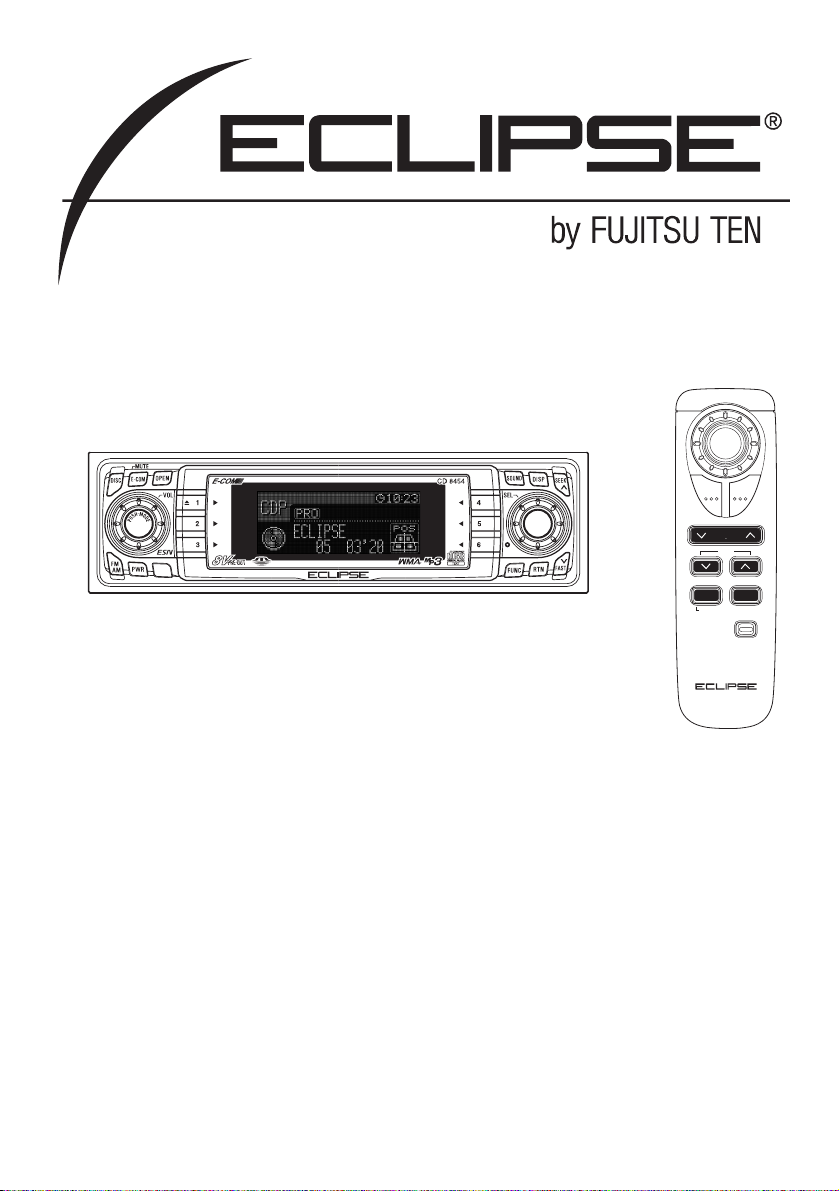
OWNER'S MANUAL
We appreciate your purchase of this receiver.
Please read through this manual for correct operation.
We suggest that after reading it you keep this manual
in a safe place for future reference.
ESN E8 High-Power "Customize" CD/MS Receiver
with MP3/WMA/ATRAC3 Decoder and NOB Remote
MODEL CD8454
DISC
BAND MODE
MUTE
ILLUMI
PWRE-COM
TRACK
TUNE SEEK
P
U
S
H
-
M
O
D
E
Page 2
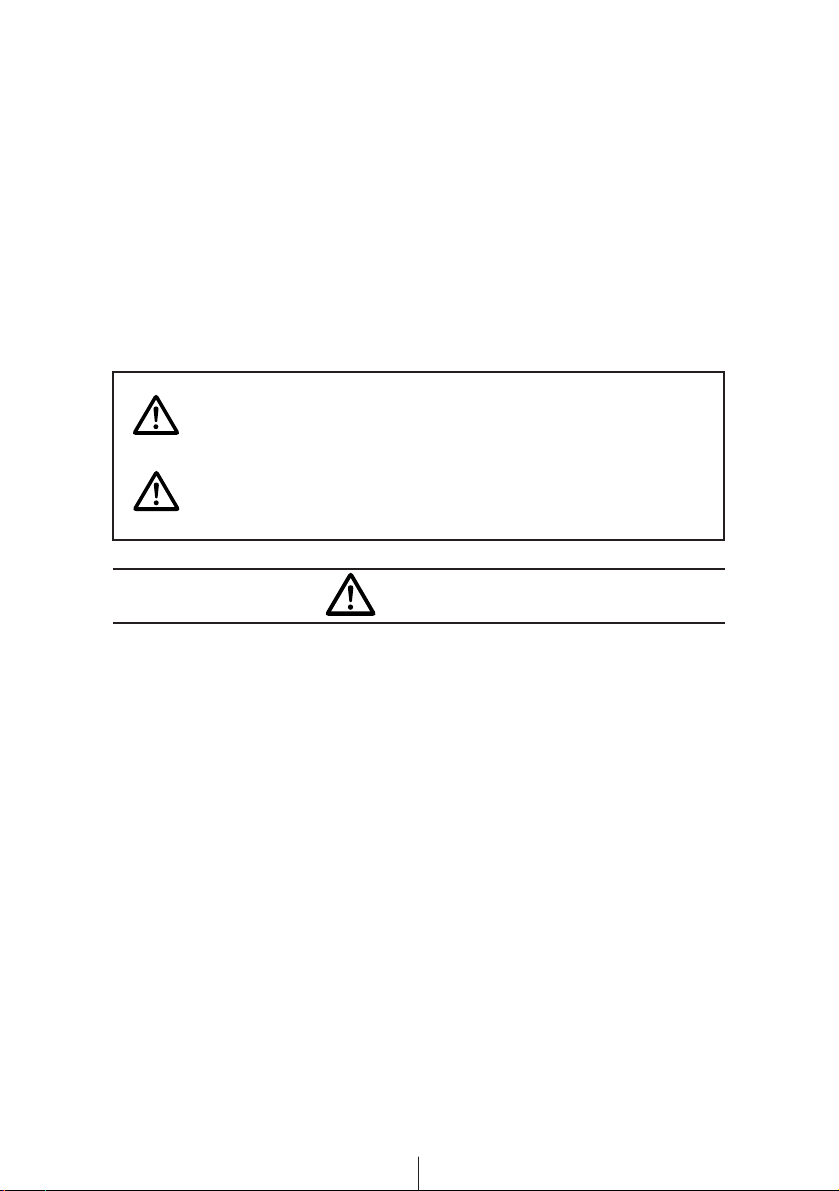
For your safety in using the
CD8454
Warnings and caution signs, illustrated below, are posted
throughout this manual as well as on the CD8454. They show safe
and correct ways to handle the product so as to prevent personal
injury to you, others and to avoid property damage.
Before reading through the manual, take time to read through and
learn the important information listed in this section.
This sign indicates a situation in which
incorrect handling or disregard of this sign
might result in death or serious personal injury.
This sign indicates a situation in which
incorrect handling or disregard of this sign
might result in personal injury or may result
solely in damage to property.
• Do not modify this system for use other than that specified
herein. Also, do not deviate from the installation procedures
described herein; Eclipse will not be held liable for damages
including, but not limited to serious injury, death or property
damage resulting from installations that enable unintended
operation.
• This unit is intended for operation in DC 12-volt, negativegrounded vehicles only. Never use it in 24-volt vehicles such as
heavy trucks or diesel cars with cold-region specifications.
• Do not change CDs or Memory Sticks while driving. Doing so
may result in an accident.
Warning
Caution
Warning
2
Page 3
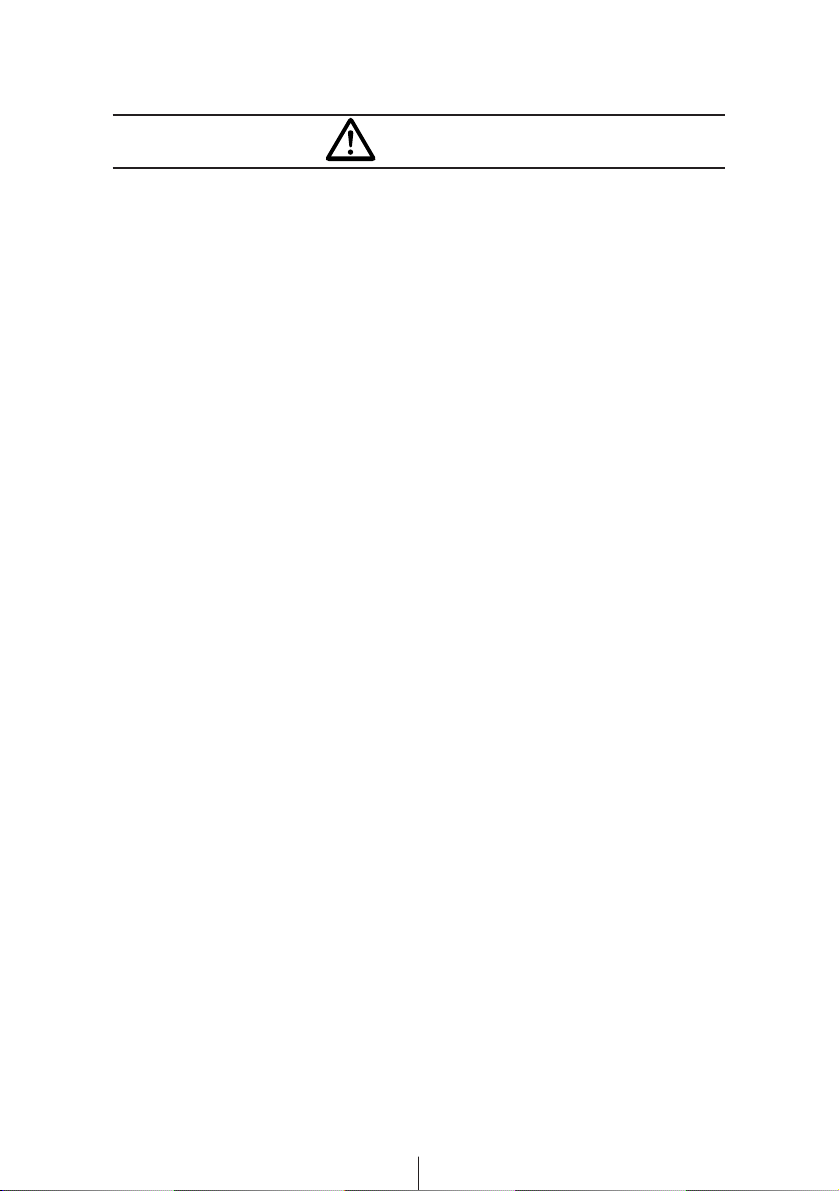
3
• Do not place the vinyl storage bag over a person. It may cause
a serious accident or death by suffocation.
• Do not adjust the controls while driving the car. To adjust the
controls, stop the car in a safe location.
• To prevent accidents, store batteries for the remote control out
of the reach of small children. In case a child swallows a
battery, consult a physician immediately.
• Do not disassemble or rebuild this product. Doing so may
cause an accident, fire or electrical shock.
• When it is necessary to replace the fuse, always use a fuse of
the correct rating (number of amperes). Use of fuses with
higher amperage ratings may cause a fire.
• Do not operate the product in a malfunctioning condition, for
instance, when the audio does not play. Doing so may result in
an accident, fire or electrical shock.
• If an abnormal situation occurs, such as foreign matter entering
or liquid splashing on the product, or smoke or a strange odor
emitting from the unit, shut off the product immediately and
consult the dealer from whom you purchased it. Continued
operation may cause an accident, fire or electrical shock.
• Do not install this product in locations where it may obstruct the
driver's view, or where it may endanger passengers in the
vehicle. Otherwise, an accident or injury may result.
• To prevent damaging the vehicle, confirm the locations of
hoses, electrical wiring, and the fuel tank prior to drilling holes
to install this product. Also, take care so that the product does
not interfere, not come in contact with them. Otherwise, a fire
may result.
• Do not install this product in locations where it may interfere
with the operation of the steering wheel, shift lever, brake
pedal, etc. Otherwise, an accident or injury may result.
• When installing this product, never use existing nuts or bolts
that secure parts of the fuel tank, or the steering or braking
systems. Otherwise improper steering or braking or a fire may
result.
Warning
Page 4
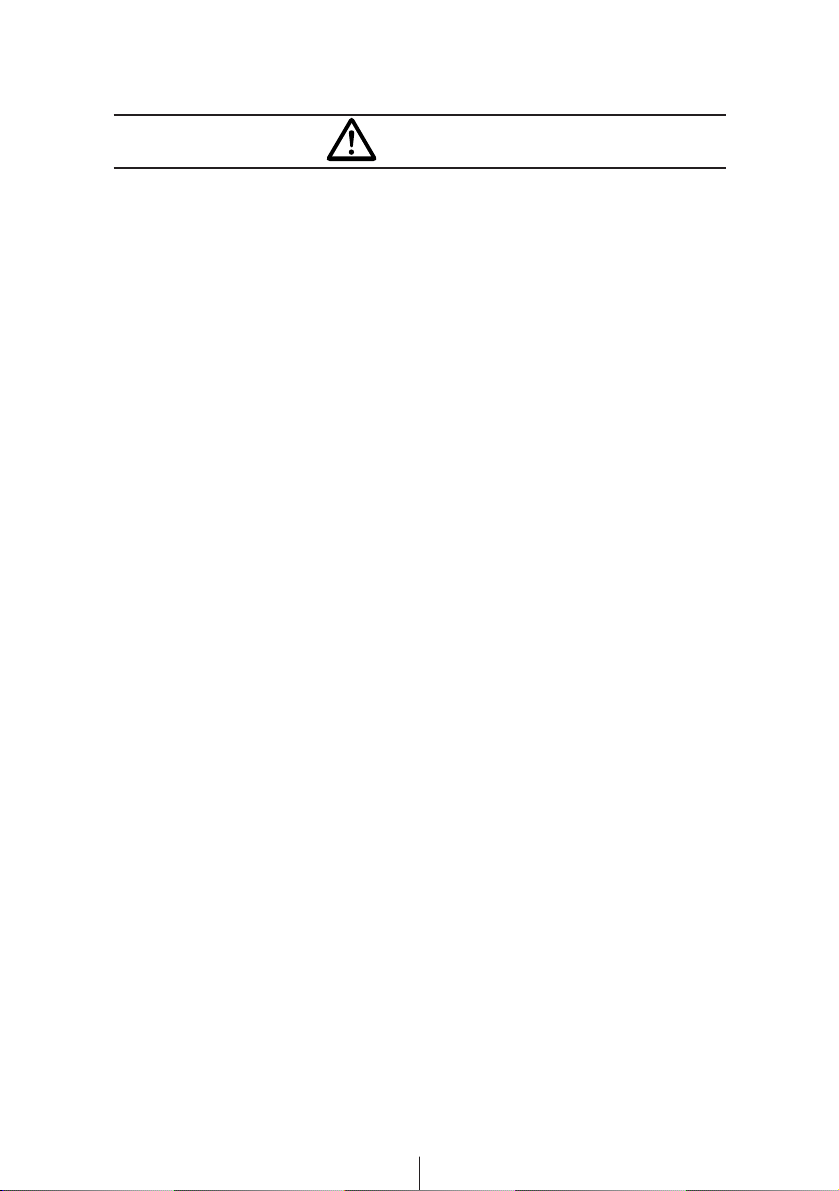
4
• To prevent a short circuit from occurring, disconnect the
battery's negative terminal before installing this product.
Otherwise, an electric shock or injury may result.
• When using an existing nut and/or bolt from the vehicle to
ground this product, do not use any that secure parts of the
steering or braking systems. Otherwise, an accident may result.
• Bundle cables and harnesses with electrical tape or wire ties to
prevent them from interfering with moving parts. If they should
entangle the steering wheel, shift lever or brake pedal, an
accident may result.
• Never supply power to another electrical appliance by splicing
or tapping into this product's power lead (wire). Otherwise, the
current capacity of the wire will be exceeded, resulting in a fire
or electric shock.
• Never attempt to disassemble or modify the product.
Otherwise, an accident, fire or electric shock may result.
• When replacing fuses, be sure to use fuses of the specified
capacity (amperage). Otherwise, damage to the unit, fire or an
electric shock may result.
• When installing the product into a vehicle with a passenger
side air bag, do not secure it to the air bag's cover or in places
where it may impede air bag deployment. Otherwise, proper air
bag operation may not be ensured in the event of an accident,
causing injury or death.
• When making holes using a drill or similar tool, be sure to wear
protective eyewear. Otherwise, an injury such as loss of
eyesight may result.
• Exposed wires must be insulated with electrical tape.
Otherwise, a short circuit, fire, or electric shock may result.
Warning
Page 5
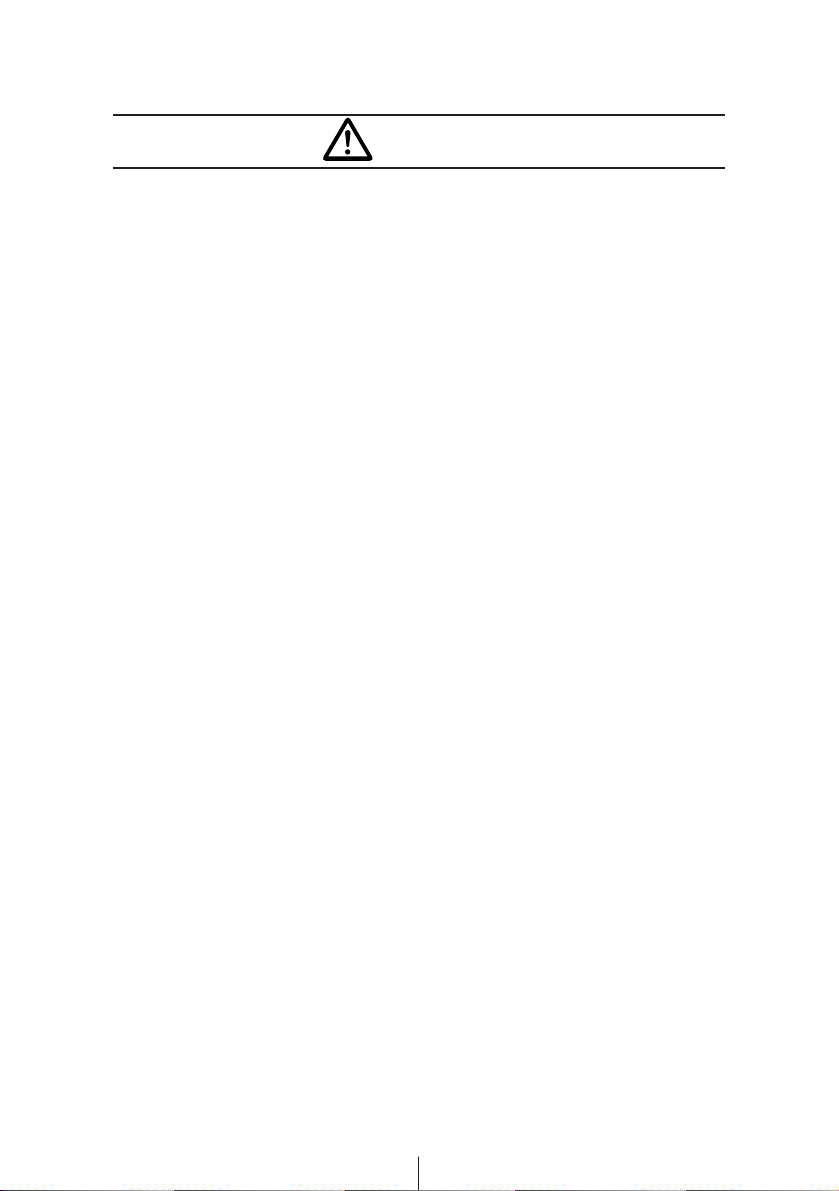
5
• Play the audio at a moderate volume level that permits you to
hear sounds from outside the car. Driving without being able to
hear outside sounds may result in an accident.
• Keep foreign objects out of the disc slot. They may cause fire
or electrical shock. Another possibility is that discs may be
damaged or become stuck.
• Be careful not to catch your hand/finger when opening/closing
the front panel. Doing so may cause personal injury.
• Do not stick your fingers or hands into the disc slot. Doing so
may cause personal injury.
• This product must be operated only as on-board equipment, or
it may cause electrical shock or injury.
• Do not play distorted sounds for long periods of time;
the speakers may overheat and cause a fire.
• Never use batteries other than those specified. Do not mix new
and old cells. Doing so may cause a fire or personal injury due
to a battery explosion or chemical leaks.
• Pay attention to the (+) and (
-
) polarity of the battery when
installing them in the product. Incorrect installation may cause
personal injury or product damage spoilage due to a battery
explosion or chemical leakage.
• For best results, this product should be installed by a
professional installer.
Contact the dealer whom you purchased the product for an
appointment.
• When installing this product, be sure to use the supplied
mounting hardware. If parts other than those supplied are
used, the unit may be damaged internally, or may not be held
in place securely and become dislodged.
Caution
Page 6
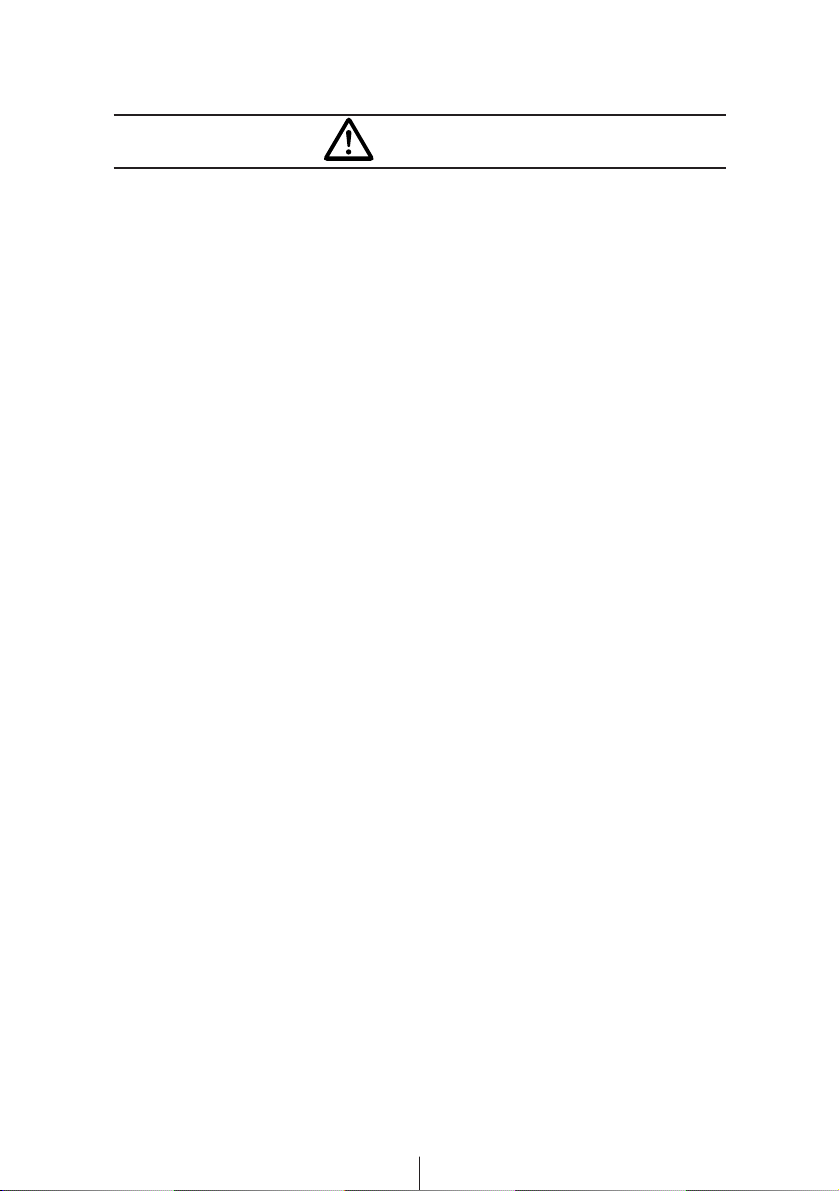
6
• Avoid installing this product in places where it may get wet,
such as near windows, or in places that are moist or dusty.
Presence of liquid, moisture or dust inside this product can
cause short circuiting, resulting in smoke or fire.
• Do not install this product in locations where it cannot be
fastened securely, such as places subject to frequent vibration.
Otherwise, it may become dislodged and cause an accident or
injury.
• Do not block this product's vent or heat sink. If either is
blocked, excessive heat build-up may occur and cause a fire.
• If this product is not connected properly, a short circuit, fire or
accident may occur.
• When routing cables, use care so they do not contact sharp
metal parts such as brackets or screw tips. Otherwise, a short
circuit, electric shock, fire or accident may result.
• Do not obstruct the vent on this product. If blocked, excessive
heat build-up may occur and cause a fire.
Caution
Page 7
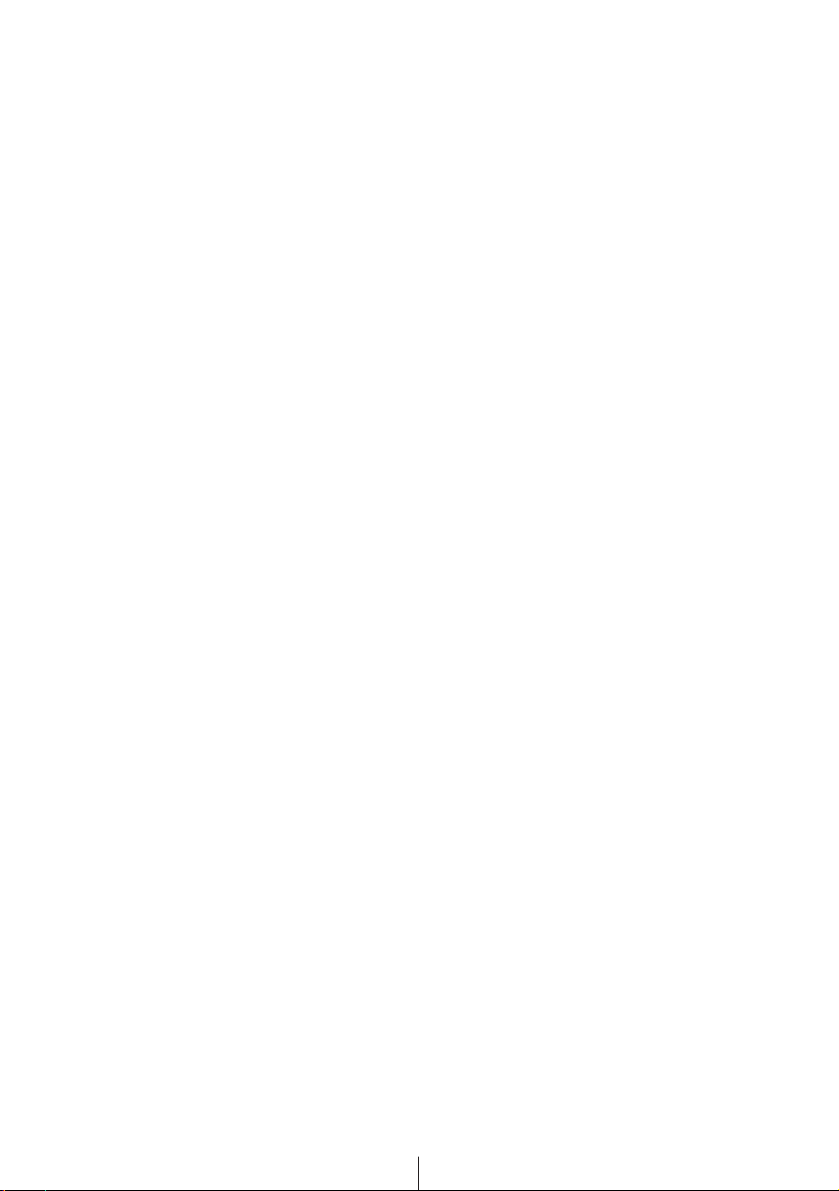
7
Table of Contents
Operating precautions ..............................................12
Notes on operation .......................................................................12
About compact discs ....................................................................13
About cleaning a CD ...................................................................15
About Memory Sticks ..................................................................16
About cleaning the Memory Sticks ...............................................18
Names of controls and parts ....................................19
ESN security operating procedure...........................20
About ESN....................................................................................20
How to switch the security type
(Key CD security/Memory Stick security) .....................................21
How to operate the ESN (Key CD) security .................................22
How to program the Key CD ..................................................22
How to cancel the Key CD .....................................................23
How to change the Key CD....................................................24
How to resume normal operation (ESN security lock out) .....24
What happens if an incorrect CD is inserted?........................25
How to operate the ESN (Memory Stick) security ........................26
How to record a security code ..............................................26
How to cancel the Memory Stick security ..............................28
How to change the Memory Stick ..........................................30
How to resume normal operation (ESN security lock out) .....31
What happens if a Memory Stick or security code
is incorrect?............................................................................34
How to operate the ACC security .................................................36
How to turn the security indicator on/off .......................................36
How to read the Electronic Serial Number ...................................37
Basic operation..........................................................38
Turning the power on and off .......................................................38
Listening to a CD..........................................................................39
Listening to MG Memory Stick .....................................................40
Listening to the tuner....................................................................41
Adjusting audio volume ................................................................42
Switching audio control modes.....................................................43
VOL (VOLUME) Mode ...........................................................43
BASS Mode ...........................................................................43
TREB (TREBLE) Mode ..........................................................44
BAL (BALANCE) Mode ..........................................................44
FAD (FADER) Mode ..............................................................44
NON-F (NON-FADER) Mode.................................................44
SVC (Source Volume Control) Mode .....................................45
Page 8
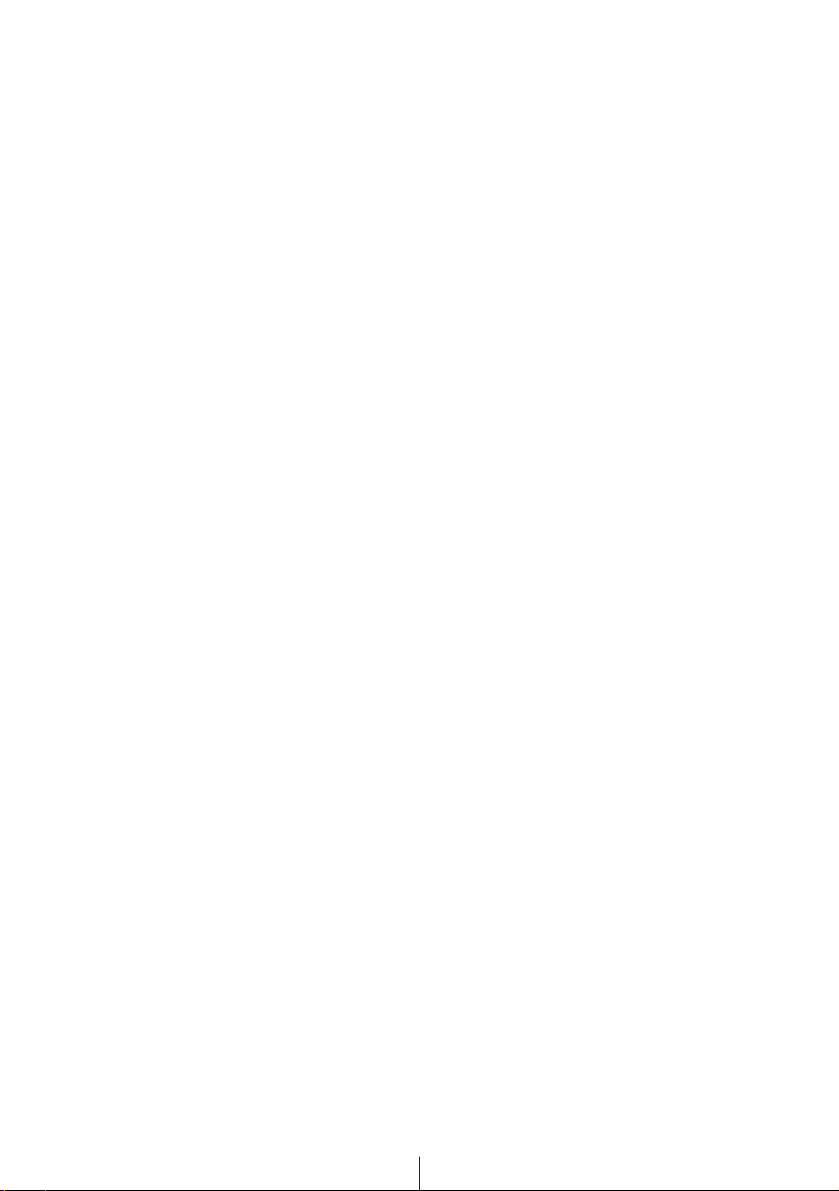
8
Enabling the loudness control ......................................................46
Making changes with Display Adjustment Mode ..........................47
Switching the display pattern .................................................48
Switching the motion picture ..................................................49
Switching the brightness ........................................................50
Changing illumination Color ...................................................50
Disabling the display ..............................................................51
Making changes with Function Mode ...........................................52
Disabling the guide tone feature (for button operation)..........53
Clock display on/off................................................................54
Setting the Time.....................................................................55
Switching demonstration screen display................................56
Others...........................................................................................57
Enabling E-COM feature........................................................57
Operation assist function .......................................................57
Displaying a memo ................................................................58
Setting a memo......................................................................58
Deleting a memo....................................................................59
How to operate the CD player..................................60
Listening to CDs ...........................................................................60
Advancing to the next track or returning to the beginning of
the track being played ..................................................................61
Fast Forward/Rewind ...................................................................61
Playing the beginning of tracks (SCAN) .......................................61
Repeating the same track (REPEAT)...........................................62
Playing tracks in random order (RANDOM) .................................62
Switching a CD to pause/play ......................................................63
Ejecting the disc ...........................................................................63
Creating a title for a CD................................................................64
Changing a previously set title .....................................................66
Deleting a previously created title ................................................67
Changing the number of CD titles ................................................68
Displaying CD text........................................................................69
How to operate the MP3/WMA player.......................70
About MP3/WMA..........................................................................70
What is MP3/WMA?...............................................................70
Playable MP3 file standards ..................................................70
Playable WMA file standards .................................................70
ID3/WMA tags........................................................................70
Media .....................................................................................71
Format of discs ......................................................................71
File names .............................................................................72
Multi-sessions ........................................................................72
Playing MP3/WMA .................................................................72
MP3/WMA playing time display .............................................72
Page 9
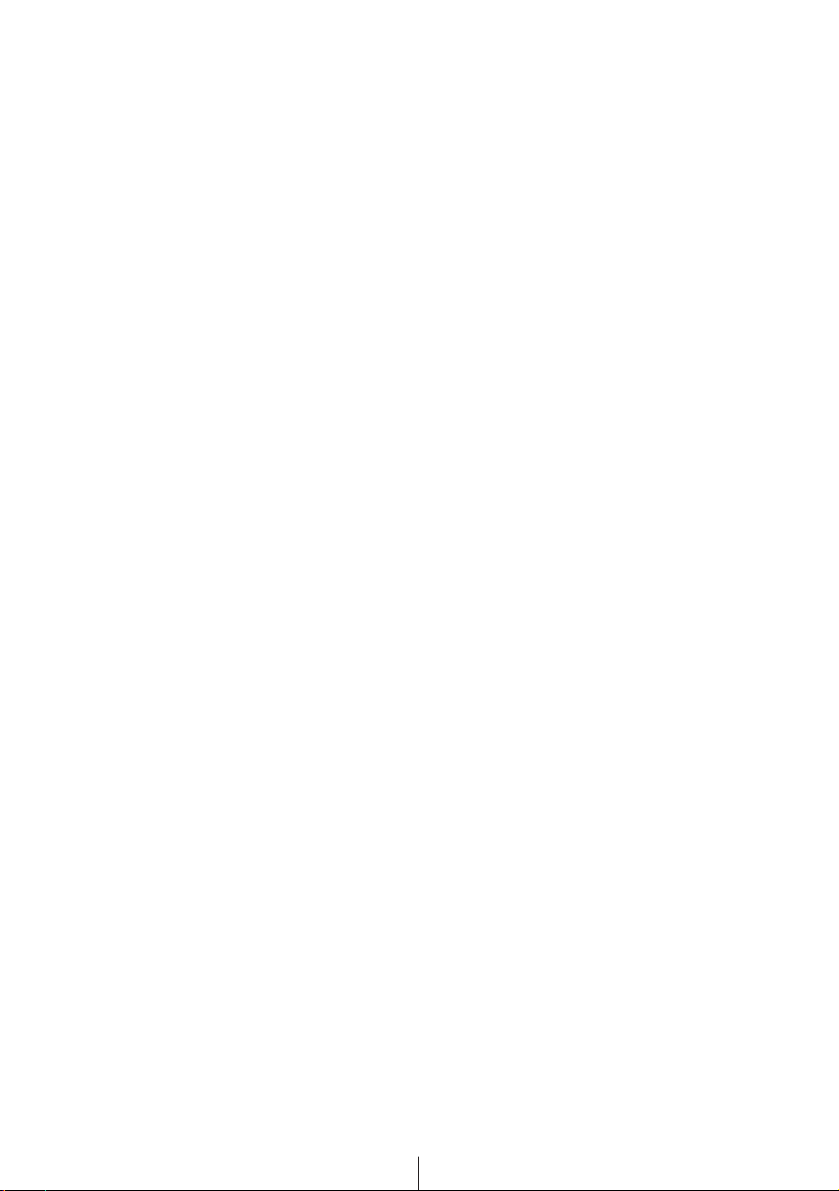
9
Display order of MP3/WMA file/folder names ........................72
Listening to MP3/WMA file ...........................................................73
Advancing to the next track (file) or returning to the beginning of
the track (file) being played ..........................................................74
Skipping to the next or previous folder .........................................74
Return to the root directory of the CD ..........................................74
Playing the beginning of files (SCAN) ..........................................75
Repeating the same file (REPEAT)..............................................75
Playing files in random order (RANDOM) ....................................76
Displaying title ..............................................................................77
How to operate the Memory Stick player ................78
Listening to MG Memory Stick .....................................................78
Advancing to the next track or returning to the beginning of the
track being played ........................................................................79
Fast Forward/Rewind ..................................................................79
Playing the beginning of tracks (SCAN) .......................................79
Repeating the same track (REPEAT)...........................................80
Playing tracks in random order (RANDOM) .................................80
Ejecting the Memory Stick............................................................81
Recording on Memory Stick .........................................................82
Selecting tracks to be recorded....................................................83
Setting sound quality ....................................................................84
Deleting recorded file ...................................................................85
Formatting MG Memory Stick (quick format)................................86
How to operate the tuner ..........................................88
Tuning to a station........................................................................88
Entering stations into memory automatically
(The automatic preset mode: ASM) .............................................89
Manually setting stations into memory .........................................90
Preset station scan.......................................................................91
Setting a station name..................................................................92
Deleting a station name................................................................94
Changing the number of bands ....................................................95
Changing the reception sensitivity for automatic scanning ..........96
Changing the radio band location.................................................96
FM reception characteristics ........................................................97
FM reception differs from AM.................................................97
Fading out ..............................................................................97
Reception area of FM broadcasts..........................................98
Multipath ................................................................................98
How to operate the Sound Adjustment Mode .........99
About Sound Adjustment Mode....................................................99
Graphic equalizer.................................................................100
Parametric equalizer ............................................................100
Page 10
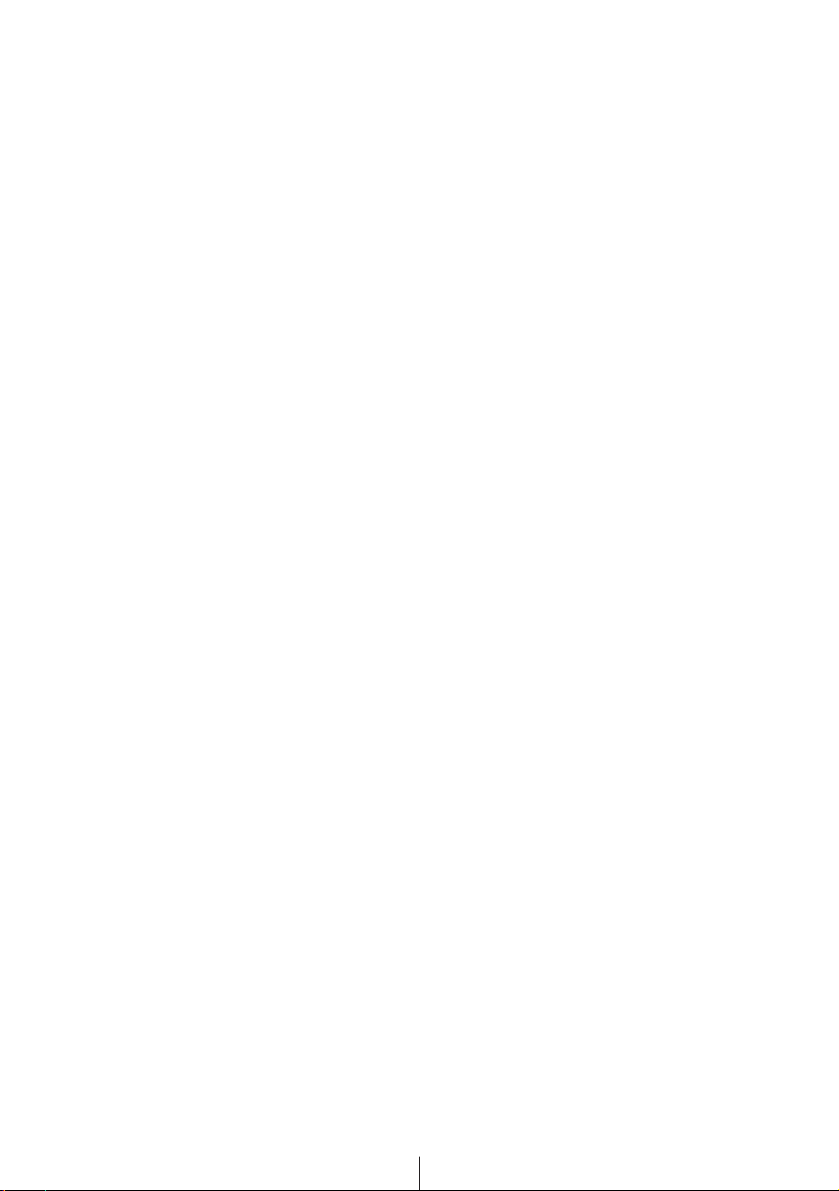
10
Time Alignment ....................................................................102
Crossover.............................................................................103
Multi-harmonizer ..................................................................105
Non-fader phase ..................................................................105
E-iSERV sound effect customizations .................................105
Operations during Normal Mode ................................................107
Equalizer adjustment (EQ)...................................................108
Simplified time alignment settings (Time Alignment) ...........113
Crossover adjustment (X-Over) ...........................................118
Multi-harmonizer settings (Harmonizer)...............................119
Non-fader phase selection (NON-F Phase) .........................120
Operations during Pro Mode ......................................................121
Parametric equalizer adjustment (PEQ) ..............................122
Selecting an equalizer mode from memory .........................125
Measuring/displaying frequency characteristic ....................126
Time alignment adjustment (Time Alignment) .....................128
Crossover adjustment (X-Over) ...........................................130
Multi-harmonizer settings (Harmonizer)...............................132
Non-fader phase selection (NON-F Phase) .........................133
Writing/reading sound quality data .............................................134
Writing sound quality data....................................................134
Reading sound quality data .................................................136
How to use the NOB remote control ......................138
Precautions in use of the remote control....................................138
Cleaning the remote control .......................................................138
Turning the power on/off ............................................................139
Adjusting the audio volume ........................................................139
Muting the volume................................................................139
Switching playback modes .........................................................140
How to play the tuner .................................................................140
Selecting the FM/AM band...................................................140
Selecting a station (manually or automatically)....................141
Selecting preset stations......................................................141
How to play CDs.........................................................................141
Switching disc modes ..........................................................141
Advancing to the next track or returning to the
beginning of the track being played .....................................142
Skipping to the next or previous disc ...................................142
Illuminating the NOB remote control ..........................................142
Enabling the optional E-COM feature.........................................142
Switching the remote control settings.........................................143
Replacing the battery .................................................................144
How to use an optional Card remote control ........146
Turning the power on/off ............................................................146
Adjusting the audio volume ........................................................146
Page 11
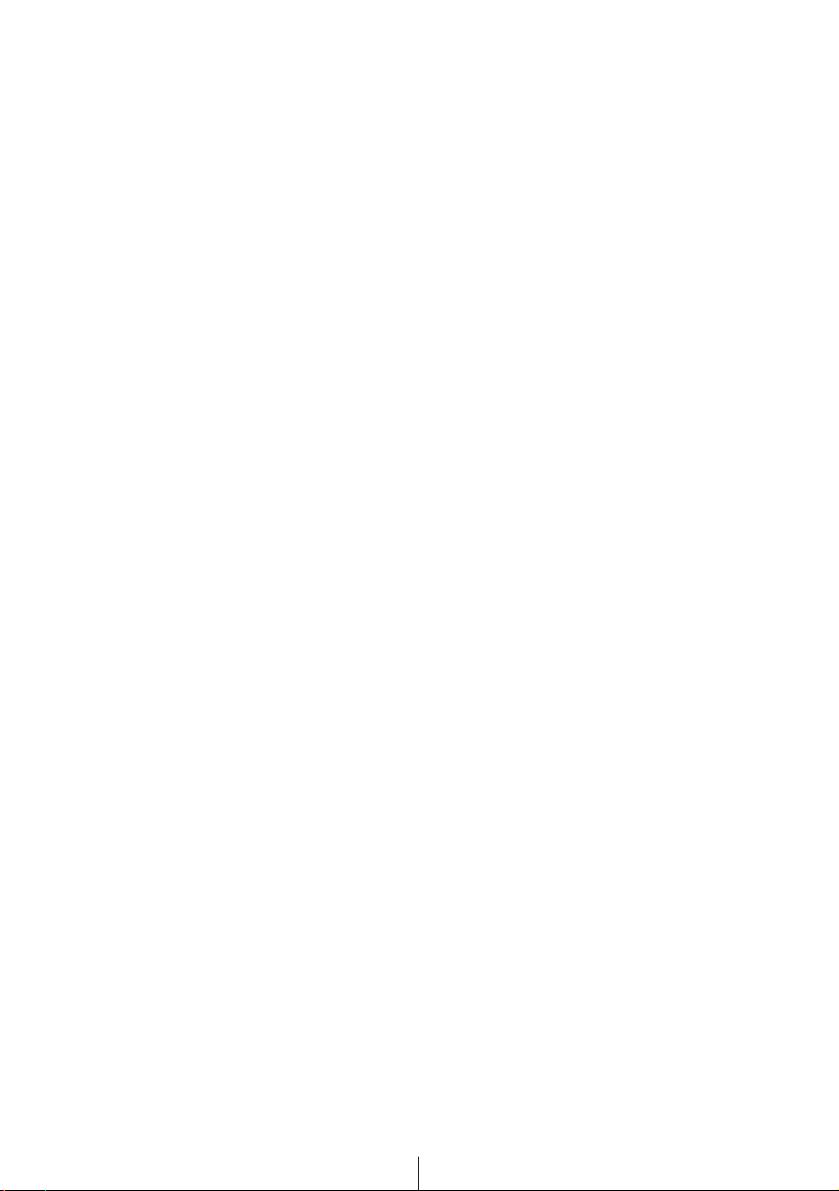
11
Muting the volume................................................................146
Switching playback modes .........................................................147
How to play the tuner .................................................................147
Selecting the FM/AM band...................................................147
Selecting a station (manually or automatically)....................148
Selecting preset stations......................................................148
How to play CDs.........................................................................148
Switching disc modes ..........................................................148
Advancing to the next track or returning to the
beginning of the track being played .....................................149
Skipping to the next or previous disc ...................................149
Enabling the optional E-COM feature.........................................149
Switching the remote control settings.........................................150
Replacing the battery .................................................................151
How to operate the receiver with an optional
CD changer connected............................................152
Switching the input channel........................................................152
Listening to a CD........................................................................152
Advancing to the next track or returning to the beginning of
the track being played ................................................................152
Fast Forward/Rewind .................................................................153
Playing the beginning of tracks (SCAN) .....................................153
Repeating the same track (REPEAT).........................................154
Playing tracks in random order (RANDOM) ...............................154
Skipping to the next or previous CD...........................................155
Specifying a CD to play ..............................................................155
Others .......................................................................156
Connecting Portable Audio Players to the AUX Jack.................156
Switching the external input method (analog/digital) ...........157
If you have a question:............................................158
Displayed information (for troubleshooting)................................159
Specifications ..........................................................163
Before installation ...................................................164
Components ...............................................................................164
Installation angle ........................................................................164
Mounting instruction ...............................................165
Mounting the main unit ...............................................................165
Names of lead wires and destinations .......................................167
System .......................................................................................168
How to contact customer service ..........................174
Page 12
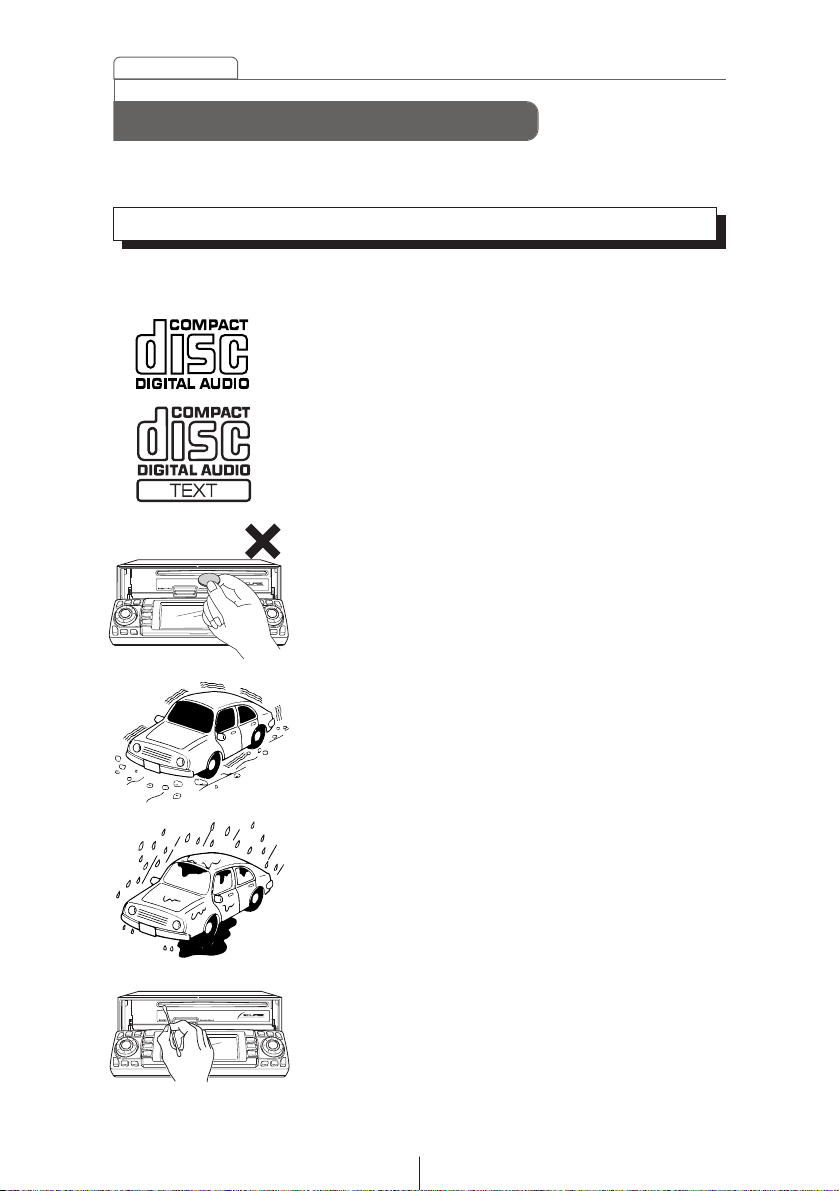
12
Operating precautions
<Your CD8454 will perform well over a long period of time through correct
handling and care.>
• For your safety, play only at volume levels that allow outside sounds to be
heard.
• We recommend using with this player a disc with
the logo shown to the left.
• You can play music CDs(CD-R/CD-RW) on this
player. Be sure to use discs that have been
properly processed.
Depending on the editing equipment used, some
discs may not play properly.
• Do not insert anything other than a CD and a
Memory Stick into the disc slot.
Do not insert any foreign objects, such as coins or
credit cards, into the disc slot. Be especially
watchful of children’s mischief in this regard.
• Avoid severe mechanical shock.
When the player is subjected to severe vibration
while traveling over a rough surface, playback
may be intermittent. When a situation like this
occurs, resume playback after returning to a
smoother road.
• About dew condensation.
In cold or rainy weather, just as the interior glass
surface gets fogged, dew (water condensation)
may also settle on the deck. When this occurs,
disc playback may become intermittent or
impossible. Dehumidify the air in the vehicle for a
while before resuming playback.
• Cleaning the disc slot.
The disc slot tends to get dusty. Clean it
occasionally to prevent accumulated dust from
scratching the discs.
Notes on operation
Operating precautions
Page 13
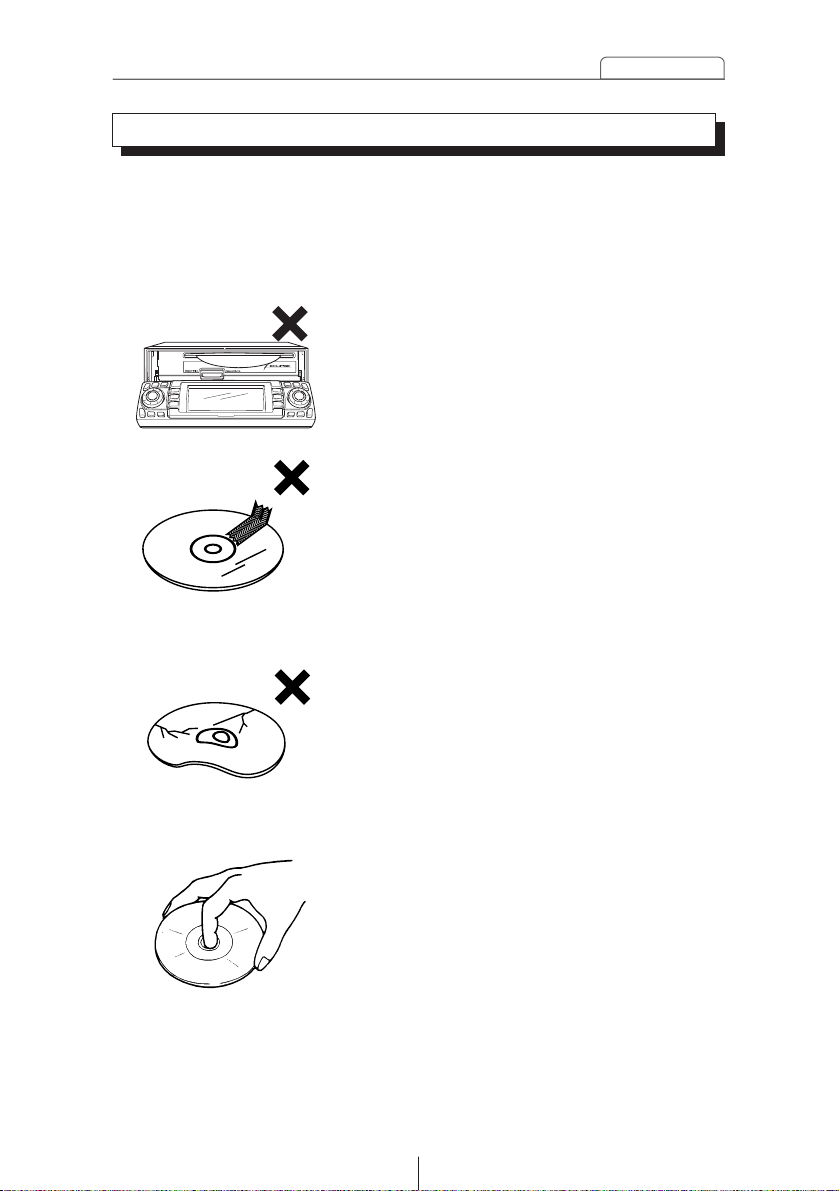
13
Operating precautions
• The signal recorded on a compact disc is read by a laser beam, so
nothing touches the disc surface. A scratch on the recorded surface or a
badly warped disc may cause deteriorated sound quality or intermittent
playback. Observe the following precautions to ensure high quality sound
performance:
• Do not leave an ejected disc in the disc slot
for very long; the disc may warp. Discs
should be stored in their cases and kept
away from high temperature and humidity.
• Do not stick a piece of paper or tape on, nor
write on or scratch either side of a disc.
• Discs spin at a high speed inside the deck.
Keep cracked or warped discs out of the
player to avoid damaging it.
• Avoid touching the recorded surface when
handling a disc; handle discs by their edges.
About compact discs
Page 14
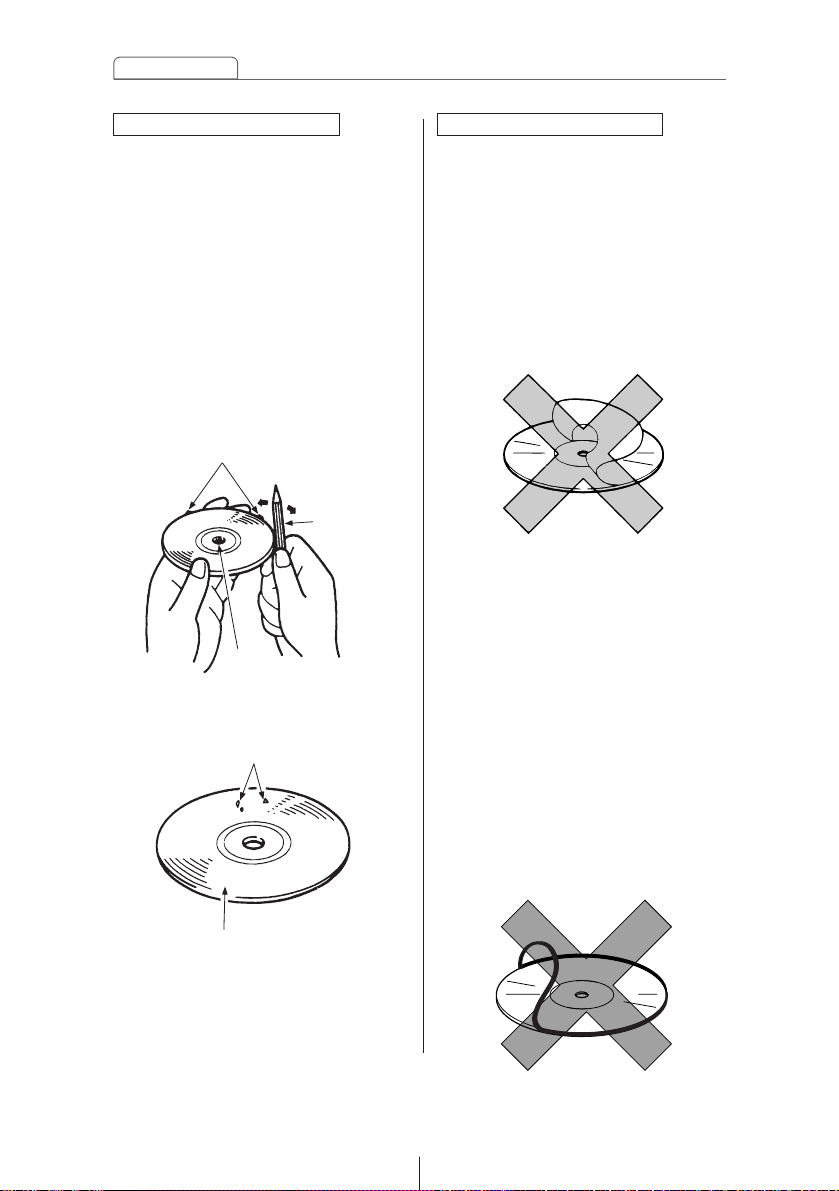
14
Operating precautions
About CD accessories
• Do not use accessories
(stabilizers, protective seals, laser
lens cleaners, etc.) sold for
“improving sound performance”
or “protecting CDs.” The changes
in CD thickness or outside
dimensions made by these
accessories may cause problems
in the player.
About brand new CDs
• You may notice that some brand
new discs are rough around the
center hole or outside edge.
Remove the rough edges with
the side of a ballpoint pen, etc.
Rough edges may prevent
proper loading in the deck.
Flakes from the rough edges
may also stick to the recorded
surface and interfere with
playback.
Rough Edges
Ballpoint
pen
Flakes
Recorded surface
Rough
Edges
• Please be sure NOT to attach any
ring-shape protector (or other
accessory) to your discs. Those
protectors are commercially
available and said to protect disc
and to improve sound quality
(and antivibration effect), but they
can do more harm than good in
regular uses. The most common
problems are disc insertion, disc
ejections, and won't play
problems due to the protector
ring that came off in the disc
mechanism.
Page 15
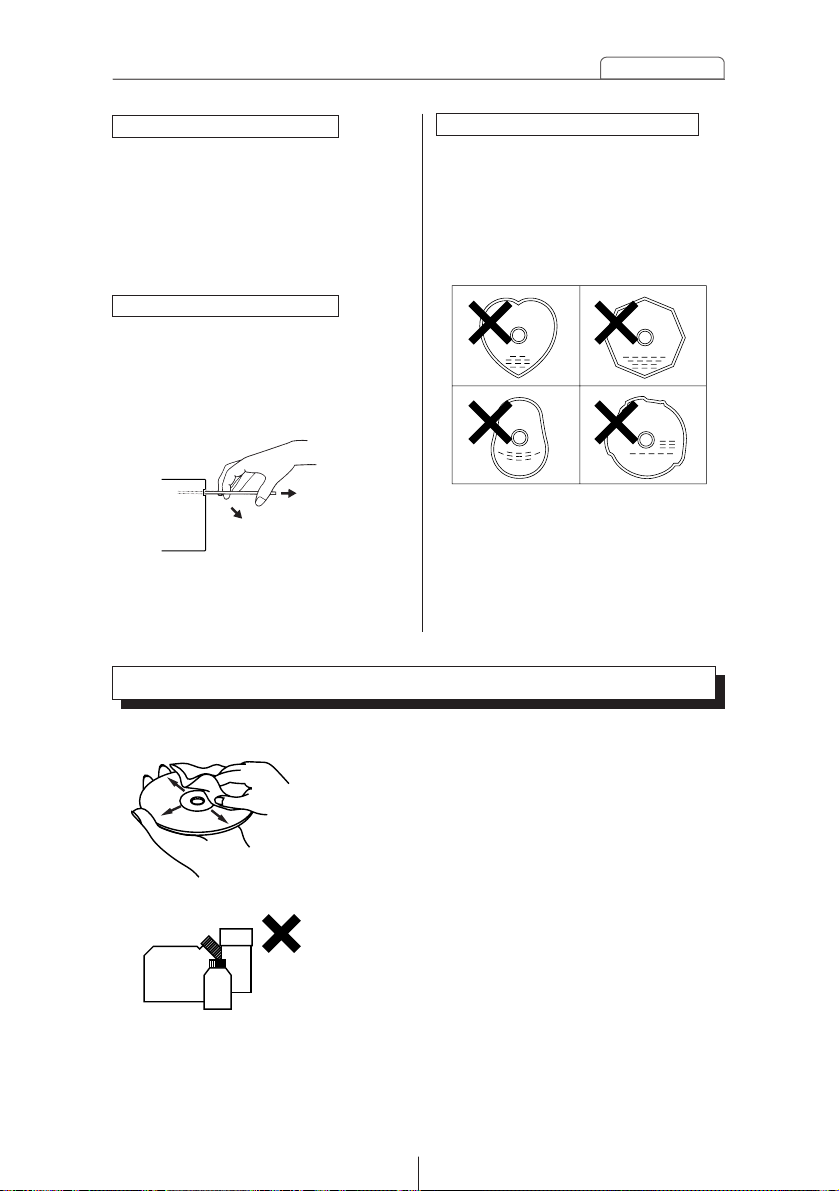
15
Operating precautions
About borrowed CDs
• Do not use a CD with glue or
remnants of adhesive tape or
labels. They may cause the CD
to get stuck inside or damage
the deck.
How to remove CDs
• When removing the ejected disc,
pull it straight out along the slot.
Pressing downward in the
process may scratch the
recorded surface of the disc.
OKAY
NO GOOD
About irregularly-shaped CDs
• Specially-shaped CDs, like
heart-shaped or octagonal CDs,
cannot be played. Do not
attempt to play them, even with
an adapter, since they may
damage the player.
• Use a commercially available compact disc
cleaner to clean a CD, wiping lightly from the
center to the edge.
• Do not use benzine, thinner, LP record spray
or other cleaners on CDs. They may damage
a CD’s finish.
XXXX
XXXX
XXXX
About cleaning a CD
Page 16
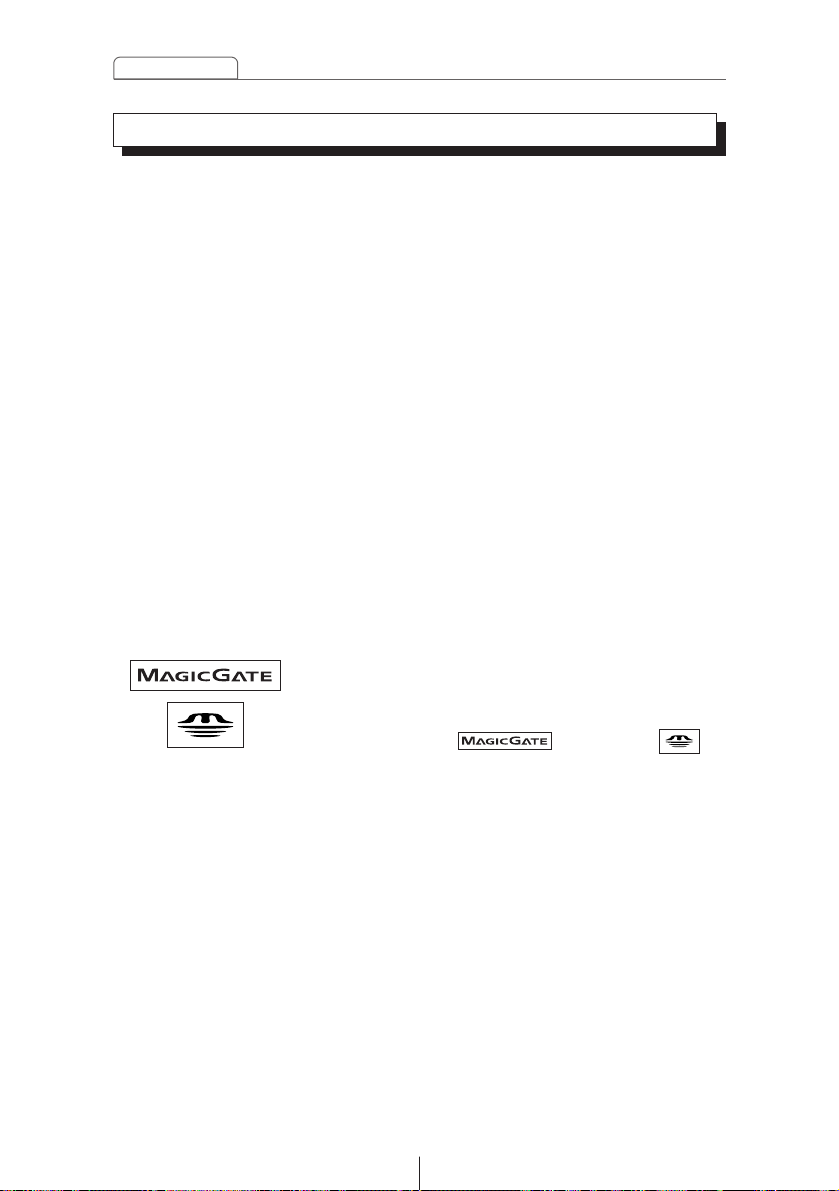
16
Operating precautions
• Do not store Memory Sticks in places that are
subject to static electricity and electrical
interference, otherwise the data they contain may
become corrupted.
• In order to protect the player, the player's
functions will be stopped automatically if a
problem occurs. If the player cannot be operated
even after following the instructions that appear
on the screen, the unit is malfunctioning, and you
should ask the place of purchase for further
advice.
• If using a Memory Stick Duo, you will need to use
it with a Memory Stick Duo adapter.
• Only Memory Sticks with a capacity of up to 128
MB can be used in the unit.
• Memory Stick PRO types of Memory Stick cannot
be used.
• If MG Memory Stick is not being used for
prolonged time, remove it from the unit.
• MG Memory Sticks bearing one of the marks at
the left can be used.
• Memory Sticks bearing one of the marks at left
can be used for writing and reading data other
than music data.
• If the write protection switch on a MG Memory
Stick or Memory Stick is at the lock position, audio
recordings and other data cannot be saved onto it.
• Do not remove a MG Memory Stick while it is
being accessed for playback or recording,
otherwise the data on the MG Memory Stick may
become corrupted. If the data becomes
corrupted, it can no longer be retrieved.
• Please format the MG Memory Stick on this deck.
A MG Memory Stick formatted by another this
deck may not be playback or record data.
• When a Memory Stick is formatted, all data on that
Memory Stick will be erased. (Included Memory
Stick security recorded data and sound quality
data)
MagicGate Memory Stick and Memory Stick are
trademarks of Sony Corporation.
About Memory Sticks
Page 17
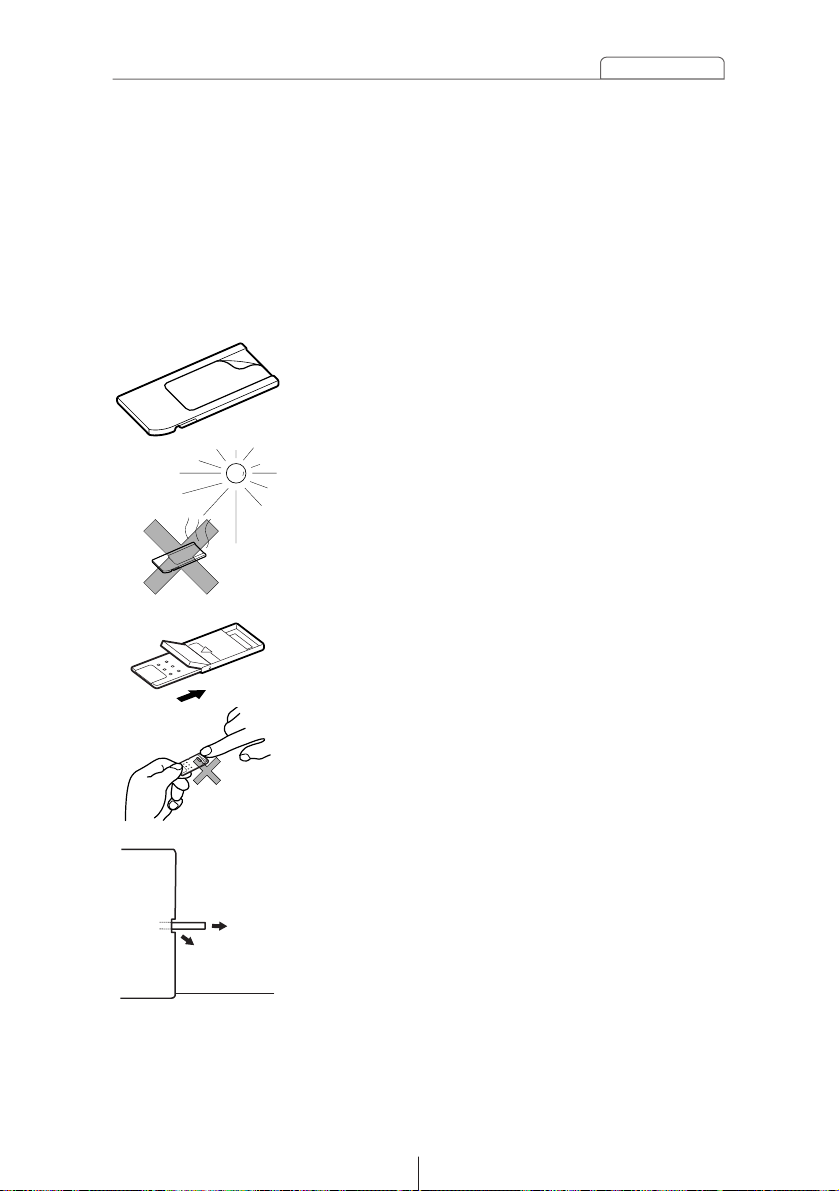
17
Operating precautions
• Do not use Memory Sticks with labels that are
peeling off or that have name tags (labels)
attached.
• Store Memory Sticks in places away from direct
sunlight and high humidity, otherwise the Memory
Sticks may become unusable.
• Place Memory Sticks in their protective cases
during transportation and storage.
• Do not touch the terminals with your hands or with
metallic objects.
• When removing the ejected Memory Stick, pull it
straight out along the slot. Pressing downward in
the process may scratch the recorded surface of
the Memory Stick.
• It may not be possible to use MG Memory Sticks
that have just been purchased. If this happens,
use the unit to format the MG Memory Stick. Refer
to "Formatting MG Memory Stick (quick format)"
on page 86 for instructions on formatting MG
Memory Sticks.
• Some recordings and other data may not be
played back or writing/reading, depending on the
device that was used to save the data.
OKAY
NO GOOD
Page 18
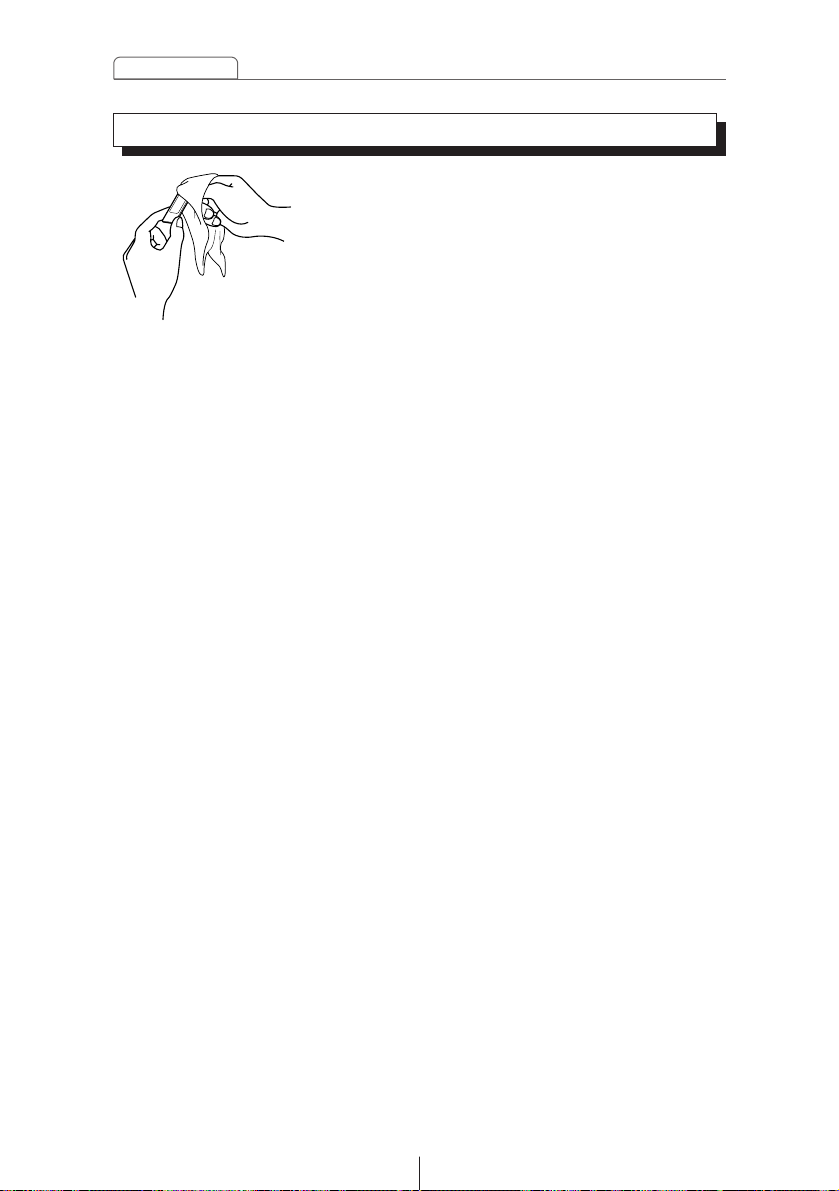
18
Operating precautions
About cleaning the Memory Sticks
• In order to maintain good audio performance from
Memory Sticks, periodically wipe the cartridge
clean of any dust and other contamination with a
dry cloth.
Page 19

19
Names of controls and parts
Never place an object or rest your hands or the like on the front
panel.
Names of controls and parts
①② ⑤⑥③ ④
⑬⑫ ⑪⑩⑨⑦
⑧
⑭
④ ⑦
⑮⑯
Front view
With the
front open
Caution
[DISC] button
[E-COM] button*
[OPEN] button
Buttons [1] to [6]
[SOUND] button
[DISP] button
[SEEK /FAST ] button
[SEL] button
[RTN] button
[FUNC] button
[RESET] button
[PWR] button
[FM AM] button
[AUDIO CONTROL] button
Disc slot
Memory Stick slot
*: Double function button "E-COM" & "MUTE" functions
Switches disc modes and switches to AUX mode.
Activates and deactivates mute.
Opens/closes front panel.
Selects radio preset channels and performs disc mode
functions.
Turns the sound adjustment mode ON/OFF.
Turns the display adjustment mode ON/OFF and switches
screen display.
Automatically finds radio reception and fast forward/rewind.
Selects radio stations and CD tracks.
Returns to previous screen.
Turns the function mode ON/OFF.
Resets deck functions to default settings.
Turns deck power ON/OFF.
Switches to radio mode and switches radio bands.
Adjusts volume and performs other functions.
Inserts compact discs.
Inserts and ejects Memory Sticks.
Page 20
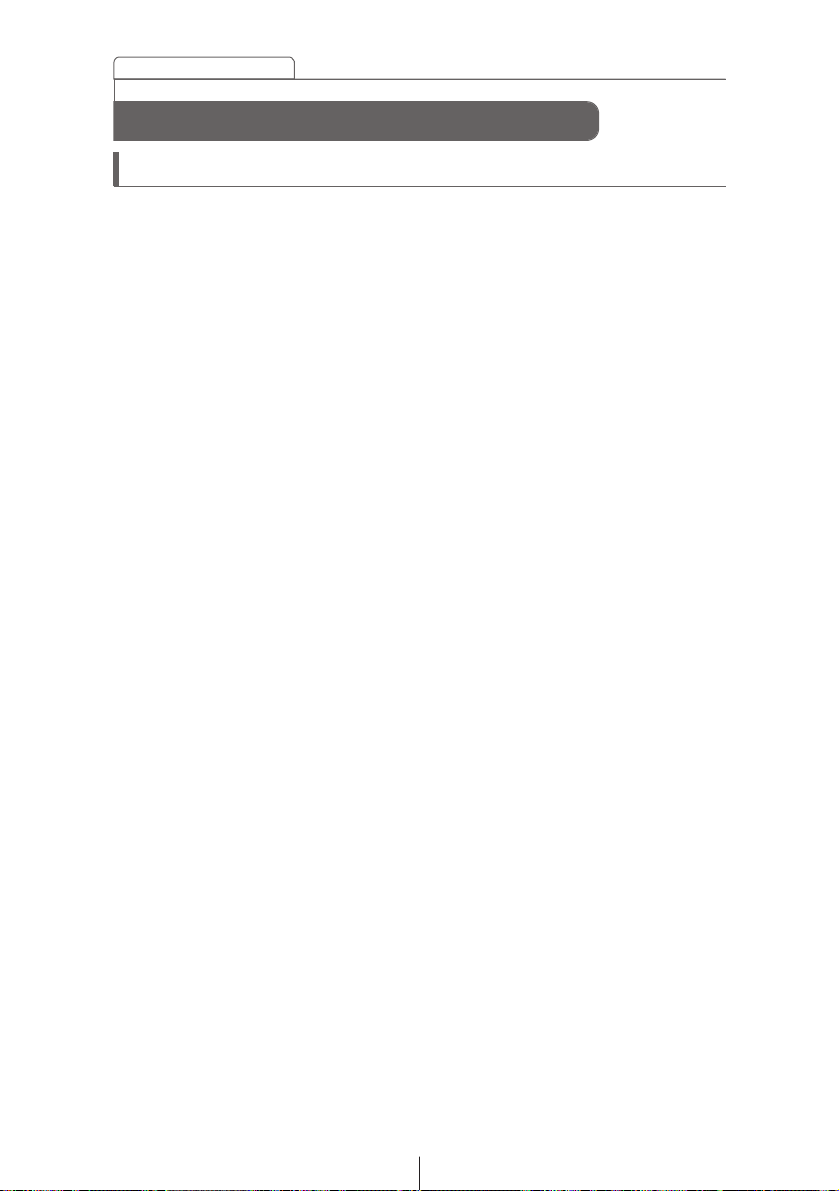
20
ESN security operating procedure
About ESN
ESN security operating procedure
This deck is equipped with ESN (ECLIPSE Security Network). A preregistered music CD (Key CD), four-digit security code, or a Memory
Stick on which a all unit functions will not operate, even by turning
the ignition switch to the ACC or ON position or reconnecting the
battery after turning the ignition switch off or disconnect the battery
during maintenance.
ESN can be set or cancelled using any of the following methods:
• Key CD security (See page 22)
You can record a specific CD that you have as a "key CD" with the
deck, and this CD can then be used to set and cancel the security
settings.
• Memory Stick security (See page 26)
You can record a Memory Stick and a secret code (security code)
with the deck, and this Memory Stick or secret code (security
code) can then be matched with the deck to set and cancel the
security settings.
• ACC security (See page 36)
This method can only be used when Memory Stick security has
already been set. When ACC security is set, button operations are
disabled when the ignition switch is turned to OFF and then back
to ACC.
Page 21
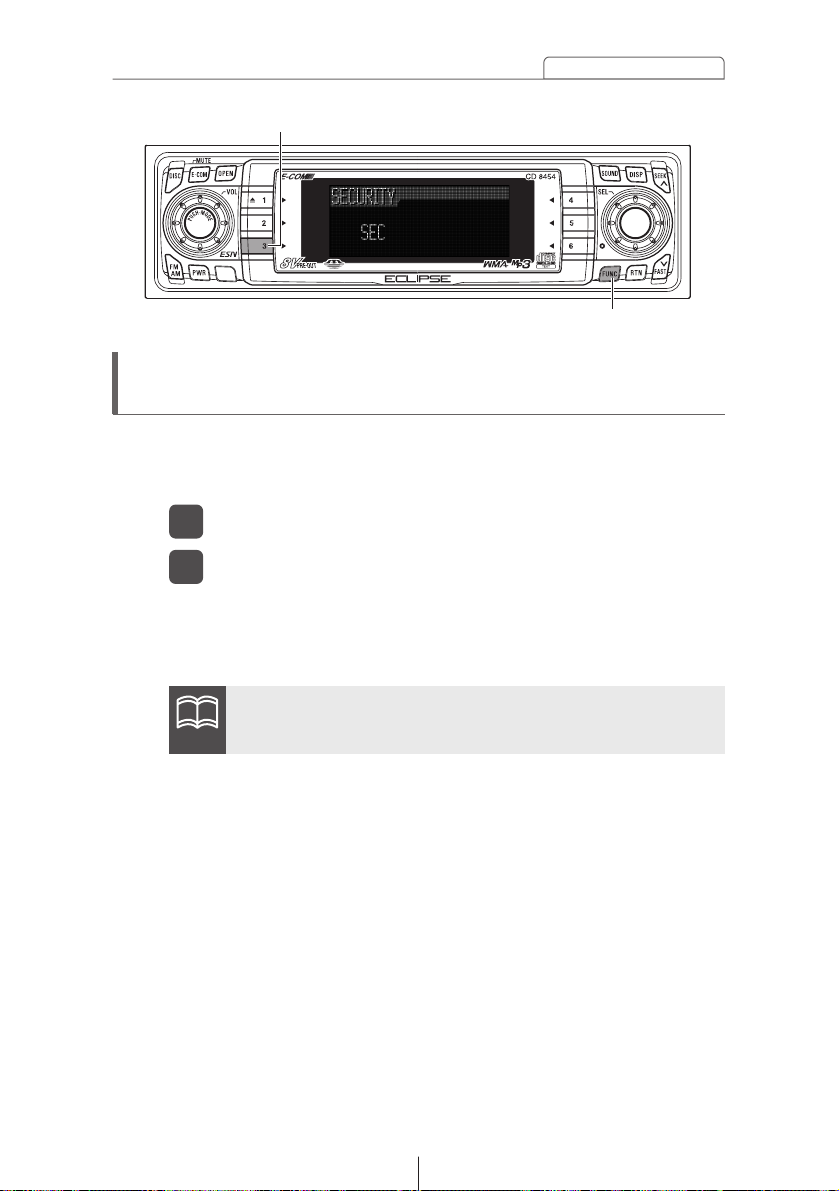
21
ESN security operating procedure
[FUNC] button
Button [3]
How to switch the security type (Key CD
security/Memory Stick security)
You can switch the type of security being used (Key CD security or
Memory Stick security). The initial setting is for Key CD security to be
used.
Check that the Power is OFF.
1
Press and hold button [3], then the [FUNC] button, and
hold both for the more than two seconds.
2
Security type will switch from Key CD security (DISC SEC) ↔
Memory Stick security (MS SEC) in order each time the button
is pressed.
If a security is activated, switching the security type is not
available.
ATTENTION
Page 22
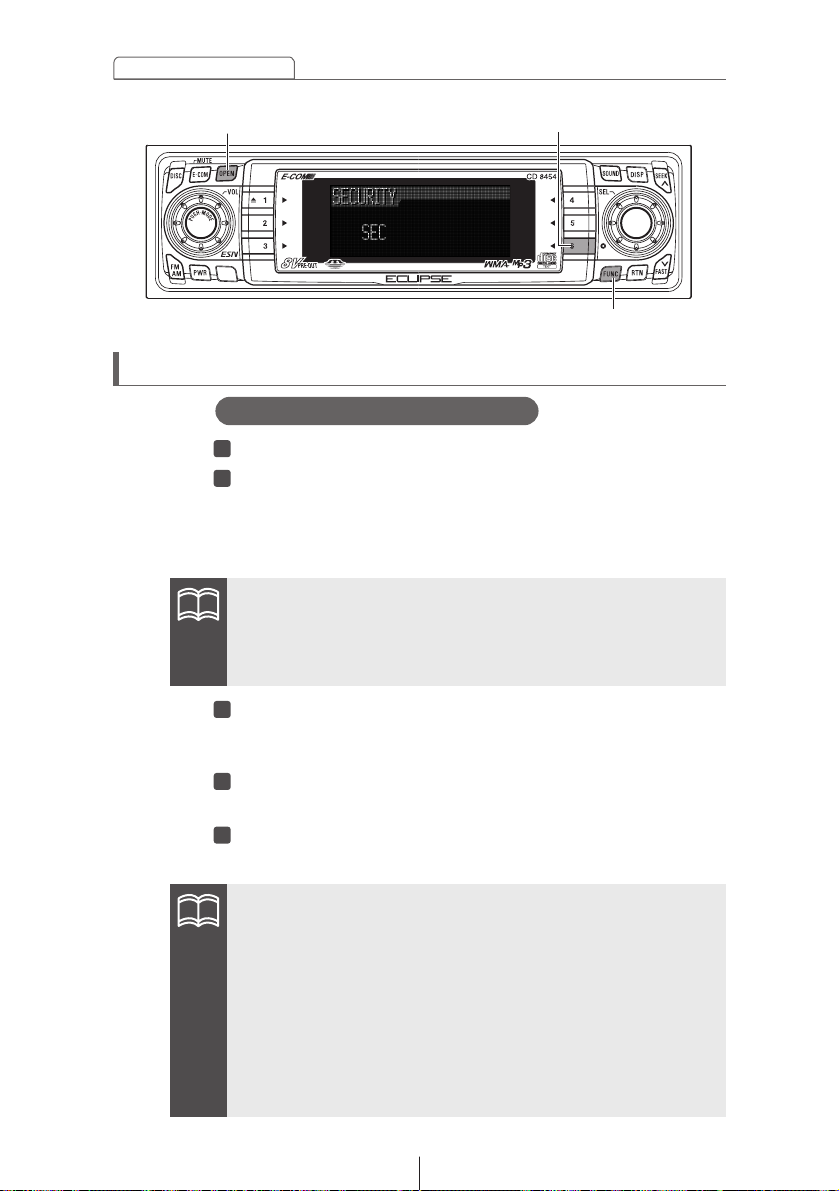
22
ESN security operating procedure
How to operate the ESN (Key CD) security
[FUNC] button
Button [6]
Check that the Power is OFF.
Press and hold button [6], then the [FUNC] button, and
hold both for more than one second.
A [SEC] message appears, in two seconds it will change to
[DISC].
2
1
Press the [OPEN] button.
The front panel opens; The CD8454 is now ready for your
Key CD in the CD slot.
Insert the CD into the slot.
A [SEC] message appears, then the Key CD is ejected.
Press the [OPEN] button.
The front panel closes.
5
4
3
How to program the Key CD
•If a CD has already been inserted, a [SEC] message appears,
and then the front panel opens and the CD is ejected.
•If a security is activated, programming the Key CD is not
available.
•If there is a problem with the inserted CD, an [ERR] message
will appear for two seconds and the CD will be ejected. Reinsert
the ejected CD.
•If a CD causes the [ERR] message to appear twice in a row, a
[CHANGE] message will appear for two seconds. Try another CD.
•CD-R/RWs, CCCDs (Copy Control CDs) and MP3/WMA CD-ROM
cannot be programmed for Key CD security.
•The Security indicator will flash whenever the vehicle's ignition
is switched off.
[OPEN] button
ATTENTION
ATTENTION
Page 23
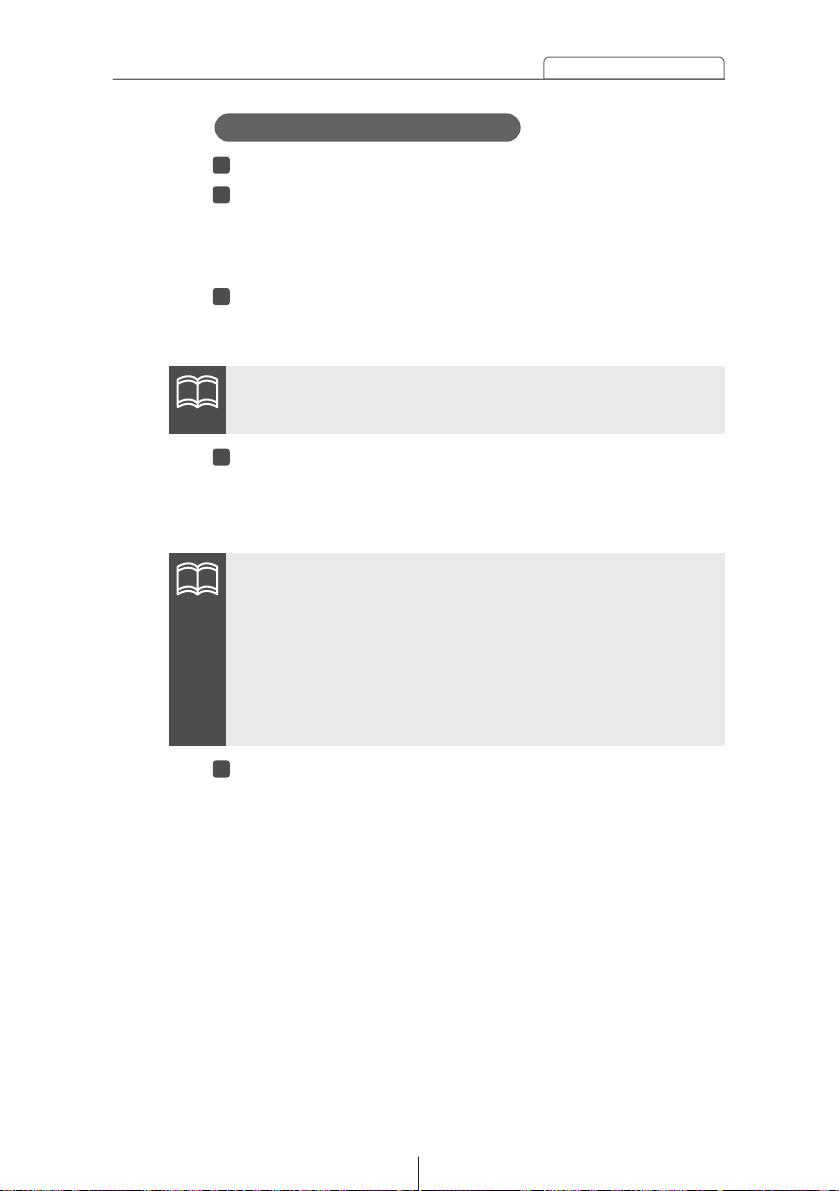
23
ESN security operating procedure
Press the [OPEN] button.
The front panel closes.
5
Check that the Power is OFF.
Press and hold button [6], then the [FUNC] button, and
hold both for more than one second.
A [SEC] message appears, then in two seconds it will
change to [DISC].
Press the [OPEN] button.
The front panel opens; The CD8454 is now ready for your
Key CD in the CD slot.
321
How to cancel the Key CD
Insert your Key CD into the slot.
A [CANCEL] message appears, then the Key CD is
ejected.
The Key CD is cancelled.
4
If a CD has already been inserted, a [SEC] message appears,
and then the front panel opens and the CD is ejected.
•This process cancels the protection for ESN deck.
•If power to the ESN deck is disconnected, the reconnected, a Key
CD will not need to be inserted in order to return the unit to normal
operation.
•Inserting a CD other than the Key CD will not cancel the
protection. Instead, the display [ERR] for two seconds, then the
normal CD playback mode will activate.
ATTENTION
ATTENTION
Page 24
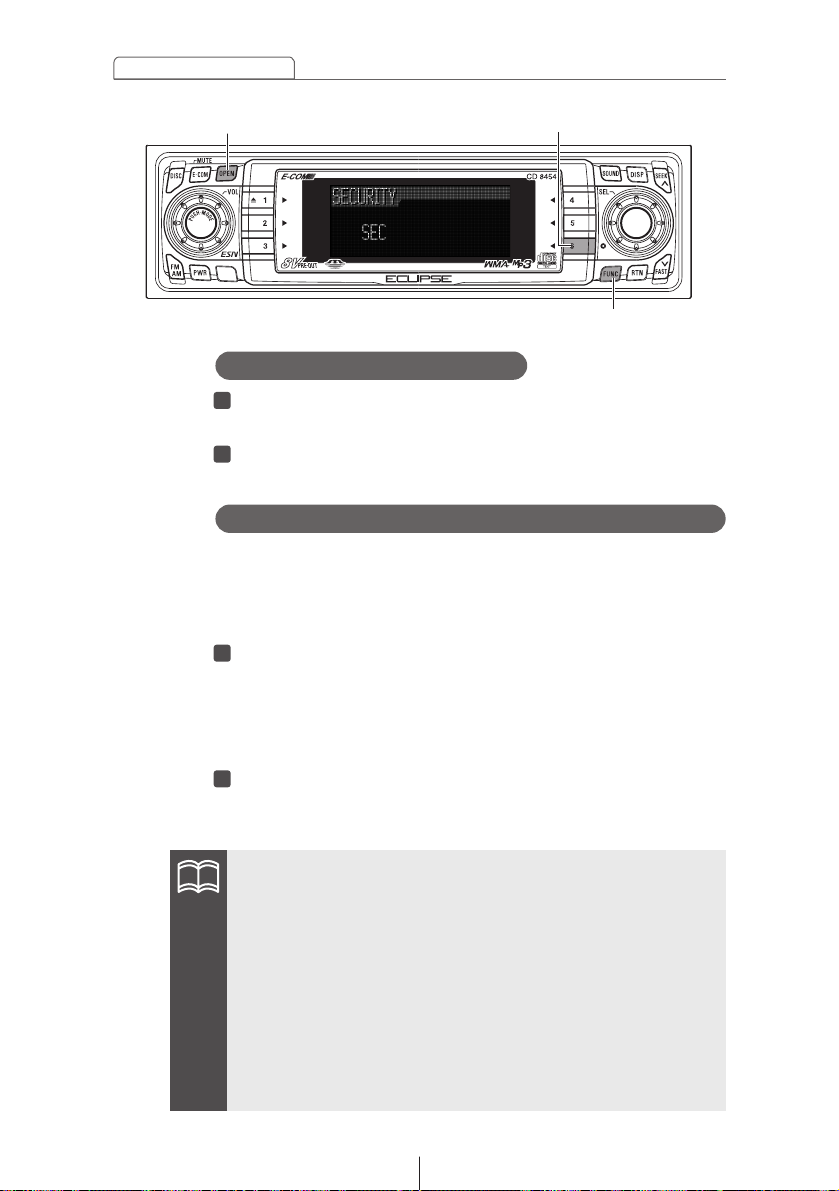
24
ESN security operating procedure
First, cancel the existing Key CD.
Refer to "How to cancel the key CD".
Next, program a new Key CD.
Refer to "How to program the Key CD".
2
1
How to change the Key CD
If power is disconnected while ESN security is active (a Key
CD was programmed), operation is disabled unit power is
restored and the unit unlocked. Follow this procedure to
resume normal operation.
When the power is turned on after disconnecting the
battery power, a [SEC] message will appear for two
seconds. Thereafter, message changed to [DISC] and
the press the [OPEN] button, then the CD8454 is ready
to accept your Key CD into the slot.
Insert your Key CD.
If the correct CD is inserted, an [OK] message will appear
for two seconds and the CD will begin playing.
2
1
How to resume normal operation (ESN security lock out)
•If the correct CD is inserted, an [ERR_] ("ERR" and error
number) message will appear for two seconds, after which the
CD will be ejected.
•If [ERR5] (the 5th time an error has occurred) appears, [HELP]
will appear, after which the CD will be ejected. When [HELP]
appears, carry out the operations for an ESN security lock out
by following the procedure in "What happens if an incorrect CD
is inserted?" on page 25.
•You must be use the same CD used for Key CD programming;
a duplicate CD may not work properly.
[FUNC] button
Button [6]
[OPEN] button
ATTENTION
Page 25
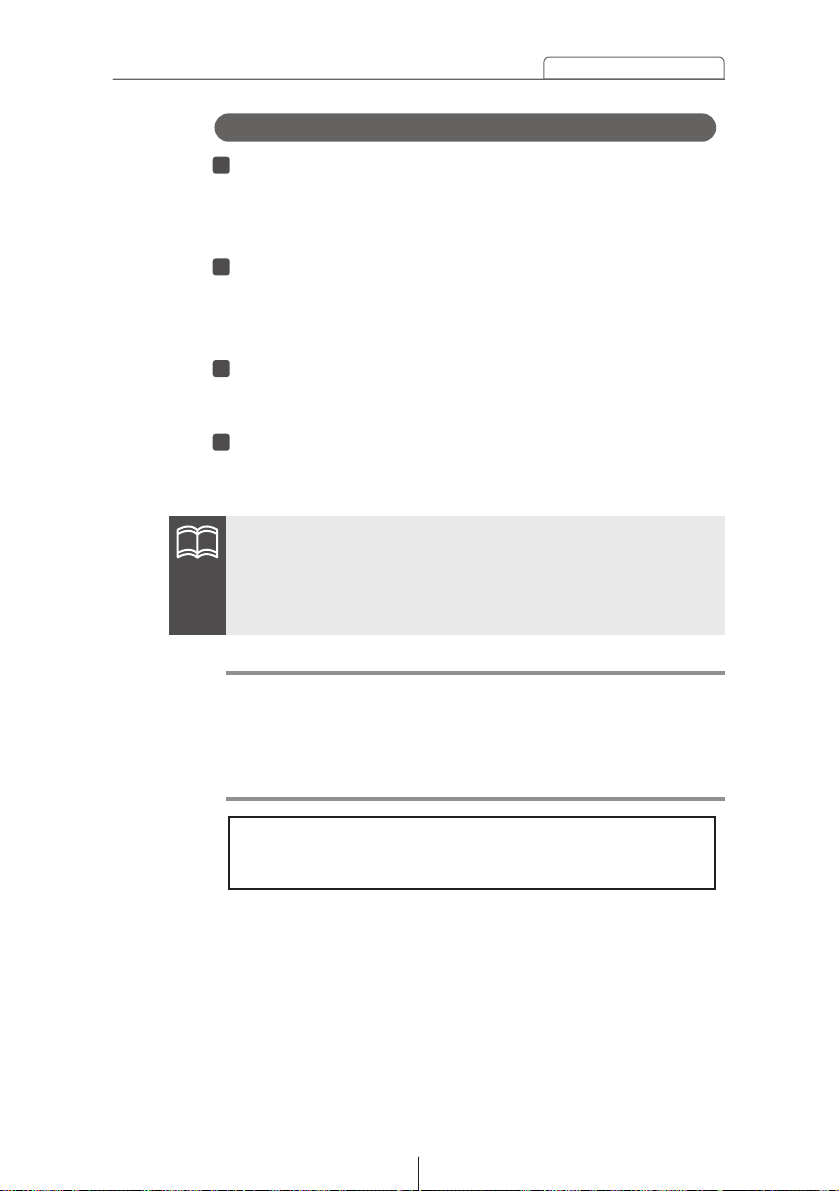
25
ESN security operating procedure
Note
If after 5 tries the correct Key CD is not inserted, the display
reads [CALL800]; the unit must be returned to Eclipse to be
reset. In this case, please contact your Eclipse dealer for
assistance. For country-specific customer service information,
refer to "How to contact customer service" on page 174.
Your Key CD can be easily forgotten. Write the
album name in a reminder note (See page 179).
After the 5th incorrect attempt, the display reads [HELP]
for five seconds.
After the [HELP] message will appear for five seconds,
serial number will appear.
Press button [6], then the [FUNC] button, and hold them
for five seconds.
After the [SEC] message will appear for two seconds,
rolling code (six digit) will appear.
Press [FUNC] button.
A [DISC] message appears.
You will have five more attempts the correct disc.
Insert the key CD into the slot.
If the correct CD is inserted, an [OK] message will appear
for two seconds and the CD will begin playing.
432
1
What happens if an incorrect CD is inserted?
•If an incorrect CD is inserted, an [ERR_] ("ERR" and error
number) message will appear for two seconds, after which the
CD will be ejected.
•This process cancels the protection for ESN deck.
ATTENTION
Page 26

26
ESN security operating procedure
[FUNC] button
Buttons [1] to [4]
How to operate the ESN (Memory Stick) security
Check that the Power is OFF.
Press and hold button [1], then the [FUNC] button, and
hold both for more than one second.
A [SEC] message appears, in two seconds it will change to
[MS].
2
1
How to record a security code
•If a Memory Stick has already been inserted, a [MS EJECT]
message appears. In this case, eject the Memory Stick and
insert again. (Refer to "Ejecting the Memory Stick" on page 81
for details on ejection of the Memory Stick.)
•If a security is activated, recording the security code is not
available.
Insert the Memory Stick into the slot.
A [- - - -] (security code input display) appears.
(Refer to "Listening to MG Memory Stick" on page 40 for
details on insertion of the Memory Stick.)
Input a security code by pressing buttons [1] to [4].
Enter a four-digit security code using digits 0 to 9, A to F.
The number (shown on the display) changes in ascending
order between 0 and 9, A and F each time the button is
pressed. Each button number (1 to 4) corresponds to each
digit (first to forth) of the security code.
4
3
ATTENTION
Page 27
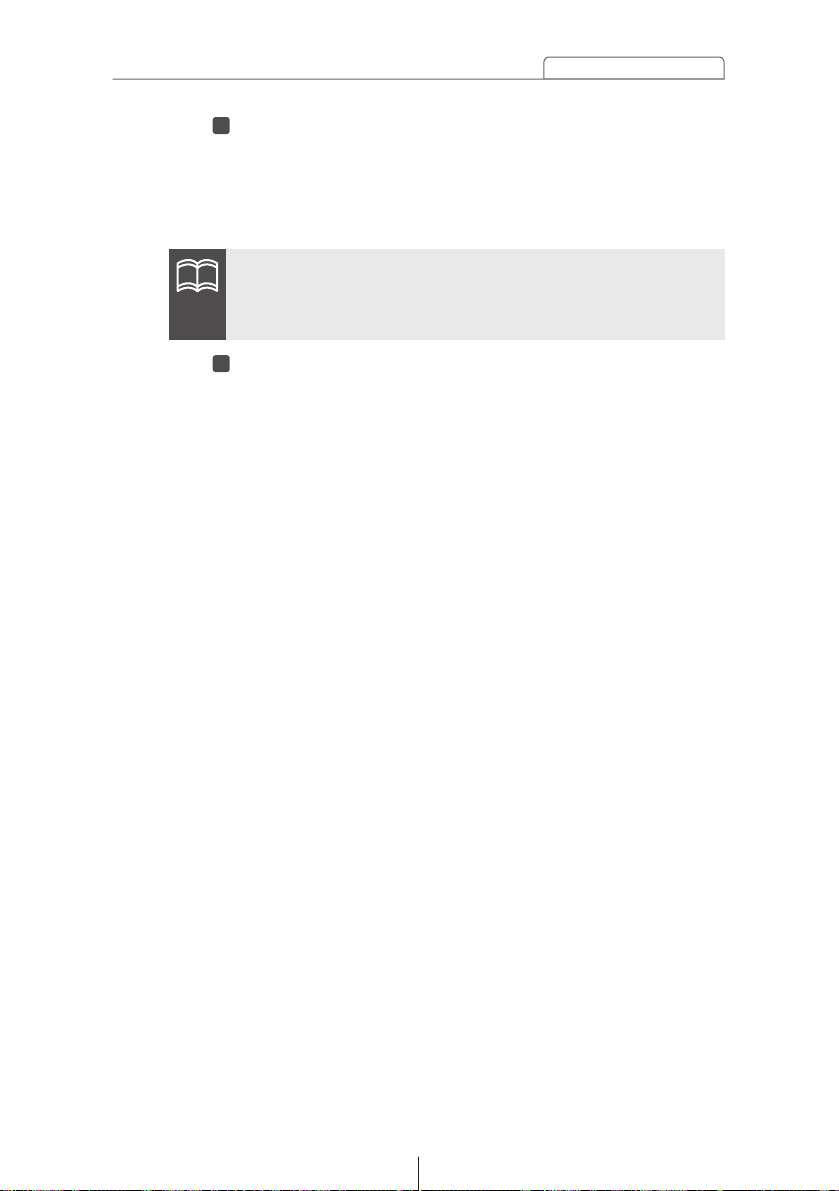
27
ESN security operating procedure
Press the [FUNC] button for more than one second.
The security code is registered in the deck and security is
set.
The registered security code is encrypted and then written
to Memory Stick.
5
ATTENTION
When the security code is registered using a Memory Stick that
contains several kinds of data, such as music, etc., be careful
not to clear the recorded data by formatting the Memory Stick.
Eject the Memory Stick.
Refer to "Ejecting the Memory Stick" on page 81.
6
Page 28
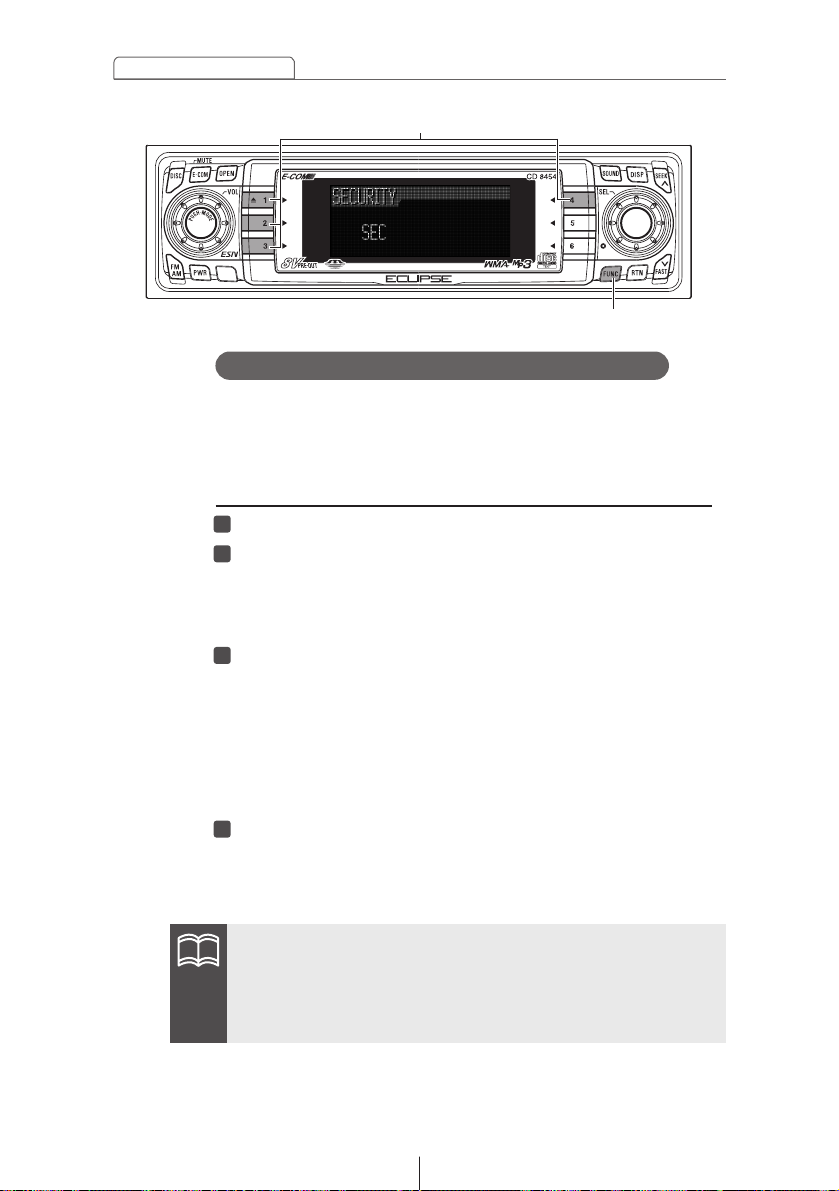
28
ESN security operating procedure
[FUNC] button
Buttons [1] to [4]
The security function can be canceled when the security code
that has been recorded with the deck is entered and verified.
Canceling the security function can be done by entering the
security code into the deck, or by using the Memory Stick.
Canceling the security function by entering the security code
Check that the Power is OFF.
Press and hold button [1], then the [FUNC] button, and
hold both for more than one second.
A [SEC] message appears, then in two seconds it will
change the [- - - -] (Security code input display).
A security code is entered by pressing the buttons [1]
to [4].
Enter a four-digit security code using digits 0 to 9, A to F.
The number (shown on the display) changes in ascending
order between 0 and 9, A and F each time the button is
pressed. Each button number (1 to 4) corresponds to each
digit (first to forth) of the security code.
Press the [FUNC] button.
If a security code is entered and the deck verifies that it is
correct, [CANCEL] will appear on the display and the
security function will be canceled.
4
3
2
1
How to cancel the Memory Stick security
If the security code that is entered does not match the code that
is recorded by the deck, [ERR] will appear on the display for two
seconds and operation will continue as normal without the
security function being canceled.
ATTENTION
Page 29
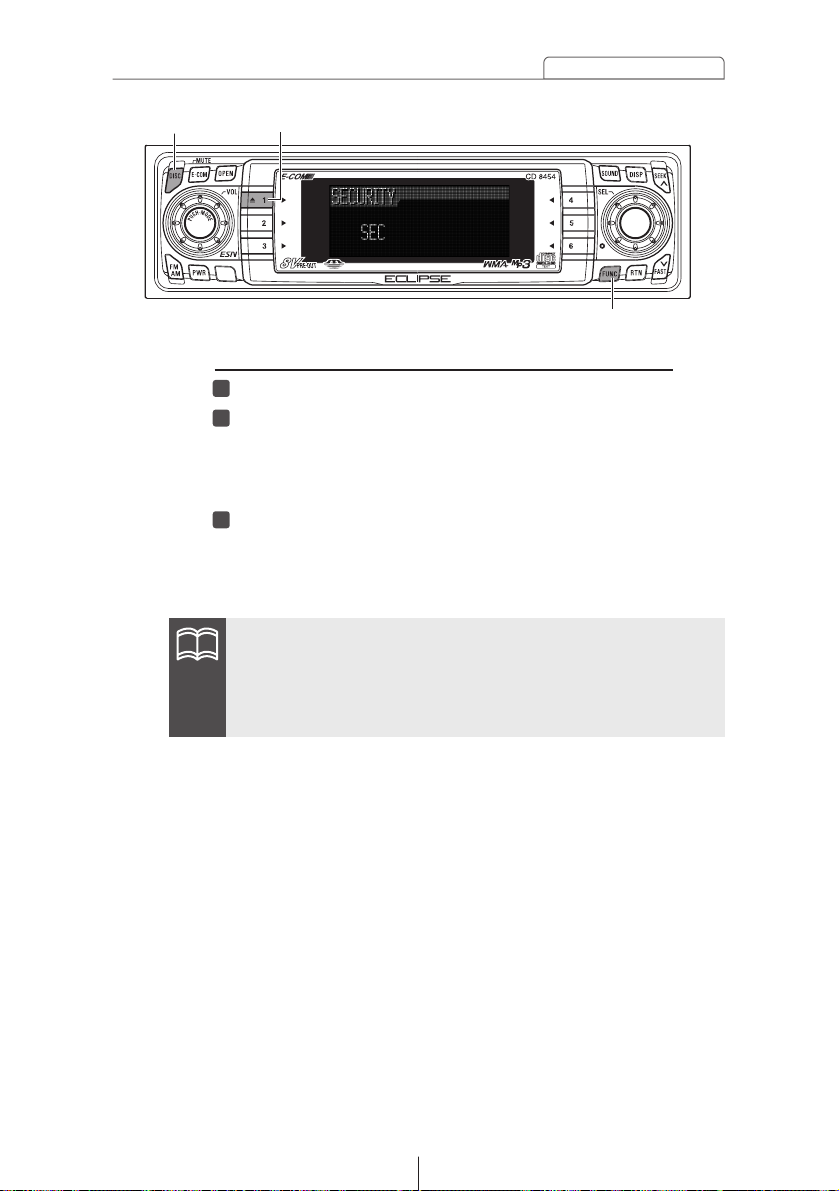
29
ESN security operating procedure
[FUNC] button
Button [1]
[DISC] button
Canceling the security function using a Memory Stick
Check that the Power is OFF.
Press and hold button [1], then the [FUNC] button, and
hold both for more than one second.
A [SEC] message appears, then in two seconds it will
change the [- - - -] (Security code input display).
Press the [DISC] button.
A [MS] message will appear. To change the [- - - -]
(Security code input display), to press the [DISC] button
again.
321
If a Memory Stick has already been inserted, a [MS EJECT]
message appears. In this case, eject the Memory Stick and
insert again. (Refer to "Ejecting the Memory Stick" on page 81 for
details on ejection of the Memory Stick.)
ATTENTION
Page 30
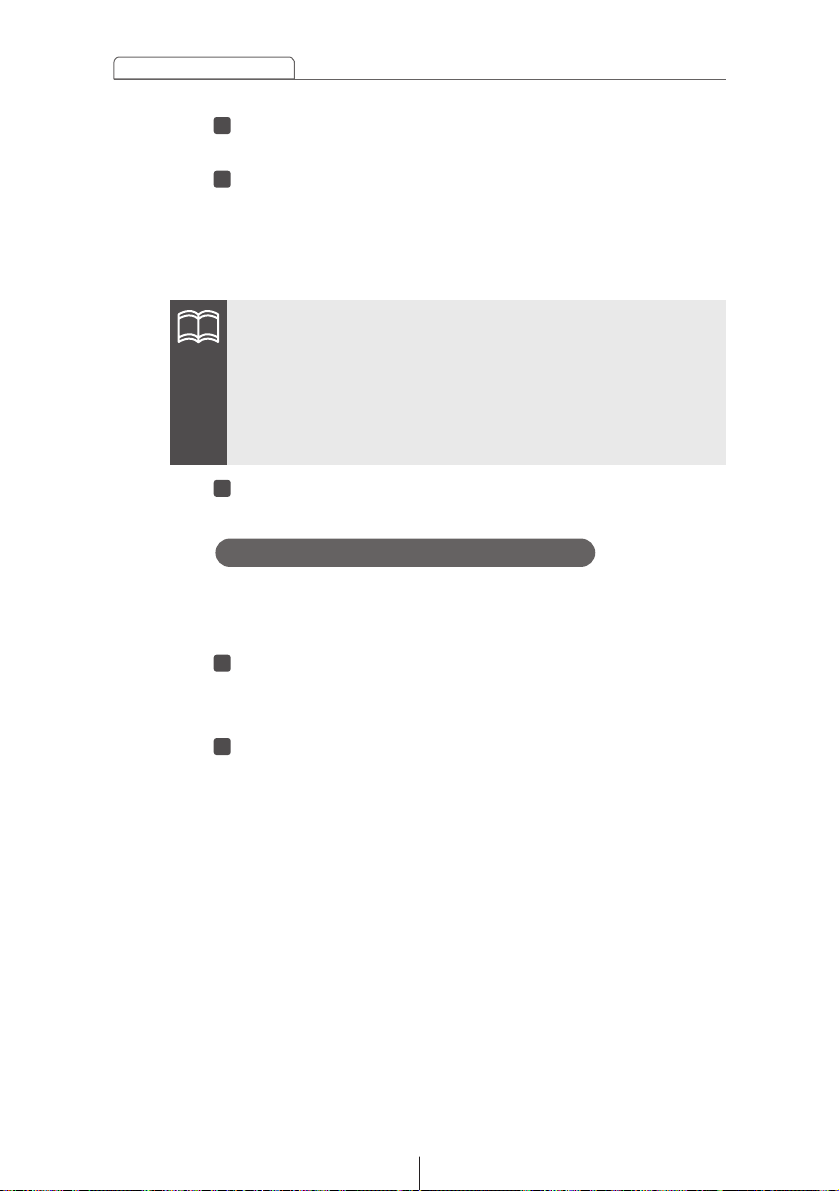
You can change the Memory Stick and security code that have
been recorded by the deck to a different Memory Stick and
security code.
Cancel the security code that has been recorded with
the deck.
Refer to "How to cancel the Memory Stick security" on page 28.
Re-record the new Memory Stick and security code that
you would like to use.
Refer to "How to record a security code" on page 26.
2
1
How to change the Memory Stick
30
ESN security operating procedure
Insert the Memory Stick and close the front panel.
The recorded data will be read from the Memory Stick.
If the contents recorded in the Memory Stick match the
information recorded by the deck, [CANCEL] will appear
on the display.
The security function will be canceled and the deck will
return to normal operation.
5
4
•If a reading error occurs or if an incorrect Memory Stick is
inserted, [ERR] will appear on the display for two seconds, and
then the display will change to [EJECT]. If this happens, eject
the Memory Stick and check it.
•Security setting cannot be canceled by this procedure if the
Memory Stick containing the security code is formatted.
Eject the Memory Stick.
Refer to "Ejecting the Memory Stick" on page 81.
6
ATTENTION
Page 31

31
ESN security operating procedure
[FUNC] button
Buttons [1] to [4]
If power is disconnected while ESN security is active (a
security code was recorded), operation is disabled unit power
is restored and the unit unlocked. Follow this procedure to
resume normal operation.
ESN security lock can be canceled by directly entering the
security code into the deck, or by using the Memory Stick that
was being used when the security code was recorded.
Canceling ESN security lock out using security code entry
When the power is turned on after disconnecting the
battery power, a [SEC] message will appear for two
seconds. Thereafter, message changed to [- - - -]
(Security code input display).
A security code is entered by pressing the buttons [1]
to [4].
Enter a four-digit security code using digits 0 to 9, A to F.
The number (shown on the display) changes in ascending
order between 0 and 9, A and F each time the button is
pressed. Each button number (1 to 4) corresponds to each
digit (first to forth) of the security code.
2
1
How to resume normal operation (ESN security lock out)
Page 32

32
ESN security operating procedure
Press the [FUNC] button for more than one second.
If the security code matches the code recorded by the
deck, [OK] will appear on the display and the security
function will be canceled.
3
•If the security code does not match the information recorded
by the deck, [ERR_] (ERR and the error number) will appear on
the display for two seconds, and then [- - - -] (security code
entry display) will appear. If this happens, check the security
code and repeat the procedure from step 2.
•If [ERR5] (the 5th time an error has occurred) appears, [HELP]
will appear. When [HELP] appears, carry out the operations for
an ESN security lock out by following the procedure in " What
happens if a Memory Stick or security code is incorrect?" on
page 33.
[DISC] button
Canceling ESN security lock using Memory Stick
After the battery is connected and the deck's power is
turned on, [SEC] will appear on the display for two
seconds. After this, [- - - -] (security code entry display)
will appear.
Press the [DISC] button.
[MS] will appear on the display. If you press the [DISC]
button once more, the display will return to [----] (security
code entry display).
2
1
[FUNC] button
If a Memory Stick has already been inserted, a [MS EJECT]
message appears. In this case, eject the Memory Stick and
insert again. (Refer to "Ejecting the Memory Stick" on page 81 for
details on ejection of the Memory Stick.)
ATTENTION
ATTENTION
Page 33

33
ESN security operating procedure
Insert the Memory Stick that has been recorded, and
then close the front panel.
The recorded data will be read from the Memory Stick.
If the contents recorded in the Memory Stick match the
information recorded by the deck, [OK] will appear on
the display for two seconds, and then the deck will
return to normal operation.
4
3
ATTENTION
•If the contents recorded in the Memory Stick do not match the
information recorded by the deck, [ERR_] (ERR and the error
number) will appear on the display for two seconds, and then [-
- - -] (security code entry display) will appear. If this happens,
check the Memory Stick and repeat the procedure from step 2.
•If [ERR5] (the 5th time an error has occurred) appears, [HELP]
will appear. When [HELP] appears, carry out the operations for
an ESN security lock out by following the procedure in " What
happens if a Memory Stick or security code is incorrect?" on
page 33.
•ESN security lock cannot be canceled by this procedure if the
Memory Stick containing the security code is formatted.
Page 34

34
ESN security operating procedure
[FUNC] button
After the 5th incorrect attempt, the display reads [HELP]
for five seconds.
After the [HELP] message will appear for five seconds,
serial number will appear.
Press and hold button [6], then the [FUNC] button, and
hold both for more than one second.
After the [SEC] message will appear for five seconds,
rolling code (six digit) will appear.
Press the [FUNC] button.
A [MS] message will appear. You will have five more
attempts the correct Memory Stick.
Insert the Memory Stick that has been recorded, and
then close the front panel.
If the contents recorded in the Memory Stick match the
information recorded by the deck, [OK] will appear on
the display for two seconds, and then [EJECT] will
appear. After you remove the Memory Stick, the deck
will return to normal operation.
If the recorded contents of the Memory Stick do not match
the information recorded by the deck, [ERR_] (ERR and the
error number) will appear on the display, and then [EJECT]
will appear. If this happens, eject the Memory Stick and try
reinserting it.
5
432
1
What happens if a Memory Stick or security code is incorrect?
Buttons [6]
Page 35

35
ESN security operating procedure
Note
If after 5 tries the correct Memory Stick is not inserted, the
display reads [CALL800]; the unit must be returned to Eclipse
to be reset. In this case, please contact your Eclipse dealer for
assistance. For country-specific customer service information,
refer to "How to contact customer service" on page 174.
Your security code and Memory Stick can be easily
forgotten. Write the security code and Memory
Stick title in a reminder note (See page 179).
Page 36

36
ESN security operating procedure
[FUNC] button
Button [5] Button [2]
How to operate the ACC security
ACC security involves using Memory Stick security to record a
security code, and then when the ignition switch is turned to OFF
and back to ACC, the operation of all buttons is disabled.
Check that the Power is OFF.
1
Once a security code has been recorded, press button
[5] and the [FUNC] button simultaneously for more than
two seconds.
2
The ACC security function will be activated. Press button [5]
and the [FUNC] button simultaneously for two seconds or more
again to cancel the ACC security function.
•If the vehicle's battery is disconnected at times such as during
servicing, ACC security will be canceled.
•When ignition switch is turned OFF and back to ACC, the
operation all button is disabled. If this happen, resume normal
operation. (Refer to "How to resume normal operation (ESN
security lock out)" on page 31.)
How to turn the security indicator on/off
Once ESN security is activated, the indicator flashes whenever the
vehicle's ignition switch is turned off, warning potential thieves that
the unit is protected. However, if do not want this visible deterrent, it
may be turned off.
With the power OFF, press button [2], then [FUNC]
button and hold both for more than one second.
1
[IND. FLASH] or [IND.-----] appears on the display.
2
[IND. FLASH] means the security indicator will flash when the
vehicle's ignition switch is off, and [IND.-----] means it will not.
Repeat the above steps to reactivate the flash mode.
ATTENTION
Page 37

37
ESN security operating procedure
[FUNC] button
Button [4]
How to read the Electronic Serial Number
Check that the Power is OFF.
1
Press and hold button [4], then the [FUNC] button, and
hold both for more than one second.
2
[ESN] appears on the display, followed by an eight-digit
number; this number is your electronic serial number (ESN).
You may use this number to identify your Eclipse CD8454 in
the event it recovered after being stolen.
Page 38

38
Basic operation
Turning the power on and off.
When the power is turned on, the state used when the power was
turned off such as CD and tuner playing is restored.
When the vehicle has no ACC position on the ignition switch, care is
needed when turning off the deck. Follow Step 2 or Step 3 when
turning off the power.
Turning the power on and off
This section covers basic operating procedures. For additional
details, please refer to the sections on specific functions.
Basic operation
When power is OFF, press the [PWR] button.
1
When power is ON, press the [PWR] button for less than
two seconds.
2
The power will go OFF and the deck will be in Standby.
If you press the [PWR] button again for more than one second,
the power will go completely off.
When power is ON, press the [PWR] button for more
than two seconds.
3
The power will go completely OFF.
If a car is not equipped with an ACC position (for example, a
European car), press the [PWR] button for more than two
seconds.
[PWR] button
When the deck's power is turned on for the first time or if the
battery terminals have been disconnected because of a reason
such as vehicle maintenance and the power is then turned back
on, the deck will start up in FM1 mode. After this, the broadcast
stations will be searched for automatically and stored in buttons
[1] to [6].
The power will come ON.
ATTENTION
ATTENTION
Page 39

39
Basic operation
Listening to a CD
Press the [OPEN] button.
1
The front panel opens.
Insert a CD into the disc slot, label side up.
2
The CD will immediately start playing.
When press the button [1], CD is ejected.
•A CD cannot be ejected when the front panel is closed, even
after pressing button [1].
•When a CD is already loaded, press the [DISC] button to switch
to the CD mode.
[OPEN] button[DISC] button
Do not press the [OPEN] button while CD is being inserted. This
could cause an injury and damage to the front panel.
Press the [OPEN] button.
3
The front panel closes.
ATTENTION
Warning
Page 40

40
Basic operation
[OPEN] button[DISC] button
Listening to MG Memory Stick
Press the [OPEN] button.
1
The front panel opens.
Insert a MG Memory Stick into the Memory Stick slot.
2
Do not press the [OPEN] button while the MG Memory Stick is
being inserted. This could cause an injury and damage to the
front panel.
Press the [OPEN] button.
3
The front panel closes.
MG Memory Stick will start playing.
Press the [DISC] button to switch to the Memory Stick
mode.
4
•Insert the MG Memory Stick with the mark facing inwards and
press MG Memory Stick into place until a clicking sound is
heard. Do not press forcefully when the MG Memory Stick
makes contact with the internal stopper because it cannot be
inserted any further. (The MG Memory Stick should be
protruding a few millimeters from the Memory Stick slot.)
•Use a Memory Stick Duo adapter when inserting the Memory Stick
Duo. (If the Memory Stick Duo is inserted without the adapter, it
will not be ejected from the unit.)
•When the MG Memory Stick is already loaded, press the [DISC]
button to switch to the Memory Stick mode.
ATTENTION
Warning
Page 41

41
Basic operation
Listening to the tuner
Press the [FM AM] button.
1
This will turn the tuner on.
Press the [FM AM] button to switch to the desired FM or
AM bands.
2
For example, radio bands will switch from FM1 ➔ FM2 ➔ FM3
➔ AM1 with each press of the button. (Depends on memory
function setting, described on page 94.)
Turn the [SEL] button to the left or right to tune to a
station.
3
If stations have been stored in memory, pressing a button
from [1] to [6] will directly select a station. (Refer to the section
“Manually setting stations into memory” on page 89)
Turn to the right: Tunes to higher frequencies.
Turn to the left: Tunes to lower frequencies.
Press the [SEEK /FAST ] button to start the automatic
station search.
4
[SEEK ] button: Starts searching toward higher frequencies.
[FAST ] button: Starts searching toward lower frequencies.
[SEL] button
[FAST ] button
Buttons [1] to [6]
[FM AM] button
[SEEK ] button
ATTENTION
Page 42

42
Basic operation
Adjusting audio volume
Turn the [AUDIO CONTROL] button to the left or right.
1
Turn to the right: Increases the volume.
Turn to the left: Decreases the volume.
Press the [E-COM] button for more than one second if E-COM is
connected and less than one second if E-COM is not connected
to cut the volume or restore it instantly.
Do not adjust the volume or other controls while driving the
vehicle. Do so only while parked in a safe location.
[E-COM] button
[AUDIO CONTROL] button
ATTENTION
Warning
Page 43

43
Basic operation
Various audio control modes may be fine-tuned using this
procedure.
Modes will switch in the order shown below each time the
button is pressed.
Switching audio control modes
Press the [AUDIO CONTROL] button for less than one
second to select the item to be adjusted.
1
*1: When the sound adjustment mode is in normal mode, this
adjustment is not available. (Refer to page 107.)
*2: If the position selector is "ON", this adjustment is not available.
(Refer to page 114.)
*3: NON-FADER output does not reflect BASS, TREBLE, LOUDNESS
and EQUALIZER settings.
*4: Setting cannot be made in FM mode.
Adjusts volume.
Turn the [AUDIO CONTROL] button to the left or right.
Turn to the right: Increases the volume.
Turn to the left: Decreases the volume.
VOL (VOLUME) Mode
Adjusts bass level. Bass mode can be adjusted for each
source (CDP/CDC, FM and AM).
Turn the [AUDIO CONTROL] button to the left or right.
Turn to the right: Emphasizes low sounds.
Turn to the left: Softens low sounds.
BASS Mode
[AUDIO CONTROL] button
1
VOL TREBBASS
SVC
*
4
*
NON-F
1
*
3
*
FAD
BAL
2
*
2
*
Page 44

44
Basic operation
Adjusts treble level. Treble mode can be adjusted for each
source (CDP/CDC, FM and AM).
Turn the [AUDIO CONTROL] button to the left or right.
Turn to the right: Emphasizes high sounds.
Turn to the left: Softens high sounds.
TREB (TREBLE) Mode
Adjusts left/right speaker balance.
Turn the [AUDIO CONTROL] button to the left or right.
Turn to the right: Emphasizes right speakers.
Turn to the left: Emphasizes left speakers.
BAL (BALANCE) Mode
Adjusts front/rear speaker balance.
Turn the [AUDIO CONTROL] button to the left or right.
Turn to the right: Emphasizes front speakers.
Turn to the left: Emphasizes rear speakers.
FAD (FADER) Mode
Adjusts non-fader level (for connected sub-woofers, etc.).
Turn the [AUDIO CONTROL] button to the left or right.
Turn to the right: Increases level.
Turn to the left: Decreases level.
NON-F (NON-FADER) Mode
[AUDIO CONTROL] button
Page 45

45
Basic operation
FM AM CD
Memory Stick
[AUDIO CONTROL] button
You can set different volume levels for each audio mode. The
volume for the initial FM mode (default value: 40) is used as a
reference for storing the differences in volume that have been
set for each audio mode. When SVC is set, the volume level
can change as shown in the example settings in the table
below.
SVC (Source Volume Control) Mode
Audio mode
Reference
(40)
*:The volume levels can be set to a maximum of 80 and a
minimum of 0. If you try to go past the maximum or minimum
volume level, the level will not change. For the CD changer,
SVC adjusts the volume using the setting value for the CD
player.
0
(40)
0
(40)
0
(40)
Default value
(Volume level)
Reference
(40)
SVC setting
value
+15 (55)
SVC setting
value
-10 (30)
SVC setting
value
+5 (45)
SVC setting
(Volume level)
45
55 ➔ 60 30 ➔ 35 45 ➔ 50
When volume level in
FM mode is adjusted
from 40 to 45
45 ➔ 70 60 ➔ 80*
60
50 ➔ 75
When volume level in
CD mode is adjusted
from 35 to 60
70 ➔ 5
20
60 ➔ 0* 75 ➔ 10
When volume level in
AM mode is adjusted
from 80 to 20
5 ➔ 30 20 ➔ 45 0 ➔ 20
35
When volume level in
Memory Stick mode
is adjusted from 10
to 35
Setting examples:
Page 46

46
Basic operation
To disable the loudness feature, repeat the above procedure to
display the [LOUD OFF] indication.
The loudness control may be turned on to emphasize low and high
frequencies at low volume levels.
Loudness compensates for the apparent weakness of low and high
frequencies at low volume by boosting the bass and treble levels.
Enabling the loudness control
Press and hold the [AUDIO CONTROL] button until the
[LOUD ON] display appears on the screen.
1
Turn the [AUDIO CONTROL] button to the left or right.
Turn to the right : Increases the SVC setting level.
Turn to the left : Decreases the SVC setting level.
The volume difference can be set within a range of -10 to +20.
If the battery terminals have been disconnected because of a
reason such as vehicle maintenance, the SVC settings will return
to their default values. If this happens, you will need to make the
settings again.
[AUDIO CONTROL] button
ATTENTION
ATTENTION
Page 47

47
Basic operation
This mode lets you adjust the display brightness, change the button
illumination color and turn the display on and off.
Enters display adjustment mode.
Making changes with Display Adjustment Mode
Press the [DISP] button for less than one second.
1
When the button is turned, the setting item changes in the
following order and the selected item is highlighted.
Turn the [SEL] button in either direction to display setting
items for selection.
2
If you press the [DISP] button during display adjustment mode,
the display adjustment mode is canceled and the mode returns
to normal music mode.
[SEL] button
[DISP] button
ATTENTION
Disp type
Motion Picture
Bright
ILL
Disp on/off
Page 48

48
Basic operation
[SEL] button
You can change the details that are shown in display type in
the following way.
Turn the [SEL] button to select the Disp type.
The selected item will be highlighted.
Press the [SEL] button.
The mode will change to display pattern setting mode.
Turn the [SEL] button to select the display pattern.
The patterns switch between the following. The characters
for the selected item are highlighted and the display
pattern changes.
3
2
1
Switching the display pattern
Type A: In this type, the preset button functions are displayed.
Type B: In this type, the preset button functions are not
displayed.
Mode
CD
MP3/WMA
Memory
Stick
Tuner
CD changer
Type A Type B
Page 49

49
Basic operation
Press the [RTN] button.
At this time, other adjustments can also be made in display
adjustment mode.
Press the [DISP] or [RTN] button to exit display
adjustment mode.
5
4
[SEL] button[RTN] button
[DISP] button
You can select a moving picture screen that is already
available in the deck and show it on the display. The deck has
three types of motion picture available.
Turn the [SEL] button to select the Motion Picture.
The selection item will be highlighted.
Press the [SEL] button.
The Motion picture selection mode is activated.
Turn the [SEL] button to select the Motion Picture Type
A, B, C and OFF.
The selection item will be highlighted.
Press the [RTN] button.
At this time, other adjustments can also be mode in display
adjustment mode.
Press the [DISP] or [RTN] button to exist display
adjustment mode.
5
432
1
Switching the motion picture
Page 50

50
Basic operation
You can change the button illumination color in the following
way.
Turn the [SEL] button to select ILL.
The selected item will be highlighted.
Press the [SEL] button.
The screen for changing the illumination color will appear.
Turn the [SEL] button to select Green or Red.
The selected item will be highlighted.
Press the [RTN] button.
At this time, other adjustments can also be made in display
adjustment mode.
Press the [DISP] or [RTN] button to exit display
adjustment mode.
54321
Changing illumination color
Adjust the display brightness to the best level.
Turn the [SEL] button to select Bright.
The selected item will be highlighted.
Press the [SEL] button.
The mode will change to luminance adjustment mode.
Turn the [SEL] button to adjust brightness.
When the button is turned, the brightness level changes in
the following order.
Press the [RTN] button.
At this time, other adjustments can also be made in display
adjustment mode.
Press the [DISP] or [RTN] button to exit display
adjustment mode.
543
2
1
Switching the brightness
(Level)1 3245
[SEL] button[RTN] button
[DISP] button
Page 51

51
Basic operation
You can turn the display on and off in the following way.
Turn the [SEL] button to select DISP ON/OFF.
The selected item will be highlighted.
Press the [SEL] button.
The screen for turning the screen display on and off will
appear.
Turn the [SEL] button to select ON or OFF.
The selected item will be highlighted.
Press the [RTN] button.
At this time, other adjustments can also be made in display
adjustment mode.
Press the [DISP] or [RTN] button to exit display
adjustment mode.
54321
Disabling the display
•When the display is OFF, when one of the buttons is activated,
the screen display will come on within 6 seconds.
•When the OFF function is selected, the screen display will turn
off. However, it is possible to adjust the display adjustment
mode.
[SEL] button[RTN] button
[DISP] button
ATTENTION
Page 52

52
Basic operation
A variety of settings can be changed.
The function mode is activated.
When the button is turned, the setting item changes in the
following order and the selected item is highlighted.
Making changes with Function Mode
Press the [FUNC] button for less than one second.
1
*1:Cannot make settings other than for CD or CD changer
operation.
(Refer to page 64 for details on CD operation.)
*
2:
Cannot make settings other than for tuner operation.
(Refer to page 92 for details on tuner operation.)
*
3:
Settings cannot be adjusted during recording.
*
4:
Refer to page 136 for details on sound adjustment operation.
*
5:
Refer to page 68 for details on CD operation, and to page
95 for details on tuner operation.
*
6:
Refer to pages 143 and 150 for details on remote control
operation.
Turn the [SEL] button in either direction to display setting
items for selection.
2
Title *
1
Station Name *
2
Memory Stick *
3
Date Read *
4
Remote Func *
6
Clock on/off
Clock Adjust
Guide Tone
Demo
Memory Func *
5
If you press the [FUNC] button during function mode, the
adjustment mode is canceled and the mode returns to normal
music mode.
[FUNC] button
[SEL] button
ATTENTION
Page 53

53
Basic operation
The receiver is set at the factory to emit a beep tone in
response to button operation. The guide tone feature may be
disabled in the following procedure:
Turn the [SEL] button to select Guide Tone.
The selected item will be highlighted.
Press the [SEL] button.
The guide tone mode will be switched ON/OFF.
Turn the [SEL] button to select ON or OFF.
The selected item will be highlighted.
Press the [RTN] button.
At this time, other adjustments can also be made in
function mode.
Press the [FUNC] or [RTN] button to exit function mode.
543
2
1
Disabling the guide tone feature (for button operation)
[FUNC] button
[SEL] button
[RTN] button
Page 54

54
Basic operation
Switches the clock display to ON/OFF.
Turn the [SEL] button to select Clock.
The selected item will be highlighted.
Press the [SEL] button.
The clock display ON/OFF mode is activated.
Turn the [SEL] button to select ON or OFF.
The selected item will be highlighted.
Press the [RTN] button.
At this time, other adjustments can also be made in
function mode.
Press the [FUNC] or [RTN] button to exit function mode.
543
2
1
Clock display on/off
The clock display can also be turned on and off by pressing the
[6] button while the power is turned off.
[FUNC] button
[SEL] button
[RTN] button
Button [6]
ATTENTION
Page 55

55
Basic operation
This receiver uses the 12-hour display notation.
Turn the [SEL] button to select Clock Adjust.
The selected item will be highlighted.
Press the [SEL] button.
The clock adjustment mode is activated.
Turn the [SEL] button to display the item to be selected
for adjustment.
Hours, minutes or exact hour will be switched each time the
button is turned.
Press the [SEEK /FAST ] button.
[SEEK ] button: Turns the time forward.
[FAST ] button: Turns the time back.
To set the clock to 0 minutes (an exact hour), press the
[SEEK /FAST ] button.
For example:
At 3:29: Pressing the [SEEK /FAST ] button returns to 3:00.
At 3:30: Pressing the [SEEK /FAST ] button advances to 4:00.
Press the [RTN] button.
At this time, other adjustments can also be made in
function mode.
Press the [FUNC] or [RTN] button to exit function mode.
6
5
4
3
2
1
Setting the Time
[SEL] button
[FAST ] button
[FUNC] button
[SEEK ] button
[RTN] button
Page 56

56
Basic operation
[FUNC] button
[SEL] button
[RTN] button
You can set the demonstration screen display to appear or not
appear when the power is turned on.
Turn the [SEL] button to select the Demo.
The selected item will be highlighted.
Press the [SEL] button.
The Demo ON/OFF mode is activated.
Turn the [SEL] button to select ON or OFF.
The selected item will be highlighted.
Press the [RTN] button.
At this time, other adjustments can also be made in
function mode.
Press the [FUNC] or [RTN] button to exit function mode.
54321
Switching demonstration screen display
When the power turns on, the various demonstration screens
such as the audio operation screens and motion picture
screens will appear repeatedly in the following order.
If you press a button while the demonstration screens are
being displayed, the demonstration screens will be canceled
and the audio operation screen will be displayed. In addition,
the demonstration screen display function an be turned off.
Opening screen ➔ FM operation screen ➔
CD operation screen ➔ Memory Stick operation screen ➔
CD Changer operation screen ➔
Sound Adjustment Mode operation screen ➔ Motion Picture A ➔
Motion Picture B ➔ Motion Picture C ➔ Ending screen ➔
Opening screen ➔ · · · · ·
Page 57

57
Basic operation
Others
Enabling E-COM feature
Press the [E-COM] button for one second.
Pressing the button will switch the E-COM feature on or off.
1
[E-COM] button
[FUNC] button
Operation assist function
In display adjustment mode, function mode and sound
adjustment mode, the screen displays and button illumination
help to guide you in carrying out operations.
The buttons that are
used for adjustment
operations flash.
The function button
selected for adjustment
is displayed
Page 58

58
Basic operation
If memos have been set, a memo recorded corresponding to a
number button [1] to [5] appears on the screen when the
number button is pressed briefly while the power of the main
unit is turned off.
Displaying a memo
Press and hold any number button for more than two
seconds while in the Standby mode.
The state shifts to the MEMO setting mode.
Press the [SEEK ] button to select the character type.
Pressing the button will switch types from [ABC] (alphabet
characters) to [123] (numeric characters) and then [!&?]
(symbols).
Press either [SEL] or [FAST ] button to select the
position in which to enter the character.
The character will be inserted where the cursor is flashing:
[SEL] button: Moves the cursor to the right.
[FAST ] button: Advances the cursor to the left.
3
2
1
Setting a memo
[SEL] button
[FAST ] button
Buttons [1] to [5]
[SEEK ] button
Page 59

59
Basic operation
Press the number button corresponding to the memo to
be deleted for more than two seconds while the power
is turned off.
Press the [6] button for more than two seconds.
The memo will be deleted.
2
1
Deleting a memo
Press the [RTN] button.
Memo settings are now completed.
5
•To change the type of character to be entered, repeat steps 2
and 3.
•A maximum of 10 characters may be entered per memo.
•A maximum of 5 memos may be stored.
Turn the [SEL] button to the left or right to select
characters.
Turn to the right: Advances the character forward in its type.
Turn to the left: Moves the character backward in its type.
4
[Symbol] Initial value [!] [Right direction]
!¡ " ¡# ¡ $ ¡ % ¡ & ¡ ’ ¡ ( ¡) ¡ * ¡ + ¡ , ¡ – ¡. ¡ / ¡ : ¡ ; ¡ < ¡ = ¡> ¡ ? ¡ @ ¡ ´ ¡ _
[Upper-case alphabet characters] Initial value [A] [Right direction]
A¡ B ¡C ¡
...
X¡ Y ¡Z
[Numeric characters] Initial value [1] [Right direction]
1 ¡2 ¡3 ¡
...
8 ¡9 ¡0
[SEL] button
[RTN] button
Button [6]
ATTENTION
Page 60

60
How to operate the CD player
Listening to CDs
Press the [DISC] button to switch to the CD player mode.
1
First press the [DISC] button to switch to the disc mode. It is
assumed here that a CD has already been loaded into the unit.
This starts CD play.
Disc mode will switch from CD player ➔ Memory Stick player in
order each time the button is pressed.
If an external CD changer is connected, each additional press
of the [DISC] button will switch modes from CD changer 1 ➔
CD changer 2 ➔ Memory Stick player ➔ CD player.
A changer or player with no discs loaded will be skipped.
•Playback may be intermittent when there is a scratch on a CD
or when the recorded side is dirty.
•Only two external CD changers may be connected.
How to operate the CD player
[DISC] button
Caution
Page 61

61
How to operate the CD player
Advancing to the next track or returning to
the beginning of the track being played
Turn the [SEL] button to the left or right.
1
Turn to the right: Advances to the next track.
Turn to the left: Returns to the beginning of the track being
played. (Repeat turning for previous tracks.)
Playing the beginning of tracks (SCAN)
Press button [4].
1
Pressing the button causes the player to move up to the next
track and play it for 10 seconds, then move up to the next track
and play it for 10 seconds, and so on until the button is
pressed again.
•To continue playing a desired track, press the button again to
stop scanning.
•After the entire disc is scanned once, ordinary playback starts
from the point where scanning started.
Fast forward or rewind the song currently being played.
[SEEK ] button: Fast forward.
[FAST ] button: Rewind.
Fast Forward/Rewind
Press and hold the [SEEK ] or [FAST ] button.
1
[SEL] button
[FAST ] button
[SEEK ] button
Button [4]
ATTENTION
Page 62

62
How to operate the CD player
Repeating the same track (REPEAT)
Press button [5] to repeat the track being played.
1
To cancel, press button [5] again.
Playing tracks in random order (RANDOM)
Press button [6] to play the tracks in random order.
1
To cancel, press button [6] again.
•During random playback, press button [5] to repeat the track
being played. To cancel repeat play (go back to random play),
press button [5] again.
During playback of a particular track: The track being played is
played repeatedly.
While searching: The following track is played repeatedly.
•Occasionally the same track happens to be played (selected)
two or more times in a row; this is normal operation and is no
sign of a problem.
•When any of the functions - “Playing the beginning of tracks,”
“Repeating the same track” and “Playing tracks in random
order” - is selected, a message such as [SCAN], [RPT] or
[RAND] appears on the display to verify the current function.
Buttons [5] and [6]
ATTENTION
Page 63

63
How to operate the CD player
Ejecting the disc
Press the [OPEN] button for less than one second.
1
The front panel opens.
Switching a CD to pause / play
Press button [3] for less than one second.
1
It pauses playing a CD.
To cancel, press button [3] again.
Press the button [1].
2
Disc is ejected.
•Do not drive with the front panel open. The panel may cause
unexpected personal injury during a panic stop, or the like.
•Do not attempt to close the front panel by hand. Doing so may
damage the panel.
Remove the disc and press the [OPEN] button.
3
The front panel closes. If left alone for 15 seconds after the
disc ejection, the front panel closes after the BEEP sound.
[OPEN] button
Button [1] and [3]
Caution
Page 64

64
How to operate the CD player
Creating a title for a CD
Press the [FUNC] button for less than one second while
in the disc mode.
1
Press the [SEEK ] button to select the character type.
4
Pressing the button will switch types from [ABC] (Upper-case
alphabet characters) to, [123] (numeric characters) and then
[!&?] (symbols).
Press either [SEL] or [FAST ] button to select the
position in which to enter the character.
5
The character will be inserted where the cursor is flashing:
[SEL] button: Moves the cursor to the right.
[FAST ] button: Advances the cursor to the left.
A CD title may be created, attached and displayed for your discs. If
external CD changers are connected, a title for a CD will be created
in the same way. It is assumed here that the CD to be titled is
playing.
No CD text disc can be set.
Turn the [SEL] button to select Title.
2
The disc title setting mode is activated.
The selected item will be highlighted.
Press the [SEL] button.
3
[SEL] button
[FAST ] button
[FUNC] button
[SEEK ] button
[RTN] button
ATTENTION
Page 65

65
How to operate the CD player
Turn the [SEL] button to the left or right to select
characters.
6
Turn to the right: Advances the character forward in its type.
Turn to the left: Moves the character backward in its type.
•To change the type of character to be entered, repeat steps 3
and 4.
•A maximum of 12 characters may be entered per title.
•30 to 100 titles (changeable) can be stored (Use store).
•If the number of discs that can be memorized is exceeded, the
information about the disc whose playing time is oldest is
deleted.
Press the [RTN] button.
7
Press the [FUNC] or [RTN] button to exit function mode.
8
At this time, other adjustments can also be made in function
mode.
[Upper-case alphabet characters] Initial value [A] [Right direction]
A¡ B ¡C ¡
[Numeric characters] Initial value [1] [Right direction]
1 ¡2 ¡3 ¡
[Symbol] Initial value [!] [Right direction]
!¡ " ¡# ¡ $ ¡ % ¡ & ¡ ’ ¡ ( ¡) ¡ * ¡ + ¡ , ¡ – ¡. ¡ / ¡ : ¡ ; ¡ < ¡ = ¡> ¡ ? ¡ @ ¡ ´ ¡ _
...
...
8 ¡9 ¡0
X¡ Y ¡Z
ATTENTION
Page 66

66
How to operate the CD player
Changing a previously set title
Press the [FUNC] button for less than one second while
in the disc mode.
1
Press either [SEL] or [FAST ] button to move the cursor
to the position in the title for inserting or changing
characters.
4
[SEL] button: Moves the cursor to the right.
[FAST ] button: Advances the cursor to the left.
Turn the [SEL] button to the left or right to select
characters.
5
Turn to the right: Advances the character forward in its type.
Turn to the left: Moves the character backward in its type.
If external CD changers are connected, a previously set title for a CD
will be changed in the same way. It is assumed here that the disc
mode is selected.
Turn the [SEL] button to select Title.
2
The disc title setting mode is activated.
Press the [SEL] button.
3
To leave a space blank, follow these steps.
1.Select and flash the space to be blank.
2.Turn the [SEL] button to make a blank space flashing.
3.Press the [SEL] button to move.
The selected item will be highlighted.
Press the [RTN] button.
6
Press the [FUNC] or [RTN] button to exit function mode.
7
At this time, other adjustments can also be made in function
mode.
[SEL] button
[FAST ] button
[FUNC] button [RTN] button
ATTENTION
Page 67

67
How to operate the CD player
Deleting a previously created title
Press the [FUNC] button for less than one second while
in the disc mode.
1
Hold the [6] button down for more than two seconds.
4
The title has now been deleted.
If external CD changers are connected, a previously created title for
a CD will be deleted in the same way. It is assumed here that the
disc mode is selected.
Turn the [SEL] button to select Title.
2
The CD title being played at this point will be deleted.
Press the [SEL] button.
3
The selected item will be highlighted.
Press the [RTN] button.
5
Press the [FUNC] or [RTN] button to exit function mode.
6
At this time, other adjustments can also be made in function
mode.
Button [6]
[FUNC] button
[SEL] button
[RTN] button
Page 68

68
How to operate the CD player
Changing the number of CD titles
Press the [FUNC] button for less than one second while
in the disc mode.
1
Turn the [SEL] button to select Memory Func.
2
Press the [SEL] button.
3
Turn the [SEL] button to select an address from A to E.
4
The selected item will be highlighted.
The mode will change to memory allocation address selection
mode.
The number of CD titles that can be set can be changed by
changing the memory allocation. The number of CD titles is fixed for
each pattern and the number of tuner bands that can be recorded is
also changed at the same time.
The patterns switches between the following. The characters
for the selected item are highlighted and the memory allocation
address changes.
MEMORY A (standard) AM/FM: 1/3,
CD title memory: 30 titles
MEMORY B AM/FM: 2/5,
CD title memory: 40 titles
MEMORY C AM/FM: 1/3,
CD title memory: 60 titles
MEMORY D AM/FM: 2/5,
CD title memory: 80 titles
MEMORY E AM/FM: 3/8,
CD title memory: 100 titles
Press the [RTN] button.
5
Press the [FUNC] or [RTN] button to exit function mode.
6
At this time, other adjustments can also be made in function
mode.
[FUNC] button
[SEL] button
[RTN] button
Page 69

69
How to operate the CD player
Displaying CD text
Press the [DISP] button for more than one second.
1
Pressing the [DISP] button while text is displayed scrolls the
display in the order DISC title ➔ TRACK title, and then the
display stops with the TRACK title.
At this time, the display mode also switches between A type
and B type. (Refer to the "Changing the display pattern" section
on page 48.)
CD TEXT recorded with characters other than alphanumeric
and symbols cannot be displayed. (If CD TEXT recorded with
characters other than alphanumeric and symbols, a "* "
(asterisk) will appear.)
Only the built-in CD player supports CD TEXT. It can not be
displayed with the optional CD changer. If the CD came with a logo
shown below, it is recorded with a disc title and track titles. These
information will be displayed during playback.
[DISP] button
Page 70

70
How to operate the MP3/WMA player
About MP3/WMA
MP3 (MPEG Audio Layer III) is a standard format for audio compression
technology. By using MP3 a file can be compressed to one-tenth the size of
the original.
WMA (Windows Media
TM
Audio) is format for audio compression technology.
WMA files can be compressed to a size smaller than MP3 files.
This deck has limitations on MP3/WMA file standards and recorded media
and formats that can be used.
MP3 files have an "ID3/WMA Tag" that allows input of information so that
data such as song title and artist can be saved.
This deck supports ID3v. 1.0, 1.1, ID3v. 2* and WMA tags.
* If the ID3v. 2 is present, the ID3v. 1.0 or ID3v. 1.1 tag will have priority.
What is MP3/WMA?
Playable MP3 file standards
ID3/WMA tags
The making of MP3/WMA files by recording from sources such
as broadcasts, records, recordings, videos and live
performances without permission from the copyright holder for
uses other than personal enjoyment is prohibited.
• Supported standards: MPEG-1 Audio Layer III
MPEG-2 Audio Layer III
• Supported sampling frequencies: 44.1, 48 (kHz)
• Supported bit rate: 64, 80, 96, 112, 128, 160, 192, 224, 256, 320 (kbps)
* Supports VBR.
* Does not support free format.
• Supported channel modes: stereo
Playable WMA file standards
• Supported standards: WMA Ver. 7
WMA Ver. 8
WMA Ver. 9
• Supported sampling frequencies: 32, 44.1, 48 (kHz)
• Supported bit rate: 48, 64, 80, 96, 128, 160, 192, 256, 320 (kbps)
* Supports VBR (48
~192 kbps
).
* Does not support lossless compression.
How to operate the MP3/WMA player
ATTENTION
Page 71

Media capable of playing MP3/WMA includes CD-R and CD-RW discs.
Compared to CD-ROM media commonly used for music discs, CD-R and
CD-RW discs are fragile in high temperature/high humidity environments
and one section of the CD-R and CD-RW may become incapable of
playback. Fingerprints or scratches on the disc may prevent playback or
cause skipping during playback. Sections of a CD-R and CD-RW may
deteriorate if left inside a vehicle for long periods of time. It is also
recommended that CD-R and CD-RW discs be kept in a light-blocking case
because the discs are vulnerable to ultra-violet light.
The format of discs to be used must be ISO9660 Level 1 or Level 2.
Control items for this standard are as follows:
• Maximum directory layers: 8 layers
• Maximum characters for folder names/file names: 32 (including "." and 3
letter file extension)
• Allowable characters for folder names/file names:
A~Z, 0~9, _ (underscore)
• Number of files/folders possible on a single disc: 512
• Total number of folders possible on a single disc: 255
• Maximum folders this deck can recognize: 256*
*: A root directory is counted as one folder.
[Configuration example for CD supporting MP3/WMA]
Number of files/folders possible on a single
disc is 512.
Files aside from MP3/WMA files (Example:
004.txt) also count as single files.
Media
Format of discs
71
How to operate the MP3/WMA player
Root directory (F1)
F2
Folder 2
001.mp3
002.mp3
003.mp3
004.txt
005.mp3
F158
F159
Folder 158
Folder 159
001.wma
002.wma
Folder 255
F255
Page 72

72
How to operate the MP3/WMA player
Only files with the MP3/WMA file extension ".mp3", ".wma" can be
recognized as MP3/WMA and played. Be sure to save MP3 files with the
".mp3" file extension. Be sure to WMA files with the ".wma" file extension.
The "MP" or "WMA" letters of the file extension will be recognized whether
entered as uppercase letters or lowercase letters.
Multi-sessions are supported, and playing of CD-R and CD-RW discs with
annotated MP3/WMA files is possible. However, when "Track at once" has
been written, close the session or process the warning message.
Standardize the format of each session without changing the format.
When a disc with recorded MP3/WMA files is inserted, the deck first checks
all the files on the disc. No sound is output while the deck is checking the
files on the disc. It is recommended that the disc be recorded without files
other than MP3 files and without unnecessary folders in order to speed up
the checking of disc files by the deck.
It is possible that playing time will not be correct, depending on the writing
condition of the MP3 file.
* It is possible that playing time will not be correct when VBR Fast Up/Down
is operated.
Names of MP3/WMA folders and files within the same level are displayed in
the following order.
1. MP3/WMA folders displayed first, by ascending order of numbers, letters.
2. Files displayed next, by ascending order of numbers, letters.
If the ".mp3", ".wma" file extension is attached to a file other than
an MP3/WMA file, that file will be mistakenly recognized by the
deck as an MP3/WMA file and played, resulting in loud noise
output that can damage the speakers. Be sure to avoid attaching
the ".mp3" file extension to files that are not MP3/WMA files.
File names
Playing MP3/WMA
MP3/WMA playing time display
Multi-sessions
Display order of MP3/WMA file/folder names
Caution
Page 73

73
How to operate the MP3/WMA player
Listening to MP3/WMA file
Press the [DISC] button to switch to the CD player mode.
1
This starts MP3/WMA file play.
Disc mode from CD player ➔ Memory Stick player in order
each time the button is pressed.
If an external CD changer is connected, each additional press
of the [DISC] button will switch modes from CD changer 1 ➔
CD changer 2 ➔ Memory Stick player ➔ CD player.
A changer or player with no discs loaded will be skipped.
•Playback may be intermittent when there is a scratch on a CD
or when the recorded side is dirty.
•Only two external CD changers may be connected.
Note
•When music data recorded in the normal way (CD-DA) is
present on the same disc with MP3/WMA music files, the
normally recorded music data will be played. To listen to the
MP3/WMA music files, press button [3] for more than one
second.
•When a not corresponding for MP3/WMA file is played, "NO
SUPPORT" will appear.
[DISC] button
Button [3]
Caution
Page 74

74
How to operate the MP3/WMA player
Advancing to the next track (file) or returning to
the beginning of the track (file) being played
Turn the [SEL] button to the left or right.
1
Turn to the right: Advances to the next track (file).
Turn to the left: Returns to the beginning of the track (file)
being played.
Repeat turning for previous tracks (files).
Skipping to the next or previous folder
Press button [1] or [2].
1
Button [1]: Selects the next folder.
Button [2]: Selects the next lower folder.
Return to the root directory of the CD
Press the [RTN] button.
1
In the root directory, when a file cannot replay, the system will
return to the first file that can perform a replay. (In the
configuration example, the file is returning to 001.mp3. See
page 71.)
[RTN] button
[SEL] button
Buttons [1] and [2]
Page 75

75
How to operate the MP3/WMA player
Press the button briefly to play just the first 10 seconds of each
song for all the files in the same layer of the folder being
played.
Pressing the button until [FOLDER SCAN] is displayed will play
just the first 10 seconds of the first song in each folder.
Playing the beginning of files (SCAN)
Press button [4].
1
Press the button briefly to repeat the file being played.
Pressing the button until [FOLDER RPT] is displayed will repeat
all the files in the same layer as the folder being played.
To cancel, press button [5] again.
Repeating the same file (REPEAT)
Press button [5].
1
•To continue playing a desired file, press the button again to
stop scanning.
•After the entire disc is scanned once, ordinary playback starts
from the point where scanning started.
Buttons [4] and [5]
ATTENTION
Page 76

76
How to operate the MP3/WMA player
Press the button briefly to randomly play the files in the same
layer as the folder being played.
Pressing the button until [FOLDER RAND] is displayed will
randomly play the files in all the folders.
To cancel, press button [6] again.
Playing files in random order (RANDOM)
Press button [6].
1
•During random playback, press button [5] to repeat the file
being played. To cancel repeat play (go back to random play),
press button [5] again.
During playback of a particular file: The file being played is
played repeatedly.
While searching: The following file is played repeatedly.
•Occasionally the same file happens to be played (selected) two
or more times in a row; this is normal operation and is no sign of
a problem.
Buttons [5] and [6]
ATTENTION
Page 77

77
How to operate the MP3/WMA player
Displaying title
[DISP] button
Each time the button is pressed, the following will be displayed
in order.
Folder Name/File Name* ➔ Tag
*: The display area shows a maximum of 10 characters and
then scrolls to display the remaining characters.
After the folder name is displayed, the file name will be
displayed by scrolling. After the file name is scrolled, the
display will be fixed.
Press the [DISP] button for more than one second.
1
If folder name/file name or tag recorded with characters other
than alphanumeric and symbol, a
* (asterisk) will appear.
ATTENTION
Page 78

78
How to operate the Memory Stick player
Music data recorded on "MG Memory Stick" with ATRAC3 (an audio
compression technology) can be played on this deck. Recording from
music CD to the MG Memory Stick is also possible. The following
explanation for the operation is made assuming that the MG Memory Stick
has already been inserted.
First press the [DISC] button to switch to the disc mode. It is assumed here
that a MG Memory Stick has already been loaded into the deck.
How to operate the Memory Stick player
•Artist name and music title (track titles) can be displayed when
they are recorded on the MG Memory Stick. A maximum of 10
characters (1 byte alphabets, numeric or symbols) can be
displayed.
•Music data recorded with MP3/WMA and ATRAC3 Plus cannot be
played.
Listening to MG Memory Stick
Press the [DISC] button to switch to the Memory Stick
player mode.
1
Disc mode will switch from CD player ➔ Memory Stick player
in order each time the button is pressed.
If an external CD changer is connected, each additional press
of the [DISC] button will switch modes from CD changer 1 ➔
CD changer 2 ➔ Memory Stick player ➔ CD player.
A changer or player with no discs loaded will be skipped.
[DISC] button
ATTENTION
Page 79

79
How to operate the Memory Stick player
Advancing to the next track or returning to
the beginning of the track being played
Turn the [SEL] button to the left or right.
1
Turn to the right: Advances to the next track.
Turn to the left: Returns to the beginning of the track being
played. (Repeat turning for previous tracks.)
Playing the beginning of tracks (SCAN)
Press button [4].
1
Pressing the button causes the player to move up to the next
track and play it for 10 seconds, then move up to the next track
and play it for 10 seconds, and so on until the button is
pressed again.
•To continue playing a desired track, press the button again to
stop scanning.
•After the entire disc is scanned once, ordinary playback starts
from the point where scanning started.
Fast forward or rewind the song currently being played.
[SEEK ] button: Fast forward.
[FAST ] button: Rewind.
Fast Forward/Rewind
Press and hold the [SEEK ] or [FAST ] button.
1
[SEL] button
[FAST ] button
[SEEK ] button
Button [4]
ATTENTION
Page 80

80
How to operate the Memory Stick player
Repeating the same track (REPEAT)
Press button [5] to repeat the track being played.
1
To cancel, press button [5] again.
Playing tracks in random order (RANDOM)
Press button [6] to play the tracks in random order.
1
To cancel, press button [6] again.
•During random playback, press button [5] to repeat the track
being played. To cancel repeat play (go back to random play),
press button [5] again.
During playback of a particular track: The track being played is
played repeatedly.
While searching: The following track is played repeatedly.
•Occasionally the same track happens to be played (selected)
two or more times in a row; this is normal operation and is no
sign of a problem.
•When any of the functions - “Playing the beginning of tracks,”
“Repeating the same track” and “Playing tracks in random
order” - is selected, a message such as [SCAN], [RPT] or
[RAND] appears on the display to verify the current function.
Buttons [5] and [6]
ATTENTION
Page 81

81
How to operate the Memory Stick player
Ejecting the Memory Stick
Press the [OPEN] button.
1
The front panel opens.
Eject the Memory Stick.
2
Lightly press the Memory Stick one time.
Press the [OPEN] button.
3
The front panel closes.
[OPEN] button
Memory Stick will not eject by itself. Lightly press the Memory
Stick to eject.
•Do not drive with the front panel open. The panel may cause
unexpected personal injury during a panic stop, or the like.
•Do not attempt to close the front panel by hand. Doing so may
damage the panel.
•Do not eject the Memory Stick while the Memory Stick access
indicator is illuminated.
ATTENTION
Caution
Page 82

82
How to operate the Memory Stick player
[FUNC] button
Recording on Memory Stick
Insert the MG Memory Stick to be recording the track
and music CD.
1
Press the [FUNC] button for more than one second.
2
Using ATRAC3 audio compression technology, this deck compresses
the music data played on the built-in CD player and records the data
on the MG Memory Stick. Only recording from music CDs is possible.
If the recorded CD data has no interval, track may not be split
properly. As this deck supports SCMS (Serial Copy Management
System), MG Memory Stick recording from media (such as CD-R and
CD-RW) digitally recorded from music CDs is not possible Recording
data of copy-proof music CDs is not possible either.
A music CD playback and recording starts. Press the [FUNC]
button for more than one second to stop the recording.
•Unrecorded contents, deleted music and vocal data caused by
problems, malfunctions and defects of this deck will not be
warranted.
•Use of your recordings other than for the personal
entertainment is strictly prohibited by the copyright law without
permission from the copyright holder.
•Unreprodusable recordings should be test recorded first in
order to ensure all music and vocal data are recorded properly.
•Do not turn ON/OFF the power this deck or ignition switch while
recording. The recording will be interrupted and the data may
be damaged.
•A track is not recorded if recording is stopped in the middle of
the track.
•In case 1 Track was selected at the "Selecting tracks to be
recorded" on page 83, select tracks using the [SEL] button and
start recording .
•A MG Memory Stick formatted by another this deck may not be
able to record data.
Caution
ATTENTION
Page 83

83
How to operate the Memory Stick player
[FUNC] button
[SEL] button
[RTN] button
Selecting tracks to be recorded
Press the [FUNC] button for less than one second.
1
Turn the [SEL] button to select Memory Stick.
2
The track to be recorded can be selected.
Press the [SEL] button.
3
The Memory Stick setting mode is activated.
The function mode is activated.
The selection item is highlighted.
Turn the [SEL] button to select REC Mode.
4
The selection item is highlighted.
Press the [SEL] button.
5
The REC mode selection mode is activated.
Turn the [SEL] button to select All or 1 Track.
6
The selection item is highlighted.
ALL: Records all tracks in the disc.
1 Track: Records only the selected track.
Press the [RTN] button.
8
At this time, other adjustments can also be made in function
mode.
Press the [RTN] button.
7
At this time, other adjustments can also be made in Memory
Stick setting mode.
Press the [FUNC] or [RTN] button to exit function mode.
9
Page 84

84
How to operate the Memory Stick player
[FUNC] button
[SEL] button
[RTN] button
Setting sound quality
Press the [FUNC] button for less than one second.
1
Turn the [SEL] button to select Memory Stick.
2
The recording sound quality (the recording bit rate) can be set. The
recording bit rate may be selected from 66k, 105k and 132k. Sound
quality and data size increases as the bit rate increases.
Press the [SEL] button.
3
The Memory Stick setting mode is activated.
The function mode is activated.
The selection item is highlighted.
Turn the [SEL] button to select REC Quality.
4
The selection item is highlighted.
Press the [SEL] button.
5
The REC quality selection mode is activated.
Turn the [SEL] button to select 66kbps, 105kbps or
132kbps.
6
The selection item is highlighted.
Press the [RTN] button.
8
At this time, other adjustments can also be made in function
mode.
Press the [RTN] button.
7
At this time, other adjustments can also be made in Memory
Stick setting mode.
Press the [FUNC] or [RTN] button to exit function mode.
9
Page 85

85
How to operate the Memory Stick player
[FUNC] button
[SEL] button
[RTN] button
Deleting recorded file
Press the [FUNC] button for less than one second, when
the recording file being played back.
1
Turn the [SEL] button to select Memory Stick.
2
The recorded files being played back can be deleted.
Press the [SEL] button.
3
The Memory Stick setting mode is activated.
The function mode is activated.
The selection item is highlighted.
Turn the [SEL] button to select Delete.
4
The selection item is highlighted.
Press the [SEL] button.
5
The file delete mode is activated, then [OK?] message will
appear.
Press the [SEL] button for more than two seconds.
6
The recorded files being played back will be deleted.
Press the [RTN] button.
8
At this time, other adjustments can also be made in function
mode.
Press the [RTN] button.
7
At this time, other adjustments can also be made in Memory
Stick setting mode.
Press the [FUNC] or [RTN] button to exit function mode.
9
Page 86

86
How to operate the Memory Stick player
[FUNC] button
[SEL] button
[RTN] button
Formatting MG Memory Stick (quick format)
Press the [FUNC] button for less than one second.
1
Turn the [SEL] button to select Memory Stick.
2
MG memory stick can be formatted.
Press the [SEL] button.
3
The Memory Stick setting mode is activated.
The function mode is activated.
The selection item is highlighted.
Turn the [SEL] button to select Format.
4
The selection item is highlighted.
Press the [SEL] button.
5
The format mode is activated, then [OK?] message will appear.
Press the [SEL] button for more than two seconds.
6
MG Memory Stick will be formatted.
Page 87

87
How to operate the Memory Stick player
Press the [RTN] button.
7
At this time, other adjustments can also be made in Memory
Stick setting mode.
Press the [RTN] button.
8
At this time, other adjustments can also be made in function
mode.
Press the [FUNC] or [RTN] button to exit function mode.
9
•Do not turn ON/OFF the power or the ignition switch while
formatting. The formatting will be interrupted and the data may
be damaged.
•When a Memory Stick is formatted, all data on that Memory
Stick will be erased. (Included Memory Stick security recorded
data and sound quality data)
•New MG Memory Stick may not be used without formatting. In
that case, format (quick format) the stick on this deck so music
can be recorded (Hi-Fi directory format). The Memory Stick
formatted on a deck other than exclusive MG Memory Stick
deck may not be usable on this deck.
ATTENTION
Page 88

88
How to operate the tuner
Tuning to a station
First, press the [FM AM] button to start tuner operation.
There are automatic and manual methods for setting stations in
memory. The receiver will accept up to 24 stations in memory: six in
AM and 18 in FM (6 each for FM1, FM2 and FM3.) (Initial setting)
Press the [FM AM] button to switch to the desired FM or
AM bands.
1
How to operate the tuner
Turn the [SEL] button to the left or right to tune to a
station.
2
Turn to the right: Tunes to higher frequencies.
Turn to the left: Tunes to lower frequencies.
Press the [SEEK /FAST ] button to start the automatic
station search.
3
[SEEK ] button: Starts searching toward higher frequencies.
[FAST ] button: Starts searching toward lower frequencies.
At times, it may be difficult to maintain optimum reception
because the antenna affixed to your vehicle is in motion
constantly (relative to the broadcast antenna), encountering
continuous variation in the received radio signals’ strength. Other
factors affecting reception include interference from natural
obstacles, sign posts, etc.
Radio bands will switch from FM1 ➔ FM2 ➔ FM3 ➔ AM in
order each time the button is pressed.
[SEL] button
[FAST ] button
[FM AM] button
[SEEK ] button
ATTENTION
Page 89

89
How to operate the tuner
Press the [SEL] button for more than one second until a
beep is heard.
2
The automatic preset mode starts.
The [ASM ON] indicator on the screen flashes, and stations are
automatically entered in memory under buttons [1] to [6].
These buttons are called preset buttons.
•Press any numbered button to select the station whose
frequency is indicated right above the button.
•When a new station is set in memory, the station previously set
in memory will be deleted.
•If there are fewer than six receivable stations, the stations set in
the remaining buttons will be retained.
Press the [FM AM] button to switch to the desired FM or
AM bands.
1
Entering stations into memory automatically
(The automatic preset mode: ASM)
Radio bands will switch from FM1 ➔ FM2 ➔ FM3 ➔ AM in
order each time the button is pressed.
[SEL] button
Buttons [1] to [6]
[FM AM] button
ATTENTION
Page 90

90
How to operate the tuner
Manually setting stations into memory
Press the [FM AM] button to switch between FM and AM.
1
Turn the [SEL] button to the right or left to tune to the
station to be entered in memory.
2
This section covers the setting of stations in memory under the
numbered buttons.
Select any button, from [1] to [6], and press it for more
than two seconds.
3
The tuned station is now memorized and set in the button
selected. Repeat the procedure to set additional manually
tuned stations in memory, in turn, for buttons [1] to [6]. These
buttons are called the preset buttons.
If the vehicle’s battery is disconnected (for repairs to the
vehicle or for removing the receiver), all stations in memory will
be lost. In such a case, set stations in memory again.
[SEL] button
Buttons [1] to [6]
[FM AM] button
Caution
Page 91

91
How to operate the tuner
Preset station scan
Press the [SEL] button for less than one second.
1
[P SCAN] will appear at the display, and stations stored under
preset buttons [1] through [6] will be played for five seconds
each.
To stop the preset scan mode at a desired station, press
the [SEL] button again.
2
The receiver will stay tuned to the desired station.
This function enables reception of all the stations in the preset
buttons for five seconds each.
[SEL] button
Buttons [1] to [6]
Page 92

92
How to operate the tuner
Setting a station name
Press the [FUNC] button for less than one second while
in the tuner mode.
1
Turn the [SEL] button to select Station Name.
2
Press the [SEL] button.
3
Press the [SEEK ] button to select the character type.
4
Pressing the button will switch types from [ABC] (upper-case
alphabet characters) to, [123] (numeric characters) and then
[!&?] (symbols).
The station name setting mode is activated.
The selected item will be highlighted.
Press either [SEL] or [FAST ] button to select the
position in which to enter the character.
5
The character will be inserted where the cursor is flashing:
[SEL] button: Moves the cursor to the right.
[FAST ] button: Advances the cursor to the left.
Station name settings can be changed.
[SEL] button
[FAST ] button
[FUNC] button
[SEEK ] button
[RTN] button
Page 93

93
How to operate the tuner
[FUNC] button
[SEL] button
[RTN] button
Turn the [SEL] button to the left or right to select
characters.
6
Turn to the right: Advances the character forward in its type.
Turn to the left: Moves the character backward in its type.
•To change the type of character to be entered, repeat steps 3
and 4.
•A maximum of 10 characters may be entered per station name.
•A maximum of 100 station names may be stored.
Press the [RTN] button.
7
Press the [FUNC] or [RTN] button to exit function mode.
8
At this time, other adjustments can also be made in function
mode.
[Upper-case alphabet characters] Initial value [A] [Right direction]
A¡ B ¡C ¡
[Numeric characters] Initial value [1] [Right direction]
1 ¡2 ¡3 ¡
[Symbol] Initial value [!] [Right direction]
!¡ " ¡# ¡ $ ¡ % ¡ & ¡ ’ ¡ ( ¡) ¡ * ¡ + ¡ , ¡ – ¡. ¡ / ¡ : ¡ ; ¡ < ¡ = ¡> ¡ ? ¡ @ ¡ ´ ¡ _
...
X¡ Y ¡Z
...
8 ¡9 ¡0
ATTENTION
Page 94

94
How to operate the tuner
Deleting a station name
Press the [FUNC] button for less than one second while
in the tuner mode.
1
Hold the [6] button down for more than two seconds.
4
The station name has now been deleted.
Turn the [SEL] button to select Station Name.
2
Press the [SEL] button.
3
The station name that is displayed at this point will be deleted.
The selected item will be highlighted.
Press the [RTN] button.
5
Press the [FUNC] or [RTN] button to exit function mode.
6
At this time, other adjustments can also be made in function
mode.
[FUNC] button
[SEL] button
[RTN] button
Button [6]
Page 95

95
How to operate the tuner
Changing the number of bands
Press the [FUNC] button for less than one second while
in the disc mode.
1
Turn the [SEL] button to select Memory Func.
2
Press the [SEL] button.
3
Turn the [SEL] button to select an address from A to E.
4
The selected item will be highlighted.
The mode will change to memory allocation address selection
mode.
The number of bands can be changed by changing the memory
allocations. The number of bands is fixed for each pattern and the
number of CD titles that can be set is also changed at the same
time.
The patterns switch between the following. The characters for
the selected item are highlighted and the memory allocation
address changes.
MEMORY A (standard) AM/FM: 1/3,
CD title memory: 30 titles
MEMORY B AM/FM: 2/5,
CD title memory: 40 titles
MEMORY C AM/FM: 1/3,
CD title memory: 60 titles
MEMORY D AM/FM: 2/5,
CD title memory: 80 titles
MEMORY E AM/FM: 3/8,
CD title memory: 100 titles
Press the [RTN] button.
5
Press the [FUNC] or [RTN] button to exit function mode.
6
At this time, other adjustments can also be made in function
mode.
[FUNC] button
[SEL] button
[RTN] button
Page 96

96
How to operate the tuner
Buttons [1]
Button [3]
Changing the reception sensitivity for automatic scanning
Turn OFF the power.
1
Press and hold the [FM AM] button, then button [1], and
hold both for more than three seconds.
2
The mode switches between AUTO mode and DX mode each
time the buttons are pressed.
Turn OFF the power.
1
Press and hold the [FM AM] button, then button [3], and
hold both for more than three seconds.
2
The radio band switches between USA and OTHERS each time
the buttons are pressed.
After changing the location, the power will turn on in FM1
mode. After this, the broadcast stations will be searched for
automatically and stored in buttons [1] to [6].
The deck lets you select the reception sensitivity to be used for
automatic scanning of stations. The two sensitivity modes available
for this deck are AUTO mode and DX mode.
Changing the radio band location
You can switch the location for the radio bands used between the
North American region and the Asia/Australia region. The default
setting is USA (North America).
AUTO Mode
During automatic scanning, the reception sensitivity
switches automatically to one of two levels. Initially the
reception sensitivity is set to the low level so that only
stations with strong signals are received. If no stations
could be received, the reception sensitivity is increased
so that stations with weaker signals can also be
received.
DX Mode
Because the reception sensitivity for automatic scanning
is set to the high level from the start, even stations with
weaker signals can be received. (Signal crossover may
result in some stations being hard to hear.)
[FM AM] button
Page 97

97
How to operate the tuner
FM reception characteristics
A characteristic of transmitted signals is that lower frequencies
travel further. FM frequencies are much higher than AM’s
(similar to a ray of light): they won’t bend but they will reflect.
Often, they will be interrupted by tall buildings, mountains, etc.,
taking direct and indirect paths to your vehicle’s antenna. The
distance at which FM stations can be received satisfactorily is
usually not nearly as far as that which AM stations can be
received.
In weak signal or “fringe” reception areas, FM stations may
fade out completely, or fade in and out. When driving in weak
signal areas, such as near hills, through valleys or tunnels,
among tall buildings, etc., you may encounter unusual noise
interference. THIS IS NOT A TUNER PROBLEM. In this case,
you can only wait until you are in a better reception area, tune
to a stronger station, or reduce the treble level.
In general, FM has much better tonal quality than AM. However, FM
and FM stereo reception encounter several characteristic problems
not encountered with AM. FM is more difficult to receive than AM in a
moving vehicle. The following are explanatory notes on what to
expect from FM reception and on how to get satisfactory
performance.
Ionosphere Ionosphere
AM Radio Waves FM Radio Waves
FM reception differs from AM
Fading out
Page 98

98
How to operate the tuner
A home receiver can catch weak FM stereo signals through the
use of a tall, directional or ultra-sensitive antenna. In a moving
vehicle, the area for good reception is limited because of
varying conditions encountered while driving, including the
types and heights of broadcast antenna structures, signal
strength, engine noise, etc. For best reception with manual
antenna, extend the antenna mast as far as possible.
Reception area of FM broadcasts
The reflection characteristics of FM waves cause another
problem called multipath–FM wave signals reflecting off of
buildings, mountains, etc. When the antenna receives direct
and reflected waves at the same time, distortion of sound in the
treble range often occurs, such as static or harsh-sounding
voices. THIS IS NOT A TUNER PROBLEM. Only moving to
another area with a clearer signal path can remedy the
situation.
REFLECTED
WAVE
REFLECTED
WAVE
DIRECT
WAVE
Multipath
Transmitting Antenna 100 Meters High
Effective Radiation Power 1kW
FM Stereo Auto Radio 12.4 miles
FM Monaural Auto Radio 31 miles
Home FM Stereo Receiver 62 miles
Reception quality varies depending on the power of the FM
station, natural and artificial barriers,weather conditions, etc.
Page 99

99
How to operate the Sound Adjustment Mode
About Sound Adjustment Mode
How to operate the Sound Adjustment Mode
Normal mode Pro mode
○ (See page 108)
×
Graphic equalizer
○ (Simplified)
(See page 113)
○ (See page 128)
Time alignment
○ (See page 118) ○ (See page 130)
Crossover
○ (See page 119) ○ (See page 132)
Multi-harmonizer
○ (See page 120) ○ (See page 133)
Non-fader phase
×○
BASS/TREBLE *
2
○ (single-band *
1
)
(See page 111)
○ (See page 122)
Parametric equalizer
This deck is equipped with two different sound adjustment modes:
normal mode and pro mode.
In normal mode, the acoustic characteristics inside the vehicle can
be adjusted using comparatively simple settings. In addition, it
corresponds to basic sound systems which comprise front speakers,
rear speakers and an added sub-woofer if necessary.
In pro mode, the sound quality characteristics can be adjusted item
by item using more sophisticated settings than in normal mode. In
addition, the adjustments can be made to suit 3-way speaker system
where the front speaker, rear speaker and non-fader output can be
set to Hi (treble range) Mid (medium range) or Low (bass range).
Refer to the table below and to the operations for each mode for
details of each mode.
*1:In normal mode, the parametric equalizer is adjusted during EQ
mode.
*
2:
Adjusted during audio control mode (see page 42).
The following adjustments can be made in normal mode and pro
mode respectively.
×
○ (See page 105)
E-iSERV sound effect
customizations
(Parametric equalizer)
○ (Simplified)
(See page 105)
○ (See page 105)
E-iSERV sound effect
customizations
(Time alignment)
○ (See page 105) ○ (See page 105)
E-iSERV sound effect
customizations
(Crossover)
Page 100

100
How to operate the Sound Adjustment Mode
A variety of materials are used inside a vehicle to manufacture
the seats and windows, and because these materials absorb
and reflect sound in different ways, the parametric equalizer
lets you adjust the peaks and dips of the frequency
characteristics inside the vehicle to compensate for this.
An "equalizer" is a function that corrects these peaks and dips
in order to flatten the frequency characteristics. However with a
normal graphic equalizer, the median frequency and the Q
(sharpness and band width) are fixed, so that when
neighboring bands are corrected, there is a limit to the amount
by which distortion in the peak and dip characteristics can be
corrected.
A "parametric equalizer" lets you adjust the median frequency,
Q (sharpness and band width) and gain to variable levels, so
that you can make fine adjustments to spot areas of the
frequency band.
Parametric equalizer
High
Low
[Sound pressure]
Low High
Dip
Peak
[Frequency]
The graphic equalizer lets you select from six preset equalizer
modes in accordance with the genre and instruments of the
music being played, and also lets you make fine adjustments
within each mode.
Graphic equalizer
