Page 1

OWNER'S MANUAL
We appreciate your purchase of this receiver.
Please read through this manual for correct operation.
We suggest that after reading it you keep this manual
in a safe place for future reference.
ESN E8 High-Power CD Receiver with
Multi Control and Remote
MODEL CD8443
Page 2

For your safety in using the
Warning
Caution
Warning
CD8443
Warnings and caution signs, illustrated below, are posted
throughout this manual as well as on the CD8443. They show safe
and correct ways to handle the product so as to prevent personal
injury to you and others and avoid damage to property.
Before reading through the manual, take time to read through and
learn the important information listed in this section.
This sign indicates a situation in which
incorrect handling through disregard of a sign
might result in death or serious personal injury.
This sign indicates a situation in which
incorrect handling through disregard of a sign
might result in personal injury or may result
solely in damage to property.
• Do not modify this system for use other than that specified
herein. Also, do not deviate from the installation procedures
described herein; Eclipse will not be held liable for damages
including, but not limited to serious injury, death or property
damage resulting from installations that enable unintended
operation.
• This unit is intended for operation in DC 12-volt, negativegrounded vehicles only. Never use it in 24-volt vehicles such as
heavy trucks or diesel cars with cold-region specifications.
• Do not change CDs while driving. Doing so may result in an
accident.
2
Page 3
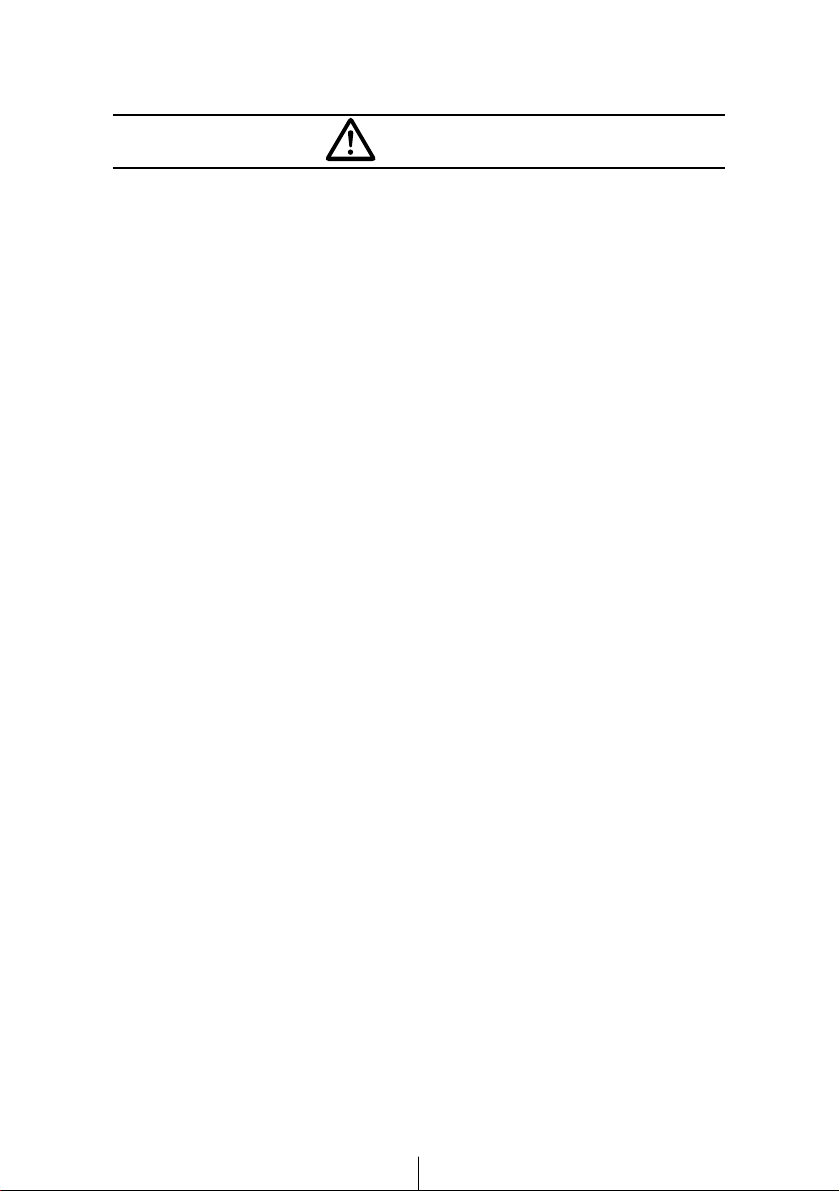
3
• Do not place the vinyl storage bag over a person. It may cause
a serious accident or death by suffocation.
• Do not adjust the controls while driving the car. To adjust the
controls, stop the car in a safe location.
• To prevent accidents, store batteries for the remote control out
of the reach of small children. In case a child swallows a
battery, consult a physician immediately.
• Do not disassemble or rebuild this product. Doing so may
cause an accident, fire or electrical shock.
• When it is necessary to replace the fuse, always use a fuse of
the correct rating (number of amperes). Use of fuses with
higher amperage ratings may cause a fire.
• Do not operate the product in a malfunctioning condition, for
instance, when the audio does not play. Doing so may result in
an accident, fire or electrical shock.
• If an abnormal situation occurs, such as foreign matter entering
or liquid splashing on the product, or smoke or a strange odor
emitting from the unit, shut off the product immediately and
consult the dealer from whom you purchased it. Continued
operation may cause an accident, fire or electrical shock.
• Do not install this product in locations where it may obstruct the
driver's view, or where it may endanger passengers in the
vehicle. Otherwise, an accident or injury may result.
• Do not install this product in locations where it may interfere
with the operation of the steering wheel, shift lever, brake
pedal, etc. Otherwise, an accident or injury may result.
• When installing this product, never use existing nuts or bolts
that secure parts of the fuel tank, or the steering or braking
systems. Otherwise improper steering or braking or a fire may
result.
Warning
Page 4

4
• To prevent a short circuit from occurring, disconnect the
battery's negative terminal before installing this product.
Otherwise, an electric shock or injury may result.
• When using an existing nut and/or bolt from the vehicle to
ground this product, do not use any that secure parts of the
steering or braking systems. Otherwise, an accident may result.
• Bundle cables and harnesses with electrical tape or wire ties to
prevent them from interfering with moving parts. If they should
entangle the steering wheel, shift lever or brake pedal, an
accident may result.
• Never supply power to another electrical appliance by splicing
or tapping into this product's power lead (wire). Otherwise, the
current capacity of the wire will be exceeded, resulting in a fire
or electric shock.
• Never attempt to disassemble or modify the product.
Otherwise, an accident, fire or electric shock may result.
• When installing the product into a vehicle with a passenger
side air bag, do not secure it to the air bag's cover or in places
where it may impede air bag deployment. Otherwise, proper air
bag operation may not be ensured in the event of an accident,
causing injury or death.
• When making holes using a drill or similar tool, be sure to wear
protective eyewear. Otherwise, an injury such as loss of
eyesight may result.
• Exposed wires must be insulated with electrical tape.
Otherwise, a short circuit, fire, or electric shock may result.
Warning
Page 5
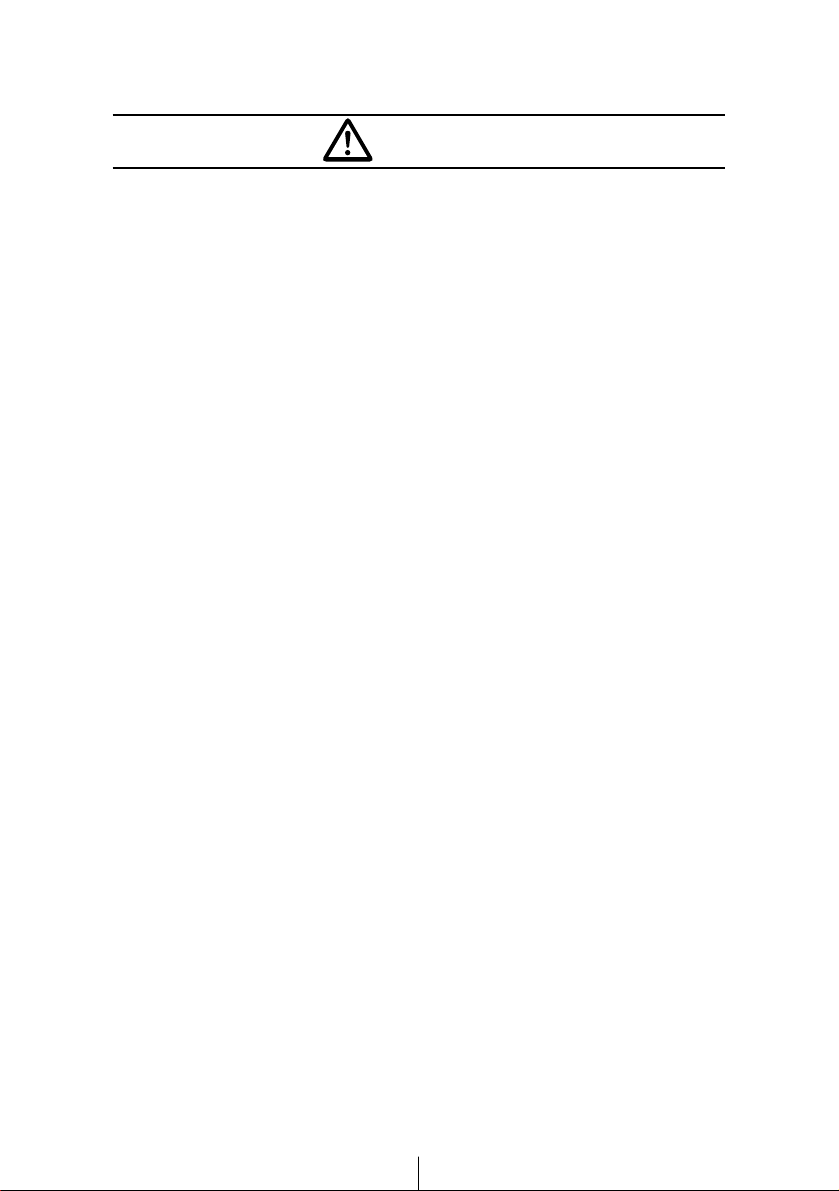
5
• Play the audio at a moderate volume level that permits you to
hear sounds from outside the car. Driving without being able to
hear outside sounds may result in an accident.
• Keep foreign objects out of the disc slot. They may cause fire
or electrical shock. Another possibility is that discs may be
damaged or become stuck.
• Do not stick your fingers or hands into the disc slot. Doing so
may cause personal injury.
• This product must be operated only as on-board equipment, or
it may cause electrical shock or injury.
• Do not play distorted sounds for long periods of time;
the speakers may overheat and cause a fire.
• Never use batteries other than those specified. Do not mix new
and old cells. Doing so may cause a fire or personal injury due
to a battery explosion or chemical leaks.
• Pay attention to the (+) and (
-
) polarity of the battery when
installing them in the product. Incorrect installation may cause
personal injury or product damage spoilage due to a battery
explosion or chemical leakage.
• For best results, this product should be installed by a
professional installer.
Contact the dealer whom you purchased the product for an
appointment.
• When installing this product, be sure to use the supplied
mounting hardware. If parts other than those supplied are
used, the unit may be damaged internally, or may not be held
in place securely and become dislodged.
Caution
Page 6

6
• Avoid installing this product in places where it may get wet,
such as near windows, or in places that are moist or dusty.
Presence of liquid, moisture or dust inside this product can
cause short circuiting, resulting in smoke or fire.
• Do not install this product in locations where it cannot be
fastened securely, such as places subject to frequent vibration.
Otherwise, it may become dislodged and cause an accident or
injury.
• Do not block this product's vent or heat sink. If either is
blocked, excessive heat build-up may occur and cause a fire.
• If this product is not connected properly, a short circuit, fire or
accident may occur.
• When routing cables, use care so that they do not contact
sharp metal parts such as brackets or screw tips. Otherwise, a
short circuit, electric shock, fire or accident may result.
• Do not obstruct the vent on this product. If blocked, excessive
heat build-up may occur and cause a fire.
Caution
Page 7
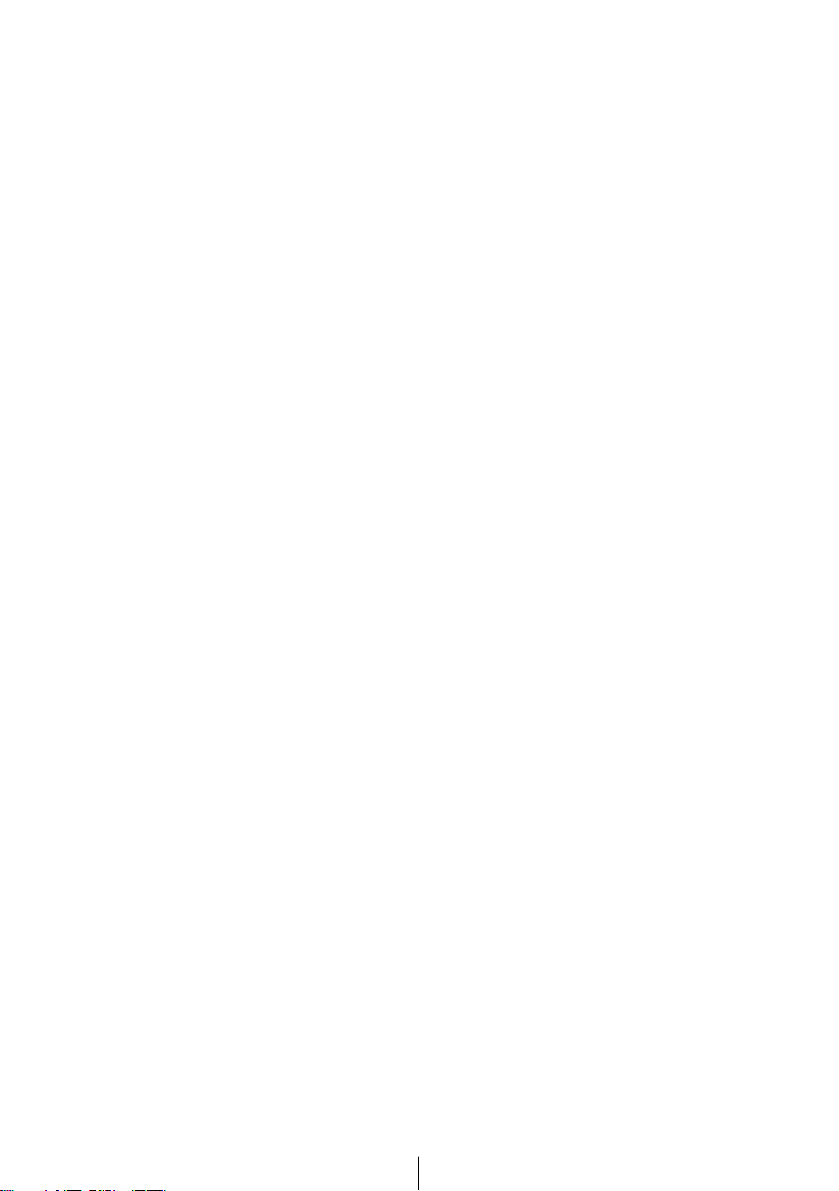
7
Table of Contents
Operating precautions...............................................10
Notes on operation .......................................................................10
About compact discs ....................................................................11
About cleaning a CD ....................................................................13
Names of controls and parts ....................................14
ESN (Key CD) security operating procedure ..........15
How to program the Key CD ........................................................15
How to cancel the Key CD ...........................................................16
How to change the Key CD ..........................................................17
How to resume normal operation (ESN security lock out)............17
What happens if an incorrect CD is inserted? ..............................18
How to turn the security indicator on/off .......................................19
How to read the Electronic Serial Number ...................................19
Basic operation ..........................................................20
Turning the power on and off .......................................................20
Listening to a CD..........................................................................21
Listening to the tuner....................................................................22
Adjusting audio volume ................................................................23
Switching audio control modes.....................................................24
Enabling the loudness control ......................................................26
Making changes with Display Adjustment Mode ..........................27
Making changes with Function Mode ...........................................30
Others...........................................................................................34
How to operate the CD player..................................38
Listening to CDs ...........................................................................38
Advancing to the next track or returning to the beginning of
the track being played ..................................................................39
Fast Forward/Rewind ...................................................................39
Playing the beginning of tracks (SCAN) .......................................39
Repeating the same track (REPEAT)...........................................40
Playing tracks in random order (RANDOM) .................................40
Switching a CD to pause/play ......................................................41
Ejecting the disc ...........................................................................41
Creating a title for a CD................................................................42
Changing a previously set title .....................................................44
Deleting a previously created title ................................................45
Changing the number of CD titles ................................................46
Displaying CD text........................................................................47
Page 8

8
How to operate the MP3 player ................................48
About MP3....................................................................................48
Listening to MP3 file .....................................................................51
Advancing to the next track (file) or returning to the beginning of
the track (file) being played ..........................................................52
Skipping to the next or previous folder .........................................52
Return to the root directory of the CD ..........................................52
Playing the beginning of files (SCAN) ..........................................53
Repeating the same file (REPEAT)..............................................53
Playing files in random order (RANDOM) ....................................54
Displaying title ..............................................................................55
How to operate the tuner ..........................................56
Tuning to a station........................................................................56
Entering stations into memory automatically
(The automatic preset mode: ASM) .............................................57
Manually setting stations into memory .........................................58
Preset station scan.......................................................................59
Setting a station name..................................................................60
Deleting a station name................................................................62
Changing the number of bands ....................................................63
FM reception characteristics ........................................................64
How to operate the Sound Adjustment Mode .........66
About Sound Adjustment Mode....................................................66
Operations during Normal Mode ..................................................73
Operations during Pro Mode ........................................................86
How to use the Card remote control........................98
Precautions in use of the remote control......................................98
Cleaning the remote control .........................................................98
Turning the power on/off ..............................................................99
Adjusting the audio volume ..........................................................99
Switching playback modes .........................................................100
How to play the tuner .................................................................100
How to play CDs.........................................................................101
Enabling the optional E-COM feature.........................................102
Switching the remote control settings.........................................103
Replacing the battery .................................................................104
Page 9
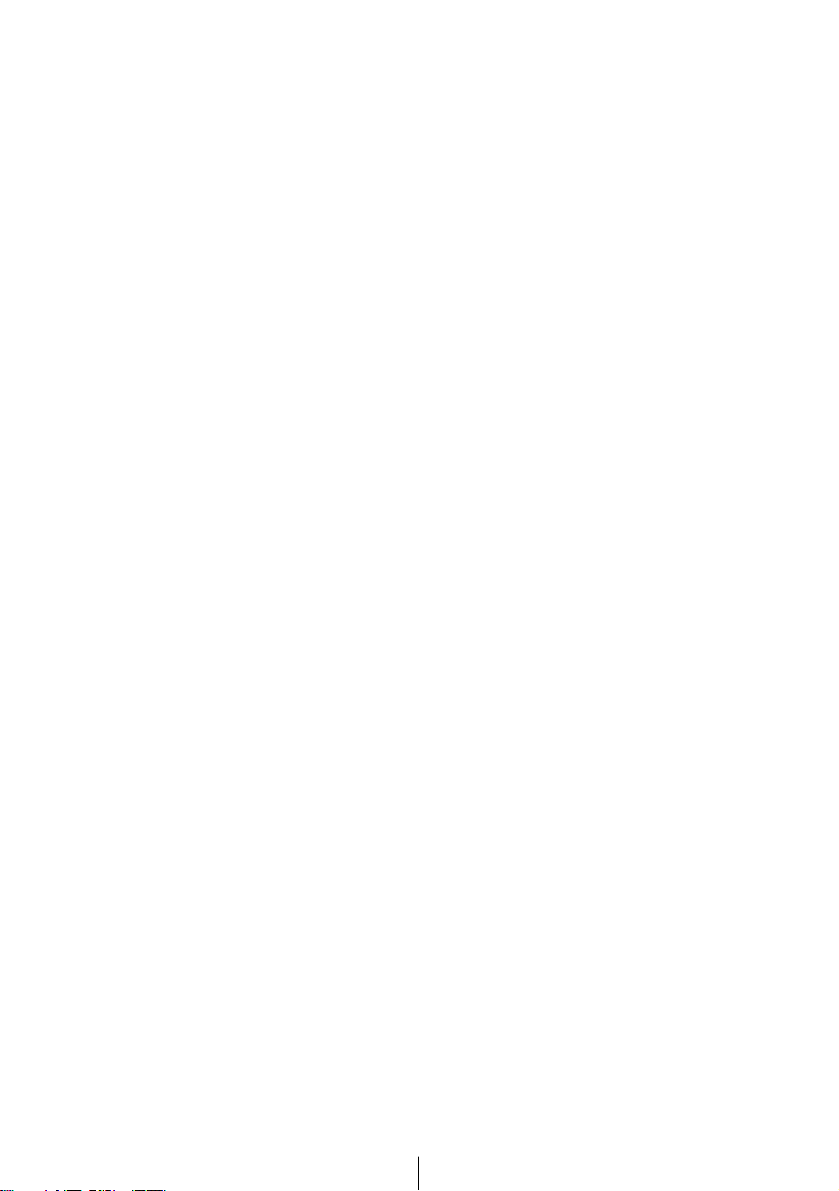
9
How to use an optional NOB remote control ........105
Turning the power on/off ............................................................105
Adjusting the audio volume ........................................................105
Switching playback modes .........................................................106
How to play the tuner .................................................................106
How to play CDs.........................................................................107
Illuminating the NOB remote control ..........................................108
Enabling the optional E-COM feature.........................................108
Switching the remote control settings.........................................109
Replacing the battery .................................................................110
How to operate the receiver with an optional
CD changer connected............................................112
Listening to a CD........................................................................112
Advancing to the next track or returning to the beginning of
the track being played ................................................................112
Fast Forward/Rewind .................................................................113
Playing the beginning of tracks (SCAN) .....................................113
Repeating the same track (REPEAT).........................................114
Playing tracks in random order (RANDOM) ...............................114
Skipping to the next or previous CD...........................................115
Specifying a CD to play ..............................................................115
Others .......................................................................116
Connecting Portable Audio Players to the AUX Jack.................116
If you have a question:............................................117
Displayed information (for troubleshooting)................................118
Specifications ..........................................................121
Before installation ...................................................122
Components ...............................................................................122
Setting the system-selector switch .............................................122
Installation angle ........................................................................123
Mounting instruction ...............................................124
Mounting the main unit ...............................................................124
Names of lead wires and destinations .......................................126
System .......................................................................................127
Page 10
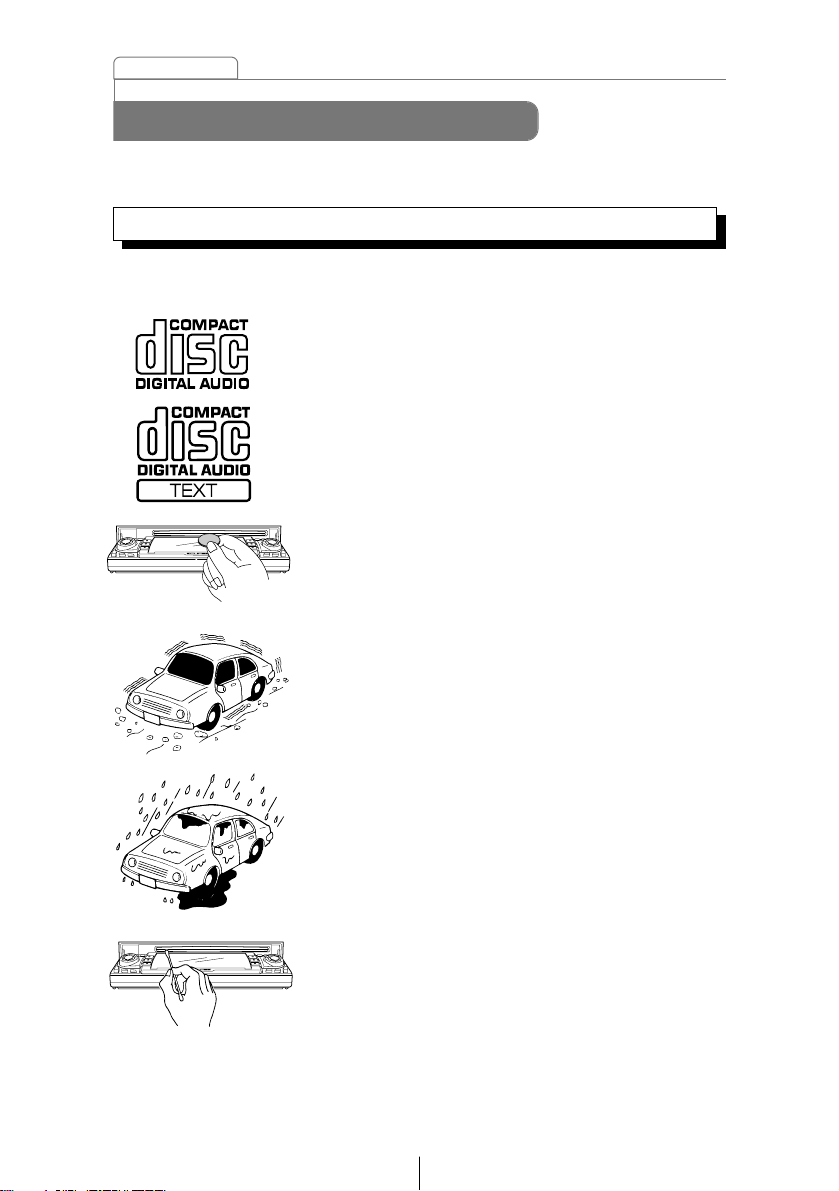
10
Operating precautions
<Your CD8443 will perform well over a long period of time through correct
handling and care.>
• For your safety, play only at volume levels that allow outside sounds to be
heard.
• We recommend using with this player a disc with
the logo shown to the left.
• You can play music CDs(CD-R/CD-RW) on this
player. Be sure to use discs that have been
properly processed.
Depending on the editing equipment used, some
discs may not play properly.
• Do not insert anything other than a CD into the
disc slot.
Do not insert any foreign objects, such as coins or
credit cards, into the disc slot. Be especially
watchful of children’s mischief in this regard.
• Avoid severe mechanical shock.
When the player is subjected to severe vibration
while traveling over a rough surface, playback
may be intermittent. When a situation like this
occurs, resume playback after returning to a
smoother road.
• About dew condensation.
In cold or rainy weather, just as the interior glass
surface gets fogged, dew (water condensation)
may also settle on the deck. When this occurs,
disc playback may become intermittent or
impossible. Dehumidify the air in the vehicle for a
while before resuming playback.
• Cleaning the disc slot.
The disc slot tends to get dusty. Clean it
occasionally to prevent accumulated dust from
scratching the discs.
Notes on operation
Operating precautions
Page 11

11
Operating precautions
• The signal recorded on a compact disc is read by a laser beam, so
nothing touches the disc surface. A scratch on the recorded surface or a
badly warped disc may cause deteriorated sound quality or intermittent
playback. Observe the following precautions to ensure high quality sound
performance:
• Do not leave an ejected disc in the disc slot
for very long; the disc may warp. Discs
should be stored in their cases and kept
away from high temperature and humidity.
• Do not stick a piece of paper or tape on, nor
write on or scratch either side of a disc.
• Discs spin at a high speed inside the deck.
Keep cracked or warped discs out of the
player to avoid damaging it.
• Avoid touching the recorded surface when
handling a disc; handle discs by their edges.
About compact discs
Page 12

12
Operating precautions
About CD accessories
• Do not use accessories
(stabilizers, protective seals, laser
lens cleaners, etc.) sold for
“improving sound performance”
or “protecting CDs.” The changes
in CD thickness or outside
dimensions made by these
accessories may cause problems
in the player.
About brand new CDs
• You may notice that some brand
new discs are rough around the
center hole or outside edge.
Remove the rough edges with
the side of a ballpoint pen, etc.
Rough edges may prevent
proper loading in the deck.
Flakes from the rough edges
may also stick to the recorded
surface and interfere with
playback.
Rough Edges
Ballpoint
pen
Flakes
Recorded surface
Rough
Edges
• Please be sure NOT to attach any
ring-shape protector (or other
accessory) to your discs. Those
protectors are commercially
available and said to protect disc
and to improve sound quality
(and antivibration effect), but they
can do more harm than good in
regular uses. The most common
problems are Insert/Eject related
problems and "No playback"
problems due to the protector
ring that came off in the disc
mechanism.
Page 13

13
Operating precautions
About borrowed CDs
• Do not use a CD with glue or
remnants of adhesive tape or
labels. They may cause the CD
to get stuck inside or damage
the deck.
How to remove CDs
• When removing the ejected disc,
pull it straight out along the slot.
Pressing downward in the
process may scratch the
recorded surface of the disc.
OKAY
NO GOOD
About irregularly-shaped CDs
• Specially-shaped CDs, like
heart-shaped or octagonal CDs,
cannot be played. Do not
attempt to play them, even with
an adapter, since they may
damage the player.
• Use a commercially available compact disc
cleaner to clean a CD, wiping lightly from the
center to the edge.
• Do not use benzine, thinner, LP record spray
or other cleaners on CDs. They may damage
a CD’s finish.
XXXX
XXXX
XXXX
About cleaning a CD
Page 14
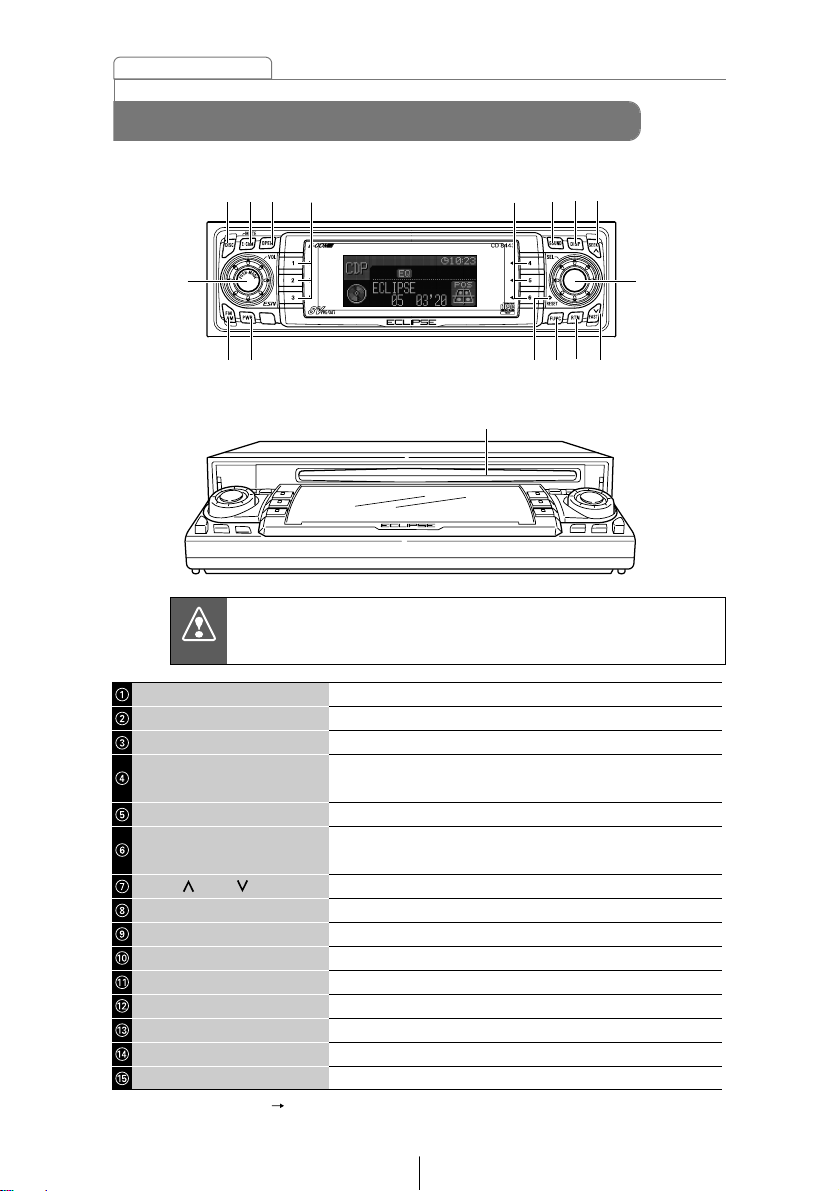
14
Names of controls and parts
Front view
With the front open
Never place an object or rest your hands or the like on the front
panel.
Names of controls and parts
Switches disc modes and switches to AUX mode.
Activates and deactivates mute.
Opens/closes front panel and adjusts angle.
Selects radio preset channels and performs disc mode
functions.
Turns the sound adjustment mode ON/OFF.
Turns the display adjustment mode ON/OFF and switches
screen display.
Automatically finds radio reception and fast forward/rewind.
Selects radio stations and CD tracks.
Returns to previous screen.
Turns the function mode ON/OFF.
Resets deck functions to default settings.
Turns deck power ON/OFF.
Switches to radio mode and switches radio bands.
Adjusts volume and performs other functions.
Inserts compact discs.
[DISC] button
[E-COM] button*
[OPEN] button
Buttons [1] to [6]
[SOUND] button
[DISP] button
[SEEK /FAST ] button
[SEL] button
[RTN] button
[FUNC] button
[RESET] button
[PWR] button
[FM AM] button
[AUDIO CONTROL] button
Disc slot
*: Double function button "E-COM" & "MUTE" functions
①② ⑤⑥⑦③ ④
⑬⑫ ⑪⑩⑨⑦
⑮
⑧⑭
④
Caution
Page 15
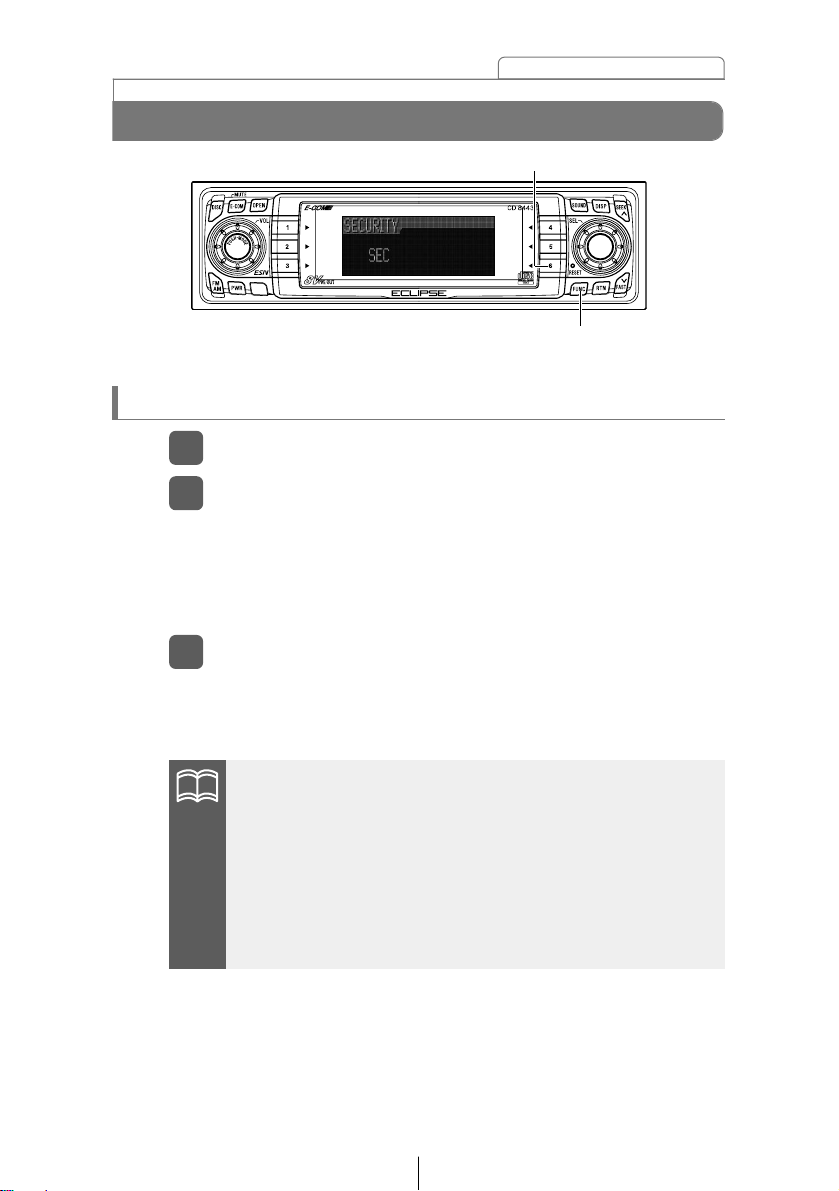
15
ESN (Key CD) security operating procedure
How to program the Key CD
Check that the Power is OFF.
1
Press and hold button [6], then the [FUNC] button, and
hold both for more than one second.
2
A [SEC] message appears, then in two seconds it will change
to [DISC].
The front panel opens; the CD8443 is now ready to accept your
Key CD in the CD slot.
Insert the CD into the slot.
3
The front panel closes.
A [SEC] message appears, the front panel opens, then the Key
CD is ejected.
•If there is a problem with the inserted CD, an [ERR] message
will appear for two seconds and the CD will be ejected. Reinsert
the ejected CD.
•If a CD causes the [ERR] message to appear twice in a row, a
[CHANGE] message will appear for two seconds. Try another
CD.
•The Security indicator will flash whenever the vehicle’s ignition
is switched off.
ESN (Key CD) security operating procedure
[FUNC] button
Button [6]
ATTENTION
Page 16

16
ESN (Key CD) security operating procedure
How to cancel the Key CD
Turn OFF the Power.
1
Press and hold button [6], then the [FUNC] button, and
hold both for more than one second.
2
A [SEC] message appears, then in two seconds it will change
to [DISC].
The front panel opens; the CD8443 is now ready to accept your
Key CD in the CD slot.
Insert your Key CD into the slot.
3
The front panel closes.
A [CANCEL] message appears, the front panel opens, then the
Key CD is ejected.
The Key CD is cancelled.
•This process cancels the protection for the ESN deck.
•If power to the ESN deck is disconnected, then
reconnected, a Key CD will not need to be inserted in order
to return the unit to normal operation.
•Inserting a CD other than the Key CD will not cancel the
protection. Instead, the display will show [ERR] for two
seconds, then the normal CD playback mode will activate.
[FUNC] button
Button [6]
ATTENTION
Page 17

17
ESN (Key CD) security operating procedure
How to change the Key CD
First, cancel the existing Key CD.
1
Refer to “How to cancel the Key CD.”
Next, program a new Key CD.
2
Refer to “How to program the Key CD.”
How to resume normal operation
(ESN security lock out)
If power is disconnected while ESN security is active (a Key CD was
programmed), operation is disabled until power is restored and the
unit unlocked. Follow this procedure to resume normal operation.
When the power is turned on after disconnecting the
battery power, a [SEC] message will appear for two
seconds. Thereafter, the message changes to [DISC]
and the CD8443 is ready to accept your Key CD into the
slot.
1
Insert your Key CD.
2
If the correct CD is inserted, an [OK] message will appear for
two seconds and the CD will begin playing.
•If an incorrect CD is inserted, an [ERR] message will appear
for two seconds, after which the CD will be ejected.
•You must use the same CD used for Key CD programming;
a duplicate CD may not work properly.
ATTENTION
Page 18

18
ESN (Key CD) security operating procedure
What happens if an incorrect CD is
inserted?
An [ERR] message will be appear, then change to a
flashing [DISC], then the CD will be ejected.
1
You will have five uninterrupted attempts to insert the correct
CD.
Press the [FUNC] button.
4
You will have five more attempts the correct disc.
After the 5th incorrect attempt, the display reads [HELP].
2
If [HELP] appears on the screen, press button [6], then
the [FUNC] button, and hold them for five seconds.
3
Number of errors: Numbers indicated the number of errors that
occurred.
O Note O
If after 10 tries the correct Key CD is not inserted, the display
reads [CALL800]; the unit must be returned to Eclipse to be
reset. In this case, please contact your Eclipse dealer for
assistance or call Eclipse directly at (800) 233-2216.
Button [6]
[FUNC] button
Your key CD can be easily forgotten. Write the
album name in a reminder note (See Page 133).
ATTENTION
Page 19

19
ESN (Key CD) security operating procedure
How to turn the security indicator on/off
With the power OFF, press button [2], then the [FUNC]
button and hold both for more than one second.
1
[IND. FLASH] or [IND. -----] appears on the display.
2
[IND. FLASH] means the security indicator will flash when the
vehicle’s ignition is off, and [IND. -----] means it will not. Repeat
the above steps to reactivate the flash mode.
Once ESN security is activated, the indicator flashes whenever the
vehicle’s ignition is turned off, warning potential thieves that the unit
is protected. However, if you do not want this visible deterrent, it may
be turned off.
How to read the Electronic Serial Number
Turn OFF the Power.
1
Press button [4], then the [FUNC] button, and hold both
for more than one second.
2
[ESN] appears on the display, followed by an eight-digit
number; this number is your electronic serial number (ESN).
You may use this number to identify your Eclipse CD8443 in
the event it is recovered after being stolen.
Button [2]
Button [4]
[FUNC] button
Page 20

20
Basic operation
When the power is turned on, the state used when the power was
turned off such as CD and tuner playing is restored.
When the vehicle has no ACC position on the ignition switch, care is
needed when turning off the deck. Follow Step 2 or Step 3 when
turning off the power.
Turning the power on and off.
Turning the power on and off
This section covers basic operating procedures. For additional
details, please refer to the sections on specific functions.
Basic operation
[PWR] button
When power is OFF, press the [PWR] button.
1
When the unit is in ACC OFF mode, press the [PWR] button
once and it will change to Standby mode. When you press the
[PWR] button again, the power will come on.
When power is ON, press the [PWR] button for less than
two seconds.
2
The unit will change to Standby mode.
When power is ON, press the [PWR] button for more
than two seconds.
3
The unit will change to ACC OFF mode.
If a car is not equipped with an ACC position (for example, a
European car), keep the [PWR] button depressed for more than
two seconds.
ATTENTION
Page 21

21
Basic operation
Listening to a CD
Press the [OPEN] button.
1
The front panel opens.
Insert a CD into the disc slot, label side up.
2
The CD will immediately start playing.
When a CD is already loaded, press the [DISC] button to switch
to the CD mode.
[OPEN] button
[DISC] button
ATTENTION
Page 22

22
Basic operation
Listening to the tuner
Press the [FM AM] button.
1
This will turn the tuner on.
Press the [FM AM] button to switch to the desired FM or
AM bands.
2
For example, radio bands will switch from FM1 ➔ FM2 ➔ FM3
➔ AM1 with each press of the button. (Depends on memory
function setting, described on page 63.)
Turn the [SEL] button to the left or right to tune to a
station.
3
If stations have been stored in memory, pressing a button
from [1] to [6] will directly select a station. (Refer to the section
“Manually setting stations into memory” on page 58)
Turn to the right: Tunes to higher frequencies.
Turn to the left: Tunes to lower frequencies.
Press the [SEEK /FAST ] button to start the automatic
station search.
4
[SEEK ] button: Starts searching toward higher frequencies.
[FAST ] button: Starts searching toward lower frequencies.
[FM AM] button
[SEEK ] button
[FAST ] button
Buttons [1] to [6]
[SEL]
button
ATTENTION
Page 23

23
Basic operation
Adjusting audio volume
Turn the [AUDIO CONTROL] button to the left or right.
1
Turn to the right: Increases the volume.
Turn to the left: Decreases the volume.
Press the [E-COM] button for more than one second if E-COM is
connected and less than one second if E-COM is not connected
to cut the volume or restore it instantly.
Do not adjust the volume or other controls while driving the
vehicle. Do so only while parked in a safe location.
[E-COM] button
[AUDIO CONTROL] button
ATTENTION
Warning
Page 24

24
Basic operation
Various audio control modes may be fine-tuned using this
procedure.
Modes will switch in the order shown below each time the
button is pressed.
Switching audio control modes
Press the [AUDIO CONTROL] button for less than one
second to select the item to be adjusted.
1
[AUDIO CONTROL] button
*1:When the sound adjustment mode is in normal mode, this
adjustment is not available. (Refer to page 73.)
*
2:
When the sound adjustment mode is set to pro mode, or if
the position selector is "ON" in normal mode, this
adjustment is not available. (Refer to pages 80 and 86.)
*
3:
When the sound adjustment mode is pro mode, this
adjustment is not available. (Refer to page 86.)
VOL TREBBASS
*
1
*
1
BAL
*
2
FAD
*
2
NON-F
*
3
Adjusts volume. Volume level can be adjusted for each source
(CDP/CDC, FM and AM).
Turn the [AUDIO CONTROL] button to the left or right.
Turn to the right: Increases the volume.
Turn to the left: Decreases the volume.
VOL (VOLUME) Mode
Adjusts bass level. In pro mode, bass can be adjusted for each
source (CDP/CDC, FM and AM).
Turn the [AUDIO CONTROL] button to the left or right.
Turn to the right: Emphasizes low sounds.
Turn to the left: Softens low sounds.
BASS Mode
Page 25

25
Basic operation
Adjusts treble level. In pro mode, treble can be adjusted for
each source (CDP/CDC, FM and AM).
Turn the [AUDIO CONTROL] button to the left or right.
Turn to the right: Emphasizes high sounds.
Turn to the left: Softens high sounds.
TREB (TREBLE) Mode
Adjusts left/right speaker balance.
Turn the [AUDIO CONTROL] button to the left or right.
Turn to the right: Emphasizes right speakers.
Turn to the left: Emphasizes left speakers.
BAL (BALANCE) Mode
Adjusts front/rear speaker balance.
Turn the [AUDIO CONTROL] button to the left or right.
Turn to the right: Emphasizes front speakers.
Turn to the left: Emphasizes rear speakers.
FAD (FADER) Mode
Adjusts non-fader level (for connected sub-woofers, etc.).
Turn the [AUDIO CONTROL] button to the left or right.
Turn to the right: Increases level.
Turn to the left: Decreases level.
NON-F (NON-FADER) Mode
[AUDIO CONTROL] button
Page 26

26
Basic operation
To disable the loudness feature, repeat the above procedure to
display the [LOUD OFF] indication.
The loudness control may be turned on to emphasize low and high
frequencies at low volume levels.
Loudness compensates for the apparent weakness of low and high
frequencies at low volume by boosting the bass and treble levels.
Enabling the loudness control
Press and hold the [AUDIO CONTROL] button until the
[LOUD ON] display appears on the screen.
1
[AUDIO CONTROL] button
ATTENTION
Page 27

27
Basic operation
This mode lets you adjust the display brightness, change the button
illumination color and turn the display on and off.
Enters display adjustment mode.
Making changes with Display Adjustment Mode
Press the [DISP] button for less than one second.
1
[DISP] button
[SEL]
button
When the button is turned, the setting item changes in the
following order and the selected item is highlighted.
Turn the [SEL] button in either direction to display setting
items for selection.
2
Bright
ILL
Disp on/off
If you press the [DISP] button during display adjustment mode,
the display adjustment mode is canceled and the mode returns
to normal music mode.
ATTENTION
Page 28
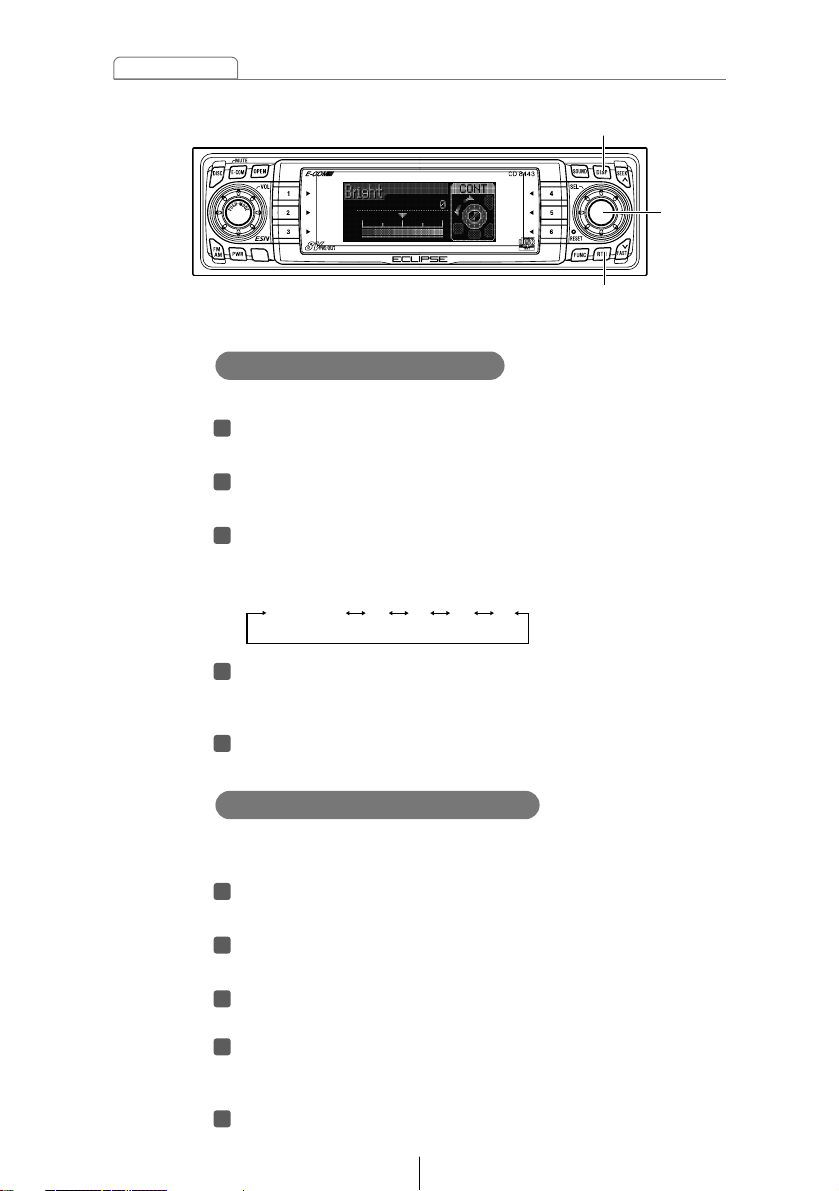
28
Basic operation
[DISP] button
[RTN] button
You can change the button illumination color in the following
way.
Turn the [SEL] button to select ILL.
The selected item will be highlighted.
Press the [SEL] button.
The screen for changing the illumination color will appear.
Turn the [SEL] button to select Green or Red.
The selected item will be highlighted.
Press the [RTN] button.
At this time, other adjustments can also be made in display
adjustment mode.
Press the [DISP] button to exit display adjustment
mode.
543
2
1
Changing Illumination Color
[SEL]
button
Adjust the display brightness to the best level.
Turn the [SEL] button to select Bright.
The selected item will be highlighted.
Press the [SEL] button.
The mode will change to luminance adjustment mode.
Turn the [SEL] button to adjust brightness.
When the button is turned, the brightness level changes in
the following order.
Press the [RTN] button.
At this time, other adjustments can also be made in display
adjustment mode.
Press the [DISP] button to exit display adjustment
mode.
543
2
1
Switching the brightness
(Level)1 3245
Page 29
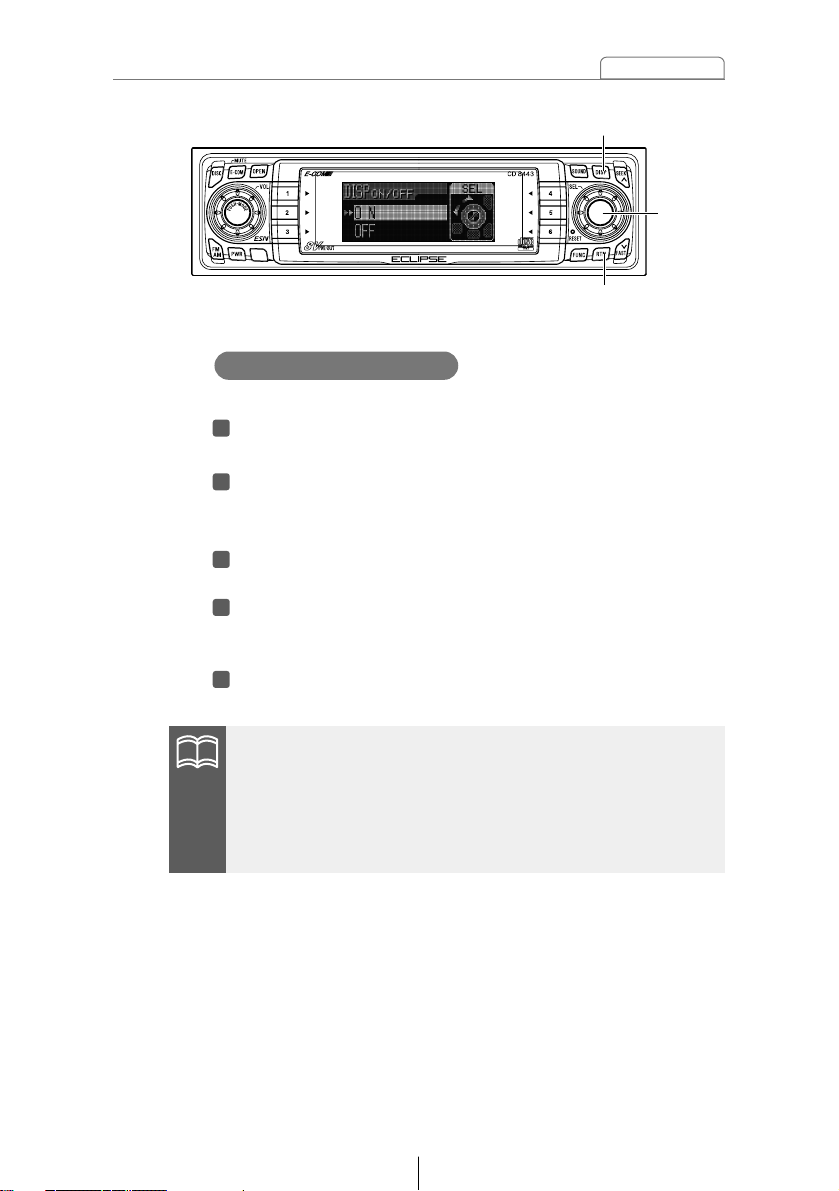
29
Basic operation
You can turn the display on and off in the following way.
Turn the [SEL] button to select Disp on/off.
The selected item will be highlighted.
Press the [SEL] button.
The screen for turning the screen display on and off will
appear.
Turn the [SEL] button to select ON or OFF.
The selected item will be highlighted.
Press the [RTN] button.
At this time, other adjustments can also be made in display
adjustment mode.
Press the [DISP] button to exit display adjustment
mode.
54321
Disabling the display
[DISP] button
[RTN] button
[SEL]
button
•When the display is OFF, when one of the buttons is activated,
the screen display will come on within 6 seconds.
•When the OFF function is selected, the screen display will turn
off. However, it is possible to adjust the display adjustment
mode.
ATTENTION
Page 30

30
Basic operation
A variety of settings can be changed.
The function mode is activated.
When the button is turned, the setting item changes in the
following order and the selected item is highlighted.
Making changes with Function Mode
Press the [FUNC] button.
1
*1:Cannot make settings other than for CD or CD changer
operation.
(Refer to page 42 for details on CD operation.)
*
2:
Cannot make settings other than for tuner operation.
(Refer to page 60 for details on tuner operation.)
*
3:
Refer to page 46 for details on CD operation, and to page
63 for details on tuner operation.
*
4:
Refer to pages 103 and 109 for details on remote control
operation.
Turn the [SEL] button in either direction to display setting
items for selection.
2
[FUNC] button
Title *
1
Station Name *
2
Guide Tone Memory Func *
3
Remote Func *
4
Clock on/offClock Adjust
[SEL]
button
If you press the [FUNC] button during function mode, the
adjustment mode is canceled and the mode returns to normal
music mode.
ATTENTION
Page 31

31
Basic operation
The receiver is set at the factory to emit a beep tone in
response to button operation. The guide tone feature may be
disabled in the following procedure:
Turn the [SEL] button to select Guide Tone.
The selected item will be highlighted.
Press the [SEL] button.
The guide tone mode will be switched ON/OFF.
Turn the [SEL] button to select ON or OFF.
The selected item will be highlighted.
Press the [RTN] button.
At this time, other adjustments can also be made in
function mode.
Press the [FUNC] button to exit function mode.
543
2
1
Disabling the guide tone feature (for button operation)
[RTN] button[FUNC] button
[SEL]
button
Page 32

32
Basic operation
[RTN] button[FUNC] button
Switches the clock display to ON/OFF.
Turn the [SEL] button to select Clock on/off.
The selected item will be highlighted.
Press the [SEL] button.
The clock display ON/OFF mode is activated.
Turn the [SEL] button to select ON or OFF.
The selected item will be highlighted.
Press the [RTN] button.
At this time, other adjustments can also be made in
function mode.
Press the [FUNC] button to exit function mode.
543
2
1
CLOCK DISPLAY on/off
The clock display can also be turned on and off by pressing the
[6] button while the power is turned off.
[SEL]
button
Button [6]
ATTENTION
Page 33

33
Basic operation
This receiver uses the 12-hour display notation.
Turn the [SEL] button to select Clock Adjust.
The selected item will be highlighted.
Press the [SEL] button.
The clock adjustment mode is activated.
Turn the [SEL] button to display the item to be selected
for adjustment.
Hours, minutes or exact hour will be switched each time the
button is turned.
Press the [SEEK /FAST ] button.
[SEEK ] button: Turns the time forward.
[FAST ] button: Turns the time back.
To set the clock to 0 minutes (an exact hour), press the
[SEEK /FAST ] button.
For example:
At 3:29: Pressing the [SEEK /FAST ] button returns to 3:00.
At 3:30: Pressing the [SEEK /FAST ] button advance to 4:00.
Press the [RTN] button.
At this time, other adjustments can also be made in
function mode.
Press the [FUNC] button to exit function mode.
6
5
4
3
2
1
Setting the Time
[SEEK ] button
[FAST ] button
[RTN] button[FUNC] button
[SEL]
button
Page 34

34
Basic operation
Others
Enabling E-COM feature
Press the [E-COM] button for one second.
Pressing the button will switch the E-COM feature on or off.
1
Adjustment of the front panel angle
Press and hold the [OPEN] button for more than one
second.
While holding the button, the front panel opens regardless
of the stage. The operation stops when the limit of
adjustable angles is reached.
Press the [OPEN] button again for more than one
second.
The front panel will be completely closed.
2
1
[E-COM] button [OPEN] button
Page 35

35
Basic operation
If memos have been set, a memo recorded corresponding to a
number button [1] to [5] appears on the screen when the
number button is pressed briefly while the power of the main
unit is turned off.
Displaying a memo
Press and hold any number button for more than two
seconds while in the Standby mode.
The state shifts to the MEMO setting mode.
Press the [SEEK ] button to select the character type.
Pressing the button will switch types from [ABC] (alphabet
characters) to [123] (numeric characters) and then [!&?]
(symbols).
Press either [SEL] or [FAST ] button to select the
position in which to enter the character.
The character will be inserted where the cursor is flashing:
[SEL] button: Moves the cursor to the right.
[FAST ] button: Advances the cursor to the left.
3
2
1
Setting a memo
[SEEK ] button
[SEL]
button
Buttons [1] to [5]
[FAST ] button
Page 36

36
Basic operation
Press the number button corresponding to the memo to
be deleted for two seconds while the power is turned
off.
Press the [6] button for more than two seconds.
The memo will be deleted.
2
1
Deleting a memo
Press the [RTN] button.
Memo settings are now completed.
5
•To change the type of character to be entered, repeat steps 2
and 3.
•A maximum of 10 characters may be entered per memo.
•A maximum of 5 memos may be stored.
Button [6]
[RTN] button
Turn the [SEL] button to the left or right to select
characters.
Turn to the right: Advances the character forward in its type.
Turn to the left: Moves the character backward in its type.
4
[Symbol] Initial value [!] [Right direction]
! " # $ % & ’ ( ) * + , – . / : ; < = > ? @ ´ _
[Upper-case alphabet characters] Initial value [A] [Right direction]
A B C
...
X Y Z
[Numeric characters] Initial value [1] [Right direction]
1 2 3
...
8 9 0
[SEL]
button
ATTENTION
Page 37

You can change the details that are shown in display mode in
the following way.
Press the [DISP] button for one second or more. Each
time the button is pressed in this way, the display
switches between A mode and B mode.
A mode: In this mode, the preset button functions are
displayed.
When in tuner mode, the preset frequencies are
displayed next to buttons [1] to [6] and these
frequencies are highlighted when those signals
are being received. When in disc mode, the
button functions such as [SCAN], [RPT] and
[RAND] that are used in disc mode are displayed
next to buttons [4] to [6].
B mode: In this mode, the preset button functions are not
displayed.
1
37
Basic operation
Changing the display mode
Operation assist function
In display adjustment mode, function mode and sound
adjustment mode, the screen displays and button illumination
help to guide you in carrying out operations.
The buttons that are
used for adjustment
operations flash.
Buttons [1] to [6]
[DISP] button
The function button
selected for adjustment
is displayed
Page 38

38
How to operate the CD player
Listening to CDs
Press the [DISC] button.
1
First press the [DISC] button to switch to the disc mode. It is
assumed here that a CD has already been loaded into the unit.
This starts CD play.
If an external CD changer is connected, each additional press
of the [DISC] button will switch modes from CD changer 1 ➔
CD changer 2 ➔ CD player.
A changer or player with no discs loaded will be skipped.
•Playback may be intermittent when there is a scratch on a CD
or when the recorded side is dirty.
•Only two external CD changers may be connected.
How to operate the CD player
[DISC] button
Caution
Page 39

39
How to operate the CD player
Advancing to the next track or returning to
the beginning of the track being played
Turn the [SEL] button to the left or right.
1
Turn to the right: Advances to the next track.
Turn to the left: Returns to the beginning of the track being
played. (Repeat turning for previous tracks.)
Playing the beginning of tracks (SCAN)
Press button [4].
1
Pressing the button causes the player to move up to the next
track and play it for 10 seconds, then move up to the next track
and play it for 10 seconds, and so on until the button is
pressed again.
•To continue playing a desired track, press the button again to
stop scanning.
•After the entire disc is scanned once, ordinary playback starts
from the point where scanning started.
Fast forward or rewind the song currently being played.
[SEEK ] button: Fast forward.
[FAST ] button: Rewind.
Fast Forward/Rewind
Press and hold the [SEEK ] or [FAST ] button.
1
[SEEK ] button
[FAST ] button
Button [4]
[SEL]
button
ATTENTION
Page 40

40
How to operate the CD player
Repeating the same track (REPEAT)
Press button [5] to repeat the track being played.
1
To cancel, press button [5] again.
Playing tracks in random order (RANDOM)
Press button [6] to play the tracks in random order.
1
To cancel, press button [6] again.
Buttons [5] and [6]
•Doing random playback, press button [5] to repeat the track
being played. To cancel repeat play (go back to random play),
press button [5] again.
During playback a particular track: The track being played is
played repeatedly.
During searching: The following track is played repeatedly.
•Occasionally the same track happens to be played (selected)
two or more times in a row; this is normal operation and is no
sign of a problem.
•When any of the functions - “Playing the beginning of tracks,”
“Repeating the same track” and “Playing tracks in random
order” - is selected, a message such as [SCAN], [REPEAT] or
[RANDOM] appears on the display to verify the current function.
ATTENTION
Page 41

41
How to operate the CD player
Ejecting the disc
Press the [OPEN] button for less than one second.
1
The front panel opens fully and ejects the disc.
Switching a CD to pause / play
Press button [3].
1
It pauses playing a CD.
To cancel, press button [3] again.
Remove the disc and press the [OPEN] button.
2
The front panel returns to the angle before the disc ejection. If
left alone for 15 seconds after the disc ejection, the front panel
returns to the angle before the disc ejection after the BEEP
sound.
•Do not drive with the front panel open. The panel may cause
unexpected personal injury during a panic stop, or the like.
•Do not attempt to close the front panel by hand. Doing so may
damage the panel.
[OPEN] button
Button [3]
Caution
Page 42

42
How to operate the CD player
Creating a title for a CD
Press the [FUNC] button while in the disc mode.
1
Press the [SEEK ] button to select the character type.
4
Pressing the button will switch types from [ABC] (alphabet
characters) to [123] (numeric characters) and then [!&?]
(symbols).
Press either [SEL] or [FAST ] button to select the
position in which to enter the character.
5
The character will be inserted where the cursor is flashing:
[SEL] button: Moves the cursor to the right.
[FAST ] button: Advances the cursor to the left.
A CD title may be created, attached and displayed for your discs. If
external CD changers are connected, a title for a CD will be created
in the same way. It is assumed here that the CD to be titled is
playing.
No CD text disc can be set.
Turn the [SEL] button to select Title.
2
The disc title setting mode is activated.
The selected item will be highlighted.
Press the [SEL] button.
3
[SEEK ] button
[SEL]
button
[FAST ] button
[RTN] button[FUNC] button
ATTENTION
Page 43

43
How to operate the CD player
Turn the [SEL] button to the left or right to select
characters.
6
Turn to the right: Advances the character forward in its type.
Turn to the left: Moves the character backward in its type.
[Symbol] Initial value [!] [Right direction]
! " # $ % & ’ ( ) * + , – . / : ; < = > ? @ ´ _
[Upper-case alphabet characters] Initial value [A] [Right direction]
A B C
...
X Y Z
[Numeric characters] Initial value [1] [Right direction]
1 2 3
...
8 9 0
•To change the type of character to be entered, repeat steps 3
and 4.
•A maximum of 12 characters may be entered per title.
•30 to 100 titles (changeable) can be stored (Use store).
•If the number of discs that can be memorized is exceeded, the
information about the disc whose playing time is oldest is
deleted.
Press the [RTN] button.
7
Press the [FUNC] button to exit function mode.
8
At this time, other adjustments can also be made in function
mode.
ATTENTION
Page 44

44
How to operate the CD player
Changing a previously set title
Press the [FUNC] button while in the disc mode.
1
Press either [SEL] or [FAST ] button to move the cursor
to the position in the title for inserting or changing
characters.
4
[SEL] button: Moves the cursor to the right.
[FAST ] button: Advances the cursor to the left.
Turn the [SEL] button to the left or right to select
characters.
5
Turn to the right: Advances the character forward in its type.
Turn to the left: Moves the character backward in its type.
If external CD changers are connected, a previously set title for a CD
will be changed in the same way. It is assumed here that the disc
mode is selected.
Turn the [SEL] button to select Title.
2
The disc title setting mode is activated.
Press the [SEL] button.
3
To leave a space blank, follow these steps.
1.Select and flash the space to be blank.
2.Turn the [SEL] button to make a blank space flashing.
3.Press the [SEL] button to move.
The selected item will be highlighted.
[FAST ] button
[RTN] button
[FUNC] button
Press the [RTN] button.
6
Press the [FUNC] button to exit function mode.
7
At this time, other adjustments can also be made in function
mode.
[SEL]
button
ATTENTION
Page 45

45
How to operate the CD player
Deleting a previously created title
Press the [FUNC] button while in the disc mode.
1
Hold the [6] button down for more than two seconds.
4
The title has now been deleted.
If external CD changers are connected, a previously created title for
a CD will be deleted in the same way. It is assumed here that the
disc mode is selected.
Turn the [SEL] button to select Title.
2
The CD title being played at this point will be deleted.
Press the [SEL] button.
3
The selected item will be highlighted.
Button [6]
[RTN] button[FUNC] button
Press the [RTN] button.
5
Press the [FUNC] button to exit function mode.
6
At this time, other adjustments can also be made in function
mode.
[SEL]
button
Page 46

46
How to operate the CD player
Changing the number of CD titles
Press the [FUNC] button while in the disc mode.
1
Turn the [SEL] button to select Memory Func.
2
Press the [SEL] button.
3
Turn the [SEL] button to select an address from A to E.
4
The selected item will be highlighted.
The mode will change to memory allocation address selection
mode.
The number of CD titles that can be set can be changed by
changing the memory allocation. The number of CD titles is fixed for
each pattern and the number of tuner bands that can be recorded is
also changed at the same time.
The patterns switches between the following. The characters
for the selected item are highlighted and the memory allocation
address changes.
MEMORY A (standard) AM/FM: 1/3,
CD title momory: 30 titles
MEMORY B AM/FM: 2/5,
CD title momory: 40 titles
MEMORY C AM/FM: 1/3,
CD title momory: 60 titles
MEMORY D AM/FM: 2/5,
CD title momory: 80 titles
MEMORY E AM/FM: 3/8,
CD title momory: 100 titles
[RTN] button
[FUNC] button
Press the [RTN] button.
5
Press the [FUNC] button to exit function mode.
6
At this time, other adjustments can also be made in function
mode.
[SEL]
button
Page 47

47
How to operate the CD player
Displaying CD text
Press the [DISP] button for more than one second.
1
Pressing the [DISP] button while text is displayed scrolls the
display in the order DISC title ➔ TRACK title, and then the
display stops with the TRACK title.
At this time, the display mode also switches between A mode
and B mode. (Refer to the "Changing the display mode" section
on page 37.)
[DISP] button
Only the built-in CD player supports CD TEXT. It can not be
displayed with the optional CD changer. If the CD came with a logo
shown below, it is recorded with a disc title and track titles. These
information will be displayed during playback.
Page 48

48
How to operate the MP3 player
The making of MP3 files by recording from sources such as
broadcasts, records, recordings, videos and live performances
without permission from the copyright holder for uses other than
personal enjoyment is prohibited.
MP3 (MPEG Audio Layer III) is a standard format for audio compression
technology. By using MP3, a file can be compressed to one-tenth the size
of the original.
This deck has limitations on MP3 file standards and recorded media and
formats that can be used.
• Supported standards: MPEG-1 Audio Layer III
MPEG-2 Audio Layer III
• Supported sampling frequencies: 22.05, 44.1 (kHz)
• Supported bit rate: 8, 16, 24, 32, 40, 48, 56, 64, 80, 96, 112, 128 (kbps)
* Does not support free format.
• Supported channel modes: stereo, joint stereo, monaural
MP3 files have an "ID3 Tag" that allows input of information so that data
such as song title and artist can be saved.
This deck supports ID3v.1.0 and ID3v.1.1 tags.
What is MP3?
Playable MP3 file standards
ID3 tags
MP3 files can only be played when E-COM is connected.
How to operate the MP3 player
About MP3
ATTENTION
Page 49

49
How to operate the MP3 player
Media capable of playing MP3 includes CD-ROM and CD-R discs.
Compared to CD-ROM media commonly used for music discs, CD-R discs
are fragile in high temperature/high humidity environments and one section
of the CD-R may become incapable of playback. Fingerprints or scratches
on the disc may prevent playback or cause skipping during playback.
Sections of a CD-R may deteriorate if left inside a vehicle for long periods of
time. It is also recommended that CD-R discs be kept in a light-blocking
case because the discs are vulnerable to ultra-violet light.
Media
Format of discs
The format of discs to be used must be ISO9660 Level 1 or Level 2.
Control items for this standard are as follows:
• Maximum characters for folder names/file names: 15
• Allowable characters for folder names/file names:
A~Z, 0~9, _ (underscore)
• Number of files possible on a single disc: 65535*
1
• Number of folders possible on a single disc: 300*
2
• Number of files possible in a single folder: 300
*
1
: Files aside from MP3 files (other than ".mp3" file extension) are also
counted as single files.
*
2
: A root directory is counted as one folder.
F2
Root directory (F1)
F158
Folder 2
Folder 158
Folder 159
F300
Folder 300
001.mp3
002.mp3
001.mp3
002.mp3
003.mp3
004.txt
005.mp3
F159
[Configuration example for CD supporting MP3]
Number of files possible on a single disc is
65535.
Files aside from MP3 files (Example: 004.txt)
also count as single files.
Page 50

50
How to operate the MP3 player
Only files with the MP3 file extension ".mp3" can be recognized as MP3 and
played. Be sure to save MP3 files with the ".mp3" file extension. The "MP"
letters of the file extension will be recognized whether entered as
uppercase letters or lowercase letters.
Multi-sessions are supported, and playing of CD-R disc with annotated MP3
files is possible. However, when "Track at once" has been written, close the
session or process the warning message. Standardize the format of each
session without changing the format.
When a disc with recorded MP3 files is inserted, the deck first checks all the
files on the disc. Checking of the files will be completed within 10 seconds
of disc insertion, and the first MP3 file will begin playing. If the disc check is
not completed within 10 seconds, the player will go into standby mode. No
sound is output while the deck is checking the files on the disc. It is
recommended that the disc be recorded without files other than MP3 files
and without unnecessary folders in order to speed up the checking of disc
files by the deck.
Names of MP3 folders and files within the same level are displayed in the
following order.
1. MP3 folders displayed first, by ascending order of numbers, letters.
2. Files displayed next, by ascending order of numbers, letters.
If the ".mp3" file extension is attached to a file other than an
MP3 file, that file will be mistakenly recognized by the deck as
an MP3 file and played, resulting in loud noise output that can
damage the speakers. Be sure to avoid attaching the ".mp3" file
extension to files that are not MP3 files.
File names
Playing MP3
Multi-sessions
Display order of MP3 file/folder names
Caution
Page 51

51
How to operate the MP3 player
Listening to MP3 file
Press the [DISC] button.
1
This starts MP3 file play.
If an external CD changer is connected, each additional press
of the [DISC] button will switch modes from CD changer 1
➔
CD changer 2 ➔ CD player.
A changer or player with no discs loaded will be skipped.
•Playback may be intermittent when there is a scratch on a CD
or when the recorded side is dirty.
•Only two external CD changers may be connected.
[DISC] button
Caution
Page 52

52
How to operate the MP3 player
Advancing to the next track (file) or returning to
the beginning of the track (file) being played
Turn the [SEL] button to the left or right.
1
Turn to the right: Advances to the next track (file).
Turn to the left: Returns to the beginning of the track (file)
being played.
Repeat turning for previous tracks (files).
Skipping to the next or previous folder
Press button [1] or [2].
1
Button [1]: Selects the next folder.
Button [2]: Selects the next lower folder.
Buttons [1] and [2]
[SEL]
button
[RTN] button
Return to the root directory of the CD
Press the [RTN] button.
1
In the root directory, when a file cannot replay, the system will
return to the first file that can perform a replay. (In the
configuration example, the file is returning to 001.mp3. See
page 49.)
Page 53

53
How to operate the MP3 player
Press the button briefly to play just the first 10 seconds of each
song for all the files in the same layer of the folder being
played.
Pressing the button until [FOLDER SCAN] is displayed will play
just the first 10 seconds of the first song in each folder.
Playing the beginning of files (SCAN)
Press button [4].
1
Press the button briefly to repeat the file being played.
Pressing the button until [FOLDER RPT] is displayed will repeat
all the files in the same layer as the folder being played.
To cancel, press button [5] again.
Repeating the same file (REPEAT)
Press button [5].
1
•To coutinue playing a desired file, press the button again to
stop scanning.
•After the entire disc is scanned once, ordinary playback starts
from the point where scanning started.
Buttons [4] and [5]
ATTENTION
Page 54

54
How to operate the MP3 player
Press the button briefly to randomly play the files in the same
layer as the folder being played.
Pressing the button until [FOLDER RAND] is displayed will
randomly play the files in all the folders.
To cancel, press button [6] again.
Playing files in random order (RANDOM)
Press button [6].
1
•Doing random playback, press button [5] to repeat the file
being played. To cancel repeat play (go back to random play),
press button [5] again.
During playback a particular file: The file being played is played
repeatedly.
During searching: The following file is played repeatedly.
•Occasionally the same file happens to be played (selected) two
or more times in a row; this is normal operation and is no sign of
a problem.
Buttons [5] and [6]
ATTENTION
Page 55

55
How to operate the MP3 player
The title display details and display mode change as follows
each time the button is pressed. (Refer to page 37 for details
on the display mode.)
*: The display area shows a maximum of 10 characters and
then scrolls to display the remaining characters.
After the folder name is displayed, the file name will be
displayed by scrolling. After the file name is scrolled, the
display will be fixed.
Displaying title
Press the [DISP] button for more than one second.
1
[DISP] button
Folder Name / File Name * (Display mode:A mode)
Folder Name / File Name * (Display mode:B mode)
Tag (Display mode:A mode)
Tag (Display mode:B mode)
Page 56

56
How to operate the tuner
Tuning to a station
First, press the [FM AM] button to start tuner operation.
There are automatic and manual methods for setting stations in
memory. The receiver will accept up to 24 stations in memory: six in
AM and 18 in FM (6 each for FM1, FM2 and FM3.) (Initial setting)
Press the [FM AM] button to switch to the desired FM or
AM bands.
1
How to operate the tuner
Turn the [SEL] button to the left or right to tune to a
station.
2
Turn to the right: Tunes to higher frequencies.
Turn to the left: Tunes to lower frequencies.
Press the [SEEK /FAST ] button to start the automatic
station search.
3
[SEEK ] button: Starts searching toward higher frequencies.
[FAST ] button: Starts searching toward lower frequencies.
At times, it may be difficult to maintain optimum reception
because the antenna affixed to your vehicle is in motion
constantly (relative to the broadcast antenna), encountering
continuous variation in the received radio signals’ strength. Other
factors affecting reception include interference from natural
obstacles, sign posts, etc.
[SEEK ] button
[SEL]
button
[FM AM] button
[FAST ] button
Radio bands will switch from FM1 ➔ FM2 ➔ FM3 ➔ AM in
order each time the button is pressed.
ATTENTION
Page 57

57
How to operate the tuner
Press the [SEL] button for more than one second until a
beep is heard.
2
The automatic preset mode starts.
The [ASM ON] indicator on the screen flashes, and stations are
automatically entered in memory under buttons [1] to [6].
These buttons are called preset buttons.
•Press any numbered button to select the station whose
frequency is indicated right above the button.
•When a new station is set in memory, the station previously set
in memory will be deleted.
•If there are fewer than six receivable stations, the stations set in
the remaining buttons will be retained.
Press the [FM AM] button to switch to the desired FM or
AM bands.
1
Entering stations into memory automatically
(The automatic preset mode: ASM)
[SEL]
button
Buttons [1] to [6]
[FM AM] button
Radio bands will switch from FM1 ➔ FM2 ➔ FM3 ➔ AM in
order each time the button is pressed.
ATTENTION
Page 58

58
How to operate the tuner
Manually setting stations into memory
Press the [FM AM] button to switch between FM and AM.
1
Turn the [SEL] button to the right or left to tune to the
station to be entered in memory.
2
This section covers the setting of stations in memory under the
numbered buttons.
Select any button, from [1] to [6], and press it for more
than two seconds.
3
The tuned station is now memorized and set in the button
selected. Repeat the procedure to set additional manually
tuned stations in memory, in turn, for buttons [1] to [6]. These
buttons are called the preset buttons.
If the vehicle’s battery is disconnected (for repairs to the
vehicle or for removing the receiver), all stations in memory will
be lost. In such a case, set stations in memory again.
[SEL]
button
Buttons [1] to [6]
[FM AM] button
Caution
Page 59

59
How to operate the tuner
Preset station scan
Press the [SEL] button for less than one second.
1
[P SCAN] will appear at the display, and stations stored under
preset buttons [1] through [6] will be played for five seconds
each.
To stop the preset scan mode at a desired station, press
the [SEL] button again.
2
The receiver will stay tuned to the desired station.
This function enables reception of all the stations in the preset
buttons for five seconds each.
[SEL]
button
Buttons [1] to [6]
Page 60

60
How to operate the tuner
Setting a station name
Press the [FUNC] button while in the tuner mode.
1
Turn the [SEL] button to select Station Name.
2
Press the [SEL] button.
3
Press the [SEEK ] button to select the character type.
4
Pressing the button will switch types from [ABC] (alphabet
characters) to [123] (numeric characters) and then [!&?]
(symbols).
The station name setting mode is activated.
The selected item will be highlighted.
Press either [SEL] or [FAST ] button to select the
position in which to enter the character.
5
The character will be inserted where the cursor is flashing:
[SEL] button: Moves the cursor to the right.
[FAST ] button: Advances the cursor to the left.
Station name settings can be changed.
[SEEK ] button
[SEL]
button
[FAST ] button
[RTN] button[FUNC] button
Page 61

61
How to operate the tuner
Turn the [SEL] button to the left or right to select
characters.
6
Turn to the right: Advances the character forward in its type.
Turn to the left: Moves the character backward in its type.
[Symbol] Initial value [!] [Right direction]
! " # $ % & ’ ( ) * + , – . / : ; < = > ? @ ´ _
[Upper-case alphabet characters] Initial value [A] [Right direction]
A B C
...
X Y Z
[Numeric characters] Initial value [1] [Right direction]
1 2 3
...
8 9 0
•To change the type of character to be entered, repeat steps 3
and 4.
•A maximum of 10 characters may be entered per station name.
•A maximum of 50 station names may be stored.
Press the [RTN] button.
7
Press the [FUNC] button to exit function mode.
8
At this time, other adjustments can also be made in function
mode.
ATTENTION
Page 62

62
How to operate the tuner
Deleting a station name
Press the [FUNC] button while in the tuner mode.
1
Hold the [6] button down for more than two seconds.
4
The station name has now been deleted.
Turn the [SEL] button to select Station Name.
2
Press the [SEL] button.
3
The station name that is displayed at this point will be deleted.
Button [6]
[SEL]
button
The selected item will be highlighted.
Press the [RTN] button.
5
Press the [FUNC] button to exit function mode.
6
At this time, other adjustments can also be made in function
mode.
[RTN] button[FUNC] button
Page 63

63
How to operate the tuner
Changing the number of bands
Press the [FUNC] button while in the disc mode.
1
Turn the [SEL] button to select Memory Func.
2
Press the [SEL] button.
3
Turn the [SEL] button to select an address from A to E.
4
The selected item will be highlighted.
The mode will change to memory allocation address selection
mode.
The number of bands can be changed by changing the memory
allocations. The number of bands is fixed for each pattern and the
number of CD titles that can be set is also changed at the same
time.
The patterns switches between the following. The characters
for the selected item are highlighted and the memory allocation
address changes.
MEMORY A (standard) AM/FM: 1/3,
CD title momory: 30 titles
MEMORY B AM/FM: 2/5,
CD title momory: 40 titles
MEMORY C AM/FM: 1/3,
CD title momory: 60 titles
MEMORY D AM/FM: 2/5,
CD title momory: 80 titles
MEMORY E AM/FM: 3/8,
CD title momory: 100 titles
[SEL]
button
Press the [RTN] button.
5
Press the [FUNC] button to exit function mode.
6
At this time, other adjustments can also be made in function
mode.
[RTN] button[FUNC] button
Page 64

64
How to operate the tuner
FM reception characteristics
A characteristic of transmitted signals is that lower frequencies
travel further. FM frequencies are much higher than AM’s
(similar to a ray of light): they won’t bend but they will reflect.
Often, they will be interrupted by tall buildings, mountains, etc.,
taking direct and indirect paths to your vehicle’s antenna. The
distance at which FM stations can be received satisfactorily is
usually not nearly as far as that which AM stations can be
received.
In weak signal or “fringe” reception areas, FM stations may
fade out completely, or fade in and out. When driving in weak
signal areas, such as near hills, through valleys or tunnels,
among tall buildings, etc., you may encounter unusual noise
interference. THIS IS NOT A TUNER PROBLEM. In this case,
you can only wait until you are in a better reception area, tune
to a stronger station, or reduce the treble level.
In general, FM has much better tonal quality than AM. However, FM
and FM stereo reception encounter several characteristic problems
not encountered with AM. FM is more difficult to receive than AM in a
moving vehicle. The following are explanatory notes on what to
expect from FM reception and on how to get satisfactory
performance.
Ionosphere Ionosphere
AM Radio Waves FM Radio Waves
FM RECEPTION DIFFERS FROM AM
FADING OUT
Page 65

65
How to operate the tuner
A home receiver can catch weak FM stereo signals through the
use of a tall, directional or ultra-sensitive antenna. In a moving
vehicle, the area for good reception is limited because of
varying conditions encountered while driving, including the
types and heights of broadcast antenna structures, signal
strength, engine noise, etc. For best reception with manual
antenna, extend the antenna mast as far as possible.
Reception quality varies depending on the power of the FM
station, natural and artificial barriers,weather conditions, etc.
Transmitting Antenna 100 Meters High
Effective Radiation Power 1kW
FM Stereo Auto Radio 20 km
FM Monaural Auto Radio 50 km
Home FM Stereo Receiver 100 km
RECEPTION AREA OF FM BROADCASTS
The reflection characteristics of FM waves cause another
problem called multipath–FM wave signals reflecting off of
buildings, mountains, etc. When the antenna receives direct
and reflected waves at the same time, distortion of sound in the
treble range often occurs, such as static or harsh-sounding
voices. THIS IS NOT A TUNER PROBLEM. Only moving to
another area with a clearer signal path can remedy the
situation.
REFLECTED
WAVE
REFLECTED
WAVE
DIRECT
WAVE
MULTIPATH
Page 66

66
How to operate the Sound Adjustment Mode
About Sound Adjustment Mode
How to operate the Sound Adjustment Mode
Normal mode Pro mode
○ (See page 74)
×
Graphic equalizer
○ (Simplified)
(See page 79)
○ (See page 92)
Time alignment
○ (See page 84) ○ (See page 94)
Crossover
×
○ (See page 96)
MP3 harmonizer *
2
○ (See page 85) ○ (See page 97)
Non-fader phase
×○
BASS/TREBLE *
3
○ (single-band *
1
)
(See page 77)
○ (See page 87)
Parametric equalizer
This unit is equipped with two different sound adjustment modes:
normal mode and pro mode.
In normal mode, the acoustic characteristics inside the vehicle can
be adjusted using comparatively simple settings. In addition, it
corresponds to basic sound systems which comprise front speakers,
rear speakers and an added sub-woofer if necessary.
In pro mode, the sound quality characteristics can be adjusted item
by item using more sophisticated settings than in normal mode. In
addition, the adjustments can be made to suit 3-way speaker system
where the front speaker, rear speaker and non-fader output can be
set to Hi (treble range) Mid (medium range) or Low (bass range).
Refer to the table below and to the operations for each mode for
details of each mode.
*1:In normal mode, the parametric equalizer is adjusted during EQ
mode.
*
2:
Only when E-COM is connected.
*
3:
Adjusted during audio control mode (see page 24).
The following adjustments can be made in normal mode and pro
mode respectively.
Page 67

67
How to operate the Sound Adjustment Mode
A variety of materials are used inside a vehicle to manufacture
the seats and windows, and because these materials absorb
and reflect sound in different ways, the parametric equalizer
lets you adjust the peaks and dips of the frequency
characteristics inside the vehicle to compensate for this.
An "equalizer" is a function that corrects these peaks and dips
in order to flatten the frequency characteristics. However with a
normal graphic equalizer, the median frequency and the Q
(sharpness and band width) are fixed, so that when
neighboring bands are corrected, there is a limit to the amount
by which distortion in the peak and dip characteristics can be
corrected.
A "parametric equalizer" lets you adjust the median frequency,
Q (sharpness and band width) and gain to variable levels, so
that you can make fine adjustments to spot areas of the
frequency band.
PARAMETRIC EQUALIZER
High
Low
[Sound pressure]
Low High
Dip
Peak
[Frequency]
The graphic equalizer lets you select from six preset equalizer
modes in accordance with the genre and instruments of the
music being played, and also lets you make fine adjustments
within each mode.
GRAPHIC EQUALIZER
Page 68

68
How to operate the Sound Adjustment Mode
When this unit is in normal mode, a single parametric equalizer
function is available in addition to the 13-band graphic
equalizer, so that points that cannot be adjusted using the
graphic equalizer can be corrected using the single-band
parametric equalizer.
In addition, in pro mode, the parametric equalizer can be used
to adjust five bands in the treble to medium range, and five
bands in the medium to bass range.
①. Median frequency can be varied.
[Parametric equalizer characteristics]
②. Gain can be varied.
③. Q (sharpness/band width) can be varied.
High
Low
[Sound pressure]
Low High[Frequency]
High
Low
[Sound pressure]
Low High[Frequency]
High
Low
[Sound pressure]
Low High[Frequency]
Page 69

69
How to operate the Sound Adjustment Mode
With vehicle audio systems, the installation position of the
speakers and the position of the listener mean that the
distances from the listener to the left and right speakers are
almost always different. These differences in the distance from
the listener to each speaker in turn means that the time taken
for the sound to reach the listener is different for each speaker.
The result of this is that the phases of each speaker (biases)
become mismatched and the sound becomes unnatural, as
though the sound stage is not wide enough.
The "time alignment" function corrects the time taken for the
sound waves to reach the listener in order to set the optimum
phase for the listening position so that the sound becomes
more expansive as though it is being listened to on a sound
stage.
The basic adjustment method involves measuring the actual
distances to each speaker and calculating the differences in
distance relative to the most distant speaker in order to derive
the delay time for the sound from each speaker.
When this unit is in normal mode, a simplified time alignment
function is available. You can use this function to adjust only
four parameters (position selector, vehicle type, tweeter
settings and rear speaker position settings), and so you can
make basic time alignment settings without measuring the
actual distances to each speaker. In addition, in pro mode you
can adjust the time delays and levels for each individual
speaker based on the actual speaker layout.
TIME ALIGNMENT
Page 70

70
How to operate the Sound Adjustment Mode
For example, when adjusting the HPF, frequencies that are
lower than the specified frequency are progressively
dampened, rather than simply not being played back at all.
The "slope" adjustment function is the function that is used to
adjust these dampening characteristics.
The slope characteristics of a filter are such that with larger
slope values (for example 12 dB/oct), the slope becomes
steeper, and so the amount of sound mixing in with
neighboring bands becomes less so that only the target band
is played back. However, it also causes the merging of sound
between speakers to become poorer and can result in greater
distortion.
20Hz
-3dB
Bass range
20kHz
fc1(LPF) fc2(HPF) fc3(LPF)
fc*: Cutoff frequency
fc4(HPF)
The frequency band that is stored by audio media such as CDs
is a fairly wide range from 20 Hz to 20 kHz, and it is difficult for
a single speaker to be able to play back all frequencies in such
a wide range.
Because of this, several speakers can be used, with different
frequency bands (such as treble, medium and bass) allotted to
each speaker so that wide frequency ranges can be played
back.
The "Crossover" function is used to allot the frequency ranges
that are to be played back by each speaker in accordance with
the installed speaker units and the layout of the speakers, in
order to obtain the maximum level of performance from the
speakers and to provide the most stable frequency
characteristics.
The crossover function includes a high-pass filter (HPF) for
playing back treble sounds, and a low-pass filter (LPF) for
playing back bass sounds. In addition, the HPF and LPF are
used in combination in order to play back sounds in the
medium range.
CROSSOVER
Medium range
Treble range
Page 71

71
How to operate the Sound Adjustment Mode
• The crossover function is a filter that allocates specified
frequency bands.
• A high-pass filter (HPF) is a filter that cuts out frequencies
that are lower than the specified frequency (bass range) and
allows higher frequencies (treble range) to pass through.
• A low-pass filter (LPF) is a filter that cuts out frequencies that
are higher than the specified frequency (treble range) and
allows lower frequencies (bass range) to pass through.
• The slope is the signal level at which frequencies that are one
octave higher or one octave lower are dampened.
The larger the slope value, the greater is the slope. In
addition, when "PASS" is selected, the slope is eliminated
(sound does not pass through the filters), so that the
crossover function has no effect.
20Hz
Bass range
(woofers)
Medium range (Front and rear speakers)
20kHz
fc(LPF/HPF)
63-200Hz
When this unit is in normal mode, it corresponds to basic
speaker systems which comprise front speakers, rear speakers
and an added sub-woofer if necessary. In such cases, the
crossover can be used to apply the HPF to the front and rear
speakers and the LPF to the sub-woofer so that the sound from
all speakers merges properly.
In addition, in pro mode, the adjustments can be made to suit
speaker system where the front speaker, rear speaker and
non-fader output can be switched between Hi, Mid or Low
output and the speakers can be combined according to each
range (treble range: tweeter, medium range: Mid, bass range:
woofer) to provide 3-way playback. In this case, the crossover
function can be used to adjust the playback ranges so that the
HPF is applied to the treble-range speakers, the HPF and LPF
is applied to the medium-range speakers, and the LPF is
applied to the bass-range speakers so that the sound from all
speakers merges properly.
Page 72

72
How to operate the Sound Adjustment Mode
When original sounds are converted to MP3 format, frequency
ranges that are not normally audible to the human ear are
compressed. The MP3 harmonizer can be used to play back
these compressed sounds at as close to their original form as
possible so that clear and powerful sound can be enjoyed.
MP3 HARMONIZER
The sounds that are output from woofers include sounds that
are in the same frequency ranges that are output from the front
and rear speakers, and under the various conditions that can
occur inside vehicle compartments, some of these sounds may
cancel each other out. This phenomenon can be eliminated by
changing the phase of the woofer.
The phase of the woofer can be set to normal timing (in which
the output timing between the front and rear speakers and the
woofer is the same) or reverse timing (in which the output
timing between the front and rear speakers and the woofer is
different), depending on the vehicle compartment conditions.
NON-FADER PHASE
Page 73

73
How to operate the Sound Adjustment Mode
[SOUND] button
Operations during Normal Mode
Turn the [SEL] button to select a setting item.
3
When the button is turned, the setting item changes in the
following order and the selected item is highlighted.
Press the [SOUND] button for less than one second.
1
The mode will change to sound adjustment mode.
Press the [SOUND] button for more than two seconds.
2
The mode switches between normal mode and pro mode each
time the button is pressed. During normal mode, "PRO MODE
OFF" and the scroll display appear in the display.
EQ X-OverTime Alignment Non-F Phase
[SEL]
button
If you press the [SOUND] button during sound adjustment mode,
the adjustment mode is canceled and the mode returns to
normal music mode.
ATTENTION
Page 74

74
How to operate the Sound Adjustment Mode
EQ (equalizer) mode can be used to adjust the frequency of
the audio channels being played back in accordance with the
genre and instruments of the music being played. In addition,
correction of the frequency characteristics inside the vehicle is
also possible using the 13-band graphic equalizer and the
single-band parametric equalizer.
Switching equalizer modes
The equalizer mode can be selected as follows.
Turn the [SEL] button to select EQ.
The selected item will be highlighted.
Press the [SEL] button.
The mode will change to equalizer adjustment mode.
Press the [SEL] button for less than one second.
Each time the button is pressed, the setting item changes
in the following order and the selected item is highlighted.
3
2
1
EQUALIZER ADJUSTMENT (EQ)
[SEL]
button
POPS
ROCK
JAZZ
CLASSIC
VOCAL
NEWS
DEFEAT (EQ OFF)
Page 75

75
How to operate the Sound Adjustment Mode
Press the [RTN] button.
At this time, other adjustments can also be made in normal
mode.
Press the [SOUND] button for less than one second to
exit sound adjustment mode.
5
4
The initial EQ settings are factory preset.
[SOUND] button
[SEL]
button
[SEEK ] button
Buttons [1] to [5]
[FAST ] button
[RTN] button
Fine-tuning EQ functions
Fine adjustments can be made in each equalizer mode.
Select the equalizer mode.
Refer to the section "Switching equalizer modes" on page
74.
Turn the [SEL] button to select the frequency to be
adjusted.
When the button is turned, the frequency changes in the
following order.
63Hz
↔ 100Hz ↔ 160Hz ↔ 250Hz ↔ 400Hz ↔ 630Hz ↔
1kHz ↔ 1.6kHz ↔ 2.5kHz ↔ 4kHz ↔ 6.3kHz ↔ 10kHz ↔
16kHz
Press the [SEEK /FAST ] button.
This adjusts the frequency level.
[SEEK ] button: Increases level.
[FAST ] button: Decreases level.
Hold down a button, [1] to [5], for more than two
seconds to preset a value.
The preset value is overwritten by the value set using the
above steps.
Press the [RTN] button.
At this time, other adjustments can also be made in normal
mode.
Press the [SOUND] button for less than one second to
exit sound adjustment mode.
6
5
4
3
2
1
ATTENTION
Page 76

76
How to operate the Sound Adjustment Mode
Selecting an equalizer mode from memory
Press a preset button to select the equalizer mode set in
memory for the button. The buttons that set equalizer modes in
memory are called preset buttons.
Turn the [SEL] button to select EQ.
Press the [SEL] button.
Select any button, from [1] to [5], and press it for less
than two seconds.
The preset pattern stored in memory will be retrieved.
Press the [RTN] button.
At this time, other adjustments can also be made in normal
mode.
Press the [SOUND] button for less than one second to
exit sound adjustment mode.
54321
[SOUND] button
[SEL]
button
Buttons [1] to [5]
[RTN] button
When the preset value is changed, the display shows as follows:
P
1~5 (Preset ch No.)
ATTENTION
Page 77

77
How to operate the Sound Adjustment Mode
[SEL]
button
[SEEK ] button
[FAST ] button
Making fine adjustments to the parametric equalizer
You can select and adjust frequencies using the parametric
equalizer (single-band).
Turn the [SEL] button to select EQ and press the [SEL]
button.
Press the [SEL] button for more than one second.
The mode will change to parametric equalizer adjustment
mode.
Turn the [SEL] button to select the frequency for
changing the parametric equalizer settings.
When the button is turned, the frequency changes in the
following order.
80Hz ↔ 125Hz ↔ 200Hz ↔ 315Hz ↔ 500Hz ↔ 800Hz ↔
1.25kHz ↔ 2kHz ↔ 3.15kHz ↔ 5kHz ↔ 8kHz ↔ 12.5kHz
Press the [SEEK /FAST ] button.
This adjusts the frequency level.
[SEEK ] button: Increases level.
[FAST ] button: Decreases level.
432
1
When the following operations are carried out, the parametric
equalizer settings that have been made previously will be
changed.
ATTENTION
Page 78

78
How to operate the Sound Adjustment Mode
[SEL]
button
Press the [SEL] button for more than one second.
The mode will return to equalizer setting mode.
Press the [RTN] button.
At this time, other adjustments can also be made in normal
mode.
Press the [SOUND] button for less than one second to
exit sound adjustment mode.
8
7
6
Press the [6] button to select the Q curve pattern.
Each time the button is pressed, the Q curve changes in
the following order.
5
NORMAL SHARP SLOW
[SOUND] button
[RTN] button
Buttons [6]
Page 79

79
How to operate the Sound Adjustment Mode
This function corrects the position characteristics and
frequency characteristics in order to delay the signals being
output from the various speakers so that the signals from each
speaker reach the listening position at the same time.
Turn the [SEL] button to select Time Alignment.
The selected item will be highlighted.
Press the [SEL] button.
The mode will change to time alignment setting mode.
Turn the [SEL] button to select a setting item.
When the button is turned, the setting item changes in the
following order and the selected item is highlighted.
3
2
1
SIMPLIFIED TIME ALIGNMENT SETTINGS (Time Alignment)
Position Car Type Tweeter Rear SP
[SEL]
button
Page 80

80
How to operate the Sound Adjustment Mode
Position selector setting (Position)
When the position of the listener's seat is selected, the time
taken for the sound to travel from the speakers to the listener
can then be adjusted in order to obtain a more natural sound
orientation. This unit allows up to four different positions to be
set.
Turn the [SEL] button to select Position.
The selected item will be highlighted.
Press the [SEL] button.
The mode will change to position selector setting mode.
Turn the [SEL] button to select the setting item.
When the button is turned, the setting item changes in the
following order and the selected item is highlighted.
321
[SOUND] button
[RTN] button
[SEL]
button
OFF Front L Front R Front Rear
Press the [RTN] button.
Other time alignment items can be set at this time.
Press the [RTN] button.
At this time, other adjustments can also be made in normal
mode.
Press the [SOUND] button for less than one second to
exit sound adjustment mode.
6
5
4
If the position selector has been set (to a setting other than OFF),
the BAL (balance) and FAD (fader) settings will be canceled.
ATTENTION
Page 81

81
How to operate the Sound Adjustment Mode
[SOUND] button
[RTN] button
[SEL]
button
Press the [RTN] button.
Other time alignment items can be set at this time.
Press the [RTN] button.
At this time, other adjustments can also be made in normal
mode.
Press the [SOUND] button for less than one second to
exit sound adjustment mode.
654
Selecting the type of vehicle (Car Type)
You can select the time alignment settings to match your
vehicle from a range of preset settings for different types of
vehicle, allowing you to select the optimum time alignment
settings automatically.
Turn the [SEL] button to select Car Type.
The selected item will be highlighted.
Press the [SEL] button.
The mode will change to car type selection mode.
Turn the [SEL] button to select the setting item.
When the button is turned, the setting item changes in the
following order and the selected item is highlighted.
321
Compact
Sedan
Wagon
Mini Van
SUV
Truck
Page 82

82
How to operate the Sound Adjustment Mode
Press the [RTN] button.
Other time alignment items can be set at this time.
Press the [RTN] button.
At this time, other adjustments can also be made in normal
mode.
Press the [SOUND] button for less than one second to
exit sound adjustment mode.
654
Tweeter settings (Tweeter)
You can select the tweeter installation location and whether or
not a tweeter is being used or not, allowing you to select the
optimum time alignment settings automatically.
Turn the [SEL] button to select Tweeter.
The selected item will be highlighted.
Press the [SEL] button.
The mode will change to tweeter setting mode.
Turn the [SEL] button to select the setting item.
When the button is turned, the setting item changes in the
following order and the selected item is highlighted.
321
NO Dash Door
[SOUND] button
[RTN] button
[SEL]
button
If the front speakers have been installed to the dash panel, you
can set the tweeter setting to "Dash" even if no tweeter has been
installed.
ATTENTION
Page 83

83
How to operate the Sound Adjustment Mode
Press the [RTN] button.
Other time alignment items can be set at this time.
Press the [RTN] button.
At this time, other adjustments can also be made in normal
mode.
Press the [SOUND] button for less than one second to
exit sound adjustment mode.
654
Rear speaker position selection (Rear SP)
You can select the rear speaker installation location, allowing
you to select the optimum time alignment settings automatically.
Turn the [SEL] button to select Rear SP.
The selected item will be highlighted.
Press the [SEL] button.
The mode will change to rear speaker position setting
mode.
Turn the [SEL] button to select the setting item.
When the button is turned, the setting item changes in the
following order and the selected item is highlighted.
321
Door Others
[SOUND] button
[RTN] button
[SEL]
button
Page 84

84
How to operate the Sound Adjustment Mode
The frequencies for the front and rear speaker high-pass filter
(HPF) and woofer low-pass filter (LPF) can be set within a
range of 63 to 200 Hz. (This is the same as the HPF and LPF
cutoff frequencies.)
Turn the [SEL] button to select X-Over.
The selected item will be highlighted.
Press the [SEL] button.
The mode will change to crossover setting mode.
Turn the [SEL] button to select the cut-off frequency.
When the button is turned, the frequency changes in the
following order.
63Hz ↔ 80Hz ↔ 100Hz ↔ 125Hz ↔ 160Hz ↔ 200Hz ↔
Press the [SEEK /FAST ] buttons to set the slope.
[SEEK ] button: PASS
[FAST ] button: 12dB/oct
4
3
2
1
Press the [RTN] button.
At this time, other adjustments can also be made in normal
mode.
Press the [SOUND] button for less than one second to
exit sound adjustment mode.
6
5
CROSSOVER ADJUSTMENT (X-Over)
[SOUND] button
[SEL]
button
[SEEK ] button
[FAST ] button
[RTN] button
If no woofer has been connected, set the slope adjustment to
"PASS". (If you set the slope to 12 dB/oct, the bass sound will not
be output from the speakers.
ATTENTION
Page 85

85
How to operate the Sound Adjustment Mode
The merging of sound between the front and rear speakers and
the woofer can be improved by selecting the phase.
Switch the phase to a phase which lets the speakers combine
without any disharmony.
Turn the [SEL] button to select Non-F Phase.
The selected item will be highlighted.
Press the [SEL] button.
The mode will change to phase selection mode.
Turn the [SEL] button to select NORMAL or REVERSE.
NORMAL: Normal phase
REVERSE: Reverse phase
Press the [RTN] button.
At this time, other adjustments can also be made in normal
mode.
Press the [SOUND] button for less than one second to
exit sound adjustment mode.
543
2
1
NON-FADER PHASE SELECTION (NON-F Phase)
[SOUND] button
[RTN] button
[SEL]
button
Page 86

86
How to operate the Sound Adjustment Mode
Operations during Pro Mode
Turn the [SEL] button to select a setting item.
3
When the button is turned, the setting item changes in the
following order and the selected item is highlighted.
Press the [SOUND] button for less than one second.
1
The mode will switch to sound adjustment mode.
Press the [SOUND] button for more than two seconds.
2
The mode switches between normal mode and pro mode each
time the button is pressed. During pro mode, "PRO MODE ON"
and the scroll display appear in the display.
*: This is displayed only if E-COM is connected.
[SEL]
button
PEQ
Time Alignment
X-Over
MP3 Harmonizer*
Non-F Phase
[SOUND] button
•If the vehicle is equipped with a 3-way speaker system, do not
change from pro mode to normal mode. Doing so may cause
damage to the speakers.
•If you press the [SOUND] button during sound adjustment
mode, the adjustment mode is canceled and the mode returns
to normal music mode.
ATTENTION
Page 87

87
How to operate the Sound Adjustment Mode
Mid-Band (Group-1) Parametric adjustment in 5-Bands of 25
Frequencies.
Hi-Band (Group-2) Parametric adjustment in 5-Bands of 20
Frequencies.
Eclipse has by default assigned arbitrary frequencies for each
of the 5-Bands (Hi/Mid for 10 parametric bands total).
Example: If you want the Hi-Group H-1 location to have a
parametric frequency of 1.25kHz.
Because this frequency is in use by M-5 you must first assign
M5 a new frequency, this will release the band for use in the
Hi-Group H1 at 1.25kHz.
PARAMETRIC EQUALIZER ADJUSTMENT (PEQ)
Frequencies in each group (Mid-Group or Hi-Group) cannot be
duplicated (repeated).
Release a frequency from its location, before it can be reassignment (available again for use in another band).
Mid Group
Hi-Group
M
1
M
2
M
3
M
4
M
5
63
Hz
63
Hz
63
Hz
63
Hz
63
Hz
80
Hz
80
Hz
80
Hz
80
Hz
80
Hz
100
Hz
100
Hz
100
Hz
100
Hz
100
Hz
125
Hz
125
Hz
125
Hz
125
Hz
125
Hz
160
Hz
160
Hz
160
Hz
160
Hz
160
Hz
200
Hz
200
Hz
200
Hz
200
Hz
200
Hz
250
Hz
250
Hz
250
Hz
250
Hz
250
Hz
315
Hz
315
Hz
315
Hz
315
Hz
315
Hz
400
Hz
400
Hz
400
Hz
400
Hz
400
Hz
500
Hz
500
Hz
500
Hz
500
Hz
500
Hz
630
Hz
630
Hz
630
Hz
630
Hz
630
Hz
800
Hz
800
Hz
800
Hz
800
Hz
800
Hz
1.0k
1.0k
1.0k
1.0k
1.0k
1.25k
1.25k
1.25k
1.25k
1.25k
1.6k
1.6k
1.6k
1.6k
1.6k
2.0k
2.0k
2.0k
2.0k
2.0k
2.5k
2.5k
2.5k
2.5k
2.5k
3.15k
3.15k
3.15k
3.15k
3.15k
4.0k
4.0k
4.0k
4.0k
4.0k
5.0k
5.0k
5.0k
5.0k
5.0k
6.3k
6.3k
6.3k
6.3k
6.3k
8.0k
8.0k
8.0k
8.0k
8.0k
10k
10k
10k
10k
10k
12.5k
12.5k
12.5k
12.5k
12.5k
16k
16k
16k
16k
16k
H
1
H
2
H
3
H
4
H
5
200
Hz
200
Hz
200
Hz
200
Hz
200
Hz
250
Hz
250
Hz
250
Hz
250
Hz
250
Hz
315
Hz
315
Hz
315
Hz
315
Hz
315
Hz
400
Hz
400
Hz
400
Hz
400
Hz
400
Hz
500
Hz
500
Hz
500
Hz
500
Hz
500
Hz
630
Hz
630
Hz
630
Hz
630
Hz
630
Hz
800
Hz
800
Hz
800
Hz
800
Hz
800
Hz
1.0k
1.0k
1.0k
1.0k
1.0k
1.25k
1.25k
1.25k
1.25k
1.25k
1.6k
1.6k
1.6k
1.6k
1.6k
2.0k
2.0k
2.0k
2.0k
2.0k
2.5k
2.5k
2.5k
2.5k
2.5k
3.15k
3.15k
3.15k
3.15k
3.15k
4.0k
4.0k
4.0k
4.0k
4.0k
5.0k
5.0k
5.0k
5.0k
5.0k
6.3k
6.3k
6.3k
6.3k
6.3k
8.0k
8.0k
8.0k
8.0k
8.0k
10k
10k
10k
10k
10k
12.5k
12.5k
12.5k
12.5k
12.5k
16k
16k
16k
16k
16k
ATTENTION
Page 88

88
How to operate the Sound Adjustment Mode
There are 10 Mid & Hi-Frequency locations (5 + 5) available for
the parametric equalizer.
The Parametric Equalizer is divided into two groups Mid & Hi.
Any frequency assigned is highlighted in White, and is
unavailable for use elsewhere.
Bands selected are grayed out in the diagram to show how
they are in use and otherwise unavailable for reuse.
Bands in black are unused (available) and can be assigned to
within their respective bands (Mid or Hi parametric locations).
Page 89

89
How to operate the Sound Adjustment Mode
Turn the [SEL] button to select PEQ.
The selected item will be highlighted.
Press the [SEL] button.
The mode will change to parametric equalizer adjustment
mode.
Press the [SEL] button for less than one second to
select the channel and band to be adjusted.
Each time the button is pressed, the selection changes in
the following order.
Hi1 ➔ Hi2 ➔ Hi3 ➔ Hi4 ➔ Hi5 ➔ Mid1 ➔ Mid2 ➔ Mid3 ➔
Mid4 ➔ Mid5 ➔
Turn the [SEL] button to select the frequency to be
adjusted.
When the button is turned, the frequency changes in the
following order.
Hi: 200Hz ↔ 250Hz ↔ 315Hz ↔ 400Hz ↔ 500Hz ↔
630Hz ↔ 800Hz ↔ 1kHz ↔ 1.25kHz ↔ 1.6kHz ↔
2kHz ↔ 2.5kHz ↔ 3.15kHz ↔ 4kHz ↔ 5kHz ↔ 6.3kHz ↔
8kHz ↔ 10kHz ↔ 12.5kHz ↔ 16kHz
Mid: 63Hz ↔ 80Hz ↔ 100Hz ↔ 125Hz ↔ 160Hz ↔ 200Hz ↔
250Hz ↔ 315Hz ↔ 400Hz ↔ 500Hz ↔ 630Hz ↔
800Hz ↔ 1kHz ↔ 1.25kHz ↔ 1.6kHz ↔ 2kHz ↔
2.5kHz ↔ 3.15kHz ↔ 4kHz ↔ 5kHz ↔ 6.3kHz ↔
8kHz ↔ 10kHz ↔ 12.5kHz ↔ 16kHz
432
1
[SEL]
button
Page 90

90
How to operate the Sound Adjustment Mode
When updating software, press the [DISP] button to measure and
display the frequency characteristics.
Press the [SEEK /FAST ] button.
This adjusts the frequency level.
[SEEK ] button: Increases level.
[FAST ] button: Decreases level.
Press the [6] button to select the Q curve pattern.
Each time the button is pressed, the Q curve changes in
the following order.
Repeat the operations in steps to to change the
settings for each channel and band.
The frequencies that have been adjusted for either the
channel or band cannot be selected.
Hold down a button, [1] to [5], for more than two
seconds to preset a value.
The preset value is overwritten by the value set using the
above steps.
The time alignment and crossover adjustments will also be
stored at this time.
Press the [RTN] button.
At this time, other adjustments can also be made in pro
mode.
Press the [SOUND] button for less than one second to
exit sound adjustment mode.
10986376
5
[SEEK ]
button
Buttons [1] to [6]
[FAST ] button
[RTN] button
NORMAL SHARP SLOW
[SOUND] button [DISP] button
ATTENTION
Page 91

91
How to operate the Sound Adjustment Mode
Selecting an equalizer mode from memory
Press a preset button to select the equalizer mode set in
memory for the button. The buttons that set equalizer modes in
memory are called preset buttons.
Turn the [SEL] button to select PEQ.
Press the [SEL] button.
Select any button, from [1] to [5], and press it for less
than two seconds.
The preset pattern stored in memory will be retrieved.
Press the [RTN] button.
At this time, other adjustments can also be made in pro
mode.
Press the [SOUND] button for less than one second to
exit sound adjustment mode.
543
2
1
[SOUND] button
[SEL]
button
Buttons [1] to [5]
[RTN] button
When the preset value is changed, the display shows as follows:
P
1~5 (Preset ch No.)
ATTENTION
Page 92

92
How to operate the Sound Adjustment Mode
The delay time and level of the sound from each speaker can
be adjusted in order to correct any phase mismatches in the
sound resulting from the listening position.
Turn the [SEL] button to select Time Alignment.
The selected item will be highlighted.
Press the [SEL] button.
The mode will change to time alignment adjustment mode.
Press the [SEL] button for less than one second to
select the speaker band to be adjusted.
Each time the button is pressed, the selection changes in
the following order.
Hi-L ➔ Hi-R ➔ Mid-L ➔ Mid-R ➔ Low-L ➔ Low-R ➔
Turn the [SEL] button to select the speaker that is
furthest away, and then adjust the delay time for the
sound to arrive.
The delay time can be adjusted within 0.0 to 5.0 ms (in
units of 0.1 ms).
Turn to the right: Increases the time.
Turn to the left: Decreases the time.
4
3
2
1
TIME ALIGNMENT ADJUSTMENT (Time Alignment)
[SEL]
button
Page 93

93
How to operate the Sound Adjustment Mode
Refer to the following for the method of calculating the
delay time.
A = (B
-
C) / 34
A: Delay time (ms)
B: Distance from listening position to furthest speaker (cm)
C: Distance from listening position to the speaker to be
adjusted (cm)
(Example) Listening position: Driver's seat (left)
B: 200 (cm)
C: 50 (cm)
Delay time = 200 (cm)
-
50 (cm) / 34 = Approx. 4.4(ms)
Press the [SEEK /FAST ] button.
Adjust the level for each speaker.
[SEEK ] button: Increases level.
[FAST ] button: Decreases level.
Repeat the operations in steps to to change the
settings for each speaker.
Press the [RTN] button.
At this time, other adjustments can also be made in pro
mode.
Press the [SOUND] button for less than one second to
exit sound adjustment mode.
8
7
536
5
[SOUND] button
[SEEK ] button
[FAST ] button
[RTN] button
C
B
Page 94

94
How to operate the Sound Adjustment Mode
This adjustment is for 3-way speaker system which uses
different speakers for different ranges (treble range: tweeters,
medium range: Mid, bass range: woofers). In this case, the
crossover function applies the HPF to the treble-range
speakers, it applies the HPF and LPF to the medium-range
speakers, and it applies the LPF to the bass-range speakers to
adjust the respective playback ranges so that the sounds from
all speakers merge properly.
Turn the [SEL] button to select X-Over.
The selected item will be highlighted.
Press the [SEL] button.
The mode will change to crossover adjustment mode.
Press the [SEL] button to select the crossover adjustment
channel.
Each time the button is pressed, the selection changes in
the following order.
Hi ➔ M-LPF ➔ M-HPF ➔ Low ➔
Turn the [SEL] button to select the cut-off frequency.
When the button is turned, the frequency changes in the
following order.
Hi / M-LPF:
200Hz ↔ 250Hz ↔ 315Hz ↔ 400Hz ↔ 500Hz ↔ 630Hz ↔
800Hz ↔ 1kHz ↔ 1.25kHz ↔ 1.6kHz ↔ 2kHz ↔ 2.5kHz ↔
3.15kHz ↔ 4kHz ↔ 5kHz ↔ 6.3kHz ↔ 8kHz ↔ 10kHz
M-HPF / Low:
63Hz ↔ 80Hz ↔ 100Hz ↔ 125Hz ↔ 160Hz ↔ 200Hz
4
3
2
1
CROSSOVER ADJUSTMENT (X-Over)
[SEL]
button
Page 95

95
How to operate the Sound Adjustment Mode
Press the [SEEK /FAST ] buttons to set the slope.
[SEEK ] button : The slope becomes more gentle.
[FAST ] button : The slope becomes steeper.
The slope can be set to "PASS", "6dB/oct", "12dB/oct",
"18dB/oct" or "24dB/oct".
Repeat the operations in steps to to change the
settings for each channel.
Press the [RTN] button.
At this time, other adjustments can also be made in pro
mode.
Press the [SOUND] button for less than one second to
exit sound adjustment mode.
87536
5
[SOUND] button
[SEEK ] button
[FAST ] button
[RTN] button
Page 96

96
How to operate the Sound Adjustment Mode
This function uses harmonic synthesis to restore the highfrequency component that is lost as a result of the compression
process so that fresher sound can be obtained during MP3
playback.
Turn the [SEL] button to select MP3 Harmonizer.
The selected item will be highlighted.
Press the [SEL] button.
The mode will change to MP3 harmonizer setting mode.
Turn the [SEL] button to select the setting item.
When the button is turned, the setting item changes in the
following order and the selected item is highlighted.
Hi: High effectiveness
Low: Low effectiveness
Press the [RTN] button.
At this time, other adjustments can also be made in pro
mode.
Press the [SOUND] button for less than one second to
exit sound adjustment mode.
543
2
1
MP3 HARMONIZER SETTINGS (MP3 Harmonizer)
[SOUND] button
[RTN] button
[SEL]
button
OFF Hi Low
Page 97

97
How to operate the Sound Adjustment Mode
The merging of sound between the front and rear speakers and
the woofer can be improved by selecting the phase.
Switch the phase to a phase which lets the speakers combine
without any disharmony.
Turn the [SEL] button to select Non-F Phase.
The selected item will be highlighted.
Press the [SEL] button.
The mode will change to phase selection mode.
Turn the [SEL] button to select NORMAL or REVERSE.
NORMAL: Normal phase
REVERSE: Reverse phase
Press the [RTN] button.
At this time, other adjustments can also be made in pro
mode.
Press the [SOUND] button for less than one second to
exit sound adjustment mode.
543
2
1
NON-FADER PHASE SELECTION (NON-F Phase)
[SOUND] button
[SEL]
button
[RTN] button
Page 98

98
How to use the Card remote control
Cleaning the remote control
Precautions in use of the remote control
• Be careful when handling the control, especially because it is
small and light. Dropping or striking it hard may damage it,
wear out the battery or cause a malfunction.
• Keep the remote control free of moisture, dust and water. Do
not subject it to shock.
• Do not place the remote control unit where it will get hot, such
as on the dashboard or near a heater vent. Allowing the remote
control unit to overheat may warp its case or cause other
problems.
• Do not operate the remote control unit while driving because
doing so could cause an accident.
• When using the remote control, point it directly at the remote
control light receptor.
• The light receptor may not operate correctly if it is exposed to
bright light such as direct sunlight.
• Be sure to press the [PWR] button on the main unit for more
than two seconds to shut it down before leaving the car, or the
car battery may be run down. When the main unit is shut down,
the remote control will not work.
• Remove the batteries from the remote control unit whenever it
is not to be used for a long time.
• Use a dry cloth to keep the unit clean. If the remote control unit
gets extremely dirty, clean it with a cloth moistened in dilute
liquid detergent. Do not use alcohol or thinner; these
compounds may damage the finish.
• In no event should benzine or thinner be used. These
substances will damage the case or finish.
How to use the Card remote control
Page 99

99
How to use the Card remote control
[PWR]
button
[MUTE]
button
[+] button
[
-
] button
Remote-control
light receptor
Turning the power on/off
Press the [PWR] button.
1
The power turns on or off each time the button is pressed.
When the power is turned on, the state used when the power was
turned off such as CD and tuner playing is restored.
When the main unit is shut down, the remote control will not work.
Press the [MUTE] button for more than one second if E-COM is
connected and less than one second if E-COM is not connected
to cut the volume or restore it instantly.
Adjusting the audio volume
Press the [+] or [-] button.
1
[+] button: Increases the volume.
[
-
] button: Decreases the volume.
Cutting the volume instantly (muting)
Press the [MUTE] button for more than one second to cut the
volume or restore it instantly.
ATTENTION
ATTENTION
Page 100

100
How to use the Card remote control
[MODE] button
[BAND] button
Switching playback modes
Press the [MODE] button.
1
Press the button to switch modes in the following sequence:
Tuner Disc AUX
How to play the tuner
Selecting the FM/AM band
Press the [BAND] button.
Each press will switch tuner modes from FM1
FM2
FM3 AM.
1
Select the tuner mode first.
