Page 1
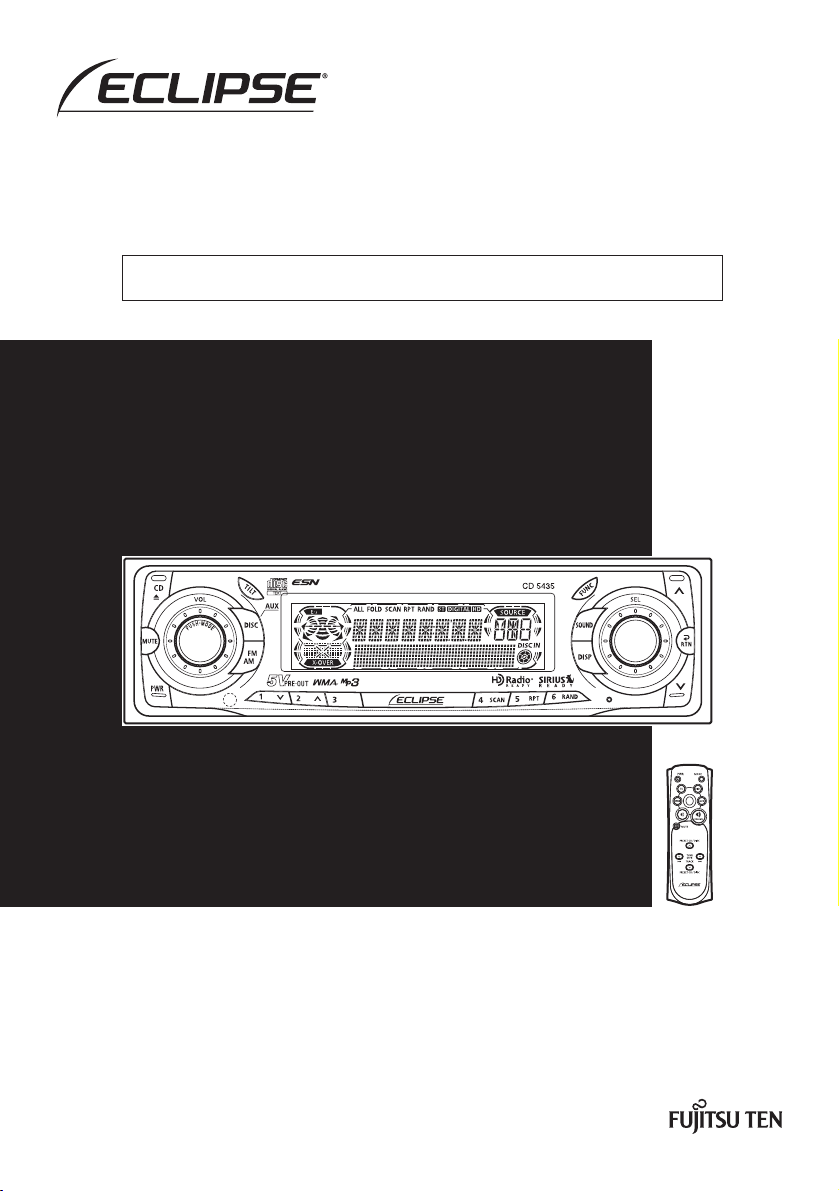
OWNER'SMANUAL
We appreciate your purchase of this receiver.
Please read through this manual for correct operation.
We suggest that after reading it you keep this manual
in a safe place for future reference.
ESN E5 High-Power "Full-Face" CD Receiver with MP3/WMA
Decoder and Remote
CD5435
Page 2
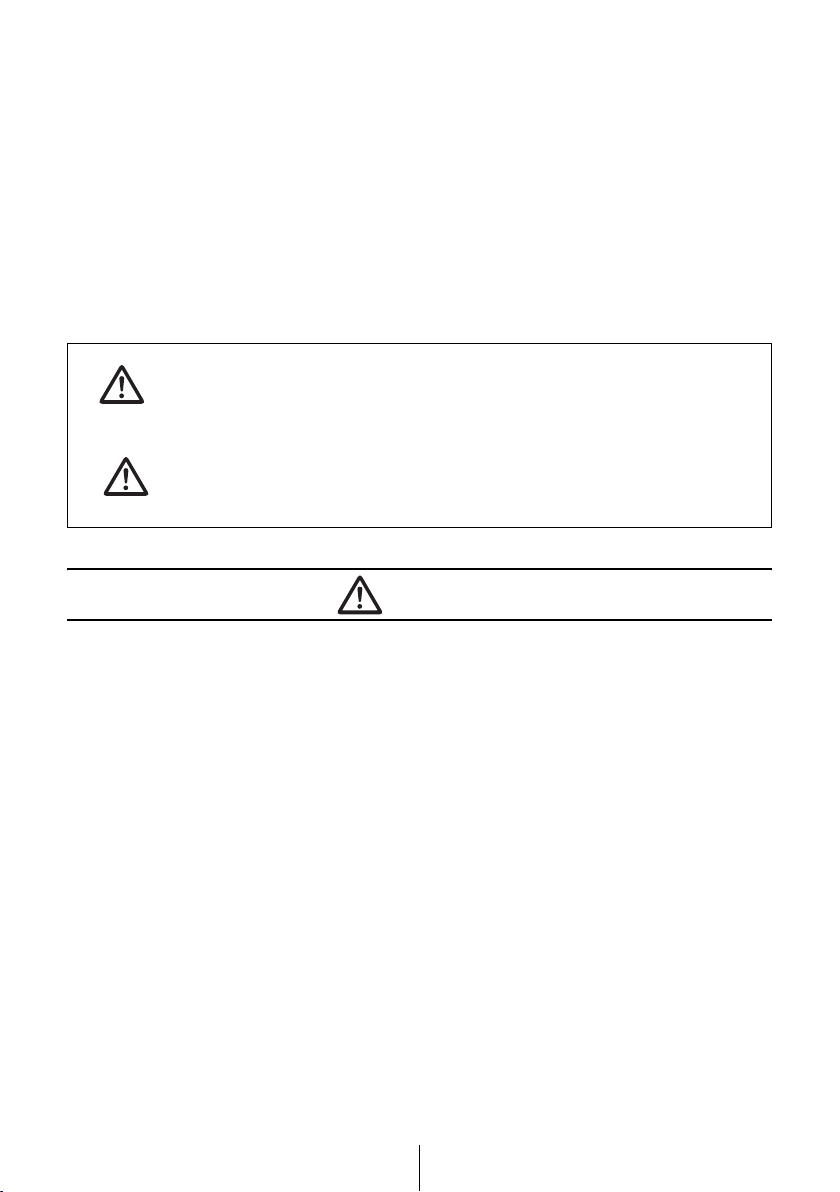
For your safety in using the
CD5435
Warnings and caution signs, illustrated below, are posted throughout this manual as
well as on the CD5435. They show safe and correct ways to handle the product so
as to prevent personal injury to you, others and to avoid property damage.
Before reading through the manual, take time to read through and learn the
important information listed in this section.
This sign indicates a situation in which incorrect
Warning
Caution
● Do not modify this system for use other than that specified
herein. Also, do not deviate from the installation procedures
described herein; Eclipse will not be held liable for damages
including, but not limited to serious injury, death or property
damage resulting from installations that enable unintended
operation.
● This equipment requires 12V DC and should only be installed in a
vehicle with a 12V negative ground electrical system. Any other
installation may cause a fire or other severe damage to the
equipment and the vehicle.
● Never install this equipment where it will interfere with safe
operation of the vehicle. Never block the drivers’ view. Do not
install equipment where it may interfere with operation of the
brakes, the steering or any safety equipment, including seat belts
and air bags.
handling or disregard of this sign might result in
death or serious personal injury.
This sign indicates a situation in which incorrect
handling or disregard of this sign might result in
personal injury or may result solely in damage to
property.
Warning
2
Page 3
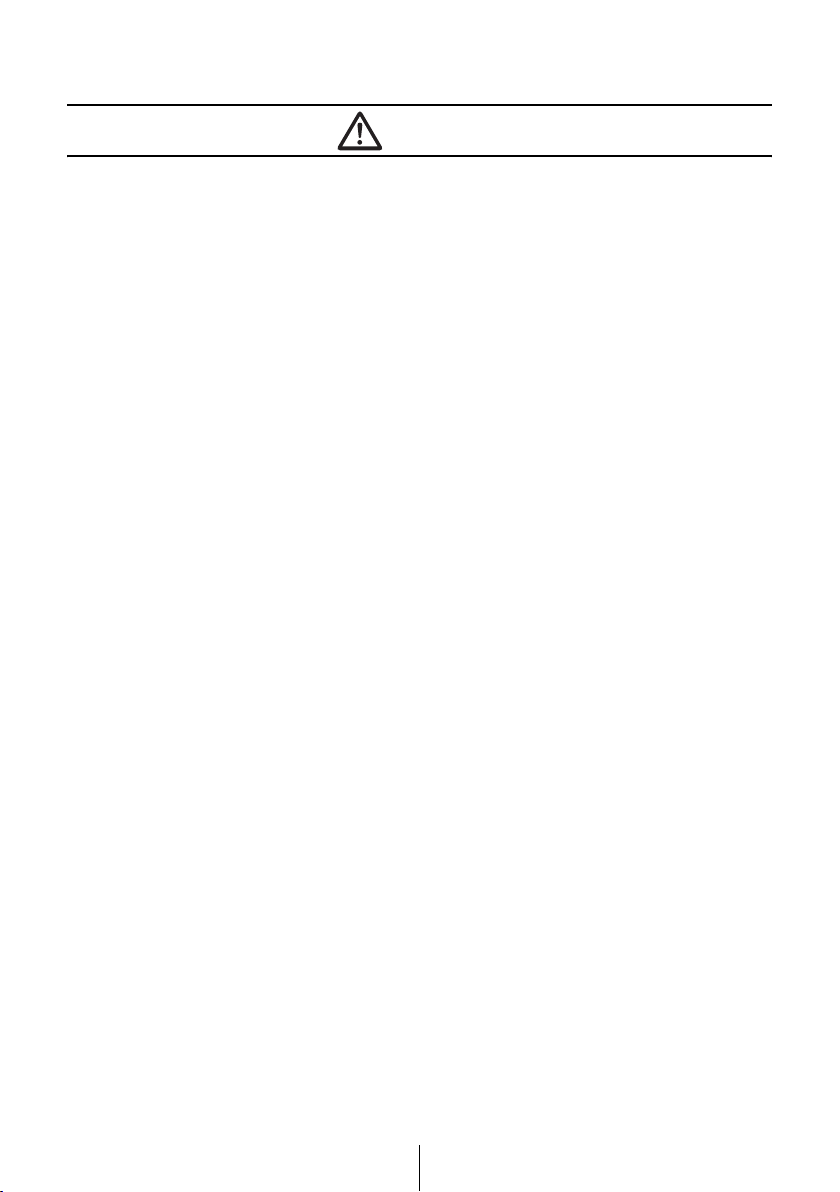
Warning
● Before drilling holes in a vehicle for installation, you must confirm
the locations of pipes, tanks, electrical wiring, and other vehicle
systems and components to ensure that there will be no
interference or contact. In addition, you must also apply rust
prevention and leak prevention measures at the drilling area.
Otherwise, fire or electric shock could occur.
● When installing equipment do not remove or alter existing vehicle
fasteners, including nuts, bolts, screws, clips, and fittings. Never
detach, move or alter existing vehicle wiring, including electrical
grounds and straps. Alteration of existing vehicle components
may make vehicle unsafe to operate.
● Before installation, remove the negative (-) battery terminal to
prevent shocks, electrical arcing, fires, and damage to vehicle
wiring and the equipment you are installing.
● Secure wiring with tape or plastic ties so that wires do not
interfere with vehicle operation, including brake pedal, gear
shifter and steering. Position wires so that they will not be
rubbed, abraded, or damaged by moving vehicle components,
including power seats.
● To avoid equipment and vehicle damage, including fire, never
supply power to installed equipment in a way which will overload
the capacity of an existing vehicle circuit. Never leave a power
supply wire or connection uninsulated. Always install supplied
fuses, circuit breakers, and relays.
● Air bags are vital safety equipment. Never install equipment in a
way which will alter air bag wiring or interfere with air bag
deployment. Air bags must function properly in the event of an
accident.
● When installation is complete, test all vehicle electrical systems
for proper operation, including lights, horn, brake lights, and
emergency flashers.
● For your protection, never use a power drill without safety
glasses or goggles. Debris or broken drill bits may cause severe
eye injuries, including blindness.
● Use electrical tape to insulate the ends of all wires, even if not
used. Proper insulation prevents arcs, shocks and fires.
3
Page 4
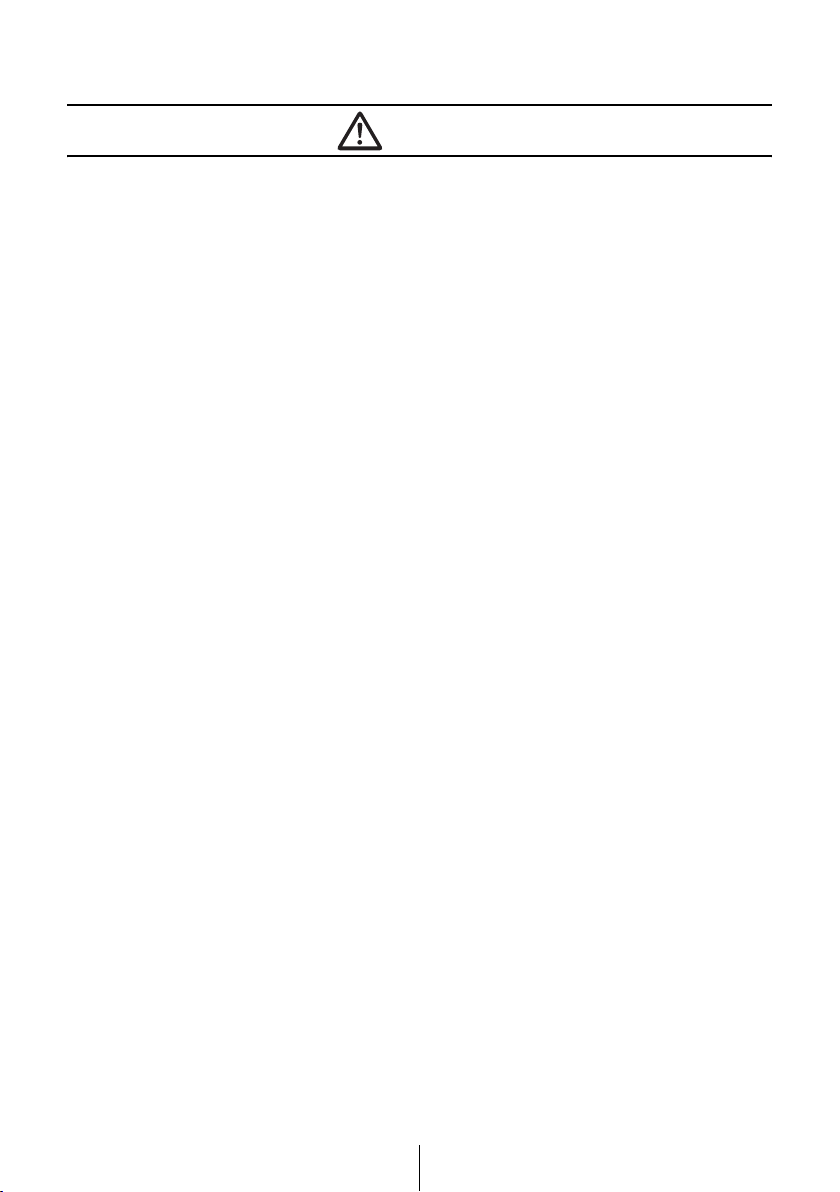
Warning
● Some equipment uses batteries. Never install equipment where
young children can get access to batteries. If a battery is
swallowed, seek medical attention immediately.
● When vehicle is moving, never take your eyes off the road to
make adjustments to the equipment. You must pay attention to
the road to avoid accidents, do not let the operation or adjustment
of the equipment distract you from proper vehicle operation.
● The driver should not look at the screen while driving. Accidents
may result if you are not paying attention to the forward direction.
● Do not put foreign objects in the loading slot of disc. Fires or
shocks may result.
● Do not disassemble or alter this equipment. Accidents, fires or
shocks may result.
● Do not let water or foreign objects enter the internal parts of this
equipment. Smoke, fires or shocks may result.
● Pay attention to where the remote control is left. Traffic accidents
or problems with driving may result if the remote control makes
its way under the foot pedals etc. when the vehicle is stopped or
when it goes around a corner.
● Do not use when it is broken (the screen is not lit or no sound
comes out). Accidents, fires or shocks may result.
● Always replace fuses with fuses of identical capacity and
characteristics. Never use a high capacity fuse than the original.
Using the wrong type of fuse may cause a fire or severe damage.
● If foreign objects or water enters the equipment, smoke comes
out, or there is a strange odor, stop using it immediately, and
contact your dealer. Accidents, fires, or shocks may result if you
continue to use it in these conditions.
● The driver should not change the CD while driving. As accidents
may result if you are not paying attention to the forward direction,
first stop the car at a safe location and then proceed.
● Plastic bags and wrappings may cause suffocation and death.
Keep away from babies and children. Never put bag over your
head or mouth.
4
Page 5
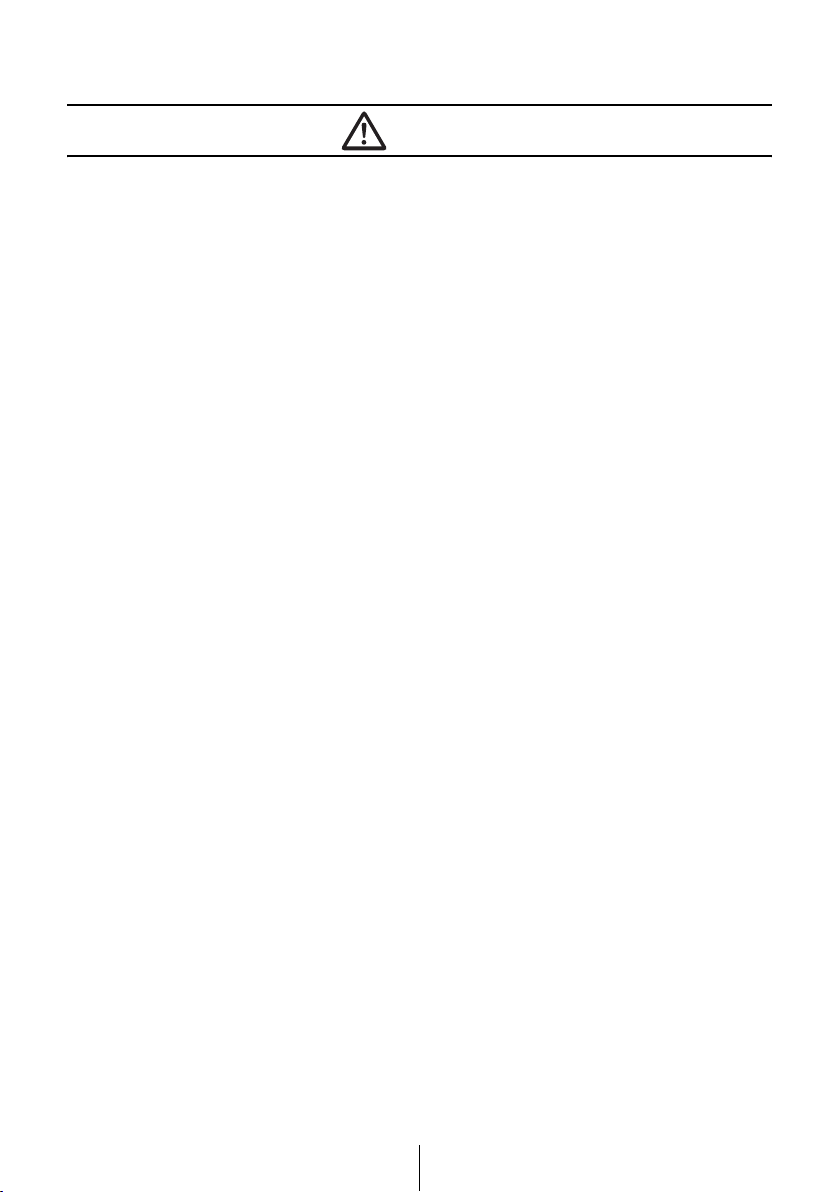
Caution
● Wiring and installing this equipment requires expertise and
experience. Professional installation is recommended. Consult
with your dealer or a professional installer. Incorrect wiring may
damage the equipment or interfere with safe vehicle operation.
● Use only the accessory parts as specified. Using other parts may
cause damage to the equipment or cause parts to fall or fly off the
equipment.
● Do not install the unit in places where it may get dew
condensation on (around the air conditioning hose, etc.), come in
contact with water, or in condition of high moisture, dust or oily
smoke. If water, moisture, dust or oily smoke enters this unit,
smoke, fires or malfunctions may result.
● Avoid installing in places where it cannot be fastened securely or
where there are strong vibrations. Also, if you installed the unit
with double-sided tape, first wipe away dirt and wax from the
installation area. Otherwise, the unit may come loose due to
vibration while driving, causing problems for driving and
resulting in traffic accidents or injuries.
● Do not install in places with direct sunlight or where it will be hit
directly by hot air from the heater. This may increase the
temperature of the interior of this equipment, resulting in fires
and malfunctions.
● Do not block the fan, heat sink or vents of this unit. When fan,
heat sink or vent is blocked, the interior overheats, and fires may
result.
● Connect as specified in the installation manual. If not connected
normally, fires or accidents may result.
● When installing in vehicles equipped with air bags, check the
manufacturer's cautions regarding operation before operating.
Airbags may not operate properly.
● Carry out the wiring such that cords are not pinched by movable
parts such as seat rails, and screw parts of the vehicle body.
Accidents, fires and shocks may result from disconnection and
electrical shorts.
● Carry out the wiring such that the cord does not make contact
with metal parts. The cord maybe be damaged by contact with
metal parts, resulting in fire and shocks.
5
Page 6
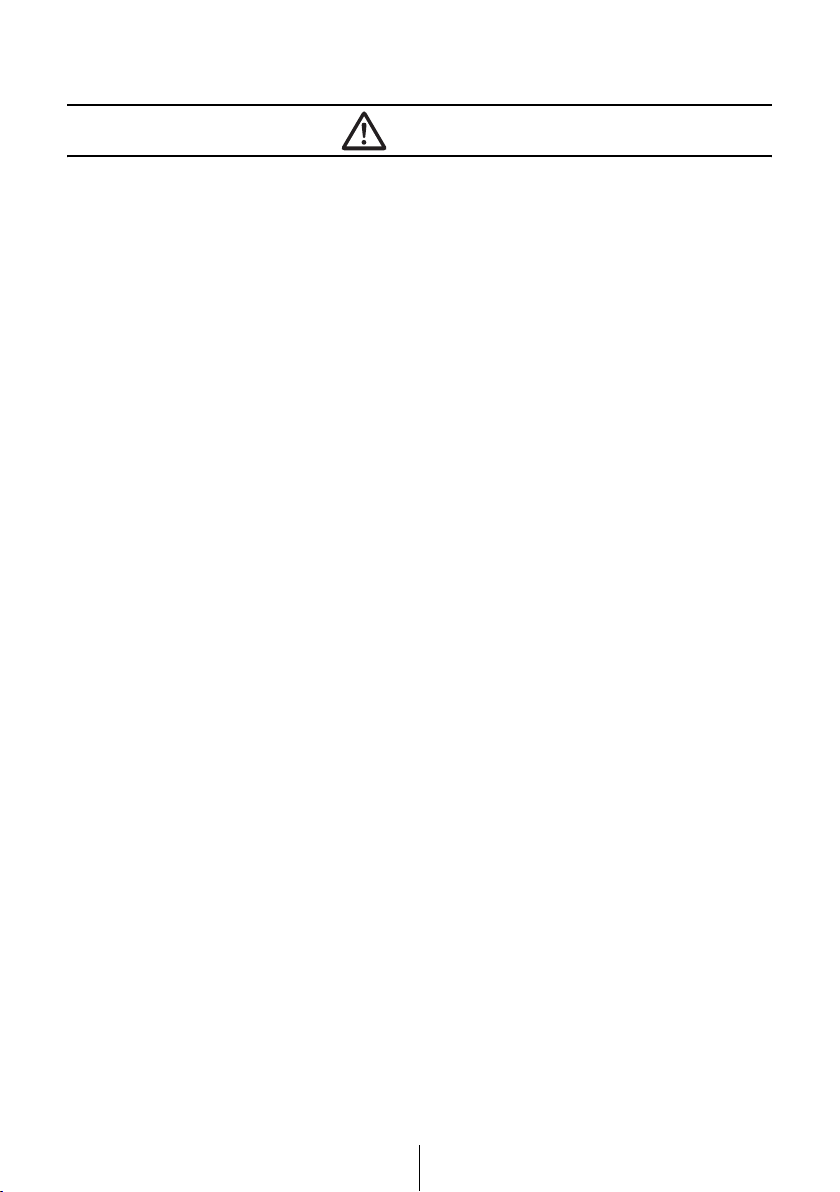
Caution
● Avoid hot surfaces when wiring equipment. High temperatures
may damage wiring, causing shorts, arcing and fires.
● When changing the installation location for this equipment,
please consult the dealer where you bought it for safety reasons.
Expertise is necessary for removal and installation.
● Keep volume to a reasonable level so that you can hear sounds
from outside the vehicle, including warning sounds, voices, and
sirens. Failure to do so may cause an accident.
● Be careful that hands and fingers are not pinched when adjusting
the tilting angle or closing display. Injuries may result.
● Do not put your hands or fingers into the loading slot of disc.
Injuries may result.
● Do not touch the heat dissipating part of the amp. Burns may
result from the heat of this part.
● Do not recharge dry batteries. Dry batteries may rupture,
resulting in injuries.
● Do not use batteries other than those specified. Also, do not mix
old and new batteries. Injuries or pollution to the surroundings
may result from battery ruptures and leakage.
● When inserting batteries into the equipment, be careful with the
polarity (positive/negative), and insert them as indicated. If the
battery polarities are incorrect, injuries and pollution to the
surroundings may result from battery ruptures and leakage.
● Replace used batteries as soon as possible; they may leak and
damage equipment. Battery leakage can burn your skin or your
eyes. Wash hands after handling.
● If alkaline solution from alkaline dry batteries makes contact with
your skin or clothes, flush with clean water. If any of the solution
gets in your eyes, also flush clean with water and then seek
medical attention.
● When disposing of lithium dry batteries, affix insulating tape to
the positive and negative terminals, and after they are insulated,
dispose of them according to the "Local municipal ordinances".
Shorts, fires and ruptures may result from disposal when coming
contact with other electrically conductive objects such as metal
parts, etc.
6
Page 7
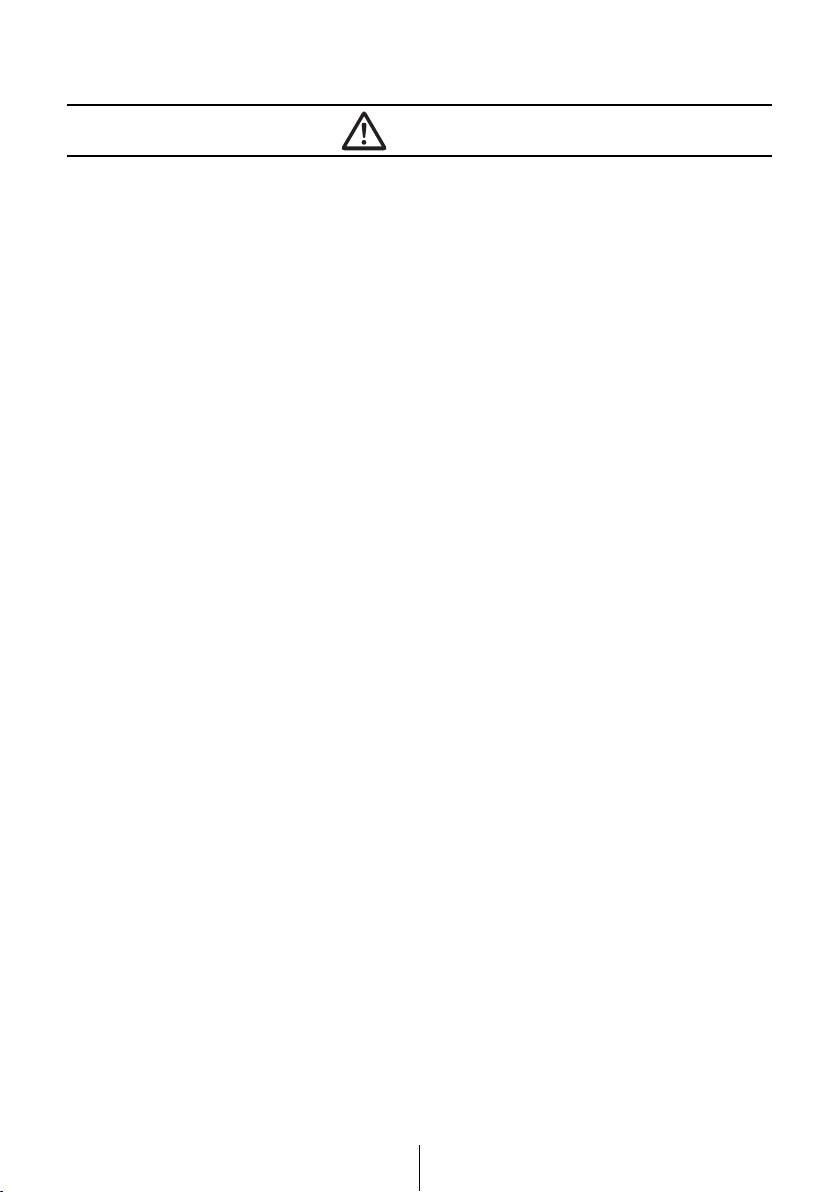
Caution
● Do not short, disassemble or heat the batteries, or place them in
fire or water. Fire and injuries may result from battery rupture and
leakage.
● Store the remote control in a place away from direct sunlight, high
temperatures, and high moisture levels. The case may change
shape, and the batteries may rupture and leak.
● Do not use this equipment except for in-vehicle use. Shocks or
injuries may result.
● Be careful of the position of the volume when turning the power
source ON. Hearing damage may result if very loud noise is
emitted when the power is turned ON.
● Do not operate under abnormal conditions such as when the
sound is broken or distorted. Fires may result.
● This equipment uses invisible laser light. Do not disassemble or
alter this equipment. If trouble occurs, contact the dealer where
you bought the equipment.
Altering this equipment may cause exposure to laser emissions
(worsening eyesight), or result in accidents, fires or shocks.
● If the equipment is dropped or the cosmetics appear broken, turn
off the power to the main unit and contact your dealer. If used in
this condition, fires or shocks may result.
7
Page 8
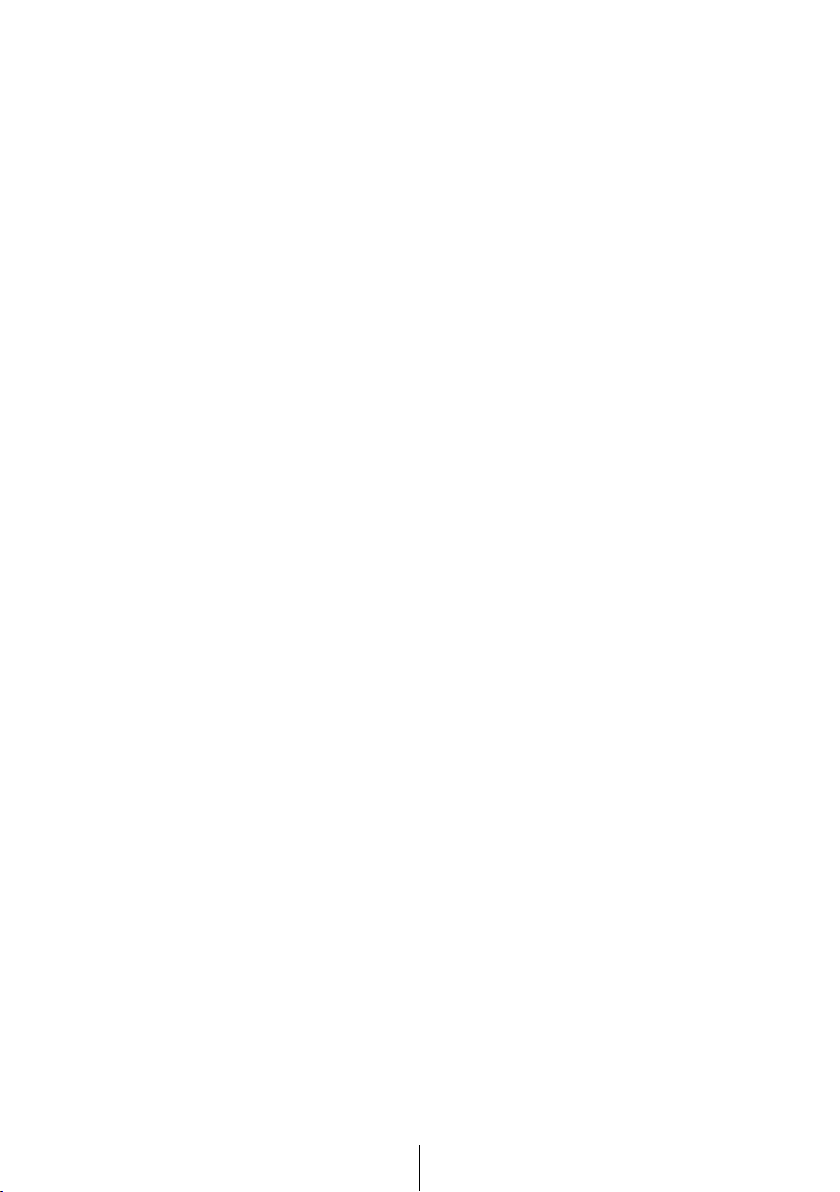
Table of Contents
Operating precautions......................................................................... 13
Notes on operation........................................................................................................13
About compact discs .....................................................................................................14
About cleaning a CD .....................................................................................................16
Names of controls and parts .............................................................. 17
ESN security operating procedure ..................................................... 18
About ESN ....................................................................................................................18
How to operate the ESN (Key CD) security ..................................................................19
How to program the Key CD................................................................................... 19
How to cancel the Key CD......................................................................................20
How to change the Key CD ....................................................................................21
How to resume normal operation (ESN security lock out)......................................21
What happens if an incorrect CD is inserted? ........................................................22
How to turn the security indicator on/off........................................................................23
How to read the Electronic Serial Number .................................................................... 24
Basic operation .................................................................................... 25
Turning the power on and off ........................................................................................25
Listening to CD ............................................................................................................. 26
Listening to the tuner ....................................................................................................27
Adjusting audio volume .................................................................................................28
Switching audio control modes ..................................................................................... 29
VOL (VOLUME) Mode............................................................................................ 29
BASS Mode ............................................................................................................29
MID (MIDDLE) Mode ..............................................................................................30
TREB (TREBLE) Mode...........................................................................................30
BAL (BALANCE) Mode...........................................................................................30
FAD (FADER) Mode............................................................................................... 30
NON-F (NON-FADER) Mode..................................................................................30
SVC (Source Volume Control) Mode......................................................................31
LOUD Mode............................................................................................................ 32
Recording user presets for the equalizer ...................................................................... 33
Changing the equalizer mode ....................................................................................... 33
How to operate the Sound Adjustment Mode ...............................................................34
About Sound Adjustment Mode ..............................................................................34
Making changes with Sound Adjustment Mode ............................................................ 36
Crossover adjustment (X-Over FR) ........................................................................ 37
Crossover adjustment (X-Over NF) ........................................................................ 38
Non-fader phase selection (NON-F Phase)............................................................ 39
Making changes with Display Adjustment Mode ...........................................................40
Contrast adjustment................................................................................................41
8
Page 9
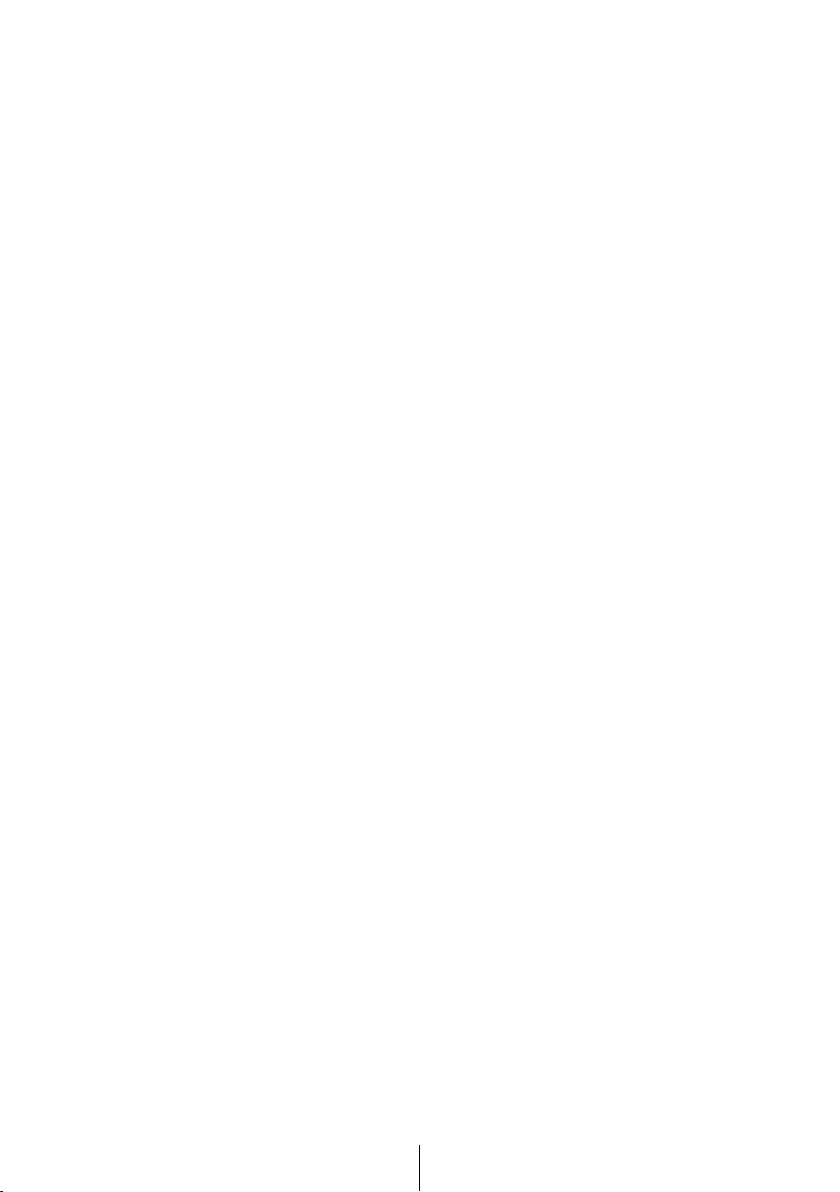
Changing illumination Color.................................................................................... 42
Making changes with Function Mode............................................................................43
Disabling the guide tone feature (for button operation) ..........................................44
Clock display on/off.................................................................................................45
Setting the time.......................................................................................................46
Setting the steering switch function (U.S.A. only)...................................................47
Others ........................................................................................................................... 51
Adjustment of the front panel angle........................................................................ 51
How to operate the CD player ............................................................. 52
Listening to CDs............................................................................................................52
Advancing to the next track or returning to the beginning of the track being played ....53
Fast Forward/Rewind....................................................................................................53
Playing the beginning of tracks (SCAN)........................................................................53
Repeating the same track (REPEAT) ...........................................................................54
Playing tracks in random order (RANDOM)..................................................................54
Ejecting the disc............................................................................................................55
Displaying CD TEXT..................................................................................................... 56
How to operate the MP3/WMA player................................................. 57
About MP3/WMA .......................................................................................................... 57
What is MP3/WMA?................................................................................................57
Playable MP3 file standards ................................................................................... 57
Playable WMA file standards..................................................................................57
ID3/WMA tags.........................................................................................................58
Media......................................................................................................................58
Format of discs....................................................................................................... 59
File names ..............................................................................................................59
Multi-sessions......................................................................................................... 60
Playing MP3/WMA.................................................................................................. 60
MP3/WMA playing time display ..............................................................................60
Display order of MP3/WMA file/folder names......................................................... 60
Listening to MP3/WMA file............................................................................................61
Advancing to the next track (file) or returning to the beginning of the track (file)
being played.................................................................................................................. 62
Skipping to the next or previous folder..........................................................................62
Fast Forward/Rewind....................................................................................................62
Return to the root directory of the CD ........................................................................... 63
Playing the beginning of files (SCAN) ...........................................................................64
Repeating the same file (REPEAT) .............................................................................. 64
Playing files in random order (RANDOM) ..................................................................... 65
Displaying title...............................................................................................................65
9
Page 10
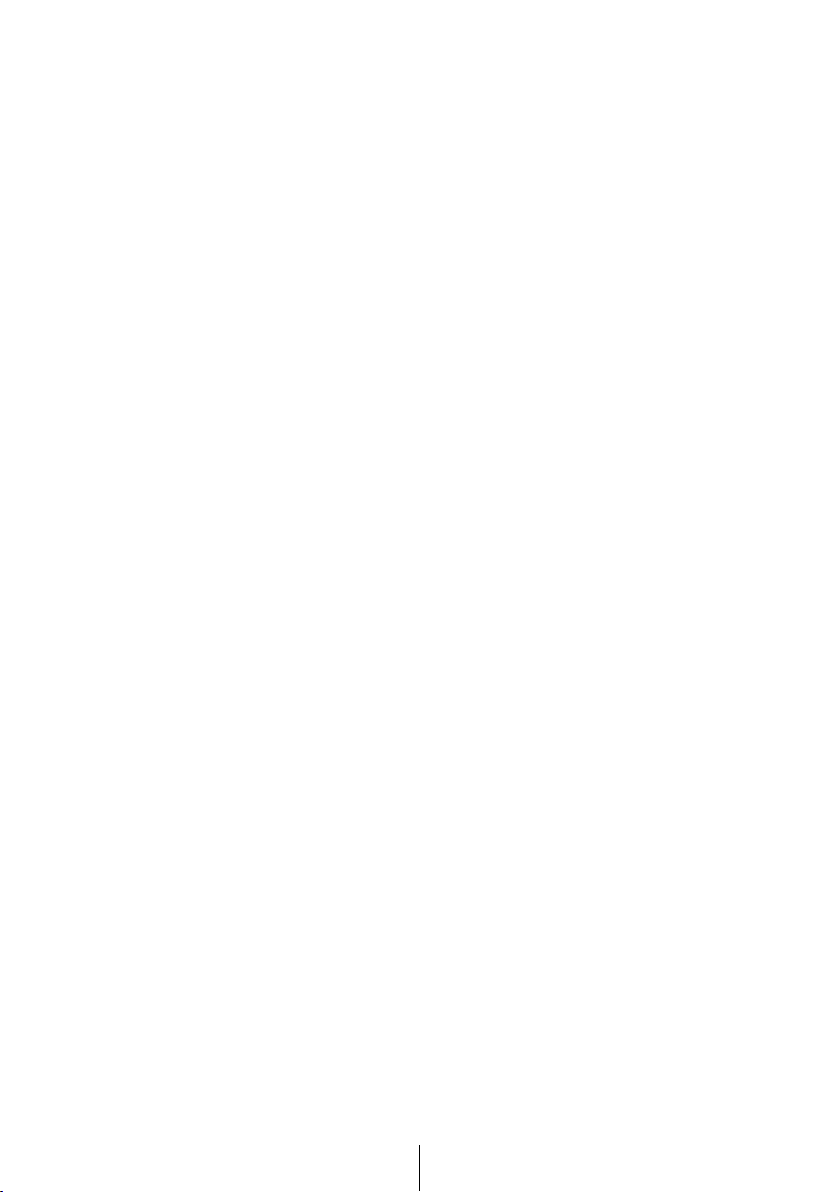
How to operate the tuner..................................................................... 66
Tuning to a station ........................................................................................................66
Entering stations into memory automatically (The automatic preset mode: ASM)........ 67
Manually setting stations into memory .......................................................................... 68
Preset station scan .......................................................................................................69
Changing the reception sensitivity for automatic scanning ........................................... 70
Changing the radio band location .................................................................................71
FM reception characteristics .........................................................................................72
FM reception differs from AM .................................................................................72
Fading out...............................................................................................................72
Reception area of FM broadcasts...........................................................................73
Multipath.................................................................................................................73
How to operate the AREA SHOT function (U.S.A. only) ................... 74
About the AREA SHOT ................................................................................................. 74
To use the AREA SHOT function ........................................................................... 74
Reading the AREA SHOT data .....................................................................................75
Changing the AREA SHOT mode .................................................................................77
Using the AREA SHOT mode .......................................................................................78
Switching between guidance points........................................................................ 78
Re-scrolling through text information ......................................................................78
Changing AREA SHOT screens ............................................................................. 78
Display Arrows........................................................................................................79
How to use the remote control ........................................................... 80
Precautions in use of the remote control ......................................................................80
Cleaning the remote control ..........................................................................................80
Turning the power on/off ............................................................................................... 81
Adjusting the audio volume ...........................................................................................81
Muting the volume ..................................................................................................81
Switching playback modes............................................................................................ 82
How to play the tuner ....................................................................................................82
Selecting the FM/AM band ..................................................................................... 82
Selecting a station (manually or automatically) ......................................................83
Selecting preset stations.........................................................................................83
How to play CDs ........................................................................................................... 83
Switching disc modes .............................................................................................83
Advancing to the next track or returning to the beginning of the track being
played .....................................................................................................................84
Skipping to the next or previous disc...................................................................... 84
How to play MP3/WMA .................................................................................................85
Switching disc modes .............................................................................................85
Advancing to the next file or returning to the beginning of the file being played.....85
Skipping to the next or previous folder ...................................................................85
Replacing the battery....................................................................................................86
10
Page 11
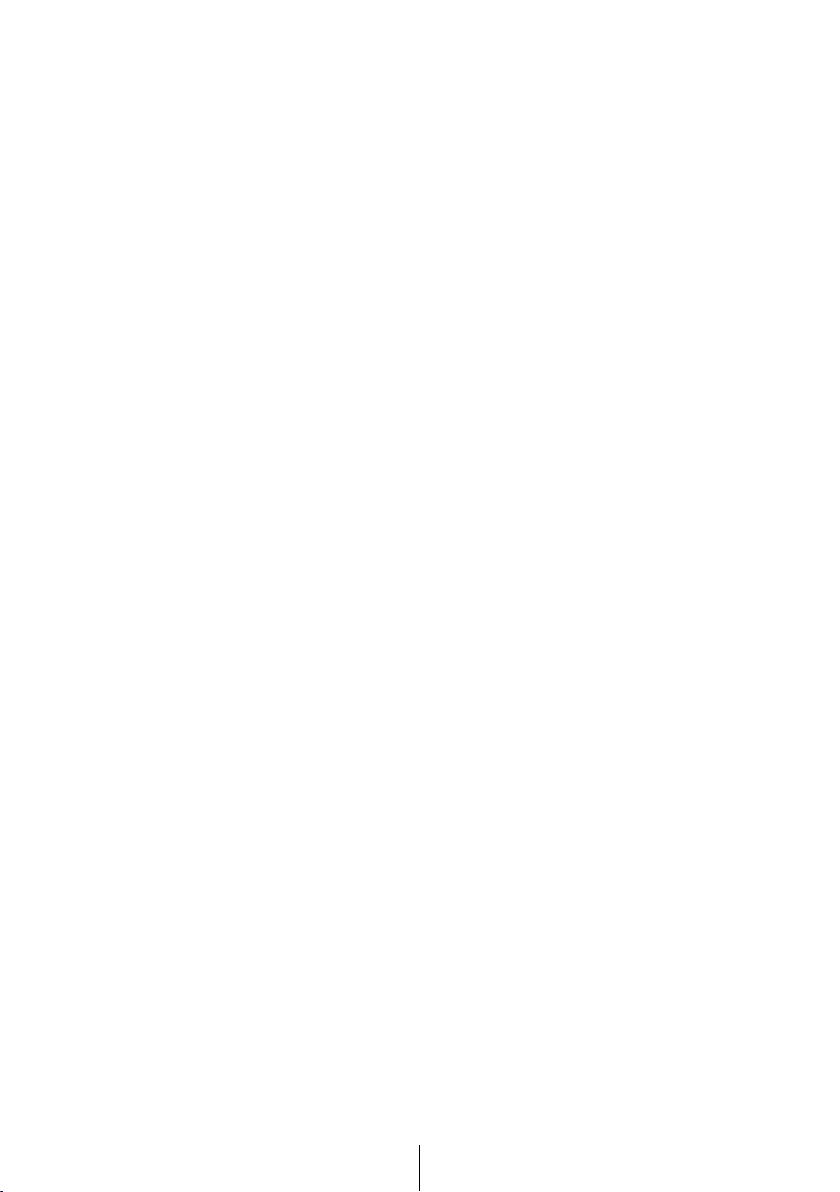
How to operate the receiver with an optional CD changer
connected ............................................................................................. 88
Listening to a CD ..........................................................................................................88
Advancing to the next track or returning to the beginning of the track being played ....88
Fast Forward/Rewind....................................................................................................88
Playing the beginning of tracks (SCAN)........................................................................89
Repeating the same track (REPEAT) ...........................................................................89
Playing tracks in random order (RANDOM)..................................................................90
Skipping to the next or previous CD .............................................................................90
Specifying a CD to play.................................................................................................91
How to operate the tuner when the optional HD Radio tuner
connected (U.S.A. only)....................................................................... 92
About HD Radio ............................................................................................................ 92
Tuning to a station ........................................................................................................93
Entering stations into memory automatically
(The automatic preset mode: ASM) ..............................................................................94
Manually setting stations into memory .......................................................................... 95
Preset station scan .......................................................................................................96
Switching between displays when receiving HD Radio.................................................97
HD Radio reception settings ......................................................................................... 97
How to operate the tuner with an optional SIRIUS satellite
radio tuner connected (U.S.A. only) ................................................... 99
About SIRIUS satellite radio .........................................................................................99
Selecting the radio mode ............................................................................................100
Selecting a channel.....................................................................................................100
Category selection ......................................................................................................101
Direct channel selection ..............................................................................................101
Manually setting channels into memory ...................................................................... 102
Preset channel scan ...................................................................................................103
Switching displays when using the SIRIUS satellite radio ..........................................103
Others ................................................................................................. 104
Connecting portable audio players to the AUX jack ....................................................104
Changing auxiliary input sensitivity.......................................................................105
User Registration Key display.....................................................................................106
If you have a question: ...................................................................... 107
Displayed information (for troubleshooting) ................................................................108
11
Page 12
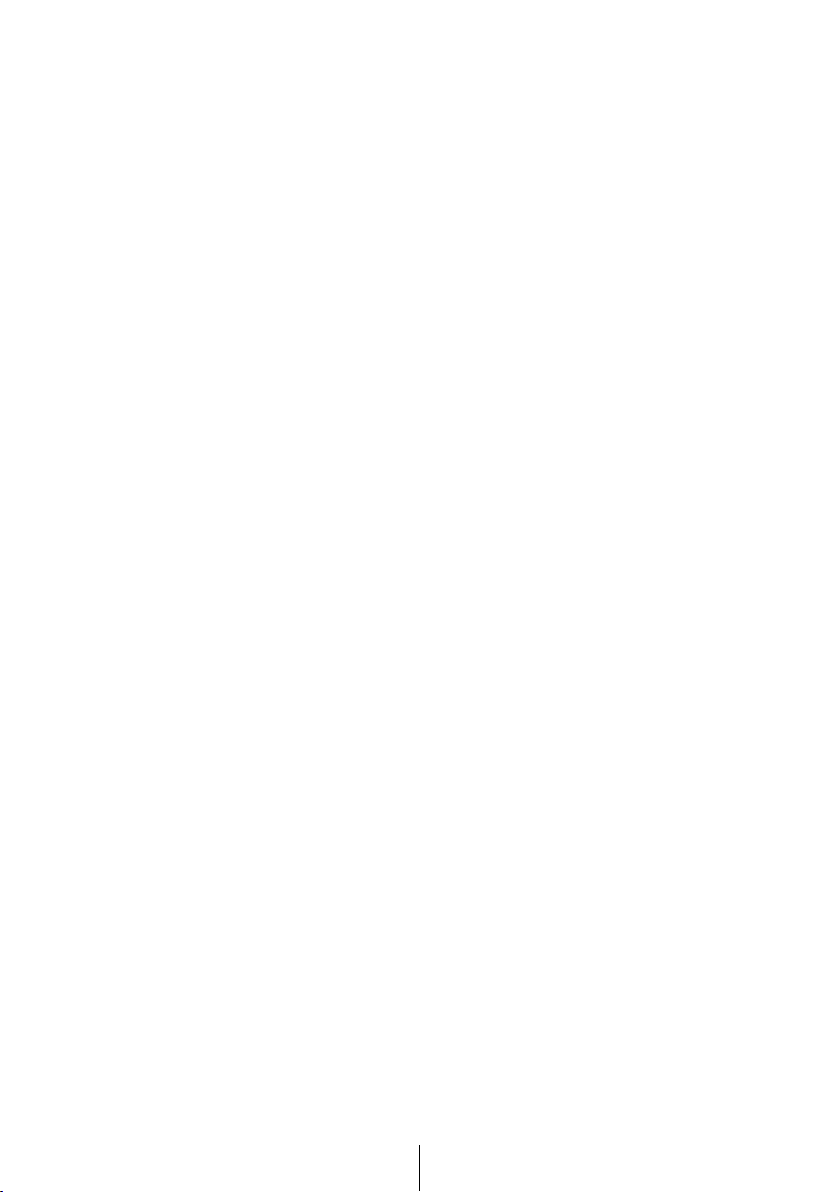
Specifications..................................................................................... 111
Before installation.............................................................................. 113
Components................................................................................................................113
Installation angle .........................................................................................................113
Mounting instruction ......................................................................... 114
Mounting the main unit................................................................................................114
Names of lead wires and destinations .......................................................................117
System ........................................................................................................................ 118
How to contact customer service..................................................... 123
12
Page 13

Operating precautions
Operating precautions
<Your CD5435 will perform well over a long period of time through correct handling
and care.>
Notes on operation
● For your safety, play only at volume levels that allow outside sounds to be heard.
● We recommend using with this player a disc with the
logo shown to the left.
● You can play music CDs(CD-R/CD-RW) on this player.
Be sure to use discs that have been properly processed.
TEXT
Depending on the editing equipment used, some discs
may not play properly.
● Do not insert anything other than a CD into the head
unit.
Do not insert any foreign objects, such as coins or credit
cards, into the disc slot. Be especially watchful of
children’s mischief in this regard.
● Avoid severe mechanical shock.
When the player is subjected to severe vibration while
traveling over a rough surface, playback may be
intermittent. When a situation like this occurs, resume
playback after returning to a smoother road.
● About dew condensation.
In cold or rainy weather, just as the interior glass surface
gets fogged, dew (water condensation) may also settle
on the deck. When this occurs, disc playback may
become intermittent or impossible. Dehumidify the air in
the vehicle for a while before resuming playback.
● Cleaning the disc slot.
The disc slot tends to get dusty. Clean it occasionally to
prevent accumulated dust from scratching the discs.
13
Page 14
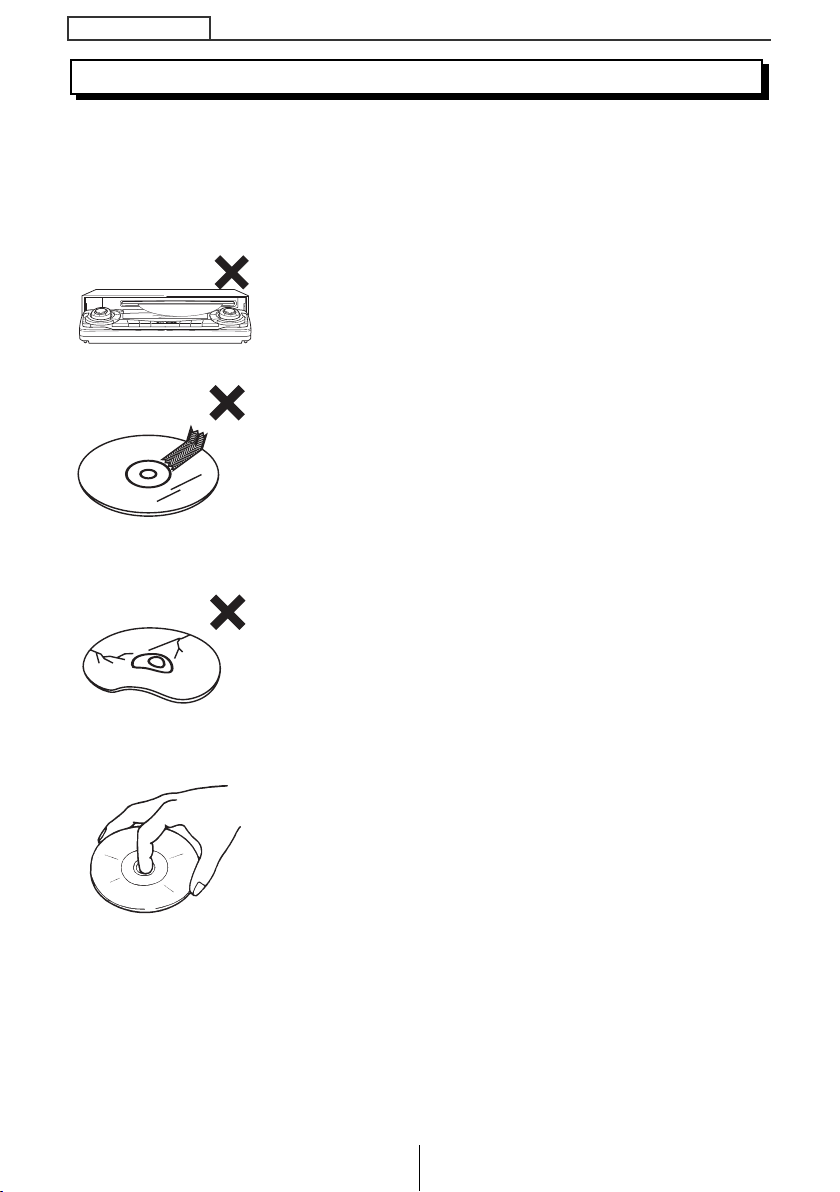
Operating precautions
About compact discs
● The signal recorded on a compact disc is read by a laser beam, so nothing
touches the disc surface. A scratch on the recorded surface or a badly warped
disc may cause deteriorated sound quality or intermittent playback. Observe the
following precautions to ensure high quality sound performance:
● Do not leave an ejected disc in the disc slot for very long;
the disc may warp. Discs should be stored in their cases
and kept away from high temperature and humidity.
● Do not stick a piece of paper or tape. Do not write on or
scratch either side of a disc.
● Discs spin at a high speed inside the deck. Keep
cracked or warped discs out of the player to avoid
damage it.
● Avoid touching the recorded surface when handling a
disc; handle discs by their edges.
14
Page 15
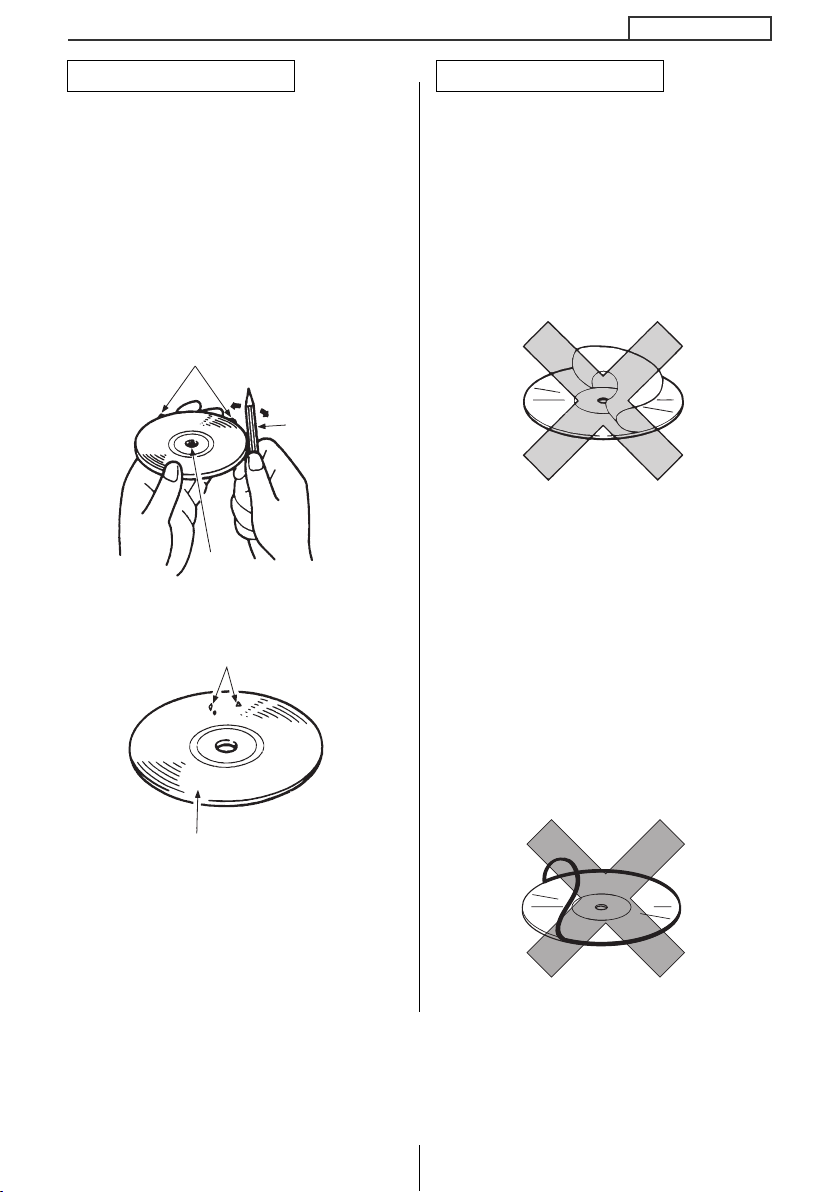
Operating precautions
About brand new CDs
● You may notice that some brand new
discs are rough around the center
hole or outside edge. Remove the
rough edges with the side of a
ballpoint pen, etc. Rough edges may
prevent proper loading in the deck.
Flakes from the rough edges may
also stick to the recorded surface and
interfere with playback.
Rough Edges
Ballpoint
pen
Rough
Edges
Flakes
About CD accessories
● Do not use accessories
(stabilizers, protective seals, laser
lens cleaners, etc.) sold for
“improving sound performance” or
“protecting CDs.” The changes in CD
thickness or outside dimensions
made by these accessories may
cause problems in the player.
●
Please be sure NOT to attach any ringshape protector (or other accessory) to
your discs. Those protectors are
commercially available and said to
protect disc and to improve sound
quality (and antivibration effect), but
they can do more harm than good in
regular uses. The most common
problems are disc insertion, disc
ejections, and won't play problems due
to the protector ring that came off in the
disc mechanism.
Recorded surface
15
Page 16
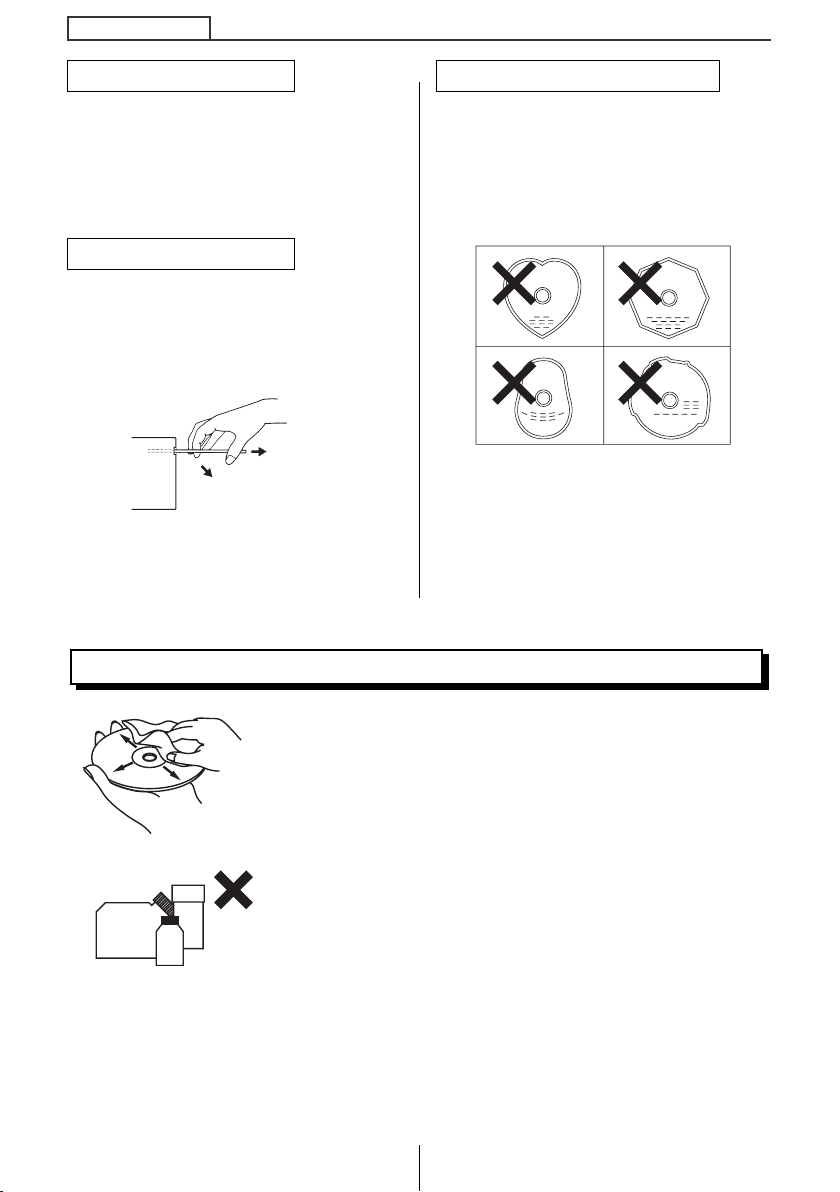
Operating precautions
Y
About borrowed CDs
● Do not use a CD with glue or remnants
of adhesive tape or labels. They may
cause the CD to get stuck inside or
damage the deck.
How to remove CDs
● When removing the ejected disc, pull
it straight out along the slot. Pressing
downward in the process may scratch
the recorded surface of the disc.
OKA
NO GOOD
About irregularly-shaped CDs
● Specially-shaped CDs, like heartshaped or octagonal CDs, cannot be
played. Do not attempt to play them,
even with an adapter, since they may
damage the player.
About cleaning a CD
● Use a commercially available compact disc cleaner to
● Do not use benzine, thinner, LP record spray or other
XXXX
XXXX
XXXX
clean a CD, wiping gently from the center to the edge.
cleaners on CDs. They may damage a CD’s finish.
16
Page 17
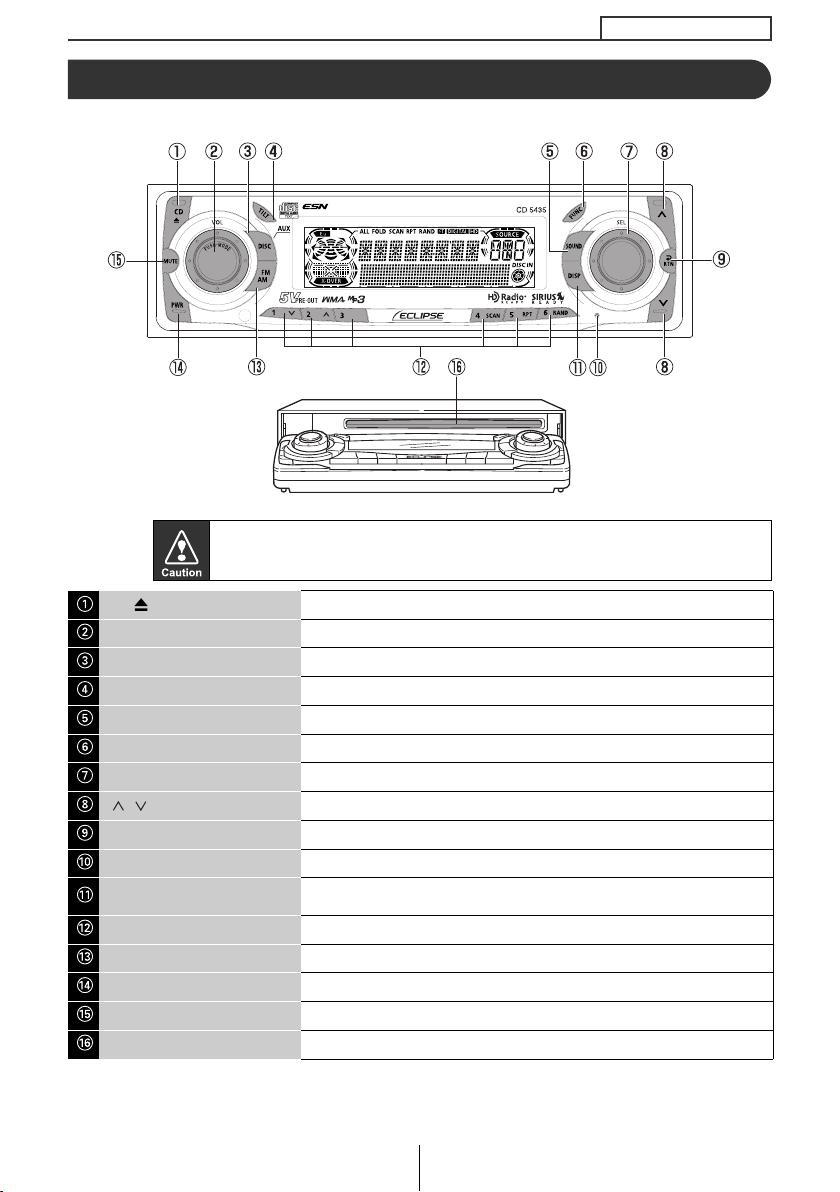
Names of controls and parts
Front view
With the
front open
Never place an object or rest your hands or the like on the front panel.
Names of controls and parts
[CD ] button
[AUDIO CONTROL] button Adjusts volume and performs other functions.
[DISC] button Switches between disc modes and switches to AUX mode.
[TILT] button Adjusts the front panel angle.
[SOUND] button Turns the sound adjustment mode ON/OFF.
[FUNC] button Turns function mode ON/OFF.
[SEL] button Selects radio stations and CD tracks.
[ / ] button
[RTN] button Returns to previous screen.
[RESET] button Resets deck functions to default settings.
[DISP] button
Buttons [1] to [6] Selects radio preset channels and performs disc mode functions.
[FM AM] button Switches to radio mode and switches radio bands.
[PWR] button Turns deck power ON/OFF.
[MUTE] button* Activates and deactivates mute.
Disc slot Inserts compact discs.
*: Double function button ➞ "MUTE" & "AREA SHOT" functions
Opens/closes front panel and ejects CD.
Automatically finds radio reception or to fast forward/rewind.
Turns screen adjustment mode ON/OFF and switches screen
display. Displays User Registration Key.
17
Page 18
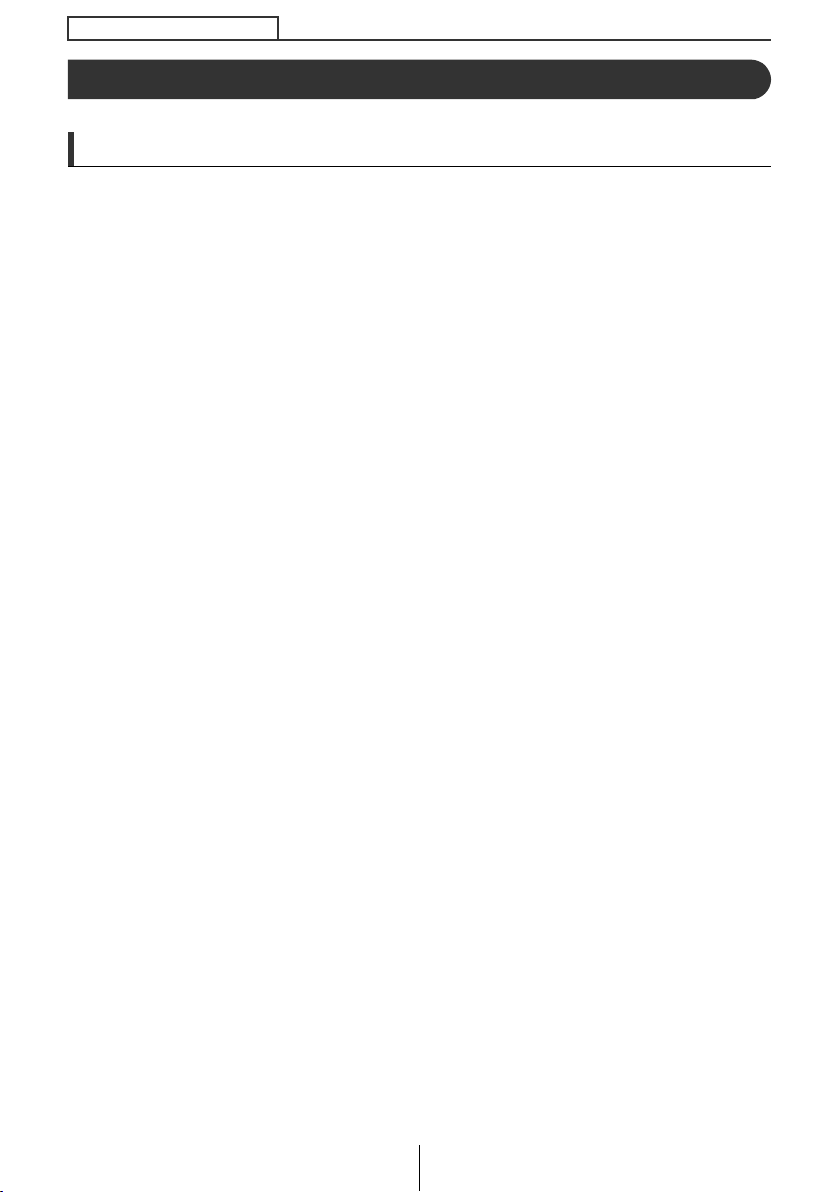
ESN security operating procedure
ESN security operating procedure
About ESN
This deck incorporates ESN (ECLIPSE Security Network). The ESN is a
security system which disables all deck functions when the power is
restored if the deck is stolen from the vehicle. Once the ESN is activated,
removing power to the deck or vehicle will activate the security feature.
Setting or canceling of the security feature can be done with a "Key CD". It
is necessary to register a music CD as the "Key CD" in advance.
18
Page 19
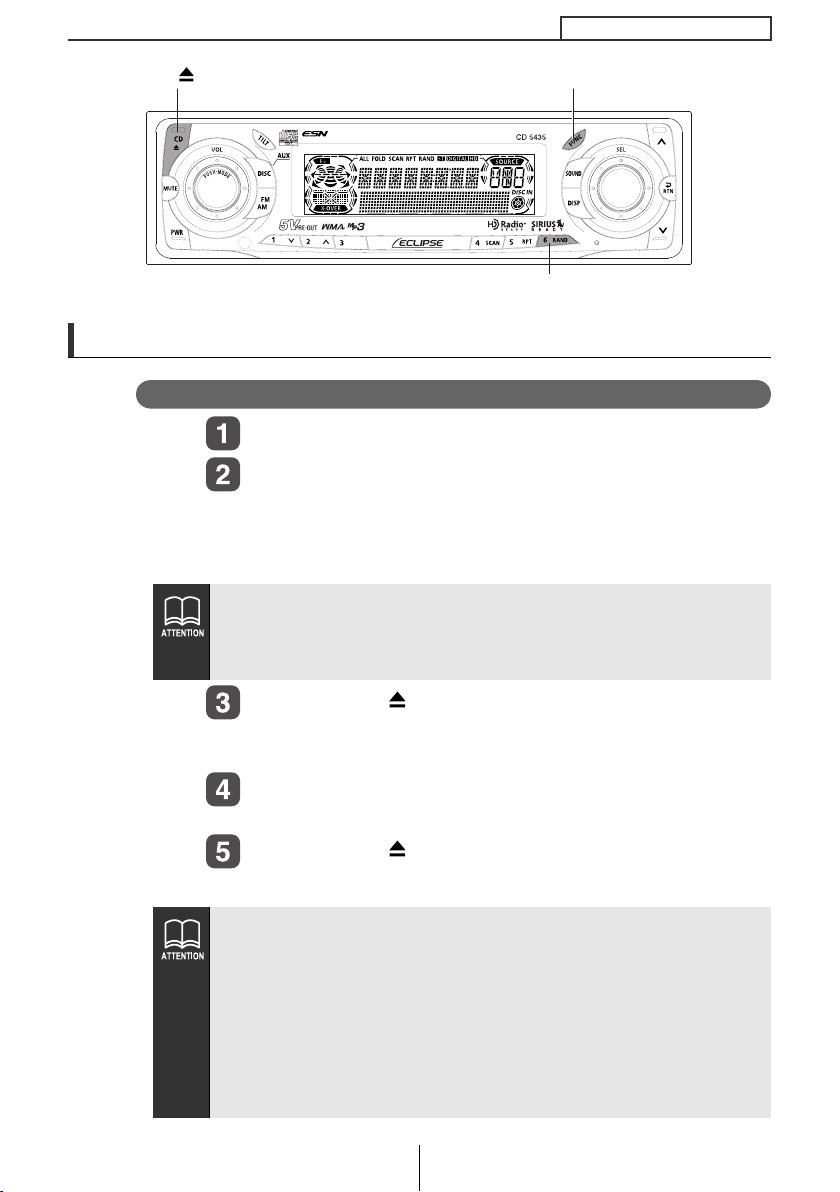
ESN security operating procedure
[CD ] button
[FUNC] button
Button [6]
How to operate the ESN (Key CD) security
How to program the Key CD
Check that the unit is in standby.
Press and hold button [6], then the [FUNC] button,
and hold both for more than one second.
A [SEC] message appears, in two seconds it will change to
[DISC].
● If a CD has already been inserted, a [SEC] message appears,
and then the front panel opens and the CD is ejected.
● If a security is activated, programming the Key CD is not
available.
Press the [CD ] button.
The front panel opens; The CD5435 is now ready for your Key
CD in the CD slot.
Insert the CD into the slot.
A [SEC] message appears, then the Key CD is ejected.
Press the [CD ] button.
The front panel closes.
● If there is a problem with the inserted CD, an [ERR] message
will appear for two seconds and the CD will be ejected. Reinsert
the ejected CD.
● If a CD causes the [ERR] message to appear twice in a row, a
[CHANGE] message will appear for two seconds. Try another CD.
●
Copy Protected CD and MP3/WMA CD-ROM cannot be programmed for
Key CD security.
● The Security indicator will flash whenever the vehicle's ignition
is switched off.
19
Page 20
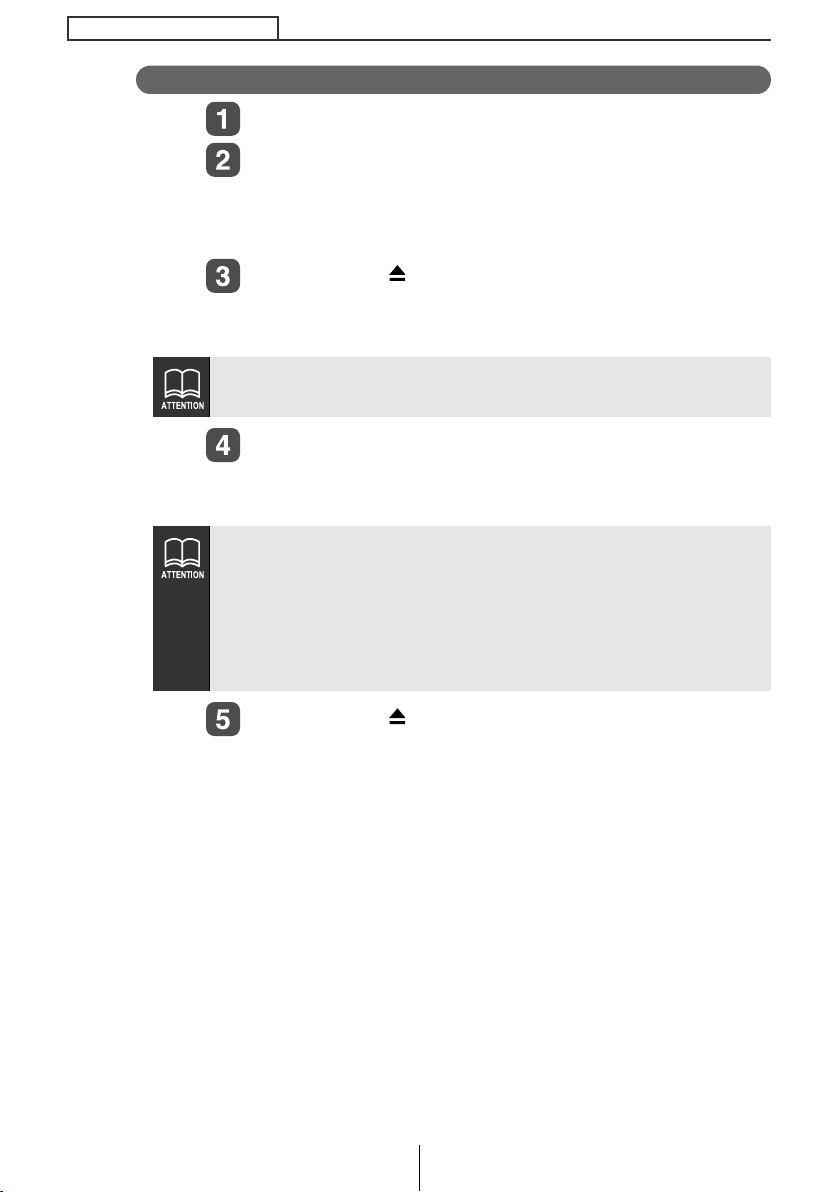
ESN security operating procedure
How to cancel the Key CD
If a CD has already been inserted, a [SEC] message appears, and
then the front panel opens and the CD is ejected.
● This process cancels the protection for ESN deck.
● If power to the ESN deck is disconnected, then reconnected, a Key
● Inserting a CD other than the Key CD will not cancel the
Check that the unit is in standby.
Press and hold button [6], then the [FUNC] button,
and hold both for more than one second.
A [SEC] message appears, then in two seconds it will change
to [DISC].
Press the [CD ] button.
The front panel opens; The CD5435 is now ready to your Key
CD in the CD slot.
Insert your Key CD into the slot.
A [CANCEL] message appears, then the Key CD is ejected.
The Key CD is cancelled.
CD will not need to be inserted in order to return the unit to normal
operation.
protection. Instead, the display [ERR] for two seconds, then the
normal CD playback mode will activate.
Press the [CD ] button.
The front panel closes.
20
Page 21

ESN security operating procedure
[CD ] button
[FUNC] button
Button [6]
How to change the Key CD
First, cancel the existing Key CD.
Refer to "How to cancel the key CD".
Next, program a new Key CD.
Refer to "How to program the Key CD".
How to resume normal operation (ESN security lock out)
If power is disconnected while ESN security is active (a Key CD was
programmed), operation is disabled until power is restored and the
unit unlocked. Follow this procedure to resume normal operation.
When the power is turned on after disconnecting the
battery power, a [SEC] message will appear for two
seconds. Thereafter, message changes to [DISC]
and the press the [CD ] button, then the CD5435 is
ready to accept your Key CD into the slot.
Insert your Key CD.
If the correct CD is inserted, an [OK] message will appear for
two seconds and the CD will begin playing.
● If the incorrect CD is inserted, an [ERR_ ] ("ERR" and error
number) message will appear for two seconds, after which the
CD will be ejected.
● If [ERR5] (the 5th time an error has occurred) appears, [HELP] will
appear, after which the CD will be ejected. When [HELP] appears,
carry out the operations for an ESN security lock out by following
the procedure in "What happens if an incorrect CD is inserted?" on
page 22.
● You must be use the same CD used for Key CD programming; a
duplicate CD may not work properly.
21
Page 22
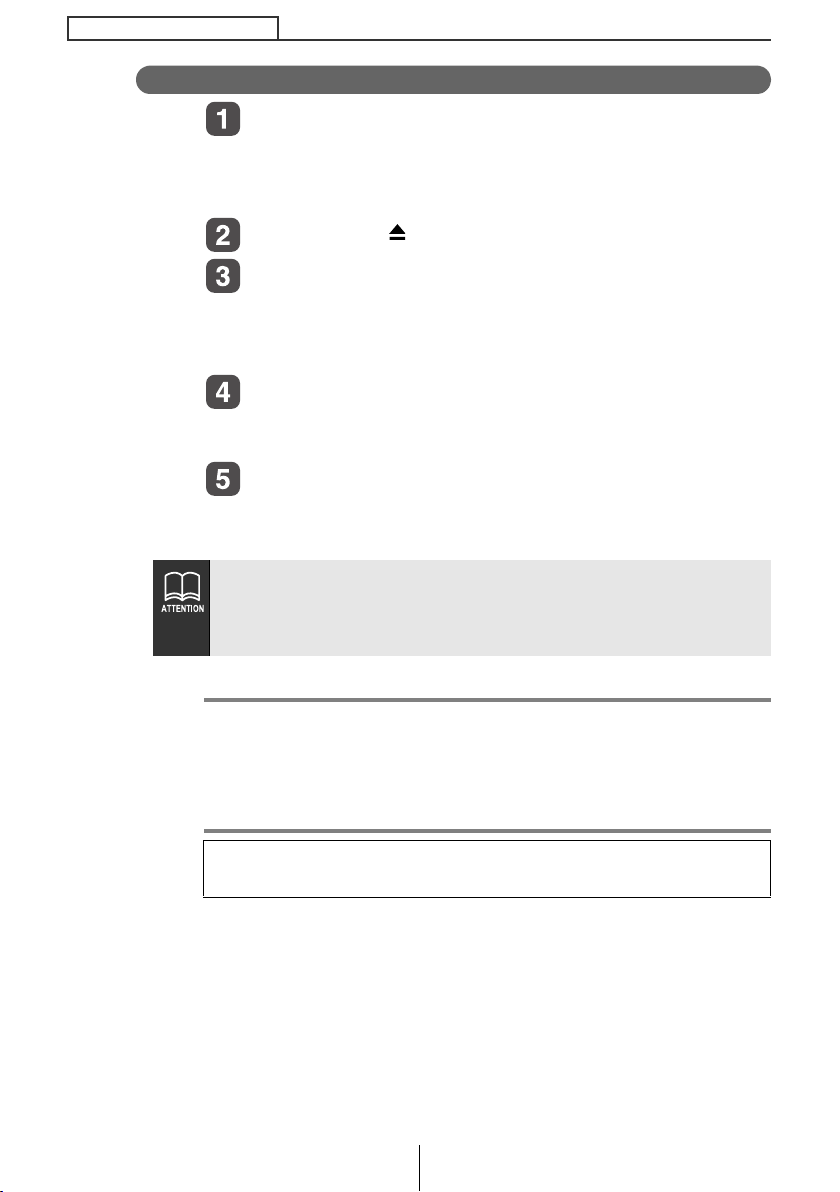
ESN security operating procedure
What happens if an incorrect CD is inserted?
● If an incorrect CD is inserted, an [ERR_ ] ("ERR" and error
● This process cancels the protection for ESN deck.
After the 5th incorrect attempt, the display reads
[HELP] for five seconds.
After the [HELP] message will appear for five seconds, serial
number will appear.
Press the [CD ] button to close the front panel.
Press button [6], then the [FUNC] button, and hold
them for five seconds.
After the [SEC] message will appear for two seconds, rolling
code (six digit) will appear.
Press [FUNC] button.
A [DISC] message appears.
You will have five more attempts the to insert correct disc.
Insert the Key CD into the slot.
If the correct CD is inserted, an [OK] message will appear for
two seconds and the CD will be ejected.
number) message will appear for two seconds, after which the
CD will be ejected.
● Note ●
If after 5 tries the correct Key CD is not inserted, the display reads
[CALL800]; the unit must be returned to Eclipse to be reset. In this
case, please contact your Eclipse dealer for assistance. For
country-specific customer service information, refer to "How to
contact customer service" on page 123.
Your Key CD can be easily forgotten. Write the album name in a
reminder note (See page 126).
22
Page 23
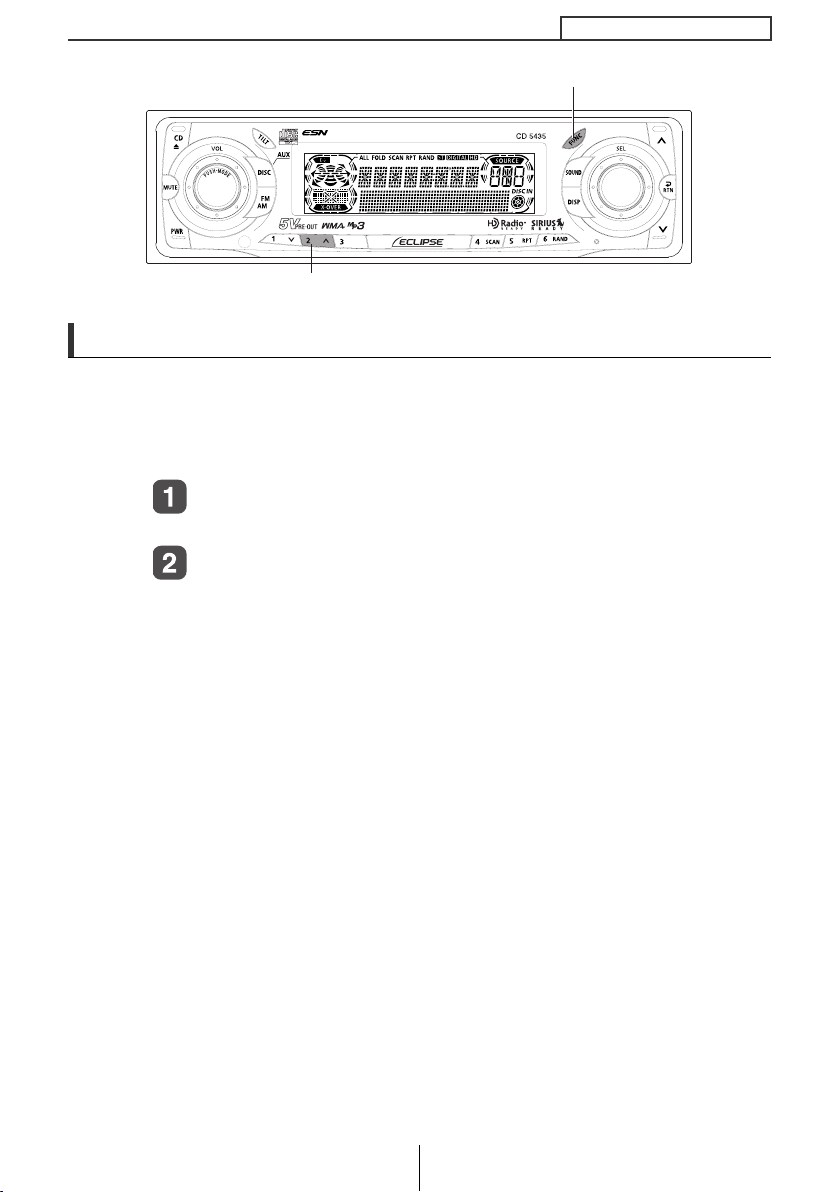
[FUNC] button
Button [2]
How to turn the security indicator on/off
Once ESN security is activated, the indicator flashes whenever the
vehicle's ignition switch is turned off, warning potential thieves that the unit
is protected. However, if do not want this visible deterrent, it may be
turned off.
With the unit in standby, press button [2], then [FUNC]
button and hold both for more than one second.
[IND. FLASH] or [IND.-----] appears on the display.
[IND. FLASH] means the security indicator will flash when the
vehicle's ignition switch is off, and [IND.-----] means it will not.
Repeat the above steps to reactivate the flash mode.
ESN security operating procedure
23
Page 24
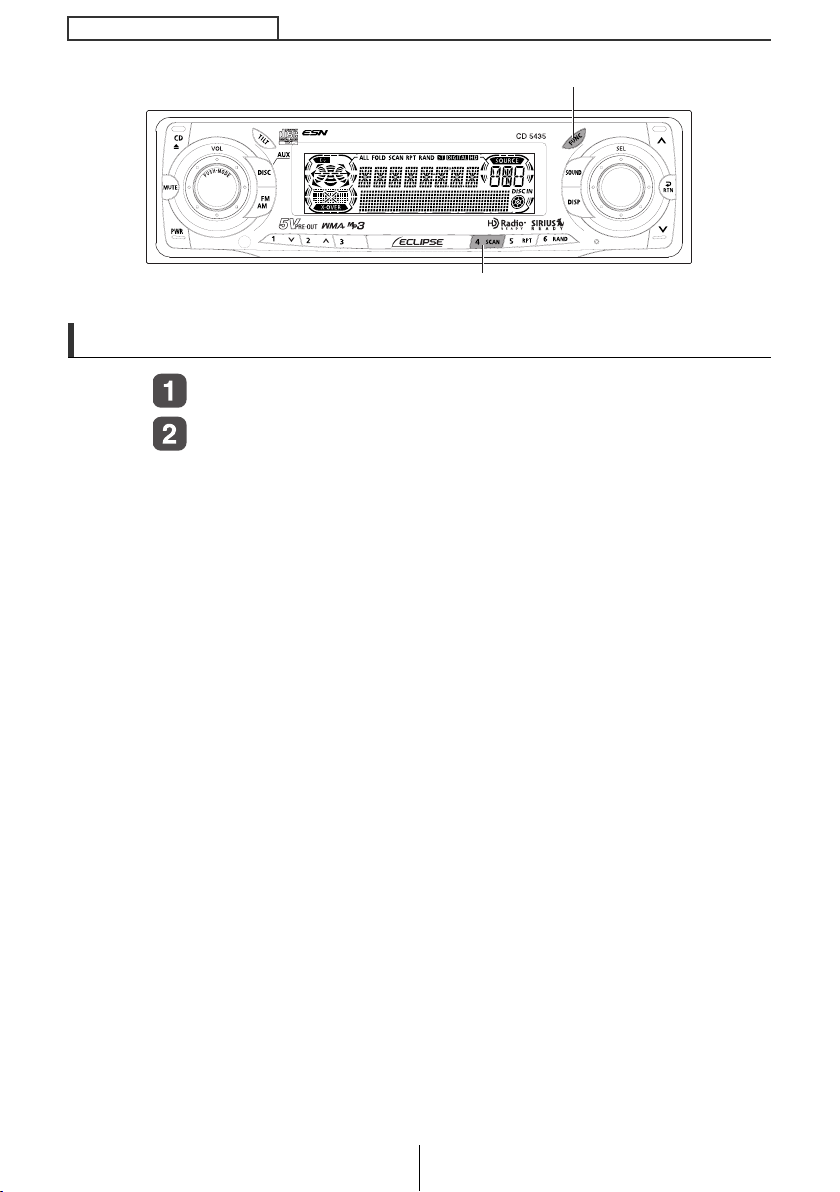
ESN security operating procedure
[FUNC] button
Button [4]
How to read the Electronic Serial Number
Check that the unit is in standby.
Press and hold button [4], then the [FUNC] button, and
hold both for more than one second.
[ESN] appears on the display, followed by an eight-digit number;
this number is your electronic serial number (ESN). You may use
this number to identify your Eclipse CD5435 in the event of theft
recovery.
24
Page 25
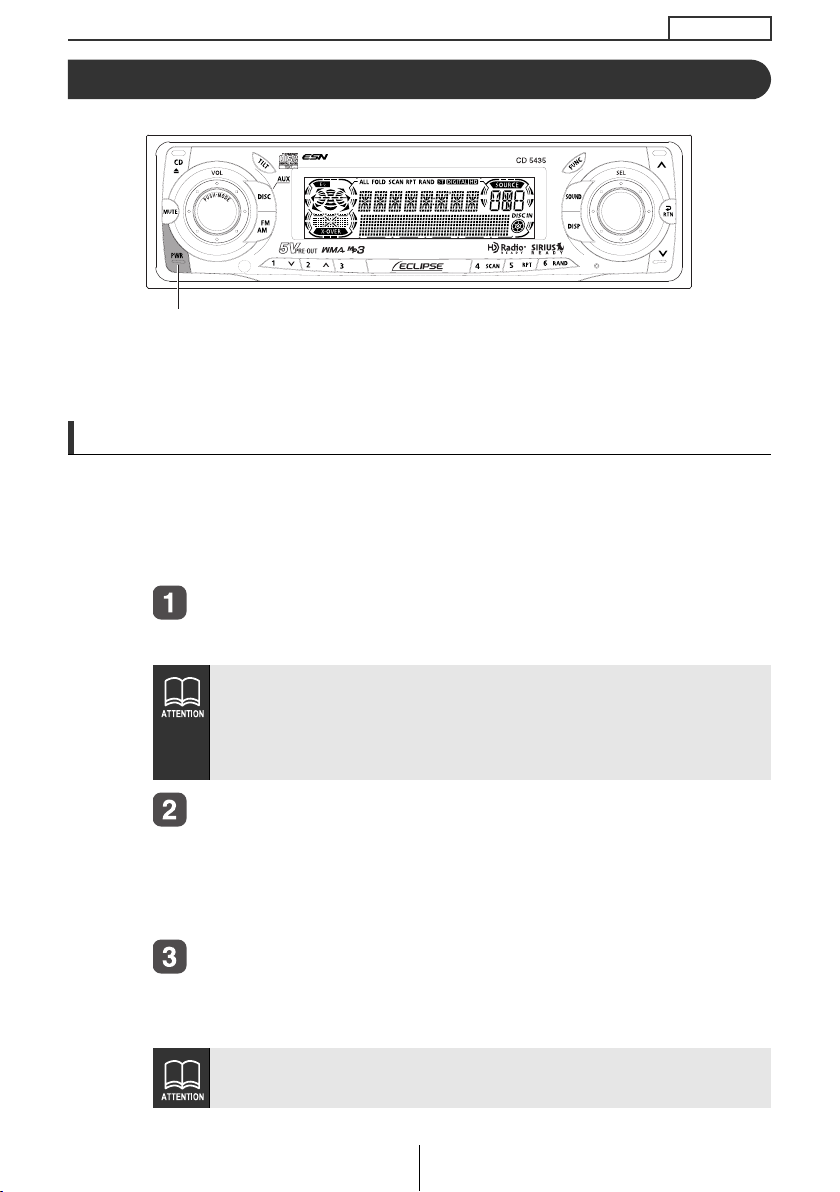
Basic operation
[PWR] button
This section covers basic operating procedures. For additional details,
please refer to the sections on specific functions.
Turning the power on and off
When the power is turned on, the state used when the power was turned
off such as CD and tuner playback is restored.
When the vehicle has no ACC position on the ignition switch, care is needed
when turning off the deck. Follow Step 2 or Step 3 when turning off the power.
When power is OFF, press the [PWR] button.
Basic operation
The power will come ON.
When the deck's power is turned on for the first time or if the battery
terminals have been disconnected because of a reason such as
vehicle maintenance and the power is then turned back on, the deck
will start up in FM1 mode. After this, the broadcast stations will be
searched for automatically and stored in buttons [1] to [6].
When power is ON, press the [PWR] button for less than
two seconds.
The power will go OFF and the deck will be in Standby.
If you press the [PWR] button again for more than one second, the
power will go completely off.
When power is ON, press the [PWR] button for more than
two seconds.
The power will go completely OFF.
If a car is not equipped with an ACC position (for example, a European
car), press the [PWR] button for more than two seconds.
25
Page 26
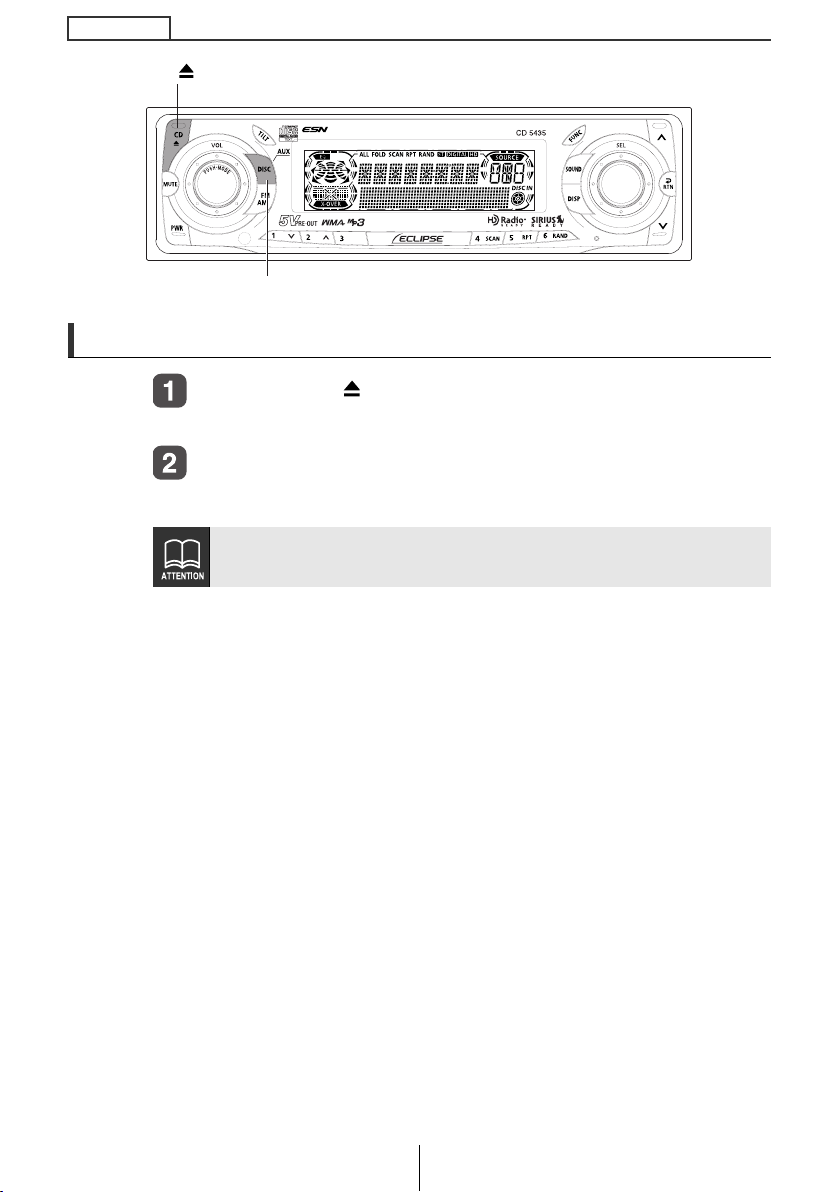
Basic operation
[CD ] button
[DISC] button
Listening to CD
Press the [CD ] button.
The front panel opens.
Insert a CD into the disc slot, label side up.
The CD will immediately start playing.
When a CD is already loaded, press the [DISC] button to switch to the
CD mode.
26
Page 27
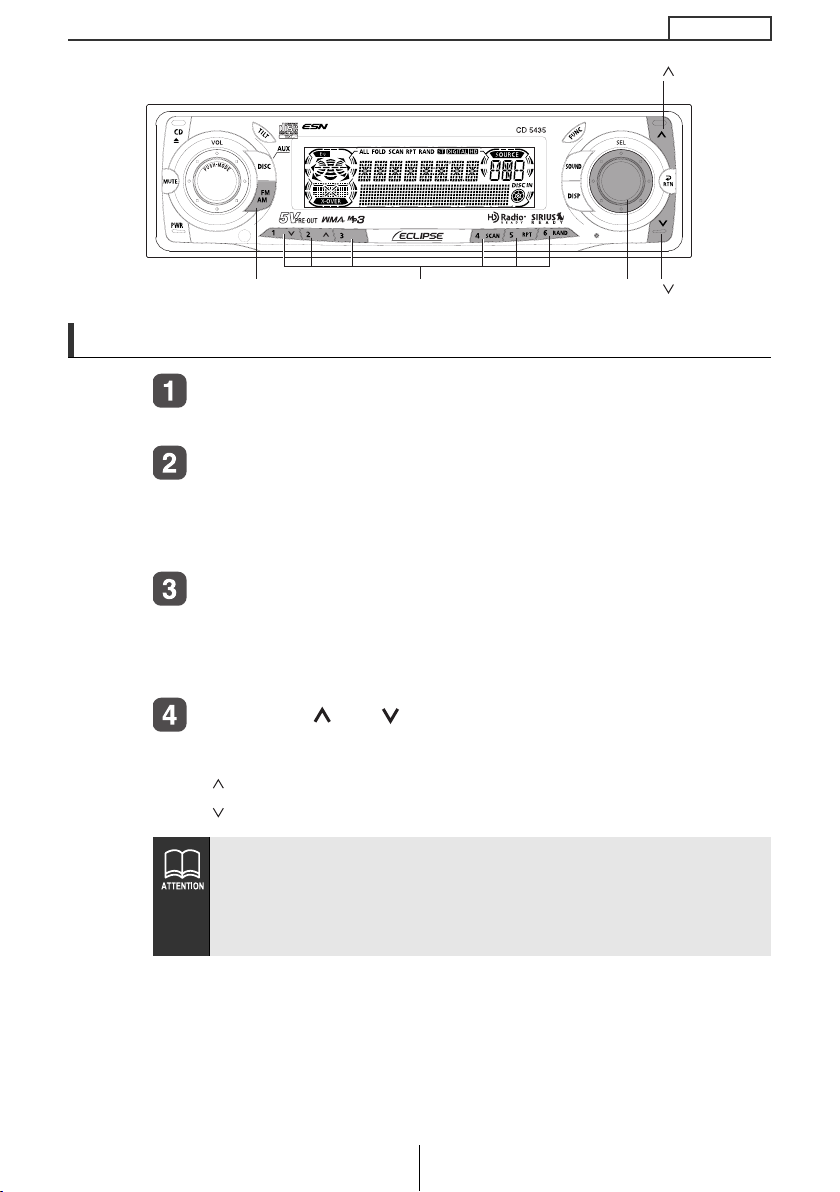
Basic operation
[] button
Listening to the tuner
Press the [FM AM] button.
This will turn the tuner on.
Press the [FM AM] button for less than one second to
switch to the desired FM or AM bands.
Radio bands will switch from FM1 ➔ FM2 ➔ FM3 ➔ AM in order
each time the button is pressed.
Turn the [SEL] button to the left or right to tune to a
station.
Turn to the right: Tunes to higher frequencies.
Turn to the left: Tunes to lower frequencies.
Press the [ ] or [ ] button to start the automatic station
search.
[ ] button: Starts searching toward higher frequencies.
[ ] button: Starts searching toward lower frequencies.
● If stations have been stored in memory, pressing a button from
[1] to [6] will directly select a station. (Refer to the section
"Manually setting stations into memory" on page 68)
● When an optional HD Radio tuner units is connected, digital
broadcasts have reception priority. (U.S.A. only)
Buttons [1] to [6][FM AM] button [SEL] button
[] button
27
Page 28
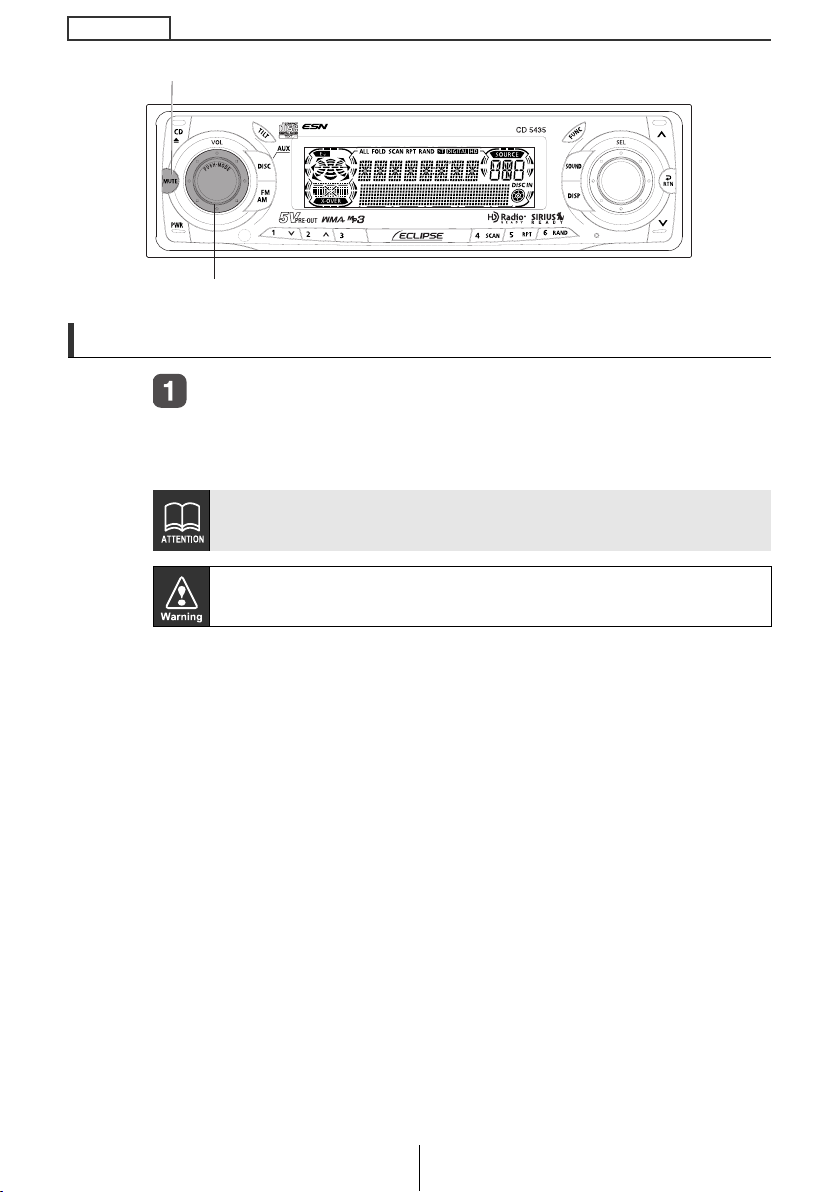
Basic operation
[MUTE] button
[AUDIO CONTROL] button
Adjusting audio volume
Turn the [AUDIO CONTROL] button to the left or right.
Turn to the right: Increases the volume.
Turn to the left: Decreases the volume.
Press the [MUTE] button for less than one second to cut the volume or
restore it instantly.
Do not adjust the volume or other controls while driving the vehicle. Do
so only while parked in a safe location.
28
Page 29
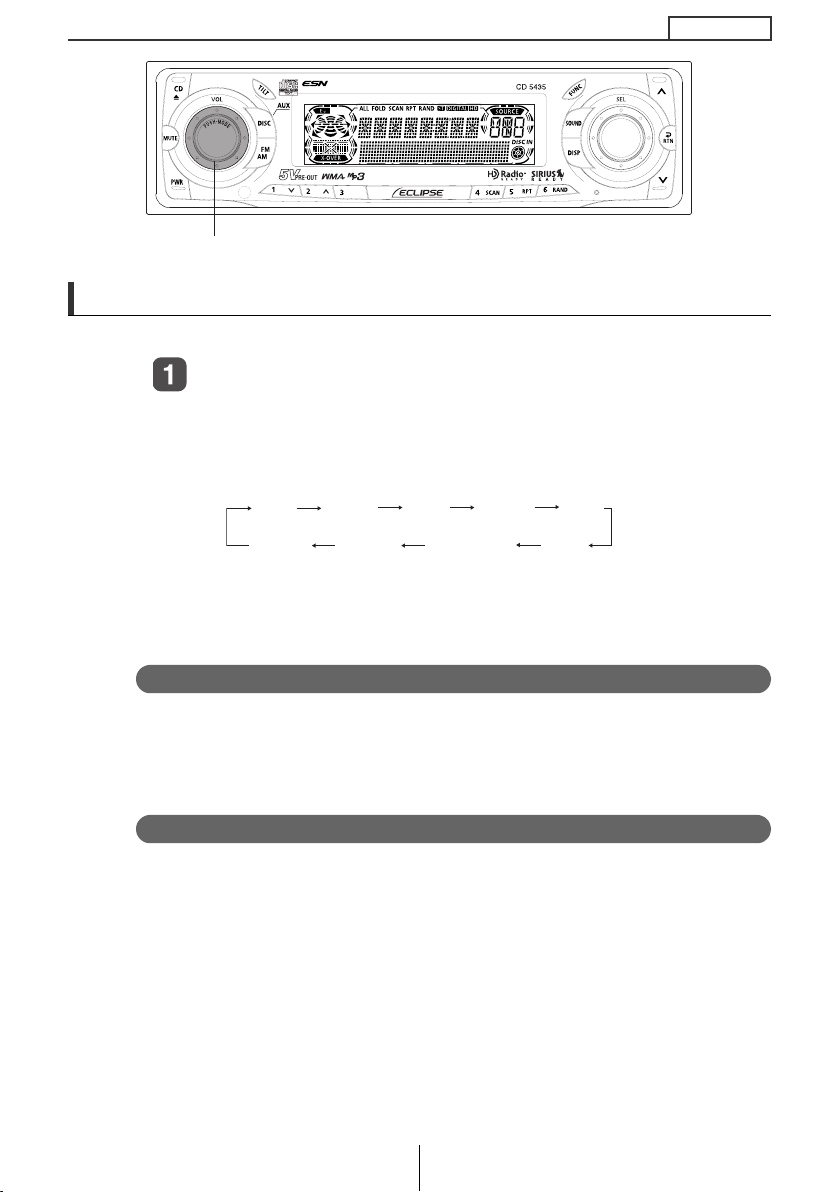
[AUDIO CONTROL] button
Switching audio control modes
Various audio control modes may be fine-tuned using this procedure.
Press the [AUDIO CONTROL] button for less than one
second to select the item to be adjusted.
Modes will switch in the order shown below each time the button is
pressed.
Basic operation
VOL BASS
LOUD
*1
: NON-FADER output does not reflect BASS, MIDDLE, TREBLE,
SVC*
MID
2
TREB
NON-F *
1
BAL
FAD
LOUDNESS and EQUALIZER settings.
*2
: Setting cannot be made in FM mode.
VOL (VOLUME) Mode
Adjusts volume.
Turn the [AUDIO CONTROL] button to the left or right.
Turn to the right: Increases the volume.
Turn to the left: Decreases the volume.
BASS Mode
Adjusts bass level. Bass mode can be adjusted for each source
(CDP/CDC, FM and AM).
Turn the [AUDIO CONTROL] button to the left or right.
Turn to the right: Emphasizes low sounds.
Turn to the left: Softens low sounds.
29
Page 30
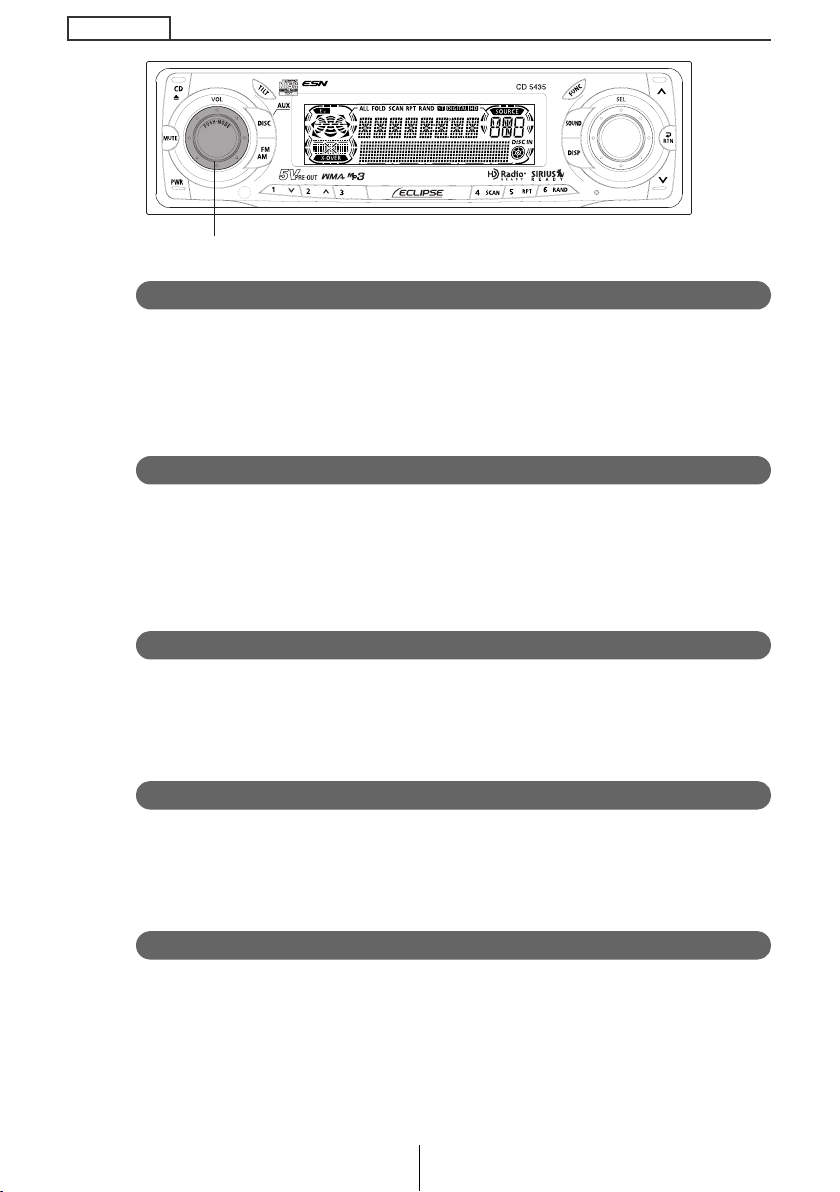
Basic operation
[AUDIO CONTROL] button
MID (MIDDLE) Mode
Adjusts middle level. Mid mode can be adjusted for each source
(CDP/CDC, FM and AM).
Turn the [AUDIO CONTROL] button to the left or right.
Turn to the right: Emphasizes medium sounds.
Turn to the left: Softens medium sounds.
TREB (TREBLE) Mode
Adjusts treble level. Treble mode can be adjusted for each source
(CDP/CDC, FM and AM).
Turn the [AUDIO CONTROL] button to the left or right.
Turn to the right: Emphasizes high sounds.
Turn to the left: Softens high sounds.
BAL (BALANCE) Mode
Adjusts left/right speaker balance.
Turn the [AUDIO CONTROL] button to the left or right.
Turn to the right: Emphasizes right speakers.
Turn to the left: Emphasizes left speakers.
FAD (FADER) Mode
Adjusts front/rear speaker balance.
Turn the [AUDIO CONTROL] button to the left or right.
Turn to the right: Emphasizes front speakers.
Turn to the left: Emphasizes rear speakers.
NON-F (NON-FADER) Mode
Adjusts non-fader level (for connected sub-woofers, etc.).
Turn the [AUDIO CONTROL] button to the left or right.
Turn to the right: Increases level.
Turn to the left: Decreases level.
30
Page 31

[AUDIO CONTROL] button
SVC (Source Volume Control) Mode
You can set different volume levels for each audio mode. The
volume for the initial FM mode (default value: 40) is used as a
reference for storing the differences in volume that have been set
for each audio mode. When SVC is set, the volume level can
change as shown in the example settings in the table below.
Setting examples:
Audio mode FM AM CD
Default value
(Volume level)
SVC setting
(Volume level)
Reference
(40)
Reference
(40)
0
(40)
SVC setting
value
+15 (55)
When volume level in
FM mode is adjusted
45 55 ➔ 60 30 ➔ 35
from 40 to 45
When volume level in
CD mode is adjusted
45 ➔ 70 60 ➔ 80* 60
from 35 to 60
When volume level in
AM mode is adjusted
70 ➔ 52060 ➔ 0*
from 80 to 20
*: The volume levels can be set to a maximum of 80 and a
minimum of 0. If you try to go past the maximum or minimum
volume level, the level will not change. For the CD changer, SVC
adjusts the volume using the setting value for the CD player.
Basic operation
0
(40)
SVC setting
value
-10 (30)
31
Page 32

Basic operation
[AUDIO CONTROL] button
Turn the [AUDIO CONTROL] button to the left or right.
Turn to the right: Increases the SVC setting value.
Turn to the left: Decreases the SVC setting value.
The volume difference can be set within a range of -10 to +20.
If the battery terminals have been disconnected because of a reason
such as vehicle maintenance, the SVC settings will return to their
default values. If this happens, you will need to make the settings
again.
LOUD Mode
The loudness control may be turned on to emphasize low and high
frequencies at low volume levels.
Loudness compensates for the apparent weakness of low and high
frequencies at low volume by boosting the bass and treble levels.
Turn the [AUDIO CONTROL] button until the [LOUD ON] display
appears on the screen.
To disable the loudness feature, repeat the above procedure to display
the [LOUD OFF] indication.
32
Page 33

[SOUND] button
[AUDIO CONTROL] button
Recording user presets for the equalizer
The adjustment values for BASS, MIDDLE and TREBLE settings made in
the audio control mode can be stored. The stored adjustment values can be
called by changing the equalizer mode. For detail, see "Changing the
equalizer mode" on page 33.
Press the [AUDIO CONTROL] button for more than one
second.
The adjusted values are stored.
Basic operation
Changing the equalizer mode
EQ (equalizer) mode can be used to adjust the frequency of the audio
channels being played back in accordance with the genre and instruments
of the music being played. Apart from four equalizer modes, this deck offers
the audio adjustment mode in which you can store set BASS, MIDDLE, and
TREBLE adjustment values, and the CUSTOM MODE in which and you can
apply these adjustment values.
Press the [SOUND] button for less than one second.
Each time the button is pressed, the equalizer mode changes in the
following order.
DEFEAT (equalizer OFF)
POWER (bass tones emphasized)
SHARP (high tones emphasized)
VOCAL (mid tones emphasized)
CUSTOM (memorized user-preset values for the equalizer)
33
Page 34

Basic operation
How to operate the Sound Adjustment Mode
About Sound Adjustment Mode
The system has several features that allow you to adjust the acoustic
characteristics inside the cabin. In the Sound Adjustment Mode, the
following characteristics can be adjusted.
Crossover
The frequency band that is stored by audio media such as CDs is a
fairly wide range from 20 Hz to 20 kHz, and it is difficult for a single
speaker to be able to play back all frequencies in such a wide range.
Because of this, several speakers can be used, with different
frequency bands (such as treble, medium and bass) allotted to each
speaker so that wide frequency ranges can be played back.
The "Crossover" function is used to allot the frequency ranges that
are to be played back by each speaker in accordance with the
installed speaker units and the layout of the speakers, in order to
obtain the maximum level of performance from the speakers and to
provide the most stable frequency characteristics.
The crossover function includes a high-pass filter (HPF) for playing
back treble sounds, and a low-pass filter (LPF) for playing back
bass sounds. In addition, the HPF and LPF are used in combination
in order to play back sounds in the medium range.
-3dB
Bass range Medium range Treble range
20Hz
fc1(LPF) fc2(HPF)
fc3(LPF) fc4(HPF)
fc*: Cutoff frequency
For example, when adjusting the HPF, frequencies that are lower
than the specified frequency are progressively dampened, rather
than simply not being played back at all. The "slope" adjustment
function is the function that is used to adjust these dampening
characteristics.
The slope characteristics of a filter are such that with larger slope
values (for example 12 dB/oct), the slope becomes steeper, and so
the amount of sound mixing in with neighboring bands becomes
less so that only the target band is played back. However, it also
causes the merging of sound between speakers to become poorer
and can result in greater distortion.
34
20kHz
Page 35

Basic operation
● The crossover function is a filter that allocates specified frequency
bands.
● A high-pass filter (HPF) is a filter that cuts out frequencies that are
lower than the specified frequency (bass range) and allows higher
frequencies (treble range) to pass through.
● A low-pass filter (LPF) is a filter that cuts out frequencies that are
higher than the specified frequency (treble range) and allows
lower frequencies (bass range) to pass through.
● The slope is the signal level at which frequencies that are one
octave higher or one octave lower are dampened.
The larger the slope value, the greater the slope. In addition,
when "PASS" is selected, the slope is eliminated (sound does not
pass through the filters), so that the crossover function has no
effect.
This deck corresponds to basic speaker systems which comprise
front speakers, rear speakers and an added sub-woofer if
necessary. In such cases, the crossover can be used to apply the
HPF to the front and rear speakers and the LPF to the sub-woofer
so that the sound from all speakers merges properly.
20Hz
Bass range
(woofers)
fc(LPF/HPF)
80-100Hz
Medium range (Front and rear speakers)
20kHz
Non-fader phase
The sounds that are output from woofers include sounds that are in
the same frequency ranges that are output from the front and rear
speakers, and under the various conditions that can occur inside
vehicle compartments, some of these sounds may cancel each
other out. This phenomenon can be eliminated by changing the
phase of the woofer.
The phase of the woofer can be set to normal timing (in which the
output timing between the front and rear speakers and the woofer is
the same) or reverse timing (in which the output timing between the
front and rear speakers and the woofer is different), depending on
the vehicle compartment conditions.
35
Page 36

Basic operation
[SOUND] button [SEL] button
Making changes with Sound Adjustment Mode
Press the [SOUND] button for more than one
second.
The mode will change to sound adjustment mode.
Turn the [SEL] button to select a setting item.
When the button is turned, the setting item changes in the
following order and selected item is highlighted.
X-OVER FR
X-OVER NF
NON-FADER
Press the [SEL] button.
The selected mode will take effect.
36
Page 37

Basic operation
)
[SOUND] button
[SEL] button
Crossover adjustment (X-Over FR)
Adjusts front and rear speaker HPF (High Pass filter). The system
allows you to select from several cut off frequencies: PASS, 80Hz
and 100Hz.
Turn the [SEL] button to select the cut-off frequency.
When the button is turned, the frequency changes in the
following order.
PASS
80 (Hz)
100 (Hz
[RTN] button
Slope is fixed at 18dB/oct. Adjustments cannot be made.
Press the [SEL] button.
The selected cut off frequency will take effect.
Press the [RTN] button.
At this time, other adjustments can also be made in sound
adjustment mode.
Press the [SOUND] or [RTN] button to exit sound
adjustment mode.
37
Page 38

Basic operation
)
[SOUND] button
[SEL] button
Crossover adjustment (X-Over NF)
Adjusts woofer (non-fader output) LPF (Low Pass filter). The system
allows you to select from several cut off frequencies: PASS, 80Hz
and 100Hz.
Turn the [SEL] button to select the cut-off frequency.
When the button is turned, the frequency changes in the
following order.
PASS
80 (Hz)
100 (Hz
[RTN] button
Slope is fixed at 18dB/oct. Adjustments cannot be made.
Press the [SEL] button.
The selected cut off frequency will take effect.
Press the [RTN] button.
At this time, other adjustments can also be made in sound
adjustment mode.
Press the [SOUND] or [RTN] button to exit sound
adjustment mode.
38
Page 39

Basic operation
[SOUND] button
[SEL] button
Non-fader phase selection (NON-F Phase)
The merging of sound between the front and rear speakers and the
woofer can be improved by selecting the phase.
Switch the phase to a phase which lets the speakers combine
without any disharmony.
Turn the [SEL] button to select NORMAL or
REVERSE.
NORMAL: Normal phase
REVERSE: Reverse phase
Press the [SEL] button.
The selected phase will take effect.
[RTN] button
Press the [RTN] button.
At this time, other adjustments can also be made in sound
adjustment mode.
Press the [SOUND] or [RTN] button to exit soud
adjustment mode.
39
Page 40

Basic operation
[SEL] button
[DISP] button
Making changes with Display Adjustment Mode
This function allows adjustment of display contrast and changing
illumination colors.
Press the [DISP] button for less than one second.
The display adjustment mode is activated.
Turn the [SEL] button in either direction to display
setting items for selection.
When the button is turned, the setting item changes in the following
order.
CONTRAST ILL COLOR
40
Page 41

[SEL] button
[DISP] button [RTN] button
Contrast adjustment
Adjust the display contrast to the best level in accordance with the
angle of viewing.
Turn the [SEL] button to select CONTRAST.
Press the [SEL] button.
Enters contrast adjustment mode.
Turn the [SEL] button to adjust contrast.
When the button is turned, the contrast level changes in the
following order.
Basic operation
-5 -4 -3 -2 -1 0 1 2 3 4 5
Press the [SEL] button.
The selected settings will take effect.
Press the [RTN] button.
At this time, other adjustments can also be made in display
adjustment mode.
Press the [DISP] or [RTN] button to exit display
adjustment mode.
41
Page 42

Basic operation
[SEL] button
[DISP] button [RTN] button
Changing illumination Color
Turn the [SEL] button to select ILL COLOR.
Press the [SEL] button.
The screen for changing the illumination color will appear.
Turn the [SEL] button to select illumination color.
When the button is turned, the illumination color changes in
the following order.
Blue/Red Blue/Green
All Green
Blue/Amber
All Red
Press the [SEL] button.
The selected settings will take effect.
Press the [RTN] button.
At this time, other adjustments can also be made in display
adjustment mode.
Press the [DISP] or [RTN] button to exit display
adjustment mode.
42
Page 43

Making changes with Function Mode
A variety of settings can be changed.
Press the [FUNC] button for less than one second.
The function mode is activated.
Turn the [SEL] button in either direction to display
setting items for selection.
When the button is turned, the setting item changes in the following
order.
Basic operation
[FUNC] button
[SEL] button
AREA SHOT *
STEER SW *
*1
: Cannot make settings other than for AREA SHOT operation.
1,4
4
AUX SENSE *
GUIDE TONE
3
CLOCK DISP
HD RADIO *
2,4
CLOCK ADJ
(Refer to page 74 for details on AREA SHOT operation.)
*2
: This setting can only be chosen when HD radio reception is
available.
(Refer to page 92 for details on HD Radio operation.)
*3
: Refer to page 105 for details on AUX Sensitivity.
*4
: U.S.A. only.
43
Page 44

Basic operation
[FUNC] button
[SEL] button
Disabling the guide tone feature (for button operation)
The receiver is set at the factory to emit a beep tone in response to
button operation. The guide tone feature may be disabled in the
following procedure:
Turn the [SEL] button to select GUIDE TONE.
Press the [SEL] button.
The Guide Tone Mode will be switched ON/OFF.
Turn the [SEL] button to select ON or OFF.
Press the [SEL] button.
The selected settings will take effect.
Press the [RTN] button.
At this time, other adjustments can also be made in function
mode.
Press the [FUNC] or [RTN] button to exit function
mode.
[RTN] button
44
Page 45

[FUNC] button
Basic operation
Clock display on/off
Switches the clock display to ON/OFF.
Turn the [SEL] button to select CLOCK DISP.
Press the [SEL] button.
The clock display ON/OFF mode is activated.
Turn the [SEL] button to select ON or OFF.
Press the [SEL] button.
The selected settings will take effect.
Press the [RTN] button.
At this time, other adjustments can also be made in function
mode.
Press the [FUNC] or [RTN] button to exit function
mode.
[SEL] button
[RTN] button
45
Page 46

Basic operation
[FUNC] button
[SEL] button [RTN] button
Setting the time
This receiver uses the 12-hour display notation.
Turn the [SEL] button to select CLOCK ADJ.
Press the [SEL] button.
The clock adjustment mode is activated.
Press the [SEL] button to display the item to be
selected for adjustment.
Hours or minutes will be switched each time the button is
pressed.
Turn the [SEL] button.
Turn to the right: Turns the time forward.
Turn to the left: Turns the time back.
Press the [RTN] button.
At this time, other adjustments can also be made in function
mode.
Press the [FUNC] or [RTN] button to exit function
mode.
46
Page 47

Setting the steering switch function (U.S.A. only)
The vehicle’s factory loaded steering switch becomes inoperable
when the CD5435 is installed. The ECLIPSE website (E-iSERV)
provides software that enables steering switch operation even with
the installation of the deck. Import this software into your CD5435.
For details, contact the store from which you purchased your deck.
Depending on your vehicle’s make and model, material downloaded
from the website may not be compatible with your steering switch.
Software for the steering switch can be downloaded and imported
into the deck as follows:
Access The ECLIPSE Website. (URL : http://www.e-iserv.jp)
Download the steering switch software following instructions provided
on the ECLIPSE website (E-iSERV). (Because material available on
the website may not be compatible with the steering switches found on
some automobiles, make sure to check the website for details about
compatibility.)
Copy the downloaded software to CD-R.
Basic operation
Import the data into the deck from the CD-R.
(For details about importing into the deck, see page 48.)
The steering switch can be operated.
Consult the store from which you purchased your CD5435 about
compatibility and set-up procedures.
47
Page 48

Basic operation
[CD ] button
[FUNC] button
[SEL] button
Reading steering switch data
The steering switch data that has been download from E-iSERV
(website) to a CD-R can be loaded into the deck and saved there.
Press the [FUNC] button for less than one second.
The function mode is activated.
Turn the [SEL] button to select STEER SW.
Press the [SEL] button.
[INSERT DISC] appears on the display and the panel opens
automatically.
Insert the CD-R to be used for saving the steering
switch data.
[RTN] button
Press the [CD ] button to close the front panel.
Turn the [SEL] button to select the saving file.
The selection file name is highlighted.
Press the [SEL] button.
The system reads the CD-R files. While it is reading,
[READING...] is displayed.
If the data can be read successfully, [COMPLETED] will
appear on the display. After the data is read, the CD-R will
automatically eject.
Do not turn off power or ignition switch during process. This will
currupt the data.
48
Page 49

Basic operation
● The deck can only import file from CD-Rs that have been written
in root directories.
XXXXXXXX.ssw
● Disc formats that may be used are as follows:
• CD-ROM (MODE 1)
• CD-ROM (MODE2_FORM 1)
*CD-ROMs written in MODE2_FORM2 cannot be read.
● The file name can be changed using 8 alphameric characters
(space cannot be used).
Automatic creation
File extension
Press the [RTN] button.
At this time, other adjustments can also be made in function
mode.
Press the [FUNC] or [RTN] button to exit function
mode.
During Step , the function mode can also be cancelled by
pressing the [FUNC] button.
49
Page 50

Basic operation
Compatibility with various switches
Displays the compatibility of the system’s modes and the steering
switch.
*1
*1
Button operation
Short tap TUNE UP TRACK UP –
Hold
Short tap TUNE DOWN TRACK DOWN –
Hold
Short tap Volume UP Volume UP Volume UP
Hold
Short tap Volume DOWN Volume DOWN Volume DOWN
Hold
Button operation
Short tap Volume UP –
Hold
Short tap Volume DOWN –
Hold
Tuner Disc mode AUX
*2
SEEK UP
SEEK DOWN
increases volume
decreases volume
Change to the
disc mode
increases volume
decreases volume
Change to the
various audio
*2
Gradually
Gradually
Others Power OFF
–
Gradually
Gradually
modes
increases volume
decreases volume
Mode
Power ON in the
Switch Name
SEEK+
SEEK-
VOL+
VOL-
MODE –
Switch Name
SEEK+ –
SEEK- – – –
VOL+
VOL-
MODE –
Mode
FAS T U P –
FAST DOWN –
Gradually
Gradually
Change to the
AUX mode
–
–
–
tuner mode
Gradually
increases volume
Gradually
decreases volume
Change to the
tuner mode
*1
: Switch names change depending on vehicle make and model.
*2
: If an optional SIRIUS satellite radio tuner is connected, categories can be switched when in the satellite
mode.
50
Page 51

Basic operation
[CD ] button
Others
Adjustment of the front panel angle
[TILT] button
[CD ] button
Display angle can be adjusted.
Push and hold the [TILT] button with the display
completely closed.
While pushing the [TILT] button, the display will gradually
open.
When the display has opened to the desired angle,
release the [TILT] button.
Pressing the [TILT] button once again closes the display. After
adjusting the display angle, pressing the [CD ] button opens
the display. After a CD has been inserted or ejected the
display will return to its adjusted angle.
51
Page 52

How to operate the CD player
How to operate the CD player
[DISC] button
First press the [DISC] button for less than one second to switch to the disc
mode. It is assumed here that a CD has already been loaded into the unit.
Listening to CDs
Press the [DISC] button for less than one second to
switch to the CD player mode.
This starts CD play.
If an external CD changer is connected, each additional press of the
[DISC] button will switch modes from CD changer 1 ➔ CD changer
2 ➔ CD player.
A changer or player with no discs loaded will be skipped.
● Playback may be intermittent when there is a scratch on a CD
or when the recorded side is dirty.
● Only two external CD changers may be connected.
52
Page 53

How to operate the CD player
[SEL] button
[4 SCAN] button
Advancing to the next track or returning to the
beginning of the track being played
Turn the [SEL] button to the left or right.
Turn to the right: Advances to the next track.
Turn to the left:
Returns to the beginning of the track being played.
(Repeat turning for previous tracks.)
Fast Forward/Rewind
Fast forward or rewind the song currently being played.
[] button
[] button
Press and hold the [ ] or [ ] button.
[ ] button: Fast forward.
[ ] button: Rewind.
Playing the beginning of tracks (SCAN)
Press the [4 SCAN] button.
Pressing the button causes the player to move up to the next track
and play it for 10 seconds, then move up to the next track and play it
for 10 seconds, and so on until the button is pressed again.
● To continue playing a desired track, press the button again to
stop scanning.
● After the entire disc is scanned once, ordinary playback starts
from the point where scanning started.
53
Page 54

How to operate the CD player
[6 RAND] button[5 RPT] button
Repeating the same track (REPEAT)
Press the [5 RPT] button to repeat the track being
played.
To cancel, press the [5 RPT] button again.
Playing tracks in random order (RANDOM)
Press the [6 RAND] button to play the tracks in random
order.
To cancel, press the [6 RAND] button again.
● During random playback, press the [5 RPT] button to repeat the
track being played. To cancel repeat play (go back to random
play), press the [5 RPT] button again.
During playback of a particular track: The track being played is
played repeatedly.
While searching: The following track is played repeatedly.
● Occasionally the same track happens to be played (selected)
two or more times in a row; this is normal operation and is not a
sign of a problem.
● When any of the functions - “Playing the beginning of tracks”,
“Repeating the same track” and “Playing tracks in random
order” - is selected, a message such as [SCAN], [RPT] or
[RAND] appears on the display to verify the current function.
54
Page 55

[CD ] button
Ejecting the disc
Press the [CD ] button.
The front panel opens and the disc is ejected.
Remove the disc and press the [CD ] button.
The front panel closes. If left alone for 15 seconds after the disc
ejection, the front panel closes after the BEEP sound.
● Do not drive with the front panel open. The panel may cause
unexpected personal injury during a panic stop, or the like.
● Do not attempt to close the front panel by hand. Doing so may
damage the panel.
How to operate the CD player
55
Page 56

How to operate the CD player
[DISP] button
Displaying CD TEXT
Only the built-in CD player supports CD TEXT. It can not be displayed with
the optional CD changer. If the CD came with a logo shown below, it is
recorded with a disc title and track titles. These information will be displayed
during playback.
Press the [DISP] button for more than one second.
Pressing the [DISP] button while text is displayed scrolls the display
in the order DISC title ➔ TRACK title, and then the display stops
with the TRACK title.
CD TEXT recorded with characters other than alphanumeric and
symbols cannot be displayed.
56
Page 57

How to operate the MP3/WMA player
How to operate the MP3/WMA player
About MP3/WMA
The making of MP3/WMA files by recording from sources such as broadcasts,
records, recordings, videos and live performances without permission from the
copyright holder for uses other than personal enjoyment is prohibited.
What is MP3/WMA?
MP3 (MPEG Audio Layer III) is a standard format for audio
compression technology. By using MP3, a file can be compressed
to one-tenth the size of the original.
TM
WMA (Windows Media
technology. WMA files can be compressed to a size smaller than
MP3 files.
This deck has limitations on MP3/WMA file standards and recorded
media and formats that can be used.
Playable MP3 file standards
● Supported standards: MPEG-1 Audio Layer III
● Supported sampling frequencies: 44.1, 48 (kHz)
●
Supported bit rate: 64, 80, 96, 112, 128, 160, 192, 224, 256, 288, 320 (kbps)
● Supported channel modes: stereo
Audio) is format for audio compression
* Supports VBR. (64~320kbps)
* Does not support free format.
Playable WMA file standards
● Supported standards: WMA Ver. 7
WMA Ver. 8
WMA Ver. 9
● Supported sampling frequencies: 32, 44.1, 48 (kHz)
●
Supported bit rate: 48, 64, 80, 96, 128, 160, 192, 256, 320 (kbps)
* Supports VBR (48~192 kbps).
* Does not support lossless compression.
* Does not support WMA files recorded at a
frequency of 48kHz with a bit rate of 48kbps.
57
Page 58

How to operate the MP3/WMA player
ID3/WMA tags
MP3/WMA files have an "ID3/WMA Tag" that allows input of
information so that data such as song title and artist can be saved.
This deck supports ID3v.1.0, 1.1 and WMA tags.
Media
Media capable of playing MP3/WMA includes CD-R and CD-RW
discs. Compared to CD-ROM media commonly used for music
discs, CD-R and CD-RW discs are fragile in high temperature/high
humidity environments and one section of the CD-R and CD-RW
may become incapable of playback. Fingerprints or scratches on
the disc may prevent playback or cause skipping during playback.
Sections of the CD-R and CD-RW may deteriorate if left inside a
vehicle for long periods of time. It is also recommended that CD-R
and CD-RW discs be kept in a light-blocking case because the discs
are vulnerable to ultra-violet light.
58
Page 59

How to operate the MP3/WMA player
Format of discs
The format of discs to be used must be ISO9660 Level 1 or Level 2.
Control items for this standard are as follows:
● Maximum directory layers: 8 layers
Maximum characters for folder names/file names: 32 (including "." and 3
●
letter file extension)
●
Allowable characters for folder names/file names:
●
Number of files/folders possible on a single disc: 999
A~Z, 0~9, _ (underscore)
[Configuration example for CD supporting MP3/WMA]
Root directory (F1)
F2
Folder 2
001.mp3
002.mp3
003.mp3
004.txt
005.mp3
F158
F159
F255
Folder 158
Folder 159
001.mp3
002.mp3
Folder 255
Number of files/folders possible on a single
disc is 999.
Files aside from MP3/WMA files (Example:
004.txt) also count as single files.
●
Total number of folders possible on a single disc:
255
● Maximum folders this deck can recognize: 256*
*: A root directory is counted as one folder.
File names
Only files with the MP3/WMA file extension ".mp3", ".wma" can be
recognized as MP3/WMA and played. Be sure to save MP3 files with
the ".mp3" file extension. Be sure to WMA files with the ".wma" file
extersion. The "MP" or "WMA" letters of the file extension will be
recognized whether entered as uppercase letters or lowercase letters.
If the ".mp3", ".wma" file extension is attached to a file other than an
MP3/WMA file, that file will be mistakenly recognized by the deck as
an MP3/WMA file and played, resulting in loud noise output that can
damage the speakers. Be sure to avoid attaching the ".mp3", ".wma
file extension to files that are not MP3/WMA files.
59
"
Page 60

How to operate the MP3/WMA player
Multi-sessions
Multi-sessions are supported, and playing of CD-R and CD-RW
discs with annotated MP3/WMA files is possible. However, when
"Track at once" has been written, close the session or process the
warning message. Standardize the format of each session without
changing the format.
Playing MP3/WMA
When a disc with recorded MP3/WMA files is inserted, the deck first checks
all the files on the disc. No sound is output while the deck is checking the
files on the disc. It is recommended that the disc be recorded without files
other than MP3/WMA files and without unnecessary folders in order to
speed up the checking of disc files by the deck.
MP3/WMA playing time display
It is possible that playing time will not be correct, depending on the
writing condition of the MP3/WMA file.
* It is possible that playing time will not be correct when VBR Fast
Up/Down is operated.
Display order of MP3/WMA file/folder names
Names of MP3/WMA folders and files within the same level are
displayed in the following order.
1. MP3/WMA folders displayed first, by ascending order of
numbers, letters.
2. Files displayed next, by ascending order of numbers, letters.
60
Page 61

[DISC] button
Button [3]
Listening to MP3/WMA file
Press the [DISC] button for less than one second to
switch to the CD player mode.
This starts MP3/WMA file play.
If an external CD changer is connected, each additional press of the
[DISC] button will switch modes from CD changer 1 ➔ CD changer
2 ➔ CD player.
A changer or player with no discs loaded will be skipped.
● Playback may be intermittent when there is a scratch on a CD
or when the recorded side is dirty.
● Only two external CD changers may be connected.
How to operate the MP3/WMA player
● Note ●
● When music data recorded in the normal way (CD-DA) is
present on the same disc with MP3/WMA music files, the
normally recorded music data will be played. To listen to
the MP3/WMA music files, press button [3] for more than
one second.
● When a non-MP3/WMA file is played, "NOSUPPORT" will
appear.
● The optional CD changer cannot be used to play MP3/
WMA files.
● WMA files protected by license control are skipped.
Playback continues after the skipped file. In the event that
all files are protected by license control the CD-R will not
playback and [PROTECT] will be displayed.
61
Page 62

How to operate the MP3/WMA player
[SEL] button
Buttons [1 ] and [2 ]
[ ] button
[ ] button
Advancing to the next track (file) or returning to the
beginning of the track (file) being played
Turn the [SEL] button to the left or right.
Turn to the right: Advances to the next track (file).
Turn to the left: Returns to the beginning of the track (file) being
played.
Repeat turning for previous tracks (files).
Skipping to the next or previous folder
Press button [1 ] or [2 ].
Button [1 ]: Selects the next lower folder.
Button [2
]: Selects the next folder.
Fast Forward/Rewind
Fast forward or rewind the song currently being played.
Press and hold the [ ] or [ ] button.
[ ] button: Fast forward.
[ ] button: Rewind.
62
Page 63

Return to the root directory of the CD
In the root directory, when a file cannot replay, the system will return to the
first file that can perform a replay. (In the configuration example, the file is
returning to 001.mp3. See page 59.)
Press the [RTN] button.
How to operate the MP3/WMA player
[RTN] button
63
Page 64

How to operate the MP3/WMA player
[4 SCAN] button [5 RPT] button
Playing the beginning of files (SCAN)
Press the [4 SCAN] button.
Press the button briefly to play just the first 10 seconds of each
song for all the files in the same layer of the folder being played.
Pressing the button until [FOLD SCAN] is displayed will play just the
first 10 seconds of the first song in each folder.
● To continue playing a desired file, press the button again to stop
scanning.
● After the entire disc is scanned once, ordinary playback starts
from the point where scanning started.
Repeating the same file (REPEAT)
Press the [5 RPT] button.
Press the button briefly to repeat the file being played.
Pressing the button until [FOLD RPT] is displayed will repeat all the
files in the same layer as the folder being played.
To cancel, press the [5 RPT] button again.
64
Page 65

How to operate the MP3/WMA player
[6 RAND] button[5 RPT] button [DISP] button
Playing files in random order (RANDOM)
Press the [6 RAND] button.
Press the button briefly to randomly play the files in the same layer
as the folder being played.
Pressing the button until [ALL RAND] is displayed will randomly play
the files in all the folders.
To cancel, press the [6 RAND] button again.
● During random playback, press the [5 RPT] button to repeat the
file being played. To cancel repeat play (go back to random
play), press the [5 RPT] button again.
During playback of a particular file: The file being played is
played repeatedly.
While searching: The following file is played repeatedly.
● Occasionally the same file happens to be played (selected) two
or more times in a row; this is normal operation and is not a sign
of a problem.
Displaying title
Press the [DISP] button for more than one second.
Each time the button is pressed, the following will be displayed in
order.
Folder Name/File Name* ➔ Folder No./File No. ➔ Ta g
*: The display area shows a maximum of 9 characters and then
scrolls to display the remaining characters.
After the folder name is displayed, the file name will be displayed
by scrolling. After the file name is scrolled, the display will be
fixed.
Folder name/file name or tag recorded with characters other than
alphanumeric and symbols cannot be displayed.
65
Page 66

How to operate the tuner
How to operate the tuner
[ ] button
First, press the [FM AM] button to start tuner operation.
There are automatic and manual methods for setting stations in
memory. The receiver will accept up to 24 stations in memory: 6 in
AM and 18 in FM (6 each for FM1, FM2 and FM3.) (Initial setting)
Tuning to a station
Press the [FM AM] button for less than one second to
switch to the desired FM or AM bands.
Radio bands will switch from FM1 ➔ FM2 ➔ FM3 ➔ AM in order
each time the button is pressed.
Turn the [SEL] button to the left or right to tune to a
station.
Turn to the right: Tunes to higher frequencies.
Turn to the left: Tunes to lower frequencies.
Press the [ ] or [ ] button to start the automatic station
search.
[ ] button: Starts searching toward higher frequencies.
[ ] button: Starts searching toward lower frequencies.
[SEL] button[FM AM] button
[ ] button
●
At times, it may be difficult to maintain optimum reception because
the antenna affixed to your vehicle is in motion constantly (relative
to the broadcast antenna), encountering continuous variation in the
received radio signals’ strength. Other factors affecting reception
include interference from natural obstacles, sign posts, etc.
● When an optional HD Radio tuner units is connected, digital
broadcasts have reception priority. (U.S.A. only)
66
Page 67

[FM AM] button
[SEL] buttonButtons [1] to [6]
Entering stations into memory automatically
(The automatic preset mode: ASM)
Press the [FM AM] button for less than one second to
switch to the desired FM or AM bands.
Radio bands will switch from FM1 ➔ FM2 ➔ FM3 ➔ AM in order
each time the button is pressed.
Press the [SEL] button for more than two seconds until a
beep is heard.
How to operate the tuner
The automatic preset mode starts.
The [ASM ON] indicator on the screen flashes, and stations are
automatically entered in memory under buttons [1] to [6].
These buttons are called preset buttons.
● Pressing the preset buttons ([1] to [6]) allows you to make one-
touch station selections. The frequency of the selected station
is on the display.
● When a new station is set in memory, the station previously set
in memory will be deleted.
● If there are fewer than six receivable stations, the stations set in
the remaining buttons will be retained.
If the vehicle’s battery is disconnected (for repairs to the vehicle or for
removing the receiver), all stations in memory will be lost. In such a
case, set stations in the memory again.
67
Page 68

How to operate the tuner
[FM AM] button
Manually setting stations into memory
This section covers the setting of stations in memory under the numbered
buttons.
Press the [FM AM] button for less than one second to
switch between FM and AM.
Turn the [SEL] button to the right or left to tune to the
station to be entered in memory.
Select any button, from [1] to [6], and press it for more
than two seconds.
[SEL] buttonButtons [1] to [6]
The tuned station is now memorized and set in the button selected.
Repeat the procedure to set additional manually tuned stations in
memory, in turn, for buttons [1] to [6]. These buttons are called the
preset buttons.
If the vehicle’s battery is disconnected (for repairs to the vehicle or for
removing the receiver), all stations in memory will be lost. In such a
case, set stations in memory again.
68
Page 69

Preset station scan
This function enables reception of all the stations in the preset buttons for
five seconds each.
Press the [SEL] button for less than two seconds.
[P SCAN] will appear on the display, and stations stored under
preset buttons [1] through [6] will be played for five seconds each.
To stop the preset scan mode at a desired station, press
the [SEL] button again.
The receiver will stay tuned to the desired station.
How to operate the tuner
[SEL] buttonButtons [1] to [6]
69
Page 70

How to operate the tuner
[FM AM] button
Button [1]
Changing the reception sensitivity for automatic
scanning
The deck lets you select the reception sensitivity to be used for automatic
scanning of stations. The two sensitivity modes available for this deck are
AUTO mode and DX mode.
When an optional HD Radio tuner unit is connected, reception
sensitivity is set to the AUTO Mode. The DX Mode is unavailable.
(U.S.A. only)
During automatic scanning, the reception sensitivity switches
automatically to one of two levels. Initially the reception
AUTO Mode
DX Mode
sensitivity is set to the low level so that only stations with
strong signals are received. If no stations could be received,
the reception sensitivity is increased so that stations with
weaker signals can also be received.
Because the reception sensitivity for automatic scanning is
set to the high level from the start, even stations with weaker
signals can be received. (Signal crossover may result in
some stations being hard to hear.)
Check that the deck is in standby mode.
Press and hold button [1], then the [FM AM] button, and
hold both for more than three seconds.
The mode switches between AUTO mode and DX mode each time
the buttons are pressed.
70
Page 71

[FM AM] button Button [3]
Changing the radio band location
The location for the radio bands used between the North American region
and the Asia/Australia/Latin region can be switched. The default setting is
USA (North America).
When an optional HD Radio tuner unit is connected, radio band
location is set to USA. Other radio band locations are unavailable.
(U.S.A. only)
Check that the deck is in standby mode.
Press and hold button [3], then the [FM AM] button, and
hold both for more than three seconds.
How to operate the tuner
Theradiobandswitchesin the order shown beloweachtimethe
buttonsarepressed.
USA ASIA
AUS
LATIN
After this, the broadcast stations will be searched for
automaticallyandstoredinbuttons[1]to[6].
71
Page 72

How to operate the tuner
FM reception characteristics
In general, FM has much better tonal quality than AM. However, FM and FM
stereo reception encounter several characteristic problems not encountered
with AM. FM is more difficult to receive than AM in a moving vehicle. The
following are explanatory notes on what to expect from FM reception and on
how to get satisfactory performance.
FM reception differs from AM
A characteristic of transmitted signals is that lower frequencies
travel further. FM frequencies are much higher than AM’s (similar to
a ray of light): they won’t bend but they will reflect. Often, they will
be interrupted by tall buildings, mountains, etc., taking direct and
indirect paths to your vehicle’s antenna. The distance at which FM
stations can be received satisfactorily is usually not nearly as far as
that which AM stations can be received.
AM Radio Waves FM Radio Waves
Ionosphere Ionosphere
Fading out
In weak signal or “fringe” reception areas, FM stations may fade out
completely, or fade in and out. When driving in weak signal areas,
such as near hills, through valleys or tunnels, among tall buildings,
etc., you may encounter unusual noise interference. THIS IS NOT A
TUNER PROBLEM. In this case, you can only wait until you are in a
better reception area, tune to a stronger station, or reduce the treble
level.
72
Page 73

How to operate the tuner
Reception area of FM broadcasts
A home receiver can catch weak FM stereo signals through the use
of a tall, directional or ultra-sensitive antenna. In a moving vehicle,
the area for good reception is limited because of varying conditions
encountered while driving, including the types and heights of
broadcast antenna structures, signal strength, engine noise, etc.
For best reception with manual antenna, extend the antenna mast
as far as possible.
Transmitting Antenna 100 Meters High
Effective Radiation Power 1kW
FM Stereo Car Radio 12.4 miles
FM Monaural Car Radio 31 miles
Home FM Stereo Receiver 62 miles
Reception quality varies depending on the power of the FM
station, natural and artificial barriers,weather conditions, etc.
Multipath
The reflection characteristics of FM waves cause another problem
called multipath–FM wave signals reflecting off of buildings,
mountains, etc. When the antenna receives direct and reflected
waves at the same time, distortion of sound in the treble range often
occurs, such as static or harsh-sounding voices. THIS IS NOT A
TUNER PROBLEM. Only moving to another area with a clearer
signal path can remedy the situation.
DIRECT
73
WAVE
REFLECTED
WAVE
REFLECTED
WAVE
Page 74

How to operate the AREA SHOT function (U.S.A. only)
How to operate the AREA SHOT function
(U.S.A. only)
About the AREA SHOT
With the AREA SHOT function, road information such as the direction of travel and
the street names of turn intersections can be downloaded from the ECLIPSE
website (E-iSERV), imported into the CD5435, and shown on the display
To use the AREA SHOT function
In order to use AREA SHOT, driving instructions such as the direction of
travel and the street names of turn intersections must be downloaded
from the ECLIPSE website (E-iSERV) and imported into the CD5435.
The process is as follows:
Access The ECLIPSE Website. (URL : http://www.e-iserv.jp)
Register as a user. A User Registration Key is required when
registering. For details about User Registration Key, see page 106.
(To register, follow the instructions provided by the website. Once you
have registered, there is no need to repeat the procedure.)
Login.
Set your start point and destination on the AREA SHOT page.
Address or intersection, city, state/prov and zip/postal code can be
used to search for start points, routes and destinations. Your home can
be registered as a memory point.
(Follow the instructions provided on the website.)
Download information.
Write the downloaded information to a CD-R.
Import the data written to the CD-R into the CD5435.
(For details, see page 75.)
AREA SHOT is ready for use.
74
Page 75

Reading the AREA SHOT data
The AREA SHOT data that has been downloaded from E-iSERV (web
site) to a CD-R can be loaded into the deck and saved there.
Press the [FUNC] button for less than one second.
The function mode is activated.
Turn the [SEL] button to select AREA SHOT.
Press the [SEL] button.
The panel opens automatically.
How to operate the AREA SHOT function (U.S.A. only)
[FUNC] button
[SEL] button
Insert the CD-R to be used for for saving the AREA SHOT
data.
The panel closes automatically when a CD-R is inserted and the files
are read. While the files are being read [READING...] is displayed.
If the CD-R does not contain the correct files, [NO DATA] will be displayed.
Turn the [SEL] button to select the saving file.
The selection file name is highlighted.
75
Page 76

How to operate the AREA SHOT function (U.S.A. only)
Press the [SEL] button.
The selected file will be saved. While the files are being read
[READING...] will appear.
When reading has finished, [COMPLETED] will appear on the display
and then it will return to the display for selecting the function mode.
● The deck can only import file from CD-Rs that have been written
in root directories.
XXXXXXXX.ast
Automatic creation
File extension
● Disc formats that may be used are as follows:
• CD-ROM (MODE 1)
• CD-ROM (MODE2_FORM 1)
*CD-ROMs written in MODE2_FORM2 cannot be read.
● The file name can be changed using 8 alphameric characters
(space cannot be used).
Do not turn the power or ignition switch off while reading. Interrupting
reading process might corrupt the data.
76
Page 77

How to operate the AREA SHOT function (U.S.A. only)
[MUTE] button
Changing the AREA SHOT mode
Press the [MUTE] button for more than one second.
The AREA SHOT mode is activated. Information such as intersection
street names and the direction of turns are displayed in text and with
arrows.
Pressing and holding the [MUTE] button a second time, closes the
AREA SHOT mode.
● If buttons other than [ ], [ ], [DISP], [RTN] are pushed, the
audio screen will be displayed and the audio system can be
operated. If the audio system is not operated within 6 seconds,
the system will return to the AREA SHOT screen.
● When resuming the AREA SHOT mode after it has been
cancelled, the most recently used data will be displayed.
● Make sure to follow the actual traffic regulations when driving.
● Driving your vehicle while only following guidance point
instructions may lead to traffic violations and cause accidents.
●
Do not modify this system for use other than that specified herein.
Also, do not deviate from the installation procedures described
herein, ECLIPSE will not be held liable for damages including, but
not limited to serious injury, death or property damage resulting
from installations that enable unintended operation.
77
Page 78

How to operate the AREA SHOT function (U.S.A. only)
[DISP] button
[ ] button
[ ] button
Using the AREA SHOT mode
By manually switching between guidance points, both previous and next
guidance points can be confirmed during guidance. Intersection street
names and the direction of turns are shown on the display in text and with
arrows.
Switching between guidance points
After passing each location described in the guidance, it is necessary to
switch manually to the next guidance screen. The previous screen can
also be accessed manually and confirmed.
Press [ ] and [ ] to switch between guidance points.
[RTN] button
[ ] button .....To switch to the next guidance point.
[ ] button .....To switch to the previous guidance point.
Re-scrolling through text information
Text information including intersection street names and turn directions
can be scrolled across the screen by switching through guidance points. A
maximum of 9 characters can be displayed on a single screen. Excess
characters are scrolled on the display. When scrolling is complete, the first
nine characters are once more displayed on the screen. To re-scroll
perform the following operation:
Press the [DISP] button.
Guidance information can be re-scrolled.
Changing AREA SHOT screens
In the AREA SHOT mode, the audio screen can be accessed.
Press the [RTN] button.
Pressing the button repeatedly allows you to switch back and forth
between the AREA SHOT screen and the Audio screen.
78
Page 79

How to operate the AREA SHOT function (U.S.A. only)
Display Arrows
Arrows for indicating turn directions are displayed as follows.
Diagonally
forward right
Diagonally
left rear
Right Left
Diagonally
rear right
Diagonally
forward left
Depending on driving conditions, arrows indicate the following:
Expressway Intersection
Traffic
merges to
the right
Traffic
merges to
the left
Right hand
entrance
Left hand
entrance
A right hand
exit
Right at the
junction
Left at the
junction
A left hand
exit
79
Page 80

How to use the remote control
How to use the remote control
Precautions in use of the remote control
● Be careful when handling the remote control, especially because it is
small and light. Dropping or striking it hard may damage it, wear out the
battery or cause a malfunction.
● Keep the remote control free of moisture, dust and water. Do not subject it
to shock.
● Do not place the remote control unit where it will get hot, such as on the
dashboard or near a heater vent. Allowing the remote control unit to
overheat may warp its case or cause other problems.
● Do not operate the remote control unit while driving because doing so
could cause an accident.
● When using the remote control, point it toward at the remote control light
receptor.
● The light receptor may not operate correctly if it is exposed to bright light
such as direct sunlight.
● Be sure to press the [PWR] button on the main unit for more than two
seconds to shut it down before leaving the car, or the car battery may be
run down. When the main unit is shut down, the remote control will not
work.
● Remove the batteries from the remote control unit whenever it is not to be
used for a long time.
Cleaning the remote control
● Use a dry cloth to keep the unit clean. If the remote control unit gets
extremely dirty, clean it with a cloth moistened with diluted liquid
detergent. Do not use alcohol or thinner; these compounds may damage
the finish.
● In no event should benzine or thinner be used. These substances will
damage the case or finish.
80
Page 81

Remote-control
light receptor
Turning the power on/off
When the power is turned on, the state used when the power was turned
off such as CD and tuner playing is restored.
Press the [PWR] button.
The power turns on or off each time the button is pressed.
When the main unit is shut down, the remote control will not work.
[PWR] button
[ ] button
[MUTE] button
How to use the remote control
[] button
Adjusting the audio volume
Press the [ ] or [ ] button.
[ ] button:Increases the volume.
[ ] button:Decreases the volume.
Muting the volume
Press the [MUTE] button for more than one second to cut the
volume or restore it instantly.
81
Page 82

How to use the remote control
[TU] button
[BAND] button
Switching playback modes
Press the [MODE] button.
Press the button to switch modes in the following sequence:
Tuner Disc AUX
Modes can be switched by pressing the following buttons:
[TU] button : The tuner mode is activated.
[DISC] button : The disc mode is activated.
[AUX] button : The AUX mode is activated.
How to play the tuner
[MODE] button
[DISC] button
[AUX] button
Select the tuner mode first.
Selecting the FM/AM band
Press the [BAND] or [TU] button.
Each press will switch tuner modes from FM1 ➔ FM2 ➔ FM3
AM.
● It is not possible to switch between FM/AM modes and SIRIUS
with the remote control.
● If the optional SIRIUS tuner is connected, the selection will
switch the mode from SR1 ➔ SR2 ➔ SR3 ➔ SR4 in order.
➔
82
Page 83

How to use the remote control
[BAND] button
[ PRESET CH ] buttons
[DISC] button
[ TUNE · SEEK ] buttons
Selecting a station (manually or automatically)
A short press of the button will allow manual station tuning. Pressing
for more than one second will start automatic tuning.
Press the [ TUNE•SEEK ] button.
[ ] button: Tunes to higher frequency stations.
[ ] button: Tunes to lower frequency stations.
Selecting preset stations
A total of six stations may be selected (preset tuning) out of those
already set in memory through the main unit. (Refer to "Manually
setting stations into memory" on page 68)
Press the [ PRESET CH ] button.
[ ] button: Select the next higher number preset button.
[ ] button: Select the next lower number preset button.
How to play CDs
Switching disc modes
Press the [DISC] button.
The disc mode is activated.
Press the [BAND] or [DISC] button.
When one or two CD changers are connected, press the
[BAND] or [DISC] button to change modes from CD player ➔
CD changer 1 ➔ CD changer 2.
The indicator will skip a changer or player that has no discs
loaded.
83
Page 84

How to use the remote control
[BAND] button
[ DISC ] button
[DISC] button
[ TRACK ] button
Advancing to the next track or returning to the beginning of the track being played
Press the [ TRACK ] button.
[ ] button: Advances to the next track.
[ ] button:
Returns to the beginning of the track being played.
(Press repeatedly to move to previous tracks.)
Hold the [ ] button down to fast forward, or the [ ] button to rewind
through the track being played.
Skipping to the next or previous disc
Press the [ DISC ] button.
[ ] button: Selects the next higher number disc.
[ ] button: Selects the next lower number disc.
84
Page 85

How to use the remote control
[BAND] button
[ DISC ] button
How to play MP3/WMA
Switching disc modes
Press the [DISC] button.
The disc mode is activated.
Press the [BAND] or [DISC] button.
When one or two CD changers are connected, press the
[BAND] or [DISC] button to change modes from CD player ➔
CD changer 1 ➔ CD changer 2.
The indicator will skip a changer or player that has no discs
loaded.
●
The optional CD changer cannot be used to play MP3/WMA files.
● If normally recorded data (CDDA) and MP3/WMA music file are
mixed, then normally recorded music data will be played.
[DISC] button
[ TRACK ] button
Advancing to the next file or returning to the beginning of the file being played
Press the [ TRACK ] button.
[ ] button: Advances to the next track (file).
[ ] button:
Returns to the beginning of the track (file) being
(Press repeatedly to move to previous
played.
tracks (files).)
Hold the [ ] button down to fast forward, or the [ ] button to rewind
through the track being played.
Skipping to the next or previous folder
Press the [ DISC ] button.
[ ] button: Selects the next folder.
[ ] button: Selects the next lower folder.
85
Page 86

How to use the remote control
Replacing the battery
To prevent accidents, store batteries out of the reach of children. If a
child has swallowed one, consult a doctor immediately.
Use two AAA size batteries.
Remove the back cover of the remote control unit by
gently pressing and sliding it in the direction indicated
by the arrow.
Install the two batteries provided into the compartment
as illustrated inside the compartment.
Return the back cover into place by sliding it in the
direction indicated by the arrow.
86
Page 87

How to use the remote control
● Be extremely careful not to swallow the battery.
● The battery life is approximately one year. If the remote control
unit does not operate correctly or if the button lamp gets dim,
replace the batteries.
● Be sure to orient the batteries correctly so that the positive and
negative poles match the diagram.
● Do not use one new battery and one old one; use two new
batteries.
● Use only two of the same kind of battery.
●
If any liquid is seen leaking from the batteries, remove both
batteries and dispose of them properly. Thoroughly clean the
battery compartment with a dry cloth. Then install new batteries.
87
Page 88

How to operate the receiver with an optional CD changer connected
How to operate the receiver with an
optional CD changer connected
[DISC] button
This section covers the operation of an optional CD changer that is
connected to the receiver.
To switch from another mode, press the [DISC] button for less than one
second.
[SEL] button
Listening to a CD
Press the [DISC] button for less than one second.
Each press of the button switches the mode from CD Player ➔
CD Changer 1 ➔ CD Changer 2.
A changer or player with no discs loaded will be skipped.
Advancing to the next track or returning to the
beginning of the track being played
[ ] button
[ ] button
Turn the [SEL] button to the left or right.
Turn to the right: Advances to the next track.
Turn to the left:
Fast Forward/Rewind
Fast forward or rewind the song currently being played.
Press and hold the [ ] or [ ] button.
[ ] button: Fast forward.
[ ] button: Rewind.
Returns to the beginning of the track being played.
(Repeat turning for previous tracks.)
88
Page 89

How to operate the receiver with an optional CD changer connected
[4 SCAN] button [5 RPT] button
Playing the beginning of tracks (SCAN)
Press the [4 SCAN] button.
Pressing the button for less than one second causes the changer to
move up to the next track and play it for 10 seconds, then move up
to the next track and play it for 10 seconds, and so on, on one CD,
until the button is pressed again.
Hold the button until the [ALL SCAN] display appears to play the
first 10 seconds of the first track of every CD loaded.
● To continue playing a desired track, press the button again to
stop scanning.
● After the entire disc is scanned once, ordinary playback starts
from the point where scanning started.
Repeating the same track (REPEAT)
Press the [5 RPT] button.
Pressing on the button for less than one second causes the
changer to repeat the track currently being played, until the button is
pressed again.
Hold the button until the [ALL RPT] display appears to repeat all
tracks on the CD being played.
89
Page 90

How to operate the receiver with an optional CD changer connected
Button [1 ]
Button [2 ]
[5 RPT] button [6 RAND] button
Playing tracks in random order (RANDOM)
Press the [6 RAND] button.
Pressing on the button for less than one second causes the
changer to play the tracks on the currently playing CD in random
order, until the button is pressed again.
Hold the button until the [ALL RAND] display appears to play tracks
from all of CDs loaded in the currently selected changer, in random
order.
● During random playback, press the [5 RPT] button to repeat the
track being played. To cancel repeat play (go back to random
play), press the [5 RPT] button again.
During playback of a particular track: The track being played is
played repeatedly.
While searching: The following track is played repeatedly.
● Occasionally the same track happens to be played (selected)
two or more times in a row, but it is not a sign of a problem.
● When any of the functions - “Playing the beginning of tracks,”
“Repeating the same track” and “Playing tracks in random
order” - is selected, a message such as [SCAN], [ALL SCAN],
[RPT], [ALL RPT], [RAND] or [ALL RAND] appears on the
display to verify the current function.
● Random play is not canceled even if a magazine is ejected.
Skipping to the next or previous CD
Press button [1 ] or [2 ].
Button [1 ]: Selects the next lower number disc.
Button [2 ]: Selects the next higher number disc.
90
Page 91

Specifying a CD to play
A CD of your choice is directly selectable out of the loaded discs.
Press the [SEL] button for less than one second.
Press a button from [1] to [6].
Buttons 123456
CD 123456
To select a CD from nos. 7 to 12, press the desired button
considerably longer.
How to operate the receiver with an optional CD changer connected
[SEL] button
Buttons [1] to [6]
789101112
91
Page 92

How to operate the tuner when the optional HD Radio tuner connected (U.S.A. only)
How to operate the tuner when the optional
HD Radio tuner connected (U.S.A. only)
About HD Radio
If the optional HD Radio (High Definition Radio) tuner unit is connected,
terrestrial digital broadcasts can be received.
When terrestrial digital broadcasts are received, FM reception has the same
quality as a CD, and AM reception has the same quality as conventional FM
sound.
Depending on the reception status, HD Radio can also receive analog
broadcasts, which means reception is still possible in regions with no digital
coverage.
92
Page 93

How to operate the tuner when the optional HD Radio tuner connected (U.S.A. only)
[ ] button
First, press the [FM AM] button to start tuner operation.
There are automatic and manual methods for setting stations in
memory. The receiver will accept up to 24 stations in memory: six in
AM and 18 in FM (6 each for FM1, FM2 and FM3.) (Initial setting)
Tuning to a station
Press the [FM AM] button for less than one second to
switch to the desired FM or AM bands.
Radio bands will switch from FM1 ➔ FM2 ➔ FM3 ➔ AM in order
each time the button is pressed.
If the optional SIRIUS satellite radio tuner unit is connected, radio
mode will be switched between the satellite radio mode and FM AM
radio mode by pressing the [FM AM] button for more than one second.
Turn the [SEL] button to the left or right to tune to a
station.
Turn to the right: Tunes to higher frequencies.
Turn to the left: Tunes to lower frequencies.
Press the [ ] or [ ] button to start the automatic station
search.
[SEL] button[FM AM] button
[ ] button
[ ] button: Starts searching toward higher frequencies.
[ ] button: Starts searching toward lower frequencies.
At times, it may be difficult to maintain optimum reception because the
antenna affixed to your vehicle is in motion constantly (relative to the
broadcast antenna), encountering continuous variation in the received
radio signals’ strength. Other factors affecting reception include
interference from natural obstacles, sign posts, etc.
93
Page 94

How to operate the tuner when the optional HD Radio tuner connected (U.S.A. only)
[FM AM] button
[SEL] buttonButtons [1] to [6]
Entering stations into memory automatically
(The automatic preset mode: ASM)
Press the [FM AM] button for less than one second to
switch to the desired FM or AM bands.
Radio bands will switch from FM1 ➔ FM2 ➔ FM3 ➔ AM in order
each time the button is pressed.
If the optional SIRIUS satellite radio tuner unit is connected, radio
mode will be switched between the satellite radio mode and FM AM
radio mode by pressing the [FM AM] button for more than one second.
Press the [SEL] button for more than two seconds until a
beep is heard.
The automatic preset mode starts.
The [ASM ON] indicator on the screen flashes, and stations are
automatically entered in memory under buttons [1] to [6].
These buttons are called preset buttons.
● When a new station is set in memory, the station previously set
in memory will be deleted.
● If there are fewer than six receivable stations, the stations set in
the remaining buttons will be retained.
94
Page 95

How to operate the tuner when the optional HD Radio tuner connected (U.S.A. only)
[FM AM] button
Manually setting stations into memory
This section covers the setting of stations in memory under the numbered
buttons.
Press the [FM AM] button for less than one second to
switch between FM and AM.
If the optional SIRIUS satellite radio tuner unit is connected, radio
mode will be switched between the satellite radio mode and FM AM
radio mode by pressing the [FM AM] button for more than one second.
[SEL] buttonButtons [1] to [6]
Turn the [SEL] button to the right or left to tune to the
station to be entered in memory.
Select any button, from [1] to [6], and press it for more
than two seconds.
The tuned station is now memorized and set in the button selected.
Repeat the procedure to set additional manually tuned stations in
memory, in turn, for buttons [1] to [6]. These buttons are called the
preset buttons.
If the vehicle’s battery is disconnected (for repairs to the vehicle or for
removing the receiver), all stations in memory will be lost. In such a
case, set stations in memory again.
95
Page 96

How to operate the tuner when the optional HD Radio tuner connected (U.S.A. only)
Preset station scan
This function enables reception of all the stations in the preset buttons for
five seconds each.
Press the [SEL] button for less than two seconds.
[P SCAN] will appear on the display, and stations stored under
preset buttons [1] through [6] will be played for five seconds each.
To stop the preset scan mode at a desired station, press
the [SEL] button again.
The receiver will stay tuned to the desired station.
[SEL] buttonButtons [1] to [6]
96
Page 97

How to operate the tuner when the optional HD Radio tuner connected (U.S.A. only)
[FUNC] button [SEL] button
[DISP] button [RTN] button
Switching between displays when receiving HD Radio
During digital reception, the name of the station being received and other
information can be displayed.
Press the [DISP] button for more than one second.
Each time the button is pressed the display item changes in the
following order:
Station name ➔ title* ➔ artist* ➔ album* ➔ genre.
* Depending on the nature of the broadcast, no information may be shown.
The maximum number of characters that can be displayed for each
item is as follows:
Long name: 48 characters
Short name: 7 characters
Song title: 32 characters
Album: 32 characters
Genre: 32 characters
HD Radio reception settings
The HD Radio reception method can be selected. When the HD Radio
tuner is connected to this deck for the first time, it will be set at [AUTO]
(automatic digital/analog selection).
Press the [FUNC] button for less than one second.
The function mode is activated.
Turn the [SEL] button to select HD Radio.
Press the [SEL] button.
The mode will change to reception setting mode.
97
Page 98

How to operate the tuner when the optional HD Radio tuner connected (U.S.A. only)
Turn the [SEL] button to select AUTO or OFF.
In the [AUTO] setting, the selection is switched between digital and
analog reception automatically. In areas where digital reception is
not possible, reception is automatically switched to analog to avoid
loss of reception.
During digital reception, [DIGITAL] is shown on the display. This is
cleared during analog reception.
In the [OFF] setting, reception is always analog.
Press the [SEL] button.
The selected settings will take effect.
Press the [RTN] button.
At this time, other adjustments can also be made in function mode.
Press the [FUNC] or [RTN] button to exit function mode.
98
Page 99

How to operate the tuner with an optional SIRIUS satellite radio tuner connected (U.S.A. only)
How to operate the tuner with an optional SIRIUS
satellite radio tuner connected (U.S.A. only)
About SIRIUS satellite radio
If the optional SIRIUS satellite radio tuner unit is connected, satellite radio
broadcast can be received.
With SIRIUS satellite radio, over 100 channels are available including
music, sports, news, and entertainment programs.
The channel can be selected from categories such as POP and ROCK, or
by selecting individual channel manually.
Reception of SIRIUS satellite radio is fee based; you have to subscribe to it.
It is possible to subscribe through the SIRIUS radio website.
URL: http://cdn.sirius.com
For information about the operation and set-up of the SIRIUS satellite
radio tuner unit, see the SIRIUS satellite radio unit's owner's manual.
99
Page 100

How to operate the tuner with an optional SIRIUS satellite radio tuner connected (U.S.A. only)
[ ] button
The receiver will accept up to 24 stations in memory.
Selecting the radio mode
Press the [FM AM] button for more than one second.
The mode switches between satellite radio mode and FM/AM radio
mode each time the button is pressed.
Selecting a channel
Press the [FM AM] button for less than one second to
switch to the desired SR bands.
Radio bands will switch from SR1 ➔ SR2 ➔ SR3 ➔ SR4 in order
each time the button is pressed.
Turn the [SEL] button to the left or right to tune to a
channel.
Turn to the right: Select the higher channel.
Turn to the left: Select the lower channel.
[SEL] button[FM AM] button
[ ] button
Press the [ ] or [ ] button for less than one second to
start the automatic channel search.
Reception is enabled for all channels within the currently selected
category.
[ ] button: Starts searching toward higher channels.
[ ] button: Starts searching toward lower channels.
100
