Page 1
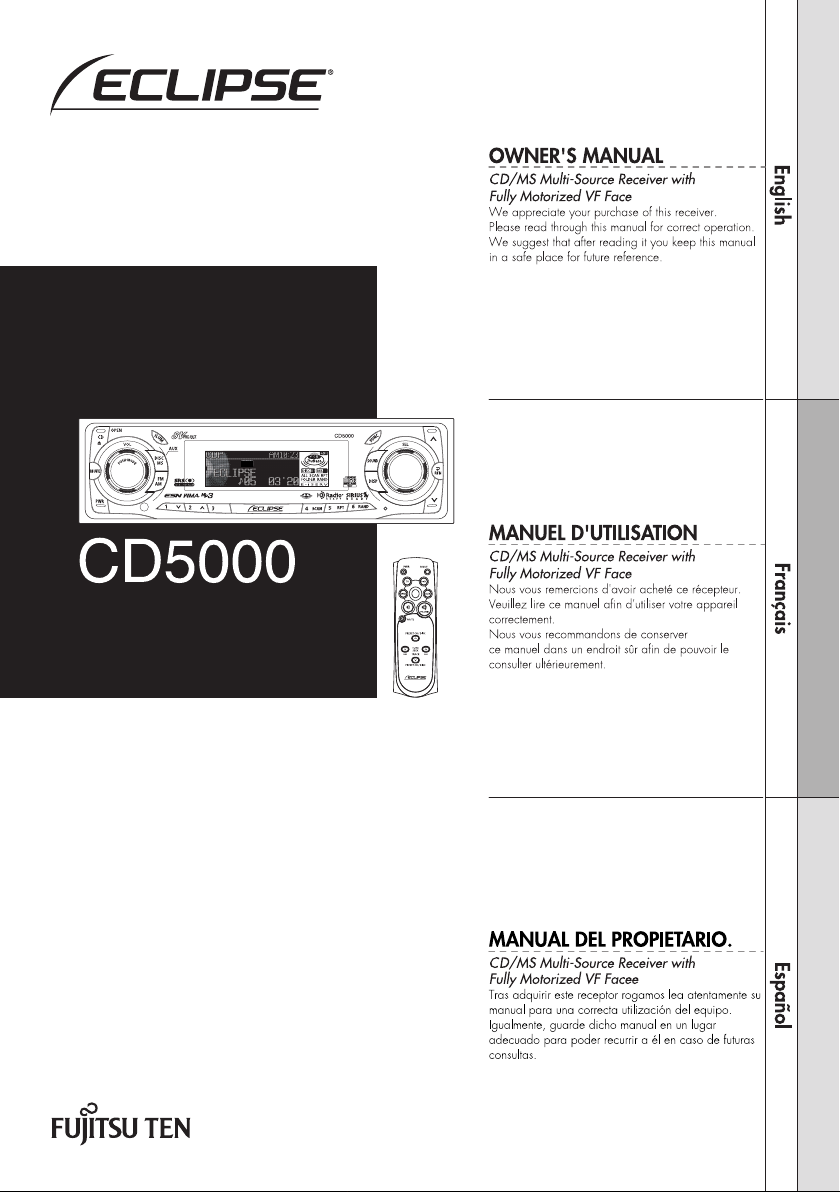
Page 2
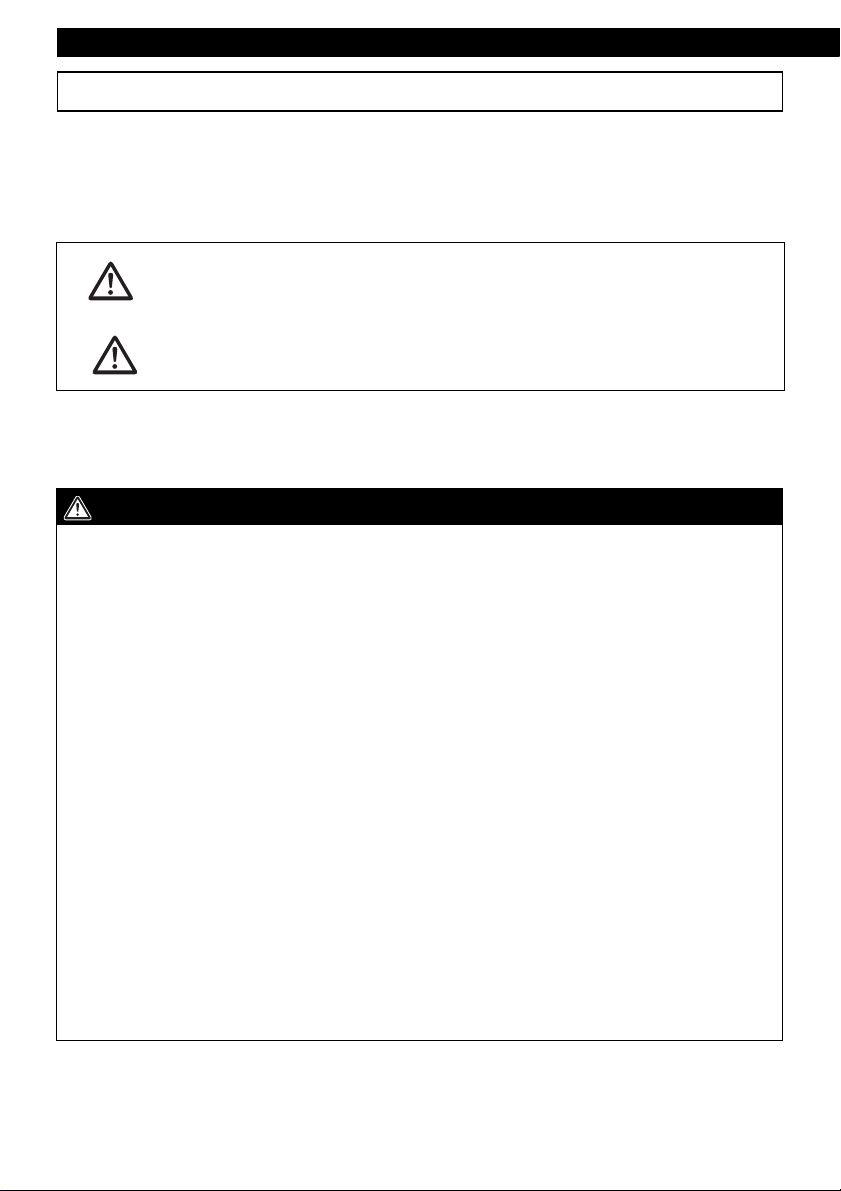
Introduction
For your safety in using the CD5000
Warnings and caution signs, illustrated below, are posted throughout this manual as well as on the
CD5000. They show safe and correct ways to handle the main unit to prevent personal injury to you,
others and to avoid property damage.
Before reading through the manual, take time to read through and learn the important information listed
in this section.
This "WARNING" sign indicates a situation in which incorrect
Warning
Caution
Please read all materials such as manuals and warranties that have come with the main unit.
Eclipse will not be liability for unsatisfactory main unit performance due to failure to follow these
instructions.
WARNING
● Do not modify this system for use other than that specified herein. Also, do not deviate
from the installation procedures described herein; Eclipse will not be held liable for
damages including, but not limited to serious injury, death or property damage resulting
from installations that enable unintended operation.
● This main unit requires 12V DC and should only be installed in a vehicle with a 12V negative
ground electrical system. Any other installation may cause a fire or other severe damage
to the main unit and the vehicle.
● Some main unit uses batteries. Never install main unit where young children can get
access to batteries. If a battery is swallowed, seek medical attention immediately.
● When the vehicle is in motion, never take your eyes off the road to make adjustments to the
main unit. You must pay attention to the road to avoid accidents, do not let the operation or
adjustment of the main unit distract you from proper vehicle operation.
● The driver should not look at the screen while driving. Accidents may result if you are not
paying attention to the forward direction.
● Do not put foreign objects in the loading slot of disc. Fires or shocks may result.
● Do not disassemble or alter this main unit. Accidents, fires or shocks may result.
● Do not let water, dust or foreign objects enter the internal parts of this main unit. Smoke,
fires or shocks may result.
● Pay attention to the location of the remote control. Traffic accidents or problems with
driving may result if the remote control makes its way under the foot pedals etc. When the
vehicle is in motion (Example: during stops, going around corners).
● Do not use when the main unit is malfunctioning (the screen is not lit or no sound comes
out). Accidents, fires or shocks may result.
handling or disregard of this sign may result in death or
serious personal injury.
This "CAUTION" sign indicates a situation in which incorrect
handling or disregard of this sign may result in personal injury
or may result solely in damage to property.
2
Page 3
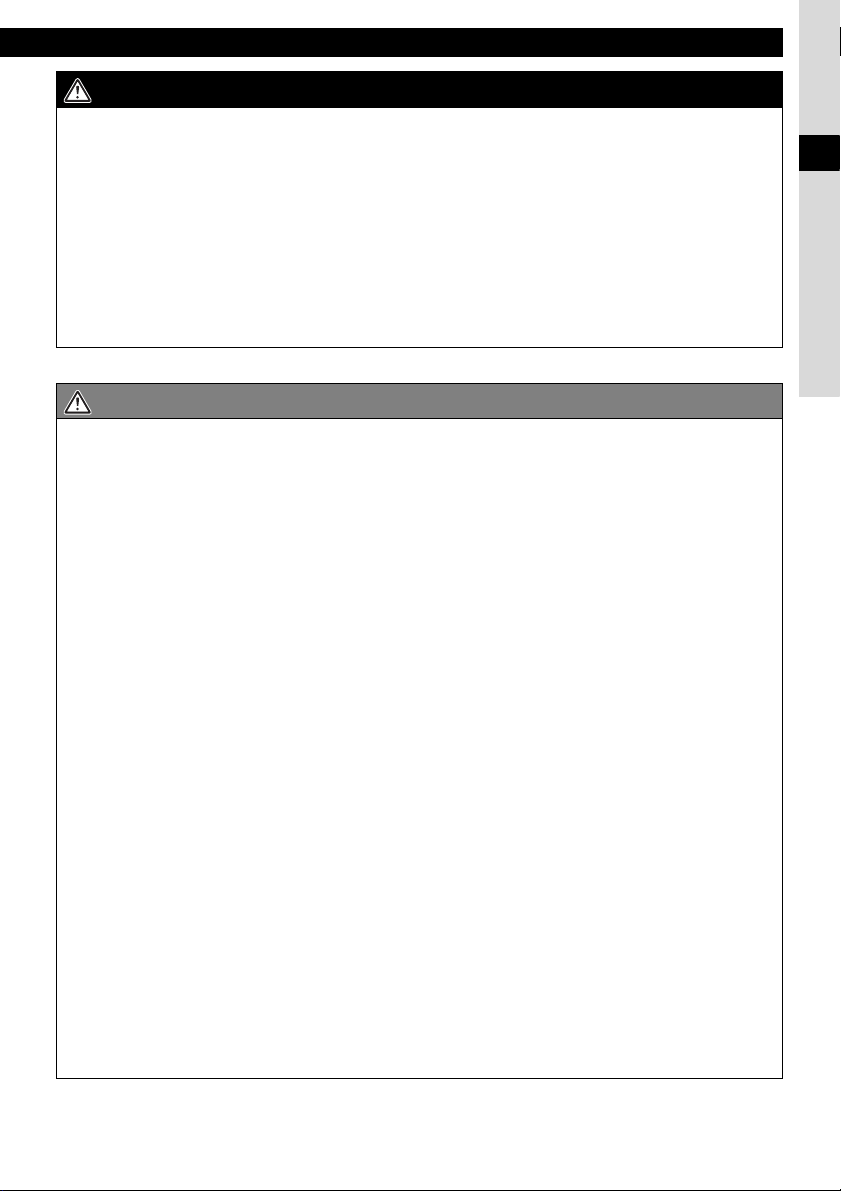
For your safety in using the CD5000
WARNING
● Always replace fuses with fuses of identical capacity and characteristics. Never use a
higher capacity fuse than the original. Using the wrong type of fuse may cause a fire or
severe damage.
● If foreign objects or water enters the main unit, smoke comes out, or there is a strange
odor, stop using it immediately, and contact your dealer. Accidents, fires, or shocks may
result if you continue to use it in these conditions.
● The driver should not change the CD while driving. As accidents may result if you are not
paying attention to the forward direction, first stop the car at a safe location and then
proceed.
● Plastic bags and wrappings may cause suffocation and death. Keep away from babies and
children. Never put bag over your head or mouth.
CAUTION
● When changing the installation location for this main unit, please consult the dealer where
you bought it for safety reasons. Expertise is necessary for removal and installation.
● Keep volume to a reasonable level so that you can hear sounds from outside the vehicle,
including warning sounds, voices, and sirens. Failure to do so may cause an accident.
● Be careful that hands and fingers are not pinched when adjusting the tilting angle or
closing display. Injuries may result.
● Do not put your hands or fingers into the loading slot of disc. Injuries may result.
● Do not touch the heat dissipating part of the amp. Burns may result from the heat of this
part.
● Do not recharge dry cell batteries. Dry cell batteries may rupture, resulting in injuries.
● Do not use batteries other than those specified. Also, do not mix old and new batteries.
Injuries or pollution to the surroundings may result from battery ruptures and leakage.
● When inserting batteries into the main unit, be careful with the polarity (positive/negative),
and insert them as indicated. If the battery polarities are incorrect, injuries and pollution to
the surroundings may result from battery ruptures and leakage.
● Replace used batteries as soon as possible; they may leak and damage main unit. Battery
leakage can burn your skin or your eyes. Wash hands after handling.
● If alkaline solution from alkaline dry cell batteries makes contact with your skin or clothes,
flush with clean water. If any of the solution gets in your eyes, also flush clean with water
and then seek medical attention.
● When disposing of lithium dry cell batteries, affix insulating tape to the positive and
negative terminals, and after they are insulated, dispose of them according to the "Local
municipal ordinances". Shorts, fires and ruptures may result from disposal when coming
contact with other electrically conductive objects such as metal parts, etc.
● Do not short, disassemble or heat the batteries, or place them in fire or water. Fire and
injuries may result from battery rupture and leakage.
● Store the remote control in a place away from direct sunlight, high temperatures, and high
moisture levels. The case may change shape, and the batteries may rupture and leak.
● Do not use this main unit except for in-vehicle use. Shocks or injuries may result.
I
3
Page 4
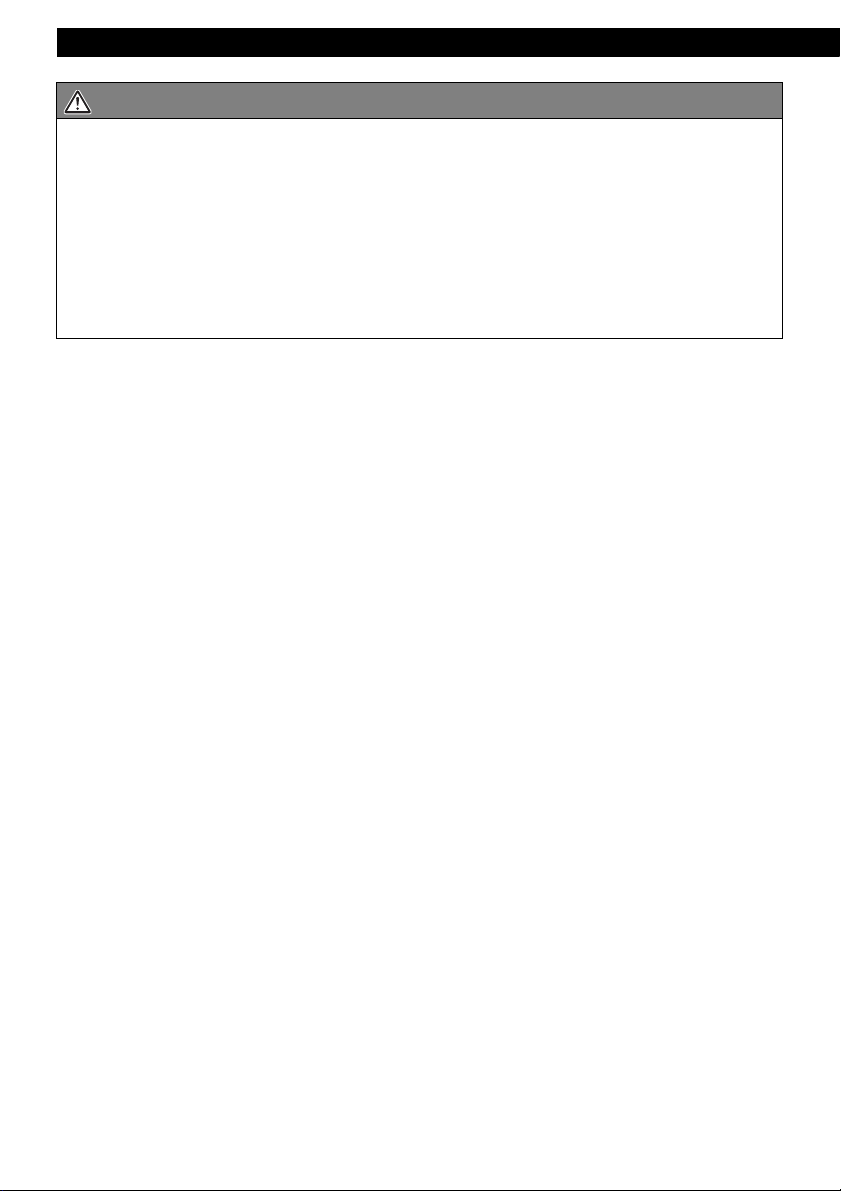
Introduction
CAUTION
● Take notice of the volume position prior to turning ON the power. Hearing damage may
result if very loud noise is emitted when the power is turned ON.
● Do not operate under abnormal conditions such as when the sound is broken or distorted.
Fires may result.
● This main unit uses invisible laser light. Do not disassemble or alter this main unit. If
trouble occurs, contact the dealer where you bought the main unit.
Altering this main unit may cause exposure to laser emissions (worsening eyesight), or
result in accidents, fires or shocks.
● If the main unit is dropped or the cosmetics appear broken, turn off the power to the main
unit and contact your dealer. If used in this condition, fires or shocks may result.
4
Page 5
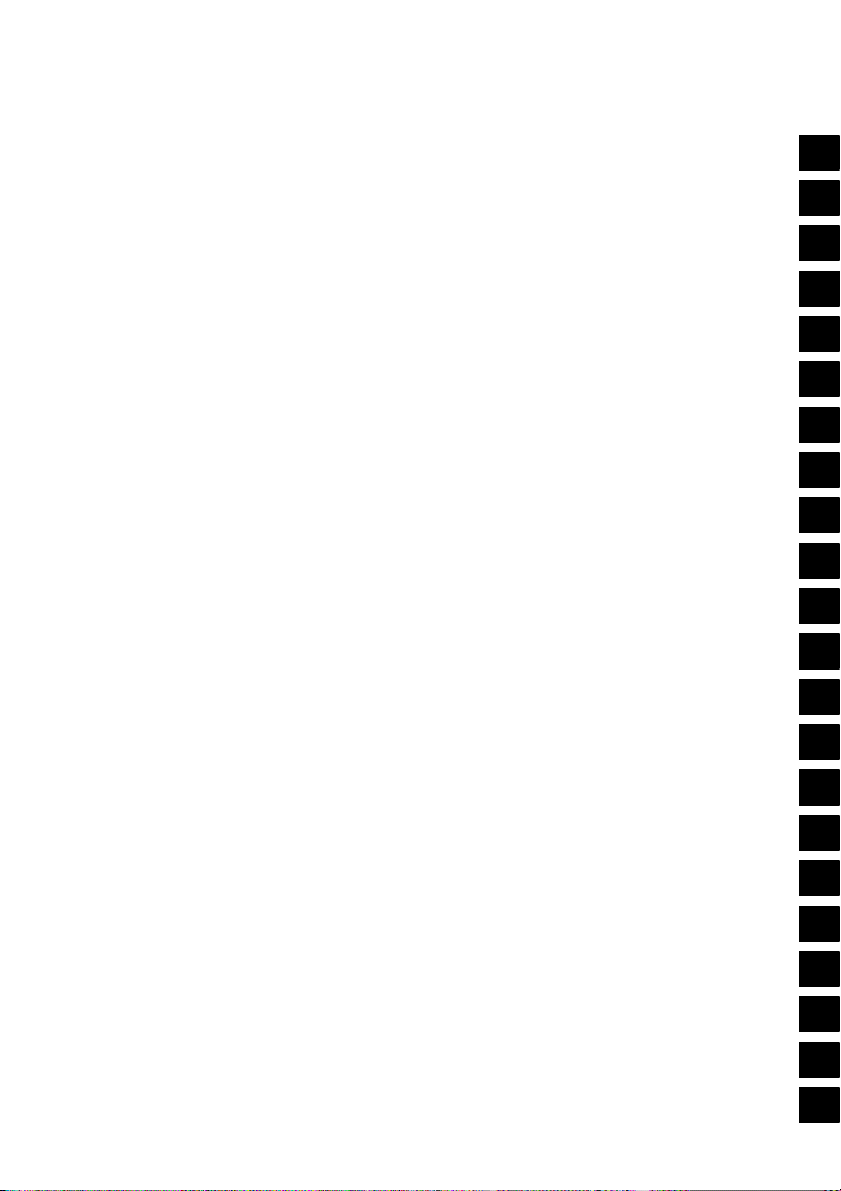
Table of Contents
For your safety in using the CD5000 ........................................... 2
Operating precautions ................................................................ 10
Names of controls and parts .....................................................11
How to operate the CD (MP3/WMA) player ............................... 14
How to operate the Memory Stick player ..................................23
How to operate the tuner ............................................................ 28
How to use the remote control ..................................................31
ESN security operating procedure ............................................ 34
How to operate the AREA SHOT function (U.S.A. and CANADA only)
... 43
How to operate the AUDIO CONTROL ...................................... 50
How to operate the Sound Adjustment Mode .......................... 53
Making changes with Display Adjustment ............................... 68
Making changes with Function Mode ....................................... 71
I
II
III
IV
V
VI
VII
VIII
IX
X
XI
XII
XIII
Other displays ............................................................................. 75
How to operate the main unit with an optional iPod® Interface Adaptor
How to operate the main unit with an optional CD changer connected
How to operate the tuner with an optional HD Radio tuner connected
(U.S.A. only)
How to operate the tuner with an optional SIRIUS satellite radio tuner connected
(U.S.A. only)
.......................................................................................82
.......................................................................................84
....... 77
........ 80
Other operations ......................................................................... 86
If you have a question: ...............................................................87
Specifications ..............................................................................91
How to contact customer service .............................................. 92
XIV
XV
XVI
XVII
XVIII
XIX
XX
XXI
XXII
5
Page 6
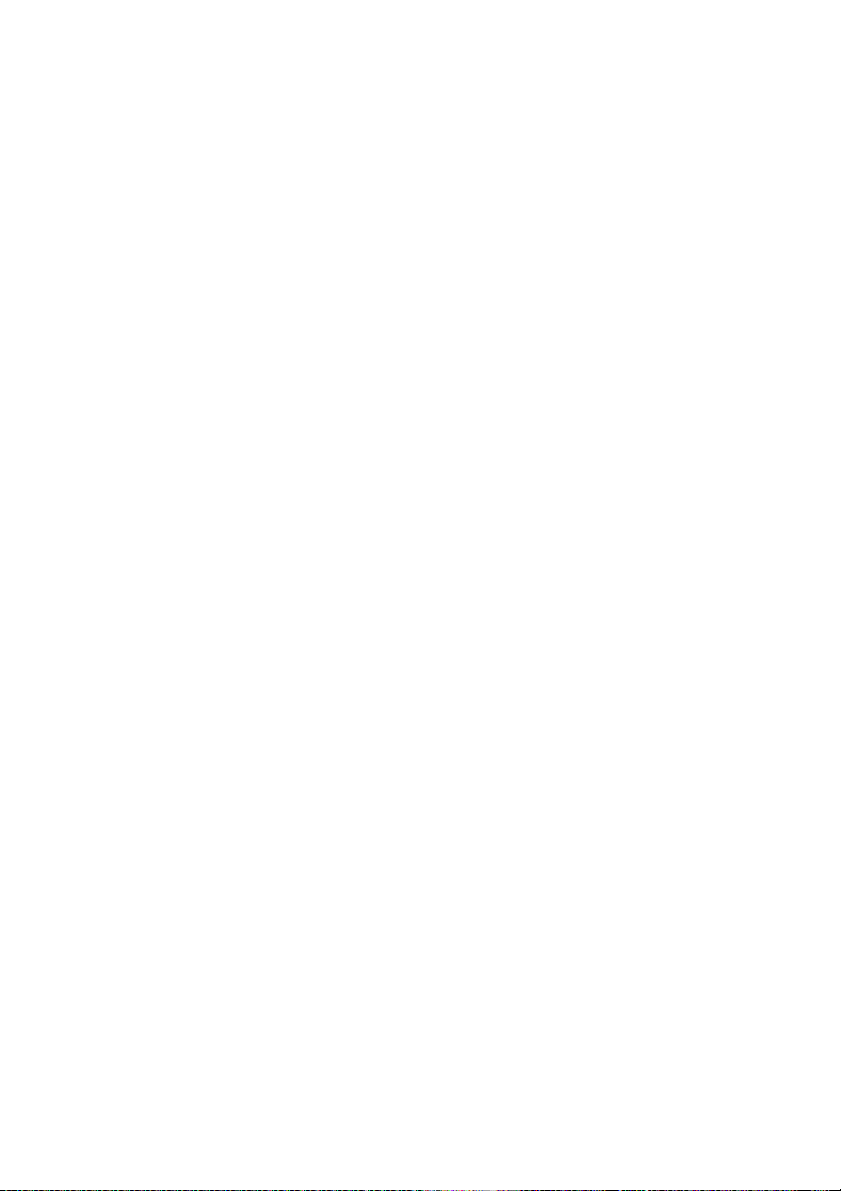
Table of Contents
For your safety in using the CD5000.................................................... 2
Operating precautions......................................................................... 10
Notes on operation ....................................................................................................... 10
Names of controls and parts............................................................... 11
Turning the power on and off........................................................................................ 13
How to operate the CD (MP3/WMA) player ........................................ 14
About compact discs .................................................................................................... 14
About brand new CDs ............................................................................................ 14
About CD accessories............................................................................................ 15
About borrowed CDs.............................................................................................. 15
How to remove CDs ............................................................................................... 15
About irregularly-shaped CDs ................................................................................ 15
About cleaning a CD..................................................................................................... 15
About MP3/WMA .......................................................................................................... 16
What is MP3/WMA? ............................................................................................... 16
Playable MP3/WMA file standards......................................................................... 16
Playable WMA file standards ................................................................................. 16
ID3/WMA tag.......................................................................................................... 16
Media ..................................................................................................................... 17
Format of discs....................................................................................................... 17
File names.............................................................................................................. 17
Multi-sessions ........................................................................................................ 18
Playing MP3/WMA ................................................................................................. 18
MP3/WMA playing time display.............................................................................. 18
Display order of MP3/WMA file/folder names ........................................................ 18
Listening to CD (MP3/WMA file)................................................................................... 19
Switching to the CD player mode ................................................................................. 19
Return to the root directory of the CD (MP3/WMA file) ................................................ 22
Displaying CD text ........................................................................................................ 22
Displaying title (MP3/WMA file) .................................................................................... 22
Ejecting the disc ........................................................................................................... 22
How to operate the Memory Stick player........................................... 23
About Memory Sticks.................................................................................................... 23
About cleaning the Memory Sticks ............................................................................... 24
Listening to MG Memory Stick...................................................................................... 25
Switching to the Memory Stick player mode................................................................. 25
Advancing to the next track or returning to the beginning of the track being played .... 25
Fast Forward/Rewind ................................................................................................... 26
Playing the beginning of tracks (SCAN) ....................................................................... 26
Repeating the same track (REPEAT)........................................................................... 26
6
Page 7
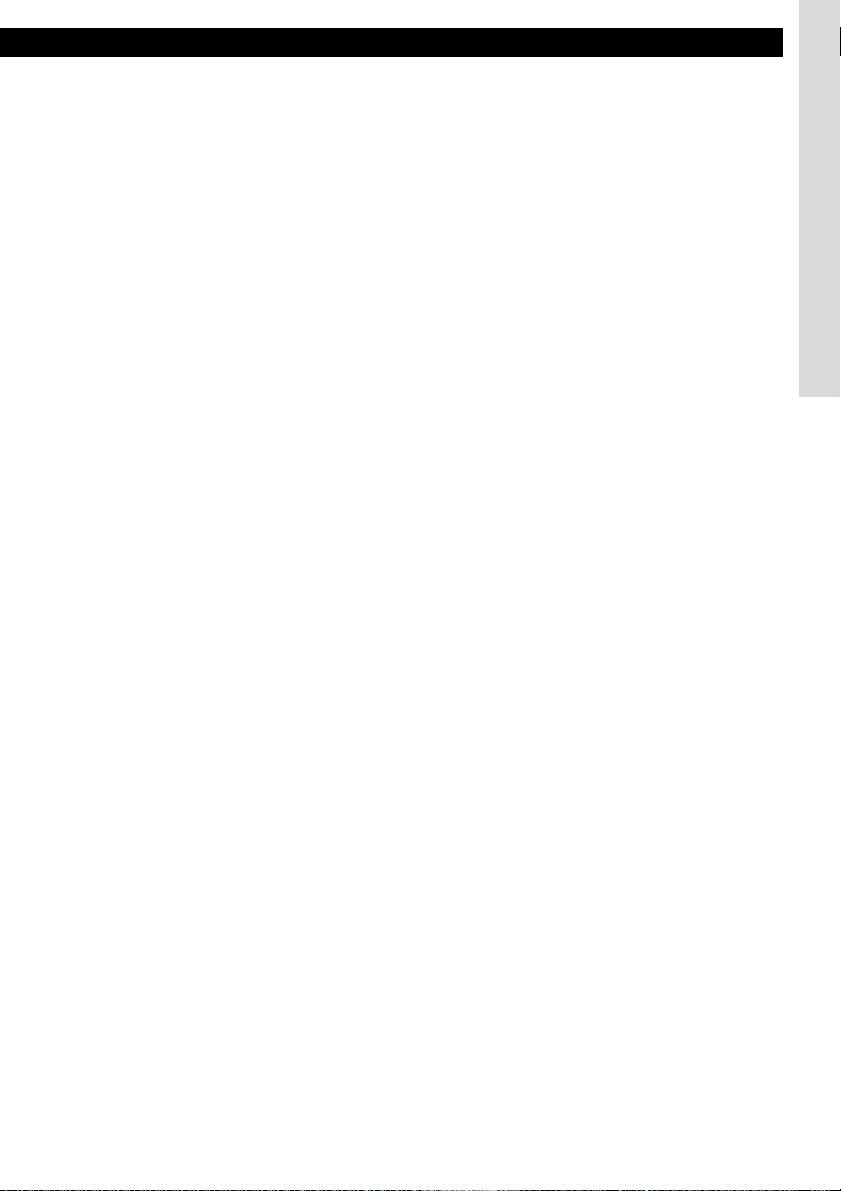
Table of Contents
Playing tracks in random order (RANDOM) ................................................................. 26
Formatting MG Memory Stick (quick format)................................................................ 27
Ejecting the Memory Stick ............................................................................................ 27
How to operate the tuner..................................................................... 28
Tuning to a station ........................................................................................................ 28
Entering stations into memory automatically (The automatic preset mode: ASM) ....... 29
Manually setting stations into memory ......................................................................... 29
Preset station scan ....................................................................................................... 29
Changing the reception sensitivity for automatic scanning........................................... 30
Changing the radio band location................................................................................. 30
How to use the remote control ........................................................... 31
Precautions in use of the remote control ...................................................................... 31
Cleaning the remote control ......................................................................................... 31
Replacing the battery.................................................................................................... 32
ESN security operating procedure ..................................................... 34
About ESN.................................................................................................................... 34
How to switch the security type (Key CD security/Memory Stick security) ................... 35
How to operate the ESN (Key CD) security.................................................................. 35
How to program the Key CD .................................................................................. 35
How to cancel the Key CD ..................................................................................... 36
How to change the Key CD.................................................................................... 36
How to resume normal operation (ESN security lock out) ..................................... 36
What happens if an incorrect CD is inserted? ........................................................ 37
How to operate the ESN (Memory Stick) security ........................................................ 38
How to record a security code................................................................................ 38
How to cancel the Memory Stick security .............................................................. 38
How to change the Memory Stick .......................................................................... 40
How to resume normal operation (ESN security lock out) ..................................... 40
What happens if a Memory Stick or security code is incorrect?............................. 41
How to operate the ACC security ................................................................................. 42
How to turn the security indicator on/off ....................................................................... 42
How to read the Electronic Serial Number ................................................................... 42
How to operate the AREA SHOT function
(U.S.A. and CANADA only).................................................................. 43
About the AREA SHOT ................................................................................................ 43
To use the AREA SHOT function........................................................................... 43
Map data ................................................................................................................ 43
Reading the AREA SHOT data .................................................................................... 44
Changing the AREA SHOT mode ................................................................................ 45
Using the AREA SHOT mode....................................................................................... 46
AREA SHOT Screen Configuration........................................................................ 46
Switching map........................................................................................................ 47
Re-scrolling through text information ..................................................................... 47
Changing AREA SHOT screens ............................................................................ 47
Operations in the case where an optional GPS unit (GPS105) is connected ........ 48
7
Page 8
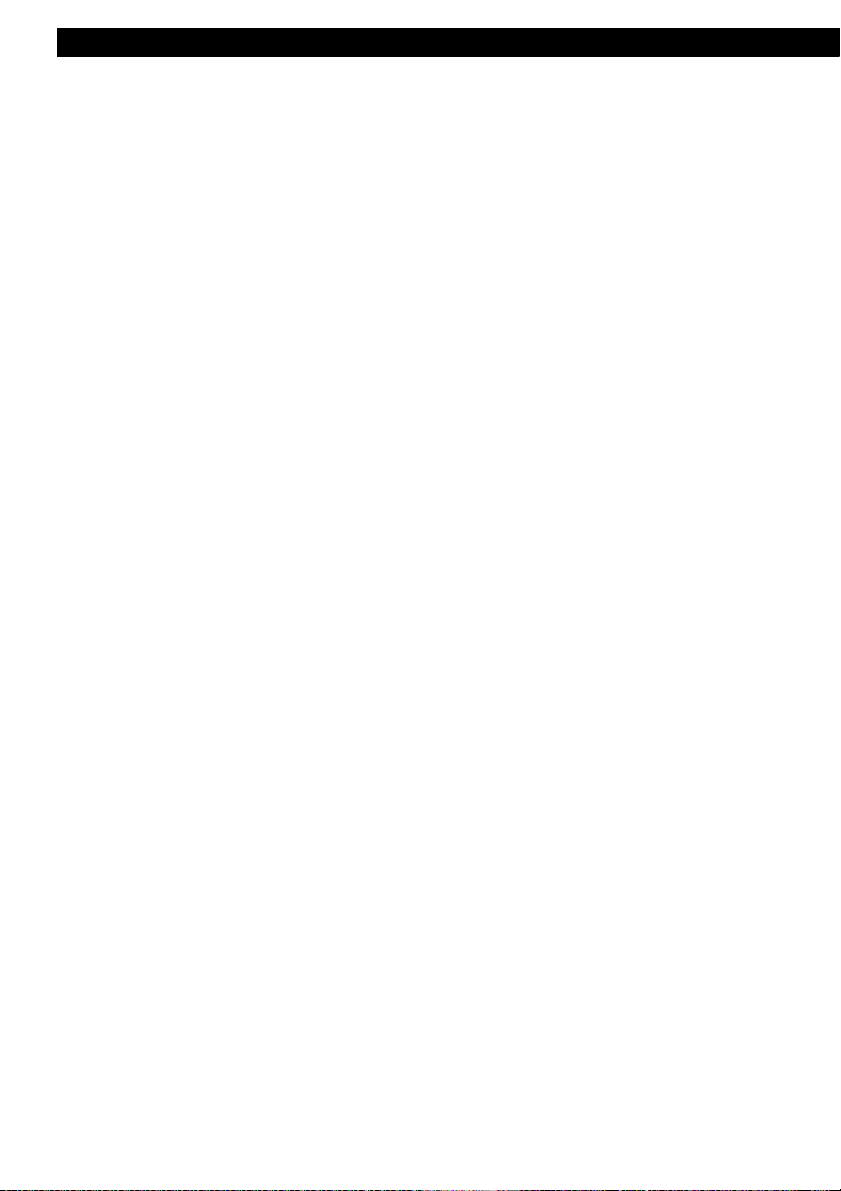
Table of Contents
Automatic map-switching ....................................................................................... 48
Guidance tone........................................................................................................ 48
Displaysbing the distance to go to the next intersection ........................................ 48
Displaying the route between two intersections (between 2 places)...................... 49
When switched to the audio operation screen ....................................................... 49
How to operate the AUDIO CONTROL ............................................... 50
Adjusting audio volume ................................................................................................ 50
Enabling the loudness control ...................................................................................... 50
Switching audio control modes..................................................................................... 51
How to operate the Sound Adjustment Mode ................................... 53
About Sound Adjustment Mode.................................................................................... 53
Position selector..................................................................................................... 54
SRS Circle Surround II (CS II) ............................................................................... 54
DSP........................................................................................................................ 54
Parametric equalizer .............................................................................................. 54
Time Alignment ...................................................................................................... 55
Crossover............................................................................................................... 56
Multi-harmonizer .................................................................................................... 57
Non-Fader phase ................................................................................................... 57
Non-Fader output ................................................................................................... 57
E-iSERV sound effect customizations.................................................................... 57
Operations during Normal Mode .................................................................................. 59
Operations during Advance Mode ................................................................................ 61
Making changes with Display Adjustment ........................................ 68
Switching the motion picture......................................................................................... 70
Changing illumination color .......................................................................................... 70
Making changes with Function Mode ................................................ 71
Other displays ...................................................................................... 75
Displaying a memo................................................................................................. 75
Setting a memo ...................................................................................................... 75
Deleting a memo .................................................................................................... 75
Operation assist function .............................................................................................. 76
User Registration Key display ...................................................................................... 76
How to operate the main unit with an optional
iPod
® Interface Adaptor ...................................................................... 77
Operating the iPod........................................................................................................ 77
8
Page 9
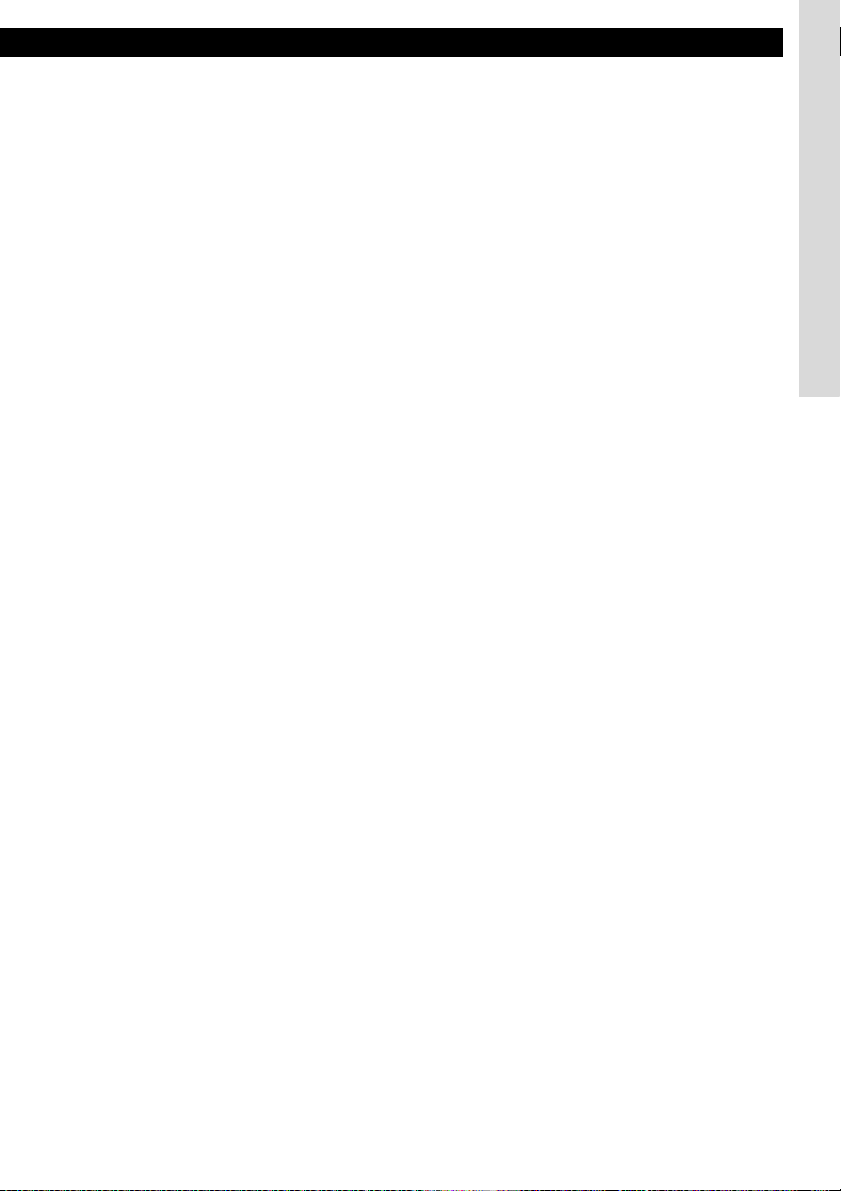
Table of Contents
How to operate the main unit with an optional
CD changer connected........................................................................ 80
Listening to a CD .......................................................................................................... 80
Advancing to the next track or returning to the beginning of the track being played .... 80
Fast Forward/Rewind ................................................................................................... 80
Playing the beginning of tracks (SCAN) ....................................................................... 80
Repeating the same track (REPEAT)........................................................................... 80
Playing tracks in random order (RANDOM) ................................................................. 81
Skipping to the next or previous CD ............................................................................. 81
Specifying a CD to play ................................................................................................ 81
How to operate the tuner with an optional HD Radio tuner
connected (U.S.A. only)....................................................................... 82
About HD Radio............................................................................................................ 82
Tuning to a station ........................................................................................................ 82
Entering stations into memory automatically (The automatic preset mode: ASM) ....... 82
Manually setting stations into memory ......................................................................... 82
Preset station scan ....................................................................................................... 82
Switching between displays when receiving HD Radio ................................................ 82
HD Radio reception settings......................................................................................... 83
How to operate the tuner with an optional SIRIUS satellite radio
tuner connected (U.S.A. only)............................................................. 84
About SIRIUS satellite radio ......................................................................................... 84
Selecting the radio mode.............................................................................................. 84
Selecting a channel ...................................................................................................... 84
Category selection ................................................................................................. 84
Direct channel selection ............................................................................................... 85
Manually setting channels into memory ....................................................................... 85
Preset channel scan ..................................................................................................... 85
Switching displays when using the SIRIUS satellite radio............................................ 85
Other operations .................................................................................. 86
Connecting portable audio players to the AUX jack ..................................................... 86
Changing auxiliary input sensitivity ........................................................................ 86
If you have a question: ........................................................................ 87
Displayed information (for troubleshooting).................................................................. 87
Specifications....................................................................................... 91
How to contact customer service....................................................... 92
9
Page 10
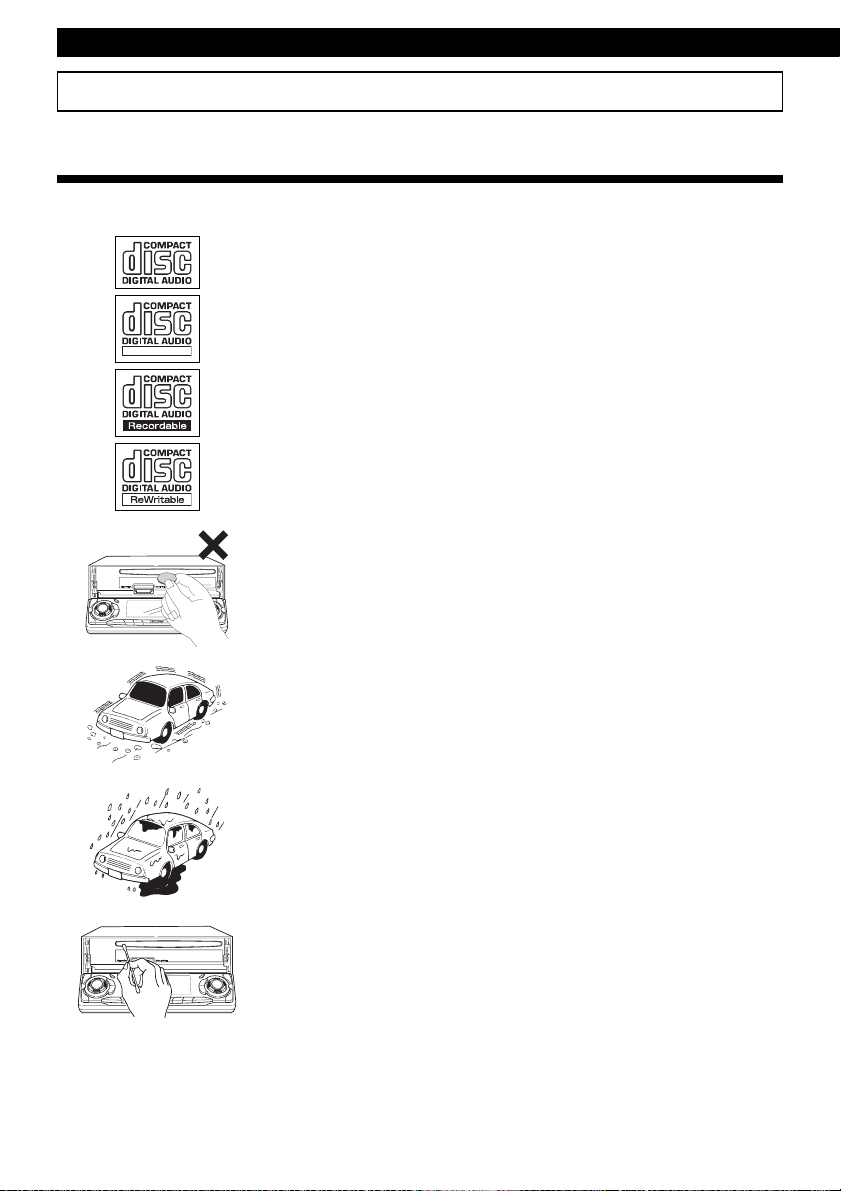
Introduction
Operating precautions
<Your CD5000 will perform over a long period of time through correct handling and care.>
Notes on operation
• For your safety, play only at volume levels that allow outside sounds to be heard.
• It is recommended to use the logo shown on the left for this player.
• You can play music CDs(CD-R/CD-RW) on this player. Be sure to use
discs that have been properly processed.
Depending on the editing main unit used, some discs may not play
properly.
TEXT
• Do not insert anything other than a CD into this main unit.
Do not insert any foreign objects, such as coins or credit cards, into
the disc slot. Be especially watchful of children’s mischief in this
regard.
10
• Avoid severe mechanical shock.
When the player is subjected to severe vibration while traveling over a
rough surface, playback may be intermittent. When a situation like
this occurs, resume playback after returning to a smoother road.
• About dew condensation.
In cold or rainy weather, just as the interior glass surface gets fogged,
dew (water condensation) may also settle on the main unit. When this
occurs, disc playback may become intermittent or impossible.
Dehumidify the air in the vehicle for a while before resuming
playback.
• Cleaning the disc slot.
The disc slot tends to get dusty. Clean it occasionally to prevent
accumulated dust from scratching the discs.
Page 11
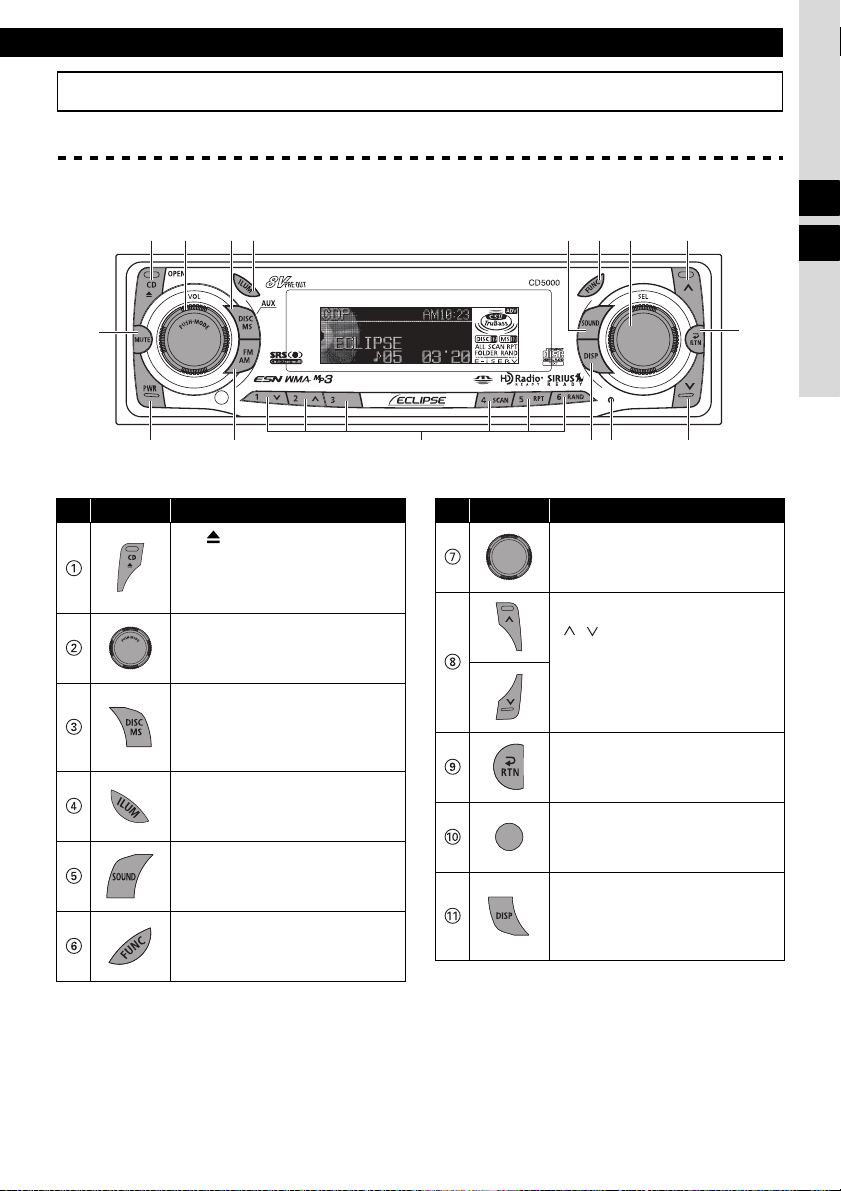
Names of controls and parts
DC B A?8
Front view
1 2 3 4 567 8
Names of controls and parts
II
III
E
No. Button Name / Function
[CD (OPEN / EJECT)]
button
Opens/closes front panel and
ejects CD.
[AUDIO CONTROL] button
Adjusts volume and performs
other functions.
[DISC MS] button
Switches to DISC modes,
Memory Stick mode and AUX
mode.
[ILUM] button
Makes changes in illumination
color and switches title display.
[SOUND] button
Turns sound adjustment mode
and advance mode ON/OFF.
[FUNC] button
Turns function mode ON/OFF.
9
No. Button Name / Function
[SEL] button
Selects radio stations and CD
tracks.
[ / ] button
Automatically finds radio
reception or fast-forwards/
rewinds.
[RTN] button
Returns to the previous screen.
[RESET] button
Resets this main unit functions
to default settings.
[DISP] button
Turns display adjustment mode
ON/OFF and switches screen
display.
11
Page 12
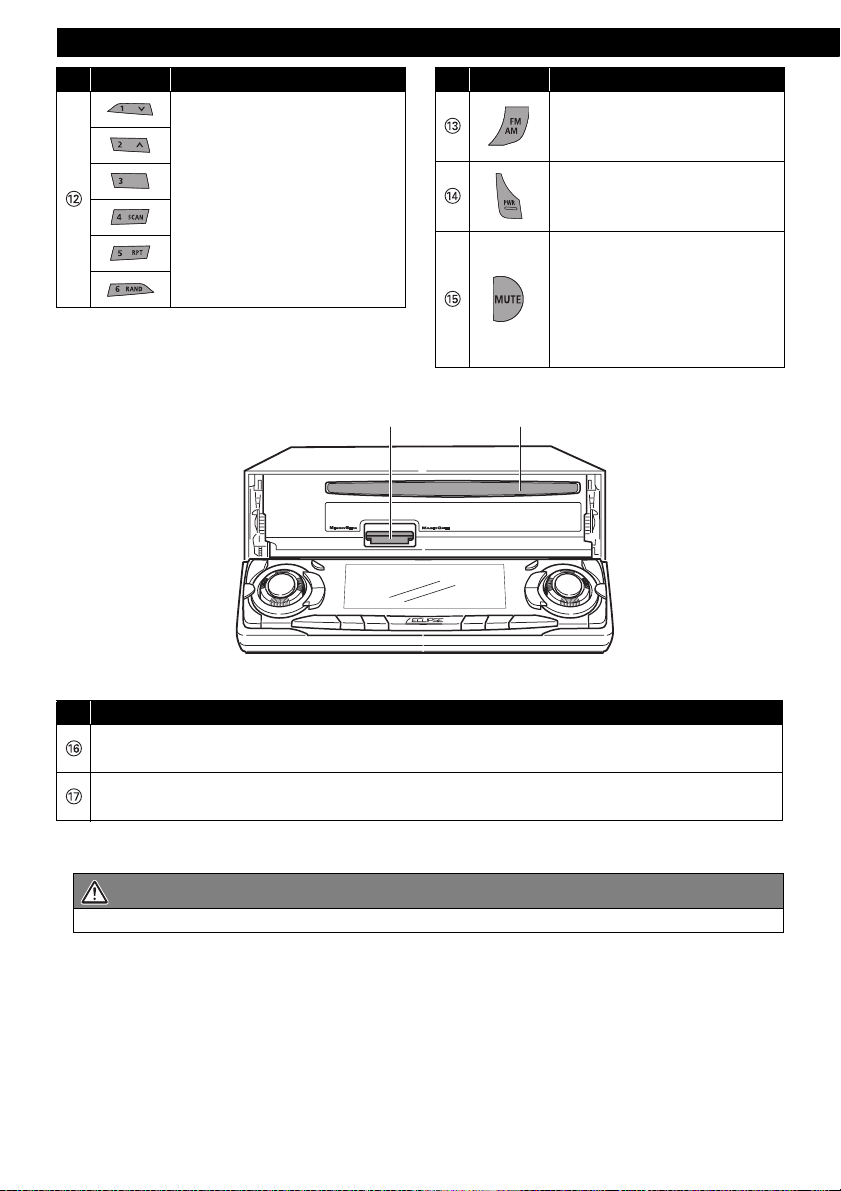
Introduction
No. Button Name / Function
Buttons [1] to [6]
Select radio preset channels
and perform disc mode
functions.
No. Button Name / Function
[FM AM] button
Switches to radio mode and
switches radio bands.
[PWR] button
Turns the main unit power ON/
OFF.
[MUTE] button
Activates and deactivates
mute.
Double function button
➔ "MUTE" & "AREA SHOT"
functions
GF
No. Name / Function
Disc slot
Inserts a compact disc.
Memory Stick slot
Inserts and ejects a Memory Stick.
CAUTION
Never place or rest an object or your hands on the front panel.
12
Page 13
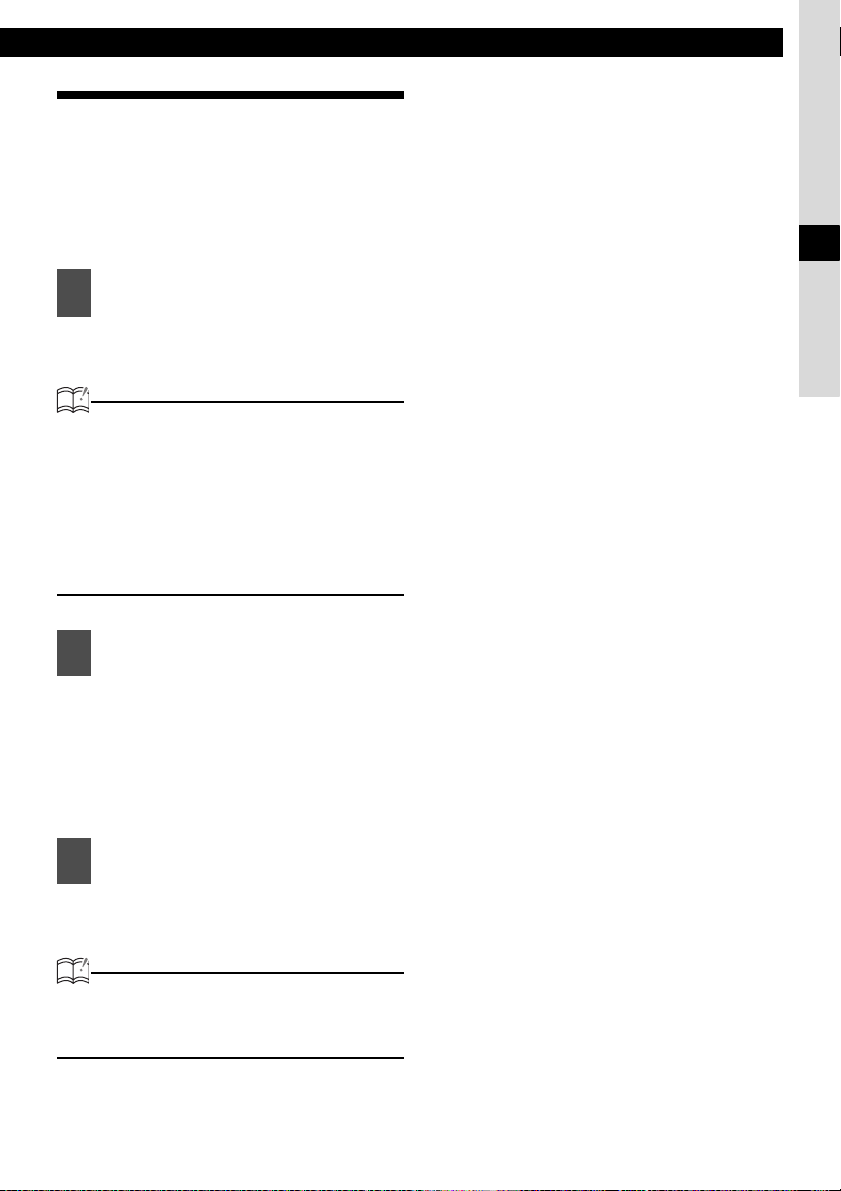
Turning the power on and off
When the power is turned ON, the last source
mode (such as CD and tuner) used prior to
turning OFF the power will be restored.
When the vehicle has no ACC position on the
ignition switch, care is needed when turning off
the main unit. Follow Step 2 or Step 3 when
turning off the power.
When power is OFF, press the
1
[PWR] button.
The power will come ON.
ATTENTION
When the main unit's power is turned on for
the first time or if the battery terminals have
been disconnected because of vehicle
maintenance and the power is then turned
back on, the main unit will start up in FM1
mode. After this, the broadcast stations will
be searched for automatically and stored in
the buttons [1] to [6].
Names of controls and parts
III
When power is ON, press the
2
[PWR] button for less than two
seconds.
The power will go OFF and the main
unit will be in standby.
If you press the [PWR] button again for
more than one second, the power will
completely go OFF.
When power is ON, press the
3
[PWR] button for more than two
seconds.
The power will completely go OFF.
ATTENTION
If a car is not equipped with an ACC position,
press the [PWR] button for more than two
seconds.
13
Page 14
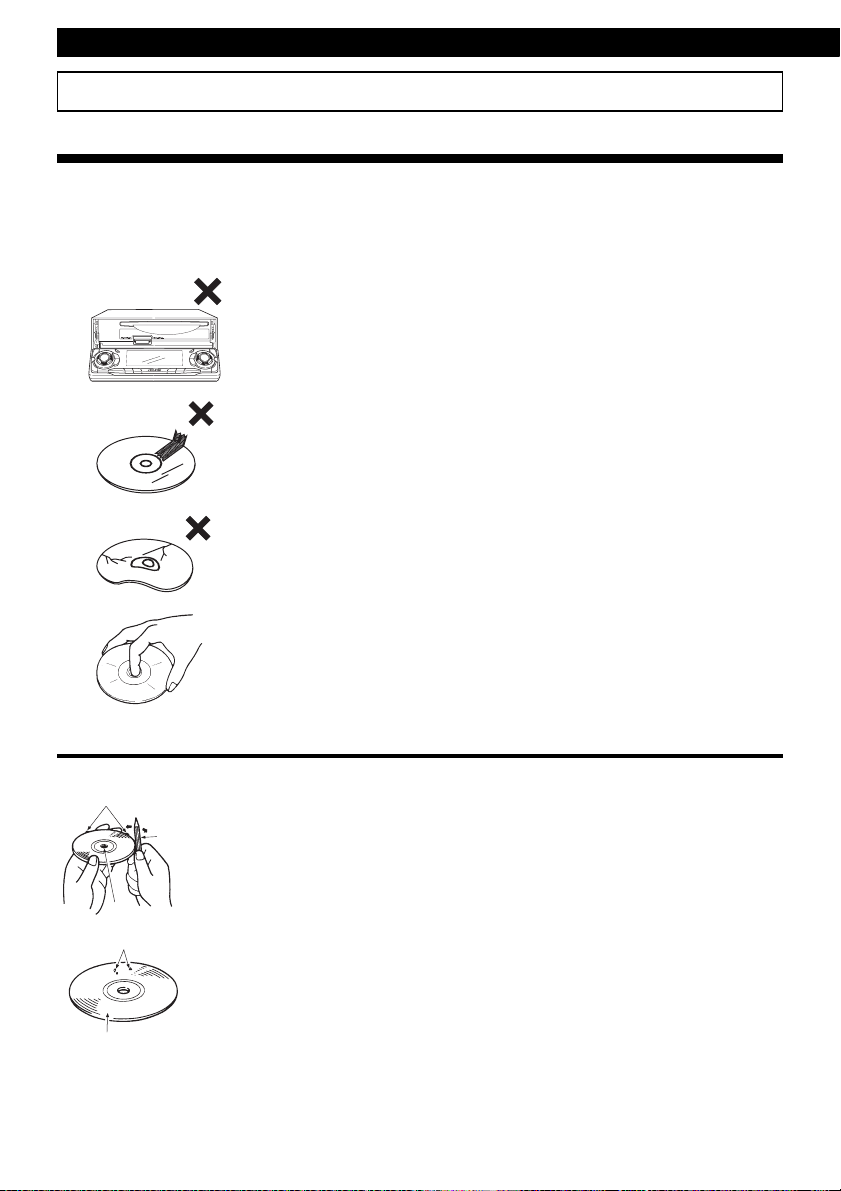
Operation
How to operate the CD (MP3/WMA) player
About compact discs
• The information recorded on a compact disc is read by a laser beam, so nothing touches the disc
surface. A scratch on the recorded surface or a badly warped disc may cause deteriorated sound
quality or intermittent playback. Observe the following precautions to ensure high quality sound
performance:
• Do not leave an ejected disc in the disc slot for very long; the disc may
warp. Discs should be stored in their cases and kept away from high
temperature and humidity.
• Do not stick a piece of paper or tape on the disc. Do not write on or
scratch either side of a disc.
• Discs spin at a high speed inside the deck. Keep cracked or warped
discs out of the player to avoid damage to the main unit.
About brand new CDs
Rough Edges
Ballpoint pen
Rough Edges
Flakes
Recorded surface
14
• Avoid touching the recorded surface when handling a disc; handle
discs by their edges.
• You may notice that some brand new discs are rough around the
center hole or outside edge. Remove the rough edges with the side of
a ballpoint pen, etc. Rough edges may prevent proper loading in the
main unit. Flakes from the rough edges may also stick to the recorded
surface and interfere with playback.
Page 15
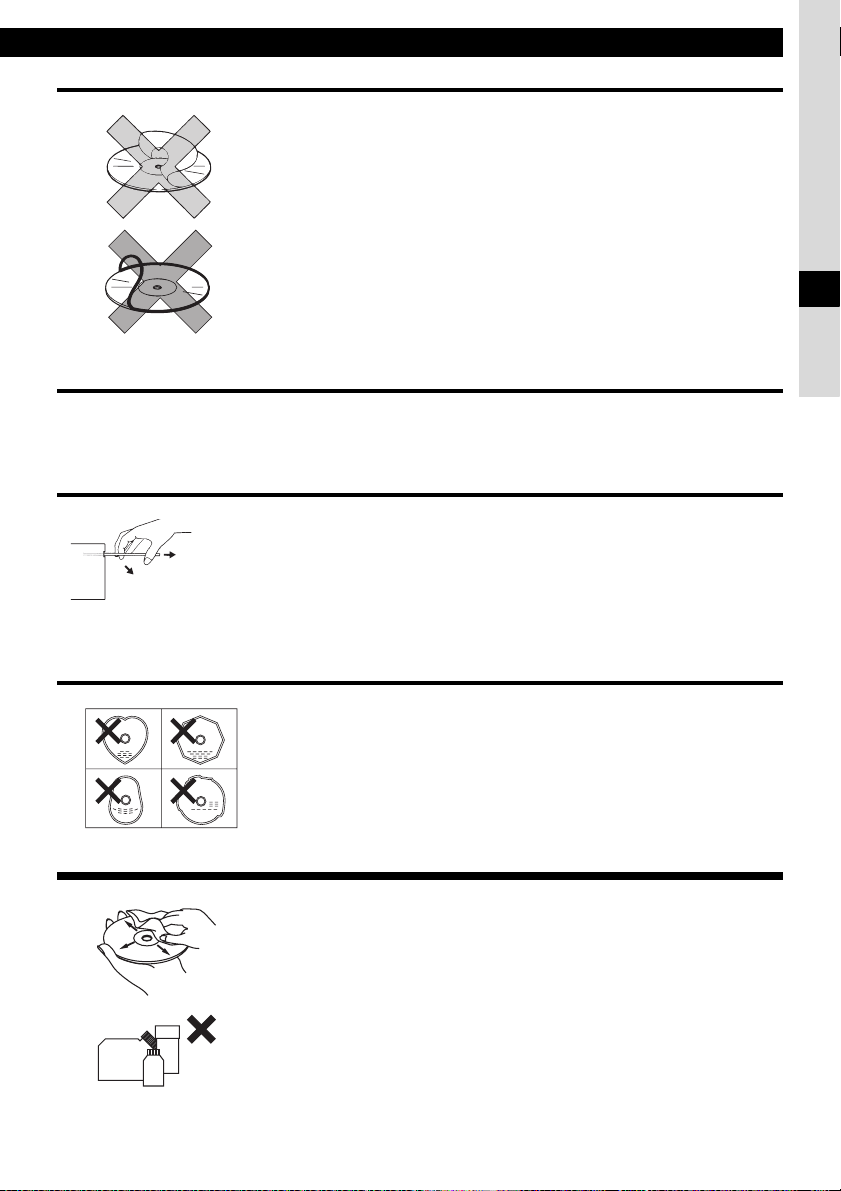
How to operate the CD (MP3/WMA) player
About CD accessories
• Do not use accessories (stabilizers, protective seals, laser lens
cleaners, etc.) sold for "improving sound performance" or "protecting
CDs." The changes in CD thickness or outside dimensions made by
these accessories may cause problems in the player.
• Please be sure NOT to attach any ring-shape protector (or other
accessory) to your discs. Those protectors are commercially available
and said to protect disc and to improve sound quality (and antivibration
effect), but they can do more harm than good in regular uses. The most
common problems are disc insertion, disc ejections, and won't play
problems due to the protector ring that came off in the disc mechanism.
About borrowed CDs
• Do not use a CD with glue or remnants of adhesive tape or labels. They may cause the CD to get
stuck inside or damage the main unit.
How to remove CDs
• When removing the ejected disc, pull it straight out along the slot.
Pressing downward or lifting upward when removing a disc may
scratch the recorded surface of the disc.
N
O
OKAY
GOOD
IV
About irregularly-shaped CDs
• Specially-shaped CDs, like heart-shaped or octagonal CDs, cannot be
played. Do not attempt to play them, even with an adapter, since they
may damage the player.
•
About cleaning a CD
• Use a commercially available compact disc cleaner to clean a CD,
wiping gently from the center to the edge.
XXXX
XXXX
XXXX
• Do not use benzine, thinner, LP record spray or other cleaners on
CDs. They may damage a CD’s finish.
15
Page 16
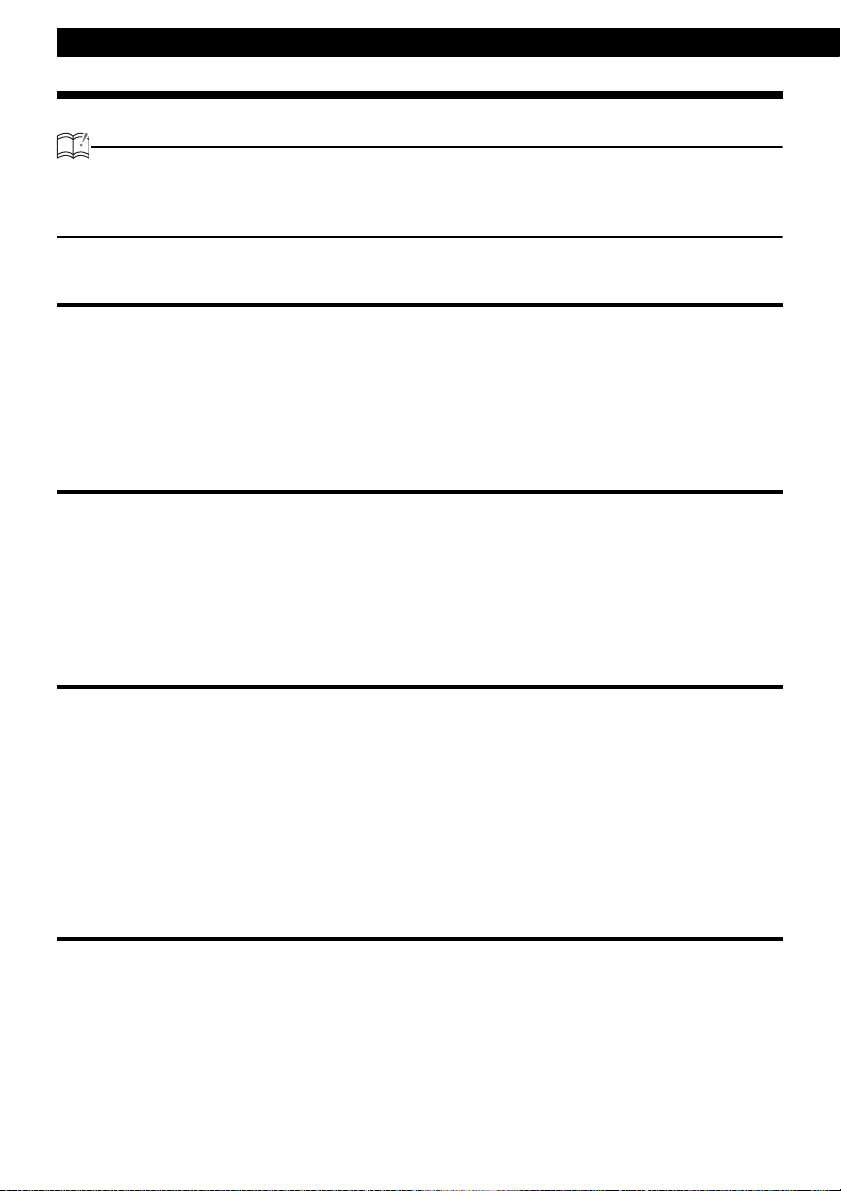
Operation
About MP3/WMA
ATTENTION
The making of MP3/WMA files by recording from sources such as broadcasts, records, recordings, videos and
live performances without permission from the copyright holder for uses other than personal enjoyment is
prohibited.
What is MP3/WMA?
MP3/WMA (MPEG Audio Layer III) is a standard format for audio compression technology. By using
MP3/WMA a file can be compressed to one-tenth the size of the original.
WMA (Windows Media
compressed to a size smaller than MP3 files.
This main unit has limitations on MP3/WMA file standards and recorded media and formats that can
be used.
Playable MP3/WMA file standards
• Supported standards:MPEG-1 Audio Layer III
• Supported sampling frequencies: 44.1, 48 (kHz)
• Supported bit rate: 64, 80, 96, 112, 128, 160, 192, 224, 256, 288, 320 (kbps)
• Supported channel modes: stereo
TM
Audio) is format for audio compression technology. WMA files can be
* Supports VBR. (64~320kbps)
* Does not support free format.
Playable WMA file standards
• Supported standards: WMA Ver. 7
• Supported sampling frequencies: 32, 44.1, 48 (kHz)
• Supported bit rate: 48, 64, 80, 96, 128, 160, 192, 256, 320 (kbps)
WMA Ver. 8
WMA Ver. 9
*Supports VBR (48~192 kbps).
*Does not support lossless compression.
*Does not support WMA files recorded at a frequency of 48kHz with a bit rate
of 48kbps.
ID3/WMA tag
MP3/WMA files have an "ID3 / WMA Tag" that allows input of information so that data such as song
title and artist can be saved.
This main unit supports ID3v. 1.0, 1.1 and WMA tags.
16
Page 17
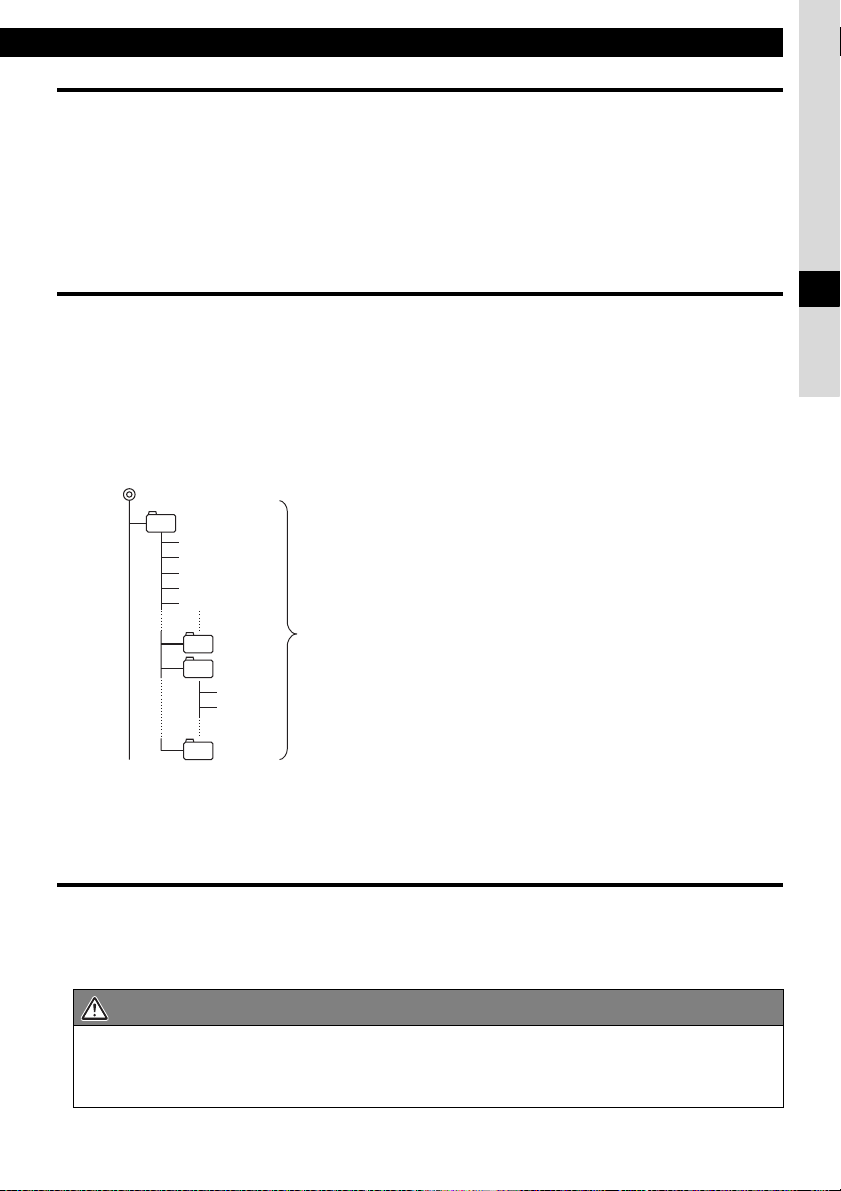
How to operate the CD (MP3/WMA) player
Media
Media capable of playing MP3/WMA includes CD-R and CD-RW discs. Compared to CD-ROM
media commonly used for music discs, CD-R and CD-RW discs are fragile in high temperature/high
humidity environments and one section of the CD-R and CD-RW may become incapable of
playback. Fingerprints or scratches on the disc may prevent playback or cause skipping during
playback. Sections of a CD-R and CD-RW may deteriorate if left inside a vehicle for long periods of
time. It is also recommended that CD-R and CD-RW discs are kept in a light-blocking case because
the discs are vulnerable to ultra-violet light.
Format of discs
The format of discs to be used must be ISO9660 Level 1 or Level 2.
Control items for this standard are as follows:
• Maximum directory layers: 8 layers
• Maximum characters for folder names/file names:32 (including "." and 3 letter file extension)
•
Allowable characters for folder names/file names:
•
Number of files/folders possible on a single disc: 999
[Configuration example for CD supporting MP3/WMA]
Root directory (F1)
F2
Folder 2
001.mp3
002.mp3
003.mp3
004.txt
005.mp3
F158
F159
F255
Folder 158
Folder 159
001.mp3
002.mp3
Folder 255
Number of files/folders possible on a single disc is 999.
Files aside from MP3/WMA files (Example: 004.txt) also count as single files.
• Total number of folders possible on a single disc:255
• Maximum folders this main unit can recognize: 256*
*: A root directory is counted as one folder.
A~Z, 0~9, _ (underscore)
IV
File names
Only files with the MP3/WMA file extension ".mp3", ".wma" can be recognized as MP3/WMA and played.
Be sure to save MP3 files with the ".mp3" file extension. Be sure to WMA files with the ".wma" file
extension. The "MP" letters of the file extension will be recognized whether entered as uppercase letters
or lowercase letters.
CAUTION
If the ".mp3", ".wma" file extension is attached to a file other than an MP3/WMA file, that file will be
mistakenly recognized by this main unit as an MP3/WMA file and played, resulting in loud noise
output that can damage the speakers. Be sure to avoid attaching the ".mp3", ".wma" file extension
to files that are not MP3/WMA files.
17
Page 18
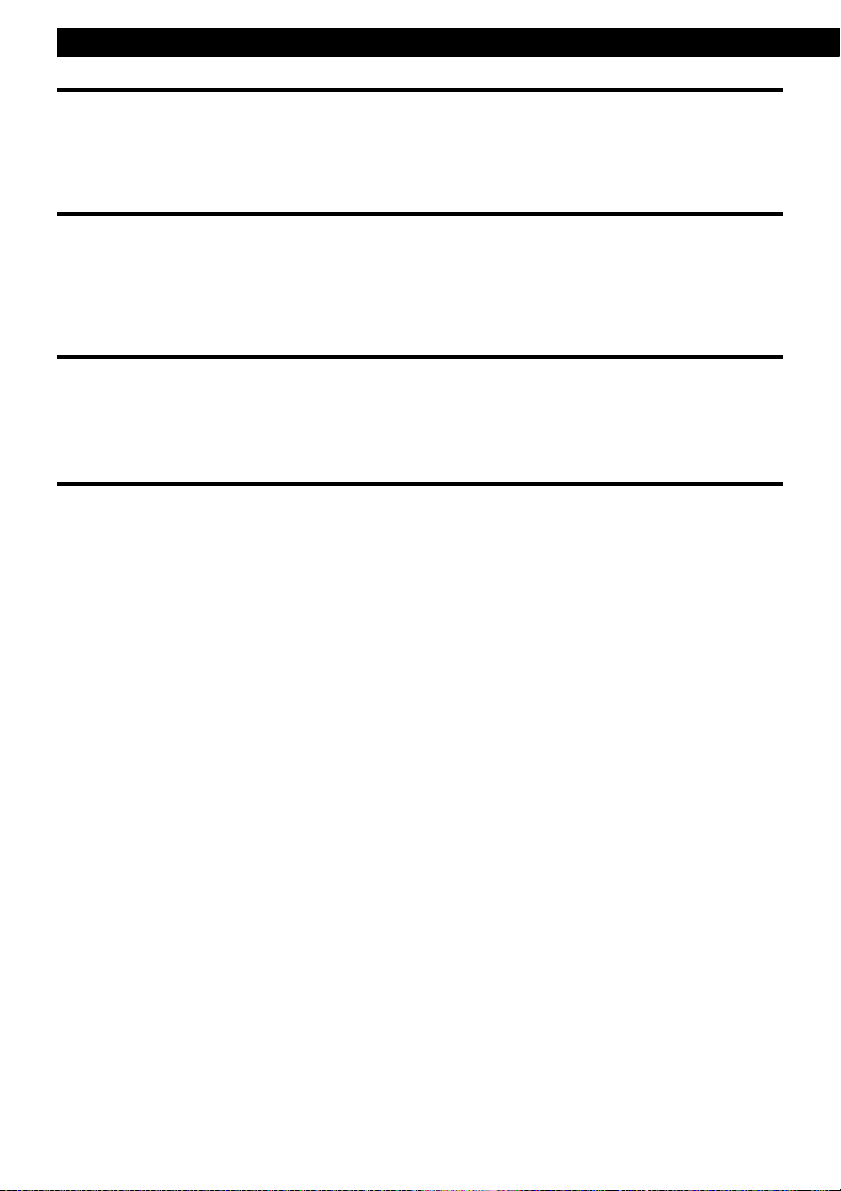
Operation
Multi-sessions
Multi-sessions are supported, and playing of CD-R and CD-RW discs with annotated MP3/WMA
files is possible. However, when "Track at once" has been written, close the session or process the
warning message. Standardize the format of each session without changing the format.
Playing MP3/WMA
When a disc with recorded MP3/WMA files is inserted, the main unit first checks all the files on the disc. No
sound is output while the main unit is checking the files on the disc. It is recommended that the disc be recorded
without files other than MP3/WMA files and without unnecessary folders in order to speed up the checking of
disc files by the main unit.
MP3/WMA playing time display
It is possible that playing time will not be correct, depending on the writing condition of the MP3/
WMA file.
*It is possible that playing time will not be correct when VBR Fast Up/Down is operated.
Display order of MP3/WMA file/folder names
Names of MP3/WMA folders and files within the same level are displayed in the following order.
1.MP3/WMA folders displayed first, by ascending order of numbers, letters.
2.Files displayed next, by ascending order of numbers, letters.
18
Page 19
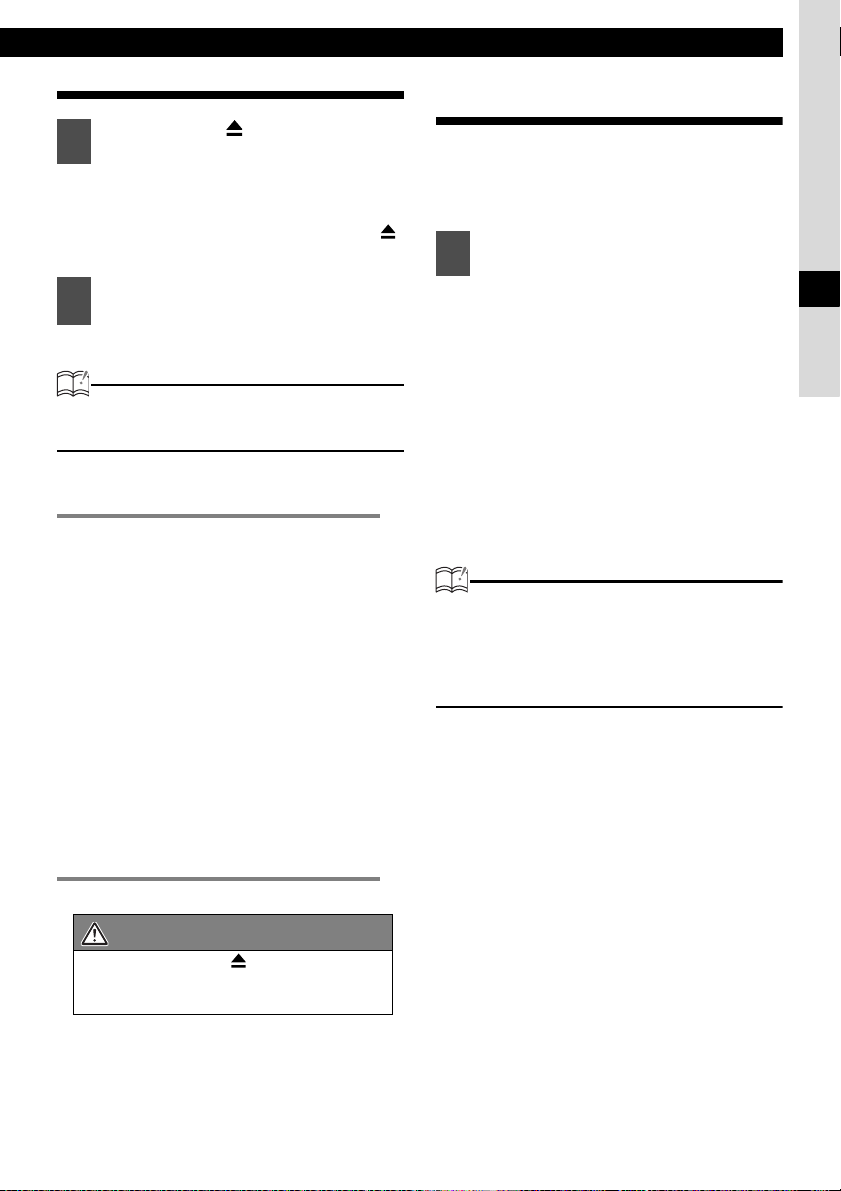
How to operate the CD (MP3/WMA) player
Listening to CD (MP3/WMA file)
Press the [CD ] button for less
1
than one second.
The front panel opens.
If a disc has already been loaded, the
disc is ejected by pressing the [CD ]
button.
Insert a CD into the disc slot, label
2
side up.
The CD will immediately start playing.
ATTENTION
When a CD is already loaded, press the
[DISC] button to switch to the CD mode.
● Note ●
• When music data recorded in
the normal way (CD-DA) is
present on the same disc as
MP3/WMA music files, the
music data recorded normally
will be played. To listen to the
MP3/WMA music files, press
the button [3] for more than one
second.
• When a non-MP3/WMA file is
played, "NO SUPPORT" will
appear.
• The optional CD changer
cannot be used to play MP3/
WMA files.
Switching to the CD player mode
First press the [DISC] button for less than one
second to switch to the disc mode. It is assumed
here that a CD has already been loaded into the
main unit.
Press the [DISC] button for less
1
than one second to switch to the
CD player mode.
This starts CD play.
If an external CD changer and an
optional iPod interface adaptor (iPC-
106) are connected, each additional
press of the [DISC] button will switch
modes from CD player
1 ➔ CD changer 2 ➔ iPod ➔ CD
player.
A changer or player with no discs
loaded will be skipped.
ATTENTION
• Playback may be intermittent when there is
a scratch on a CD or when the recorded
side is dirty.
• Only two external CD changers may be
connected.
➔ CD changer
IV
CAUTION
Do not press the [
being inserted. This could cause an injury
and damage to the front panel.
CD
] button while CD is
19
Page 20
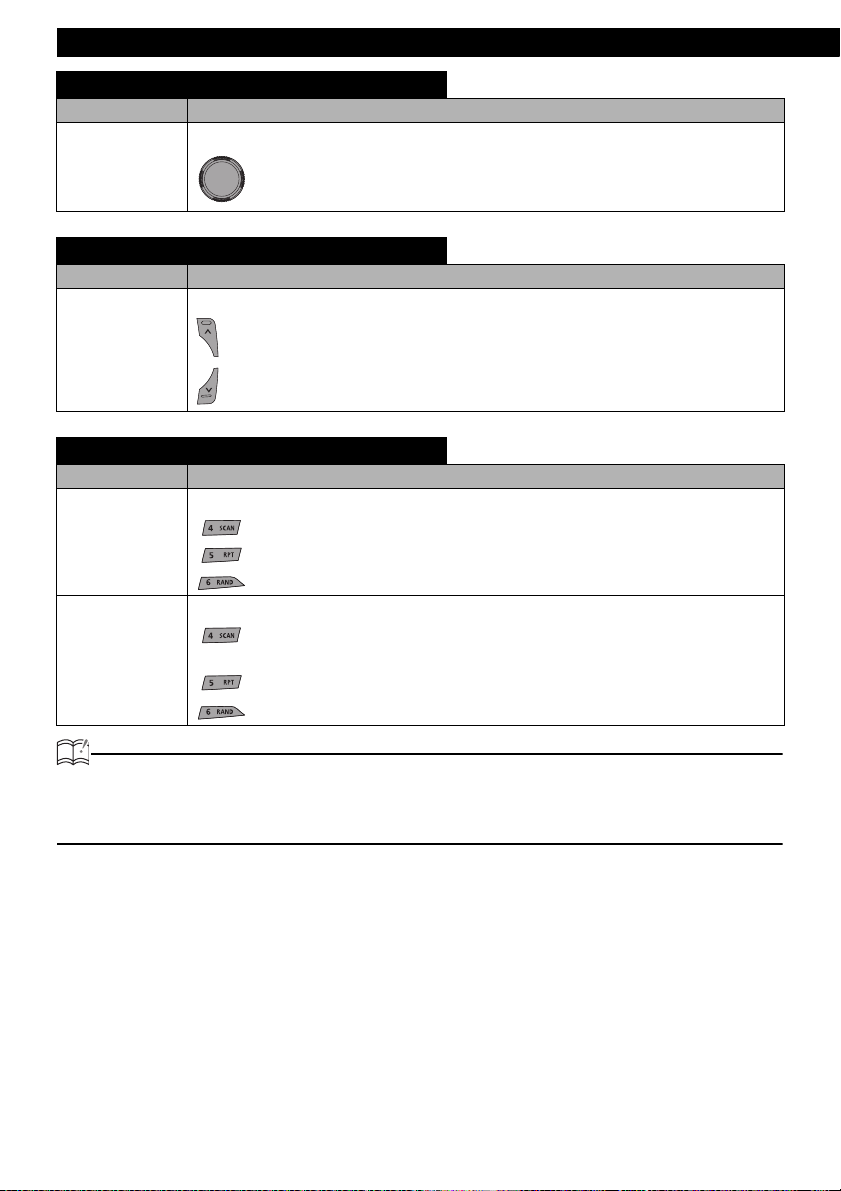
Operation
TRACK (FILE) UP / DOWN
Media
CD
MP3
WMA
Turn the button.
Turn to the right : Advances to the next track (file).
Turn to the left : Returns to the beginning of the track (file) being played. Repeat
turning for the previous tracks (files).
Operation
Fast Forward/Rewind
Media
Operation
Press and hold the button.
CD
MP3
WMA
: Fast forward.
: Rewind.
SCAN / REPEAT / RANDOM
Media
Operation
Press the button.
CD
: Playing the beginning of tracks.
: Repeating the same track.To cancel, press the button again.
: Playing tracks in random order. To cancel, press the button again.
On pressing the button for less than one second.
MP3
WMA
: Just the first 10 seconds of each file in the folder played currently are played in
sequence.
: Repeating the same file. To cancel, press the button again.
: A file is selected from all the files in the folder played currently and played.
ATTENTION
• To continue playing a desired track, press the button again to stop scanning.
• After the entire disc is scanned once, ordinary playback starts from the point where scanning
started.
20
Page 21
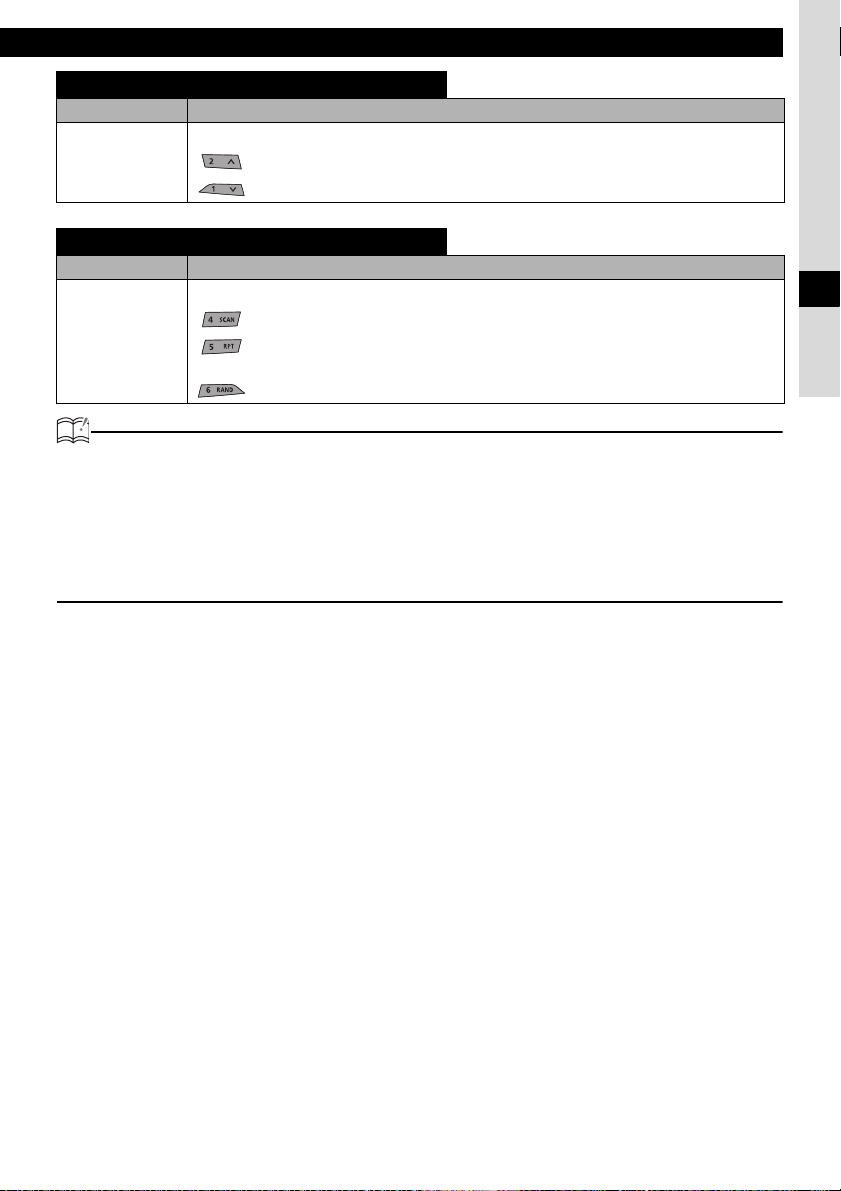
How to operate the CD (MP3/WMA) player
FOLDER UP / DOWN
Media
Operation
Press the button.
MP3
WMA
: Selects the next folder.
: Selects the previous folder.
FOLDER SCAN / FOLDER REPEAT / ALL RANDOM
Media
Operation
On pressing the button for longer than one second.
MP3
WMA
: Just the first 10 seconds of the first song in each folder are played.
: All the files in the same layer as the folder being played are repeated. To cancel,
press the button again.
: The files in all the folders are played randomly. To cancel, press the button again.
ATTENTION
• During random playback, press the [5 RPT] button to repeat the track being played. To cancel
repeat play (go back to random play), press the [5 RPT] button again. During playback of a
particular track: The track being played is played repeatedly.
• Occasionally the same track happens to be played (selected) two or more times in a row; this
is normal operation and is not a sign of a problem.
• When any of the functions -" REPEAT " and " RANDOM " - is selected, a message such as
[RPA] or [RAND] appears on the display to verify the current function.
IV
21
Page 22
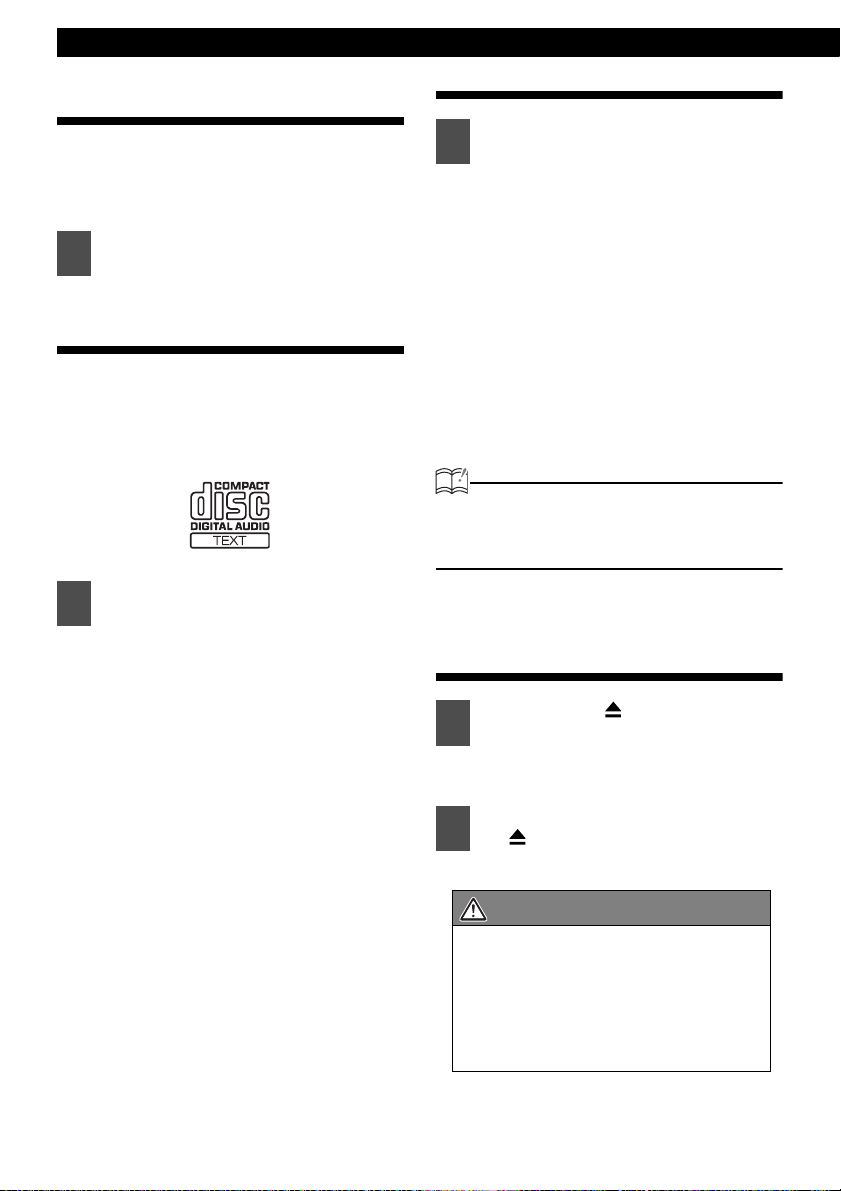
Operation
Return to the root directory of the CD (MP3/WMA file)
In the root directory, when a file cannot replay,
the system will return to the first file that can
perform a replay. (In the configuration example,
the file is returning to 001.mp3. see page 17.)
Press the [RTN] button.
1
Displaying CD text
Only this CD player supports CD TEXT. It can not
be displayed with the optional CD changer. If the
CD came with a logo shown below, it is recorded
with a disc title and track titles. This information
will be displayed during playback.
Press the [ILUM] button for more
1
than one second.
Pressing the [ILUM] button while text
is displayed scrolls the display in the
order DISC title ➔ TRACK title, and
then the display stops with the TRACK
title.
CD TEXT recorded with characters
other than alphanumeric and symbols
cannot be displayed.
Displaying title (MP3/WMA file)
Press the [ILUM] button for more
1
than one second.
Each time the button is pressed, the
following will be displayed in order.
Folder Name/File Name* ➔ Folder No.
/File No. ➔ Tag
*:The display area shows a
maximum of 14 characters and then
scrolls to display the remaining
characters.
After the folder name is displayed,
the file name will be displayed by
scrolling. After the file name is
scrolled, the display will be fixed.
ATTENTION
Folder name/file name or tag recorded with
characters other than alphanumeric and
symbols cannot be displayed.
Ejecting the disc
Press the [CD ] button for less
1
than one second.
The front panel opens and the disc is
ejected.
Remove the disc and press the
2
[CD ] button.
The front panel closes.
22
CAUTION
• Do not drive with the front panel open.
The panel may cause unexpected
personal injury during a panic stop or
abrupt changes of vehicle motion.
• Do not attempt to close the front panel
with your hands. Doing so may damage
the panel.
Page 23
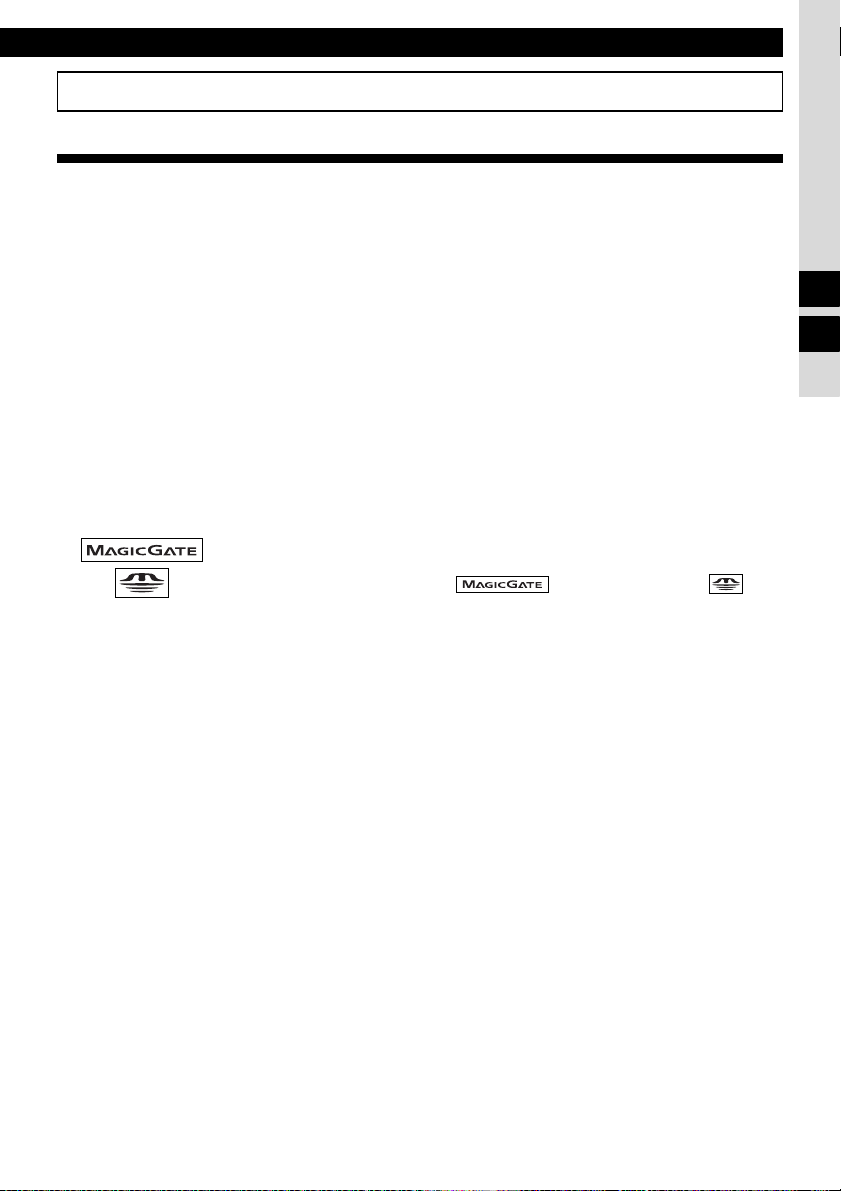
How to operate the Memory Stick player
How to operate the Memory Stick player
About Memory Sticks
• Do not store Memory Sticks in places that are subject to static electricity
and electrical interference, otherwise the data they contain may become
corrupted.
• In order to protect the player, the player's functions will be stopped
automatically if a problem occurs. If the player cannot be operated even
after following the instructions that appear on the screen, the main unit is
malfunctioning, and you should ask the place of purchase for further
advice.
• If using a Memory Stick Duo, you will need to use it with a Memory Stick
Duo adapter.
• Only Memory Sticks with a capacity of up to 128 MB can be used in the
main unit.
• Memory Stick PRO types of Memory Stick cannot be used.
• If MG Memory Stick is not being used for prolonged time, remove it from
the main unit.
• MG Memory Sticks bearing one of the marks at the left can be used.
• Memory Sticks bearing one of the marks at left can be used for writing and
reading data other than music data.
MagicGate Memory Stick and Memory Stick are
trademarks of Sony Corporation.
• If the write protection switch on a MG Memory Stick or Memory Stick is at
the lock position, other data cannot be saved on it.
• Do not remove a MG Memory Stick while it is being accessed for
playback, otherwise the data on the MG Memory Stick may become
corrupted. If the data becomes corrupted, it can no longer be retrieved.
• Please format the MG Memory Stick on this main unit. A MG Memory
Stick formatted by another main unit may not be used for playing back or
recording data.
• When a Memory Stick is formatted, all the data on that Memory Stick will
be erased (Includes Memory Stick security recorded data and sound
quality data).
• MG Memory Stick must be formatted prior to use. Refer to "Formatting
MG Memory Stick (quick format)" on page 27 for instructions on formatting
MG Memory Sticks.
• It may not be possible to use MG Memory Sticks that have just been
purchased. If this happens, use the unit to format the MG Memory Stick.
Refer to "Formatting MG Memory Stick (quick format)" on page 27 for
instructions on formatting MG Memory Sticks.
• Some recordings and other data may not be played back or written/read,
depending on the device that was used to save the data.
IV
V
23
Page 24
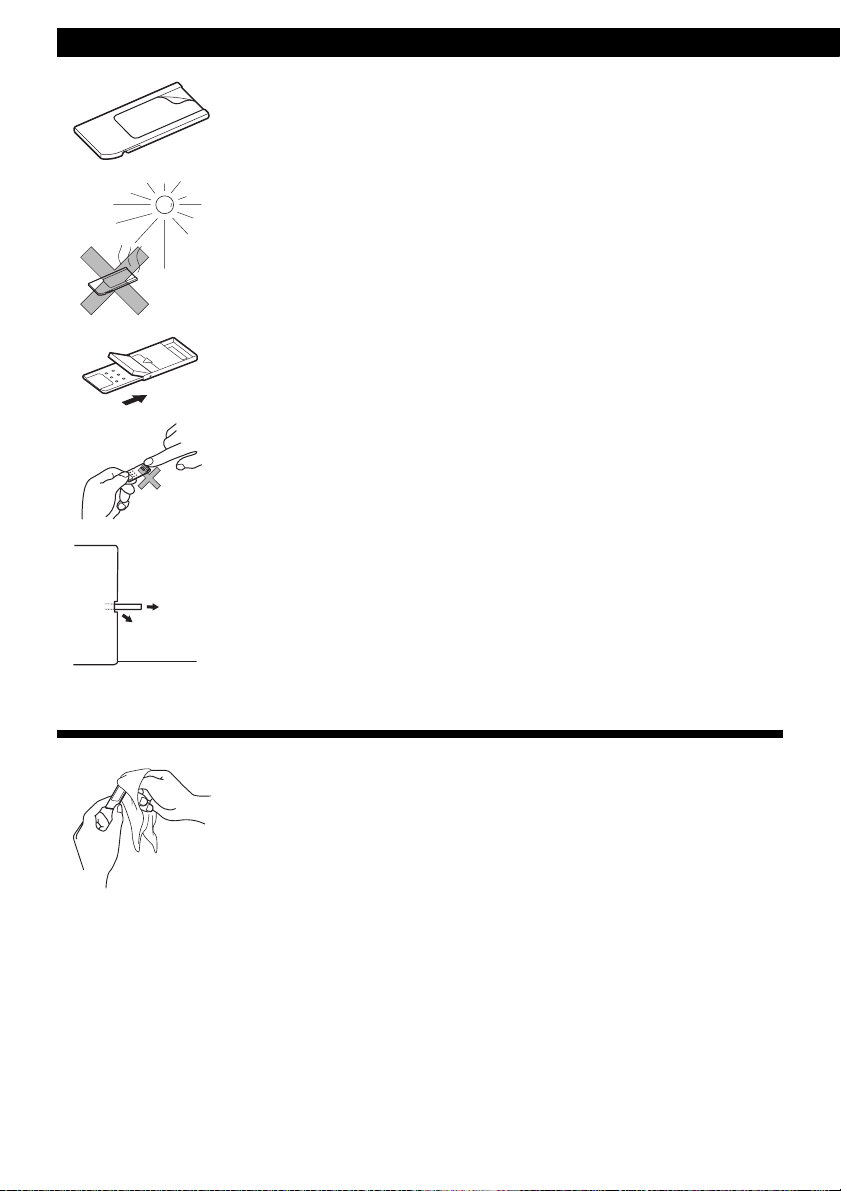
Operation
N
• Do not use Memory Sticks with labels that are peeling off or that have
name tags (labels) attached.
• Store Memory Sticks in places away from direct sunlight and high
humidity, otherwise the Memory Sticks may become unusable.
• Place Memory Sticks in their protective cases during transportation and
storage.
• Do not touch the terminals with your hands or with metallic objects.
• When removing the ejected Memory Stick, pull it straight out along the
slot. Pressing downward in the process may scratch the recorded surface
OKAY
O
G
O
O
D
of the Memory Stick.
About cleaning the Memory Sticks
• In order to maintain good audio performance from Memory Sticks,
periodically wipe the cartridge clean of any dust and other contamination
with a dry cloth.
24
Page 25
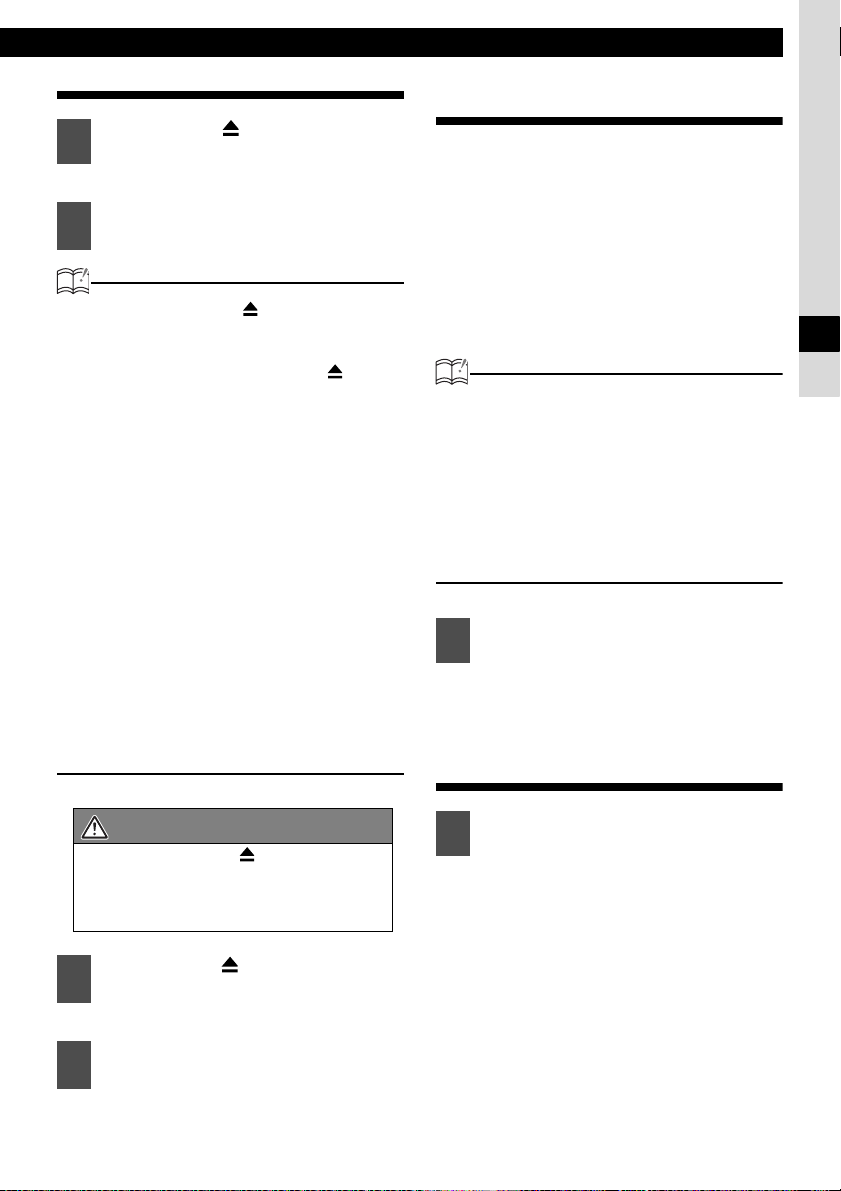
How to operate the Memory Stick player
Listening to MG Memory Stick
Press the [CD ] button for more
1
than one second.
The front panel opens.
Insert a MG Memory Stick into the
2
Memory Stick slot.
ATTENTION
• If you press the [CD ] button less than
one second while you are listening to the
CD, the disc is ejected. To insert/eject the
MG Memory Stick, press the [CD ] button
for more than one second and open the
front panel.
• Insert the MG Memory Stick with the mark
facing inwards and press MG Memory Stick
into place until a clicking sound is heard. Do
not press forcefully when the MG Memory
Stick makes contact with the internal
stopper because it cannot be inserted any
further. (The MG Memory Stick should be
protruding a few millimeters from the
Memory Stick slot.)
• Use a Memory Stick Duo adapter when
inserting the Memory Stick Duo. (If the
Memory Stick Duo is inserted without the
adapter, it will not be ejected from the main
unit.)
• When the MG Memory Stick is already
loaded, press the [DISC MS] button to
switch to the Memory Stick mode.
Switching to the Memory Stick player mode
Music data recorded on "MG Memory Stick" with
ATRAC3 (an audio compression technology) can
be played on this main unit. The following
explanation of the operation is made assuming
that the MG Memory Stick has already been
inserted.
First press the [DISC MS] button for less than
one second to switch to the disc mode. It is
assumed here that a MG Memory Stick has
already been loaded into the main unit.
ATTENTION
• Artist name and music title (track
titles) can be displayed when they
are recorded on the MG Memory
Stick. A maximum of 14 characters
(1 byte alphabets, numeric or
symbols) can be displayed.
• Music data recorded with MP3/WMA
and ATRAC3 Plus cannot be played.
Press the [DISC MS] button for less
1
than one second to switch to the
Memory Stick player mode.
Advancing to the next track or returning to the beginning of the track being played
V
CAUTION
Do not press the [
MG Memory Stick is being inserted. This
could cause an injury and damage to the
front panel.
Press the [CD ] button for less
3
than one second.
The front panel closes.
Press the [DISC MS] button to
4
switch to the Memory Stick mode.
MG Memory Stick will start playing.
CD
] button while the
Turn the [SEL] button to the left or
1
right.
Turn to the right:
Advances to the next track.
Turn to the left:
Returns to the beginning of the track
being played.
the previous tracks.)
(Repeat turning for
25
Page 26
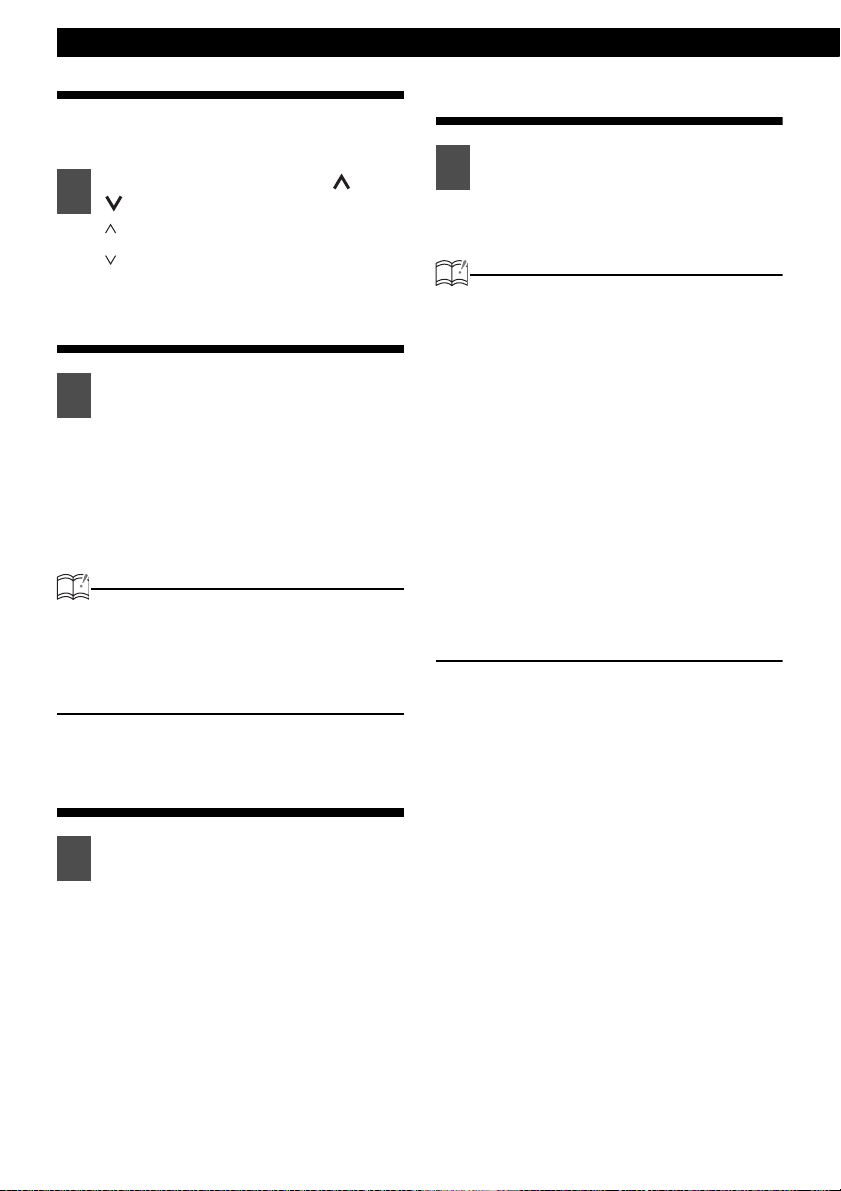
Operation
Fast Forward/Rewind
Fast forward or rewind the song being
played currently.
Press and hold the [ ] or
1
[ ]button.
[] button: Fast forwards.
[] button: Rewinds.
Playing the beginning of tracks (SCAN)
Press the [4 SCAN] button.
1
Pressing the button causes the player
to move up to the next track and play it
for 10 seconds, then move up to the
next track and play it for 10 seconds,
and so on until the button is pressed
again.
ATTENTION
To continue playing a desired track, press the
button again to stop scanning.
After the entire disc is scanned once, ordinary
playback starts from the point where scanning
started.
Playing tracks in random order (RANDOM)
Press the [6 RAND] button to play
1
the tracks in random order.
To cancel, press the [6 RAND]
button again.
ATTENTION
• During random playback, press the [5 RPT]
button to repeat the track being played. To
cancel repeat play (go back to random
play), press the [5 RPT] button again.
During playback of a particular track: The
track being played is played repeatedly.
While searching for : The following track is
played repeatedly.
• Occasionally the same track happens to be
played (selected) two or more times in a
row; this is normal operation and is not a
sign of a problem.
• When any of the functions - "Playing the
beginning of tracks", "Repeating the same
track" and "Playing tracks in random order"is selected, a message such as [SCAN],
[REPEAT] or [RANDOM] appears on the
display to verify the current function.
Repeating the same track (REPEAT)
Press the [5 RPT] button to repeat
1
the track being played.
To cancel, press the [5 RPT] button
again.
26
Page 27
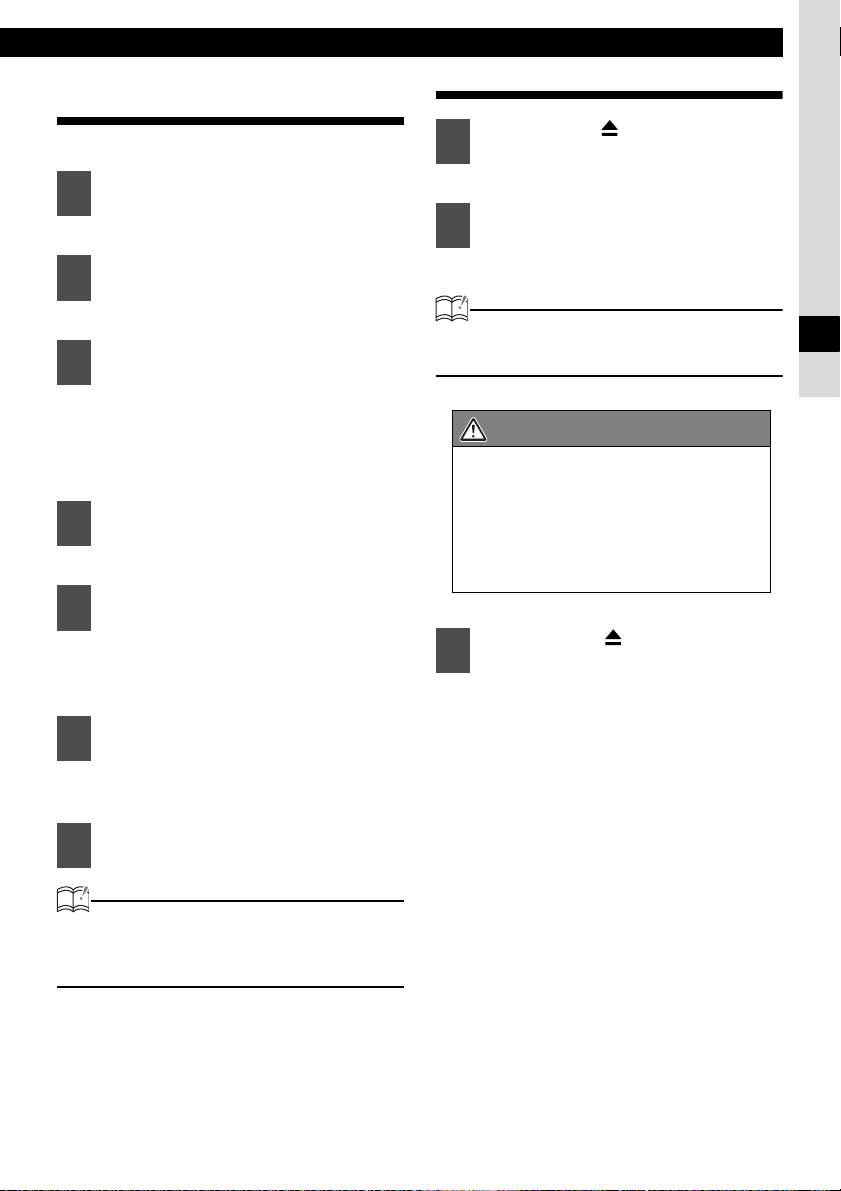
How to operate the Memory Stick player
Formatting MG Memory Stick (quick format)
MG Memory Stick can be formatted.
Press the [FUNC] button.
1
The function mode is activated.
Turn the [SEL] button to select
2
Memory Stick.
The selection item is highlighted.
Press the [SEL] button.
3
The Memory Stick setting mode is
activated.
The format mode is activated, then
[OK?] message will appear.
Press the [SEL] button for more
4
than two seconds.
MG Memory Stick will be formatted.
Press the [RTN] button.
5
At this time, other adjustments can
also be made in Memory Stick
setting mode.
Ejecting the Memory Stick
Press the [CD ] button for more
1
than one second.
The front panel opens.
Eject the Memory Stick.
2
Lightly press the Memory Stick once.
ATTENTION
The Memory Stick will not eject by itself. Lightly
press the Memory Stick to eject.
CAUTION
• Do not drive with the front panel open.
The panel may cause unexpected
personal injury during a panic stop or
abrupt changes of the vehicle motion.
• Do not attempt to close the front panel
with your hand. Doing so may damage
the panel.
Press the [CD ] button for less
3
than one second.
The front panel closes.
V
Press the [RTN] button.
6
At this time, other adjustments can
also be made in function mode.
Press the [FUNC] or [RTN] button
7
to exit function mode.
ATTENTION
Do not turn off the power or the ignition switch
while formatting. The formatting process will
be interrupted and the data may be corrupted.
27
Page 28
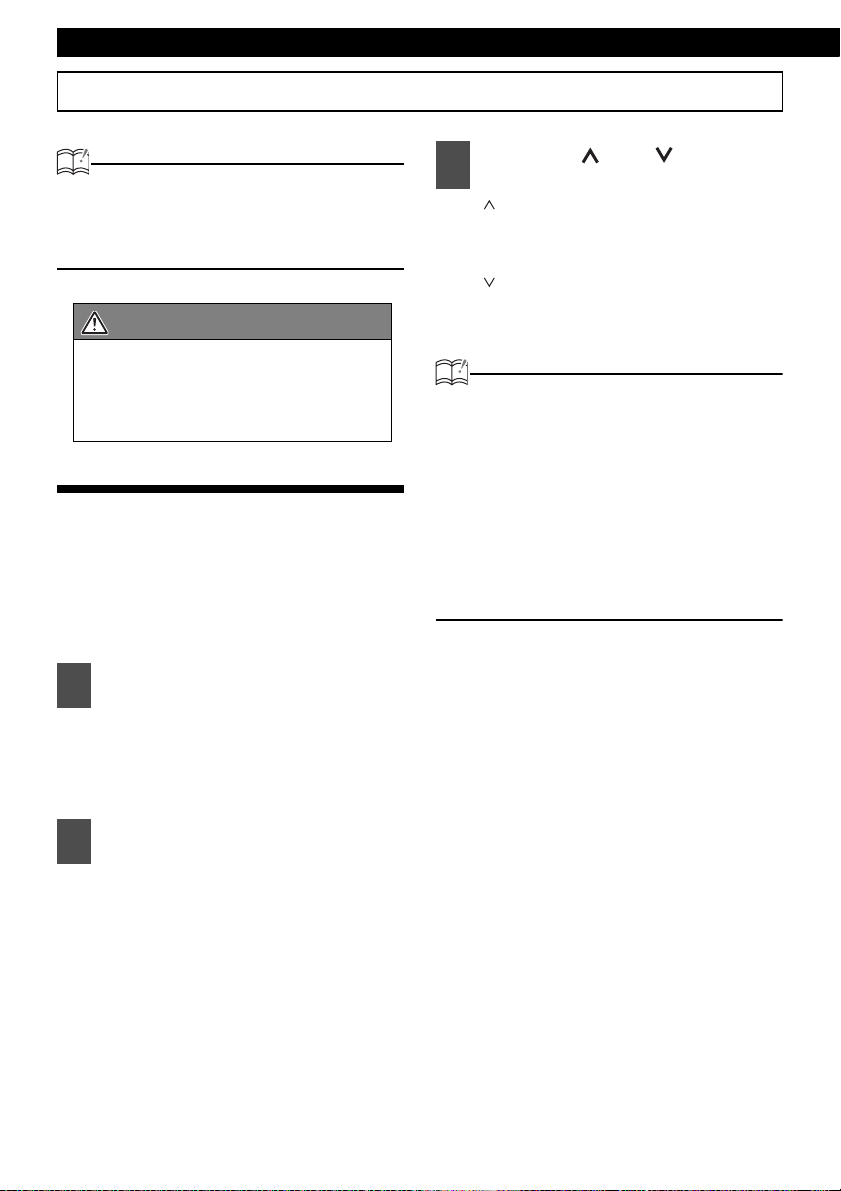
Operation
How to operate the tuner
ATTENTION
• If stations have been stored in memory,
pressing the stored button from [1] to [6] will
directly select a station. (Refer to "Manually
setting stations into memory" on page 29)
CAUTION
If the vehicle’s battery is disconnected (for
repairs to the vehicle or for removing the
main unit), all the stations in memory will be
lost. In such a case, set stations in the
memory again.
Tuning to a station
First, press the [FM AM] button to start tuner
operation.
There are automatic and manual methods for
setting stations in memory. The main unit will
accept up to 24 stations in memory: 6 in AM 18 in
FM (6 each for FM1, FM2 and FM3). (Initial
setting)
Press the [FM AM] button for less
1
than one second to switch to the
desired FM, AM bands.
Radio bands will switch from FM1 ➔
FM2 ➔ FM3 ➔ AM in order each time
the button is pressed.
Press the [ ] or [ ] button to
3
start the automatic station search.
button:
[]
Starts searching for higher
frequencies.
[] button:
Starts searching for lower
frequencies.
ATTENTION
At times, it may be difficult to maintain optimum
reception because the antenna affixed to your
vehicle is in motion constantly (relative to the
broadcast antenna), encountering continuous
variation in the received radio signals’ strength.
Other factors affecting reception include
interference from natural obstacles, sign posts,
etc.
When an optional HD Radio tuner unit is
connected, digital broadcasts have reception
priority. (U.S.A. only)
Turn the [SEL] button to the left or
2
right to tune to a station.
Turn to the right:
Tunes to higher frequencies.
Turn to the left:
Tunes to lower frequencies.
28
Page 29
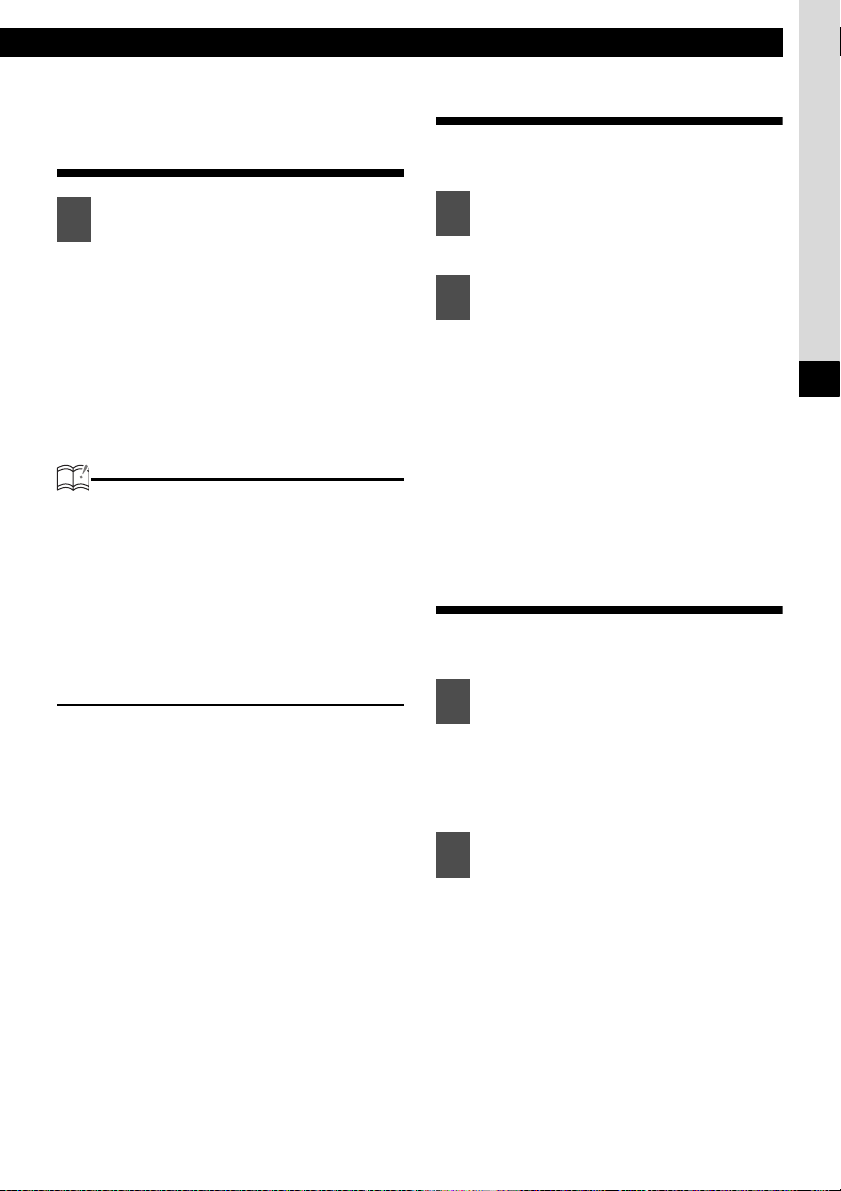
How to operate the tuner
Entering stations into memory automatically (The automatic preset mode: ASM)
Press the [SEL] button for more
1
than two seconds until a beep is
heard.
The automatic preset mode starts.
The [ASM ON] indicator on the screen
flashes, and stations are automatically
entered in memory under the buttons
[1] to [6].
These buttons are called the preset
buttons.
ATTENTION
• Pressing the preset buttons ([1] to [6])
allows you to make one-touch station
selections. The frequency of the selected
station is indicated on the display.
• When a new station is set in memory, the
station previously set in memory will be
deleted.
• If there are less than six receivable
stations, the stations set in the remaining
buttons will be retained.
Manually setting stations into memory
This section covers the setting of stations in
memory under the numbered buttons.
Turn the [SEL] button to the right
1
or left to tune to the station to be
entered in memory.
Select any button, from [1] to [6],
2
and press it for more than two
seconds.
The station to which you have tuned
is now memorized and set in the
selected button.
Repeat the procedure to set the
stations to which you have manually
tuned in addition in memory, in turn,
for the buttons [1] to [6]. These
buttons are called the preset
buttons.
Preset station scan
This function enables reception of all the stations
in the preset buttons for five seconds each.
Press the [SEL] button for less
1
than two seconds.
[P SCAN] will appear on the display,
and stations stored under the preset
buttons [1] to [6] will be played for
five seconds each.
VI
To stop the preset scan mode at a
2
desired station, press the [SEL]
button again.
The main unit will stay tuned to the
desired station.
29
Page 30
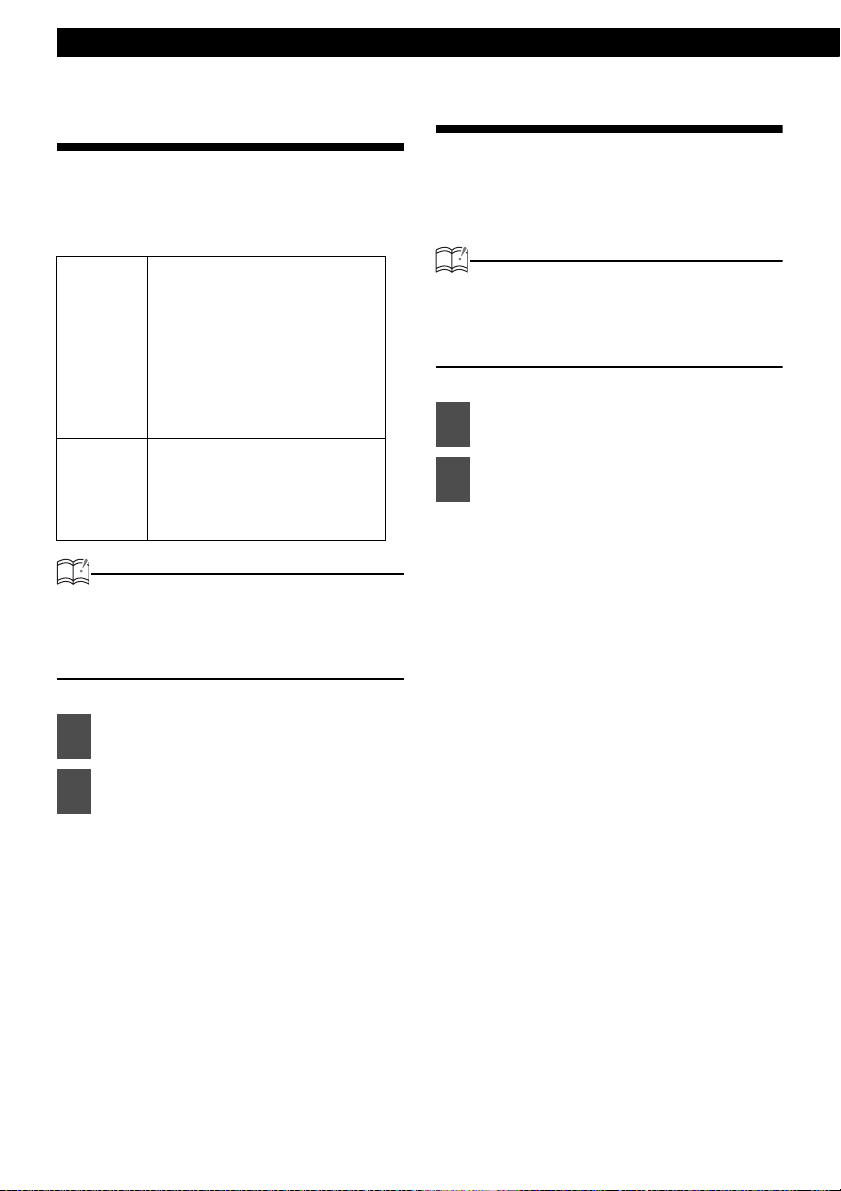
Operation
Changing the reception sensitivity for automatic scanning
The main unit lets you select the reception
sensitivity to be used for automatic scanning of
stations. The two sensitivity modes available for
this main unit are LOC mode and DX mode.
During automatic scanning, the
reception sensitivity switches
automatically to one of two levels.
Initially the reception sensitivity is
set to the low level so that only
LOC Mode
DX Mode
ATTENTION
When an optional HD Radio tuner is
connected, reception sensitivity is set to the
LOC Mode. The DX Mode is unavailable.
(U.S.A. only)
1
2
stations with strong signals are
received. If no stations could be
received, the reception sensitivity is
increased so that stations with
weaker signals can also be
received.
Because the reception sensitivity for
automatic scanning is set to the high
level from the start, even stations
with weaker signals can be received.
(Signal crossover may result in
some stations being hard to hear.)
Check that the main unit is in
standby mode.
Press and hold the button [1], then
the [FM AM] button, and hold both
for more than three seconds.
The mode switches between LOC
mode and DX mode each time the
buttons are pressed.
Changing the radio band location
The location for the radio bands used between
the North American region and the Asia/
Australia/Latin region can be switched. The
default setting is USA (North America).
ATTENTION
When an optional HD Radio tuner is
connected, radio band location is set to USA.
Other radio band locations are unavailable.
(U.S.A. only)
Check that the main unit is in
1
standby mode.
Press and hold the button [3], then
2
the [FM AM] button, and hold both
for more than three seconds.
The radio band switches in the order
shown below each time the buttons
are pressed.
USA ➔ ASIA ➔ AUS ➔ LATIN
➔ USA www
After this, the broadcast stations will
be searched for automatically and
stored in the buttons [1] to [6].
30
Page 31

How to use the remote control
How to use the remote control
Precautions in use of the remote control
• Be careful when handling the control, especially because it is small and light. Dropping or striking it
hard may damage it, wear out the battery or cause a malfunction.
• Keep the remote control free of moisture, dust and water. Do not subject it to shock.
• Do not place the remote control where it will get hot, such as on the dashboard or near a heater
vent. Allowing the remote control to overheat may warp its case or cause other problems.
• Do not operate the remote control while driving because doing so could cause an accident.
• When using the remote control, point it toward at the remote control light receptor.
• The light receptor may not operate correctly if it is exposed to bright light such as direct sunlight.
• Be sure to press the [PWR] button on the main unit for more than two seconds to shut it down before
leaving the car, or the car battery may be run down. When the main unit is shut down, the remote
control will not work.
• Remove the batteries from the remote control whenever it is not to be used for a long time.
Cleaning the remote control
• Use a dry cloth to keep the remote control clean. If the remote control gets extremely dirty, clean it
with a cloth moistened with diluted liquid detergent. Do not use alcohol or thinner; these compounds
may damage the finish.
• In no event should benzine or thinner be used. These substances will damage the case or finish.
VI
VII
Remote control
1
2
3
4
5
6
7
8
9
?
A
No. Button Name/Function
[PWR] button
Turns the main unit power ON/
OFF.
[TU] button
Switches to tuner mode.
[BAND] button
Switches to radio bands and
DISC mode.
[ ] button
Decreases the volume.
[MUTE] button
Activates and deactivates
mute.
31
Page 32

Operation
No. Button Name/Function
[ PRESET CH ] buttons
[ DISC ] buttons
Select radio preset channels
and CD discs (folders).
[MODE] button
Switches to playback mode.
[DISC] button
Switches to DISC mode.
[AUX] button
Switches to AUX mode.
[ ] button
Increases the volume.
[ TUNE·SEEK ] buttons
[ TRACK ] buttons
[In the radio mode]
Pressing the buttons briefly:
Tunes to stations manually
Pressing the buttons for several
seconds:
Tunes to stations
automatically.
[In the CD (MP3/WMA) mode]
Pressing the buttons briefly:
Selects tracks (files).
Pressing the buttons for several
seconds:
Fast-forwards/rewinds the
track.
Replacing the battery
WARNING
To prevent accidents, store batteries out of
the reach of children. If a child has
swallowed one, consult a doctor
immediately.
Use two AAA size batteries.
Remove the back cover of the
1
remote control unit by gently
pressing and sliding it in the
direction indicated by the arrow.
Install the two batteries provided
2
into the compartment as
illustrated inside the
compartment.
Return the back cover into place
3
by sliding it in the direction
indicated by the arrow.
32
Page 33

CAUTION
• Be extremely careful not to swallow the
battery.
• The battery life is approximately one
year. If the remote control unit does not
operate correctly or if the button lamp
gets dim, replace the batteries.
• Be sure to orient the batteries correctly
so that the positive and negative poles
match the diagram.
• Do not use one new battery and one old
one; use two new batteries.
• Use only two of the same kind of
battery.
•
If any liquid is seen leaking from the
batteries, remove both batteries and
dispose of them properly. Thoroughly
clean the battery compartment with a dry
cloth. Then install new batteries.
How to use the remote control
VII
33
Page 34

Various Settings
ESN security operating procedure
About ESN
This main unit is equipped with ESN (Eclipse Security Network). A pre-registered music CD (Key CD),
four-digit security code, or a Memory Stick on which all the main unit functions will not operate, even by
turning the ignition switch to the ACC or ON position or reconnecting the battery after turning the
ignition switch off or disconnecting the battery during maintenance.
ESN can be set or canceled using any of the following methods:
Key CD security (See page 35)
You can record a specific CD that you have as a "Key CD" with the main unit, and this CD can
then be used to set and cancel the security settings.
Memory Stick security (See page 38)
You can record a Memory Stick and a secret code (security code) with the main unit, and this
Memory Stick or secret code (security code) can then be matched with the main unit to set and
cancel the security settings.
ACC security (See page 42)
This method can only be used when Memory Stick security has already been set. When ACC
security is set, button operations are disabled when the ignition switch is turned to OFF and
then back to ACC.
34
Page 35

ESN security operating procedure
How to switch the security type (Key CD security/Memory Stick security)
You can switch the type of security being used
(Key CD security or Memory Stick security). The
initial setting is for Key CD security to be used.
Check that the main unit is in
1
standby.
Press and hold the [FUNC] button,
2
then the button [3], and hold both
for the more than two seconds.
Security type will switch from Key CD
security (DISC SEC) ↔ Memory Stick
security (MS SEC) in order each time
the button is pressed.
ATTENTION
If a security is activated, switching the
security type is not available.
How to operate the ESN (Key CD) security
How to program the Key CD
Check that the main unit is in
1
standby.
Press and hold the [FUNC] button,
2
then the button [6], and hold both
for more than one second.
A [SEC] message appears, in two
seconds it will change to [DISC].
ATTENTION
If a CD has already been inserted, a [SEC]
message appears, and then the front panel
opens and the CD is ejected.
If a security is activated, programing the Key
CD is not available.
Press the [CD ] button.
3
The front panel opens; The CD5000 is
now ready for your Key CD in the CD
slot.
Insert the CD into the slot.
4
A [SEC] message appears, then the
Key CD is ejected.
Press the [CD ] button.
5
The front panel closes.
ATTENTION
• If there is a problem with the inserted CD,
an [ERR] message will appear for two
seconds and the CD will be ejected.
Reinsert the ejected CD.
• If a CD causes the [ERR] message to
appear twice in a row, a [CHANGE]
message will appear for two seconds. Try
another CD.
•
Copy Protected CD and MP3/WMA CD-ROM
cannot be programed for Key CD security.
• The Security indicator will flash whenever
the vehicle's ignition is switched off.
VIII
35
Page 36

Various Settings
How to cancel the Key CD
Check that the main unit is in
1
standby.
Press and hold the [FUNC] button,
2
then the button [6], and hold both
for more than one second.
A [SEC] message appears, then in two
seconds it will change to [DISC].
Press the [CD ] button.
3
The front panel opens; The CD5000 is
now ready for your Key CD in the CD
slot.
ATTENTION
If a CD has already been inserted, a [SEC]
message appears, and then the front panel
opens and the CD is ejected.
Insert your Key CD into the slot.
4
A [CANCEL] message appears, then
the Key CD is ejected.
The Key CD is canceled.
ATTENTION
• This process cancels the protection of ESN
main unit.
• If power to the ESN main unit is
disconnected, then reconnected, a Key CD
will not need to be inserted in order to
return the main unit to normal operation.
• Inserting a CD other than the Key CD will
not cancel the protection. Instead, the
display [ERR] for two seconds, then the
normal CD playback mode will activate.
Press the [CD ] button.
5
The front panel closes.
How to change the Key CD
First, cancel the existing Key CD.
1
Refer to "How to cancel the Key CD".
Next, program a new Key CD.
2
Refer to "How to program the Key
CD".
How to resume normal operation (ESN security lock out)
If power is disconnected while ESN security is
active (a Key CD was programed), operation
is disabled until power is restored and the
main unit unlocked. Follow this procedure to
resume normal operation.
When the power is turned on after
1
disconnecting the battery power, a
[SEC] message will appear for two
seconds. Thereafter, the message
changes to [DISC] and the press
the [CD ] button, then the
CD5000 is ready to accept your
Key CD in the slot.
Insert your Key CD.
2
If the correct CD is inserted, an [OK]
message will appear for two seconds
and the CD will begin playing.
36
Page 37

ESN security operating procedure
ATTENTION
• If the incorrect CD is inserted, an [ERR_ ]
("ERR" and error number) message will
appear for two seconds, after which the CD
will be ejected.
• If [ERR5] (the 5th time an error has
occurred) appears, [HELP] will appear, after
which the CD will be ejected. When [HELP]
appears, carry out the operations for an
ESN security lock out by following the
procedure in "What happens if an incorrect
CD is inserted?" on page 37.
• You must use the CD used for Key CD
programing; a duplicate CD may not work
properly.
What happens if an incorrect CD is inserted?
After the 5th incorrect attempt, the
1
display reads [HELP] for five
seconds.
After the [HELP] message appears for
five seconds, serial number will
appear.
Press the [CD ] button to close
2
the front panel.
Press the [FUNC] button.
4
[DISC] flashes on the display.
You will have five more attempts to
insert a correct disc.
Insert the Key CD into the slot.
5
If the correct CD is inserted, an [OK]
message will appear for two seconds
and the CD will be ejected.
ATTENTION
• If an incorrect CD is inserted, an [ERR_ ]
("ERR" and error number) message will
appear for two seconds, after which the CD
will be ejected.
• This process cancels the protection of ESN
main unit.
● Note ●
If after 5 tries the correct Key CD is not
inserted, the display reads [CALL]; the
main unit must be returned to Eclipse
to be reset. In this case, please
contact your Eclipse dealer for
assistance.
VIII
Press the [FUNC] button, then the
3
button [6], and hold them for five
seconds.
After the [SEC] message appears for
two seconds, rolling code (six digit) will
appear.
Your Key CD can easily be forgotten.
Write the album name in a reminder
note (See page 93).
37
Page 38

Various Settings
How to operate the ESN (Memory Stick) security
How to record a security code
Check that the main unit is in
1
standby.
Press and hold the button [1], then
2
the [FUNC] button, and hold both
for more than one second.
A [SEC] message appears, in two
seconds it will change to [MS].
ATTENTION
• If a Memory Stick has already been
inserted, a [MS EJECT] message appears.
In this case, eject the Memory Stick and
insert again. (Refer to "Ejecting the Memory
Stick" on page 27 for details of ejection of
the Memory Stick.)
• If the security is already activated,
recording the security code function is not
available.
Insert the Memory Stick into the
3
slot and close the front panel.
A [- - - -] (security code input display)
appears.
(Refer to "Listening to MG Memory
Stick" on page 25 for details on
insertion of the Memory Stick.)
Input a security code by pressing
4
the buttons [1] to [4].
Enter a four-digit security code using
digits 0 to 9, A to F. The number
(shown on the display) changes in
ascending order between 0 and 9, A
and F each time the button is pressed.
Each button number (1 to 4)
corresponds to each digit (first to
fourth) of the security code.
Press the [FUNC] button for
5
more than one second.
The security code is registered in the
main unit and security is set.
The registered security code is
encrypted and then written to the
Memory Stick.
ATTENTION
When the security code is registered using
a Memory Stick that contains several kinds
of data, such as music, etc., be careful not
to clear the recorded data by formatting the
Memory Stick.
Eject the Memory Stick.
6
Refer to "Ejecting the Memory Stick"
on page 27.
How to cancel the Memory Stick security
The security function can be canceled when the
security code that has been recorded with the
main unit is entered and verified.
Canceling the security function can be done by
entering the security code into the main unit, or
by using the Memory Stick.
Cancelling the security function by
entering the security code
Check that the main unit is in
1
standby.
Press and hold the button [1], then
2
the [FUNC] button, and hold both
for more than one second.
A [SEC] message appears, then in two
seconds it will change to [- - - -]
(Security code input display).
38
Page 39

ESN security operating procedure
A security code is entered by
3
pressing the buttons [1] to [4].
Enter a four-digit security code using
digits 0 to 9, A to F. The number
(shown on the display) changes in
ascending order between 0 and 9, A
and F each time the button is pressed.
Each button number (1 to 4)
corresponds to each digit (first to
fourth) of the security code.
Press the [FUNC] button for longer
4
than one second.
If a security code is entered and the
main unit verifies that it is correct,
[CANCEL] will appear on the display
and the security function will be
canceled.
ATTENTION
If the security code that is entered does not
match the code that is recorded by the main
unit, [ERR] will appear on the display for two
seconds and operation will continue as normal
without the security function being canceled.
Canceling the security function using
a Memory Stick
Check that the main unit is in
1
standby.
Press and hold the button [1], then
2
the [FUNC] button, and hold both
for more than one second.
A [SEC] message appears, then in two
seconds it will change to [- - - -]
(Security code input display).
ATTENTION
If a Memory Stick has already been inserted, a
[MS EJECT] message appears. In this case,
eject the Memory Stick and insert again. (Refer
to "Ejecting the Memory Stick" on page 27 for
details on ejection of the Memory Stick.)
Insert the Memory Stick and close
4
the front panel.
The recorded data will be read from
the Memory Stick.
If the contents recorded in the
5
Memory Stick match the
information recorded by the main
unit, [CANCEL] will appear on the
display.
The security function will be canceled.
ATTENTION
• If a reading error occurs or if an incorrect
Memory Stick is inserted, [ERR] will appear
on the display for two seconds, and then
the display will change to [EJECT]. If this
happens, eject the Memory Stick and try
again.
• Security setting cannot be canceled by this
procedure if the Memory Stick containing
the security code is formatted.
Eject the Memory Stick.
6
Refer to "Ejecting the Memory Stick"
on page 27.
VIII
Press the [DISC MS] button.
3
A [MS] message will appear.
39
Page 40

Various Settings
How to change the Memory Stick
You can change the Memory Stick and
security code that have been recorded by the
main unit to a different Memory Stick and
security code.
Cancel the security code that has
1
been recorded with the main unit.
Refer to "How to cancel the Memory
Stick security" on page 38.
Re-record the new Memory Stick
2
and security code that you would
like to use.
Refer to "How to record a security
code" on page 38.
How to resume normal operation (ESN security lock out)
If power is disconnected while ESN security is
active (a security code was recorded),
operation is disabled until power is restored
and the main unit unlocked. Follow this
procedure to resume normal operation.
ESN security lock can be canceled by directly
entering the security code into the main unit,
or by using the Memory Stick that was being
used when the security code was recorded.
Canceling ESN security lock out using
security code entry
A security code is entered by
2
pressing the buttons [1] to [4].
Enter a four-digit security code using
digits 0 to 9, A to F. The number
(shown on the display) changes in
ascending order between 0 and 9, A
and F each time the button is pressed.
Each button number (1 to 4)
corresponds to each digit (first to
fourth) of the security code.
Press the [FUNC] button for more
3
than one second.
If the security code matches the code
recorded by the main unit, [OK] will
appear on the display and the security
function will be canceled.
ATTENTION
• If the security code does not match the
information recorded by the main unit,
[ERR_ ] (ERR and the error number) will
appear on the display for two seconds, and
then [- - - -] (security code entry display) will
appear. If this happens, check the security
code and repeat the procedure from step 2.
• If [ERR5] (the 5th time an error has
occurred) appears, [HELP] will appear.
When [HELP] appears, carry out the
operations for an ESN security lock out by
following the procedure in "What happens if
a Memory Stick or security code is
incorrect?" on page 41.
When the power is turned on after
1
disconnecting the battery power, a
[SEC] message will appear for two
seconds. Thereafter, the message
changes to [- - - -] (Security code
input display).
40
Page 41

Canceling ESN security lock using
Memory Stick
After the battery is connected and
1
the main unit's power is turned on,
[SEC] will appear on the display for
two seconds. After this, [- - - -]
(security code entry display) will
appear.
Press the [DISC MS] button.
2
[MS] will appear on the display. If you
press the [DISC MS] button once
more, the display will return to [----]
(security code entry display).
ATTENTION
If a Memory Stick has already been inserted, a
[MS EJECT] message appears. In this case,
eject the Memory Stick and insert again. (Refer
to "Ejecting the Memory Stick" on page 27 for
details on ejection of the Memory Stick.)
Insert the Memory Stick in which
3
data have been recorded, and then
close the front panel.
The recorded data will be read from
the Memory Stick.
If the contents recorded in the
4
Memory Stick match the
information recorded by the main
unit, [OK] will appear on the
display for two seconds, and then
the main unit will return to normal
operation.
ESN security operating procedure
ATTENTION
• If the contents recorded in the Memory Stick
do not match the information recorded by
the main unit, [ERR_ ] (ERR and the error
number) will appear on the display for two
seconds, and then [- - - -] (security code
entry display) will appear. If this happens,
check the Memory Stick and repeat the
procedure from step 2.
• If [ERR5] (the 5th time an error has
occurred) appears, [HELP] will appear.
When [HELP] appears, carry out the
operations for an ESN security lock out by
following the procedure in "What happens if
a Memory Stick or security code is
incorrect?" on page 41.
• ESN security lock cannot be canceled by
this procedure if the Memory Stick
containing the security code was formatted.
What happens if a Memory Stick or security code is incorrect?
After the 5th incorrect attempt, the
1
display reads [HELP] for five
seconds.
After the [HELP] message was
displayed for five seconds, serial
number will appear.
You will only get 5 unsuccessful unlock
code entries. After the 5th attempt, you
will be asked to insert the DISC (Key
CD). At this point, please contact your
local Eclipse dealer for procedure on
unlocking the main unit.
Your security code and Memory Stick
can easily be forgotten. Write the
security code and Memory Stick title in
a reminder note (See page 93).
VIII
41
Page 42

Various Settings
How to operate the ACC security
ACC security involves using Memory Stick
security to record a security code, and then when
the ignition switch is turned to OFF and back to
ACC, the operation of all the buttons is disabled.
Check that the main unit is in
1
standby.
Once a security code has been
2
recorded, press the [FUNC] button
and the button [5] simultaneously
for more than two seconds.
The ACC security function will be
activated. Press the [FUNC] button
and the button [5] simultaneously for
two seconds or more again to cancel
the ACC security function.
ATTENTION
• If the vehicle's battery is disconnected at
times such as during servicing, ACC
security will be canceled.
• When ignition switch is turned OFF and
back to ACC, the operation of all the
buttons is disabled. If this happen, resume
normal operation. (Refer to "How to resume
normal operation (ESN security lock out)"
on page 40.)
How to turn the security indicator on/off
Once ESN security is activated, the indicator
flashes whenever the vehicle's ignition switch is
turned off, warning potential thieves that the main
unit is protected. However, if you do not want this
visible deterrent, it may be turned off.
With the main unit in standby,
1
press the [FUNC] button, then the
button [2] and hold both for more
than one second.
[IND. FLASH] or [IND.-----] appears
2
on the display.
[IND. FLASH] means the security
indicator will flash when the vehicle's
ignition switch is off, and [IND.-----]
means it will not. Repeat the above
steps to reactivate the flash mode.
How to read the Electronic Serial Number
Check that the main unit is in
1
standby.
Press and hold the [FUNC] button,
2
then the button [4], and hold both
for more than one second.
[ESN] appears on the display, followed
by an eight-digit number; this number
is your electronic serial number (ESN).
You may use this number to identify
your Eclipse CD5000 in the event of
theft recovery.
42
Page 43

How to operate the AREA SHOT function (U.S.A. and CANADA only)
How to operate the AREA SHOT function
(U.S.A. and CANADA only)
About the AREA SHOT
Using AREA SHOT function, maps to destinations and guidance information can be displayed on your
main unit if you have set route on the ECLIPSE web site (E-iSERV).
To use the AREA SHOT function
In order to use AREA SHOT, driving instructions for the direction of travel and the street names of intersections
to turn, first they must be downloaded from the ECLIPSE web site (E-iSERV) and imported into the CD5000.
The process is as follows:
Access The ECLIPSE Website. (URL: http://www.e-iserv.jp)
Register as a user. A User Registration Key is required when
registering. For details of User Registration Key, see page 76.
(To register, follow the instructions provided by the web site. Once you
have registered, there is no need to repeat the procedure.)
Login.
Set your start point and destination on the AREA SHOT page. Address or
intersection, city, state/prov and zip/postal code can be used to search for
start points, routes and destinations. Your home can be registered as a
memory point. (Follow the instructions provided on the web site.)
Download information.
Write the downloaded information to a CD-R or Memory Stick.
Import the data written to the CD-R or Memory Stick into the CD5000.
(For details, see page 44.)
AREA SHOT is ready for use.
Map data
The map data used by the main unit was created based on information provided by NAVTEQ (U.S.A.
and CANADA).
When using the map data, be aware of actual road conditions and obey traffic rules.
Copying, publishing or using maps in electronic media without express written consent is forbidden.
VIII
IX
43
Page 44

Various Settings
Reading the AREA SHOT data
The AREA SHOT data that has been
downloaded from E-iSERV (web site) to a CD-R
or Memory Stick can be loaded into the main unit
and saved there.
Press the [FUNC] button.
1
The function mode is activated.
Turn the [SEL] button to select
2
AreaShot.
Turn the [SEL] switch to select
3
media types.
When the button is turned, the setting
item changes in the following order.
➔
Disc Memory Stick
➔
Press the [SEL] button.
4
• When using a CD-R:
The front panel opens automatically and, if
a CD has already been loaded into the
deck, it will automatically eject.
• When using a Memory Stick:
If the Memory Stick containing the images
is not inserted, the front panel opens
automatically.
Press the [SEL] button.
8
The selected file will be saved.
"READING" is displayed while data
are being imported. When reading has
finished, [Completed] will appear on
the display and then it will return to the
display for selecting the function
mode.
Insert the CD-R or Memory Stick to
5
be used for reading the Area Shot
data.
Press the [ ] button to close the
6
front panel.
If a CD-R has been inserted, the panel
closes automatically.
After the panel is closed, files in the
CD-R are read. While files are being
read, the [READING...] message
appears. If there are incorrect files on
the CD-R, "No DATA" is displayed.
Turn the [SEL] button to select the
7
saving file.
The selected file name is highlighted.
44
Page 45

How to operate the AREA SHOT function (U.S.A. and CANADA only)
ATTENTION
When using a Memory Stick:
• Data downloaded from the ECLIPSE web
site (E-iSERV) can be saved in folders on
the Memory Stick as follows:
MSFTEN
• Files that can be imported into the main unit
are created automatically when downloaded
from the E-iSERV web site.
• All of the searched route maps and
guidance information are stored in these
files created automatically.
• The file name can be changed using 8
alphameric characters (space cannot be
used).
AREA
XXXXXXXX.ast
User creation
Automatic creation
File extension
When using a CD-R:
• The main unit can only import files from CDR that have been written in root directories.
XXXXXXXX.ast
• Disc formats that may be used are as
follows:
•CD-ROM (MODE 1)
•CD-ROM (MODE2_FORM 1)
*CD-ROMs written in MODE2_FORM2 cannot
be read.
• The file name can be changed using 8
alphameric characters (space’s cannot be
used).
Automatic creation
File extension
Changing the AREA SHOT mode
Press the [MUTE] button for more
1
than one second.
Guidance maps, intersection street
names and turning directions are
displayed on the screen. Pressing and
holding the [MUTE] button (for 1
second or more) a second time closes
the Area Shot mode.
ATTENTION
• Pressing any button other than [ ], [ ],
[DISP] and [RTN] displays the audio control
screen enabling audio system operation. If
no button is pressed within 6 seconds, the
guidance screen returns.
• If the audio control screen is displayed
while the Area Shot mode is ON, pressing
the [RTN], [ ], [ ] or [DISP] buttons
displays the guidance screen.
CAUTION
• Modes may not be changed if guidance
data has not been imported properly.
• Do not look at the screen while driving.
IX
CAUTION
Do not turn the power or ignition switch off
while reading. Interrupting reading process
might corrupt the data.
45
Page 46

Various Settings
Using the AREA SHOT mode
By manually switching between guidance points,
both previous and next guidance points can be
confirmed during guidance. Intersection street
names and the direction of turns are shown on
the display in text and with arrows.
AREA SHOT Screen Configuration
The two following map types can be displayed in
Area Shot mode
• Guidance point map:
Displays a map on which the guidance point
is centered.
.
• Guidance point route map:
Displays a map showing the route to the next
guidance point.
Distance display:
If an optional GPS unit (GPS105) is not
connected, the distance between the
previous intersection and the next one will
be displayed.
If an optional GPS unit (GPS105) is
connected, the distance from your vehicle
position to the next intersection will be
displayed (the displayed distance may vary
in accuracy depending on the quality of GPS
reception).
Text information (guidance point map only):
Information about guidance points (traveling
direction, street names) is displayed as text.
ATTENTION
The display in this manual may differ from that
of the accrual product.
Route display:
The route to the destination point is
displayed in purple.
Vehicle position mark:
If an optional GPS unit (GPS105) is
connected, your vehicle position will be
displayed. The vehicle position mark will
move on the map in accordance with your
vehicle's movement.
Arrows (intersection map only):
Current traveling direction is indicated by
arrow.
46
Page 47

How to operate the AREA SHOT function (U.S.A. and CANADA only)
Switching map
After having passed by each location
described in the guidance, it is necessary to
switch to the next guidance screen manually.
The previous screen can also be accessed
manually and confirmed.
The system can be set to switch the map
automatically when an optional GPS unit
(GPS105) is connected. (For details, refer to
"Automatic Map-switching" on page 48.)
Press [ ] and [ ] to switch
1
between guidance points.
[ ] button :
Switches to the next guidance point.
[ ] button :
Switches to the previous guidance
point.
By each press of the button, the
guidance display changes as follows:
Start point
[] []
Re-scrolling through text information
Text information including intersection street
names and turn directions can be scrolled
across the screen. A maximum of 9
characters can be displayed on a single
screen. Excess characters are scrolled on the
display. When scrolling is complete, the first
nine characters are once more displayed on
the screen. To re-scroll perform the following
operation:
Press the [DISP] button.
1
Guidance information can be rescrolled.
Changing AREA SHOT screens
In the AREA SHOT mode, the audio screen
can be accessed.
Press the [RTN] button for less
1
than one second.
Pressing the button repeatedly allows
you to switch back and forth between
the AREA SHOT screen and the Audio
screen.
IX
Intersections, etc.
Route between two
intersections (with the GPS
unit connected)
[] []
Destination
47
Page 48

Various Settings
Operations in the case where an optional GPS unit (GPS105) is connected
The following functions can be operated in
addition to the standard functions when an
optional GPS unit (GPS105) is connected:
• Automatic map-switching
• Guidance tone
ATTENTION
• When your vehicle enters the display/map
range of the guidance point, a blinking
marker will appear to indicate the position
of your vehicle.
Vehicle position marker
When vehicle position marker leaves the
map range while traveling along the
guidance route, the vehicle position marker
disappears.
Automatic map-switching
Guidance tone
• When the displayed map is switched to the
next area map, a kind of beep will sound to
notify you of it. When your vehicle is
approaching the intersection, a different kind
of beep will sound to notify you of it.
• If your vehicle does not pass by the
intersection and the displayed map is
switched to the next area map, no beep will
sound.
Displaysbing the distance to go to the next intersection
• The straight distance from your vehicle
position to the next intersection is renewed all
the time and displayed.
• “0”(zero) is displayed on the screen for the
distance to go until the map is switched to the
next area.
• When your vehicle has not passed by the
intersection, the distance to go will be
displayed, regardless of increase or
decrease in distance on the displayed map.
• A unit of distance is “mi” (mile) for the US
model and “km” (kilometer) for the Australia
model. However, those units are not displayed
on the screen.
The present area map will be displayed
automatically according to your vehicle
position on the map.
Press the [RTN] button for more
1
than one second.
➔
Auto Manual
➔
Press the [ ] button to display the next
guidance point when "Manual" is selected.
48
Page 49

How to operate the AREA SHOT function (U.S.A. and CANADA only)
ATTENTION
• The distance to go is renewed until you
pass by the next intersection and after
passing by it, “0” will be displayed on the
screen.
• The present position is determined based
on the information given through GPS
satellite. Occasionally, the distance to go
can be displayed incorrectly because the
present position displayed on the screen is
not equal to the actual one for some error in
the information.
• If data communication with GPS satellite is
interrupted, the present position and the
distance to go cannot be displayed
correctly.
Displaying the route between two intersections (between 2 places)
The route map between the present position and
the next intersection is displayed according to
your vehicle position.
When switched to the audio operation screen
IX
If your vehicle enters the map range of a
guidance point when the audio operation screen
is displayed, [Map coverage area] will appear on
the display. Press the [RTN] button to return to
the AREA SHOT screen. Pressing the audio
operation button turns off [Map coverage area]
and allows operation of the audio system.
49
Page 50

Various Settings
How to operate the AUDIO CONTROL
Adjusting audio volume
Turn the [AUDIO CONTROL] button
1
to the left or right.
Turn to the right:Increases the volume.
Turn to the left:Decreases the volume.
ATTENTION
Press the [MUTE] button for less than one
second to cut the volume or restore it instantly.
WARNING
Do not adjust the volume or other controls
while driving the vehicle. Do so only while
parked in a safe location.
Enabling the loudness control
The loudness control may be turned on to
emphasize low and high frequencies at low
volume levels.
Loudness compensates for the apparent
weakness of low and high frequencies at low
volume by boosting the bass and treble levels.
Press the [AUDIO CONTROL]
1
button for longer than one second;
[LOUD ON] will be displayed on the
screen.
ATTENTION
• You can cancel the loudness function by
pressing the [AUDIO CONTROL] button for
longer than one second while the loudness
function is ON.
• Loudness control is not available when CSII
is ON. In order to enable loudness control,
turn OFF CSII. (For details of turning CSII
ON/OFF, see page 61.)
50
Page 51

How to operate the AUDIO CONTROL
Switching audio control modes
Various audio control modes may be fine-tuned by following this procedure.
Press the [AUDIO CONTROL] button for less than one second to select the item
1
to be adjusted.
Modes will switch in the order shown below each time the button is pressed.
When the Sound mode is set to the Advance mode:
VOL ➔ BAL*
When the Sound mode is set to the Normal mode:
VOL ➔ BASS ➔ MID ➔ TREB ➔ BAL ➔ FAD ➔ NON-F ➔ SVC
*1: Adjustments cannot be made when the position selector or CS II is ON.
*2: Setting cannot be made in FM mode.
1
➔ FAD*1 ➔ NON-F ➔ SVC
Mode Function
VOL (VOLUME) Adjusts volume.
BASS
MID (MIDDLE)
TREB (TREBLE)
BAL (BALANCE)
FAD (FADER) Adjusts front/rear speaker balance.
NON-F (NON-FADER)
SVC (Source Volume
Control)
Adjusts bass level. Bass mode can be
adjusted for each source (CDP/CDC, FM,
AM and Memory stick player).
Adjusts middle level. Mid mode can be
adjusted for each source (CDP/CDC, FM,
AM and Memory stick player).
Adjusts treble level. Treble mode can be
adjusted for each source (CDP/CDC, FM,
AM and Memory stick player).
Adjusts left/right speaker balance.
Adjusts non-fader level (for connected
sub-woofers, etc.).
Adjusts different volume levels for each
audio mode. When SVC is set, the
volume level can change as shown in the
example settings in the table on the next
page.
[AUDIO CONTROL] button
Turn to the Left Turn to the Right
Decreases the
volume.
Softens low sounds.
Softens medium
sounds.
Softens high sounds.
Emphasizes left
speakers.
Emphasizes rear
speakers.
Decreases level. Increases level.
Decreases the SVC
setting level.
Increases the
volume.
Emphasizes low
sounds.
Emphasizes medium
sounds.
Emphasizes high
sounds.
Emphasizes right
speakers.
Emphasizes front
speakers.
Increases the SVC
setting level.
X
51
Page 52

Various Settings
Setting examples:
The volume for the initial FM mode (default value: 40) is used as a reference for storing the differences
in volume that have been set for each audio mode.
Audio mode FM AM CD
Default value
(Volume level)
SVC setting
(Volume level)
Reference
(40)
Reference
(40)
SVC setting
value
+15 (55)
0
(40)
0
(40)
SVC setting
value
-10 (30)
Memory Stick
0
(40)
SVC setting
value
+5 (45)
When volume level in FM
mode is adjusted from 40
45 55 ➔ 60 30 ➔ 35 45 ➔ 50
to 45
When volume level in CD
mode is adjusted from 35
45 ➔ 70 60 ➔ 80* 60 50 ➔ 75
to 60
When volume level in AM
mode is adjusted from 80
70 ➔ 52060 ➔ 0* 75 ➔ 10
to 20
When volume level in
Memory Stick mode is
5 ➔ 30 20 ➔ 45 0 ➔ 20 35
adjusted from 10 to 35
*:The volume levels can be set to a maximum of 80 and a minimum of 0. If you try to go past the
maximum or minimum volume level, the level will not change. For the CD changer, SVC
adjusts the volume using the setting value for the CD player.
The volume difference can be set within a range of -10 to +20.
ATTENTION
If the battery terminals are disconnected because of vehicle maintenance, the SVC settings will
return to their default values. If this happens, you will need to make the settings again.
52
Page 53

How to operate the Sound Adjustment Mode
How to operate the Sound Adjustment Mode
About Sound Adjustment Mode
This main unit is equipped with two different sound adjustment modes: normal mode and advance
mode.
In normal mode, the acoustic characteristics inside the vehicle can be adjusted using comparatively
simple settings. In addition, it corresponds to basic sound systems which comprise front speakers,
rear speakers, and subwoofer.
In advance mode, the sound quality characteristics can be adjusted item by item using more
sophisticated settings than in normal mode. Refer to the table below and to the operations for each
mode for details of each mode.
The following adjustments can be made in normal mode and Advance mode respectively.
Normal mode
(See page 59)
DSP c¯
Position c¯
SRS Circle Surround II ¯c
Parametric equalizer ¯c
Time alignment ¯c(Simplified)
Crossover cc
Multi-harmonizer cc
Non-fader phase cc
Non-fader output cc
Sound data ¯c
E-iSERV sound effect customizations
(Parametric equalizer)
E-iSERV sound effect customizations
(Time alignment)
E-iSERV sound effect customizations
(Crossover)
¯c(See page 57)
¯
¯c(See page 57)
Advance mode
(See page 61)
c(Simplified)
(See page 57)
X
XI
53
Page 54

Various Settings
Position selector
When the position of the listener's seat is selected, the time taken for the sound to travel from the
speakers to the listener can then be adjusted in order to obtain a more natural sound orientation.
This main unit allows up to four different positions to be set.
SRS Circle Surround II (CS II)
SRS Circle Surround II delivers a unique surround sound experience equivalent to 5.1 channels
over only four speaker system owing to the three combined effects:
Circle Surround decoder that enables surround sound to 5.1 channels from any stereo format (L/R
or Lt/Rt including surround sound information), SRS TruBass that makes us feel the lost
fundamental bass sound through psychoacoustic response of the brain that occurs when two
adjacent harmonics are carefully selected and amplified, and SRS FOCUS that elevates the sound
image vertically resulting from a patented digital sound processing technology based on the HRTF
(Head Related Transfer Function) theory.
is a trademark of SRS Labs, Inc.
Circle Surround II technology is incorporated under license from SRS Labs, Inc.
DSP
The DSP function reproduces the sensation of various factory set performance environments by
adding reverberation to the music being played.
Parametric equalizer
A variety of materials are used inside a vehicle to manufacture the seats and windows, and because
these materials absorb and reflect sound in different ways, the parametric equalizer lets you adjust
the peaks and dips of the frequency characteristics inside the vehicle to compensate for this.
High
[Sound pressure]
Low
Low [Frequency] High
An "equalizer" is a function that corrects these peaks and dips in order to flatten the frequency
characteristics. However with a normal graphic equalizer, the median frequency and the Q (sharpness
and band width) are fixed, so that when neighboring bands are corrected, there is a limit to the amount
by which distortion in the peak and dip characteristics can be corrected.
A "parametric equalizer" lets you adjust the median frequency, Q (sharpness and band width) and gain
to variable levels, so that you can make fine adjustments to spot areas of the frequency band.
Peak
Dip
54
Page 55

[Parametric equalizer characteristics]
How to operate the Sound Adjustment Mode
Median frequency can be varied.
1
High
[Sound pressure]
Low
Low High
[Frequency]
Gain can be varied.
2
High
[Sound pressure]
Low
Low High[Frequency]
In the main unit’s normal mode, 7-bands can be adjusted with a parametric equalizer.
Q (sharpness/band width) can be
3
varied.
High
[Sound pressure]
Low
Low High[Frequency]
Time Alignment
With vehicle audio systems, the installation position of the speakers and the position of the listener
mean that the distances from the listener to the left and right speakers are almost always different.
These differences in the distance from the listener to each speaker in turn means that the time taken
for the sound to reach the listener is different for each speaker. The result of this is that the phases
of each speaker (biases) become mismatched and the sound becomes unnatural, as though the
sound stage is not wide enough.
XI
55
Page 56

Various Settings
The "time alignment" function corrects the time taken for the sound waves to reach the listener in
order to set the optimum phase for the listening position so that the sound becomes more expansive
as though it is being listened to on a sound stage.
The basic adjustment method involves measuring the actual distances to each speaker and
calculating the differences in distance relative to the most distant speaker in order to derive the
delay time for the sound from each speaker.
When this main unit is in advance mode, a simplified time alignment function is available. You can
use this function to adjust only four parameters (position selector, vehicle type, tweeter settings and
rear speaker position settings), and so you can make basic time alignment settings without
measuring the actual distances to each speaker.
Crossover
The frequency band that is stored by audio media such as CDs is a fairly wide range from 20 Hz to 20
kHz, and it is difficult for a single speaker to be able to play back all frequencies in such a wide range.
Because of this, several speakers can be used, with different frequency bands (such as treble,
medium and bass) allotted to each speaker so that wide frequency ranges can be played back.
The "Crossover" function is used to allot the frequency ranges that are to be played back by each
speaker in accordance with the installed speaker and the layout of the speakers, in order to obtain
the maximum level of performance from the speakers and to provide the most stable frequency
characteristics.
The crossover function includes a high-pass filter (HPF) for playing back treble sounds, and a lowpass filter (LPF) for playing back bass sounds. In addition, the HPF and LPF are used in
combination in order to play back sounds in the medium range.
-3dB
Bass range Mid range Treble range
20Hz
fc1(LPF) fc2(HPF) fc3(LPF) fc4(HPF)
fc*: Cutoff frequency
20kHz
For example, when adjusting the HPF, frequencies that are lower than the specified frequency are
progressively dampened, rather than simply not being played back at all. The "slope" adjustment
function is the function that is used to adjust these dampening characteristics.
The slope characteristics of a filter are such that with larger slope values (for example 12 dB/oct),
the slope becomes steeper, and so the amount of sound mixing in with neighboring bands becomes
less so that only the target band is played back. However, it also causes the merging of sound
between speakers to become poorer and can result in greater distortion.
56
Page 57

How to operate the Sound Adjustment Mode
• The crossover function is a filter that allocates specified frequency bands.
• A high-pass filter (HPF) is a filter that cuts out frequencies that are lower than the specified
frequency (bass range) and allows higher frequencies (treble range) to pass through.
• A low-pass filter (LPF) is a filter that cuts out frequencies that are higher than the specified
frequency (treble range) and allows lower frequencies (bass range) to pass through.
• The slope is the signal level at which frequencies that are one octave higher or one octave lower
are dampened.
The larger the slope value, the greater the slope. In addition, when "PASS" is selected, the slope
is eliminated (sound does not pass through the filters), so that the crossover function has no
effect.
This main unit corresponds to basic speaker systems which comprise front speakers, rear speakers,
and subwoofer. In such cases, the crossover can be used to apply the HPF to the front and rear
speakers and the LPF to the sub-woofer so that the sound from all speakers merges properly.
Bass range
(woofers)
20Hz
fc(LPF/HPF)
63-200Hz
Mid range (Front and rear speakers)
20kHz
Multi-harmonizer
When original sounds are converted to MP3/WMA and Memory Stick (ATRAC3) format, frequency
ranges that are not normally audible to the human ear are compressed. The multi-harmonizer can
be used to play back these compressed sounds at as close to their original form as possible so that
clear and powerful sound can be enjoyed.
Non-Fader phase
The sounds that are output from woofers include sounds that are in the same frequency ranges that
are output from the front and rear speakers, and under the various conditions that can occur inside
vehicle compartments, some of these sounds may cancel each other out. This phenomenon can be
eliminated by changing the phase of the woofer.
The phase of the woofer can be set to normal timing (in which the output timing between the front
and rear speakers and the woofer is the same) or reverse timing (in which the output timing between
the front and rear speakers and the woofer is different), depending on the vehicle compartment
conditions.
Non-Fader output
Depending on your external amplifier, non-fader output may be stereo or mono.
XI
E-iSERV sound effect customizations
The parametric equalizer, time alignment, and crossover setting can be adjusted using this main
unit, or through the Eclipse web site. (Settings can be stored on CD-R or Memory Stick.)
57
Page 58

Various Settings
• Automatic parametric equalizer (Advance Mode Only)
This can be used to automatically correct distortion in frequency characteristics (peaks
and dips) based on the results of measuring the frequency characteristics inside the
vehicle.
Automatic parametric equalizer correction is carried out in the following steps.
Time alignment and crossover adjustment
(Refer to "Time alignment adjustment" and "Crossover
adjustment" for details. In addition, adjustment and settings can
be carried out using the ECLIPSE web site.)
Frequency characteristic measurement
(Refer to "Measuring/display frequency characteristics" for
details.)
Saving sound quality data
(The folders and files that are required for E-iSERV sound
effect customizations are created automatically when the data
is written to the Memory Stick. Refer to "Measuring/display
frequency characteristics" for details.)
ECLIPSE web site accessing
(Access the following URL: http://www.e-iserv.jp)
Automatic parametric equalizer adjustment
(Follow the instructions given on the web site.)
Correction data downloading
(Follow the instructions given on the web site.)
Correction data reading
(Refer to "Importing Sound Data" for details.)
• Time alignment and crossover adjustment
Other adjustments besides adjustment of this main unit can be carried out using the ECLIPSE
web site. The procedure for doing this is displayed on the screen, and adjustment is
comparatively easy using this method. Access the ECLIPSE web site and follow the instructions
that appear on the screen. After doing this, download the adjusted data for the CD-R or Memory
Stick and load it into the main unit. (Refer to “Importing Sound Data“ for details of reading the
adjustment data.)
URL: http://www.e-iserv.jp
58
Page 59

How to operate the Sound Adjustment Mode
Operations during Normal Mode
Press the [SOUND] button more than one second.
1
The mode will change to sound adjustment mode (normal mode).
Refer to "Operations during Advance Mode" on page 61 for details of the operating the
Advance Mode.
ATTENTION
If you press the [SOUND] button during sound adjustment mode, the adjustment mode is canceled
and the mode returns to normal music mode.
CAUTION
When switching between Normal Mode and Advance Mode, please make sure that the volume
level is set to 0.
Turn the [SEL] button to select a setting item.
2
When the button is turned, the setting item changes in the following order and the
selected item is highlighted.
Press the [SEL] button to select the setting item. After selecting the setting item, follow
the procedures in the list below.
XI
DSP Setting
The DSP feature adds reverberations to simulate ambience in different types of surroundings (room size).
… CONCERT LIVE CLUB
➔
CATHEDRAL STADIUM
Turn the [SEL] button to select the room size.
1
Press the [SEL] button.
2
Position selector setting (POSITION)
When the position of the listener's seat is selected, the time taken for the sound to travel from the speakers to
the listener can then be adjusted in order to obtain a more natural sound orientation. This main unit allows up
to four different positions to be set.
Turn the [SEL] button to select the setting item.
1
Press the [SEL] button.
2
ATTENTION: If the position selector has been set (to a setting other than OFF), the BAL (balance) and
FAD (fader) settings will be canceled.
➔
➔
DEFEAT CONCERT …
➔
… Front L Front R Front
➔
Rear OFF Front L …
➔
➔
➔
➔
➔
➔
➔
➔
➔
➔
➔
➔
➔
➔
➔
➔
➔
59
Page 60

Various Settings
Non-Fader phase selection (Non-F Phase)
The merging of sound between the front and rear speakers and the woofer can be improved by selecting the
phase. Switch to a phase which lets the speakers combine without any disharmony.
Turn the [SEL] button.
1
Press the [SEL] button.
2
Crossover adjustment (X-Over)
The frequencies for the front and rear speaker high-pass filter (HPF) and woofer low-pass filter (LPF) can be
set within a range of 63 to 200 Hz. (This is the same as the HPF and LPF cutoff frequencies.)
Turn the [SEL] button to select the cut-off frequency.
1
Press the [SEL] button.
2
Press the buttons to set the slope.
3
NORMAL: Normal phase
REVERSE: Reverse phase
➔
63Hz 80Hz 100Hz
➔
125Hz 160Hz 200Hz
[] : Increases level.
[] : Decreases level.
➔
➔
➔
➔
➔
➔
➔
➔
ATTENTION: If no woofer has been connected, set the slope adjustment to "PASS". (If slope is set to a
Multi-harmonizer settings (Harmonizer)
This function uses harmonic synthesis to restore the high-frequency component that is lost as a result of the
compression process so that better sound can be obtained during MP3 /WMA or Memory Stick (ATRAC3)
playback.
Turn the [SEL] button to
1
select the setting item.
Press the [SEL] button.
2
Non-Fader Output
Non-Fader Output can be stereo or mono. Select the method that matches the output method for the subwoofer system that is connected to the main unit.
Turn the [SEL] button to select Stereo or Monaural.
1
Press the [SEL] button.
2
Press the [RTN] button.
3
setting other than PASS, the low frequency range will not be output from the speakers.)
Hi : High effectiveness
Low : Low effectiveness
… OFF Hi Low
➔
OFF …
➔
➔➔➔
➔
At this time, other adjustments can also be made in normal mode.
Press the [SOUND] or [RTN] button to exit sound adjustment mode.
4
60
Page 61

How to operate the Sound Adjustment Mode
Operations during Advance Mode
Press the [SOUND] button for more than two seconds.
1
The mode switches between normal mode and advance mode each time the button is
pressed. During advance mode, "ADVANCE MODE ON" and the scroll display appear
on the display.
ATTENTION
If you press the [SOUND] button during sound adjustment mode, the adjustment mode is canceled
and the mode returns to normal music mode.
CAUTION
When switching between Normal Mode and Advance Mode, please make sure that the volume
level is set to 0.
Turn the [SEL] button to select a setting item.
2
When the button is turned, the setting item changes in the following order and the
selected item is highlighted.
Press the [SEL] button to select the setting item. After selecting the setting item, follow
the procedures in the list below.
XI
SRS Circle Surround II (CS II)
Turn the [SEL] button.
1
In the Hi and Low settings, Loud and Position can not be
changed.
Press the [SEL] button.
2
Turn the [ ] button.
3
When CSII is HI or Low, TruBass can be turned ON/OFF.
ATTENTION: If the CSII is set (to a setting other than OFF), the BAL (balance) and FAD (fader) settings
will be canceled.
… Low OFF Hi Low …
➔
➔
➔➔➔
➔
61
Page 62

Various Settings
Parametric equalizer adjustment (PEQ)
The parametric equalizer adjusts 7 frequency bands.
Press the [SEL] button to select the band to be adjusted.
1
Turn the [SEL] button to select the frequency to be
2
adjusted.
Press the buttons to set the slope.
3
… 1 ➔ 2 ➔ 3 ➔ 4 ➔ 5 ➔ 6 ➔ 7 ➔1 …
1: 63Hz↔80Hz↔100Hz
2: 125Hz↔160Hz↔200Hz
3: 250Hz↔315Hz↔400Hz↔500Hz
4: 630Hz↔800Hz↔1kHz↔1.25kHz
5: 1.6kHz↔2kHz↔2.5kHz↔3.15kHz
6: 4kHz↔5kHz↔6.3kHz↔8kHz
7: 10kHz↔12.5kHz↔16kHz
[] : Increases level.
[] : Decreases level.
Press the [6] button to select the Q curve pattern.
4
Each time the button is pressed, the Q curve changes in the
following order.
Repeat the operations in steps
5
Hold down a button, [1] to [5], for more than two seconds to preset a value.
6
The preset value is overwritten by the value set using the above steps.
The time alignment and crossover adjustments will also be stored at this time.
Selecting an equalizer mode from memory
Press a preset button to select the equalizer mode set in memory for the button. The buttons that set equalizer
modes in memory are called preset buttons.
Select any button, from [1] to [5], and press it for less than two seconds.
1
The preset pattern stored in memory will be retrieved.
Press the [RTN] button.
2
At this time, other adjustments can also be made in advance mode.
ATTENTION: When the preset value is changed, the display shows as follows:
to to change The settings for each band.
1 4
NORMAL SHARP SLOW
1-5 Preset ch No.
62
Page 63

How to operate the Sound Adjustment Mode
Measuring/display frequency characteristic
Frequency characteristics inside the vehicle can be measured and displayed on the display. The measurement
result can be referred to when adjusting parametric equalizer. Writing this measurement result to a Memory
Stick is necessary to correct parametric equalizer setting automatically using E-iSERV sound effect
customizations.
ATTENTION:
• Adjust time alignment (see page 55) and crossover (see page 56) before measuring
frequency characteristics.
• When measuring frequency characteristics, CSII and Loudness settings are
automatically canceled.
Displaying frequency characteristics on the display
Connect the optional microphone with a RCA connector to the L-CH of the AUX jack of the main
1
unit.
Turn the [SEL] button to select the PEQ.
2
Align the microphone with the actual ear position and attach it to the headrest or other appropriate fixture.
(Attach the microphone using tape or string.)
Press the [SEL] button.
3
The mode will be change to parametric equalizer adjustment mode.
Press the [AUDIO CONTROL] button for less than two seconds.
4
After pressing the button, a 10-second countdown begins. Leave the vehicle during that time.
Pink noise will be output from the speakers and measurement of the frequency characteristics will start.
[Measuring] will appear on the display while measurement is in progress.
When measurement is complete, the measurement results will appear on the display. You can adjust the
volume (by turning the [AUDIO CONTROL] button) and restart measurement while measurement is in
progress.
Press the [AUDIO CONTROL] button once more to cancel measurement.
Writing to a Memory Stick
It can be operated following the procedure to for displaying frequency characteristics.
1
Press the [CD ] button for more than one second.
2
Insert a Memory Stick.
3
Press the [AUDIO CONTROL] button for more than two seconds.
4
Measurements can be written to a Memory Stick and corrected automatically using the E-iSERV web site.
ATTENTION: Close all doors and windows while measurement is in progress.
CAUTION:
In order to make measurement of frequency characteristics easier, slight errors
may occur in the measurement data under some circumstances when this
function is used. In addition, it is not equivalent to the precise measurements that
can be made by professional measuring devices.
1 3
XI
63
Page 64

Various Settings
Press the [RTN] button.
5
ATTENTION:
•Sound quality data is written to Memory Stick as follows.
MSFTEN
SOUND
206 000.ftn
•The folders and files that are required for E-iSERV sound effect customizations are created
automatically when the data is written to the Memory Stick.
•Select a file in when uploading sound quality data to E-iSERV (web site).
Time alignment settings (Time Alignment)
This function corrects the position characteristics and frequency characteristics in order to delay the signals
being output from the various speakers so that the signals from each speaker reach the listening position at
the same time.
ATTENTION: Before selecting a position, make sure that CSII is OFF. (For details about turning CSII ON/
Turn the [SEL] button.
1
Press the [SEL] button.
2
MSFTEN SOUND
OFF, see page 61.)
File extension
Three digit number
Adjustment mode
(c:Advance Mode)
Position Car Type Tweeter
➔
➔
➔
Rear SP Position …
➔
➔
➔
➔
➔
Position selector setting (Position)
When the position of the listener's seat is selected, the time taken for the sound to travel from the speakers to
the listener can then be adjusted in order to obtain a more natural sound orientation. This main unit allows up
to four different positions to be set.
… Front L Front R Front
Turn the [SEL] button to select the setting item.
1
Press the [SEL] button.
2
Press the [RTN] button.
3
Other time alignment items can be set at this time.
ATTENTION: If the position selector is turned ON, the BAL and FAD settings will be canceled.
➔
➔
➔
➔
➔
Rear OFF Front L …
➔
64
➔
➔
➔
➔
Page 65

How to operate the Sound Adjustment Mode
Selecting the type of vehicle (Car Type)
You can select the time alignment settings to match your vehicle from a range of preset settings for different
types of vehicle, allowing you to select the optimum time alignment settings automatically.
… Compact Sedan Wagon
Turn the [SEL] button to select the setting item.
1
Press the [SEL] button.
2
Press the [RTN] button.
3
Other time alignment items can be set at this time.
Tweeter settings (Tweeter)
You can select the tweeter installation location and whether or not a tweeter is being used or not, allowing you
to select the optimum time alignment settings automatically.
Turn the [SEL] button to select the setting item.
1
Press the [SEL] button.
2
Press the [RTN] button.
3
Other time alignment items can be set at this time.
ATTENTION: If the front speakers have been installed to the dash panel, you can set the tweeter setting
to "Dash" even if no tweeter has been installed.
➔
Mini Van SUV Truck
➔
Compact …
… NO Dash Door
➔
NO …
➔
➔
➔
➔
➔
➔
➔
➔
➔
➔
➔
➔
➔
Rear speaker position selection (Rear SP)
You can select the rear speaker installation location, allowing you to select the optimum time alignment
settings automatically.
Turn the [SEL] button to select the setting item.
1
Press the [SEL] button.
2
Press the [RTN] button.
3
Other time alignment items can be set at this time.
Crossover adjustment (X-Over)
The frequencies for the front and rear speaker high-pass filter (HPF) and woofer low-pass filter (LPF) can be
set within a range of 63 to 200 Hz. (This is the same as the HPF and LPF cutoff frequencies.)
Turn the [SEL] button to select the cut-off frequency.
1
Press the [SEL] button.
2
Press the buttons to set the slope.
3
The slope can be set to "PASS", "6dB/oct", "12dB/oct", "18dB/
oct" or "24dB/oct".
ATTENTION: If no woofer has been connected, set the slope adjustment to "PASS". (If slope is set to a
setting other than PASS, the low frequency range will not be output from the speakers.)
➔
Door Others
➔
➔
63Hz 80Hz 100Hz
➔
125Hz 160Hz 200Hz
[] : Increases level.
[] : Decreases level.
➔
➔
➔
➔
➔
➔
➔
➔
XI
65
Page 66

Various Settings
Multi-harmonizer settings (Harmonizer)
This function uses harmonic synthesis to restore the high-frequency component that is lost as a result of the
compression process so that better sound can be obtained during MP3 /WMA or Memory Stick (ATRAC3)
playback.
Turn the [SEL] button.
1
Press the [SEL] button.
2
Non-Fader phase selection (Non-F Phase)
The merging of sound between the front and rear speakers and the woofer can be improved by selecting the
phase. Switch to a phase which lets the speakers combine without any disharmony.
Turn the [SEL] button.
1
Press the [SEL] button.
2
Non-Fader Output
Non-Fader Output can be stereo or mono. Select the method that matches the output method for the subwoofer system that is connected to the main unit.
Turn the [SEL] button to select Stereo or Monaural.
1
Press the [SEL] button.
2
Hi : High effectiveness
Low : Low effectiveness
… OFF Hi Low
NORMAL: Normal phase
REVERSE: Reverse phase
➔
OFF …
➔
➔➔➔
➔
Importing Sound Data
Sound data adjusted by the web site can be downloaded to a CD-R or a Memory Stick and imported into the
main unit.
Turn the [SEL] switch to select media types.
1
Press the [SEL] button.
2
Insert a CD-R or a Memory Stick.
3
Turn the [SEL] button to select the file.
4
Press the [SEL] button.
5
➔
Disc Memory Stick
➔
66
Page 67

How to operate the Sound Adjustment Mode
Select a button from the buttons [1] to [5], and press and hold it for 2 seconds or more to save on
6
the main unit.
The selected file is written to the selected button.
When using a CD-R, the CD-R will eject automatically when writing is complete.
The display will return to the file selection screen.
ATTENTION:
When using a Memory Stick:
• Sound quality data is written to the Memory Stick as follows.
MSFTEN
The folders and files that are required for E-iSERV sound effect customizations are created automatically
when the data is written to the Memory Stick.
When using a CD-R:
• The main unit can only import files from CD-R that have been written in root directories.
206 000 .eis
• Disc formats that may be used are as follows:
•CD-ROM (MODE 1)
•CD-ROM (MODE2_FORM 1)
*CD-ROMs written in MODE2_FORM2 cannot be read.
Press the [RTN] button.
3
Adjustment mode
(c:Advance Mode)
User creation
DATA
206 000.eis
Adjustment mode
(c:Advance Mode)
Automatic creation
File extension
Three digit number
Automatic creation
File extension
Three digit number
At this time, other adjustments can also be made in normal mode.
Press the [SOUND] or [RTN] button to exit sound adjustment mode.
4
CAUTION
• Do not turn OFF the ignition switch.
• Only the volume adjustment can be made.
XI
67
Page 68

Various Settings
Making changes with Display Adjustment
This mode lets you adjust the display brightness, change the button illumination color and turn the
display on and off.
Press the [DISP] button for more than one second.
1
Enters display adjustment mode.
ATTENTION
If you press the [DISP] button during display adjustment mode, the display adjustment mode is
canceled and the mode returns to normal music mode.
Turn the [SEL] button in either direction to display setting items for selection.
2
When the button is turned, the setting item changes in the following order.
Press the [SEL] button to select the setting item. After selecting the setting item, follow
the procedures in the list below.
Switching the brightness
Adjust the display brightness to the best level.
Turn the [SEL] button to adjust brightness.
1
Press the [SEL] button.
2
(Level) 1 2 3 4 5
➔➔➔➔➔➔➔
➔
Disabling the display
You can turn the display on and off in the following way.
Turn the [SEL] button to select ON or OFF.
1
Press the [SEL] button.
2
ATTENTION: When the display is OFF, when one of the buttons is activated, the screen display will come
Importing Motion Pictures
Motion pictures provided by the ECLIPSE web site (E-iSERV) can be downloaded and used instead of pre-set
moving pictures. To download motion pictures follow the ECLIPSE web site (E-iSERV).
After downloading the data to your PC, copy the data to a Memory Stick or CD-R and import the data into the
main unit. (URL: http://www.e-iserv.jp)
Turn the [SEL] button to select media types and press the [SEL] button.
1
When using a CD-R:
The front panel opens automatically and, if a CD has already been loaded into the main unit, it will
automatically eject.
When using a Memory Stick:
If the Memory Stick containing the images is not inserted, the front panel opens automatically.
on within 6 seconds.
When the OFF function is selected, the screen display will turn off. However, it is possible
to adjust the display adjustment mode.
68
Page 69

Making changes with Display Adjustment
Load your selected media.
2
Press the [OPEN] button to close the front panel.
3
Turn the [SEL] button to select files and press the [SEL] button.
4
Turn the [SEL] switch to select from the locations to which
5
you ant to import the data: [Type A] - [Type C].
Press The [SEL] button.
6
[OK?] appears on the display.
Press The [SEL] button.
7
This begins importing the data into the main unit. If the data has already been imported, the data will be
overwritten. When importing has completed, [Completed] will appear and the front panel opens
automatically, and CD-Rs will automatically eject. Press the [ ] button to close the panel.
Press the [RTN] button.
3
Type A Type B Type C
➔
Type A …
➔
➔
➔
➔
➔
At this time, other adjustments can also be made in display adjustment mode.
Press the [DISP] or [RTN] button to exit display adjustment mode.
4
Applications for creating Motion Pictures can be downloaded, allowing you to create your own
original Motion Pictures. Motion Pictures can be created by following the steps shown below:
Select several pages of images to use your Motion Picture.
XII
Access The ECLIPSE Website. (URL: http://www.e-iserv.jp)
Download ECLIPSE’s original image editing software (Cutting Board)
following the instructions provided by the web site.
Using the image editing software (Cutting Board), adjust image size to
fit the display. To edit images follow the instructions provided with the
editing software.
Convert your edited images into Motion Pictures following the
instructions provided by the image editing software (Cutting Board).
Copy the Motion Pictures to a Memory Stick or a CD-R.
Import into the main unit.
69
Page 70

Various Settings
ATTENTION
When using a Memory Stick:
• Data downloaded from the ECLIPSE web
site (E-iSERV) can be saved in folders on
the Memory Stick as follows:
MSFTEN
• Files that can be imported into the main unit
are created automatically when downloaded
from the E-iSERV web site.
• The file name can be changed using 8
alphameric characters (space cannot be
used).
AREA
XXXXXXXX.ast
User creation
Automatic creation
File extension
When using a CD-R:
• The main unit can only import files from CDR that have been written in root directories.
XXXXXXXX.ast
• Disc formats that may be used are as
follows:
•CD-ROM (MODE 1)
•CD-ROM (MODE2_FORM 1)
*CD-ROMs written in MODE2_FORM2 cannot
be read.
• The file name can be changed using 8
alphameric characters (space cannot be
used).
Automatic creation
File extension
Switching the motion picture
You can select a moving picture screen that is
already available in the main unit and show it on
the display. The main unit has three types of
motion picture available.
In addition, moving picture screens provided by
the Eclipse web services can be downloaded,
imported into the main unit and displayed.
Applications can also be downloaded and your
own images can be converted into moving
pictures. (For details, see page 68.)
Press the [DISP] button for less
1
than one second
Each time the button is pressed, the
following will be displayed in order.
www A ➔ B ➔ C ➔ OFF ➔ A www
The selected settings will take effect.
Changing illumination color
You can change the button illumination color in
the following way.
Press the [ILUM] button.
1
Each time the button is pressed, the
following will be displayed in order.
www All Green Blue/Red
Blue/Green Blue/Amber
All Red All Greenwww
The selected settings will take effect.
➔
➔
➔
➔
➔
➔
➔
➔
➔
➔
CAUTION
• Do not turn ON/OFF the power of this
main unit or ignition switch while
importing. The importing will be
interrupted and the data may be
damaged.
• When data is imported from a CD-R, the
importing process will take a long time if
a lot of data other than the import data
has also been saved on the CD-R.
• Only the volume adjustment can be
made.
70
Page 71

Making changes with Function Mode
Making changes with Function Mode
A variety of settings can be changed.
Press the [FUNC] button.
1
The function mode is activated.
ATTENTION
If you press the [FUNC] button during function mode, the adjustment mode is canceled and the
mode returns to normal music mode.
Turn the [SEL] button in either direction to display setting items for selection.
2
When the button is turned, the setting item changes in the following order.
Press the [SEL] button to select the setting item. After selecting the setting item, follow
the procedures in the list below.
Area Shot (U.S.A. and CANADA only.)
Make settings for AREA SHOT operation. Refer to page 43 for details of AREA SHOT operation.
Disabling the guide tone feature (for button operation)
The main unit is set at the factory to emit a beep tone in response to button operation. The guide tone feature
may be disabled in the following procedure:
Turn the [SEL] button to select ON or OFF.
1
Press the [SEL] button.
2
XII
XIII
Clock display on/off
Switches the clock display to ON/OFF.
Turn the [SEL] button to select ON or OFF.
1
Press the [SEL] button.
2
Setting the time
This main unit uses the 12-hour display notation.
Press the [SEL] button to display the item to be selected for adjustment.
1
Turn the [SEL] button.
2
Turn to the right: Turns the time forward.
Turn to the left: Turns the time back.
71
Page 72

Various Settings
Switching demonstration screen display
You can set the demonstration screen display to appear or not appear when the power is turned on.
When the power turns on, the various demonstration screens such as the audio operation screens and motion
picture screens will appear repeatedly in the following order.
If you press a button while the demonstration screens are being displayed, the demonstration screens will be
canceled and the audio operation screen will be displayed. If you do not operate the status display function
within 15 seconds, the display will automatically return to the demo screen.
Turn the [SEL] button to select ON or OFF.
1
Press the [SEL] button.
2
HD Radio (U.S.A. only.)
This setting can only be chosen when HD radio reception is available.
Refer to page 82 for details on HD Radio operation.
AUX Sensitivity
When an optional AUX cord is connected, the sensitivity mode can be selectable.
Refer to page 86 for details of AUX Sensitivity. Only in the AUX mode.
Reading steering switch data (U.S.A. only.)
The steering switch data that has been downloaded from the ECLIPSE web site (E-iSERV) to a CD-R or
Memory Stick can be loaded into the main unit and saved there.
When the steering switch mode is selected, the front panel opens automatically.
Insert the CD-R or Memory Stick to be used for saving the steering switch data.
1
Turn the [SEL] button to display the file you want to load, and then, press the [SEL] button to start
2
loading.
The CD-R or Memory Stick data is read. While it is reading, [READING] is displayed
.If the data can be read successfully, [Completed] will appear on the display.
When using CD-R data, the CD-R will automatically eject when reading is complete.
CAUTION:
ATTENTION: The main unit can only import files from CD-R that have been written to root directories.
Do not turn off the power or ignition switch during process. This will corrupt the
data.
Only the volume adjustment can be made while reading the data.
Disc formats that may be used are as follows:
XXXXXXXX.ssw
• CD-ROM (MODE1)
• CD-ROM (MODE2_FORM 1)
*CD-ROMs written in MODE2_FORM2 cannot be read.
The file name can be changed using 8 alphameric characters (space cannot be used).
Press the [RTN] button.
3
Automatic creation
File extension
At this time, other adjustments can also be made in function mode.
Press the [FUNC] or [RTN] button to exit function mode.
4
72
Page 73

Making changes with Function Mode
Setting the steering switch function (U.S.A. only)
The vehicle’s factory loaded steering switch becomes inoperable when the CD5000 is installed. The
ECLIPSE web site (E-iSERV) provides software that enables steering switch operation even with
the installation of the main unit. Import this software into your CD5000. For details, contact the store
from which you purchased your main unit. Depending on your vehicle’s make and model, material
downloaded from the web site may not be compatible with your steering switch.
Software for the steering switch can be downloaded and imported into the main unit as follows:
Access The ECLIPSE Website. (URL : http://www.e-iserv.jp)
Download the steering switch software following instructions provided
on the ECLIPSE web site (E-iSERV). (Because material available on
the web site may not be compatible with the steering switches found
on some automobiles, make sure to check the web site for details
about compatibility.)
Copy the downloaded software to CD-R or Memory Stick.
Import the data into the main unit from the CD-R or Memory Stick.
(For details of importing into the main unit, see page 71.)
The steering switch can be operated.
ATTENTION
Consult the store from which you purchased your CD5000 about compatibility and set-up
procedures.
XIII
73
Page 74

Various Settings
Compatibility with various switches
The compatibility of the main unit's various modes and the steering switches installed on your
vehicle are as follows:
Mode
FAST UP –
*2
FAST DOWN –
Switch Name
SEEK+
SEEK-
*1
Button
operation
Tuner Disc mode AUX
Short tap TUNE UP TRACK UP –
Hold
SEEK UP
*2
Short tap TUNE DOWN TRACK DOWN –
Hold
SEEK DOWN
Short tap Volume UP Volume UP Volume UP
VOL+
Hold
Gradually
increases
volume
Gradually
increases
volume
Gradually
increases
volume
Short tap Volume DOWN Volume DOWN Volume DOWN
VOL-
MODE –
Switch Name
*1
Hold
Button
operation
Gradually
decreases
volume
Change to the
disc mode
Others Power OFF
Gradually
decreases
volume
Change to the
AUX mode
Mode
Gradually
decreases
volume
Change to the
tuner mode
SEEK+ – – –
SEEK- – – –
Short tap Volume UP –
VOL+
Hold
Gradually
increases
volume
–
Short tap Volume DOWN –
VOL-
Hold
MODE –
*1
: Switch names change depending on vehicle make and model.
*2
: If a Eclipse (If a Eclipse SIRIUS satellite ...) satellite radio (purchased separately) is connected, categories
can be switched when in the satellite mode.
Gradually
decreases
volume
Change to the
various audio
modes
–
Power ON in
the tuner mode
74
Page 75

Other displays
Other displays
Displaying a memo
If memos have been set, a memo recorded
corresponding to a number button [1] to [5]
appears on the screen when the number button
is pressed briefly while the power of the main unit
is turned off.
Setting a memo
Press and hold any number button
1
for more than two seconds while in
the Standby mode.
The state shifts to the MEMO setting
mode.
Press the [ ] button to select the
2
character type.
Pressing the button will switch types
from [ABC] (alphabet characters) to
[123] (numeric characters) and then
[!&?] (symbols).
Press either [SEL] or [ ] button to
3
select the position in which to
enter the character.
The character will be inserted where
the cursor is flashing:
[SEL] button:
Moves the cursor to the right.
[ ] button:
Advances the cursor to the left.
Pressing and holding the [ ] button
moves the cursor to the left.
Turn the [SEL] button to the left or
4
right to select characters.
Turn to the right:
Advances the character forward in
its type.
Turn to the left:
Moves the character backward in its
type.
[Upper-case alphabet characters] Initial
value [A] [Right direction]
A ➔ B ➔ C ➔ www X ➔ Y ➔ Z ➔ Awww
[Numeric characters] Initial value [1]
[Right direction]
1 ➔ 2 ➔ 3 ➔ www 8 ➔ 9 ➔ 0 ➔ 1www
[Symbol] Initial value [!]
[Right direction]
! ➔ " ➔ # ➔ $ ➔ % ➔ & ➔ ’ ➔ ( ➔ )
➔ * ➔ + ➔ , ➔ - ➔ . ➔ / ➔ : ➔ ; ➔ <
➔ = ➔ > ➔ ? ➔ @ ➔ ´ ➔ _
➔ ! www
Press the [SEL] button to select
5
characters.
ATTENTION
• To change the type of character to be
entered, repeat steps 2 and 3.
• A maximum of 10 characters may be
entered per memo.
• A maximum of 5 memos may be stored.
Press the [RTN] button.
6
Memo settings are now completed.
Deleting a memo
Press the number button
1
corresponding to the memo to be
deleted for more than two seconds
while the power is turned off.
Press the [6] button for more than
2
two seconds.
The memo will be deleted.
XIII
XIV
75
Page 76

About optional equipment
Operation assist function
In display adjustment mode, function mode and
sound adjustment mode, the screen displays
help to guide you in carrying out operations.
The buttons that are used for
adjustment operation flash.
The function button selected for
adjustment is displayed.
User Registration Key display
User Registration Key is your CD5000's unique
ID. In order to use the ECLIPSE web site (EiSERV), a 16-digit User Registration Key is
necessary.
Check that the main unit is in
1
standby mode.
Press the [DISP] button for more
2
than one second.
By pressing the [DISP] button for more
than one second once more, your 16digit User Registration Key is
dispiayed.
ATTENTION
Your User Registration Key is a 16-digit ID
composed of numbers 0-9 and letters A-F.
76
Page 77

How to operate the main unit with an optional iPod® Interface Adaptor
How to operate the main unit with an optional iPod
• When an optional iPod interface adaptor (iPC-106) is connected to this main unit, it is possible to
operate the iPod
main unit, so you can listen to the songs stored in the iPod.
• iPod is for legal or rightholder-authorized copying only. Don't steal music.
• iPod is a trademark of Apple Computer, Inc., registered in the U.S. and other countries.
®
with this main unit and to display information relevant to it on the screen of this
®
Interface Adaptor
ATTENTION
•
For the functions of the iPod, refer to the iPod User's Guide.
•
For the specific details of the iPod operation and connection, refer to the Instruction Manual of the
optional iPod interface adaptor (iPC-106).
Operating the iPod
ATTENTION
It is assumed here that the iPod has already connected to this main unit with an optional iPod interface adaptor
(iPC-106).
77
XIV
XV
Page 78

About optional equipment
Listening to the songs stored in the iPod
Operation
Press the button for less than one second.
Each time the button is pressed, the selection items change in the following order.
CD player ➔ CD changer 1 ➔ CD changer 2 ➔ iPod ➔ CD player …
Searching for the song you want to listen to
In the song selection mode, search for the song you want to listen to using the list of search mode
(Play List, Albums, Artists, Genre, Songs).
Operation
Press either of the buttons.
1
Switches the song selection mode.
Turn the button.
2
By pressing the button within 10 seconds, the selection items change in the following order.
Play List ➔ Albums ➔ Artists ➔ Genre ➔ Songs ➔ Play List …
If you select "Songs", music files will be displayed.
● Note ●
• When the [RTN] button is pressed in the song selection mode, the mode will be returned to the previous mode.
• When you want to use the "Select ALL" command of the iPod, select "ALL" after selecting the Play List. Note that
you cannot use the "Select ALL" command with the Albums, Artists, Songs or Genre items
Press the button.
3
Proceeds to the layer of the selected item.
Select the desired item on each list until music files are displayed.
When the desired music file is selected, it will start to be played back.
● Note ●
• By pressing the [1] button, the song selection mode items and the song name currently played are displayed
alternately.
• In the song selection mode, you can listen to all the songs on the selected list in the desired search mode
(“Albums”,“Artists”,“Songs”or “Genre”) by pressing the [3] button.
TRACK UP / DOWN
Turn the button.
Turn to the right :
Advances to the next track.
Turn to the left :
Returns to the beginning of the track being played. Repeat turning for the previous tracks.
78
Operation
Page 79

How to operate the main unit with an optional iPod® Interface Adaptor
Fast Forward/Rewind
Operation
Press and hold the button.
Fast forwards.
Rewinds.
REPEAT / RANDOM
• EREPEAT, RANDOM and ALBUM RANDOM correspond to the "Song REPEAT", "Shuffle" and "ALBUM
shuffle" functions of the iPod, respectively.
• [RPT], [RAND] or [ALL RAND] is displayed when REPEAT, RANDOM or ALBUM RANDOM is selected,
respectively.
Operation
Press the button for less than one second.
Each time the button is pressed, the selection items change in the following order.
REPEAT ON REPEAT OFF
ATTENTION: When the iPod is connected, ALL REPEAT function is turned ON.
➔
➔
Operation
Press the button.
Each time the button is pressed (for less than one second), the selection items change in the
following order.
RANDOM ON RANDOM OFF
Each time the button is pressed (for longer than one second), the selection items change in the
following order.
ALBUM RANDOM ON ALBUM RANDOM OFF
➔
➔
➔
➔
Displaying title
Operation
Press the button for more than one second.
Each time the button is pressed, the selection items change in the following order and the
information on the song will be displayed with scrolling.
Song ➔ Artist ➔ Album
ATTENTION: Only alphanumeric and symbols can be displayed.
XV
79
Page 80

About optional equipment
How to operate the main unit with an optional CD changer connected
This section covers the operation of an optional
CD changer that is connected to the main unit.
To switch from another mode, press the [DISC]
button for less than one second.
Listening to a CD
Press the [DISC] button for less
1
than one second.
Each press of the button switches the
mode from CD player ➔ CD Changer
1 ➔ CD Changer 2 ➔ CD player.
A changer or player with no discs
loaded will be skipped.
Advancing to the next track or returning to the beginning of the track being played
Turn the [SEL] button to the left or
1
right.
Turn to the right:Advances to the next
track.
Turn to the left:
of the track being played.
(Repeat turning for the previous
tracks.)
Returns to the beginning
Playing the beginning of tracks (SCAN)
Press the [4 SCAN] button.
1
Pressing the button for less than one
second causes the changer to move
up to the next track and play it for 10
seconds, then move up to the next
track and play it for 10 seconds, and
so on, on one CD, until the button is
pressed again.
Press the button for longer than a
second to play the first 10 seconds of
the first track of every loaded CD.
ATTENTION
• To continue playing a desired track, press
the button again to stop scanning.
• After the entire disc is scanned once,
ordinary playback starts from the point
where scanning started.
Repeating the same track (REPEAT)
Fast Forward/Rewind
Fast forward or rewind the song currently being
played.
Press and hold the [ ] or [ ]
1
button.
[] button: Fast forward.
[] button: Rewind.
80
Press the [5 RPT] button.
1
Pressing on the button for less than
one second causes the changer to
repeat the track currently being
played, until the button is pressed
again.
Press the button for longer than a
second to repeat all the tracks on the
CD being played.
Page 81

How to operate the main unit with an optional CD changer connected
Playing tracks in random order (RANDOM)
Press the [6 RAND] button.
1
Pressing the button for less than one
second causes the changer to play the
tracks on the CD being played
currently in random order, until the
button is pressed again.
Press the button for longer than one
second to play tracks from all of the
CDs loaded in the changer selected
currently, in random order.
ATTENTION
• During random playback, press the [5 RPT]
button to repeat the track being played. To
cancel repeat play (go back to random
play), press the [5 RPT] button again.
During playback of a particular track: The
track being played is played repeatedly.
• Occasionally the same track happens to be
played (selected) two or more times in a
row, but it is not a sign of a problem.
• When any of the functions - "Playing the
beginning of tracks", "Repeating the same
track" and "Playing tracks in random order"
- is selected, a message such as [SCAN],
[ALL SCAN], [REPEAT], [ALL REPEAT],
[RANDOM] or [ALL RANDOM] appears on
the display to verify the current function.
• Random play is not canceled even if a
magazine is ejected.
Skipping to the next or previous CD
Press the [1 ] or [2 ] button.
1
Button [1 ]:
Selects the next lower number disc.
Button [2 ]:
Selects the next higher number
disc.
Specifying a CD to play
A CD of your choice is directly selectable from
the loaded discs.
Press the [SEL] button for less
1
than one second.
Press a button from [1] to [6].
2
Buttons 123456
CD 123456
789101112
To select a CD from 7 to 12, press the
desired button considerably longer.
81
XVI
Page 82

About optional equipment
How to operate the tuner with an optional HD Radio tuner connected (U.S.A. only)
About HD Radio
If the optional HD Radio (High Definition Radio)
tuner is connected, terrestrial digital broadcasts
can be received. When terrestrial digital
broadcasts are received, FM reception has the
same quality as a CD, and AM reception has the
same quality as conventional FM sound.
Depending on the reception status, HD Radio
can also receive analog broadcasts, which
means reception is still possible in regions with
no digital coverage.
First, press the [FM AM] button to start tuner
operation.
There are automatic and manual methods for
setting stations in memory. The main unit will
accept up to 24 stations in memory: 6 in AM and
18 in FM (6 each for FM1, FM2 and FM3.) (Initial
setting)
Tuning to a station
See page 28.
The [HD] indicator on the screen flashes in the
HD radio mode.
Entering stations into memory automatically (The automatic preset mode: ASM)
Preset station scan
See page 29.
Switching between displays when receiving HD Radio
During digital reception, the name of the station
being received and other information can be
displayed.
Press the [ILUM] button for more
1
than one second.
Each press will switch the display
items in the following sequence:
station name ➔ title* ➔ artist* ➔
album* ➔ genre.
*: Depending on the nature of the
broadcast, no information may be shown.
ATTENTION
The maximum number of characters that can
be displayed for each item is as follows:
Long name: 48 characters
Short name: 7 characters
Song title: 32 characters
Album: 32 characters
Genre: 32 characters
See page 29.
Manually setting stations into memory
See page 29.
82
Page 83

How to operate the tuner with an optional HD Radio tuner connected (U.S.A. only)
HD Radio reception settings
The HD Radio reception method can be
selected. When the HD Radio tuner is connected
to this main unit for the first time, it will be set at
[AUTO] (automatic digital/analog selection).
Press the [FUNC] button.
1
The function mode is activated.
Turn the [SEL] button to select HD
2
Radio.
The selected item will be high lighted.
Press the [SEL] button.
3
Displays the reception setting screen.
Turn the [SEL] button to select
4
AUTO or OFF.
The selected item will be highlighted.
In the [AUTO] setting, the selection is
switched between digital and analog
reception automatically. In areas
where digital reception is not possible,
reception is automatically switched to
analog to avoid loss of reception.
During digital reception, [DIGITAL] is
shown on the display. This is cleared
during analog reception.
In the [OFF] setting, reception is
always analog.
Press the [SEL] button.
5
Press the [RTN] button.
6
At this time, other adjustments can
also be made in function mode.
Press the [FUNC] or [RTN] button
7
to exit function mode.
XVII
83
Page 84

About optional equipment
How to operate the tuner with an optional SIRIUS satellite radio tuner connected (U.S.A. only)
About SIRIUS satellite radio
If the optional SIRIUS satellite radio tuner is
connected, satellite radio broadcast can be
received.
With SIRIUS satellite radio, over 100 channels
are available including music, sports, news, and
entertainment programs.
A channel can be selected from categories such
as POP and ROCK, or by selecting individual
channel manually.
Reception of SIRIUS satellite radio is fee based;
you have to subscribe to it.
It is possible to subscribe through the SIRIUS
radio web site.
URL: http://cdn.sirius.com
ATTENTION
For information about the operation and set-up
of the SIRIUS satellite radio tuner, see the
SIRIUS satellite radio owner's manual.
The main unit will accept up to 24 stations in
memory.
Selecting the radio mode
Turn the [SEL] button to the left or
2
right to tune to a channel.
Turn to the right: Selects a higher
channel.
Turn to the left: Selects a lower
channel.
Press the [ ] or [ ] button for
3
less than one second to start the
automatic channel search.
Reception is enabled for all the
channels within the category selected
currently.
(Refer to page 84 for details on
"Category selection".)
[ ] button:
Starts searching for higher channels.
[ ] button:
Starts searching for lower channels.
Category selection
A channel can be selected from categories such
as POP and ROCK.
Consult the SIRIUS web site for details of
categories.
Press the [FM AM] button for more
1
than one second.
The mode switches between satellite
radio mode and FM/AM radio mode
each time the button is pressed.
Selecting a channel
Press the [FM AM] button for less
1
than one second to switch to the
desired SR bands.
Radio bands will switch from SR1 ➔
SR2 ➔ SR3 ➔ SR4 in order each time
the button is pressed.
84
Press the [ ] or [ ] button for
1
more than one second.
Categories will switch in the order
shown below each time button is
pressed.
[ ] button:
Advances to the next category.
[ ] button:
Returns to the previous category.
Page 85

How to operate the tuner with an optional SIRIUS satellite radio tuner connected (U.S.A. only)
Direct channel selection
The channel can be selected by inputting the
channel directly.
Press and hold the [SEL] button for
1
more than two seconds.
The mode will change to direct
channel selection mode.
Press the buttons [1], [2] and [3] to
2
select the channel number to be
input.
[1] button ..........Hundreds
[2] button ..........Tens
[3] button ..........Units
Each time the buttons are pressed, the
numerals change in the following
order.
0 ➔ 1 ➔ 2 ➔ 3 ➔ 4 ➔ 5 ➔ 6 ➔ 7 ➔ 8
➔ 9
Pressing the [6] button clears the
numeral at the previous digit.
Press the button [5].
3
Starts reception.
Manually setting channels into memory
ATTENTION
If the vehicle’s battery is disconnected (for
repairs to the vehicle or for removing the main
unit), all the channels in memory will be lost. In
such a case, set the channels in memory
again.
Preset channel scan
This function enables reception of all the
channels in the preset buttons for five seconds
each.
Press the [SEL] button for less
1
than two seconds.
[P SCAN] will appear on the display,
and the channels stored under the
preset buttons [1] to [6] will be played
for five seconds each.
To stop the preset scan mode at a
2
desired channel, press the [SEL]
button again.
The main unit will stay tuned to the
desired channel.
Switching displays when using the SIRIUS satellite radio
This section covers the setting of channels in
memory under the numbered buttons.
Turn the [SEL] button to the right
1
or left to tune to the channel to be
entered in memory.
Select any button, from [1] to [6],
2
and press it for more than two
seconds.
The channel to which you have tuned
is now memorized and set in the
selected button. Repeat the
procedure to set the channels to which
you have manually tuned in addition in
memory, in turn, for the buttons [1] to
[6]. These buttons are called the
preset buttons.
Press the [ILUM] button for more
1
than one second.
Each time the button is pressed the
display item changes in the following
order:
channel name ➔ category name ➔
title ➔ artist ➔ SIRIUS unit ID.
ATTENTION
• The maximum number of characters that
can be displayed for each item is as follows:
Title: 38 characters
Artist: 38 characters
Channel: 20 characters
Category: 16 characters
• If there is no name, NO_ DATA will appear.
85
XVIII
Page 86

About optional equipment
Other operations
Connecting portable audio players to the AUX jack
Use an accessory cord commonly available. With
the RCA connector to connect a portable audio
players and other external inputs can be
connected to the system.
There are 2 connection terminals on this main
unit; one for RCA connector and the other for
optional LAN cable (AUX 105).
Turn on the portable audio player
1
and start its play function.
Switch to AUX mode by pressing
2
the [DISC] button for more than
one second.
Activation of the AUX mode will light
the "AUX" indicator and channel
audio player output to the system
speakers.
Press the button [3] to switch the
3
AUX mode.
Each time the button is pressed, the
mode will switch as follows:
AUX1(Input) ↔ AUX1(Sub Input)
ATTENTION
• While the AUX mode is activated, actions
such as turning off the audio player or pulling
out the connection cord may cause noise
spikes that can damage the system speakers.
Be sure to avoid this possibility by turning off
system power or switching from the AUX
mode to another mode before shutting off or
disconnecting the portable audio player.
• Audio output levels will differ for the various
devices that can be connected by this
method. Carefully adjust volume until the
output level of the connected player is known.
• Before using a portable audio player in a
vehicle, read the player's operation manual
carefully and confirm problem-free operation
in the vehicle before proceeding.
Changing auxiliary input sensitivity
The sensitivity of the auxiliary mode can be
changed.
Press the [FUNC] button.
1
The function mode is activated.
Turn the [SEL] button to select
2
AUX Sensitivity.
Only in the AUX mode.
Press the [SEL] button.
3
The AUX sensitivity mode is
activated.
Turn the [SEL] button to select the
4
sensitivity mode.
Turning the button allows you to
toggle through sensitivity modes as
follows:
Low ➔ Mid ➔ Hi ➔ Lowwww
ATTENTION
Input sensitivity modes are roughly as follows:
Low 1 Vrms
Mid 480 mVrms
Hi 240 mVrms
Press the [SEL] button.
5
The selected settings will take effect.
Press the [RTN] button.
6
At this time, other adjustments can
also be mode in function mode.
Press the [FUNC] or [RTN] button
7
to exit function mode.
86
Page 87

If you have a question:
If you have a question:
[RESET] button
First check the item mentioned below before attempting to troubleshoot problems.
CAUTION
If a problem occurs, for instance when the main unit does not respond to any button presses, or the
display doesn't work correctly, press the [RESET] button using a paper clip or similar item.
Pressing the [RESET] button will delete all the entries from memory. The settings will return to
those made at the factory prior to shipment.
Displayed information (for troubleshooting)
The information listed in the chart below is displayed to show the status of the CD, Memory Stick player,
Area Shot function, Sirius Radio and CD changer. Refer to the chart for the appropriate action.
Information Contents Explanation and remedial action to take
INFO 1 THE SHUTTER OF THE CD
INFO 2 NO DISC LOADED IN THE
INFO 3 DISCS ARE DIRTY OR
INFO 5 CD PLAYER AND CD
INFO 6 WHEN THE CD PLAYER
INFO 7 AN INTERNAL POWER
LOAD
CHANGER IS OPEN
MAGAZINE
DAMAGED
CHANGER FAILS
MECHANICALLY
AND CD CHANGER
INTERNAL TEMPERATURE
IS HIGH (TO PROTECT
PICKUP UNIT)
SUPPLY FAILURE IS
OCCURRING
Close the shutter.
There is no disc in the magazine or player. Load a
disc in the magazine. (Load a music disc.)
The loaded disc is dirty or upside down. Check it for
proper orientation and verify it is clean.
• The CD player and CD changer is inoperative for
some reason. Go through the magazine removal
procedure.
• If a magazine fails to eject, please contact your
dealer.
• The temperature in the CD player and CD changer
is too high for operation. Wait till it cools down.
• Resume playing after the "High temperature
sensed and CD stopped" display disappears. If the
CD still cannot play, please contact your dealer.
• Turn the ACC off once before turning it on once
again to resume the operation.
• If this condition persists, please contact your
dealer.
CD changer is in the process of verifying the
presence of CDs after a magazine has been inserted
into the CD changer.
XIX
XX
87
Page 88

Other information
MSINFO 1 YOU TRIED TO PLAYBACK
MSINFO 2 YOU TRIED TO PLAYBACK
MSINFO 3 THE WRITE PROTECTION
MSINFO 4 THE MEMORY STICK FULL Delete some of the data from the Memory Stick
MSINFO 5 YOU TRIED TO RECORD
MSINFO 6 AN INCOMPATIBLE
MSINFO 7 MG MEMORY STICK
MSINFO 8 YOU TRIED TO PLAYBACK
MSINFO 9 MG MEMORY STICK YOU
FILE ERR A MG MEMORY STICK
LOAD_MAP_D
ATA
SIZE_ERR THE VOLUME OF IMPORT
AUTH_ERR
ANTENNA
CALL 888-539SIRIUS
ACQUIRING
NO iPod NO iPod IS CONNECTED Connect the iPod correctly.
READING
NO DATA
ERROR 1
ERROR 2
AND READING DATA
WHEN NO MG MEMORY
STICK OR MEMORY STICK
WAS INSERTED
AN INCORRECTLY
FORMATTED MEMORY
STICK
SWITCH IS LOCKED.
MORE THAN THE
MAXIMUM NUMBER OF
TRACKS (400) ONTO A MG
MEMORY STICK
MEMORY STICK HAS
BEEN INSERTED
CONTAINING NO MUSIC
DATA HAS BEEN
INSERTED
DATA THAT INCLUDES A
PLAYBACK GUARD
TRIED TO PLAY BACK HAS
PLAYBACK LIMITATIONS
CONTAINING
INCOMPATIBLE FILES HAS
BEEN INSERTED
DAMAGE TO MEMORY
STICK DATA
DATA IS LARGE
AREA SHOT DATA
CANNOT BE IMPORTED
PROPERLY
Sirius ANTENNA IS
DISCONNECTED
NO SUBSCRIPTION TO
THE SELECTED CHANNEL
Sirius Satellite RADIO
SIGNAL RECEIVING FAILS
THE iPod IS IN DATA
COMMUNICATION
NO SONGS ARE STORED
IN THE iPod
DATA COMMUNICATION
WITH THE iPod IS
INTERRUPTED FOR SOME
REASONS
THE SOFTWARE IS NOT
ADAPTABLE
Insert MG Memory Stick or Memory Stick.
Use the main unit to format the Memory Stick.
Unlock the write protection switch.
before saving.
Delete some of the MG Memory Stick data or use a
different MG Memory Stick for recording.
Check that the Memory Stick can be used with this
main unit.
Insert a MG Memory Stick containing music data.
Data that includes a playback guard can not be
played back.
Data that includes a playback guard can not be
played back.
Insert a MG Memory Stick containing compatible
files.
Memory stick data is damaged because the ignition
switch has been turned ON/OFF during the data
import process.
Confirm the Memory Stick data.
Confirm the CD-R data and the Memory Stick data.
Connect the Sirius antenna.
Subscribe to Sirius to receive the service by Sirius
Satellite radio.
Select another channel.
Wait for a while until the message disappears.
Check if music data are stored in the iPod
Check if the iPod is correctly connected.
Check the iPod software.Refer to the Instruction
Manual of the iPod interface adaptor (iPC-106).
88
Page 89

If you have a question:
Mode Problem Causes
Is the volume control up sufficiently? Turn up the volume control. 50
Is the muting function in effect (MUTE)?
Common
to all
Dead or weak
sound
Power does not
turn on.
Frequencies or
titles set in
memory are
deleted.
No guide tone
sounds.
The remote
control does not
work.
Is the fader or balance control set far to one
side?
Other probable causes include broken
audio-signal wiring or a faulty speaker.
Are there too electrical items installed and
causing a lack of power?
Other probable causes include a run-down
car battery, broken power or
interconnection wiring.
Has the car battery been disconnected for
repair or checked out?
Are there too electrical items installed and
causing lack of available power?
Other probable causes include run-down
car battery, broken power or
interconnection wiring.
Is the guide tone disabled? Enable the guide tone. 71
Is the battery low? Replace battery. 32
Is the battery installed in reverse polarity?
Is direct sunlight hitting the remote control
light receptor?
Other probable causes include a
malfunctioning remote control.
Remedial action
to take
Cancel the muting (MUTE)
function.
Readjust the fader and
balance controls to more
normal positions.
Have your dealer check the
problem.
Have your dealer check the
problem.
Have your dealer check the
problem.
Reenter them into memory. 29
Have your dealer check the
problem.
Have your dealer check the
problem.
Reinstall the battery in the
correct polarity.
Use the remote control close
to the receptor.
Have your dealer check the
problem.
Refer to
page
50
51
—
—
—
—
—
32
—
—
89
XX
Page 90

Other information
Mode Problem Causes
CD
Tuner
The disc cannot
be inserted.
The disc is
ejected as soon
as it is inserted.
Or, the disc cannot
be ejected.
The disc cannot
be changed.
Sound skips
around.
Sound is
intermittent.
Sound is bad in
quality.
The disc cannot
be ejected.
Receives no
stations, or
receives static
noise.
Is an extra label or seal applied to the disc?
Are there rough edges, deformations or
damaged areas on the disc?
Is the disc damaged?
(scratched, warped, etc.)
Is the disc clean? Clean the disc. 15
Is the player mounted at a proper angle?
Is the player mounted loosely?
Are you driving over a rough surface?
If unknown
Is the antenna retracted? Extend the antenna. —
Is the tuner correctly tuned to a station? Tune to a station. 28
Are you driving outside the service area of
your preset stations?
Are you operating other equipment such as
computer, or a mobile phone, in your
vehicle at the same time as your main unit?
Other problems may include a loose or
disconnected antenna cable, a bad antenna
cable or a bad wiring.
Remedial action
to take
Do not apply labels or seals to
the disc.
Try inserting another disc.
Remove any burrs.
Do not use a deformed or
damaged disc.
Try another disc. Do not play
a damaged disc.
Have your dealer check it out. —
Avoid playback while driving
over rough surfaces.
Press the [CD ] button for
longer than five seconds with
the front panel opened.
Tune to a local station.
(Please note, there may be
no local stations servicing the
area where you are currently
driving.)
Avoid operating such
equipment while using the
main unit.
Have your authorised
Eclipse retailer check the
problem.
Refer to
page
14
14
14
10
—
28
—
—
90
Page 91

Specifications
<GENERAL>
Power Output MOSFET 50W×4
Line Output Level/Impedance
Power Supply 14.4V DC (11-16V)
Current Drain 3A
Dimensions (W x H x D) 7” x 2” x 6-1/8” (178 x 50 x 155mm)
Mass (weight) Approx. 1.7kg
Tone Control BASS: ±12db at 80Hz
Loudness +10dB at 100Hz/+ 6.5dB at 10kHz
<FM TUNER>
Frequency Range
Latin America: 87.75~107.9MHz (0.1MHz step)
Usable Sensitivity 13dBf
50dB Quieting Sensitivity 14dBf
Frequency Response 30~15,000Hz, ±3dB
Stereo Separation 38dB (1kHz)
Specifications
5V (0dB)/55
MID: ±12db at 630Hz
Treble: ±12db at 10kHz
USA: 87.75~107.9MHz (0.2MHz step)
Asia: 87.5~108MHz (0.05MHz step)
Australia: 87.5~108MHz (0.1MHz step)
<AM TUNER>
Frequency Range (LW)
Usable Sensitivity 20µV
<CD SECTION>
Frequency Response 20Hz~20,000Hz
Total Harmonic Distortion 0.008%
Wow & Flutter Below measurable limits
S/N Ratio 95dB
Dynamic Range 95dB
Channel Separation 80dB
USA: 530~1,710kHz (10kHz step)
Asia: 522~1,629kHz (9kHz step)
Australia: 522~1,710kHz (9kHz step)
Latin America: 530~1,710kHz (10kHz step)
XX
XXI
91
Page 92

Other information
How to contact customer service
Should the product require service, please contact the following Eclipse dealer near your house.
<U.S.A/CANADA>
Fujitsu Ten Corp. of America
19600 South Vermont Avenue, Torrance, CA 90502
Phone: 1-800-233-2216 (Information)
<AUSTRALIA>
Fujitsu Ten (Australia) PTY LTD.
89 Cook Street Port Melbourne, Victoria 3207, Australia
Phone: 1800 211 411
<MALAYSIA>
CSE Automotive Technologies Sdn. Bhd.
Level 5, Axis Plaza, Jalan U1/44, Glenmarie, 40150 Shah Alam,
Selangor D.E., Malaysia.
Phone: 03-5569-4200
Fax: 03-5569-4201
<SINGAPORE>
Cobra Singapore Pte Ltd
#07-02, King's Centre 390, Havelock Road Singapore 169662
Phone: 6737 2568
Fax : 6737 9538
<KOREA>
Transpectra Co., Ltd.
115-16 nonhyun dong kangnam ku Seoul, Korea.
Phone: 02-540-4595
Fax: 02-2-540-4666
<TAIWAN>
Sentrek Taiwan, LTD.
1, 9F, Lane 155, Section 3, Peishen RD., Shenkeng, Taipei Hsien, 222
Taiwan, R.O.C.
Phone: 02-2662-8110
Fax: 02-2662-8117
<THAILAND>
Safe-T-Cut (Thailand) Co., Ltd.
114/9 Soi Suwansawadi, Thungmahamek, Rama 4 Rd., Sathorn,
Bangkok 10120, Thailand.
Phone: 02-671-9610-12
Fax: 02-671-9614
92
Page 93

How to contact customer service
IMPORTANT
RECORD YOUR “KEY CD”
OR “MEMORY STICK
(SECURITY CODE)”
HERE…
STORE YOUR “KEY CD”
OR “MEMORY STICK
(SECURITY CODE)”
ALONG WITH YOUR
OWNER’S MANUAL.
XXII
93
Page 94

Introduction
Pour un fonctionnement en toute sécurité du CD5000
Les symboles Avertissement et Mise en garde représentés ci-dessous apparaissent tout au long de ce
manuel ainsi que sur le CD5000. Ils indiquent comment manipuler l'appareil en toute sécurité et
permettent ainsi d'éviter tout dégât physique ou matériel.
Avant d'avancer dans le manuel, lisez attentivement les informations relatives à la sécurité
développées dans la section suivante.
Ce symbole "AVERTISSEMENT" indique qu'en cas de
manipulation incorrecte de l'appareil ou de non-respect des
Avertissement
Mise en garde
Lisez attentivement l'ensemble des manuels et garanties fournis avec cet appareil.
Eclipse ne saurait être tenu responsable des dysfonctionnements de cet appareil survenant à la suite
du non-respect des consignes d'utilisation et de sécurité.
AVERTISSEMENT
● Ne destinez pas cet appareil à une utilisation autre que celle pour laquelle il a été conçu.
Respectez également les procédures d'installation décrites dans ce manuel ; Eclipse ne
saurait être tenu responsable des dommages éventuels occasionnés incluant mais ne se
limitant pas à des blessures graves ou mortelles ou encore des dommages matériels
résultant de procédures d'installation accidentogènes.
● Cet appareil nécessite une alimentation en courant continu de 12 V et ne doit être installé
que sur un véhicule équipé d'un circuit électrique avec borne négative à la masse de 12 V.
Toute autre installation risque de provoquer un incendie ou d'endommager gravement
l'appareil ou le véhicule.
● Certains appareils fonctionnent sur piles. N'installez jamais cet appareil dans un endroit où
de jeunes enfants pourraient facilement accéder aux piles. En cas d'ingestion, appelez
immédiatement un médecin.
● Durant la conduite, ne quittez jamais la route des yeux pour effectuer des réglages sur
l'appareil. Restez concentré(e) sur votre conduite afin d'éviter tout accident ; ne vous
laissez pas distraire par le fonctionnement ou le réglage de l'appareil.
● Lorsque vous êtes au volant, ne regardez jamais l'écran de l'appareil. Si vous ne restez pas
concentré(e) sur la route, des accidents peuvent se produire.
● N'introduisez pas d'objets étrangers dans la fente de chargement du disque ; vous
risqueriez de provoquer un incendie ou de subir un choc électrique.
● Cet appareil ne doit jamais être démonté ou modifié de quelque manière que ce soit. Vous
risqueriez de vous blesser ou de provoquer un incendie ou un choc électrique.
consignes de sécurité qu'implique ce symbole, vous risquez
de vous exposer à de graves blessures pouvant parfois se
révéler mortelles.
Ce symbole"MISE EN GARDE" indique qu'en cas de
manipulation incorrecte de l'appareil ou de non-respect des
consignes de sécurité qu'implique ce symbole, vous risquez
de vous exposer à de graves blessures ou d'endommager
l'appareil.
94
Page 95

Pour un fonctionnement en toute sécurité du CD5000
AVERTISSEMENT
● Ne laissez jamais d'eau, de poussière ou de corps étrangers pénétrer à l'intérieur de
l'appareil. Un dégagement de fumée, un incendie ou un choc électrique pourrait en résulter.
● Soyez vigilant(e) quant à l'emplacement de la télécommande. Des accidents de la
circulation ou des problèmes de conduite peuvent survenir si la télécommande vient se
glisser sous les pédales etc. lors de la conduite, lorsque le véhicule freine ou prend un
virage, par exemple.
● N'utilisez pas l'appareil s'il présente des dysfonctionnements (l'écran ne s'allume pas ou
l'appareil n'émet aucun son). Vous risqueriez de vous blesser ou de provoquer un incendie
ou un choc électrique.
● Remplacez toujours les fusibles par des fusibles de capacité et de caractéristiques
identiques. N'utilisez jamais de fusible dont la capacité est supérieure à celle de l'original.
L'utilisation du mauvais type de fusible risque de provoquer un incendie ou d'endommager
gravement votre appareil.
● Si des corps étrangers ou de l'eau pénètrent dans l'appareil, si de la fumée s'échappe ou si
une odeur anormale se dégage, éteignez-le immédiatement et contactez votre revendeur. Si
vous continuez à l'utiliser dans de telles conditions, vous risquez de vous blesser ou de
provoquer un incendie ou un choc électrique.
● Ne tentez jamais de changer de CD lorsque vous êtes au volant. Afin d'éviter tout accident,
arrêtez votre véhicule dans un endroit ne gênant pas la circulation, puis procédez au
changement.
● Les sacs plastique et les emballages constituent un risque d'étouffement pouvant entraîner
la mort. Tenez-les hors de portée des bébés et des enfants. Ne recouvrez jamais votre tête
ou votre bouche d'un sac plastique.
I
MISE EN GARDE
● Si vous souhaitez changer l'appareil de place, veuillez contacter votre revendeur pour des
raisons de sécurité. Il vous faut en effet procéder au préalable à un examen des conditions
de dépose et de pose de l'appareil.
● Réglez le volume sonore à un niveau raisonnable afin que les sons provenant de l'extérieur
restent audibles (avertisseurs sonores, voix, sirènes). Vous risquez sans cela de
provoquer un accident.
● Attention à ne pas vous pincer les mains ou les doigts lorsque vous réglez l'angle
d'inclinaison ou fermez l'afficheur. Vous risqueriez de vous blesser.
● Ne mettez pas vos mains ou vos doigts dans la fente de chargement du lecteur CD. Vous
risqueriez de vous blesser.
● Ne touchez pas la partie chaude de l'amplificateur. Vous risqueriez de vous brûler.
● Ne rechargez pas les piles à anode sèche. Elles risqueraient de se briser et de provoquer
des blessures.
● Utilisez uniquement les piles spécifiées par le fabricant. Ne mélangez jamais les piles
neuves avec les anciennes. Les cassures et fuites occasionnées au niveau des piles
peuvent provoquer des blessures et nuire gravement à l'environnement.
● Lorsque vous insérez les piles dans l'appareil, respectez la polarité (positive/négative) en
procédant comme indiqué dans le manuel d'utilisation. Si la polarité n'est pas correcte, les
cassures et les fuites occasionnées au niveau des piles peuvent provoquer des blessures
et nuire gravement à l'environnement.
95
Page 96

Introduction
MISE EN GARDE
● Une fois les piles usées, remplacez-les immédiatement afin d'éviter qu'elles ne fuient et
n'endommagent l'appareil. Le produit contenu dans les piles peut gravement brûler la peau
ou les yeux en cas de fuite. Lavez-vous les mains après toute manipulation.
● Si de la solution alcaline des piles à anode sèche entre en contact avec votre peau ou vos
vêtements, rincez abondamment à l'eau claire. En cas de contact avec les yeux, rincez
abondamment à l'eau claire et consultez immédiatement un médecin.
● Si vous souhaitez vous débarrasser de vos piles à anode sèche au lithium, appliquez du
ruban isolant sur les bornes positive et négative des piles, puis jetez-les conformément à la
"Réglementation locale" sur les déchets dangereux en vigueur. Si les piles entrent en
contact avec d'autres objets conducteurs d'électricité, tels que des composants
métalliques, celles-ci peuvent se briser et un court-circuit ou un incendie risque de se
produire.
● Les piles ne doivent jamais être court-circuitées, démontées, chauffées, jetées au feu ou
plongées dans l'eau. Si les piles venaient à se briser ou à fuir, cela risquerait de provoquer
un incendie ou d'entraîner de graves blessures.
● Evitez de ranger la télécommande dans un endroit exposé à la lumière directe du soleil ou à
des températures et un taux d'humidité élevés. De telles conditions risqueraient de
déformer le boîtier de la télécommande ou d'endommager les piles (fissures, fuites).
● Ne destinez pas cet appareil à une utilisation autre que celle prévue par le manuel. Une telle
situation risquerait de provoquer des dégâts physiques et matériels.
● Vérifiez le niveau du volume avant d'allumer l'appareil. Une telle situation risquerait
d'entraîner des troubles auditifs.
● Ne faites jamais fonctionner l'appareil dans des conditions anormales, par exemple lorsque
le son est coupé ou haché. Une telle situation risquerait de provoquer un incendie.
● Cet appareil exploite la technologie du laser. Cet appareil ne doit jamais être démonté ou
modifié de quelque manière que ce soit. En cas de dysfonctionnement, contactez votre
revendeur.
En modifiant l'appareil, vous risquez de vous exposer au rayonnement laser (trouble de la
vision) ou de provoquer un accident, un incendie ou un choc électrique.
● Si l'appareil venait à tomber ou si la façade est endommagée, mettez-le immédiatement
hors tension et contactez votre revendeur. Utiliser l'appareil dans de telles conditions
présente un risque d'incendie ou de choc électrique.
96
Page 97

Table des matières
Pour un fonctionnement en toute sécurité du CD5000 .......................94
Précautions d'emploi ................................................................102
Noms des commandes et des éléments .................................103
Comment utiliser le lecteur CD (MP3/WMA) ? ........................106
Comment utiliser le lecteur de carte mémoire Memory Stick ?
......115
Comment utiliser le syntoniseur ? ..........................................120
Comment utiliser la télécommande ? ..................................... 123
Procédure d'utilisation de l'ESN en toute sécurité ................126
Comment utiliser la fonction AERA SHOT ? (Etats-Unis et Canada uniquement)
......136
Comment utiliser la commande audio ? .................................143
Comment utiliser le mode Réglage du son ? .........................146
Modifications en mode Réglage de l'affichage ...................... 161
Changements à l'aide du mode Fonction ...............................165
I
II
III
IV
V
VI
VII
VIII
IX
X
XI
XII
XIII
Autres affichages ......................................................................170
Comment utiliser l'appareil avec un adaptateur d'interface iPod® proposé
en option ?
Comment utiliser l'appareil lorsqu'un changeur de CD fourni séparément
est branché ?
Comment utiliser le syntoniseur lorsqu'un syntoniseur disposant de la norme HD Radio
est connecté (Etats-Unis uniquement) ?
Comment utiliser le syntoniseur lorsqu’un syntoniseur radio par satellite SIRIUS proposé
en option est connecté (Etats-Unis uniquement) ?
.......................................................................................172
.....................................................................................175
.........................................................178
...............................................180
Autres fonctionnements ........................................................... 183
Pour toute question : ................................................................ 185
Caractéristiques ........................................................................190
Comment contacter le service client ? ................................... 191
XIV
XV
XVI
XVII
XVIII
XIX
XX
XXI
XXII
97
Page 98

Table des matières
Pour un fonctionnement en toute sécurité du CD5000 .................... 94
Précautions d'emploi......................................................................... 102
Remarques ................................................................................................................. 102
Noms des commandes et des éléments .......................................... 103
Mise sous et hors tension de l'appareil....................................................................... 105
Comment utiliser le lecteur CD (MP3/WMA) ?................................. 106
A propos des disques compacts................................................................................. 106
A propos des CD neufs ........................................................................................ 106
A propos des accessoires pour CD...................................................................... 107
A propos des CD que vous avez empruntés........................................................ 107
Comment retirer un CD du lecteur ....................................................................... 107
A propos des CD de forme irrégulière.................................................................. 107
A propos du nettoyage des CD .................................................................................. 107
À propos de MP3/WMA .............................................................................................. 108
Qu'est ce que le MP3/WMA ? .............................................................................. 108
Fichiers MP3/WMA lisibles................................................................................... 108
Fichiers WMA lisibles ........................................................................................... 108
Etiquettes ID3/WMA............................................................................................. 108
Media ................................................................................................................... 109
Format des disques.............................................................................................. 109
Noms de fichiers .................................................................................................. 109
Multisession ......................................................................................................... 110
Lecture de fichiers MP3/WMA.............................................................................. 110
Affichage du temps de lecture MP3/WMA ........................................................... 110
Ordre d'affichage des noms de fichiers et de dossiers MP3/WMA ...................... 110
Lecture d'un CD (fichier MP3/WMA)...........................................................................................111
Basculer en mode Lecteur CD ................................................................................... 111
Retourner au répertoire de base du CD (fichier MP3/WMA) ...................................... 114
Affichage du CD-Texte ............................................................................................... 114
Afficher le titre (fichier MP3/WMA)......................................................................................114
Ejecter le disque ......................................................................................................... 114
Comment utiliser le lecteur de carte mémoire Memory Stick ?..... 115
A propos des cartes mémoire Memory Stick.............................................................. 115
A propos du nettoyage des cartes mémoire Memory Stick ........................................ 116
Ecouter la carte mémoire MG Memory Stick.............................................................. 117
Basculer en mode Lecteur de carte mémoire Memory Stick...................................... 117
Passer à la plage suivante ou retourner au début de la plage en cours .................... 118
Avance / Retour rapide............................................................................................... 118
Lire le début des plages (BALAYAGE)....................................................................... 118
Répéter une même plage (REPETITION) .................................................................. 118
98
Page 99

Table des matières
Lire les plages dans un ordre aléatoire (RANDOM) ................................................... 118
Formater une carte mémoire MG Memory Stick (formatage rapide).......................... 119
Ejecter la carte mémoire Memory Stick...................................................................... 119
Comment utiliser le syntoniseur ? ................................................... 120
Régler une station ...................................................................................................... 120
Enregistrer les stations automatiquement
(Mode Présélection automatique : ASM)................................................................... 121
Enregistrer les stations manuellement ....................................................................... 121
Prérégler le balayage des stations ............................................................................. 121
Modifier la sensibilité de la réception pour un balayage automatique ........................ 122
Changer l'emplacement de la bande radio................................................................. 122
Comment utiliser la télécommande ? .............................................. 123
Précautions relatives à l'utilisation de la télécommande ............................................ 123
Nettoyer la télécommande.......................................................................................... 123
Remplacer les piles .................................................................................................... 124
Procédure d'utilisation de l'ESN en toute sécurité ......................... 126
A propos du système ESN ......................................................................................... 126
Comment passer d'un système de protection à un autre
(CD clé / carte mémoire Memory Stick) ?................................................................... 127
Comment utiliser le système de sécurité ESN (par CD clé) ? .................................... 127
Comment programmer le CD clé ? ...................................................................... 127
Comment désactiver le CD clé ?.......................................................................... 128
Comment changer de CD clé ?............................................................................ 128
Comment retourner à un fonctionnement normal
(verrouillage du système de protection ESN) ?.................................................... 128
Que se passe-t-il si le CD inséré n'est pas le bon ?............................................. 129
Comment utiliser le système de protection ESN
(par carte mémoire Memory Stick) ? .......................................................................... 130
Comment enregistrer un code de sécurité ? ........................................................ 130
Comment désactiver le système de sécurité par carte mémoire
Memory Stick ? .................................................................................................... 130
Comment changer de carte mémoire Memory Stick ?......................................... 132
Comment retourner à un fonctionnement normal
(verrouillage du système de protection ESN) ?.................................................... 132
Que se passe-t-il lorsqu' une carte mémoire Memory Stick ou un code de
sécurité est incorrect(e) ?..................................................................................... 134
Comment utiliser le système de protection ACC ? ..................................................... 134
Comment allumer / éteindre le voyant de sécurité ? .................................................. 135
Comment lire le numéro de série électronique ?........................................................ 135
Comment utiliser la fonction AERA SHOT ?
(Etats-Unis et Canada uniquement) ................................................. 136
A propos de la fonction AREA SHOT ......................................................................... 136
Pour utiliser la fonction AREA SHOT ................................................................... 136
Données cartographiques .................................................................................... 136
Lecture des données AREA SHOT ............................................................................ 137
99
Page 100

Table des matières
Changer le mode AREA SHOT .................................................................................. 138
Utiliser le mode AREA SHOT ..................................................................................... 139
Configuration de l'écran AREA SHOT.................................................................. 139
Changement de carte........................................................................................... 140
Parcourir à nouveau les informations................................................................... 140
Changer les écrans AREA SHOT ........................................................................ 140
Fonctionnement avec un appareil GPS optionnel (GPS105) connecté ............... 141
Changement automatique de carte...................................................................... 141
Signaux sonores de guidage................................................................................ 141
Affichage de la distance jusqu'à l'intersection suivante ....................................... 141
Affichage de l'itinéraire entre deux intersections (entre 2 endroits) ..................... 142
Avec l'écran de fonctionnement audio ................................................................. 142
Comment utiliser la commande audio ? .......................................... 143
Réglage du volume sonore......................................................................................... 143
Activation du réglage du contour ................................................................................ 143
Changer de modes de commande audio ................................................................... 144
Comment utiliser le mode Réglage du son ? .................................. 146
A propos du mode Réglage du son ............................................................................ 146
Sélecteur de position............................................................................................ 147
SRS Circle Surround II (CS II) ............................................................................. 147
DSP...................................................................................................................... 147
Egaliseur paramétrique ........................................................................................ 147
Réglage de temporisation .................................................................................... 148
Répartiteur ........................................................................................................... 149
Harmoniseur multiple ........................................................................................... 150
Phase non équilibrée ........................................................................................... 150
Sortie non équilibrée ............................................................................................ 150
Personnalisation des effets sonores E-iSERV ..................................................... 150
Fonctionnement en mode Normal .............................................................................. 152
Fonctionnement en mode Avancé.............................................................................. 154
Modifications en mode Réglage de l'affichage ............................... 161
Changer l'image animée............................................................................................. 164
Changer la couleur de l'éclairement ........................................................................... 164
Changements à l'aide du mode Fonction ........................................ 165
Autres affichages ............................................................................... 170
Affichage d'un rappel............................................................................................ 170
Réglage d'un rappel ............................................................................................. 170
Suppression d'un rappel....................................................................................... 171
Fonction d'assistance de fonctionnement................................................................... 171
Affichage de la clé d'enregistrement de l'utilisateur.................................................... 171
100
