Page 1

In-Car Audio Visual Navigation
Quick Start guide
DE Deutsch · · · · 2
EN English · · · · 28
ES Español · · · · 54
FR Français · · · · 80
IT
Italiano · · · 106
NL
Nederlands
PT
Português
FI Suomi · · · · · 184
· · · 132
· · · 158
Page 2

For the safe usage of this device
We appreciate your purchase of this main unit.
Please read through this manual for correct operation.
We suggest that after reading it you keep this manual in a safe place for future
reference.
The symbols described below are found in this instruction manual as well as on
the device itself to insure its proper and safe usage and to prevent injury or
damage to property. Make sure you understand the meaning of these symbols
before reading the rest of this manual.
This sign indicates a situation in which incorrect handling through
Warning
Caution
The following symbols will precede information useful for preventing damage to
the main unit as well as for its smooth operation.
disregard of a sign might result in death or serious personal injury.
This sign indicates a situation in which incorrect handling through
disregard of a sign might result in personal injury or may result solely
in damage to property.
Follow this advice to prevent malfunctions or damage to the main unit.
ADVICE
Perform the indicated action in the event of a malfunction.
Useful information for smooth operation.
ATTENTION
• Please read all materials such as manuals and warranties that have come with the product.
• ECLIPSE will not be responsible for unsatisfactory product performance due to failure to follow
these instructions.
• Changes to product specifications may result in differences between content of the manual
and features of the product.
There is the possibility that the touch switches of the display screen may not operate correctly if condensation
forms inside them. In such a case, do not attempt to operate them until the condensation has disappeared.
Facts to keep in mind when operating.
CAUTION
Please use care in handling the manual.
Forcefully spreading or pulling on pages may result in pages falling out of the binding.
Use the manual carefully.
28
Page 3
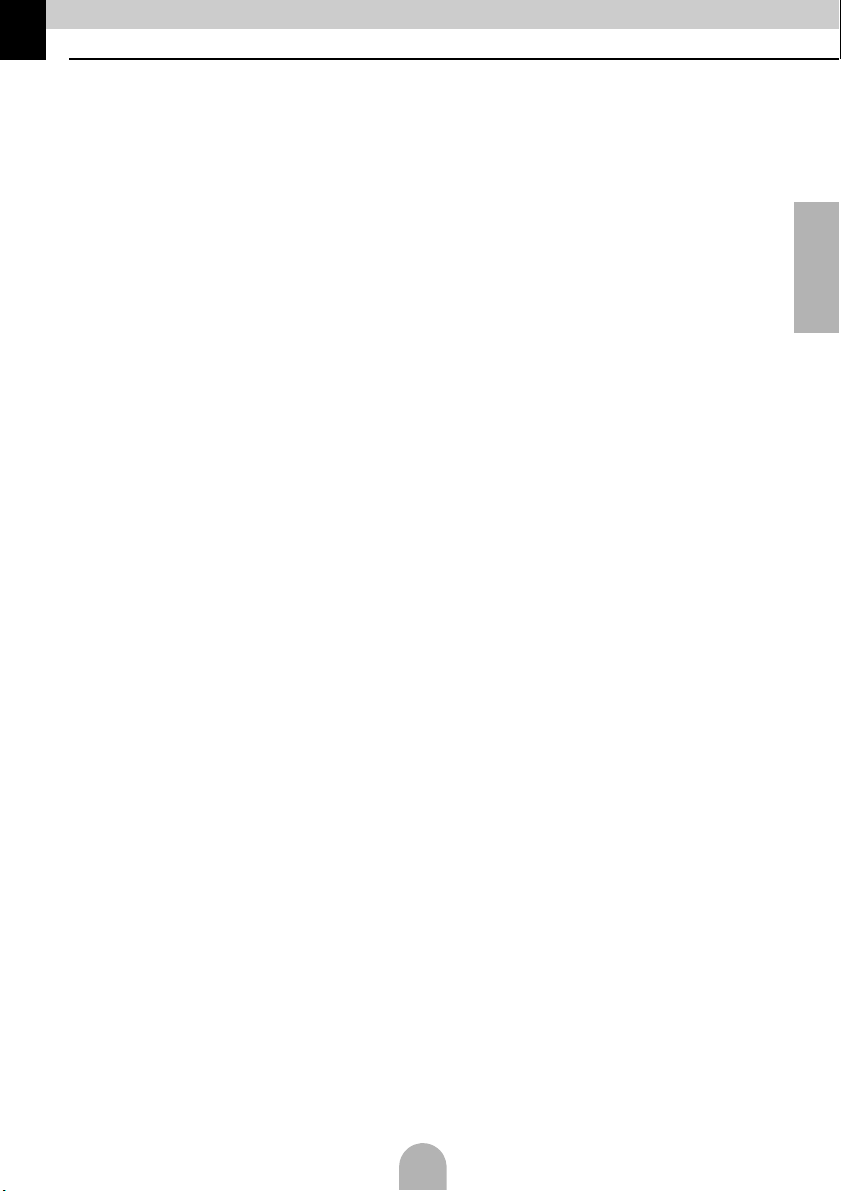
Table of Contents
1. Safety precautions. . . . . . . . . . . . . . . . . . . . . . . . . . . . . . . . . . . . . . 30
2. Names and Major Functions of Each Component. . . . . . . . . . . . . . 33
3. Operations from the Navigation Screen. . . . . . . . . . . . . . . . . . . . . . 35
4. Setting a Destination . . . . . . . . . . . . . . . . . . . . . . . . . . . . . . . . . . . . 37
5. How to switch the audio source (mode) . . . . . . . . . . . . . . . . . . . . . 38
6. Removing and inserting discs . . . . . . . . . . . . . . . . . . . . . . . . . . . . . 39
7. Radio mode operations . . . . . . . . . . . . . . . . . . . . . . . . . . . . . . . . . . 40
8. DISC mode operations . . . . . . . . . . . . . . . . . . . . . . . . . . . . . . . . . . 41
9. Bluetooth Audio Operation . . . . . . . . . . . . . . . . . . . . . . . . . . . . . . . 43
10. USB mode operations . . . . . . . . . . . . . . . . . . . . . . . . . . . . . . . . . . . 45
®
11. iPod
mode operations . . . . . . . . . . . . . . . . . . . . . . . . . . . . . . . . . . 46
12. Setting sound quality . . . . . . . . . . . . . . . . . . . . . . . . . . . . . . . . . . . . 47
13. Bluetooth hands-free Operation . . . . . . . . . . . . . . . . . . . . . . . . . . . 48
14. How to use ESN . . . . . . . . . . . . . . . . . . . . . . . . . . . . . . . . . . . . . . . . 50
English
15. REFERENCE . . . . . . . . . . . . . . . . . . . . . . . . . . . . . . . . . . . . . . . . . . 52
29
Page 4

1. Safety precautions
• Do not modify this system for use other than that specified herein. Also, do not
deviate from the installation procedures described herein; ECLIPSE will not be held
Warning
liable for damages including, but not limited to serious injury, death or property
damage resulting from installations that enable unintended operation.
• Some devices require the use of batteries. Never place devices requiring batteries
where young children can get access to the batteries. If a battery is swallowed, seek
immediate medical attention.
• When the vehicle is in motion, never take your eyes off the road to make adjustments
to the main unit. You must pay attention to the road to avoid accidents, do not let the
operation or adjustment of the main unit distract you from proper vehicle operation.
• The driver should not look at the screen while driving. Accidents may occur as a
result of not paying attention to your driving.
• Do not place foreign objects in the disc insertion slot or USB input terminal. Fires or
shocks may result.
• Do not disassemble or alter this main unit. Accidents, fires or shocks may result.
• Do not let water or foreign objects enter the internal parts of this main unit. Smoke,
fires or shocks may result.
• Do not use when main unit is malfunctioning (the screen is not lit or no sound comes
out). Accidents, fires or shocks may result.
• Always replace fuses with fuses of identical capacity and characteristics. Never use
a higher capacity fuse than the original. Using the wrong type of fuse may cause a
fire or severe damage.
• If foreign objects or water enters the main unit, smoke comes out, or there is a
strange odor, stop using it immediately, and contact your dealer. Accidents, fires, or
shocks may result if you continue to use it in these conditions.
• The driver should not change the disc or USB device or use the iPod while driving.
As accidents may occur as a result of not paying attention to your driving, you must
first stop or park your car in a safe location and then proceed to remove or insert the
disc and/or USB as well as controlling the iPod.
• Plastic bags and wrappings may cause suffocation and death. Keep away from
babies and children. Never place bags or wrappings over anyone's head or mouth.
• Make sure to park the vehicle in a safe place and set the parking brake before
watching DVDs or videos. For safety reasons, only the sound of DVDs or videos will
be emitted while the vehicle is in motion.
30
Page 5
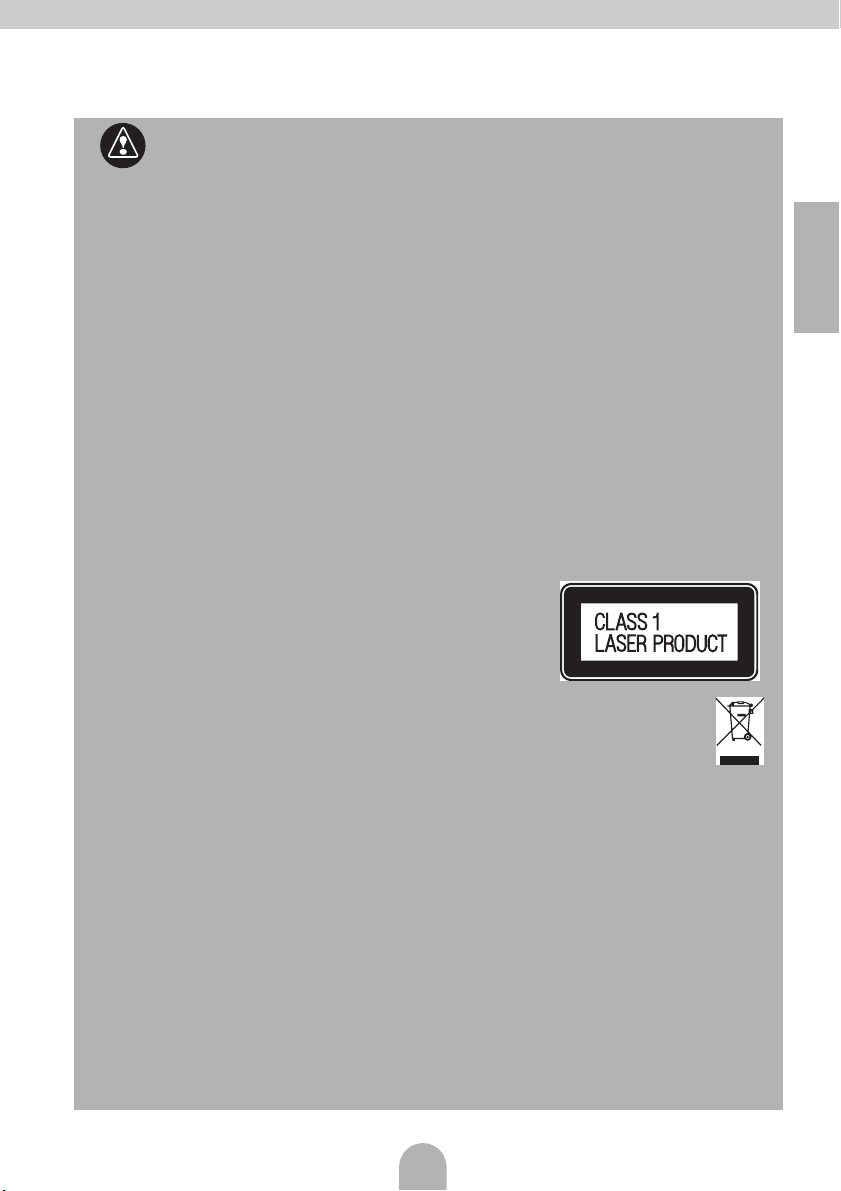
Caution
• Wiring and installing this main unit requires expertise and experience. Professional
installation is recommended. Consult with your dealer or a professional installer.
Incorrect wiring may damage the main unit or interfere with safe vehicle operation.
• Use only the accessory parts as specified. Using other parts may cause damage to
the main unit or cause parts to dislodge and fall or fly off the main unit.
• Do not impede the air flow of the heat sink or vents of this main unit. Impeding the air
flow will cause the interior of the main unit to overheat, and fires may result.
• Connect as specified in the installation manual. If not connected correctly, fires or
accidents may result.
• Keep volume to a reasonable level so that you can hear sounds from outside the
vehicle, including warning sounds, voices, and sirens. Failure to do so may cause an
accident.
• Be careful that hands and fingers are not pinched when adjusting the tilting angle or
closing display. Injuries may result.
• Do not touch heat dissipating parts of the main unit as burns may result.
• Volume should be set at a moderate level to avoid hearing damage when the main
unit is powered on.
• Do not operate when the sound is not being emitted properly such as distortion.
• This main unit uses invisible laser light. Do not disassemble or alter this main unit. If
trouble occurs, contact the dealer where you bought the main unit.
Altering this main unit may cause exposure to laser emissions (worsening eyesight),
or result in accidents, fires or shocks.
• If the main unit is dropped or the cosmetics appear broken, turn off the power to the
main unit and contact your dealer. If used in this condition, fires or shocks may result.
• A CLASS 1 LASER PRODUCT label is affixed to the
top of this unit.
• In accordance with the European Directive 2002/
96/EC (for Waste Electric and Electronic Equipment=WEEE), this product,
which is labeled with a crossed-out wheeled bin, may not be disposed of
with household waste in member states of the EU.
WEEE : Waste Electrical and Electronic Equipment
When disposing of this product in an EU member state, dispose of it properly in
accordance with the laws of that state, for example by returning it to the distributor.
WEEE has potential effects on the environment and human health as a result of the
presence of hazardous substances. You can help to eliminate these effects and to
enhance reuse/recycling/ other forms of recovery by your cooperation.
English
31
Page 6

ADVICE
• When there is frequent vibration - when driving on a bad road for example - the main
unit may become unable to operate normally because it cannot read data from the
disc.
• Condensation may accumulate on the lens, with the function requiring reading of
CDs and DVDs, immediately after turning ON the heater in cold temperatures. Wait
about 1 hour for the condensation to evaporate and the main unit will operate
normally. Contact the store of purchase if normal operation does not resume after
several hours.
• If using this main unit immediately after having purchased it or after having stored it
disconnected from the vehicle battery, the present location may not be accurately
displayed. Wait a moment and the GPS positioning will correct the displayed
position.
• This main unit is precision equipment and the information that you record on it after
purchase can be lost as a result of static electricity, electrical noise, vibration and
other influences. You are recommended to keep a separate record of the information
you store in the main unit.
• Note that the following events are not covered by the warranty.
1) Corruption or loss of the data stored in the main unit by the purchaser resulting
from failure or incorrect operation of the main unit or trouble with it, or due to the
effects of electrical noise or other influences.
2) Corruption of loss of the data stored in the main unit by the purchaser resulting
from misuse of the main unit by the purchaser or a third party.
3) Corruption or loss of the data stored in the main unit by the purchaser resulting
from failure / repair of the main unit.
* Please note that by installing or using the main unit, you are regarded as having
consented to the points above.
32
Page 7

2. Names and Major Functions of Each Component
You can operate this receiver by pressing the panel buttons (panel switches) or by touching the
switches displayed on the screen (touch switches).
Panel buttons
Press the panel buttons to operate the device.
Press to switch to hands-free mode.
Press to adjust the audio volume.
Press to display the audio operation screens.
Press to adjust the screen image quality or screen brightness. (Press for 1 second or more)
Press to display the navigation menu screen.
Press to display the (audio/info) menu screen.
For radio mode:
Press to select station manually.
Press to select station automatically. (Press for 1 second or more)
For CD, MP3/WMA, USB, and iPod mode:
Press to select a track or music file.
Press to fast forward or fast reverse track or music file. (Press for 1 second or more)
For DVD, DivX, and iPod-video mode:
Press to select videos and chapters.
Press to fast forward and fast reverse videos and chapters. (Press for 1 second or more)
Press briefly to switch the TP or TA mode.
Press and hold to switch MUTE ON or OFF.
Press to display the TILT/EJECT screen.
Touch switches
The main unit can be operated by touching switches on screen.
English
CAUTION
Touch these switches with your fingers. Using a pen, pencil or other object with a hard or sharp tip to touch on the
screen may cause damage.
33
Page 8

Screen Operations after Turning
Power ON
When the engine is turned ON, the DVD/audio
power will automatically turn ON and the
Caution screen will appear. After the selection
of the language, touch [I Agree] to switch to the
Navigation screen. The power will turn OFF
when turning off the engine.
ATTE NT IO N
● Press [NAVI] if the navigation screen does not
appear.
● Press [MENU] and then touch [AUDIO OFF] if the
audio or DVD does not turn ON.
Setting the Navigation Operation
Mode
The main unit provides a choice of operation
modes ("Simple mode" and "Advanced mode"),
each providing different menus and settings.
The navigation operations and map-screen
layout are the same in each mode. This
document describes the basic navigation
operations available from "Simple mode." See
the ECLIPSE web manual for advanced
navigation operations ("Advanced mode").
When the power of the main unit is turned on for
the first time, the screen switches in the order
shown below.
a
b
c
● "Simple mode" or "Advanced mode" can be
switched later.
● The features and settings available in each
mode are as follows:
a Available in Simple mode
b Available in Advanced mode
Type of action ab
Navigating to a selected map point Yes Yes
Navigating to a street address Yes Yes
Navigating to an incomplete
address
Navigating to an intersection Yes Yes
Navigating to recent destinations
(History)
Navigating to Favorites Yes Yes
Navigating to a POI Yes Yes
Navigating to coordinates No Yes
Creating a multi-point route No Yes
Saving a map point as a Favorite
destination
Saving a map point as a POI No Yes
Saving a map point as a location of
a Road Safety Camera
Mark a map point with a Pin No Yes
Saving the active route No Yes
Saving Track Logs No Yes
Map Screen settings No Yes
Menu settings
Sound settings
Route Planning options Yes Yes
Regional settings
Warnings No Yes
*1: Only background picture
*2: Only Master volume
*3: Only language selection
Ye s Ye s
Ye s Ye s
Ye s Ye s
No Yes
*1
Ye s
*2
Ye s
*3
Ye s
Ye s
Ye s
Ye s
34
Page 9
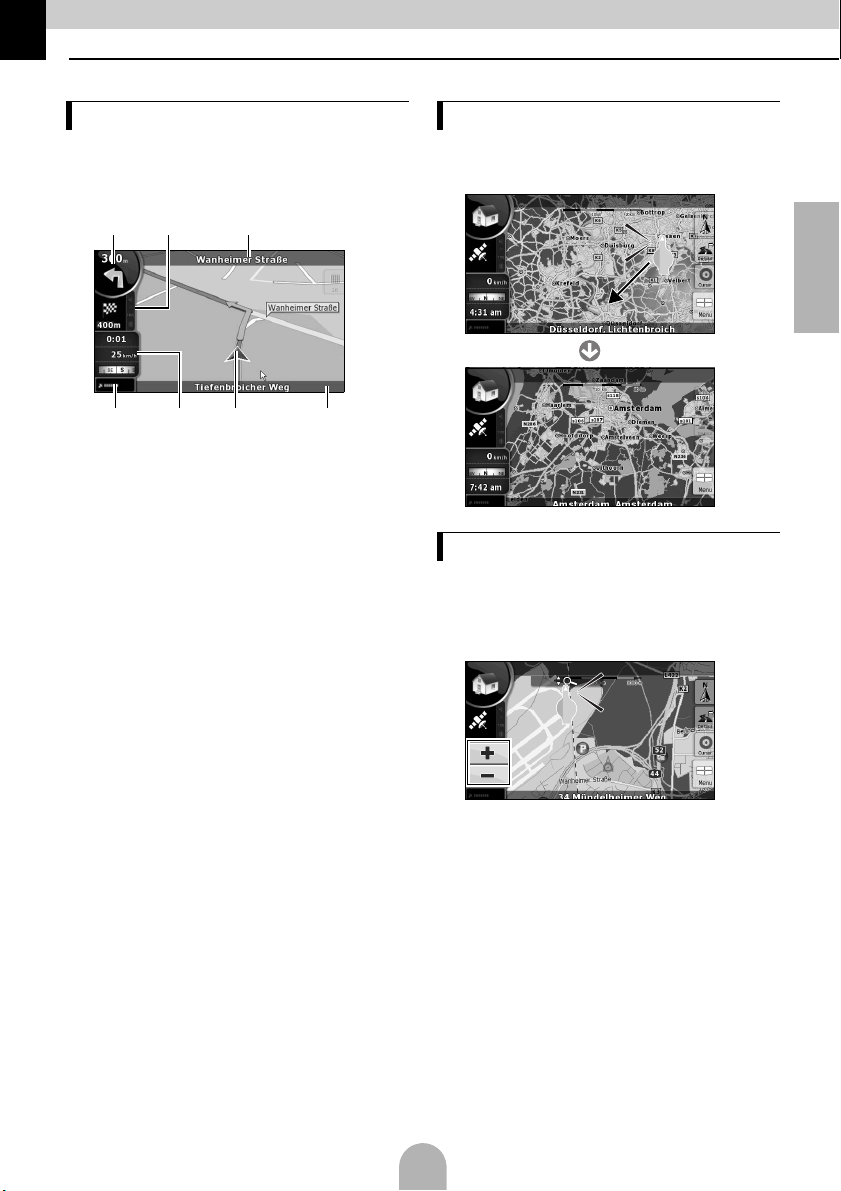
3. Operations from the Navigation Screen
Navigation screen adjustment
The map screen is the most frequently used
screen of the main unit. It can be accessed from
the Navigation menu by touching [MAP].
a b c
defg
a Main information
ex) Next route event
b Secondary information
ex) Second route event
c Next street
d Current street and house number on left
and right
e Marks the position of your car
f Trip Information screen
ex) Speed information (your current
speed and the speed limit on the road
where you are driving)
Time information (current GPS time;
estimated time of arrival at destination;
time remaining until arrival at destination;
and time until next waypoint)
Distance information (remaining distance
to destination; distance to next waypoint;
and current elevation)
Compass (Shows the direction of your
heading both when the map is
automatically rotated (3D) and when the
map is always facing North (2D).)
g GPS reception sensitivity:
When your GPS position is available, the
main unit marks your current position with
the icon on the map.
Move the map
Dragging the map screen enables you to scroll
to your desired position.
a
English
Change the map scale
When the map screen is touched, the [+] and [-]
switches appear.
Touch the [-] switch and the map will zoom out.
Touch the [+] switch and the map will zoom in.
a
● The [+] and [-] switches can also be displayed
by touching the map control switch.
35
Page 10

Change the orientation of the map
aTouch the touch viewing modes switch to
switch the map display.
: Always display the map so that
north is on top, regardless of the
direction in which the car is
traveling.
: Always display the map so the
direction in which the car is
traveling is on top.
: Display a 3D view of the map.
The 3D view displays a headingup, front-wide view.
"Navigation Menu" Screen
Operation
Press [Menu] to display the "Navigation Menu"
screen. In the "Navigation Menu" screen, the
menu screens for Navigation and settings can
be displayed.
a [Find Address]:
By entering an address, the map
corresponding to that point (or area) can
be displayed.
b [History]:
The map of the vicinity of a previously set
destination can be displayed.
c [Find POI]:
By entering the name of a POI, the map
corresponding to that POI's vicinity of can
be displayed. Also, enter the name of an
address to display the map of that area.
d [Favorites]:
The map of the vicinity of a favorite point
can be displayed.
e [Settings]:
Change the navigation settings. In
"Simple mode," you can change the
language of the navigation screen, the
language of the voice guidance, and the
screen background. You can also check
map and license information.
Entering Text
Enter text and numbers to find addresses and
POI Names.
The text-entry screen differs depending on the
function.
a
b
a
ed
fc
a Text entry keyboard:
Touch the screen to enter characters.
b []:
Delete one character from the entered
text.
c [aA]:
Switch between uppercase and
lowercase.
a
c
b
d
e
d [@/!]:
Switch to symbol-input mode.
e Switch language:
Select the text-entry language. The
language for entering characters can be
selected from the displayed list. The
layout of the keyboard changes according
to the language selected.
f [Done]:
Find the entered text.
36
Page 11

4. Setting a Destination
Searching for a map using an
address
aFrom the "Navigation Menu", touch [Find
Address].
bEnter the address
● Enter the Country, City Name, Street Name,
and House Number in that order.
● At any point while entering the address, touch
[Done] to display a list of matching addresses.
● When entry is complete, a map appears.
c
Searching for a map using a POI
name
aFrom the "Navigation Menu", touch [Find
POI].
bSelect the search method.
a
b
a [Around Address]:
Enter an address and find point of
interests (POI) nearby.
b [Around Cursor]:
Move the cursor on the map and find
POIs nearby.
● You can also search for POIs near your car's
location, your destination, or along your
guidance route. See the ECLIPSE web manual
for details.
English
● Route guidance to your destination begins.
[Add to Favorite]:
You can add the point displayed on the map
to your favorites.
You can easily select registered points and
call them up on the map.
[Map]:
Change the map display for the displayed
point.
Check the map and find a detailed
destination.
[Info]:
Display a list of points of interest in the
vicinity of the displayed point.
You can search for nearby points of interest
from the list.
37
Page 12

5. How to switch the audio source (mode)
Switching the audio mode
aPress [MENU].
DivX
bSelect the desired audio mode.
● The mode switches to the selected audio mode.
Displaying operation screens
aPress [AV].
● The operation screen will appear.
■ Operation screens list
AM radio
FM radio
Bluetooth Audio
VTR
iPod (optional)
USB
Stopping the audio mode
a
● Touch [Audio off] again to restart the broadcast
station reception, song playback, or video
playback from before the audio mode was
stopped.
CD
MP3/WMA
DVD
38
Page 13

6. Removing and inserting discs
How to insert a disc
aPress [ ].
b
● The display opens and the disc slots become
accessible.
cInsert the desired disc into the slot.
● Playback will begin.
CAUTION
Do not touch [CLOSE] or press [ ] while a disc is
being inserted.
How to remove a disc
aPress [ ].
b
English
● The display will open and the disc is ejected.
cAfter removing the disc, touch [CLOSE].
ATTENTION
Discs that can be used
An audio disc or DVD video disc bearing one of the
marks below can be played. When using a DVD±R/
RW (DVD±Recordable/ReWritable) disc, note that
only the disc whose contents were recorded in the
video mode can be played.
39
Page 14

7. Radio mode operations
Listening to AM/FM radio
a
a
a [AM]:
The mode switches to the AM radio
mode.
b [FM]:
The mode switches to the FM radio mode.
b
Operations using the screen
c
a
d e fb
a Preset switches:
Stored broadcast stations can be
received.
b [AUTO.P]:
Broadcast stations are temporarily stored
in the preset switches automatically if the
touch switches are pressed and held.
c [TEXT]:
The text information for the broadcast
station is displayed.
d [PTY]:
You can listen to a broadcast program by
selecting the desired category from the
list screen where the broadcast programs
that the broadcast stations (RDS stations)
deliver are listed. (FM radio mode only)
e [AF]:
Touch to automatically switch to the
broadcast station with the best reception
if the reception of the broadcast station
(RDS station) that you are listening to
deteriorates. (FM radio mode only)
f [REG]:
Touch to continue to listen to the same
broadcast station (RDS station).
Receiving traffic information
aPress [TP].
● You can listen to traffic information.
● Existe a possibilidade de os bot?es t?cteis do
ecr? de visualiza??o n?o funcionarem
correctamente se a condensa??o se formar no
seu interior. Em tal caso, n?o tente p?-los em
funcionamento at? a condensa??o ter
evaporado
ATTE NT IO N
The RDS (Radio Data System) is a system which
uses FM radio waves to deliver broadcast program
services and traffic information, etc.
40
Page 15

8. DISC mode operations
Listening to music (CD, MP3/
WMA)
■ When a disc is not inserted
aInsert a disc.
● It automatically starts playing.
■ When a disc is inserted
a
● For CDs, the mode switches to the CD mode
and playback starts.
● For MP3/WMAs, the mode switches to the MP3/
WMA mode and playback starts.
Operations using the screen
(MP3/WMA)
a
b
a [List]:
You can select the desired folder or the
music file you want to listen to and play it.
b [ ]/[ ]:
The folder can be switched. Music files in
the selected folder will be played.
ATTENTION
This receiver accepts certain MP3/WMA file
standards, recorded media and formats. Use the
following notes when you write MP3/WMA files on a
disc.
Supported standards:
MPEG Audio Layer 3 (=MPEG1 Audio Layer III,
MPEG2 Audio Layer III, MPEG2.5 Audio Layer III)
WMA Ver. 9 Standard Decoder Class 3 satisfied
Watching videos (DivX)
■ When a disc is not inserted
aInsert a DivX disc.
● It automatically starts playing.
■ When a disc is inserted
a
● The mode switches to the DivX mode and
playback starts.
ATTENTION
Some DivXs may not be played automatically. In this
case, play the DivX from the disc menu stored in the
DivX.
Operations using the screen
b
a
a []:
Pauses playing. It changes into [ ]
mark while temporarily stopping. (Touch
the [ ] button to start playback.)
b [List]:
Used to select the desired folder from the
folder list screen, and then select the
video you want to watch.
c [ ]/[ ]:
Used to switch folders. A video in the
selected folder will be played.
● The DivX operation screen can be displayed by
pressing [AV] or by touching the screen.
● For safety purposes, only the audio from the DivX
can be played while the vehicle is being driven.
(Not while parked and without the parking brake
engaged)
c
ATTENTION
English
41
Page 16

Watching videos (DVD)
■ When a disc is not inserted
aInsert a DVD disc.
● It automatically starts playing.
■ When a disc is inserted
a
● The mode switches to the DVD mode and
playback starts.
ATTE NT IO N
Some DVDs may not be played automatically. In this
case, play the DVD from the disc menu stored in the
DVD.
Operations using the screen
Operating the disc menu
aTouch [Next].
bTouch [Menu] or [Top Menu], and then touch
[].
cTouch [ ], [ ], [ ], or [ ] to select
an item, and then touch [Enter].
a b c d e
a []:
Pauses playing. When touched in the
PAUSE status, starts playing frame-byframe.
b []:
Touch to stop playback.
c []:
Fast rewind
d []:
Touch to start playback.
e []:
Starts fast forward operation. When
touched in the PAUSE status, starts slow
playing.
● The selected item will be played.
ATTENTION
● The menu screen displayed differs depending on
the DVD disc.
● The DVD operation screen can be displayed by
pressing [AV] or by touching the screen.
● For safety purposes, only the audio from the DVD
can be played while the vehicle is being driven.
(Not while parked and without the parking brake
engaged)
42
Page 17

9. Bluetooth Audio Operation
Using Bluetooth Audio
The use of Bluetooth wireless communication technology enables a Bluetooth-compatible portable
audio player (henceforth "portable device") to be used as the main unit's audio source. Before using
a Bluetooth-compatible portable device with the main unit, please be sure to perform the Bluetooth
registration and connection setting procedures.
• Bluetooth is a form of short-range wireless technology used to connect cell phones and personal
computers, etc.
Registering a portable device
Portable devices can be registered in the main
unit.
aPress[MENU].
b
c
fWhen the registration has been completed,
a message will appear on the display.
● The portable device is now registered.
■ Searching for the portable device to be
registered using the main unit
dTouch [Device Search].
● “Searching…” will appear on the display.
eSelect the device name of the portable
device to be registered.
English
■
Registering using a portable device
dTouch [Allow Connect].
eUse the portable device to input the PIN
CODE.
● The default PIN CODE is 1234.
● Operate the portable device only while the
device information screen is displayed.
fUse the portable device to input the PIN
CODE.
● The default PIN CODE is 1234.
● Operate the portable device only while the
device information screen is displayed.
gWhen the registration has been completed,
a message will appear on the display.
● The portable device is now registered.
ATTENTION
If the registration is not successful, a message will
appear on the display. When this happens, perform
the registration procedure again.
43
Page 18

Connecting the portable device
A portable device registered in the main unit
can be connected.
aTouch [Connect].
bWhen the registration has been completed,
a message will appear on the display.
● The portable device is now connected to the
main unit.
ATTE NT IO N
If the registration is not successful, a message will
appear on the display. When this happens, perform
the registration procedure again.
Listening to the portable device
a
b
ab
a []:
Touch to start playback.
• The connected portable device starts to play
music.
b []:
Touch to stop playback.
• Press [ ] to restart playback.
ATTE NT IO N
If the portable device does not start playing, even after
you have touched [ ], press the Play button on the
portable device.
44
Page 19

10. USB mode operations
This receiver can play a music file stored in a
USB memory.
Listening to music
aConnect the USB memory to the USB
connector.
b
● The mode switches to the USB mode and
playback starts.
Operations using the screen
a
b
a [List]:
Select the desired folder from the folder
list screen, and select the music file you
want to listen to.
b [ ]/[ ]:
The folder can be switched. Music files in
the selected folder will be played.
Disconnecting the USB memory
aDisconnect the USB memory parallel to the
USB connector.
ATTENTION
● Do not disconnect the USB memory during
playback.
● Playable MP3/WMA File Standards
•MP3
Supported standards:
MPEG-1, MPEG-2, and MPEG-2.5
Supported sampling frequencies:
MPEG-1: 32, 44.1
MPEG-2: 16, 22.05, 24
MPEG-2.5: 8, 11.025, 12
Supported bit rates:
MPEG-1:32 to 320 K bps
MPEG-2: 8 to 160 K bps
MPEG-2.5: 8 to 160 K bps
* Supported VBR (8 to 320K bps)
* Does not support free format.
Supported channel modes:
Monaural, Stereo, Joint Stereo, Dual-Channel
•WMA
Supported standards:
WMA Ver. 7,8,9
Supported sampling frequencies:
8, 11.025, 12, 22.05, 32, 44.1, 48 (kHz)
Supported bit rates:
8 to 320K bps
* Supported VBR (64 to 320K bps)
* Does not support free format.
Supported channel modes:
Monaural, Stereo
English
45
Page 20

11. iPod® mode operations
Once an iPod is connected, you can play iPod
music or video files.
• Use the optional iPod interface cable (iPC-
709) to connect the iPod to the main unit.
• For the functions of the iPod, refer to the iPod
User's Guide.
• For the specific details of the iPod operation
and connection, refer to the Instruction
Manual of the optional iPod interface cable
(iPC-709).
■ Watching videos
aTouch [Menu].
Listening to/watching videos on
the iPod
aTouch [iPod] while the iPod is connected to
the main unit.
● The mode switches to the iPod mode, and
playback starts automatically.
Operations using the screen
■ Listening to music
a
b
a [List]:
A list screen which includes the song
currently being played is displayed.
From the list, select the song you want to
listen to.
b [MENU]:
Select a category from Playlist, Artist,
Album, Podcast, and Genre on the menu
screen, and then select the song you
want to listen to. (After selecting the
desired category, continue the selection
procedure until you have selected the
song you want to listen to/podcast.)
bTouch [Video].
c
ba
a [Menu]
Select the desired category from the
menu screen, and select the video you
want to watch. (After selecting the desired
category, continue the selection
procedure until you have selected the
video you want to watch.)
b [ ]:
Pauses playing. It changes into [ ]
mark while temporarily stopping. (Touch
[ ] to start playback.)
ATTENTION
When the iPod is connected using the optional iPod
interface cable, "ECLIPSE" will be displayed on the
iPod. While "ECLIPSE" is displayed, the iPod cannot
be operated directly.
46
Page 21

12. Setting sound quality
Displaying the sound quality
settings screen
aTouch [ Sound] on one of the audio
operation screens.
● The sound quality settings screen will appear.
● Touch [Next] and then [Set] (in DVD mode) or
touch [Set] (in DivX mode) to display [ Sound].
Setting the sound quality
aTouch the sound quality setting item you
want to adjust.
English
a
c
e
a [EQ Setting]:
The bass, mid, and treble sound quality
can be adjusted as desired. The
previously set sound quality can also be
adjusted.
b [BAL/FAD Setting]:
The set position for front-to-back, right-toleft volume balance can be adjusted.
c [Woofer Setting]:
When a sub-woofer is connected, the
preferred output level for the audio can be
set.
d [Loudness]:
Audio can be modulated to correct for
insufficient low and high sounds when
listening at low volume.
e SVC (Source Volume Control) level [ ]/
[]:
Adjusts different volume levels for each
audio mode. Selection (adjustment) is not
possible in the FM mode.
f [Done]:
To exit m e n u .
b
d
47
Page 22

13. Bluetooth hands-free Operation
Using the Bluetooth hands-free function
The use of Bluetooth wireless communication technology enables a Bluetooth-compatible cell phone
to be used with the main unit. Once the cell phone is connected to the main unit, it is possible to
make calls without directly operating the cell phone. Before using a Bluetooth-compatible cell phone
with the main unit, please be sure to perform the Bluetooth registration and connection setting
procedures.
• Bluetooth is a form of short-range wireless technology used to connect cell phones and personal
computers, etc.
• For safety reasons, be sure to stop the vehicle before performing operations such as cell phone
registration or making calls.
Registering a cell phone
Cell phones can be registered in the main unit.
aPress [ ].
bTouch [Pairing].
● When the registration screen appears for the
first time, only the pairing setting can be
selected.
■ Registering using a cell phone
cTouch [Allow Connect].
■ Searching for the cell phone to be
registered using the main unit
cTouch [Device Search].
● “Searching” will appear on the display.
dSelect the device name of the cell phone to
be registered.
eUse the cell phone to input the PIN CODE.
dUse the cell phone to input the PIN CODE.
● The default PIN CODE is 1234.
● Operate the cell phone only while the device
information screen is displayed.
eWhen the registration has been completed,
a message will appear on the display.
● The cell phone is now registered.
● The default PIN CODE is 1234.
● Operate the cell phone only while the device
information screen is displayed.
fWhen the registration has been completed,
a message will appear on the display.
● The cell phone is now registered.
ATTENTION
If the registration is not successful, a message will
appear on the display. When this happens, perform
the registration procedure again.
48
Page 23

Making a call
a
a
bOn the Phone Setting screen, touch the
setting switch for each item to perform the
following settings.
b
a On the hands-free screen, touch numbers
between [0] and [9] to input the phone
number.
• Touch [Clear] to delete digits one at a time.
b Touch [ ] when you have input the
phone number.
b
● The input phone number is dialed.
Answering a phone call / Hanging
up (Refusing a call)
a
b a
a Touch [ ] while the phone is ringing.
• A phone connection is made, and you can start
talking.
b Touch [ ] on the dialing screen.
• The call will be disconnected.
Auto Answer :
Automatic call answering can be set.
Ringtone :
The ring tone can be set.
Auto Connect :
Registered cell phones can be connected to
the main unit automatically.
Change Code :
The PIN CODE can be changed by touching
[Change Code].
Done:
To exit m e n u .
Connecting a cell phone
Cell phones registered in the main unit can be
connected.
aTouch [Select].
bSelect the cell phone to be connected and
then touch [Connect].
English
Various settings of the hands-free
function
aTouch [Setting].
cWhen the registration has been completed,
a message will appear on the display.
● The cell phone is now connected to the main
unit.
ATTENTION
If the registration is not successful, a message will
appear on the display. When this happens, perform
the connection procedure again.
49
Page 24

14. How to use ESN
The main unit is equipped with ESN (ECLIPSE
Security Network). A music CD (Key CD) which
has been registered in the main unit, is
necessary for ESN. Without it, none of the
functions will operate, even when the battery is
reconnected after it has been disconnected for
maintenance, or the ignition switch is turned to
ACC or ON after it has been turned to OFF (if
constant power to the main unit has been
disconnected or interrupted).
Registration of the key CD
Register one of the CDs in your collection as
the key CD for the main unit.
aTouch [Info].
bTouch [ESN].
ATTENTION
You cannot use a CD-RW, a CCCD (copy control CD),
or an MP3 or WMA CD as the key CD.
Canceling registration of the key
CD
aTouch [Info].
bTouch [ESN].
cInsert the key CD, then touch [Cancel].
cInsert the music CD, then touch [Set up].
dTouch [YES] to accept or [NO] to cancel this
procedure.
● "Now setting SEC" will be displayed, followed by
"Security was set" indicating that registration of
the key CD has been completed.
dTouch [YES] to accept or [NO] to cancel this
procedure.
● "Canceling" will be displayed, followed by
"Security was canceled" indicating that
registration of the key CD has been canceled.
50
Page 25

Canceling the "operation lock"
status
If power is disconnected while ESN security is
active (a Key CD was programmed), operation
is disabled until power is restored and the main
unit unlocked. Follow this procedure to resume
normal operation.
aWhile the ESN security setting is in effect,
and in the operation lock status (when the
ignition key is at the OFF position), the
indicator on the device flashes in red.
a
a indicator
bAfter the battery is connected, when the
power to the main unit is turned ON the
program is read (provided the map disc is
inserted), and the opening screen is
displayed.
● After that, the security screen is displayed.
cInsert the key CD and touch [YES] to verify
and [NO] to cancel this procedure
(operation lock is not canceled).
English
● "Verifying security code" will be displayed,
followed by "Confirmed security code. Security
disabled" indicating that the operation lock
status has been canceled.
ATTENTION
The operation lock status cannot be canceled with a
duplicate CD.
51
Page 26

15. REFERENCE
■ About the Bluetooth
•
®
Bluetooth
•II produttore “FUJITSU TEN (EUROPE) GmbH, MündeIheimer Weg 39, 40472 Düsseldorf, Germania” di
questo modello numero FT0005A, dichiara che esso è conforme al D.M. 28/08/1995 Nr. 548, ottemperando
alle prescrizioni di cui al D.M. 25/06/1985 (paragrafo 3, Allegato A) e D.M. 27/08/1987 (paragrafo 3, Allegato I).
■ About the DVD
This product incorporates copyright protection technology that is protected by method claims of certain U.S.
patents and other intellectual property rights owned by Macrovision Corporation and other rights owners. Use of
this copyright protection technology must be authorized by Macrovision Corporation, and is intended for home
and other limited viewing uses only unless otherwise authorized by Macrovision Corporation. Reverse
engineering or disassembly is prohibited.
■ About the DivX
•DivX, DivX Certified, and associated logos are trademarks of DivX, Inc. and are used under license.
•About DivX
DivX is a popular media technology created by DivX, Inc. DivX media files contain highly compressed video
with high visual quality that maintains a relatively small file size. DivX files can also include advanced media
features like menus, subtitles, and alternate audio tracks. Many DivX media files are available for download
online, and you can create your own using your personal content and easy-to-use tools from DivX.com.
•About DivX Certified
DivX Certified products are officially tested by the creators of DivX and guaranteed to play all versions of DivX
video, including DivX 6. Certified products qualify for one of several DivX Profiles that designate the type of
video the product supports, from compact portable video to high-definition video.
■ About the iPod
•iPod is a trademark of Apple Inc., registered in the U.S. and other countries.
•"Made for iPod" means that an electronic accessory has been designed to connect specifically to iPod and has
been certified by the developer to meet Apple performance standards.
•Apple is not responsible for the operation of this device or its compliance.
■ Copyright note
The product and the information contained herein is subject to change without prior notification.
This manual may not, in whole or in part, be reproduced or transmitted in any form either electronically or
mechanically, including photocopying and recording, without the express written consent of NNG.
© 2008 NNG
All rights reserved.
is a registered trademark of Bluetooth SIG, Inc.
52
Page 27

MEMO
English
53
Page 28

Page 29

KUNDENHINWEIS
Bitte bewahren Sie dieses Handbuch auf und tragen Sie die Seriennummer Ihres AVN726EE
zur Identifikation ein.
Die Seriennummer ist auf dem Gehäuse mittels eines Etiketts oder Aufdrucks angebracht.
CUSTOMER NOTICE
Please retain this booklet and write in the serial number of your AVN726EE for identification.
The serial number is labeled or stamped on the chassis.
AVISO AL CONSUMIDOR
Rogamos conserve este manual y anote en él el número de serie de su AVN726EE para su
posterior identificación.
Dicho número de serie aparece en una etiqueta o bien estampado sobre el equipo.
REMARQUE
Veuillez conserver ce manuel et y inscrire le numéro de série de votre AVN726EE servant
d'fidentificatión.
Ce numéro de série est collé ou estampillé sur le châssis.
AVVISO PER IL CLIENTE
Conservare questo opuscolo e scriverci il numero di serie del AVN726EE per identificarlo.
Il numero di serie viene incollato o marcato sullo chassis.
MEDEDELING AAN DE KLANT
Berg dit boekje goed op en noteer het serienummer van uw AVN726EE erin voor identificatie.
Het serienummer staat op een sticker of is op de behuizing gestempeld.
MEDDELANDE TILL KUNDERNA
Spara denna broschyr och skriv in serienumret för din AVN726EE i identifieringssyfte.
Serienumret står på höljet (inpräglat eller på en etikett).
Serial No.
FUJITSU TEN LIMITED
Contact: FUJITSU TEN (EUROPE) GmbH
ü
ndelheimer Weg 39,40472 Düsseldorf
M
F.R.Germany
www.eclipse-web.com/eu/
090002-3211A700
1001 PW (D)
