Eclipse - Fujitsu Ten AVN4430 User Manual 2

OWNER'S MANUAL
DVD-Video / USB Multi-Source Receiver / 4.3"
Portable Navigation / Built-in Bluetooth ®
wireless technology
We appreciate your purchase of this receiver.
Please read through this manual for correct operation.
We suggest that after reading it you keep this manual
in a safe place for future reference.
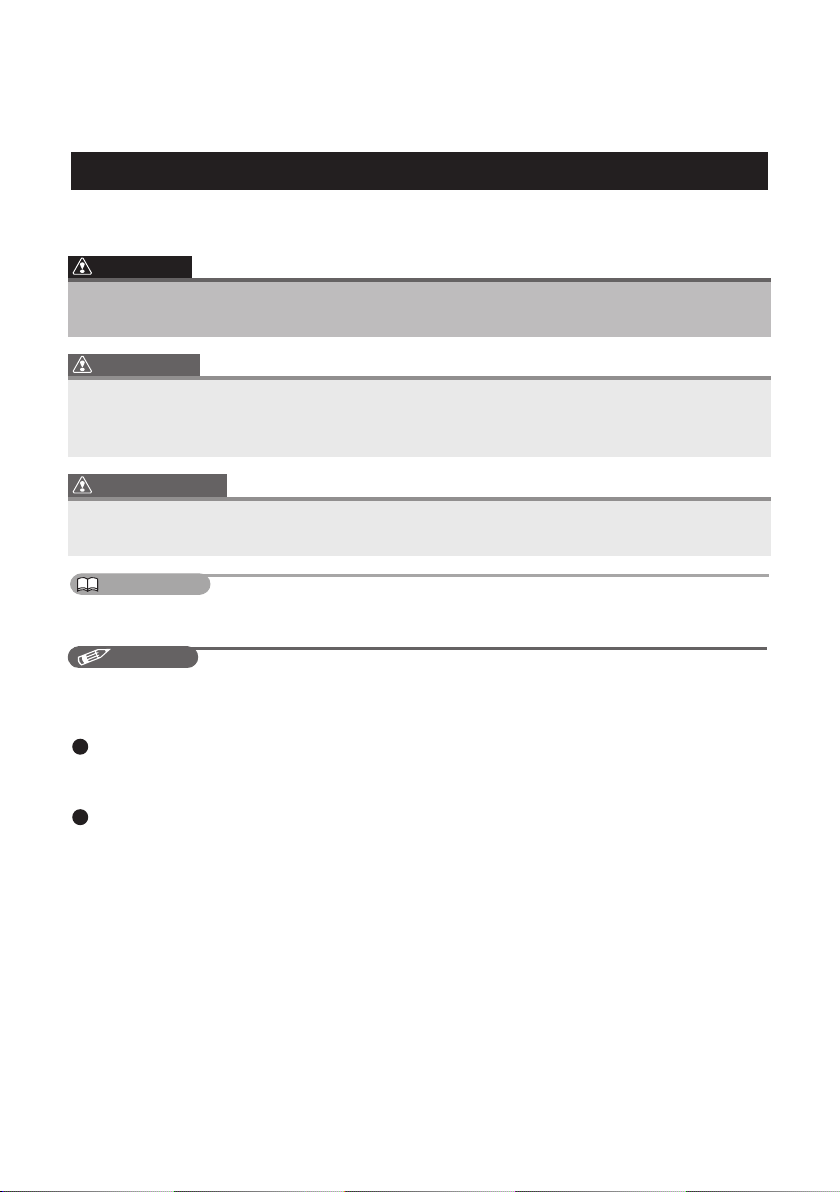
The symbols described below are found in this instruction manual as well as on
the device itself to insure its proper and safe usage and to prevent injury or
damage to property. Make sure you understand the meaning of these symbols
before reading the rest of this manual.
Precautions for Use
The following symbols will precede information useful for preventing damage to the
main unit as well as for its smooth operation.
WARNING
This sign indicates a situation in which incorrect handling through
disregard of a sign might result in death or serious personal injury.
CAUTION
This sign indicates a situation in which incorrect handling through
disregard of a sign might result in personal injury or may result solely in
damage to property.
IMPORTANT
Follow this advice to prevent malfunctions or damage to the main unit.
Perform the indicated action in the event of a malfunction.
ATTENTION
Useful information for the smooth operation of the main unit.
CHECK
Facts to keep in mind when operating the main unit.
Please read all materials such as manuals and warranties that have come with
the product. ECLIPSE will not be responsible for unsatisfactory product
performance due to failure to follow these instructions.
Changes to product specifications may result in differences between content
of the manual and features of the product.

Table of Contents
Before Use
1. Safety precautions.............................................................. 8
2. Before use ......................................................................... 12
Discs...................................................................................................................14
Operation
1. About This Receiver ......................................................... 17
Control Names and Operations........................................................................17
Panel Switches...............................................................................................................17
Turning the POWER ON or OFF.......................................................................18
Switching Between the Audio and Navigation Screen ..................................18
Turning the PND Display ON and OFF ............................................................19
Detaching the PND ............................................................................................19
Using the PND................................................................................................................ 19
How to Detach the PND from the Main Unit................................................................... 19
Attaching the PND..........................................................................................................19
Using the Audio Cover......................................................................................20
Using the Audio Cover ...................................................................................................20
Fitting the Audio Cover...................................................................................................20
How to Detach the Audio Cover from the Main Unit....................................................... 20
Hands-Free Microphone and Light Sensor.....................................................20
Adjusting the Display Angle.............................................................................21
Loading/Unloading a Disc ................................................................................22
Loading Steps ................................................................................................................ 22
CD/DVD unloading steps ............................................................................................... 23
Operation Conditions of this Receiver............................................................24
2. Setup of This Receiver ..................................................... 25
Setup of This Receiver......................................................................................25
Main Unit Settings .............................................................................................25
Enable guide tone ..........................................................................................................25
Enable AUX....................................................................................................................25
Enable VTR .................................................................................................................... 26
Dim sub-display..............................................................................................................26
Link night view to headlights .......................................................................................... 26
1

Illumination .....................................................................................................................26
Voice guidance............................................................................................................... 27
Camera setting ............................................................................................................... 27
Radio area......................................................................................................................27
Screen Adjustment and Setting .......................................................................27
Picture Quality Adjustment ..............................................................................28
Contrast..........................................................................................................................28
Brightness ......................................................................................................................28
Color...............................................................................................................................28
Tint (only for NTSC) ....................................................................................................... 28
Switching the Wide Screen Mode ....................................................................29
3. Switching the Audio Source ............................................ 30
Switching the audio source..............................................................................30
4. Volume Control ................................................................. 31
Adjusting the volume........................................................................................31
Muting the Volume ............................................................................................31
5. Adjusting the sound quality ............................................ 32
Switching Audio Control Modes ......................................................................32
Adjusting the BASS ........................................................................................................ 32
Adjusting the MIDDLE .................................................................................................... 32
Adjusting the TREBLE.................................................................................................... 32
Balancing the Right and Left Speakers (BALANCE)......................................................32
Balancing the Front and Rear Speakers (FADER)......................................................... 32
Adjusting non-fader level (NON-FADER LEVEL)...........................................................32
Selecting phase (NON-FADER PHASE)........................................................................33
Adjusting frequency filtering settings (Low Pass Filter for Sub-Woofer output) ............. 33
Setting the loudness mode (LOUDNESS)...................................................................... 33
Adjusting the SVC (Source Volume Control).................................................................. 33
Audio operations
1. Using the Radio ................................................................ 34
Listening to the Radio.......................................................................................34
Tune a Desired Station......................................................................................34
Manual Tuning................................................................................................................ 34
Auto Tuning .................................................................................................................... 34
2
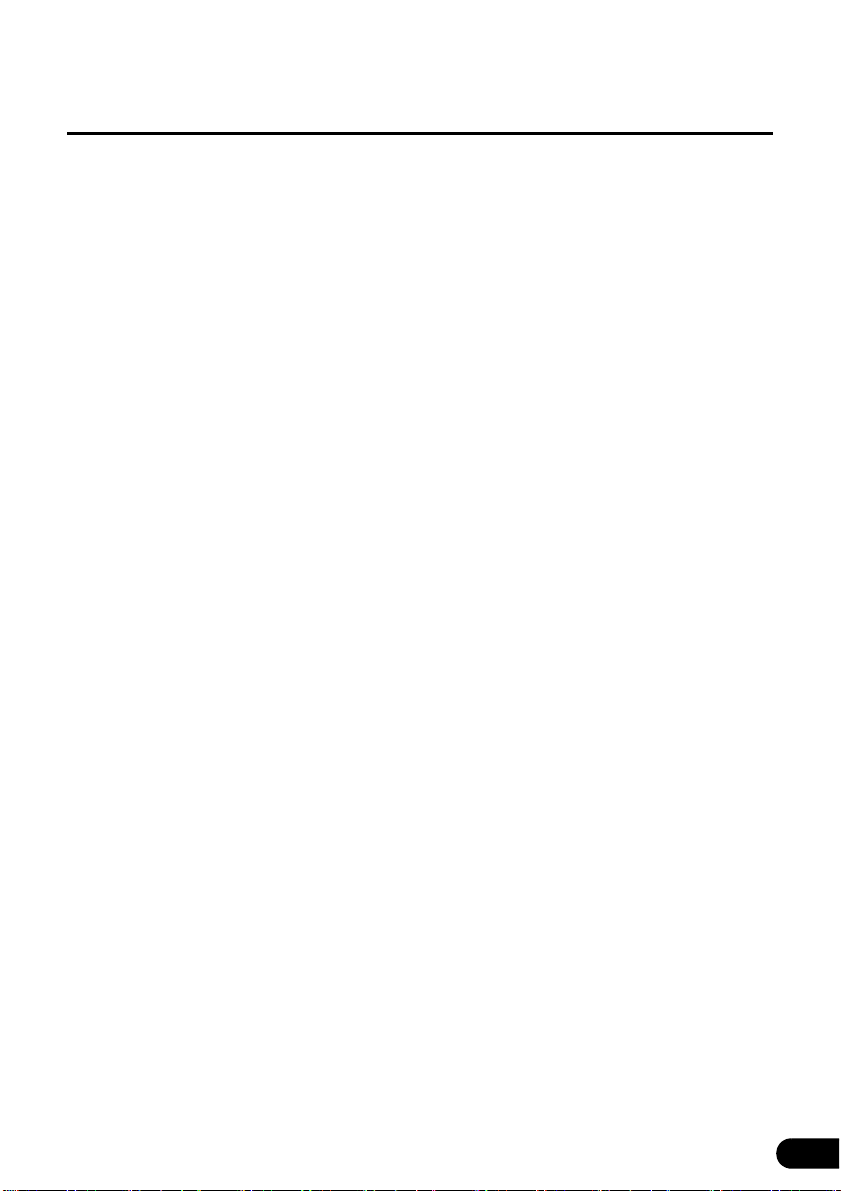
Selecting a Preset Channel............................................................................................35
Touching a Preset Switch............................................................................................... 35
Selecting a Radio Band.....................................................................................35
Saving a Station in Memory..............................................................................35
Manual Saving................................................................................................................ 35
Auto Station Memory (ASM)........................................................................................... 36
Preset Scan ........................................................................................................36
Showing the current frequency on the sub-display.......................................36
2. How to use the SIRIUS satellite radio ............................. 37
Listening to SIRIUS satellite radio...................................................................37
Check the SIRIUS ID..........................................................................................37
Changing the SIRIUS band...............................................................................38
Selecting the channel you want to listen to....................................................38
Searching the channel upward or downward within the selected category....................38
Selecting a category.......................................................................................................38
Selecting a channel ........................................................................................................ 38
Selecting a channel by direct input................................................................................. 38
Memorizing Channels .......................................................................................39
Selecting a preset channel ...............................................................................39
Preset Scan ........................................................................................................39
Displaying information about the current broadcast on
the sub-display ..................................................................................................39
3. How to use the XM satellite radio.................................... 40
Listening to XM satellite radio..........................................................................40
Checking the RADIO ID.....................................................................................40
Changing the XM band......................................................................................41
Selecting the channel you want to listen to....................................................41
Searching the channel upward or downward within the selected category....................41
Selecting a category.......................................................................................................41
Selecting a channel ........................................................................................................ 41
Selecting a channel by direct input................................................................................. 41
Memorizing Channels .......................................................................................42
Selecting a preset channel ...............................................................................42
Preset Scan ........................................................................................................42
3
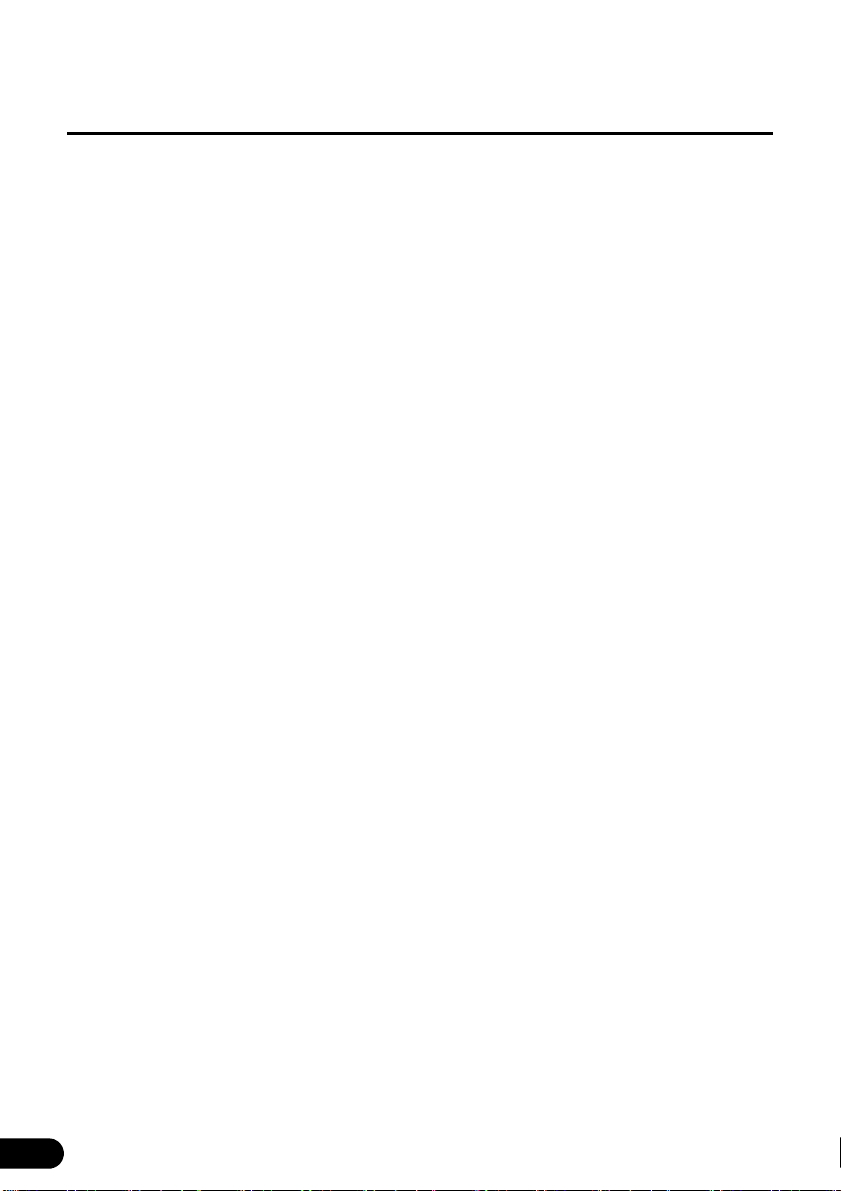
Displaying information about the current broadcast on
the sub-display ..................................................................................................42
4. Using the CD Player ......................................................... 43
Listening To a CD..............................................................................................43
Selecting a Desired Track.................................................................................43
Fast Forward/Rewind ........................................................................................44
Finding a Desired Title......................................................................................44
Repeating the Same Track................................................................................44
Random Play......................................................................................................45
Displaying the information on the sub-display ..............................................45
5. Using the MP3/WMA Player ............................................. 46
Playing an MP3/WMA File.................................................................................46
Selecting a Desired Folder ...............................................................................47
Selecting a Desired Music File.........................................................................47
Fast Forward/Rewind ........................................................................................47
Returning To the Root Directly ........................................................................47
Finding a Desired Music File............................................................................48
Repeating a Music File......................................................................................48
Random Play......................................................................................................49
Displaying the information on the sub-display ..............................................50
Switching Between CD-DA and MP3/WMA .....................................................50
MP3/WMA ...........................................................................................................51
Playable MP3 File Standards ......................................................................................... 51
Playable WMA File Standards........................................................................................ 51
ID3/WMA Tags ............................................................................................................... 52
Supported Media Types .................................................................................................52
Format of Discs ..............................................................................................................52
File Names .....................................................................................................................53
Multi-sessions................................................................................................................. 53
Playing MP3/WMA ......................................................................................................... 54
MP3/WMA Playing Time Display.................................................................................... 54
Creating and Playing MP3/WMA Files .............................................................54
Downloading From an MP3/WMA Music Site of Internet ...............................................54
Converting a Music CD into MP3/WMA Files.................................................................54
Writing MP3/WMA Files On a CD-R/RW Disc................................................................ 55
4
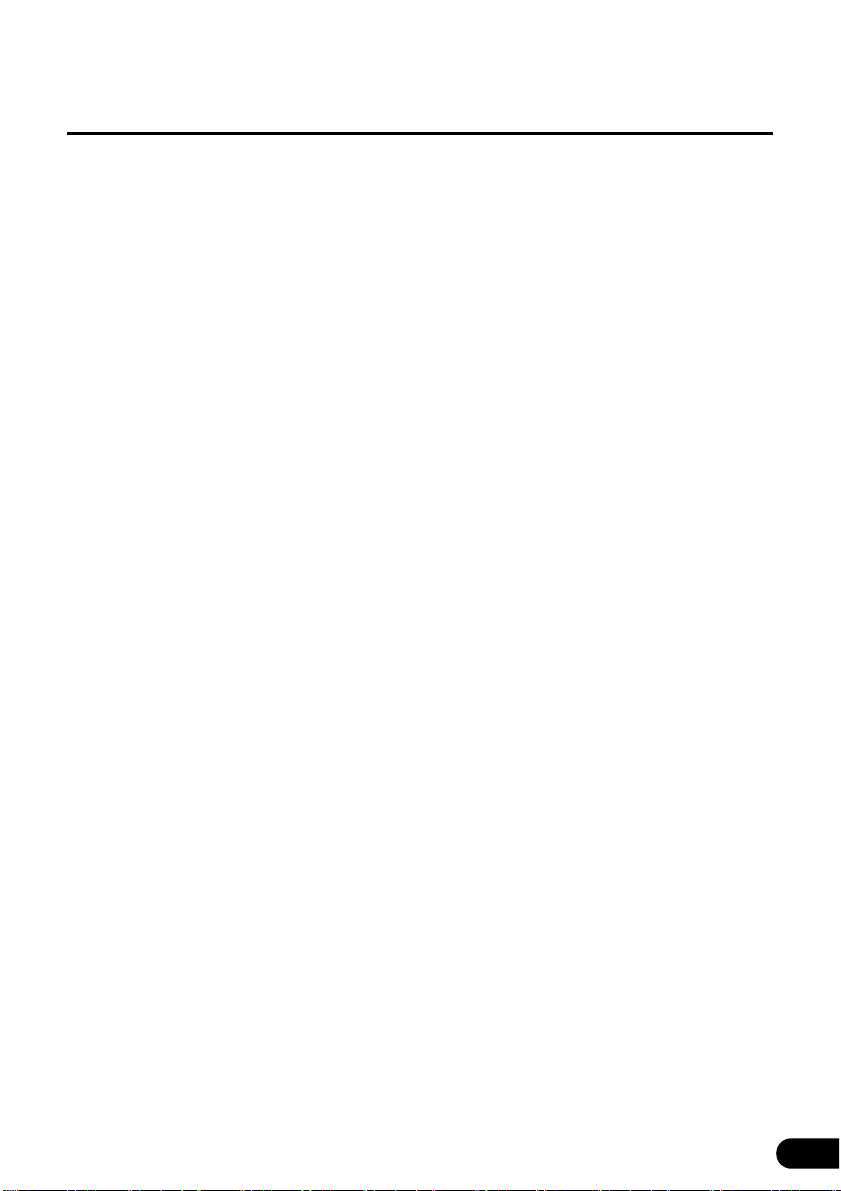
When Playing Back CD-R/RW .......................................................................................55
6. Using the USB Music File Player..................................... 56
Playing USB Music Files...................................................................................56
Fast Forward/Rewind ........................................................................................56
Selecting a Desired Music File.........................................................................57
Finding a Desired Music File............................................................................57
Repeatedly Playing the Same Music File ........................................................58
Random Play of Music Files.............................................................................58
About USB devices ...........................................................................................58
Playable USB Memory Standards..................................................................................58
Playable MP3 File Standards ......................................................................................... 58
ID3 Tags.........................................................................................................................58
Format of USB Memory.................................................................................................. 59
Visual operations
1. Before Using the DVD Player........................................... 60
Advantages of Digital Versatile Disc (DVD) ....................................................60
Multi-Audio Function....................................................................................................... 60
Multi-Angle Function....................................................................................................... 60
Subtitle Display Function................................................................................................ 60
Discs...................................................................................................................61
Types of Playable Discs ................................................................................................. 61
Region Code of Playable Disc........................................................................................ 61
Mark Indicated on Disc...................................................................................................62
Disc Configuration .......................................................................................................... 62
Products equipped with Macrovision..............................................................63
Operation Flow ..................................................................................................63
2. Using the DVD Player ....................................................... 64
Watching a DVD Video......................................................................................64
Video Operations...............................................................................................64
Playing a Video .............................................................................................................. 65
Fast Forward/Rewind .....................................................................................................65
Fast Forwarding or Rewinding Using Panel Switch ..................................................65
Fast Forwarding or Rewinding Using Touch Switches..............................................65
Pausing a Video .............................................................................................................65
Stopping a Video ............................................................................................................ 65
5
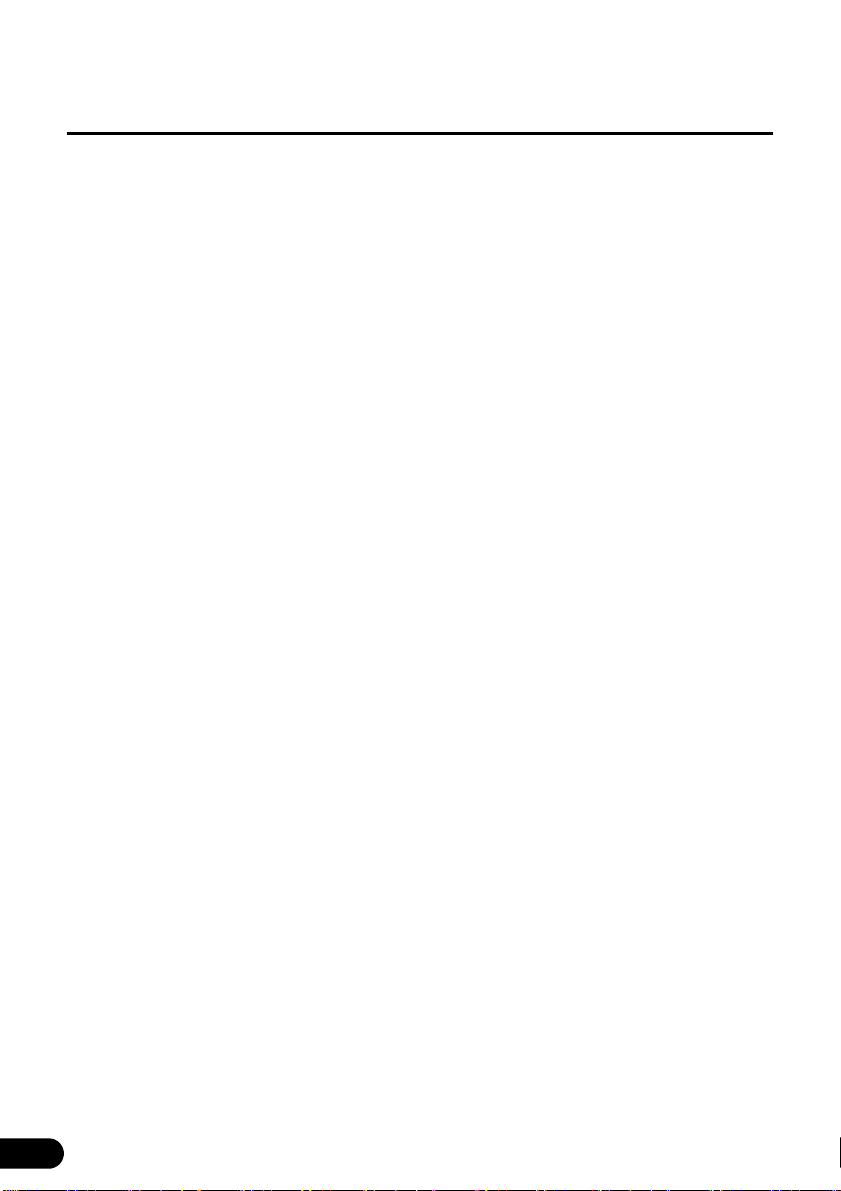
Disc Menu Operations.......................................................................................66
Finding a Desired Video....................................................................................66
Finding by Chapter ......................................................................................................... 66
Finding by Title Number .................................................................................................66
Finding by chapter number............................................................................................. 67
Changing the Touch Switch Display ...............................................................67
Hiding the Touch Switch................................................................................................. 67
Relocating the Touch Switch Display ............................................................................. 68
Changing the Screen Display and Audio Mode..............................................68
Changing the Angle........................................................................................................68
Changing the Subtitle Language .................................................................................... 69
Changing the Audio Language.......................................................................................69
DVD Player Setting ............................................................................................70
Specifying the Audio Language...................................................................................... 70
Entering the Code .....................................................................................................71
Specifying the Subtitle Language...................................................................................71
Entering the Code .....................................................................................................72
Specifying the Menu Language......................................................................................72
Entering the Code .....................................................................................................72
Specifying the Parental Screening Level........................................................................ 73
Switching the Video Output ............................................................................................ 74
Language Code List ..........................................................................................75
3. Using the VTR ................................................................... 76
Switching the VTR Mode ON and OFF.............................................................76
Playing the VTR .................................................................................................77
Changing the VTR Setting Screen ...................................................................77
Turning Off the VTR ..........................................................................................77
How to operate portable audio devices
1. Using the iPod Player....................................................... 78
Listening to the iPod.........................................................................................78
Fast Forward/Rewind ........................................................................................79
Selecting the Desired Music or Video File ......................................................79
Finding a Desired Music File............................................................................79
Setting to the iPod Video Mode........................................................................80
Playing................................................................................................................81
6

Pausing...............................................................................................................81
Repeatedly Playing the Same Music File ........................................................81
Random Play of Music Files.............................................................................81
2. Using the AUX................................................................... 82
Switching the AUX Mode ON and OFF ............................................................82
Listening to the Portable Audio Player ...........................................................83
Others
1. About the Steering Wheel Switches ............................... 84
Manual setting of steering wheel switch functions........................................84
Compatibility with Steering Wheel Switches..................................................85
2. Backeye Camera Operations ........................................... 87
Playing a Video through the Backeye Camera ...............................................88
When the Camera Is Set to MANUAL or AUTO............................................................. 88
When the Camera Is Set to AUTO ................................................................................. 88
Reference
1. Necessary Information ..................................................... 90
If the Following Messages Appear...................................................................90
When You Think There Is a Malfunction .........................................................93
2. Specifications ................................................................... 95
3. How to Contact ECLIPSE ................................................. 97
7
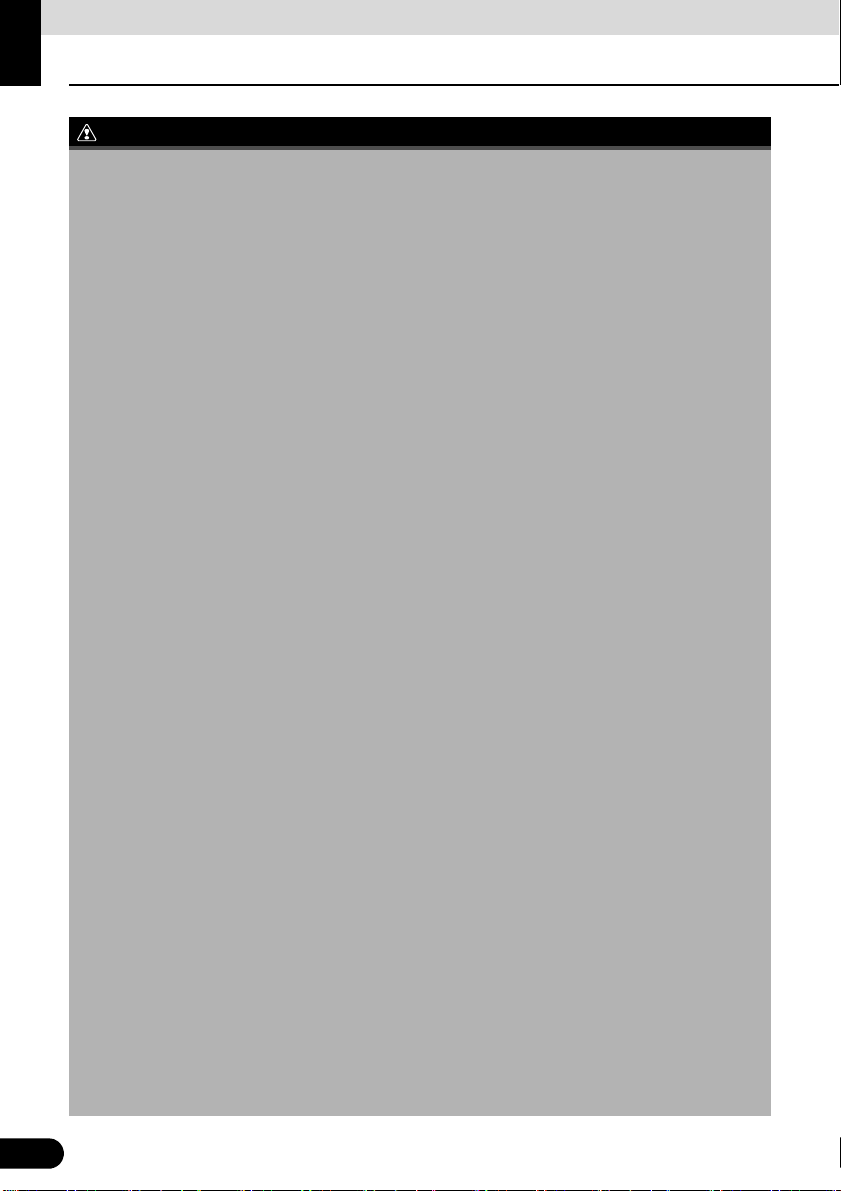
Before Use
WARNING
Safety precautions
● Do not modify this system for any uses other than that specified herein. Also, do not deviate
from the installation procedures described herein; Eclipse will not be held liable for damages
including, but not limited to serious injury, death or property damage resulting from installations
that enable unintended operation.
● This main unit requires 12V DC and should only be installed in a vehicle with a 12V negative
ground electrical system. Any other installation use other than its intended use may cause
severe damage to the main unit as well as shock or personal injury.
● Never install this main unit where it will interfere with safe operation of the vehicle.
● Never block the drivers' view. Do not install main unit where it may interfere with operation of the
brakes, the steering or any safety systems, including seat belts and air bags.
● Before drilling holes in a vehicle for installation, you must confirm the locations of pipes, tanks,
electrical wiring, and other vehicle systems and components to ensure that there will be no
interference or contact. In addition, you must also apply rust prevention and leak prevention
measures at the drilling area. Otherwise, fire or electric shock could occur.
● When installing the main unit, do not remove or alter existing vehicle fasteners, including nuts,
bolts, screws, clips, and fittings. Never detach, move or alter existing vehicle wiring, including
electrical grounds and straps. Alteration of existing vehicle components may make vehicle
unsafe to operate.
● Before installation, remove the negative (-) battery terminal to prevent shocks, electrical arcing,
fires, and damage to vehicle wiring and the main unit you are installing.
● Secure wiring with non-conductive tape or plastic ties so that wires do not interfere with vehicle
operation, including the brake pedal, gear shifter and steering. Position wires so that they will
not be rubbed, abraded, or damaged by moving vehicle components, including power seats.
● To avoid damage to the main unit and vehicle, including fire, never supply power to an installed
main unit in a way that will overload the capacity of an existing vehicle circuit. Never leave a
power supply wire or connection uninsulated. Always install supplied fuses, circuit breakers,
and relays.
● Air bags are a vital part of a safety system. Never install main unit in a way which will alter air
bag wiring or interfere with air bag deployment. Air bags must function properly in the event of
an accident.
● When installation is complete, test all vehicle electrical systems to ensure they operate
correctly, including lights, horn, brake lights, and emergency flashers.
● For your protection, never use a power drill without wearing safety glasses or goggles.
Debris or broken drill bits may cause severe eye injuries, including blindness.
● Use electrical tape to insulate the ends of all wires, even if they are not used. Proper insulation
prevents arcs, shocks and fires.
● Some devices require the use of batteries. Never install main unit where young children can get
access to batteries. If a battery is swallowed, seek immediate medical attention.
● When the vehicle is in motion, never take your eyes off the road to make adjustments to the
main unit. You must pay attention to the road at all times to avoid accidents; do not let operation
or adjustment of the main unit distract you from operating the vehicle responsibly.
● The driver should not look at the screen while driving. Doing so may result in as accident.
● Do not place foreign objects in the disc insertion slot or USB input terminal. Fires or shocks may
result.
8
8
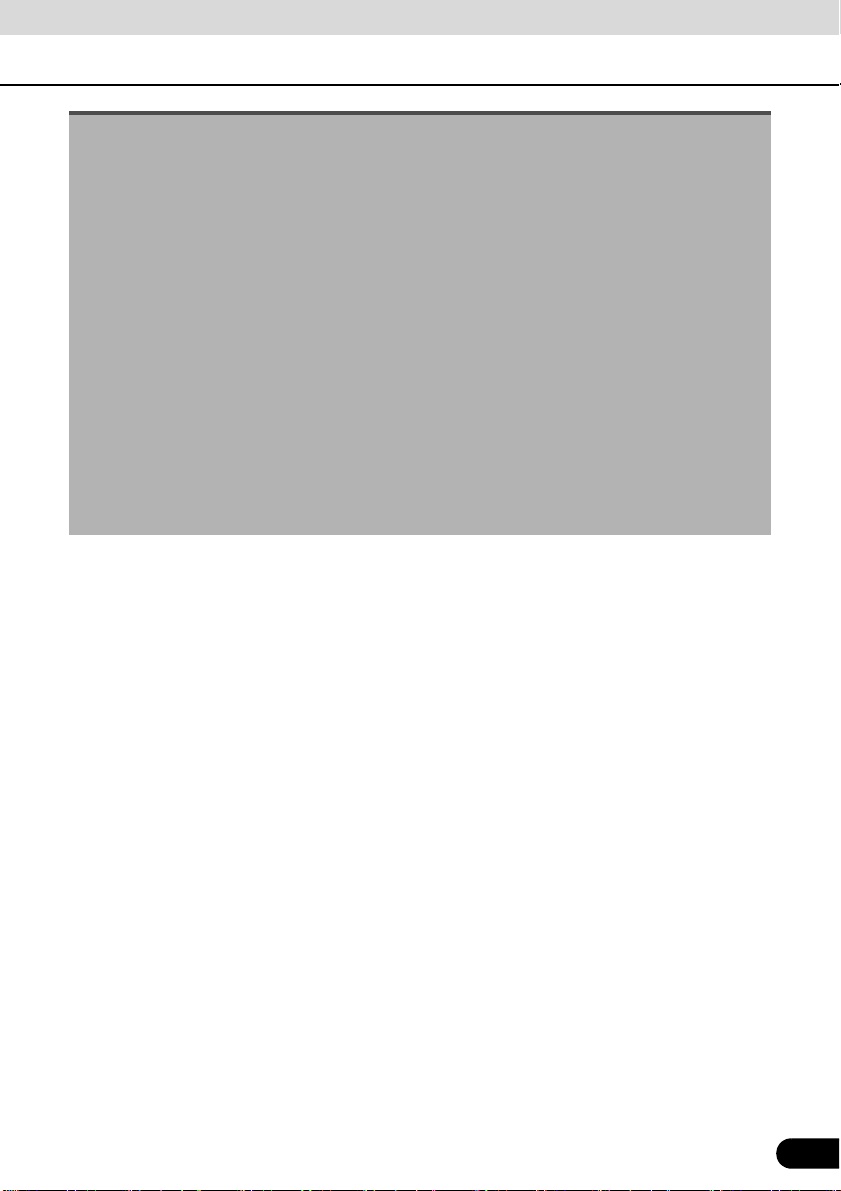
● Do not disassemble or alter this main unit. Doing so may result in an accident, fire or shock.
● Do not let water or foreign objects enter the internal parts of this main unit. Doing so may result
in smoke, fire or shock.
● Do not use when main unit is malfunctioning (the screen is not lit or no sound comes out). Doing
so may result in an accident, fire or shock.
● Always replace fuses with fuses of identical capacity and characteristics. Never use a fuse with
a higher capacity than the original fuse. Using the wrong type of fuse may cause a fire or severe
damage.
● If foreign objects or water enters the main unit, smoke or a strange odor may be emitted. If this
occurs, stop using the main unit immediately and contact your dealer. Accidents, fire, or shocks
may result if you continue to use the main unit under these conditions.
● The driver should not change the Disc or USB memory while driving. Doing so may result in as
accident. You must first stop or park your car in a safe location and then proceed to remove or
insert the Disc and/or USB.
● Plastic bags and wrappings may cause suffocation and death. Keep these objects away from
babies and children. Never place bags or wrappings over anyone's head or mouth.
● Be sure to park the vehicle in a safe location and set the parking brake before watching DVDs
or videos. For safety reasons, only the sound of DVDs or videos will be emitted while the vehicle
is in motion.
9
9

Before Use
CAUTION
Safety precautions
● Wiring and installing this main unit requires expertise and experience. Professional installation
is recommended. Consult with your dealer or a professional installation expert. Incorrect wiring
may damage the main unit or interfere with safe operation of the vehicle.
● Use only specified accessory parts. Using other parts may cause damage to the main unit or
cause parts to dislodge and fall or fly off the main unit.
● Do not install the main unit in places where it may be exposed to dew condensation (around the
air conditioning hose, etc.), or in locations where it may come in contact with water, high levels
of moisture, dust or oily smoke. If water, moisture, dust or oily smoke enters this main unit,
smoke, fires or malfunctions may result.
● Do not install in places subject to direct sunlight or where it may be hit directly by hot air from the
heater. This may increase the interior temperature of this main unit, resulting in fires and
malfunctions.
● Do not impede the air flow of the heat sink or vents of this main unit. Impeding the air flow will
cause the interior of the main unit to overheat, and fires may result.
● Connect as specified in the installation manual. If not connected correctly, fires or accidents
may result.
● Install wiring in a manner in which cables will not be pinched by movable parts such as seat
rails, and screw parts of the vehicle body. Accidents, fires and shocks may result from
disconnection and electrical shorts.
● Install wiring in a manner in which cables will not come in contact with metal parts. The wiring
maybe be damaged by contact with metal parts, resulting in fire and shocks.
● Avoid all contact with hot surfaces when wiring the main unit. High temperatures may damage
wiring, causing shorts, arcing and fires.
● When changing the installation location for this main unit, please consult the dealer where you
bought it for safety reasons. Expertise is necessary for removal and installation.
● Keep volume to a reasonable level so that you can hear sounds from outside the vehicle,
including warning sounds, voices, and sirens. Failure to do so may cause an accident.
● Be careful that your hands and fingers do not get pinched when adjusting the tilting angle or
closing the display. Injuries may result.
● Do not put your hands or fingers into the disc insertion slot or USB input terminal.
Injuries may result.
● Do not touch heat dissipating parts of the main unit as you may be burnt.
● The volume should be set at a moderate level to avoid hearing damage when the main unit is
powered on.
● Do not operate when sound such as distortion is being emitted.
● This main unit uses invisible laser light. Do not disassemble or alter this main unit. If any
problems occur, contact the dealer where you purchased the main unit. Altering this main unit
may cause exposure to laser emissions (which may damage your eyesight), or result in an
accident, fire or shocks.
● If the main unit is dropped or the cosmetics appear broken, turn off the power to the main unit
and contact your dealer. If used in this condition, fires or shocks may result.
● Using the vehicle speed pulse signal, you can use the route guidance function even in the
locations where usually no guidance is given (example: in a tunnel). However, the accuracy of
the guidance is not guaranteed.
10
10

IMPORTANT
● When there is a lot of vibration – when driving on a bad road for example – the main unit may
become inoperable due to it not being able to read data from the disc.
● Condensation may accumulate on the lens, with the function requiring reading of CDs and
DVDs, immediately after turning ON the heater in cold temperatures. Wait approximately 1 hour
for the condensation to evaporate and for the device will operate normally.
Contact the store where you purchased the device if normal operation does not resume after
several hours.
● If using this receiver immediately after having purchased it or after having stored it
disconnected from the vehicle battery, the present location may not be displayed accurately.
Wait a short while and the GPS positioning will correct the displayed position.
● This device is a precision-engineered equipment and the information that you record on it after
purchase can be lost as a result of static electricity, electrical noise, vibration and other
influences. It is recommended that you keep a separate record of the information you store in
the main unit.
● Note that the following events are not covered by the warranty.
a Corruption or loss of the data stored in the main unit by the purchaser resulting from failure or
incorrect operation of the main unit, or any problems associated with it, or due to the effects
of electrical noise or other influences.
b Corruption of loss of the data stored in the main unit by the purchaser resulting from misuse
of the main unit by the purchaser or a third party.
c Corruption or loss of data stored in the main unit by the purchaser resulting from failure /
repair of the main unit.
* Please note that by installing or using the main unit, you are regarded as having consented to
the points above.
11
11

Before Use
CAUTION
Before use
● Be very careful and pay full attention to safety when operating
the audio controls while driving. Otherwise accidents may
occur. Also, be sure to set the volume so that you can still
adequately hear sounds outside the vehicle.
Improper use may result in a traffic accident.
● Never continue to use the system if it is malfunctioning in any
way. If smoke, abnormal noises or abnormal odors are noticed,
turn off the power immediately. Immediately turn off the audio in
such situations.
Exercise caution regarding the temperature inside the vehicle.
● The temperature inside the vehicle can increase during hot
weather.
Wait for the temperature inside the vehicle to drop before using
this receiver.
Otherwise damage may result.
● Do not disassemble or modify this receiver.
The main unit has a precisely designed structure, so consult
your retailer in the event any unsatisfactory performance is
observed.
● Do not apply excessive force to the monitor.
Otherwise damage may result.
12
12
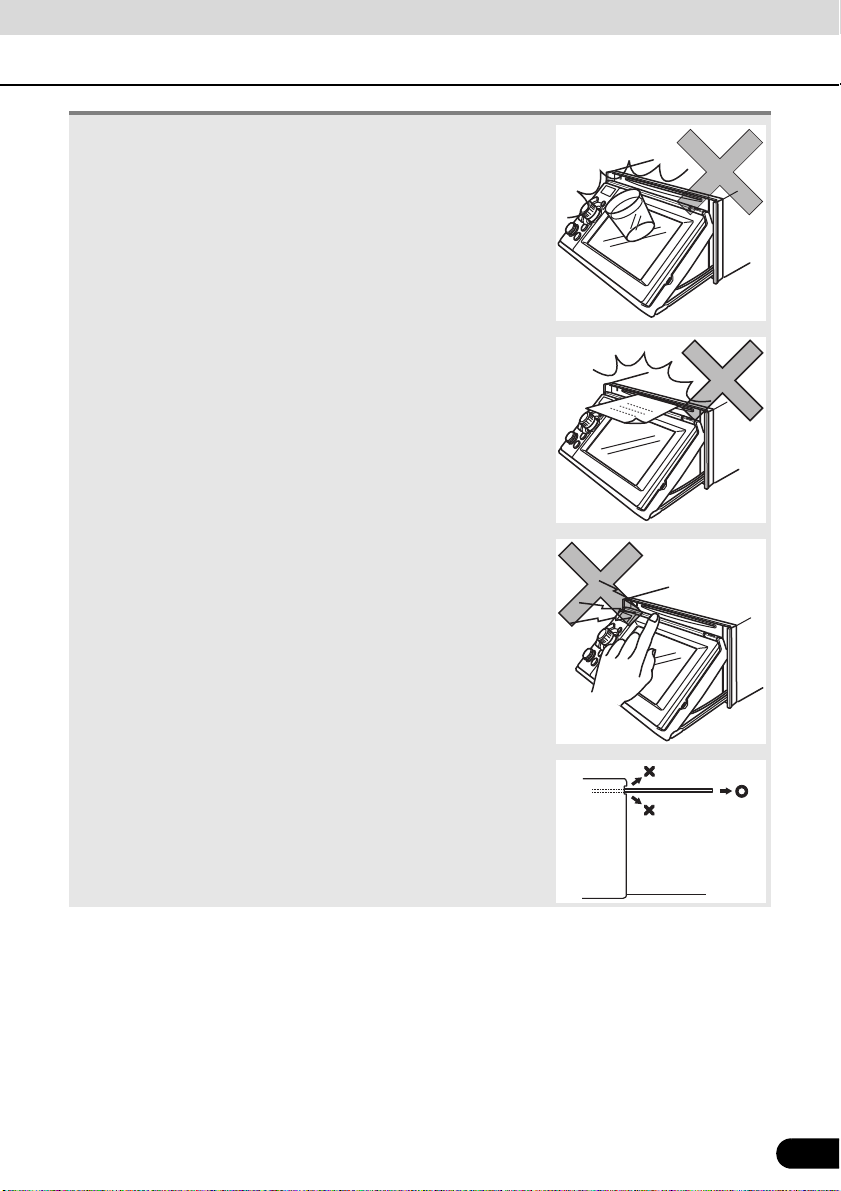
● Do not leave the monitor in tilt position when you are not using
it.
Otherwise, it may be damaged.
● Do not insert any objects other than discs into the disc slot.
Otherwise damage may result.
● Be careful not to get your fingers or other objects caught behind
the monitor when it is being retracted into place.
Interference can cause an injury or damage the main unit.
● When removing a disc from the main unit, remove it in the
horizontally level direction.
Do not pull them up or press down on them forcibly while
removing them.
Improper removal may result in the disc becoming scratched,
cause the receiver to emit unusual noises, or result in other
damage.
13
13

Before Use
ATTENTION
Before use
Discs
● In cold or rainy weather, just as the interior glass surface becomes fogged, dew (water
condensation) may also settle on the main unit. When this occurs, disc playback may become
intermittent or impossible. Dehumidify the air in the vehicle for a while before resuming playback.
● If a problem occurs, the player function stops automatically to protect its internal parts. If the
player does not operate even when you follow the on-screen messages, the player may have
failed. Consult the dealer you purchased it from.
● Playback may be intermittent when the player is subjected to severe vibrations while traveling
over a rough surface.
● Please do not use a commercially available lens cleaner because it may cause damage to the
pickup of the player.
■ Format of discs
● An audio disc or DVD video disc bearing one of the marks below can be played.
When using a DVD±R/RW (DVD±Recordable/ReWritable) disc, note that only the disc
whose contents were recorded in the video mode can be played. Discs whose contents
were recorded in the video recording (VR) mode and audio mode cannot be played.
● The Dolby Digital format is supported, and a disc having the following logo can be played.
This product is manufactured under license from Dolby Laboratories. Dolby and the
double-D symbol are registered trademarks of Dolby Laboratories.
● It is possible that a CD-R (CD-Recordable) or CD-RW (CD-ReWritable) disc will not play
on the main unit due to the characteristics of the recording or special disc, scratches, dirt
or deterioration caused by long-term storage in the vehicle. Also, a CD-R or CD-RW disc
that has not yet been finalized and a CD-R or CD-RW disc recorded in UDF format cannot
be played.
● It is possible that a DVD±R/RW (DVD±Recordable/ReWritable) disc will not play on this
receiver due to the characteristics of the recording or special disc, scratches, dirt or
deterioration caused by long storage in the vehicle. Also, a DVD±R/RW disc that has not
yet been finalized cannot be played. It may not be possible to play a disc that has been
recorded on a personal computer, depending on the application setting and the
environment.
● The CD-TEXT function can be used only for CD-text CDs available on the market.
Characters written on a CD-R and CD-RW discs may not be displayed correctly.
● Do not use a CD and a See Through disc having a transparent or semi-transparent
recording area as they may fail to load or unload or play their contents.
14
14

● A Copy Control CD (CCCD) may not be played as it does not meet the official CD
Standard.
■ Handling discs
● Do not place a disc in direct sunlight; store each disc in their protective
cases. Otherwise, discs may warp and fail to play.
● Do not apply paper-based tape to either the recording side or label
side of a disc. Damage could result.
● Keep cracked or warped discs out of the player to avoid damaging the
main unit.
● Do not touch the recording area (the rainbow colored) side of a disc.
Otherwise, the disc may become dirty and playback may be
intermittent.
● If you play a dirty disc, the disc surface may be scratched and its play
may be intermittent. Use a commercially available compact disc
cleaner to clean a CD, wiping gently from the center to the edge.
15
15

Before Use
Rough edges
Rough edges
Ballpoint pen
Cellophane tape
Recorded surface
CD ring
Before use
■ Brand new CDs
● You may notice that some brand new discs are rough around
the center hole or outside. In this case, remove burrs or flakes
around the edge using the side of a ballpoint pen before using a
new disc. Not doing so may result in burrs or flakes becoming
stuck on the recording side, preventing playback.
■ Rental discs
● Do not use a rental disc with glue or remnants of adhesive tape
or labels. They may cause the disc to get stuck inside or
damage the main unit.
■ Irregularly-shaped CDs
Specially-shaped or octagonal CDs, like heart-shaped cannot be
played. Do not attempt to play them, even with an adapter, since
they may damage the player.
■ Disc accessories
● Do not use accessories (stabilizers, protective seals, laser lens
cleaners, etc.) sold for “improving sound performance” or
“protecting CDs.” The changes in CD thickness or outside
dimensions made by these accessories may cause problems in
the player.
● Please be sure NOT to attach any ring-shape protector (or other
accessory) to your discs. Those protectors are commercially
available and said to protect discs and to improve sound quality
(and antivibration effect), but they can do more harm than good
in regular uses. The most common problems are Insert/Eject
related problems and “No playback” problems due to the
protector ring that may have come off in the disc mechanism.
16
16

Operation
PND display
Sub-display
Microphone Light sensor
About This Receiver
Control Names and Operations
You can operate this receiver by pressing the panel buttons (panel switches) or by touching the
switches displayed on the screen (touch switches).
■ Panel Switches
Press each panel switch to operate it.
Short press: Switches SOURCE.
a [SRC] button
b [MUTE] button
c [CTRL] button
d [VOL] rotary knob Adjusts volume.
e [SCREEN AV/NAV] button
f [BAND] button
[SELECT (Right/Left)]
g
button
Long press (more than one second): Turns the audio mode OFF.
Long press (more than 5 seconds): Turns the power completely OFF.
Short press: Turns MUTE ON or OFF.
Long press: Turns the PND display OFF.
Short press: Switches the audio controls.
Long press: Switches to the Adjustment screen while in the video mode.
You can switch to the setting mode when PND is connected and PWR
switch is OFF.
Short press: Switches between the NAVI screen and AV screen. Turns
the PND display ON when it is OFF.
Long press: Displays the CAMERA screen when a camera is
connected.
Changes the bands, or playback format between CD-DA and MP3
(WMA).
Short press: Tunes radio stations, selects CD/MP3/WMA, iPod and
USB tracks, or selects DVD chapters.
Long press: Tunes preset radio stations, selects CD/MP3/WMA, iPod
and USB tracks, or fast forwards or rewinds a DVD.
17
17
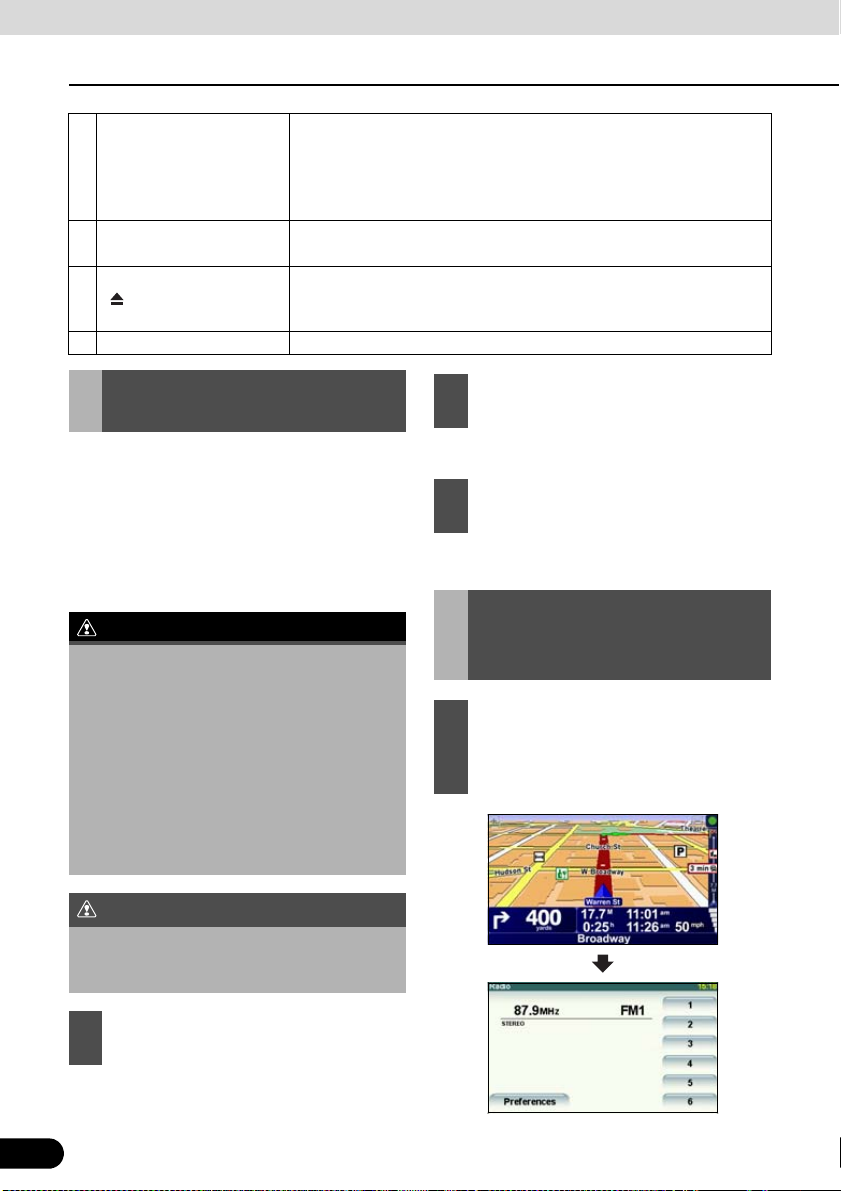
Operation
WARNING
IMPORTANT
About This Receiver
Short press: Tunes radio stations by SEEK UP/DOWN. Selects folders
[SELECT (Upper/Lower)]
h
button
i [TEXT] button
j
[ (OPEN/EJECT)] button
k [Release] button Removes the right side of the PND from the main unit.
in the CD (MP3/WMA) mode.
Long press: Continues SEEK UP/DOWN of radio stations.
Long press of the DOWN button: Returns to the root directory in the
MP3/WMA mode.
Switches the title or display when the PND is installed.
The current setting mode is displayed when the PND is removed.
Short press: Ejects the disc or opens and closes the front panel.
Long press: Tilts the front panel step by step or forcibly ejects the disc
when the front panel is open.
Turning the POWER ON or OFF
When the power is turned on, the state used
when the power was turned off such as CD
and tuner playback is restored. When the
vehicle has no ACC position on the ignition
switch, care is needed when turning off the
main unit. Follow Step 2 or Step 3 when
turning off the power.
● When the main unit's power is turned on
for the first time or if the battery terminals
have been disconnected, e.g. for vehicle
maintenance, and the power is then turned
back on, the main unit will start up in the
FM mode. After this, the broadcast stations
will be searched for automatically (ASM Automatic Search Mode) and registered to
preset numbers [1] to [6].
● If the “ACC” position is not provided in your
vehicle, long press the [SRC] button to turn
off the power completely.
When the audio source is turned off, the
navigation screen is displayed continuously
as long as it is selected.
When the power is ON, hold down the
2
[SRC] button for 1 or more seconds.
● All audio sources will be turned OFF.
When the power is ON, hold down the
3
[SRC] button for 5 or more seconds.
● The power will go completely OFF.
Switching Between the Audio and Navigation Screen
Each time you press the [SCREEN
1
AV/NAV] button, the display switches
between the AUDIO and
NAVIGATION screens.
When the power is OFF, press [SRC].
1
● The power will come ON.
18
18
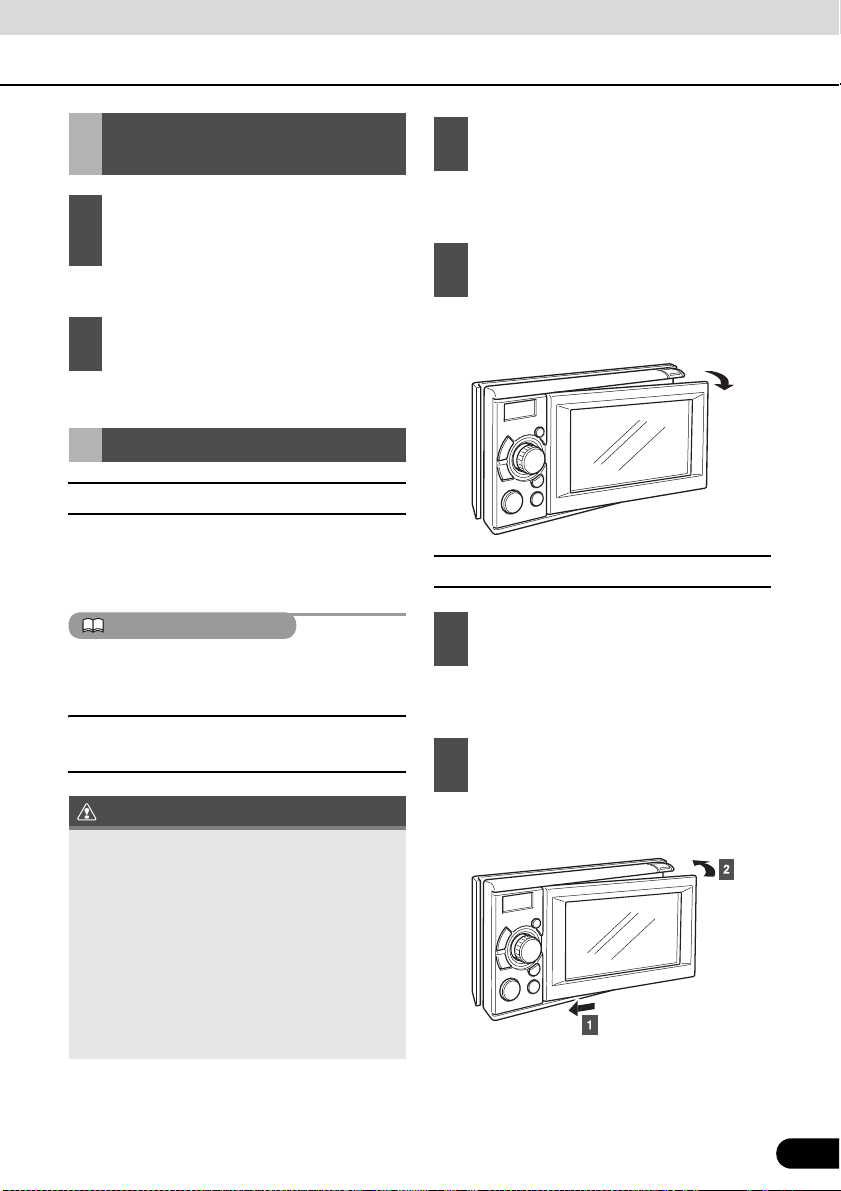
ATTENTION
IMPORTANT
Turning the PND Display ON and OFF
Press the [Release] button.
1
When the PND display is ON, hold
1
down the [MUTE] button for 1 or more
seconds.
● The PND display will go OFF.
When the PND display is OFF, press
2
the [SCREEN AV/NAV] button.
● The PND display will come ON.
Detaching the PND
■ Using the PND
The navigation function can also be used
even if the PND is detached from the main
unit.
For details on using PND, refer to the
operation manual of the PND.
■ How to Detach the PND from the Main Unit
● The right-hand side of PND will be
unlatched from this receiver.
Remove the PND.
2
● Hold the PND on the right side, lift up and
pull it toward you to remove it.
■ Attaching the PND
Latch the left-hand side of PND to this
1
receiver.
● Engage the catch at the left end of the
PND with the lock on the main unit.
Attach the PND to this receiver.
2
● When detaching the PND, take care NOT
to touch its rear side.
● After detaching the PND, mount the
connector cover to the PND rear side.
● Take care not to attach the PND to this
receiver without removing the connector
cover from the rear side.
● When attaching the PND, do not press the
monitor display.
● If the PND gets wet, do not attach it to the
main unit.
19
● Press the right-hand side of PND until it
clicks in position.
19

Operation
IMPORTANT
About This Receiver
Using the Audio Cover
■ Using the Audio Cover
After detaching the PND, we recommend you
to use the optional Audio Cover for this
receiver.
■ Fitting the Audio Cover
Mount the left end of audio cover on
1
this receiver.
● Engage the catch at the left end of the
Audio Cover with the lock on the main unit.
Mount the entire Audio Cover on this
2
receiver.
● Press the right-hand side of Audio Cover
so that it fits and clicks.
■ How to Detach the Audio Cover from the Main Unit
Hands-Free Microphone and Light Sensor
The PND is equipped with a built-in handsfree microphone and a light sensor. For
details on how to use the hands-free call
function or configure light sensor settings,
refer to the operation manual of the PND.
● Pressing a sharp object against the handsfree microphone or the light sensor may
damage them.
● If you are hard to hear the voice during
hands-free calling, adjust the front panel
tilting angle and try to direct the
microphone toward you.
Light sensor
Built-in hands-free microphone
Press the [Release] button.
1
● This removes the right edge of the audio
cover from the main unit.
Remove the audio cover.
2
● Hold the audio cover on the right side, lift it
up and pull it toward you to remove it.
20
20

CAUTION
IMPORTANT
ATTENTION
Adjusting the Display Angle
When the screen shines due to ambient
sunlight, you can adjust the angle of the
display.
When adjusting its angle, take care not to
pinch your fingers. Otherwise you may hurt
yourself or the display may fail.
● Do not mount a disc when the display is
tilted. Otherwise the disc or this receiver
will be scratched and damaged.
● When adjusting the display angle, use the
following notes.
Automatic transmission (AT) car:
Adjust the display angle not to limit the
driver to shift the AT lever to the “P”, “r”,
or “N” position. (If the lever shift is
interfered with, do not tilt the display.)
Manual transmission (MT) car:
Adjust the display angle not to limit the
driver to shift the MT lever to the “1”, “3”,
“5”, or “r” position. (If the lever shift is
interfered with, do not tilt the display.)
● You can open the display even when it is
tilted. When you close the display, it returns
to the preset angle.
● If you tilt the display and turn the ignition key
OFF, the display will return to the upright
position. However, when you turn the
ignition key to the ACC or ON position, the
display returns to the preset angle.
Hold down the [ (OPEN/EJECT)]
1
button for 1 or more seconds.
● You can change the tilt angle in one step
each time you press the button.
● The angle can be changed in 5°, and can
be tilted up to 30°.
21
21

Operation
CAUTION
IMPORTANT
About This Receiver
Loading/Unloading a Disc
When you listen to a music, insert a CD into
the drive slot. Also, when you play a movie,
insert its DVD into the slot.
■ Loading Steps
● You may not be able to open or close the
display when the gearshift lever is set to P
in an automatic transmission car; 1/3/5 or
R in a manual transmission car; or a bottle
or a similar object is placed in the cup
holder. To open or close the display safely,
set the gearshift lever to N (automatic
transmission car) or to the Neutral position
(manual transmission car) in advance, or
empty the cup holder. Make sure that the
car is not in motion by applying the parking
brake and appropriately stepping on the
foot brake in order to prevent damage or
injury.
● Do not place a cup or can on the display
while the display is opened. Doing so may
damage the display.
● Do not press the [ (OPEN/EJECT)]
button while inserting a disc into the slot.
Press the [ (OPEN/EJECT)] button.
1
● The display will open and the disc insertion
slot will open.
Insert a disc into the slot.
2
● The display will close automatically when
the disc is inserted.
● Hold a DVD or CD correctly (by inserting
your finger in its center hole and by holding
the disc edge by another finger), face the
disc label side upward, and insert the disc
into the slot.
● When you insert a DVD into slot, its movie
will be played in the DVD mode.
This receiver can play 8cm CDs and 8cm
DVDs. To avoid disc problems, insert a disc
without using an adapter.
22
22

● When you insert a CD into slot, its music
IMPORTANT
CD,MP3/WMA,DVD disc
will be played or the MP3/WMA play will
start.
■ CD/DVD unloading steps
● When unloading a disc, use the following
notes.
Automatic transmission (AT) car:
If it is difficult to unload disc when the shift
lever is in P position, shift it to the N
position. (If your car has a column shift
lever, shift it to the P or N position.)
Manual transmission (MT) car:
If it is difficult to unload disc when the shift
lever is in “1”, “3”, “5” or “r” position, shift it
to the Neutral position.
● Take care NOT to close the display when
the ejected disc remains in the slot. If this
caution is not observed, this receiver or the
disc may be scratched.
● Do not push and close the display by hand,
or the display will be damaged.
● Wipe and clean the display immediately if
juice or another type of liquid spills onto it.
If it is not cleaned, the display may be
damaged.
● To protect the display from heat and dusts,
keep the display closed except when you
load or unload a disc.
● If the disc does not eject (for example, if it
is jammed), hold down the [ (OPEN/
EJECT)] button for more than 5 seconds.
23
Press the [ (OPEN/EJECT)] button.
1
● This opens the display and ejects the disc.
After the disc has been ejected, press
2
the [ (OPEN/EJECT)] button.
23

Operation
CAUTION
About This Receiver
Operation Conditions of this Receiver
You can or cannot operate this receiver in the following conditions (the ignition key positions).
When installing this device to vehicles, please be sure to connect the parking brake signal. If the
parking brake signal is not connected, this device will not operate normally.
c: Operable; ×: Inoperable
Engine switch
OFF
(LOCK)
Audio function × c
Video function × c
* DVD, iPod-video, and VTR images are NOT displayed during driving.
ACC/ON With
parking brake
set
ACC/ON With parking
brake released
Some functions are
inoperable for safety
reasons.
For your safety, only
voice guidance and
music play are active.
Display opened
×
Voice guidance
continues.
×
Voice guidance
*
continues.
24
24

Operation
ATTENTION
Enable guide tone
Enable guide tone
Next
Done
Next
Done
Setup of This Receiver
Setup of This Receiver
You can select the guide tone, illumination
and other useful functions of this receiver.
Main Unit Settings
Hold down the [SRC] button for 1 or
1
more seconds to turn the audio mode
OFF.
Press the [SCREEN AV/NAV] button
2
to call the Audio screen.
Hold down the [CTRL] button for 1 or
3
more seconds.
■ Enable guide tone
Turn the “Guide tone” ON or OFF. If turned
ON, a guidance tone can be heard when you
operate a button.
Touch .
1
● It turns ON and OFF each time you touch
.
Touch .
2
Touch .
3
The guide tone will only be output when the
audio (other than that of an iPod/USB) is
operated.
■ Enable AUX
25
Turn the “AUX setting” ON or OFF. If it is ON,
you can select the AUX input.
Enable AUX
Touch .
1
● It turns ON and OFF each time you touch
Enable AUX
Touch .
2
Touch .
3
.
25

Operation
Done
Done
Link night view to headlight
Next
Done
Next
Done
Setup of This Receiver
■ Enable VTR
Turn the VTR ON or OFF. If it is ON, you can
select the VTR input.
Enable VTR
Touch .
1
● It turns ON and OFF each time you touch
Enable VTR
Touch .
2
Touch .
3
■ Dim sub-display
If “Enabled”, the sub-display brightness
changes when you turn the car lights (side
marker light, tail light, and license plate light)
ON.
Touch .
1
● It turns ON and OFF each time you touch
Dim sub-display
Touch .
2
.
Next
Dim sub-display
.
Next
■ Link night view to headlights
If “Enabled”, the PND display is switched to
the night view mode when you turn on the car
lighting.
Touch
1
Link night view to headlight
● It turns ON and OFF each time you touch
Touch .
2
Touch .
3
■ Illumination
The illumination colors can be switched.
Touch .
1
Change
Touch .
2
● The illumination color is switched between
Blue and Red each time you touch
Change
.
.
.
Touch .
3
26
26
Touch .
3

■ Voice guidance
CAUTION
Change
Change
Done
Change
Done
Next
Change
Done
■ Radio area
Select the Right or Left navigation voice
channel.
Next
Touch .
1
Touch .
2
● The Right and Left navigation voice
channels are switched each time you
touch .
Touch .
3
■ Camera setting
Set the camera to the AUTO or MANUAL
operation mode.
In the AUTO mode, camera view is displayed
on the PND when you shift the lever to
reverse position or when you long press the
[SCREEN AV/NAV] button. In the manual
mode, camera view is displayed when you
long press the [SCREEN AV/NAV] button.
Next
Touch .
1
Select US, Latin or Asia as your radio area.
This function switches only the settings of the
main unit. The PND map remains
unchanged.
Be sure to select your radio area.
Touch .
1
Change
Touch .
2
● The US, Latin, and Asia radio areas are
switched each time you touch .
Touch .
3
Screen Adjustment and Setting
When you have stopped the car, you can
switch from DVD, VTR, or iPod-video image
to the Adjustment screen and you can adjust
the display contrast and brightness.
Touch .
2
● The AUTO and MANUAL operations are
switched each time you touch .
Touch .
3
27
Change
27

Operation
ATTENTION
Setup of This Receiver
Picture Quality Adjustment
Hold down the [CTRL] button during
1
DVD or VTR image display.
■ Contrast
Adjust the contract of image by sliding
1
from the left end position (0%) to
the right end position (100%).
■ Color
Touch .
1
Adjust the color of image by sliding
2
■ Tint (only for NTSC)
1
2
If no adjustments are made for 6 seconds, the
image quality adjustment screen will be
canceled.
from the left end position (0%) to
the right end position (100%).
Touch .
Adjust the tint of image by sliding
from the left end position (0%) to the
right end position (100%).
■ Brightness
1
28
28
Adjust the brightness of image by
sliding from the left end position
(0%) to the right end position (100%).
