Page 1
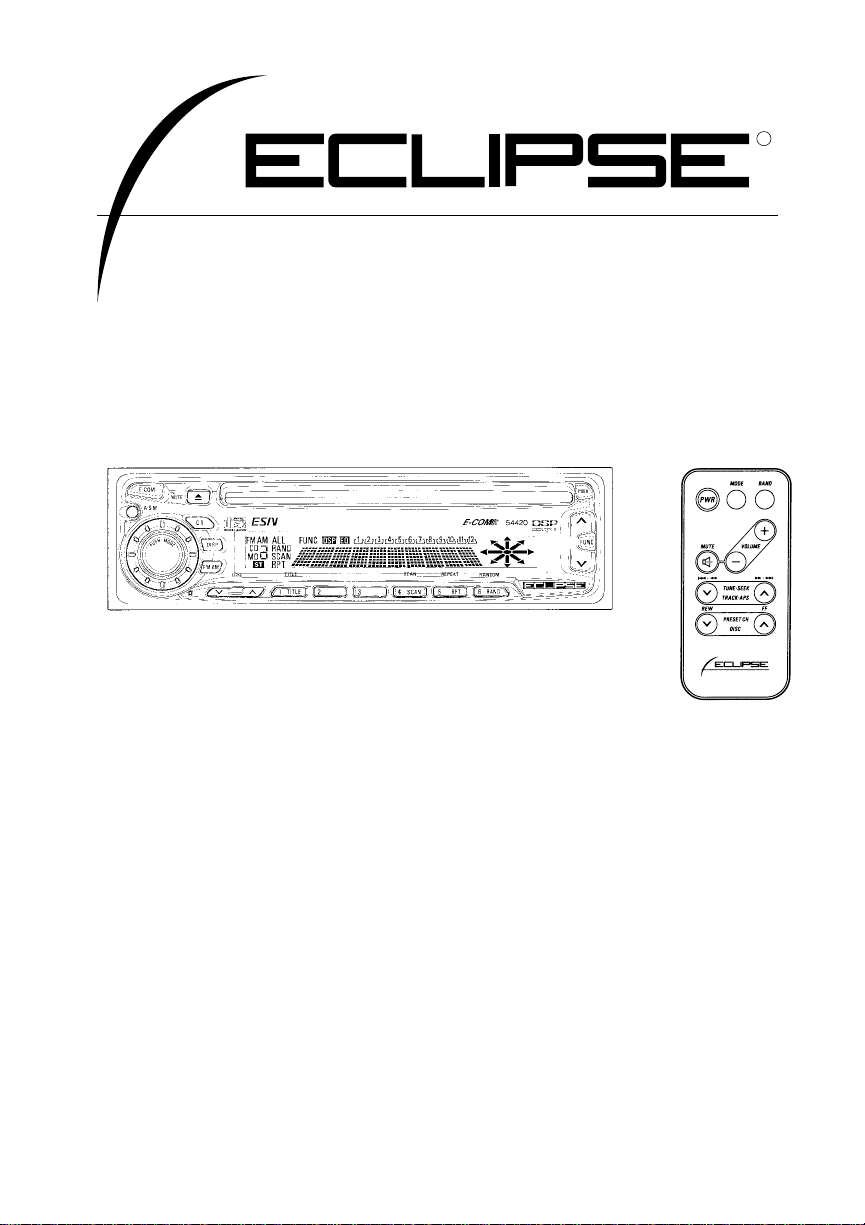
OWNER'S MANUAL
We appreciate your purchase of this receiver.
Please read through this manual for correct operation.
We suggest that after reading it you keep this manual
in a safe place for future reference.
MODEL 54420
by FUJITSU TEN
R
ESN E3 High-Power CD Receiver with
CDC/E-COM/DSP Control and Wireless Remote
Page 2
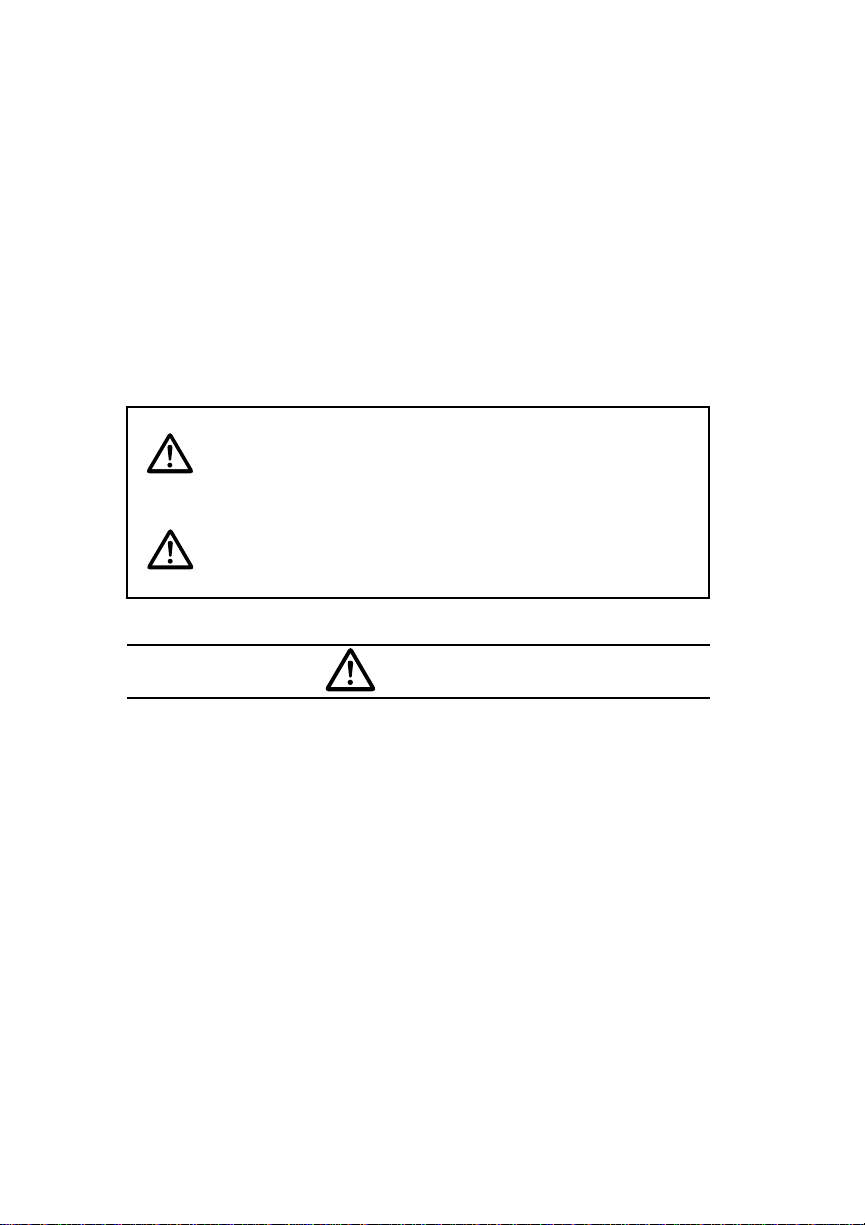
2
For your safety in using the
54420
Warnings and caution signs, illustrated below, are posted
throughout this manual as well as on the 54420. They show safe
and correct ways to handle the product so as to prevent personal
injury to you and others and avoid damage to property.
Before reading through the manual, take time to read through
and learn the important information listed in this section.
This sign indicates a situation in which
incorrect handling through disregard of a sign
might result in death or serious personal
injury.
This sign indicates a situation in which
incorrect handling through disregard of a sign
might result in personal injury or may result
solely in damage to property.
•
Do not modify this system for use other than that specified
herein. Also, do not deviate from the installation procedures
described herein; Eclipse will not be held liable for damages
including, but not limited to serious injury, death or property
damage resulting from installations that enable unintended
operation.
•
This unit is intended for operation in DC 12-volt, negativegrounded vehicles only. Never use it in 24-volt vehicles such
as heavy trucks or diesel cars with cold-region specifications.
•
Do not change CDs while driving. Doing so may result in an
accident.
Warning
Caution
Warning
Page 3
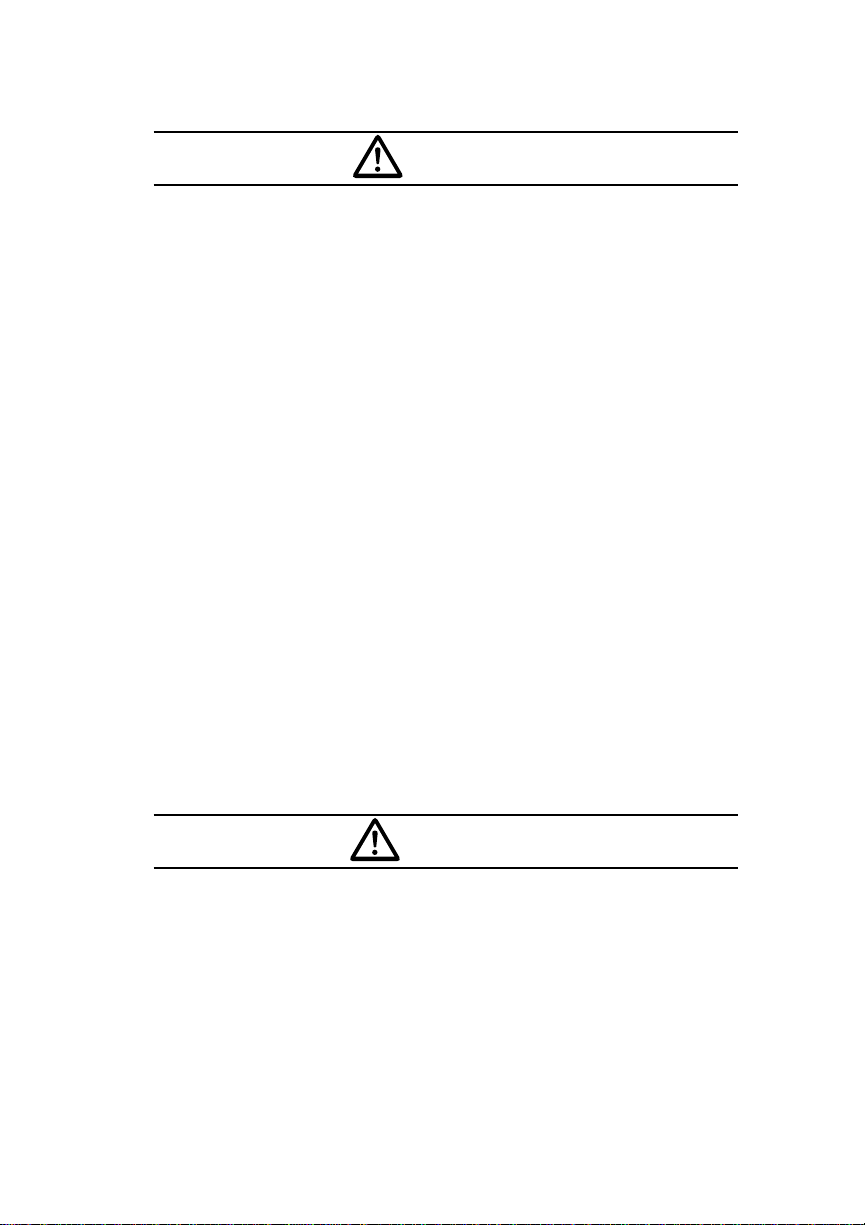
3
•
Do not place the vinyl storage bag over a person. It may
cause a serious accident or death by suffocation.
•
Do not adjust the controls while driving the car. To adjust the
controls, stop the car in a safe location.
•
To prevent accidents, store batteries for the remote control
out of the reach of small children.In case a child swallows a
battery, consult a physician immediately.
•
Do not disassemble or rebuild this product. Doing so may
cause an accident, fire or electrical shock.
•
When it is necessary to replace the fuse, always use a fuse of
the correct rating (number of amperes). Use of fuses with
higher amperage ratings may cause a fire.
•
Do not operate the product in a malfunctioning condition, for
instance, when the audio does not play. Doing so may result
in an accident, fire or electrical shock.
•
If an abnormal situation occurs, such as foreign matter
entering or liquid splashing on the product, or smoke or a
strange odor emitting from the unit, shut off the product
immediately and consult the dealer from whom you purchased
it. Continued operation may cause an accident, fire or
electrical shock.
•
Play the audio at a moderate volume level that permits you to
hear sounds from outside the car. Driving without being able
to hear outside sounds may result in an accident.
•
Keep foreign objects out of the disc slot. They may cause fire
or electrical shock. Another possibility is that discs may be
damaged or become stuck.
Caution
Warning
Page 4
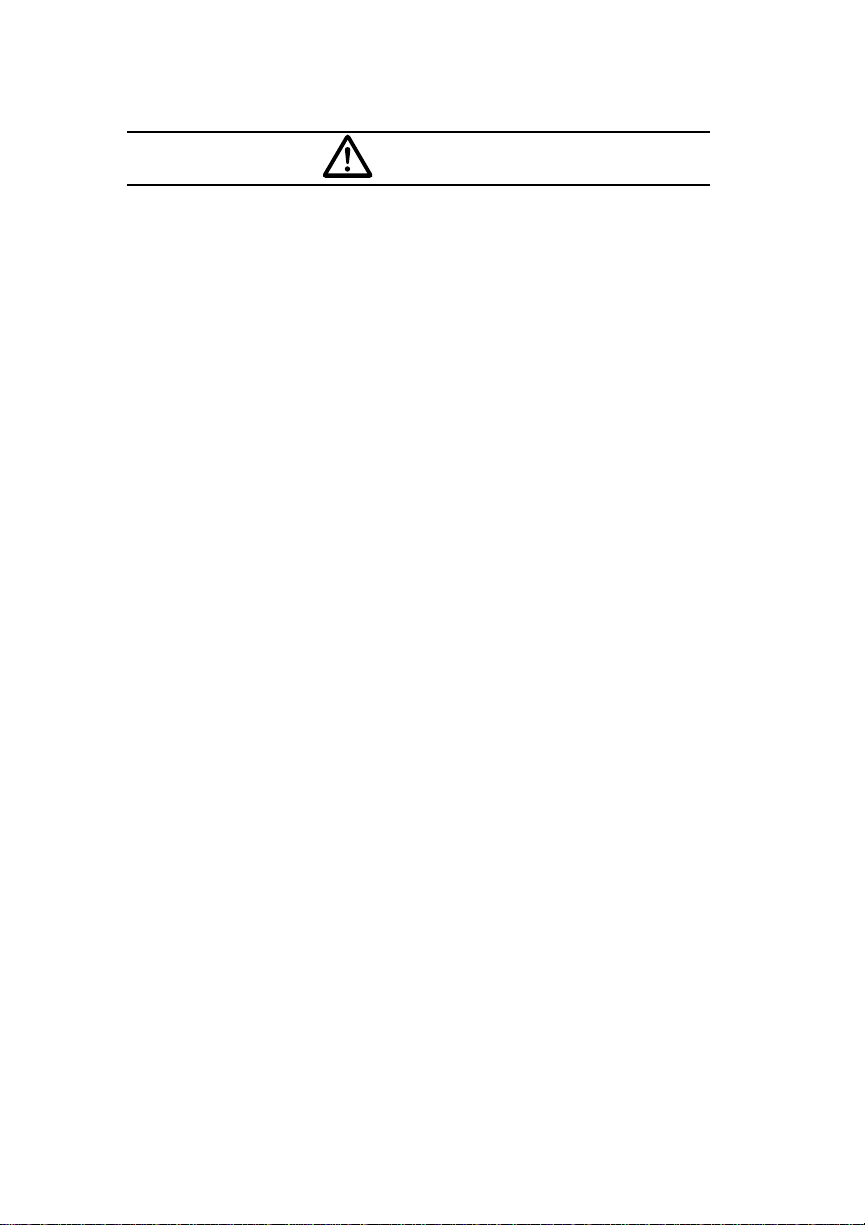
4
•
Do not stick your fingers or hands into the disc slot. Doing so
may cause personal injury.
•
This product must be operated only as on-board equipment,
or it may cause electrical shock or injury.
•
Do not play distorted sounds for long periods of time;
the speakers may overheat and cause a fire.
•
This product uses an invisible laser light. In case a problem
develops, be sure to consult the dealer from whom you
purchased the product. Do not disassemble or rebuild the
unit; rebuilding it may expose you and others to a dangerous
laser emission (which would damage eyesight) or cause an
accident.
•
Never use batteries other than those specified. Do not mix
new and old cells. Doing so may cause a fire or personal injury
due to a battery explosion or chemical leaks.
•
Pay attention to the (+) and (-) polarity of the battery when
installing it in the product. Incorrect installation may cause
personal injury or product damage due to a battery explosion
or chemical leakage.
Caution
Page 5
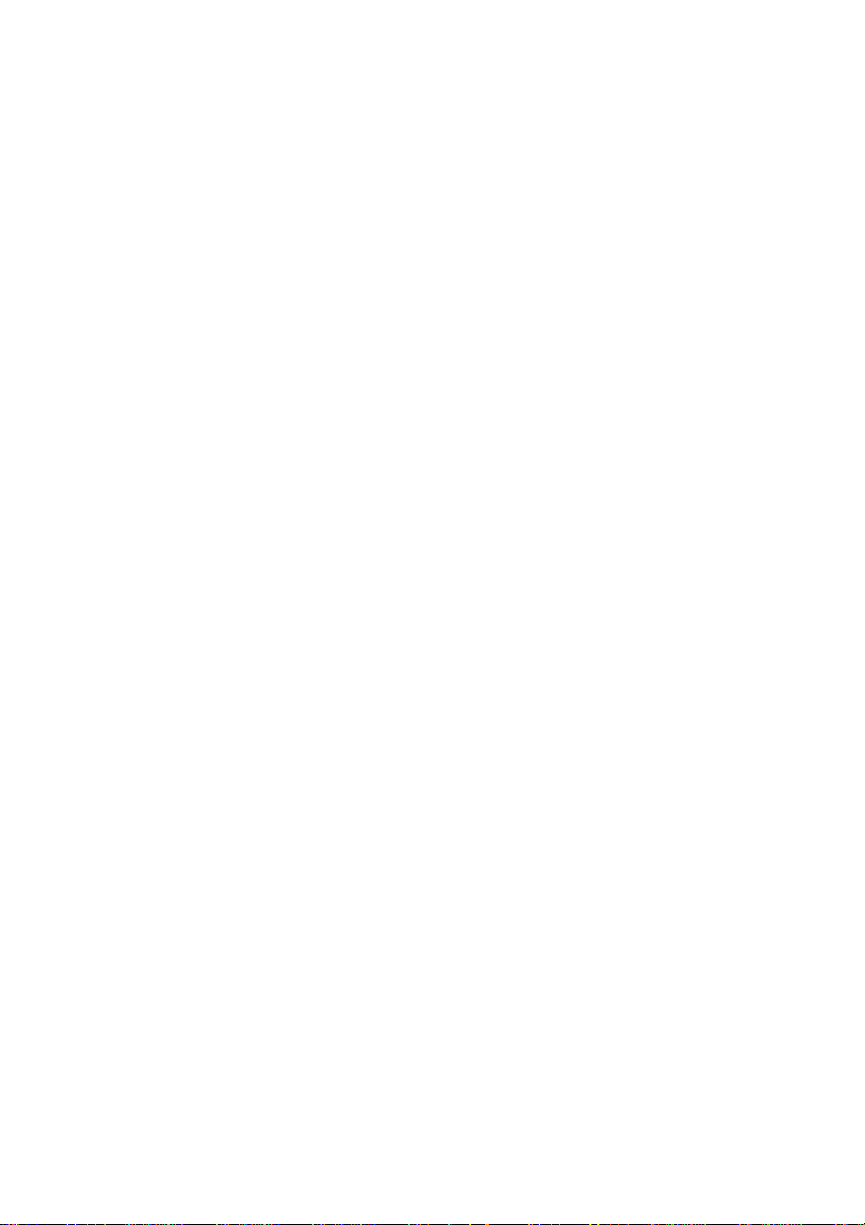
5
Table of Contents
Operating Precautions ................................................ 8
Notes on Operation........................................................................ 8
About compact discs .................................................................... 9
About cleaning a CD ................................................................... 11
Names of controls and parts .................................... 12
ESN (Key CD) Security Operating Procedure .......... 13
How to program the Key CD ....................................................... 13
How to cancel the Key CD .......................................................... 14
How to change the Key CD ......................................................... 15
How to resume normal operation (ESN security lock out) ............ 16
What happens if an incorrect CD is inserted? .............................. 17
How to turn the Security indicator on/off .......................................18
How to Read the Electrical Serial Number ................................... 18
Basic operation ......................................................... 19
Turning the power on and off ...................................................... 19
Listening to a CD ......................................................................... 19
Listening to the tuner ................................................................... 20
Adjusting audio volume ............................................................... 21
Displaying the clock ..................................................................... 21
Others ......................................................................................... 22
How to operate the CD player .................................. 26
Listening to CDs .......................................................................... 26
Advancing to the next track or returning to
the beginning of the track being played ....................................... 27
Playing the beginning of tracks (SCAN) ........................................ 27
Repeating the same track (REPEAT) ............................................ 28
Playing tracks in random order (RANDOM) .................................. 28
Switching the display ................................................................... 28
Ejecting the disc .......................................................................... 29
Displaying a genre for a CDs ....................................................... 30
Switching the display ................................................................... 30
Page 6
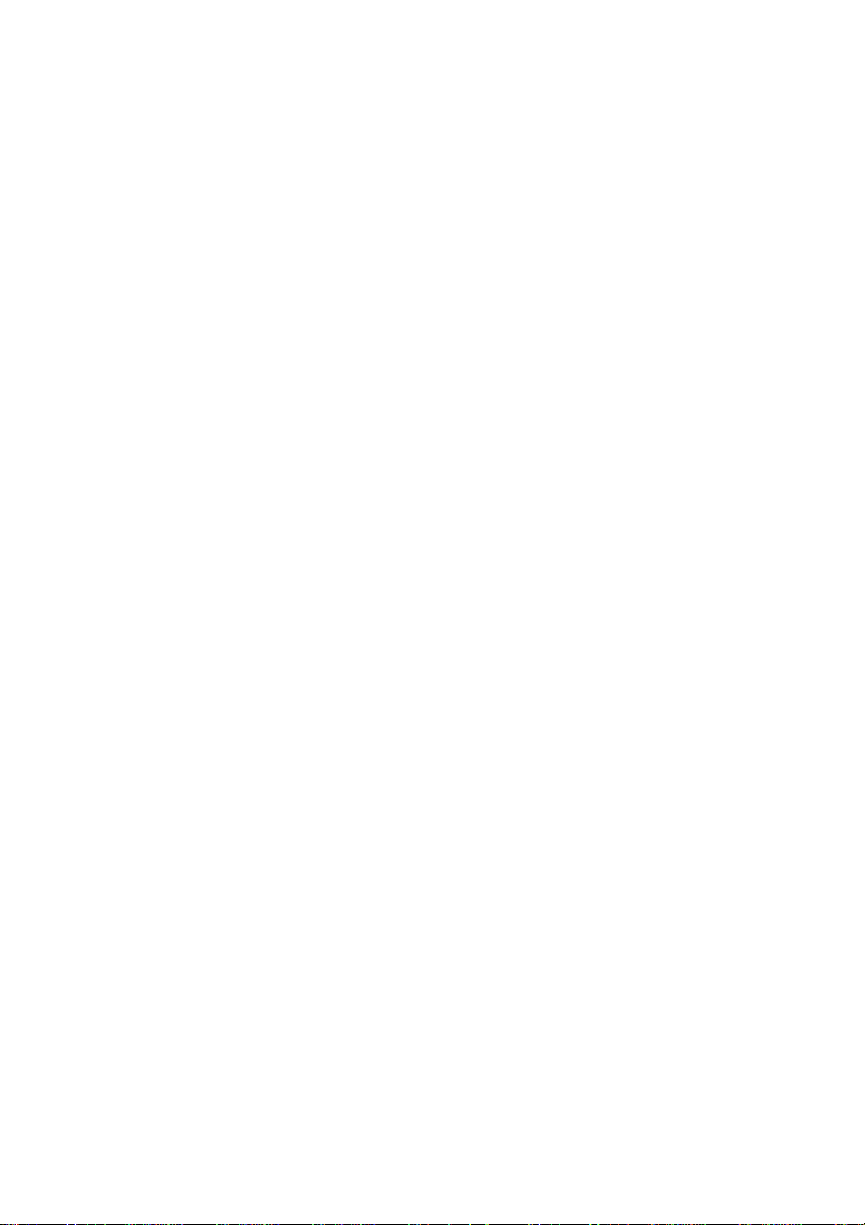
6
How to operate the tuner .......................................... 31
Tuning to a station ....................................................................... 31
Entering stations into memory automatically
(The automatic preset mode: ASM) ............................................. 32
Manually setting stations into memory ......................................... 33
Preset station scan ...................................................................... 34
Switching the display ................................................................... 34
FM reception characteristics ........................................................ 35
How to use the Card remote control ........................ 38
Precautions in use of the remote control ...................................... 38
Cleaning the remote control ........................................................ 38
Turning the power on/off ............................................................. 39
Adjusting the audio volume .......................................................... 39
Switching playback modes .......................................................... 39
How to play the tuner .................................................................. 40
How to play CDs ......................................................................... 41
Replacing the battery .................................................................. 42
How to use an optional NOB remote control ........... 43
Turning the power on/off ............................................................. 43
Adjusting the audio volume .......................................................... 43
Switching playback modes .......................................................... 44
How to play the tuner .................................................................. 44
How to play CDs ......................................................................... 45
Illuminating the NOB remote control ............................................ 46
Replacing the battery .................................................................. 47
How to operate the receiver with an optional CD
changer connected ................................................... 49
Basic operation ........................................................................... 49
How to operate the receiver with an optional
DSP/EQ unit connected ............................................ 53
How to operate the DSP functions .............................................. 53
How to operate the EQ functions ................................................ 57
Page 7
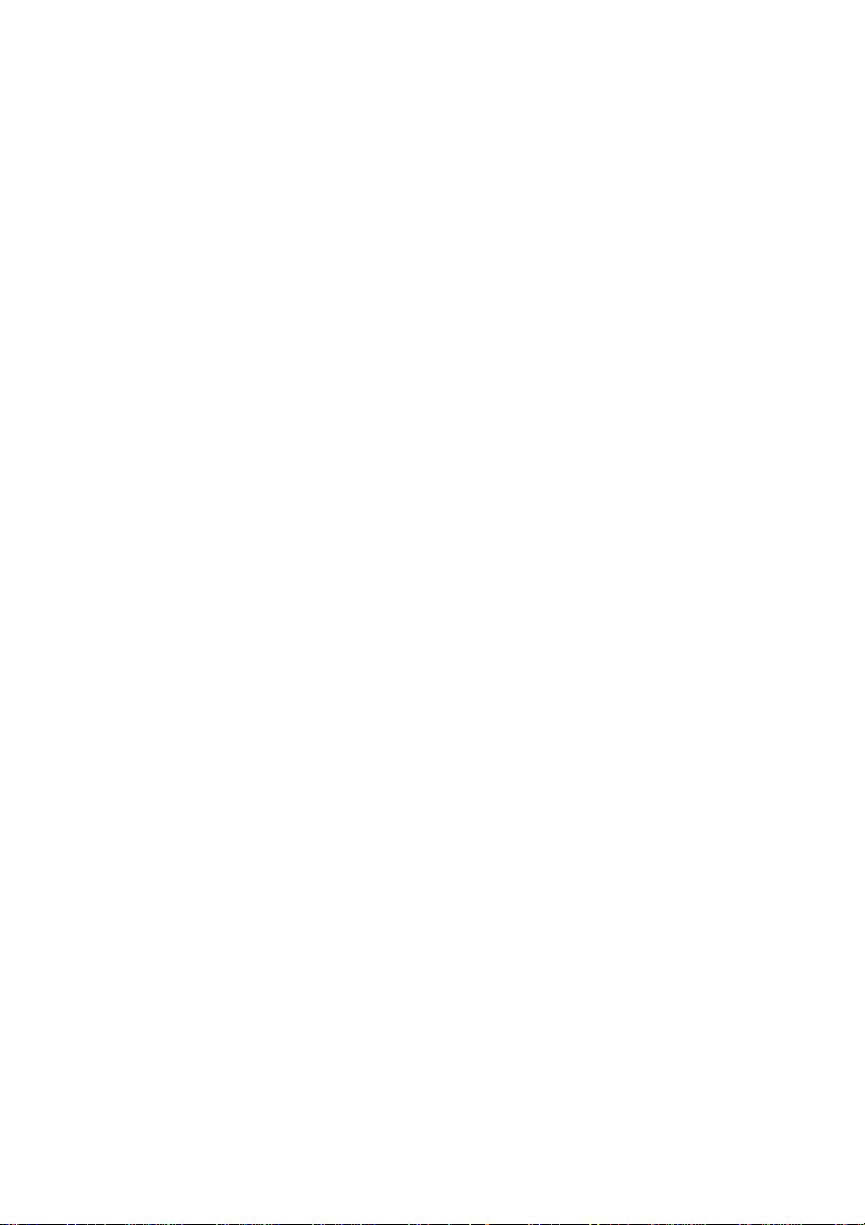
7
If you have a question: .............................................. 60
Displaying information (for troubleshooting) .................................. 61
Specifications ............................................................ 64
Before installation .......................................................66
Components ............................................................................... 66
Setting the system-selector switch .............................................. 66
Mounting Instruction...................................................67
Mounting the main unit................................................................. 67
Names of lead wires and destinations ......................................... 69
System ........................................................................................ 70
Page 8
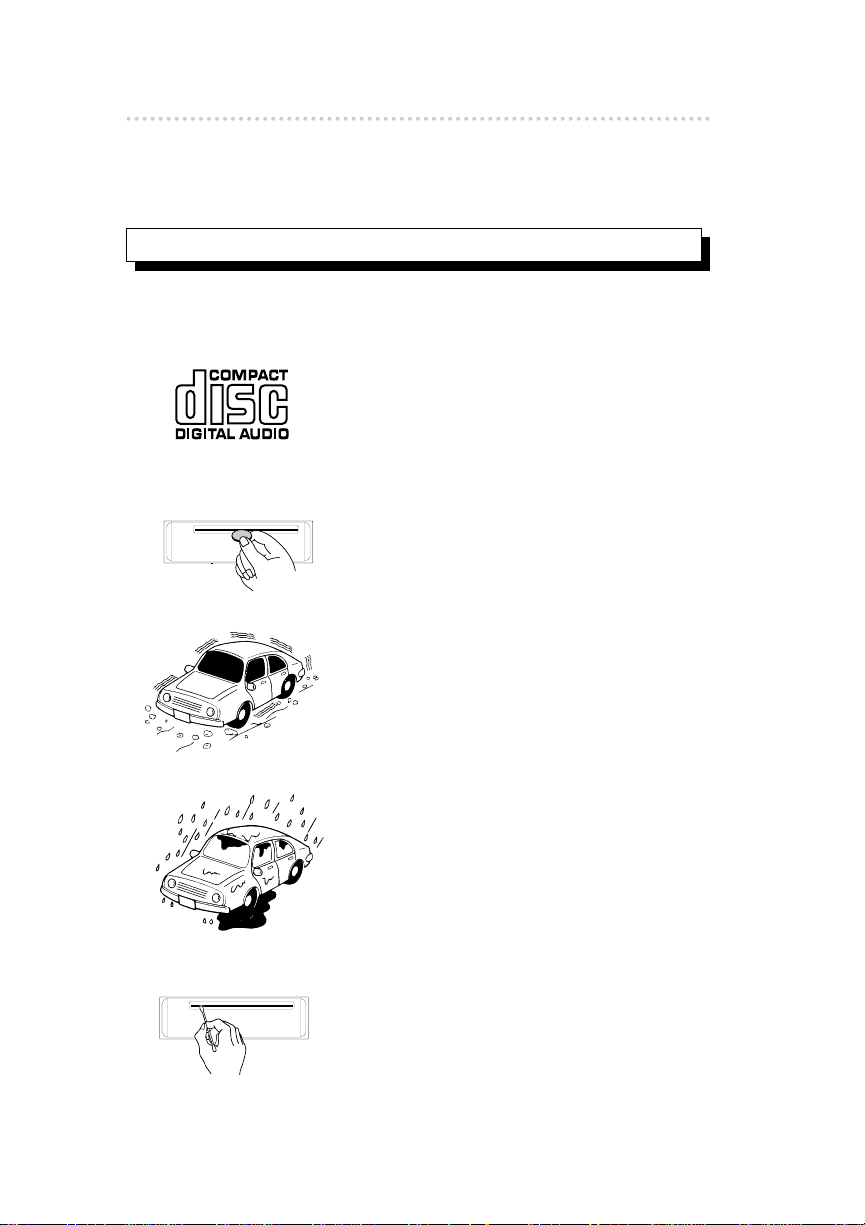
Operating precautions
8
Notes on Operation
ٟ
Operating Precautions
<Your 54420 will perform well over a long period of time through correct
handling and care.>
• For your safety, play only at volume levels that allow outside sounds to
be heard.
• Use only audio compact discs.
This player can only play compact discs
bearing the logo shown to the left.
• Do not insert anything other than a CD into
the disc slot.
Do not insert any foreign objects, such as
coins or credit cards, into the disc slot. Be
especially watchful of children’s mischief in
this regard.
• Avoid severe mechanical shock.
When the player is subjected to severe
vibration while traveling over a rough
surface, playback may be intermittent.
When a situation like this occurs, resume
playback after returning to a smoother
road.
• About dew condensation
In cold or rainy weather, just as the interior
glass surface gets fogged, dew (water
condensation) may also settle on the deck.
When this occurs, disc playback may
become intermittent or impossible.
Dehumidify the air in the vehick for a while
before resuming playback.
• Cleaning the disc slot
The disc slot tends to get dusty. Clean it
occasionally to prevent accumulated dust
from scratching the discs.
Page 9
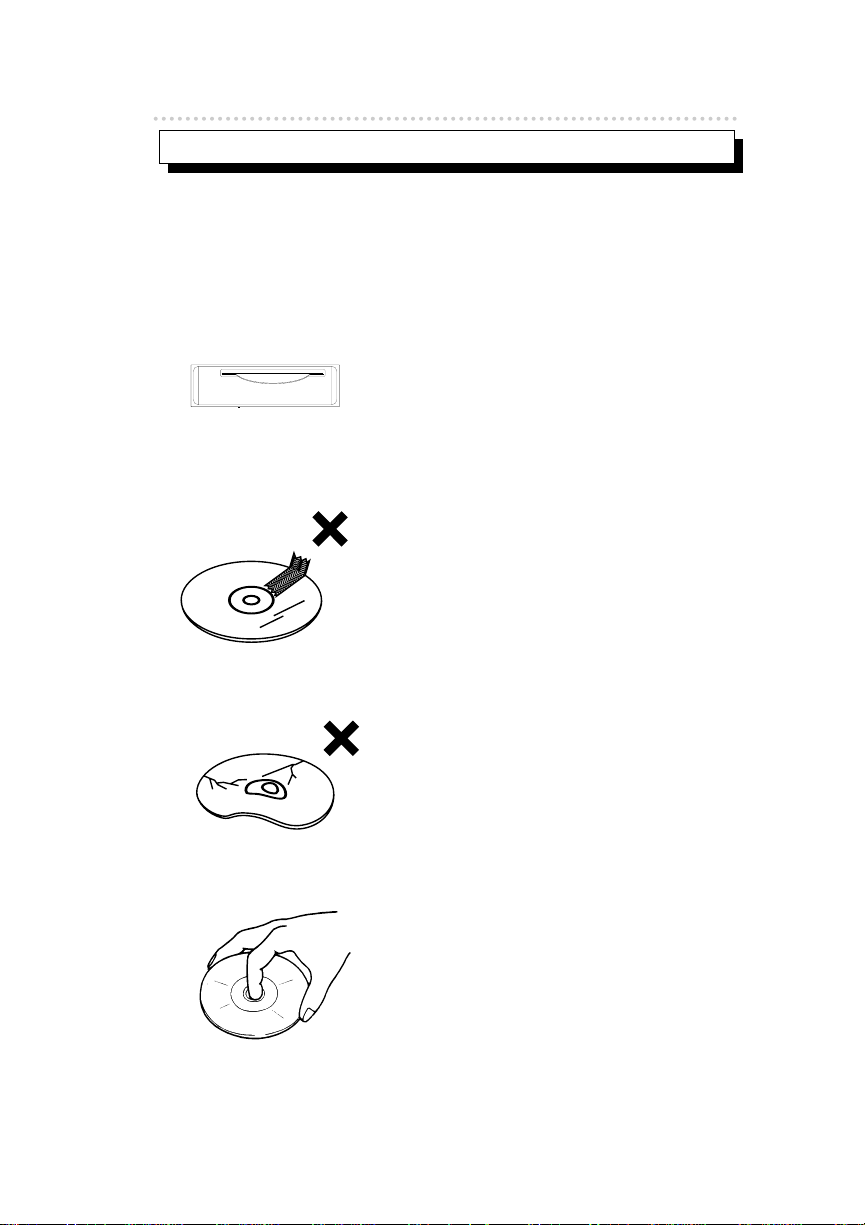
9
Operating precautions
• The signal recorded on a compact disc is read by a laser beam, so
nothing touches the disc surface. A scratch on the recorded surface or
a badly warped disc may cause deteriorated sound quality or
intermittent playback. Observe the following precautions to ensure high
quality sound performance:
• Do not leave an ejected disc in the disc
slot for very long; the disc may warp.
Discs should be stored in their cases and
kept away from high temperature and
humidity.
• Do not stick a piece of paper or tape on,
nor write on or scratch, either side of a
disc .
• Discs spin at a high speed inside the
deck. Keep cracked or warped discs out
of the player to avoid damaging it.
• Avoid touching the recorded surface when
handling a disc; handle discs by their
edges.
About compact discs
Page 10
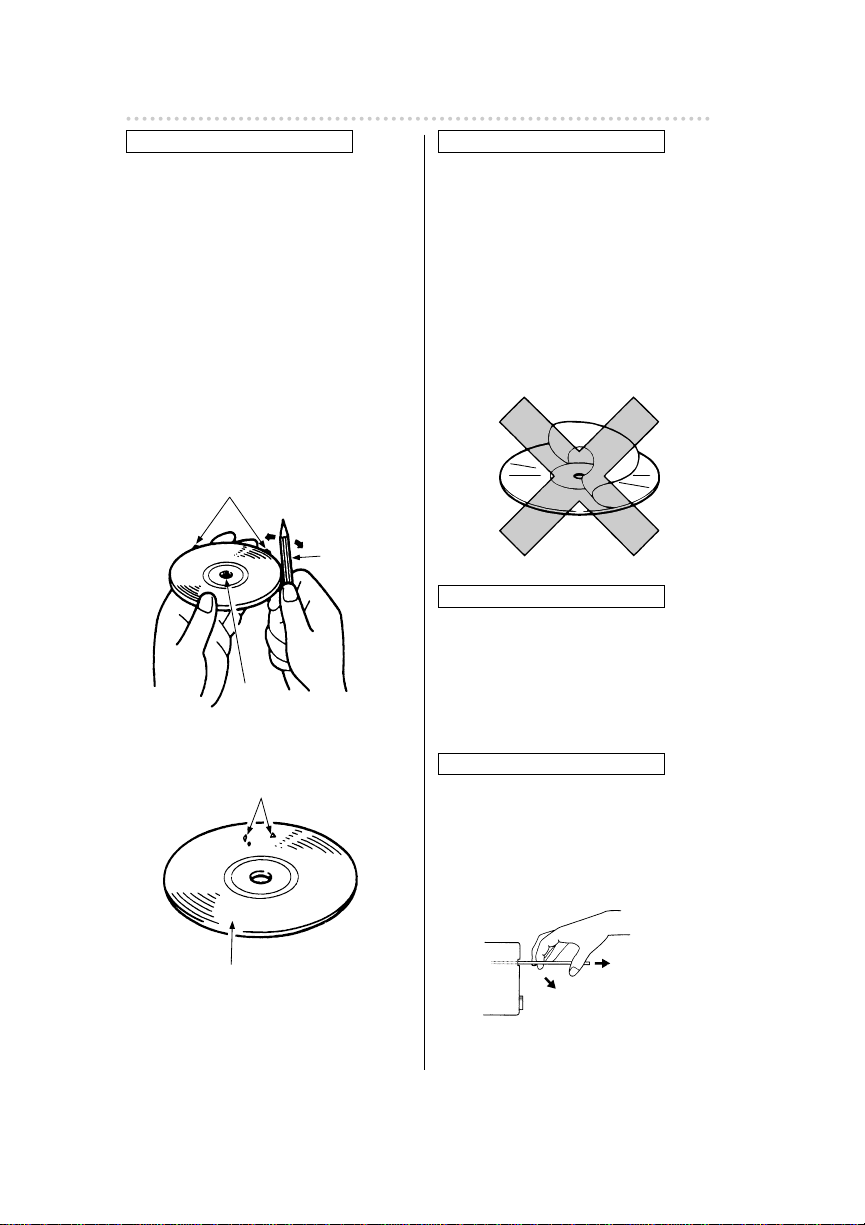
Operating precautions
10
About CD accessories
• Do not use accessories
(stabilizers, protective seals, laser
lens cleaners, etc.) sold for
“improving sound performance”
or “protecting CDs.” The
changes in CD thickness or
outside dimensions made by
these accessories may cause
problems in the player.
About borrowed CDs
• Do not use a CD with glue or
remnants of adhesive tape or
labels. They may cause the CD
to get stuck inside or damage
the deck.
How to remove CDs
• When removing the ejected disc,
pull it straight out along the slot.
Pressing downward in the
process may scratch the
recorded surface of the disc.
OKAY
NO GOOD
About brand new CDs
• You may notice that some brand
new discs are rough around the
center hole or outside edge.
Remove the rough edges with
the side of a ballpoint pen, etc.
Rough edges may prevent
proper loading in the deck.
Flakes from the rough edges
may also stick to the recorded
surface and interfere with
playback.
Rough Edges
Ballpoint
pen
Flakes
Recorded surface
Rough
Edges
Page 11
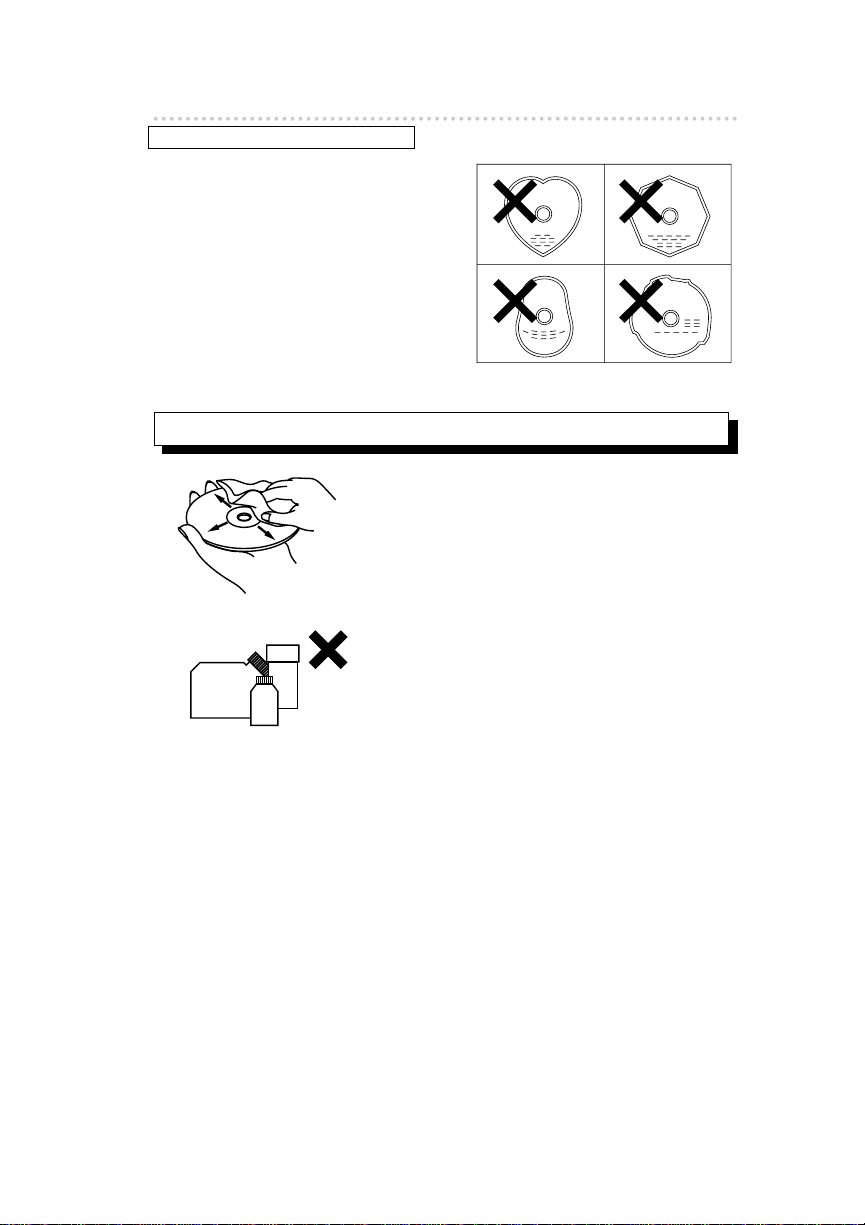
11
Operating precautions
About irregularly-shaped CDs
• Specially-shaped CDs, like heartshaped or octagonal CDs, cannot
be played. Do not attempt to play
them, even with an adapter, since
they may damage the player.
• Use a commercially available compact disc
cleaner to clean a CD, wiping lightly from
the center to the edge.
• Do not use benzine, thinner, LP record
spray or other cleaners on CDs. They may
damage a CD’s finish.
XXXX
XXXX
XXXX
About cleaning a CD
Page 12
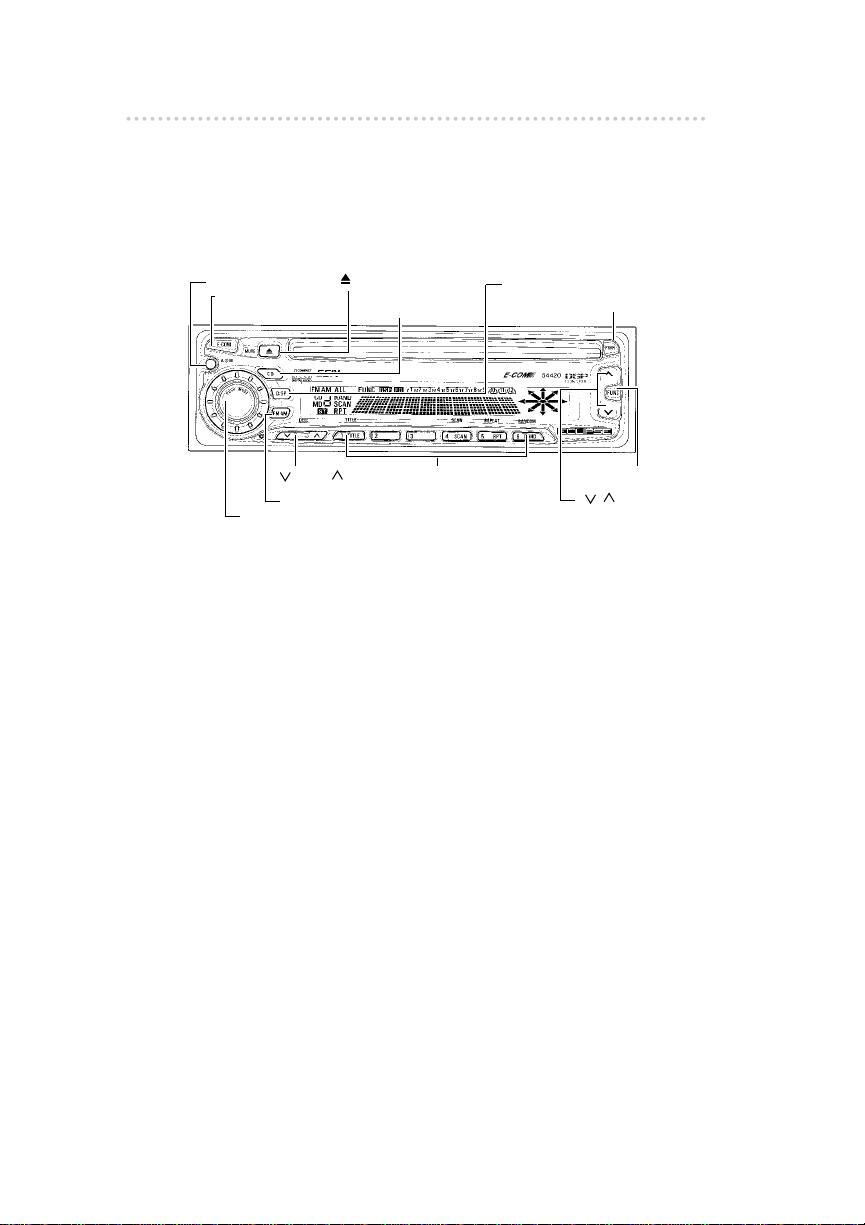
ٟ
Names of controls and parts
Front View
※NOTE:Double function button→"E-COM"&"MUTE" functions
Names of controls and parts
121212
[CD] button
Buttons [1] to [6]
[PWR] button
[
DISC
] buttons
[AUDIO CONTROL] button
[ ] buttons
[FUNC] button
[FM・AM] button
[ASM] button
[DISP] button
[E-COM] button※
[ (EJECT)] button
Page 13
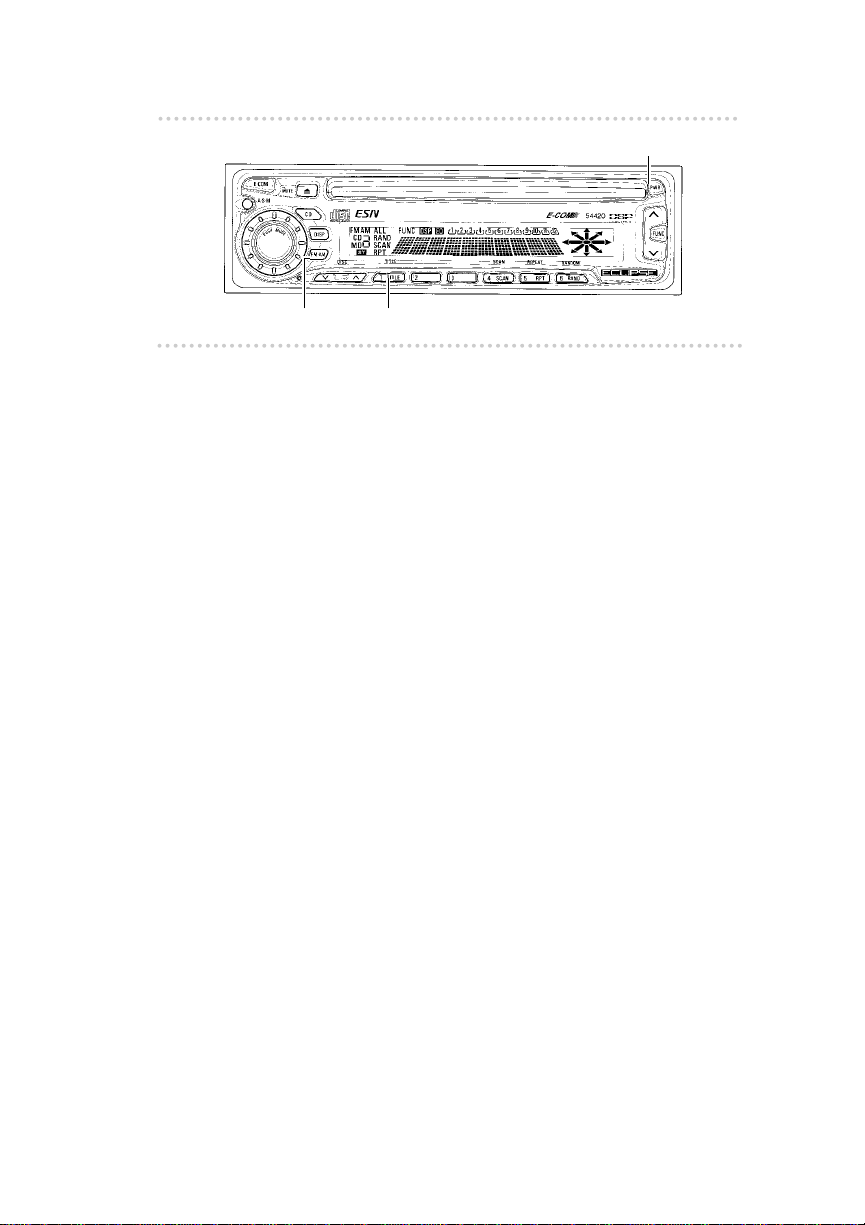
13
ESN (Key CD) security operating procedure
ٟ
ESN (Key CD) security operating
procedure
ع
How to program the Key CD
1 .
Turn the vehicle’s ignition on. Press the [PWR]
button or [FM• AM] button to activate the tuner
mode.
The tuner is now turned on.
2 .
Press and hold button [1], then the [FM• AM]
button, and hold both for more than one
second.
A [SEC] message appears, then in two seconds it will
change to [DISC].
The 54420 is now ready to accept your Key CD in the
CD slot.
3 .
Insert the CD into the slot.
A [SEC] message appears, the Key CD is ejected, then
the tuner mode is activated.
[PWR] button
Button [1]
[FM・AM] button
Page 14
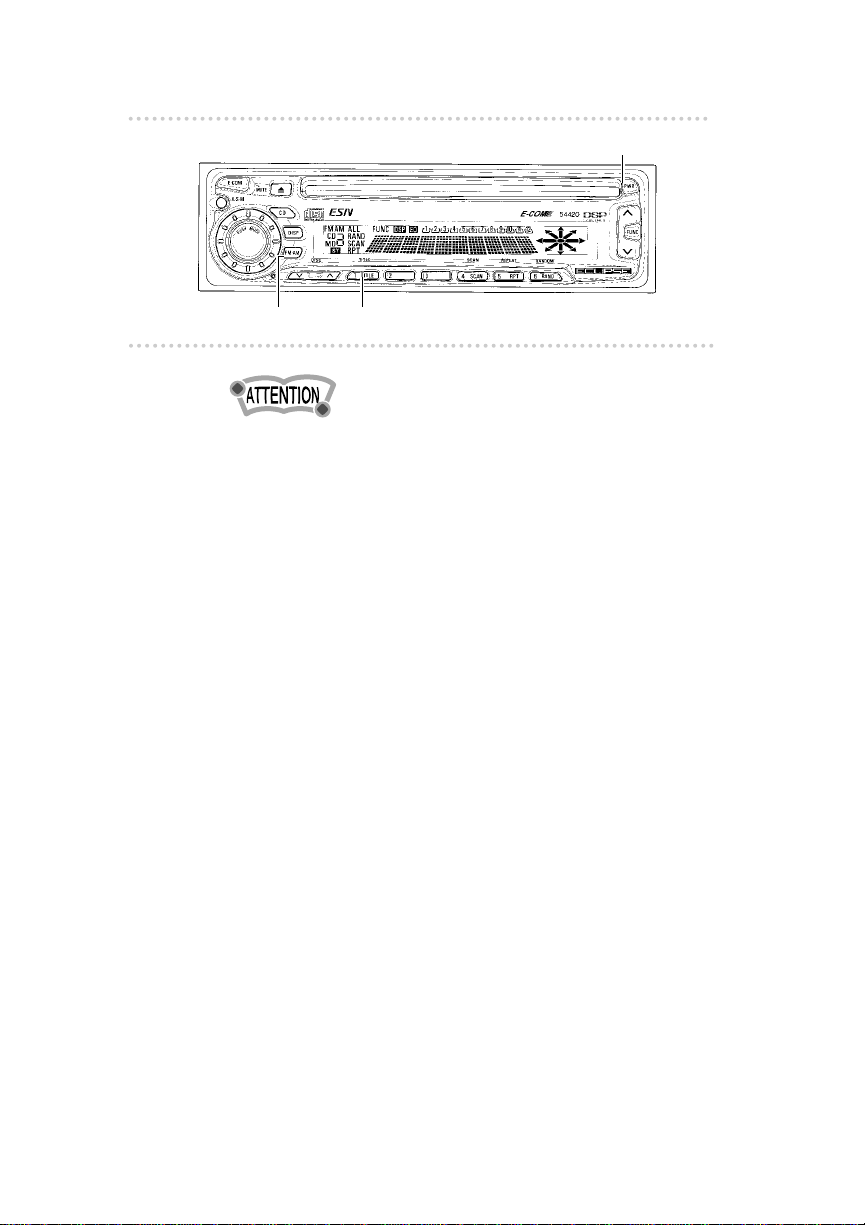
ESN (Key CD) security operating procedure
14
• If there is a problem with the inserted CD, an [ERR]
message will appear for two seconds and the CD will be
ejected. Reinsert the ejected CD.
• If a CD causes the [ERR] message to appear twice in a
row, a [CHANGE] message will appear for two seconds.
Try another CD.
• The Security indicator will flash whenever the vehicle’s
ignition is switched off.
ع
How to cancel the Key CD
1 .
Turn the vehicle’s ignition on. Press the [PWR]
button or [FM• AM] button to activate the tuner
mode.
The tuner is now turned on.
2 .
Press and hold button [1], then the [FM• AM]
button, and hold both for more than one
second.
A [SEC] message appears, then in two seconds it will
change to [DISC].
The 54420 is now ready to accept your Key CD in the
CD slot.
3 .
Insert your Key CD into the slot.
A [CANCEL] message appears, the Key CD is ejected,
then the tuner mode is activated.
The Key CD is cancelled.
[PWR] button
[FM・AM] button
Button [1]
Page 15
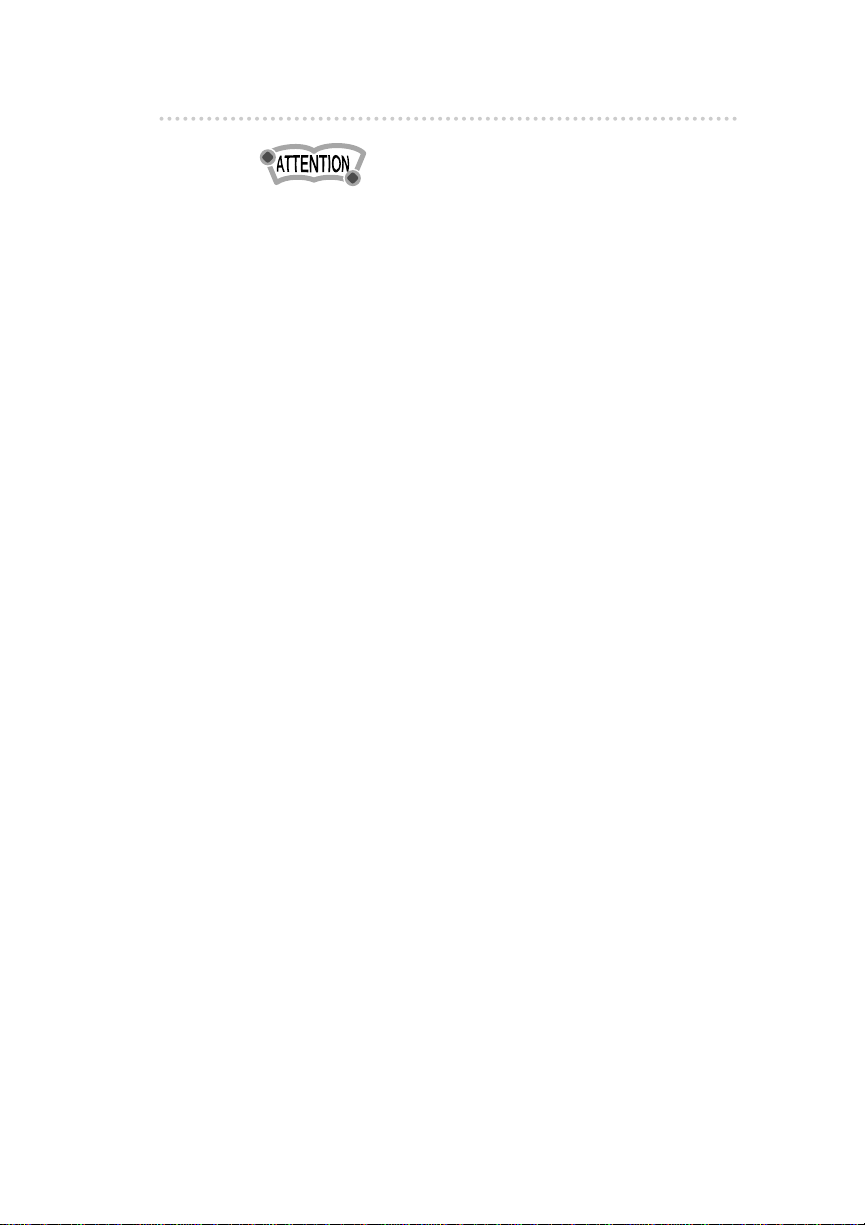
15
ESN (Key CD) security operating procedure
•
This process cancels the protection for the ESN
deck.
• If power to the 54420 is disconnected, then
reconnected, a key CD will not need to be inserted in
order to return the unit to normal operation.
• Inserting a CD other than the Key CD will not cancel the
protection. Instead, the display will show [ERR] for two
seconds, then the normal CD playback mode will activate.
ع
How to change the Key CD
1 .
First, cancel the existing Key CD.
Refer to “How to cancel the Key CD.”
2 .
Next, program a new Key CD.
Refer to “How to program the Key CD.”
Page 16

ESN (Key CD) security operating procedure
16
ع
How to resume normal operation
(ESN security lock out)
If power to the 54420 is disconnected while ESN security is
active (a Key CD was programmed), operation is disabled
until power is restored and the unit unlocked. Follow this
procedure to resume normal operation.
1 .
When the power is turned on after
disconnecting the battery power, a [SEC]
message will appear for two seconds.
Thereafter, the message changes to [DISC]
and the 54420 is ready to accept your Key CD
into the slot.
2 .
Insert your Key CD.
If the correct CD is inserted, an [OK] message will
appear for two seconds and the CD will begin playing.
• If an incorrect CD is inserted, an [ERR] message will
appear for two seconds, after which the CD will be
ejected.
• You must use the same CD used for Key CD
programming; a duplicate CD may not work properly.
Page 17
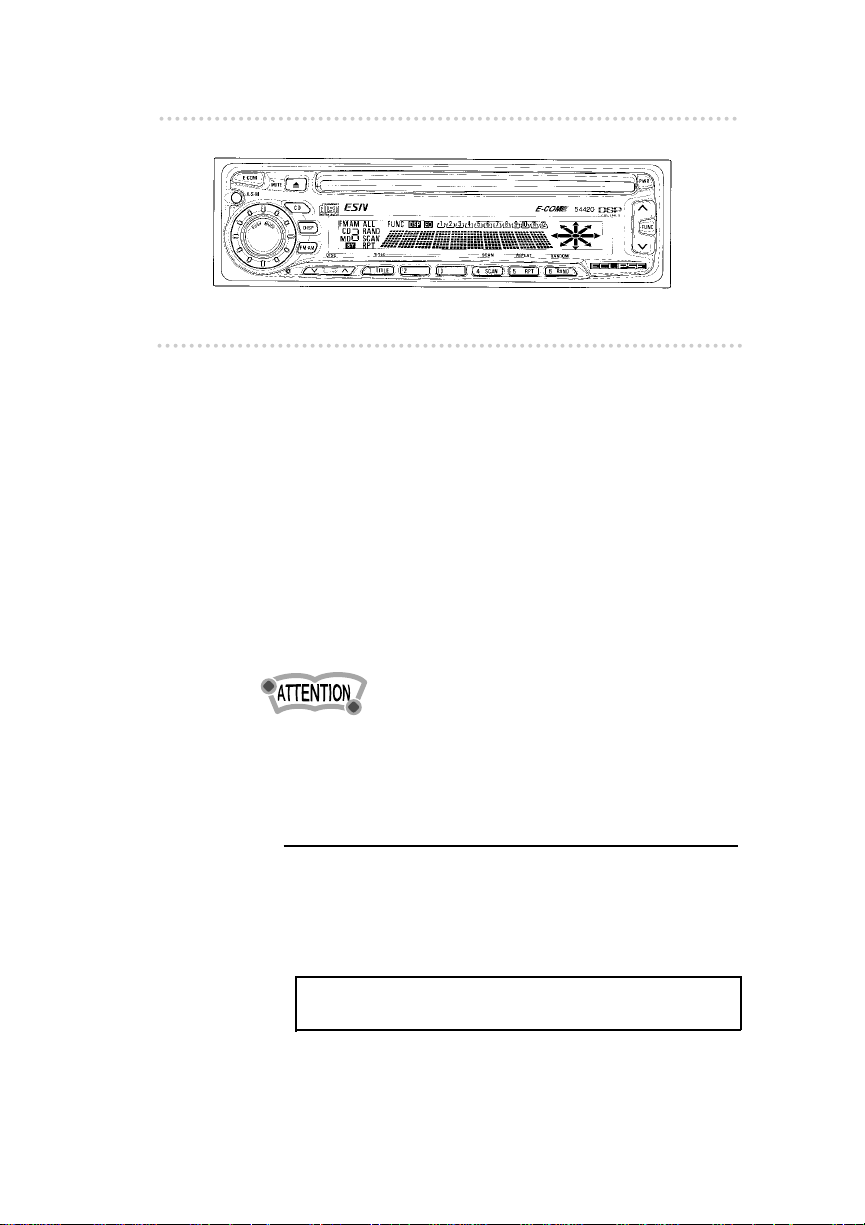
17
ESN (Key CD) security operating procedure
ع
What happens if an incorrect CD is
inserted?
1 .
An [ERR_] message will be appear, then
change to a flashing [DISC], then the CD will
be ejected.
You will have five uninterrupted attempts to insert the
correct CD.
2 .
After the 5thincorrect attempt, the display
reads [CALL800] and the security indicator
lights steadily.
•
Number of errors: Numbers indicated at _ show the
number of errors that occurred.
٨
Note
٨
If after 5 tries the correct Key CD is not insereted, the
display reads [CALL 800]; the unit must be returned to
Eclipse to be reset. In this case, please contact your
Eclipse dealer for assistance or call Eclipse directly at
(800)233-2216
Your key CD can be easily forgotten. Write
the album name in a reminder note (Pg.75).
Page 18
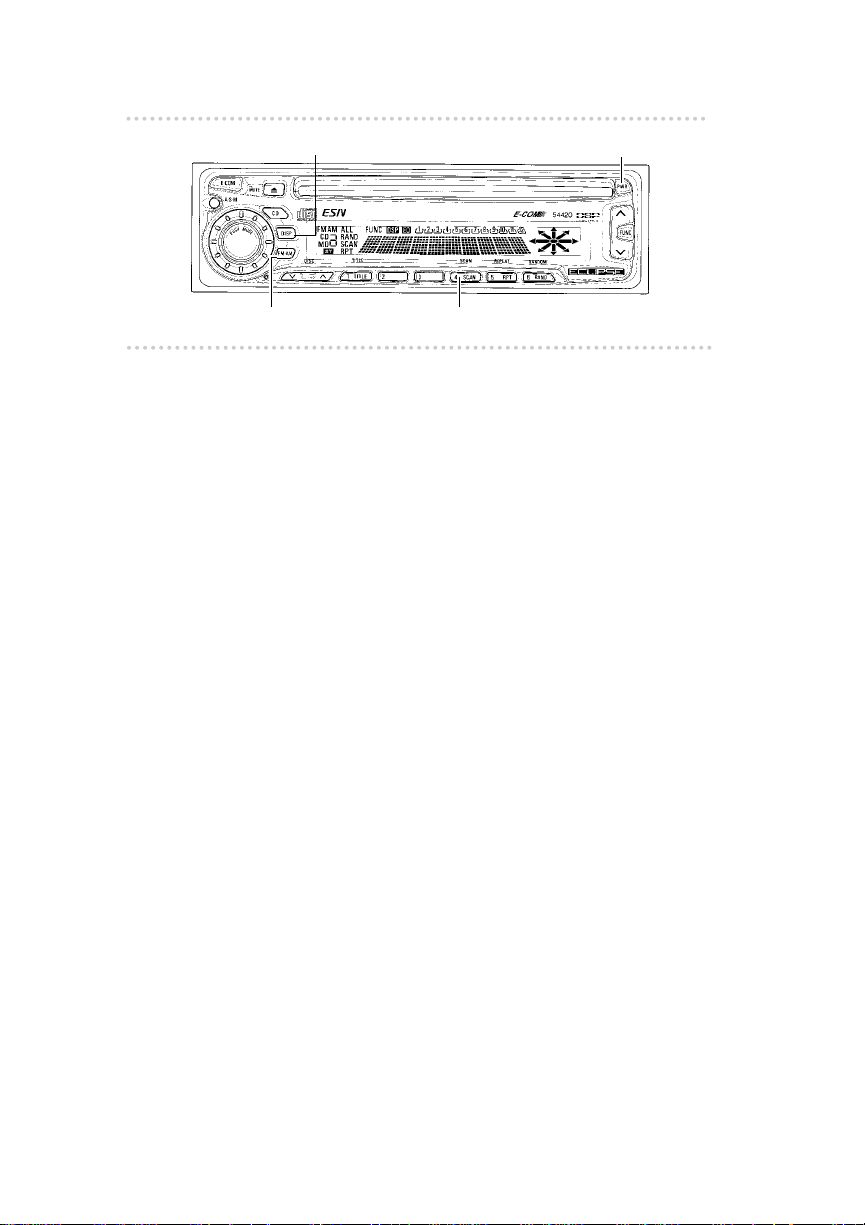
ESN (key CD) security operating procedure
18
ع
How to turn the Security indicator on/off
Once ESN security is activated, the indicator flashes
whenever the vehicle’s ignition is turned off, warning
potential thieves that the unit is protected. However, if you
do not want this visible deterrent, it may be turned off.
1 .
With the tuner mode ON,
press the [DISP]
button, then [FM• AM] button and hold both for
more than a second.
2 .
[INDICATOR flash] or [INDICATOR OFF] appears
on the display.
[IND FLASH] means the security indicator will flash when
the vehicle’s ignition is off, and [IND ---] means it will
not. Repeat the above steps to reactivate the flash
mode.
ع
How to Read the Electronic Serial Number
1 .
Turn the vehicle’s ignition on; press the [PWR]
button or [FM• AM] button to activate the tuner
mode.
2 .
Press button [4], then the [FM• AM] button, and
hold both for more than a second.
[ESN] appears on the display, followed by an eight-digit
number; this number is your electronic serial number (ESN).
You may use this number to identify your Eclipse 54420 in
the event it is recovered after being stolen.
[PWR] button
[FM・AM] button
[DISP] button
Button [4]
Page 19
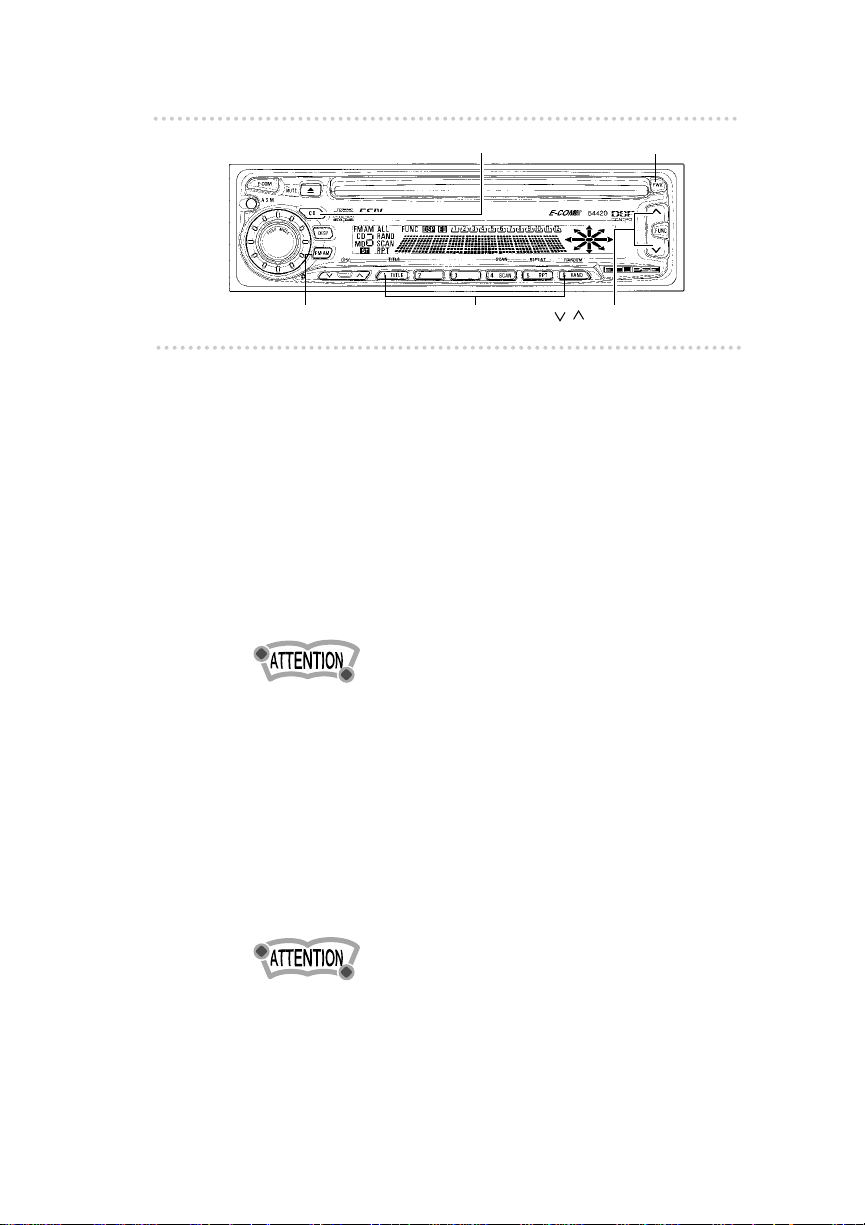
19
Basic operation
[FM・AM] button
[ ] buttons
[PWR] button
ٟ
Basic operation
This section covers basic operating procedures.For
additional details, please refer to the sections on specific
functions.
ع
Turning the power on and off
1 .
Press the [PWR] button.
Pressing the button turns the power on and off.
Less than two seconds Stand by
More than two seconds Off
• If a car is not eguipped with an ACC position (for example,
a European car), keep the [PWR] button depessed for more
than two seconds.
You may also press the [FM• AM] button to turn on the
power. (When there is a disc loaded, you may press the
[CD] button to turn on the power.)
ع
Listening to a CD
1 .
Insert a CD into the disc slot, label side up.
The CD will immediately start playing.
• When a CD is already loaded, pressing the [CD] button
starts playing the disc.
[CD] button
Buttons [1] to [6]
Page 20
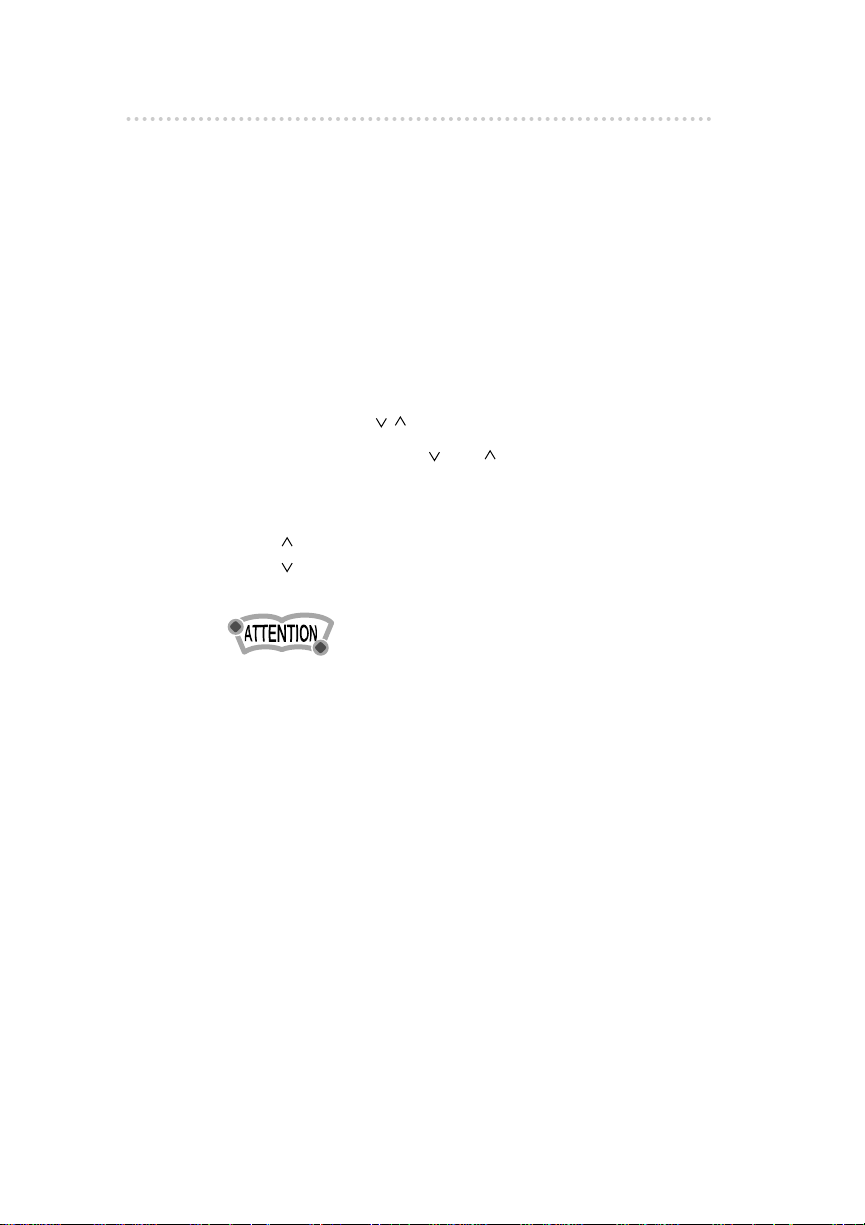
Basic operation
20
ع
Listening to the tuner
1 .
Press the [FM• AM] button.
This will turn the tuner on.
To turn the tuner off, either press the [PWR] button or
select another mode.
2 .
Tap the [FM• AM] button to switch to the
desired FM or AM bands.
Each additional tap of the button switches the preset
station sets from FM1 to FM2, FM3, then AM in
sequence.
3 .
Press the [ ] button to tune to a station.
A tap on either the [ ] or[ ] button for less than one
button second will enable manual station tuning. Hold
one button down for more than two seconds to start the
automatic station search.
[ ] button: Starts searching toward higher frequencies.
[ ] button: Starts searching toward lower frequencies.
• If stations have been stored in memory, pressing a button
from [1] to [6] will directly select a station. (Refer to the
section “Manually setting stations into memory” on page
33.)
Page 21
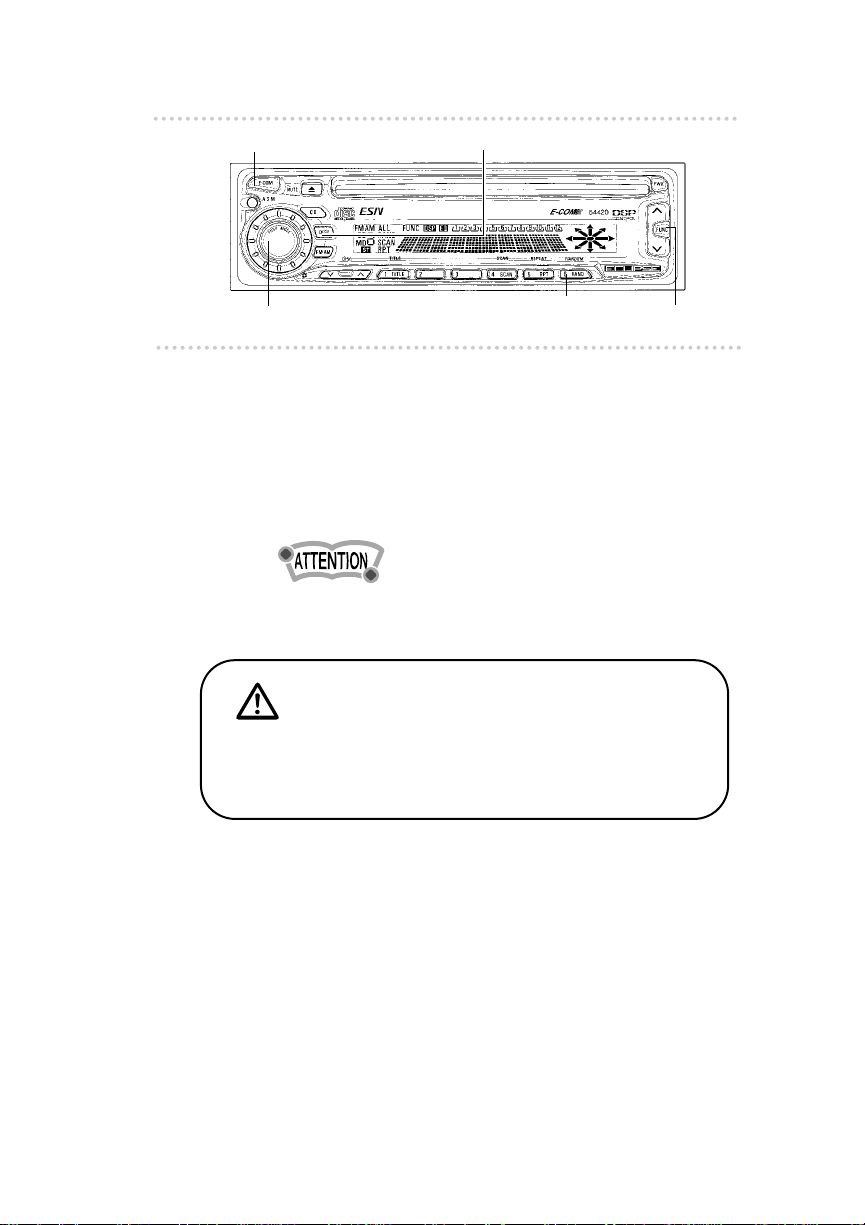
21
Basic operation
[DISP] button
Button [6]
[FUNC] button
ع
Adjusting audio volume
1 .
Turn the [AUDIO CONTROL] button to the
left or right.
Turn to the left : Decreases the volume.
Turn to the right : Increases the volume.
• Press and hold the [E-COM] button for more than two
seconds to activate or cancel MUTE function.
ع
Displaying the clock
1 .
Press the [DISP] button repeatedly until
the time is displayed.
Refer to the section on setting the clock to set
the time display.
Warning
Do not adjust the volume or other controls while driving the
vehicle. Do so only while parked in a safe location.
[AUDIO CONTROL] button
[E-COM] button
Page 22
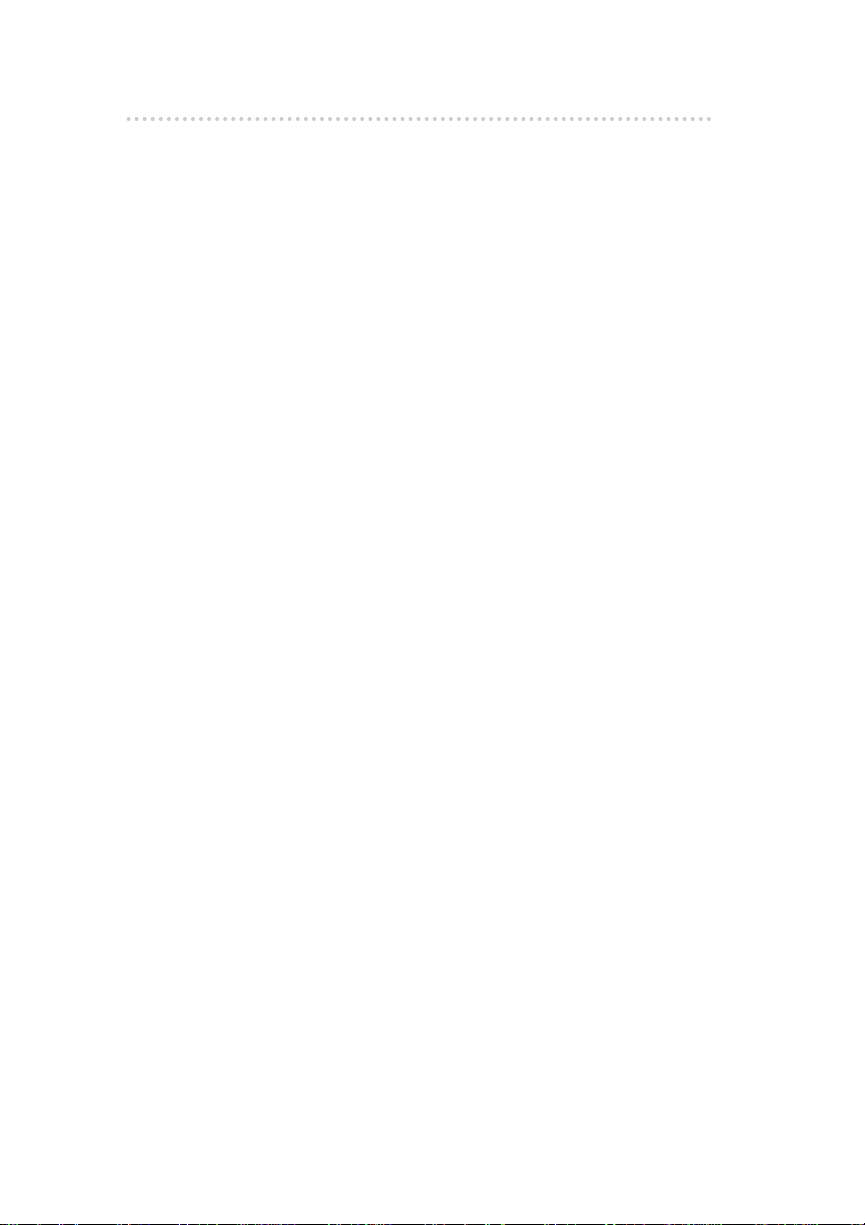
Basic operation
22
ع
Others
ٕٕ
Disabling the guide tone feature (for button
operation)
The receiver is set at the factory to emit a beep tone in
response to button operation. The guide tone feature may
be disabled in the following procedure:
1 . Press and release the [FUNC] button.
2. Press and hold button[6] until the [BEEP OFF]
display appears on the screen.
Pressing the button will switch modes between the
[BEEP ON] and the [BEEP OFF].
3. Press the [FUNC] button again.
Page 23
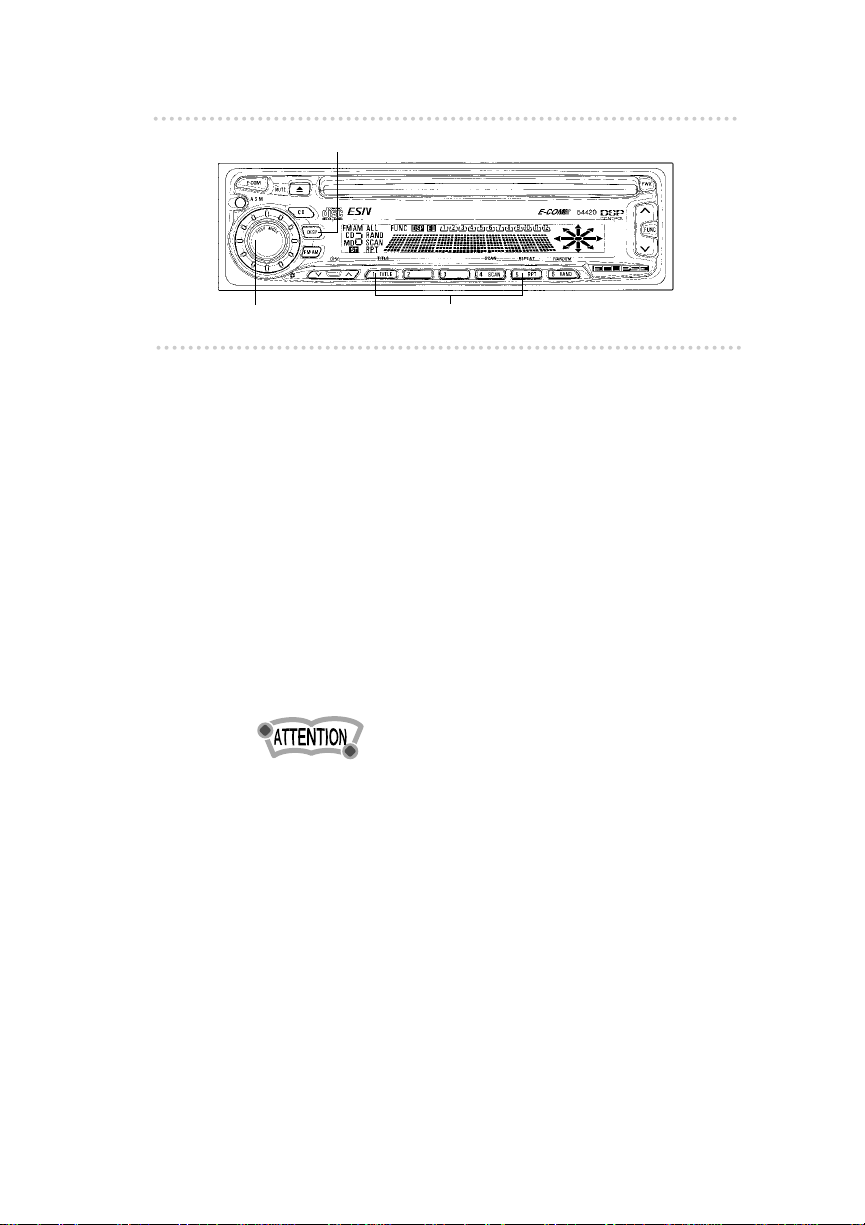
23
Basic operation
[AUDIO CONTROL] button
ٕٕ
Setting the clock
This receiver uses the 12-hour, A.M./P.M.display notation.
1 . Press the [DISP] button repeatedly to switch to the
clock display mode.
2 . To adjust the hour, press either button [1] or [2]
while holding the [DISP] button down.
Button [1]: Turns the hour back.
Button [2]: Turns the hour forward.
3 . To adjust the minutes, press either button [3] or [4]
while holding the [DISP] button down.
Button [3]: Turns the minutes back.
Button [4]: Turns the minutes forward.
• To set the clock to 0 minutes, 0 seconds (an exact hour),
press button [5], while holding down the [DISP] button.
For example:
At 3:23: Pressing button [5] returns to 3:00.
At 3:32: Pressing button [5] advances to 4:00.
[DISP] button
Buttons [1] to [5]
Page 24

Basic operation
24
ٕٕ
Switching audio control modes
Various audio control modes may be fine-tuned using this
procedure.
1 . Press the [AUDIO CONTROL] button for less than
one second.
Pressing the button repeatedly will allow you to control
adjustments of [BASS] (low frequencies), [TREB] (high
frequencies), [FADER] (front-rear speaker balance),
[BAL] (left-right speaker balance), and [SUB-W]
(subwoofer level).
2 . Turn the [AUDIO CONTROL] button to the left or
right
It controls levels and adjust the sound to your
preference.
• When Tone Control Cancel feature is on, adjustment of
BASS and TREB will be skipped.
• When an optional DSP/EQ unit is connected, the mode
switches from Volume
→ DSP level adjustment → EQ level
adjustment. BASS, TREB, BAL, FADER, may be skipped,
and it depends on the type of DSP/EQ and its situation.
ٕٕ
Enabling the loudness control
The loudness control may be turned on to emphasize low
and high frequencies at low volume levels.
Loudness compensates for the apparent weakness of low
and high frequencies at low volume by boosting the bass
and treble levels.
1. Press and hold the [AUDIO CONTROL] button until
the [LOUD ON] display appears on the screen.
• To disable the loudness feature, repeat the above
procedure to display the [LOUD OFF] indication.
Page 25

25
Basic operation
ٕ
Switching Non-Fader modes
1 . Press the [FUNC] button.
2 . Press button [5] to switch the phase.
3 . Press the [FUNC] button.
Pressing the button will cancel Function mode.
ٕٕ
Disabling the Tone Control Cancel feature
1 . Press the [FUNC] button.
2 . Press the [ASM] button to switch on or off.
3 . Press the [FUNC] button.
Pressing the button will cancel Function mode.
ٕٕ
Disabling the display
1 . Press the [FUNC] button.
2 . Press the [DISP] button.
Pressing the button will switch the display on or off.
ٕٕ
Enabling E-COM feature
1 . Press the [E-COM] button for one second.
Pressing the button will switch the E-COM feature on or
off.
[DISP] button
Button [5] [FUNC] button
[E-COM] button
[ASM] button
Page 26

How to operate the CD player
26
ٟ
How to operate the CD player
First press the [CD] button to switch to the disc mode. It is
assumed here that a CD has already been loaded into the
unit.
ع
Listening to CDs
1 .
Press the [CD] button.
This turns on the disc mode and starts CD play.
If an external CD changer is connected, each additional
tap of the button will switch modes from CD changer
1 CD changer 2 CD player.
A changer or player with no discs loaded will be
skipped.
٨
Caution
٨
• Playback may be intermittent when there is a scratch on a
CD or when the recorded side is dirty.
• Only two external CD changers may be connected.
[CD] button
Page 27

27
How to operate the CD player
ع
Advancing to the next track or returning to
the beginning of the track being played
1 .
Press the [ ] button.
[ ] button: Advances to the next track.
[ ] button: Returns to the beginning of the track being
played.
• Pressing and holding the [ ] button will fast-forward
through a track, while pressing the [ ] button will fast-
reverse.
ع
Playing the beginning of tracks (SCAN)
1 .
Press button [4 (SCAN)].
Tapping the button causes the player to move up to
the next track and play it for 10 seconds, then move
up to the next track and play it for 10 seconds, and so
on until the button is tapped again.
• To continue playing a desired track, press the button again
to stop scanning.
[ ] buttons
Button [4]
Page 28

How to operate the CD player
28
ع
Repeating the same track (REPEAT)
1 .
Press button [5 (RPT)] to repeat the track being
played.
To cancel, press button [5] again.
ع
Playing tracks in random order (RANDOM)
1 .
Press button [6 (RAND)] to play the tracks in
random order.
To cancel, press button [6] again.
• Occasionally the same track happens to be played
(selected) two or more times in a row; this is normal
operation and is no sign of a problem.
ع
Switching the display
1 .
Press the [DISP] button for less than one
second.
Each press of the button switches the display from the
title → the clock.
[DISP] button
Buttons [5] to [6]
Page 29

29
How to operate the CD player
ع
Ejecting the disc
1 .
Press the [ (EJECT)] button.
[ (EJECT)] button
Page 30

How to operate the CD player
30
ع
Displaying a genre for a CDs
A preset genre can be assigned to individual CD and
displayed when they are played.
1 .
Press the [DISP] button until a preset genre is
displayed.
2 .
Press button [1]
Nine genre are available for a CD in the following
sequence;
1.JAZZ
2.POPS
3.ROCK
4.FUSION
5.BALLAD
6.GUEST
7.FAVORITE
8.BRANDNEW
9.DELETE
When the [DELETE] is selected, the genre will not be
displayed.
ع
Switching the display
1 .
Press the [DISP] button for less than one
second.
Each press of the button switches the display from the
title → genre →the clock.
[DISP]button
Button [1]
Page 31

31
How to operate the tuner
ٟ
How to operate the tuner
First, press the [FM• AM] button to start tuner operation.
There are automatic and manual methods for setting stations
in memory. The receiver will accept up to 24 stations in
memory: six in AM and 18 in FM (6 each for FM1, FM2 and
FM3.)
ع
Tuning to a station
1 .
Tap the [FM•AM] button to switch to the
desired FM or AM mode.
Each tap will switch modes from FM1 → FM2 → FM3 →
AM.
2 .
Press the [ ] button to tune to a station.
Tap the [ ] or [ ] button for less than one second to
tune to a station manually.
To start searching for a station automatically, hold the
button down for more than one second.
[ ] button: Tunes to higher frequencies.
[ ] button: Tunes to lower frequencies.
[FM・AM] button
[ ] buttons
Page 32

How to operate the tuner
32
• At times, it may be difficult to maintain optimum reception
because the antenna affixed to your vehicle is in motion
constantly (relative to the broadcast antenna), encountering
continuous variation in the received radio signals’ strength.
Other factors affecting reception include interference from
natural obstacles, sign posts, etc.
ع
Entering stations into memory automatically
(The automatic preset mode: ASM)
1 .
Tap the [FM• AM] button to switch to the
desired FM or AM mode.
Each tap switches modes from FM1 → FM2 → FM3 →
AM.
2 .
Press the [ASM] button for more than two
seconds until a beep is heard.
The automatic preset mode starts.
The [ASM] indicator on the screen flashes, and stations
are automatically entered in memory under buttons [1]
to [6].
These buttons are called preset buttons.
[ASM] button
[FM・AM] button
Page 33

33
How to operate the tuner
• Press any numbered button to select the station whose
frequency is indicated right above the button.
• When a new station is set in memory, the station previously
set in memory will be deleted.
• If the number of receivable stations fewer than six, the
stations set in the rest of the preset buttons will be retained.
ع
Manually setting stations into memory
This section covers the setting of stations in memory under
the numbered buttons.
1 .
Press the [FM• AM] button to switch between
FM and AM.
2 .
Use the [ ] button to tune to the station to
be entered in memory.
3 .
Select any button, from [1] to [6], and press it
for more than two seconds.
The tuned station is now memorized and set in the
button selected. Repeat the procedure to set additional
manually tuned stations in memory, in turn, for buttons
[1] to [6]. These buttons are called the preset buttons.
٨
Caution
٨
• If the vehicle’s battery is disconnected (for repairs to the
vehicle or for removing the receiver), all stations in memory
will be lost. In such a case, set stations in memory again.
[FM・AM] button
Buttons [1] to [6]
[ ] buttons
Page 34

How to operate the tuner
34
ع
Preset station scan
This function enables reception of all the stations in the
numbered preset buttons for five seconds each.
1 .
Press the [ASM] button.
[P• SCAN] will appear at the top of the display, and
stations stored under preset buttons [1] through [6] will
beplayed for five seconds each.
2 .
To stop the scan mode at a desired station,
press the [ASM] button again.
The receiver will stay tuned to the desired station.
ع
Switching the display
1 .
Press the [DISP] button for less than one
second.
Each press of the button switches the display between
the clock and current frequency.
[DISP] button
[ASM] button
Page 35

35
How to operate the tuner
ع
FM reception characteristics
In general, FM has much better tonal quality than AM.
However, FM and FM stereo reception encounter several
characteristic problems not encountered with AM. FM is
more difficult to receive than AM in a moving vehicle. The
following are explanatory notes on what to expect from FM
reception and on how to get satisfactory performance.
1 .
FM RECEPTION DIFFERS FROM AM
A characteristic of transmitted signals is that lower
frequencies travel further. FM frequencies are much
higher than AM’s (similar to a ray of light): they won’t
bend but they will reflect. Often, they will be interrupted
by tall buildings, mountains, etc., taking direct and
indirect paths to your vehicle’s antenna. The distance at
which FM stations can be received satisfactorily is
usually not nearly as far as that which AM stations can
be received.
2 .
FADING OUT
In weak signal or “fringe” reception areas, FM stations
may fade out completely, or fade in and out. When
driving in weak signal areas, such as near hills, through
valleys or tunnels, among tall buildings, etc., you may
encounter unusual noise interference. THIS IS NOT A
TUNER PROBLEM. In this case, you can only wait until
you are in a better reception area, tune to a stronger
station, or reduce the treble level.
Ionosphere Ionosphere
AM Radio Waves FM Radio Waves
Page 36

How to operate the tuner
36
3 .
RECEPTION AREA OF FM BROADCASTS
A home receiver can catch weak FM stereo signals
through the use of a tall, directional or ultra-sensitive
antenna. In a moving vehicle, the area for good
reception is limited because of varying conditions
encountered while driving, including the types and
heights of broadcast antenna structures, signal
strength, engine noise, etc. For best reception with
manual antennae, extend the antenna mast as far as
possible.
Reception quality varies depending on the power of the FM
station, natural and artificial barriers,weather conditions, etc.
Transmitting Antenna 100 Meters High
Effective Radiation Power 1kW
FM Stereo Auto Radio 20 km
FM Monaural Auto Radio 50 km
Home FM Stereo Receiver 100 km
Page 37

37
How to operate the tuner
4 .
MULTIPATH
The reflection characteristics of FM waves cause
another problem called multipath– FM wave signals
reflecting off of buildings, mountains, etc. When the
antenna receives direct and reflected waves at the same
time, distortion of sound in the treble range often
occurs, such as static or a harsh-sounding voices. THIS
IS NOT A TUNER PROBLEM. Only moving to another
area with a clearer signal path can remedy the situation.
R
EF
L
E
CT
E
D
W
A
V
E
REFLECTED
WAVE
DIRECT
WAVE
Page 38

How to use the Card remote control
38
ٟ
How to use the Card remote
control
• Be careful when handling the control, especially because it is
small and light. Dropping or striking it hard may damage it,
wear out the battery or cause a malfunction.
• Keep the remote control free of moisture, dust and water. Do
not subject it to shock.
• Do not place the remote control unit where it will get hot,
such as on the dashboard or near a heater vent. Allowing the
remote control unit to overheat may warp its case or cause
other problems.
• Do not operate the remote control unit while driving because
doing so could cause an accident.
• When using the remote control,point it directry at the remote
control light receptor.
• The light receptor may not operate correctly if it is exposed to
bright light such as direct sunlight.
• Be sure to press the [PWR] button on the main unit to shut it
down before leaving the car, or the car battery may be run
down. When the main unit is shut down, the remote control
will not work.
• Remove the batteries from the remote control unit whenever
it is not to be used for a long time.
• Use a dry cloth to keep the unit clean, If the remote control
unit gets extremely dirty, clean it with a cloth moistened in
dilute liquid detergent. Do not use alcohol or thinner; these
compounds may damage the finish.
• In no event should benzine or thinner be used. These
substances will damage the case or finish
.
Precautions in use of the remote control
Cleaning the remote control
Page 39

39
How to use the Card remote control
ع
Turning the power on/off
1 .
Press the [PWR] button.
The power turns on or off each time the button is pressed.
• When the main unit is shut down, the remote control will
not work.
ع
Adjusting the audio volume
1 .
Press the [+] or [-] button.
[+] button: Increases the volume.
[ -] button: Decreases the volume.
ٕٕ
Cutting the volume instantly (muting):
Press the [MUTE] button for more than two seconds to cut
the volume or restore it instantly.
ع
Switching playback modes
1 .
Press the [MODE] button.
Tap the button to switch modes in the following
sequence:
[PWR]
button
[MUTE]
button
[+] button
[-] button
[MODE] button
Remote-control
light receptor
Page 40

How to use the Card remote control
40
ع
How to play the tuner
Enter the tuner mode first.
ٕٕ
Select the FM/AM band
1. Tap the [BAND] button.
Each tap will switch tuner modes from FM1 → FM2 →
FM3 → AM.
ٕٕ
Select a station (manually or automatically)
A short tap of the button will allow manual station tuning.
Pressing for more than one second will start automatic
tuning.
1. Press the [ TUNE• SEEK ] button.
[ ] button: Tunes to higher frequency stations.
[ ] button: Tunes to lower frequency stations.
ٕٕ
Selecting preset stations
A total of six stations may be selected (preset tuning) out of
those already set in memory through the main unit. (Refer to
“Manually setting stations into memory,” page 33.)
1. Press the [ PRESET CH ] button.
[]
button: Selects the next higher number preset button.
[]
button: Selects the next lower number preset button.
[
BAND
] button
[
TUNE・SEEK
] buttons
[
PRESET CH
] buttons
Page 41

41
How to use the Card remote control
ع
How to play CDs
Select the disc mode first.
ٕٕ
Advancing to the next track or returning
to the beginning of the track being played
1. Press the [ TRACK• APS ] button.
[ ] button: Skips to the next track.
[ ] button: Returns to the beginning of the track being
played.
• Hold the [ ] button down to fast-forward, or the [ ]
button to fast-reverse the track being played.
ٕٕ
Skipping to the next or previous CD.
1. Press the [ DISC ] button.
[ ] button: Selects the next higher number disc.
[ ] button: Selects the next lower number disc.
ٕٕ
Switching disc modes
1. Press the [BAND] button.
When one or two CD changer is connected, tap the
[BAND] button to change modes from CD player → CD
changer 1 → CD changer 2.
The indicator will skip a changer or player that has no
discs loaded in it.
[
BAND
] button
[
DISC
] buttons
[
TRACK・APS
] buttons
Page 42

How to use the Card remote control
42
ع
Replacing the battery
Use one CR2025 battery.
1 .
On the back of the remote control, while
pressing the locking knob on the battery slot
cover toward your right, pull out the battery
carier with your fingernail.
2 .
Remove the old battery, then place the new
one in the carrier with the (+) mark facing up.
3 .
Push in the carrier until it snaps into place.
●
Caution
●
Be extremely careful not to swallow the battery.
Warning
To prevent accidents, store the batteries out of the reach
of children. If a child has swallowed one, consult a doctor
immediately.
UNLOCK
Page 43

43
How to use an optional NOB remote control
ٟ
How to use an optional NOB
remote control
ع
Turning the power on/off
1 .
Press the [PWR] button.
The power turns on or off each time the button is pressed.
• When the main unit is shut down, the remote control will
not work.
ع
Adjusting the audio volume
1 .
Press the [AUDIO CONTROL] button, and turn
it to the left or right.
Turn to the right: Increases the volume.
Turn to the left : Decreases the volume.
ٕٕ
Cutting the volume instantly (muting):
Press the [MUTE] button for more than two seconds to cut
the volume or restore it instantly.
[PWR] button
[MUTE] button
Remote-control
light receptor
[AUDIO
CONTROL]
button
Page 44

How to use an optional NOB remote control
44
ع
Switching playback modes
1 .
Press the [MODE] button.
Tap the button to switch modes in the following
sequence:
ع
How to play the tuner
Enter the tuner mode first.
ٕٕ
Select the FM/AM band
1. Tap the [BAND] button.
Each tap will switch tuner modes from FM1 → FM2 →
FM3 → AM.
ٕٕ
Select a station (manually or automatically)
A short tap of the button will allow manual station tuning.
Pressing for more than a second will start automatic tuning.
1. Press the [ TUNE• SEEK ] button.
[ ] button: Tunes to higher frequency stations.
[ ] button: Tunes to lower frequency stations.
DISC
BAND MODE
MUTE
ILLUMI
PWRE-COM
TRACK
TUNE SEEK
ޓ
P
U
S
H
-
M
O
D
E
[ TUNE .SEEK ] buttons
[MODE] button
[BAND] button
Page 45

45
How to use an optional NOB remote control
ٕٕ
Selecting preset stations
A total of six stations may be selected (preset tuning) out of
those already set in memory through the main unit. (Refer to
“Manually setting stations into memory,” page 33.)
1. Press the [ DISC ] button.
[]
button: Tunes the next preset number at a higher frequency.
[]
button: Tunes the next preset number at a lower frequency.
ع
How to play CDs
Select the disc mode first.
ٕٕ
Advancing to the next track or returning
to the beginning of the track being played
1. Press the [ TRACK ] button.
[ ] button: Skips to the next track.
[ ] button: Returns to the beginning of the track being
played.
• Hold the [ ] button down to fast-forward, or the [ ]
button to fast-reverse the track being played.
ٕٕ
Skipping to the next disc or back to the
beginning of track being played.
1. Press the[ DISC ] button.
[ ] button: Advances the disc number to that of the
upper (next) disc.
[ ] button: Returns the disc number to that of the lower
DISC
BAND MODE
MUTE
ILLUMI
PWRE-COM
TRACK
TUNE SEEK
ޓ
P
U
S
H
-
M
O
D
E
[ TRACK ] buttons
[ DISC ] buttons
Page 46

How to use an optional NOB remote control
46
(previous) disc.
ٕٕ
Switching disc modes
1. Press the [BAND] button.
When the CD changer is connected, tap the [BAND]
button to change modes from CD player → CD changer
1 → CD changer 2.
The indicator will skip a changer or player that has no
disc loaded in it.
ع
Illuminating the NOB remote control
The buttons of the NOB remote control will be illuminated by
pressing the [ILLUMI] button.
ع
Enabling the optional E-COM feature
Pressing the [E-COM] button for one second will switch the
E-COM feature on or off.
DISC
BAND MODE
MUTE
ILLUMI
PWRE-COM
TRACK
TUNE SEEK
ޓ
P
U
S
H
-
M
O
D
E
[BAND] button
[ILLUMI] button
[E-COM] button
Page 47

47
How to use an optional NOB remote control
ع
Replacing the battery
Use two AA cell batteries.
1 .
Remove the back cover of the remote control
unit by gently pressing and sliding it in the
direction indicated by the arrow.
2 .
Install the two batterles provided into the
compartment as illustrated inside the
compartment.
3 .
Return the back cover into place by sliding it in
the direction indicated by the arrow.
Warning
To prevent accidents, store the batteries out of the reach
of children. If a child has swallowed one, consult a doctor
immediately.
Page 48

How to use an optional NOB remote control
48
●
Caution
●
・Be extremely careful not to swallow the battery.
・The battery life is approximately one year. If the
remote control unit does not operate correctly or if
the button lump gets dim, replace the batteries.
・Be sure to orlent the batteries correctly so that the
positive and negative poles match the diagram.
・Do not use one new battery and one old one; use
two new batteries..
・Use only two of the same kind of battery.
・If any liquid is seen leaking from the batteries,remove
both batterles and dispose of them properly.
Thoroughly clean the battery compartment with a
dry cloth. Then install new batterles.
Page 49

49
How to operate the receiver with an optional CD changer connected
ٟ
How to operate the receiver with an
optional CD changer connected
ع
Basic operation
This section covers the operation of the CD changer that is
connected to the receiver.
To switch from another mode, press the [CD] button.
ٕٕ
Listening to a CD
1. Press the [CD] button
Each press of the button switches the mode from CD
Player → CD Changer 1 → CD Changer 2.
ٕٕ
Advancing to the next track or returning
to the beginning of the track being played
1. Press the [ ] button.
[ ] button: Advances to the next track.
[ ] button: Returns to the beginning of the track being
played.
• Hold down the [ ] button to fast-forward, or the [ ]
button to fast-reverse within the disc being played.
[CD] button
[ ] buttons
Page 50

How to operate the receiver with an optional CD changer connected
50
ٕ
Playing the beginning of tracks (SCAN):
1. Press button [4 (SCAN)].
Tapping the button causes the changer to move up to
the next track and play it for 10 seconds, then move up
to the next track and play it for 10 seconds, and so on,
on one CD, until the button is tapped again.
Hold the button until the [ALL SCAN] display appears
to play the first 10 seconds of the first track of every CD
loaded.
ٕٕ
Repeating the same track (REPEAT):
1. Press button [5 (RPT)].
Tapping on the button causes the changer to repeat
the track currently being played, until the button is
tapped again.
Hold the button until the [ALL REPEAT] display appears
to repeat all tracks on the CD being played.
ٕٕ
Playing tracks in random order (RANDOM):
1. Press button [6 (RAND)].
Tapping on the button causes the changer to play the
tracks on the currently playing CD in random order.
Hold the button until the [ALL RANDOM] display
appears to play tracks from all of the CDs (loaded in
the currently selected changer) in random order.
Buttons [4] to [6]
Page 51

51
How to operate the receiver with an optional CD changer connected
• Occasionally the same track happens to be played
(selected) two or more times in a row, but it is no sign of
a problem.
• When any of the functions - “Playing the beginning of
tracks,”“Repeating the same track” and “Playing tracks
in random order” - is selected, a message such as
[SCAN], [ALL-SCAN], [RPT], [ALL-RPT], [RAND] or [ALLRND] is displayed at the bottom of the screen to verify
the current function.
ٕٕ
Skipping to the next or previous CD
1. Press either button [
DISC
].
[ ] button: Selects the next higher number disc.
[]
button:Selects the next lower number disc
.
ٕٕ
Specifying a CD to play
A CD of your choice is directly selectable out of the loaded
discs.
1. Press the [ASM] button.
2. Press a button from [1] to [6].
Buttons 1 2 3456
CDs* 1 2 3456
7 8 9 101112
To select a CD from no. 7 to 12, press the
desired button considerably longer.
[ASM] button
Buttons [1] to [6]
[
DISC
] buttons
Page 52

How to operate the receiver with an optional CD changer connected
52
ع
Displaying a genre for a CDs
A preset genre can be assigned to individual CD and
displayed when they are played.
1 .
Press the [DISP] button until a preset genre is
displayed.
2 .
Press button [1]
Nine genre are available for a CD in the following
sequence;
1.JAZZ
2.POPS
3.ROCK
4.FUSION
5.BALLAD
6.GUEST
7.FAVORITE
8.BRANDNEW
9.DELETE
When the [DELETE] is selected, the genre will not be
displayed.
ع
Switching the display
1 .
Press the [DISP] button for less than one
second.
Each press of the button switches the display from the
title → genre →the clock.
[DISP] button
Button[1]
Page 53

53
How to operate the receiver with an optional DSP/EQ unit connected
ٟ
How to operate the receiver with
an optional DSP/EQ unit connected
ع
How to operate the DSP functions
The DSP feature adds reverberations to simulate ambience in
different types of surroundings (room sizes).
1 .
After pressing the [FUNC] button, tap button
[1].
Each tap of the button [1] will switch the room size.
ٕٕ
Switching room sizes.
1. Tap button [1] to switch room sizes.
Six room sizes are available for selection in the
following sequence:
1. CONCERT (a concert hall)
2. LIVE (a live house)
3. CATHEDRAL (a church with rich reverberations)
4. STADIUM (an outdoor stadium)
5. CLUB
6. DEFEAT (DSP OFF)
2.
Push the [FUNC] button.
This cancels the adjustment mode; the selected room
size will now take effect.
Button [1]
[FUNC] button
Page 54

How to operate the receiver with an optional DSP/EQ unit connected
54
• The following six patterns are preset at the factory:
ٕٕ
Fine-tuning an individual roomsize mode
Detailed adjustments are available in any of the room size
modes.
1.
After pressing the [FUNC] button, hold
button [1]
down for more than a second.
The DSP mode starts.
Button
1
2
3
4
5
6
Indicator display
CONCERT
LIVE
CATHEDRAL
STADIUM
CLUB
CONCERT
[FUNC] buttonButton [1]
Page 55

55
How to operate the receiver with an optional DSP/EQ unit connected
2.
Tap button [AUDIO CONTROL] to select the desired
mode of adjustment.
The mode sequence on the button is as follows:
3. Turn the [AUDIO CONTROL] button.
This button adjusts the reverberation level and duration.
Right: Increases the value.
Left: Decreases the value.
4. Hold down a button, [1] to [6], for more than two
seconds to preset a value.
The preset value is overwritten by the value set using
the above steps.
ReverberationInitial echo delay
Long
Time
Initial echo]
Reverberation duration
Direct (original sound)
Level
High
Level•Duration value
LR
○○○
dB
LR
○○○
S
ER
○○○
dB
ER
○○○
mS
(Reverberation level)*
(Reverberation duration)*
(Initial echo level)
(Initial echo delay)
The level and duration adjustments are available
in CONCERT and CATHEDRAL modes only.
*
Buttons [1] to [6][AUDIO CONTROL] button
Page 56

How to operate the receiver with an optional DSP/EQ unit connected
56
5. Push the [FUNC] button.
The adjustment mode will be canceled and the
selected room size will now take effect.
ٕٕ
Retrieving a preset pattern from memory
Press a preset button to retrieve the room size in memory.
The buttons under which room sizes are stored in memory
are called preset buttons.
1.
After pressing the [FUNC] button, hold
button [1]
down for more than one second.
2. Press a button, [1] to [6].
The room size, as preset in the button, is retrieved.
3. Press the
[FUNC] button to cancel the DSP
adjustment mode
.
[FUNC] buttonButtons [1] to [6]
Page 57

57
How to operate the receiver with an optional DSP/EQ unit connected
ع
How to operate the EQ functions
The EQ functions enable level adjustments of various
frequency groups for optimum listening conditions with a
specific kind of music or musical instrument.
ٕٕ
Switching equalizer modes
1.
After pressing the [FUNC] button, tap
button [2]
to
switch equalizer modes.
Six kinds of music categories are available for selection
in the following sequence:
1. POPS
2. ROCK
3. JAZZ
4. CLASSICAL
5. VOCAL
6. NEWS
7. DEFEAT
(EQ OFF)
2.
Push
the [FUNC] button
.
The adjustment mode will be canceled and the
selected equalizer mode will now take effect.
• The initial EQ settings are factory preset.
[FUNC] buttonButton [2]
Page 58

How to operate the receiver with an optional DSP/EQ unit connected
58
ٕ
Fine-tuning EQ functions
1.
After pressing the [FUNC] button, hold
button [2]
down for more than one second.
The EQ adjustment mode starts.
2. Tap
button [2]
until the desired equalizer mode is
displayed.
3.
Tap the [AUDIO CONTROL] button to switch
frequencies.
The frequencies will switch in the following sequence:
4. Turn
the [AUDIO CONTROL] button to adjust the level.
Right :Increases the value.
Left :Decreases the value.
5.
Hold down a button, [1] t o [6], f or more t han two
seconds to preset a value.
The preset value is overwritten by the value set using
the above steps.
6.
Push the
[FUNC] button
.
This cancels the adjustment mode. The selected value
will now take effect.
63Hz 125Hz 250Hz 500Hz 1kHz 4kHz 12.5kHz
[AUDIO CONTROL] button Buttons [1] to [6]
[FUNC] button
Page 59

59
How to operate the receiver with an optional DSP/EQ unit connected
ٕ
Retrieving an equalizer mode from memory
Press a preset button to retrieve the equalizer mode set in
memory for the button.
The buttons that set equalizer modes in memory are called
preset buttons.
1.
After pressing the [FUNC] button, hold
button [2]
down for more than one second.
2. Press a button,
[1] to [6]
.
3. Press the [FUNC] button.
The selected equalizer mode will now take effect, and
the EQ adjustment mode will be canceled.
Buttons [1] to [6]
[FUNC] button
Page 60

If you have a question:
60
ٟ
If you have a question:
First check the items mentioned below before attempting to
troubleshoot problems.
٨
Caution
٨
• If a problem occurs, for instance when the unit does not
respond to any button presses, or the display doesn't
work press the reset button using a sharp tool.
Pressing the reset button will delete all the entries from
memory. The settings will return to those made at the
factory prior to shipment.
A CD that has been loaded will be ejected. Open the front
panel and remove the ejected CD.
[Reset] button
Page 61

61
If you have a question:
ع
Displaying information
(for troubleshooting)
The information listed in the chart below is displayed to show
the status of the CD player and CD changer. Refer to the
chart for the appropriate action.
Infomation Code Table When INFO flash on the
indicator . Nos.2-7 are displayed.
Explanation and remedial action to take.
There is no disc in the magazine or player.
Load adisc in the magazine.
(Load a music disc.)
The loaded disc is dirty or upside down.
Infomation Contents
NO DISK LOADED IN
THE MAGAZINE
2
DISCS ARE DIRTY OR
DAMAGED
3
CD CHANGER FAILS
MECHANICALLY
5
WHEN THE CD CHANGER
INTERNAL TEMPERATURE
IS HIGH. (TO PROTECT
PLOKUP UNIT)
6
AN INTERNAL POWER
SUPPLY FAILURE IS
OCCURRING WITH THE
AUTO CHANGER
7
Check it for proper orientation and verity it
is clean.
・The CD changer is inoperative for some
reason.Go through the magazine removal
procedure.
・If a magazine fails to eject, have your dealer
fix the problem.
・The temperature in the CD changer is too
high for operation.Wait until it cools down.
・Tum the ACC off once before turning it on
once again to resumu the operation.
・
If the function still cannot be resctred,
ccntact your dealer.
・Resume playing after the High
temperature sensed and CD stopped
display disappears.If the CD still cannot
play , have your dealer repair it.
Page 62

If you have a question:
62
Dead or
weak sound
Power does
not turn on.
Frequencies
or titles set in
memory are
deleted.
No guide
tone sounds.
The remote
control does
not work.
Common
to all
Is the volume control up sufficiently?
Is the muting function in effect
(MUTE)?
Is the fader or balance control set
far to one side?
Other probable causes include
broken audio-signal wiring or a
faulty speaker.
Are too many electrical items
installed, causing a lack of power?
Other probable causes include a
run-down car battery, broken
power or interconnection wiring.
Has the car battery been disconnected
for repair or checked out?
Are too many electrical items
installed and causing lack of
available power?.
Other probable causes include rundown car battery, broken power or
interconnection wiring.
Is the guide tone disabled?
Is the battery low?
Is the battery installed in reverse
polarity?
Is direct sunlight hitting the remote
control light receptor?
Other probable causes include a
malfunctioning remote control.
Turn up the volume control.
Cancel the muting
(MUTE) function.
Readjust the fader and
balance controls to more
normal positions.
Have your dealer check
the problem.
Have your dealer check
the problem.
Have your dealer check
the problem.
Reenter them into
memory.
Have your dealer check
the problem.
Have your dealer check
the problem.
Enable the guide tone.
Replace battery.
Reinstall the battery in
the correct polarity.
Use the remote control
close to the receptor.
Have your dealer check
the problem.
21
21
24
32
33
53
22
42
47
42
47
39
43
ProblemMode Causes
Remedial action
to take
Refer
to page
Page 63

63
If you have a question:
Problem Causes Remedial action to take
Receives no
stations, or
receives static
noise.
Extend the antenna.
Tune to a station.
Tune to a local station.
(Please note, there may be
no local stations servicing
the area where you are
currently driving.)
Avoid operating such
equipment while using the
receiver.
Have your dealer retailer
check the problem.
Is the antenna retracted?
Is the tuner correctly tuned to a
station?
Are you driving outside the service
area of your preset stations?
Are you operating other equipment
with a computer, or a mobile phone,
in your vehicle at the same time as
your receiver?
Other problems may include a loose
or disconnected antenna cable, a
bad antenna cable or a bad antenna
31
31
The disc cannot be inserted.
The disc is ejected as soon
as it is inserted.
Or, the disc cannot be
ejected.
The disc cannot be
changed.
Sound skips around.
Sound is intermittent.
Sound is bad in quality.
CD
Is an extra label or seal
applied to the disc?
Are there rough edges,
deformations or
damaged areas on the
disc?
Is the disc damaged?
(scratched, warped, etc.)
Is the disc clean?
Is the player mounted at
a proper angle?
Is the player mounted
loosely?
Are you driving over a
rough surface?
Do not apply labels or seals
to the disc.
Try inserting another disc.
Removed any burrs. Do
not use a deformed or
damaged disc.
Try another disc. Do not
play a damaged disc.
Clean the disc.
Have your dealer check it
out.
Avoid playback while
driving over rough surfaces.
9
10
9
11
8
ProblemMode Causes
Remedial action
to take
Refer
to page
Page 64

Specifications
64
ٟ
Specifications
<GENERAL>
Power Supply 14.4VDC (11-16V)
Current Drain 3A (1W)
Dimensions (W x H x D)
In-Dash Unit 7″×2″× 6-1/8″(178×50×155mm)
<FM TUNER>
Frequency Range 87.75~107.9MHz (200KHz step)
Usable Sensitivity 13dBf
50dB Quieting Sensitivity 16dBf
Frequency Response 30~15,000H, ±3dB
Stereo Separation 38dB (1KHz)
<AM TUNER>
Frequency Range 530~1,710KHz (10KHz step)
Usable Sensitivity 18μV
Page 65

65
Specifications
<CD SECTION>
Frequency Response 20~20,000Hz
Wow & Flutter Below measurable limits
Stereo Separation 64dB
S/N Ratio (A-weighted) 94dB
Dynamic Range 90dB
Total Harmonic Distortion 0.03% (1KHz)
<AUDIO AMPLIFIER>
Power Output 20W×4 (20~20,000Hz,1.0% THD ,
4Ω) MAX .40W×4
Output Level/Impedance 2.7V (0dB) 330Ω line-out impedance
Tone Action ・Bass:±10dB at 100Hz
・Treble:±10dB at 10KHz
Loudness +10dB at 100Hz /+6.5dB at 10KHz
Page 66

Before Installation
66
ٟ
Before Installation
Notes
Be sure to disconnect the battery negative terminal before
installing the receiver.
ع
Components
No. Item Q'ty
1 Main unit 1
2 Mounting sleeve 1
3 Side bracket 2
4 Rear bracket 1
5 Bezel 1
6 Bushing 1
7 Self-tapping screw (6 x 16 mm) 2
8 Stud bolt 1
9 Flat head screw (5 x 8 mm) 4
10 Hex-head bolt (5 x 20 mm) 2
11 Hex nut (5 mm) 2
12 Interconnecting cable 1
13 Remote control 1
ع
Setting the system-selector switch
When this receiver is used in combination with an external
amplifier, DSP, etc., the selector switch on the left side of
the main unit may have to be switched.
Set the switch according to the table below:
External amplifier DSP/EQ/XOVER
Switch
None None Off*
None Connected On
Connected Connected Off*
Connected None Off*
*:Pattern of selector switch at shipping
MAIN UNIT LEFT SIDE VIEW
Page 67

67
Mounting instruction
ٟ
Mounting instruction
ع
Mounting the main unit
1 .
Insert the mounting sleeve into the opening in
the vehicle console.
2 .
Use a screwdriver or the like to bend the tabs in
the mounting sleeve to secure the mounting
sleeve.
3 .
Attach the side brackets to the main unit using
flathead screws.
MAIN UNIT
Page 68

Mounting instruction
68
4 .
Mount the stud bolt to the main unit.
5 .
Insert the main unit into the mounting sleeve
until it locks in place.
6 .
F
asten the rear of the main unit using either
method [A] or [B].
Select method [A] or [B] to suit the interior configuration
of the vehicle.
7 .
Install the bezel on the main unit.
[A]
[B]
TOPTOP
TOPTOP
Page 69

69
Mounting instruction
Notes
To prevent unconnected leads from shorting out, insulate
them by wrapping their tips with electrical tape. Similarly,
insulate the ends of connected leads.
If an external amplifier is to be connected to the receiver,
be sure to ground its outside housing to the vehicle body
(a metal part).
ع
Names of lead wires and destinations
(refer to Page 71)
No. Name Wire color Destination
1 ACC Red Connect where the power comes on
when the ignition is in the ACC
position.
2 B+ Yellow Connect where the power is constantly
available, regardless of the ignition
switch's position.
3 Ground Black Connect where good body grounding
is available.
4
Antenna power supply
Blue Connect to the automatic-antenna
control terminal of the vehicle.
5
Lamp power supply
Orange/White
Connect to where power comes on
when the headlights are turned on.
6
Control power supply
Blue/White
Connect to the control terminal for the
external amplifier, etc.
7 E-LAN terminal Connect to the E-LAN terminal of the
CD changer, DSP, etc.
8 & 9
Line-in/out terminals Connect to the RCA input connectors
of an external amplifier,or to the RCA
output connectors of a DSP or EQ.
10
Line-out terminals (Nonfader)
Connect to the RCA input connectors
of a DSP or EQ, or the RCA connectors
of a woofer amplifier.
11
Speaker terminals
Connect them to their respective
speakaers.
12
Cellular phone mute
Pink Connect the ground output terminal
on a mobile phone.
13
Digital out terminal
Connect to digital input terminal of the
Eclipse Commander module.
14
Eclipse Commander
Connect to the Eclipse Commander.
terminal
Page 70

Mounting instruction
70
Page 71

71
Mounting instruction
ع
System
Page 72

Mounting instruction
72
Red
FL
FR
RL
RR
Yellow
Blue
Orange/White
Blue/White
Black
14
Page 73

73
Mounting instruction
14
Page 74

Mounting instruction
74
Page 75

75
Mounting instruction
IMPORTANT
RECORD YOUR “KEY
CD” HERE…
STORE YOUR “KEY CD”
ALONG WITH YOUR
OWNER’S MANUAL IN
YOUR SOCK DRAWER.
Page 76

by FUJITSU TEN
R
DIVISION OF FUJITSU TEN CORP. OF AMERICA
19600 SOUTH VERMONT AVENUE, TORRANCE, CA 90502
(310) 327-2151
090001-13810700
9912DE(N.O.)
CUSTOMER NOTICE
Please retain this booklet and write in the serial number of your 54420 for
identification. The serial number is labeled or stamped on the chassis.
Serial No.
This device complies with part 15
of the FCC Rules. Operation is subject
to the condition that this device
does not cause harmful interference.
