Page 1

Page 2
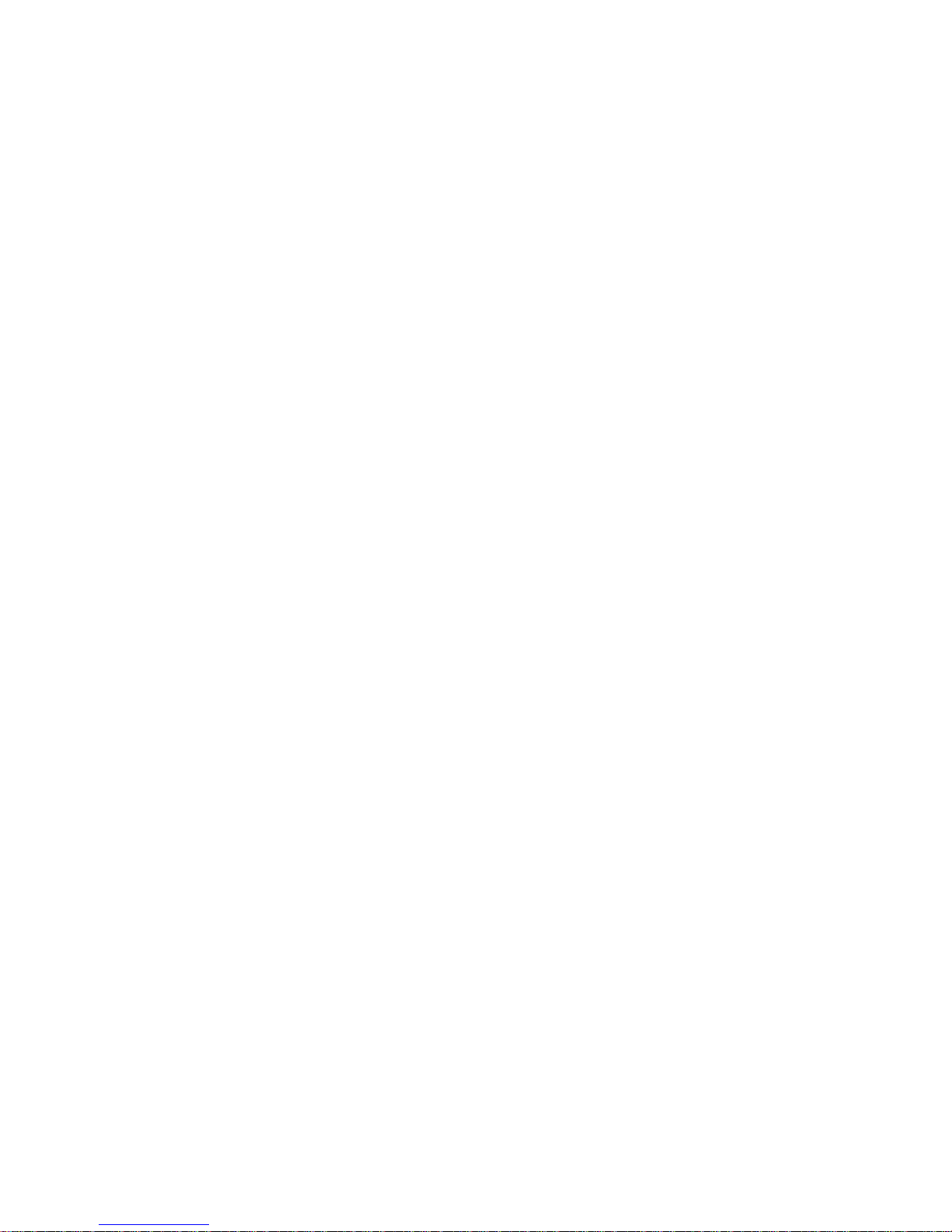
CONTENTS
WELCOME 2
CONTACT US 2
NOTES 3
SAFETY & USAGE 4
FEATURES 5
APPEARANCE 6
BASIC OPERATION 7
CONNECTING TO PC 9
MAIN MENU 12
MUSIC 14
VIDEO 16
PHOTO 18
FM RADIO 21
eBOOK 23
CAMERA 24
BROWSER 29
PEDOMETER 30
RECORDER 31
CALENDAR 32
CALCULATOR 33
SETTINGS 34
FCC INFORMATION 38
LIMITED MANUFACTURER’S WARRANTY 39
Page 3
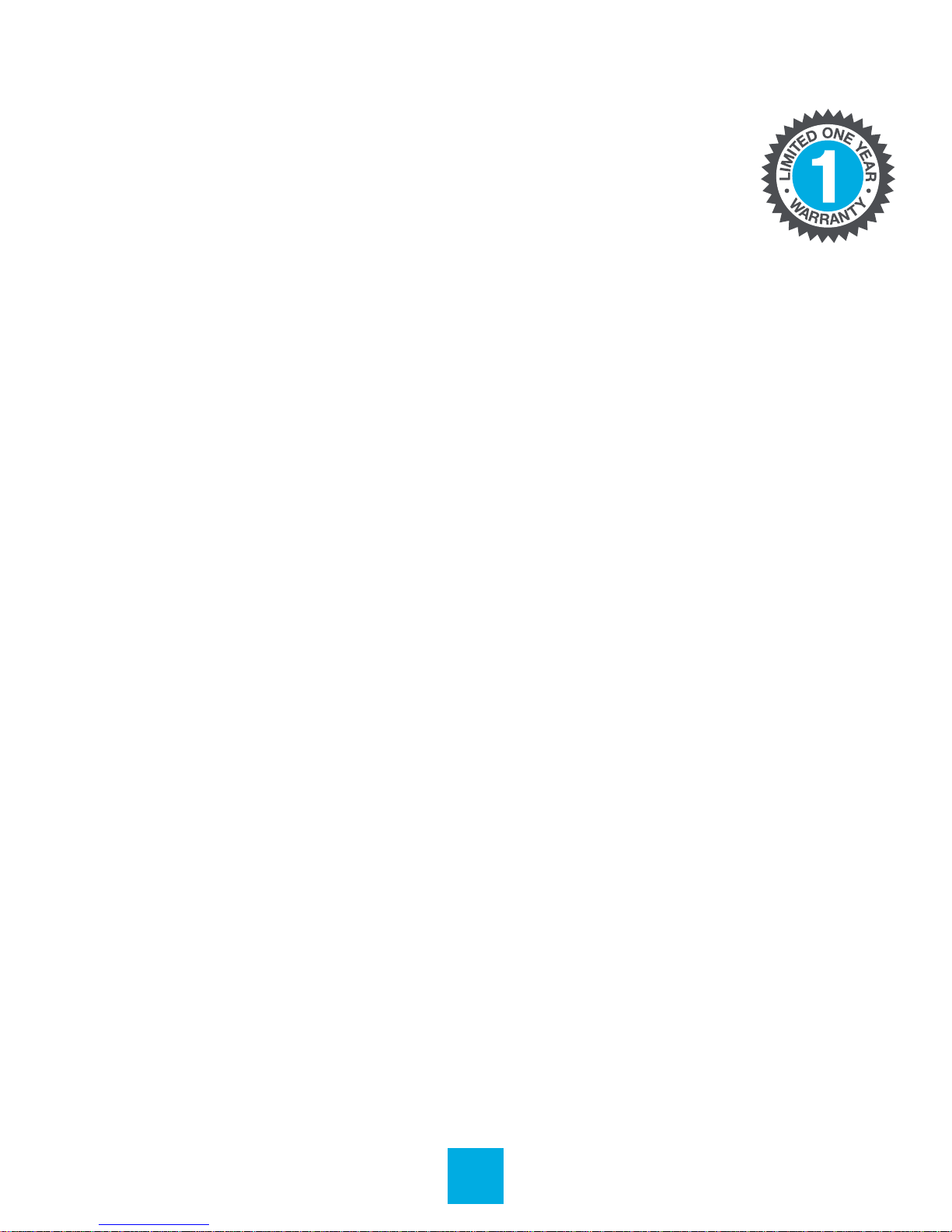
WELCOME
We love that you are rocking Eclipse by JLab!
We take pride in our products and fully stand
behind them.
We’re pumped you’re joining the JLab family. JLab is
passionate about making amazing audio products with
incredible sound – oering extra features and quality for
your money. If you’re already using Eclipse by JLab and
loving your products, please share your feedback – via word
of mouth, social media or even Amazon or online reviews.
Plus our personal service team has your back! We want to
#ROCKITOUT with you for life.
–Win Cramer, JLab Audio CEO
@wincramer
#ROCKITOUT
CONTACT US
Customer Support VIP Help Line:
1-866-358-6640 (Monday - Friday 9:00 AM - 5:00 PM PST)
Or for even faster service, email us at:
service@jlabaudio.com
For tips and how-to videos, visit:
jlabaudio.com/mp3support
2
Page 4
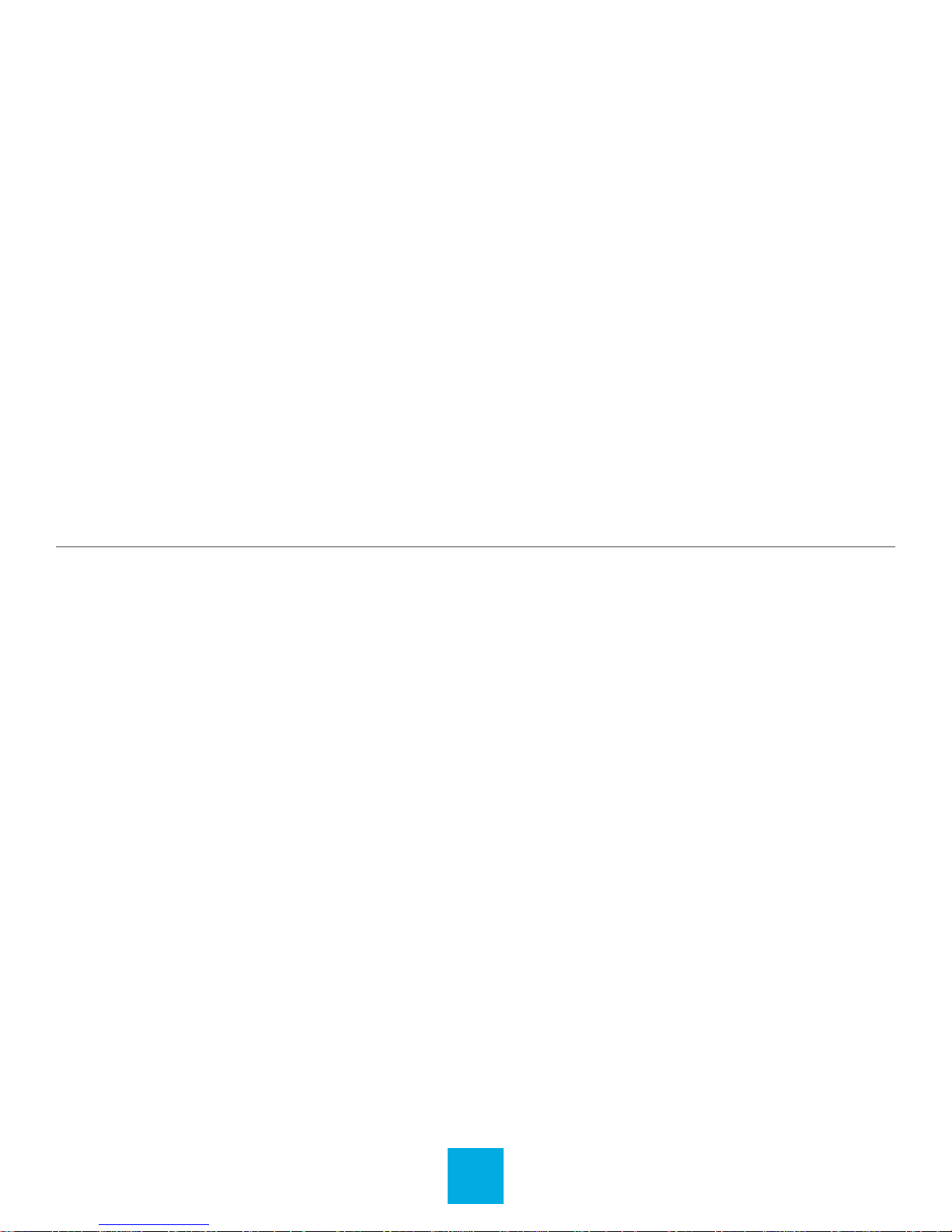
NOTES
• The playback times listed refer to the maximum playback
times possible, using the best power savings. The actual
playback time may dier as adjustments to screen brightness,
power savings modes, volume, etc. are made.
• As parameters such as formats, bitrate, codecs, framerates,
and resolutions dier, the player will not be compatible with all
les of the listed types. If you are experiencing issues playing
your les on this player, we recommend using a supported
conversion tool to reconvert your le to the specications of
the device.
JLab Audio bears no responsibility for any damage or loss
of personal data due to misuse of software and/or hardware,
damage to the player caused by human factors, replacement
of battery, or other unforeseen circumstances. To prevent loss
of your data, please backup your data regularly.
Information in the manual is subject to change without notice
and is subject to copyright protection. Copying or otherwise
reproducing this material without prior written consent is
prohibited.
Due to rmware changes, some of the pictures and functions
described in this manual may not be the same as are included
with your player.
3
Page 5
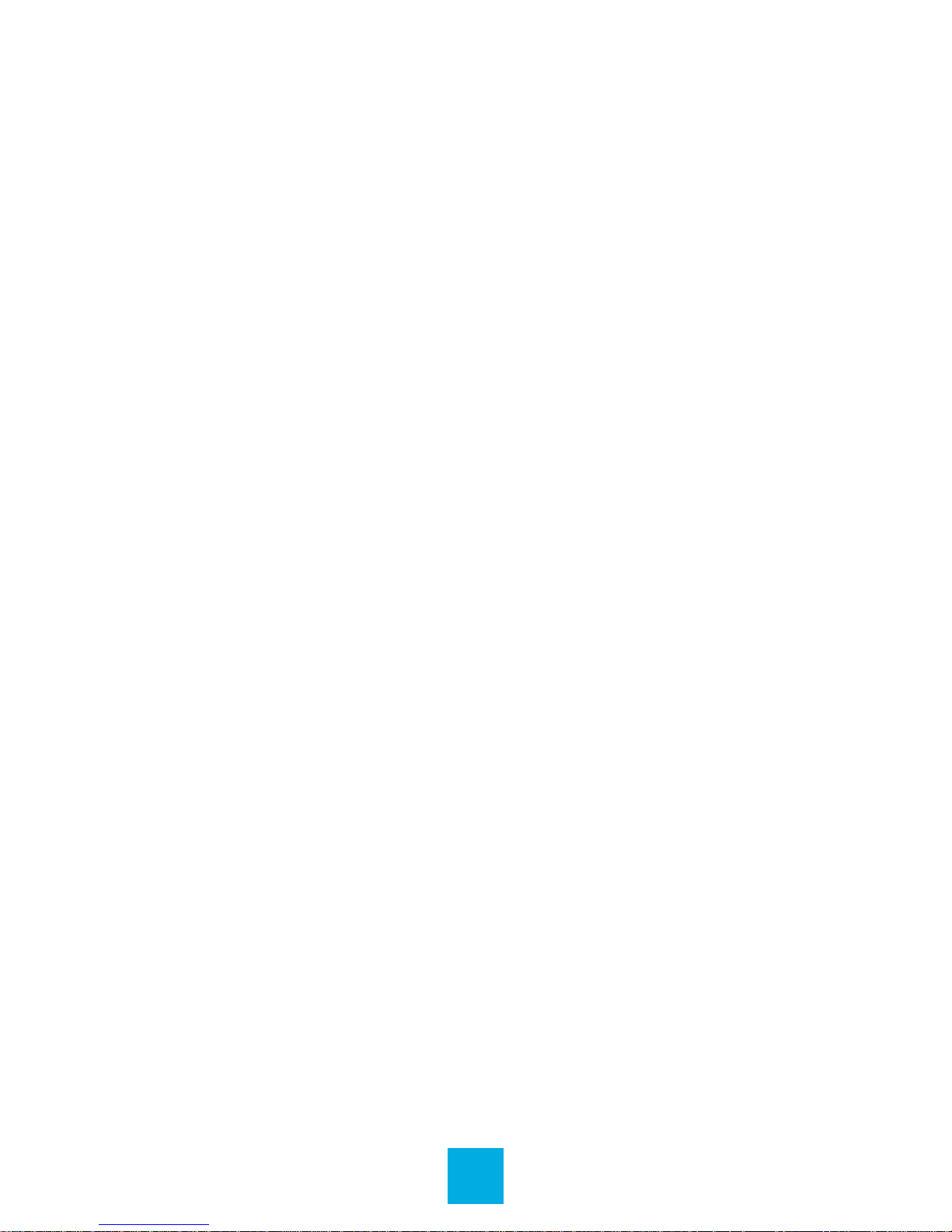
SAFETY & USAGE
• Do not use the player in exceptionally cold or hot, dusty,
damp or dry environments.
• Do not drop, strike, or throw your player. Physical damage
to your player will void ALL warranties.
• Please charge your battery when:
> Battery power icon shows an empty icon;
> The system automatically shuts down and the power
is soon o when you switch on the unit once again;
> There is no response if you operate on any key
• Please always follow the correct disconnect procedures for
your operating system. Do not disconnect power abruptly
when the player is being formatted or in the process of
uploading or downloading les. Otherwise it may lead to le
corruption, rmware failure, and even hardware damage.
• We are not liable for any loss of data stored on this device.
• Please do not dismantle this player. Any disassembly not
done by an authorized technician will void ALL warranties.
• Do not listen to your device at high volume for extended
periods of time. Doing so can cause permanent hearing
loss. Protect yourself by using the lowest volume setting
that you can hear comfortably and take frequent breaks
by removing your earphones or headphones.
4
Page 6
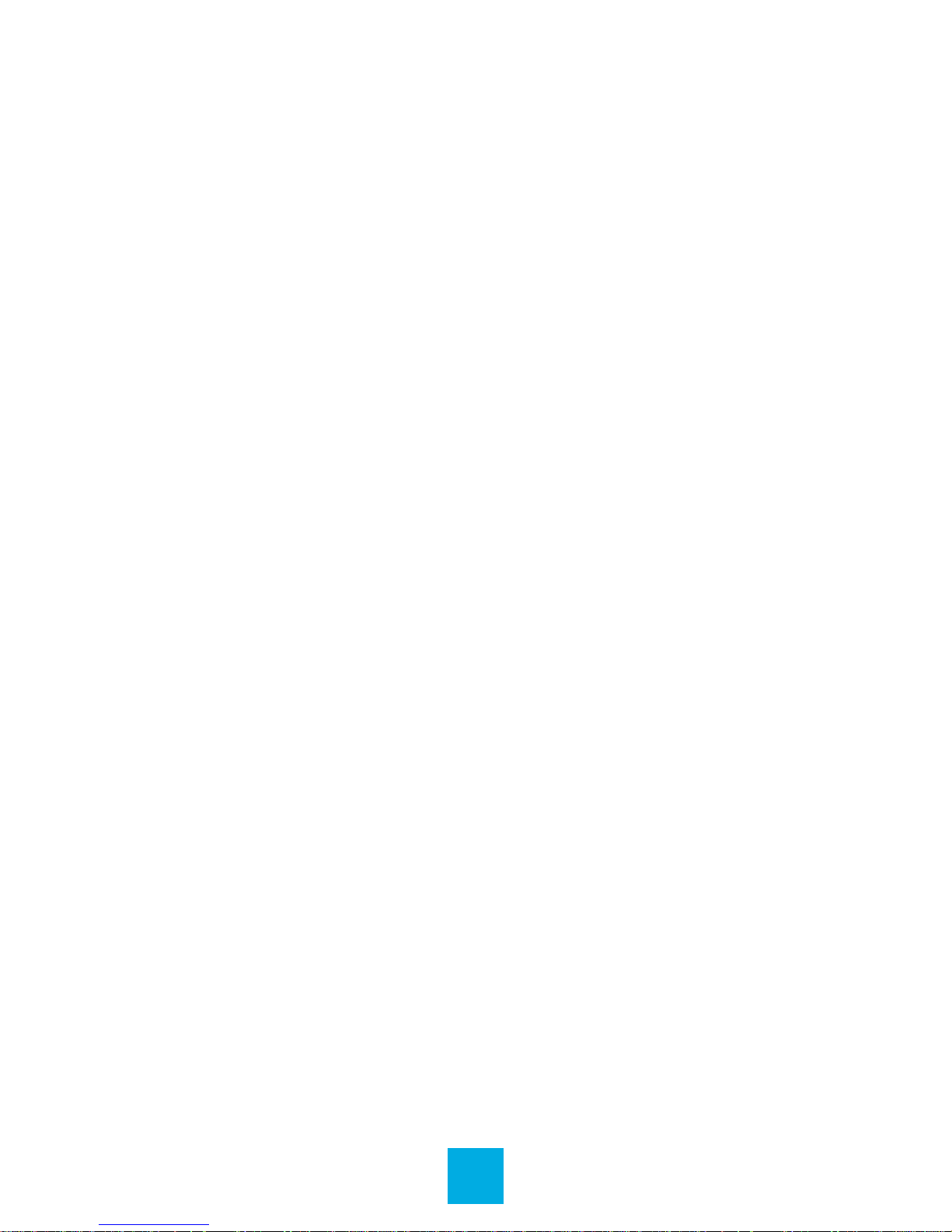
FEATURES
• Memory: 8GB internal; memory card slot (removable)
• Touch screen operating system for ease of use
• 240x320, 26K color high speed TFT screen
• File transfer: (1) micro-USB
• Built-in 0.3MP digital camera
• High Speed USB 2.0 interface
• Supports the following audio formats:
MP3 and WMA
• Supports the following image formats:
JPEG, BMP, GIF and PNG
• Supports the following video formats:
AVI
5
Page 7

APPEARANCE
2.8" Touch
Screen
Volume
Control
On/Off
Switch
Camera/
Camcorder
USB Port
Memory Card
Port
Headphone
Jack
6
Page 8
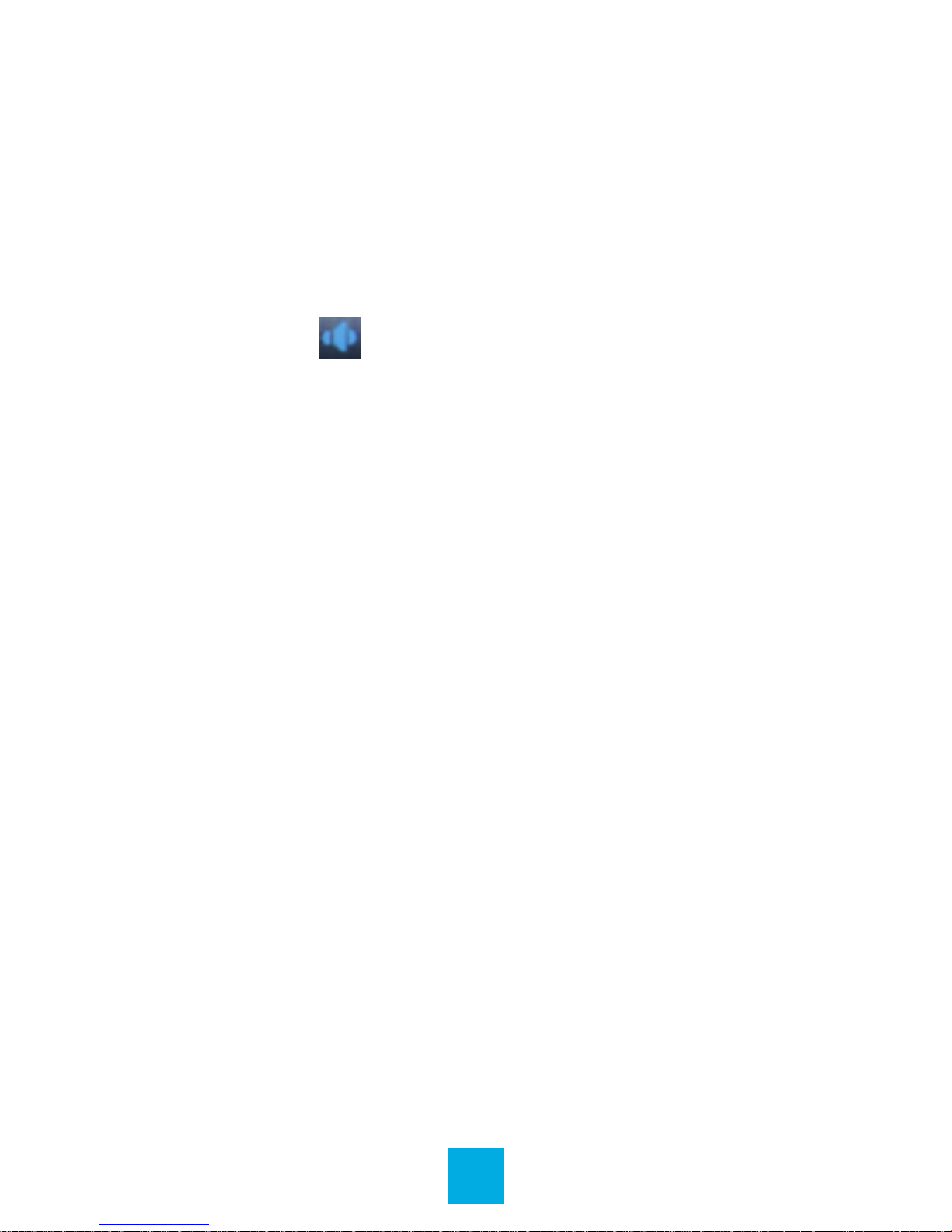
BASIC OPERATION
Power On/O
To turn the player on/o, press and hold the Power button
until the device powers on or o.
Volume Control
In any mode, touch at the top of the screen and touch
the + or – symbols to increase or decrease the volume.
Alternatively, use the volume control buttons on the left side
of the device.
Charging
When battery power is low, the player will prompt you,
power o, and enter Standby mode automatically. Do not
try to turn on the unit. You must charge again before using.
Charger current specication recommended: 400-500mA.
To charge the player, simply connect it to a powered USB
port, or external AC adapter.
Note: If you choose to use a third party adapter, please ensure
that it is 5V and between 350 and 1000mA, or 1amp.
1. Connect the small end of the supplied mini-USB cable to
the micro-USB port.
2. Connect the large end of the cable to a computer.
A connection icon will appear on the display when you
connect the device to a computer.
7
Page 9
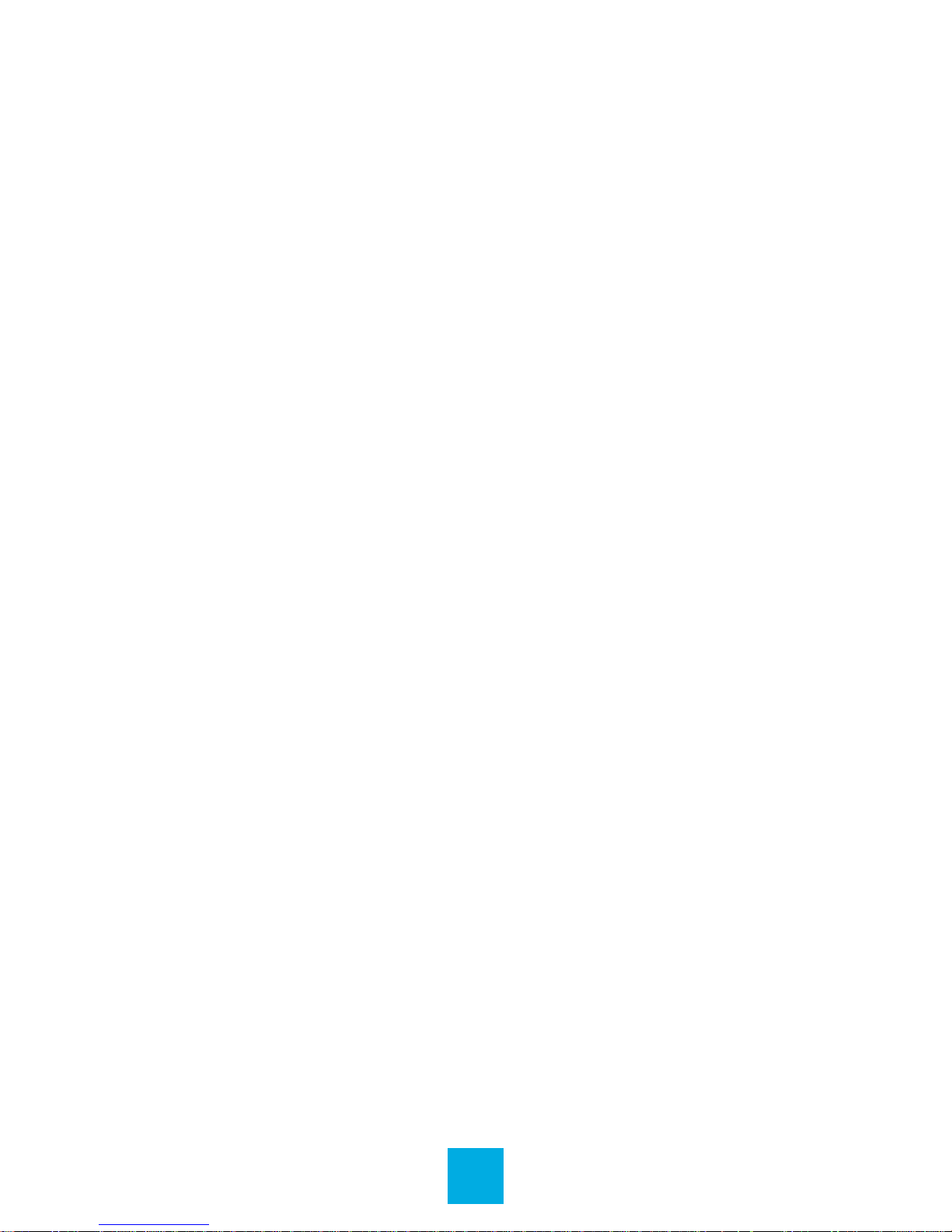
File Storage
Your device supports a wide variety of media types, so that
you can enjoy your favorite movies, digital images, and music
on the move. Your device acts as a removable disk when
connected to your computer, which makes transferring les
quick and easy.
Extra Storage with a Memory Card
Inserting
Ensure that the player is powered o, and disconnected from
the computer. Hold the memory card face up (side with words
aligned in the opposite direction of the display screen), and
slide the card into the socket on the player, slightly past ush.
When you hear the card click into place, you can access it.
Removing
Ensure that the player is powered o, and push the memory
card just past ush. When you hear the click, release and the
card will slide out.
Caution: Please ensure that the power is o when you
connect or disconnect your memory card, or damage may
occur to the player or your card.
8
Page 10
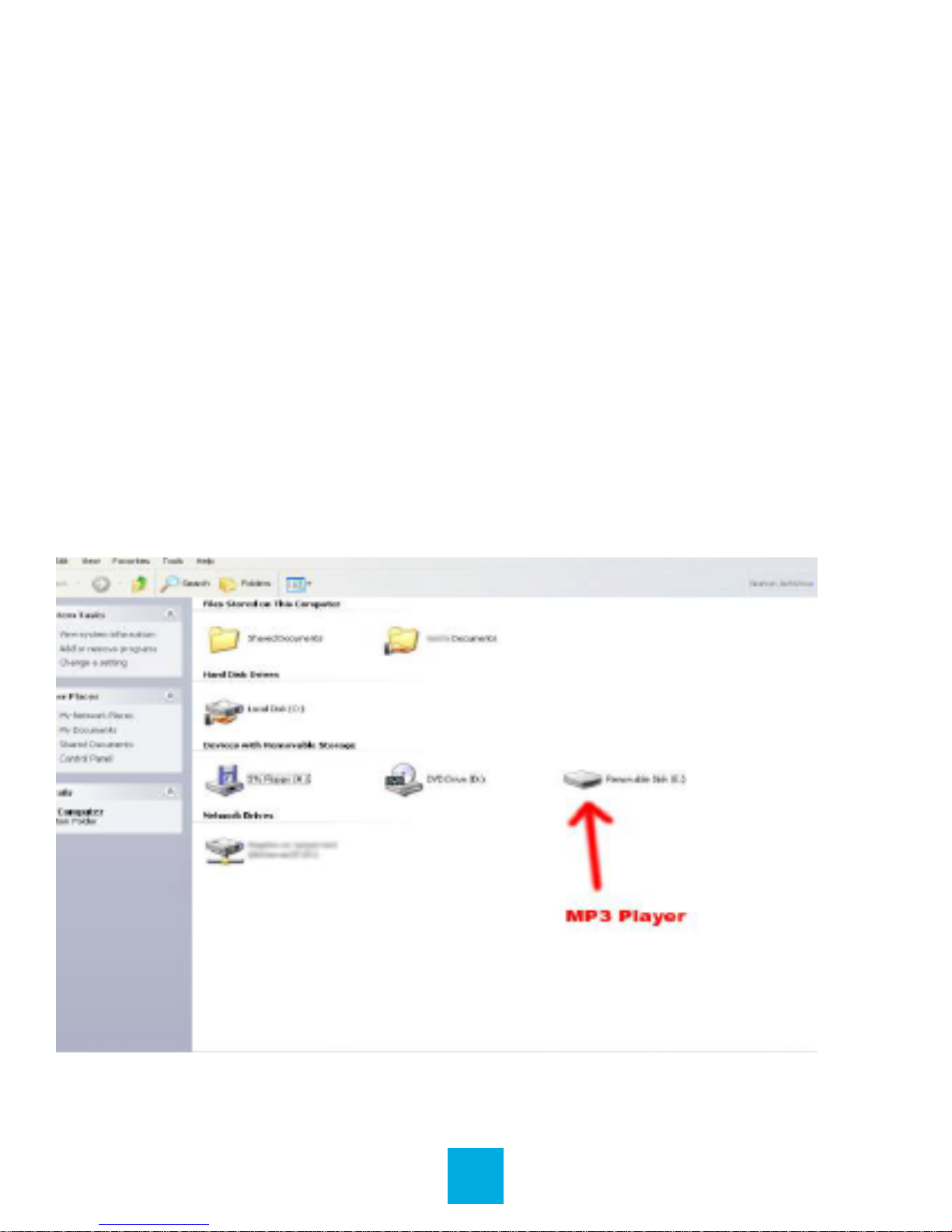
CONNECTING TO PC
Loading Files: Copy & Paste
Use this method to load audio, video, image, and eBook les.
1. Connect the MP3 player to a working USB port.
2. Go to the My Computer (or This PC if using Windows 10)
section of your computer. In there you will nd a section called
Devices with Removable Storage.
3. Locate the drive created by the unit, generally just called
Removable Disk with a letter in parentheses. Drive letters vary
depending on your system conguration.
9
Page 11
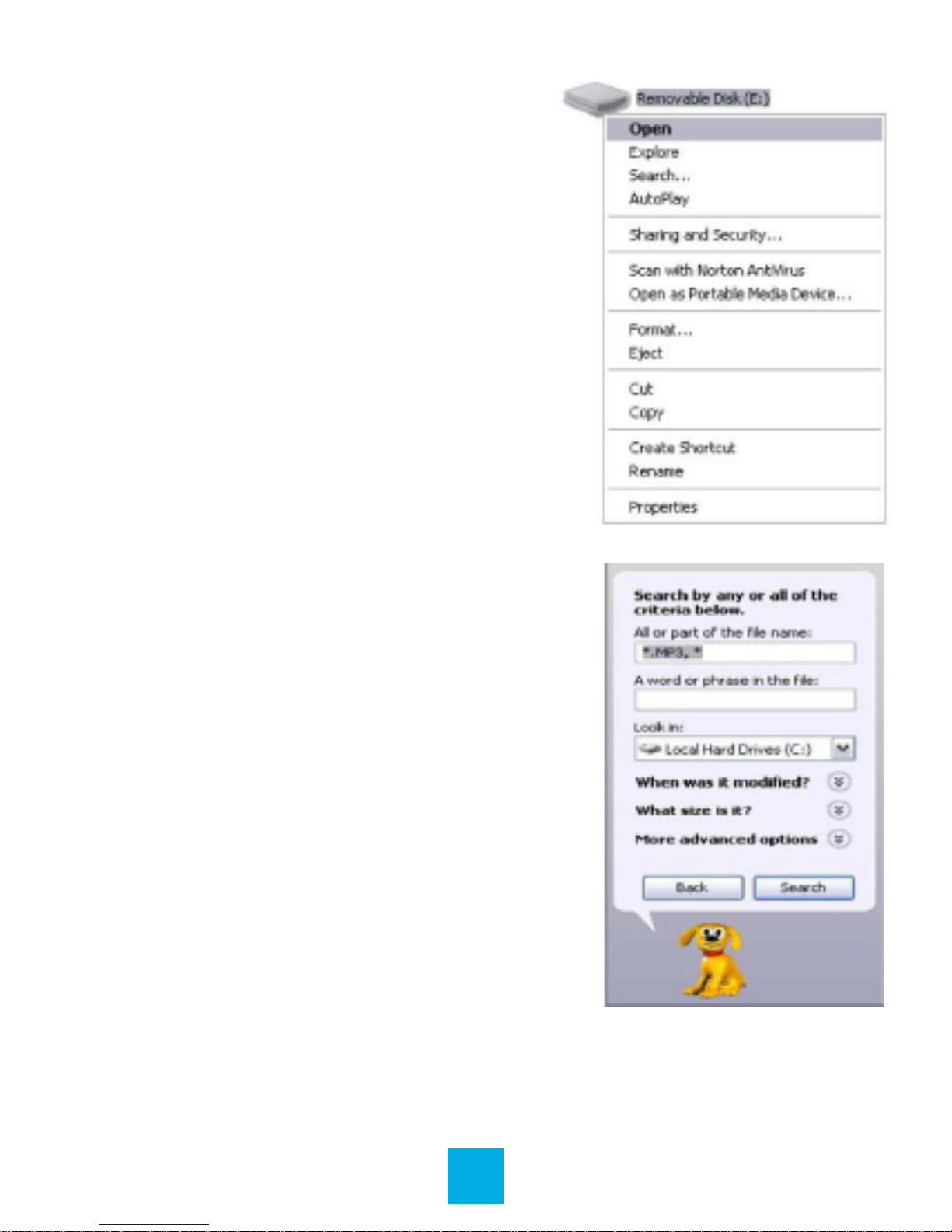
4. Open the drive by either double
left clicking on the drive itself,
or by right clicking to open the
option menu then left clicking
on the desired drive.
5. Locate the music stored on your
computer. Generally this is stored
in the My Music folder of your
computer.
Note: If you are unable to locate the
music on your computer, click on
start, search, les and folders,
then search for “ *.MP3* ”.
10
Page 12
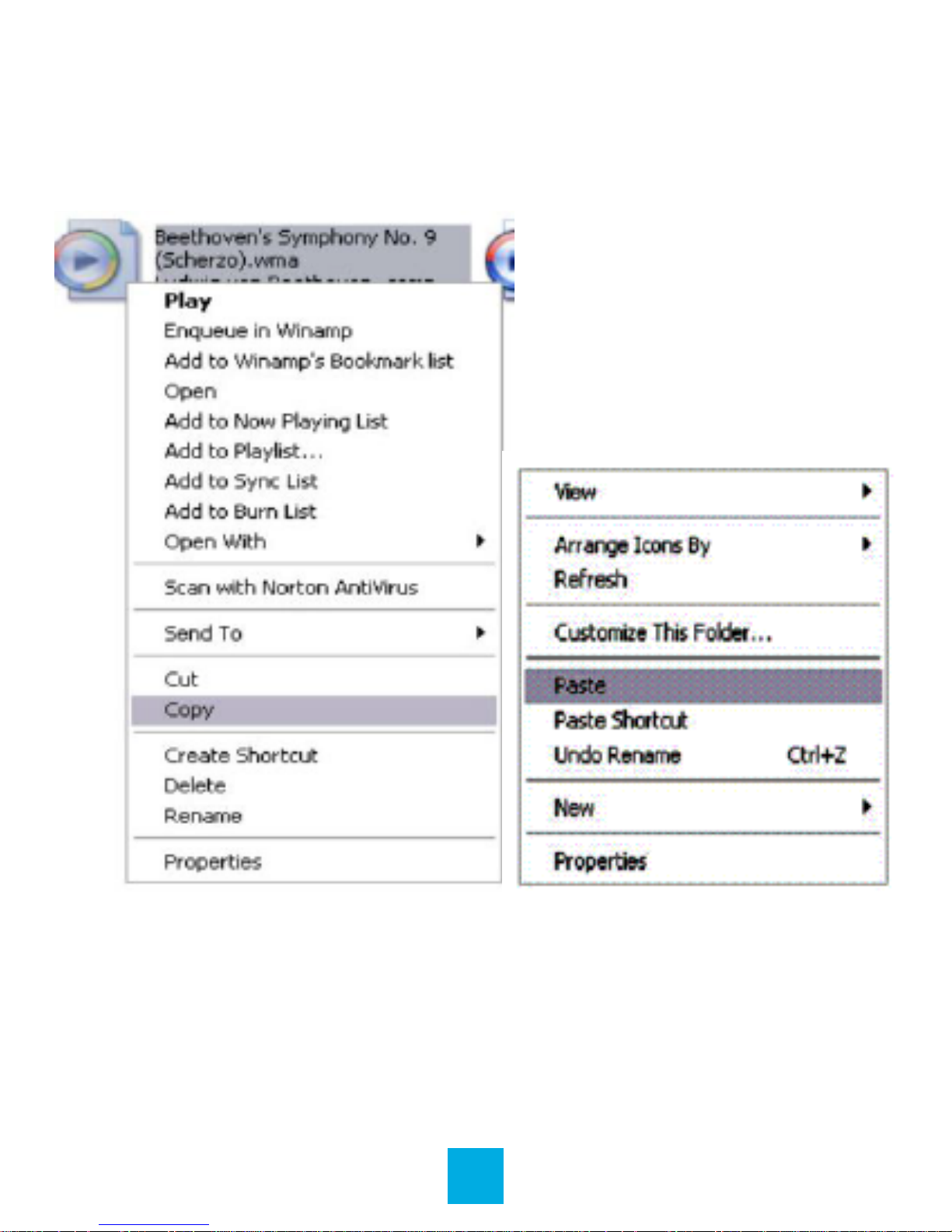
6. Once you have located the song les, you can right click
on the song itself and select Copy. Open the removable disk
drive, right click on in the empty space and select Paste.
This will transfer the song on to your player.
7. Repeat step 6 for as many songs as you want to copy on to
the unit.
Note: MAC computers
When connected to your MAC computer, the device will act as
a removable drive. Simply drag your les to the device.
11
Page 13
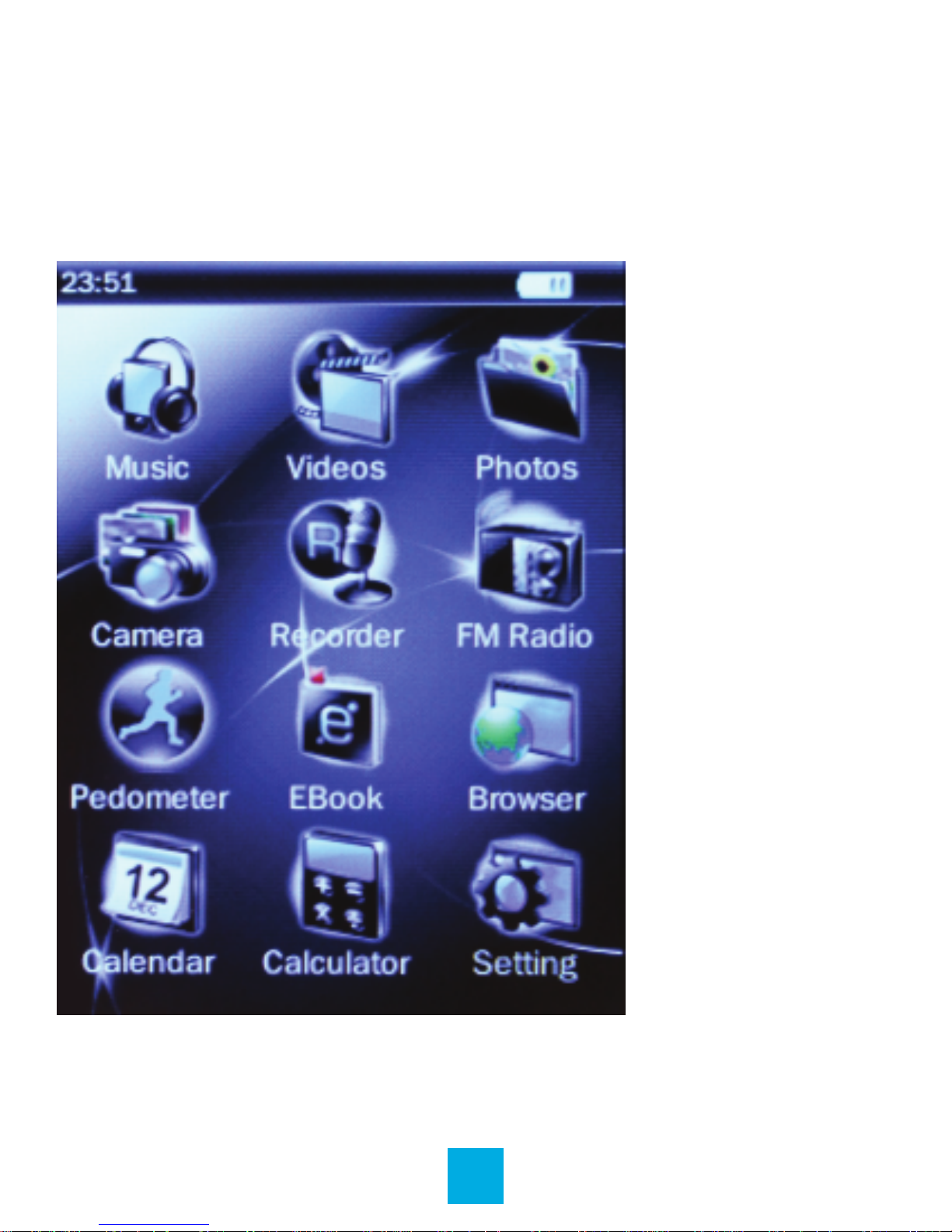
MAIN MENU
This player provides a touch screen operating system
for direct operation.
Main Interface
12
Page 14

Navigation
1. The battery and remaining power is shown on the upper
right corner of the main menu interface .
2. On the main menu interface, choose and touch an icon
on the screen, and the player will enter the selected mode.
Home: Touch to return to the main menu,
or press the button on the front of your device.
Back: Touch to navigate through previous menu/s.
Settings: Touch to view additional settings within
a given mode.
13
Page 15

MUSIC
Music mode allows you to listen to your audio les loaded on
the player. Connect your wired or wireless listening devices
(see page 34 for Bluetooth instructions). Compatible with
MP3 and WAV formats.
Main Interface
14
Page 16

Music Playback
Touch 1 of 3 buttons at the bottom of the interface to enable
the appropriate function.
Play / Pause: Touch to play music /
Touch again to pause.
Previous / Fast Rewind:
Touch to skip to previous song /
Long touch for fast rewind in current song.
Next / Fast Forward:
Touch to skip to the next song /
Long touch for fast forward in current song.
Song playing progress bar:
Drag to adjust playing progress.
Delete Music
If you want to delete a song, touch , choose Delete,
select Yes, and it will be removed from the device.
15
Page 17

VIDEO
Video mode allows you to watch your video les loaded on
the player. Compatible with AVI format.
Note: If you are having a hard time viewing your video les,
ensure that they are converted to the AVI le format.
If you need assistance converting your videos or have
questions please visit: http://support.jlabaudio.com/hc/en-
us/categories/201688557-MP3
Main Interface
16
Page 18

Video Playback
Touch 1 of 3 buttons on the interface to enable the
appropriate function.
Play / Pause: Touch to play video /
Touch again to pause.
Previous / Fast Rewind:
Touch to skip to previous video /
Long touch for fast rewind in current video.
Next / Fast Forward:
Touch to skip to the next video /
Long touch for fast forward in current video.
Delete Video
If you want to delete the video, touch , choose Delete,
select Yes, and it will be removed from the device.
17
Page 19

PHOTO
Photo mode allows you to view your image les.
Compatible with JPEG, BMP, GIF, PNG, and TIF.
Note: We recommend resizing your les to 320x240 or
240x320 dimensions before loading them onto the player
for optimum quality.
Main Interface
18
Page 20

Browse Images
1. Select Scan Mode to change to Thumbnail or List mode.
2. Select Now Playing or Directory List to browse images.
3. Touch a picture, and navigation icons will appear
automatically on the screen.
19
Page 21

Image Playback
Select Slideshow Interval to adjust the amount of time
(in seconds) between images during a slideshow.
Previous / Next:
Touch to view previous or next image.
Delete Picture
If you want to delete the image, touch , choose Delete,
select Yes, and it will be removed from your device.
20
Page 22

FM RADIO
FM Radio mode allows you to listen to FM Radio channels.
Main Interface
Browse Radio Channels
Touch or to search for local channels.
21
Page 23

Save Radio Channels
Touch , select Save Channel, and select a channel.
Access Saved Radio Channels
Touch and select Channel List to select from history.
OR
Touch from the main interface to quickly browse through
saved channels.
22
Page 24

eBOOK
eBook mode allows you to view eBook and text les.
Compatible with TXT les. You can create these les
using your Windows Notepad or WordPad programs.
Main Interface
View Text File
Select a TXT le to enter the eBook browser interface.
23
Page 25

Turn Pages
Use your nger to swipe up thescreen to choose previous
page and swipe down the screen to choose next page.
Delete Text File
If you want to delete the le, touch , choose Delete,
select Yes, and it will be removed from your device.
24
Page 26

CAMERA
The player comes with a digital camera built in which allows
you to take pictures and record video.
Main Interface: Photo
Take Pictures
Touch to take a picture, or press the Power button.
25
Page 27
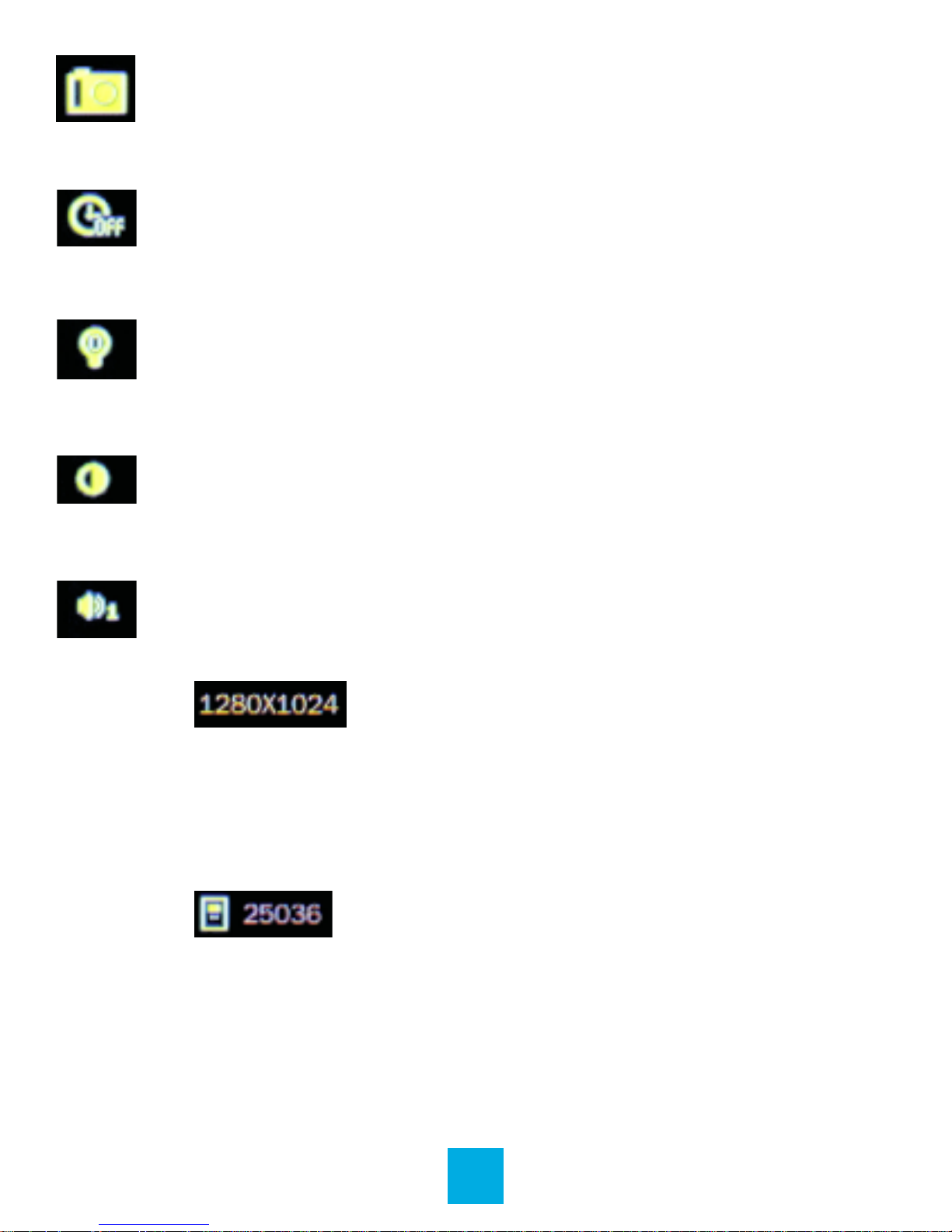
Swap: Swap between Camera and Video
recorder mode.
Self-Timer: Shows current setting.
Options are 0–15 seconds.
Brightness: Shows current setting.
Options are 0– 3.
White Balance: Shows current setting. Options are
Auto, Fine, Cloudy, Filament, or Fluorescent Lamp.
Shutter Sound: Shows current setting.
Choose between 3 options.
Resolution: Shows current setting. Options are
2048x1536, 1600x1200, 1280x1024, 1024x768,
640x480.
Space: Shows the remaining number of images you
can take in your current settings, until the memory is
full.
26
Page 28
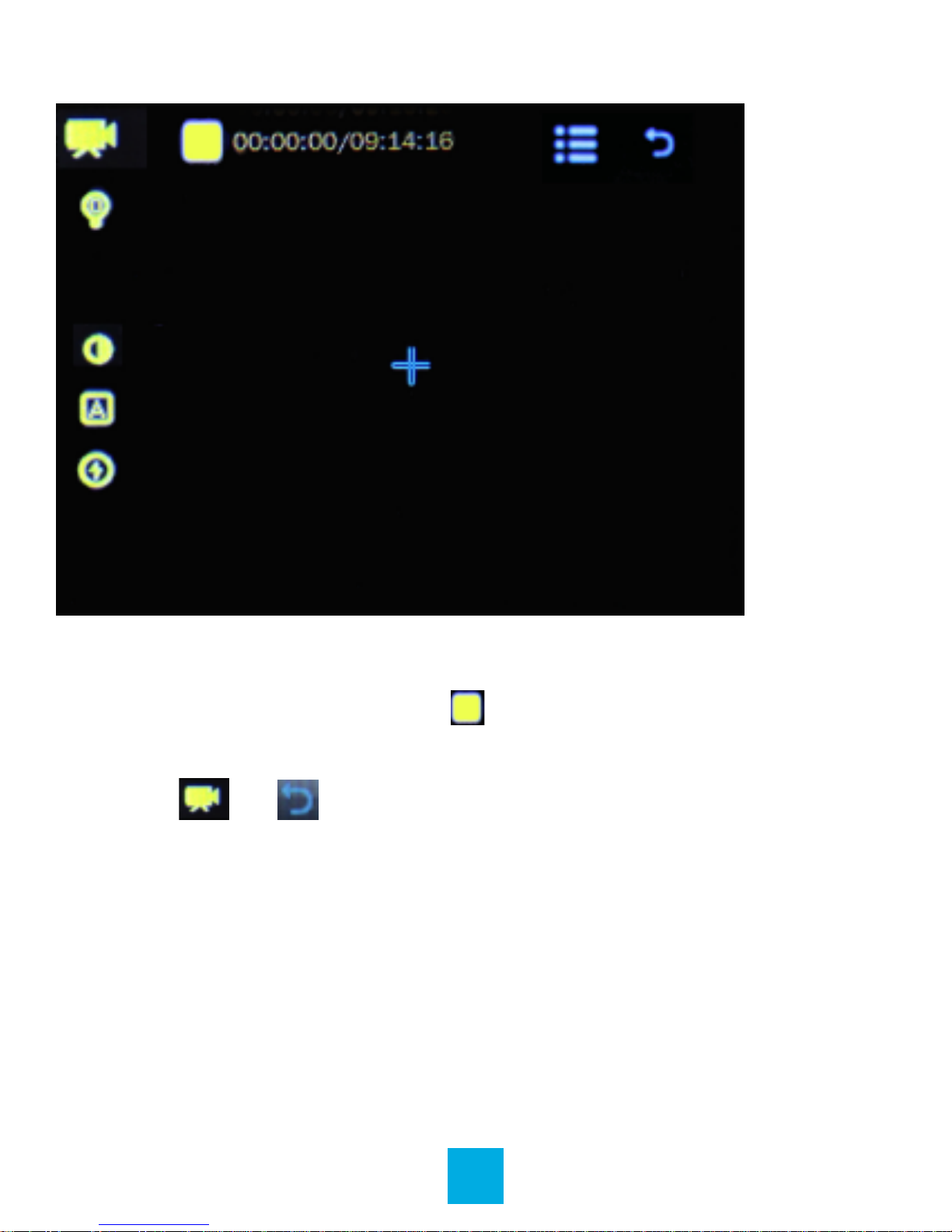
Main Interface: Video
Record Video
1. Press the Power button or to start recording video.
Touch again to pause.
2. Touch or or the main button to save video.
27
Page 29

Swap: Swap between Camera and Video
recorder mode.
Brightness: Shows current setting.
Options are 0– 3.
White Balance: Shows current setting.
Options are Auto, Fine, Cloudy, Filament Lamp, and
Fluorescent Lamp.
Record Quality: Shows current setting.
Options are Auto, High, Medium, and Low.
Exposure: Shows current setting.
Choose between Auto, Indoor, and Outdoor.
Space: Shows the remaining recording time in your
current settings, until the memory is full.
28
Page 30

BROWSER
Browser allows you to select and view eBook, Music, Photos,
Playlist, Record, and Video les.
Main Interface
29
Page 31

PEDOMETER
When activated, the built-in Pedometer allows you to keep
track of your steps, distance (m), and calories (kcal).
Main Interface
Usage Instructions
1. Touch Start or the Power button to activate.
2. Touch Stop or the Power button to deactivate.
30
Page 32

RECORDER
Allows you to record and save voice messages.
Main Interface
Usage Instructions
1. Touch or the Power button to start recording, and again
to pause. Recording in progress is indicated by .
2. Touch or to save the recording.
Access saved recordings in the Browser mode (see page 29).
31
Page 33

CALENDAR
Allows you to view a calendar monthly view.
Main Interface
Usage Instructions
1. Touch the year, month, or day in the upper box to edit.
2. Touch or to adjust the selected year, month, or day.
Note: Holidays are highlighted in blue.
32
Page 34

CALCULATOR
Main Interface
Usage Instructions
Simply touch the buttons as if using a standard calculator.
33
Page 35

SETTINGS
Settings allows you to adjust various properties of your device
such as Bluetooth, Display, Power Saving, Date & Time, etc.
Bluetooth
Connect your Bluetooth wireless listening device
1. Select Bluetooth Status and touch On. Additional menu
items such as Device Search, Device List, and Bluetooth
Device Name will appear on the Bluetooth menu.
2. Ensure your headset is in pairing mode and select Device
Search from the Bluetooth menu. Touch on your listening
device when it appears on screen. The two devices should
now be paired and you can listen to audio through your
headset.
Notes:
• Only one device may be connected at a time. To pair a
dierent device, rst unpair the current one through its
Bluetooth settings.
• If for any reason Bluetooth connection is lost, manually
reconnect your Bluetooth device.
Unpair your headset
Select Device List from the Bluetooth menu and select the
name of your headset. Touch Bluetooth Unpairing to unpair
your headset.
34
Page 36

Using your device as a Bluetooth transmitter
1. To transmit your MP3 Player’s audio to another device such
as a car stereo or speaker, follow the above instructions on
how to successfully pair the two devices.
2. To change how your MP3 Player’s name appears on the
paired device’s LCD screen, navigate to Bluetooth Device
Name from the Bluetooth menu and rename your device using
the onscreen keyboard and Touch Return.
Notes:
• Bluetooth is a wireless radio technology, which means
it is sensitive to objects between the MP3 Player and the
connected headset or device.
• The MP3 Player is designed to be used within 33 feet
(10 meters) of a connected device, with no major objects
in between (walls, etc.).
35
Page 37

Display
Backlight Brightness
Select to adjust the screen brightness. 5 is the brightest
setting, and will use the most power. Touch < or > to adjust
this item.
Backlight
Select to adjust the length of time that the screen will stay lit
when left idle. Touch < or > to adjust this item.
Power Saving
Idle Time
Select to adjust the length of time that the device will stay
powered on when left idle. Touch < or > to adjust this item.
Sleep Time
Select to adjust the length of time that the device will stay idle
before entering sleep mode. Sleep mode allows the device to
stay powered on while consuming less power. Touch < or >
to adjust this item.
36
Page 38

Set Date & Time
Select to adjust the date and time. The time is displayed on
most screens of the player.
Set Date
1. Touch the year, month, or day to edit.
2. Touch < or > to adjust the values.
Set Time
1. Touch the hour or minute to edit.
2. Touch < or > to adjust the values.
Language
Select to choose dierent languages available for the player.
Advanced
Detail Information
Shows relevant product information such as Name, Firmware
Version, Total Memory Space, and Memory Card Capacity.
Reset Default Settings
Select to restore the player to factory defaults.
37
Page 39

FCC INFORMATION
This equipment has been tested and found to comply
with the limits for Class B Digital device, pursuant to part
15 of the FCC rules. These limits are designed to provide
reasonable protection against harmful interference in a
residential installation. This equipment generate, uses and
can radiate radio frequency energy and, if not installed and
used in accordance with the instructions, may cause harmful
interference to radio or telephone reception, which can be
determined by turning the equipment o and on, the user in
encouraged to try to correct the interference by one or more
of the following measures:
• Reorient or relocate the receiving antenna.
• Increase the separation between the equipment
and the receiver.
• Connect the equipment to an outlet on a circuit dierent
from that to which the receiver is connected.
• Consult the dealer or an experienced radio/TV technician
for help.
38
Page 40

LIMITED MANUFACTURER’S
WARRANTY
1. Eclipse by JLab products carry a one year from date of
purchase warranty. This warranty is nontransferable.
2. JLab Audio warrants to the original registered end-user
purchaser that Eclipse by JLab products will be free from
defects in materials and workmanship for one year from the
date of new purchase. During the warranty period, and upon
proof of purchase the product will be repaired or replaced
(with the same or a similar model, which may be a refurbished
model) at JLab Audio option, without charge for either parts or
labor. This warranty shall not apply if the product is modied,
tampered with, misused, physically damaged, or subjected
to abnormal working conditions (including, but not limited
to, electrical, re, and water damage). THIS WARRANTY
DOES NOT GUARANTEE YOU UNINTERRUPTED SERVICE.
REPAIR OR REPLACEMENT AS PROVIDED UNDER THIS
LIMITED WARRANTY IS THE EXCLUSIVE REMEDY OF THE
PURCHASER.
To obtain service under this warranty, you must contact
our Technical department at 1-866-358-6640 to obtain
an RMA number. JLab Audio will only replace or repair
product that is sent to us with an authorized RMA
number.
39
Page 41

Return Merchandise Authorization (RMA)
1. Customers will be charged additional for testing and
repackaging when returned “bad” items are found to have no
problems or defects.
2. Items found to be out-of-warranty or not belonging to JLab
Audio will not be replaced. Instead, they will be returned back
to the customer freight-collect.
3. RMAs will be shipped back to customer via UPS ground
delivery. Express shipping will be at additional costs to the
customer.
4. All RMAs must be accompanied with a copy of original
receipt or invoice with name, return address and phone
number of customer.
Exchanges
1. Items will not be cross-shipped for any reason.
2. The original receipt or invoice must accompany all
exchanges.
3. All exchanges must be shipped freight pre-paid by the
customer and include a pre-paid shipping label for shipment
back to the customer. Furthermore, the customer is expected
to insure all items being shipped back. JLab Audio is not
responsible for any losses or damages for such equipment.
40
Page 42

Discrepancy & Shipping Damage
1. For wrong items, missing items, shipping damage, or other
discrepancy; customer should report to RMA department on
the day in which the items were received. Any claims after one
business day of receipt will not be honored.
2. For any shipping damage, customer must le a claim with
their carrier immediately. All items are shipped insured, thus
must be reported for coverage.
3. Customer is responsible for paying any freight charge
caused by refused shipment or unclaimed goods.
4. JLab Audio will make every reasonable eort to deliver on
time however; JLab Audio will not be liable for late or lost
shipments.
41
Page 43

Consequential Damages & Limitations
1. JLab Audio shall not be liable for any failure to perform or
delay in performing any of its obligations when such failure or
delay is due to circumstances beyond its reasonable control,
including, without limitation, any act of God, war, strike,
riot, re, ood, earthquake, lock-out, late or non-delivery by
suppliers, shortage or unavailability of materials, components
or transportation facilities, or any act, refusal to act, regulation,
order or intervention of any governmental authority.
2. Under no circumstances shall JLab Audio be liable for any
special, indirect, incidental or consequential damages of any
kind or nature whatsoever, including, without limitation; lost
goodwill, lost resale prots, loss of data or software, work
stoppage or impairment of other goods, and whether arising
out of breach of any express or implied warranty, breach of
contract, tort (including negligence), strict product liability or
otherwise, even if advised of the possibility of such damage or
if such damage could have been reasonably foreseen.
42
