Page 1
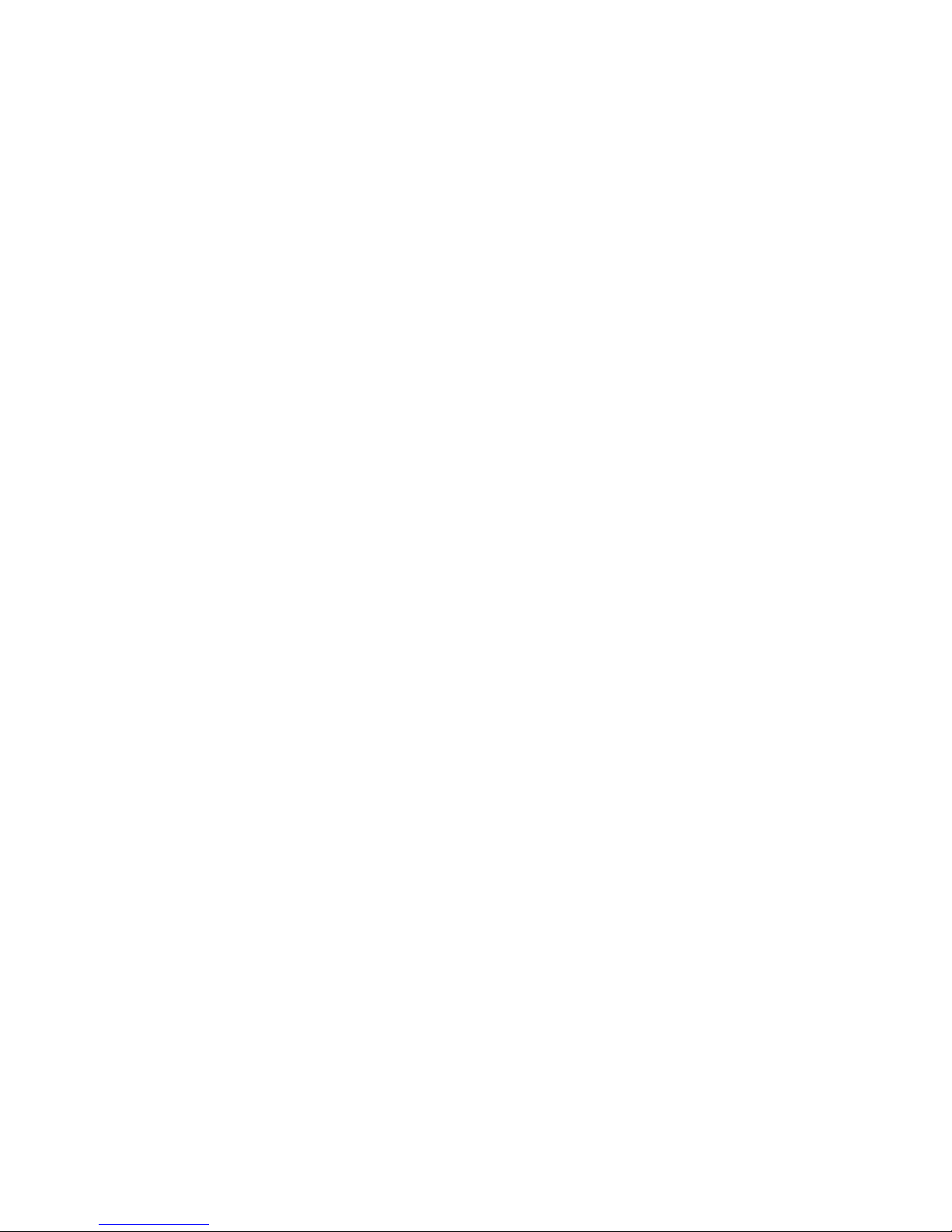
Fit Clip Plus Portable Media Player
User Guide
BL 8GB
Page 2
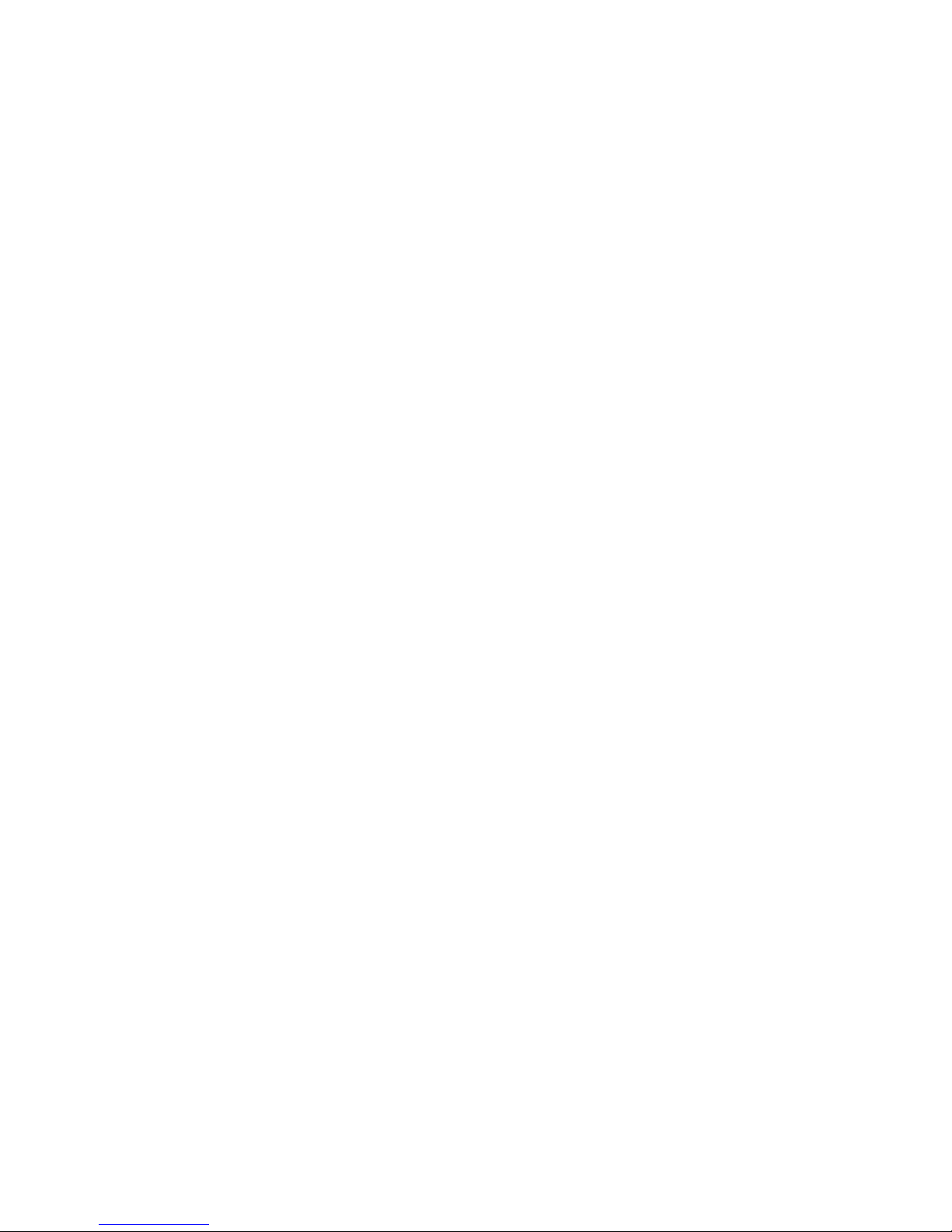
Page 3
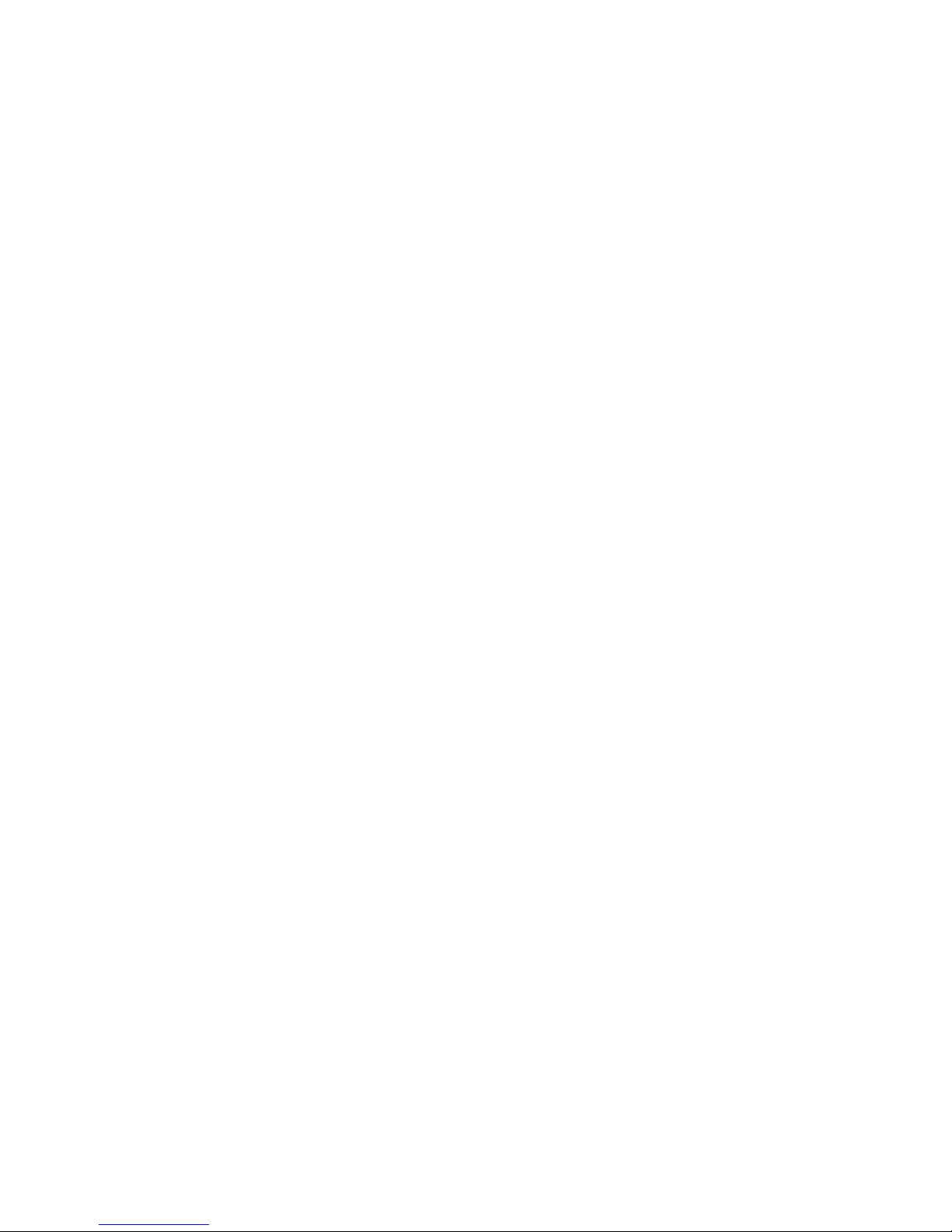
i
Thank you for purchasing a
Fit Clip Plus Portable Media Player!
To get the most out of your Fit Clip Plus, please read this entire user guide carefully.
Disclaimers
Mach Speed Technologies is not responsible for any damage to or loss of personal data due to
misuse of software or hardware, abuse or damage to the device caused by the user,
unauthorized attempts to modify or repair the device, use of hacked or illegal software, or
other unforeseen circumstances. To prevent loss of your data, please back it up to a computer
or storage device regularly.
Information in this manual is subject to change without notice. Due to firmware changes, the
pictures and functions described in this manual may vary somewhat from your player’s actual
interface and capabilities.
© 2014 Mach Speed Technologies. Copying or distributing this document without prior written
consent is prohibited.
Page 4
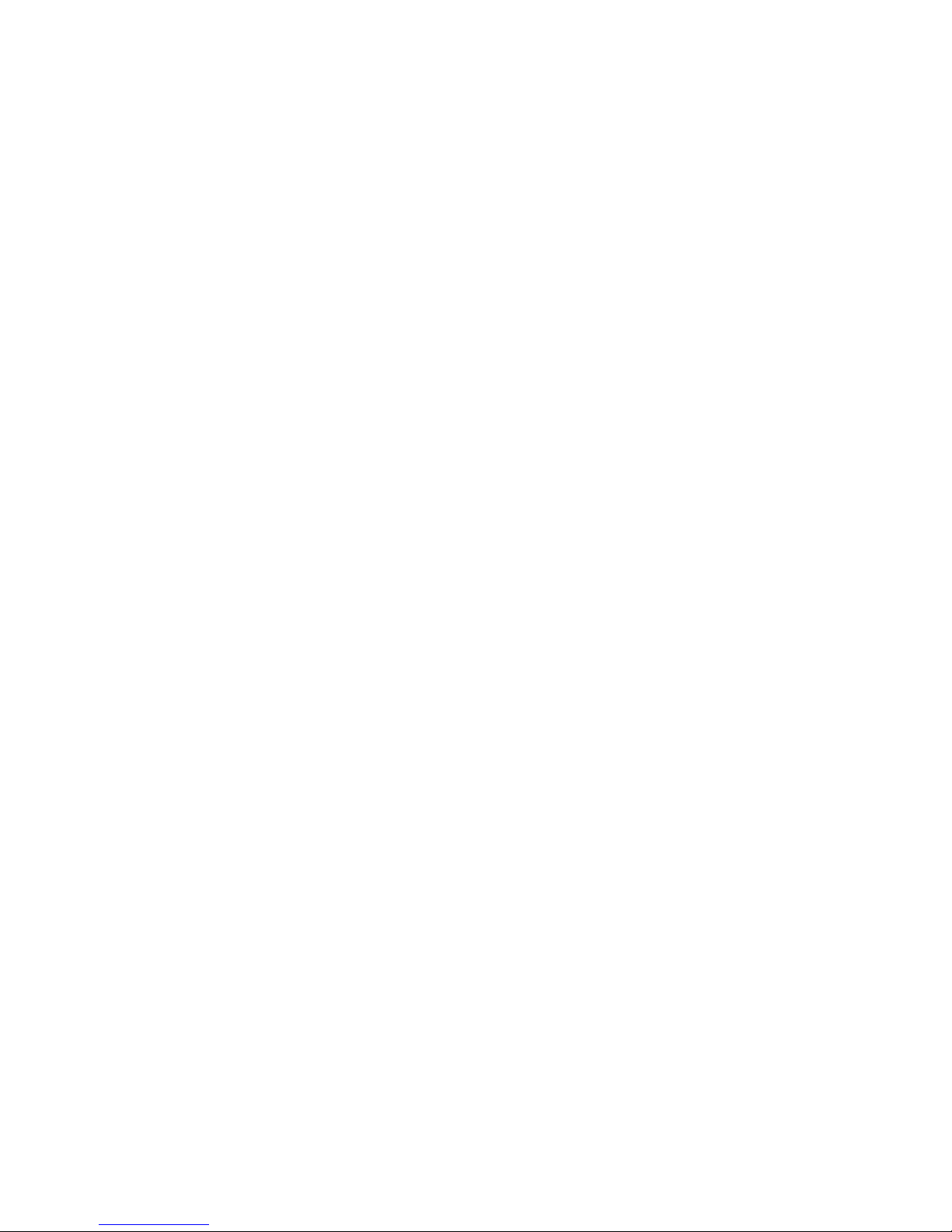
ii
Safety and Usage Information
To ensure safe operation and prevent damage to your device, please adhere to the following
precautions:
Do not operate your device in extreme temperatures, in wet environments, or where it
may be exposed to high levels of dust or static electricity.
Do not drop or strike your device or subject it to other impacts or shocks. Doing so may
cause permanent damage to the battery and hardware.
Do not disassemble or open the outer case of the device. This product contains no user
serviceable parts. Opening the outer case or disassembling the device will void all
applicable warranties.
Do not disconnect the device while transferring files or formatting the hard drive or
removable memory cards. Doing so may cause loss or corruption of data and permanent
damage to the device.
Power off the device before inserting or removing memory cards.
Do not listen to your device at high volume for extended periods of time. Doing so can
cause permanent hearing loss. Protect yourself by using the lowest volume setting that
you can hear comfortably and take frequent breaks by removing your earphones or
headphones.
Page 5
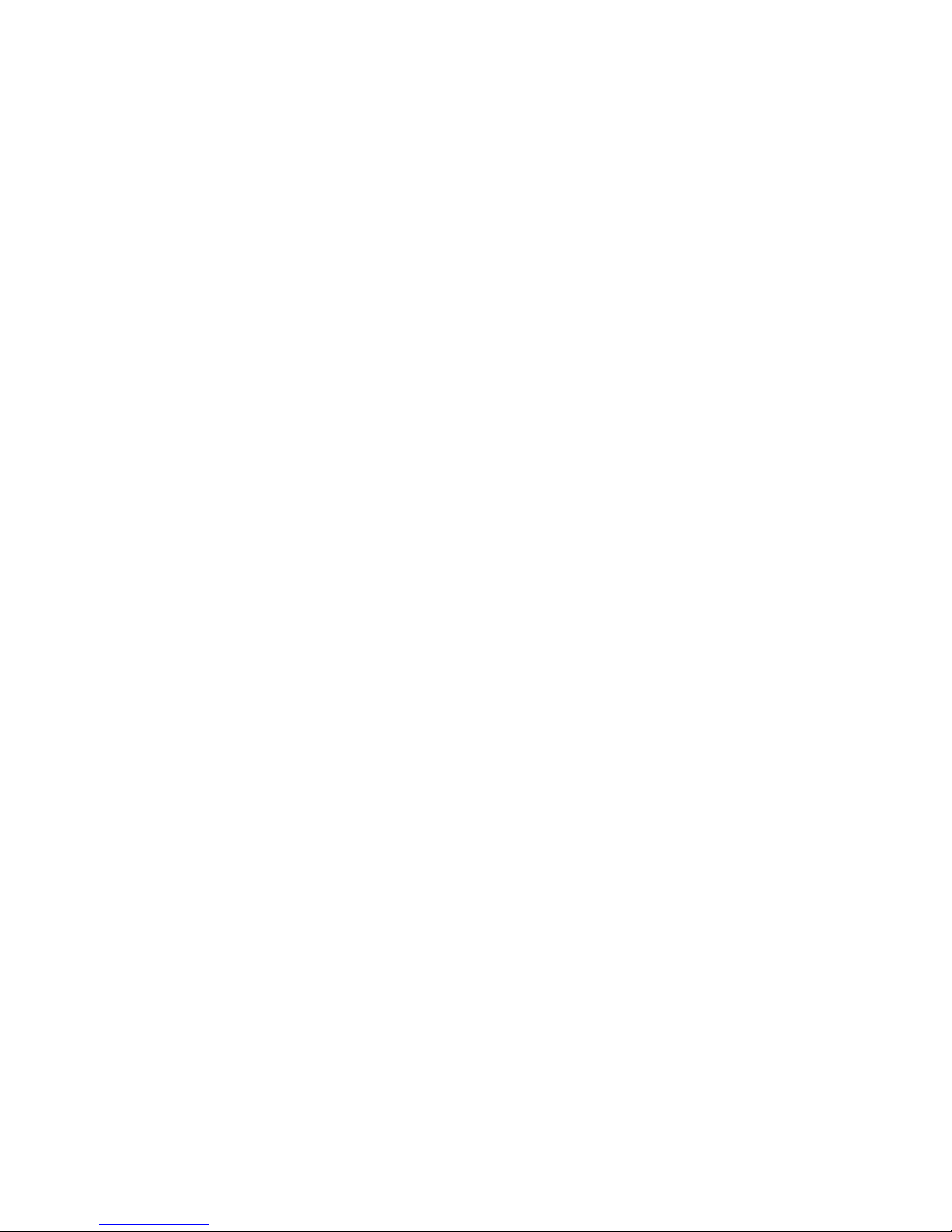
iii
FCC Class B Statement
This device complies with Part 15 of the FCC Rules. Operation is subject to the following two
conditions: (1) this device may not cause harmful interference and (2) this device must accept
any interference received, including interference that may cause undesired operation.
This equipment has been tested and found to comply with the limits for a Class B digital
device, pursuant to Part 15 of the FCC Rules. These limits are designed to provide reasonable
protection. This equipment generates, uses, and can radiate radio frequency energy and, if
not installed and used in accordance with the instructions, may cause interference to radio
communications. If this equipment does cause harmful interference to radio or television
reception, which can be determined by turning the equipment off and on, the user is
encouraged to try to correct the interference by one or more of the following measures:
Reorient or relocate the receiving antenna.
Increase the separation between the equipment and receiver.
Connect the equipment into an outlet on a circuit different from that to which the
receiver is connected.
Consult the dealer or an experienced radio/TV technician for help.
Notice: Shielded interface cable must be used in order to comply with emission limits.
Notice: Changes or modifications not expressly approved by the party responsible for
compliance could void the user’s authority to operate the equipment.
Page 6
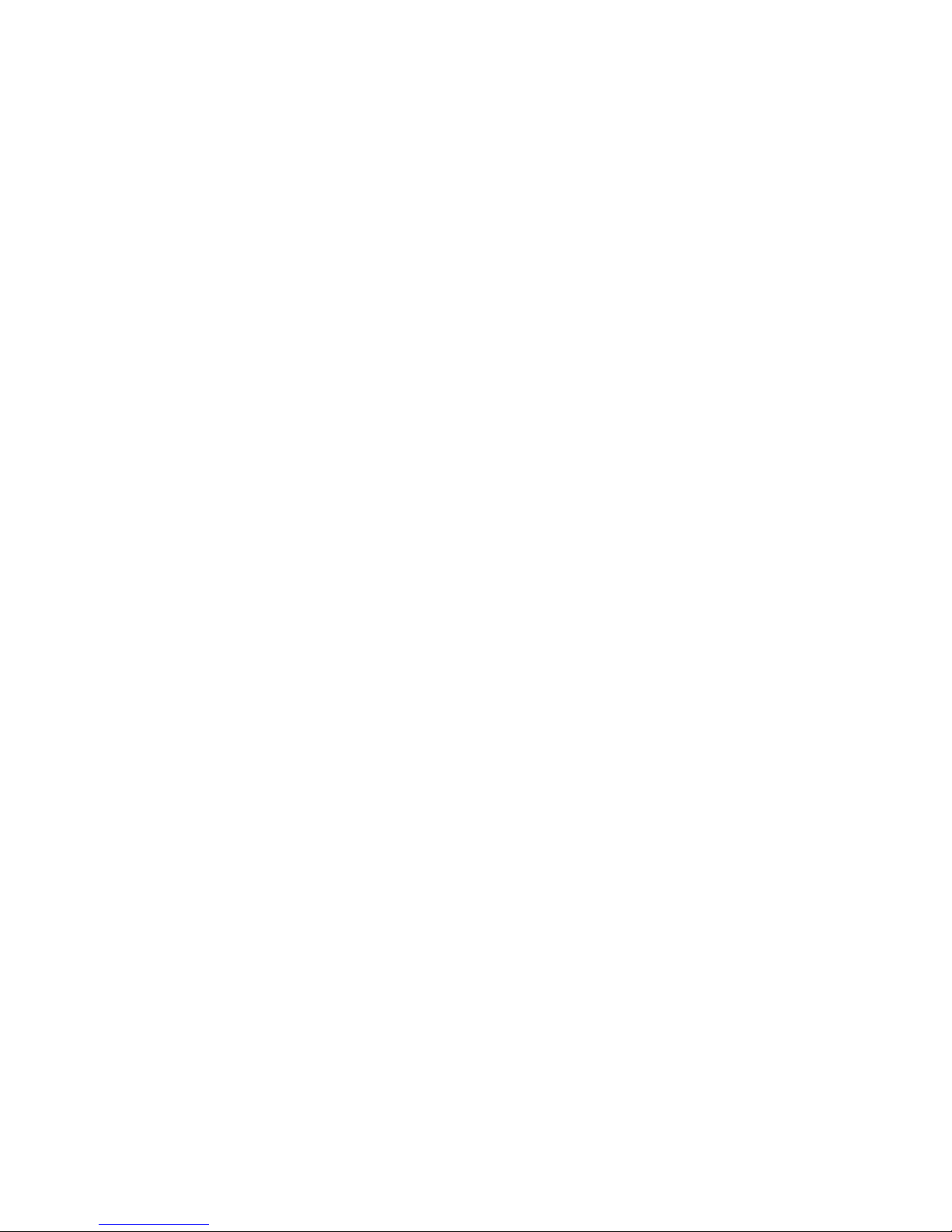
iv
Table of Contents
About the Fit Clip Plus .................. 1
Charge the Battery ............................. 2
Turn the Fit Clip Plus On or Off ........... 2
Browse the Menu ............................... 2
Add Media to Your Fit Clip Plus ... 3
Connect the Fit Clip Plus to Your
Computer ........................................... 3
Add or Remove Media Files ................ 4
Synchronize Files with Windows
Media Player ....................................... 5
Watch Videos ..................................... 6
Control Video Playback ....................... 6
Play Music ....................................... 7
View Photos.................................... 8
Set a Slideshow Option ....................... 8
Listen to the Radio ........................ 9
Control the Radio ................................ 9
Use the Pedometer ......................10
Control the Pedometer ..................... 10
View User Tips...............................11
Change Settings ............................11
Available Settings .............................. 12
Get Help .........................................12
Technical Specifications ................ 1
Control Music Playback ...................... 7
Page 7

1
About the Fit Clip Plus
The Fit Clip Plus Portable Media Player (PMP) allows you to clip on and enjoy your digital
media on the go with an LCD screen, mini- USB port, micro secure digital (SD) card expansion
slot, 3.5mm headphone jack, pedometer, dual band radio, and support for a wide variety of
video and music file formats. Before you use the Fit Clip Plus for the first time, familiarize
yourself with the Fit Clip Plus’s layout.
Note: Your Fit Clip Plus ships with a set of earbuds and a USB cable. Ensure that you have all of
these items when you unpack the Fit Clip Plus.
[ON/OFF]
[Play/Pause]
[M]
[+]
[-]
Top
USB Port
MicroSD Slot
Headphone Jack
Bottom
Page 8

2
Charge the Battery
Charge your Fit Clip Plus’s battery by connecting it to a computer with the supplied mini-USB
cable. To charge the battery,
1. Connect the small end of the cable to the mini-USB port on the Fit Clip Plus.
2. Connect the large end of the cable to a computer.
A connection icon will appear on the Fit Clip Plus’s display when you connect the device
to a computer.
Turn the Fit Clip Plus On or Off
To turn the Fit Clip Plus on, slide the ON/OFF switch to ON. To turn the Fit Clip Plus off, slide
the ON/OFF switch to OFF.
Browse the Menu
To access the Fit Clip Plus menu, press [M]. To navigate the menu, press [-] to move down or
[+] to move up. Press [Play/Pause] to open a submenu or select an item. Press [M] to return to
the previous level.
Page 9

3
Add Media to Your Fit Clip Plus
Your Fit Clip Plus supports a wide variety of media types, so that you can enjoy your favorite
movies, digital images, and music on the move. Your Fit Clip Plus acts as a removable disk
when connected to your computer, which makes transferring files quick and easy.
Connect the Fit Clip Plus to Your Computer
Once connected to your computer, the Fit Clip Plus acts as a removable drive. To connect the
Fit Clip Plus to your computer,
1. Connect the small end of the cable to the mini-USB port on the Fit Clip Plus.
2. Connect the large end of the cable to a computer.
A connection icon will appear on the Fit Clip Plus’s display when you connect the device
to a computer.
To disconnect the Fit Clip Plus from your computer (MS Windows),
1. Ensure that no media files are currently transferring to or from the device. Never
disconnect the Fit Clip Plus while a file transfer is in progress.
2. Click the Safely Remove Hardware icon at the bottom right of the Windows desktop (in
the System Tray).
3. When the computer informs you that it is safe to disconnect the device, disconnect the
USB cable from the Fit Clip Plus.
Page 10

4
Add or Remove Media Files
Once connected to your computer, you can easily drag-and-drop or copy-and-paste media
files to or from the Fit Clip Plus. To transfer or remove media files,
1. Locate the Fit Clip Plus drive (on Windows computers, go to My Computer).
2. Locate a media folder on your computer.
3. Drag the media files from the media folder to the Fit Clip Plus drive or copy the files
from the media folder and paste them to the Fit Clip Plus drive.
4. To remove files, select the file in the Fit Clip Plus drive and press Delete on your
computer keyboard.
5. When you are finished transferring or removing files, disconnect the Fit Clip Plus from
the computer.
Caution: Do not disconnect the Fit Clip Plus while files are being transferred. Doing so may
corrupt media files and can cause permanent damage to the Fit Clip Plus’s hard drive.
Note: When you first access new media files on your Fit Clip Plus, the player may take a few
seconds to update the media libraries.
Page 11

5
Synchronize Files with Windows Media Player
You can synchronize media files between the Fit Clip Plus and Windows Media Player.
Note: The Fit Clip Plus does not support media files protected by digital rights management
(DRM) protocols.
To synchronize files with Windows Media Player,
1. Open Windows Media Player on your computer.
2. Connect the Fit Clip Plus to your computer with the supplied USB cable (see Connect the
Fit Clip Plus to Your Computer).
The Windows Media Player Device Setup screen will appear.
3. Enter a name for your device (for example, “My Fit Clip Plus”) and click Finish.
The Windows Media Player Sync tab will appear.
4. Drag the music you would like to synchronize to the Sync List on the right side of the
window.
5. When you are finished adding files to the Sync List, click Sync.
Your Fit Clip Plus will be synchronized with the music you selected in Windows Media
Player.
6. After the synchronization is complete, disconnect your Fit Clip Plus from the computer
(see Connect the Fit Clip Plus to Your Computer).
Page 12

6
Watch Videos
Your Fit Clip Plus allows you to view videos in MP4, AVI, RM, RMVB, FLV, and DAT
formats. To watch videos,
1. Press [M] to access the main menu.
2. Press [-] or [+] until you see the Videos menu.
3. Press [Play/Pause].
4. Press [-] or [+] until Local Folder is highlighted.
5. Press [Play/Pause].
6. Press [-] or [+] until the appropriate file is highlighted.
7. Press [Play/Pause].
Control Video Playback
While viewing a video, press [Play/Pause] to pause or resume playback. Press [-] or [+] to
adjust the volume. Press [M] to exit.
Page 13

7
Play Music
Your Fit Clip Plus allows you to play MP3, WMA, FLAC, and APE music file formats.
To play music,
1. Press [M] to access the main menu.
2. Press [-] or [+] until you see the Music menu.
3. Press [Play/Pause].
The most recent track will begin playing immediately.
Control Music Playback
To pause or resume playback, press [Play/Pause].
To adjust the volume, press and hold [-] or [+].
To skip tracks, press [-] or [+].
To select another album, folder, artist, or genre, press [M] to access the Music menu.
Press [-] or [+] to highlight a folder, and then press [Play/Pause] to open the folder.
Press [-] or [+] to highlight a file, and then press [Play/Pause] to select the file.
To change the repeat or equalizer settings, select Repeat or Equalizer from the Music
menu. Press [-] or [+] to highlight an option, and then press [Play/Pause] to set it.
Page 14

8
View Photos
Your Fit Clip Plus allows you to view photos in popular file formats. To view
photos,
1. Press [M] to access the main menu.
2. Press [-] or [+] until you see the Pictures menu.
3. Press [Play/Pause].
4. Press [-] or [+] until Local Folder is highlighted.
5. Press [Play/Pause].
6. Press [-] or [+] until the appropriate file is highlighted.
7. Press [Play/Pause].
8. Press [-] or [+] or skip photos.
Set a Slideshow Option
From the Pictures menu,
1. Press [-] or [+] until Playback Set is highlighted.
2. Press [Play/Pause].
3. Press [-] or [+] to select a slideshow option, and then press [Play/Pause] to set it.
Page 15

9
Listen to the Radio
Your Fit Clip Plus allows you to listen to Normal or Japanese radio bands. You
must connect earphones or headphones to pick up radio stations. To listen to the
radio,
1. Press [M] to access the main menu.
2. Press [-] or [+] until you see the Radio menu.
3. Press [Play/Pause].
4. Press [-] or [+] until the appropriate band is highlighted.
5. Press [Play/Pause].
Control the Radio
To change stations, press [-] or [+].
To adjust the volume, press and hold [-] or [+].
To scan for available stations automatically, press [M] to access the Radio menu. Press [-]
or [+] until Auto Search is highlighted, and then press [Play/Pause]. The radio will scan
and save all available stations in your area.
To save or delete channels, from the Radio menu, press [-] or [+] until an option is
highlighted. Press [Play/Pause] to select the option.
Page 16

10
Use the Pedometer
Your Fit Clip Plus includes a pedometer, to record the time, number of steps,
distance, and calories you expend while walking. To use the pedometer,
1. Press [M] to access the main menu.
2. Press [-] or [+] until you see the Pedometer menu.
3. Press [Play/Pause].
4. Press [-] or [+] until On/Off is highlighted.
5. Press [Play/Pause].
6. Press [-] or [+] until On is highlighted.
Control the Pedometer
To view the pedometer, from the Pedometer menu, press [-] or [+] until Pedometer is
highlighted, and then press [Play/Pause].
To view the pedometer history, from the Pedometer menu, press [-] or [+] until History is
highlighted, and then press [Play/Pause].
To clear the pedometer history, from the Pedometer menu, press [-] or [+] until Clear
History is highlighted, and then press [Play/Pause].
Page 17

11
View User Tips
Your Fit Clip Plus includes handy user tips to get the most from your device. To
view the user tips,
1. Press [M] to access the main menu.
2. Press [-] or [+] until you see the User Tips menu.
3. Press [Play/Pause].
4. Press [-] or [+] to scroll through the user tips.
Change Settings
To change settings,
1. Press [M] to access the main menu.
2. Press [-] or [+] until you see the Settings menu.
3. Press [Play/Pause].
4. Press [-] or [+] until the appropriate setting is highlighted, then press [Play/Pause] to
select the setting.
5. Press [-] or [+] to change settings and press [M] to advance fields.
6. Press [Play/Pause] to save the setting.
Page 18

12
Available Settings
Date/Time – Set the date and time.
LCD Set – Set the delay (in seconds) before the screen dims automatically when idle
(AutoDim).
Language – Set the display language (English, French, or Spanish).
Auto Off – Set the delay (in minutes) before the player turns off automatically when idle.
Memory Info – View the percentage of memory that used for media storage.
Firmware Version – View the firmware version.
Get Help
If you are having difficulty with your Fit Clip Plus, contact Mach Speed Technical Support at 1580-272-0035.
Page 19

13
Technical Specifications
Screen
1.8” LCD: 128x160 pixels
File transfer
(1) mini-USB
Memory
Internal: 4GB
Removable: micro secure digital (SD) card slot
Battery
3.7V, 160MAH battery
Music playback: 4-6 hours when used with earphones for audio output
Radio bands supported
Normal band (87-108MHz), Alternative Band (76-90MHz)
Media Playback
Max audio output (earphones): 9Mw, 32 Ohms
MP3: 32-320Kbps
WMA: 32-384Kbps
FLAC: 700-1200kbps
APE: 500-1000kbps
Frequency: 20Hz-20KHz
Signal to noise ratio: >90dB
Distortion degree: 0.06%
File types supported
MP3, WAV, FLAC, APE, MP4, AVI, RM, RMVB, FLV, and DAT
Operating environment
-5ºC to 40º C
Languages supported
English, French, Spanish
OS compatibility
Microsoft: Windows 2000, XP, Vista, 7, 8.1
Apple: Mac OSX 10.4 and later
Page 20

Back Cover
