Page 1

Thank you for purchasing our product.
Please read this User’s Manual before
using the product. Change without Notice
4 Channel Digital Video Recorder
User’ s Manual
2
3
1
5
9
4
8
6
7
0
E
R
N
E
T
U
.
N
C
L
E
Y
E
P
R
M
A
K
C
O
L
I
O
D
U
A
C
S
E
1
Page 2
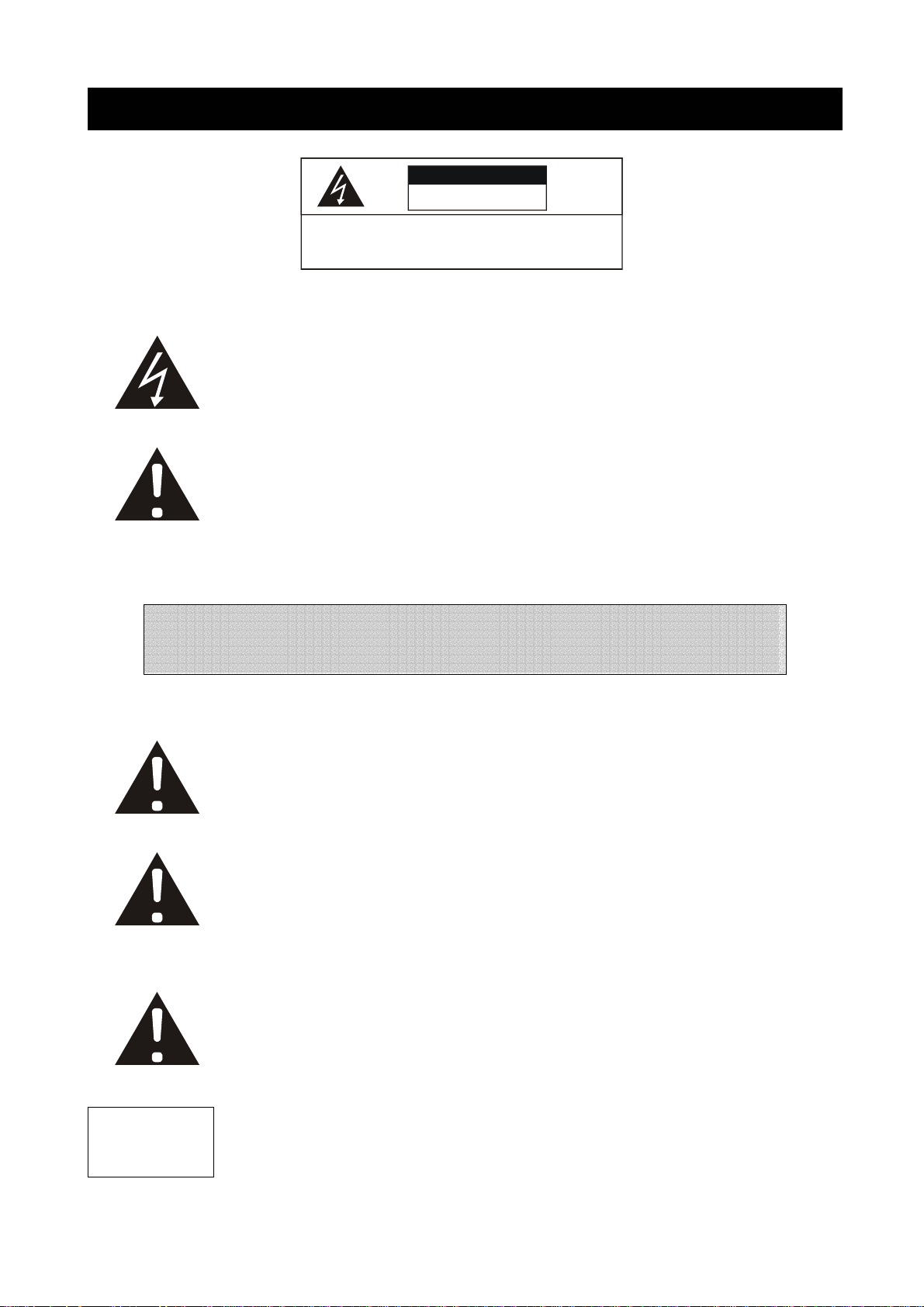
A
1. Safety Precautions
This label may appear on the bottom of the unit due to space limitations.
The lightning flash with arrowhead symbol, within an equilateral
triangle, is intended to alert the user to the presence of insulated
dangerous Voltage within the product’s enclosure that may be
sufficient magnitude to constitute risk of electrical shock to persons.
The exclamation point within an equilateral triangle is intended to alert
the user to the presence of important operation and maintenance
(servicing) instructions in the literature accompanying the appliance.
CAUTION
RISK OF ELECTRICAL
SHOCK. DO NOT OPEN !
CAUTION: TO REDUCE THE RISK OF ELECTRICAL SHOCK,
DO NOT REM OVE COVER (OR BACK), NO USER
SERVICEABLE PARTS R EFER SERVICING TO
QUALIFIED SERVI CE PE RSONNEL.
Warranty
and Service
WARNING: TO PREVENT FIRE OR SHOCK HAZARD, DO NOT
EXPOSE UNITS NOT SPECIFICALLY DESIGNED FOR
ttention: installation should be performed by qualified service
Personnel only in accordance with the National Electrical Code or
applicable local codes.
Power Disconnect. Units with or without ON-OFF switches have
power supplied to the unit whenever the power cord is inserted into
the power source; however, the unit is operational only when the
ON-OFF switch is the ON position. The power cord is the main power
disconnect for all unites.
“CAUTION: Danger of explosion if battery is incorrectly replaced.
Replace only with the same or equivalent type recommended by the
manufacturer. Dispose of used batteries according to the
manufacturer‘s instruction.”
During the warranty period (one year for Hard Disk), we will repair or
replace the hard disk free of charge.
Be sure to have the model number, serial number and vendor stick on
hard disk for service representative.
2
Page 3

2. About this document
Before installing stand alone DVR, be sure to thoroughly review and follow the instructions in this Users
Manual. Pay particular attention to the parts that are marked NOTICE.
Also, when connecting with external application, first turn the power OFF and follow manual
instruction for appropriate installation.
3. Before reading this document
1. This document is intended for both the administrator and users of stand alone DVR Model.
2. This manual contains information for configuring, managing and using stand alone DVR Model.
3. To prevent fire or electrical shock, do not expose the product to heat or moisture
4. Be sure to read this manual before using stand alone DVR Model.
5. For questions and technical assistance of this product, contact your local dealer.
►Strong recommendation on installation of the DVR unit
1. Check electricity at the place you want to install the DVR unit is stable and meets our electricity
requirements.
Unstable electricity will cause malfunction of the unit or give critical damage to the unit.
2. Several chips on the main board of the DVR unit and hard disk drive inside the unit generate heat,
and it must be properly discharged.
Do not put any objects just beside exhaust port(fan) on the left side of the unit and do not close up an
opening (fresh air in-take) on the right side of the unit..
3. Put the DVR unit at well-ventilated place and do not put heat-generating objects on the unit.
When it is installed inside 19 inch mounting rack together with other devices, please check built-in
ventilation fan of the rack is properly running.
4. Hardware
1 X DVR Machine
1 X Power Core (Power core type depends on your order)
1 X Adaptor 12V / 5A
1 X User Manual
1 X Remote controller
1
X CD
8 X Screw (Without Hard Disk)
4 X Screw (Within one Hard Disk)
3
Page 4

5. Content Table
1. Safety Precautions…………………………………………….………………………….……………………. 2
2. About this document……………………………………………………………………………………………. 3
3. Before reading this document…………………………………………………………………………………. 3
4. Hardware ……………………………………………………………………………………………………….. 3
5. Content Table…………………….……….…………………………………………………………………….. 5
6. Unit Description of Front Panel……………………………………………………………………………….. 5
7. Unit Description of Rear Panel………………………………………………………………………………... 6
8. Installation……………………..………………………………………………………………………………. 7
Procedure…………………………..……………………………………………………………….… 7
Picture……………………..…………………………………………………………………………… 10
Playback………………………………………..……………………………………………………… 12
9. Function Setup……………….………………………………………………………………………………… 14
Log-in……………………….……..………………….……………………………………………….. 14
Basic Operation……………………………………………………………………………………….. 15
1. HDD Information…………………………………………………………………………….. 16
2. Date-Time Setup……………………………………………………………………………. 17
3. Display Setup……………………………………………………………………………….. 18
4. Camera Setup………………………………………………………………………………. 19
5. Buzzer Setup…………………………………………………………………………………. 23
6. Audio Setup………………………………………………………………………………….. 24
7. System Setup……………………………………………………………………………….. 25
8. Advanced Setup……………………………………………………………………………. 26
1. Alarm Setup……………………………………………………………………………. 26
2. Motion Setup………………………………………………………………………….. 27
3. Recording Setup………………………………………………………………………. 30
4. Event…………………………………………………………………………………… 34
5. TCP-IP Setup…………………………………………………………………………. 35
6. Password Setup………………………………………………………………………. 36
7. HDD Format………………………………………………………………………….. 37
8. HDD Auto Detect…………………………………………………………………….. 37
9. Factory Default………………………………………………………………………… 38
10. HDD BAY…………………………………..…………………..………………………………………………. 39
1. HDD Extension……….…………………………………………………………………………… 39
2. HDD BAY…..………………………………………………………………………………………. 39.
11. Specifications and configuration………..…………………………………………………………………… 41
12. Remote Viewer …………………………………………………..…………………………………………… 43
13. Recording Time Table………………….…………………………..………………………………………… 51
4
Page 5
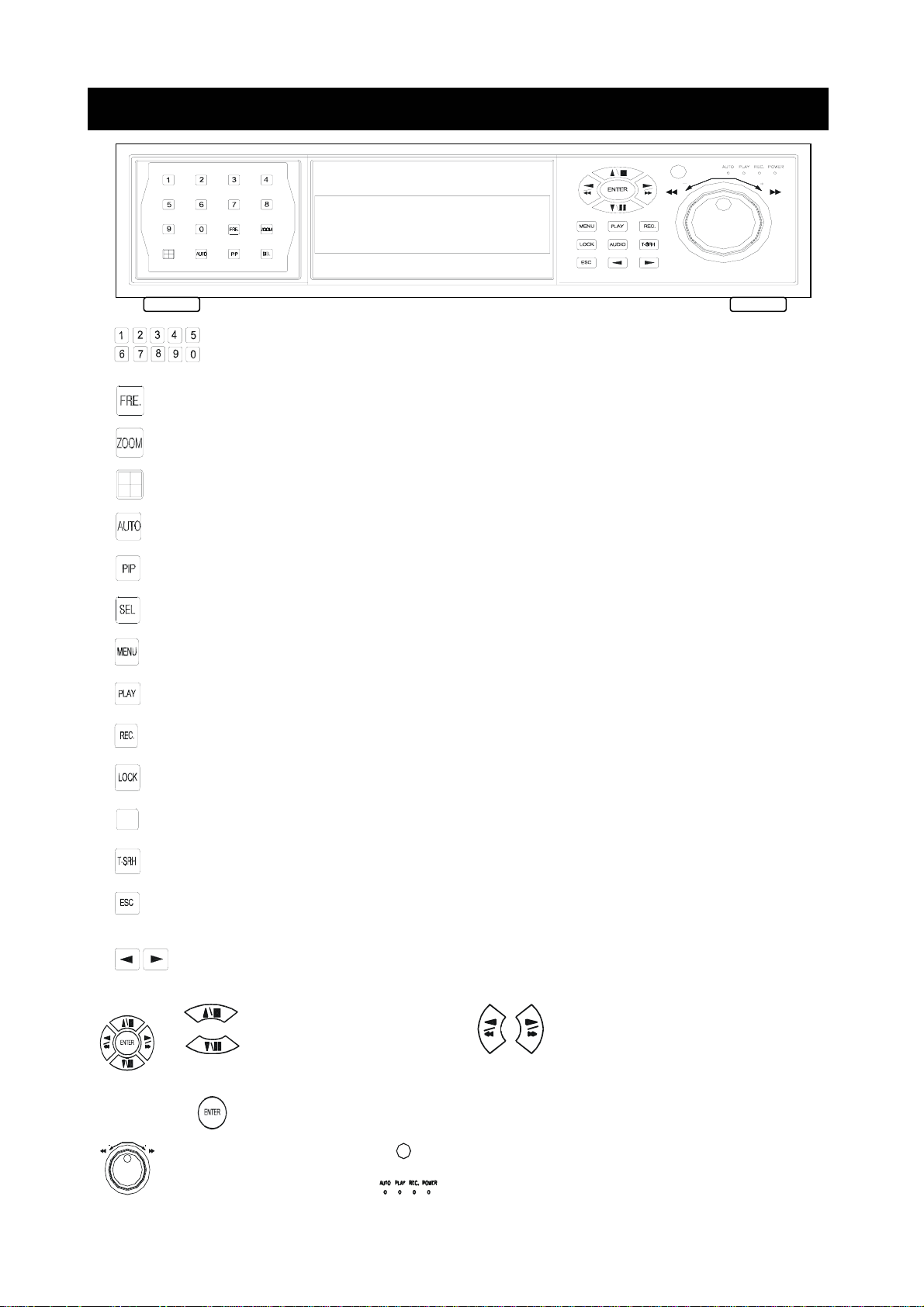
6. Unit Description of Front Panel
1 ~ 4 camera channel full screen choose button / 1 ~ 9 password input
/ 0 ~ 9 TCP/IP network setup
I
O
U
A
D
Picture Freeze
Picture 2x2 zoom in
4 quarterly split screen display button
Channel auto sequence button
Picture in picture button
Select mode button. Only for menu function.
Function menu button
Image playback button
Image record button
Key lock button
Audio function button
Image playback time search button
Function exit button
Shuttle
Value change button
Direction button Up and Down /
Record / playback stop and
playback pause/step button.
Enter button
Direction button left and right,
Fast / Slow Reverse,
Fast / Slow forward playback.
Remote controller IR
Function LED light display
5
Page 6

V
7. Unit Description of Rear Panel
GA
Monitor out
RS-485 control keyboard connector Network connector
RS-232 connector
Power code in 12V/5A, power switcher
Camera 1 ~ 4 in and out
Audio channel input and output
S-Video (Y/C) monitor
Alarm connector
75 Ohm ON/OFF (high/low adjust)
VGA
VGA output. PC monitor connector.
(OPTIONAL)
Notice:
Please power off DVR before device such as camera, monitor or HDD BAY install.
HDD BAY IDE connector
6
Page 7

8. Installation
Procedure
1) Camera Connection
Connect the camera to the CAMERA INPUT
on the Rear Panel of the 4 CH DVR.
2) Monitor Connection (Composite Connection
Method)
Connect the monitor to the MONITOR OUT on
the Rear Panel of the 4 CH DVR.
3) Monitor Connection
Connect S-VIDEO Monitor to MONITOR OUT
on the Rear Panel of the 4 CH DVR.
CH1 CH2 CH3
CH1 CH2 CH3 CH4
CH1 CH2 CH3
CH1 CH2 CH3 CH4
CH1 CH2 CH3
CH1 CH2 CH3 CH4
DC
LEVEL
V.P
CH4
MONITOR
CH4
MONITOR
VIDEO
DC
VIDEO
LENS
AC24V/DC12
Rear part of CAMERA
VIDEO A
IN OUT
CH4
MONITOR
VIDEO A
IN OUT
4) Sensor Connection
Connect the Sensor to the SENSOR INPUT/
OUTPUT on the Rear Panel of the system
13,12,11,10,9,8,7,6,5,4,3,2,1
25,24,23,22,21,20,19,18,17,16,15,14,13,12,11
◆Relay output : COM+NC, COM+NO
◆Alarm input : Short-circuit between Alarm0, Alarm1, Alarm2 or Alarm3 and GND is recognized as
alarm.Alarm0~3 = Camera1~4.
1.ALARM0
2.ALARM1
3.ALARM2
4.ALARM3
17. ALARM COMM 2
21. ALARM NC 1
22. ALARM COMM 1
23. ALARM NO 1
24.ALARM NC 2
25. ALARM NO 2
7
Page 8

NOTICE: Sensor input is RECOGNIZED as LOW when alarm signal is on a level with GND, and it is
recognized as HIGH when alarm signal is FLOATING or 5V. Following is internal circuit.
5
Internal Circuit
V
D1
Thus, there is a danger of damage, when the sensor input goes to a Negative level or voltage higher than
5V.
5) Network Connection
DVR connects to LAN
rks
TERATRAY CONNECTION
ETHERNET
◆To view video image on the computer through internet with DVR remote viewer software.
6) HDD connection
1
How to connect single HDD 2 How to connect 2 HDD
I/O BOARD
MAIN BOARD
Set the drive jumpers as specified by hard disk drive manufacturer.
1
tie
2
3
MASTER
HDD
1
2
3
I/O BOARD
MAIN BOARD
Set the drive jumpers as specified by hard disk drive manuf acturer.
2
1
MASTER
HDD1
3
SLAVE
HDD2
1. Make sure the HDD is MASTER.
2. Make sure the cable connector is
correct.
3. MASTER set up, please check the
HDD panel.
1. Make sure the HDD is MASTER and
SLAVE.
2. Make sure the cable connector is
correct.
3. MASTER and SLAVE set up, please
check the HDD panel.
Notice:
-The 4 CH DVR provides 2 internal hard drives. We provide one hard disk drive with removable rack; the other
one is fixed designed.
-Hard Disk Master and Slave jumper pin must right, otherwise it makes DVR work fault.
8
Page 9

7) Power Connection
Connect the power to the POWER
CONNECTION on the Rear Panel of the
system, and turn on the switch.
8) Turn on the POWER.
Make sure the adaptor is 12V/5A.
9) Detail setup in SYSTEM SETUP
For detail setup, refer to the instruction of SYSTEM SETUP.
4
2
1
5
1. +12VDC
2. +12VDC
3
3. +12VDC
4. RTN
6
5. RTN
6. RTN
9
Page 10

Picture
Full screen or quarterly split screen display
Press
Press numeric 1 / 2 / 3 / 4 buttons to display the desired camera image in full screen.
1.) FREEZE Mode
1. In live and the quad mode press (FREEZE) button to freeze image.
Press
2. On the full screen display, press (FREEZE) button to
quad button to display 4 quarterly split screen.
again to cancel freeze mode.
freeze full screen image.
2.) Zoom Mode(Display Enlargement.)
Go to full screen mode with numeric buttons of live or playback
mode, then press ZOOM button to display screen Enlargement.
Use
button to move position.
3.) Auto Mode
Press (AUTO) button begins to screen auto sequence.
4.) PIP (PICTURE IN PICTURE)
1.) Press (PIP) button. Press
(AUTO) button begins to sub-screen auto sequence.
Main picture
Sub picture
2) With button, select the main channel screen, press button to select desired camera channel in
small screen.
5.) Alarm Sensor Recording
>See the alarm recording setup page
6.) Scheduled Recording
>See the scheduled recording setup page
10
Page 11
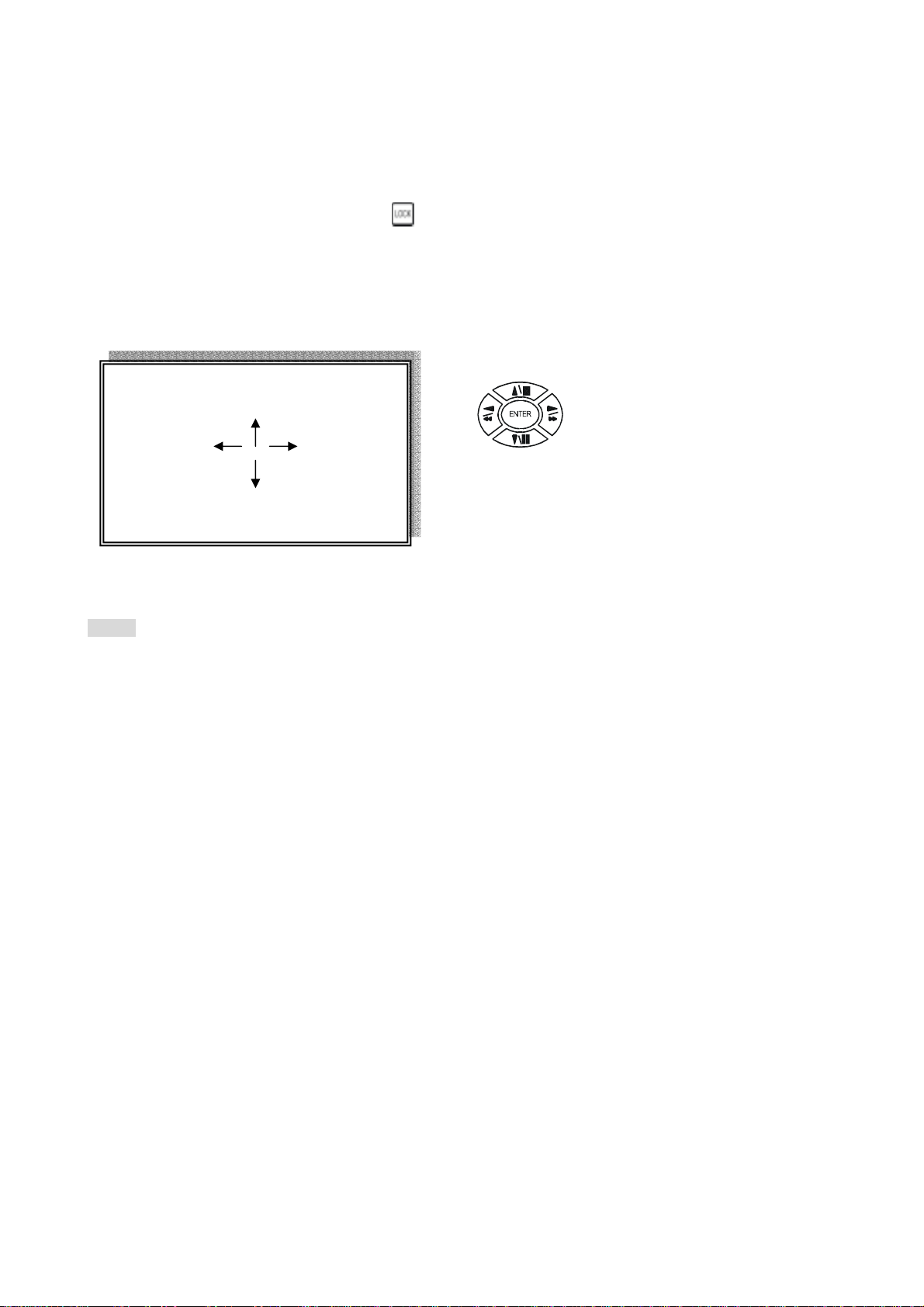
7.) Motion detection Recording
See the motion detection recording setup page
8.) Key Lock function
On the Live or Playback mode, press (lock),
Only, numeric, freeze, auto, pip, and zoom buttons could work. Press lock key again to enter the login-in
window. Enter admin or user password to unlock.
i. AUDIO BUTTON
Notice
1> Recording is stopped during playback.
2> Recording is not possible if no camera is connected.
AUDIO CONTROL
CH +
VOL - VOL +
CH -
CH: choose which audio channel output
VOL: Audio volume values change.
11
Page 12

Playback
1. Playback Mode
1) Press button to begin playback. (System will playback the images in backward)
2. T-SRH button
1) T-SRH: Playback by time search.
Press T-SRH button to active playback function.
PLAY
Press direction button
UP/DOWN to choose
items.
PLAY SETUP PAGE
EVENT LIST
TIME LIST
PLAY END: RECYCLE
FIRST: xxxx/xx/xx xx:xx:xx
LAST: xxxx/xx/xx xx:xx:xx
GOTO: xxxx/xx/xx xx:xx:xx
PLAY GOTO TIME
2) EVENT LIST (Alarm List): Event source- Video loss / alarm trigger
PLAY: User press direction button to choose items, then press ENTER to start playback.
Press direction button UP/DOWN to choose items. Press direction buttons
LEFT/RIGHT to choose mode. (PLAY / SORT / DELETE)
Press values change button to change page.
OCCURRED TIME CH TYPE
PLAY SORT: DATE DELETE: ITEM
: MOVE, : PAGE, ENTER: PLAY
SORT: DATE, alarm events sort by date and time. CH, alarm events sort by channel.
TYPE, alarm events sort by type.
Press (SEL) button to change sort mode.
DELETE: ITEM-delete items by each. PAGE-delete each page. ALL-delete all items.
12
Page 13

3) TIME LIST (Playback image by Time-Search): Recorded images list (by hours)
No items or page display limit. DVR recording will stop after playback begins.
4) PLAY END: After image playback end, DVR is going to RECYCLE (continue playback from the first image) /
RECORD (continue record) / STOP (stop record and playback)
: CURSOR, : PAGE, ENTER: PLAY
Press direction button UP/DOWN to choose items.
Press values change button to change to previous / next page.
TIME SEARCH LIST PAGE
5) FIRST: xxxx/xx/xx xx:xx:xx (The FIRST date and time recording display).
If hard disk has recycled record, the first date and time display would different.
6) LAST: xxxx/xx/xx xx:xx:xx (The final date and time recording display).
When user stop record / or go to menu, at that moment is the last record.
7) GOTO: xxxx/xx/xx xx:xx:xx (year / month / day, Hour / Minute / Second)
Press values change button to change date and time values.
8) PLAY GOTO TIME
After date and time input, direction move to PLAY GOTO TIME, press ENTER to start playback.
Press direction button Left/Right to change date and time values position.
13
Page 14
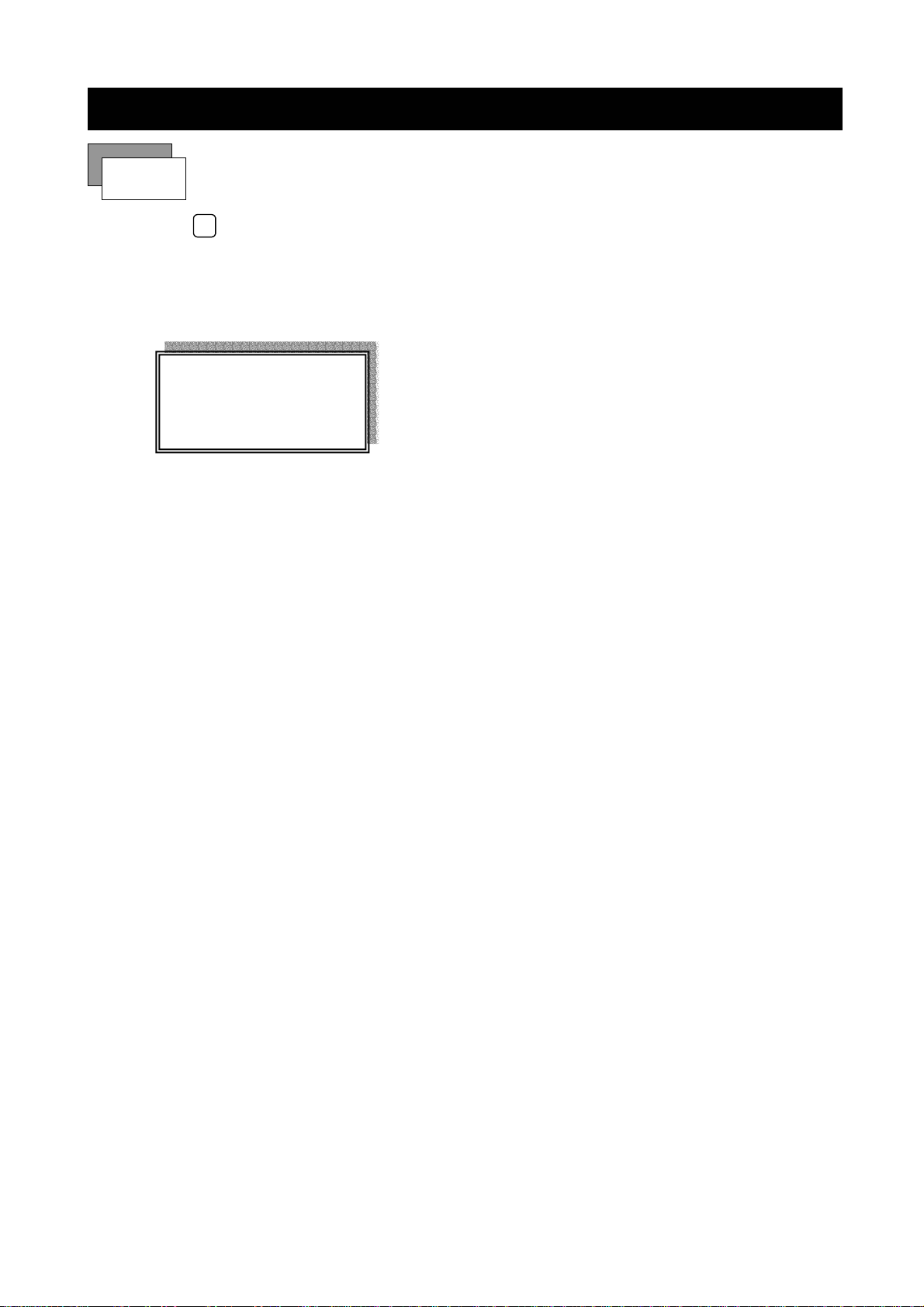
9. FUNCTION SETUP
LOGIN
1) Press
2) Password enter window pop-up:
3) Press numeric (1 ~ 9 )button to choose password.
4) Remote controller function buttons are same as DVR panel function buttons.
MENU
button to enter into menu. You could do the system function setup in MENU.
LOGIN DVR SYSTEM
PASSWORD xxxxx
Default password (Account-Admin) : 44444
Defau l t passwor d ( Accou n t - User ) : 11111
14
Page 15

Basic Operation
Press MENU button to enter MAIN SETUP PAGE.
MAIN SETUP PAGE
1. HDD INFORMATION
2. DATE-TIME SETUP
3. DISPLAY SETUP
4. CAMERA SETUP
5. BUZZER
6. AUDIO SETUP
7. SYSTEM SETUP
8. ADVANCED SETUP
SETUP
1) Use direction button up/down
2) Press
3) Press sub-menu item with direction button up/down
or left/right
And change the value with values change button or turn inner-shuttle.
4) Press ESC to go back to main / sub menu or exit menu.
Notice:
1. ADMIN level can setup all DVR menu functions.
2. USER level cannot setup ADVANCED page of DVR main menu function.
button to enter into sub-menu function setup.
button.
button to select setup item.
15
Page 16

1. HDD INFORMATION
MAIN SETUP PAGE
1. HDD INFORMATION
2. DATE-TIME SETUP
3. DISPLAY SETUP
4. CAMERA SETUP
5. BUZZER
6. AUDIO SETUP
7. SYSTEM SETUP
8. ADVANCED SETUP
SETUP
NO. SIZE USED BRAND POS
01 xxxxxxxxxxxxxxxxxxxxxxxxxxxxxx
02 xxxxxxxxxxxxxxxxxxxxxxxxxxxxxx
03 xxxxxxxxxxxxxxxxxxxxxxxxxxxxxx
04 xxxxxxxxxxxxxxxxxxxxxxxxxxxxxx
05 xxxxxxxxxxxxxxxxxxxxxxxxxxxxxx
TYPE: PARTIAL
STATUS: RECORDING
START:
END:
MENU, ESC: EXIT, :PAGE
1) Use direction button up/down button to select HDD INFORMATION item position.
2) Press
HDD INFORMATION item
3) Press button to change page.
4) Press ESC to go back to main menu or exit menu.
button to enter sub-menu of
- 5 items per each page. All is two pages. Total is 10 items. 01~10.
Information display is Number, Size, Used, Brand, POS.
>Number: First page: 01~05 items. Second page: 06~10 items.
>Size: Hard disk capacity display. xx GB. >No hard disk capacity install limit.
>Brand: DVR system auto detect hard disk brand after power on.
According to our testing, Seagate and Maxtor are working more stably . We strongly recommend user to
choose Seagate and Maxtor instead of other brands.
>Position: IN-DVR / RACK-1/RACK-2/RACK-3/RACK-4/RACK-5
-Type: PARTIAL / FULL / OVERWRITE / EMPTY
-Status: IDLE / RECORDING / PLAYING.
-FIRST: The first recording date and time display.
-LAST: The last recording date and time display.
Notice: If hard disk has overwrite, the USED display would be maximum 199%.
That means hard disk capacity 99% has already overwrite, 1% still exist.
16
Page 17

2. DATE-TIME SETUP
1. Hour Type: 12H/24H:MM:SS. 12 Hour Format / 24 Hour Format.
2. Date Type: YY/MM/DD, MM/DD/YY, DD/MM/YY, YY/ENG/DD, ENG/DD/YY, DD/ENG/YY, YYYY/MM/DD,
MAIN SETUP PAGE
1. HDD INFORMATION
2. DATE-TIME SETUP
3. DISPLAY SETUP
4. CAMERA SETUP
5. BUZZER
6. AUDIO SETUP
7. SYSTEM SETUP
8. ADVANCED SETUP
MM/DD/YYYY, DD/MM/YYYY, YYYY/ENG/DD, ENG/DD/YYYY, DD/ENG/YYYY.
Y=Year. M=Month. D=Day. ENG=Month display in English.
SETUP
DATE-TIME SETUP PAGE
1. HOUR TYPE:
2. DATE TYPE
3. DATE 2000 / 00 / 00
4. TIME
5. DATE-TIME POSITION SETUP
MENU, ESC:EXIT, :MODIFY
01=January; 02=February; 03=March; 04=April; 05=May; 06=June;
07=July; 08= August; 09=September; 10=October; 11=November; 12=December.
3. Date: 2003/01/01
4. Time: 12/30/49 > Use direction button up/down choose position, values change button to change date
and time values.
-Please stop REC function first if you want to change the time.
5. Date and Time position setup:
**** DATE-TIME POSITION****
UP
LEFT RIGHT
ENTER for Default
ESC to QUIT
DOWN
Press direction button up/down/left/right to choose items or move date-time position.
>User can see the date-time position moving when pressing direction buttons.
>Date and time values change; the “DATE-TIME UPDATE OK!!” caption would be display.
17
Page 18

3. DISPLAY SETUP
1. DATE-TIME: Date and Time caption display mode on or off setup.
>ON / OFF
2. CAMERA TITLE: Camera Title caption display mode on or off setup.
>ON / OFF
3. PB DATE-TIME: Play back date and time caption display mode on or off setup.
MAIN SETUP PAGE
1. HDD INFORMATION
2. DATE-TIME SETUP
3. DISPLAY SETUP
4. CAMERA SETUP
5. BUZZER
6. AUDIO SETUP
7. SYSTEM SETUP
8. ADVANCED SETUP
SETUP
DISPLAY SETUP PAGE
1. DATE-TIME ON
2. CAMERA TITLE ON
3. PB DATE-TIME
4. PB CAMERA TITLE ON
5. DVR STATUS ON
6. BORDER SET WHITE
ON
MENU, ESC:EXIT, :MODIFY
>ON / OFF
4. PB CAMERA TITLE: Play back camera title caption display mode on or off setup.
>ON / OFF
5. DVR STATUS: DVR system, record, playback, audio caption display mode on or off setup.
>ON / OFF
6. BORDER SET: Border color WHITE / YELLOW / CYAN / GREEN / MAGENTA / RED / BLUE / BLACK /
GRAY.
Notice: If DVR connect to white and color monitor, screen display is not good; please change border color to
red, black or blue.(Deep color)
Press direction button up/down to choose the desired item.
Press values change button to change values.
18
Page 19
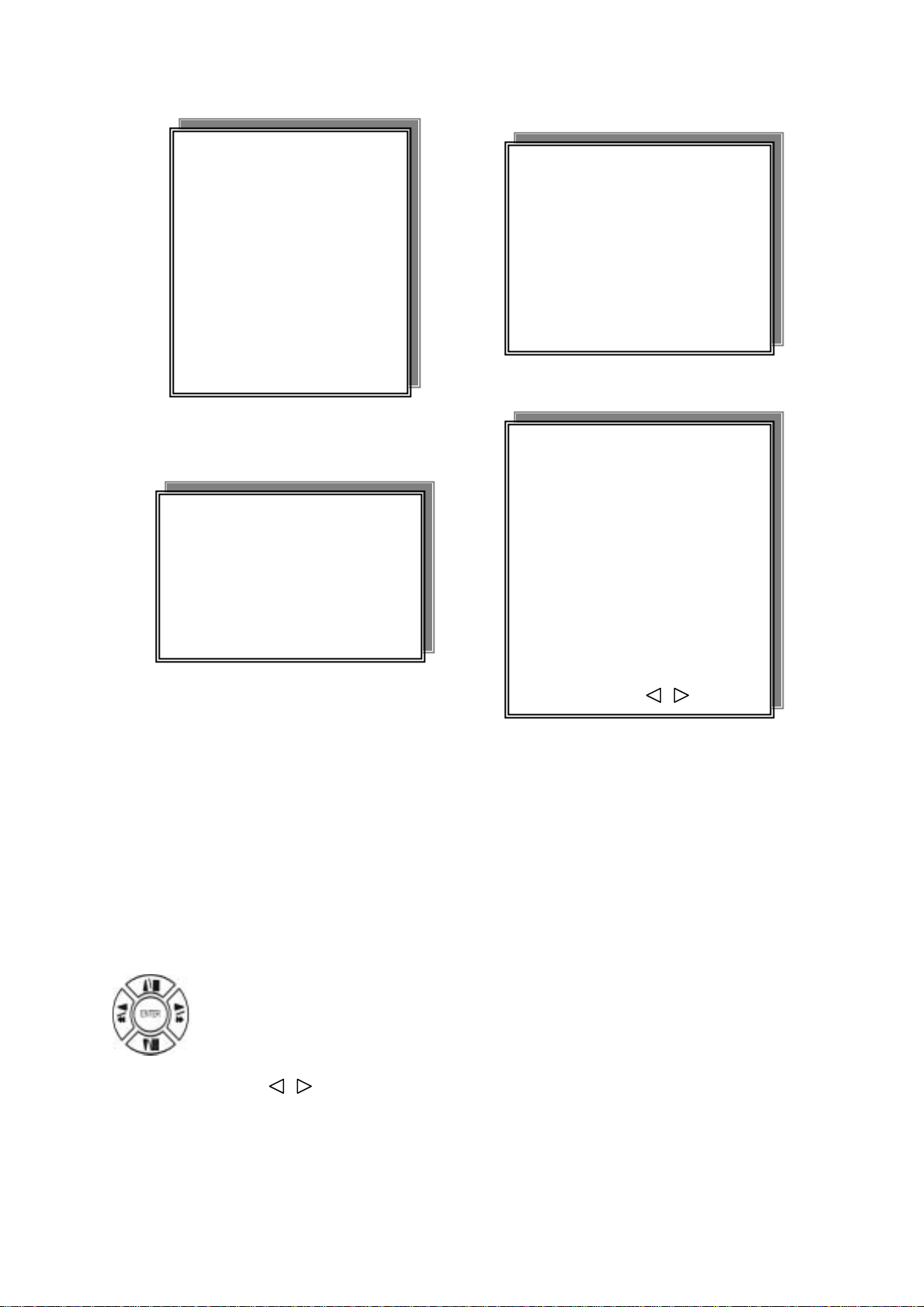
4. CAMERA SETUP
MAIN SETUP PAGE
1. HDD INFORMATION
2. DATE-TIME SETUP
3. DISPLAY SETUP
4. CAMERA SETUP
5. BUZZER
6. AUDIO SETUP
7. SYSTEM SETUP
8. ADVANCED SETUP
SETUP
CAMERA SETUP PAGE
1. COLOR SETUP
2. TITLE SETUP
3. SCREEN POSITION SETUP
4. V-LOSS DISPLAY SETUP
MENU, ESC: EXIT, ENTER: RUN
(1.) COLOR SETUP
CAMERA SETUP
1. COLOR SETUP
2. TITLE SETUP
3. SCREEN POSITION SETUP
4. V-LOSS DISPLAY SETUP
CAMERA-COLOR SETUP : Adjust Camera Image
CH NUMBER : Select camera
BRIGHTNESS : Adjust screen brightness (-31~ +32)
CONTRAST : Adjust color contrast (-31~ +32)
SATURATION : Adjust color saturation (-31~ +32)
HUE : Adjust color hue (-31~ +32)
CAMERA-COLOR SETUP PAGE
** CH CAMERA 01
1. BRIGHTNESS 00
2. CONTRAST 00
3. SATURATION 00
4. HUE 00
5. GAIN 00
>>DEFAULT RESET<<
MENU,ESC:EXIT, :MODIFY
GAIN : Adjust image signal level (-31~ +32)
>>DEFAULT RESET<< : Press ENTER button to reset DVR values.
>Right adjustment of each element in COLOR setup will increase picture quarterly displayed. We recommend
you to adjust each element of COLOR SETUP for cameras and monitor to be connected to the DVR unit.
Press direction button up/down to choose items.
Press values change button to change values.
19
Page 20

(2.) TITLE SETUP: Input TITLE of each camera. 14 characters can be input.
CAMERA SETUP
1. COLOR SETUP
2. TITLE SETUP
3. SCREEN POSITION SETUP
4. V-LOSS DISPLAY SETUP
Press direction button up/down/left/right to choose items and position.
CAMERA-TITLE SETUP PAGE
CH1 (CAM01 )
CH2 (CAM02 )
CH3 (CAM03 )
CH4 (CAM04 )
MENU, ESC: EXIT: : MODIFY
Characters choose:
Numeric: 0 / 1 / 2 / 3 / 4 / 5 / 6 / 7 / 8 / 9
Capital letter: A / B / C / D / E / F / G / H / I / J / K / L / M / N / O / P / Q / R / S / T / U / V / W / X / Y / Z
Small letter: a / b / c / d / e / f / g / h / i / j / k / l / m / n / o / p / q / r / s / t / u / v / w / x / y / z
Press values change button to change values.
20
Page 21

(3.) SCREEN POSITION SETUP
CAMERA SETUP
1. COLOR SETUP
2. TITLE SETUP
3. SCREEN POSITION SETUP
4. V-LOSS DISPLAY SETUP
1.
**** SCREEN POSITION****
UP
LEFT
ENTER for Default
ESC to QUIT
RIGHT
DOWN
Press direction buttons up/down/left/right to move screen position.
2. Press ENTER button for default.
3. Press ESC button to quit.
21
Page 22

(4.) V-LOSS DISPLAY SETUP
** VLOSS FUNCTION: ON / OFF
CH1 VLOSS DISPLAY: ON / OFF / MASK
CH2 VLOSS DISPLAY: ON / OFF / MASK
CAMERA SETUP
1. COLOR SETUP
2. TITLE SETUP
3. SCREEN POSITION SETUP
4. V-LO SS DISPLAY SETUP
VLOSS SETUP PAGE
**VLOSS FUNCTION:
CH1 VLOSS DISPLAY
CH2 VLOSS DISPLAY
CH3 VLOSS DISPLAY
CH4 VLOSS DISPLAY
MENU, ESC: EXIT: : MODIFY
CH3 VLOSS DISPLAY: ON / OFF / MASK
CH4 VLOSS DISPLAY: ON / OFF / MASK
MASK means this channel would not display on the screen, but it still recording.
Press direction buttons up/down/left/right to choose items.
Press values change button to change values.
22
Page 23

5. BUZZER
**SYSTEM BUZZER: Buzzer function
>ON / OFF
1. BUTTON BUZZER?
> ON / OFF
SETUP
MAIN SETUP PAGE
1. HDD INFORMATION
2. DATE-TIME SETUP
3. DISPLAY SETUP
4. CAMERA SETUP
5. BUZZER
6. AUDIO SETUP
7. SYSTEM SETUP
8. ADVANCED SETUP
SETUP
BUZZER SETUP PAGE
**SYSTEM BUZZER
BUTTON BUZZER ON
ALARM BUZZER
MOTION BUZZER
VLOSS BUZZER
ON
ON
ON
ON
MENU, ESC: EXIT: : MODIFY
2. ALARM BUZZER?
> ON / OFF
3. MOTION BUZZER?
> ON / OFF
4. VLOSS BUZZER?
> ON / OFF
Press direction buttons up/down to BUZZER SETUP items.
Press values change button to change values.
23
Page 24

6. AUDIO SETUP
1) CH 1 INPUT GAIN
- 00~15.
2) CH 2 INPUT GAIN
- 00~15.
MAIN SETUP PAGE
1. HDD INFORMATION
2. DATE-TIME SETUP
3. DISPLAY SETUP
4. CAMERA SETUP
5. BUZZER
6. AUDIO SETUP
7. SYSTEM SETUP
8. ADVANCED SETUP
AUDIO SETUP PAGE
1. CH 1 INPUT GAIN
2. CH 2 INPUT GAIN
3. CH 1 RECORD
4. CH 2 RECORD
5. CH 1 TO VIDEO
6. CH 2 TO VIDEO
SETUP
7. OUTPUT CH
8. OUTPUT VOLUME
9. OUTPUT BALANCE
MENU, ESC: EXIT: : MODIFY
3) CH 1 RECORD. Channel 1 audio record function ON or OFF.
- ON / OFF
4) CH 2 RECORD. Channel 2 audio record functions ON or OFF.
- ON / OFF
5) CH 1 TO VIDEO. Channel 1 audio map to which video channel?
- NONE, CH 1~16.
6) CH 2 TO VIDEO. Channel 2 audio map to which video channel?
- NONE, CH 1~16. When user change to the CH X full screen, the CH X audio will simultaneously turn on
if user select CH X map to CH X. If choose NONE, needs to press AUDIO button to change output.
7) OUTPUT CH. Currently audio output is channel?
- 1 / 2 / NONE
8) OUTPUT VOLUME. Audio volume
- 00~31
9) OUTPUT BALANCE. Speaker balance
- 31~+31
Press direction buttons up / down to choose items.
Press values change button or turn inner-shuttle to change values.
Audio playback only on normal playback (x1)
24
Page 25
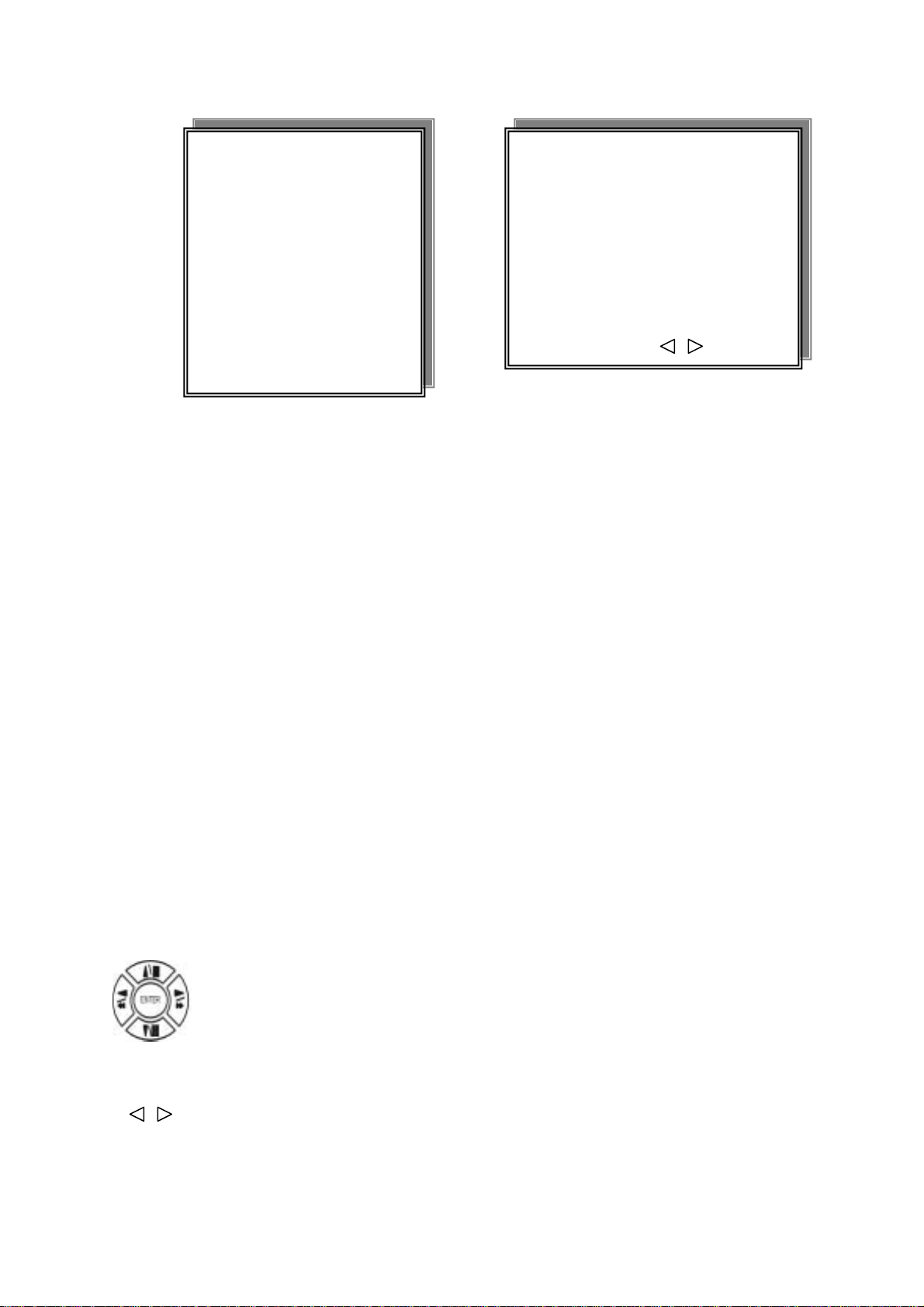
7. SYSTEM SETUP
SYSTEM SETUP
1. DWELL INTERVAL:
- 0 ~ 999SEC
2. LOCK FUNCTION: Auto key lock after DVR power on
MAIN SETUP PAGE
1. HDD INFORMATION
2. DATE-TIME SETUP
3. DISPLAY SETUP
4. CAMERA SETUP
5. BUZZER
6. AUDIO SETUP
7. SYSTEM SETUP
8. ADVANCED SETUP
SETUP
SYSTEM SETUP
1. DWELL INTERVAL
2. LOCK FUNCTION
3. LANGUAGE
4. RS-485 ID
5. PROTOCOL
MENU, ESC: EXIT: : MODIFY
- ON / OFF
3. LANGUAGE: After language select, user must reentry again to make it work.
- ENGLISH / CHINESE / FRANCH / JAPANESE
4. RS-485 ID:
-01 ~ 16
5. PROTOCOL:
- KEYB / LILIN / PELCO-P / PELCO-D / NICECAM
RS-485 ID and protocol is the command for system control keyboard. If user has no keyboard to
control then does not have to care.
Press direction buttons up/down to choose items.
Press values change button to change values.
25
Page 26

8. ADV ANCED SETUP
ALARM RELAY SETUP PAGE
ALARM01 : ON / OFF
ALARM02 : ON / OFF
ALARM03 : ON / OFF
ALARM04 : ON / OFF
MAIN SETUP PAGE
1. HDD INFORMATION
2. DATE-TIME SETUP
3. DISPLAY SETUP
4. CAMERA SETUP
5. BUZZER
6. AUDIO SETUP
7. SYSTEM SETUP
8. ADVANCED SETUP
ADVANCED SETUP PAGE
1. ALARM SETUP
2. MOTION SETUP
3. RECORD SETUP
4. EVENT
5. TCP-IP SETUP
6. PASSWORD SETUP
7. HDD FORMAT
8. HDD AUTO DETECT
9. FACTORY DEFAULT
SETUP
ADVANCED SETUP PAGE
1. ALARM SETUP
2. MOTION SETUP
3. RECORD SETUP
4. EVENT
5. TCP-IP SETUP
6. PASSWORD SETUP
7. HDD FORMAT
8. HDD AUTO DETECT
9. FACTORY DEFAULT
ALARM SETUP PAGE
1. ALARM FUNCTION ON / OFF
2. ALARM POPUP ON / OFF
3. BUZZER DURATION 010SEC
4. RECORD DURATION
>ALARM RELAY SETUP<
>ALARM POLARITY SETUP<
MENU, ESC: EXIT: : MODIFY
010SEC
ALARM POLARITY SETUP PAGE
ALARM01: NO / NC / OFF
ALARM02: NO / NC / OFF
ALARM03: NO / NC / OFF
ALARM04: NO / NC / OFF
BUZZER DURATION: 0 ~ 999 SEC
RECORD DURATION: 0 ~ 999 SEC
Notice: Alarm POP UP means when alarm input, the monitor would display full channel screen of alarm
events. If over 2 alarm input, every 3 sec do full screen sequence. If 4 alarm input happens at the
same time, it displays 4 split screen.
26
Press direction buttons up/down to choose items.
Press values change button to change values.
Page 27

2. MOTION SETUP
MOTION SETUP
**MOTION FUNCTION(For all channel)
**CHANNEL NUMBER
ADVANCED SETUP PAGE
1. ALARM SETUP
2. MOTION SETUP
3. RECORD SETUP
4. EVENT
5. TCP-IP SETUP
6. PASSWORD SETUP
7. HDD FORMAT
8. HDD AUTO DETECT
9. FACTORY DEFAULT
-ON / OFF
MOTION SETUP
**MOTION FUNCTION ON
**CHANNEL NUMBER
1. DETECT NUMBER
2. SENSITIVITY
3. VELOCITY
4. MOTION ACTIVE
5. RECORD DURATION SEC
6. RELAY DURATION SEC
>MOTION AREA SETUP<
>MOTION RELAY SETUP<
MENU, ESC: EXIT: : MODIFY
-01 ~ 16
1. DETECT NUMBER
Detects moving objects bigger than DETECT WINDOW NUM, then start to record.
-1 ~ 32
2. SENSITIVITY Adjusts motion Detection Sensitivity.
-1 ~ 32
3. VELOCITY
-1 ~ 32
4. MOTION ACTIVE (For each channel
-ON / OFF
5. RECORD DURATION
-0 ~ 999 SEC
6. RELAY DURATION
-0 ~ 999 SEC
>MOTION AREA SETUP<
>MOTION RELAY SETUP<
Press direction buttons up/down to choose items.
Press values change button to change values.
27
Page 28
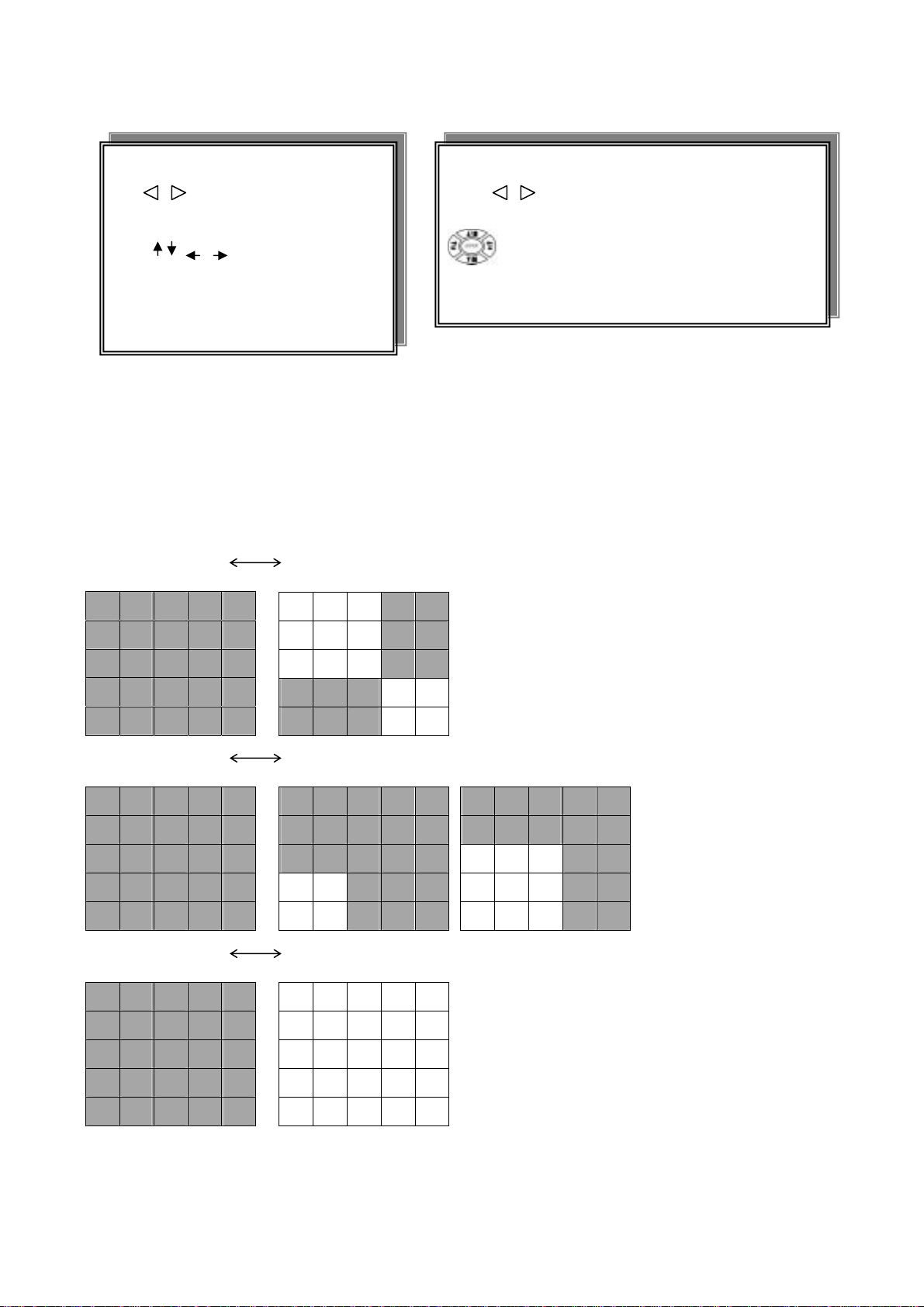
> MOTION AREA SETUP <
WALK ON MODE: Set up single sections one by one mode on(SELECT).
WALK OFF MODE: Set up single sections one by one mode off(CLEAR).
BLOCK ON MODE: Select by BLOCK area mode on(SELECT).
BLOCK OFF MODE: Select by BLOCK area mode off(CLEAR).
ALL ON MODE: Select all area mode on(SELECT).
ALL OFF MODE: Select all area mode off(CLEAR).
WALK ON MODE WALK OFF MODE. Press ENTER to clear or select each sections.
BLOCK ON MODE BLOCK OFF MODE. Press ENTER to clear or select sections by block.
****CH01 AREA MASK****
: WALK ON MODE
1.2.3.4: SELECT CHANNEL
: MOVE SURSOR
ENTER: MASK OFF
ESC KEY: QUIT
Press 1/2/3/4 numeric to select channel.
Press value change button to change mode.
Press direction button to move cursor.
Press ENTER button to on mask function or off.
Press ESC button to quit.
ALL ON MODE
ALL OFF MODE Press ENTER to clear or select all sections.
28
Page 29

>MOTION RELAY SETUP<
MOTION SETUP
**MOTION FUNCTION
**CHANNEL NUMBER
1. DETECT NUMBER
2. SENSITIVITY
3. VELOCITY
4. MOTION ACTIVE
5. RECORD DURATION SEC
6. RELAY DURATION SEC
>MOTION AREA SETUP<
>MOTION RELAY SETUP<
*RELAY FUNCTION OFF / ON
1. MOTION RELAY1: OFF / ON
2. MOTION RELAY2: OFF. / ON
3. MOTION RELAY3: OFF. / ON
4. MOTION RELAY4: OFF. / ON
Press direction buttons up/down to choose items.
MOTION RELAY SETUP PAGE
**RELAY FUNCTION
MOTION RELAY1
MOTION RELAY2
MOTION RELAY3
MOTION RELAY4
MENU, ESC: EXIT: : MODIFY
Press values change button to change values.
29
Page 30

3. RECORD SETUP
RECORD SETUP
1) HDD FULL: When hard disk is full, DVR next step is kept overwrite record or stop record?
-OVERWRITE / STOP REC
2) RECORD SCHEDULE: Time SCHEDULE record mode is on or off.
-ON / OFF
ADVANCED SETUP PAGE
1. ALARM SETUP
2. MOTION SETUP
3. RECORD SETUP
4. EVENT
5. TCP-IP SETUP
6. PASSWORD SETUP
7. HDD FORMAT
8. HDD AUTO DETECT
9. FACTORY DEFAULT
RECORD SETUP
1. HDD FULL
2. RECORD SCHEDULE
3. RECORD MOTION
4. RECORD ALARM
5. RECORD POWER ON
6. RESOLUTION
>SCHEDULE SETUP<
>RECORD SPEED SETUP<
>EVENT SPEED SETUP<
MENU, ESC: EXIT: : MODIFY
3) RECORD MOTION: Motion detection record mode is on or off.
-ON / OFF
4) RECORD ALARM: Alarm event record mode on or off
-ON / OFF
5) RECORD POWER ON: Always record after power on.
-ON / OFF
6) RESOLUTION: Record image quality setup
-SUPER / HIGH / FINE / NORMAL / LOW
Press direction buttons up/down to choose items.
Press values change button to change values.
30
Page 31

>SCHEDULE SETUP<
RECORD SETUP
1. HDD FULL
2. RECORD SCHEDULE
3. RECORD MOTION
4. RECORD ALARM
5. RECORD POWER ON
6. RESOLUTION
>SCHEDULE SETUP<
>RECORD SPEED SETUP<
SCHEDULE SETUP
CURSOR STEP 30MIN / 6MIN
SUN
MON
Factory default is everyday all schedules time on
recording.
Press direction buttons up/down to
SCHEDULE items.
Press values change button to change values.
TUE
WED
THU
FRI
SAT
Press direction buttons up/down/left/right to see
date and time difference.
Press values change left/right button to change 30MIN or 6 MIN
Press button to select schedule time area or clear schedule time area.
If now is , user need to press SEL button to change direction to
If now is , user need to press SEL button to change direction to
Then press values change left/right button to select schedule time area or clear.
31
Page 32

SCHEDULE SETUP
CURSOR STEP
30MIN
SUN
00:00 01:00 02:00 03:00 04:00 05:00 06:00 07:00 08:00 09:00 10:00 11:00 12:00 13:00 14:00 15:00 16:00 17:00 18:00 19:00 20:00 21:00 22:00 23:00
00:30 01:30 02:30 03:30 04:30 05:30 06:30 07:30 08:30 09:30 10:30 11:30 12:30 13:30 14:30 15:30 16:30 17:30 18:30 19:30 20:30 21:30 22:30 23:30
MON
00:00 01:00 02:00 03:00 04:00 05:00 06:00 07:00 08:00 09:00 10:00 11:00 12:00 13:00 14:00 15:00 16:00 17:00 18:00 19:00 20:00 21:00 22:00 23:00
00:30 01:30 02:30 03:30 04:30 05:30 06:30 07:30 08:30 09:30 10:30 11:30 12:30 13:30 14:30 15:30 16:30 17:30 18:30 19:30 20:30 21:30 22:30 23:30
TUE
00:00 01:00 02:00 03:00 04:00 05:00 06:00 07:00 08:00 09:00 10:00 11:00 12:00 13:00 14:00 15:00 16:00 17:00 18:00 19:00 20:00 21:00 22:00 23:00
00:30 01:30 02:30 03:30 04:30 05:30 06:30 07:30 08:30 09:30 10:30 11:30 12:30 13:30 14:30 15:30 16:30 17:30 18:30 19:30 20:30 21:30 22:30 23:30
WED
00:00 01:00 02:00 03:00 04:00 05:00 06:00 07:00 08:00 09:00 10:00 11:00 12:00 13:00 14:00 15:00 16:00 17:00 18:00 19:00 20:00 21:00 22:00 23:00
00:30 01:30 02:30 03:30 04:30 05:30 06:30 07:30 08:30 09:30 10:30 11:30 12:30 13:30 14:30 15:30 16:30 17:30 18:30 19:30 20:30 21:30 22:30 23:30
THU
00:00 01:00 02:00 03:00 04:00 05:00 06:00 07:00 08:00 09:00 10:00 11:00 12:00 13:00 14:00 15:00 16:00 17:00 18:00 19:00 20:00 21:00 22:00 23:00
00:30 01:30 02:30 03:30 04:30 05:30 06:30 07:30 08:30 09:30 10:30 11:30 12:30 13:30 14:30 15:30 16:30 17:30 18:30 19:30 20:30 21:30 22:30 23:30
FRI
00:00 01:00 02:00 03:00 04:00 05:00 06:00 07:00 08:00 09:00 10:00 11:00 12:00 13:00 14:00 15:00 16:00 17:00 18:00 19:00 20:00 21:00 22:00 23:00
00:30 01:30 02:30 03:30 04:30 05:30 06:30 07:30 08:30 09:30 10:30 11:30 12:30 13:30 14:30 15:30 16:30 17:30 18:30 19:30 20:30 21:30 22:30 23:30
SAT
00:00 01:00 02:00 03:00 04:00 05:00 06:00 07:00 08:00 09:00 10:00 11:00 12:00 13:00 14:00 15:00 16:00 17:00 18:00 19:00 20:00 21:00 22:00 23:00
00:30 01:30 02:30 03:30 04:30 05:30 06:30 07:30 08:30 09:30 10:30 11:30 12:30 13:30 14:30 15:30 16:30 17:30 18:30 19:30 20:30 21:30 22:30 23:30
For example: TUE ~ SAT, all day schedule time recording, but SUN 07:00 ~ 22:00 and MON 01:30 ~ 11:30
do schedule recording. User can press ENTER to see the schedule time area difference.
32
Page 33

>RECORD SPEED SETUP<
RECORD SETUP
1. HDD FULL
2. RECORD SCHEDULE
3. RECORD MOTION
4. RECORD ALARM
5. RECORD POWER ON
6. RESOLUTION
>SCHEDULE SETUP<
>RECORD SPEED SETUP<
RECORD SPEED SETUP PAGE
RECORD SPEED SETUP PAGE
TOTAL SPEED: FULL / HALF / 10 fps / 5 fps / 2 fps
REC EVT
CH 01:
CH 02:
CH 03:
CH 04:
ESTIMATED TIME : hr
TOTAL SPEED: FULL / HALF / 10 fps / 5 fps / 2 fps
REC EVT
CH 01: A / X / P A / X / P
CH 02: A / X / P A / X / P
CH 03: A / X / P A / X / P
CH 04: A / X / P A / X / P
ESTIMATED TIME : hr
-According user set, DVR auto count total record time.
A: always record.
X: No record.
P: Priority record.
Press direction buttons up/down/left/right to choose items.
Press values change button to change values.
DVR recording speed frame rate is 30 Frame.
Full = 30 Frame. Half = 5 Frame. 10 Frame, 5 Frame, 2 Frame.
4CH DVR on Full speed, if 1 channel on Priority record, this channel frame rate is
30 / 2 = 15 Frame.
Other 3 channel are (30 – 15) / 3 = 5 Frame per each.
On 15 Frame speed,
if 1 channel on Priority record, this channel frame rate is 15 / 2 = 7.5.
Other 3 channel are (15 - 7.5) / 3 = 2.5 Frame…..And so on…
33
Page 34

4. EVENT
1. MOTION EVENT ON / OFF
2. ALARM EVENT ON / OFF
3. VLOSS EVENT ON / OFF
ADVANCED SETUP PAGE
1. ALARM SETUP
2. MOTION SETUP
3. RECORD SETUP
4. EVENT
5. TCP-IP SETUP
6. PASSWORD SETUP
7. HDD FORMAT
8. HDD AUTO DETECT
9. FACTORY DEFAULT
1. MOTION EVENT
2. ALARM EVENT
3. VLOSS EVENT
Notice: Function on or off to make an event to T-SRH playback EVENT LIST.
Press direction buttons up/down/left/right to choose items.
Press values change button to change values.
34
Page 35

5. TCP-IP SETUP
> TCP-IP SETUP
CONNECTION SPEED: LAN / 512K / 64K
-IP ADDRESS
192.168.192.250 0080 (Factory Default)
-GATEWAY
192.168.192.001 (Factory Default)
-SUBNET MASK
ADVANCED SETUP PAGE
1. ALARM SETUP
2. MOTION SETUP
3. RECORD SETUP
4. EVENT
5. TCP-IP SETUP
6. PASSWORD SETUP
7. HDD FORMAT
8. HDD AUTO DETECT
9. FACTORY DEFAULT
TCP-IP SETUP PAGE
1. IP ADDRESS
000.000.000.000
2. GATEWAY
000.000.000.000
3. SUBNET MASK
000.000.000.000
4. MAC ADDRESS
000.000.000.000
Press direction buttons up/down/left/right to
TCP-IP items position.
Press values change button to change values.
255.255.255.000 (Factory Default)
-MAC ADDRESS
XXXXXXXXXXXXX. Machine number, user cannot change.
>Network Requirement: DVR can not go through IP sharing device, only HUB.
LAN (Local Area Network)
1) DVR side input local IP address such as 192.168.192.5, or use the factory default IP.
2) After DVR network setting, install the remote viewer to computer. Computer network IP also need to
setup on local IP address such as 192.168.192.6. DVR and computer IP address cannot equal.
-Always 0080 port.
>PCÆDVR: need a cross-link cable.
WAN (World Area Network)
1) User apply static IP from network company, then input IP Gateway, and Subnet mask address to DVR
TCP-UP setup.
2) Advice user apply network speed Upload 512K / Download 512K, to avoid image data too big influence
the remote quality. The network traffic jam always make data transfer slow, it is normal.
3) After DVR TCP-IP setup, install the remote viewer to computer. See the remote viewer page.
-Port is depend on network company area, but normally is 0080 port.
35
Page 36

6. PASSWORD SETUP
1) LEVEL (Log In level ID type setup)
>NONE / ADMIN / USER
-ADMIN:
-USER
ADVANCED SETUP PAGE
1. ALARM SETUP
2. MOTION SETUP
3. RECORD SETUP
4. EVENT
5. TCP-IP SETUP
6. PASSWORD SETUP
7. HDD FORMAT
8. HDD AUTO DETECT
9. FACTORY DEFAULT
PASSWORD SETUP PAGE
1. LEVEL:( )
2. ADMIN:( )
3. USER :( )
Press direction buttons up/down/left/right to
Choose items position.
Press values change button to change values.
-NONE, user does not need to insert password before enter in MENU.
2) ADMIN password
>44444 (Factory Default)
3) USER password
>11111 (Factory Default)
Choose ADMIN: Only admin password can login advance menu.
Press direction buttons up/down/left/right to choose items position.
User press 1 ~ 9 numeric to choose password.
Notice:
Password always 5 character input, cannot < 5 characters
Choose User: Both user and admin password can login menu but can not go advance menu.
36
Page 37
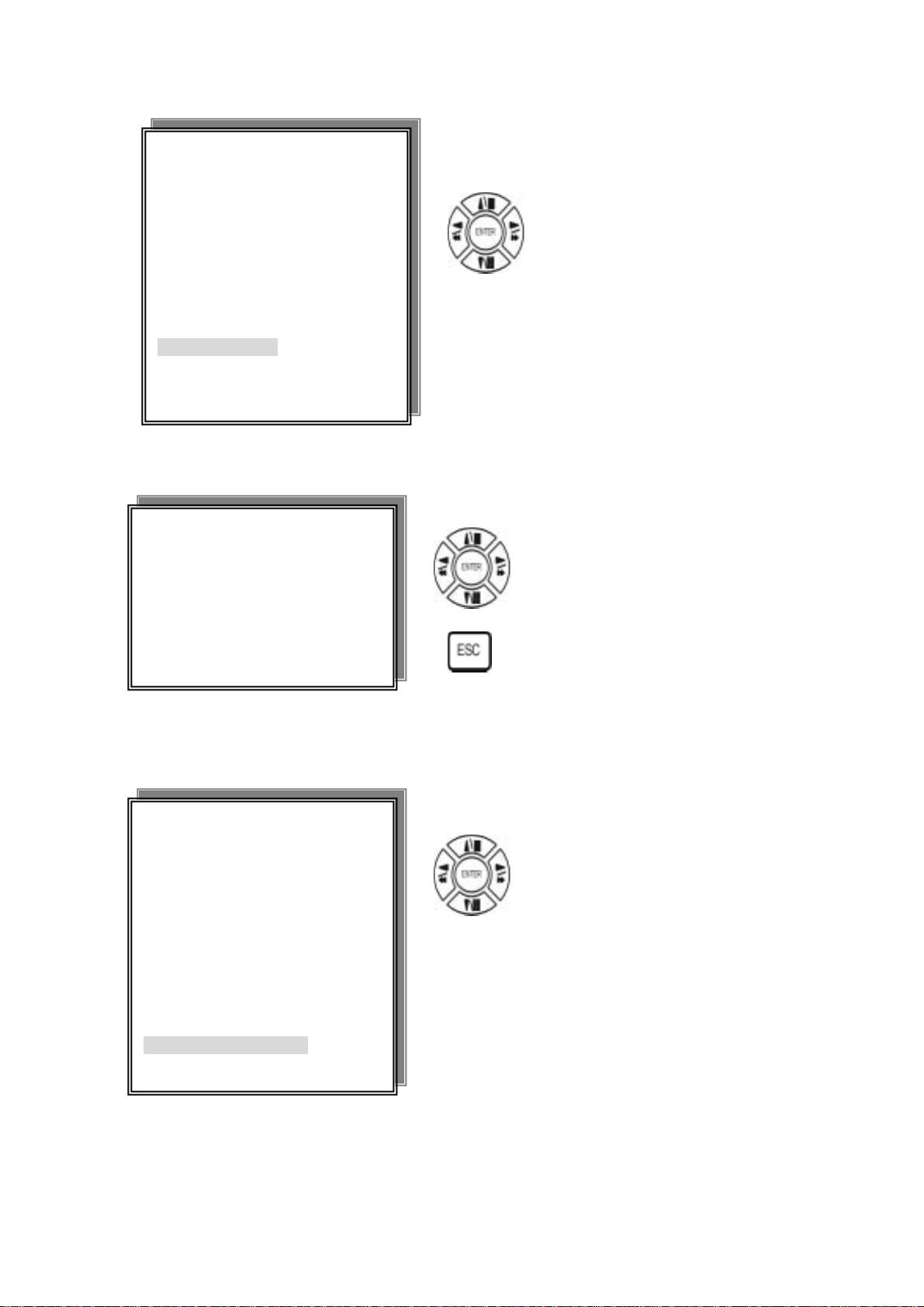
7. HDD FORMAT
Æ HDD FORMAT CAUTION!! :
ADVANCED SETUP PAGE
1. ALARM SETUP
2. MOTION SETUP
3. RECORD SETUP
4. EVENT
5. TCP-IP SETUP
6. PASSWORD SETUP
7. HDD FORMAT
8. HDD AUTO DETECT
9. FACTORY DEFAULT
Press direction buttons up/down to
HDD FORMAT items position.
Press ENTER to format all HDD.
Caution: User can format HDD only when
all HDD stop record or playback.
8. HDD AUTO DETECT
** HDD FORMAT CAUTION!!**
ALL DATA IN HDD WILL BE
DESTROYED!!
PRESS [ENTER] TO FORMAT.
PRESS [ESC] TO CANCEL.
ADVANCED SETUP PAGE
1. ALARM SETUP
2. MOTION SETUP
3. RECORD SETUP
4. EVENT
5. TCP-IP SETUP
6. PASSWORD SETUP
7. HDD FORMAT
8. HDD AUTO DETECT
9. FACTORY DEFAULT
Press ENTER button to format hard disk.
Press ESC button to cancel hard disk format
Press direction buttons up/down to
HDD AUTO DETECT items position.
Press ENTER to detect HDD.
Caution: User can detect HDD only
when all HDD stop record or playback.
37
Page 38

9. FACTORY DEFAULT
ADVANCED SETUP PAGE
1. ALARM SETUP
2. MOTION SETUP
3. RECORD SETUP
4. EVENT
5. TCP-IP SETUP
6. PASSWORD SETUP
7. HDD FORMAT
8. HDD AUTO DETECT
9. FACTORY DEFAULT
Press direction buttons up/down to
FACTORY DEFAULT items position.
Press ENTER to restore.
ALL SETUP VALUE WILL BE CLEAR,
AND RESTORE FACTORY DEFAULT!!
PRESS [ENTER] TO RESTORE.
PRESS [ESC] TO CANCEL.
** CAUTION!!**
Press ENTER button to restore.
Press ESC button to cancel.
38
Page 39

10. HDD BAY
1. HDD EXTENSION
Default HDD included in DVR unit.
1) 1,2,3,or4 HDD as per customer requirement.
2) EIDE, 3.5 inch, 7200 rpm.
3) HDD capacity no limited.
2. HDD BAY
HDD Bay ( Tera-Tray )
In case 2 HDDs installed in a DVR unit is not sufficient and needs to increase storage capacity, connect HDD
Bay to DVR unit.
1) Configuration of Bay connection to DVR unit.
Example:
HDD Bay
DVR unit
Total HDDs : 6 HDDs
DVR unit(x2 hard disk inside) and HDD Bay(x4 hard disk inside), total is 6 HDDs.
2) Very economical way to expand storage capacity
If each of 10 HDD is 120GB in capacity, total HDD capacity connected to a unit of DVR is 1200GB.
We can add huge capacity of HDD storage to a unit of DVR just at the price level of normal EIDE HDD.
Teratray-04
DVR UNIT
40 pins cables
HDD BAY Position order: Collocation:
13
24
1, 2 a-team. Master & SLAVE
3, 4 a-team. Master & SLAVE
DVR and HDD BAY IDE interface connecting:
Notice: Before device connecting, user needs to turn of the power of them.
After IDE connect, turn on HDD BAY power first, after 5 sec, turn on DVR
power and done. Check HDD BAY users manual.
39
Page 40

Hard Disk Master / Slave jumper pin define:
HDD BAY, The hard disk jumper pin must be in Master if only one hard disk inside of
HDD BAY. Master or Slave jumper pin define must check the each company description. Otherwise it makes
DVR hard disk work wrong. 2 HDD Disk installation, one must be Master, another one must be Slave. User
needs to make sure the HDD disk installation all correct, if not, DVR system would not detect right position
and capacity of DVR. Or might make DVR record and playback function not stable.
1. One Hard disk installation: 2. Two Hard disk installation:
Master
Master
Slave
3. Three Hard disk installation: 4. Four Hard disk installation:
Master Master
Master Master
Slave
Slave Slave
NOTICE:
1. GO to HDD INFORMATION page to make sure the DVR system detect HDD amount and capacity is right
or not.
40
Page 41

11. Specification and configuration
Input BNC x 4 (VIDEO IN)
Output BNC x 4 (VIDEO OUT), BNC/S-VIDEO x 1 (MONITOR)
Horizontal Resolution 480TV Line
S/N Ratio More then 40dB
Color 16.7 Million
Split Screen 1,4
Zoom Live & PB Available, x zoom
PIP Available
Sequence Available
Screen Quality Full: 720(H) x 480(V) Active Pixels (NTSC)
720( x 576(V) Active Pixel (PAL)
1/4 Screen: 360(H) x 240(V) Active Pixels (NTSC)l;
360(H) x 288(V) Active Pixels (PAL)
Compressed Picture M-JPEG
Picture Recording Method Field Switcher Method Full Screen Recording
REC> Mode Real-Time/Time-Lapse/Event
Track Play Search, Still
Simplex/Duplex Simplex
Motion Detect Area Division: 16 x 12, on/off sector selectable
Sensitivity adjustment
WEB Interface TCP/IP with client software
Back-Up Remote Back-Up Using TCP/IP
Alarm Max 4 Alarm Input / 2 output
RS485 For Remote Controller
AUDIO 2 IN / 1 OUT(One by one)
Storage Internal 1 or 2 HDD
Optional HDD Bay Support
4HDD / 1 Unit, Max. 2 Units
Operation Temperature 41℉~104℉ (5℃~+40℃)
Operation Humidity Less then 90%
IR Remote Controller Build-In
Dimension 19” Rack Size 1U, 44 x 434 x 360mm
Weight Approx. 5Kg (HDD 1EA)
Power Supply DC ADC Adapter (12V DC 5A)
41
Page 42

2. DVR system
HDD BAY x2
Notice: RS-232C is for ISP version update.
PIN No. Definition
1 DCD
2 RXD
3 TxD
4 DTR
5 GND
6 DSR
7 RTS
8 CTS
9 NC
Com m Port
1 5
6 9
RS-232C
42
Page 43

12. Remote Viewer
General description: TCP/IP option of DVR and enables users to view live pictures, search recorded pictures,
far apart from the DVR unit, and users can store selected recorded pictures on HDD of client PC. DVR does
not adopted web browser method for access to DVR unit via Internet line, and you must install Remote Viewer
software included in the package on client PC before you try to access to DVR unit over IP network.
Notice: Advice PC monitor resolution to 800x600 or 1024x768
1. Live view via IP network
Click Remove Viewer icon to view live picture via IP network. You will see then following window.
Function of each button in live-view window :
1 Power switch. Press power switch to quit. Before press power switch button, press disconnect button
first.
2 Connect button. Press connect to connect to DVR unit via IP network to see live pictures of DVR unit.
You will see the same live pictures, which are displayed on monitor of DVR unit with a certain time
delay depending on transfer rate of IP network.
3 Disconnect button. Press disconnect button to cut connection to DVR unit via IP network.
4 Screen division button. You can select to see pictures of any single channel or 4 channels at the same
time. You can select channel number from 1 to 4 to see pictures of selected channel. If you selected 4,
you swill see channel number from 1 to 4 are all activated.
5 Channel number button. You can select channel number to see live pictures from selected channel.
6 Status window. It shows Date and Time. Further it displays “connection established” and a circular fan
43
Page 44
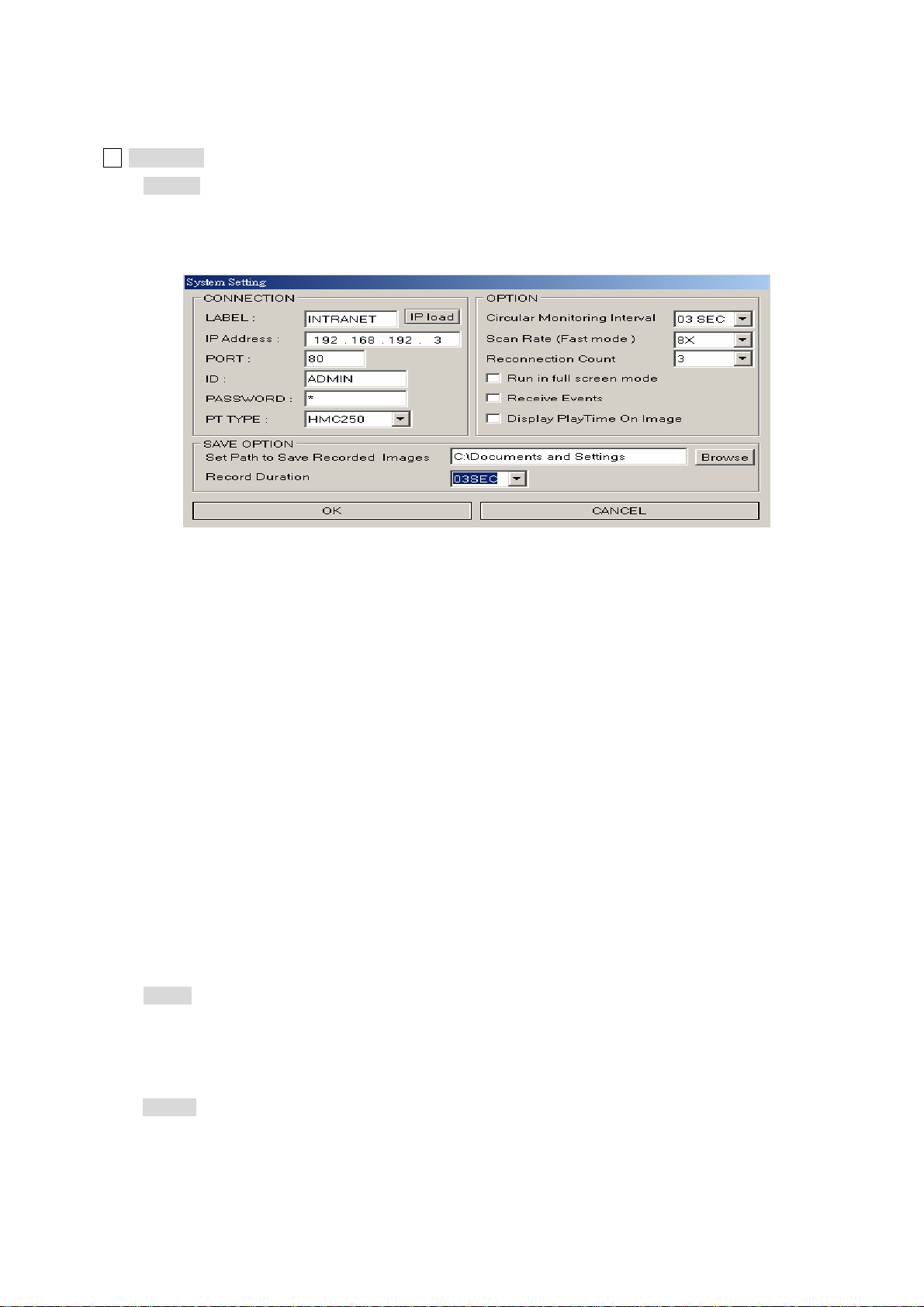
on the left bottom is rotating when connection button is activated, or ”Waiting for connection” when
disconnection button is activated.
7 Set button. 3 different set buttons
a) Setting : It is in the middle of 3 buttons. Press this button to input IP Address and others and to set
circular monitoring interval and scan rate, as following dialog box.
- Input IP Address you already input into DVR unit (TCP/IP SETUP) in IP ADDRESS.
- Input Port number you already input into DVR unit in PORT. Just input 80, which is
default port number.
- Input “ADMIN” in ID.
- Input the same password you set into DVR unit in PASSWORD.
Default password of DVR unit is “44444”.
Notice: Users “must” input ID and password.
- PT TYPE: This function is not available.
- Select circular monitoring interval ranging from 0.1 sec to 10 sec. The smaller it is, the faster picture
of each channel rotates. The absolute circulation interval is a little different from set value depending
on data transfer rate of IP network.
- Select scan rate ranging from 1x to 64x. The larger it is, the faster search speed is.
The absolute search speed is a little different from set value depending on data transfer rate of IP
network.
b) Scan. : Press scan button to enter into search window. Using various operation buttons, you can
search recorded pictures, save selected pictures on client PC, or print pictures. Refer to
following paragraph “3. Search recorded pictures over IP network” for details.
c) Rotate : Press rotate button to see live pictures from channel 1 to 4 in rotation. Screen division must
be set at 1 to see live pictures one after another in rotation. Speed of rotation shall be as per
settings of circular monitoring interval.
Run in full screen mode: Full screen monitor display.
44
Page 45

Receive events: When alarm and motion and video loss, the DVR status will display.
8 PTZ control. This function is not available.
SA VE OPTION:
Choose the hard disk path where you are going to save.
2. Search recorded pictures via IP network
Function of each button in search window:
1 : Power switch. Press power switch to quit.
2 : Full screen button. Press full screen button to search recorded picture channel by channel in full
screen.
3 : Quad button. Press Quad button to search recorded pictures in quad screen. 4 pictures from 4
channels at the same time.
4 : Time of recording. It indicates when the pictures you see recorded.
5 : Channel selection button. Press any one from 1 to 4 to see picture of corresponding
channel, if you first chose full screen button ( 2 ).
6 : Time selection button. You can set time to search by dragging yellow mover to the left or right. See
time displayed in green color and find and exact time from which you search.
7 : Start and end of recording. It shows time from which recording started and recording ended. Further
it show time from which search will start.
45
Page 46

8 : Search operation button. You can search recorded data using various buttons useful for searching
effectively as follows.
9 : Command button. We have 3 different buttons, that are, save, print, and event.
a) Save
During searching recorded pictures, you can save pictures one by one in the folder in client
PC by pressing save button. Before press save button, press yellow stop button first. The
system will ask you to assign file name and folder to save.
b) Print
During searching recorded pictures, you can print picture, one by one, you see. Press yellow
stop button before you press print button.
c) Event
Press event button to see alarm list saved in DVR unit, and you can search recorded pictures
based on event list by clicking any one of list.
d) Record
Press RECORD button to start recording playback data.
10 : Calendar. You can select date and time to search pictures recorded at selected time and date. You
can refer to start and end of recording in 7.
46
Page 47

Notice : We recommend you to click operation buttons one after the other with enough time interval to
give long enough time for DVR unit to execute commands from client PC. Too short time
interval between two clicks may cause system hang-up in client PC.
Notice : From time to time, connection shall be cut unexpectedly due to conditions of network line.
Whenever it is cut, quit search window by pressing power switch (1), and then press connect
button in live-view window and scan button to enter into search window again, to continue
searching.
Notice : Compatibility of Remote Viewer Software with different kinds of operating systems and PC
hardware may not be simply specified due to the characteristics of network that it is much
related with not only PC hardware and operating system but also other software installed on the
client PC and conditions of network(internet) line. Basically, DVR’ Remote Viewer Software is
compatible with typical Windows operating system from Windows 98 to Windows XP.
Notice : To see continuous live view, we recommend not to select motion recording in RECORD SETUP
menu of DVR. If it is set at motion recording in SETUP menu of DVR, image transmission is
done only there is motions detected.
Notice : While you search recorded data using client software in client PC, DVR unit to which you access
via IP network is in playback mode, and no recording is done as far as you search recorded data.
However, while you are in connection with DVR unit via IP network for live view, DVR unit
continues to record but at a little low recording rate.
Notice : At this DVR unit networking display, only one user can view the image through Internet.
47
Page 48

13. Configuration Chart
1.Hardware Status
Site Name Technician
DVR Serial# Installation Date
Hard Disk Serial#
Password
Item Verify Date Comments/Status
1.Power Core
2.Remote Controller
3.Hard Disk
4.LED Indicators
Power
HDD
5.RS232
6.Alarm
7.Video Input
CAM 1/ LOOPING
CAM 2/ LOOPING
CAM 3/ LOOPING
CAM 4/ LOOPING
8.LAN
9.MONITOR OUT
10.POWER BUTTON
11.External Interface
48
Page 49

2. System Configuration
Site Name Hard Disk Model
Model Name Hard Disk Number
DVR Serial# Hard Disk Serial#
Password Technician
Configuration Check List
ITEM Setting 1 Setting 2 Setting 3 Setting 4
Date
1.Display Setup
Time/Date
Camera Title
PB Time/Date
PB Camera Tile
DVR Status
Border Set
2.Camera Setup
Color Setup
Title Setup
Active CH Setup
Screen Position
3.Time/Date Setup
Set Time/Date
Set Time/Date Type
4.Alarm/Motion Setup
Alarm Setup
Alarm Duration
Motion Setup
Motion Mask Setup
5.Record Setup
HDD Full
Record Mode
Record Type
Resolution
Record Speed
Priority Mode
6.TCP/IP Setup
IP Address
Gateway
49
Page 50

Subnet Mask
MAC Address
7.Miscellaneour Setup
Buzzer Setup
ID/PW Setup
Image Backup Setup
HDD Information
HDD Format
RS-485 ID
Sequence Interval
Factory Default
50
Page 51

14. Recording Time Table
Recording Time Table: for 80GB HD
RESOLUTION: Low 17KB
FPS full half 10 5 2
Mode
RESOLUTION: Normal 24KB
Mode
RESOLUTION: Fine 28KB
Mode
RESOLUTION: High 31KB
Mode
Field 78.9 hr 157.8 hr 236.7 hr 473.4 hr 1183.5 hr
Audio 70.7 hr 141.4 hr 212.1 hr 424.2 hr 1060.5 hr
FPS full half 10 5 2
Field 66.8 hr 133.6 hr 200.4 hr 400.8 hr 1002 hr
Audio 60.8 hr 121.6 hr 182.4 hr 364.8 hr 912 hr
FPS full half 10 5 2
Field 48.2 hr 96.4 hr 144.6 hr 289.2 hr 723 hr
Audio 45.0 hr 90.0 hr 135 hr 270 hr 675 hr
FPS full half 10 5 2
Field 39.5 hr 79 hr 118.5 hr 237 hr 592.5 hr
Audio 37.3 hr 74.6 hr 111.9 hr 223.8 hr 559.5 hr
RESOLUTION: Super 35KB
FPS full half 10 5 2
Mode
Field 32.2 hr 64.4 hr 96.6 hr 193.2 hr 483 hr
Audio 30.7 hr 61.4 hr 92.1 hr 184.2 hr 460.5 hr
51
