Page 1
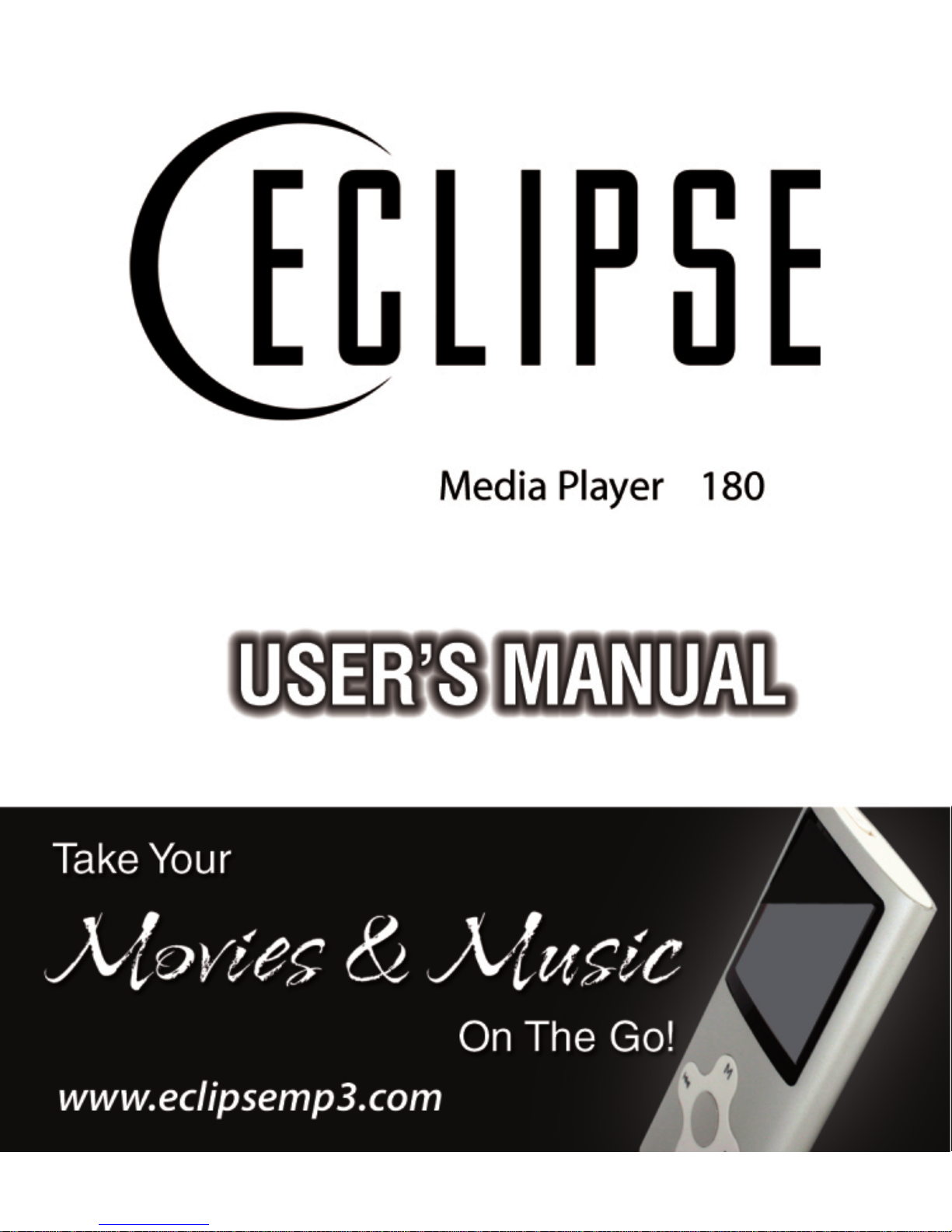
Page 2
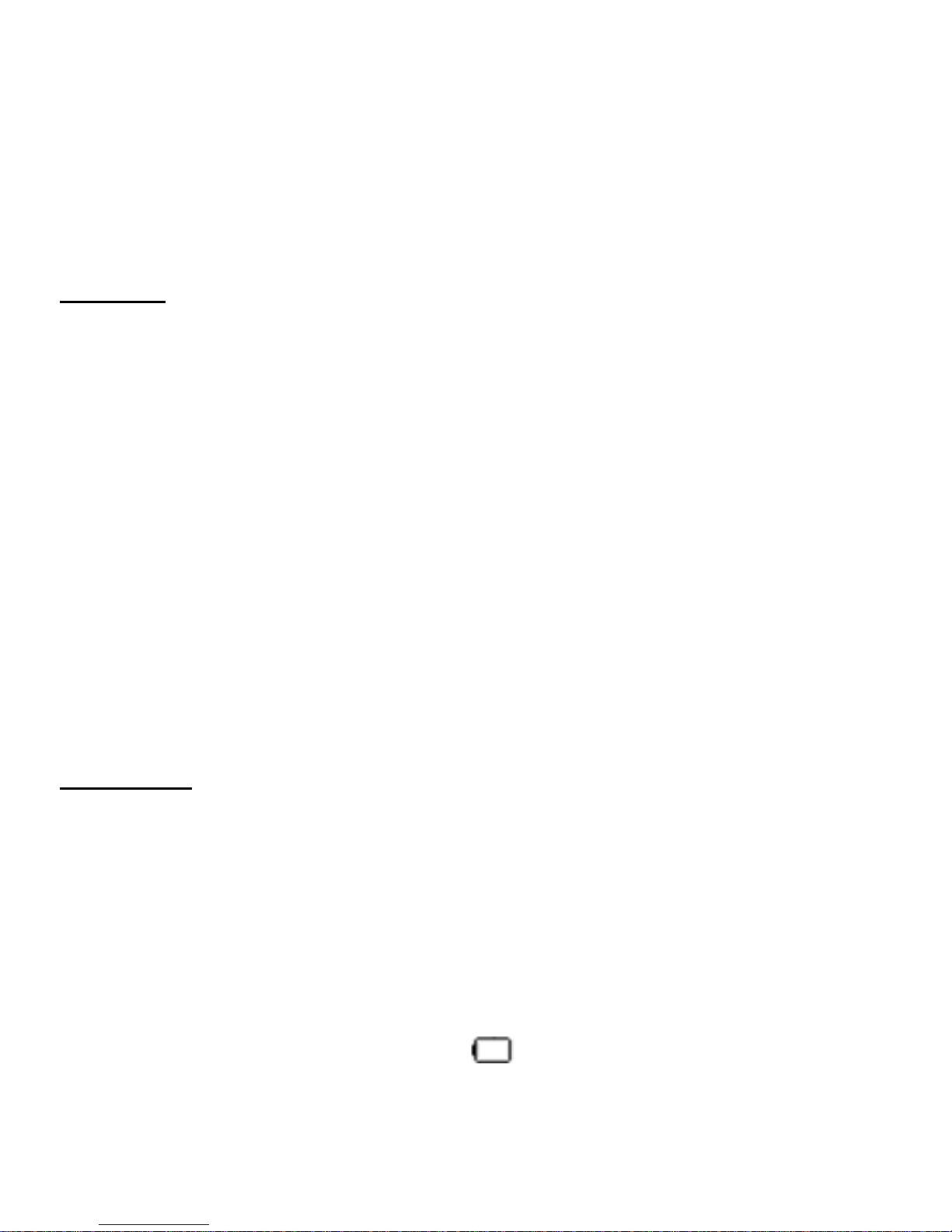
Congratulations on purchasing your Eclipse Personal Media Player! To
get the most out of your purchase, please take the time to carefully read
through this manual.
Foreword
If any problems occur during while using your Eclipse, please feel free to
contact Mach Speed technical suppor t at 580-27 2-003 5. T hank you for your sup por t
and cooperation!
Mach Speed Technologies bears no resp onsibility for any damage or loss of
personal data due to misuse of software and/or hardware, damage to the player
caused by human factors, replacement of battery, or other unforeseen
circumstances. To prevent loss of your data, please backup your data regularly.
Information in the manual is subject to any change without notice
and is
subject to copyright protection. Copying or otherwise reproducing this material
without prior written consent is prohibited.
Due to Firmware changes, some of the pictures and functions described in
this manual may not be the same as are included with your player.
Precautions
• If you do not use your Eclipse for over 24 hours, please switch it to OFF.
• Avoid using your Eclipse under extremely hot, cold, dusty or wet
environments.
• Striking, dropping, or severe jolts to your Eclipse may cause physical damage,
battery loosening, or other hardware damage.
• The following conditions indicates a low battery level and signifies that the
player should be charged:
o The battery icon displays
in normal operation with low battery
1
Page 3

prompt.
o Where there is no response when pressing keys and the battery icon
displays
.
o The player turns off automatically.
• Static electricity may cause damage to interior hardware of the player.
• Do not disconnect the player while format ting, uplo ading , or do wnloadi ng files
to the player, as it may cause program errors, or cause the unit to be unable to
power on.
• When the player is used as a removable hard disk, users should store files
following correct file management methods. We are not liable for any data
loss or damage.
• Do not disassemble the unit in any way as this will void all warranties. Pl ease
contact your place of purchase if you experience any problems with your unit.
Features
z 1.8 inch color display
z Built in video player, supporting AMV video files
z High Speed USB 2.0 for fast file transfer
z ID3 support, Lyrics display
z Digital Voice recording
z Multiple play modes so that you can listen to your music the way that you
want
z Seven Equ alizer modes to listen to your music the way it was meant to be
heard
z No drivers required for Windows ME or later operating systems
z Built-in rechargeable Lithium ion battery
2
Page 4
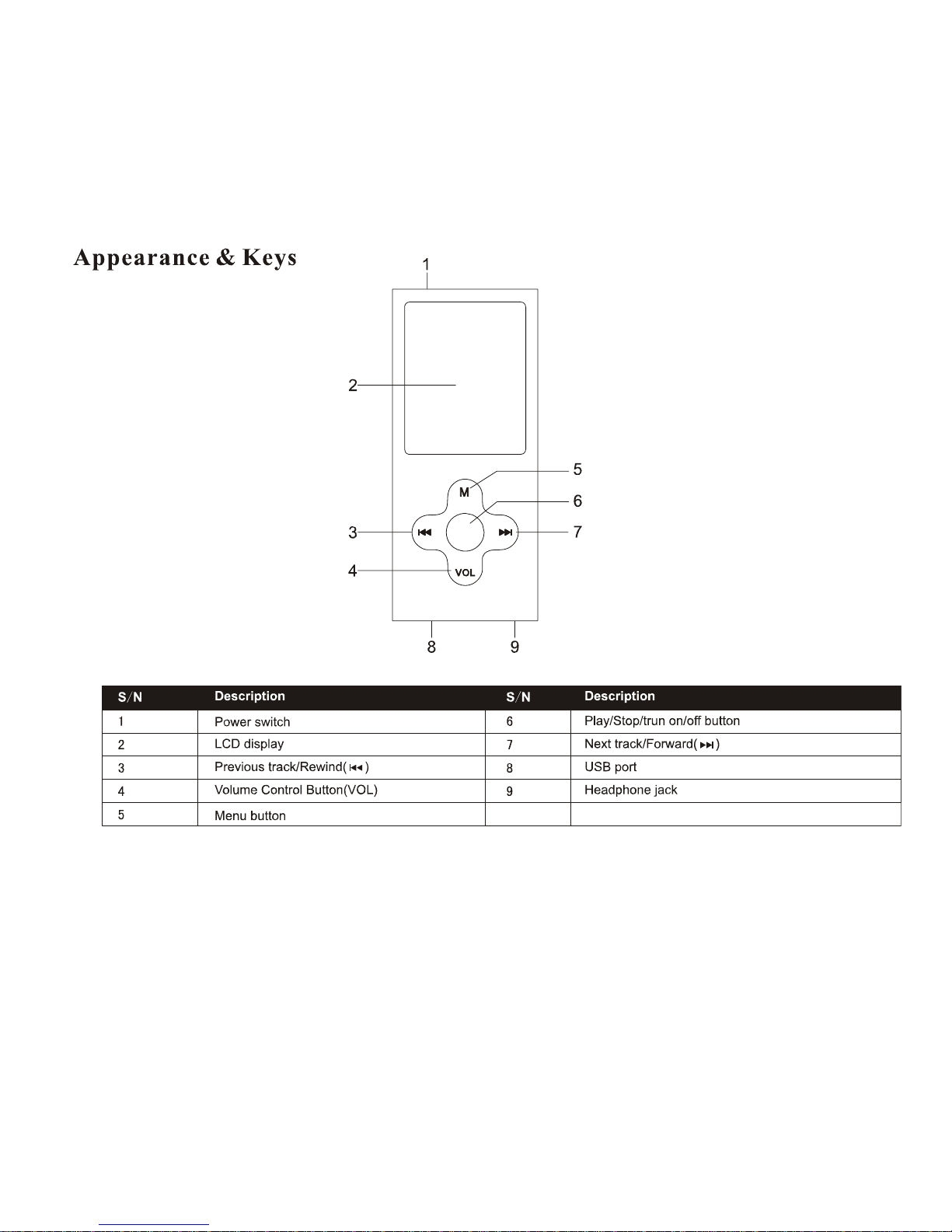
Buttons
Basic operations
1) Power on: Set the ON/OFF switch to the ON position, and press and hold the [>II]
(play/stop) button for 3 seconds.
2) Power off: Press and hold the [>II] (play/stop) button for 5 seconds, until the
player powers off. You can then set the ON/OFF switch to the OFF position.
3
Page 5

Note: When battery power is low, the player will automatically power off.
3) Adjusting volume: In Music, Voice, or Movie modes, press the [VOL] button,
then press [NEXT] or [PREV] button to decrease/increase the volume.
4) Charging: Set the ON/OFF switch to the ON position and connect the player to
your computer’s USB port.
Main menu
The main menu allows you to access the different modes of your player. You can
access the main menu at an y time by pressing and holding the [Menu] button. Use
the [NEXT] and [PREV] buttons to navigate, and press the [MENU] button to make a
selection.
4
Page 6
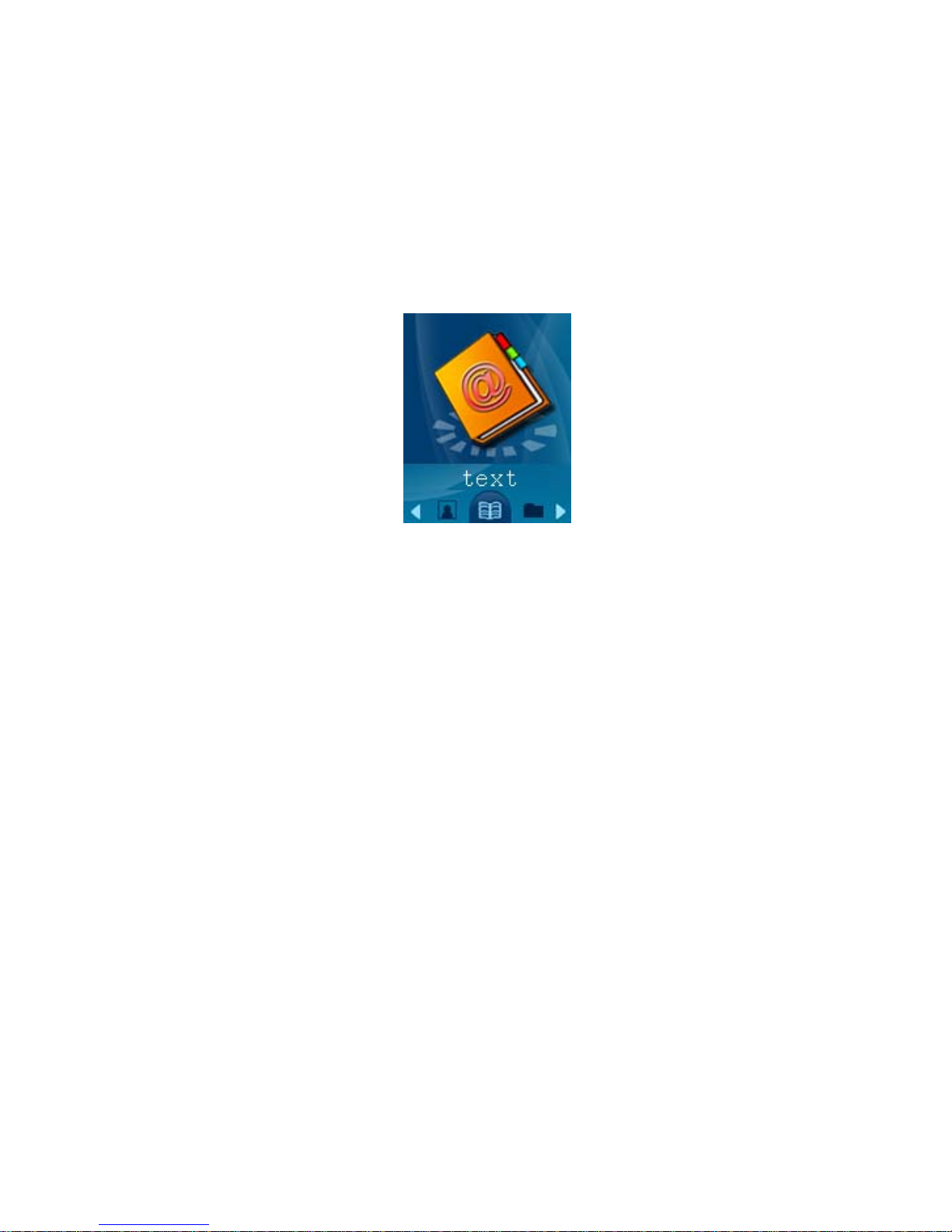
text
The text function allows you to read .T XT files you have loaded to your player.
To
access text mode,
use the [PREV] or [NEXT] buttons to select “text” on the main
menu and press [MENU].
When you first enter the text reader, a list of the files on your player will be displayed.
Use [PREV] and [NEXT] to highlight the file you would like to view, press [MENU] to
enter the file submenu. While viewing files, press [PREV] or [NEXT] to flip to the
previous or next page respectively.
NOTE- The text screen displays 20 characters per line, including spaces, and 9 lines
per page. Please keep this in mind when creating a .TXT file to be viewed on this
player.
File Submenu
The file submenu allows you to manipulate the files and how they are viewed
Local Folder- Allows you to access your file files if they are in a different location.
Use [PREV] and [NEXT] to select a file and press [PLAY] to begin viewing that file. If
the file is in a folder, you will see “/” at the top of the screen, select this and press
[MENU] to leave the current folder and go up one folder level.
Playback Set- Allows you to set up a slideshow. Manual is the default setting, where
5
Page 7
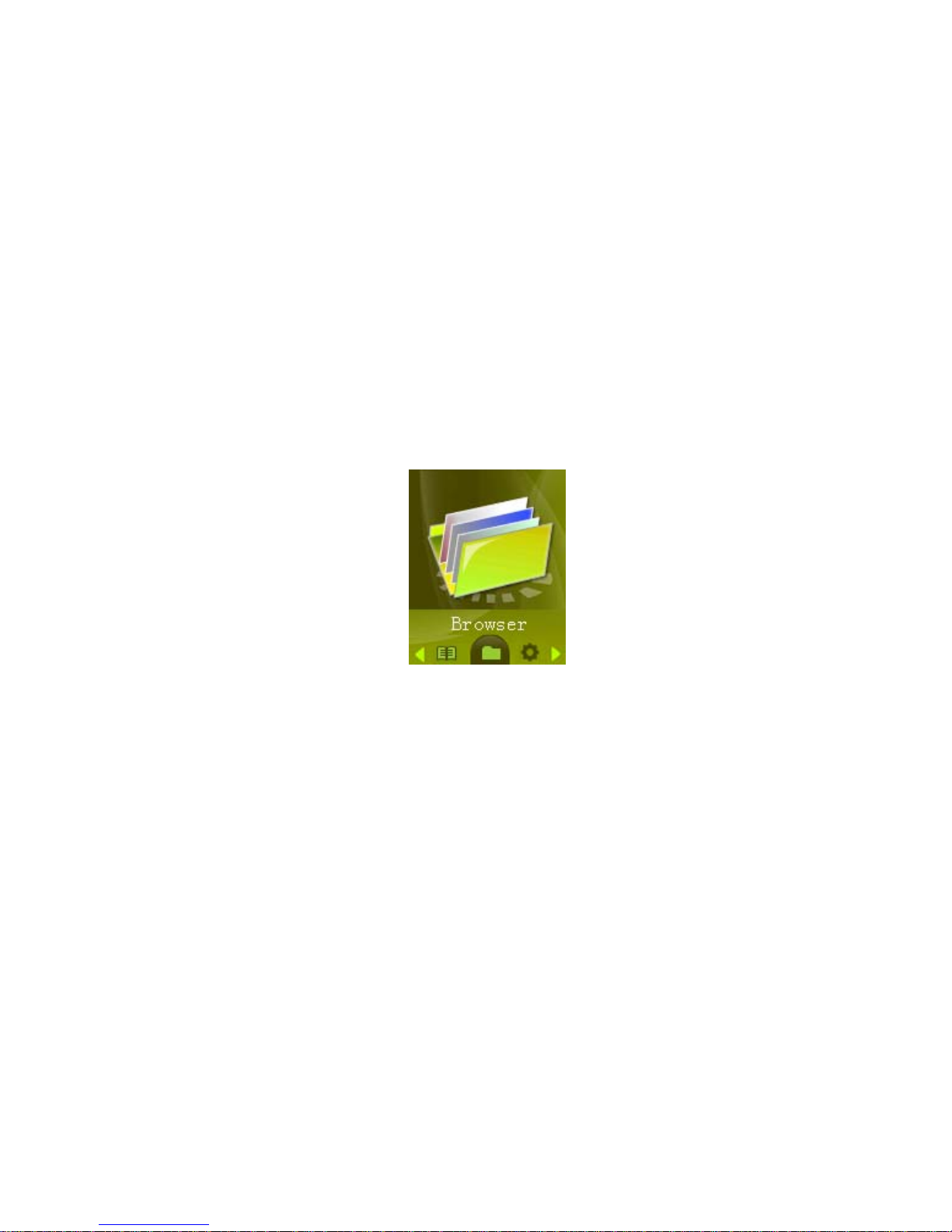
you must use [PREV] or [NEXT] to flip to the previous or next page. Auto is a
slideshow setting. Once you have selected Auto, use [PREV] or [NEXT] to select the
timer between pages, from 2 seconds to 10 seconds.
Delete File- Allows you to delete a file file.
Delete All- Allows you to delete all the file files.
Exit- Return to your files.
Browser
To access Browser mode, use the [PR EV] or [NEXT] b uttons to select “Browser” on
the main menu and press [MENU].
you will enter your media Library, which allows you to select the file you wish to view .
This mode will allows you to access all files on the player. Pictures will open in
picture viewer, songs in the music mode, etc.
Setting
Setting allows you to customize your player.
To access Setting, use the [PREV] or
[NEXT] buttons to select “Setting” on the main menu and press [MENU].
6
Page 8
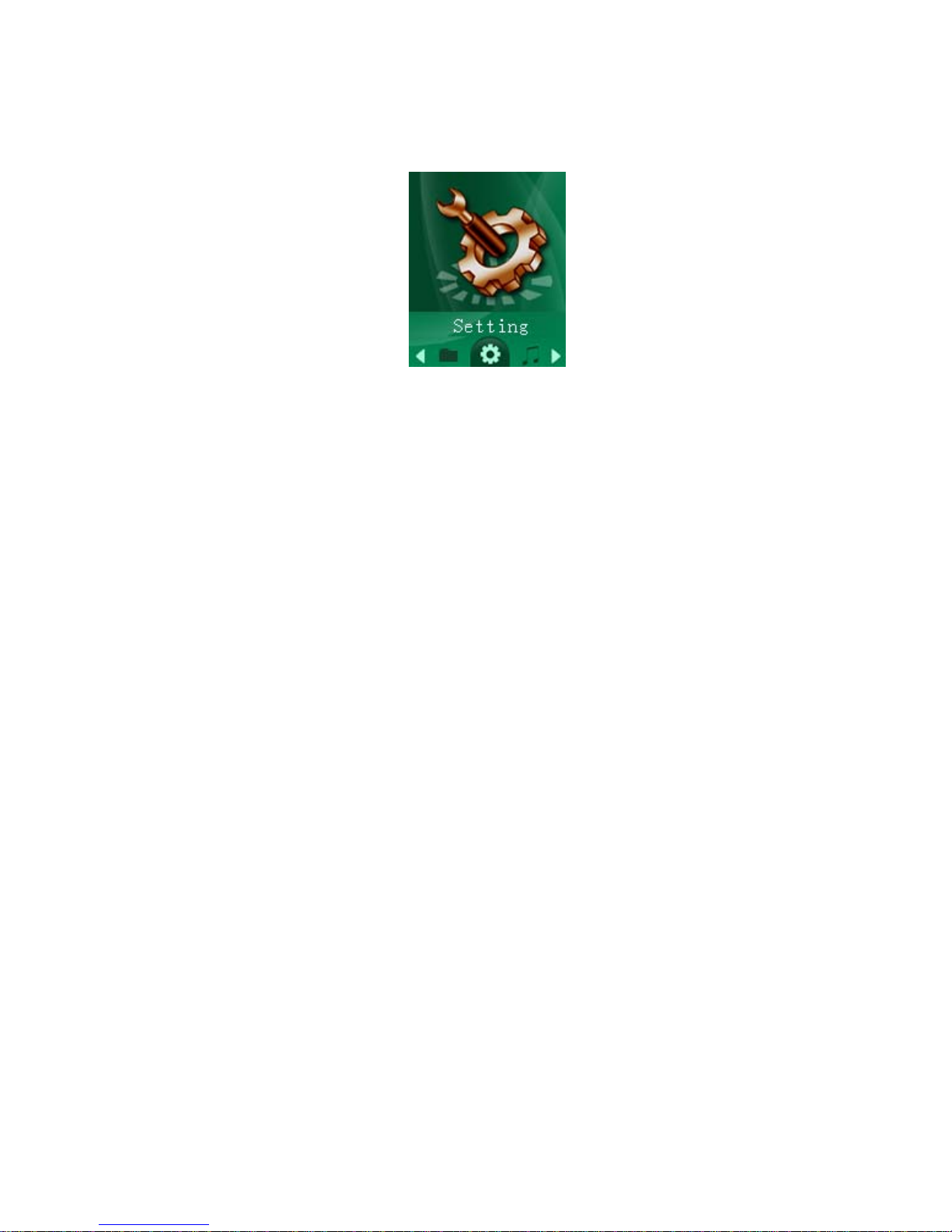
When in setting, press the [MENU] button to return to the main menu. Use [PREV] or
[NEXT] to highlight an item and press [MENU] to select it.
Setting Menu
• LCD set- Allows you to adjust several LCD settings
o Dark mode- allows you to set the length of time before the screen
powers off to conserve battery life (0 disables dark mode)
• Language- Allows you to select the display language
• Power Off- Allows you to set the length of time before the player powers off
(measured in minutes, 0 disables)
• Replay Mode- Allows you to set manual or Auto play. When in manual, you
will have to use [NEXT] or [PREV] to advance to the next or previous file in
music, movie or photo mode.
• Firmware version- Displays the current firmware version and date
• Battery charge-when the unit in charging ,the player will in start charge
atomically. If do not want to charge, choose stop charge.
• Exit- Return to the main menu.
7
Page 9

Tools
To access Tools mode, use the [PREV] or [NEXT] buttons to select “Tools” on th e
main menu and press [MENU].
• Set calendar—Press [MENU] to enter, press [PREV] or [NEXT] to choose
date .
• System time---- - Allows you to set the system time. This is used to create a
timestamp on voice recordings. Press [PLAY] to move from item to item and
use [PREV] and [NEXT] to adjust those items. Press [MENU] once you have
set the time to return to the setup menu.
• Stopwatch---Allows you to record the time. Press [MENU] to enter. Press
PLAY to start and pause. you can record 5 times and use the [REV] or NEXT]
to choose one to five.
• Firmware upgrade- used to update the firmware. We recommend this setting
only for advanced users
• Memory info- Displays how much memory on the player has been used, and
how much is available.
Music
8
Page 10

Music mode allows you to listen to your music files. To access music mode, use the
[PREV] or [NEXT] buttons to select “Music” on the main menu and press [MENU].
NOTE- To return to the main menu, you must pause the music before holding the
[MENU] button
When in the music mode, the player will display the first song you have loaded on
the player. To begin playing music, press the [PLAY] button once. To pause the
song, press the [PLAY] button again. You can quickly press the [PREV] or [NEXT]
button to skip to the previous or next track. To rewind or fast forward, press and hold
the [PREV] or [NEXT] buttons.
.
• Now Playing—it shows the song what you are listen
• Local Folder- Allows you to select files. Use [PREV] and [NEXT] to select a file
and press [MENU] to begin playing that file. If the music is in a folder, you will
see “/” at the top of the screen, select this and press [MENU] to leave the
current folder and go up one folder level.
Setting---- Repeat- Repeat allows you to adjust the play mode. Select from
Normal, Repeat One, Folder, Repeat Folder, Repeat all, shuffle, Intro and Folder
mode.
9
Page 11

Equalizer- Natural, Rock, Pop, Classic, Soft, jazz, DBB,
SRS WOW mode- Allows you to adjust your SRS WOW settings
Tempo rate - Allows you to adjust the song speed
Replay mode- Allows you to set the A-B repeat mode. Once this is selected, you will
be returned to your song. Press [NEXT] to set the first point (A), and press [NEXT]
again to set the second point (B). Your player will then play from point A to point B.
Press [MENU] again to exit A-B replay mode .
Delete file- Allows you to delete a file. . Use [PREV] and [NEXT] to select a file and
press [MENU] to begin delete that file. If the music is in a folder, you will see “/” at
the top of the screen, select this and press [MENU] to leave the current folder and go
up one folder level.
Delete All- Allows you to delete all of the music files in the player.
Movie mode
The movie mode allows you to watch your AMV video files. To access movie mode,
use the [PREV] or [NEXT] buttons to select “Movie” on the main menu and press
[MENU].
Once you have entered the movie mode, the first movie file you loaded will be
displayed. Press [PLAY] to begin playing the file. You can skip to the next file by
10
Page 12

pressing [NEXT] or skip to the previous file by pressing [PREV]. While a movie is
playing, you can press and hold the [NEXT] or [PREV] buttons to fast forward or
rewind.
To adjust your volume, press the [PLAY] button to pause the file, and then press
[VOL] to enter volume adjustment. Use [PREV] or [NEXT] to decrease or increase
the volume. Press [MENU] to exit volume adjustment.
Movie Submenu
The Movie submenu allows you to access different movie files, delete files, and
adjust your replay mode. To enter the movie submenu, press the [MENU] button
when the movie is paused or stopped.
Local folder- - Allows you to select files. Use [PREV] and [NEXT] to select a file and
press [MENU] to begin playing that file. If the file is in a folder, you will see “/” at the
top of the screen, select this and press [MENU] to leave the current folder and go up
one folder level.
Delete file- Allows you to delete a file. . Use [PREV] and [NEXT] to select a file and
press [MENU] to begin delete that file. If the file is in a folder, you will see “/” at the
top of the screen, select this and press [MENU] to leave the current folder and go up
one folder level.
Delete all- Allows you to delete all of the music files in the player.
Repeat- Allows you to adjust the playmode. Select from Normal, Repeat One, Folder,
Repeat Folder, Random, and Intro.
Exit- Return to your movie.
11
Page 13

Record mode:
Record mode allows you to record voice notes. To access record mode, use the
[PREV] or [NEXT] buttons to select “Record” on the main menu and press [MENU].
Press the [PLAY] button to begin recording. You can pause the recording by
pressing the [PLAY ] button again. If you press and hold the [PLA Y] button, it will stop
recording, save the current recording, and be ready to begin a new recording. Press
and hold the [MENU] button to save the current recording and return to the main
menu. To access the recording submenu, press the mode button while the
recording is stopped.
Play Mode:
Play recording
• Now Playing—it shows the recording what you are listen
• Local folder- Allows you to select which folder you want to save voice
12
Page 14

recordings in. the default location is the “Voice” folder on the player.
• Setting---repeat Setting---- Repeat- Repeat allows you to adjust the play mode.
Select from Normal, Repeat One, Folder, Repeat Folder, Repeat all, Random
and Intro
• Tempo rate - Allows you to adjust the song speed
• Replay mode- Allows you to set the A-B repeat mode. Once this is selected,
you will be returned to your song. Press [NEXT] to set the first point (A), and
press [NEXT] again to set the second point (B). Your player will then play from
point A to point B. Press [MENU] again to exit A-B replay mode .
Picture
Picture browsing lets you view the jpg pictures you have loaded to the player.
To
access picture browser mode,
use the [PREV] or [NEXT] buttons to select “Picture”
on the main menu and press [MENU].
When you first enter the picture browser, a list of the pictures on your player will be
displayed. Use [PREV] and [NEXT] to highlight the picture you would like to view,
and press [PLAY] to display the picture, or press [MENU] to enter the picture
submenu. While viewing pictures, press [PREV] or [NEXT] to flip to the previous or
next picture respectively.
13
Page 15

COMPUTER COMMUNICATION
Using Windows Media Player
(Note: you must use Windows Media Player 10 or later to use this feature.)
(Note: this player does not support DRM encrypted audio files, such as those
downloaded from the Windows Media Player download service.)
1. Open Windows Media Player and connect the MP3 player to a working
USB port. Windows Media player will prompt you with a setup screen
asking you to name the MP3 player.
14
Page 16

2. Once you have named your MP3 player, select Finish, and your Windows Media
Player will open to the Sync tab.
3. Drag your music to the sync list (on the right of the screen) from the list on the left.
Once you have selected the music you wish to add to the player, press Sync.
15
Page 17

3. Windows Media player will load the songs on to your MP3 player.
4. Once all the songs you have added are synced to the unit, and Windows Media
Player says that is safe to disconnect your MP3 player, disconnect the device.
16
Page 18

COPY AND PASTE
1. Connect the MP3 player to a working USB port.
2. W hen the unit is co n nected to your comp uter, it will create a gray and gre en i con
in the system tray (lower right hand corner of your desktop). The icon will be
called safely remove hardware.
3. Go to the “My Computer” section of your computer . In there you will find a section
called “devices with removable storage”
17
Page 19

4. Locate the drive created by the unit, generally just called Removable Disk, with a
letter in Parenthesis. Drive letters vary depending on your system configuration.
5. Open the dri ve b y eit her d ouble le ft clicking on the dri ve i tself, or b y righ t cli cki n g
to open the option menu then left click on the desired drive.
6. Locate the music stored on your computer. Generally this is stored in the “My
Music” folder of your computer. NOTE: if you are un able to locate the music on
your computer, click on start, search, files and folders, then search for “*.MP3,
*.WMA”.
18
Page 20

7. Once you have located th e song files, you can right click on the so ng itself, and
select “copy”. Open the removable disk drive, right c lick on in the empt y space,
and select Paste. This will transfer the song on to your MP3 player.
19
Page 21

8. Repeat step 7 for as many songs as you want to copy on to the unit.
NOTE: MAC Computers
When connected to your MAC computer, the device will act a s a removable drive.
Simply drag your MP3 files to the device.
20
Page 22

Eclipse
21
Page 23

22
Page 24

23
Page 25

24
Page 26

Caution
Modifications not approved by the part y responsible for compliance could void the
user’s authority to operate the equipment.
NOTE- This equipment has been tested and found to comply with the limits for Class
B Digital device, pur suant to part 15 of the FCC rul es. These limits ar e designed to
provide reasonable protection against harmful interference in a residential
installation. This equipment generate, uses and can radiate radio fre quency energy
and, if not installed and used in accordance with the instructions, may cause harmful
interference to radio or telephone reception, which can be determined by turning the
equipment off and on, the user in encouraged to try to correct the interference by
one or more of the following measures:
•Reorient or relocate the receiving antenna.
•Increase the separation between the equipment and the receiver
•Connect the equipment to an outlet on a circuit different from that to which
the receiver is connected.
•Consult the dealer or an experienced radio/TV technician for help.
Page 27

