Page 1
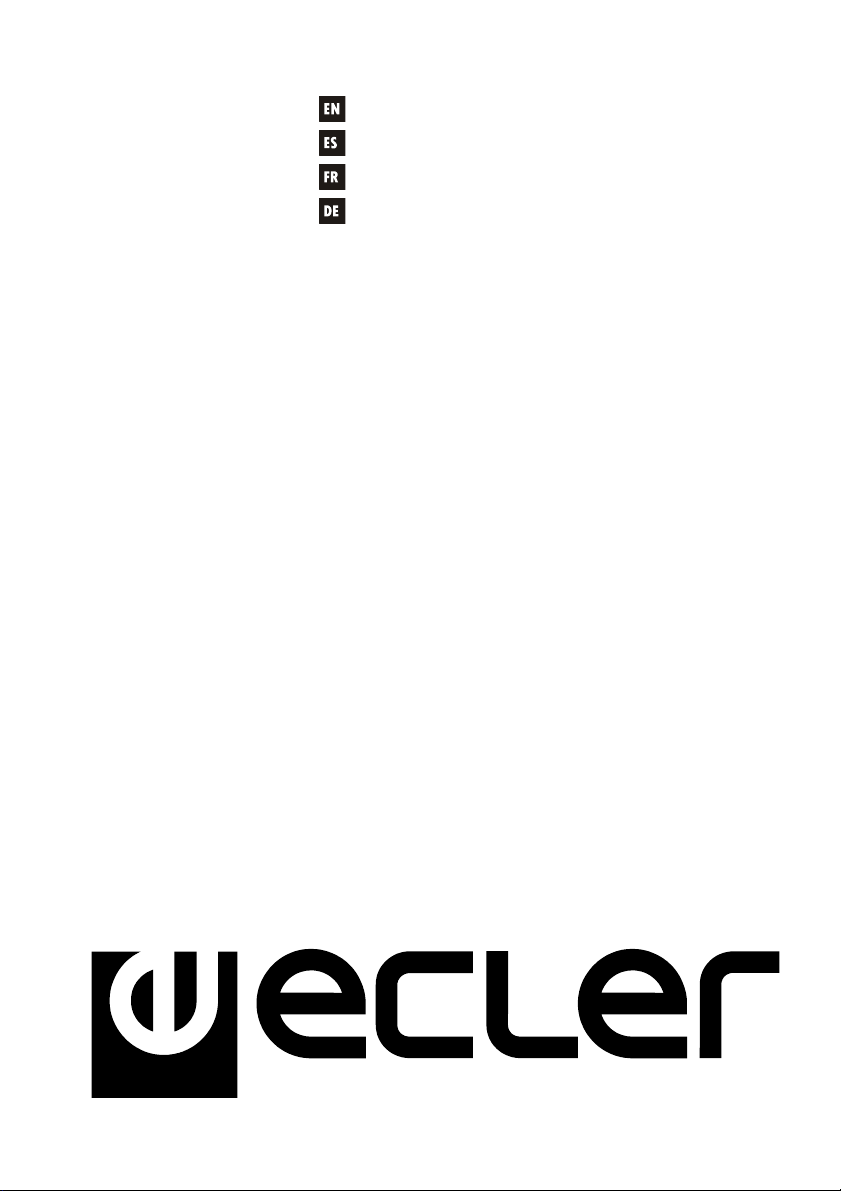
USER MANUAL
MANUAL DE INSTRUCCIONES
NOTICE D'UTILISATION
BEDIENUNGSANLEITUNG
CA200z
1
Page 2
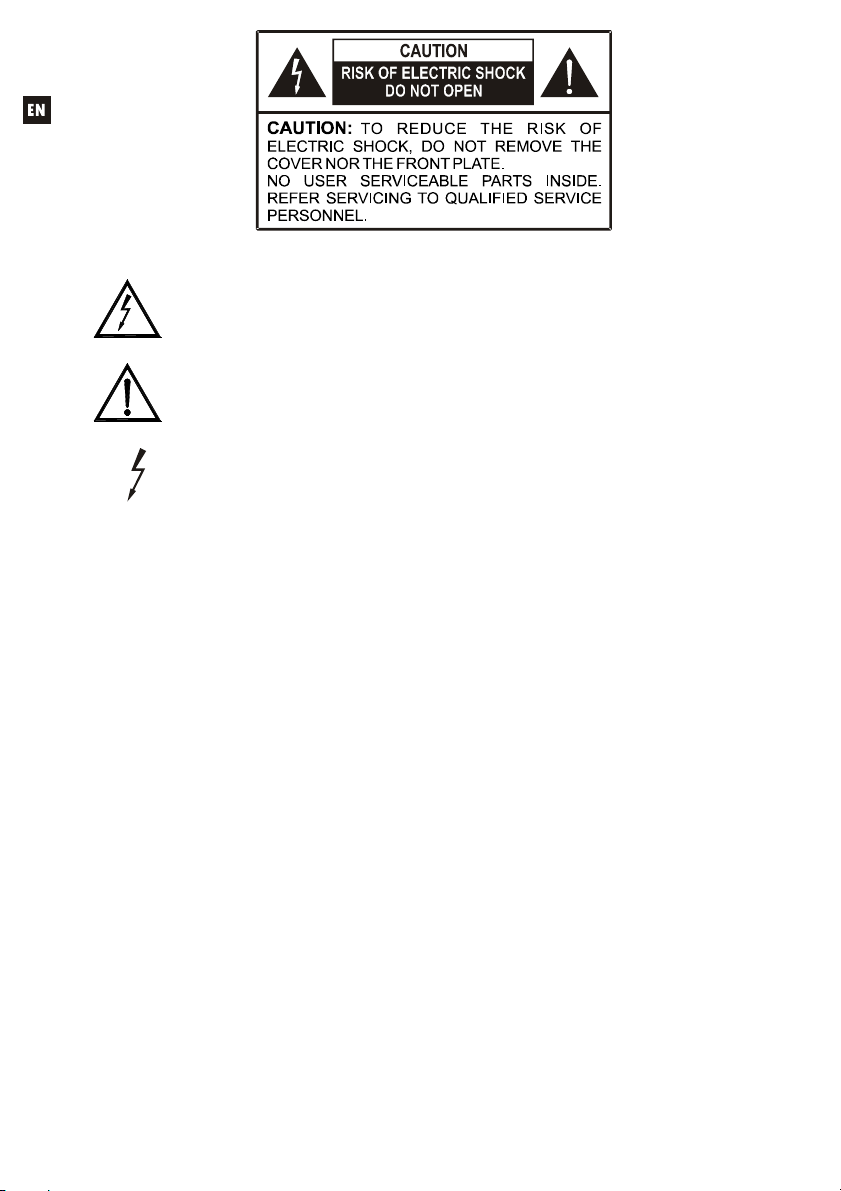
Graphic Symbol Explanation
WARNING: To prevent fire or shock hazard, do not expose this equipment to rain or moisture.
IMPORTANT SAFETY INSTRUCTIONS
1. Read these instructions.
2. Keep these instructions.
3. Heed all warnings.
4. Follow all instructions.
5. Do not use this apparatus near water.
6. Clean only with dry cloth.
7. Do not block any ventilation openings. Install in accordance with the manufacturer’s
8. Do not install near any heat sources such as radiators, heat registers, stoves, or other
9. Do not defeat the safety purpose of the polarized or grounding type plug. A polarized plug
10. Protect the power cord from being walked on or pinched particularly at the plugs,
11. Only use attachments/accessories specified by the manufacturer.
12. Unplug the apparatus during lightening sorts or when unused for long periods of time.
13. Refer all servicing to qualified personnel. Servicing is required when the apparatus has been
14. Disconnecting from mains: Switching off the POWER switch all the functions and light
The lightning flash with arrowhead symbol, within an equilateral triangle, is intended to
alert the user to the presence of uninsulated “dangerous voltage” within the product’s
enclosure that may be of sufficient magnitude to constitute a risk of electric shock to
persons.
The exclamation point within an equilateral triangle is intended to alert the user to the
presence of important operating and maintenance (servicing) instructions in the
literature accompanying the appliance.
The lightning flashes printed next to the OUTPUT terminals of the amplifier are
intended to alert the user to the risk of hazardous energy. Output connectors that
could pose a risk are marked with the lightning flash. Do not touch output terminals
while amplifier power is on. Make all connections with amplifier turned off.
instructions.
apparatus (including amplifiers) that produce heat.
has two blades with one wider than the other. A grounding type plug has two blades and a
third grounding prong. The wide blade or the third prong are provided for your safety. If the
provided plug does not fit into your outlet, consult an electrician for replacement of the
obsolete outlet.
convenience receptacles, and at the point where they exit from the apparatus.
damaged in any way, suck as power supply cord or plug is damaged, liquid has been spilled
or objects have fallen into the apparatus, the apparatus has been exposed to rain or
moisture, does not operate normally, or has been dropped.
indicators of the amplifier will be stopped, but fully disconnecting the device from mains is
done unplugging the power cord from the mains input socket. For this reason, it always shall
remain readily operable.
2
Page 3
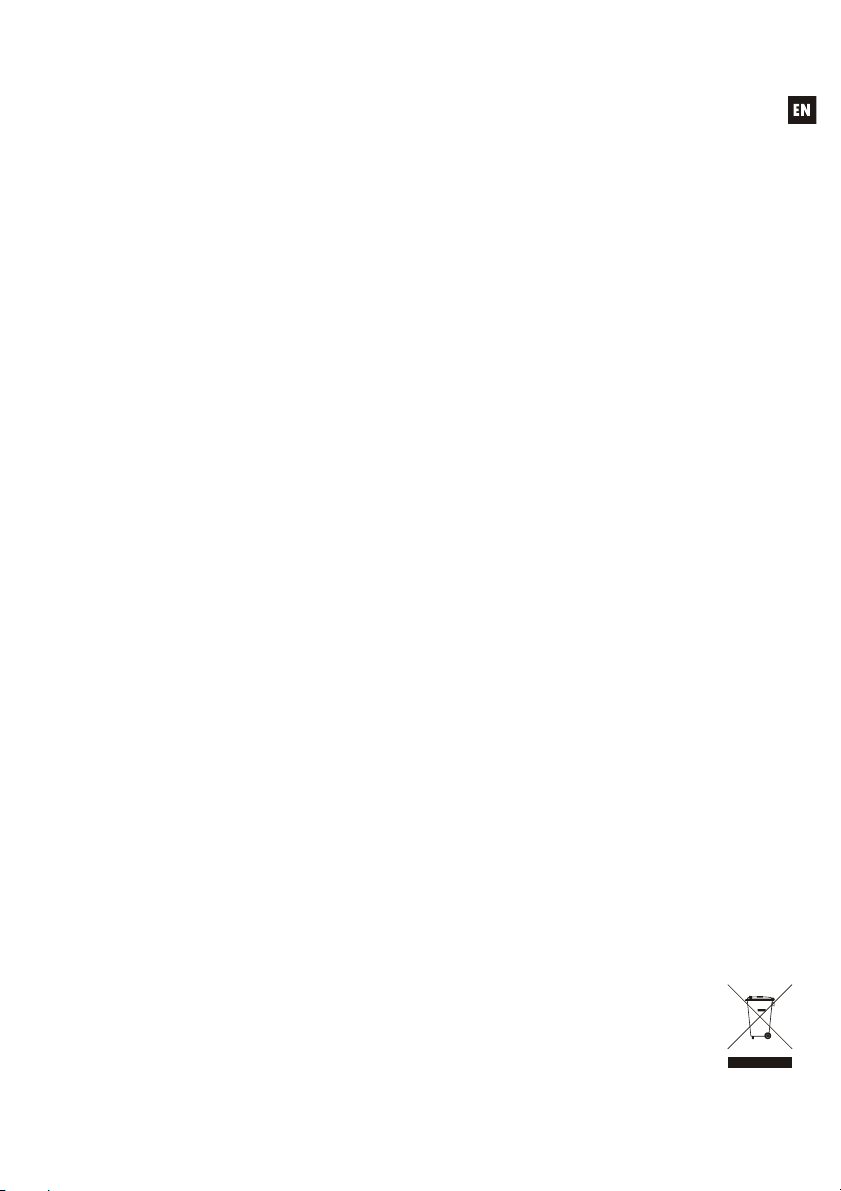
INSTRUCTION MANUAL
1. IMPORTANT NOTE 04
1.1. Compliance with international standards 04
2. INTRODUCTION 05
3. INSTALLATION 06
3.1. Location and assembly 06
3.2. Mains connection 06
3.3. Audio input connections 06
3.4. Audio output connections 08
3.5. Remote control options 08
4. OPERATION AND USAGE 11
4.1. Initial operation and default mode 11
4.2. Special setup mode 12
4.3. LINE 1 to LINE4, MIC1 and MIC2 front panel keys 14
4.4. AUTO STANDBY Function 19
4.5. LED indicators 20
4.6. Lock mode 20
4.7. Restore default settings and update firmware 21
5. CLEANING 21
6. LIST OF FUNCTIONS 22
7. DIAGRAM OF FUNCTIONS 23
8. TECHNICAL CHARACTERISTICS 90
9. BLOCK DIAGRAM 91
10. CONFIGURATION DIAGRAM 92
All numbers subject to variation due to production tolerances. ECLER S.A reserves the right to make
changes or improvements in manufacturing or design which may affect specifications.
3
Page 4
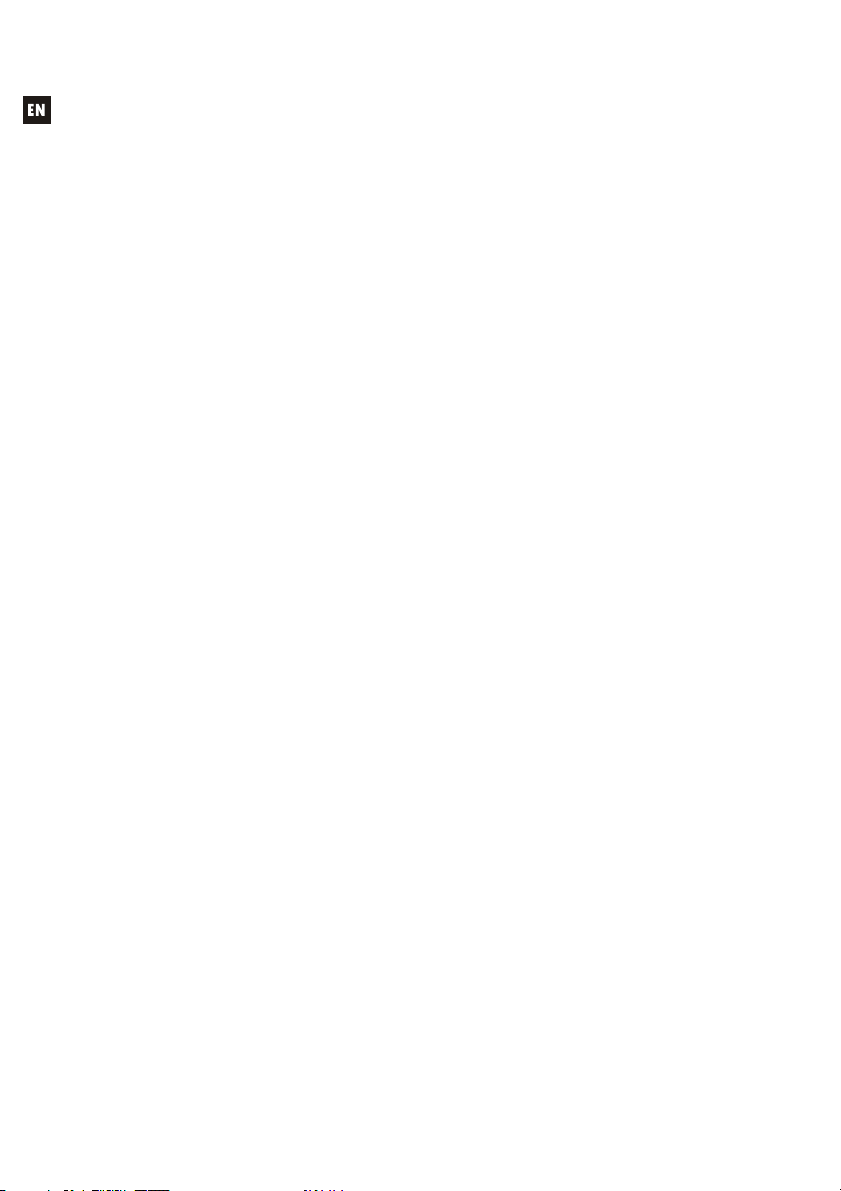
1. IMPORTANT NOTE
Congratulations! You have acquired the result of painstaking design and manufacturing.
Thank you for having chosen our CA200z Compact Amplifier.
In order to get the optimum operation and efficiency from your product, it is VERY
IMPORTANT - before you plug anything - to read this manual very carefully and take seriously into
account all considerations specified within it.
We strongly recommend that its maintenance be carried out by our Authorised Technical
Services.
1.1. Compliance with international standards
The CA200z Compact Amplifier complies with the following international standards:
EN55103-1 Electromagnetic Compatibility.
Product family standard for audio, video, audio-visual and entertainment lighting control
apparatus for professional use
Part 1: Emission
EN55103-2 Electromagnetic Compatibility.
Product family standard for audio, video, audio-visual and entertainment lighting control
apparatus for professional use
Part 2: Immunity
EN60065 Audio, video and similar electronic apparatus. Safety requirements
Complying with the requirements of directives 73/23/EC and 2004/108/EC
4
Page 5
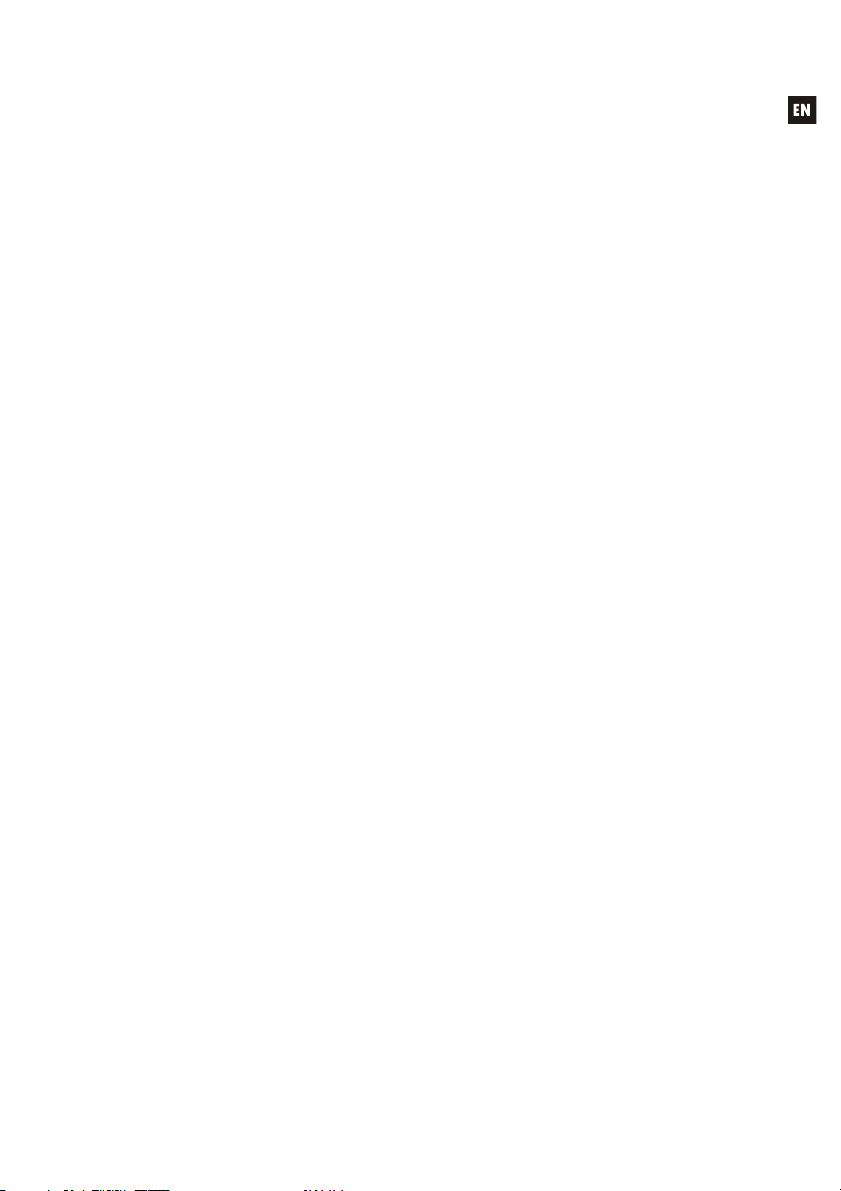
2. INTRODUCTION
The CA200z is a 2 channel amplifier and digital mixer, capable of managing 2 independent
audio zones and equipped with many remote control functions (RS-232 serial port, infrared remote
control, 0-10VDC remote control ports). It is an ideal choice for audio applications requiring
audiovisual integration with other devices: educational classes, meeting rooms and multimedia
presentations, business premises, etc.
Main features:
2 x 70 W RMS @ 4amplifier
Operation in STEREO/MONO/BRIDGE/2 INDEPENDENT ZONES modes (at the level of
assigning audio, line and microphone sources, volume management, remote control, sending
notices, etc.)
Universal internal power supply
4 stereo line inputs + 2 balanced microphone inputs
Duplicate MIC2 and LINE2 inputs on the front panel for quickly and conveniently connecting
portable audio players, microphones for presentations, etc. (3.5 mm mini jack and 6.35 mm jack
connectors, respectively)
Auxiliary output for connecting to other amplifiers or external audio devices
Global MUTE connector for silencing the entire unit by closing an external contact (for example:
when an alarm centre needs to mute the device in order to activate an evacuation siren)
Local control with backlit keys, digital rotary encoder knob, and front LCD display
Infrared remote control (included): source and volume selection by zones, presets recovery, etc.
Remote control through RS-232 port and CA-NET protocol
2 inputs for independent remote zone control (0-10 VDC) by 2 wall panels: WPmVOL (volume)
or WPmVOL-SR (volume + source or presets selection)
TALKOVER and/or PAGER functions from microphone inputs
Compatible with MPAGE4 tabletop paging station for sending priority voice messages with the
PAGER function
5 configuration memories (presets) recoverable from the front panel, the IR control, the
WPmVOL-SR control or the RS-232 communications port
AUTO STANDBY function: in the absence of an audio signal the unit automatically goes into
STANDBY mode, minimising power consumption
Lightweight, silent, high-performance amplifier (fan-free convection cooling)
5
Page 6
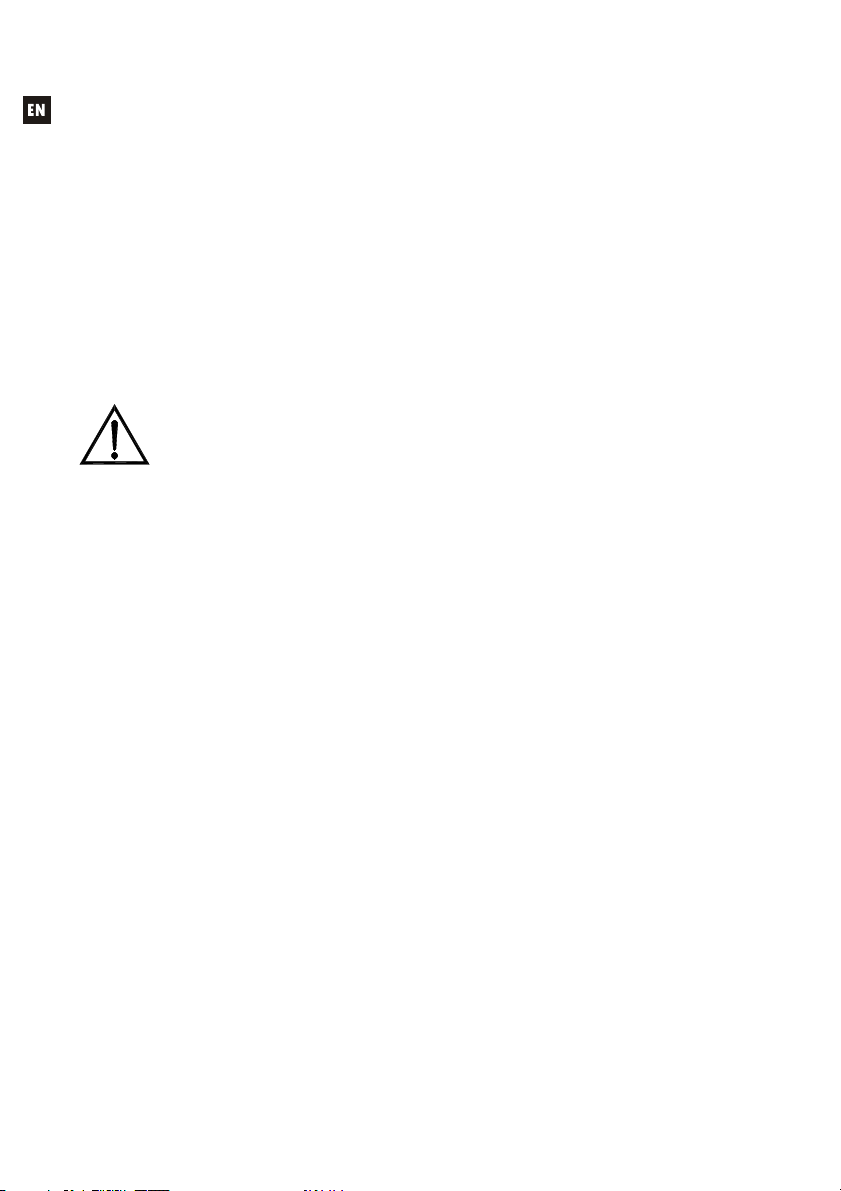
3. INSTALLATION
3.1. Location and assembly
The CA200z can be installed on a tabletop, in a standard 19" wide rack cabinet or in a
standard 9.5" wide half-rack cabinet. Any of these installation options is possible using the available
rack installation accessories (kit of 2 2UHRMKIT supports, not included as standard).
3.2. Mains connection
The amplifier is powered by alternating current through its internal power source: 90264VAC and 47-440Hz.
The amplifier's AC power cable must be earthed through its mains cable (earth resistance
Rg = 30or lower). The working environment should be dry and completely dust-free. Do not
expose the unit to rain or water splashes. Do not place liquid containers or incandescent objects
such as candles on top of the unit.
Always unplug the unit from the mains supply before working on or
connecting/disconnecting the amplifier. There are no elements that can be manipulated
by the user inside the amplifier.
To avoid buzzing, do not allow the power cable to intertwine with the shielded audio
cables that transport the signal.
3.3. Audio input connections
The CA200z accepts two types of signals in its input channels:
Microphone (MIC): with balanced Euroblock-type connections on the rear panel or
jack (MIC2) connections on the front panel that can accept a signal level between -20
dBV and –50 dBV with adjustable sensitivity through its ADJ control
Note: The microphone inputs have phantom power to supply condenser microphones, activated
by the internal jumper (see 10. CONFIGURATION DIAGRAM section). This option comes
disabled (OFF) by default or from the factory.
Line signals (LINE 1 to LINE 4): equipped with a non-balanced mini jack stereo
connection on the front panel (LINE 2) or double RCA on the rear panel (LINE1 to
LINE4). They can admit nominal signals of -6 dBV and 0 dBV, with input sensitivity
that can be adjusted through internal jumper (see section 10. CONFIGURATION
DIAGRAM). These can be used to connect signals from CD players, radio tuners,
mixing consoles, media players, PC and tablet audio outputs, etc.
Note: Turntables CAN NOT BE CONNECTED directly to this device because none of the inputs
have an RIAA preamp.
Active audio sources are selected/deselected by a short press of the front panel keys
labelled LINE 1 to 4, MIC1 and MIC2. The possible source selections are:
LINE SELECTION:
-Pressing one of the LINE1 to LINE4 keys activates the corresponding line
input (LED lit = selected source)
-Two or more sources of this type cannot be selected simultaneously: when
one line input is selected, the previous one is deselected
6
Page 7
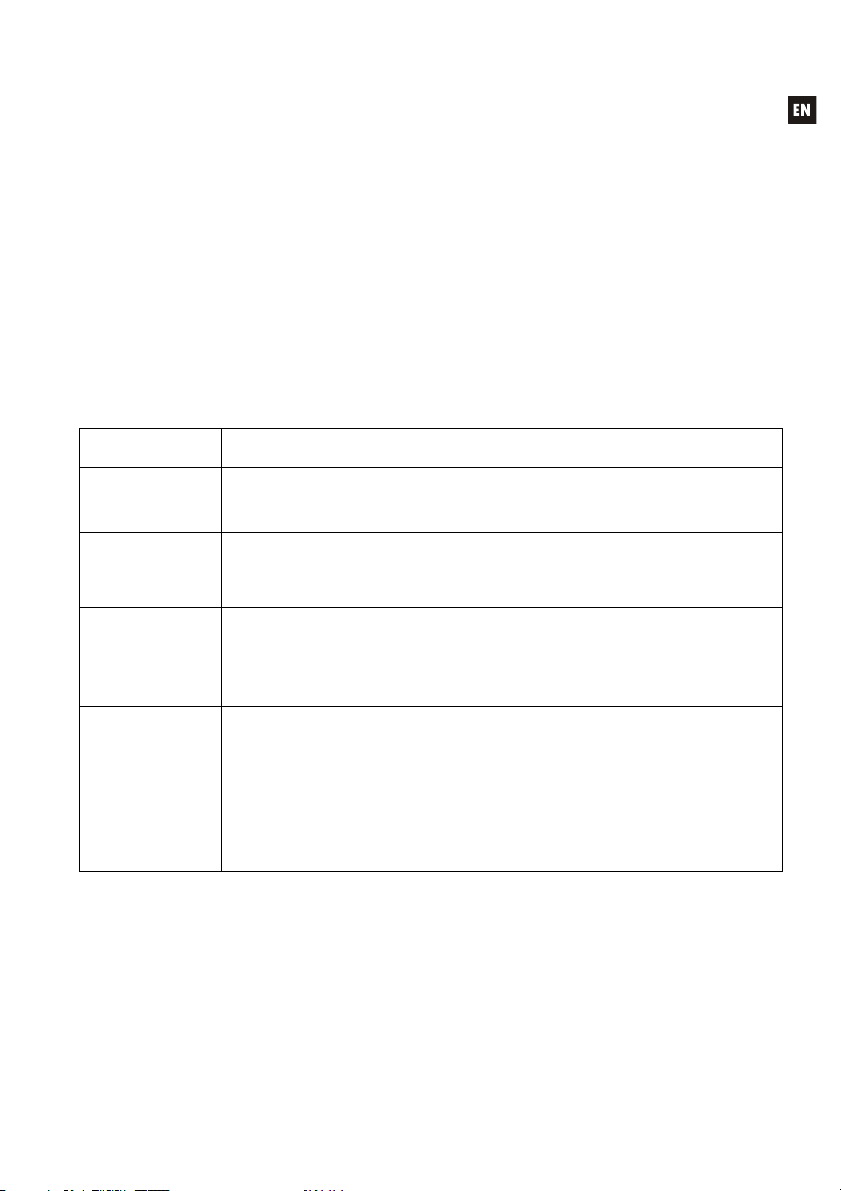
-A selected source (LED lit) is deselected when its key is pressed again (all
LEDs off), leaving the unit without an active line
MICROPHONE SELECTION:
-Pressing either the MIC1 or MIC2 keys activates the corresponding
microphone input (LED lit = microphone selected)
-One, both or neither microphone can be selected simultaneously (both LEDs
lit)
-A selected microphone (LED lit) is deselected (LED off) when its key is
pressed again
Note: Sources can also be selected with a remote control, with a WPmVOL-SR remote control
panel (only LINE sources) or with the serial communication port. It is also possible to store
presets that have a determined combination of active sources and recover them later with any of
the available methods. Continue reading this manual to learn the details of all of these options.
The way in which the active (selected) sources are directed to the unit's outputs
depends on its operating mode:
OPERATING
MODE
STEREO
(St displayed on
the LCD screen)
MONO
(Mo displayed
on the LCD
screen)
BRIDGE
(Br displayed on
the LCD screen)
ZONES A/B
(ZA or ZB
displayed on the
LCD screen)
The selected line is sent in stereo configuration to the outputs (input L to output A (L)
and input R to output B (R))
The selected microphones are either simultaneously sent to both outputs (L and R)
either as a direct sum of the line signal or using the TALKOVER / PAGER function (*)
The selected line is sent in mono configuration (L+R) to both outputs (input L + input R
to outputs L and R)
The selected microphones are sent simultaneously to both outputs (L and R) either as
a direct sum via the line signal or with the TALKOVER / PAGER function (*)
The selected line is sent in mono configuration (L+R) to the single output in bridge
mode (the speakers must be connected using the rear panel's BRIDGE + and connectors)
The selected microphones are sent to the single output in bridge mode (rear panel's
BRIDGE + and - connectors), either as a direct sum via the line signal or with the
TALKOVER / PAGER function (*)
Each output zone is monophonic and can have a source selection and/or microphones
that are independent from each other:
ZONE A: can receive the signal from one line (L+R) and/or one of the two
microphones
ZONE B: can receive the signal from one line (L+R) and/or one of the two
microphones
Consequently the two zones are totally independent in terms of output volumes,
selection of received sources and broadcast volumes.
The microphones can work on the output zone directly, either as a direct sum via the
line signal selected or with the TALKOVER / PAGER function (*)
ROUTING SIGNALS TO THE OUTPUTS
(*) If the Talkover function is active, the microphone signal attenuates the line signal
when it exceeds the activation threshold. In addition, if an MPAGE4 alert console is
connected to the PAGER connector and the PAGER function of the MIC1 input is
activated, it is possible to select the destination of the voice message emitted by the
console, directing it either to zone A, zone B or both (internally the PAGER connector
delivers its microphone signal to the MIC1 input).
7
Page 8
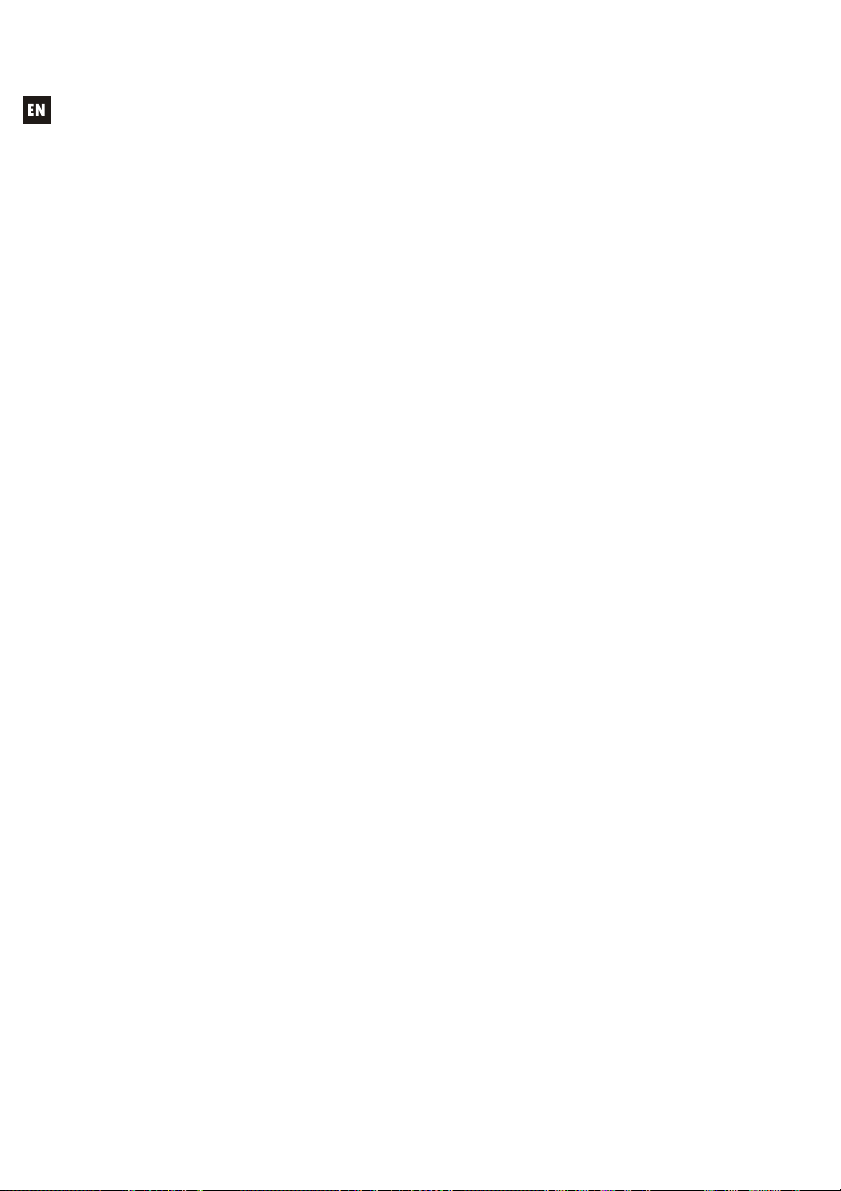
3.4. Audio output connections
The amplified outputs (OUT L (A) and R (B)) are equipped with Euroblock connectors.
The cable that connects the CA200z outputs and the speakers should be of good quality,
with a suitable cross-section and as short as possible.
The outputs can operate in stereo mode, mono mode (same L+R signal in both channels),
bridge mode (L+R signal amplified through both channels, linked together as one) or ZONES A and
B independently (each output receives a set combination of active audio sources and volumes).
Modes are selected from the unit's SETUP menu (see section 4.2 Special setup mode for more
information) or from an external device using the serial or RS-232 port.
In bridge mode, the output signal is connected through the terminals marked BRIDGE +
and - on the rear panel.
Remember that the minimum operating impedance for the amplifiers in mono or stereo
mode is 4, and 8 when working in bridge mode. For the correct operation of the CA200z, under
no circumstances should you work with impedances lower than those specified above.
Attention: only the terminals indicated as BRIDGE on the unit's serigraph can be used for
connecting the speakers in bridge mode.
Additionally, the CA200z has an unamplified auxiliary output (AUX OUT) which makes it
possible to connect it to amplifiers or other external devices. The auxiliary output AUX OUT supplies
a line signal level (0 dBV) which is an unamplified replica of the signal delivered to the terminals
OUTPUT L and R.
3.5. Remote control options
REMOTE1 and REMOTE2 ports: each RJ-45-type REMOTE connector can be
connected to a WPmVOL or WPmVOL-SR wall control panel (control 0-10 VDC).
In STEREO, MONO and BRIDGE modes, the panel connected to the REMOTE1
port actuates on the 2 amplifier outputs and the REMOTE2 port is disabled. In
ZONES A and B mode, the panel connected to the REMOTE1 port is associated
to output A, and the panel connected to the REMOTE2 port to output B.
The following can be controlled from each panel (*):
o the general volume adjustment of the associated output (A, B, or both),
depending on the operating mode selected,
STEREO/MONO/BRIDGE/ZONES
o the selection of the LINE source for the associated output (OFF, LINE1,
LINE2, LINE3, LINE4)
o the selection of a preset, from 1 to 5 (**), which, when selected,
recovers the configuration that was stored in memory when the preset
was saved (source selection, updating adjustments, volumes, etc.)
(*) WPmVOL can only control the volume, whereas WPmVOL-SR can control
the volume and select sources or presets
(**) In ZONES (A and B) mode, only one of the two remote panels can
recover presets (when this function is activated in one panel, the option
automatically disappears from the SETUP menu of the other)
The connection is made with a standard CAT5 cable between the WPmVOL
or WPmVOL-SR wall panel and the CA200z's REMOTE connector.
8
Page 9
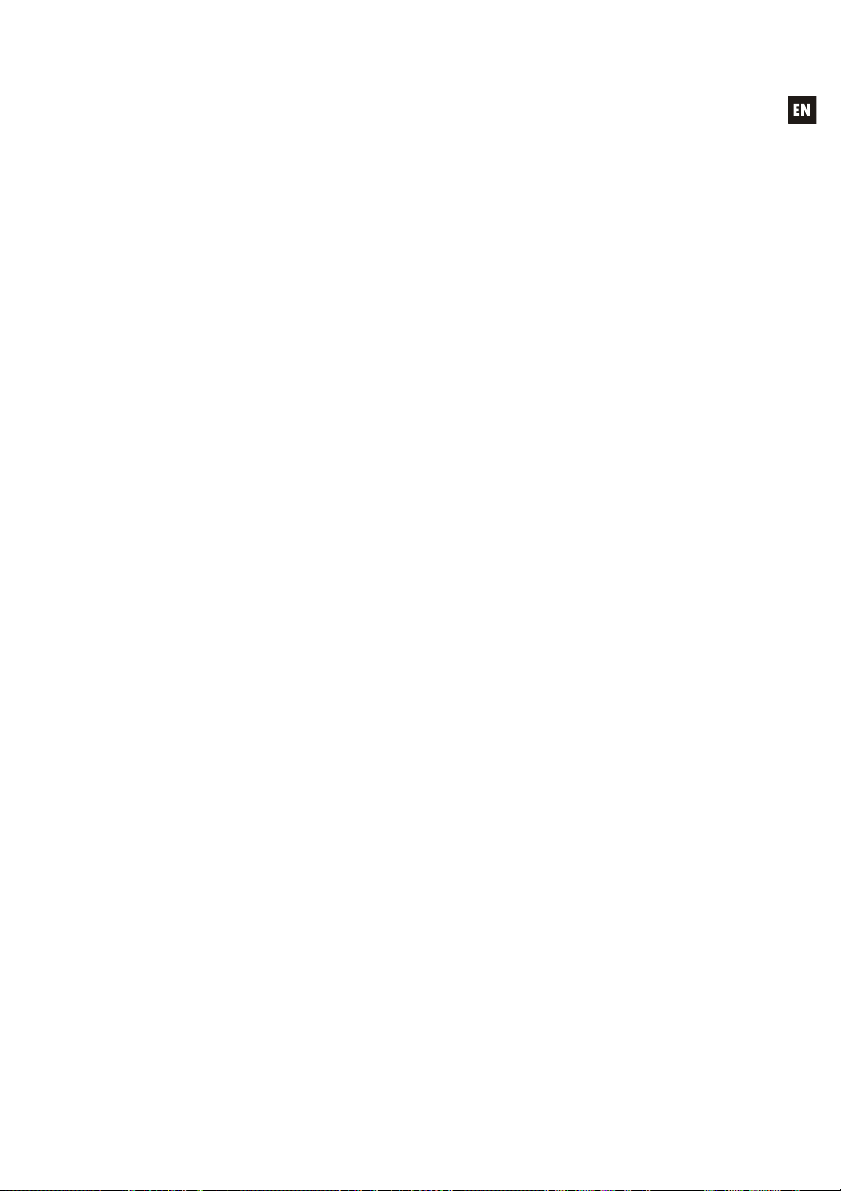
The total volume of each output is a result of the concatenation of the
MASTER volume, adjusted with the rotary encoder knob on the CA200z's front
panel or with the infrared remote control, and the REMOTE volume, adjusted with
each associated panel, if any.
When actuated, the remote panel volume is displayed for a few moments on
the front panel's LCD screen with the text REMOTE VOL 1 or 2 and a volume bar.
In ZONES mode, this volume is only displayed if the zone associated with the
panel in question has been selected on the screen.
Note: See section 4.2 Special setup mode for instructions on how the operating modes of the
ports REMOTE1 and REMOTE2 are programmed.
Note: Configure the internal jumpers on the WPmVOL or WPmVOL-SR panels in 10V/Alog mode
for the CA200z to operate correctly
MUTE port: the MUTE connector on the rear panel makes it possible to connect
an potential-free external contact closure to totally silence the CA200z if an
external device actuates on it (example: a centralised emergency and evacuation
warning system). For the MUTE port to be active, ports REMOTE1 or REMOTE2
can not be deactivated (OFF position)
o The REMOTE1 port must be active (other than OFF) for the MUTE port
to be able to silence both of the unit's outputs when it receives an
external contact closure in STEREO, MONO or BRIDGE modes
o When the port receives a single external contact closure in ZONES
mode, the REMOTE1 port must be active (other than OFF) for the
MUTE port to be able to silence output A, whereas the REMOTE2 port
must be active (other than OFF) for the MUTE port to be able to silence
output B
Note: See section 4.2 Special setup mode for instructions on programming the operating modes
of ports REMOTE1 and REMOTE2 to enable the silence function associated with the MUTE port
RS-232 port: the serial communication port RS-232 allows remote management of
the CA200z from a computer or external control system supporting the CA-NET
protocol. See the CA-NET protocol manual for detailed information on connection
and the syntaxes of the supported commands. The serial connection specifications
are as follows:
o Baud rate: 9600 (fixed, without auto-negotiation)
o Data bits: 8
o Parity: None
o Stop bits: 1
o Flow control: None
o Cable: standard RS-232 DB9-DB9 (pin to pin)
IR receiver: the integrated IR receptor enables controlling the CA200z with the
remote control that comes with the unit:
o Zone selection keys (ZONE A / B). Enables selecting the output zone
that will be adjusted afterwards. After pressing the A or B key it will be
possible to adjust the MASTER volume, use the MUTE control, select
audio sources, etc. It is possible to change the selected zone on the
unit's front panel by briefly pressing the front rotary encoder knob (only
in ZONES mode).
9
Page 10
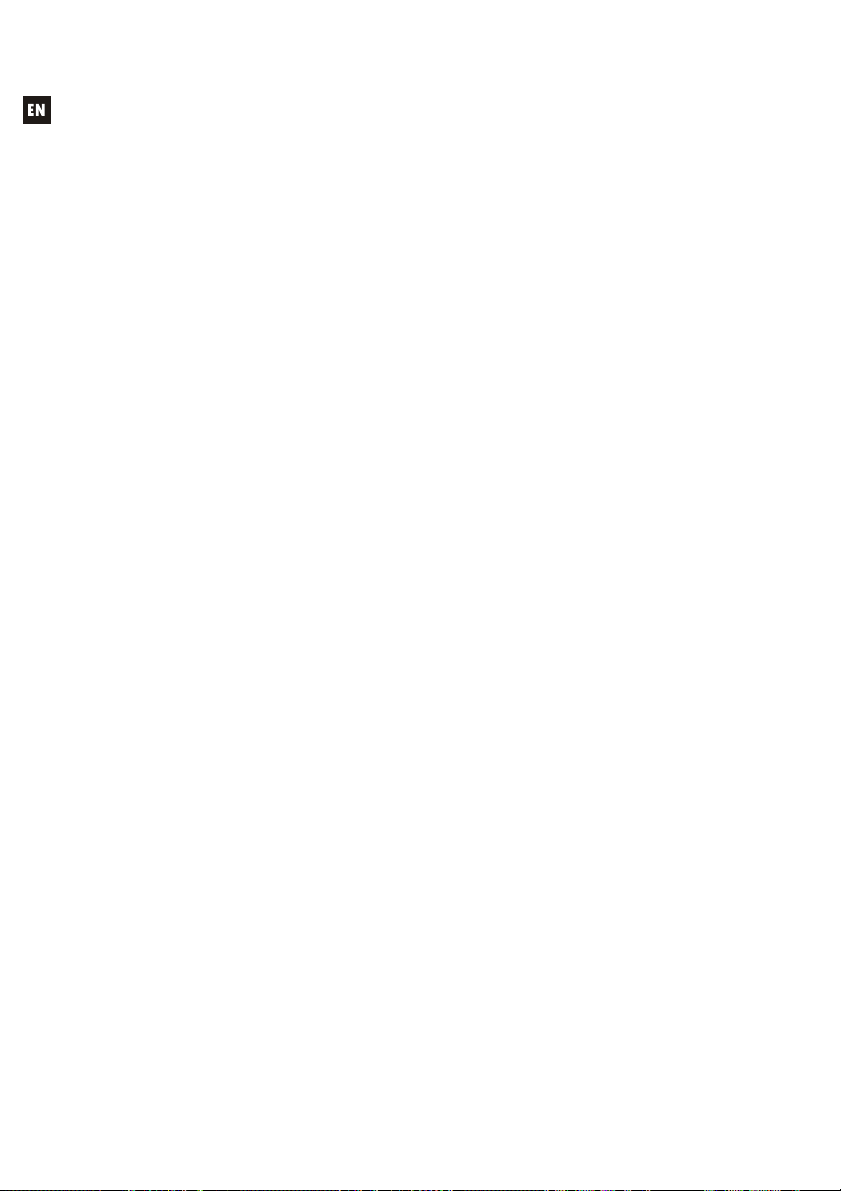
Keys A and B and briefly pressing the rotary encoder knob do not work
when the unit is in a mode other than ZONES mode, given that
adjustments in these other modes will be shared by both outputs
o VOL + and - keys in the ZONE section: the MASTER volume of the
previously-selected zone increases/decreases by pressing the keys.
This works the same as turning the unit's front rotary encoder knob in
default operation mode. Pressing and holding these keys increases or
decreases the volume continuously.
o MUTE key: activates/deactivates the full silence of the previously-
selected zone
o LINE keys 1 to 4: enable selecting/deselecting a LINE source as active
for the previously-selected zone (the same as the LINE1 to LINE4 keys
on the front panel)
o VOL + and - keys in the LINE section: the volume of the previously-
selected source for the likewise previously-selected zone
increases/decreases with each press of the key. A single source has
independent volume adjustments for sending to zones A and B when
operating in ZONES mode (example: the LINE1 source can be sent with
volume of 50 to zone A and at a volume of 62 to zone B, etc.). If no
LINE is selected, these controls are not operative, and the LCD screen
displays the message "LINE NOT SELECTED"
o MIC1/MIC2 keys: enable selecting/deselecting a MIC source as active
for the previously-selected zone (the same as the MIC1 and MIC2 keys
on the front panel)
o VOL + and - keys in the MIC1 or MIC2 section: the volume of the MIC
source in question for the previously-selected zone increases/decreases
with each press of the key. A single microphone source has
independent volume adjustments for sending to zones A and B when
operating in ZONES mode (example: MIC1 can be sent at a volume of
35 to zone A and at a volume of 57 to zone B, etc.)
o PRESET keys: enable recovering one of the CA200z 5 presets or
configuration memories. These keys must be held down for a few
seconds to recover the preset in question, while the active preset is
displayed on the LCD screen as P1, P2, P3, P4 or P5
o ON/STBY key: Enables changing from STANDBY mode to ON mode
and vice versa. To change from ON to STANDBY, this key must be
pressed and held for a few moments
Note: The first time a key that actuates in timed mode is pressed (PRESET 1-5 and ON/STBY), it
wakes up the LCD panel if it is off, in attenuated inactivity in the DIMMED or OFF modes, or if the
CA200z is in AUTO STAND BY mode. If the key is held down (long pulsation) or released and
pressed again, the CA200z will execute the associated function.
10
Page 11
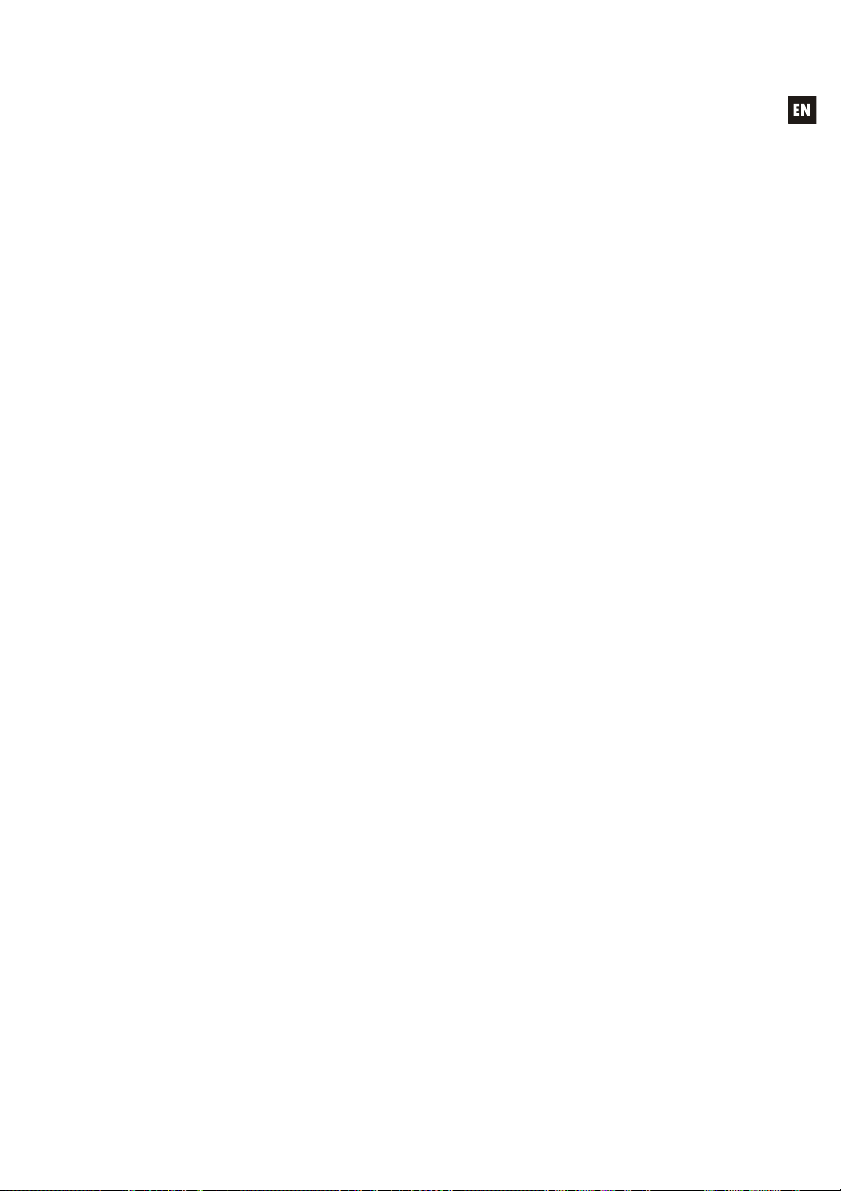
4. OPERATION AND USAGE
4.1. Initial operation and default mode
It is best to switch on the devices in the following order: sound sources, mixing unit,
equalisers, active filters and processors, and finally power amplifiers. The devices should be
switched off in the reverse sequence. By following this order, the transients produced from to
switching the devices on or off will not affect those further on in the chain and will be inaudible.
The CA200z is switched on by connecting the unit to the mains using an IEC cable
(MAINS INPUT on the rear panel) and the ON/OFF switch on the rear panel. The front panel
ON/STBY LED will light up in green if the unit is in operating mode (ON), in steady orange if it is
in rest or power save mode (STANDBY) and in blinking green and orange if the unit has the
AUTO STANDBY function enabled and has entered this mode due to a lack of audio input
signals.
When it is switched on and in operating mode (ON), the unit will be in the default
configuration or ready for MASTER volume adjustment (output volume) and zone and audio
source selection. In STEREO, MONO and BRIDGE modes, the MASTER volume is the same for
the unit's two A and B outputs. In ZONES mode, the LCD screen displays the selected zone in
the top left corner (ZA or ZB). To change the selected zone, press the front panel's rotary encoder
knob briefly (each key press changes from ZA to ZB, or from ZB to ZA, etc.). After the zone is
selected, turning the front encoder knob will change the MASTER output volume of that zone,
with the change displayed on a volume bar on the LCD screen.
When a zone is selected and the volume adjusted using the infrared remote control, the
LCD screen's visual indicators will be exactly the same as when they are changed and adjusted
with the rotary encoder knob on the front panel.
In default mode it is also possible to activate or deactivate audio sources by briefly
pressing the LINE1, LINE2, LINE3, LINE4, MIC1 or MIC2 front panel keys (or with the infrared
remote control). A brief press of one of the LINE or MIC keys activates/deactivates said audio
source in the previously-selected zone. Only one (or none) of the 4 LINE sources can be active in
each output zone. It is possible, however, to activate one or even both microphones (or none) in
each output zone.
See section 4.3 Front panel keys LINE 1 to LINE4, MIC1 and MIC2 for more
information on the ADVANCED adjustment mode for the LINE and MIC inputs, accessed by
pressing and holding down their respective keys on the front panel.
11
Page 12
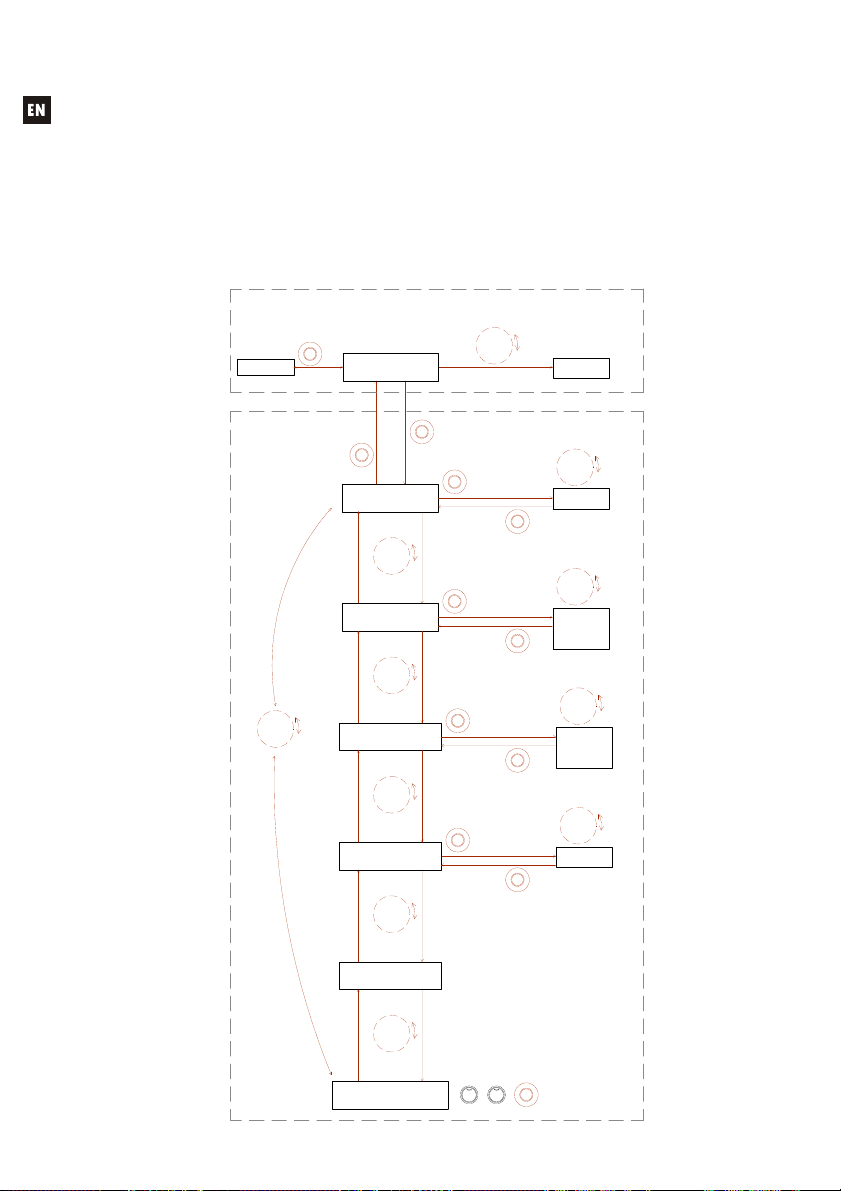
4.2. Special setup mode
The CA200z's special SETUP mode can be accessed by pressing and holding the front
rotary encoder knob. This mode is for adjusting the unit's operating mode (STEREO, MONO,
BRIDGE or ZONES), setting the LCD screen contrast, recovering presets (configuration memories),
etc.:
To enter SETUP MODE press and hold the front knob for more than 2.5 seconds
Front knob SP: Short Press (press the front panel knob briefly, less than 0.5 seconds)
Front knob LP: Long Press (press & hold the front panel knob for more than 2.5 seconds)
SETUPMODE
DEFAULT MODE (MASTER volume control and ZONE selection)
Rotate knob
to adjust
Level
shown in
graphbar
LP to enter
the PRESET
recovery
mode
SP to load
PRESET
and get
back
LP to enter
the OUTPUT
mode
selection
SP to get
back
LP to enter
the LCD
working
MODE
SP to get
back
LP to enter
the LCD
CONTRAST
adjust mode
SP to get
back
main
output
LCD
volume
OUTPUT LEVEL
Level: 0 to 64 (64 steps)
PRESET
number
shown in
LCD
LOAD PRESET
1, 2, 3, 4 or 5
SP
Mode
shown in
LCD
OUTPUT MODE
STEREO
MONO
BRIDGE
SP
ZONES
Mode
shown in
LCD
LCD MODE
ON
DIMMED
OFF
SP
Contrast
level shown
in LCD
LCD CONTRAST
Level: 0 to 100
SP
SWITCH ZA / ZB
(only for ZONES mode)
SETUP MODE
Rotate knob
to browse
options
SP to
select
ZA or
SP
ZB
MASTER VOLUME
/ ZONE SELECT
SP
LOAD PRESET
1 ... 5
Rotate knob
to browse
options
OUTPUT MODE
Rotate knob
to browse
options
LCD MODE
Rotate knob
to browse
options
LCD CONTRAST
Rotate knob
to browse
options
LP to enter
the SETUP
LP
mode
LP
LP
LP
LP
Rotate knob
to select
PRESET
number
Rotate knob
to select a
mode
Rotate knob
to select a
mode
Rotate knob
to adjust
level
12
VERSION INFO
vX.Y
Rotate knob
to browse
options
ADVANCED MODE
KEY CODE REQUIRED
Firmware
version
shown in
LCD
MIC1
++
MIC2
Press and hold MIC1 + MIC2 +
front panel knob to enter the
LP
MIC SETUP ADVANCED MODE
Page 13
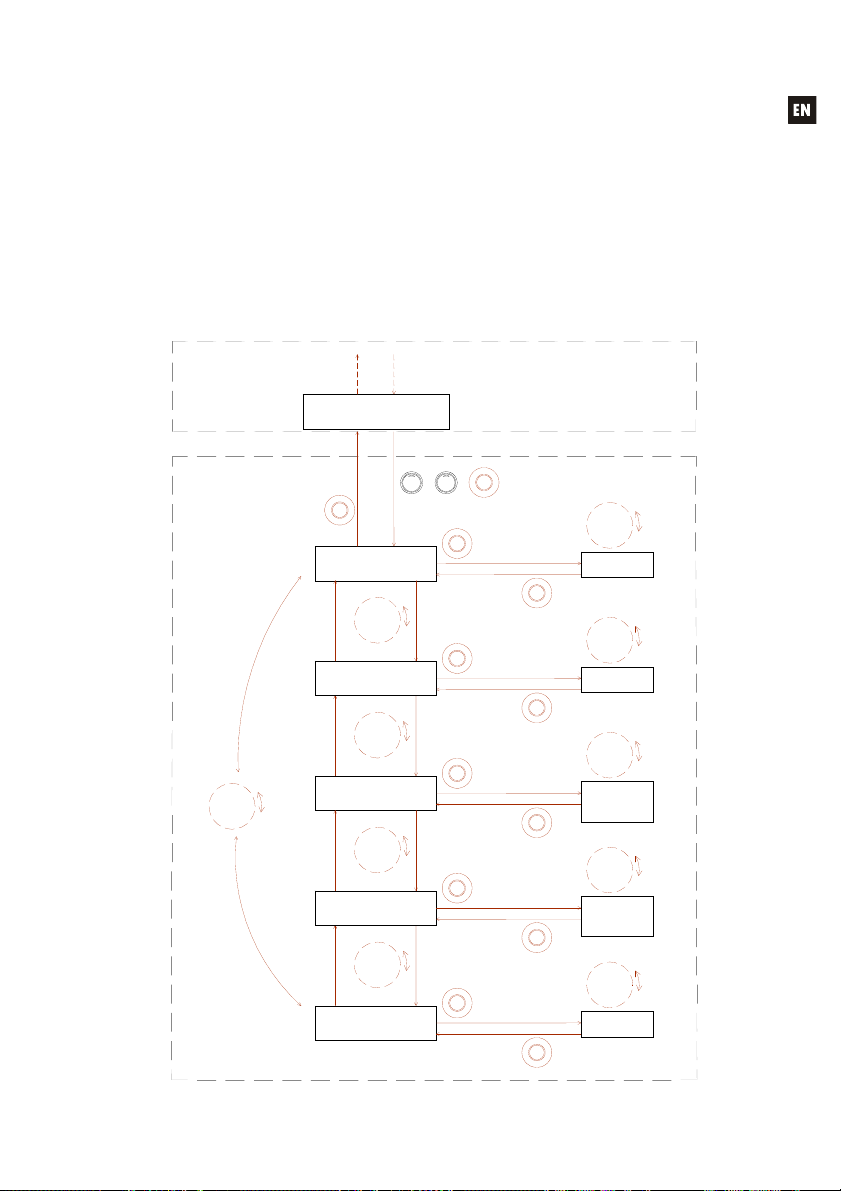
Notes:
The LCD mode adjustment makes it possible to leave the screen on whenever the
CA200z is in ON mode, or for it to be DIMMED or OFF after about 20 seconds of inactivity on the
user controls.
In setup mode, the options of each parameter are displayed intermittently on the LCD
screen
To access the ADVANCED SETUP mode, press and hold the special key combination
MIC1 + MIC2 + front rotary encoder knob:
Front knob SP: Short Press (press the front panel knob briefl y, less than 0.5 seconds)
Front knob LP: Long Press (press & hold the front pan el knob for more than 2.5 seconds)
SETUP MODE
ADVANCED SETUP MODE
Rotate knob
to browse
options
ADVANCEDSETUPmode
ADVANCED MODE
KEY CODE REQUIRED
MIC1
SP
SAVE PRESET
1 ... 5
Rotate knob
to browse
options
AUTOLOAD PRESET 1
(at every power ON)
Rotate knob
to browse
options
REMOTE1
Rotate knob
to browse
options
REMOTE2
Rotate knob
to browse
options
IR REMOTE
MIC2
LP
LP
LP
LP
LP
+ +
LP to enter the
the REMOTE1
the REMOTE2
remote control
Press and hold MIC1 + MIC2 +
front panel knob to enter the
LP
ADVANCED SETUP MODE
LP to enter
the PRESET
SAVE mode
SP to SAVE
and get
SP
back
AUTOLOAD
PRESET 1
setup
SP to get
SP
back
LP to enter
control port
setup mode
SP to get
SP
back
LP to enter
control port
setup mode
SP to get
SP
back
LP to enter
the Infrared
setup
SP to get
SP
back
PRESET
number
shown in
LCD
SAVE PRESET
1, 2, 3, 4 or 5
Status
shown in
LCD
AUTOLOAD PR 1
ON / OFF
Mode
shown in
LCD
REMOTE1
VOL + INPUTS
VOL + PRESETS
OFF
Mode
shown in
LCD
REMOTE2
VOL + INPUTS
VOL + PRESETS
OFF
Mode
shown in
LCD
IR REMOTE
ON / OFF
Rotate knob
to select
PRESET
number
Rotate knob
to select an
option
Rotate knob
to adjust
REMOTE1
control port
working
mode
Rotate knob
to adjust
REMOTE2
control port
working
mode
Rotate knob
to enable
or disable
the IR
REMOTE
control
13
Page 14
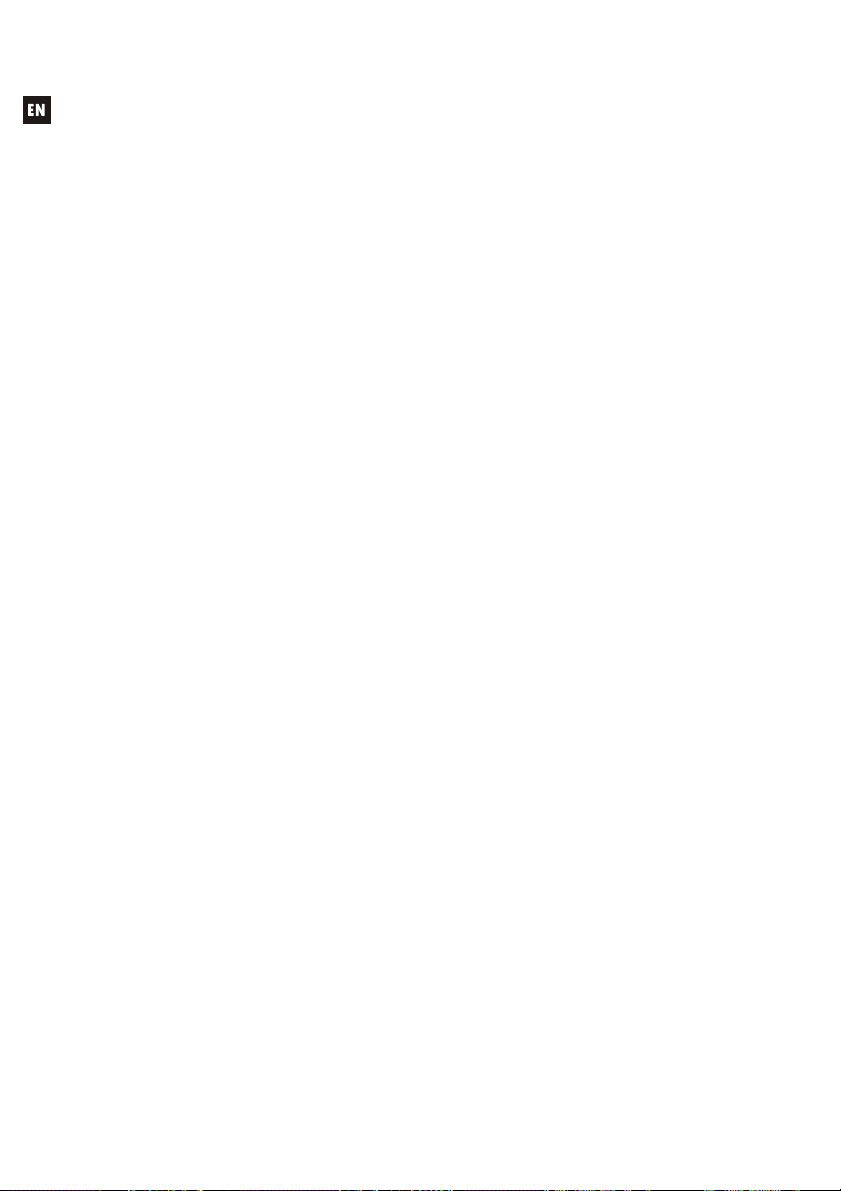
Notes:
1. The special adjustment mode can be exited at any time (returning to the default mode) by
briefly pressing any front panel key or not touching the controls for 20 seconds.
2. AUTOLOAD PRESET 1: when this function is active (ON) the CA200z will recover preset
no. 1 every time it starts up (using the ON/OFF switch on the rear panel or the power
supply).
3. REMOTE1/REMOTE2:
o When OFF mode is selected, the REMOTE port in question is disabled along
with its associated MUTE function, which is triggered by closing the external
contact connected to the MUTE port on the rear panel
o When the VOL + INPUTS mode for a remote port is selected, it can manage the
remote volume in its associated zone (using a WPmVOL-type panel) or the
remote volume and the active LINE source selection in its associated zone
(using a WPmVOL-SR-type panel). The options on the panel are OFF, LINE1,
LINE2, LINE3, and LINE4, corresponding to the 5 physical positions of the dial
on the remote panel
o When the VOL + PRESETS mode for a remote port is selected, it will be able to
manage the remote volume in its associated zone (using a WPmVOL-type
panel) or the remote volume and the CA200z's active preset selection, from 1 to
5 (using a WPmVOL-SR-type panel)
o As only one of the two REMOTE ports can be configured in VOL + PRESETS
mode, the other will not display this option in the SETUP menu
See section 3.5 Remote control options for more details on remote management from the
REMOTE ports based on the operating mode selected on the CA200z (STEREO, BRIDGE,
MONO or ZONES)
4. When switching on the unit or recovering a given preset with any of the available methods
(starting up the equipment with the AUTOLOAD PRESET 1 option activated, using the
front panel, infrared remote control, RS-232 communication port, etc.), the physical
position of the dial on the wall panels connected to the REMOTE ports (if any) will be
bypassed if the CA200z's start up or new presets have source selection or presets
adjustments that differ from that physical position. As soon as the wall panel dial is used
again, the panels will synchronise with the CA200z unit, with the new selection prevailing
4.3. LINE 1 to LINE4, MIC1 and MIC2 front panel keys
A short press of one of the LINE or MIC keys activates/deactivates said audio source in
the previously-selected zone (see section 4.1 for selecting zones in ZONES mode). Only one (or
none) of the 4 LINE sources can be active in each output zone. It is possible, however, to activate
one or even both microphones (or none) in each output zone.
Press and hold one of the LINE keys to access its detailed adjustments (VOL, BASS,
TREBLE). The complete process for entering and operating in this special adjustment mode, as well
as the available adjustment options, are shown in the following graphic:
Note: It is possible to exit the special adjustment mode (returning to the default mode) at any time
by briefly pressing any front panel key or waiting 20 seconds without working the controls.
14
Page 15
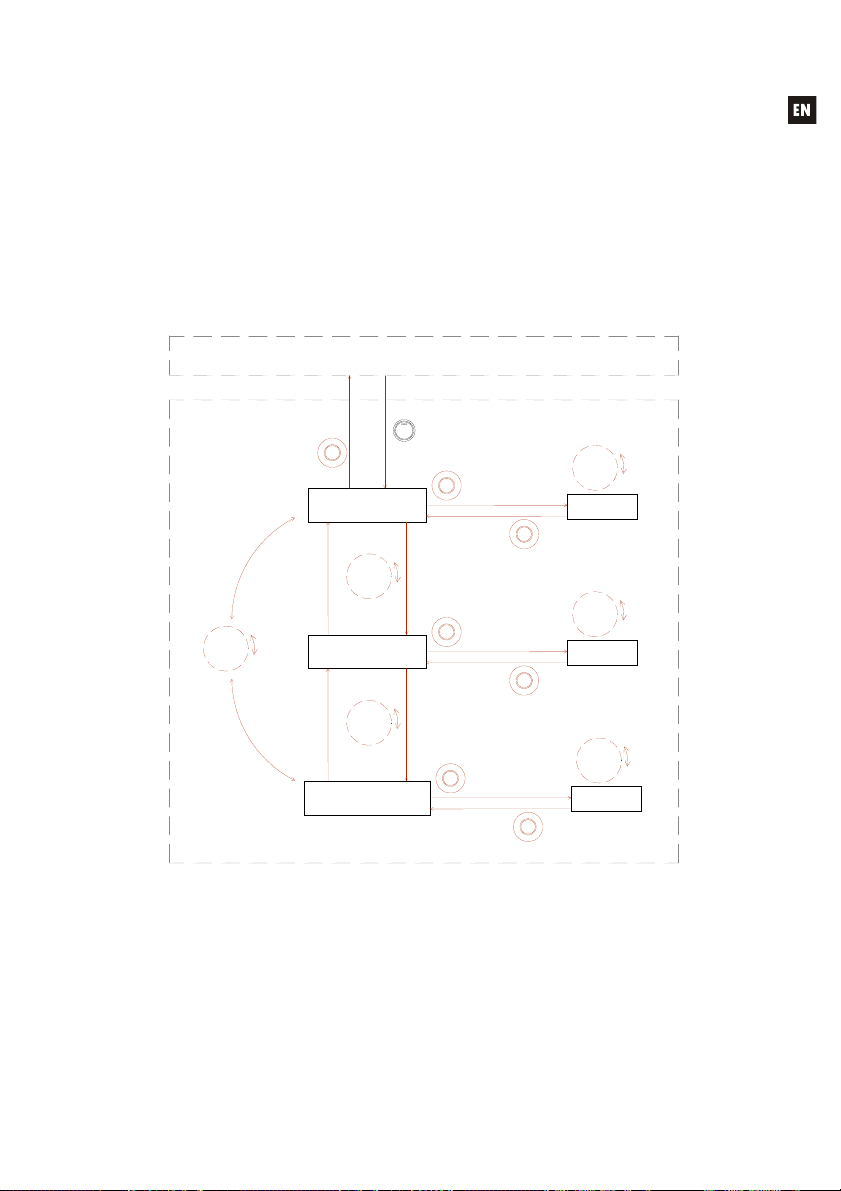
Note: In ZONES mode, the detailed LINE input adjustments are made independently for the
selected zone, A or B: a single LINE audio source can be adjusted with different volume and tone
controls for zones A or B. In STEREO, MONO and BRIDGE (single zone) modes, the detailed
adjustments are shared, given that there are no zones for independently directing and adjusting
the audio sources. During detailed adjustments of a LINE input, the affected zone is displayed in
the top left corner of the LCD screen (ZA or ZB).
To enter the LINE SETUP MODE, first select zone A or B with a tap of the front knob
or the IR remote (only when using the ZONES mode), then press LINE1 or LINE2 or
Front knob SP: Short Press (press the fron t panel knob briefly, less than 0.5 seconds)
Front knob LP: Long Press (press & hold t he front panel knob for more than 2.5 seconds)
Default mode (STEREO / MONO / BRIDGE / ZONE A or ZONE B)
FrontpanelLINEsourcessetup
LINE3 or LINE 4 key and hold it for more than 2.5 seconds
LINEx setup mode
(x = 1, 2, 3 or 4)
SP
Rotate knob
to browse
options
VOL
Rotate knob
to browse
options
BASS
Rotate knob
to browse
options
TREBLE
LINE1, 2, 3 or 4
Press & hold LINEx key
to enter LINEx setup mode
Rotate knob
Level
to adjust
shown in
level
LP to enter
the VOLUME
LP
adjust mode
SP to get
SP
back
LP to enter
the BASS
LP
adjust mode
SP to get
SP
back
LP to enter
the TREBLE
LP
adjust mode
SP to get
SP
back
LCD
LINEx VOLUME
Level: 0 to 64
Level
shown in
LCD
LINEx BASS
Level: -10 to +10
Level
shown in
LCD
LINEx TREBLE
Level: -10 to +10
Rotate knob
to adjust
level
Rotate knob
to adjust
level
Pressing and holding down one of the MIC keys accesses its detailed adjustments. The
complete process for entering and operating in this special adjustment mode, as well as the available
adjustment options, are shown in the following graphic:
Note: It is possible to exit the special adjustment mode (returning to the default mode) at any time
by briefly pressing any front panel key or waiting 20 seconds without working the controls.
Note: In ZONES mode, the detailed VOL adjustment of the MIC inputs are made independently
for the selected zone, A or B, and a single MIC audio source can be adjusted with different
volumes for zones A and B (but with the same BASS/TREBLE adjustments for both destination
15
Page 16

zones). In STEREO, MONO and BRIDGE (single zone) modes, the detailed adjustments are
shared, given that there are no zones for independently directing and adjusting the audio sources.
To enter the MIC SETUP MODE, first select zone A or B with a tap of the front knob or
the IR remote (only when using the ZONES mode), then press MIC1 or MIC2 key and
Front knob SP: Short Press (press the front panel knob briefly, less than 0.5 seconds)
Front knob LP: Long Press (press & hold the front panel kn ob for more than 2.5 seconds)
FrontpanelMICsourcessetup
hold it for more than 2.5 seconds
Default mode (STEREO / MONO / BRIDGE / ZONE A or ZONE B)
MICx setup mode
(x = 1, 2, 3 or 4)
Rotate knob
to browse
options
SP
VOL
Rotate knob
to browse
options
BASS
Rotate knob
to browse
options
TREBLE
Rotate knob
to browse
options
MIC1 or MIC2
Press & hold MICx key
to enter MICx setup mode
Rotate knob
Level
to adjust
shown in
level
LP to enter
the VOLUME
LP
adjust mode
SP to get
SP
back
LP to enter
the BASS
LP
adjust mode
SP to get
SP
back
LP to enter
the TREBLE
LP
adjust mode
SP to get
SP
back
LCD
MICx VOLUME
Level: 0 to 64
Level
shown in
LCD
MICx BASS
Level: -10 to +10
Level
shown in
LCD
MICx TREBLE
Level: -10 to +10
Rotate knob
to adjust
level
Rotate knob
to adjust
level
ADVANCED MODE
KEY CODE REQUIRED
MIC1
MIC2
+ +
Press and hold MIC1 + MIC2 +
front panel knob to enter the
LP
MIC SETUP ADVANCED MODE
The following graphic shows the ADVANCED adjusting procedure for the MIC1 and
MIC2 inputs (a special key combination is required for access):
16
Page 17
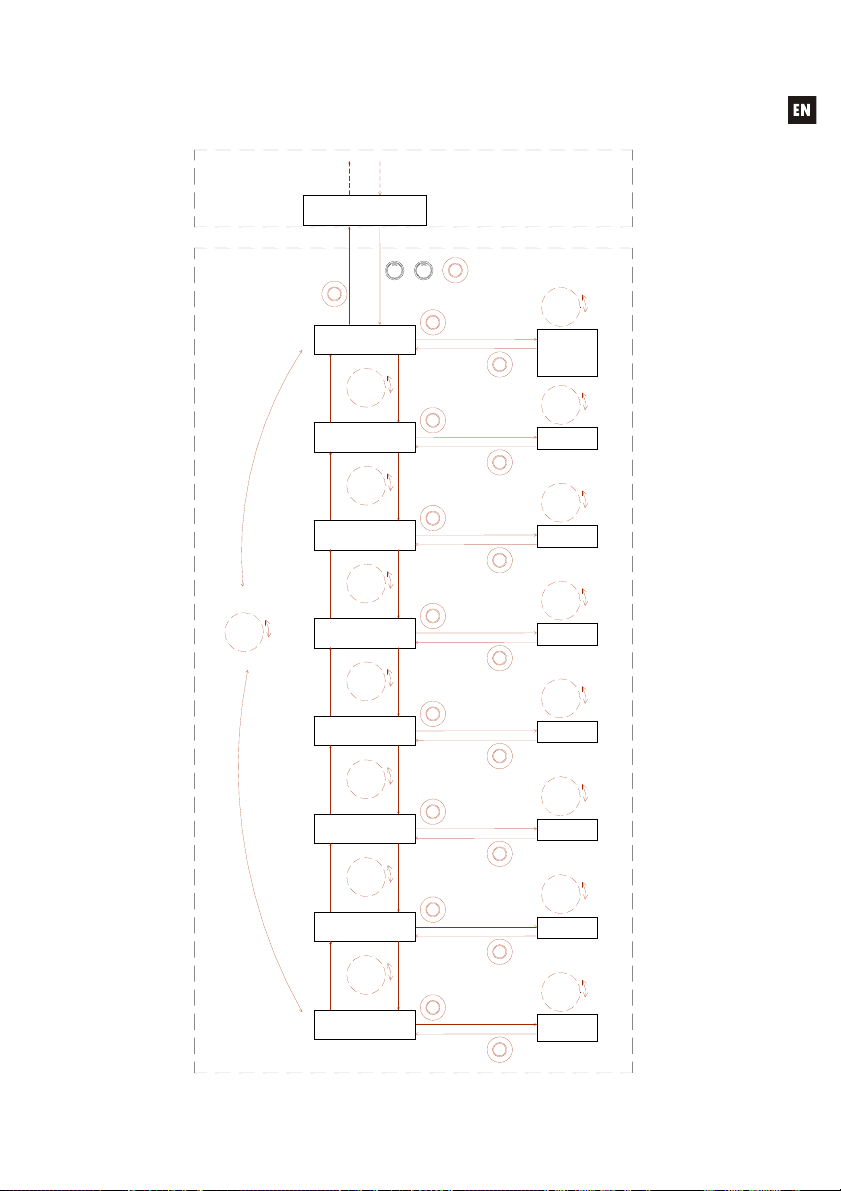
FrontpanelMICsourcesADVANCEDsetup
Front knob SP: Sh ort Press (press the front panel knob briefly, less than 0.5 seconds)
Front knob LP: Long Press (press & hold the front panel knob for more than 2.5 seconds)
MIC1 or MIC2 SETUP mode
ADVANCED MODE
KEY CODE REQUIRED
MIC1 or MIC2
ADVANCED SETUP mode
Rotate knob
to browse
options
SP
TALKOVER ASSIGN
Rotate knob
to browse
options
TALKOVER PRIORITY
Rotate knob
to browse
options
TALKOVER THRESHOLD
Rotate knob
to browse
options
TALKOVER ATTACK
Rotate knob
to browse
options
TALKOVER RELEASE
Rotate knob
to browse
options
TALKOVER DEPTH
Rotate knob
to browse
options
NOISE GATE
Rotate knob
to browse
options
NOISE GATE THRESHOLD
MIC2MIC1
++
LP
LP
LP
LP
LP
LP
LP
LP
Press and hold MIC1 + MIC2 +
front panel knob to enter the
LP
MIC SETUP ADVANCED MODE
LP to enter
the TLK
ASSIGN
mode
SP to get
SP
back
LP to enter
the TLK
PRIORITY
level mode
SP to get
SP
back
LP to enter
the TLK
THRESHOLD
adjust mode
SP to get
SP
back
LP to enter
the TLK
ATTACK time
adjust mode
SP to get
SP
back
LP to enter
the TLK
RELEASE time
adjust mode
SP to get
SP
back
LP to enter
the TLK
DEPTH adjust
mode
SP
LP to enter
the NOISE
GATE
activation
mode
SP
LP to enter
the NOISE
GATE
THRESHOLD
adjust mode
SP
Options
shown in
LCD
ZONE A
ZONE B
ZONES A & B
PAGER
OFF
Level
shown in
LCD
TLK PRIORITY
1 (HIGH) / 2 (LOW)
Level
shown in
LCD
TLK THRESHOLD
Level: 20 ... 30 dB
Time shown
in LCD
TLK ATTACK
Time: 50 ... 300 msec.
Time shown
in LCD
TLK RELEASE
Time: 300 ms ... 3 sec.
Level
shown in
LCD
TLK DEPTH
Level: 20 ... 80 dB
Status
shown in
LCD
NOISE GATE
Status: ON / OFF
Level
shown in
LCD
NOISE G
THRESHOLD
Level: 20 ... 30 dB
Rotate knob
to select
TALKOVER
destination
Rotate knob
to set
PRIORITY
level
Rotate knob
to adjust
THRESHOLD
level
Rotate knob
to adjust
ATTACK
time
Rotate knob
to adjust
RELEASE
time
Rotate knob to
adjust DEPTH
(attenuation
over LINE
signal) level
Rotate knob
to activate /
deactivate
NOISE GATE
Rotate knob
to adjust
THRESHOLD
level
17
Page 18
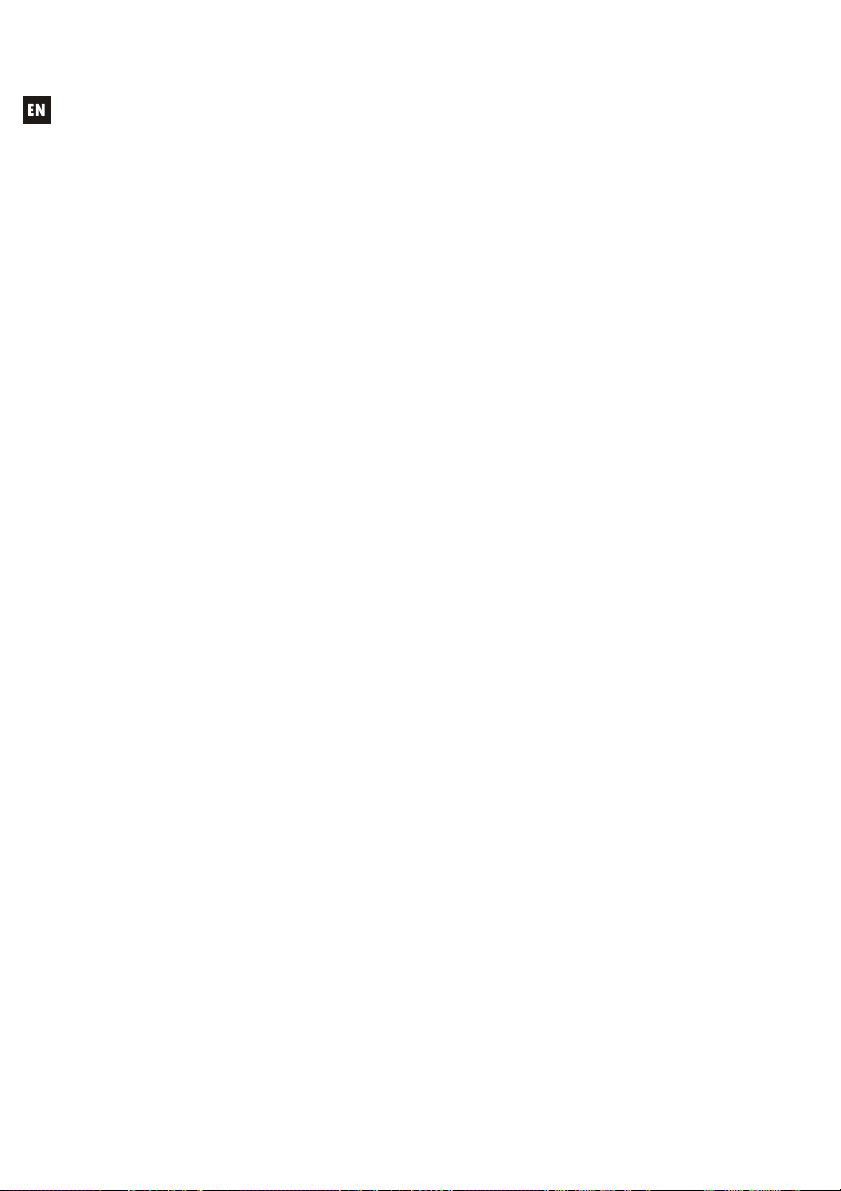
Notes regarding the ADVANCED adjustments for MIC1 and MIC2 inputs:
Contrary to the detailed LINE or MIC input adjustments, the ADVANCED MIC
input adjustments (TALKOVER and NOISE GATE functions) are unique and
individualised for each MIC input (MIC1, MIC2), but shared for the possible
destination zones, A and B, when working in ZONES mode. For example: a 20 dB
adjustment of the Talkover function threshold for the MIC1 input will be considered
the activation threshold of that function, regardless of whether the MIC1 Talkover
function is assigned to zone A, zone B or both. For this reason, instead of
indicating the affected zone as is displayed in other types of adjustments (ZA or
ZB), the top left corner of the LCD screen will display “- -” during the adjustment
process of said advanced parameters.
TALKOVER ASSIGN: When the Talkover function is assigned to an output from a
MIC input, the microphone signal will cause an attenuation of the active LINE
signal in that output zone (and also of the other microphone, unless that
microphone has an active Talkover function with higher priority) when the
microphone exceeds the Talkover or detection threshold. The possible
assignments are:
o ZONE A
o ZONE B
o ZONES A-B (both zones)
o PAGER: real-time voice message function with zone selection, or
paging (zone A, B or both). Only available when using an MPAGE4
desktop console connected to the PAGER port on the CA200z's rear
panel. The console uses the MIC1 input for managing the PAGER
function and its internal jumpers must be in the 10 V / ALOG positions
(see the MPAGE4 console manual for more details). In the CA200z's
ZONES mode, the operative keys on the MPAGE4 unit will be the zone
1 and 2 (A and B on the CA200z) selection keys, whereas in STEREO,
MONO and BRIDGE modes, only the zone 1 selection key will be
operative.
Note: In PAGER mode, the MIC1 input is silenced unless a call is being made from the MPAGE4
station (= zones selection + pressing the MPAGE4's PAGE button). Adjusting the output level of
the MPAGE4 unit with its internal potentiometers is also recommended to correctly couple the unit
to the CA200z (see the MPAGE4 console manual for more details)
o OFF: MIC input's TALKOVER function disabled
TALKOVER PRIORITY: The Talkover function of the MIC1 and MIC2 inputs can
have the same or different priority levels. The effect of this hierarchy of priorities is
as follows:
o MIC1 and MIC2 with the same Talkover priority (both 2 (LOW) or
both 1 (HIGH)): the first of the two microphones whose Talkover
actuates on a destination zone (its signal exceeds the detection
threshold) disables the Talkover of the other microphone in the same
zone until the Talkover of the first microphone stops actuating (its signal
drops below the activation threshold), at which time the Talkover
function can be activated again by the first microphone to exceed the
threshold
18
Page 19
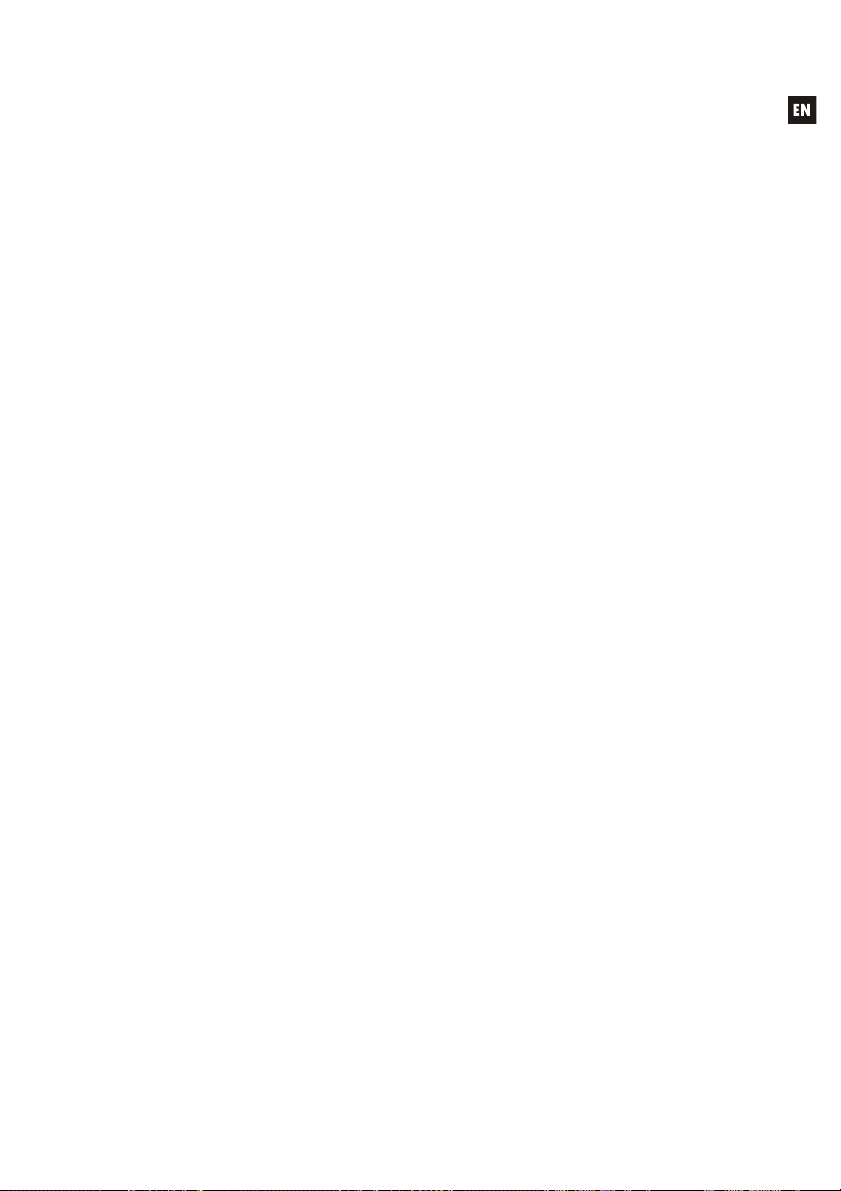
o MIC1 and MIC2 with different priorities: When the microphone with
the higher priority, whose Talkover is assigned to a destination zone, is
activated (its signal exceeds the detection threshold), it disables the
Talkover of the other microphone in the same zone. If the microphone
with a lower priority has its Talkover function activated at a given
moment, the activation of the microphone with the higher priority would
also interrupt it until the higher priority Talkover ceases actuating (after
its signal drops below the activation threshold again)
TALKOVER THRESHOLD: trigger threshold of the Talkover function. The
microphone signal in question activates its Talkover function when said threshold
is exceeded. This trigger level depends on the sensibility level of the microphone
(rear panel), but is independent of the VOL adjustment of the MIC inputs
ADVANCED adjustments menu
TALKOVER ATTACK: the time the Talkover function takes to actuate, from the
moment the microphone signal exceeds the trigger threshold
TALKOVER RELEASE: The time the Talkover function takes to cease actuating,
from the moment the microphone signal drops below the trigger threshold again
TALKOVER DEPTH: The attenuation applied by the Talkover function on the
active line signal when triggered
NOISE GATE: noise gate function for the microphone input. When this function is
active, the MIC input is muted whilst there is no signal above the NOISE GATE
function activation threshold, such that the unit rejects the background noise captured
by the microphone connected to it
NOISE GATE THRESHOLD: NOISE GATE function trigger threshold
4.4. AUTO STANDBY Function
The CA200z's AUTO STANDBY (rest or power saving mode) enables leaving the device
connected to the mains indefinitely such that the rest mode can be automatically deactivated when
there is an input signal and activated when there is none.
To enable AUTO STANDBY mode, the mode's ON option must be activated in special
setup mode. See section 4.2 Special setup mode for more details.
One of the following two situations may occur when the AUTO STANDBY mode is
enabled:
a) There is NO audio signal in the inputs. Result: the amplifier immediately goes into
AUTO STANDBY mode
b) If there is an audio signal in the inputs. Result: the amplifier stays active
When it is enabled and there is no audio signal (or a very weak one below the activation
threshold) in any of the unit's inputs for two minutes or more, the CA200z automatically goes into
AUTO STANDBY mode, and the ON/STBY LED lights up in green with orange flashes, and the LED
indicators for the inputs and LCD screen switch off.
If the front panel controls or infrared remote control are actuated w
hile the CA200z is in
AUTO STANDBY mode, the LCD screen will light up for a short period (even when the LCD
19
Page 20
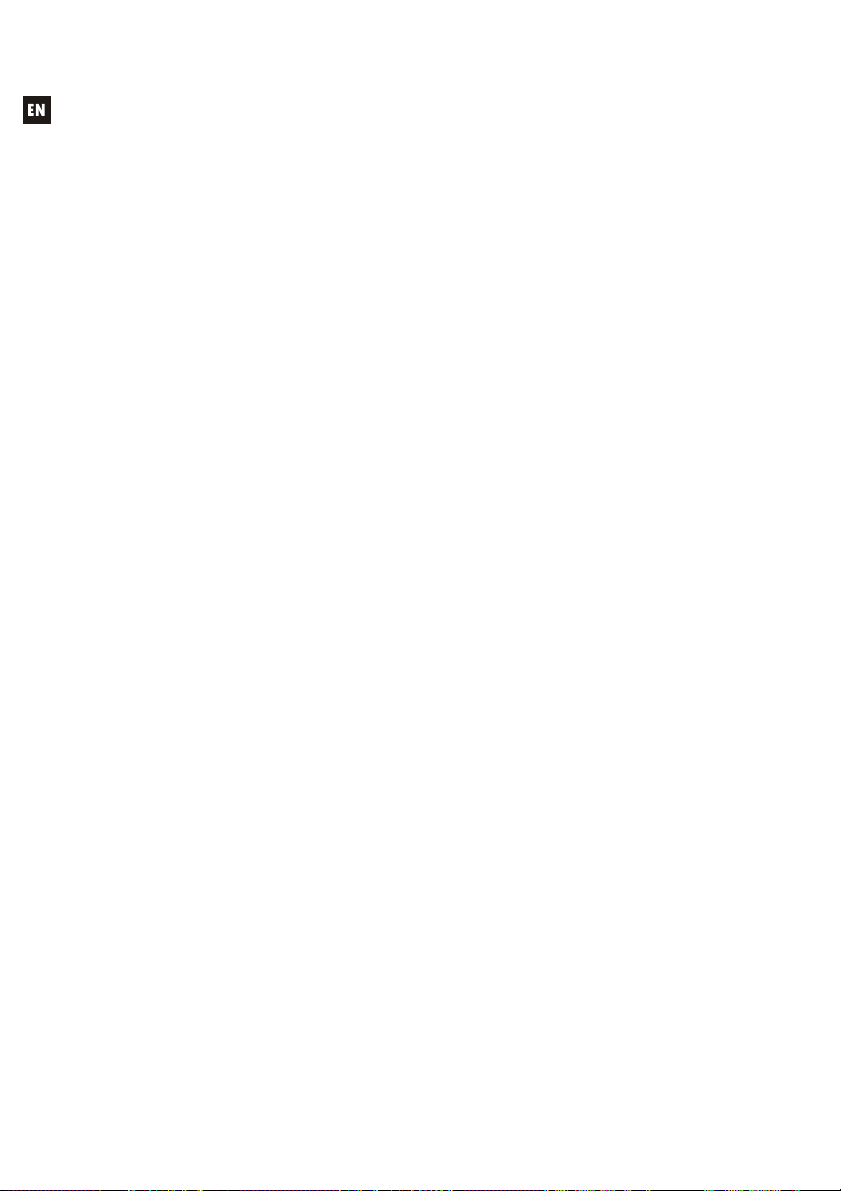
MODE has been adjusted in the OFF or DIMMED options), and will switch off or dim again if the
conditions to keep it from exiting AUTO STANDBY mode are still met.
If, to the contrary, the unit is manually forced into STANDBY mode using the ON/STBY
key on the infrared remote control, the unit will not respond to keys being pressed on the front
panel, nor will the LCD screen light up, until it is woken up by again pressing the ON/STBY key or
briefly pressing the front panel rotary encoder knob; the unit will then switch to ON mode.
4.5. LED indicators
SP: The signal presence or SP LED indicator shows whether there is a signal on
any of the amplifier's inputs. This lights up when the input level reaches the
established detection threshold.
CLIP: The saturation or CLlP LED indicator lights up when the signal delivered to
the speakers is close to the amplifier's clipping or saturation level. Input signals
should be adjusted to ensure the CLIP (saturation or cut off) indicators never stay
lit, but that at most they light up to the rhythm of the lowest bass frequencies.
Otherwise the amplified signal will be distorted with low-quality and intelligible
sound.
Note: The CA200z has an "ANTICLIP" circuit that is always active, constantly analysing the
harmonic distortion (produced by excessive trimming of the signal to the amplifier output),
automatically reducing the input level and actuating only when the distortion limit is exceeded
ON/STBY:
o it lights up green when the equipment is in normal operation mode. In
this mode, it blinks when it receives commands from the infrared remote
control
o it lights up orange when in standby mode, a mode accessed by pressing
the ON/STBY key on the infrared remote control.
o it lights up in green with orange flashes when the unit has automatically
entered AUTO STANDBY mode
4.6. Lock mode
To enter or exit the CA200z's lock mode, the combination of LINE4 + MIC1 + the front
rotary encoder knob must be pressed and held for several moments.
To protect the device from tampering, it cannot be operated with the front panel keys while
in lock mode. In this mode, the LCD screen will display PANEL LOCKED every time there is an
attempt to operate with the keys.
When exiting the mode with the same key combination, the LCD panel will display PANEL
UNLOCKED for a short period of time.
Note: Once the lock mode is activated it will remain so even when the unit is switched off and on
again. It will stay locked until the three-key combination described above is pressed and held.
20
Page 21
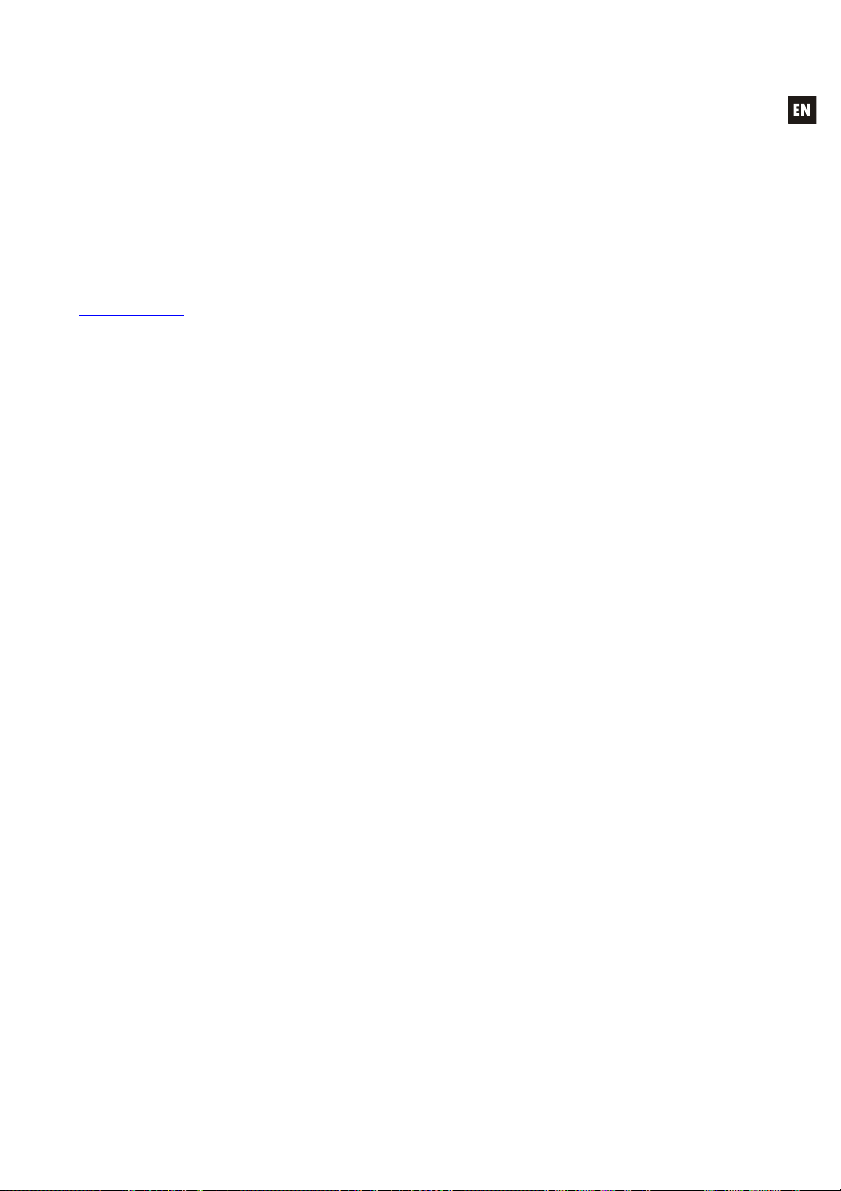
4.7. Restore default settings and update firmware
To restore the CA200z to factory settings, follow this procedure:
1. Press and hold the front rotary encoder knob with the unit switched off
2. Keeping it pressed, switch on the unit with the ON/OFF switch on the rear panel. The LCD
panel will show a special message indicating that the CA200z is ready to be switched
off in order to recover the default adjustment mode when it is switched on again
3. Wait a few seconds and then switch the CA200z off again
4. The next time it is switched on, the factory settings will be in the memory
Note: for instructions on how to update the unit's firmware, see the product web page at
www.ecler.com
, where you will find the update software utility and instructions on how to proceed.
5. CLEANING
The CA200z must not be cleaned with solvents or abrasive substances which may
damage the prints. Clean using a cloth moistened in water and a neutral liquid detergent, then dry
with a clean cloth. Under no circumstances allow water to enter any of the orifices in the equipment.
21
Page 22
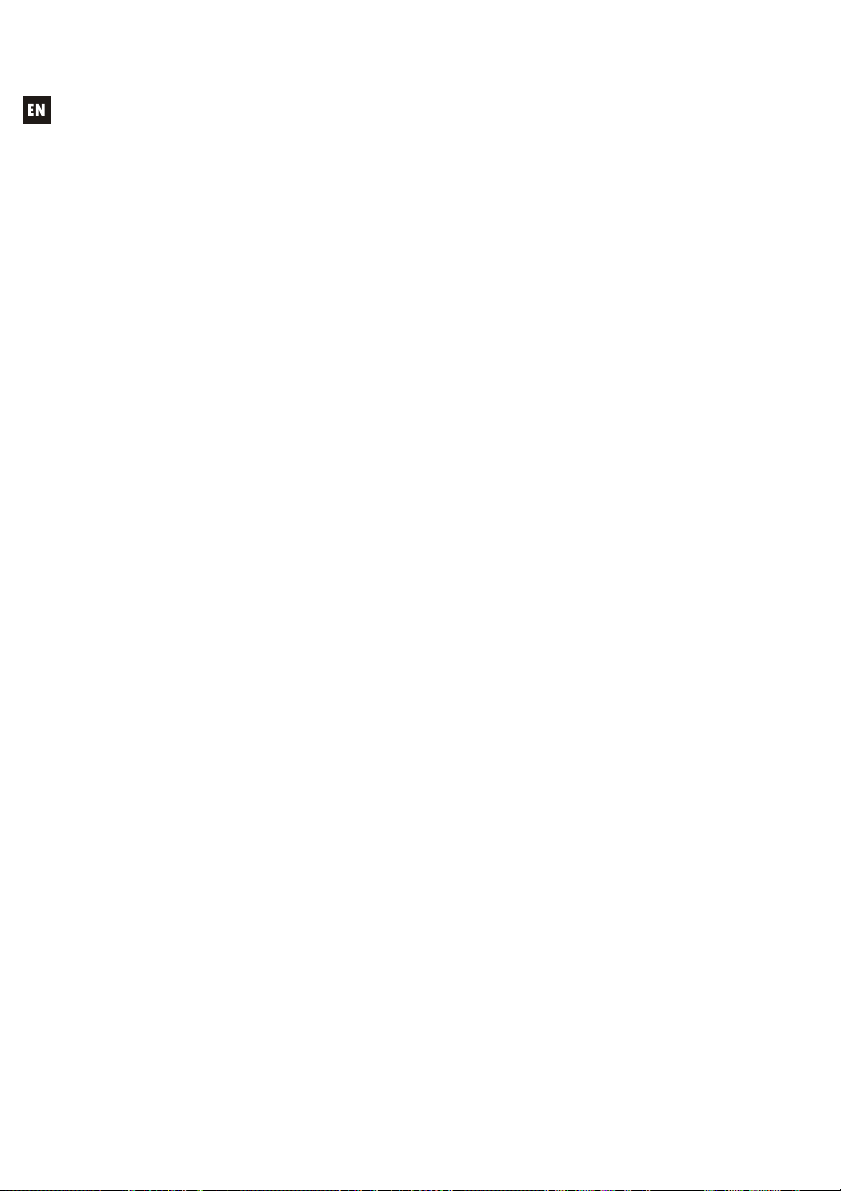
6. LIST OF FUNCTIONS
1. Operation/standby indicator light, ON/STBY
2. Input signal presence indicator light, SP
3. Zone A and Zone B saturation or clipping indicator lights, CLIP
4. Front panel LCD display
5. Rotary encoder knob
6. Front microphone input, MIC 2
7. Front line input, LINE 2
8. Line input selector, LINE 1
9. Line input selector, LINE 2
10. Line input selector, LINE 3
11. Line input selector, LINE 4
12. Microphone input selector, MIC 1
13. Microphone input selector, MIC 2
14. Remote control receiver, REMOTE
15. RCA line input, LINE 1
16. RCA line input, LINE 2
17. RCA line input, LINE 3
18. RCA line input, LINE 4
19. Microphone input sensitivity setting, MIC 1 and PAGER
20. Microphone input, MIC 1
21. R-45 connector, PAGER
22. Microphone input sensitivity setting, MIC 2
23. Microphone input, MIC 2
24. Auxiliary output, AUX OUT
25. Zone A amplified output, OUT A (L)
26. Zone B amplified output, OUT B (R)
27. Remote volume silencing control, MUTE
28. RJ-45 connector, REMOTE 1
29. RJ-45 connector, REMOTE 2
30. Remote control, RS-232 port
31. Mains socket
32. Fuse holder
33. Power switch, ON/OFF
34. ON/STBY key
35. Volume off key, MUTE
36. Signal input selection keys, LINE 1, 2, 3, and 4
37. LINE input volume adjustment keys
38. Setup memory recovery keys, PRESET
39. Microphone input selection key, MIC 1
40. MIC 1 input volume adjustment keys
41. Microphone input selection key, MIC 2
42. MIC 2 input volume adjustment keys
43. Zone selection key, ZONE A
44. Zone selection key, ZONE B
45. Keys for adjusting selected zone volume
22
Page 23
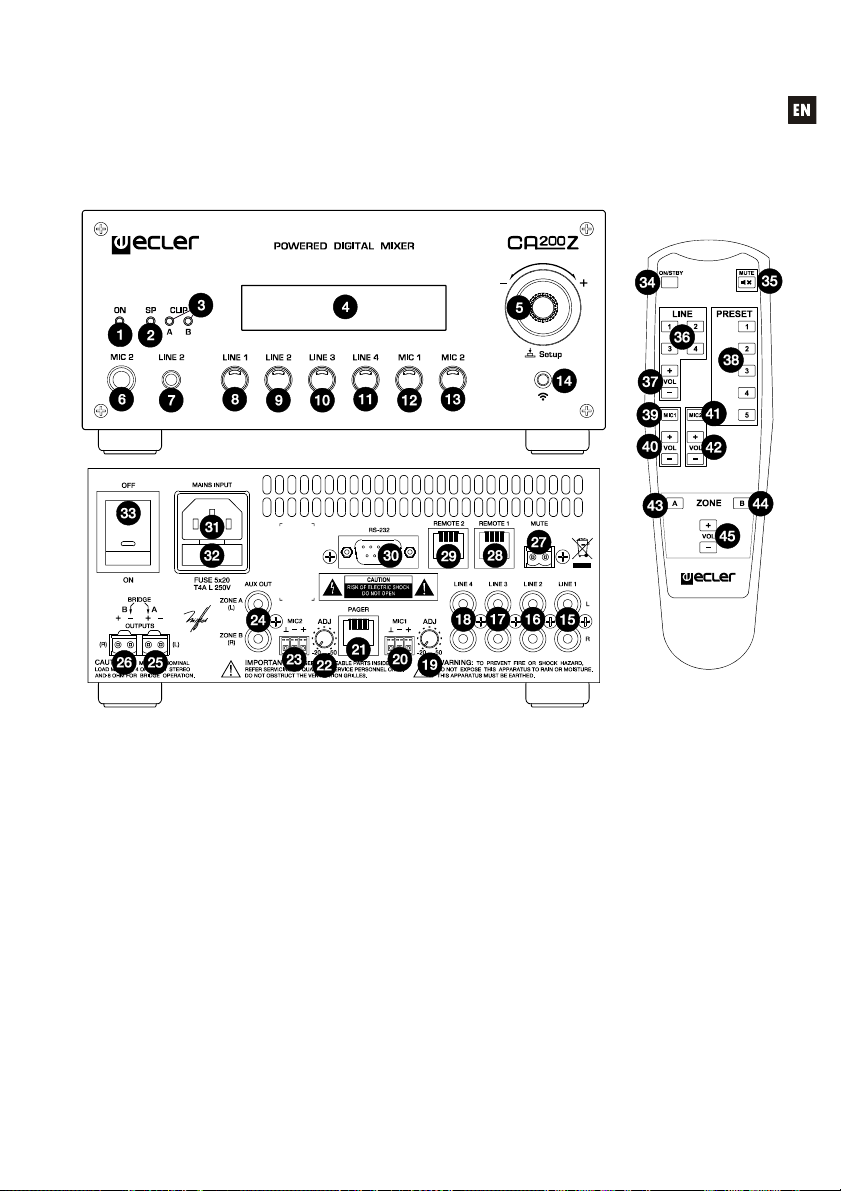
7. DIAGRAM OF FUNCTIONS
23
Page 24
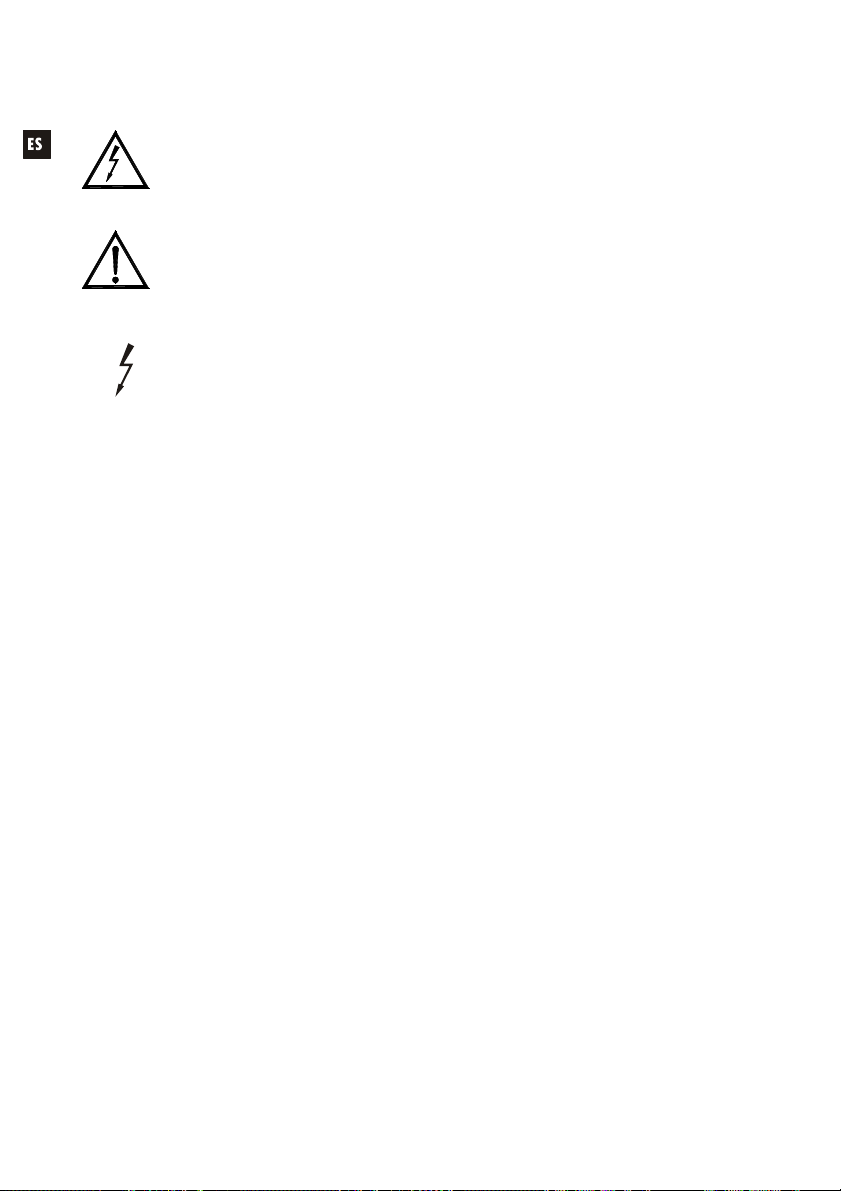
Explicación de los Símbolos Gráficos
El símbolo del relámpago con una flecha en la punta y dentro de un triangulo
equilátero, tiene el propósito de alertar al usuario de la presencia de un voltaje peligroso
y sin aislar dentro del aparato, y de una magnitud tal que puede constituir riesgo de
descarga eléctrica para las personas.
El símbolo de exclamación dentro de un triangulo equilátero, tiene el propósito de
alertar al usuario de la presencia de instrucciones importantes sobre la operación y
mantenimiento en la información que viene con el producto.
Los símbolos de relámpagos dibujados cerca de los terminales de salida se utilizan
para alertar al usuario del riesgo de descargas peligrosas. Los conectores de salida que
podrían plantear algún riesgo se indican con este símbolo del relámpago. No toque los
terminales de salida mientras que el amplificador esté encendido. Hacer todas las
conexiones con el amplificador apagado.
ADVERTENCIA: para prevenir choques eléctricos o riesgo de incendios, no exponer este equipo a la
lluvia o la humedad.
INSTRUCCIONES IMPORTANTES DE SEGURIDAD
1. Lea estas instrucciones
2. Guarde estas instrucciones
3. Preste atención a todas las advertencias
4. Siga todas las instrucciones
5. No utilice este aparato cerca del agua
6. Límpielo solamente con un paño seco
7. No bloquee ninguna abertura para ventilación. Instálelo de acuerdo con las instrucciones del
fabricante
8. No lo instale cerca de fuentes de calor como radiadores, estufas u otros aparatos que
produzcan calor, incluidos amplificadores.
9. No elimine el propósito de seguridad del cable de corriente polarizado o con conexión de
tierra. Un cable polarizado tiene dos bornes, uno más ancho que el otro. Un enchufe con
conexión a tierra, tiene dos bornes y un tercer borne conectado a tierra. Este tercer borne
está previsto para su seguridad. Si el cable proporcionado no entra en su enchufe, consulte
con un técnico electricista para reemplazar ese enchufe obsoleto.
10. Proteja el cable eléctrico de ser aplastado, en especial en la zona de los conectores, los
receptáculos de los mismos y en el punto en el que el cable sale del aparato.
11. Utilice solamente los accesorios especificados por el fabricante.
12. Desconecte el aparato durante las tormentas eléctricas o cuando no lo vaya a usar durante
periodos largos de tiempo.
13. Para cualquier reparación, póngase en contacto con un servicio técnico cualificado. La
reparación es necesaria cuando el aparato no funciona con normalidad o ha sido dañado
por cualquier motivo, ya sea porque el cable o el enchufe estén dañados, porque se hayan
derramado líquidos o hayan caído objetos dentro del aparato, o porque el aparato haya sido
expuesto a la lluvia o se haya caído.
14. Desconexión de la red: apagando el interruptor de puesta en marcha, todas las funciones e
indicadores del amplificador se pararán, pero la completa desconexión del aparato se
consigue desconectando el cable de red de su conector. Por esta razón, éste siempre debe
tener fácil acceso.
24
Page 25
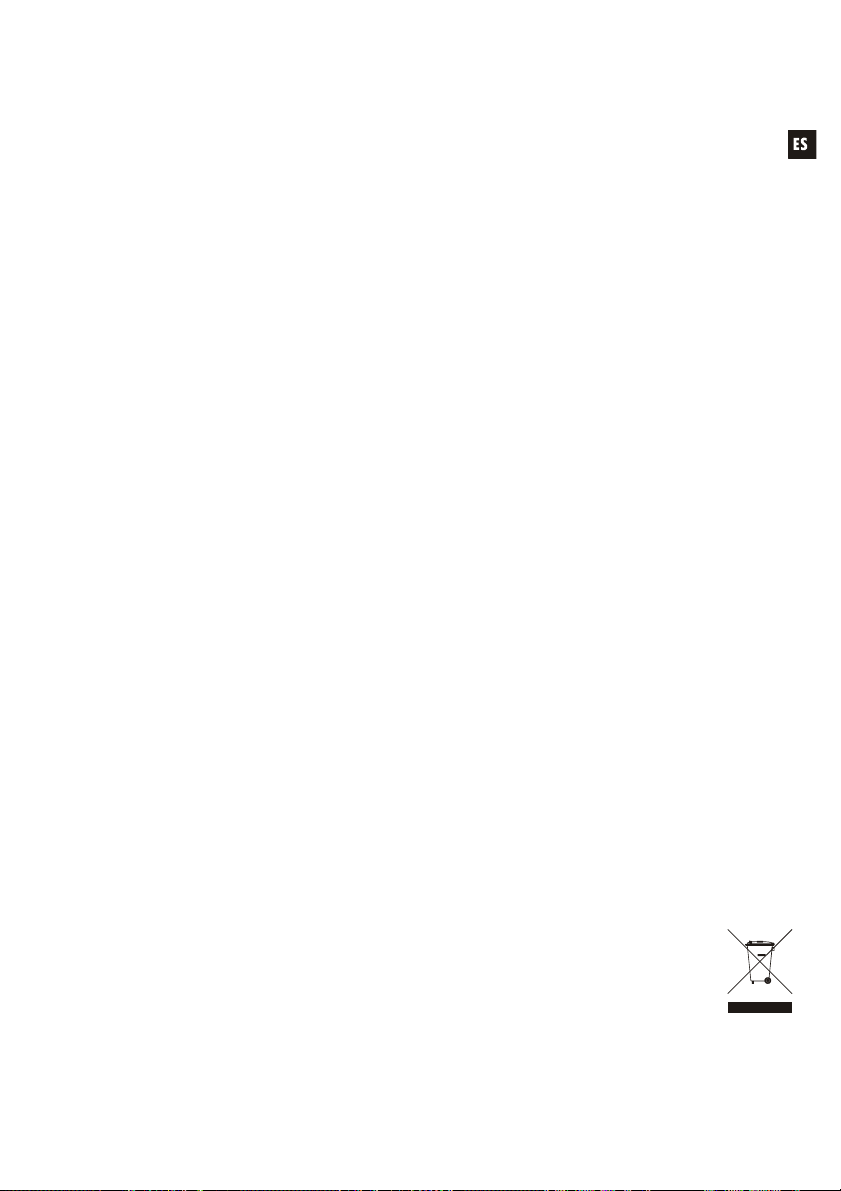
MANUAL DE INSTRUCCIONES
1. NOTA IMPORTANTE 26
1.1. Conformidad con normativas internacionales 26
2. INTRODUCCIÓN 27
3. INSTALACIÓN 28
3.1. Ubicación y montaje 28
3.2. Conexión a red eléctrica 28
3.3. Conexiones de audio de entrada 28
3.4. Conexiones de audio de salida 30
3.5. Opciones de control remoto 30
4. OPERACIÓN Y USO 33
4.1. Puesta en funcionamiento y modo por defecto 33
4.2. Modo especial de configuración (SETUP) 34
4.3. Teclas frontales LINE 1 a LINE4, MIC1 y MIC2 36
4.4. Función AUTO STANDBY 41
4.5. Indicadores LED 42
4.6. Modo de bloqueo 42
4.7. Restaurar valores por defecto y actualización de firmware 43
5. LIMPIEZA 43
6. LISTA DE FUNCIONES 44
7. DIAGRAMA DE FUNCIONES 45
8. CARACTERÍSTICAS TÉCNICAS 90
9. DIAGRAMA DE BLOQUES 91
10. DIAGRAMA DE CONFIGURACIÓN 92
Todos los datos están sujetos a variación debida a tolerancias de producción. ECLER S.A. se
reserva el derecho de realizar cambios o mejoras en la fabricación o diseño que pudieran afectar las
especificaciones.
25
Page 26
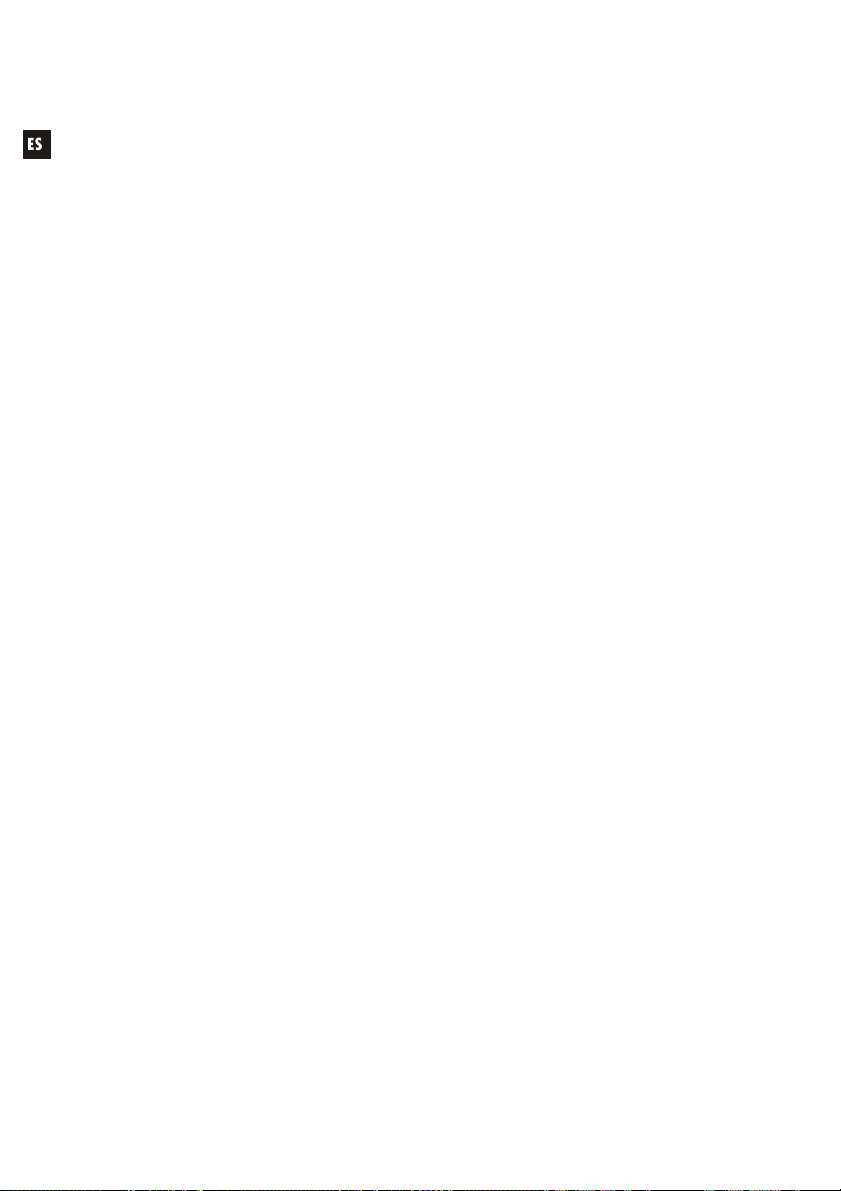
1. NOTA IMPORTANTE
¡Enhorabuena!. Vd. posee el resultado de un cuidadoso diseño y una esmerada
fabricación. Agradecemos su confianza por haber elegido nuestro amplificador compacto CA200z.
Para conseguir la máxima operatividad del aparato y su máximo rendimiento es MUY
IMPORTANTE, antes de su conexión, leer detenidamente y tener muy presentes las
consideraciones que se especifican en este manual.
Para garantizar el óptimo funcionamiento de este aparato, recomendamos que su
mantenimiento sea llevado a cabo por nuestros Servicios Técnicos autorizados.
1.1. Conformidad con normativas internacionales
El amplificador compacto CA200z está conforme a las siguientes normativas internacionales:
EN55103-1 Compatibilidad Electromagnética.
Norma de familia de Productos para aparatos de uso profesional de sonido, vídeo,
sistemas audiovisuales y para el control de iluminación para espectáculos
Parte 1: Emisión
EN55103-2 Compatibilidad Electromagnética.
Norma de familia de Productos para aparatos de uso profesional de sonido, vídeo,
sistemas audiovisuales y para el control de iluminación para espectáculos
Parte 2: Inmunidad
EN60065 Aparatos de audio, vídeo y aparatos análogos. Requisitos de seguridad
Cumpliendo los requisitos de las directrices 73/23/CEE y 2004/108/CE
26
Page 27
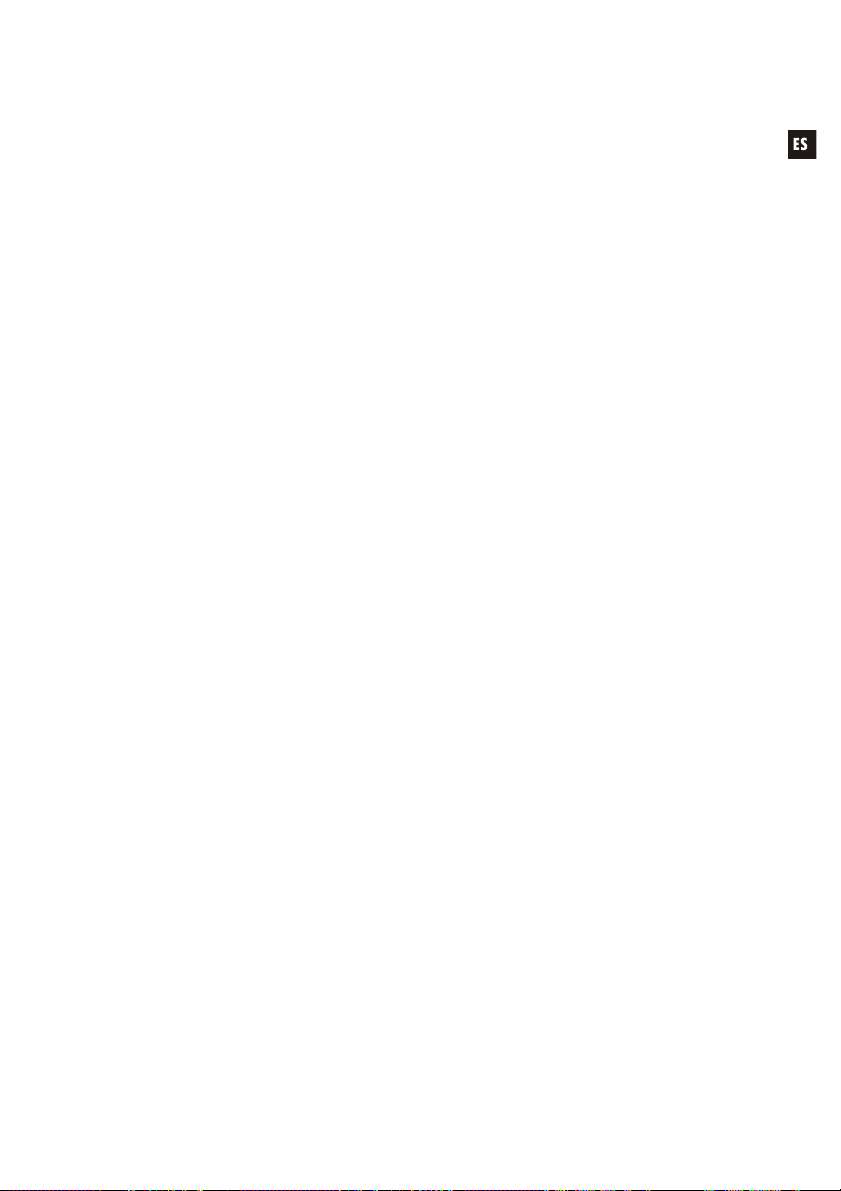
2. INTRODUCCIÓN
El CA200z es un amplificador + mezclador digital compacto de 2 canales, con posibilidad de
gestión de 2 zonas independientes de audio y multitud de funciones de control remoto (puerto serie
RS-232, mando a distancia por infrarrojos, puertos de control remoto 0-10VDC), siendo una opción
ideal en aplicaciones de audio que requieran de integración audiovisual con otros dispositivos:
clases de enseñanza, salas de reuniones y presentaciones multimedia, locales comerciales, etc.
Características principales:
Amplificador de 2 x 70 W RMS @ 4
Funcionamiento en modos ESTEREO / MONO / PUENTE / 2 ZONAS INDEPENDIENTES
(independientes a nivel de asignación de fuentes sonoras de línea y micrófono, gestión de
volúmenes, control remoto, envío de avisos, etc.)
Fuente de alimentación interna universal
4 entradas de línea estéreo + 2 entradas de micrófono balanceadas
Entradas LINE2 y MIC2 duplicadas en panel frontal para una rápida y cómoda conexión de
reproductores portátiles de audio, micrófonos para presentaciones, etc. (conectores minijack
3.5mm y jack 6.35mm respectivamente)
Salida auxiliar para enlace con otros amplificadores o dispositivos de audio externos
Conector MUTE general para silenciamiento total de la unidad mediante cierre de contacto
externo (ejemplo: cuando una central de alarmas precisa silenciar el dispositivo para,
paralelamente, activar una sirena de evacuación)
Control local mediante teclas retroiluminadas, control giratorio digital (“encoder”) y display
frontal LCD
Control mediante mando a distancia por infrarrojos (incluido): selección de fuentes y volumen
por zonas, recuperación de presets, etc.
Control remoto mediante puerto RS-232 y protocolo CA-NET
2 entradas para control remoto independiente de zonas (0-10 VDC) mediante 2 paneles
murales WPmVOL (volumen) o WPmVOL-SR (volumen + selección de fuentes ó selección de
presets)
Funciones de TALKOVER y/o PAGER desde las entradas de micrófono
Compatible con estación de avisos de sobremesa MPAGE4 para envío de mensajes de voz
con prioridad mediante la función PAGER
5 memorias de configuración (presets) recuperables desde el panel frontal, mando IR, mando
WPmVOL-SR o comunicación RS-232
Función AUTO STANDBY: en caso de ausencia de señal de audio la unidad pasa
automáticamente al modo de reposo o STANDBY, quedando su consumo eléctrico minimizado
Amplificador de alto rendimiento ligero y silencioso (refrigeración por convección, sin ventilador)
27
Page 28
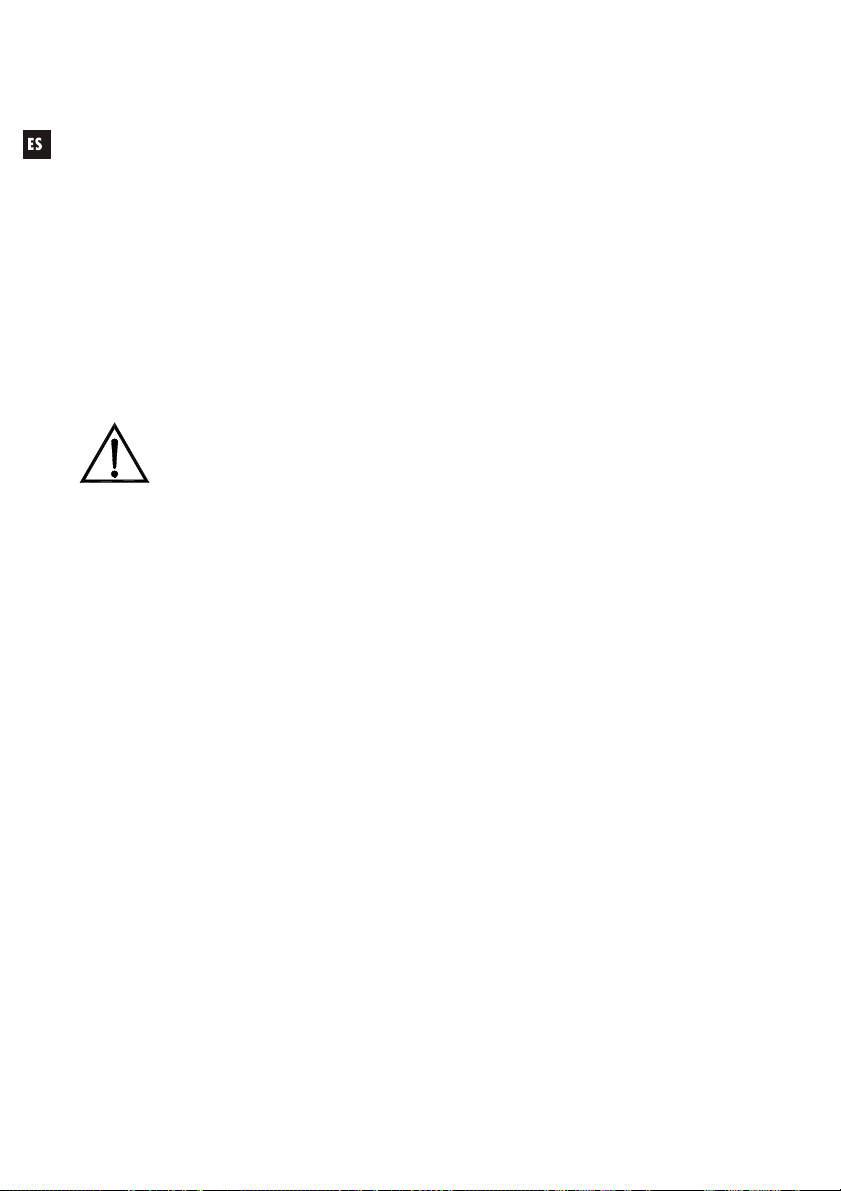
3. INSTALACIÓN
3.1. Ubicación y montaje
El CA200z admite instalación en sobremesa, en armario rack de anchura estándar (19”) o
en armario rack de media anchura estándar (9,5”). Cualquiera de estas opciones de instalación es
posible empleando los accesorios de instalación en rack disponibles (kit de 2 soportes 2UHRMKIT,
no incluidos de serie).
3.2. Conexión a red eléctrica
El amplificador se alimenta con corriente alterna mediante su fuente de alimentación
interna: 90-264VAC Y 47-440Hz.
El cable de alimentación AC del amplificador debe conectarse a una toma de tierra en
condiciones (resistencia de tierra, Rg = 30, o menor). El ambiente de trabajo deberá ser seco y
estar totalmente libre de polvo. No exponga el aparato a la caída de agua o salpicaduras. No
ponga encima objetos con líquido ni fuentes de llama desnuda, como velas.
En caso de requerir alguna intervención y/o conexión-desconexión del amplificador
debe desconectarse previamente la alimentación. En el interior del amplificador no
existen elementos manipulables por el usuario.
Debe evitarse que el cable de red se entremezcle con los cables blindados que
transportan la señal de audio, ya que ello podría ocasionar zumbidos.
3.3. Conexiones de audio de entrada
El CA200z admite dos tipos de señales en sus canales de entrada:
Micrófono (MIC): dispone de conexiones balanceadas tipo Euroblock en panel
posterior o jack (MIC2) en panel frontal, preparadas para admitir un nivel de señal
entre -20dBV y –50dBV, con sensibilidad ajustable mediante su control ADJ
Nota: Las entradas de micrófono disponen de alimentación Phantom para alimentar micrófonos
de condensador, activable mediante puente interno (ver sección 10. DIAGRAMA DE
CONFIGURACIÓN). Esta opción viene deshabilitada (OFF) en la configuración por defecto o de
fábrica.
Señales de línea (LINE 1 a LINE 4): disponen de conexión estéreo no
balanceada, tipo minijack en panel frontal (LINE 2) o doble RCA en panel
posterior (LINE1 a LINE4). Están preparadas para admitir señales nominales de
-6dBV y 0dBV, con sensibilidad ajustable mediante puente interno (ver sección 10.
DIAGRAMA DE CONFIGURACIÓN). Es posible conectar a ellas señales de
reproductores de CD, sintonizadores de radio, consolas de mezcla, reproductores
multimedia, salidas de audio de ordenadores y tablets, etc.
Nota: NO PUEDEN CONECTARSE directamente a este aparato platos giradiscos ya que
ninguna de las entradas dispone de preamplificador tipo RIAA.
La selección / deselección de las fuentes sonoras activas se realiza mediante la
pulsación corta de las teclas frontales rotuladas como LINE 1 a 4, MIC1 y MIC2. Las
posibilidades de selección de fuentes son:
28
Page 29

SELECCIÓN DE LÍNEAS:
-Pulsando una de las teclas LINE1 a LINE4 se activa la entrada de línea en
cuestión (LED encendido = fuente seleccionada)
-No es posible seleccionar 2 o más fuentes de este tipo simultáneamente: al
seleccionar una entrada de línea se deselecciona la anterior
-Al pulsar de nuevo sobre la tecla de una fuente seleccionada (LED
encendido) se deselecciona la misma (todos los LEDs apagados), quedando
el equipo sin selección de línea activa
SELECCIÓN DE MICRÓFONOS:
-Pulsando una de las teclas MIC1 o MIC2 se activa la entrada de micrófono
en cuestión (LED encendido = micrófono seleccionado)
-Es posible seleccionar ninguno, uno o los dos micrófonos simultáneamente
(ambos LEDs encendidos)
-Al pulsar de nuevo sobre la tecla de un micrófono seleccionado (LED
encendido) se deselecciona el mismo (LED apagado)
Nota: La selección de fuentes también se puede realizar mediante el mando a distancia, un
panel de control remoto WPmVOL-SR (solo fuentes LINE) o la comunicación vía puerto serie.
También es posible almacenar presets que contengan una combinación de fuentes activas
determinada, y recuperarlos posteriormente por cualquiera de los métodos disponibles. Continúe
leyendo este manual para conocer en detalle todas estas posibilidades.
Las fuentes activas (seleccionadas) son dirigidas a las salidas del equipo de una u otra
forma, en función del modo de trabajo del mismo:
MODO DE
TRABAJO
ESTEREO
(St mostrado en
pantalla LCD)
MONO
(Mo mostrado
en pantalla LCD)
PUENTE
(Br mostrado en
pantalla LCD)
ZONAS A / B
(ZA o ZB
mostrado en
pantalla LCD)
La línea seleccionada es enviada en configuración estéreo a las salidas (entrada L a
salida A ( L) y entrada R a salida B (R))
Los micrófonos seleccionados son enviados a ambas salidas (L y R)
simultáneamente, como una suma directa sobre la señal de línea o bien empleando la
función TALKOVER / PAGER (*)
La línea seleccionada es enviada en configuración mono (L+R) a ambas salidas
(entrada L + entrada R a salidas L y R)
Los micrófonos seleccionados son enviados a ambas salidas (L y R)
simultáneamente, como una suma directa sobre la señal de línea o bien empleando la
función TALKOVER / PAGER (*)
La línea seleccionada es enviada en configuración mono (L+R) a la salida única en
modo puente (se deben conectar los altavoces empleando los conectores BRIDGE +
y - del panel posterior)
Los micrófonos seleccionados son enviados a la salida única en modo puente
(conectores BRIDGE + y - del panel posterior), como una suma directa sobre la señal
de línea o bien empleando la función TALKOVER / PAGER (*)
Cada zona de salida es monofónica y puede disponer de una selección de fuente y/o
micrófonos independiente de la otra:
ENCAMINAMIENTO DE SEÑALES HACIA LAS SALIDAS
ZONA A: puede recibir la señal de una línea (L+R) y/o la de uno o de los dos
micrófonos
ZONA B: puede recibir la señal de una línea (L+R) y/o la de uno o de los dos
micrófonos
Ambas zonas son, pues, totalmente independientes a nivel de volumen de salida,
selección de las fuentes que reciben y sus volúmenes de envío.
Los micrófonos pueden operar sobre las zonas de salida de forma directa (como una
suma directa sobre la señal de línea seleccionada) o bien empleando la TALKOVER /
PAGER (*)
29
Page 30

(*): Si la función Talkover se encuentra activa, la señal de micrófono atenuará a la de
línea al superar el umbral de activación. Adicionalmente, si se conecta una consola
de avisos MPAGE4 al conector PAGER y se activa la función PAGER de la entrada
MIC1, será posible seleccionar el destino del mensaje de voz emitido mediante la
consola, dirigiéndolo a la zona A, a la B o a ambas (internamente el conector PAGER
entrega su señal de micrófono a la entrada MIC1).
3.4. Conexiones de audio de salida
Las salidas amplificadas (OUT L (A) y R (B)) están provistas de conectores Euroblock.
El cable de conexión que une las salidas del CA200z y los altavoces deberá ser de buena
calidad, de suficiente sección y lo más corto posible.
Las salidas pueden funcionar en modo estéreo, mono (misma señal L+R en ambos
canales), puente (señal L+R amplificada por ambos canales, enlazados como uno solo) o ZONAS A
y B independientes (cada salida recibe una combinación determinada de fuentes sonoras activas y
de volúmenes de las mismas). La selección de uno u otro modo se realiza mediante el menú
SETUP del equipo (ver sección 4.2. Modo especial de configuración (SETUP) para más
información), o bien desde un dispositivo externo, empleando el puerto serie o RS-232.
En el modo puente, la conexión de señal de salida se realizará a través de los
terminales marcados como BRIDGE + y - en el panel posterior.
Recuerde que la impedancia mínima de trabajo para los amplificadores en los modos
mono o estéreo es de 4, y trabajando en modo puente de 8. Para un buen funcionamiento del
CA200z bajo ningún concepto se debe trabajar con impedancias inferiores a las especificadas
anteriormente.
Atención: en modo puente sólo deben utilizarse los terminales indicados como BRIDGE en la
serigrafía del equipo para la conexión de los altavoces.
Adicionalmente, el CA200z dispone de una salida auxiliar (AUX OUT) no amplificada, que
permite enlazarlo con amplificadores u otros dispositivos externos. La salida auxiliar AUX OUT
proporciona una señal de nivel de línea (0dBV) que es una réplica sin amplificar de la señal
entregada en los terminales OUTPUT L y R.
3.5. Opciones de control remoto
Puertos REMOTE1 y REMOTE2: cada conector tipo RJ-45 REMOTE permite la
conexión de un panel de control mural tipo WPmVOL o WPmVOL-SR (control 010 VDC). En los modos STEREO, MONO y BRIDGE el panel conectado al puerto
REMOTE1 actúa sobre las 2 salidas del amplificador y el puerto REMOTE2 se
encuentra deshabilitado. En el modo ZONAS A y B el panel conectado al puerto
REMOTE1 se encuentra asociado a la salida A y el panel conectado al puerto
REMOTE2 a la salida B.
Desde cada panel se puede controlar lo siguiente (*):
o el ajuste del volumen general de la salida asociada (A, B o ambas), en
función del modo de trabajo seleccionado, STEREO / MONO / BRIDGE
/ ZONES
o la selección de la fuente de LINEA para la salida asociada (OFF, LINE1,
LINE2, LINE3, LINE4)
o la selección de un preset, del 1 al 5 (**), recuperando al seleccionarlo la
configuración guardada en memoria en el momento de salvar dicho
preset (selección de fuentes, ajustes de actualización, volúmenes, etc.)
30
Page 31

(*) WPmVOL sólo puede controlar el volumen, mientras que WPmVOL-SR
puede controlar el volumen y realizar la selección de fuentes o presets
(**) En modo ZONES (A y B) sólo uno de los dos paneles remotos puede
recuperar presets (al activar esta función en uno de los dos, desaparece
dicha opción automáticamente del otro dentro del menú SETUP)
El conexionado se realiza mediante un cable CAT5 estándar entre el panel
mural WPmVOL o WPmVOL-SR y el conector REMOTE del CA200z.
El volumen total de cada salida responderá a la concatenación del volumen
MASTER, ajustado mediante el control giratorio del panel frontal del CA200z, o
bien mediante el mando de infrarrojos, y del volumen REMOTE ajustado por cada
panel asociado, si los hubiese.
El volumen del panel remoto se visualiza durante unos breves instantes en la
pantalla LCD del panel frontal cuando se actúa sobre él, mediante el texto
REMOTE VOL 1 ó 2 y una barra de volumen. En el modo ZONES sólo se
visualiza dicho volumen si se encuentra seleccionada en pantalla la zona
asociada al panel en cuestión.
Nota: Consulte el apartado 4.2. Modo especial de configuración (SETUP) para conocer cómo
se programan los modos de trabajo de los puertos REMOTE1 y REMOTE2.
Nota: Configure los puentes internos de los paneles WPmVOL o WPmVOL-SR en modo 10V /
Alog para un correcto funcionamiento con el CA200z
Puerto MUTE: el conector MUTE del panel posterior permite la conexión de un
cierre de contacto externo libre de potencial para silenciar totalmente el CA200z
en caso de que un dispositivo externo actúe sobre él (ejemplo: un sistema de
avisos para emergencias y evacuación centralizado). Es preciso que los puertos
REMOTE1 o REMOTE2 no se encuentren desactivados (posición OFF) para que
el puerto MUTE se encuentre activo:
o En los modos STEREO, MONO o BRIDGE el puerto REMOTE1 debe
estar activo (diferente de OFF) para que el puerto MUTE pueda
silenciar ambas salidas de la unidad al recibir un cierre de contacto
externo
o En el modo ZONES el puerto REMOTE1 debe estar activo (diferente de
OFF) para que el puerto MUTE pueda silenciar la salida A, mientras que
el puerto REMOTE2 debe estar activo (diferente de OFF) para que el
puerto MUTE pueda silenciar la salida B, al recibir dicho puerto un único
cierre de contacto externo
Nota: Consulte el apartado 4.2. Modo especial de configuración (SETUP) para conocer cómo
se programan los modos de trabajo de los puertos REMOTE1 y REMOTE2 y, de esta forma,
habilitar la función de silenciamiento asociada al puerto MUTE
Puerto RS-232: el puerto de comunicación serie RS-232 permite la gestión remota
del CA200z desde un ordenador o sistema de control externo que soporte el
protocolo CA-NET. Vea el manual del protocolo CA-NET para obtener información
completa acerca de los detalles de la conexión y la sintaxis de los comandos
soportados. Las especificaciones de la conexión serie son las siguientes:
31
Page 32

32
o Baud rate: 9600 (fijo, sin autonegociación)
o Data bits: 8
o Parity: None
o Stop bits: 1
o Flow control: None
o Cable: tipo RS-232 DB9-DB9 estándar (pin a pin)
Receptor IR: el receptor IR integrado permite el control del CA200z desde el
mando a distancia incluido con la unidad:
o Teclas de selección de zona (ZONE A / B). Permiten seleccionar la
zona de salida que será objeto de los ajustes posteriores. Tras pulsar la
tecla A o B, será posible ajustar su volumen MASTER, actuar sobre el
control de MUTE, seleccionar fuentes sonoras, etc. Desde el panel
frontal de la unidad es posible cambiar de zona seleccionada pulsando
brevemente el control giratorio frontal (sólo en modo ZONES).
Las teclas A y B y la pulsación breve del control giratorio frontal no
tienen función cuando la unidad se encuentra en un modo distinto del
modo ZONES, puesto que todos los ajustes que se realicen en dichos
modos serán comunes para ambas salidas
o Teclas VOL + y – de sección ZONE: aumentan / disminuyen a cada
pulsación el volumen MASTER de la zona seleccionada previamente.
Equivale al giro del control giratorio frontal de la unidad en el modo por
defecto de funcionamiento. Al mantener una de estas teclas pulsada, el
volumen aumentará o disminuirá de forma continuada.
o Tecla MUTE: activa / desactiva el silenciamiento total de la zona
seleccionada previamente
o Teclas LINE 1 a 4: permiten seleccionar / deseleccionar una fuente
LINE como activa para la zona seleccionada previamente (equivalen a
las teclas LINE1 a LINE4 del panel frontal)
o Teclas VOL + y - de la sección LINE: aumentan / disminuyen a cada
pulsación el volumen de la fuente seleccionada previamente para la
zona también seleccionada previamente. Una misma fuente dispone de
ajustes de volumen independientes de envío a las zonas A y B cuando
se trabaja en el modo ZONES (ejemplo: la fuente LINE1 puede ser
enviada con un volumen = 50 a la zona A y con un volumen = 62 a la
zona B, etc.). Si no hay ninguna LINEA seleccionada estos controles no
están operativos, mostrando la pantalla LCD el mensaje "LINE NOT
SELECTED"
o Teclas MIC1 / MIC2: permiten seleccionar / deseleccionar una fuente
MIC como activa para la zona seleccionada previamente (equivalen a
las teclas MIC1 y MIC2 del panel frontal)
o Teclas VOL + y - de la sección MIC1 o MIC2: aumentan / disminuyen a
cada pulsación el volumen de la fuente MIC en cuestión para la zona
seleccionada previamente. Una misma fuente de micrófono dispone de
ajustes de volumen independientes de envío a las zonas A y B cuando
se trabaja en el modo ZONES (ejemplo: MIC1 puede ser enviado con
un volumen = 35 a la zona A y con un volumen = 57 a la zona B, etc.)
o Teclas PRESET: permiten recuperar uno de los 5 presets o memorias
de configuración del CA200z. Es preciso mantener pulsada una de
estas teclas durante unos pocos segundos para recuperar el preset en
cuestión, siendo mostrado el preset activo en la pantalla LCD como P1,
P2, P3, P4 o P5
Page 33

o Tecla ON/STBY: permite pasar manualmente del modo de reposo
(STAND BY) al modo encendido (ON) y viceversa. El paso del estado
ON a STAND BY requiere de una pulsación larga de dicha tecla
Nota: La primera pulsación de una tecla que actúa de modo temporizado (PRESET 1-5 y
ON/STBY) siempre despierta el panel LCD si éste se encuentra apagado o atenuado inactividad
en los modos DIMMED u OFF o bien por hallarse el CA200z en el modo AUTO STAND BY. Si se
mantiene pulsada (pulsación larga) o bien si se libera y pulsa de nuevo, el CA200z ejecutará su
función asociada.
4. OPERACIÓN Y USO
4.1. Puesta en funcionamiento y modo por defecto
Es muy recomendable poner en marcha todos los aparatos siguiendo la secuencia
siguiente: fuentes de sonido, unidad de mezclas, ecualizadores, filtros activos y procesadores y,
finalmente, amplificadores de potencia. El apagado de los aparatos debe realizarse en la
secuencia inversa. Siguiendo este orden los transitorios producidos por el encendido o apagado
de los aparatos no afectarán a los siguientes en la cadena, permaneciendo inaudibles.
El encendido del CA200z se realizará mediante la conexión de la unidad al suministro
eléctrico utilizando un cable IEC (MAINS INPUT en panel posterior) y el interruptor ON/OFF del
panel posterior. El indicador LED ON/STDBY del panel frontal se iluminará en verde si la unidad
se encuentra en modo operativo (ON), en naranja fijo si en halla en modo de reposo o bajo
consumo (STAND BY) y en verde + naranja parpadeante si la unidad tiene habilitada la función
AUTO STAND BY y se ha entrado en dicho modo por ausencia de señales de audio de entrada.
Al encenderse, y estando en modo operativo (ON), la unidad se encontrará en la
condición por defecto, o de ajuste de volumen MASTER (volumen de salida) y selección de
zonas y fuentes sonoras. En los modos STEREO, MONO y BRIDGE el volumen MASTER es
único para las dos salidas A y B de la unidad. En el modo ZONES, la pantalla LCD mostrará la
zona seleccionada en la esquina superior izquierda (ZA o ZB). Para cambiar la selección de
zona, es preciso pulsar brevemente el control giratorio del panel frontal (cada pulsación pasa de
ZA a ZB, ZB a ZA, etc.). Una vez seleccionada una zona, el giro del control frontal modificará el
volumen MASTER de salida de dicha zona, visualizándose éste en la pantalla LCD en forma de
barra de volumen.
Si se realiza una selección de zona y un ajuste de volumen mediante el mando a
distancia por infrarrojos las indicaciones visuales mediante la pantalla LCD son exactamente las
mismas que para el ajuste mediante el control giratorio del panel frontal.
En el modo por defecto también es posible activar o desactivar fuentes sonoras
mediante una pulsación breve de las teclas frontales LINE1, LINE2, LINE3, LINE4, MIC1 o MIC2
(o empleando el mando a distancia por infrarrojos). Una pulsación breve de una de las teclas
LINE o MIC activa / desactiva dicha fuente sonora en la zona seleccionada previamente. Sólo
una de las 4 fuentes LINE (o ninguna) puede estar activa en cada zona de salida, mientras que
es posible activar uno o incluso los dos micrófonos (o ninguno) en cada zona de salida.
Consulte el apartado 4.3. Teclas frontales LINE 1 a LINE4, MIC1 y MIC2 para obtener
información adicional sobre el modo de ajuste AVANZADO de las entradas LINE y MIC,
accesible mediante pulsación larga de sus respectivas teclas en el panel frontal.
33
Page 34

4.2. Modo especial de configuración (SETUP)
Mediante una pulsación larga del control giratorio frontal es posible entrar en el modo
especial de configuración o SETUP del CA200z. En dicho modo se realizan los ajustes del modo de
trabajo de la unidad (STEREO, MONO, BRIDGE o ZONES), contraste de la pantalla LCD,
recuperación de presets (memorias de configuración), etc.:
To enter SETUP MODE press and hold the front knob for more than 2.5 seconds
Front knob SP: Short Press (press the front pan el knob briefly, less than 0.5 seconds)
Front knob LP: Long Press (press & hold the front panel knob for more than 2.5 seconds)
SETUPMODE
DEFAULT MODE (MASTER volume control and ZONE selection)
Rotate knob
to adjust
Level
shown in
graphbar
LP to enter
the PRESET
recovery
mode
SP to load
PRESET
and get
back
LP to enter
the OUTPUT
mode
selection
SP to get
back
LP to enter
the LCD
working
MODE
SP to get
back
LP to enter
the LCD
CONTRAST
adjust mode
SP to get
back
main
output
LCD
volume
OUTPUT LEVEL
Level: 0 to 64 (64 steps)
PRESET
number
shown in
LCD
LOAD PRESET
1, 2, 3, 4 or 5
SP
Mode
shown in
LCD
OUTPUT MODE
STEREO
MONO
BRIDGE
SP
ZONES
Mode
shown in
LCD
LCD MODE
ON
DIMMED
OFF
SP
Contrast
level shown
in LCD
LCD CONTRAST
Level: 0 to 100
SP
SWITCH ZA / ZB
(only for ZONES mode)
SETUP MODE
Rotate knob
to browse
options
SP to
select
ZA or
SP
ZB
MASTER VOLUME
/ ZONE SELECT
SP
LOAD PRESET
1 ... 5
Rotate knob
to browse
options
OUTPUT MODE
Rotate knob
to browse
options
LCD MODE
Rotate knob
to browse
options
LCD CONTRAST
Rotate knob
to browse
options
LP to enter
the SETUP
LP
mode
LP
LP
LP
LP
Rotate knob
to select
PRESET
number
Rotate knob
to select a
mode
Rotate knob
to select a
mode
Rotate knob
to adjust
level
34
VERSION INFO
vX.Y
Rotate knob
to browse
options
ADVANCED MODE
KEY CODE REQUIRED
Firmware
version
shown in
LCD
MIC1
MIC2
++
Press and hold MIC1 + MIC2 +
front panel knob to ente r the
LP
MIC SETUP ADVANCED MODE
Page 35

Notas:
El ajuste LCD MODE permite que la pantalla se encuentre siempre encendida cuando
el CA200z está en modo ON, o bien que quede atenuada (DIMMED) o totalmente apagada
(OFF) tras, aproximadamente, 20 segundos de inactividad sobre los controles de usuario.
Dentro del modo de configuración, las diferentes opciones de cada parámetro se
muestran de forma intermitente en la pantalla LCD
La pulsación larga de la combinación especial de teclas MIC1 + MIC2 + control giratorio
frontal permite entrar en el modo ADVANCED SETUP (configuración avanzada):
Front knob SP: Short Press (press the front panel knob briefly, l ess than 0.5 seconds)
Front knob LP: Long Press (press & hold the front panel knob for m ore than 2.5 seconds)
SETUP MODE
ADVANCED SETUP MODE
Rotate knob
to browse
options
ADVANCEDSETUPmode
ADVANCED MODE
KEY CODE REQUIRED
MIC1
SP
SAVE PRESET
1 ... 5
Rotate knob
to browse
options
AUTOLOAD PRESET 1
(at every power ON)
Rotate knob
to browse
options
REMOTE1
Rotate knob
to browse
options
REMOTE2
Rotate knob
to browse
options
IR REMOTE
MIC2
LP
LP
LP
LP
LP
++
LP
LP to enter
the PRESET
SAVE mode
LP to enter the
AUTOLOAD
LP to enter
the REMOTE1
control port
setup mode
LP to enter
the REMOTE2
control port
setup mode
LP to enter
the Infrared
remote control
Press and hold MIC1 + MIC2 +
front panel knob to enter the
ADVANCED SETUP MODE
SP to SAVE
and get
SP
back
PRESET 1
setup
SP to get
SP
back
SP to get
SP
back
SP to get
SP
back
setup
SP to get
SP
back
PRESET
number
shown in
LCD
SAVE PRESET
1, 2, 3, 4 or 5
Status
shown in
LCD
AUTOLOAD PR 1
ON / OFF
Mode
shown in
LCD
REMOTE1
VOL + INPUTS
VOL + PRESETS
OFF
Mode
shown in
LCD
REMOTE2
VOL + INPUTS
VOL + PRESETS
OFF
Mode
shown in
LCD
IR REMOTE
ON / OFF
Rotate knob
to select
PRESET
number
Rotate knob
to select an
option
Rotate knob
to adjust
REMOTE1
control port
working
mode
Rotate knob
to adjust
REMOTE2
control port
working
mode
Rotate knob
to enable
or disable
the IR
REMOTE
control
35
Page 36

Notas:
1. En cualquier momento es posible salir del modo especial de ajuste (regresando al modo
por defecto) pulsando brevemente cualquier tecla frontal o esperando 20segundos sin
operar sobre los controles.
2. AUTOLOAD PRESET 1: cuando esta función se encuentra activa (ON) el CA200z
recuperará el preset nº1 cada vez que sea puesto en marcha (interruptor ON/OFF del
panel posterior o suministro eléctrico).
3. REMOTE1 / REMOTE2:
o Al seleccionar el modo OFF el puerto REMOTE en cuestión quedará
inhabilitado, así como su función MUTE asociada, la cual se dispara mediante
cierre de contacto externo conectado al puerto MUTE del panel posterior
o Al seleccionar el modo VOL + INPUTS para un puerto remoto, éste podrá
gestionar el volumen remoto de su zona asociada (empleando un panel tipo
WPmVOL) o bien el volumen remoto y la selección de fuente LINE activa para
su zona asociada (empleando un panel tipo WPmVOL-SR). Las opciones de
selección desde el panel son OFF, LINE1, LINE2, LINE3 y LINE4,
correspondientes a las 5 posiciones físicas del selector del panel remoto
o Al seleccionar el modo VOL + PRESETS para un puerto remoto, éste podrá
gestionar el volumen remoto de su zona asociada (empleando un panel tipo
WPmVOL) o bien el volumen remoto y la selección de preset activo del
CA200z, del 1 al 5 (empleando un panel tipo WPmVOL-SR)
o Sólo uno de los dos puertos REMOTE puede ser configurado en el modo
VOL + PRESETS, de manera que el otro ya no presentará esta opción
dentro del menú SETUP de configuración
Consulte el apartado 3.5. Opciones de control remoto para conocer detalles acerca de la
gestión remota desde los puertos REMOTE, en función del modo de trabajo seleccionado en
CA200z (STEREO, BRIDGE, MONO o ZONES)
4. Al encender el equipo o al recuperar un preset determinado, por cualquiera de los
métodos disponibles (al arrancar el equipo con la opción AUTOLOAD PRESET 1
activada, mediante el panel frontal, mando a distancia por infrarrojos, comunicación RS232, etc.), la posición física del selector de los paneles murales conectados a los puertos
REMOTE (si los hubiese) será obviada si el arranque o el nuevo preset del CA200z
contienen ajustes de selección de fuentes o presets diferentes de dicha posición física. En
el instante en que se actúe de nuevo sobre el selector de los propios paneles murales se
sincronizarán éstos con la unidad CA200z, prevaleciendo la nueva selección
4.3. Teclas frontales LINE 1 a LINE4, MIC1 y MIC2
Una pulsación breve de una de las teclas LINE o MIC activa / desactiva dicha fuente
sonora en la zona seleccionada previamente (ver apartado 4.1 para la selección de zonas en
modo ZONES). Sólo una de las 4 fuentes LINE (o ninguna) puede estar activa en cada zona de
salida, mientras que es posible activar uno o incluso los dos micrófonos (o ninguno) en cada
zona de salida.
La pulsación larga de una de las teclas LINE permite entrar en sus ajustes detallados
(VOL, BASS, TREBLE). El procedimiento completo para entrar y operar en este modo especial de
ajuste, así como las opciones disponibles para ajuste, se encuentran reflejados en el gráfico
siguiente:
36
Page 37

Nota: En cualquier momento es posible salir del modo especial de ajuste (regresando al modo
por defecto) pulsando brevemente cualquier tecla frontal o esperando 20 segundos sin operar
sobre los controles.
Nota: En el modo ZONES los ajustes detallados de las entradas LINE se realizan de forma
independiente para la zona seleccionada, A o B: una misma fuente sonora LINE puede ser
ajustada con diferente volumen y control de tonos para las zonas A o B. En los modos STEREO,
MONO y BRIDGE (zona única) los ajustes detallados son comunes, pues no existen zonas a las
que direccionar y ajustar de forma independiente las fuentes sonoras. La zona afectada durante
los ajustes detallados de una entrada LINE se muestra en la esquina superior izquierda de la
pantalla LCD (ZA ó ZB).
To enter the LINE SETUP MODE, first select zone A or B with a tap of the front knob
or the IR remote (only when using the ZONES mode), then press LINE1 or LINE2 or
Front knob SP: Short Press (press the fron t panel knob briefly, less than 0.5 seconds)
Front knob LP: Long Press (press & hold t he front panel knob for more than 2.5 seconds)
Default mode (STEREO / MONO / BRIDGE / ZONE A or ZONE B)
FrontpanelLINEsourcessetup
LINE3 or LINE 4 key and hold it for more than 2.5 seconds
LINEx setup mode
(x = 1, 2, 3 or 4)
Rotate knob
to browse
options
SP
VOL
Rotate knob
to browse
options
BASS
Rotate knob
to browse
options
TREBLE
LINE1, 2, 3 or 4
Press & hold LINEx key
to enter LINEx setup mode
Rotate knob
Level
to adjust
shown in
level
LP to enter
the VOLUME
LP
adjust mode
SP to get
SP
back
LP to enter
the BASS
LP
adjust mode
SP to get
SP
SP
back
LP to enter
the TREBLE
LP
adjust mode
SP to get
SP
back
LCD
LINEx VOLUME
Level: 0 to 64
Level
shown in
LCD
LINEx BASS
Level: -10 to +10
Level
shown in
LCD
LINEx TREBLE
Level: -10 to +10
Rotate knob
to adjust
level
Rotate knob
to adjust
level
Por su parte, la pulsación larga de una de las teclas MIC permite entrar en sus ajustes
detallados. El procedimiento completo para entrar y operar en este modo especial de ajuste, así
como las opciones disponibles para ajuste, se encuentran reflejados en el gráfico siguiente:
Nota: En cualquier momento es posible salir del modo especial de ajuste (regresando al modo
por defecto) pulsando brevemente cualquier tecla frontal o esperando 20 segundos sin operar
sobre los controles.
37
Page 38

Nota: En el modo ZONES el ajuste detallado VOL de las entradas MIC se realiza de forma
independiente para la zona seleccionada, A o B: una misma fuente sonora MIC puede ser
ajustada con diferente volumen para las zonas A o B (pero mismo ajuste de tonos BASS /
TREBLE para ambas zonas de destino). En los modos STEREO, MONO y BRIDGE (zona única)
los ajustes detallados son comunes, pues no existen zonas a las que direccionar y ajustar de
forma independiente las fuentes sonoras.
To enter the MIC SETUP MODE, first select zone A or B with a tap of the front knob or
the IR remote (only when using the ZONES mode), then press MIC1 or MIC2 key and
Front knob SP: Short Press (press the front panel knob briefly, less than 0.5 seconds)
Front knob LP: Long Press (press & hold the front panel kn ob for more than 2.5 seconds)
FrontpanelMICsourcessetup
hold it for more than 2.5 seconds
Default mode (STEREO / MONO / BRIDGE / ZONE A or ZONE B)
MICx setup mode
(x = 1, 2, 3 or 4)
Rotate knob
to browse
options
SP
VOL
Rotate knob
to browse
options
BASS
Rotate knob
to browse
options
TREBLE
MIC1 or MIC2
Press & hold MICx key
to enter MICx setup mode
Rotate knob
Level
to adjust
shown in
level
LP to enter
the VOLUME
LP
adjust mode
SP to get
SP
back
LP to enter
the BASS
LP
adjust mode
SP to get
SP
back
LP to enter
the TREBLE
LP
adjust mode
SP to get
SP
back
LCD
MICx VOLUME
Level: 0 to 64
Level
shown in
LCD
MICx BASS
Level: -10 to +10
Level
shown in
LCD
MICx TREBLE
Level: -10 to +10
Rotate knob
to adjust
level
Rotate knob
to adjust
level
Rotate knob
to browse
options
ADVANCED MODE
KEY CODE REQUIRED
MIC1
MIC2
+ +
Press and hold MIC1 + MIC2 +
front panel knob to enter the
LP
MIC SETUP ADVANCED MODE
38
Page 39

entradas MIC1 y MIC2 (requiere de una combinación especial de teclas para su acceso):
En el siguiente gráfico se muestra el procedimiento de ajuste AVANZADO para las
FrontpanelMICsourcesADVANCEDsetup
Front knob SP: Sh ort Press (press the front panel knob briefly, less than 0.5 seconds)
Front knob LP: Long Press (press & hold the front panel knob for more than 2.5 seconds)
MIC1 or MIC2 SETUP mode
ADVANCED MODE
KEY CODE REQUIRED
options
options
options
options
options
MIC2MIC1
++
LP
LP
LP
LP
LP
LP
Press and hold MIC1 + MIC2 +
front panel knob to enter the
LP
MIC SETUP ADVANCED MODE
LP to enter
the TLK
ASSIGN
mode
SP to get
SP
back
LP to enter
the TLK
PRIORITY
level mode
SP to get
SP
back
LP to enter
the TLK
THRESHOLD
adjust mode
SP to get
SP
back
LP to enter
the TLK
ATTACK time
adjust mode
SP to get
SP
back
LP to enter
the TLK
RELEASE time
adjust mode
SP to get
SP
back
LP to enter
the TLK
DEPTH adjust
mode
Options
shown in
LCD
ZONE A
ZONE B
ZONES A & B
PAGER
OFF
Level
shown in
LCD
TLK PRIORITY
1 (HIGH) / 2 (LOW)
Level
shown in
LCD
TLK THRESHOLD
Level: 20 ... 30 dB
Time shown
in LCD
TLK ATTACK
Time: 50 ... 300 msec.
Time shown
in LCD
TLK RELEASE
Time: 300 ms ... 3 sec.
Level
shown in
LCD
TLK DEPTH
Level: 20 ... 80 dB
Rotate knob
to select
TALKOVER
destination
Rotate knob
to set
PRIORITY
level
Rotate knob
to adjust
THRESHOLD
level
Rotate knob
to adjust
ATTACK
time
Rotate knob
to adjust
RELEASE
time
Rotate knob to
adjust DEPTH
(attenuation
over LINE
signal) level
MIC1 or MIC2
ADVANCED SETUP mode
Rotate knob
to browse
options
SP
TALKOVER ASSIGN
Rotate knob
to browse
TALKOVER PRIORITY
Rotate knob
to browse
TALKOVER THRESHOLD
Rotate knob
to browse
TALKOVER ATTACK
Rotate knob
to browse
TALKOVER RELEASE
Rotate knob
to browse
TALKOVER DEPTH
SP
Rotate knob
to browse
options
NOISE GATE
LP
LP to enter
the NOISE
GATE
activation
mode
Status
shown in
LCD
NOISE GATE
Status: ON / OFF
Rotate knob
to activate /
deactivate
NOISE GATE
SP
Rotate knob
to browse
options
NOISE GATE THRESHOLD
LP
LP to enter
the NOISE
GATE
THRESHOLD
adjust mode
SP
Level
shown in
LCD
NOISE G
THRESHOLD
Level: 20 ... 30 dB
Rotate knob
to adjust
THRESHOLD
level
39
Page 40

Notas acerca de los ajustes ADVANCED de las entradas MIC1 y MIC2:
Al contrario que los ajustes detallados de las entradas LINE o MIC, los ajustes
AVANZADOS de las entradas MIC (funciones TALKOVER y NOISE GATE) son
únicos y personalizados para cada entrada MIC (MIC1, MIC2), pero comunes
para las posibles zonas de destino, A y B, cuando se trabaja en el modo ZONES.
Por ejemplo: un ajuste del umbral de la función Talkover para la entrada MIC1 a
20 dB será considerado el umbral de activación de dicha función, con
independencia de que la función Talkover de MIC1 se asigne a la zona A, a la
zona B o a ambas. Es por ello que durante el proceso de ajuste de dichos
parámetros avanzados, en la esquina superior izquierda de la pantalla LCD se
mostrarán los caracteres “- -“, en lugar de la indicación de zona afectada que se
muestra en otro tipo de ajustes (ZA ó ZB).
TALKOVER ASSIGN: al asignar la función de Talkover desde una entrada MIC
hacia una salida, la señal de micrófono provocará una atenuación de la señal
LINE activa en dicha zona de salida (y también del otro micrófono, a no ser que
éste disponga de un función Talkover activa y de mayor prioridad), cuando el
micrófono sobrepase el umbral de detección o Talkover Threshold. Las
posibilidades de asignación son:
o ZONE A
o ZONE B
o ZONES A-B (ambas zonas)
o PAGER: función de envío de mensajes de voz con selección de zonas
en tiempo real, o paging (zona A, B o ambas). Únicamente disponible
empleando una consola de sobremesa MPAGE4, conectada a puerto
PAGER del panel posterior del CA200z. La consola emplea el canal de
entrada MIC1 para la gestión de la función PAGER, y debe tener sus
puentes internos en las posiciones 10V / ALOG (consulte el manual de
la consola MPAGE4 para más detalles). En el modo ZONES del
CA200z las teclas operativas en la unidad MPAGE4 serán las de
selección de zonas 1 y 2 (A y B en el CA200z), mientras que en los
modos STEREO, MONO y BRIDGE sólo se hallará operativa la tecla de
selección de zona 1.
Nota: En el modo PAGER la entrada MIC1 se encuentra silenciada cuando no se esté realizando
una llamada desde la estación MPAGE4 (= selección de zonas + pulsación de la tecla PAGE de
la MPAGE4). Es recomendable ajustar también el nivel de salida de la unidad MPAGE4,
mediante sus potenciómetros internos, para un correcto acoplamiento de la unidad con el
CA200z (consulte el manual de la consola MPAGE4 para más detalles)
o OFF: función Talkover de la entrada MIC no habilitada
TALKOVER PRIORITY: las entradas MIC1 y MIC2 pueden tener su función
TALKOVER con el mismo nivel de prioridad o con niveles diferentes. El efecto de
dicha jerarquía de prioridades es el siguiente:
o MIC1 y MIC2 con misma prioridad de Talkover (ambos 2 (LOW) o
ambos 1 (HIGH)): el primero de los dos micrófonos cuyo Talkover actúa
sobre una zona de destino (su señal sobrepasa el umbral de detección),
inhabilita al Talkover del otro micrófono en la misma zona, hasta que el
Talkover del primero deja de actuar (su señal desciende de nuevo por
debajo del umbral de activación), momento en que la función Talkover
40
Page 41

puede ser de nuevo activada por el primer micrófono que sobrepase el
umbral
o MIC1 y MIC2 con prioridad diferente: el micrófono con mayor
prioridad, cuyo Talkover se encuentra asignado a una zona de destino,
inhabilita al activarse (su señal sobrepasa el umbral de detección) al
Talkover del otro micrófono en la misma zona. En caso de que el
micrófono de menor prioridad tuviese su función Talkover activa en un
momento dado, la activación del micrófono de mayor prioridad también
lo interrumpiría hasta que el Talkover de este último dejase de actuar
(una vez su señal desciende de nuevo por debajo del umbral de
activación)
TALKOVER THRESHOLD: umbral de disparo de la función Talkover. La señal del
micrófono en cuestión activa su función Talkover cuando supera dicho umbral.
Este nivel de disparo depende del ajuste de sensibilidad del micrófono (panel
posterior), pero es independiente del ajuste VOL del menú de ajustes ADVANCED
de las entradas MIC
TALKOVER ATTACK: tiempo que tarda la función Talkover en actuar desde el
instante en que la señal de micrófono supera el umbral de disparo
TALKOVER RELEASE: tiempo que tarda la función Talkover en dejar de actuar
desde el instante en que la señal de micrófono desciende de nuevo por debajo del
umbral de disparo
TALKOVER DEPTH: atenuación aplicada por la función Talkover, al dispararse,
sobre la señal de línea activa
NOISE GATE: función de puerta de ruido para la entrada de micrófono. Cuando
dicha función se encuentra activada, la entrada MIC permanece silenciada mientras
no exista una señal superior al umbral de activación de la función NOISE GATE,
rechazando de esta forma el ruido de fondo captado por el micrófono conectado a
ella
NOISE GATE THRESHOLD: umbral de disparo de la función NOISE GATE
4.4. Función AUTO STANDBY
La funcionalidad AUTO STANDBY (modo de reposo o bajo consumo) del CA200z permite
dejar el aparato conectado a la red eléctrica de forma indefinida, desactivándose o activándose el
modo de reposo de forma automática según haya presencia de señal de entrada o no.
Para habilitar el modo AUTO STANDBY es preciso activar la opción ON del modo
especial de configuración (SETUP). Consulte el apartado 4.2. Modo especial de configuración
(SETUP) para más detalles.
Al habilitar el modo AUTO STANDBY puede ocurrir uno de los siguientes 2 supuestos:
a) NO hay señal de audio en las entradas. Resultado: el amplificador entra en AUTO
STANDBY inmediatamente
b) Sí hay señal de audio en las entradas. Resultado: el amplificador continúa activo
41
Page 42

cualquiera de las entradas del aparato (o sea muy débil, inferior al umbral de activación), el CA200z
Cuando se encuentre habilitado y no exista señal de audio durante 2 minutos o más en
pasará automáticamente a modo AUTO STANDBY, encendiéndose el indicador LED ON/STBY en
verde con destellos naranjas periódicos, y apagándose los indicadores LED de las entradas y la
pantalla LCD.
Mientras el CA200z se encuentra en el modo AUTO STANDBY, si se actúa sobre los
controles del panel frontal o el mando a distancia por infrarrojos, la pantalla LCD se iluminará
durante un tiempo corto, (incluso cuando LCD MODE se haya ajustado en las opciones OFF o
DIMMED), para luego volverse a apagar o atenuar si se siguen cumpliendo las condiciones para
no salir del modo AUTO STANDBY.
Si, por el contrario, se fuerza a la unidad al modo STAND BY manual, mediante la
tecla ON/STBY del mando a distancia por infrarrojos, la unidad no responderá a la pulsación de
teclas del panel frontal, ni se iluminará la pantalla LCD, hasta que sea despertada mediante una
nueva pulsación de dicha tecla o una pulsación corta del control giratorio frontal, pasando al
modo ON (encendido).
4.5. Indicadores LED
SP: El indicador LED de presencia de señal o SP advierte de la presencia de
señal en cualquiera de las entradas del amplificador. Se enciende cuando el nivel
en la entrada supera el umbral de detección establecido.
CLIP: El indicador LED de saturación o CLlP se ilumina cuando la señal
entregada a los altavoces se halla cercana al nivel de recorte o saturación del
amplificador. Deben ajustarse los niveles de señal entrante de manera que nunca
queden permanentemente encendidos los indicadores CLIP (saturación o
recorte), sino que lo hagan como máximo al ritmo de las frecuencias más graves
del pasaje sonoro. De lo contrario la señal amplificada presentaría altos niveles de
distorsión y una baja calidad acústica e inteligibilidad.
Nota: El CA200z incluye un circuito “ANTICLIP”, siempre activo, el cual analiza constantemente
la distorsión armónica (producida por el recorte excesivo de la señal a la salida del amplificador)
y reduce automáticamente el nivel de entrada, actuando sólo cuando se supera el límite de
distorsión
ON/STBY:
o se ilumina en verde cuando el equipo se encuentra en su régimen
normal de funcionamiento. En este modo parpadea cuando recibe
comandos desde el mando a distancia por infrarrojos
o se ilumina naranja cuando se encuentra en el modo de reposo o bajo
consumo (STANDBY), modo al que se accede mediante la pulsación de
la tecla ON/STBY del mando a distancia por infrarrojos.
o se ilumina en verde con destellos naranjas periódicos cuando la unidad
ha entrado automáticamente en el modo AUTO STANDBY
4.6. Modo de bloqueo
Para entrar o salir del modo de bloqueo del CA200z es preciso realizar una pulsación
larga de las teclas LINE4 + MIC1 + control giratorio frontal.
En el modo de bloqueo no es posible manejar el dispositivo mediante las teclas frontales,
quedando éste protegido frente a manipulaciones indebidas La pantalla LCD mostrará el texto
PANEL LOCKED en este modo cada vez que se intente operar con ellas.
Al salir del modo, mediante la misma combinación de teclas, la pantalla LCD mostrará el
texto PANEL UNLOCKED durante un breve intervalo de tiempo.
42
Page 43

Nota: El modo de bloqueo, una vez activado, se mantiene incluso después de apagar y encender
el equipo, no saliendo de él hasta que se efectúa de nuevo la pulsación larga de la combinación
de teclas anterior.
4.7. Restaurar valores por defecto y actualización de firmware
Si desea restaurar los ajustes de fábrica del CA200z siga este procedimiento:
1. Con el equipo apagado, pulse y mantenga pulsado el control giratorio frontal
2. Sin soltarlo, encienda la unidad mediante el interruptor ON/OFF del panel posterior. El
panel LCD mostrará un mensaje especial, indicando que está listo para ser apagado y
recuperar de este modo los ajustes por defecto al encenderse de nuevo el CA200z
3. Espere unos segundos y apague de nuevo el CA200z
4. La próxima vez que lo encienda, tendrá en memoria los ajustes por defecto con los que la
unidad sale de fábrica
Nota: Para actualizar el firmware de la unidad, consulte la página de producto en www.ecler.com
donde hallará la utilidad software de actualización y las instrucciones para llevar a cabo el proceso.
5. LIMPIEZA
El CA200z no deberá limpiarse con sustancias disolventes o abrasivas puesto que se
corre el riesgo de deteriorar la serigrafía. Para su limpieza se utilizará un trapo humedecido con
agua y un detergente líquido neutro, secándolo a continuación con un paño limpio. En ningún caso
se debe permitir la entrada de agua por cualquiera de los orificios del aparato.
,
43
Page 44

6. LISTA DE FUNCIONES
1. Indicador luminoso de funcionamiento/reposo, ON/STBY
2. Indicador luminoso de presencia de señal en la entrada, SP
3. Indicadores luminosos de saturación o recorte zona A y zona B, CLIP
4. Display frontal LCD
5. Control giratorio digital (“encoder”)
6. Entrada frontal de micrófono, MIC 2
7. Entrada frontal de línea, LINE 2
8. Selector de entrada de línea, LINE 1
9. Selector de entrada de línea, LINE 2
10. Selector de entrada de línea, LINE 3
11. Selector de entrada de línea, LINE 4
12. Selector de entrada de micro, MIC 1
13. Selector de entrada de micro, MIC 2
14. Receptor del mando a distancia, REMOTE
15. Entrada línea RCA, LINE 1
16. Entrada línea RCA, LINE 2
17. Entrada línea RCA, LINE 3
18. Entrada línea RCA, LINE 4
19. Ajuste de sensibilidad entrada micrófono, MIC 1 y PAGER
20. Entrada de micrófono, MIC 1
21. Conector RJ-45, PAGER
22. Ajuste de sensibilidad entrada micrófono, MIC 2
23. Entrada de micrófono, MIC 2
24. Salida auxiliar AUX OUT
25. Salida amplificada zona A, OUT A (L)
26. Salida amplificada zona B, OUT B (R)
27. Control de silenciamiento remoto, MUTE
28. Conector RJ-45, REMOTE 1
29. Conector RJ-45, REMOTE 2
30. Control remoto, puerto RS-232
31. Base de red
32. Portafusible
33. Interruptor de puesta en marcha, ON/OFF
34. Tecla ON/STBY
35. Tecla de silenciamiento MUTE
36. Teclas de selección entrada señal, LINE 1, 2, 3 y 4
37. Teclas para ajustar el volumen de las entradas LINE
38. Teclas de recuperación memorias de configuración, PRESET
39. Tecla de selección entrada micrófono, MIC 1
40. Teclas para ajustar el volumen de la entrada MIC 1
41. Tecla de selección entrada micrófono, MIC 2
42. Teclas para ajustar el volumen de la entrada MIC 2
43. Tecla de selección de zona, ZONE A
44. Tecla de selección de zona, ZONE B
45. Teclas para ajustar el volumen de la zona seleccionada
44
Page 45

7. DIAGRAMA DE FUNCIONES
45
Page 46

Explication des symboles graphiques
Le symbole d'éclair avec une flèche, à l'intérieur d'un triangle équilatéral, avertit
l'utilisateur de la présence de « tension dangereuse », non isolée, à l'intérieur de
l'enceinte du produit, assez importante pour constituer un risque d'électrocution
des personnes.
Le point d'exclamation dans un triangle équilatéral avertit l'utilisateur de
l'existence d'importantes instructions d'opération et de maintenance (entretien
courant) dans les documents qui accompagnent l'appareil.
Les éclairs imprimés près des bornes de SORTIE de l'amplificateur avertissent
l'utilisateur du risque d'énergie dangereuse. Les connecteurs de sortie qui
pourraient constituer un risque sont marqués d'un éclair. Ne touchez pas les
bornes de sortie lorsque l'amplificateur est en marche. Réalisez toutes les
connexions lorsque l'amplificateur est éteint.
AVERTISSEMENT : Afin d'éviter tout incendie ou électrocution, n'exposez pas cet appareil à la pluie ou
l'humidité
CONSIGNES DE SÉCURITÉ IMPORTANTES
1. Lisez ces instructions.
2. Conservez ces instructions.
3. Prenez en compte tous les avertissements.
4. Suivez toutes les instructions.
5. N'utilisez pas cet appareil près de l'eau.
6. Nettoyez uniquement à l'aide d'un chiffon sec.
7. Ne bloquez pas les ouvertures d'aération. Installez en respectant les instructions du
fabricant.
8. Ne l'installez pas près de sources de chaleur telles que des radiateurs, des bouches d'air
chaud, des cuisinières ou d'autres appareils (amplificateurs inclus) qui produisent de la
chaleur.
9. N'entravez pas la sécurité de la fiche polarisée ou de la prise de mise à la terre. Une fiche
polarisée possède deux lames, dont une est plus large que l'autre. Une prise de mise à la
terre possède deux lames, ainsi qu'une broche de masse. La lame large ou la troisième
broche sont fournies pour votre sécurité. Si la fiche fournie ne correspond pas à votre prise
de courant, consultez un électricien pour le remplacement de l'ancienne prise.
10. Protégez le cordon d'alimentation afin qu'il ne soit ni écrasé ni pincé, en particulier au niveau
des fiches, des prises de courant et à l'endroit où ils sortent de l'appareil.
11. N'utilisez que des accessoires recommandés par le fabricant.
12. Débranchez l'appareil en cas d'orage ou s'il n'est pas utilisé pendant une longue période.
13. L'entretien courant doit être réalisé par du personnel qualifié. L'entretien courant doit être
réalisé lorsque l'appareil a été endommagé, par exemple lorsque le cordon d'alimentation ou
la fiche sont endommagés, si du liquide a été renversé ou si des objets sont tombés sur
l'appareil, si l'appareil a été exposé à la pluie ou à l'humidité, s'il ne fonctionne pas
normalement ou s'il est tombé.
14. Déconnexion du secteur: En appuyant sur l'interrupteur POWER, toutes les fonctions et les
voyants de l'amplificateur seront mis à l'arrêt, mais la déconnexion totale de l'appareil
s'effectue en débranchant le cordon d'alimentation du secteur. C'est la raison pour laquelle il
doit toujours rester opérationnel.
46
Page 47

NOTICE D’UTILISATION
1. NOTE IMPORTANTE 48
1.1. Conformité avec les réglementations internationales 48
2. INTRODUCTION 49
3. INSTALLATION 50
3.1. Emplacement et montage 50
3.2. Connexion au réseau électrique 50
3.3. Branchements d'entrée audio 50
3.4. Branchements de sortie audio 52
3.5. Options de télécommande 52
4. FONCTIONNEMENT ET UTILISATION 55
4.1. Mise en service et mode par défaut 55
4.2. Mode spécial de configuration (SETUP) 56
4.3. Touches LINE 1 à LINE4, MIC1 et MIC2 de la face avant 58
4.4. Fonction AUTO STANDBY 63
4.5. DEL témoins 64
4.6. Mode de verrouillage 64
4.7. Restauration des réglages par défaut et mise à jour du firmware 65
5. ENTRETIEN 65
6. LISTE DES FONCTIONS 66
7. SCHÉMA DE FONCTIONS 67
8. CARACTÉRISTIQUES TECHNIQUES 90
9. SCHÉMA FONCTIONNEL 91
10. SCHÉMA DE CONFIGURATION 92
Toutes les valeurs mentionnées dans ce document sont susceptibles d’être modifiées en raison des
tolérances de production. ECLER SA se réserve le droit de changer ou d’améliorer les processus de
fabrication ou de conception de ses produits, entraînant ainsi des modifications au niveau des
spécifications techniques de ces derniers.
47
Page 48

1. NOTE IMPORTANTE
Félicitations ! Vous avez en votre possession le résultat d’une conception et d’une
fabrication particulièrement soignées. Nous vous remercions de votre confiance pour avoir choisi
notre amplificateur compact CA200z.
Pour exploiter au mieux toutes les fonctionnalités et obtenir un rendement maximal de cet
appareil, il s'avère TRÈS IMPORTANT de lire attentivement et de suivre les recommandations de ce
manuel avant toute connexion.
Pour obtenir le meilleur fonctionnement de cet appareil, il est préconisé que l’entretien soit
réalisé par le Service technique Ecler.
1.1. Conformité avec les réglementations internationales
Le amplificateur compact CA200z est conforme aux réglementations internationales suivantes :
EN55103-1 Compatibilité électromagnétique.
Norme de famille de produits pour les appareils à usage professionnel audio, vidéo,
audiovisuels et de commande de lumière pour spectacles
Partie 1 : émissions
EN55103-2 Compatibilité électromagnétique.
Norme de famille de produits pour les appareils à usage professionnel audio, vidéo,
audiovisuels et de commande de lumière pour spectacles
Partie 2 : immunité
EN60065 Appareils audio, vidéo et appareils électroniques analogues. Exigences de
sécurité
Respect des exigences des directives 73/23/CEE et 2004/108/CE
48
Page 49

2. INTRODUCTION
Le CA200z est un amplificateur et un mélangeur numérique 2 canaux capable de gérer 2 zones
audio indépendantes et équipé de nombreuses fonctions de commande à distance (port série RS232, télécommande à infrarouges, ports de commande à distance par CC 0-10 V). C'est un choix
idéal pour des applications audio nécessitant une intégration audiovisuelle avec d'autres appareils :
salles de classe, salles de réunion et présentations multimédias, locaux commerciaux, etc.
Caractéristiques principales :
Amplificateur 2 x 70 W RMS sous 4
Fonctionnement en mode STÉRÉO/MONO/BRIDGÉ/2 ZONES INDÉPENDANTES (en matière
d'assignation de sources audio ligne et microphone, de gestion du volume, de télécommande,
d'envoi d'annonces, etc.)
Alimentation électrique universelle interne
4 entrées ligne stéréo + 2 entrées microphone symétriques
Entrées MIC2 et LINE2 dédoublées en face avant pour brancher rapidement et facilement des
lecteurs audio portables, des microphones de présentation, etc. (respectivement à prise mini-
jack 3,5 mm et prise jack 6,35 mm)
Sortie auxiliaire pour brancher d'autres amplificateurs ou appareils audio externes
Connecteur MUTE global pour réduire la totalité de l'unité au silence par fermeture d'un contact
externe (par exemple quand une centrale d'alarme doit couper le son de l'appareil pour activer
une sirène d'évacuation)
Commande locale par touches rétroéclairées, encodeur rotatif numérique, et écran LCD en face
avant
Télécommande à infrarouges (incluse) : sélection de la source et du volume par zone, rappel
de préréglages (presets), etc.
Commande à distance par port RS-232 et protocole CA-NET
2 entrées pour télécommande indépendante des zones (CC 0-10 V) par deux appliques
murales : WPmVOL (volume) ou WPmVOL-SR (volume + sélection de source ou de
préréglages)
Fonctions de réseau d'ordres (TALKOVER) et/ou d'annonce (PAGER) depuis les entrées
microphone
Compatible avec la station d'appel de bureau MPAGE4 pour l'envoi de messages vocaux
prioritaires avec la fonction PAGER
5 mémoires de configuration (presets) rappelables depuis la face avant, la télécommande IR, la
commande murale WPmVOL-SR ou le port de communication RS-232
Fonction de mise en veille automatique (AUTO STANDBY) : en l'absence de signal audio,
l'unité bascule automatiquement en mode STANDBY (veille), ce qui réduit la consommation
électrique
Amplificateur à haut rendement, léger et silencieux (refroidissement par convection sans
ventilateur)
49
Page 50

3. INSTALLATION
3.1. Emplacement et montage
Le CA200z peut être installé sur un bureau, dans un rack standard 19" ou dans une
armoire au standard demi-rack 9.5". Toutes ces options d'installation sont possibles en utilisant les
accessoires de montage en rack disponibles (kit de 2 supports 2UHRMKIT, non fourni en standard).
3.2. Connexion au réseau électrique
L'amplificateur est alimenté par du courant alternatif au travers de son alimentation
interne : CA 90-264 V et 47-440 Hz.
Le câble d'alimentation secteur de l'amplificateur doit être mis à la terre au travers de sa
fiche de terre (résistance de terre Rg = 30 ou moins). L'environnement de travail doit être sec et
totalement exempt de poussière. N'exposez pas l'unité à la pluie ni aux éclaboussures. Ne placez
pas de récipients à liquide ni d'objets à flamme nue, tels que des bougies, sur le dessus de
l'unité.
Avant toute intervention ou connexion/déconnexion de l'amplificateur, débranchez
toujours l'unité de la prise secteur. Il n'y a aucun élément manipulable par l'utilisateur à
l'intérieur de l'amplificateur.
Pour éviter les ronflements, n'entrelacez pas le câble d'alimentation avec les câbles
audio blindés qui transportent le signal audio.
3.3. Branchements d'entrée audio
Le CA200z accepte deux types de signaux dans ses canaux d'entrée :
Les signaux microphone (MIC) : par des connexions symétriques de type Euroblock
(Phoenix) en face arrière ou jack (MIC2) en face avant qui peuvent accepter un
niveau de signal entre -20 dBV et -50 dBV avec une sensibilité réglable grâce à sa
commande ADJ.
Note : les entrées microphone peuvent fournir une alimentation fantôme aux microphones
électrostatiques (à condensateur), activée par un cavalier interne (voir la section 10. SCHÉMA
DE CONFIGURATION). Cette option est par défaut désactivée (OFF) en sortie d'usine.
Les signaux ligne (LINE 1 à LINE 4) : par une connexion mini-jack stéréo
asymétrique en face avant (LINE 2) ou une double RCA en face arrière (LINE1 à
LINE4). Elles peuvent accepter des signaux nominaux de -6 dBV et 0 dBV, avec
une sensibilité d'entrée réglable par cavalier interne (voir la section 10. SCHÉMA
DE CONFIGURATION). Elles peuvent recevoir des signaux de lecteurs de CD,
syntoniseurs radio, consoles de mixage, lecteurs de médias, sorties audio
d'ordinateurs et tablettes, etc.
Note : les platines tourne-disque NE PEUVENT PAS ÊTRE CONNECTÉES directement à cet
appareil car aucune entrée ne dispose d'un préampli RIAA.
Les sources audio actives se sélectionnent/désélectionnent par une courte pression sur
les touches de face avant intitulées LINE 1 à 4, MIC1 et MIC2. Les sélections de source
possibles sont :
50
Page 51

SÉLECTION DE LIGNE :
-Presser une des touches LINE1 à LINE4 active l'entrée ligne correspondante
(DEL allumée = source sélectionnée).
-Il n'est pas possible de sélectionner simultanément plusieurs sources de ce
type : quand on sélectionne une entrée ligne, la précédente est
désélectionnée.
-Une source sélectionnée (DEL allumée) est désélectionnée quand sa touche
est de nouveau pressée (toutes les DEL sont alors éteintes), laissant l'unité
sans entrée ligne activée.
SÉLECTION DE MICROPHONE :
-Presser une des touches MIC1 ou MIC2 active l'entrée microphone
correspondante (DEL allumée = microphone sélectionné).
-Il est possible de ne sélectionner aucun microphone, d'en sélectionner un
seul ou les deux simultanément (les deux DEL sont allumées).
-Un microphone sélectionné (DEL allumée) est désélectionné quand sa
touche est de nouveau pressée.
Note : les sources peuvent aussi être sélectionnées avec une télécommande, un panneau mural
de télécommande WPmVOL-SR (uniquement les sources LINE) ou le port de communication
série. Il est aussi possible de mémoriser des préréglages (presets) ayant une combinaison
déterminée de sources actives et de les rappeler ultérieurement par une des méthodes
disponibles. Poursuivez la lecture de ce mode d'emploi pour découvrir les détails de toutes ces
options.
La façon dont les sources actives (sélectionnées) sont envoyées aux sorties de l'unité
dépend de son mode de fonctionnement :
MODE DE
FONCTIONNEMENT
STÉRÉO
(St affiché dans
l'écran LCD)
MONO
(Mo affiché dans
l'écran LCD)
BRIDGÉ
(Br affiché dans
l'écran LCD)
ZONES A/B
(ZA ou ZB affiché
dans l'écran LCD)
La ligne sélectionnée est envoyée en configuration stéréo aux sorties (entrée L vers
sortie A (L) et entrée R vers sortie B (R)).
Les microphones sélectionnés sont envoyés simultanément aux deux sorties (L et R),
soit comme une sommation directe avec le signal ligne soit au moyen de la fonction
TALKOVER / PAGER (*).
La ligne sélectionnée est envoyée en configuration mono (L+R) aux deux sorties
(entrée L + entrée R vers les sorties L et R).
Les microphones sélectionnés sont envoyés simultanément aux deux sorties (L et R),
soit comme une sommation directe avec le signal ligne soit au moyen de la fonction
TALKOVER / PAGER (*).
La ligne sélectionnée est envoyée en configuration mono (L+R) à l'unique sortie en
mode bridgé (les enceintes doivent être branchées aux connecteurs BRIDGE + et – de
la face arrière).
Les microphones sélectionnés sont envoyés à l'unique sortie en mode bridgé
(connecteurs BRIDGE + et – de la face arrière), soit comme une sommation directe
avec le signal ligne soit au moyen de la fonction TALKOVER / PAGER (*).
Chaque zone de sortie est monophonique et peut avoir sa propre sélection de source
et/ou de microphone :
ZONE A : peut recevoir le signal d'une ligne (L+R) et/ou d'un microphone ou des
ZONE B : peut recevoir le signal d'une ligne (L+R) et/ou d'un microphone ou des
Par conséquent, les deux zones sont totalement indépendantes en termes de volume
de sortie, sélection des sources reçues et volume de diffusion.
Les microphones peuvent fonctionner directement sur la zone de sortie (comme une
sommation directe avec le signal ligne sélectionné) ou bien au moyen de la fonction
TALKOVER / PAGER (*).
ROUTAGE DES SIGNAUX VERS LES SORTIES
deux.
deux.
51
Page 52

d'activation, atténue le signal ligne. De plus, si une console d'appel MPAGE4 est branchée au
(*) Si la fonction Talkover est active, le signal du microphone, quand il dépasse le seuil
connecteur PAGER et si la fonction PAGER de l'entrée MIC1 est activée, il est possible de
sélectionner la destination du message vocal émis par la console, en le dirigeant vers la zone A,
vers la zone B ou vers les deux (en interne, le connecteur PAGER fournit son signal de
microphone à l'entrée MIC1).
3.4. Branchements de sortie audio
Les sorties amplifiées (OUT L (A) et R (B)) sont équipées de connecteurs Euroblock
(Phoenix).
Le câble qui relie les enceintes aux sorties du CA200z doit être de bonne qualité, d'une
section suffisante et aussi court que possible.
Les sorties peuvent fonctionner en mode stéréo, en mode mono (même signal L+R dans
les deux canaux), en mode bridgé (signal L+R amplifié par les deux canaux pontés pour n'en former
qu'un) ou en ZONES A et B indépendantes (chaque sortie reçoit sa propre combinaison de sources
audio actives et de volume). Les modes se sélectionnent dans le menu SETUP (configuration) de
l'unité (voir la section 4.2 Mode spécial de configuration (SETUP) pour plus d'informations) ou
depuis un appareil externe au travers du port série ou RS-232.
En mode bridgé, le signal de sortie est fourni par les prises BRIDGE + et – de la face
arrière.
N'oubliez pas que l'impédance minimale de fonctionnement pour les amplificateurs en
mode mono ou stéréo est de 4 , et de 8 en mode bridgé. Pour un fonctionnement correct du
CA200z, vous ne devez en aucun cas travailler avec des impédances inférieures à celles spécifiées
ci-dessus.
Attention : en mode bridgé, seules peuvent être utilisées les prises de l'unité marquées BRIDGE
pour brancher les enceintes.
De plus, le CA200z a une sortie auxiliaire non amplifiée (AUX OUT) qui permet de le
brancher à des amplificateurs ou à d'autres appareils externes. La sortie auxiliaire AUX OUT fournit
un signal de niveau ligne (0 dBV) qui est une copie non amplifiée du signal envoyé aux prises de
sortie OUTPUT L et R.
3.5. Options de télécommande
Ports REMOTE1 et REMOTE2 : chaque connecteur REMOTE de type RJ-45 peut
être relié à une applique murale de commande WPmVOL ou WPmVOL-SR
(contrôle par CC 0-10 V). Dans les modes STÉRÉO, MONO et BRIDGÉ, la
commande murale connectée au port REMOTE1 agit sur les 2 sorties de
l'amplificateur et le port REMOTE2 est désactivé. Dans le mode ZONES A et B, la
commande murale connectée au port REMOTE1 est associée à la sortie A, et
celle connectée au port REMOTE2 à la sortie B.
Chaque commande murale peut contrôler ce qui suit (*) :
o le réglage de volume général de la sortie associée (A, B, ou les deux),
selon le mode de fonctionnement STÉRÉO/MONO/BRIDGÉ/ZONES
sélectionné
o la sélection de la source LINE pour la sortie associée (OFF, LINE1,
LINE2, LINE3, LINE4)
52
Page 53

o la sélection d'un préréglage (preset), de 1 à 5 (**), qui rétablira la
configuration telle qu'elle a été enregistrée en mémoire lors de la
sauvegarde du preset (sélection de source, réglages de mise à jour,
volumes, etc.)
(*) La WPmVOL ne peut contrôler que le volume, tandis que la WPmVOL-SR
peut contrôler le volume et sélectionner des sources ou des presets.
(**) Dans le mode ZONES (A et B), une seule des deux commandes murales
peut rappeler des presets (quand cette fonction est activée sur une
commande murale, elle disparaît automatiquement du menu SETUP de
l'autre).
La connexion se fait au moyen d'un câble CAT5 standard entre la commande
murale WPmVOL ou WPmVOL-SR et le connecteur REMOTE du CA200z.
Le volume total de chaque sortie est le résultat de l'enchaînement du volume
MASTER, réglé par l'encodeur rotatif en face avant du CA200z ou par la
télécommande à infrarouges, et du volume REMOTE, réglé par chaque
commande murale associée, s'il y en a une.
À l'utilisation, le volume de la commande murale est affiché quelques instants
dans l'écran LCD de la face avant avec le texte REMOTE VOL 1 ou 2 et une barre
de volume. En mode ZONES, ce volume n'est affiché que si la zone associée à la
commande murale en question a été sélectionnée à l'écran.
Note : voir la section 4.2 Mode spécial de configuration (SETUP) pour des instructions sur la
façon de programmer les modes de fonctionnement des ports REMOTE1 et REMOTE2.
Note : configurez les cavaliers internes des commandes murales WPmVOL ou WPmVOL-SR en
mode 10V/Alog pour un fonctionnement correct du CA200z.
Port MUTE : le connecteur MUTE de la face arrière permet de brancher une
fermeture de contact externe à potentiel flottant pour totalement réduire au silence
le CA200z si un appareil externe agit sur lui (exemple : un système centralisé
d'annonces pour urgences et évacuation). Pour que le port MUTE soit activé, les
ports REMOTE1 ou REMOTE2 ne doivent pas être désactivés (position OFF) :
o Dans les modes STÉRÉO, MONO ou BRIDGÉ, le port REMOTE1 doit
être activé (et non sur OFF) pour que le port MUTE puisse réduire au
silence les deux sorties de l'unité à réception d'une fermeture de contact
externe.
o En mode ZONES, le port REMOTE1 doit être activé (et non sur OFF)
pour que le port MUTE puisse réduire au silence la sortie A, et le port
REMOTE2 doit être activé (et non sur OFF) pour que le port MUTE
puisse réduire au silence la sortie B
Note : voir la section 4.2 Mode spécial de configuration (SETUP) pour des instructions sur la
façon de programmer les modes de fonctionnement des ports REMOTE1 et REMOTE2 afin
d'activer la fonction de réduction au silence associée au port MUTE.
Port RS-232 : le port de communication en série RS-232 permet la gestion à
distance du CA200z depuis un ordinateur ou un système de contrôle externe
acceptant le protocole CA-NET. Voir le mode d'emploi du protocole CA-NET pour
des informations détaillées sur la connexion et la syntaxe des commandes prises
en charge. Les caractéristiques de la connexion série sont les suivantes :
53
Page 54

o Débit en bauds : 9600 (fixe, sans auto-négociation)
o Bits de données : 8
o Parité : aucune
o Bits d'arrêt : 1
o Contrôle de flux : aucun
o Câble : RS-232 DB9-DB9 standard (direct, broche à broche)
Récepteur IR : le récepteur IR intégré permet de contrôler le CA200z depuis la
télécommande livrée avec l'unité :
o Touches de sélection de zone (ZONE A/B). Permettent de sélectionner
la zone de sortie qui sera l'objet des réglages faits ensuite. Après avoir
pressé la touche A ou B, il sera possible de régler le volume MASTER,
d'utiliser la commande MUTE, de sélectionner des sources audio, etc. Il
est possible de changer la zone sélectionnée depuis la face avant de
l'unité en pressant brièvement son encodeur rotatif (uniquement en
mode ZONES).
Les touches A et B de même que la pression brève sur l'encodeur rotatif
ne fonctionnent pas quand l'unité est dans un autre mode que ZONES,
étant donné que dans les autres modes, tous les réglages sont
communs aux deux sorties.
o Les touches VOL + et – de la section ZONE : réduisent/augmentent le
volume MASTER de la zone précédemment sélectionnée à chaque
pression. Cela revient à tourner l'encodeur rotatif en face avant de
l'unité en mode de fonctionnement par défaut. Maintenir ces touches
pressées fait augmenter ou diminuer le volume de façon continue.
o Touche MUTE : active/désactive le silence total pour la zone
précédemment sélectionnée.
o Touches LINE 1 à 4 : sélectionnent/désélectionnent une source LINE
pour la zone précédemment sélectionnée (comme les touches LINE1 à
LINE4 de la face avant).
o Touches VOL + et – de la section LINE : réduisent/augmentent à
chaque pression le volume de la source précédemment sélectionnée
pour la zone précédemment sélectionnée. Une même source dispose
de réglages de volume indépendants pour l'envoi aux zones A et B en
mode ZONES (exemple : la source LINE1 peut être envoyée à la
zone A avec un volume de 50 et à la zone B avec un volume de 62,
etc.). Si aucune source LINE n'est sélectionnée, ces commandes
n'agissent pas, et l'écran LCD affiche le message « LINE NOT
SELECTED » (pas de ligne sélectionnée).
o Touches MIC1/MIC2 : sélectionnent/désélectionnent une source MIC
pour la zone précédemment sélectionnée (comme les touches MIC1 et
MIC2 de la face avant).
o Touches VOL + et – de la section MIC1 ou MIC2 : réduisent/augmentent
à chaque pression le volume de la source MIC en question pour la zone
précédemment sélectionnée. Une même source microphone dispose de
réglages de volume indépendants pour l'envoi aux zones A et B en
mode ZONES (exemple : MIC1 peut être envoyé à la zone A avec un
volume de 35 et à la zone B avec un volume de 57, etc.).
54
Page 55

o Touches PRESET : permettent de rappeler un des 5 presets ou
mémoires de configuration du CA200z. Ces touches doivent être
maintenues quelques secondes pour rétablir le preset en question,
tandis que le preset actif est affiché dans l'écran LCD comme P1, P2,
P3, P4 ou P5.
o Touche ON/STBY : permet de passer manuellement du mode de veille
(STANDBY) au mode de fonctionnement (ON) et vice versa. Pour
passer de ON à STANDBY, cette touche doit être maintenue pressée
quelques instants.
Note : la première pression d'une touche temporisée (PRESET 1-5 et ON/STBY) allume l'écran
LCD s'il est éteint ou atténué dans les modes DIMMED ou OFF, ou si le CA200z est en mode
AUTO STANDBY. Si la touche est maintenue pressée (longue pression) ou relâchée puis
pressée de nouveau, le CA200z exécute la fonction qui lui est associée.
4. FONCTIONNEMENT ET UTILISATION
4.1. Mise en service et mode par défaut
Il vaut mieux allumer les appareils dans l'ordre suivant : sources sonores, unité de
mixage, égaliseurs, filtres et processeurs actifs, et enfin amplificateurs de puissance. Les
appareils doivent être éteints dans l'ordre inverse. En respectant cet ordre, les transitoires
produites à la mise sous ou hors tension des appareils n'affecteront pas les appareils suivants
dans la chaîne et seront inaudibles.
On allume le CA200z en le connectant au secteur au moyen d'un câble d'alimentation
IEC (entrée MAINS INPUT en face arrière) et en basculant l'interrupteur d'alimentation ON/OFF
de la face arrière. La DEL ON/STBY de la face avant s'allume en vert si l'unité est en mode de
fonctionnement (ON), en orange si elle est en veille ou mode d'économie d'énergie (STANDBY)
et elle clignote entre vert et orange si l'unité a sa fonction AUTO STANDBY activée et si elle est
passée en veille pour cause d'absence d'entrée de signaux audio.
Quand elle est allumée et en mode de fonctionnement (ON), l'unité est en configuration
par défaut, c'est-à-dire prête au réglage de volume MASTER (volume de sortie) et à la sélection
de zone et de source audio. Dans les modes STÉRÉO, MONO et BRIDGÉ, le volume MASTER
est le même pour les deux sorties A et B de l'unité. En mode ZONES, l'écran LCD affiche la zone
sélectionnée dans le coin supérieur gauche (ZA ou ZB). Pour changer la sélection de zone,
pressez brièvement l'encodeur rotatif de la face avant (chaque pression fait passer de ZA à ZB ou
de ZB à ZA, etc.). Après sélection d'une zone, tourner l'encodeur de la face avant change le
volume MASTER de la sortie de cette zone, qui est affiché sous forme de barre de volume dans
l'écran LCD.
Quand on sélectionne une zone et règle le volume au moyen de la télécommande à
infrarouges, les indications visuelles de l'écran LCD sont exactement les mêmes qu'en cas de
réglage par l'encodeur rotatif de la face avant.
En mode par défaut, il est aussi possible d'activer ou de désactiver des sources audio
par brève pression des touches LINE1, LINE2, LINE3, LINE4, MIC1 ou MIC2 de la face avant (ou
avec la télécommande à infrarouges). Une brève pression d'une des touches LINE ou MIC
active/désactive la source audio correspondante dans la zone précédemment sélectionnée. Une
seule (au maximum) des 4 sources LINE peut être activée dans chaque zone de sortie. Il est
toutefois possible d'activer un microphone ou les deux (ou aucun) dans chaque zone de sortie.
55
Page 56

d'informations sur le mode de réglage avancé (ADVANCED) des entrées LINE et MIC, accessible
Voir la section 4.3 Touches LINE 1 à LINE4, MIC1 et MIC2 de la face avant pour plus
en maintenant pressées leurs touches respectives en face avant.
4.2. Mode spécial de configuration (SETUP)
Le mode spécial de configuration, SETUP, du CA200z s'obtient en maintenant pressé
l'encodeur rotatif de la face avant. Ce mode sert à régler le mode de fonctionnement de l'unité
(STÉRÉO, MONO, BRIDGÉ ou ZONES), à régler le contraste de l'écran LCD, à rappeler des presets
(mémoires de configuration), etc. :
To enter SETUP MODE press and hold the front knob for more than 2.5 seconds
Front knob SP: Short Press (press the front panel knob briefly, less than 0.5 seconds)
Front knob LP: Long Press (press & hold the front panel knob for more than 2.5 seconds)
DEFAULT MODE (MASTER volume control and ZONE selection)
SWITCH ZA / ZB
(only for ZONES mode)
SP
SETUPMODE
SP to
select
ZA or
ZB
MASTER VOLUME
/ ZONE SELECT
Level
shown in
LCD
graphbar
Rotate knob
to adjust
main
output
volume
OUTPUT LEVEL
Level: 0 to 64 (64 steps)
SETUP MODE
Rotate knob
to browse
options
SP
LOAD PRESET
1 ... 5
Rotate knob
to browse
options
OUTPUT MODE
Rotate knob
to browse
options
LCD MODE
Rotate knob
to browse
options
LCD CONTRAST
Rotate knob
to browse
options
VERSION INFO
vX.Y
LP to enter
the SETUP
LP
mode
LP to enter
the PRESET
LP
recovery
mode
SP to load
PRESET
SP
and get
back
LP to enter
the OUTPUT
LP
mode
selection
SP to get
SP
back
LP to enter
the LCD
LP
working
MODE
SP to get
SP
back
LP to enter
the LCD
LP
CONTRAST
adjust mode
SP to get
SP
back
Firmware
version
shown in
LCD
PRESET
number
shown in
LCD
LOAD PRESET
1, 2, 3, 4 or 5
Mode
shown in
LCD
OUTPUT MODE
STEREO
MONO
BRIDGE
ZONES
Mode
shown in
LCD
LCD MODE
ON
DIMMED
OFF
Contrast
level shown
in LCD
LCD CONTRAST
Level: 0 to 100
Rotate knob
to select
PRESET
number
Rotate knob
to select a
mode
Rotate knob
to select a
mode
Rotate knob
to adjust
level
56
Rotate knob
to browse
options
ADVANCED MODE
KEY CODE REQUIRED
MIC1
++
MIC2
Press and hold MIC1 + MIC2 +
front panel knob to enter the
LP
MIC SETUP ADVANCED MODE
Page 57

Notes :
Le réglage LCD MODE permet de garder l'écran allumé tant que le CA200z est en
mode ON (allumé), ou de l'atténuer (DIMMED) voire de l'éteindre (OFF) après environ
20 secondes sans action sur les commandes.
En mode de configuration, les différentes options pour chaque paramètre sont
affichées de façon intermittente dans l'écran LCD.
Pour accéder au mode ADVANCED SETUP (configuration avancée), maintenez pressée
la combinaison spéciale de touches MIC1 + MIC2 + encodeur rotatif de la face avant :
Front knob SP: Short Press (press the front panel knob briefl y, less than 0.5 seconds)
Front knob LP: Long Press (press & hold the front pan el knob for more than 2.5 seconds)
SETUP MODE
ADVANCED SETUP MODE
Rotate knob
to browse
options
ADVANCEDSETUPmode
ADVANCED MODE
KEY CODE REQUIRED
MIC1
SP
SAVE PRESET
1 ... 5
Rotate knob
to browse
options
AUTOLOAD PRESET 1
(at every power ON)
Rotate knob
to browse
options
REMOTE1
Rotate knob
to browse
options
REMOTE2
Rotate knob
to browse
options
IR REMOTE
MIC2
+ +
LP
LP
LP
LP
LP
LP to enter the
the REMOTE1
the REMOTE2
the Infrared
remote control
Press and hold MIC1 + MIC2 +
front panel knob to enter the
LP
ADVANCED SETUP MODE
LP to enter
the PRESET
SAVE mode
SP to SAVE
and get
SP
back
AUTOLOAD
PRESET 1
setup
SP to get
SP
back
LP to enter
control port
setup mode
SP to get
SP
back
LP to enter
control port
setup mode
SP to get
SP
back
LP to enter
setup
SP to get
SP
back
PRESET
number
shown in
LCD
SAVE PRESET
1, 2, 3, 4 or 5
Status
shown in
LCD
AUTOLOAD PR 1
ON / OFF
Mode
shown in
LCD
REMOTE1
VOL + INPUTS
VOL + PRESETS
OFF
Mode
shown in
LCD
REMOTE2
VOL + INPUTS
VOL + PRESETS
OFF
Mode
shown in
LCD
IR REMOTE
ON / OFF
Rotate knob
to select
PRESET
number
Rotate knob
to select an
option
Rotate knob
to adjust
REMOTE1
control port
working
mode
Rotate knob
to adjust
REMOTE2
control port
working
mode
Rotate knob
to enable
or disable
the IR
REMOTE
control
57
Page 58

Notes:
1. Le mode spécial de réglage peut à tout moment être abandonné (retour au mode par
défaut) en pressant brièvement n'importe quelle touche de face avant ou en ne touchant
aucune commande durant 20 secondes.
2. AUTOLOAD PRESET 1 : quand cette fonction est activée (ON), le CA200z rappelle le
preset n°1 à chaque mise sous tension (par l'interrupteur d'alimentation ON/OFF de la
face arrière ou l'alimentation électrique).
3. REMOTE1/REMOTE2 :
o Quand le mode OFF est sélectionné, le port REMOTE en question est
désactivé, comme la fonction MUTE qui lui est associée et qui se déclenche par
fermeture d'un contact externe connecté au port MUTE de la face arrière.
o Quand le mode VOL + INPUTS est sélectionné pour un port REMOTE, il est
possible de gérer à distance le volume de la zone associée (au moyen d'une
commande murale de type WPmVOL) ou à la fois le volume et la sélection de
source LINE active de la zone associée (au moyen d'une commande murale de
type WPmVOL-SR). Les options de la commande murale sont OFF, LINE1,
LINE2, LINE3 et LINE4, correspondant aux 5 positions physiques de son
sélecteur.
o Quand le mode VOL + PRESETS est sélectionné pour un port REMOTE, il est
possible de gérer à distance le volume de la zone associée (au moyen d'une
commande murale de type WPmVOL) ou à la fois le volume et la sélection de
preset actif sur le CA200z, de 1 à 5 (au moyen d'une commande murale de type
WPmVOL-SR).
o Comme un seul des deux ports REMOTE peut être configuré en mode VOL +
PRESETS, l'autre n'affichera pas cette option dans le menu SETUP.
Voir la section 3.5 Options de télécommande pour plus de détails sur la gestion à distance par
les ports REMOTE en fonction du mode de fonctionnement sélectionné sur le CA200z (STÉRÉO,
BRIDGÉ, MONO ou ZONES).
4. À l'allumage de l'unité ou au rappel d'un preset par n'importe laquelle des méthodes
disponibles (démarrage de l'appareil avec l'option AUTOLOAD PRESET 1 activée, emploi
de la face avant, télécommande à infrarouges, port de communication RS-232, etc.), la
position physique de la molette des commandes murales connectées aux ports REMOTE
(s'il y en a) n'est pas prise en compte si l'allumage du CA200z ou les nouveaux presets
donnent une sélection de source ou des réglages de presets différents de cette position
physique. Dès que la commande murale est utilisée, elle se synchronise avec le CA200z,
et c'est la nouvelle sélection faite avec elle qui prévaut.
4.3. Touches LINE 1 à LINE4, MIC1 et MIC2 de la face avant
Une brève pression d'une des touches LINE ou MIC active/désactive la source audio
correspondante dans la zone précédemment sélectionnée (voir la section 4.1 pour la sélection
des zones en mode ZONES). Une seule (au maximum) des 4 sources LINE peut être activée
dans chaque zone de sortie. Il est toutefois possible d'activer un ou même les deux microphones
(ou aucun) dans chaque zone de sortie.
Maintenez pressée une des touches LINE pour accéder à ses réglages détaillés (VOL,
BASS, TREBLE). La procédure complète pour obtenir et utiliser ce mode de réglage spécial, ainsi
que les options de réglage disponibles, sont indiqués dans le schéma suivant.
58
Page 59

Note : il est à tout moment possible de quitter le mode spécial de réglage (pour revenir au mode
par défaut) en pressant brièvement n'importe quelle touche de la face avant ou en restant
20 secondes sans toucher aux commandes.
Note : en mode ZONES, le réglage VOL détaillé des entrées MIC se fait indépendamment pour
la zone sélectionnée, A ou B, et une même source audio MIC peut être réglée avec des volumes
différents pour les zones A et B (mais avec les mêmes réglages de tonalité BASS/TREBLE pour
les deux zones de destination). Dans les modes STÉRÉO, MONO et BRIDGÉ (zone unique), les
réglages détaillés sont communs, puisqu'il n'existe pas de zones pour diriger et régler
indépendamment les sources audio. Durant les réglages détaillés d'une entrée LINE, la zone
affectée est affichée dans le coin supérieur gauche de l'écran LCD (ZA ou ZB).
To enter the LINE SETUP MODE, first select zone A or B with a tap of the front knob
or the IR remote (only when using the ZONES mode), then press LINE1 or LINE2 or
Front knob SP: Short Press (press the fron t panel knob briefly, less than 0.5 seconds)
Front knob LP: Long Press (press & hold t he front panel knob for more than 2.5 seconds)
Default mode (STEREO / MONO / BRIDGE / ZONE A or ZONE B)
FrontpanelLINEsourcessetup
LINE3 or LINE 4 key and hold it for more than 2.5 seconds
LINEx setup mode
(x = 1, 2, 3 or 4)
SP
Rotate knob
to browse
options
VOL
Rotate knob
to browse
options
BASS
Rotate knob
to browse
options
TREBLE
LINE1, 2, 3 or 4
Press & hold LINEx key
to enter LINEx setup mode
Rotate knob
Level
to adjust
shown in
level
LP to enter
the VOLUME
LP
adjust mode
SP to get
SP
back
LP to enter
the BASS
LP
adjust mode
SP to get
SP
back
LP to enter
the TREBLE
LP
adjust mode
SP to get
SP
back
LCD
LINEx VOLUME
Level: 0 to 64
Level
shown in
LCD
LINEx BASS
Level: -10 to +10
Level
shown in
LCD
LINEx TREBLE
Level: -10 to +10
Rotate knob
to adjust
level
Rotate knob
to adjust
level
Maintenir pressée une des touches MIC donne accès à ses réglages détaillés. La
procédure complète pour obtenir et utiliser ce mode de réglage spécial, ainsi que les
options de réglage disponibles, sont indiqués dans le schéma suivant.
59
Page 60

Note : il est à tout moment possible de quitter le mode spécial de réglage (pour revenir au mode
par défaut) en pressant brièvement n'importe quelle touche de la face avant ou en restant
20 secondes sans toucher aux commandes.
Note : en mode ZONES, le réglage VOL détaillé des entrées MIC se fait indépendamment pour
la zone sélectionnée, A ou B, et une même source audio MIC peut être réglée avec des volumes
différents pour les zones A et B (mais avec les mêmes réglages de tonalité BASS/TREBLE pour
les deux zones de destination). Dans les modes STÉRÉO, MONO et BRIDGÉ (zone unique), les
réglages détaillés sont communs, puisqu'il n'existe pas de zones pour diriger et régler
indépendamment les sources audio.
To enter the MIC SETUP MODE, first select zone A or B with a tap of the front knob or
the IR remote (only when using the ZONES mode), then press MIC1 or MIC2 key and
Front knob SP: Short Press (press the front panel knob briefly, less than 0.5 seconds)
Front knob LP: Long Press (press & hold the front panel kn ob for more than 2.5 seconds)
FrontpanelMICsourcessetup
hold it for more than 2.5 seconds
Default mode (STEREO / MONO / BRIDGE / ZONE A or ZONE B)
MICx setup mode
(x = 1, 2, 3 or 4)
Rotate knob
to browse
options
SP
VOL
Rotate knob
to browse
options
BASS
Rotate knob
to browse
options
TREBLE
Rotate knob
to browse
options
MIC1 or MIC2
Press & hold MICx key
to enter MICx setup mode
Rotate knob
Level
to adjust
shown in
level
LP to enter
the VOLUME
LP
adjust mode
SP to get
SP
back
LP to enter
the BASS
LP
adjust mode
SP to get
SP
back
LP to enter
the TREBLE
LP
adjust mode
SP to get
SP
back
LCD
MICx VOLUME
Level: 0 to 64
Level
shown in
LCD
MICx BASS
Level: -10 to +10
Level
shown in
LCD
MICx TREBLE
Level: -10 to +10
Rotate knob
to adjust
level
Rotate knob
to adjust
level
60
ADVANCED MODE
KEY CODE REQUIRED
MIC1
MIC2
+ +
Press and hold MIC1 + MIC2 +
front panel knob to enter the
LP
MIC SETUP ADVANCED MODE
Page 61

entrées MIC1 et MIC2 (une combinaison de touches spéciale est requise pour y accéder) :
Le schéma suivant montre la procédure de réglage avancée (ADVANCED) pour les
FrontpanelMICsourcesADVANCEDsetup
Front knob SP: Sh ort Press (press the front panel knob briefly, less than 0.5 seconds)
Front knob LP: Long Press (press & hold the front panel knob for more than 2.5 seconds)
MIC1 or MIC2 SETUP mode
ADVANCED MODE
KEY CODE REQUIRED
options
options
options
options
options
MIC2MIC1
++
LP
LP
LP
LP
LP
LP
Press and hold MIC1 + MIC2 +
front panel knob to enter the
LP
MIC SETUP ADVANCED MODE
LP to enter
the TLK
ASSIGN
mode
SP to get
SP
back
LP to enter
the TLK
PRIORITY
level mode
SP to get
SP
back
LP to enter
the TLK
THRESHOLD
adjust mode
SP to get
SP
back
LP to enter
the TLK
ATTACK time
adjust mode
SP to get
SP
back
LP to enter
the TLK
RELEASE time
adjust mode
SP to get
SP
back
LP to enter
the TLK
DEPTH adjust
mode
Options
shown in
LCD
ZONE A
ZONE B
ZONES A & B
PAGER
OFF
Level
shown in
LCD
TLK PRIORITY
1 (HIGH) / 2 (LOW)
Level
shown in
LCD
TLK THRESHOLD
Level: 20 ... 30 dB
Time shown
in LCD
TLK ATTACK
Time: 50 ... 300 msec.
Time shown
in LCD
TLK RELEASE
Time: 300 ms ... 3 sec.
Level
shown in
LCD
TLK DEPTH
Level: 20 ... 80 dB
Rotate knob
to select
TALKOVER
destination
Rotate knob
to set
PRIORITY
level
Rotate knob
to adjust
THRESHOLD
level
Rotate knob
to adjust
ATTACK
time
Rotate knob
to adjust
RELEASE
time
Rotate knob to
adjust DEPTH
(attenuation
over LINE
signal) level
MIC1 or MIC2
ADVANCED SETUP mode
Rotate knob
to browse
options
SP
TALKOVER ASSIGN
Rotate knob
to browse
TALKOVER PRIORITY
Rotate knob
to browse
TALKOVER THRESHOLD
Rotate knob
to browse
TALKOVER ATTACK
Rotate knob
to browse
TALKOVER RELEASE
Rotate knob
to browse
TALKOVER DEPTH
SP
Rotate knob
to browse
options
NOISE GATE
LP
LP to enter
the NOISE
GATE
activation
mode
Status
shown in
LCD
NOISE GATE
Status: ON / OFF
Rotate knob
to activate /
deactivate
NOISE GATE
SP
Rotate knob
to browse
options
NOISE GATE THRESHOLD
LP
LP to enter
the NOISE
GATE
THRESHOLD
adjust mode
SP
Level
shown in
LCD
NOISE G
THRESHOLD
Level: 20 ... 30 dB
Rotate knob
to adjust
THRESHOLD
level
61
Page 62

Notes concernant les réglages ADVANCED des entrées MIC1 et MIC2 :
Contrairement aux réglages détaillés des entrées LINE ou MIC, les réglages
ADVANCED d'entrée MIC (fonctions TALKOVER et NOISE GATE) sont uniques
et propres à chaque entrée MIC (MIC1, MIC2), mais communs aux zones de
destination possibles, A et B, quand on travaille en mode ZONES. Par exemple :
un réglage de 20 dB du seuil de la fonction Talkover pour l'entrée MIC1 sera
considéré comme le seuil d'activation de cette fonction, que la fonction Talkover
de MIC1 soit assignée à la zone A, à la zone B ou aux deux. Pour cette raison,
plutôt que d'indiquer la zone affectée (ZA ou ZB) comme avec les autres types de
réglages, le coin supérieur gauche de l'écran LCD affiche « - - » durant le
processus de réglage de ces paramètres avancés.
TALKOVER ASSIGN : quand la fonction Talkover est assignée à une sortie
recevant une entrée MIC, le signal du microphone entraîne une atténuation du
signal LINE actif dans cette zone de sortie (et aussi de l'autre microphone, sauf si
ce microphone a une fonction Talkover activée avec une plus haute priorité)
quand le signal du microphone dépasse le seuil de détection ou Talkover. Les
assignations possibles sont :
o ZONE A
o ZONE B
o ZONES A-B (les deux zones)
o PAGER : fonction de message vocal en temps réel avec sélection de
zone ou appel (zone A, B ou les deux). Disponible uniquement avec une
console de bureau MPAGE4 connectée au port PAGER en face arrière
du CA200z. La console utilise le canal d'entrée MIC1 pour gérer la
fonction PAGER et ses cavaliers internes doivent être en position
10 V/ALOG (voir le mode d'emploi de la console MPAGE4 pour plus de
détails). En mode ZONES du CA200z, les touches fonctionnelles de
l'unité MPAGE4 seront les touches de sélection de zone 1 et 2 (A et B
sur le CA200z), tandis que dans les modes STÉRÉO, MONO et
BRIDGÉ, seule la touche de sélection de zone 1 sera fonctionnelle.
Note : en mode PAGER, l'entrée MIC1 est réduite au silence jusqu'à ce qu'un appel soit passé
depuis la station MPAGE4 (= sélection de zones + pression de la touche PAGE de la MPAGE4).
Il est recommandé de régler aussi le niveau de sortie de l'unité MPAGE4 avec ses
potentiomètres internes pour un couplage correct de l'unité avec le CA200z (voir le mode
d'emploi de la console MPAGE4 pour plus de détails).
o OFF : fonction TALKOVER désactivée pour l'entrée MIC
TALKOVER PRIORITY : les entrées MIC1 et MIC2 peuvent avoir leurs fonctions
Talkover réglées sur le même niveau de priorité ou sur des niveaux différents.
L'effet de cette hiérarchie des priorités est le suivant :
o MIC1 et MIC2 avec la même priorité de Talkover (tous deux sur 2
(LOW/basse priorité) ou tous deux sur 1 (HIGH/haute priorité) : le
premier des deux microphones dont le Talkover agit sur une zone de
destination (car son signal dépasse le seuil de détection) désactive le
Talkover de l'autre microphone pour la même zone jusqu'à l'arrêt de
l'action du Talkover du premier microphone (chute de son signal sous le
seuil d'activation), à partir de quoi la fonction Talkover peut de nouveau
être activée par le premier des microphones à dépasser le seuil.
62
Page 63

o MIC1 et MIC2 avec des priorités différentes : quand le microphone de
plus haute priorité dont le Talkover est assigné à une zone de
destination est activé (car son signal dépasse le seuil de détection), il
désactive le Talkover de l'autre microphone pour la même zone. Si le
microphone de plus basse priorité a sa fonction Talkover activée à un
moment donné, l'activation du microphone de plus haute priorité
l'interrompra jusqu'à ce que le Talkover de plus haute priorité cesse
d'agir (après que son signal soit retombé sous le seuil d'activation).
TALKOVER THRESHOLD : seuil de déclenchement de la fonction Talkover. Le
signal du microphone en question active sa fonction Talkover quand ce seuil est
dépassé. Ce niveau de déclenchement dépend du niveau de sensibilité du
microphone (face arrière), mais est indépendant du réglage VOL dans le menu
des réglages avancés (ADVANCED) pour les entrées MIC.
TALKOVER ATTACK : temps d'entrée en action de la fonction Talkover à partir
du moment où le signal du microphone a dépassé le seuil de déclenchement.
TALKOVER RELEASE : temps d'arrêt d'action de la fonction Talkover à partir du
moment où le signal du microphone est retombé sous le seuil de déclenchement.
TALKOVER DEPTH : atténuation appliquée par la fonction Talkover au signal
ligne actif quand elle se déclenche.
NOISE GATE : fonction noise gate pour l'entrée microphone. Quand cette fonction
est activée, l'entrée MIC est coupée tant qu'il n'y a aucun signal supérieur au seuil
d'activation de la fonction NOISE GATE, afin que l'unité refuse le bruit de fond
capturé par le microphone qui lui est connecté.
NOISE GATE THRESHOLD : seuil d'ouverture de la fonction NOISE GATE.
4.4. Fonction AUTO STANDBY
La fonction AUTO STANDBY (mode de veille ou d'économie d'énergie) du CA200z
permet de laisser en permanence l'appareil connecté au secteur puisque le mode de veille est alors
automatiquement désactivé ou activé selon qu'il y a ou non un signal en entrée.
Pour activer le mode AUTO STANDBY, l'option ON du mode doit être activée dans le
mode spécial de configuration (SETUP). Voir la section 4.2 Mode spécial de configuration
(SETUP) pour plus de détails.
Une des deux situations suivantes peut survenir quand le mode AUTO STANDBY est
activé :
a) Il n'y a PAS de signal audio dans les entrées. Résultat : l'amplificateur passe
immédiatement en mode AUTO STANDBY.
b) Il y a un signal audio dans les entrées. Résultat : l'amplificateur reste activé.
Quand cette fonction est en service et qu'aucune des entrées de l'unité ne reçoit de signal
audio (ou seulement un signal très faible inférieur au seuil d'activation) durant au moins deux
minutes, le CA200z passe automatiquement en mode AUTO STANDBY, la DEL ON/S
TBY s'allume
en vert et clignote en orange, et les DEL témoins des entrées ainsi que l'écran LCD s'éteignent.
63
Page 64

alors que le CA200z est en mode AUTO STANDBY, l'écran LCD s'allume durant une courte
Si on manipule les commandes de la face avant ou de la télécommande à infrarouges
période (même si le paramètre LCD MODE a été réglé sur OFF ou DIMMED), et retrouve son
statut éteint ou atténué si les conditions de sortie du mode AUTO STANDBY ne sont pas
satisfaites.
Si au contraire l'unité est basculée manuellement en mode de veille (STANDBY) au
moyen de la touche ON/STBY de la télécommande à infrarouges, l'unité ne répondra pas aux
pressions sur les touches de la face avant et l'écran LCD ne s'allumera pas tant que vous n'aurez
pas de nouveau pressé la touche ON/STBY ou brièvement pressé l'encodeur rotatif de la face
avant ; l'unité se rallumera alors (mode ON).
4.5. DEL témoins
SP : la DEL témoin de présence de signal ou SP en anglais indique s'il y a un
signal arrivant à une quelconque des entrées de l'amplificateur. Elle s'allume
quand le niveau d'entrée atteint le seuil de détection établi.
CLIP : la DEL témoin de saturation (CLlP en anglais) s'allume quand le signal
fourni aux enceintes est proche du niveau d'écrêtage ou saturation de
l'amplificateur. Les signaux entrants doivent être abaissés pour que les DEL
témoins CLIP (saturation ou écrêtage) ne restent jamais allumées de façon
permanente, mais qu'elles s'allument tout au plus au rythme des fréquences les
plus basses. Sinon, le signal amplifié souffrira de distorsion avec une qualité et
une intelligibilité médiocres.
Note : le CA200z a un circuit « ANTICLIP » (anti-écrêtage) actif en permanence, qui analyse
constamment la distorsion harmonique (produite par un écrêtage excessif du signal en sortie
d'amplificateur) et réduit automatiquement le niveau d'entrée, n'agissant que si la limite de
distorsion est dépassée.
ON/STBY :
o S'allume en vert quand l'appareil est en mode de fonctionnement
normal. Dans ce mode, elle clignote quand des commandes sont reçues
de la télécommande à infrarouges.
o S'allume en orange en mode de veille (standby), un mode qui s'obtient
en pressant la touche ON/STBY sur la télécommande à infrarouges.
o S'allume en vert et clignote en orange quand l'unité a automatiquement
basculé en mode AUTO STANDBY.
4.6. Mode de verrouillage
Pour activer ou désactiver le mode de verrouillage du CA200z, la combinaison LINE4 +
MIC1 + encodeur rotatif de la face avant doit être pressée et maintenue quelques instants.
Pour éviter que l'appareil ne soit déréglé, le mode de verrouillage désactive les touches de
sa face avant. Dans ce mode, l'écran LCD affiche PANEL LOCKED (panneau verrouillé) chaque fois
que l'on essaie d'utiliser ces touches.
Après désactivation de ce mode grâce à la même combinaison de touches, l'écran LCD
affiche PANEL UNLOCKED (panneau déverrouillé) durant un court instant.
Note : une fois le mode de verrouillage activé, il le reste jusqu'à ce que l'unité soit éteinte puis
rallumée. Sinon, le verrouillage demeure jusqu'à ce que soit de nouveau maintenue pressée la
combinaison de trois touches décrite ci-dessus.
64
Page 65

4.7. Restauration des réglages par défaut et mise à jour du firmware
Pour restaurer les réglages d'usine du CA200z, suivez cette procédure :
1. Maintenez pressé l'encodeur rotatif de la face avant alors que l'unité est éteinte.
2. En le gardant pressé, allumez l'unité avec son interrupteur d'alimentation en face arrière.
L'écran LCD affichera un message spécial indiquant que le CA200z est prêt à être
éteint afin d'obtenir le mode de réglage par défaut au prochain allumage.
3. Attendez quelques secondes et éteignez le CA200z.
4. À la prochaine mise sous tension, la mémoire retrouvera ses réglages d'usine.
Remarque : pour mettre à jour le micrologiciel de l'unité, consulter la page du produit sur le site
www.ecler.com
. Celle-ci contient l'utilitaire du logiciel de mise à jour et les instructions pour mener à
bien cette procédure.
5. ENTRETIEN
Le CA200z ne doit pas être nettoyé à l'aide de substances dissolvantes ou abrasives au
risque d'en détériorer la sérigraphie. Utiliser uniquement un chiffon humide et un détergent liquide
neutre, puis sécher le tout avec un chiffon propre. L'eau ou tout autre liquide ne doit en aucun cas
pénétrer à travers les orifices de l'appareil.
65
Page 66

6. LISTE DES FONCTIONS
1. Voyant de fonctionnement/veille, ON/STBY
2. Voyant de présence de signal en entrée, SP
3. Voyants de saturation ou d'écrêtage de zone A et de zone B, CLIP
4. Écran LCD de face avant
5. Encodeur rotatif numérique
6. Entrée avant pour microphone, MIC 2
7. Entrée avant pour ligne, LINE 2
8. Sélecteur d'entrée ligne, LINE 1
9. Sélecteur d'entrée ligne, LINE 2
10. Sélecteur d'entrée ligne, LINE 3
11. Sélecteur d'entrée ligne, LINE 4
12. Sélecteur d'entrée microphone, MIC 1
13. Sélecteur d'entrée microphone, MIC 2
14. Récepteur de télécommande, REMOTE
15. Entrée ligne sur RCA, LINE 1
16. Entrée ligne sur RCA, LINE 2
17. Entrée ligne sur RCA, LINE 3
18. Entrée ligne sur RCA, LINE 4
19. Réglage de sensibilité d'entrée microphone, MIC 1 et PAGER
20. Entrée microphone, MIC 1
21. Connecteur R-45, PAGER
22. Réglage de sensibilité d'entrée microphone, MIC 2
23. Entrée microphone, MIC 2
24. Sortie auxiliaire, AUX OUT
25. Sortie amplifiée pour zone A, OUT A (L)
26. Sortie amplifiée pour zone B, OUT B (R)
27. Commande à distance de réduction du volume au silence, MUTE
28. Connecteur RJ-45, REMOTE 1
29. Connecteur RJ-45, REMOTE 2
30. Commande à distance, port RS-232
31. Prise d'alimentation secteur
32. Porte-fusible
33. Interrupteur d'alimentation, ON/OFF
34. Touche ON/STBY
35. Touche de coupure du son, MUTE
36. Touches de sélection d'entrée de signal, LINE 1, 2, 3 et 4
37. Touches de réglage de volume d'entrée LINE
38. Touches de rappel de mémoire de configuration, PRESET
39. Touche de sélection d'entrée microphone, MIC 1
40. Touches de réglage de volume d'entrée MIC 1
41. Touche de sélection d'entrée microphone, MIC 2
42. Touches de réglage de volume d'entrée MIC 2
43. Touche de sélection de zone, ZONE A
44. Touche de sélection de zone, ZONE B
45. Touches de réglage de volume pour la zone sélectionnée
66
Page 67

7. SCHÉMA DE FONCTIONS
67
Page 68

Erklärung der grafischen Darstellungen
Das Blitzsymbol mit dem Pfeil innerhalb eines gleichseitigen Dreiecks soll den
Benutzer vor nicht isolierter „gefährlicher Spannung” innerhalb des
Produktgehäuses warnen, die hoch genug ist, um einem Menschen einen
elektrischen Schlag zu versetzen.
Das Ausrufezeichen innerhalb eines gleichseitigen Dreiecks soll den Benutzer
darauf hinweisen, dass mit dem Gerät wichtige Gebrauchs- und Wartungs(Service-)anleitungen in dieser Gebrauchsanweisung geliefert wurden.
Die Blitzsymbole neben den AUSGÄNGEN des Verstärkers sollen den Benutzer
auf Risiken durch gefährliche Energie aufmerksam machen. Ausgangsanschlüsse,
die ein Risiko darstellen könnten, sind mit dem Blitzsymbol markiert. Ausgänge
nicht bei eingeschaltetem Verstärker berühren. Nehmen Sie Anschlüsse nur bei
ausgeschaltetem Gerät vor.
WARNUNG: Wegen Feuer- und Stromschlaggefahr, das Gerät niemals Regen oder Feuchtigkeit
aussetzen.
WICHTIGE SICHERHEITSHINWEISE
1. Lesen Sie diese Anweisung durch.
2. Bewahren Sie diese Anweisung gut auf.
3. Beachten Sie alle Warnhinweise.
4. Befolgen Sie alle Anweisungen.
5. Benutzen Sie das Gerät nicht in der Nähe von Wasser.
6. Reinigen Sie es nur mit einem trockenem Tuch.
7. Blockieren Sie keine Lüftungsöffnungen. Das Gerät sollte gemäß den
Herstellerangaben installiert werden.
8. Stellen Sie das Gerät nicht in der Nähe von Wärmequellen wie Heizkörpern,
Radiatoren, Öfen oder anderen Geräten (einschließlich Verstärkern), die Wärme
erzeugen, auf.
9. Annullieren Sie nicht den Sicherheitsmechanismus des gepolten oder geerdeten
Steckers. Ein gepolter Stecker hat zwei Stifte, wobei einer davon breiter ist. Ein
geerdeter Stecker hat zwei Stifte und einen dritten Erdungsstift. Der breite bzw. dritte
Stift dient Ihrer Sicherheit. Wenn der mitgelieferte Stecker nicht in Ihre Steckdose
passt, wenden Sie sich an einen Elektriker, um die veraltete Steckdose auszutauschen.
10. Sorgen Sie dafür, dass niemand auf das Netzkabel tritt und dass es nicht gequetscht
wird, insbesondere an Steckern, Steckerbuchsen und an der Stelle, an dem es aus
dem Gerät kommt.
11. Verwenden Sie nur die vom Hersteller angegebenen Zusatzgeräte/Zubehörteile.
12. Ziehen Sie bei einem Gewitter oder wenn das Gerät längere Zeit nicht verwendet wird
den Netzstecker.
13. Alle Servicearbeiten sind von qualifiziertem Fachpersonal durchzuführen.
Servicearbeiten sind notwendig, wenn das Gerät in jeglicher Art beschädigt wurde, z. B.
wenn das Netzkabel oder der Netzstecker beschädigt ist, wenn Flüssigkeiten über das
Gerät geschüttet wurde oder Gegenstände hineingefallen sind, es Regen oder
Feuchtigkeit ausgesetzt wurde, nicht normal funktioniert oder heruntergefallen ist.
14. Vom Stromnetz trennen: Durch Ausschalten des POWER-Schalters werden alle
Funktionen gestoppt und die Anzeigen des Verstärkers erlöschen. Das Gerät wird aber
nur durch Ziehen des Netzsteckers vollständig vom Stromnetz getrennt. Deshalb
müssen Netzstecker und Steckdose leicht zugänglich sein.
68
Page 69

BEDIENUNGSANLEITUNG
1. WICHTIGER HINWEIS 70
1.1. Auslegung gemäß internationaler Normen 70
2. EINFÜHRUNG 71
3. EINBAU 72
3.1. Einbauort und Montage 72
3.2. Anschluss ans Stromnetz 72
3.3. Anschlüsse für Audioeingänge 72
3.4. Audioausgangsanschlüsse 74
3.5. Möglichkeiten der Fernsteuerung 74
4. BETRIEB UND GEBRAUCH 77
4.1. Inbetriebnahme und Standardmode 77
4.2. Spezieller Konfigurationsmodus (SETUP) 78
4.3. Vordere Tasten LINE 1 bis LINE 4, MIC1 und MIC2 80
4.4. Funktion AUTO STANDBY 85
4.5. LED-Anzeigen 86
4.6. Sperrmode 87
4.7. Wiederherstellung der Standardwerte und Aktualisierung
der Firmware 87
5. REINIGUNG 87
6. LISTE DER FUNKTIONEN 88
7. FUNKTIONSDIAGRAMM 89
8. TECHNISCHE DATEN 90
9. BLOCKSCHALTBILD 91
10. KONFIGURATIONSÜBERSICHT 92
Aufgrund von Fertigungstoleranzen können die Angaben von den tatsächlich gemessenen Werten
abweichen. ECLER S.A. behält sich fertigungs- und entwicklungsbedingte Veränderungen oder
Verbesserungen am Gerät vor, durch die sich bestimmte Spezifikationen verändern können.
69
Page 70

1. WICHTIGER HINWEIS
Herzlichen Glückwunsch. Sie haben sich für ein sorgfältig konzipiertes, hochwertiges
Produkt entschieden. Wir danken Ihnen für Ihr Vertrauen bei der Auswahl des Kompakt-Verstärker
CA200z.
Für einen optimalen Betrieb und maximale Leistung ist es UNBEDINGT ERFORDERLICH,
vor dem Anschluss des Gerätes die Hinweise in dieser Bedienungsanleitung sorgfältig zu lesen und
genauestens zu befolgen.
Um einen optimalen Betrieb des Gerätes zu gewährleisten, sollte die Wartung des Gerätes
nur von einem unserer Kundendienstpartner durchgeführt werden.
1.1. Auslegung gemäß internationaler Normen
Der Kompakt-Verstärker CA200z erfüllt folgende internationale Normen:
EN 55103-1 Elektromagnetische Verträglichkeit.
Produktfamiliennorm für Audio-, Video- und audiovisuelle Einrichtungen sowie für StudioLichtsteuereinrichtungen für den professionellen Einsatz
Teil 1: Störaussendungen
EN 55103-2 Elektromagnetische Verträglichkeit.
Produktfamiliennorm für Audio-, Video- und audiovisuelle Einrichtungen sowie für StudioLichtsteuereinrichtungen für den professionellen Einsatz
Teil 2: Störfestigkeit
EN 60065 Audio-, Video- und ähnliche elektronische Geräte. Sicherheitsanforderungen
Erfüllt die Anforderungen der Richtlinien 73/23/EWG und 2004/108/EG
70
Page 71

2. EINFÜHRUNG
Der CA200z ist ein Verstärker mit kompaktem digitalen 2-Kanal-Mixer, der es erlaubt, 2
unabhängige Audiobereiche zu steuern und eine Vielzahl von Fernbedienungsfunktionen bietet
(serieller RS-232 Port, Infrarot-Fernsteuerung, Fernsteuerungs-Eingänge 0-10 VDC), und ist somit
das ideale Gerät für Audio-Anwendungen, bei denen eine audiovisuelle Integration mit anderen
Geräten erforderlich ist: Schulungsräume, Versammlungsräume und Multimedia-Präsentationen,
Geschäftslokale usw.
Hauptsächliche Merkmale:
Verstärker mit 2 x 70 W RMS @ 4
Betriebsarten STEREO / MONO / BRIDGE / 2 UNABHÄNGIGE ZONEN (unabhängig
bezüglich der Zuweisung von Linien- und Mikrofon-Klangquellen, Lautstärkensteuerung,
Fernbedienung, Sendung von Meldungen usw.)
Universelles internes Netzteil
4 Stereo Linieneingänge + 2 symmetrische Mikrofoneingänge
Eingänge LINE2 und MIC2 auch am vorderen Bedienfeld vorhanden für raschen und
bequemen Anschluss von tragbaren Audioabspielgeräten, Mikrofonen für Präsentationen usw.
(3,5 mm Mini-Jack- bzw. 6,35 mm Jack-Stecker)
Hilfsausgang für Anschluss weiterer Verstärker oder externer Audiogeräte
Allgemeiner MUTE-Anschluss zur vollkommenen Stummschaltung des Geräts durch
Schließen eines externen Kontakts (z.B.: Stummschalten des Geräts durch eine Alarmzentrale
mit gleichzeitiger Aktivierung einer Evakuierungssirene)
Örtliche Bedienung mit hinterleuchteten Tasten, digitalem Drehregler (Encoder) und
vorderem LCD-Display
Bedienung über Infrarot-Fernbedienung (im Lieferumfang enthalten): Quellen- und
Lautstärkeneinstellung nach Zonen, Aufruf von Presets usw.
Fernbedienung über RS-232-Port und CA-NET-Protokoll
2 zonenunabhängige Eingänge (0-10 VDC) zur Fernsteuerung über 2 Wandkonsolen
WPmVOL (Lautstärke) oder WPmVOL-SR (Lautstärke + Quellen- oder Preset-Auswahl)
TALKOVER und/oder PAGER-Funktionen von den Mikrofoneingängen aus
Kompatibel mit Tischkonsole für Durchsagen MPAGE4 zum Senden von bevorrechtigten
Sprachdurchsagen über die PAGER-Funktion
5 über das vordere Bedienfeld, die Infrarot-Fernsteuerung, die Wandkonsole WPmVOL-
SR oder die RS-232-Kommunikation aufrufbare Konfigurationsspeicher (Presets)
AUTO-STANDBY-Funktion: Liegt kein Audiosignal an, so geht das Gerät automatisch in
den Ruhe- oder STANDBY-Mode und minimisiert somit den Energieverbrauch
Leichter, geräuscharmer Hochleistungsverstärker (Konvektionskühlung, kein Ventilator)
71
Page 72

3. EINBAU
3.1. Einbauort und Montage
Der CA200z kann als Tischgerät, in einem Standard-Rack mit 19" Breite oder in einem
halbbreiten Standard-Rack (9,5") aufgebaut werden. Jede dieser Aufbaumöglichkeiten kann mit Hilfe
der verfügbaren Zubehörteile für den Rackeinbau realisiert werden (Set aus 2 Halterungen
2UHRMKIT, nicht serienmäßig mitgeliefert)
3.2. Anschluss ans Stromnetz
Der Verstärker wird über sein internes Netzteil mit Wechselstrom versorgt: 90-264VAC
und 47-440Hz
Das AC-Versorgungskabel des Verstärkers muss ordnungsgemäß geerdet werden
(Erdungswiderstand RG = 30 oder geringer). Die Arbeitsumgebung muss trocken und vollkommen
staubfrei sein. Das Gerät darf keinerlei Wassertropfen oder Wasserspritzern ausgesetzt werden.
Stellen Sie auf dem Gerät keine Behälter mit Flüssigkeiten oder Quellen offenen Feuers, wie z.B.
Kerzen, ab.
Sollte irgendein Eingriff und/oder das Ein-/Ausschalten des Verstärkers vonnöten
sein, so schalten Sie zuerst die Stromzufuhr ab. Im Inneren des Verstärkers befinden
sich keinerlei Elemente, die vom Anwender manipuliert werden dürfen.
Um unerwünschte Brummgeräusche zu vermeiden muss verhindert werden, dass das
Netzkabel sich mit den abgeschirmten Audiokabeln, die das Signal transportieren,
verdrehen kann.
3.3. Anschlüsse für Audioeingänge
Der CA200z nimmt an seinen Eingangskanälen zwei Arten von Signalen auf:
Mikrofon (MIC): Mit symmetrischen Euroblock-Anschlüssen an der Rückseite oder
Jack (MIC2) an der vorderen Bedientafel für die Aufnahme eines Signalpegels von
zwischen 20dBV und –50dBV, Empfindlichkeit einstellbar über Regler ADJ
Anmerkung: Die Mikrofon-Eingänge verfügen über Phantom-Einspeisung zur Versorgung von
Kondensator-Mikrofonen, die über internen Jumper aktiviert wird (siehe Abschnitt 10,
SCHALTPLAN). Diese Option ist standardmäßig bzw. ab Werk deaktiviert (OFF).
Liniensignale (LINE 1 bis LINE 4): Verfügen über asymmetrischen
Stereoanschluss vom Typ Minijack am vorderen Bedienfeld (LINE 2) oder
doppelten RCA-Anschluss an der Rückseite (LINE 1 bis LINE 4). Sie können
Nennsignale von -6dBV y 0dBV aufnehmen, wobei die Empfindlichkeit über den
internen Jumper einstellbar ist (siehe Abschnitt 10 SCHALTPLAN). An diese
Anschlüsse können Signale von CD-Abspielgeräten, Radioempfängern,
Mischkonsolen, Multimedia-Abspielgeräten, Audioausgängen von Rechnern und
Tablets usw. angeschlossen werden.
Anmerkung: Plattenspieler KÖNNEN NICHT DIREKT an dieses Gerät ANGESCHLOSSEN
WERDEN, da keiner dieser Eingänge über einen RIAA-Vorverstärker verfügt.
Die Aus-/Abwahl der aktiven Klangquellen geschieht durch kurzes Drücken der vorderen Tasten
mit der Bezeichnung LINE 1 bis LINE 4, MIC1 und MIC2. Folgende Quellen können ausgewählt
werden:
AUSWAHL DER LINIEN:
72
Page 73

-Durch Drücken einer der Tasten LINE1 bis LINE4 wird der gewünschte
Linieneingang aktiviert (aufleuchtende LED = ausgewählte Quelle)
-Eine gleichzeitige Auswahl von 2 oder mehr Quellen dieser Art ist nicht
möglich: Sobald ein Linieneingang ausgewählt wurde, wird der vorherige
abgewählt.
-Durch erneutes Drücken der Taste der ausgewählten Quelle (LED
erleuchtet) wird diese wieder abgewählt (alle LEDs sind erloschen) und am
Gerät ist keine Linie mehr aktiv.
AUSWAHL DER MIKROFONE:
-Durch Drücken einer der Tasten MIC1 oder MIC2 wird der betreffende
Mikrofoneingang aktiviert (aufleuchtende LED = Mikrofon ausgewählt).
-Es kann entweder gar kein Mikrofon ausgewählt werden, oder eines oder
aber beide Mikrofone gleichzeitig (beide LEDs leuchten auf).
-Durch erneutes Drücken der Taste des ausgewählten Mikrofons (LED
erleuchtet) wird dieses wieder abgewählt (LED erlischt).
Anmerkung: Die Klangquellen können auch über die Fernbedienung, über eine externe
Bedienkonsole WPmVOL-SR (nur LINE-Quellen) oder über Kommunikation via seriellen Port
ausgewählt werden. Es besteht auch die Möglichkeit, Presets mit einer bestimmten Kombination
aktiver Quellen zu speichern, um sie später mit einer der verfügbaren Methoden abzurufen.
Lesen Sie weiter in diesem Handbuch, um diese Möglichkeiten in allen Einzelheiten
kennenzulernen.
Die (ausgewählten) aktiven Quellen werden, je nach Betriebsart des Geräts, auf die
eine oder andere Weise zu den Ausgängen geleitet:
BETRIEBSART ROUTING DER SIGNALE ZU DEN AUSGÄNGEN
STEREO
(auf dem LCDBildschirm
erscheint St)
MONO
(auf dem LCDBildschirm
erscheint Mo)
BRIDGE:
(auf dem LCDBildschirm
erscheint Br)
ZONEN A/B
(auf dem LCDBildschirm
erscheint ZA
oder ZB)
Die ausgewählte Linie wird in Stereo-Konfiguration zu den Ausgängen geroutet (Eingang L zu
Ausgang A (L) und Eingang R zu Ausgang B (R)).
Die ausgewählten Mikrofone werden gleichzeitig zu beiden Ausgängen (L und R) geroutet,
entweder als direkte Summe des Liniensignals oder über die TALKOVER- / PAGER-Funktion
(*).
Die ausgewählte Linie wird in Mono-Konfiguration (L+R) zu beiden Ausgängen geroutet
(Eingang L + Eingang R zu den Ausgängen L und R).
Die ausgewählten Mikrofone werden gleichzeitig zu beiden Ausgängen (L und R) geroutet,
entweder als direkte Summe des Liniensignals oder über die TALKOVER- / PAGER-Funktion
(*).
Die ausgewählte Linie wird in Mono-Konfiguration (L+R) zum einzigen Ausgang im BridgeMode geroutet (Lautsprecher mit den Anschlüssen BRIDGE + und - an der Rückseite
anschließen).
Die ausgewählten Mikrofone werden zum einzigen Ausgang im Bridge-Mode geroutet
(Anschlüsse BRIDGE + und - an der Rückseite), entweder als direkte Summe des
Liniensignals, oder über die TALKOVER- / PAGER-Funktion (*).
Jede Ausgangszone ist monophon und bietet die Möglichkeit, jeweils unabhängig von der
anderen Zone die Auswahl der Quelle und/oder der Mikrofone vorzunehmen.
ZONE A: Kann das Signal einer Linie empfangen (L+R) und/oder das Signal eines oder
beider Mikrofone.
ZONE B: Kann das Signal einer Linie empfangen (L+R) und/oder das Signal eines oder
beider Mikrofone.
Das heißt, beide Zonen sind vollkommen unabhängig, was die Ausgangslautstärke, die Wahl
der zu empfangenden Quellen und deren Sendelautstärken anbelangt.
Die Mikrofone können entweder direkt auf die Ausgangszonen wirken (als eine direkte
Summe auf das ausgewählte Liniensignal), oder aber über die Funktion TALKOVER /
PAGER (*).
(*): Ist die Talkover-Funktion aktiviert, so dämpft das Mikrofonsignal das Liniensignal,
sobald dieses die Aktivierungsschwelle übersteigt. Wird eine Meldekonsole MPAGE4
an den PAGER-Anschluss angeschlossen und die PAGER-Funktion am Eingang
MIC1 aktiviert, so besteht außerdem die Möglichkeit, den Bestimmungsort der mit
Hilfe der Konsole ausgesendeten Durchsage auszuwählen, indem diese zur Zone A,
73
Page 74

zur Zone B oder zu beiden Zonen geroutet wird (intern übergibt der PAGERAnschluss sein Mikrofon-Signal an den Eingang MIC1).
3.4. Audioausgangsanschlüsse
Die verstärkten Ausgänge (OUT L (A) und R (B)) sind mit Euroblock-Anschlüssen
versehen.
Das Anschlusskabel, das die Ausgänge des CA200z mit den Lautsprechern verbindet,
muss von guter Qualität sein, mit ausreichendem Querschnitt und so kurz wie möglich.
Die Ausgänge können in den Betriebsarten Stereo, Mono (gleiches Signal L+R an beiden
Kanälen), Bridge (Signal L+R verstärkt durch beide Kanäle, die wie ein einziger Kanal verbunden
sind) arbeiten, oder aber die ZONEN A und B arbeiten unabhängig (jeder Ausgang empfängt eine
bestimmte Kombination aus aktiven Klangquellen und Lautstärken derselben). Die Auswahl der
Betriebsarten geschieht im SETUP-Menü des Geräts (für weitere Informationen siehe Abschnitt 4.2,
Spezieller Konfigurationsmodus (SETUP)), oder aber von einem externen Gerät aus über den
seriellen oder den RS-232-Port.
Im Bridge-Mode wird das Ausgangssignal über die als BRIDGE + und - bezeichneten
Anschlüsse an der Rückseite angeschlossen.
Beachten Sie bitte, dass die minimale Betriebsimpedanz der Verstärker im Mono- oder Stereomode
4 und im Bridgemode 8 beträgt. Um ein einwandfreies Funktionieren des CA200z sicherzustellen,
darf auf keinen Fall mit geringeren als den zuvor genannten Impedanzen gearbeitet werden.
Achtung: Im Bridgemode dürfen die Lautsprecher nur an den in der Beschriftung des Geräts mit
BRIDGE bezeichneten Anschlüssen angeschlossen werden.
Der CA200z verfügt zusätzlich über einen nicht verstärkten Hilfsausgang AUX OUT , der
den Zusammenschluss des Geräts mit anderen Verstärkern oder sonstigen externen Geräten
ermöglicht. Der Hilfsausgang AUX OUT liefert ein Linienpegel-Signal (0dBV), das eine nicht
verstärkte Nachbildung des an den Anschlüssen OUTPUT L und R übergebenen Signals darstellt.
3.5. Möglichkeiten der Fernsteuerung
Ports REMOTE 1 und REMOTE 2 : Jeder RJ-45-Anschluss REMOTE erlaubt den
Anschluss einer Wandkonsole vom Typ WPmVOL oder WPmVOL-SR (Steuerung
0-10 VDC). In den Betriebsarten STEREO, MONO und BRIDGE wirkt die am Port
REMOTE1 angeschlossene Bedienkonsole auf die beiden Ausgänge des
Verstärkers und der Port REMOTE2 ist deaktiviert. In der Betriebsart ZONEN A
und B ist die am REMOTE1-Port angeschlossene Bedienkonsole dem Ausgang A
zugewiesen und die an den REMOTE2-Port angeschlossene Bedienkonsole dem
Ausgang B.
Von jeder Bedienkonsole aus kann Folgendes gesteuert werden (*):
o Die allgemeine Lautstärkeeinstellung des zugewiesenen Ausgangs (A,
B oder beide) je nach gewählter Betriebsart, STEREO / MONO /
BRIDGE / ZONES
o Die Auswahl der LINIEN-Quelle für den zugewiesenen Ausgang (OFF,
LINE1, LINE2, LINE3, LINE4)
o Die Auswahl eines Presets von 1 bis 5 (**), wobei durch die Auswahl die
im Moment der Festlegung dieses Presets gespeicherte Konfiguration
aufgerufen wird (Auswahl der Quellen, Aktualisierungseinstellungen,
Lautstärken usw.)
74
Page 75

(*) WPmVOL kann nur die Lautstärke steuern, während WPmVOL-SR
zusätzlich noch die Auswahl der Quellen oder Presets erlaubt
(**) In der Betriebsart ZONES (A und B) kann nur eine der beiden
Fernbedienungskonsolen Presets aufrufen (wird diese Funktion an einer der
beiden Konsolen aktiviert, so verschwindet diese Option automatisch aus
dem SETUP-Menü der anderen Konsole).
Für den Anschluss zwischen der Wandkonsole WPmVOL oder WPmVOL-SR
und der REMOTE-Buchse des CA200z ist ein Standardkabel CAT5 zu verwenden.
Die Gesamtlautstärke eines jeden Ausgangs ergibt sich aus der Verknüpfung
der mit Hilfe des Drehreglers an der Vorderseite des CA200z oder der InfrarotFernsteuerung eingestellten MASTER-Lautstärke mit der gegebenenfalls über
jede zugewiesene Bedienkonsole eingestellten REMOTE-Lautstärke.
Die Lautstärke der Fernbedienungskonsole wird bei Verstellung ganz kurz auf
dem LCD-Bildschirm der Vorderseite mit dem Text REMOTE VOL 1 oder 2 und
einem Lautstärkebalken angezeigt. In der Betriebsart ZONES wird diese
Lautstärke nur dann angezeigt, wenn auf dem Bildschirm die der betreffenden
Bedienkonsole zugewiesene Zone ausgewählt wurde.
Anmerkung: Nähere Information finden Sie im Abschnitt 4.2, Spezieller Konfigurationsmodus
(SETUP) mit Hinweisen zur Programmierung der Arbeitsweisen der Ports REMOTE1 und
REMOTE2.
Anmerkung: Stellen sie die internen Jumper der Bedienkonsolen WPmVOL oder WPmVOL-SR
auf 10V / Alog für ein einwandfreies Funktionieren des CA200z.
Anschluss MUTE : Der Anschluss MUTE an der Rückseite erlaubt den Anschluss
eines externen potentialfreien Kontaktschlusses zur vollständigen
Stummschaltung des CA200z bei Einwirkung eines externen Geräts (Beispiel: Ein
zentrales Meldesystem für Notfälle und Evakuierung). Damit der MUTEAnschluss aktiv sein kann, dürfen die Ports REMOTE1 oder REMOTE2 nicht
deaktiviert sein (Pos. OFF):
o In den Betriebsarten STEREO, MONO oder BRIDGE muss der Port
REMOTE1 aktiv sein (nicht OFF), damit der MUTE-Anschluss beide
Ausgänge des Geräts bei Empfang eines externen Kontaktschlusses
stummschalten kann.
o In der Betriebsart ZONES muss der Port REMOTE1 aktiv sein (nicht
OFF), damit der MUTE-Anschluss den Ausgang A stummschalten kann,
während der Port REMOTE2 aktiv sein muss (nicht OFF), damit der
MUTE-Anschluss den Ausgang B stummschalten kann, sobald dieser
Port nur einen externen Kontaktschluss empfängt.
Anmerkung: Nähere Information finden Sie im Abschnitt 4.2, Spezieller Konfigurationsmodus
(SETUP) mit Hinweisen zur Programmierung der Arbeitsweisen der Ports REMOTE1 und
REMOTE2 und damit der Freischaltung der Stummschalte-Funktion, die dem MUTE-Anschluss
zugewiesen ist.
RS-232-Port: Der serielle Kommunikationsport RS-232 ermöglicht die Steuerung
des CA200z von einem Rechner oder von einem externen Steuerungssystem aus,
das das Protokoll CA-NET unterstützt. Umfassende Informationen über die
Anschlussdetails und die Syntax der unterstützten Befehle finden Sie im
Handbuch des CA-NET-Protokolls. Die Spezifizierungen des seriellen
Anschlusses sind wie folgt:
75
Page 76

o Baud rate: 9600 (fest, ohne Autonegotiation)
o Data bits: 8
o Parity: None
o Stop bits: 1
o Flow control: None
o Kabel: Typ RS-232 DB9-DB9 Standard (Pin zu Pin)
IR -Empfänger: Der integrierte IR-Empfänger erlaubt die Steuerung des CA200z
mit der zum Gerät gehörenden Fernbedienung:
o Zonen-Wähltasten (ZONE A / B). Erlauben die Auswahl der
Ausgangszone, für die die anschließend vorgenommenen Einstellungen
gelten. Nach Drücken der Taste A oder B kann die entsprechende
MASTER-Lautstärke eingestellt, die MUTE-Steuerung betätigt, die
Klangquellen ausgewählt werden usw. An der vorderen Bedientafel des
Geräts kann die ausgewählte Zone durch kurzes Drücken auf den
vorderen Drehregler geändert werden (nur in der Betriebsart ZONES).
Die Tasten A und B und der kurze Druck auf den vorderen Drehregler
sind nicht funktionsfähig, wenn sich das Gerät nicht in der Betriebsart
ZONES befindet, da sämtliche Einstellungen, die in anderen
Betriebsarten vorgenommen werden, jeweils für beide Ausgänge gelten.
o Tasten VOL + und – im Abschnitt ZONE: erhöhen / verringern bei jedem
Tastendruck die MASTER-Lautstärke der zuvor gewählten Zone.
Entspricht dem Drehen des vorderen Drehreglers des Geräts in der
Standard-Betriebsart. Wird eine dieser Tasten gedrückt gehalten, so
nimmt die Lautstärke kontinuierlich zu oder ab.
o MUTE-Taste: Aktiviert / deaktiviert die vollständige Stummschaltung der
zuvor gewählten Zone
o Tasten LINE 1 bis 4: Erlauben die Aus-/Abwahl einer LINE-Quelle als
aktive Quelle für die zuvor gewählte Zone (entsprechen den LINE1- bis
LINE4-Tasten des vorderen Bedienfelds)
o Tasten VOL + und - des LINE-Abschnitts: Erhöhen / verringern bei
jedem Tastendruck die Lautstärke der zuvor gewählten Quelle für die
ebenfalls zuvor gewählte Zone. In der Betriebsart ZONES hat jede
Quelle unabhängige Einstellungen der Sendelautstärke zu den Zonen A
und B (Beispiel: Quelle LINE1 kann mit Lautstärke = 50 zur Zone A
gesendet werden und mit Lautstärke = 62 zur Zone B usw.). Ist keine
LINIE ausgewählt, so sind diese Steuerungen nicht operativ. Auf dem
LCD-Bildschirm erscheint dann die Anzeige "LINE NOT SELECTED" .
o Tasten MIC1 / MIC2: Erlauben die Aus-/Abwahl einer MIC-Quelle als
aktive Quelle für die zuvor gewählte Zone (entsprechen den MIC1- und
MIC2-Tasten des vorderen Bedienfelds)
o Tasten VOL + und - des Abschnitts MIC1 oder MIC2: Erhöhen /
verringern bei jedem Tastendruck die Lautstärke der entsprechenden
MIC-Quelle für die zuvor gewählte Zone. In der Betriebsart ZONES hat
jede Mikrofonquelle unabhängige Einstellungen der Sendelautstärke zu
den Zonen A und B (Beispiel: MIC1 kann zur Zone A mit Lautstärke =
35 gesendet werden und zur Zone B mit Lautstärke = 57 usw.)
o PRESET-Tasten: Erlauben das Aufrufen einer der 5 Presets oder
Konfigurationsspeicher des CA200z. Zum Aufrufen des gewünschten
Presets muss die entsprechende Taste einige Sekunden gedrückt
gehalten werden, wobei das aktive Preset auf dem LCD-Bildschirm als
P1, P2, P3, P4 oder P5 angezeigt wird
76
Page 77

o Taste ON/STBY: Erlaubt das manuelle Umschalten vom Ruhemode
(STAND BY) in den Arbeitsmode (ON) und umgekehrt. Für den Wechsel
von ON auf STANDBY muss diese Taste lang gedrückt werden.
Anmerkung: Das erstmalige Drücken einer zeitgesteuert arbeitenden Taste (PRESET 1-5 und
ON/STBY) schaltet immer den LCD-Bildschirm ein, falls dieser ausgeschaltet ist oder sich in
abgeschwächter Inaktivität der Betriebsarten DIMMED oder OFF befindet, oder wenn der CA200z
im AUTO STAND BY ist. Wird die Taste gedrückt gehalten (langes Drücken) oder losgelassen
und erneut gedrückt, so führt der CA200z die entsprechende Funktion aus.
4. BETRIEB UND GEBRAUCH
4.1. Inbetriebnahme und Standardmode
Es ist unbedingt empfehlenswert, die Geräte in folgender Reihenfolge einzuschalten:
Klangquellen, Mixer, Equalizer, aktive Filter und Prozessoren, und zum Schluss die Verstärker.
Das Ausschalten der Geräte sollte in umgekehrter Reihenfolge erfolgen. Wird diese Reihenfolge
eingehalten, so haben die durch den Ein-/oder Ausschaltevorgang entstehenden Transienten
keinen Einfluss auf die nachgeschalteten Geräte und bleiben somit unhörbar.
Zum Einschalten des CA200z ist das Gerät mit Hilfe eines IEC-Kabels an die
Stromversorgung anzuschließen (MAINS INPUT an der Rückseite) und der Schalter ON/OFF an
der vorderen Bedientafel zu betätigen. Die LED-Anzeige ON/STDBY an der vorderen Bedientafel
leuchtet grün, sobald das Gerät betriebsbereit ist (ON), orangefarben im Ruhe- oder
Energiesparmode (STAND BY), und grün + orangefarbenes Blinken, wenn die Funktion AUTO
STAND BY freigeschaltet ist und das Gerät wegen fehlender Audio-Eingangssignale in diese
Betriebsart geschaltet hat.
Nach Einschalten des Geräts (ON) befindet sich dieses im Standardzustand, d.h.,
bereit für die Einstellung der MASTER-Lautstärke (Ausgangslautstärke) und die Auswahl von
Zonen und Klangquellen. In den Betriebsarten STEREO, MONO und BRIDGE ist die MASTERLautstärke gleich für beide Ausgänge (A und B) des Geräts. Im ZONES-Mode zeigt der LCDBildschirm die ausgewählte Zone in der Ecke oben links (ZA oder ZB). Um die Zone zu wechseln,
drücken Sie kurz auf den Drehregler an der vorderen Bedientafel (mit jedem Drücken wird von ZA
auf ZB umgeschaltet, von ZB auf ZA usw.). Wurde eine Zone ausgewählt, so wird die MASTERLautstärke des Ausgangs dieser Zone durch Drehen des vorderen Bedienelements verändert,
und die neu eingestellte Lautstärke wird in Form eines Lautstärkebalkens auf dem LCDBildschirm angezeigt.
Wird die Zonenauswahl und die Lautstärkeeinstellung mit der Infrarot-Fernbedienung
vorgenommen, so erscheinen auf dem LCD-Bildschirm genau die gleichen Anzeigen wie bei der
Einstellung mittels Drehknopf an der vorderen Bedientafel.
In der Standard-Betriebsart können auch Klangquellen durch kurzes Drücken der
vorderen Tasten LINE1, LINE2, LINE3, LINE4, MIC1 oder MIC2 (oder über die InfrarotFernbedienung) aktiviert oder deaktiviert werden. Ein kurzes Drücken einer dieser LINE- oder
MIC-Tasten aktiviert / deaktiviert die entsprechende Klangquelle in der zuvor ausgewählten Zone.
In jeder Ausgangszone kann jeweils nur eine (oder keine) der 4 LINE-Quellen aktiviert sein,
während es bei den Mikrofonen möglich ist, in jeder Ausgangszone eins, beide (oder keines von
beiden) zu aktivieren.
Im Abschnitt 4.3, Vordere Tasten LINE 1 bis LINE4, MIC1 und MIC2, finden Sie
nähere Informationen über FORTGESCHRITTENE Einstellungsmöglichkeiten der LINE- und
77
Page 78

MIC-Eingänge, zugänglich über langes Drücken der entsprechenden Tasten am vorderen
Bedienfeld.
4.2. Spezieller Konfigurationsmodus (SETUP)
Durch langes Drücken des vorderen Drehreglers gelangt man in den speziellen
Konfigurationsmodus oder SETUP des CA200z. In diesem Modus werden die Einstellungen der
Arbeitsweise des Geräts vorgenommen (STEREO, MONO, BRIDGE oder ZONES), der Kontrast des
LCD-Bildschirms, das Aufrufen der Presets (Konfigurationsspeicher) usw.:
To enter SETUP MODE press and hold the front knob for more than 2.5 seconds
Front knob SP: Short Press (press the front pan el knob briefly, less than 0.5 seconds)
Front knob LP: Long Press (press & hold the front panel knob for more than 2.5 seconds)
DEFAULT MODE (MASTER volume control and ZONE selection)
SWITCH ZA / ZB
(only for ZONES mode)
SP
SETUPMODE
SP to
select
ZA or
ZB
MASTER VOLUME
/ ZONE SELECT
Level
shown in
LCD
graphbar
Rotate knob
to adjust
main
output
volume
OUTPUT LEVEL
Level: 0 to 64 (64 steps)
SETUP MODE
Rotate knob
to browse
options
SP
LOAD PRESET
1 ... 5
Rotate knob
to browse
options
OUTPUT MODE
Rotate knob
to browse
options
LCD MODE
Rotate knob
to browse
options
LCD CONTRAST
Rotate knob
to browse
options
VERSION INFO
vX.Y
LP to enter
the SETUP
LP
mode
LP to enter
the PRESET
LP
recovery
mode
SP to load
PRESET
SP
and get
back
LP to enter
the OUTPUT
LP
mode
selection
SP to get
SP
back
LP to enter
the LCD
LP
working
MODE
SP to get
SP
back
LP to enter
the LCD
LP
CONTRAST
adjust mode
SP to get
SP
back
Firmware
version
shown in
LCD
PRESET
number
shown in
LCD
LOAD PRESET
1, 2, 3, 4 or 5
Mode
shown in
LCD
OUTPUT MODE
STEREO
MONO
BRIDGE
ZONES
Mode
shown in
LCD
LCD MODE
ON
DIMMED
OFF
Contrast
level shown
in LCD
LCD CONTRAST
Level: 0 to 100
Rotate knob
to select
PRESET
number
Rotate knob
to select a
mode
Rotate knob
to select a
mode
Rotate knob
to adjust
level
78
Rotate knob
to browse
options
ADVANCED MODE
KEY CODE REQUIRED
MIC1
++
MIC2
Press and hold MIC1 + MIC2 +
front panel knob to ente r the
LP
MIC SETUP ADVANCED MODE
Page 79

Anmerkungen:
Die Einstellung LCD MODE erlaubt es, dass der Bildschirm ständig eingeschaltet bleibt,
wenn der CA200z eingeschaltet ist (ON), oder aber dass er nach ca. 20 Sekunden, in denen kein
Bedienelement betätigt wurde, gedimmt wird (DIMMED) oder vollständig abgeschaltet (OFF).
Im Konfigurationsmodus werden die verschiedenen Möglichkeiten der einzelnen
Parameter blinkend auf dem LCD-Bildschirm angezeigt.
Durch langes Drücken der speziellen Tastenkombination MIC1 + MIC2 + Drehregler
vorne gelangt man in den ADVANCED SETUP-Mode (fortgeschrittene Konfiguration):
Front knob SP: Short Press (press the front panel knob briefly, l ess than 0.5 seconds)
Front knob LP: Long Press (press & hold the front panel knob for m ore than 2.5 seconds)
SETUP MODE
ADVANCED SETUP MODE
Rotate knob
to browse
options
ADVANCEDSETUPmode
ADVANCED MODE
KEY CODE REQUIRED
MIC1
SP
SAVE PRESET
1 ... 5
Rotate knob
to browse
options
AUTOLOAD PRESET 1
(at every power ON)
Rotate knob
to browse
options
REMOTE1
Rotate knob
to browse
options
REMOTE2
Rotate knob
to browse
options
IR REMOTE
MIC2
LP
LP
LP
LP
LP
++
LP
LP to enter
the PRESET
SAVE mode
LP to enter the
AUTOLOAD
LP to enter
the REMOTE1
control port
setup mode
LP to enter
the REMOTE2
control port
setup mode
LP to enter
the Infrared
remote control
Press and hold MIC1 + MIC2 +
front panel knob to enter the
ADVANCED SETUP MODE
SP to SAVE
and get
SP
back
PRESET 1
setup
SP to get
SP
back
SP to get
SP
back
SP to get
SP
back
setup
SP to get
SP
back
PRESET
number
shown in
LCD
SAVE PRESET
1, 2, 3, 4 or 5
Status
shown in
LCD
AUTOLOAD PR 1
ON / OFF
Mode
shown in
LCD
REMOTE1
VOL + INPUTS
VOL + PRESETS
OFF
Mode
shown in
LCD
REMOTE2
VOL + INPUTS
VOL + PRESETS
OFF
Mode
shown in
LCD
IR REMOTE
ON / OFF
Rotate knob
to select
PRESET
number
Rotate knob
to select an
option
Rotate knob
to adjust
REMOTE1
control port
working
mode
Rotate knob
to adjust
REMOTE2
control port
working
mode
Rotate knob
to enable
or disable
the IR
REMOTE
control
79
Page 80

Anmerkungen:
1. Der spezielle Konfigurationsmodus kann jederzeit durch kurzes Drücken einer der
vorderen Tasten oder durch Nichtbetätigen der Bedienelemente über einen Zeitraum von
20 Sekunden verlassen werden (zurück zum Standardmodus).
2. AUTOLOAD PRESET 1: Ist diese Funktion aktiviert (ON), so ruft der CA200z bei jedem
Einschalten (Schalter ON/OFF an der Rückseite oder Stromzufuhr) das Preset Nr. 1 auf.
3. REMOTE1 / REMOTE2:
o Bei Wahl des OFF-Modes ist der entsprechende REMOTE-Port mit der diesem
zugewiesenen MUTE-Funktion nicht freigeschaltet. Diese wird durch Schließen
des externen Kontaktes, der an den MUTE-Port an der Rückseite
angeschlossen ist, ausgelöst.
o Bei Wahl des Modes VOL + INPUTS für einen Remote-Port kann dieser die
Remote-Lautstärke der ihm zugewiesenen Zone steuern (durch Gebrauch einer
Wandkonsole vom Typ WPmVOL) oder aber die Remote-Lautstärke und die
aktive LINE-Quellen-Wahl der ihm zugewiesenen Zone (durch Gebrauch einer
Wandkonsole vom Typ WPmVOL-SR). Über die Wandkonsole können die
Möglichkeiten OFF, LINE1, LINE2, LINE3 und LINE4 entsprechend den 5
physischen Positionen des Wählschalters der Konsole eingestellt werden.
o Bei Wahl des Modes VOL + PRESETS für einen Remote-Port kann dieser die
Remote-Lautstärke der ihm zugewiesenen Zone steuern (durch Gebrauch einer
Wandkonsole vom Typ WPmVOL) oder aber die Remote-Lautstärke und die
aktive Preset-Wahl des CA200z, von 1 bis 5 (durch Gebrauch einer
Wandkonsole vom Typ WPmVOL-SR).
o Es kann immer nur einer der beiden REMOTE-Ports im Mode VOL +
PRESETS arbeiten, d.h., der jeweils andere Port zeigt diese Option im
SETUP-Menü nicht mehr an.
Im Abschnitt 3.5, Möglichkeiten der Fernsteuerung, finden Sie nähere Informationen zur
Fernsteuerung der REMOTE-Ports, je nach ausgewählter Arbeitsweise des CA200z (STEREO,
BRIDGE, MONO oder ZONES).
4. Bei Einschalten des Geräts oder Aufrufen eines bestimmten Presets über eine der
verfügbaren Methoden (Einschalten des Geräts mit der Option AUTOLOAD PRESET 1
aktiviert, über das vordere Bedienfeld, über die Infrarot-Fernsteuerung, RS-232Kommunikation usw.), wird die physische Position des Wählschalters der eventuell an die
REMOTE-Ports angeschlossenen Wandkonsolen übergangen, wenn bei Einschalten oder
neuem Preset des CA200z andere Quellen oder Presets eingestellt sind. Sobald der
Wählschalter der Wandkonsolen erneut betätigt wird, synchronisieren sich diese mit dem
CA200z und die neue Einstellung hat Vorrang.
4.3. Vordere Tasten LINE 1 bis LINE 4, MIC1 und MIC2
Ein kurzes Drücken einer der LINE- oder MIC-Tasten aktiviert / deaktiviert die
entsprechende Klangquelle in der zuvor ausgewählten Zone (siehe Abschnitt 4.1, Zonenwahl im
ZONES-Mode). In jeder Ausgangszone kann jeweils nur eine (oder keine) der 4 LINE-Quellen
aktiviert sein, während es bei den Mikrofonen möglich ist, in jeder Ausgangszone eins, beide
(oder keines von beiden) zu aktivieren.
Ein langes Drücken einer dieser Tasten LINE ermöglicht den Zugang zu den
detaillierten Einstellungen (VOL, BASS, TREBLE). Die folgende Graphik zeigt die komplette
Vorgehensweise für den Zugang und die Bedienung dieses speziellen Einstellungsmodes sowie
die zur Verfügung stehenden Einstellungen:
80
Page 81

Anmerkung: Der spezielle Konfigurationsmodus kann jederzeit durch kurzes Drücken einer der
vorderen Tasten oder durch Nichtbetätigen der Bedienelemente über einen Zeitraum von 20
Sekunden verlassen werden (zurück zum Standardmode).
Anmerkung: Im ZONES-Mode werden die detaillierten Einstellungen der LINE-Eingänge für die
ausgewählte Zone A oder B unabhängig vorgenommen: jede LINE-Klangquelle kann für die
Zonen A oder B unterschiedliche Lautstärke- und Toneinstellungen haben. In den Betriebsarten
STEREO, MONO und BRIDGE (eine einzige Zone) sind die Detaileinstellungen gemeinsam, da
keine Zonen vorhanden sind, für die die Klangquellen unabhängig zu routen oder einzustellen
wären. Die jeweils von den für einen LINE-Eingang vorgenommenen Detaileinstellungen
betroffene Zone wird auf dem LCD-Bildschirm oben links angezeigt (ZA oder ZB).
To enter the LINE SETUP MODE, first select zone A or B with a tap of the front knob
or the IR remote (only when using the ZONES mode), then press LINE1 or LINE2 or
Front knob SP: Short Press (press the fron t panel knob briefly, less than 0.5 seconds)
Front knob LP: Long Press (press & hold t he front panel knob for more than 2.5 seconds)
Default mode (STEREO / MONO / BRIDGE / ZONE A or ZONE B)
FrontpanelLINEsourcessetup
LINE3 or LINE 4 key and hold it for more than 2.5 seconds
LINEx setup mode
(x = 1, 2, 3 or 4)
Rotate knob
to browse
options
SP
VOL
Rotate knob
to browse
options
BASS
Rotate knob
to browse
options
TREBLE
LINE1, 2, 3 or 4
Press & hold LINEx key
to enter LINEx setup mode
Rotate knob
Level
to adjust
shown in
level
LP to enter
the VOLUME
LP
adjust mode
SP to get
SP
back
LP to enter
the BASS
LP
adjust mode
SP to get
SP
back
LP to enter
the TREBLE
LP
adjust mode
SP to get
SP
back
LCD
LINEx VOLUME
Level: 0 to 64
Level
shown in
LCD
LINEx BASS
Level: -10 to +10
Level
shown in
LCD
LINEx TREBLE
Level: -10 to +10
Rotate knob
to adjust
level
Rotate knob
to adjust
level
Ein langes Drücken einer der MIC-Tasten ermöglicht den Zugang zu den detaillierten
Einstellungen. Die folgende Graphik zeigt die komplette Vorgehensweise für den Zugang und die
Bedienung dieses speziellen Einstellungsmodus sowie die zur Verfügung stehenden
Einstellungen:
81
Page 82

Anmerkung: Der spezielle Konfigurationsmodus kann jederzeit durch kurzes Drücken einer der
vorderen Tasten oder durch Nichtbetätigen der Bedienelemente über einen Zeitraum von 20
Sekunden verlassen werden (zurück zum Standardmode).
Anmerkung: Im ZONES-Mode wird die detaillierte Einstellung VOL der MIC-Eingänge für jede
gewählte Zone, A oder B, unabhängig vorgenommen: Jede MIC-Klangquelle kann für die Zonen
A oder B eine andere Lautstärkeeinstellung haben (jedoch für beide Zielzonen die gleiche
Toneinstellung für BASS / TREBLE). In den Betriebsarten STEREO, MONO und BRIDGE (nur
eine Zone) sind die Detaileinstellungen gemeinschaftlich, da keine Zonen vorhanden sind, für die
die Klangquellen unabhängig zu routen oder einzustellen wären.
To enter the MIC SETUP MODE, first select zone A or B with a tap of the front knob or
the IR remote (only when using the ZONES mode), then press MIC1 or MIC2 key and
Front knob SP: Short Press (press the front panel knob briefly, less than 0.5 seconds)
Front knob LP: Long Press (press & hold the front panel kn ob for more than 2.5 seconds)
FrontpanelMICsourcessetup
hold it for more than 2.5 seconds
Default mode (STEREO / MONO / BRIDGE / ZONE A or ZONE B)
MICx setup mode
(x = 1, 2, 3 or 4)
Rotate knob
to browse
options
SP
VOL
Rotate knob
to browse
options
BASS
Rotate knob
to browse
options
TREBLE
MIC1 or MIC2
Press & hold MICx key
to enter MICx setup mode
Rotate knob
Level
to adjust
shown in
level
LP to enter
the VOLUME
LP
adjust mode
SP to get
SP
back
LP to enter
the BASS
LP
adjust mode
SP to get
SP
back
LP to enter
the TREBLE
LP
adjust mode
SP to get
SP
back
LCD
MICx VOLUME
Level: 0 to 64
Level
shown in
LCD
MICx BASS
Level: -10 to +10
Level
shown in
LCD
MICx TREBLE
Level: -10 to +10
Rotate knob
to adjust
level
Rotate knob
to adjust
level
Rotate knob
to browse
options
ADVANCED MODE
KEY CODE REQUIRED
MIC1
MIC2
+ +
Press and hold MIC1 + MIC2 +
front panel knob to enter the
LP
MIC SETUP ADVANCED MODE
82
Page 83

Einstellung für die Eingänge MIC1 und MIC2 (für den Zugang ist eine spezielle
Die folgende Graphik zeigt die Vorgehensweise für die FORTGESCHRITTENE
Tastenkombination erforderlich):
FrontpanelMICsourcesADVANCEDsetup
Front knob SP: Sh ort Press (press the front panel knob briefly, less than 0.5 seconds)
Front knob LP: Long Press (press & hold the front panel knob for more than 2.5 seconds)
MIC1 or MIC2 SETUP mode
ADVANCED MODE
KEY CODE REQUIRED
options
options
options
options
options
MIC2MIC1
++
LP
LP
LP
LP
LP
LP
Press and hold MIC1 + MIC2 +
front panel knob to enter the
LP
MIC SETUP ADVANCED MODE
LP to enter
the TLK
ASSIGN
mode
SP to get
SP
back
LP to enter
the TLK
PRIORITY
level mode
SP to get
SP
back
LP to enter
the TLK
THRESHOLD
adjust mode
SP to get
SP
back
LP to enter
the TLK
ATTACK time
adjust mode
SP to get
SP
back
LP to enter
the TLK
RELEASE time
adjust mode
SP to get
SP
back
LP to enter
the TLK
DEPTH adjust
mode
Options
shown in
LCD
ZONE A
ZONE B
ZONES A & B
PAGER
OFF
Level
shown in
LCD
TLK PRIORITY
1 (HIGH) / 2 (LOW)
Level
shown in
LCD
TLK THRESHOLD
Level: 20 ... 30 dB
Time shown
in LCD
TLK ATTACK
Time: 50 ... 300 msec.
Time shown
in LCD
TLK RELEASE
Time: 300 ms ... 3 sec.
Level
shown in
LCD
TLK DEPTH
Level: 20 ... 80 dB
Rotate knob
to select
TALKOVER
destination
Rotate knob
to set
PRIORITY
level
Rotate knob
to adjust
THRESHOLD
level
Rotate knob
to adjust
ATTACK
time
Rotate knob
to adjust
RELEASE
time
Rotate knob to
adjust DEPTH
(attenuation
over LINE
signal) level
MIC1 or MIC2
ADVANCED SETUP mode
Rotate knob
to browse
options
SP
TALKOVER ASSIGN
Rotate knob
to browse
TALKOVER PRIORITY
Rotate knob
to browse
TALKOVER THRESHOLD
Rotate knob
to browse
TALKOVER ATTACK
Rotate knob
to browse
TALKOVER RELEASE
Rotate knob
to browse
TALKOVER DEPTH
SP
Rotate knob
to browse
options
NOISE GATE
LP
LP to enter
the NOISE
GATE
activation
mode
Status
shown in
LCD
NOISE GATE
Status: ON / OFF
Rotate knob
to activate /
deactivate
NOISE GATE
SP
Rotate knob
to browse
options
NOISE GATE THRESHOLD
LP
LP to enter
the NOISE
GATE
THRESHOLD
adjust mode
SP
Level
shown in
LCD
NOISE G
THRESHOLD
Level: 20 ... 30 dB
Rotate knob
to adjust
THRESHOLD
level
83
Page 84

Anmerkungen zu den ADVANCED-Einstellungen der Eingänge MIC1 und MIC2:
Im Gegensatz zu den Detaileinstellungen der MIC- oder LINE-Eingänge sind die
FORTGESCHRITTENEN Einstellungen der MIC-Eingänge (Funktionen
TALKOVER und NOISE GATE) für jeden MIC-Eingang (MIC1, MIC2) einzigartig
und individuell, jedoch für die eventuellen Zielzonen A und B gemeinschaftlich,
wenn im ZONES-Mode gearbeitet wird. Zum Beispiel: Die Einstellung eines
Schwellwertes für die Talkover-Funktion für den Eingang MIC1 auf 20 dB gilt als
Aktivierungsschwelle für diese Funktion, unabhängig davon, ob die TalkoverFunktion von MIC1 der Zone A, der Zone B oder beiden Zonen zugewiesen wird.
Aus diesem Grund werden während des Einstellungsvorgangs dieser
fortgeschrittenen Parameter oben links auf dem LCD-Bildschirm die Zeichen "- -"
angezeigt anstelle der betroffenen Zone, die bei anderen Einstellungen angezeigt
wird (ZA oder ZB).
TALKOVER ASSIGN : Wird die Talkover-Funktion von einem MIC-Eingang zu
einem Ausgang zugewiesen, so erzeugt das Mikrofon-Signal, sobald der
Erfassungs-Schwellwert oder Talkover Threshold überschritten wird, eine
Dämpfung des in dieser Ausgangszone aktiven LINE-Signals (und auch des
anderen Mikrofons, es sei denn, dieses verfügt über eine priorisierte aktive
Talkover-Funktion). Folgende Möglichkeiten der Zuweisung stehen zur Verfügung:
o ZONE A
o ZONE B
o ZONES A-B (beide Zonen)
o PAGER: Funktion zur Sendung von Durchsagen mit Zonenwahl in
Echtzeit oder Paging (Zone A, B oder beide). Nur verfügbar bei
Gebrauch einer Tischkonsole MPAGE4, die an den PAGER-Port an der
Rückseite des CA200z angeschlossen ist. Die Konsole nutzt den
Eingangskanal MIC1 für die Steuerung der PAGER-Funktion, und ihre
internen Jumper müssen auf 10V / ALOG eingestellt sein (weitere
Informationen finden Sie im Handbuch der Konsole MPAGE4). Befindet
sich der CA200z im ZONES-Mode, so sind an der Konsole MPAGE4 die
Wähltasten der Zonen 1 und 2 (A und B am CA200z) operativ, während
in den Betriebsarten STEREO, MONO und BRIDGE lediglich die
Wähltaste der Zone 1 operativ ist.
Anmerkung: Im PAGER-Mode ist der Eingang MIC1 stummgeschaltet, wenn von der Station
MPAGE4 kein Ruf ausgeht (= Zonenwahl + Drücken der Taste PAGE an der MPAGE4). Für eine
korrekte Ankopplung der MPAGE4 an den CA200z wird empfohlen, mit Hilfe der internen
Lautstärkeregler auch die Ausgangslautstärke der MPAGE4 einzustellen (weitere Informationen
finden Sie im Handbuch der Konsole MPAGE 4).
o OFF: Talkover-Funktion des MIC-Eingangs ist nicht freigeschaltet.
TALKOVER PRIORITY: Die Eingänge MIC1 und MIC2 können für ihre
TALKOVER-Funktionen gleiche oder unterschiedliche Prioritäten haben. Diese
Prioritätshierarchie hat folgende Auswirkungen:
84
Page 85

o MIC1 und MIC2 mit gleicher Talkover-Priorität (beide 2 (LOW) oder
beide 1 (HIGH)): Das erste der beiden Mikrofone, dessen Talkover auf
eine Zielzone wirkt (sein Signal überschreitet die Erfassungsschwelle)
setzt die Talkover-Funktion des anderen Mikrofons in dieser Zone außer
Kraft, und zwar so lange, bis das Talkover des ersten Mikrofons
nicht mehr wirksam ist (das Signal bleibt wieder unterhalb der
Aktivierungsschwelle). Ab diesem Moment kann die Talkover-Funktion
erneut vom ersten Mikrofon, das die Schwelle überschreitet, aktiviert
werden
o MIC1 und MIC2 mit unterschiedlichen Prioritäten: Das Mikrofon mit
der höheren Priorität, dessen Talkover einer Zielzone zugewiesen ist
und aktiviert wird (sein Signal überschreitet die Erfassungsschwelle),
setzt die Talkover-Funktion des anderen Mikrofons in dieser Zone außer
Kraft. Sollte die Talkover-Funktion des Mikrofons mit der niedrigeren
Priorität zum gegebenen Zeitpunkt aktiv sein, so würde diese ebenfalls
durch die Aktivierung des Mikrofons mit der höheren Priorität
unterbrochen, und zwar so lange, bis die Wirksamkeit der TalkoverFunktion des letzteren endet (also bis das Signal dieses Mikrofons
erneut unterhalb der Aktivierungsschwelle bleibt)
TALKOVER THRESHOLD: Auslöseschwelle der Talkover-Funktion. Das Signal
des betreffenden Mikrofons aktiviert dessen Talkover-Funktion, sobald diese
Schwelle überschritten wird. Dieser Auslösepegel hängt von der
Empfindlichkeitseinstellung des Mikrofons ab (Rückseite), ist jedoch unabhängig
von der VOL-Einstellung des ADVANCED-Einstellungsmenüs der MIC-Eingänge
TALKOVER ATTACK: Zeit bis zum Wirkungsbeginn der Talkover-Funktion ab
dem Moment, in dem das Mikrofon-Signal die Auslöseschwelle überschreitet
TALKOVER RELEASE: Zeit bis zum Wirkungsende der Talkover-Funktion ab
dem Moment, in dem das Mikrofon-Signal erneut auf einen Pegel unterhalb der
Auslöseschwelle abfällt
TALKOVER DEPTH: Von der Talkover-Funktion bei Auslösen bewirkte Dämpfung
auf das aktive Liniensignal
NOISE GATE: Noise-Gate-Funktion für Mikrofoneingang. Ist diese Funktion aktiv,
so bleibt der MIC-Eingang stummgeschaltet, solange kein Signal anliegt, das
stärker ist, als die Schwelle zur Aktivierung der NOISE-GATE-Funktion. Auf diese
Weise wird das vom angeschlossenen Mikrofon aufgenommene
Hintergrundrauschen unterdrückt.
NOISE GATE THRESHOLD: Auslöseschwelle der NOISE-GATE-Funktion
4.4. Funktion AUTO STANDBY
Die Funktionalität AUTO STANDBY(Ruhe- oder Energiesparmode) des CA200z erlaubt
es, das Gerät für unbestimmte Dauer ans Stromnetz angeschlossen zu lassen, wobei der
Ruhemode automatisch aktiviert oder deaktiviert wird, je nachdem, ob ein Eingangssignal anliegt
oder nicht.
85
Page 86

Zur Freischaltung der Betriebsart AUTO STANDBY muss die Option ON des speziellen
Konfigurationsmodus (SETUP) aktiviert werden. Nähere Information finden Sie im Abschnitt 4.2,
Spezieller Konfigurationsmodus (SETUP) .
Bei Freischaltung der Betriebsart AUTO STANDBY kann einer der beiden folgenden
Fälle auftreten:
a) An den Eingängen liegt KEIN Audiosignal an. Ergebnis: Der Verstärker geht sofort in
AUTO STANDBY
b) An den Eingängen LIEGT ein Audiosignal AN. Ergebnis: Der Verstärker bleibt aktiv
Ist der CA200z aktiviert und es liegt mindestens 2 Minuten lang an keinem der Eingänge
des Geräts ein Audiosignal an (oder nur ein sehr schwaches Signal unterhalb der
Aktivierungsschwelle), so geht er automatisch in AUTO STANDBY, die LED-Anzeige ON/STBY
leuchtet grün, unterbrochen von regelmäßigem orangefarbenen Blinken, und die LED-Anzeigen der
Eingänge und der LCD-Bildschirm erlöschen.
Solange sich der CA200z im AUTO STANDBY befindet, leuchtet der LCD-Bildschirm
bei Betätigen der Bedienelemente an der vorderen Bedientafel oder an der InfrarotFernbedienung kurz auf (selbst dann, wenn der LCD MODE auf OFF oder DIMMED eingestellt
ist), und wird gleich wieder dunkel, wenn die Bedingungen für ein Verbleiben im AUTOSTANDBY-Mode weiterhin vorliegen.
Wird das Gerät jedoch über die Taste ON/STBY der Infrarot-Fernbedienung in den
manuellen STAND-BY-Mode gezwungen, so reagiert es so lange nicht auf die Betätigung der
Tasten am vorderen Bedienfeld und der LCD-Bildschirm wird so lange nicht erleuchtet, bis es
durch erneutes Drücken dieser Taste oder kurzes Drücken des vorderen Drehreglers "geweckt"
wird und in den ON-Mode (eingeschaltet) geht.
4.5. LED-Anzeigen
SP: Die LED-Anzeige für die Signal-Präsenz oder SP zeigt an, dass an einem der
Eingänge des Verstärkers ein Signal anliegt. Die Anzeige leuchtet auf, sobald der
Eingangspegel den festgelegten Grenzwert überschreitet.
CLIP: Die LED-Anzeige für Übersteuerung oder CLIP leuchtet auf, sobald das an
die Lautsprecher übergebene Signal sich dem Verzerrungs- oder
Übersteuerungspegel des Verstärkers nähert. Die Pegel des Eingangssignals
müssen immer so eingestellt sein, dass die CLIP-Anzeigen (Übersteuerung oder
Verzerrung) niemals dauerhaft leuchten, sondern maximal im Rhythmus der
tiefsten Frequenzen. Ist dies nicht garantiert, so wird das an die Endstufen
übergebene Signal sehr stark verzerrt sein und somit unverständlich und von
schlechter akustischer Qualität.
Anmerkung: Der CA200z hat einen ständig aktiven "ANTICLIP"-Kreis, der ständig den Klirrfaktor
analysiert (welcher durch übermäßiges Übersteuern des Signals am Ausgang des Verstärkers
entsteht) und automatisch den Eingangspegel reduziert, wobei er nur bei Überschreiten der
Verzerrungsgrenze eingreift.
ON/STBY:
o Leuchtet grün, wenn sich das Gerät im Normalbetrieb befindet. In dieser
Betriebsart blinkt die Anzeige, wenn das Gerät Befehle von der InfrarotFernbedienung erhält
o
Leuchtet orangefarben, wenn sich das Gerät im Ruhe- oder
Energiesparmode (STANDBY) befindet. Diese Betriebsart wird durch
Drücken der Taste ON/STBY an der Infrarot-Fernbedienung angewählt.
86
Page 87

o Leuchtet grün, unterbrochen von regelmäßigem orangefarbenen
Blinken, wenn das Gerät automatisch in den AUTO-STANDBY-Mode
gegangen ist
4.6. Sperrmode
Um in den Sperrmode des CA200z zu kommen oder um diesen zu verlassen, sind die
Tasten LINE4 + MIC1 + der vordere Drehregler gleichzeitig und anhaltend zu drücken.
Im Sperrmode kann das Gerät nicht über die vorderen Tasten bedient werden und ist so
gegen unbefugte Manipulationen geschützt. Auf dem LCD-Bildschirm erscheint in diesem Mode bei
jedem Versuch der Betätigung dieser Bedienelemente der Text PANEL LOCKED.
Nach Verlassen dieser Betriebsart durch Drücken der gleichen Tastenkombination zeigt
der LCD-Bildschirm kurzzeitig den Text PANEL UNLOCKED an.
Anmerkung: Ist der Sperrmode einmal aktiviert, so bleibt er auch nach Aus- und erneutem
Einschalten des Geräts aktiv, und zwar so lange, bis die zuvor genannte Tastenkombination
erneut lange gedrückt wird.
4.7. Wiederherstellung der Standardwerte und Aktualisierung der Firmware
Möchten Sie die ab Werk eingestellten Werte des CA200z wieder herstellen, so gehen Sie
wie folgt vor:
1. Drücken Sie bei ausgeschaltetem Gerät den vorderen Drehregler und halten Sie diesen
gedrückt.
2. Schalten Sie nun das Gerät, ohne den Drehregler loszulassen, am ON/OFF-Schalter an
der Rückseite ein. Auf dem LCD-Bildschirm erscheint eine besondere Anzeige mit der
Information, dass das Gerät bereit ist zum Ausschalten und zur Wiederherstellung der
Werkseinstellungen bei erneutem Einschalten des CA200z.
3. Warten Sie einige Sekunden und schalten Sie dann den CA200z wieder aus.
4. Beim nächsten Einschalten haben Sie nun im Speicher die Standardeinstellungen, mit
denen das Gerät das Werk verlassen hat.
Hinweis: Zur Firmware-Aktualisierung des Gerätes gehen Sie auf die Produktseite www.ecler.com
wo Sie das Software-Aktualisierungsprogramm und entsprechende Hinweise zum Download finden.
5. REINIGUNG
Der CA200z darf nicht mit Lösungsmitteln oder scheuernden Substanzen gereinigt
werden, da sonst die aufgedruckte Beschriftung beschädigt werden könnte. Zur Reinigung
verwenden Sie am besten ein feuchtes Tuch und neutralen Flüssigreiniger und reiben anschließend
die Oberfläche sorgfältig trocken. Es darf auf keinen Fall Wasser über eine der Öffnungen in das
Gerät eindringen.
,
87
Page 88

6. LISTE DER FUNKTIONEN
1. Leuchtanzeige Betriebs-/Ruhemode, ON/STBY
2. Leuchtanzeige Signalpräsenz am Eingang, SP
3. Leuchtanzeigen für Übersteuerung oder Verzerrung Zone A und Zone B, CLIP
4. LCD-Display vorne
5. Digitaler Drehregler (Encoder)
6. Vorderer Mikrofon-Eingang, MIC 2
7. Vorderer Linien-Eingang, LINE 2
8. Wählschalter Linieneingang, LINE 1
9. Wählschalter Linieneingang, LINE 2
10. Wählschalter Linieneingang, LINE 3
11. Wählschalter Linieneingang, LINE 4
12. Wählschalter Mikrofoneingang, MIC 1
13. Wählschalter Mikrofoneingang, MIC 2
14. Empfänger der Fernbedienung, REMOTE
15. RCA Linieneingang, LINE 1
16. RCA Linieneingang, LINE 2
17. RCA Linieneingang, LINE 3
18. RCA Linieneingang, LINE 4
19. Einstellung Eingangsempfindlichkeit Mikrofon, MIC 1 und PAGER
20. Mikrofon-Eingang, MIC 1
21. RJ-45-Anschluss, PAGER
22. Einstellung Eingangsempfindlichkeit Mikrofon, MIC 2
23. Mikrofon-Eingang, MIC 2
24. Hilfsausgang AUX OUT
25. Verstärkter Ausgang Zone A, OUT A (L)
26. Verstärkter Ausgang Zone B, OUT B (R)
27. Stummschaltung per Fernsteuerung, MUTE
28. RJ-45-Anschluss, REMOTE 1
29. RJ-45-Anschluss, REMOTE 2
30. Fernsteuerung RS-232-Port
31. Netzstecker
32. Sicherungshalter
33. Hauptschalter, ON/OFF
34. Taste ON/STBY
35. Taste Stummschaltung MUTE
36. Wähltaste Signaleingang, LINE 1, 2, 3 und 4
37. Tasten zur Lautstärkeeinstellung der LINE-Eingänge
38. Tasten zum Auslesen der Konfigurationsspeicher, PRESET
39. Wähltaste Mikrofoneingang, MIC 1
40. Tasten zur Lautstärkeeinstellung des Eingangs MIC 1
41. Wähltaste Mikrofoneingang, MIC 2
42. Tasten zur Lautstärkeeinstellung des Eingangs MIC 2
43. Zonen-Wähltaste, ZONE A
44. Zonen-Wähltaste, ZONE B
45. Tasten zur Lautstärkeeinstellung der ausgewählten Zone
88
Page 89

7. FUNKTIONSDIAGRAMM
89
Page 90

8. TECHNICAL CHARACTERISTICS 8. CARACTERÍSTICAS TÉCNICAS
8. CARACTÉRISTIQUES TECHNIQUES 8. TECHNISCHE DATEN
POWER (each output)
BRIDGE
Damping Factor 1kHz @ 8
Frequency response 15Hz - 40kHz (-3dB)
THD+Noise @ 1kHz Full Pwr. SPKR OUT <0.08%
THD+Noise AUX OUT <0.03%
Channel crosstalk @ 1kHz >60dB
Inputs Sensitivity nom / Impedance LINE 1-4
MIC 1-2 (BAL)
CMRR MIC 1-2 (BAL) >65dB @ 1kHz
Outputs Level / Minimum Load AUX OUT
Tone control (LINE & MIC) BASS 100Hz ±10dB
TREBLE 6KHz ±10dB
Signal Noise Ratio LINE >85dB
MIC (BAL) >62dB
Talkover TIME 2 Sec.**
DEPTH -30dB**
Microphone Noise Gate 20-25-30dB below max.**
Phantom voltage +24VDC/8mA max.*
RS-232 DB-9 BAUD RATE 9600 (fixed)
DATA 8 bits
PARITY NONE
STOP BITS 1
FLOW CTRL NONE
ANALOG REMOTE 1-2 (0-10V. based) Volume & Input selection
INFRARED REMOTE Preset, Source & Volume
Mains 90-264VAC 47-440Hz
Power consumption (pink noise, 1/8 power @ 4ohm) 62VA/30W
Power consumption (pink noise, 1/3 power @ 4ohm) 78VA/61W
Power consumption (max. @ 4ohm) 240VA/160W
Power consumption Stand By (time 2 minutes) <8W
Dimensions WxDxH 210x230x88mm
Weight Net 2340g
Gross 3550g
*Internally selectable
**Software selectable
>140
70W@4 1% THD
38W@8 1% THD
97W@8 1% THD
0dBV (-6dBV*)/>10k
-20 to -50dBV/>1k
-6dBV/10k
90
Page 91

9. BLOCK DIAGRAM 9. DIAGRAMA DE BLOQUES
9. SCHÉMA FONCTIONNEL 9. BLOCKSCHALTBILD
91
Page 92

10. CONFIGURATION DIAGRAM 10. DIAGRAMA DE CONFIGURACIÓN
10. SCHÉMA DE CONFIGURATION 10. KONFIGURATIONSÜBERSICHT
JUMPERS FACTORY ADJUST
Line Gain 1, 2, 3 & 4 0dB
Phantom OFF
onoff
PHANTOM
off
L1-4 GAIN
-6dB
0dB
on
PHANTOM
50.0249.01.03
ECLER Laboratorio de electro-acústica S.A.
Motors 166-168, 08038 Barcelona, Spain
INTERNET http://www.ecler.com e-mail: info@ecler.es
