Page 1
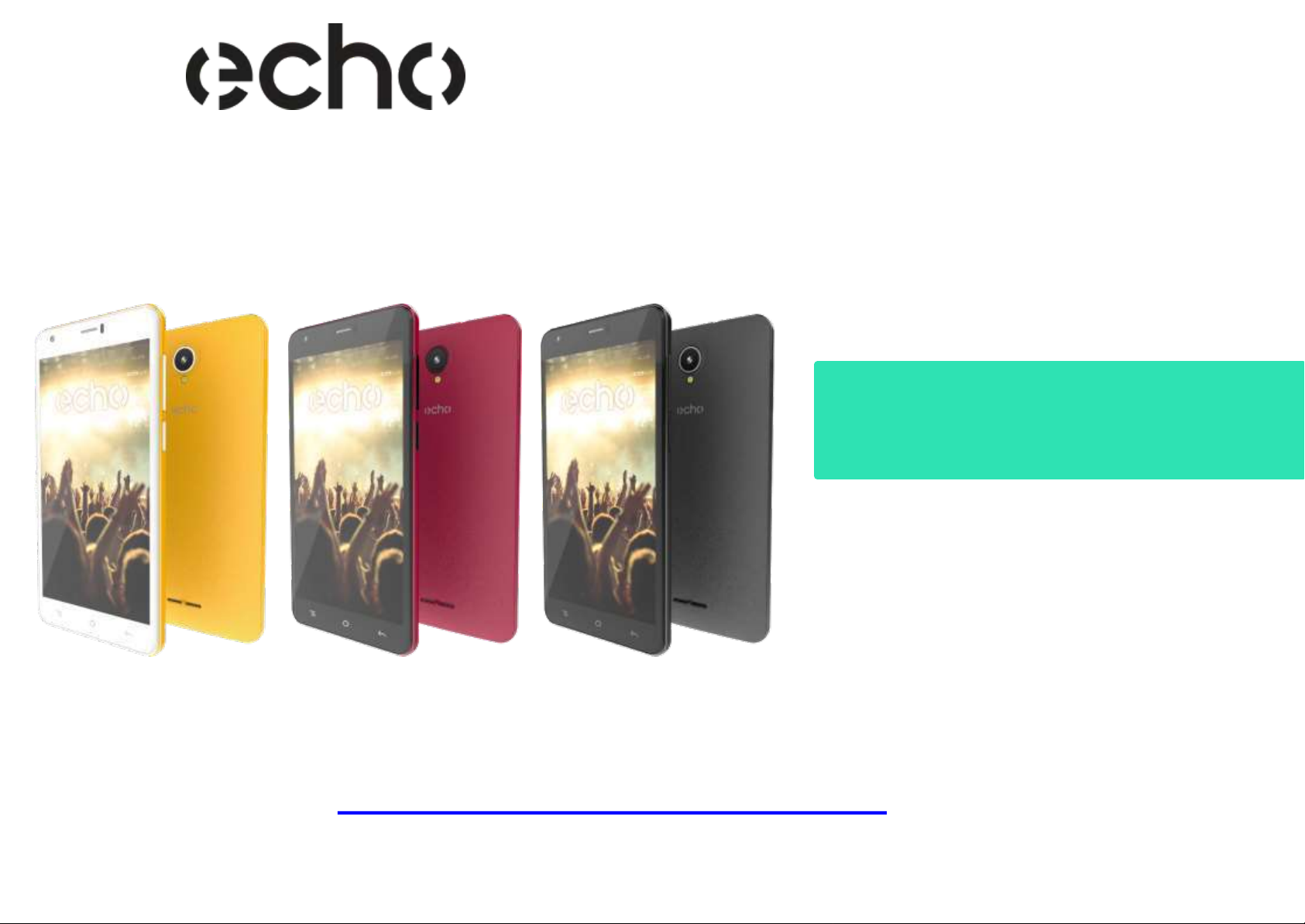
http://www.echomobiles.com
Java
User guide
Guide utilisateur
Page 2
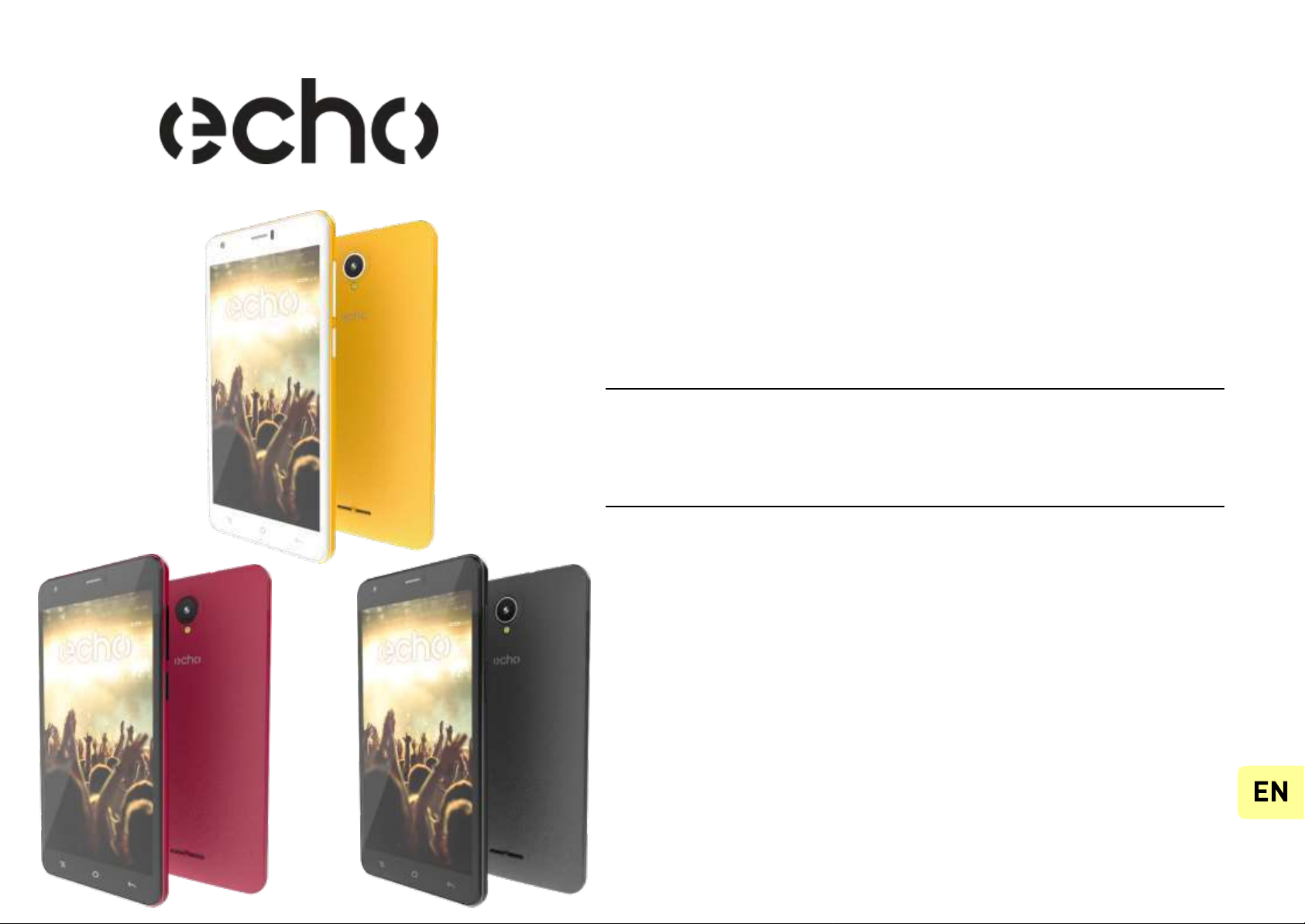
User guide
The contents of this manual may differ in certain
respectsfrom the descriptionof your phone depending on
its software version and your telephone operator.
Java
Page 3
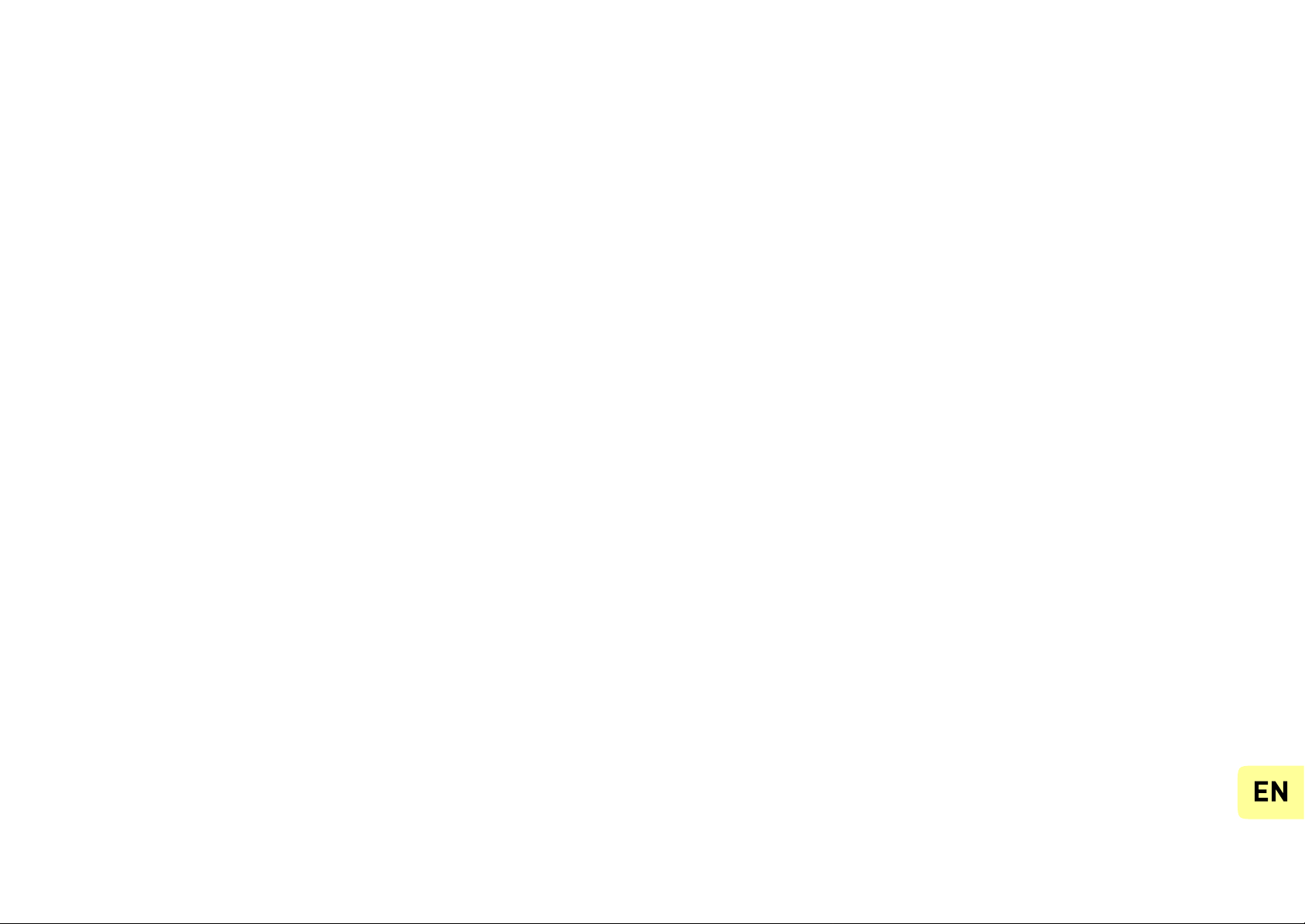
CONGRATULATIONS!
You have just purchased your Echo Java mobile
phone. This guide contains all the information
needed to use the phone so that you can quickly
familiarize yourself, we hope, with the world of
Echo.
contained herein do not constitute a guarantee
under the Applicable law. ECHO reserves the right
to change or modify the information contained in this
manual at any time.
Copyright © 2017 ECHO
The information contained in this manual may not be
disclosed to third parties or reproduced in any form
whatsoever without the express written consent of
ECHO.
ECHO is a registered trademark of Modelabs
Mobiles SAS.
Limitation of Liability
All content and services accessible through this
device are the exclusive property of third
parties and are protected by the relevant laws
(copyright, patent, licence and/or other
intellectual property laws). These services are for
your own personal non- commercial use. It is not
permitted to use any content or services without
prior written permission of the content owner. You
may not copy, publish, transfer, sell, create
derivative works or exploit in any manner or
medium any content or services displayed through
this device.
Disclaimer
This manual has been prepared with the utmost
care and attention and is designed to guide you
through the functions and features of your device.
However, the information and recommandations
Page 4
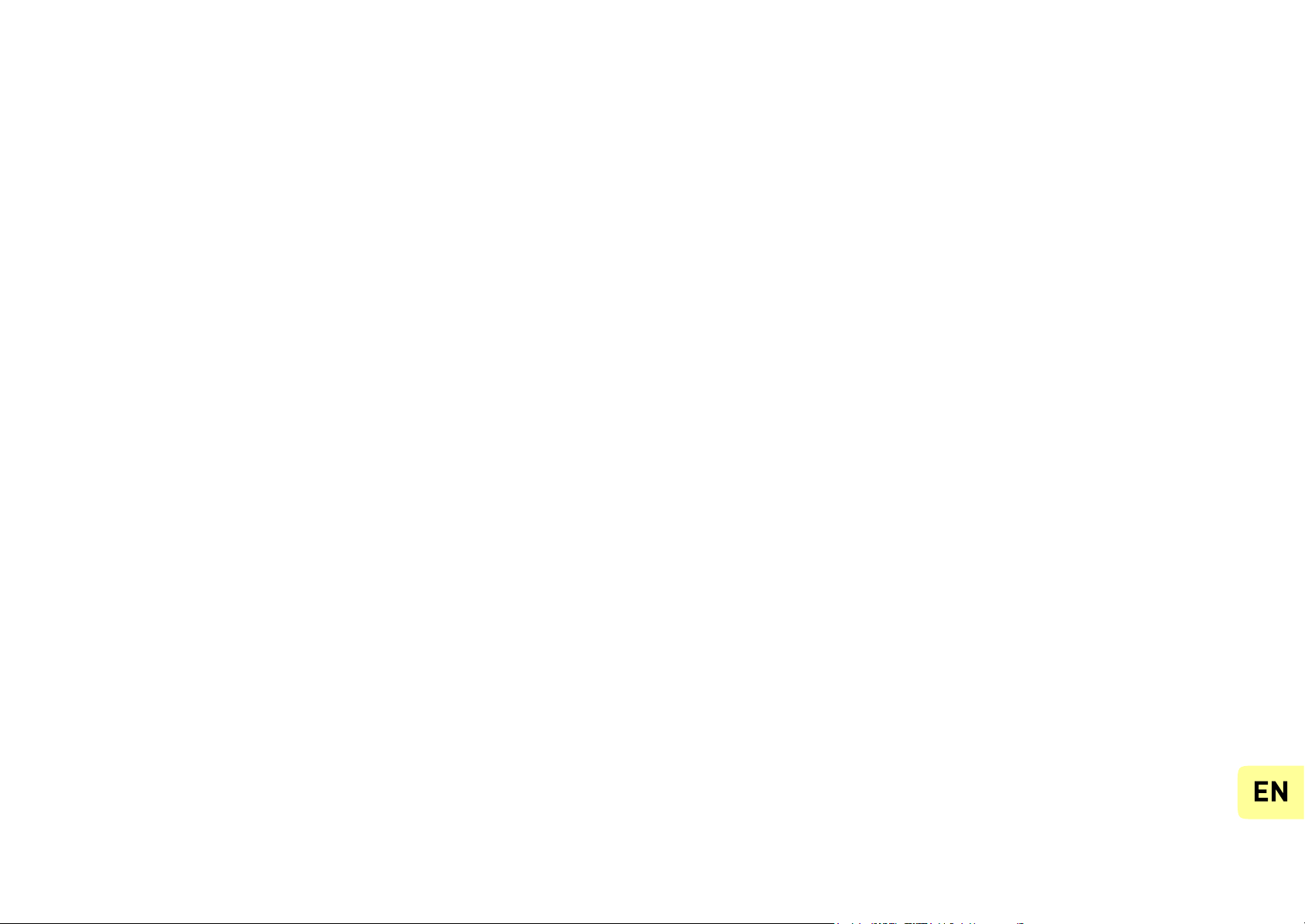
THIRD PARTY CONTENT AND SERVICES
ARE PROVIDED “AS IS.” ECHO DOES NOT
GUARANTEE THE CONTENT OR SERVICES SO
PROVIDED, EITHER EXPRESSLY OR
IMPLIEDLY, FOR ANY PURPOSE
WHATSOEVER. ECHO EXPRESSLY DISCLAIMS
ANY WARRANTIES OF MERCHANTABILITY OR
FITNESS FOR A PARTICULAR PURPOSE.
ECHO DOES NOT GUARANTEE THE
ACCURACY, VALIDITY, LEGALITY, OR
COMPLETENESS OF ANY CONTENT OR
SERVICES MADE AVAILABLE THROUGH THE
DEVICE.
ECHO has no control over the content
and services provided by third parties via
networks or transmission devices. Moreover, third-
party services may be terminated or interrupted
any time without notice. Therefore, ECHO
makes no representation or warranty whatsoever
as to the availability of any third party
content or service and expressly declines any
responsibility for such termination or interruption.
ECHO cannot in any way be held responsible
for the processing and/or monitoring of third
party content and services accessible through this
device. Any question or request relating to the
content or services should be addressed directly to
the respective content or service provider.
An independent third party operator provides the
SIM card and the network or sy stem (mobile or
other) on which this device operates. ECHO
expressly declines any responsibility in respect of the
function, availability, coverage, services, or network
or system capacity (mobile or other).
Page 5
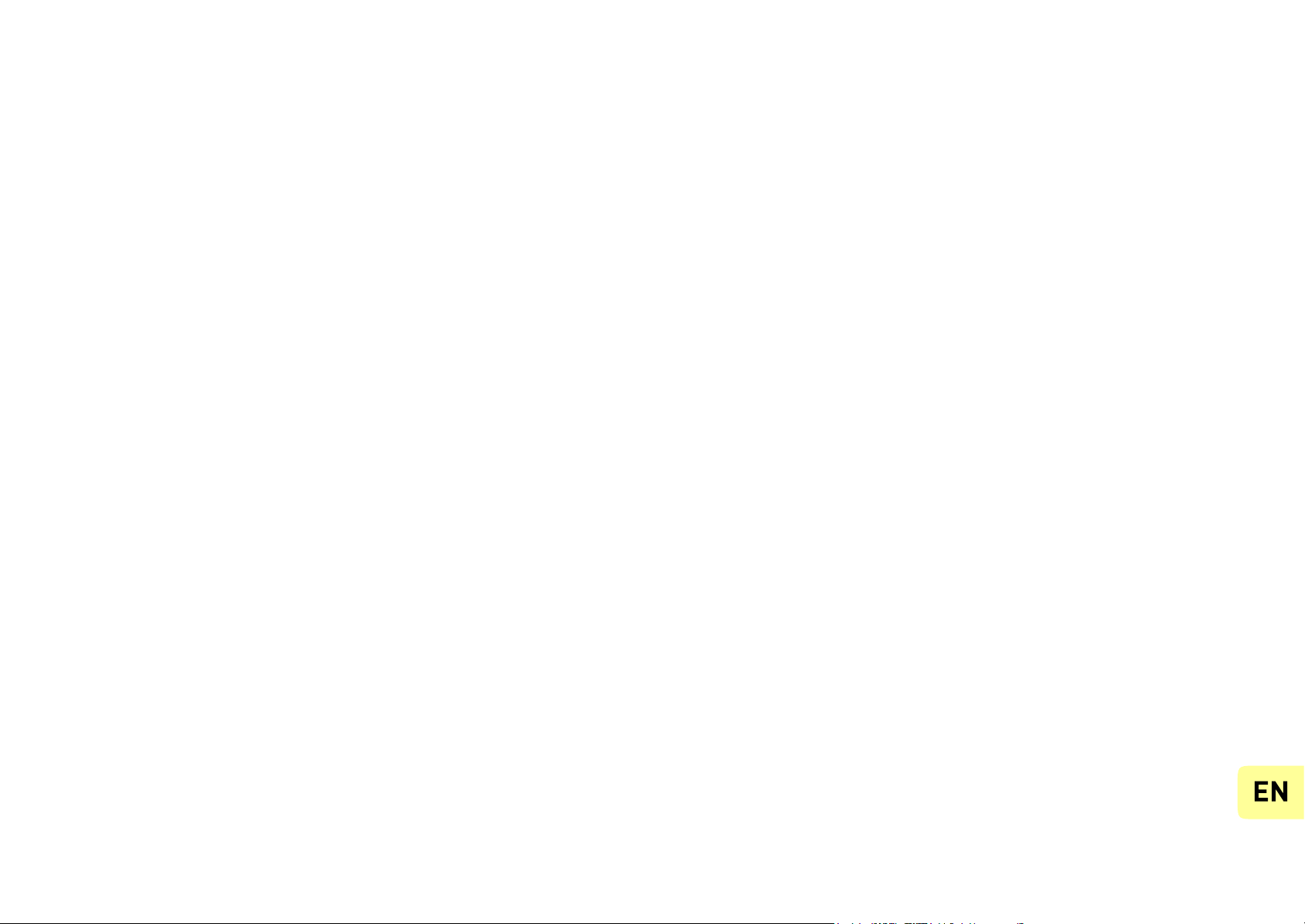
If your SIM card isn’t at the proper format, you are
advised to ask your operator for a micro one. The
responsibility of ECHO and its authorised after-sales
service is limited only to the cost of repair and/or
replacement of the unit during the warranty period.
What’s in the Box:
1. ECHO Java mobile phone
2. AC adaptor
3. Micro USB cable
4. Hands-free kit
5. Quick Start Guide
6. Removable battery
ECHO IS NOT LIABLE IN THE CASE OF NEGLIGENCE, WHETHER CONTRACTUAL OR BASED ON
TORT, FOR ANY DIRECT, INDIRECT, INCIDENTAL
OR SPECIAL DAMAGE, LEGAL FEES, EXPENSES,
OR ANY OTHER DAMAGES RESULTING FROM THE
USE BY YOU OR ANY THIRD PARTY OF THE
CONTENT OR SERVICES ACCESSIBLE THROUGH
THIS DEVICE. JURISDICTIONS MAY NOT ALLOW THE
EXCLUSION OF IMPLIED WARRANTIES OR THE
LIMITATION OF THE CONSUMER’S LEGAL RIGHTS,
THEREFORE THIS STATEMENT MAY NOT APPLY TO
YOU.
Page 6
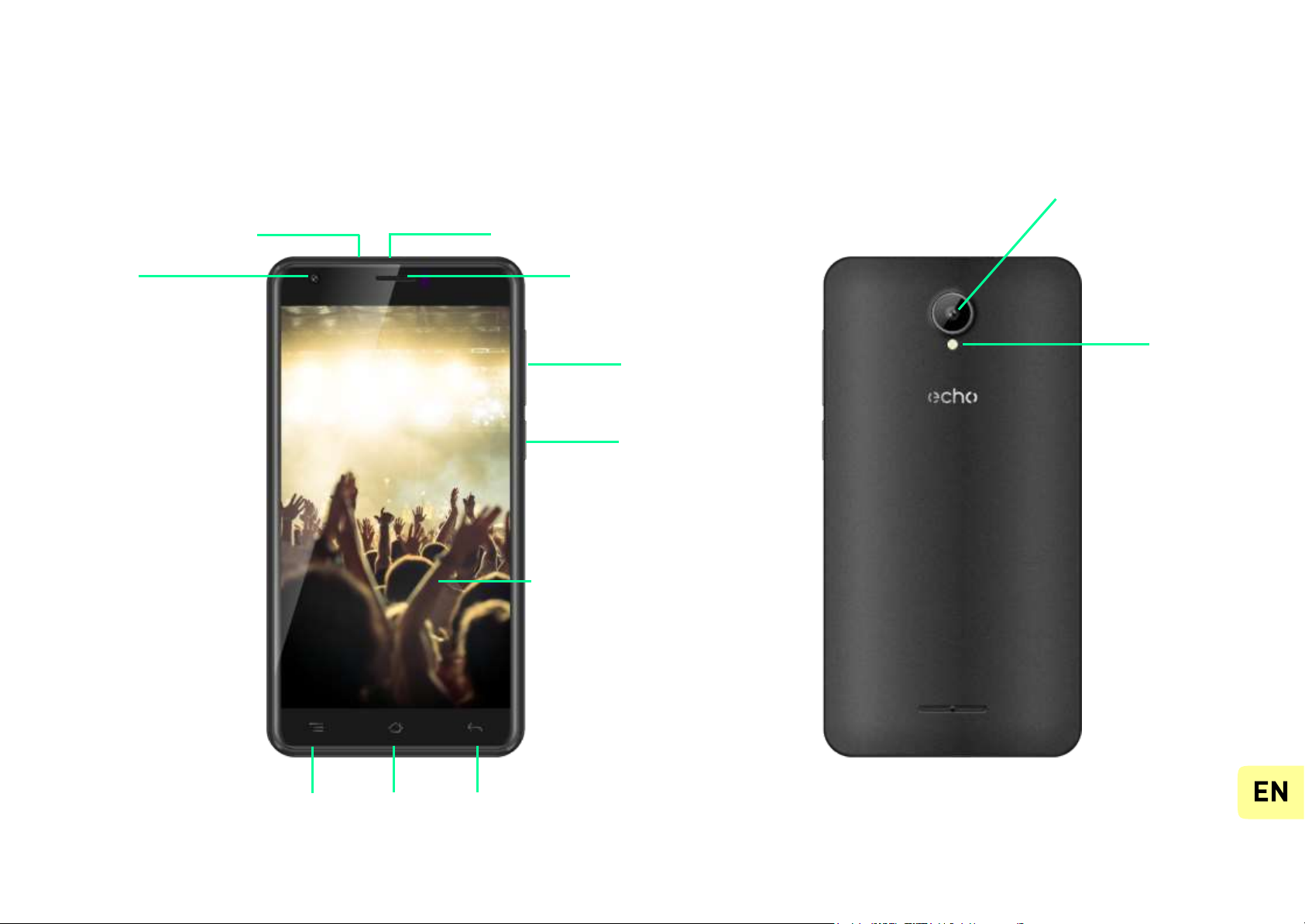
Getting to know your phone
SAR rate: 1,080 W/Kg
Front
camera
Receiver
Micro-USB port
3,5 mm
headphone jack
Volume +/-
On/Off/Lock
Rear camera
Flash LED
Touch
scren
Home Return
Recent
Apps
Page 7
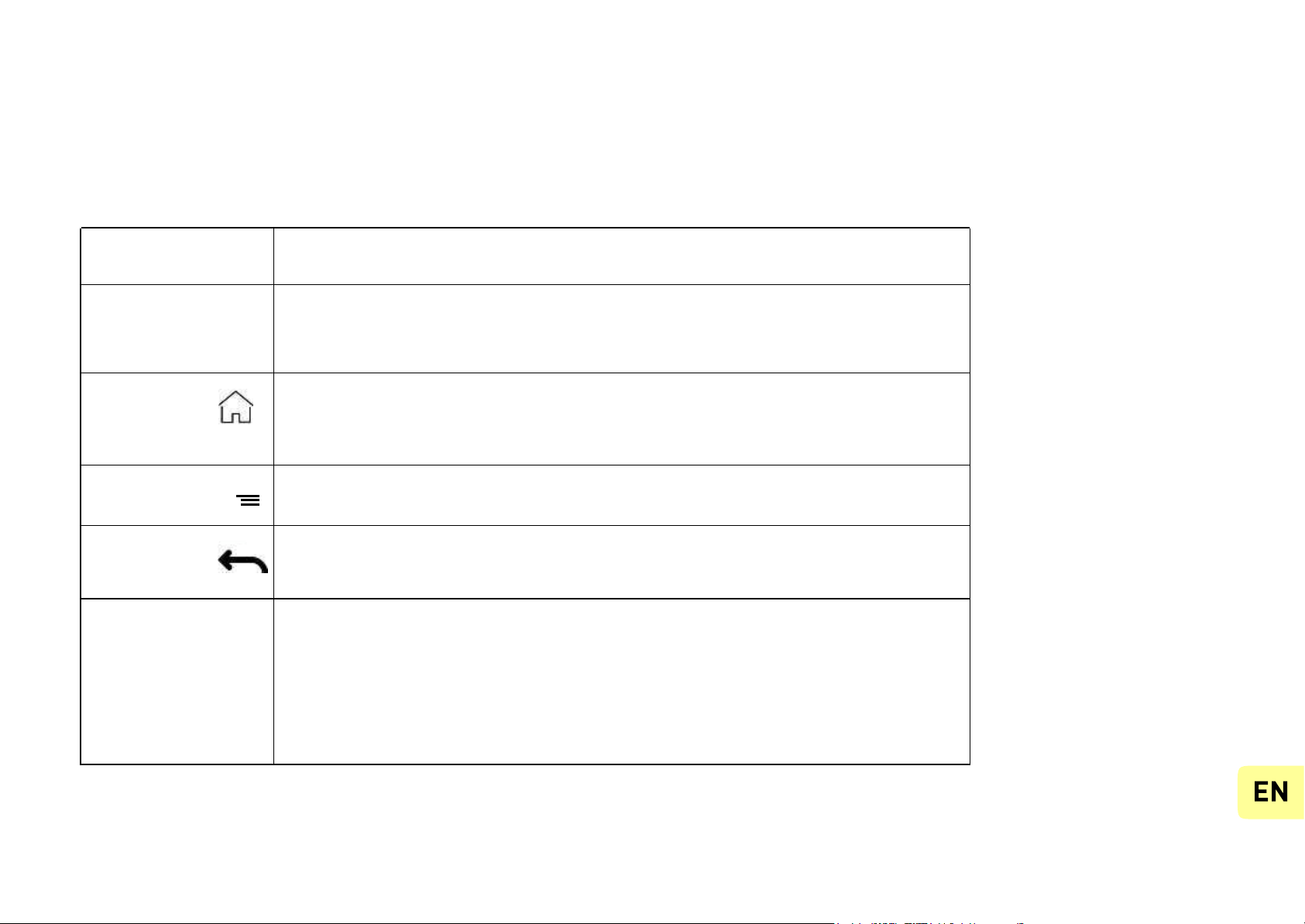
The buttons on your phone
Button Function
On/Off
Pressand hold the button to turn the phone on/off.
Pressthe button lightly to lock the touch screen.
Home
Returns to the home screen and opens Google NOW (press
and hold the button).
Recent apps
Opens the list of recentapplications.
Return
Returnsto the previousscreen. Closesthe onscreenkeyboard.
VOLUME+/-
Increases or decreases the call volume, th e ringtone,
music, gamesand other audio functions.
Switch the ringtone to silentmode when the phone
rings. Pressand hold on Volume- to enable the meeting
profile.
Page 8
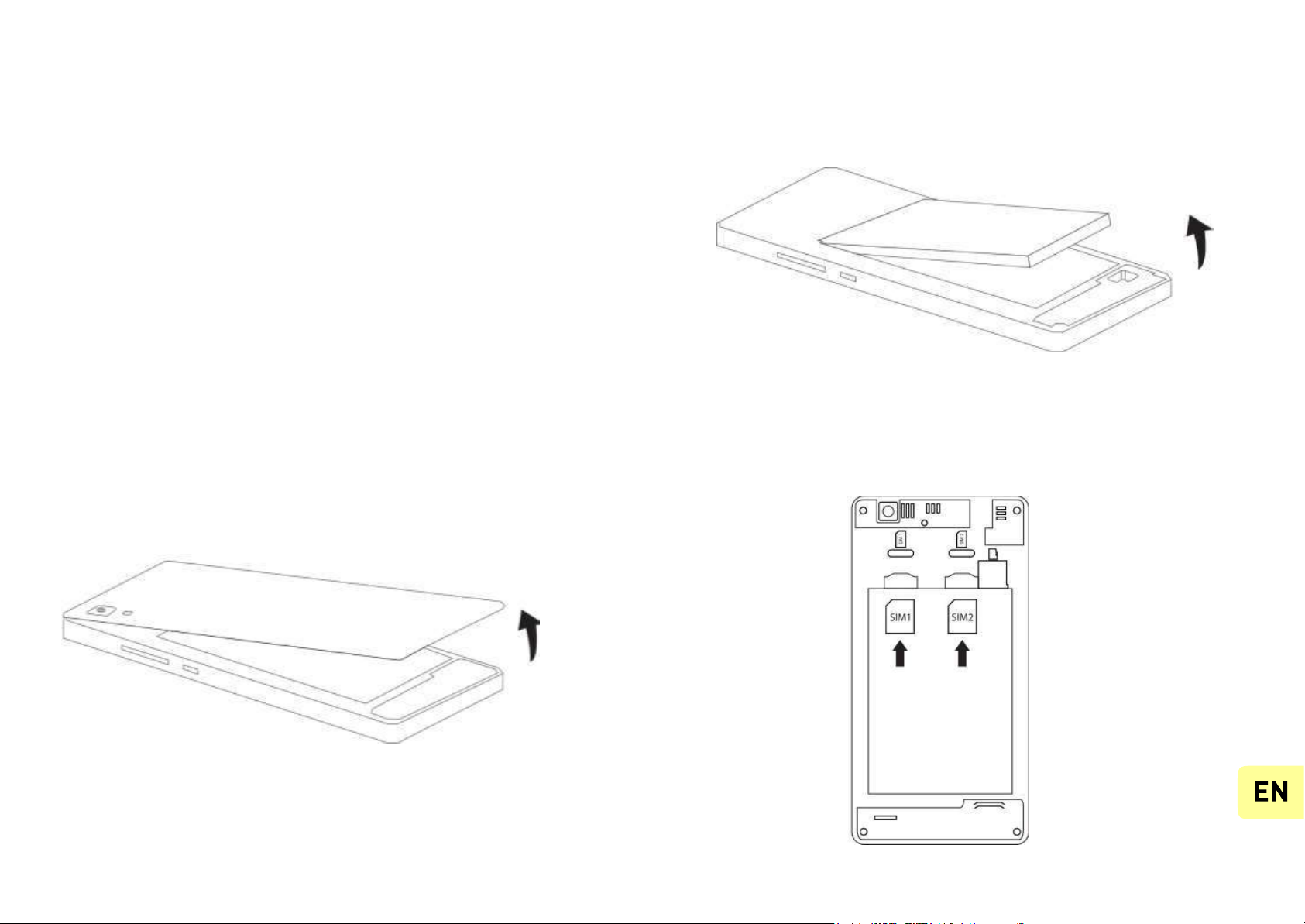
In order to use your telephone, you need to insert
your SIM Card. The back cover of the phone is
clipped on. Please unclip it using the notch on the
cover, following the contour of the phone. Insert
the SI M cards following the diagramsbelow.
Getting Started
Insertingthe SIM cards
2.
3.
1.
Page 9
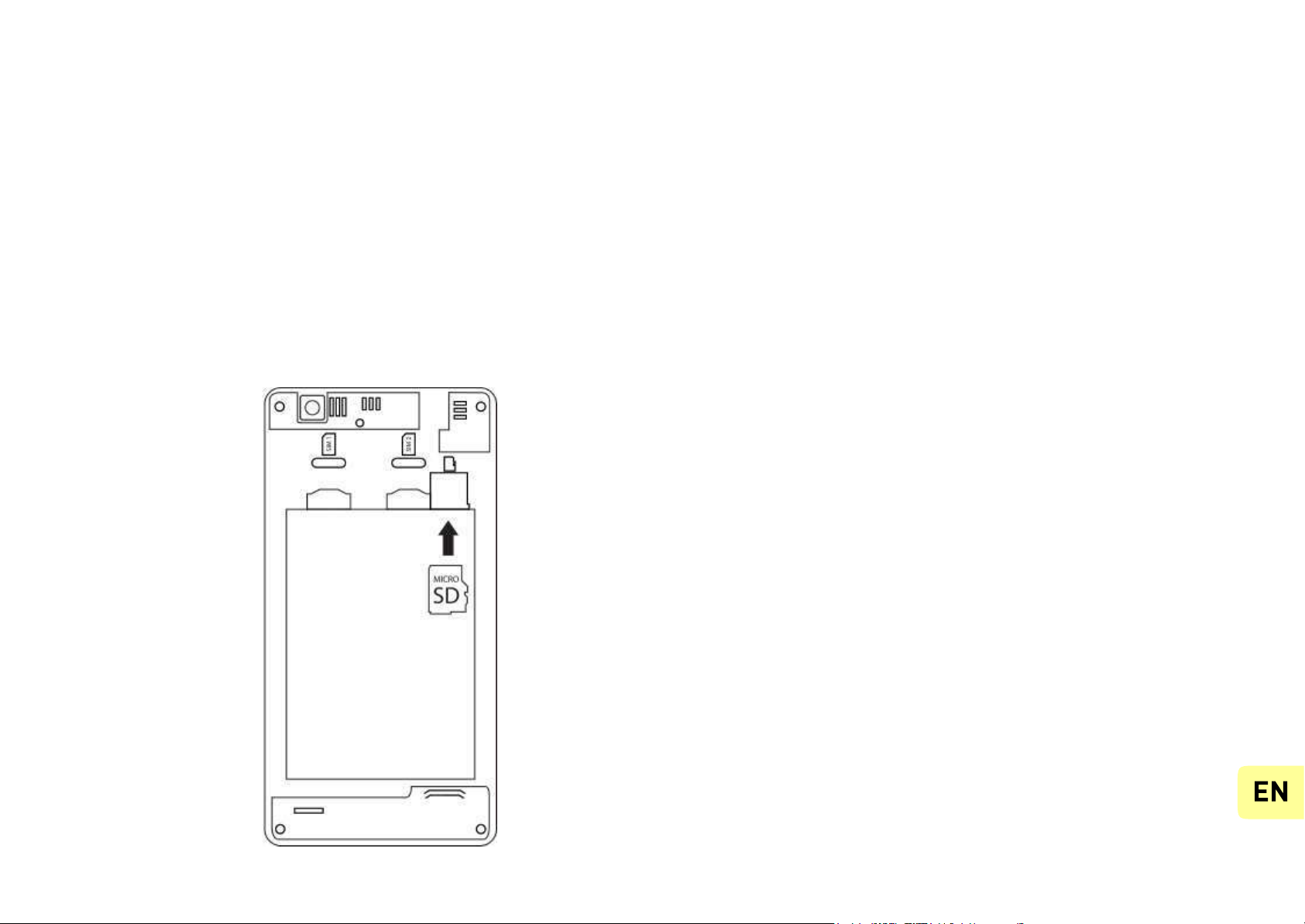
Installing Memory Card Charging the Battery
Your phone takes a MicroSD memory card of up
to 32 GB.
Insert the microSD memory card following the
diagrambelow.
A flashing red light indicates that the battery level
is very low: the battery should be recharged
because, if the level is too low, it may shorten
the life of the battery.
Connect the charger to a power outlet and the
micro USB connector to the phone’s USB port. The
phone’s status indicator changes to red, indicating
that the device is charging.
Once the phone has finished charging, the
status indicator changes to green and you should
unplug the charger.
For mo re information,refer to the Safety Informa-
tion section.
Page 10
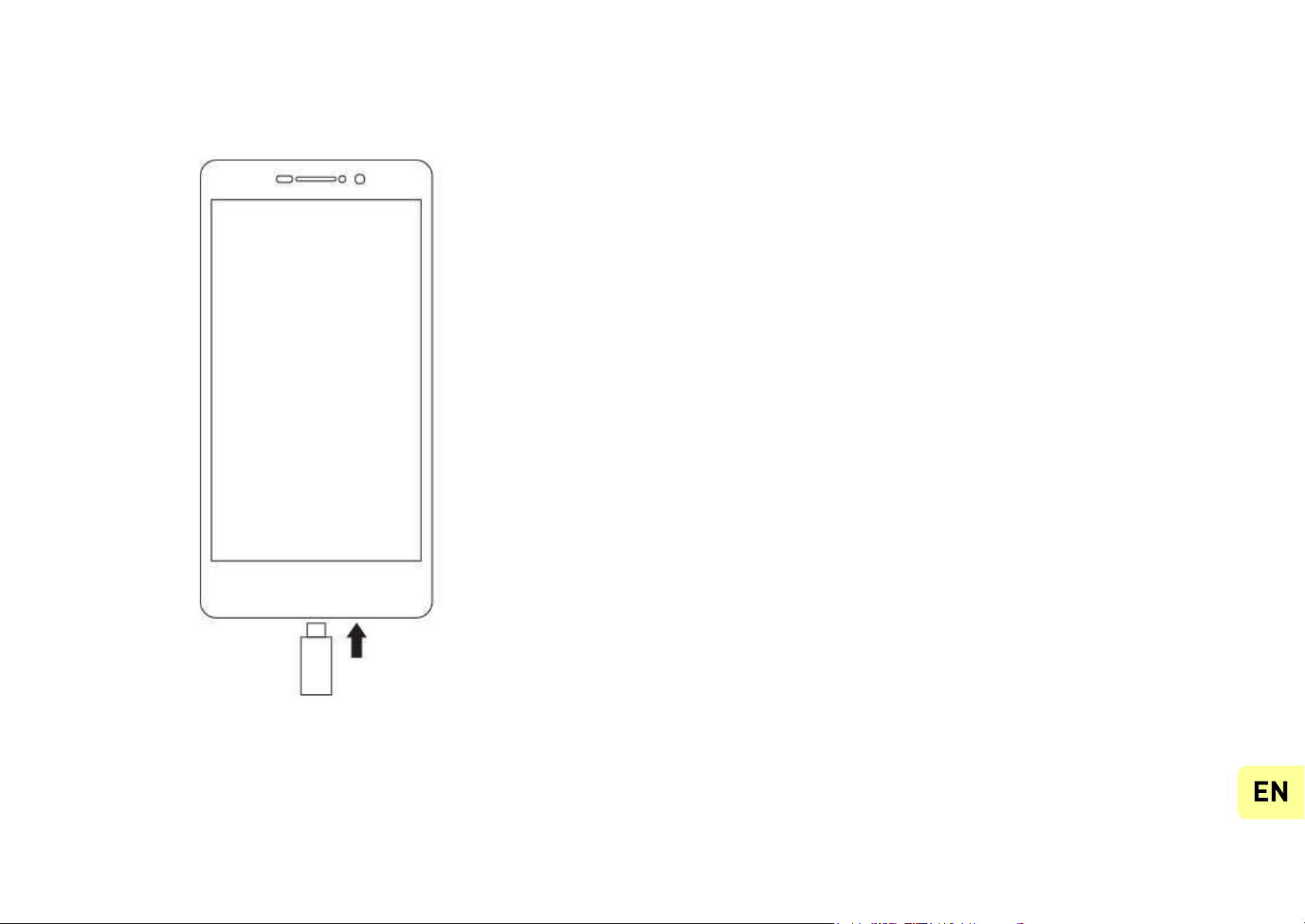
Turning the PhoneOn and Off
To turn the phone on, press on the ON/OFF button
and hold it down until the phone beginsto vibrate.
If your SIM card is locked, you must enter the
correct PIN code to unlock the SIM card when the
phone is powered up. Your PIN is supplied by
your operator; if you did not receive it or have lost
it, please contact them.
When the PIN is entered incorrectly three times, the
mobile phone is blocked and has to be unblocked
using your PUK (this is supplied with the SIM card;
if this is not the case, you should contact your phone
operator). To turn the phone off, press and hold the
ON-OFF button until the menu opens, then press on
Power Off. Now press OK to confirm. The phone
vibrates when it is shut down completely.
Page 11
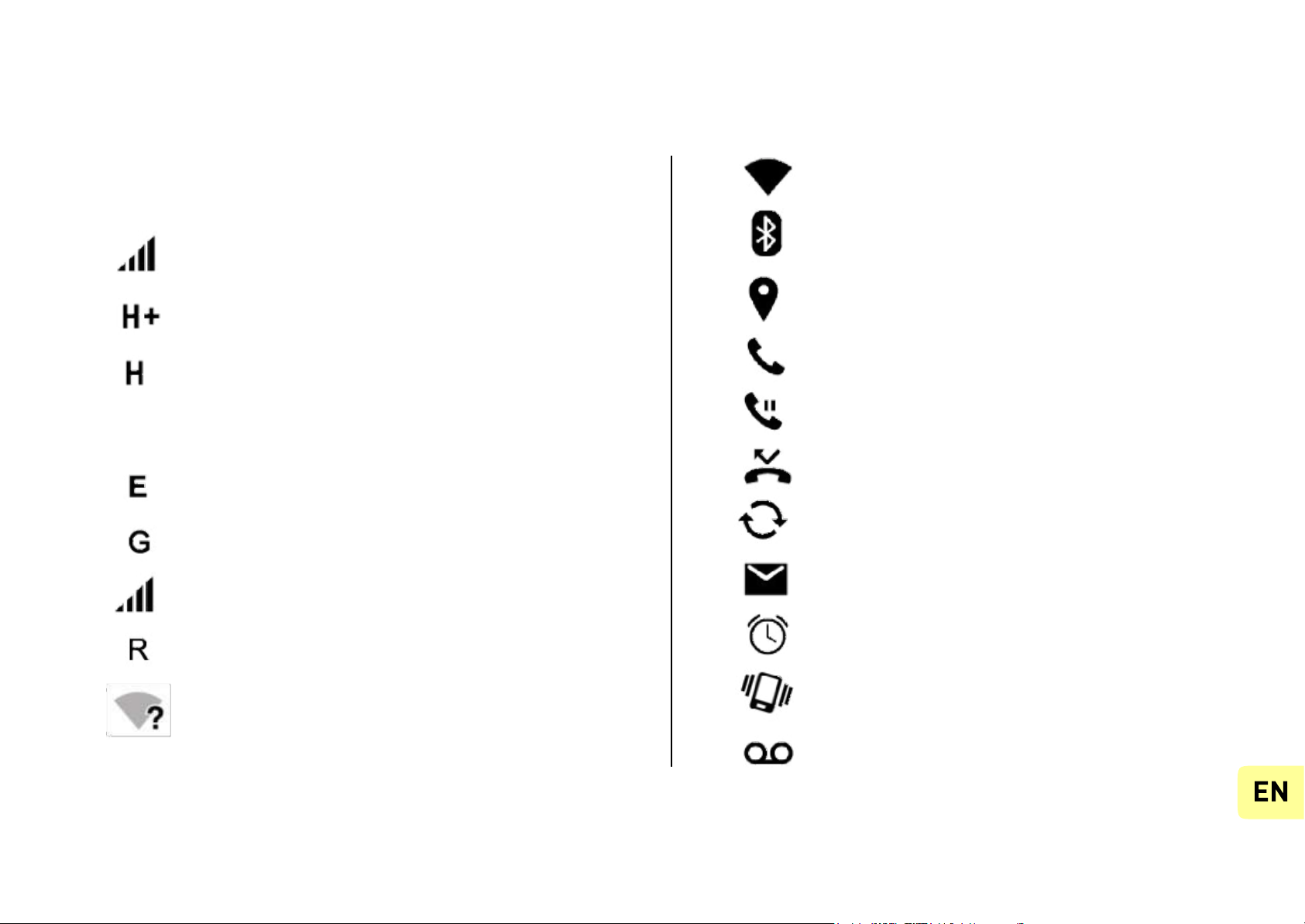
Notifications
Notification icons on the statusbar
Connected to Wi-Fi
Bluetooth enabled
Signal strength
GPS in use
Voice call in progress
Connected to HSPA+ (3G++)
Call waiting
Connected to HSPA (3G+)
Missed call
Connected to 3G
3G
Synchronising
Connected to EDGE
New mail
Connected to GPRS
Alarm on
No signal
Silent mode on
Roaming
New voicemail
Wi-Fi available
Page 12
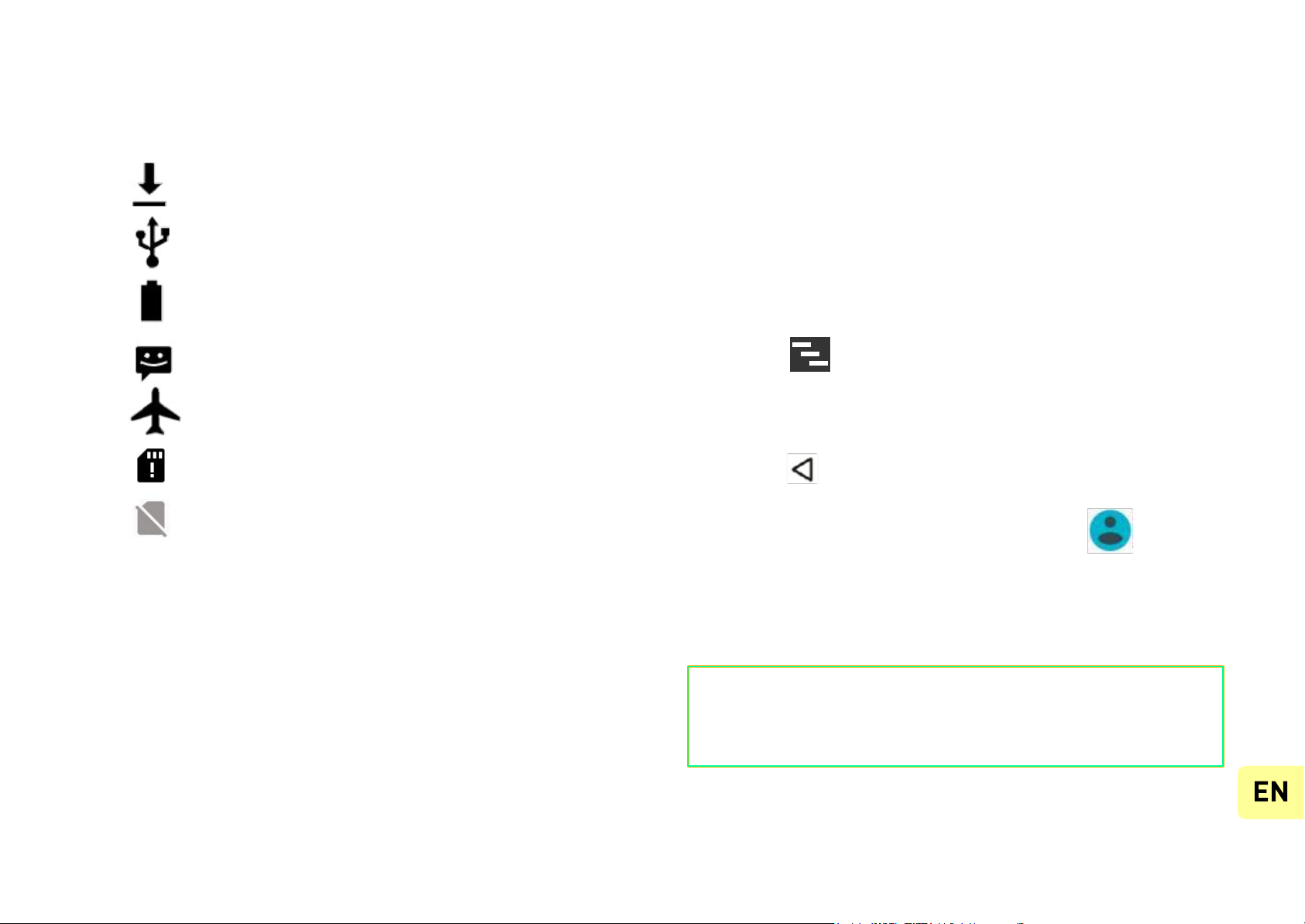
Notifications Panel
Downloading
Drag th e status bar downwards to se e details of
all your notifications. Information about new
messages received, upcoming calendar events,
downloadstatus, etc. will then be displayed.
Connected to computer
Battery level
Press on to clear all temporary notifications
New SMS or MMS
(applications that are running are still listed).
Drag a notification to the left or right to clear it.
To close the panel, drag it upwards or press on
RETURN .
Airplane mode on
SIMcard modified
No SIMcard
To accessthe settings panel, press on .
Depending on the application, notifications may
be accompanied by a beep, vibration or a flashing
LED.
Shortcut: pull the notification downwards with
two fingers.
Page 13
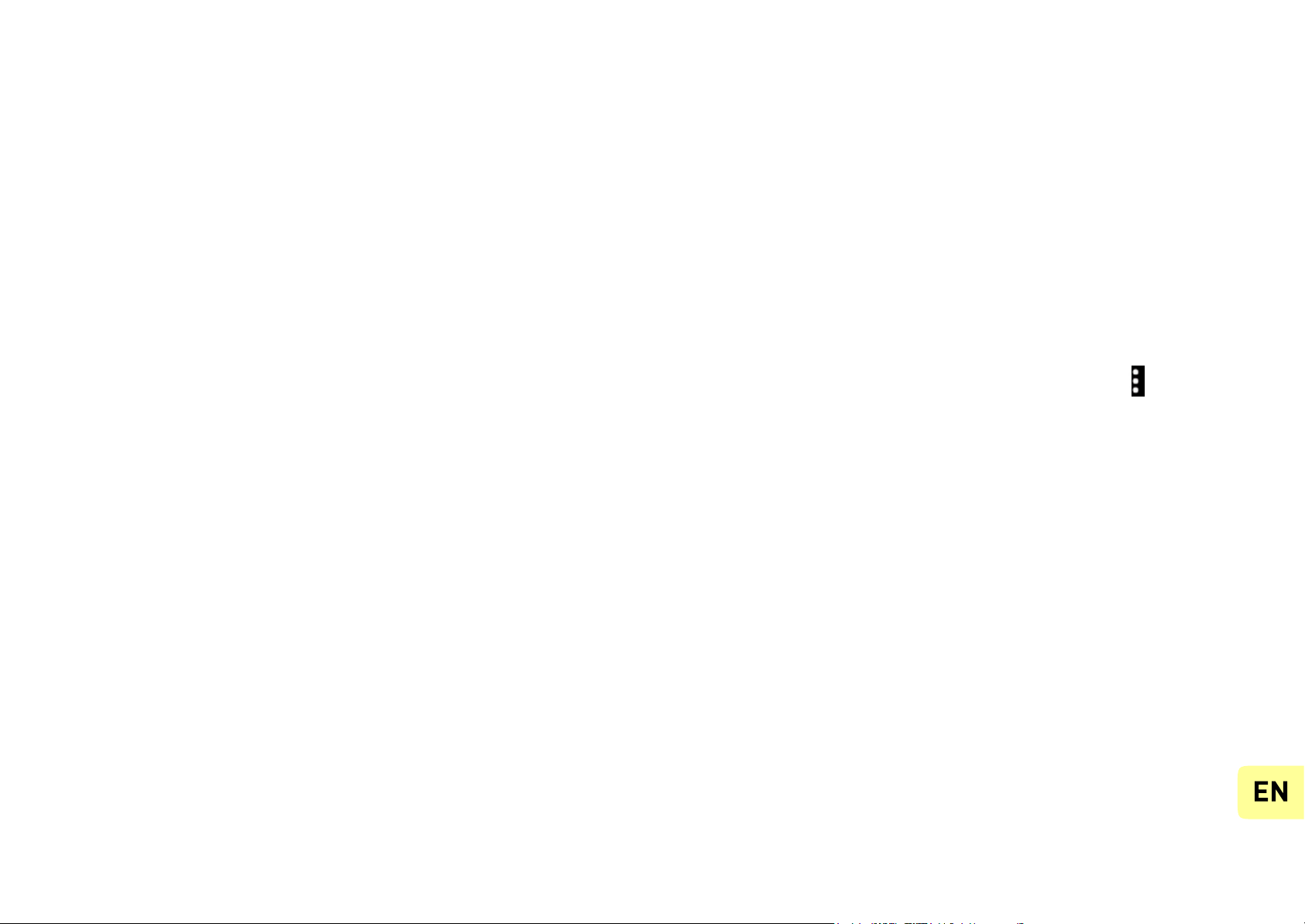
Using the Menus
The menus on your phone take the form
of a contextualmenu or an options menu.
Options Menu
Contextual Menu
Tobring up an options menu, press on the icon.
To bring up a contextualmenu, press and hold
on an item on the screen: the contextual menu
then suggests various actions associated with the
item. For example, if you press and hold on an
SMS, the options for the messageare displayed.
The optionsmenu suggests actions or settings for
the current screen or application but not for a
specific item as it is the casefor the contextual
menu.
Note: not all itemshave a contextual menu.When
you pressand hold on an item that does not have
a menu, nothing will happen.
Page 14

Safety Information
Pleaseread this safety information carefully so that
you can use your phonein completesafety:
minimise the risk of accidents. Using a mobile
phone can distract the user and result in an
accident. You must fully comply with th e local
regulations and laws in force regarding the use of
cell phones whilst driving. You are not allowed to
use the phone whilst driving. A hands-free kit
shouldnot be regardedas an alternative solution.
Turn your phone off when flying.
Remember to turn your phone off when you are
in a plane (GSM + Bluetooth) as it may cause
interference.
4. Hospitals: Turn your phone off near any
medical devices. It is extremely dangerous to leave
a phone switched on near medical devices as it may
cause interference. You must observe any
instructions or warnings in hospitals and treatment
centres.
1. Children: Be very careful with children and your
phone.
A mobile phone contains a number of spare parts.
Exercise great care when children are in close
proximity to the phone. The phone contains small
parts that could be swallowed or cause choking.
If your phone is equipped with a camera or lighting
device, do not use it too near children or animals.
2. Hearing: Prolonged listening at full power using a
lightweight headset or headphones can damage
your hearing. Reduce the volume to the lowest
possible level when listening to music or
conversations. Avoid high volumes over extended
periods.
3. Driving: Exercise care when driving. Driving
requires maximumattention at all times in order to
Page 15

Remember to turn your phone off in service
stations. Do not use your device in a petrol station
near fuel. It is dangerous to use your phone inside a
professional garage.
5. Electronic implants and pacemakers: Users who
weara pacemakerorwho arefitted with an electronic
implant must hold the phone on the opposite side
to their implant as a precautionwhen making a call.
If you notice that your phone is causing
interference with a pacemaker, switch it off
immediately and con tact the manufacturer of the
pacemakerfor advice on what action to take.
6. Fire hazard: Do not leave your device near
heat sourcessuch as radiatorsor cookers.
Do not leave your phone charging near
flammable materialsas thereis a realrisk of fire.
7. Contact with liquid: Do not expose the phone
to liquid or touch it with wet hands: any damage
caused by water may be irreparable.
8. Use only ECHO-approved accessories. The use
of unauthorised accessories may damage your
Phone or cause a safety risk.
9. Do not destroy the batteries and chargers. Never
use a battery or charger that has been damaged.
Keep batteries away from magnetic objects as the
latter might cause a short-circuit between the
positive and negative terminals of your batteries and
permanently destroy the battery or phone. As a
general rule, you should not expose the batteries to
very high or low temperatures (below 0°C or above
45°C). Differences in temperature may reduce
battery autonomy and service life. Do not let your
phone charge more than 48 hours in row.
10. Shocks and impact: Handle and use your
phone with the utmost care. Protect your phone:
shocks and impact may damage it. Some parts of
your phone are made from glass and might break
if the phone is dropped or is subject to severe
impact. Avoiddropping your phone. Do not
touch the screenwith sharp objects.
Page 16

11. Electric shock: Do not try to dismantle your
phone as thereis a very realrisk of electric shock.
12. Maintenance: If you want to clean your
handset, use a dry cloth (do not use a solvent, such
as benzene, or alcohol).
13. Recharge your phone in a well ventilated
area. Do not recharge your device when it is
resting on a soft surface.
14. Damage to magnetic strips: Keep your
phone away from credit cards as they may damage
the data on the magneticstrips.
15. Do not use the mobile phone in an
environment at too high or too low temperature,
never expose the mobile phone under strong
sunshine or too wet environment. The suitable
temperature for the phone is 0°c to +45°c, the
maximum charging temperature declared by the
manufactureris +40°c.
16. The power adapter is the disconnect device for
this equipment. Th e socket-outlet shall be near the
equipmentand easily accessible.
17. This charger is for indoor use only
Page 17

Important operating guidelines
Batteries- SIM - Emergency calls - SAR - Repairs
1. To increase the life of your battery, only use
ECHO chargers and batteries. Replacing the
battery with a non-compliant model may result
in the latter exploding.
2. Never throw batteries on a fi re and follow
the guidelines in force for recycling used batteries
and phones.
3. Be careful not to crush or damage the
battery, as this could cause an internal short
circuit and overheating.
4. The battery can be recharged several
hundred times before needing to be replaced.
When it shows signsof losing its power, it can be
replaced.
5. If you do not use your mobile phone for an
extended period,remember to rechargethe battery
to optimise its use time.
6. Do not throw batteries away with household
waste: recyclethem in accordance with the
manufacturer’s guidelines. If the battery is
damaged, contact the after-sales service or th e
nearest authorizedECHO dealer..
7. Unplug the charger from the wall socket when
the battery is fully charged in order to reduce your
energyconsumption.
8. Do not leave the battery being charged for
more than a week as this might result in an
overload and reducethe life of the product.
9. Handle the SIM cards with care: wipe them with a
soft cloth if they appeardirty.
10. Emergencycalls: the emergencynumbers may
not be accessible on all mobile telephone
networks, in isolated areas or areas where there is
no coverage; check firstwith your operator..
11. Radio Frequency Exposure: Your mobile
phone has been designed and manufactured in
accordance with the international.
Page 18

guidelines (ICNIRP1) on exposure to radio
frequencies. These guidelines, which are based on
various studies and research, have been
developed by independent scientific
organisations to ensure th e safety of
everyonewho usesa mobile phone.
The safety information on exposure to radio
waves uses a unit of measurement known as SAR
(Specific Absorption Rate). The international
guidelines have set this limit at 2W/kg*. The phone
is used in standard operating positions when being
testedfor its SAR.
1
International Commissionon Non-Ionising RadiationProtection
In addition, all models of phone must undergotests
beforebeing marketedto ensure compliancewith the
EuropeanR&TTE directive.
This directive publishes strict rules for guaranteeing
the safety of users and for preventing any risks
to health.
The maximum SAR value tested on this device
when used in its normal position at the ear is 1,080
W/kg and 0,765 W/kg when used close to the body,
at a minimum distance of 5 mm. The device
complies with RF specifications when used near
your ear or at a distance of 5mm from your body.
The device uses a high-quality network
connection for transmitting files, data and
messages. On occasion, the transmission of files
or messages may be delayed until the
connection is available. When this is the case, be
sure to follow the instructions regarding the
separation distance for establishing the
transmission. If you use a case,
Although the SAR is determined using the
highest power level, the phone’s real rate of
specific absorption whilst in operation may be well
below the maximum value.
A phone is designed to operate at different
power levels so that it only uses the power it
needs to be connected to the network.
Page 19

belt-clip or holder for carrying the phone,it must not
contain any metal and should be kept at a
minimum distanceof 5 mm from your body.
*The SAR limit for mobile devices is 2.0 watts / kilogram
(W/kg) averaged over ten grams of body tissue. SAR values
may vary according to the standards for reporting
informationthat are in force in different countries.
To reducethe adverse effects of prolonged radiation
exposure, we advise teenagers to hold the phone
away from their lower abdomen, and that pregnant
women hold the phone at a distance from their
stomach.
12. Onlyqualified servicepersonnel shouldrepair your
device. If you give your device to non-qualified personnel
for repair, the phone will not be covered by ECHO’s
warranty.
13. The IMEI code is the serial number used to
identify your devi ce and for After-Sa les support.
There are several ways of finding your IMEI code:
Tips for ReducingExposure levels:
We recommend that you use your phone in
good reception conditions in order to reduce the
amount of radiation received. It is advisable to limit
the amount of time you use the phone in
underground car parks and when travelling by car
or train, etc.
Reception conditions are indicated by the bars that
are displayed on your phone: the more bars there
are, the betterthe receptionquality.
We recommend that you use the hands-free kit
to reduceexposureto radiation.
•Type *#06 #on your mobile telephone’s keypad.
• Refer to the packaging box that your
telephone came in.
• Remove the battery from your device: on the
back, you will see a label with your IMEI code.
(For non- removable batteries, refer to the IMEI
engraved on the telephone’srear casing).
Page 20

NOTE:
ECHO’swarrantydoes not cover normalwear and
tear (batteries, screens, keyboards,camera lenses,
etc.).
Recycling
The symbol of a crossed-out wheelie-bin,
as found in this manual, indicates that
the item is subject to European Directive
2002/96/EC, which states that electrical
and electronic equipment, batteries,
accumulators and acce ssories m ust unde rgo
selectivewaste management.
Make surethat, when your phone is no longerusable,
you put it in a suitablewastebin or returnit to a mobile
phone retailer. In this way you will help to reduce
environmentaland health hazards.
Local councils,retailers and national manufacturing
associations will give you th e necessary information
on how to disposeof your old device.
Page 21

STATEMENT OF COMPLIANCE
We, Modelabs Mobiles SAS - 107, rue la Bo ét i e – 75008 – Pa ri s – F ra nc e , here by declare that
the Echo Buzz mobilephone complieswith the standardsand provisions of the Directives.
The procedure for the Statement of Compliance, set out in Article 10.5 of Directive 1999/5/EC, was
conducted underthe supervision of the following organisation:
CSTC Standards Technical Services Co, Ltd.
BATTERY INFORMATION
Charger Model: MSH-TR-219
Charger Supplier: MEISHUNHE
Battery Model: JAVA
Battery Cell Model:SLT405781AR
Battery Supplier :SHENGLITONG CO., LTD
The full text of the device’sStatement of Compliance is availableonline at:
https://www.echomobiles.com/assistance/
To prevent possible hearing damage,
do not listen at high volume levels for
long period
0890
Page 22

Guide utilisateur
Java
Le descriptif de ce guide peut contenircertaines
différences avec celui de votre téléphone en fonction de
la version du logiciel ou de votre opérateur.
Page 23

FÉLICITATIONS!
Avis
Ce manuel a été réalisé avec la plus grande attention
et a pour bu t de vous guider dans l’utilisation de
cet appareil. Les informations et recommandations qui
y figurent ne constituent cependant pas une
garantie au sens des articles L211-4 et suivants du
Code de la Consommation. ECHO se réserve le droit
de modifier à tout moment les informations
contenues dans ce manuel.
Vous venez d’acquérir votre mobile ECHO Java.
Vous trouverez dans ce guide toutes les informations
relatives à l’utilisation de ce téléphone portable afin,
nous le souhaitons, de vous familiariser rapidement
avec l’univers ECHO.
Copyright ©2017 ECHO
www.echomobiles.com
Les informations contenues dans ce manuel ne
peuvent être en aucun cas transmises ou
reproduites sous quelque forme que ce soit et sans
l’autorisation écrite de ECHO.
Limite de responsabilité
L’intégralité des services et contenus accessibles de-
puis cet appareil sont la propriété exclusive de
tiers et sont donc protégés par des lois (Droit
d’auteur, brevet, licence, et autres lois sur la
propriété intellectuelle). Ces services sont réservés
à votre usage personnel et non pour une utilisation
commerciale. Il est impossible d’utiliser ces
contenus ou services sans demande écrite au
propriétaire du contenu. Vous ne pouvez en aucune
manière copier, publier, transférer, vendre ou exploiter
sur quelque support que ce soit, des contenus ou
des services édités par le biais de cet appareil ou
d’en produire des formes dérivées.
Marques commerciales
ECHO est une marquedéposéede
Modelabs Mobiles SAS.
Page 24

LES SERVICES ET CONTENUS DES TIERS
SONT DELIVRÉS EN L’ÉTAT. ECHO NE
GARANTIT PAS LES CONTENUS OU SERVICES
AINSI DÉLIVRÉS, QUE CE SOIT DE MANIÈRE
EXPRESSE OU IMPLICITE, À QUELQUE FIN
QUE CE SOIT ; IL NE GARANTIT PAS NON PLUS
LA QUALITÉ MARCHANDE ET L’ADÉQUATION À
UN USAGE PARTICULIER. ECHO N’ASSURE
PAS L’EXACTITUDE, LA VALIDITÉ, LA LÉGALITE
OU L’EXHAUSTIVITÉ DES CONTENUS OU
SERVICES FOURNIS PAR LE BIAIS DE CET
APPAREIL.
ECHO ne peut être en aucune manière tenu
pour responsable du traitement et suivi des
contenus et services tiers accessibles par le biais
de cet appareil. Toute question ou requête
concernant lesdits contenus ou services doit être
transmise directement au fournisseur des contenus
ou des servicesconcernés.
Un opérateur tiers, indépendant, fournit la carte
SIM au bon format et le réseau ou système (cellulaire
ou autre) sur lequel cet appareil fonctionne. ECHO
rejette expressément toute responsabilité relative
au fonctionnement, à la disponibilité, à la
couverture, aux services ou à la capacité du réseau
ou système (cellulaire ou autre). Si votre carte SIM
n’est pas au bon format, nous vous conseillons d’en
demander une au format adapté à votre opérateur.
La responsabilité de ECHO et de son service
après-vente agréé se limite uniquement au coût de
la réparation et/ou du remplacement de l’unité
pendant la périodede garantie.
ECHO n’a aucun contrôle sur les contenus et
services qui sont transmis par des tiers via des
réseaux ou des dispositifs de transmission. Par
ailleurs, les services de tiers peuvent être
interrompus ou résiliés à tout moment. À ce titre,
ECHO n’assure aucune représentation ou garantie
concernant la disponibilité de tout contenu ou
service tiers et décline expressément toute
responsabilité en lien avec une telle interruption ou
suspension.
Page 25

ECHO NE SERA PAS RESPONSABLE EN CAS DE
NÉGLIGENCE, QUE CE SOIT AU NIVEAU DE LA
RESPONSABILITÉ CONTRACTUELLE OU
DÉLICTUELLE, DES DOMMAGES DIRECTS OU
INDIRECTS, ACCESSOIRES, SPÉCIAUX, DES
HONORAIRES D’AVOCAT, DES FRAIS OU DE
TOUT AUTRE DOMMAGE RÉSULTANT DE
L’UTILISATION PAR VOUS-MÊME OU PAR UN
TIERS DES CONTENUS OU SERVICES
ACCESSIBLES PAR LE BIAIS DE CET APPAREIL.
CERTAINS PAYS N’AUTORISENT PAS
L’EXCLUSION DES GARANTIES IMPLICITES OU
LA LIMITATION DES DROITS LÉGAUX DU
CONSOMMATEUR, IL SE PEUT QUE CES
EXCLUSIONS ET LIMITATIONS NE VOUS
SOIENT PAS APPLICABLES.
Contenu du coffret:
1. Mobile ECHO Java
2. Adaptateur secteur
3. Câble micro USB
4. Kit piéton
5. Guide de démarrage rapide
6. Batterie amovible
Page 26

Découvrir votre téléphone
DAS : 1,080 W/Kg
Appareil
photo
frontal
Ecouteur
Port Micro-USB
Prise
casque 3,5 mm
Volume +/-
Marche/Arrêt/
Verrouillage
Appareil photo principal
Flash LED
Ecran
tactile
Accueil Retour
Applications
récentes
Page 27

Les boutons du téléphone
Boutons Fonction
Marche/Arrêt
Maintenir le bouton enfoncé: Allumer /arrêterle téléphone.
Appuyer légèrement: verrouillerl’écran tactile.
Accueil
Revenir à l’écran d’accueil, ouvrir Google NOW
(maintenir le bouton enfoncé).
Applications
récentes
Ouvrir la liste des applications récentes.
Retour
Revenir à l’écranprécédent. Fermer le clavier à l’écran.
VOLUME +/-
Augmenter ou réduire le volume de l’appel, sonnerie,
musique, jeux et d’autres fonctionsaudio.
Lorsque le téléphone sonne, passer la sonnerie en
mode silencieux. Activer le mode réunion en appuyant
longuement sur Volume-.
Page 28

Préparer la mise en route
Insertiondes cartesSIM
L’utilisation de votre téléphonenécessite l’insertion
de votre carte SIM. La coque arrière du
téléphone est fixé avec des clips. Veuillez la
déclipser à l’aide de l’encoche de la coque et en
suivant le contour du téléphone. Insérez les cartes
SIM selon les schémas ci-dessous.
2.
3.
1.
Page 29

Installationde la cartemémoire Chargement de la batterie
Votre téléphone prend en charge une carte mémoire
jusqu’à 32 Go.
Insérezla cartemémoireen suivantle schémaci-dessous.
Votre téléphone est alimenté par une batterie
rechargeable.
Le rouge clignotant indique que la batterie est
très faible, veuillez rechargez la batterie, un trop
faible niveau de chargerisque de réduire sa durée
de vie. Branchez le chargeurà une prisede courant
et l’embout micro USB au port USB du téléphone.
Le voyant d’état du téléphonepasse au rouge,
indiquant qu’il est en charge.
Une fois que le chargement est terminé, le
voyant d’état passe au vert, débranchez-ledu
chargeur.
Pour plus d’information,reportez-vous à la section
«Consignes de sécurité».
Page 30

Démarrage et arrêt
Pour allumer le téléphone, appuyez sur le
bouton MARCHE/ARRÊT de manière prolongée
jusqu’à ce que le téléphonevibre.
Si votre carte SIM est verrouillée, vous devrez saisir
le code PIN correct pour déverrouiller la carte SIM
lors de la mise sous tensiondu téléphone.
Au bout de trois mauvaises saisies du code PIN,
le portable se bloque et il faut le débloquer à l’aide
de votre code PUK (fourni avec la carte SIM, si ce
n’est pas le cas, contactez votre opérateur
téléphonique).
Pour mettre le téléphone hors tension, appuyez
de manière prolongée sur le bouton
MARCHE/ARRÊT jusqu’à l’ouverture du menu,
appuyez sur Éteindre.
Appuyez ensuite sur OK pour confirmer.
Le téléphone vibre légèrement quandil est complè-
tementéteint.
Page 31

Notifications
Icônesde notification sur la barred’état
Wi-Fi connecté
Puissancedu signal
Bluetooth activé
GPS en service
HSPA+ (3G++) connecté
Appel vocal en cours
HSPA(3G+) connecté
Appel en attente
3G
Réseau 3G connecté
Appel manqué
Réseau EDGE connecté
Synchronisation
Réseau GPRS connecté
Nouvel e-mail
Aucun signal
Alarme activée
En itinérance
Mode silencieux activé
Wi-Fi disponibles
Nouveaumessage vocal
Page 32

Le panneau de notifications
Téléchargement
Pour connaître le détail de toutes vos notifications,
glissez la barre d’état vers le bas de l’écran. Les
informations concernant l’arrivée de nouveaux messages,
d’évènements d’agenda à venir, l’état des téléchargements
etc. seront alors affichées.
Connecté à l’ordinateur
Niveau de charge de la batterie
Nouveau SMS ou MMS
Appuyez sur pour effacer toutes les notifica-
Mode avion activé
tions ponctuelles, les applications en cours sont
conservées dans la liste. Glissez une notification vers la
gauche ou la droite pour l’effacer. Pour fermer le
panneau, faites glisser vers le haut ou appuyez sur
Carte SIMmodifiée
Pas de carte SIM
RETOUR .
Pour accéder au panneau des réglages, appuyez
Selon les applications, les notifications peuvent
être accompagnéesd’un signalsonore,d’une
vibration ou du clignotement de voyants.
sur .
Pour y arriver plus rapidement, tirez la barre de
notifications avec deux doigts vers le bas.
Page 33

Utilisation des menus
Les menus de votre téléphone sont présentés
sous forme de Menu contextuel ou Menu d’options.
Menu contextuel Menu d’options
Pour faire apparaîtreun menu d’options,appuyez
sur l‘icône . Le menu d’options proposedes actions
ou réglages liés à l’application ou l’écran actuel,
mais pas à un élément précis commele menu
contextuel.
Pour faire apparaître un menu contextuel,
appuyez de manière prolongée sur un élément de
l’écran, le menu contextuel propose des actions
associées à cet élément.
Par exemple, appuyez de manière prolongée sur
un SMS, les options liées à ce message
apparaissent.
.
Attention : certainsécrans ne disposent pas de
menus d’options.
Attention : Tous les éléments ne disposent pas
de menu contextuel. Lorsque vous effectuez un
appui prolongé su r un élément lié à aucun menu,
il ne se passe rien.
Page 34

Consignes de sécurité
Afind’utiliserce téléphoneen toutesécurité.Veuillez
lire attentivementles consignesde sécurité:
1. Enfants: Soyez trèsvigilant avec les enfants. Un
téléphone portable contient de nombreuses
pièces détachées, il s’agit donc d’êtretrès vigilant
quand un enfant est en contact avec un
téléphone portable. Le produit contient des petites
pièces qui peuventêtre ingérées ou entraîner la
suffocation en cas d’ingestion. Dans le cas où
votre appareilest équipéd’un appareil photo ou
d’un dispositif d’éclairage, ne l’utilisez pas trop
prèsdes yeux des enfantsou des animaux.
2. Audition : À pleine puissance, l’écoute
prolongée au moyen d’un casque léger, ou
d’écouteurs peut endommager votre audition.
Veillez à réduire le volume au minimum nécessaire
lorsque vous écoutez de la musique ou une
conversation. Évitez les hauts volumes sonores
pendantde longues périodes .
3. Au volant : Prudence lorsque vous conduisez.
La conduite demande une attention extrême et
régulière pour réduire au maximum le risque
d’accident.
Utiliser un téléphone portable peut distraire son
utilisateur et le conduire à un accident. Il s’agit
de respecter scrupuleusement la législation et
les réglementations locales en vigueur relatives
aux restrictions d’utilisation de téléphone sans
fil au volant. Il est donc interdit de téléphoner
en conduisant et l’utilisation d’un kit main-lib re ne
peut pas être considéréecommeune solution.
En avion : Éteignez votre téléphone dans
l’avion.
Pensez à éteindre votre téléphone lorsque vous
êtes dans un avion (GSM + Bluetooth). Celui-ci
peut provoquer des interférences.
4. Milieu hospitalier : Éteignez votre téléphone à
proximité de tout appareil médical. Il est très
dangereux de laisser allumé un téléphone à
proximité d’un appareil médical. Celui-ci peut créer
des interférences avec des appareils
médicaux. Il faut donc respecter toutes les
consignes et avertissements dans les hôpitaux ou
centres de soin. Pensez à éteindre votre téléphone
dans les stations-service. N’utilisez pas votre
appareil dans une station-essence, à proximité de
carburants.
Page 35

Il est dangereux d’utiliser votre téléphone à l’intérieur
d’un garage professionnel.
5. Implants él ectroniques et s timulat eur s
cardiaques : Les personnes équipées d’un implant
électronique ou d’un stimulateur cardiaque doivent
par précaution positionner le téléphone sur le
côté opposé à l’implant lors d’un appel. Si vous
remarquez que votre appareil provoque des
interférences avec un stimulateur cardiaque,
éteignez immédiatement le téléphone et contactez le
fabriquant du stimulateur cardiaque pour être
informéde la conduiteà tenir..
6. Risques d’incendie : Ne laissez pas votre appareil
à proximité de sources de chaleur comme un
radiateur ou une cuisinière. Ne mettez pas votre
téléphone en charge à proximité de matières
inflammables(les risques d’incendiesont réels).
7. Contact avec des liquides : Ne mettez pas
le téléphone en contact avec des liquides, ni avec
les mains mouillées, tous les dégâts provoqués par
l’eau peuventêtre irrémédiables.
8. N’utilisez que les accessoires homologués
par ECHO. L’utilisation d’accessoires non
homologués peut détériorer votre téléphone ou
provoquerdes risques.
9. Ne détruisez pas les batteries et les
chargeurs.
N’utilisez jamais une batterie ou un chargeur
endommagé.
Ne pas mettre en contact des batteries avec
des objets magnétiques, risque de court-circuit entre
les bornes plus et moins de vos batteries et de
détruire la batterie ou le téléphone de manière
définitive.
D’une manière générale, il ne faut pas exposer
les batteries à des températures très basses ou
très élevées (inférieures à 0°C ou supérieures à
45°C). Ces différences de températures peuvent
réduire l’autonomie et la durée de vie des batteries.
Il est déconseillé de laisser son téléphone charger
plus de 48 heures à la suite.
10. Chocs ou impacts : Utilisez et manipulez
votre téléphoneavec le plus grand soin.
Protégez votre téléphone : des chocs ou
impacts pourraient l’endommager. Certaines parties
de votre téléphone sont en verre, et pourraient donc
se briser en cas de chute ou de gros impacts.
Évitez de laisser tomber votre appareil. Ne
touchez pas l’écran avec un objet pointu.
11. Décharge électrique : Ne cherchez pas à
démonter votre téléphone, les risques de décharge
électriques sont réels.
Page 36

12. Entretien : Si vous voulez nettoyer votre
combiné, utilisez un chiffon sec (pas de solvant,
tel que du benzène,ou de l’alcool).
13. Rechargez votre téléphone dans une zone
bien aérée. Ne pas recharger votre appareil s’il est
posé sur du tissu.
14. Altération des bandes magnétiques: ne placez
pas votre téléphone à côté de carte de crédit, cela
peut endommager les données des bandes
magnétiques.
15. Ne pas utiliser le téléphone mobile dans un
environnement à température trop élevée ou trop
basse, ne jamais exposer le téléphone portable sous
un fort ensoleillement ou environnement trop humide.
La température appropriée pour le téléphone est
de 0°c à +45°c, la température maximale pendant
le chargement indiquéepar le fabricantest +40°c.
17. L’adaptateur doit être installé à proximité de
l’appareilet doit êtrefacile d’accès.
18. Le chargeurest conçu pour un usageen
intérieur uniquement.
Page 37

Consignes d’utilisation importantes
Batteries- SIM - Appel d’urgence - DAS - Réparation
6. Ne vous débarrassez pas des batteries avec
les déchets ménagers, pensez au rec yclage et
suivez les consignes du fabriquant. Si la
batterie est endommagée, veuillez la rapporter au
service après-vente ou au revendeur ECHO agréé
le plus proche.
7. Afin de réduire votre consommation d’énergie,
débranchez le chargeur de la prise murale lorsque
le chargementde la batterieest terminé.
8. Ne pas laisser la batterie se charger pendant
plus d’une semaine, cela pourrait créer une
surchargeet réduirela duréede vie du produit.
9. Manipulez les cartes SIM avec précaution, essuyez
les cartes avec un chiffon doux si elles
semblent sales.
10. Appel d’urgence : Il peut arriver que les
numéros d’urgence ne soient pa s accessibles
sur tous les réseaux de téléphonie mobile, dans
les zones isolées ou non couvertes, renseignezvous au préalable auprèsde votre opérateur.
11. Exposition aux radiofréquences:
Votre téléphone portable a été réalisé et construit
de façon à respecter les directives
internationales (ICNIRP1) en matière d’exposition
aux fréquences radioélectriques. Ces directives
1. Afin d’augmenter la durée de vie de votre
batterie, utilisez uniquement les chargeurs et
batteries ECHO. Le remplacement de la batterie par
un modèle non- conforme peut entraîner une
explosion de cette dernière.
2. Ne jetez jamais les batteries au feu et veillez
à respecter les consignes en vigueur en matière
de recyclage des batteries et des téléphones
usagés.
3. Veillez à ne pas endommager et écraser la
batterie. Cela risquerait de provoquer un courtcircuitinterne et une surchauffe.
4. La batterie peut être rechargée des
centaines de fois avant de devoir être
remplacée. Lorsque la batterie présente des signes
de faiblesse, vous pouvez procéder à son
remplacement.
5. Si vous n’utilisez pas votre téléphone
portable pendant une durée prolongée, pensez à
recharger la batterie afin d’optimiser sa durée
d’utilisation.
Page 38

ont été mises en place par des organismes
scientifiques indépendants à partir d’études et de
recherches visant à garantir la sécurité de toutes
les personnes ayant recours à l’utilisation d’un
téléphone portable.
Les consignes de sécurité relatives à
l’exposition aux ondes radio utilisent une unité
de mesure appelée DAS (débit d’absorption
spécifique). Les directives internationales ont
fixé cette limite à 2W/kg*. Au cours des tests
permettant d’identifier le DAS, le téléphone est
utilisé dans des positions de fonctionnement
standard.
1
Commission Internationale de Protection contre les Rayonnements
Non Ionisants
des tests visant à garantir sa conformité à la
directive européenne R&TTE.
Cette directive édite des règles strictes dans le but
de garantir la sécurité des utilisateurs et prévenir
tout risque sanitaire.
La valeur maximale du DAS testée sur ce modèle
pour une utilisation près de l’oreille est de 1,080
W/kg et de 0,765 W/kg pour une utilisation près du
corps, à une distance minimale de 5 mm. L’appareil
est bien conforme aux réglementations de
radiofréquences lorsque l’appareil est utilisé à
l’oreille et à une distance de 5mm du corps. Pour
transmettre des fichiers, des données, ou des
messages, cet appareil utilise une connexion de
qualité au réseau. Parfois, la transmission de
fichiers ou de messages peut être retardée jusqu’à
ce que la connexion soit possible. Dans ce cas,
veillez à bien respecter les instructions
concernant la distance de séparation pour
l’établissement de la transmission. Si vous
utilisez un étui, un clip de ceinture, ou un
support utilisé à des fins de transport, il ne doit pas
contenir de parties
Même si le taux d’absorption spécifique est
déterminé sous le niveau de puissance le plus
élevé, le taux d’absorption spécifique réel du
téléphone en fonctionnement peut être largement
inférieurà la valeur maximale.
Un téléphone est conçu pour marcher à différents
niveaux de puissance de façon à utiliser
uniquement la puissan ce dont il a besoin pour être
relié au réseau. De plus, n’importe quel modèle de
téléphone, avant sa commercialisation doit subir
Page 39

métalliques, et doit être à une distance minimale
de 5 mm entrele produitet le corps.
*La limite DAS concernant les équipements mobiles est de 2
watts/kilogramme (W/kg) en moyenne sur dix grammes de
tissu cellulaire. Le s valeurs DAS peuvent évoluer selon les
normes de présentation des informations en vigueur dans
différentspays.
conseillons aux adolescents de tenir le téléphone
éloigné de leur bas ventre, et aux femmes
enceintes de tenir le téléphone éloignédu ventre.
Vous pou vez également empêcher toute émission
et réception d’ondes électromagnétiques par le
téléphoneen activantle mode avion.
12. La réparation de votre appareil doit être
effectuée par un technicien agréé. Si vous confiez
la réparation de votre appareil à des personnes
non habilitées, ECHO n’assure pas la garantie du
téléphone.
13. Le code IMEI est le numéro de série qui
permet l’identification de votre appareil et le suivi
de SAV. Il y a plusieurs façons pour retrouver votre
code IMEI :
• Taper * # 06 # sur le clavier numérique de votre
téléphone mobile.
•Consulter la boite d’emballage de votre téléphone.
• Retirer la batterie de votre appareil: sur le dos,
vous verrez une étiquette avec votre code IMEI.
(Pour les batteries non-amovibles,consulter l’IMEI
gravé sur la coque arrière du
téléphone)
Conseils pour réduirele niveau d’exposition
Afin de diminuer la quantité de rayonnements reçus,
nous vous recommandons d’utiliser votre
téléphone dans de bonnes conditions de réception. Il
est conseillé d’en limiter l’utilisation notamment dans :
les parkings souterrains, lors de déplacements en
voiture ou en train, etc.
Les conditions de réception sont indiquées
par l’intermédiaire de barrettes apparaissant su r
votre téléphone. Plus il y a de barrettes de
réception indiquées sur votre téléphone, plus la
qualité de réceptionest bonne.
Afin de limiter l’exposition aux rayonnements, nous
vous recommandons l’usage du kit mains lib res.
Afin de limiter les mauvaises conséquences de
l’exposition à un rayonnement prolongé, nous
Page 40

ATTENTION
ECHO ne garantit pas l’usure normale du produit
(batteries, écrans, claviers, objectifs d’appareil
photo, etc.).
Recyclage
Sur ce manuel, le symbole de
la poubelle barrée d’une croix, indique
que le produit est soumis à une
directive européenne 2002/96/EC :
les produits éléctriques ,
électroniques, les batteries, et les
accumulateurs,accessoires doivent
impérativement faire l’objet d’un tri sélectif. Veillez à
déposerle téléphone horsd’usagedans une
poubelle appropriée, ou le restituer dans un
magasin de téléphone portable. Cette conduite
aidera à réduire les dangerspour l’environnement
et la santé.
Les mairies, les revendeurs, et les
associations nationales de constructeurs vous
donneront les précisions essentielles concernant
l’élimination de votre ancien appareil.
Détails et conditions de notre garantie constructeur
disponiblessur le site internet
www.Echomobiles.com»
Page 41

DÉCLARATION DE CONFORMITÉ
Nous, Modelabs Mobiles SAS – 107 rue la Boétie, 75008 – Paris - FRANCE, déclarons par la présente que le
téléphone mobile EchoNote est en conformitéavec les standardset dispositions des directives.
La procédure de déclaration de conformité, définie dans l’article10.5 de la directive 1999/5/EC a été conduite
sous contrôlede l’organisme suivant:
CSTC Standards Technical Services Co, Ltd.
INFORMATIONS
BATTERIE / CHARGEUR
Modèle de Chargeur: MSH-TR-219
Fournisseur de Chargeur: MEISHUNHE
Modèle de Batterie: JAVA
Modèle de Cellule de Batterie:SLT405781AR
Fournisseur de Batterie: SHENGLITONG CO., LTD
Le texte intégralde la déclarationde conformitéde l’appareilest disponible en ligne :
https://www.echomobiles.com/assistance/
A pleinepuissance, l’écouteprolongée
du baladeurpeut endommager
l’oreillede l’utilisateur.
0890
