Page 1

1
IzoT™ FT 6000 EVK Quick Start
Welcome!
The IzoT FT 6000 EVK is a complete hardware and software development platform for creating LONWORKS®,
LonTalk
Processors. You can also create LONWORKS devices based on Series 5000 and 3100 Smart Transceivers
and Neuron Chips. You can use the FT 6000 EVK to create devices such as VAV controllers, thermostats,
card-access readers, lighting controls, and many other devices for the Industrial Internet of Things (IIoT).
You can use these devices in a variety of systems including building and lighting controls, factory
automation, energy management, transportation, and other IIoT applications. You can use the FT 6000 EVK
for the
•
•
•
•
•
•
NOTE: The IzoT Router and FT 6050 chips included with the FT 6000 EVK are for lab use, prototype, or
engineering sample development use only. For production uses of the routers and chips, please order
these products separately from the FT 6000 EVK by contacting your Echelon representative.
®
/IP, and BACnet/IP devices based on the Series 6000 Smart Transceivers and Neuron 6000
following:
View and create profiles and datapoint types.
Automatically generate Neuron C code that implements your device’s network interface and provides the
framework for your device application.
Edit your Neuron C code to implement your device’s functionality.
Compile, build, and download your application to one of the included Evaluation Boards (EVBs) or to
own custom devices.
your
Test with prototype I/O hardware with the included EVBs or use your own custom device to build and test
your own I/O hardware.
Install your device into a LONWORKS or LonTalk/IP network and test how your device interoperates with other
like devices.
Step 1: Install the Software
The IzoT Network Services Server and the IzoT Commissioning Tool (CT) require activation. The FT 6000 EVK
includes one IzoT CT Activation Key that is used by both products. The FT 6000 EVK also includes an IzoT
NodeBuilder Serial Number that is required to install the IzoT NodeBuilder software. The IzoT CT Activation Key
and IzoT NodeBuilder Serial Number are printed on the back of the Open LNS Commissioning Tool EVK Edition
DVD included with the EVK.
To install the IzoT FT 6000 EVK software, follow these steps:
1.
Insert the IzoT Network Services Server CD into your CD or DVD drive.
2.
If the installation does not start automatically, browse the CD and double-click the IzoTNetServer402.exe
installation program. Any previously installed version of the OpenLN S Ser ver wil l be automatically
uninstalled.
3.
Follow the instructions provided by the installation wizard. When you see the Customer Information
screen, enter the IzoT CT or OpenLNS CT Activation Key printed on the back of the OpenLNS Commissioning
Tool DVD. Under Echelon Account, enter the user name (e-mail address) and password for your Echelon
download account if you have one. Entering your Echelon download
software from the Echelon Web site; make activating and managing
easier; enable you to return, transfer, and recover licenses; and help you receive technical support from
Echelon faster. If you do not have an Echelon download account, you do not have to enter one.
4.
Click Next.
account will enable you to download
licenses for multiple Echelon products
Page 2
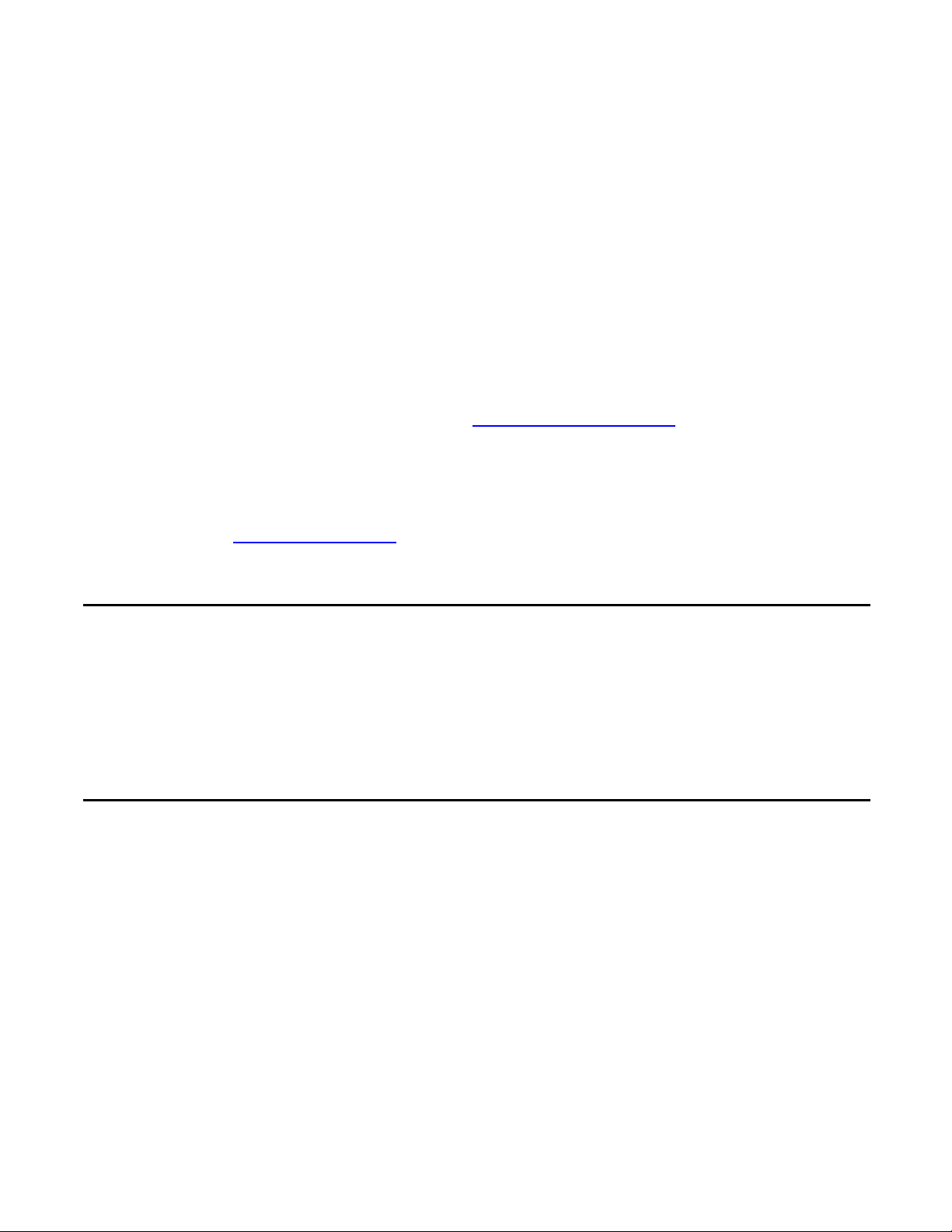
2
5.
Click Install, and complete the instruction steps.
6.
If you have not previously installed and activated the OpenLNS Commissioning Tool, insert the OpenLNS
Commissioning Tool EVK Edition DVD and install that now, entering the same IzoT CT or OpenLNS CT
Activation Key that you used for the IzoT Network Services Server installation. If you previously installed
the OpenLNS Commissioning Tool Professional Edition, you can continue to use it and skip to the next
step. If you previously installed and activated the OpenLNS Commissioning Tool Standard Edition, use
the Echelon License Wizard to return the OpenLNS Commissioning Tool Standard Edition license to your
account, and re-activate using the IzoT CT or OpenLNS CT Activation Key used above. This will remove
the network limit set by the Standard Edition Activation Key.
Installing the IzoT Network Services Server on the same computer with the OpenLNS Commissioning
Tool converts the OpenLNS Commissioning Tool to an IzoT Commissioning Tool. The product names
referenced by the OpenLNS Server and the OpenLNS Commissioning Tool are not all updated to the new
IzoT names by the IzoT Network Services Server. You will see references to both sets of names in the
software and documentation.
7.
Download the IzoT NodeBuilder Software from www.echelon.com/downloads. This software requires
an IzoT NodeBuilder Serial Number that is located on the back of your OpenLNS Commissioning Tool
DVD case. Once you have inserted the serial number, you can follow the instructions in the Setup
Wizard.
See the IzoT Commissioning Tool User’s Guide and the IzoT NodeBuilder User’s Guide for details on
using the IzoT Commissioning Tool, and the IzoT NodeBuilder software, respectively. These manuals are
available at www.echelon.com/docs. The IzoT NodeBuilder User’s Guide is also installed on your
computer with the NodeBuilder software.
Step 2: Connect the FT 6000 EVB Evaluation Boards
Use these steps to connect your FT 6000 EVB boards.
1.
Connect the orange network connector on each FT 6000 EVB to the included network cable.
2.
Connect the barrel connectors of the included power supplies into the barrel jacks on the FT 6000 EVB
Evaluation Boards. Connect the power supplies to the included power cords that are appropriate to your
region, and plug the power cords into a power outlet.
Step 3: Connect the IzoT Router
Use these steps to connect your IzoT Router. Having connected the EVBs, you should have one unused power
supply and one Ethernet cable.
1.
Connect the stranded end of the network cable to the left 2 terminals of the black LON/FT terminal block
on the right, as shown in figure 3. Do not connect anything to the right terminal of the black connector on
the right (the terminal with the red X), and do not connect anything to the orange connector on the left.
Page 3

3
2.
Insert one end of the Ethernet cable into the 10/100BASE-TX jack next to the orange connector, and the
other end into an Ethernet switch or hub connected to the same network as your computer.
3.
Connect the barrel connector of the included power supply into the barrel jack for the IzoT Router.
Connect the power supply to one of the included power cords, and plug the power cord into a power
outlet. The router is ready to use when the Power indicator turns solid blue.
Step 4: Create a LonTalk/IP Network Interface
To create a LonTalk/IP Network Interface for use with the IzoT Commissioning Tool or the NodeUtil Node Utility,
follow these steps:
1.
Start the LonTalk/IP Interfaces application from the Start menu under All Programs Echelon IzoT
Network Services Utilities IzoT Network Services LonTalk-IP Interfaces.
2.
Type a name such as LonTalk IP in the LonTalk/IP Interfaces field. This will be the name you supply
when specifying an interface to NodeUtil and in the IzoT Commissioning Tool.
3.
Select the IP network interface for this LonTalk IP interface to use from the IP Interface box. You can
choose from a list of names like LocalAreaConnection or Ethernet.
interface.
4.
Click Create.
5.
Close the LonTalk/IP Interfaces application.
Do not select a loopback
Step 5: Find the IP Address of your IzoT Router
Use these steps to test communication between your computer and the IzoT Router and also to determine your
IzoT Router’s IP address:
Page 4

4
1.
To open a Windows command prompt, click the Windows Start button, type cmd in the search box, and
then press the Enter key.
2.
At the command prompt, type NodeUtil –d<interfaceName>. Enclose the interface name in quotes if
there are any spaces in the name. For example:
NodeUtil –d"LonTalk IP"
3.
Press the Connect button on your IzoT Router to send a service pin message. NodeUtil displays a message
similar to the following
Received an ID message from device 1
if you don’t see any ID messages after pressing the Connect button several times, check to see if UDP port
2541 is open on your computer’s firewall.
4.
Type G to go to a device, type 1 to go to device 1, and then press the Enter key.
5.
Type S to report device status and statistics to display status information about the IzoT Router. The last
line of the display includes the IzoT Router’s IP address.
6.
Type N to preserve the router’s statistics. You can type Y instead to reset the router’s statistics counters.
7.
Type E to exit the device menu.
8.
Type E to exit NodeUtil.
9.
Close the command prompt.
Step 6: Create a Simple Network
The FT 6000 EVK includes three Neuron C example applications that you can use to test the I/O devices on the
FT 6000 EVBs, and to create and manage a network with the FT 6000 EVBs and your IzoT Router. The FT 6000
EVB comes with the NcMultiSensorExample application loaded. This application uses the push buttons, LEDs,
temperature sensor, light sensor, LCD, and joystick on the FT 6000 EVB. You can load a different example in the
FT 6000 EVB, and you can also load your own custom applications in the FT 6000 EVB.
You can create a network with the FT 6000 EVBs in two ways—you can either use Interoperable Self-Installation
(ISI) to enable the EVBs to be connected to each other by pressing Connect buttons on each, or you can use the
IzoT Commissioning Tool to specify the devices to be installed in a network and to create connections. To create
a network using ISI, see the FT 6000 EVB Examples Guide for details. To create a network using the IzoT
Commissioning Tool and your FT 6000 EVBs with the NcMultiSensorExample application, follow these steps:
1.
To add an IP route for your LonTalk/IP Ethernet and FT channels, open a Windows command prompt and
enter the following commands:
route –p add 10.128.1.1 mask 255.255.255.255 <IzoT Router IP address>
route –p add 10.128.2.0 mask 255.255.255.0 <IzoT Router IP address>
The 10.128.1.1 and 10.128.2.0 IP addresses encode the domain ID length (1 byte) and domain ID value
of 128 (0x80) used for the FT 6000 EVK network. The first route encodes subnet 1 node 1 for the
Ethernet side of the IzoT router, and the second route encodes subnet 2 for the FT side of the router and
the EVB devices, as assigned in the IzoT CT network drawing. If you are using a different IzoT CT
network you can use the LonTalkIpAddressCalculator application to translate LonTalk addresses into IP
addresses. If you are installing your devices onto a network that already uses any IP addresses in the
ranges of 10.128.1.0 to 10.128.1.255 or 10.128.2.0 to 10.128.2.255 IP addresses, change the domain for
the IzoT CT network as described in the IzoT Commissioning Tool User's Guide. This will be the case if
you install multiple FT 6000 EVBs on the same IP network. For more information on IP addresses for
LonTalk/IP devices, see How Devices Communicate Using Network Variables in the Neuron C
Programmer’s Guide. For more information on the LonTalkIpAddressCalculator, see the IzoT
NodeBuilder ReadMe document.
Page 5

5
2.
Start the IzoT Commissioning Tool.
3.
Restore the FT 6000 EVK network. The file for this is stored in the LONWORKS
NeuronC\Examples\FT6000EVB\NcMultiSensorExample folder on your computer (the LONWORKS
folder is C:\Program File (x86)\LonWorks by default if you are using 64-bit Windows), and is named
NcMultiSensor.zip. After restoring the IzoT NcMultiSensor example network, to open the
NcMultiSensor project in the NodeBuilder software, select Open an Existing Project when prompted
whether to create a new or open an existing project, and browse to the NcExamples.NbPrj project
located in your local C:\Users\Public\Documents\LonWorks\OpenLnsCt\Source\FT 6000 EVB
folder.
4.
Open the FT 6000 EVK network you restored with the IzoT Commissioning Tool. The network in the
following figure is displayed. The FT
6000 EVK network includes an OpenLNS Network Interface device
shape, an uncommissioned IzoT Router, two uncommissioned device shapes representing the
NcMultiSensorExample applications pre-loaded on your FT 6000 EVBs, functional block and network
variable shapes for the functional blocks and the network variables defined in the NcMultiSensor device
interface, and connections to enable communication between the two MultiSensor devices.
5.
To commission the IzoT Router, right-click the IzoT Router shape, point to Commissioning, and then
click Commission on the shortcut menu. In the Router Application State window, select the Online
state and then click Next. In the New Device Wizard, select Service Pin and then click Finish. When
the service pin prompt is displayed, press the Connect/Service button on your IzoT Router.
6.
Click Continue to commission the router.
7.
To commission MultiSensor Device 1 and MultiSensor Device 2, Ctrl-click the two device shapes, rightclick one of the selected shapes, point to Commissioning, and then click Commission on the shortcut
menu. In the Application Image window, clear the Load Application Image and Update Firmware
options if they are selected, and then click Next. In the Application State window, select
the Online
Page 6

6
state and then click Next. In the New Device Wizard, select Service Pin and then click
Finish. When the Device Installation window is displayed, press the Service button on each of your
EVBs. The Service button is located at the top right corner of the EVB, and is next to the LED
labelled Service. The Neuron ID for each of your EVBs will appear in the Neuron ID column.
Press Continue to commission the two EVBs.
8.
To verify that your EVBs are communicating, toggle the joystick down twice to display the Remote Info
Mode panel. The joystick is located at the bottom center of the EVB and is labeled SW3. Repeat this on
the second EVB. Then cover the light-level sensor on one EVB with your finger and verify that the Light
value changes on the second EVB. The light-level sensor is located at the bottom right of the EVB and is
labeled LIGHT. This update is enabled by the network variable output on each EVB that publishes the
light level as a lux value, a network variable input on each EVB that receives light-level updates from other
devices, and connections between these network variables that are created by the IzoT Commissioning
Tool.
Step 7: Get More Information
1.
See the IzoT NodeBuilder User’s Guide will in y our Echelon NodeBuilder -> Documentation program
folder to get started.
2.
Get information on free online training at www.echelon.com/training.
3.
Get information on support at www.echelon.com/support.
4.
Find all the latest documentation at www.echelon.com/docs.
5.
Download updates for your software at www.echelon.com/downloads.
© 2014, Echelon Corporation. Echelon, LONWORKS, IzoT, LonTalk, NodeBuilder, OpenLNS, and the Echelon logo are trademarks
of Echelon Corporation that may be registered in the United States and other countries. Part Number 078-0506-01D
