Page 1
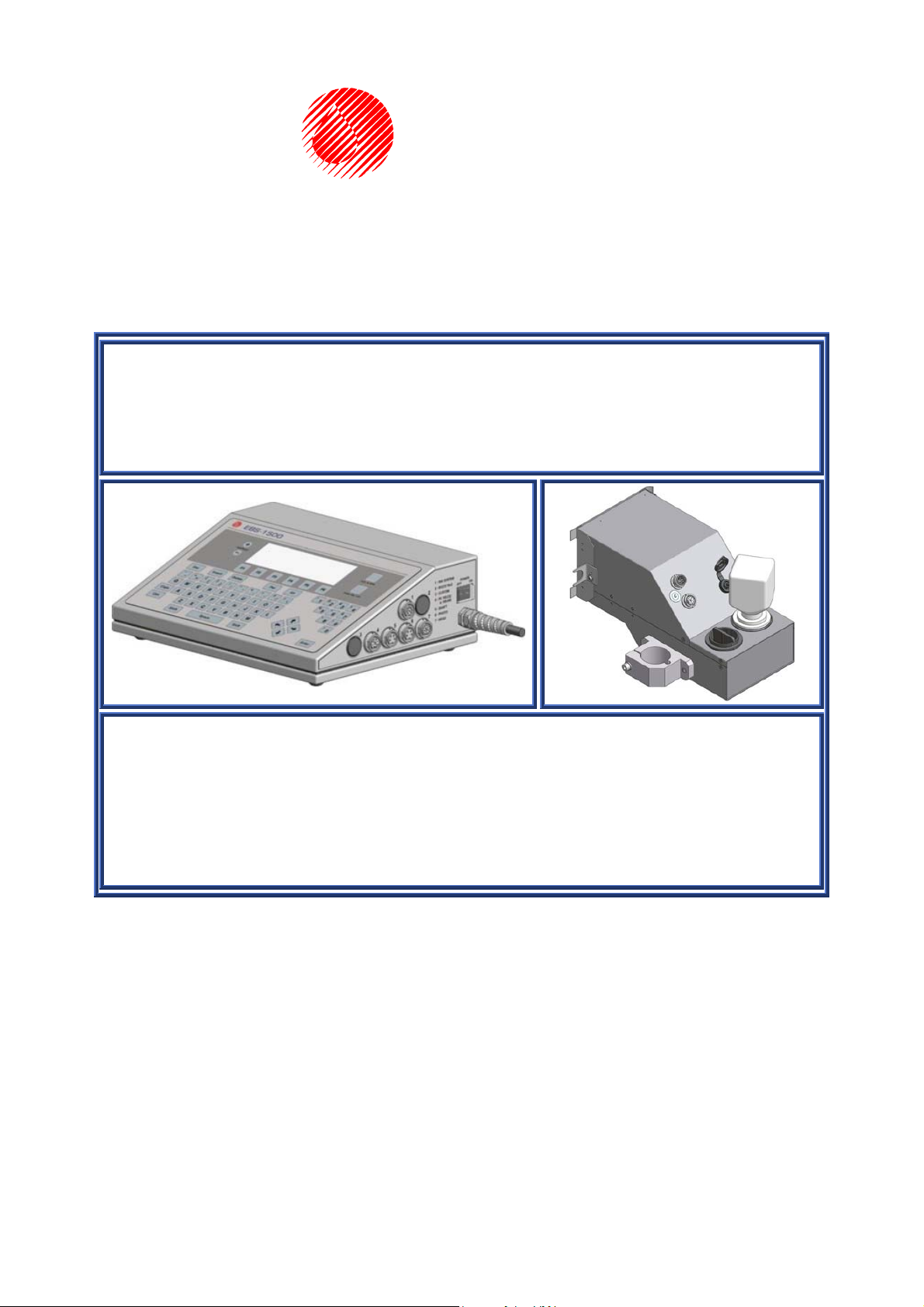
EBS
Ink Jet Systems
BASIC MANUAL
EBS-1500 SERIES PRINTER WITH
ONE PIEZOCERAMIC PRINT HEAD
VERSION: 20060214#1.0
Page 2

EBS Ink-Jet Systems GmbH, Alte Ziegelei 19-25, D-51588 Nümbrecht, Germany. +49 (0)2293/939-0, FAX. +49 (0)2293/939-3, e-mail: mail@ebs-inkjet.de
TABLE OF CONTENTS
1. General Information........................................................................................................................3
2. Printing System Elements .............................................................................................................3
3. Safety Requirements......................................................................................................................3
4. Operating the Printer......................................................................................................................4
4.1. Switching the Printer On.............................................................................................................4
4.2. Operation Panel .........................................................................................................................4
4.2.1. LCD display.............................................................................................................................................4
4.3. Control MENU............................................................................................................................5
4.4. Opening and Editing a New File .................................................................................................5
4.5. Setting Print Parameters............................................................................................................8
4.6. Printing.......................................................................................................................................9
4.6.1. Starting the Printing.................................................................................................................................9
4.6.2. Viewing a File to be Printed on the Terminal Display...........................................................................10
4.6.3. Stopping the Printing.............................................................................................................................11
4.7. Switching the Printer Off...........................................................................................................11
5. Routine Maintenance....................................................................................................................11
5.1. Replacing Ink Bottle .................................................................................................................11
5.2. Removing Air from the Print Head............................................................................................12
2 20060214#1.0 edited on 2006.02.14 12
Page 3
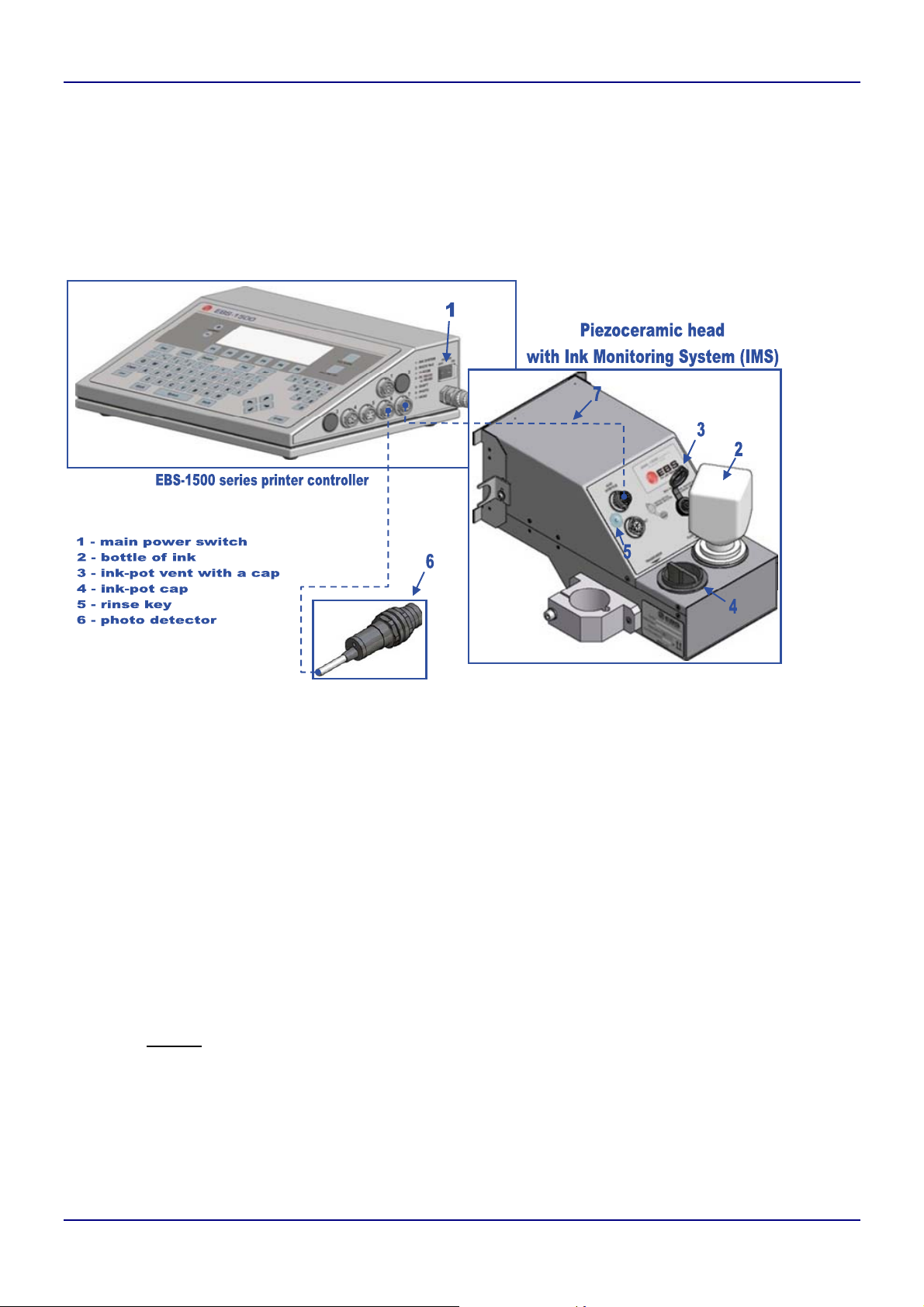
EBS Ink-Jet Systems GmbH, Alte Ziegelei 19-25, D-51588 Nümbrecht, Germany. +49 (0)2293/939-0, FAX. +49 (0)2293/939-3, e-m ail: mail@ebs-inkjet.de
1. General Information
The complete information on the printer’s accessories, installation, configuration and operation are contained in
The
EBS-1500
stop the EBS-1500 series printer, input a text to be printed, print the text, exchange an ink bottle and rinse
out nozzles if they are choked up.
Printer User’s Manual. This document contains only basic information on how to start and
2. Printing System Elements
Major components of the printer with a single piezoceramic head are shown in Fig. 2.1.
Fig. 2.1
In addition, the printing system may contain many other subassemblies such as a shaft-encoder, assembly jigs and
tubes, cables (e.g. a cable to connect the printer controller with the head – see item 7 in Fig. 2.1), an additional
external signalling device and many others. For more details refer to section Installtion of the Printer in The
EBS-1500
Printer User’s Manual.
3. Safety Requirements
NOTE:
• The printer should be operated by trained staff.
• Place a fire extinguisher in the vicinity of the printer (to put out electrical equipment or flammable
solvents should they be on fire).
• Do not print in rooms which are at risk from explosion.
• Do not print on objects whose temperature exceeds 100°C at the time of printing.
• Do not use open fire or spark generating devices in the area where the printer works.
• Plug in the printer to the socket that is equipped with equipment earth.
• Do not point the head outlet to persons or animals during printing.
• Wear protective clothes while performing operations in the ink system.
• Do
• Do not leave ink, solvent or wash-up in open vessels.
• Before approaching flammable liquids discharge static electricity by touching an earthed, metal object (e.g.
• Only original agents are approved for use with the printer or otherwise all rights to claim under the
not use plastic vessels for washing. Metal vessels are recommended.
the earthed printer housing).
guarantee will be lost !!!
12 20060214#1.0 edited on 2006.02.14 3
Page 4
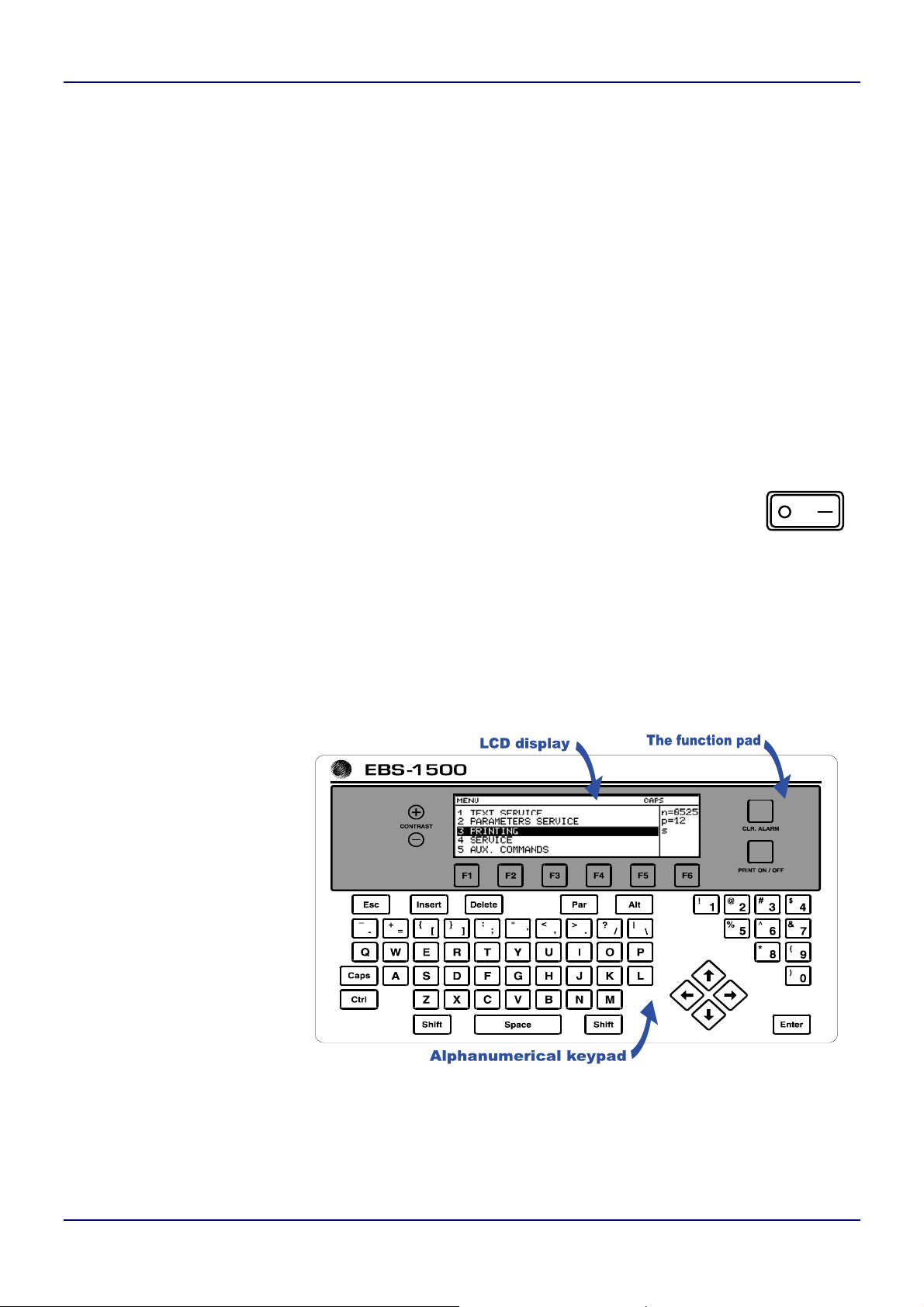
EBS Ink-Jet Systems GmbH, Alte Ziegelei 19-25, D-51588 Nümbrecht, Germany. +49 (0)2293/939-0, FAX. +49 (0)2293/939-3, e-mail: mail@ebs-inkjet.de
In the case of accident...
´ When ink or solvent spills occur, the spilled fluid should be wiped with a piece of absorbent material and then
removed in compliance with fire and health and safety at work (HSE) regulations.
´ If the clothing has been splashed, remove it as soon as possible.
´ Should the eyes or skin get irritated:
EYES need to be rinsed with running water for at least 15 minutes, then you should see your oculist,
SKIN needs to be washed with water and soap.
4. Operating the Printer
Before starting the printing system ensure that the appropriate operating conditions are satisfied, paying especial
attention to the following:
Power supply: 100-240V/45-440Hz (AC) or 90-350V (DC),
Head position during printing: horizontal.
4.1. Switching the Printer On
The ON/OFF power switch is situated on the right side wall of the unit next to the feeder cable. It
isolates both power leads from the mains (see item 1 in Fig. 2.1).
POWER
OFF
ON
If the printer controller and head connectors are all connected, it is enough to switch the power switch
to the ON position. Then, the starting procedure is initiated.
If no errors are displayed on the printer controller screen or signalled with a sound alarm during the starting
procedure, the printer is ready for printing. A detailed description of errors and alarms is contained in The
EBS-1500
Piezoceramic print heads are heated up (over 5 ÷ 10 minutes) to the rating temperature of about 70°C (!!! MIND
THE HIGH TEMPERATURE !!!). If the START PRINT command is selected before the rating temperature has
been reached in the head, the command will not be executed (message UNIT NOT ACTIVE will be displayed).
Printer User’s Manual.
4.2. Operation Panel
The operation panel enables the
printer operator to control and
monitor the unit’s operation, and
initiate actions as might be
required in given circumstances.
It is also used for performing
such basic operations as turning
the print mode on or off, locating
faults, clearing alarms, etc. For
more details refer to chapter
Operating the Printer in The
EBS-1500
Manual.
Printer User’s
4.2.1. LCD display
The display area is divided into separate sections called windows.
4 20060214#1.0 edited on 2006.02.14 12
Page 5

EBS Ink-Jet Systems GmbH, Alte Ziegelei 19-25, D-51588 Nümbrecht, Germany. +49 (0)2293/939-0, FAX. +49 (0)2293/939-3, e-m ail: mail@ebs-inkjet.de
Fig. 4.2.1
The windows are designed for the following:
• The terminal status window – contains information on the current terminal settings, and indicate for example,
the graphic cursor co-ordinates (while editing graphics), whether the © key (to switch between block/small
letters) or the Y or « buttons are pressed or not, which character input mode (INSert or OveRwrite) is
used, etc.
• The operating window – it is the main window of the display to show the service MENU and various
parameters and messages, to edit text files, etc.
• The printer status window – contains information about the head status in the printer’s various operating
modes (p for print, s for stop, the print height, etc.).
4.3. Control MENU
After the printer has been switched on, the control MENU is shown in the operating window on the terminal
display. The MENU has a multilevel tree structure. Commands are executed directly at the lowest level. No action
is initiated by moving from one menu branch to the other. Only the execution of a command initiates an action such
as starting the printing, moving to the word processor, changing parameters, etc.
The first character (a digit or letter) of every MENU item corresponds to the so called hot key (see Fig. 4.2.1).
When this key is pressed on the keypad, the cursor bar is positioned on the required item.
The following keys are used to move within the MENU tree:
£ Moves the cursor one menu item upwards.
¤ Moves the cursor one menu item downwards.
Y ¢ or Y £ - Move the cursor to the first item.
Y ¡ or Y ¤ - Move the cursor bar to the last item.
V Moves to a lower level in the MENU (to the next MENU branch) or confirms the selection.
U Moves to a higher level in the MENU or cancels the selection. When you press the U key
several times, it brings you back to the main MENU.
NOTE:
After a command has been confirmed with the V key, you may not be able to cancel it. Some
commands are executed immediately.
4.4. Opening and Editing a New File
Both simple and more complex texts can be printed with EBS printers. They can contain time markers, date,
expiry dates (via the so called variable fields). Also barcodes and graphics (either built-in or created by the user
with a graphics processor) can be printed. For more details refer to section Controlling the Printer in The
EBS-1500
Example of how to input a text containing an expiry date and up-to-date time)
Printer User’s Manual.
NOTE:
• The expiry date and time, which are shown in the illustrations in the following example depend on the up-
to-date settings for date and time in the printer.
• Every aspect of the printer operation procedure is described in the following example.
The following text should be printed: .
12 20060214#1.0 edited on 2006.02.14 5
Page 6

EBS Ink-Jet Systems GmbH, Alte Ziegelei 19-25, D-51588 Nümbrecht, Germany. +49 (0)2293/939-0, FAX. +49 (0)2293/939-3, e-mail: mail@ebs-inkjet.de
¤
£
V
¤
£
V
–
V
Two of them (1 and 3 in the figure on the left) are
The text file consists of four subfiles:
regular Text type subfiles, while the other two
(2 and 4 in the figure on the left) are also Text type
subfiles but their contents are updated automatically
via variable fields. Subfile 2 contains the expiry date
(which is formed by adding a specific offset to the
current date – the Date+offs. variable field), while
subfile 4 contains the current time (the Time variable
field). The entire text will be printed in Latin 7x5 (every
character will be 7 dots high and 5 dots wide).
Type in the text name (up to 8 characters
block or small letters, digits and characters
excluding / \ : * ? ” < > | ), e.g. DATE.
Block letters are set by default –
block/small letters can be
switched over with the © key.
6 20060214#1.0 edited on 2006.02.14 12
Page 7

EBS Ink-Jet Systems GmbH, Alte Ziegelei 19-25, D-51588 Nümbrecht, Germany. +49 (0)2293/939-0, FAX. +49 (0)2293/939-3, e-m ail: mail@ebs-inkjet.de
¨ - national characters
Q
«
two space display modes.
to switch between
-
create subtext 2 on the
right of the previous one
« ¡
Y – characters
shown in the top left part
of the keys
§ - set parameters for subtext 1:
Type : Text,
Char. set : Latin 7x5 ¢ ¡
Typeface : Normal
£ Distance : 2
Rotation : None
¤ Spec.reg. : None
Front dis : 0
Back dist : 0
§ - set parameters for subtext
4 as for subtext 2 except for::
Spec.reg. : Time
create subtext 4 on the
right of subtext 3
« ¡
§ - set parameters for subtext 2
as for subtext 1 except for:
Spec.reg. : Date+offs.
create subtext 3 below the
previous ones
§ - set parameters for subtext 3
(as for subtext 1)
NOTE:
If subtexts use variable fields (subtexts 2 and 4), the
litters (in the case of date) and digits (in the case of
time) will be replaced with values during printing (e.g.
DA will be repla ced with dozens and units of the day
of month, MO with dozens and units of the month of
year, whereas YE with dozens and units of the year).
« ¤
The above example contains only some of the options that can be used to edit text files. Other useful functions are:
Y ¢¡
Y £¤
¥
¦
« ¦
To move the cursor to the first or to the last character in an ASCII subfile.
To move the entire subfile by one pixel (dot) upwards or downwards.
To switch between two character insertion modes: INSert/OveRwrite.
To delete a character at the cursor position in a subfile.
To delete the entire subfile.
Example of how to edit a barcode
The following barcode should be printed:
.
12 20060214#1.0 edited on 2006.02.14 7
Page 8

EBS Ink-Jet Systems GmbH, Alte Ziegelei 19-25, D-51588 Nümbrecht, Germany. +49 (0)2293/939-0, FAX. +49 (0)2293/939-3, e-mail: mail@ebs-inkjet.de
¤
£
V
¤
£
V
V
V
p
¤
£
V
¤
£
Type in the text file name (up to 8 characters –
block, small letters, digits and characters
excluding / \ : * ? ” < > |), e.g. BARC.
§ - set the parameters of the subfile:
Type : Barcode
Code : EAN-13 ¢ ¡
Contents : 500746300621
£ Height : 32
Elongat.X : 1
¤ Corrector : 0
Spec.reg. : None
Front dis : 0
Back dist : 0
Signature : 5 pix
Sign.dist : 1 pix
Inversion : NO
Block letters are set by default –
you can switch between block/
small letters with the © key.
Set the subtext parameters to the values
ecified in the table.
s
4.5. Setting Print Parameters
Before the text prepared in section 4.4 is printed all the required print parameters need to be set. The
parameters determine the print rate, the location of the print on objects to be labelled, the direction in which the
object moves in front of the print head, the date offset (to set expiry date), etc.
Set the print parameters in the way and to the values presented in the following figures:
V
8 20060214#1.0 edited on 2006.02.14 12
Page 9

EBS Ink-Jet Systems GmbH, Alte Ziegelei 19-25, D-51588 Nümbrecht, Germany. +49 (0)2293/939-0, FAX. +49 (0)2293/939-3, e-m ail: mail@ebs-inkjet.de
g
The distance from the point where the
photo detector has been activated to the
point where printing of a text file is start.
Printing in the vertical direction.
Prints can be made normally or
up side down.
The distance between the
beginnings of texts (if
Text rpt. > 1).
The direction (left or right) in
which objects move in front of the
print head.
An offset (number of days) from
the current date to the expiry
date. The parameters are used by
variable fields Date+offs.
and Date+offs.2.
The number specifying how many
times every vertical row will be
printed.
The source of timing signals:
internal generator or shaftencoder.
Character resolution.
The speed at which an object
moves in front of the print head if
the internal generator is used for
timing (Generator = GEN).
The number of pulses generated
by the shaft-encoder over the
distance of 1 metre. Print rate
must suit the conveyor travel rate
(Generator = SHAFT).
Number of printing text
repetitions.
Print height.
Incremental/decremental counter
increment/decrement. Th
parameter is used by the
Up counter and Down count.
variable fields.
Vert. direct. : UP
Space : 2,0 mm
Text rpt. : 1
Rpt.dist. : 30,0 mm
Direction : LEFT
Height : head-specific
Offset : 100
Offset2 : 1
Counter delta : 1
Row repetit. : 1
Generator : GEN
Resol. dot/cm : 80
Cnv spd m/min : 10,0
Enc const p/m : 10000
No of Clean Strokes : 0
Clean. period (sec) : 300
The parameters enable the user
to print additional complete rows
between prints. The objective of
such printing is to prevent ink
drying in the nozzles if prints are
made at lon
time intervals.
e
The parameter to be modified is selected with the £ ¤ keys. Parameter settings are changed with the ¢ ¡
keys or by typing in a setting via the keyboard (this applies to numerical parameters) and confirming with the V
key. In the example referred to above, the Offset parameter needs modifying only. The default settings can be
used for the other parameters.
NOTE:
• If the Generator parameter is set to GEN, the printer will make prints regardless of whether an object
moves in front of the print head or not. If the object remains still, the text will be jetted onto one place
giving a vertical line only. While testing the printer where an internal generator is used for timing it is
advisable to set the Text rpt. parameter to a higher value.
• If the Generator parameter is set to SHAFT, the head will make prints only when a so called
shaft-encoder is connected and its axle rotates (for more details on this optional device refer to section
Adjusting the Print Rate in The
EBS-1500
Printer User’s Manual). If this is the case, there may be
the need (especially during trials) to complete the printing of the current text by turning the shaft-encoder
axle manually.
4.6. Printing
4.6.1. Starting the Printing
The printing can be initiated in two parallel and independent ways:
• With the START PRINT command selected on the terminal (description on the figures).
12 20060214#1.0 edited on 2006.02.14 9
Page 10

EBS Ink-Jet Systems GmbH, Alte Ziegelei 19-25, D-51588 Nümbrecht, Germany. +49 (0)2293/939-0, FAX. +49 (0)2293/939-3, e-mail: mail@ebs-inkjet.de
¤
£
V
¤
£
V
V
¤ £
¡ ¢
V
p
¤
£
V
¤
£
V
• With the PRINT ON/OFF key on the operation-panel function pad. When the key is pressed, the latest
subfile is printed. The key can be used no matter where the cursor is positioned within the control menu
(for example, you can start printing while editing a subfile).
In order to print the text file called DATE or BARC prepared in the example in section 4.4 follow the step below:
Type in the text file name (up to 8 characters –
or
Press ¨ if you wish to select
a text file from the library
Return to the printing MENU – the printing
status is indicated in the head status
window
block, small letters, digits and characters
excluding / \ : * ? ” < > | ), e.g. DATE.
Block letters are set by default –
you can switch between block/
small letters with the © key.
– print
Overprint height
4.6.2. Viewing a File to be Printed on the Terminal Display
press V or U to return to MENU
or
10 20060214#1.0 edited on 2006.02.14 12
Page 11

EBS Ink-Jet Systems GmbH, Alte Ziegelei 19-25, D-51588 Nümbrecht, Germany. +49 (0)2293/939-0, FAX. +49 (0)2293/939-3, e-m ail: mail@ebs-inkjet.de
¤ £
V
¤
£
V
¤
£
V
¤
£
V
4.6.3. Stopping the Printing
The printing can be terminated in three ways:
• With the STOP PRINTING command.
The current text file is printed to
the end and the printing is
terminated
• With the QUICK STOP command.
The printing of the current text
file is interrupted
• With the PRINT ON/OFF key on the operation-panel function pad (when the key is pressed, the
STOP PRINTING command is executed). The key can be used no matter where the cursor is positioned
within the control menu (for example, you can stop the printing while editing a subfile).
4.7. Switching the Printer Off
POWER
OFF
The printer may be switched off at any time (even during printing). Just switch the Power switch
the OFF position.
ON
to
On switching the unit off protect the heads. You need to do the following.
• plug the ink pot vent with a cap (item 3 in Fig. 2.1),
• place a seal cover onto the nozzle plate and push it down until it snaps. The cover will protect the nozzles from
getting dirty and ink from drying up inside the nozzles.
seal cover
Fig. 4.7.1
5. Routine Maintenance
5.1. Replacing Ink Bottle
A low ink level in the ink bottle is signalled with the INK INK LACK messages in the terminal operating window. A
new bottle of ink should be installed before the ink in the bottle is consumed completely (and the no-ink condition is
12 20060214#1.0 edited on 2006.02.14 11
Page 12

EBS Ink-Jet Systems GmbH, Alte Ziegelei 19-25, D-51588 Nümbrecht, Germany. +49 (0)2293/939-0, FAX. +49 (0)2293/939-3, e-mail: mail@ebs-inkjet.de
signalled with the INK: EMPTY BOTTLE messages). For more details refer to chapter Replacing Ink bottle in The
EBS-1500
Printer User’s Manual. Follow the procedure by performing the steps given below:
1. Prepare a new bottle of ink. The replacement procedure can be followed without interrupting the printing.
2. Remove the transponder of the currently used bottle from the transponder seat (secured with a cap, item 4 in
Fig. 2.1) - the following message can be displayed on the terminal: INK: NO BOTTLE
3. Place the transponder of a new sealed bottle (without removing the bottle from the ink-pot). One or more
messages may be displayed. If this is the right bottle, that is, a new bottle that has never been used (or
approved) before, the following message should appear at first: BOTTLE VERIFYING:
WAIT 10 SECONDS PLEASE.
4. If a BOTTLE ACCEPTED message is displayed within 10 seconds, it means that the new bottle and the
transponder are right for a given printer. In such a case leave the approved transponder in its seat. Unscrew
the old bottle, unseal the new one and screw it in to the ink pot (if the transponder is removed from its seat, a
NO BOTTLE message can be displayed).
5. If no bottle error occurs, the message NO BOTTLE should be replaced with the normal status indication in the
printer status window.
5.2. Removing Air from the Print Head
Transport, manipulations to the ink system, or other
reasons may result in accumulation of air within the
print head. In consequence ink drops are not jetted
from some or all nozzles. This is illustrated in the
sample on the right.
In order to remove air from the print head, follow the instructions below:
a). Screw the ink bottle out (item 2 in Fig. 2.1) and screw the ink pot plug tight (item 4 in Fig. 2.1).
b). Open the vent cap (item 3 in Fig. 2.1).
c). Remove the seal cover from the front of the print head - see Fig. 4.7.1.
d). Place a vessel under the nozzle outlet.
e). Press the rinse key
(item 5 in Fig. 2.1) at the back of the head housing for about 1second. The ink pump
starts running to pump ink from the ink pot to the head chamber. As pressure is generated, air bubbles and ink
start jetting out of the system.
f). Release the rinse key
.
g). Wipe the front of the head with dust-free cloth (supplied by the Manufacturer) crosswise, with reasonable
pressure.
wipe with cloth in this direction
wipe with cloth in this direction
h). Start printing a sample file and check the quality of printing with every nozzle.
12 20060214#1.0 edited on 2006.02.14 12
