
User’s Manual
POS60-5B-C1G
POS60-2B-C1G
POS60-8B-C1G


Copyrights
i
Copyrights
©2007 EBN Technology Corp. All rights reserved. The
information in this document is subject to change without
prior notice in order to improve reliability, design and
function and does not represent a commitment on the
part of the manufacturer.
This document contains proprietary information
protected by copyright. All rights are reserved. No
part of this manual may be reproduced by any
mechanical, electronic, or other means in any form
without prior written permission of the manufacturer.
All trademarks are property of their respective
owners
Liability Disclaimer
In no event will the manufacturer be liable for direct,
indirect, special, incidental, or consequential
damages arising out of the use or inability to use the
product or documentation, even if advised of the
possibility of such damages.
Regulatory Information
FCC Notices
This equipment has been tested and found to comply
with the limits for a Class B digital device, pursuant to
Part 15 of the Federal Communications Commission
(FCC) Rules. These limits are designed to provide
reasonable protection against harmful interference in
a residential installation. This equipment generates,
uses, and can radiate radio frequency energy and, if
not installed and used in accordance with the
instructions, may cause harmful interference to radio
communications. However, there is no guarantee
that interference will not occur in a particular
installation. If this equipment does cause harmful
interference to radio or television reception, which
can be determined by turning the equipment off and
on, the user is encouraged to try to correct the
interference by one or more of the following
measures:
• Increase the separation between the equipment
and the receiver.
• Connect the equipment into an outlet on a circuit
different from that to which the receiver is connected.
• Consult the dealer or an experienced radio or
television technician for help.
This device complies with Part 15 (B) of the FCC
Rules. Operation is subject to the following two
conditions:
1) this device may not cause harmful interference
and
2) this device must accept any interference received,
including interference that may cause undesired
operation.
NOTE: THE MANUFACTURER IS NOT
RESPONSIBLE FOR ANY RADIO OR TV
INTERFERENCE CAUSED BY UNAUTHORIZED
MODIFICATIONS TO THIS DEVICE. SUCH
MODIFICATIONS COULD VOID THE USER'S
AUTHORITY TO OPERATE THE DEVICE.
CE Notice
This device complies with EMC Directive
2004/108/EC issued by the Commission of the
European Community.

Contents
ii
WEEE Notice
The WEEE mark applies only to countries within the
European Union (EU) and Norway.
This appliance is labeled in accordance with
European Directive 2002/96/EC concerning waste
electrical and electronic equipment (WEEE). The
Directive determines the framework for the return
and recycling of used appliances as applicable
throughout the European Union. This label is applied
to various products to indicate that the product is not
to be thrown away, but rather reclaimed upon end of
life per this Directive.

Contents
iii
Contents
Copyrights.................................................................................................i
Liability Disclaimer ...................................................................................i
Regulatory Information.............................................................................i
FCC Notices.......................................................................................................... i
CE Notice.............................................................................................................. i
WEEE Notice........................................................................................................ ii
Contents...................................................................................................iii
Introduction..............................................................................................1
Unpacking the Box...................................................................................3
Hardware Setup........................................................................................4
3.1. Quick Tour............................................................................................... 4
Front View...................................................................................................... 4
Back Panel I/O............................................................................................... 5
3.2. HDD installation...................................................................................... 6
3.3. RAM installation...................................................................................... 9
3.3. Turn on the Device................................................................................ 10
Peripherals Installation..........................................................................11
4.1. Customer Display Installation ....................................................................11
4.2. Keyboard assembly Installation (Keyboard, MSR and iButton)............. 13
Driver and Utility Installation ................................................................15
5.1. Before the installation................................................................................ 15
5.2. Chipset Software Installation.................................................................... 15
5.3. VGA Driver Installation .............................................................................. 17
5.4. LAN Driver Installation............................................................................... 19
5.5. Audio Driver Installation............................................................................ 20
5.6. Wireless LAN Driver Installation............................................................... 22
Touchscreen Control Panel Quick Guide.............................................24
Virtual Button Option.................................................................................... 25
Right Button Function .................................................................................. 26
Right Button Automatic Mode....................................................................... 26
Feedback Sound Option.............................................................................. 27
Tone............................................................................................................. 28
Duration ....................................................................................................... 28
4 points, mode 1 .......................................................................................... 28
4 points, mode 2 .......................................................................................... 29
How to Use Event Selector.......................................................................... 29
I/O Definition...........................................................................................30
7.1. Power Connector ....................................................................................... 30

Contents
iv
7.2. Serial Port 1/2/3/4....................................................................................... 30
7.3. PS2/COM5................................................................................................... 31
7.4. Cash Drawer Port (RJ-11).......................................................................... 31
Specification...........................................................................................33

Chapter 1
1
1.
Introduction
Today’s retail environment needs and requires more powerful, reliable and flexible
POS system to guarantee best service and sound stocking-selling-storing
management. Fast checkout operations and seamless service are essential and
fundamental to meet customers’ satisfaction. EBN’ s SolidPOS 60 series is born to
be the solutions for all concerns mentioned above.
EBN’s SolidPOS 60 series adopts compact and space-saving chassis design. Its
small footprint and angle-adjustable (45 degree) LCD display (2”, 5” and 8”
availible) give you the best flexibility to position your POS hardware to suit your
space arrangement. The front and concealed I/O panel offer excellent cable
management for a clean counter and to prevent accidental disconnection.
Fast and stable performances are most important issues for service business.
With Intel ULV Celeron M 1GHz w/o L2 Cache and Intel 852GM + ICH4 onboard,
SolidPOS 60 series could be at your service 24 X 7 and minimize maintenance
required.
Combined and equipped with all industry-standard I/O port, SolidPOS 60 series is
an all-in-one touch POS terminal with unlimited flexible compatibility and
extensibility to integrate with other accessories and devices. With one cash
drawer port, Gigabit Ethernet port, 4 USB 2.0 ports, one RS-232/422/485 port and
3 RS-232 ports equipped, SolidPOS 60 series can be expanded and connected
with all expanded devices required – 31 key keyboard, customer display, MSR ,
cash drawer and iButton…etc, to help user to conquer challenges from variable
business markets.
SolidPOS 60 series supports most popular Microsoft Windows series operation
system (Windows XP Home Edition, Windows XP Professional Edition, WEPOS
and Linux, making user spend less effort on technology and software- related
issues— so user can devote all energy making your business successful.

Chapter 1
2
Features:
Intel® low power consumption and high performance technology
Tool-free and modular design - easy upgrade and assembly/disassembly
4x USB 2.0,1 x RS-485/422/232, 3 x RS-232, Gigabit Ethernet port (RJ-45)
and cash drawer port (RJ-11) equipped
Peripherals (31 key keyboard, customer display, MSR, cash drawer and
iButton) expandable.
Microsoft Windows series operation system (Windows XP Home Edition,
Windows XP Professional Edition and WEPOS) and open-source Linux
operation system supported.

Chapter 2
3
2.
Unpacking the Box
Verify that the box contains the following items.
1
Device X 1
2
Driver and utility CD X 1
3
Power Adaptor X 1
4
Power Cord X 1
5
HDD screws

Chapter 3
4
3.
Hardware Setup
3.1. Quick Tour
Front View
LED Indicator
The Power indicator will glow green when power is on.
The HDD indicator will blink green when the HDD is accessed.
The LAN indicator will blink green when transferring data though the LAN.

Chapter 3
5
Back Panel I/O
Note: The I/O panel is covered by the front cover. For details about
removing the from cover, please see
Note: For details of I/O ports on the back panel, please refer to Chapter
7 – I/O Definition.

Chapter 3
6
3.2. HDD installation
1. Loosen the tool-free screw anticlockwise on the bottom of the device as shown
below.
2. Remove the back cover from the device by pulling back.
3. Loosen and remove two screws on the middle cover by #1 Phillips screwdriver.

Chapter 3
7
4. Pull the middle cover in the direction as shown below.
5. Bend the middle cover softly in the direction as shown below to remove it from
the device.
6. Install the four HDD screws as shown below.
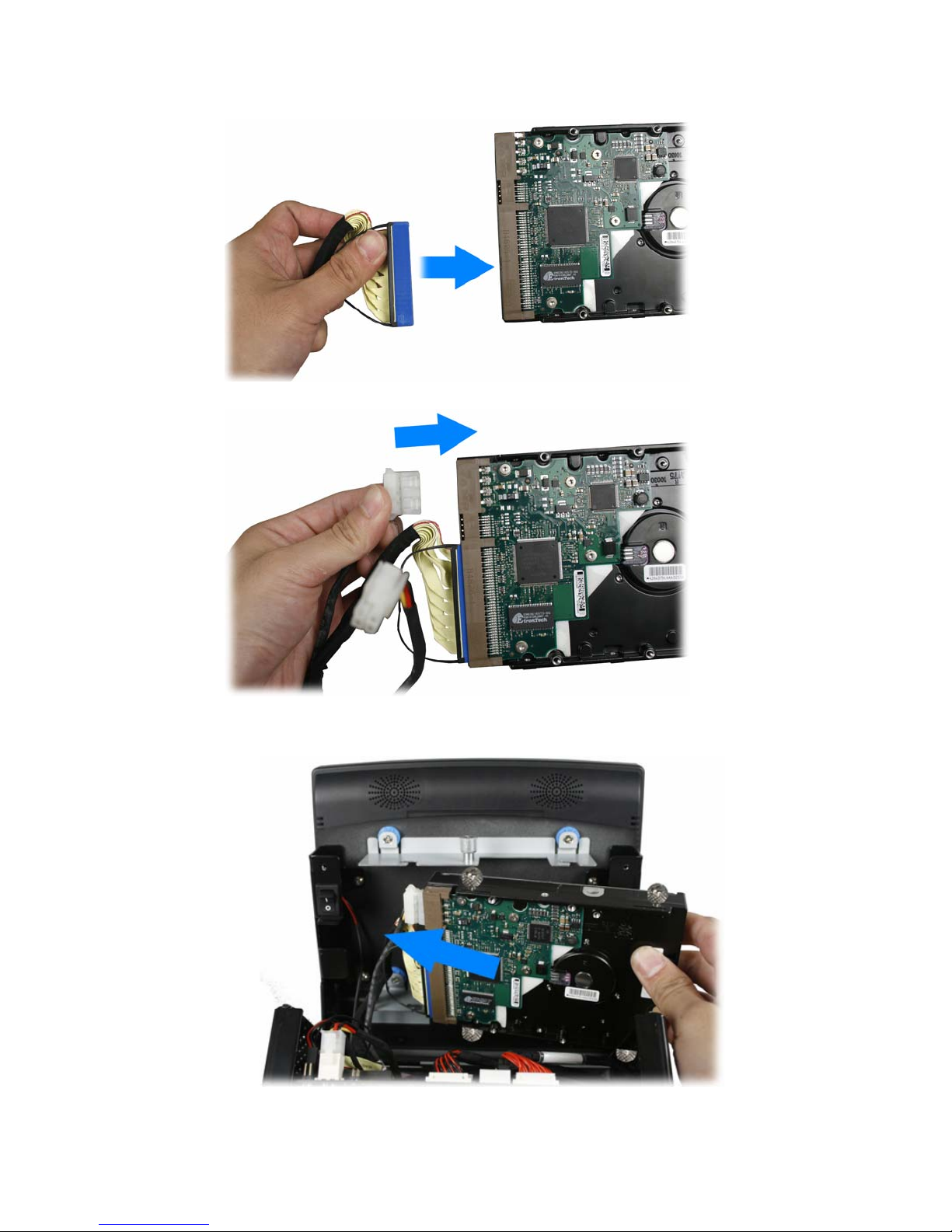
Chapter 3
8
7. Connect the IDE cable to the HDD.
8. Connect the power cable to the HDD.
9. Install the HDD to the device.
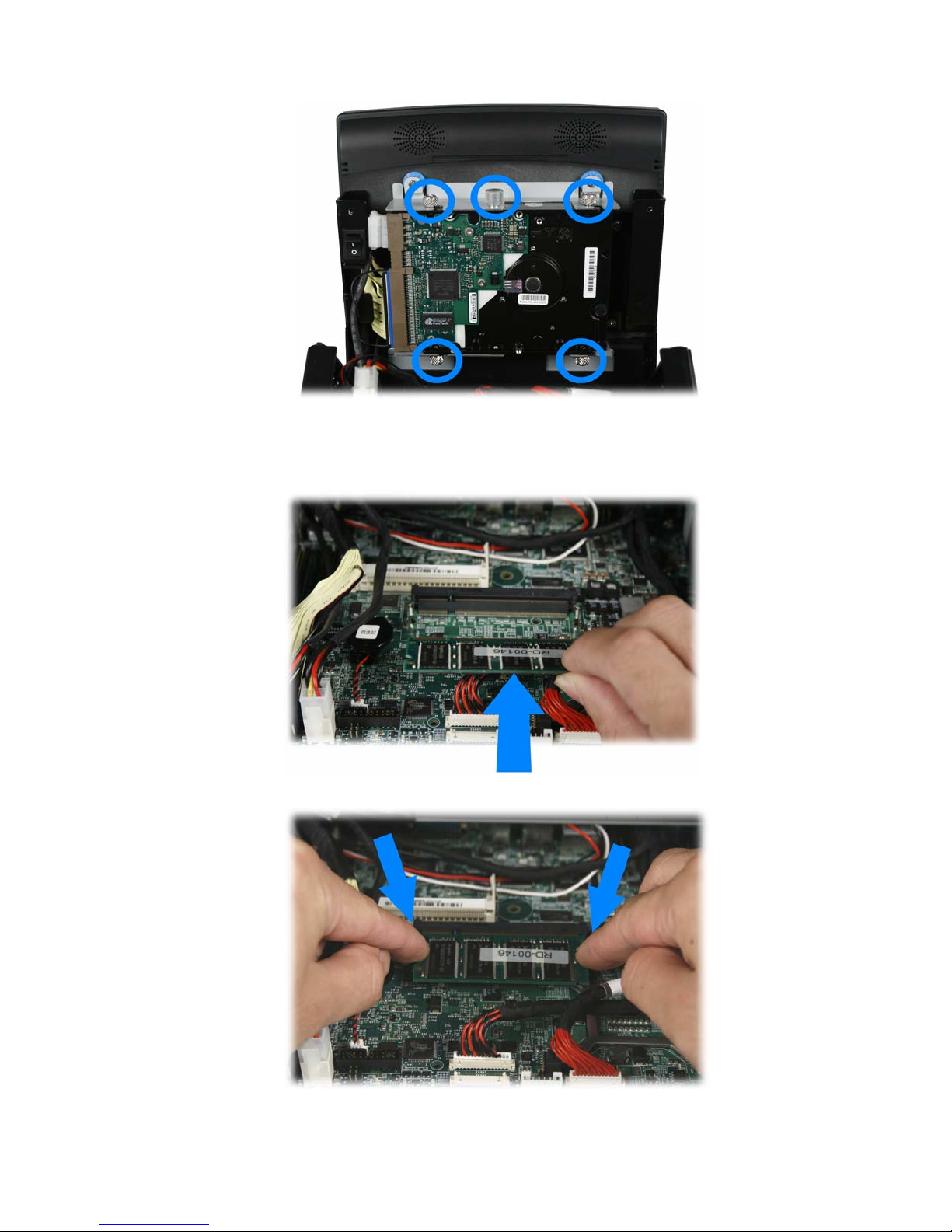
Chapter 3
9
10. Tighten the five screws as shown below.
3.3. RAM installation
1. Align and insert the new RAM into the slot.
2. Push both ends of the RAM down until the ejectors snap into place.

Chapter 3
10
3.3. Turn on the Device
1. Connect the four pin connector of the power adapter into the DC 19V socket on
the I/O panel, and the other end into the grounded wall outlet properly.
2. Press and hold the power switch until the power indicator on the front panel
glow green.

Chapter 4
11
4.
Peripherals Installation
4.1. Customer Display Installation
1. Loosen the two tool-free screws anticlockwise on the bottom of the device as
shown below.
2. Remove the front covert assembly,
3. Disconnect the green speaker jack and the black multi function connector.
4. Loosen and remove four screws by #1 Phillips screwdriver as shown below.

Chapter 4
12
5. Remove the LCD panel assembly from the device.
6. Align the four screw holes of the customer display to the brown-yellow screw holes of
the LCD panel assembly, and then tighten screws by #1 Phillips screwdriver as shown
below.
7. Connect the RJ-45 connecter to the D-Sub 9 Cable, and the install the LCD panel
assembly to the device.

Chapter 4
13
8. Connect the RS-232 connector of the D-Sub 9 Cable to the COM port of the device.
10. Connect the speaker cable t and the multi function connecter to the device as
shown below.
4.2. Keyboard assembly Installation (Keyboard, MSR
and iButton)
1. Connect the PS2/COM5 connecter to the PS2/COM5 port of the device.

Chapter 4
14
2. Install the keyboard assembly to the device.
3. Tighten the two screws as shown below.

Chapter 4
15
5.
Driver and Utility Installation
5.1. Before the installation
All installation procedures described below are based on Microsoft Windows XP.
1. Connect an external USB CDROM drive to the USB port and insert the
driver CD and turn on the device. The program autoruns and displays the
DRIVER BANK screen.
2. Click “EZPOS70 /EZPPC70 /EZBOX70 Series”.
5.2. Chipset Software Installation
1. Click INTEL Chipset Driver.

Chapter 4
16
2. Click Next.
3.1. Click Next.
3.2. Read the License Agreement carefully and click Yes.
4. Click Next.
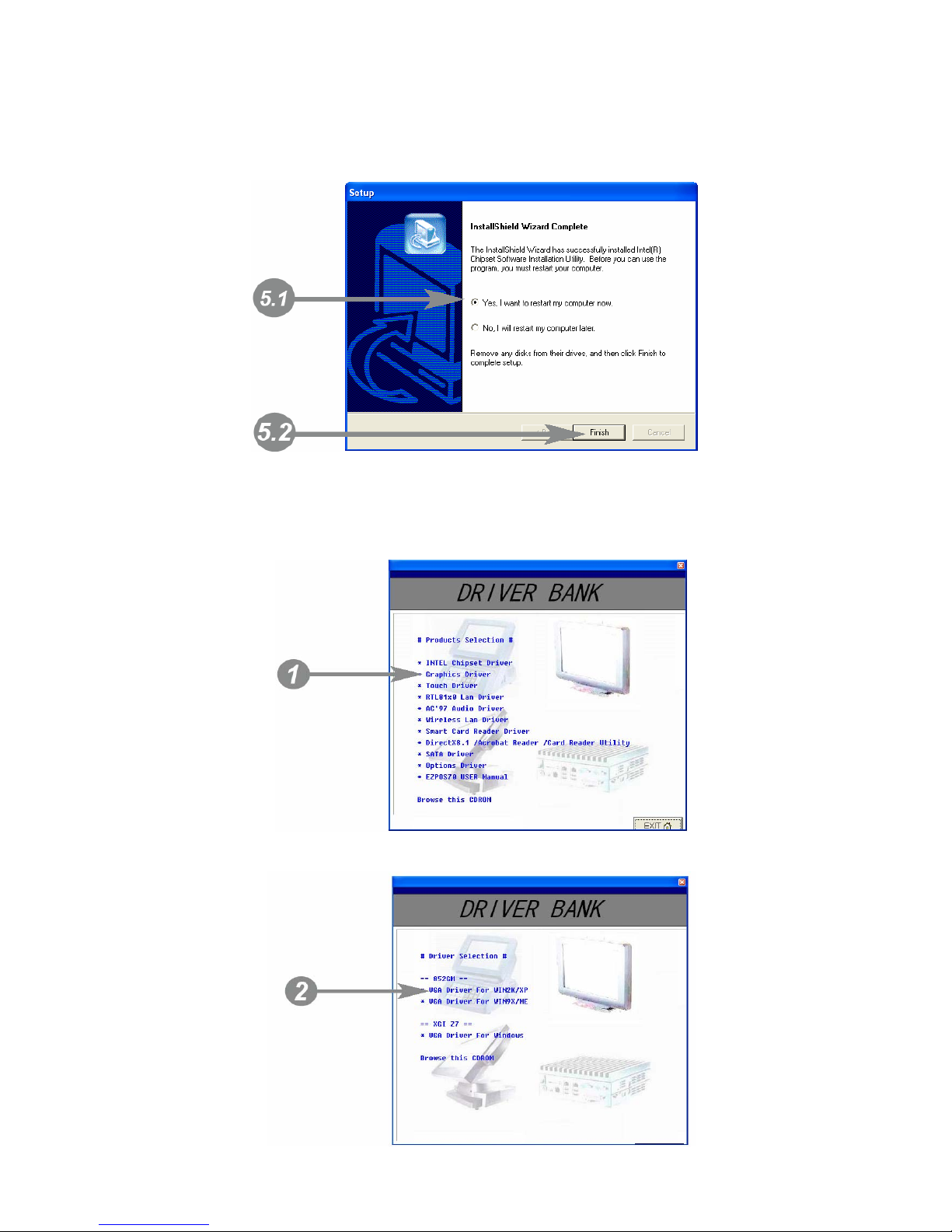
Chapter 4
17
5.1. Select restart your computer right now or later.
5.2. Click Finish.
5.3. VGA Driver Installation
1. Click Graphic Driver.
2. Click VGA Driver for WIN2K/XP.

Chapter 4
18
3. Click Next.
3.1. After files extracted, click Next on the welcome screen.
4. Read the License Agreement carefully and click Yes, and then the installation
starts.

Chapter 4
19
5.1. Select restart your computer right now or later.
5.2. Click Finish.
5.4. LAN Driver Installation
1. Click RTL81x0 LAN Driver.
1.1. On the welcome screen, click Next.
1.2. Click Install to begin the installation.

Chapter 4
20
3. Click Finish.
5.5. Audio Driver Installation
1. Click AC’97 Audio Driver.
2. Configures new software installation.

Chapter 4
21
3. Click Configure Anyway.
4. AC’97 drivers begins to install.
5.1. Select restart your computer right now or later.
5.2. Click Finish.

Chapter 4
22
5.6. Wireless LAN Driver Installation
1. Click AC’97 Audio Driver.
2. On the welcome screen, click Next, and then the installation begins.

Chapter 4
23
3.1. Select restart your computer right now or later.
3.2. Click Finish.

Chapter 7
24
6.
Touchscreen Control Panel Quick Guide
6.1. Launch Touchscreen V7.3.COM
1. Under Microsoft Windows XP, click “start” menu and select “Programs”,
under ”Touchscreen V7.3.COM” menu, click “Touchscreen Control Panel
V7.3.COM”, the control panel of the program shows.
6.2. User interface
a
Serial Port
Display serial port information of the system.
b
Virtual Button
Open the virtual button setting dialogue box.
c
Feedback Sound
Open the feedback sound setting dialogue box.
d
Power Save
Open the power down timer adjustment dialogue box
e
Calibration
Switch to calibration screen.
f
Calibration Mode Menu
Select the calibration by clicking this drop-down list.
g
Support
Display technical support information.
h
Exit
Exit the program.
i
Event Selector
Enable right mouse button function.
The default of this selector is with the left mouse button
selected on. For details about event selector settings,
please see “How to Use Event Selector” of Section 5.2.

Chapter 7
25
6.3. Serial Port Information
Click Serial Port button, the serial port information shows.
Click OK to back to the control panel.
6.4. Virtual Button Settings
Click Virtual Button button, the dialogue box shows:
The selected option will be in black.
Virtual Button Option
Under Virtual Button Option group box, there are four options:
․Stream Mode
Under this mode, all mouse button simulation will be disabled.
․Lift off Mode
Under Lift off Mode, tapping and holding on the screen equals pressing and
holding on the left button of the mouse.
․Touch Down Mode
Under Touch Down Mode, one single-tapping equals one left mouse

Chapter 7
26
clicking.
․Drag Drop Mode
Drag Drop mode allows you to select an object on the screen by tapping, and
then slide the selected object to a new location on the screen, the selected
object will be dropped on the new location by releasing the touch.
The selected option will be in black.
Right Button Function
․Disabled (Off)
Select this option, the event selector will be disabled and disappear.
․Enable (On)
Select this option, the event selector will be enabled and show on
the left-bottom corner of the screen.
․Automatic Mode/Manual Mode Drop-down List
If the Drag Drop Mode under Virtual Button Option group box is select,
the drop-down menu below the Enable (On) option will be enabled.
Automatic Mode
- Select this option, the Right Button Function will switch to automatic
mode and the event selector will be disabled and disappear.
Manual Mode
- Select this option, the Right Button Function will switch to manual
mode and the event selector
will be enabled and show on the
left-bottom corner of the screen.
- Options under Right Button Automatic Mode will be enabled when
Manual Mode is selected.
The selected option will be in black.
Right Button Automatic Mode
Toggle On time is the duration between the tapping on the screen and that
the right mouse button is “virtually” pressed and held.

Chapter 7
27
Release the tapping from screen after toggle-on, the pop-up menu shows.
The minimize value is 0.5 and maximum value is 5.
This option defines how long the right button function will be off.
The minimize value is 0.5 and maximum value is 5.
Click the drop-down menu to select On or Off to enable or disable the beep
sound effect for toggle-on and toggle off.
6.3. Feedback Sound
Click Feedback Sound button, the dialogue box shows:
Feedback Sound Option
Silence (No Sound)
No any sound effect.
Touch Down Only
When this option is selected, there will be one “beep” sound when
tapping on the screen.
Lift Off Only
When this option is selected, there will be one “beep” sound when
releasing from the screen.
Both Touch Down & Lift Off
When this option is selected, there will be one “beep” sound when

Chapter 7
28
tapping on the screen and releasing from the screen.
Tone
Drag the bar to adjust the frequency of the sound effect.
The minimize value is 200 and maximum value is 5000.
Duration
Drag the bar to adjust how long the “Beep” sound will be.
The minimize value is 10 and maximum value is 50.
The selected option will be in black.
6.2. Screen Calibration
1. Click the drop menu next to the Calibration button to select calibration
mode.
4 points, mode 1 – rectangular four-point calibration
4 points, mode 2 – rhombic four-point calibration
2. Click Calibration button to enter the calibration screen.
4 points, mode 1
a. The mark shows on the Left-up corner.
b. Follow the instruction in green to touch the center of Cross Mark.
c. When the instruction turns into yellow, releasing the tapping from the
screen.
d. Follow the instruction in green to touch the center of Cross Mark.
e. Repeat Step 2 – Step4 to finish the calibration procedure.

Chapter 7
29
4 points, mode 2
a. The mark shows in the middle of the length of the screen.
b. Follow the instruction in green to touch the center of Cross Mark.
c. When the instruction turns into yellow, releasing the tapping from the
screen.
d. Follow the instruction in green to touch the center of Cross Mark.
e. Repeat Step 2 – Step4 to finish the calibration procedure.
3. When the calibration procedure is completed, the message shows:
To save the new calibration, click Yes, to restore the old calibration, click No.
How to Use Event Selector
1. On the desktop of Windows, click icon.
2. icon change to .
3. Now the tapping is simulating right mouse button clicking.
4. After one tap on the screen, icon change to .
5. The tapping resumes to left mouse button clicking.

Chapter 7
30
7.
I/O Definition
Please refer the detailed technical information about all I/O ports as followings.
7.1. Power Connector
PIN Description PIN Description
1 +19V 3 GROUND
2 +19V 4 GROUND
7.2. Serial Port 1/2/3/4
COM Port 1/2/3/4
PIN Description PIN Description
1 DCD 6 DSR
2 RXD 7 RTS
3 TXD 8 CTS
4
DTR
9
RI / 5V /12V
5
GND

Chapter 7
31
7.3. PS2/COM5
PS2/COM
PIN Description PIN Description PIN Description
1 GND 6 PC_CLK )KEYBOARD) 11 CTS
2 +5V 7 KB_DAT 12 RTS
3 RXD 8 KB_CLK 13 DSR
4
TXD
9 RI / 5V /12V 14
DCD
5
PC_DAT
(KEYBOARD)
10 DTR 15
KB_EN
7.4. Cash Drawer Port (RJ-11)
Connector
PIN Description PIN Description
1 GND 4 12V
2 D_OUT 5 NC
3 D_IN 6 GND

Chapter 7
32
Cash Drawer Control
Status Address Value
Open 280H(Bit 4) 10H
Close 280H(Bit 4) 00H
Read Status 281H(Bit 0)

Chapter 8
33
8.
Specification

Chapter 8
34
Main Board
CPU
Intel UL V Celeron M 1GHz w/o L2 Cache
Chipset
Intel 852GM + ICH4
System Memory
1 x SO-DIMM, DDR 266, up to 1GB
OS
WinXP, XPe, WEPOS, WinCE, Linux
Display
TFT LCD
8.4” 12.1” 15”
Brightness
220 nits 200 nits 350 nits
Resolution
800 x 600 800 x 600 1024 x 768
T ouch Screen
5 Wire Resistive Type
Tilt Angle
45 ~ 90 Degree
Storage Device
HDD
1 x 3.5” IDE HDD,
Compact Flash
1 x Slot, Ty pe II
I/O Ports
Serial
4 x RS-232: DB-9 (5V/12V/RI)
Parallel
0
USB
4 x USB2.0
PS2 Mouse
0
PS2 Keyboard
0
LAN
1 x RJ45,
Gigabit Ethernet
Cash Drawer
1 x RJ11 (12V)
Audio Jack
1 x Audio Out
Audio
Integrated with AC 97 CODEC
Speaker: 2W x 2
Others
Power
External DC 19V Power Adapter (90W)
Compliance
FCC / CE
Weight
8” (7.2 Kg), 12” (8.5 Kg), 15” (9.8 Kg)
Dimension
8”: 234 (W) x 313 (D) x 261 (H) mm
12”: 313 (W) x 313 (D) x 317 (H) mm
15”: 370 (W) x 313 (D) x 358 (H) mm
Temperature
Operation: 5 ~ 40 ℃
Storage: -20 - 60 ℃
Storage Humidity
20 – 85%
