EAZIX EZWFM06ER Users Manual
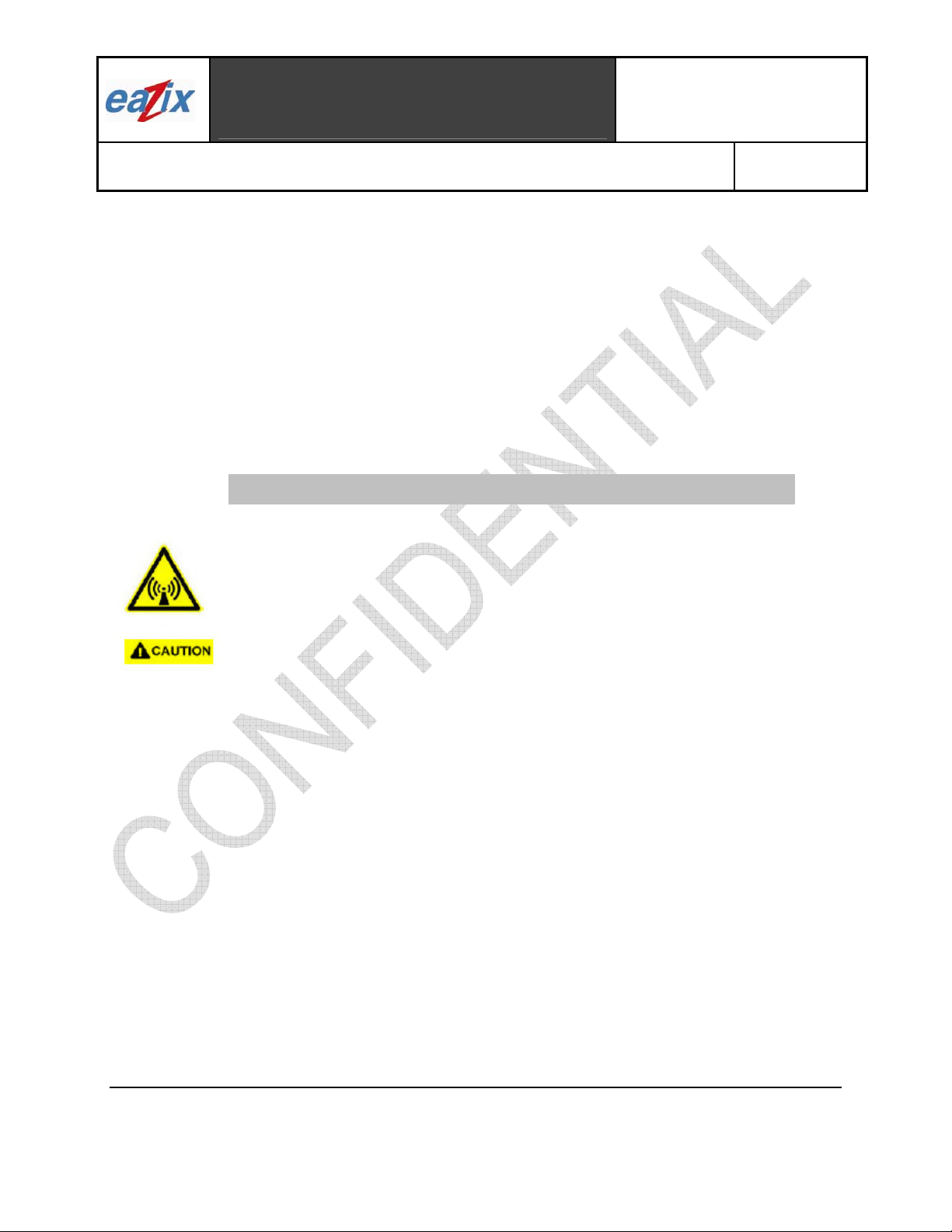
p
Title:
EAZIX, Inc.
Unit 301 Plaz@ B, 6530 Northgate Avenue,
Alabang, Muntinlupa City, Philippines 1700
Filinvest Corporate City,
EZWFM06ER User Manual
Document #:
R.EZWFM06ER.HW11.01
Page #:
1 of 22
NOTICE TO THE USER:
*This device complies with Part 15 of the FCC Rules.
Operation is subject to the following two conditions:
(1) This device may not cause harmful interference, and
(2) This device must accept any interference received, including interference th at may cause undesired
operation.
The user is cautioned that changes or modifications not expressly approved by the manufactu rer could void
the user’s authority to operate the equipment.
NOTICE TO OEM INTEGRATORS:
*When this unit is placed inside of your host device, you must attach a label stating the following: "This
device contains FCC ID: R5Y-EZWFM06ER" to the outside of the final product.
FCC RF EXPOSURE INFORMATION
WARNING! Read this information before using the device
In August 1996 the Federal Communications Commission (FCC) of the Unite d States with its
action in Report and Order FCC 96-326 adopted an updated safety standard for human
exposure to radio frequency electromagnetic energy emitted by FCC regulated transmitters.
Those guidelines are consistent with the safety standard previously set by both U.S. and
international standards bodies. The design of this device complies with the FCC guidelines and
these international standards.
Operating Requirements
The antennas used for this transmitter must be installed to provide a separation distanc e of at
least 20 cm from all persons and must not be co-located or operating i n conjunction with an y
other antennas or transmitters. Please maintain 20 cm sep aration distance from the antenna
to meet FCC RF ex
osure compliance requirements.
Specifically:
In order to comply with FCC RF exposure requirements, OEM integrators must inst all this
mini PCI card in notebook PCs with the antenna mounted inside or on the LCD display 20 cm
from the end user.
In addition, OEM integrators must inform end users of the following: “In order too compl y with
FCC RF exposure requirements, this device must be oper ated in such a way that a minimum
20cm separation distance is maintained between the antenna, and all persons, during norma l
operation.”
FCC Radio Frequency Interference Requirements
This product is restricted to indoor use due to its operation in the 5.15 to 5.25 GHz frequency
range.
FCC requires this product to be used indoors for the frequency range 5.15 to 5.25 GHz to
reduce the potential for harmful interference to co-channel Mobile Satellite s ystems.
High power radars are allocated as primary users of the 5.25 to 5.35 GHz and 5.65 to 5.85
GHz bands. These radar stations can cause interference with and/ or damage this product.
COMPANY CONFIDENTIAL INFORMATION
Copyright © 2006 EAZIX, Inc. All rights reserved.
Uncontrolled and unofficial unless directly viewed from EAZIX eDMS

Title:
EAZIX, Inc.
Unit 301 Plaz@ B, 6530 Northgate Avenue,
Alabang, Muntinlupa City, Philippines 1700
Filinvest Corporate City,
EZWFM06ER User Manual
Document #:
R.EZWFM06ER.HW11.01
Page #:
2 of 22
Introduction
The EAZIX EZWFM06ER is a cost effective wireless module with MiniPCI interface, which enables
embedded solutions. It incorporates the IEEE.802.11a/b/g WLAN. It provides OFDM data rates of 54, 48,
36, 24, 18, 12, 9 and 6Mbps in both the 2.4 and 5GHz bands, as well as CCK data rates for backwardcompatibility with any installed 802.11b WLAN base. OFDM also provides the speed required up to
54Mbps for today’s high-bandwidth applications. The EZWFM06ER Mini-PCI module is based on the
Conexant PRISM WorldRadio chipset.
Features:
• IEEE 802.11a/b/g/h/j compliant
• 64-, 128 bit WEP
• WiFi Protected Access
• Frequency Range: 2.412 to 2.484 GHz and 4.9GHz to 5.9GHz
• Data Rates for 2.4GHz: 1, 2, 5.5, 6, 9, 11, 12, 18, 24, 36, 48, 54 Mbps
• Data Rates for 5GHz: 6, 9, 12, 18, 24, 36, 48, 54 Mbps
• Modulation Techniques: OFDM with BPSK, QPSK, 16QAM, 64QAM; DBPSK, DQPSK,
CCK
• Outdoors range of up to 300 feet
• Operating Temperature Range of -20° C to 70°C
• Mini-PCI host interface with Type 3B form factor
• Driver Support for Microsoft Windows 98SE/ME/NT/2000/XP
1 Installation Procedure
1.1
Installing the card into the host computer
1.1.1 Turn the host computer off; insert the WLAN card into the mini PCI slot, shown in Figure
1.1.
Figure 1.1: Insertion and Removal of the Mini-PCI Board
COMPANY CONFIDENTIAL INFORMATION
Copyright © 2006 EAZIX, Inc. All rights reserved.
Uncontrolled and unofficial unless directly viewed from EAZIX eDMS
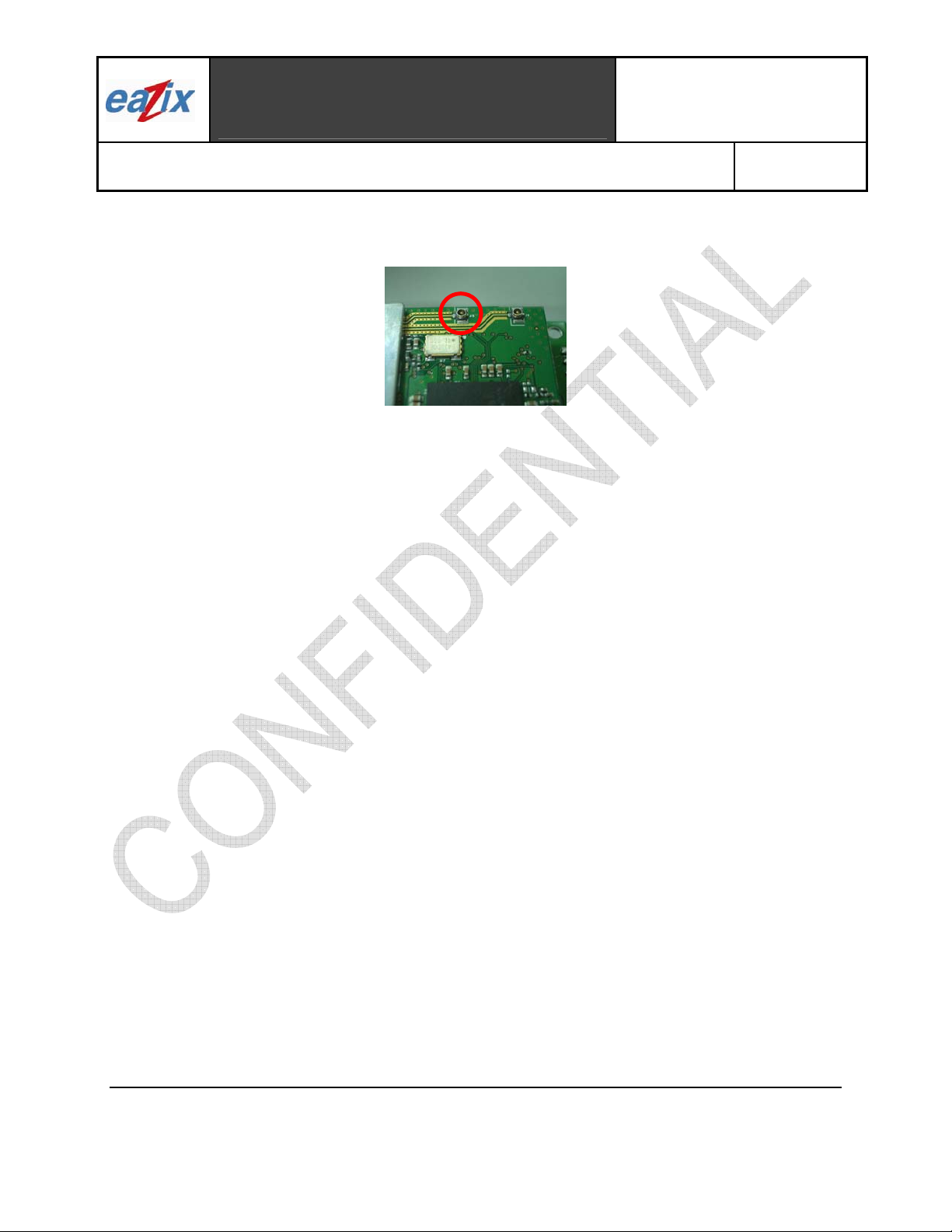
Unit 301 Plaz@ B, 6530 Northgate Avenue,
Filinvest Corporate City,
Title:
Alabang, Muntinlupa City, Philippines 1700
EZWFM06ER User Manual
1.2 Installing the software drivers
The highlighted antenna port, shown in Figure 1.2, is the proper antenna port used for antenna
connection during testing.
EAZIX, Inc.
Figure 1.2: Antenna port
Document #:
R.EZWFM06ER.HW11.01
Page #:
3 of 22
1.2.1 Boot PC with the mini-PCI unit. Log in to PC; assure that user has Administrator Level for
a successful installation. Refer to related Windows OS document on how to set the User
Level.
1.2.2 Windows will recognize the new device and will launch the New Hardware Found Wizard.
Select Install from a list or specific location. Select Search for best drivers in this location.
Specify the location of the Driver Package where Globespan Virata (GSV) driver
SingleSource_Windows_Driver_Package_2.1.15.0) is located.
1.2.3 A message will appear specifying that the driver is not signed. Select Continue Installation
and then Finish Installation when done.
1.2.4 To check if the device is successfully installed open the device manager and check under
Network Adapters for the WLAN device as shown in Figure 2.1
2 Windows settings
2.1 The device should appear in the Device Manager list when the card is inserted, shown in Figure
2.1.
COMPANY CONFIDENTIAL INFORMATION
Copyright © 2006 EAZIX, Inc. All rights reserved.
Uncontrolled and unofficial unless directly viewed from EAZIX eDMS
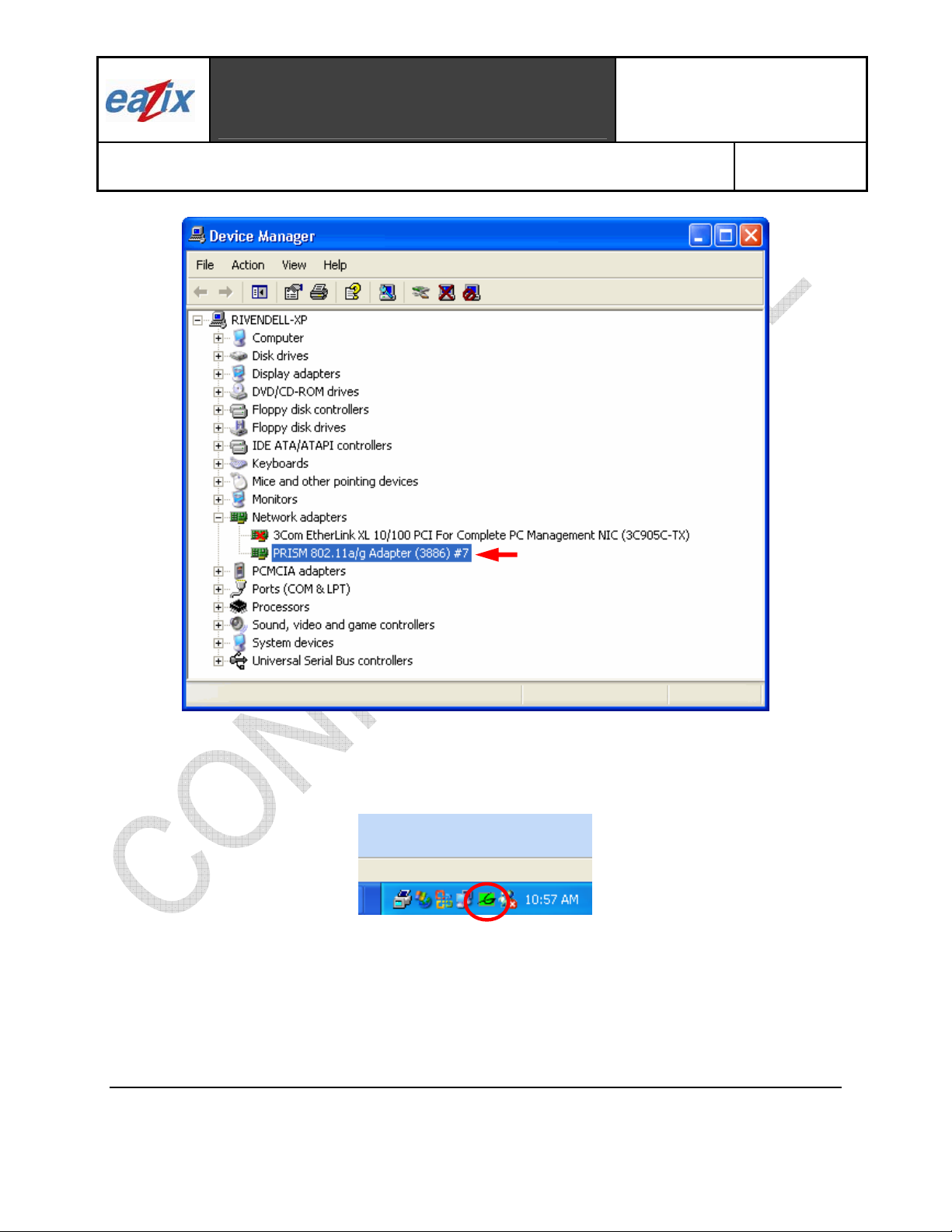
Title:
EAZIX, Inc.
Unit 301 Plaz@ B, 6530 Northgate Avenue,
Alabang, Muntinlupa City, Philippines 1700
Filinvest Corporate City,
EZWFM06ER User Manual
Document #:
R.EZWFM06ER.HW11.01
Page #:
4 of 22
Figure 2.1: Device Manager
2.2 The GSV WLAN icon will appear in the system tray at the bottom right of the screen Figure 2.2
Figure 2.2 Globespan Virata (GSV) Icon
Note:
The device name in the Device Manager list may not exactly appear as in Figure 2.1. The number after
PRISM 802.11a/g Adapter (3886) # depends on the association of the driver with the device. The
Globespan Virata Icon (GSV) may not immediately appear as in Figure 2.2. It may show up as colored
red or with a red “X” over it, if the device and software are not yet properly configured.
COMPANY CONFIDENTIAL INFORMATION
Copyright © 2006 EAZIX, Inc. All rights reserved.
Uncontrolled and unofficial unless directly viewed from EAZIX eDMS
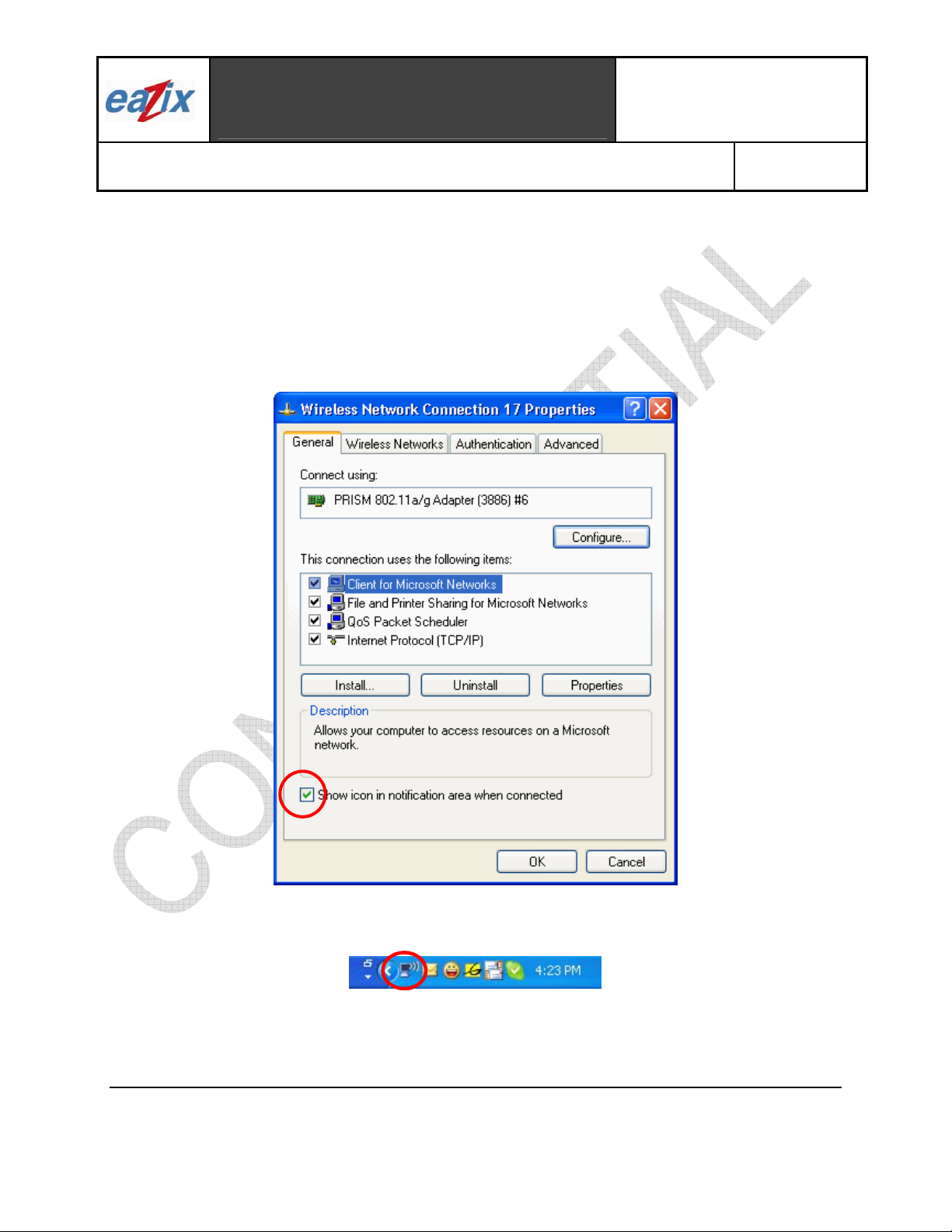
Title:
EAZIX, Inc.
Unit 301 Plaz@ B, 6530 Northgate Avenue,
Alabang, Muntinlupa City, Philippines 1700
Filinvest Corporate City,
EZWFM06ER User Manual
Document #:
R.EZWFM06ER.HW11.01
Page #:
5 of 22
Reminders:
The Network Connection icon will appear in the system tray at the bottom right of the screen if the
“Show icon in notification area when connected” option is checked in the General tab of the
Wireless Network Connection Properties window, shown in Figure 2.3.
Method on Windows:
[Start -> Control Panel -> Network Connections -> Wireless Network Connection -> Properties -> General
Tab]
Figure 2.3 General Tab
Figure 2.4 Connection Icon
COMPANY CONFIDENTIAL INFORMATION
Copyright © 2006 EAZIX, Inc. All rights reserved.
Uncontrolled and unofficial unless directly viewed from EAZIX eDMS
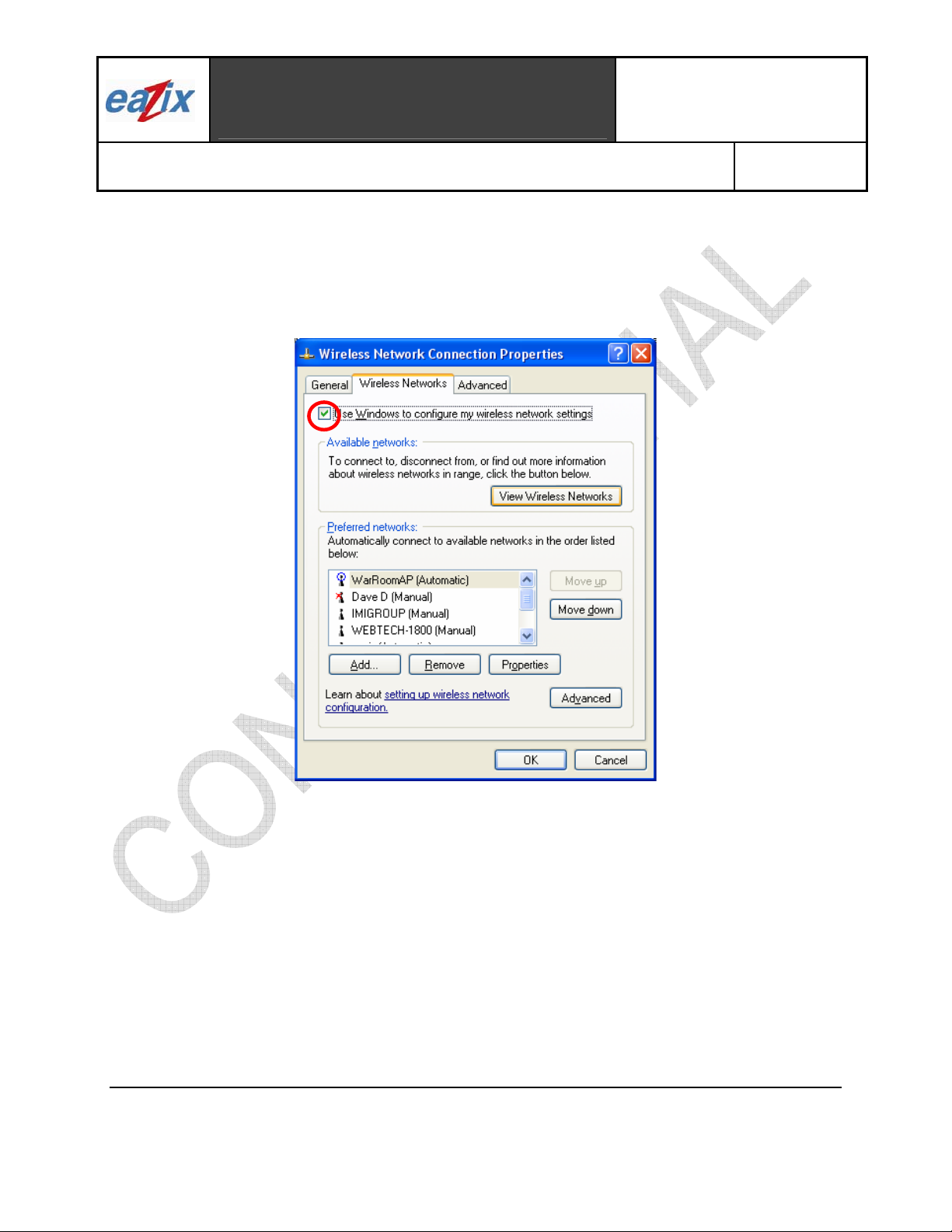
Title:
EAZIX, Inc.
Unit 301 Plaz@ B, 6530 Northgate Avenue,
Alabang, Muntinlupa City, Philippines 1700
Filinvest Corporate City,
EZWFM06ER User Manual
Document #:
R.EZWFM06ER.HW11.01
Page #:
6 of 22
On the Wireless Networks Tab, check “Use Windows to configure my wireless network settings” to
configure the wireless networks through Windows.
Method on Windows:
[Start->Control Panel->Network Connections->Wireless Network Connection->Properties->Wireless Network
Tab]
Figure 2.5 Wireless Tab
3 WLAN Configuration
3.1 The user can monitor the link quality and signal strength of the connection through the status tab
of the WLAN Settings Window as shown in Figure 3.1.
COMPANY CONFIDENTIAL INFORMATION
Copyright © 2006 EAZIX, Inc. All rights reserved.
Uncontrolled and unofficial unless directly viewed from EAZIX eDMS
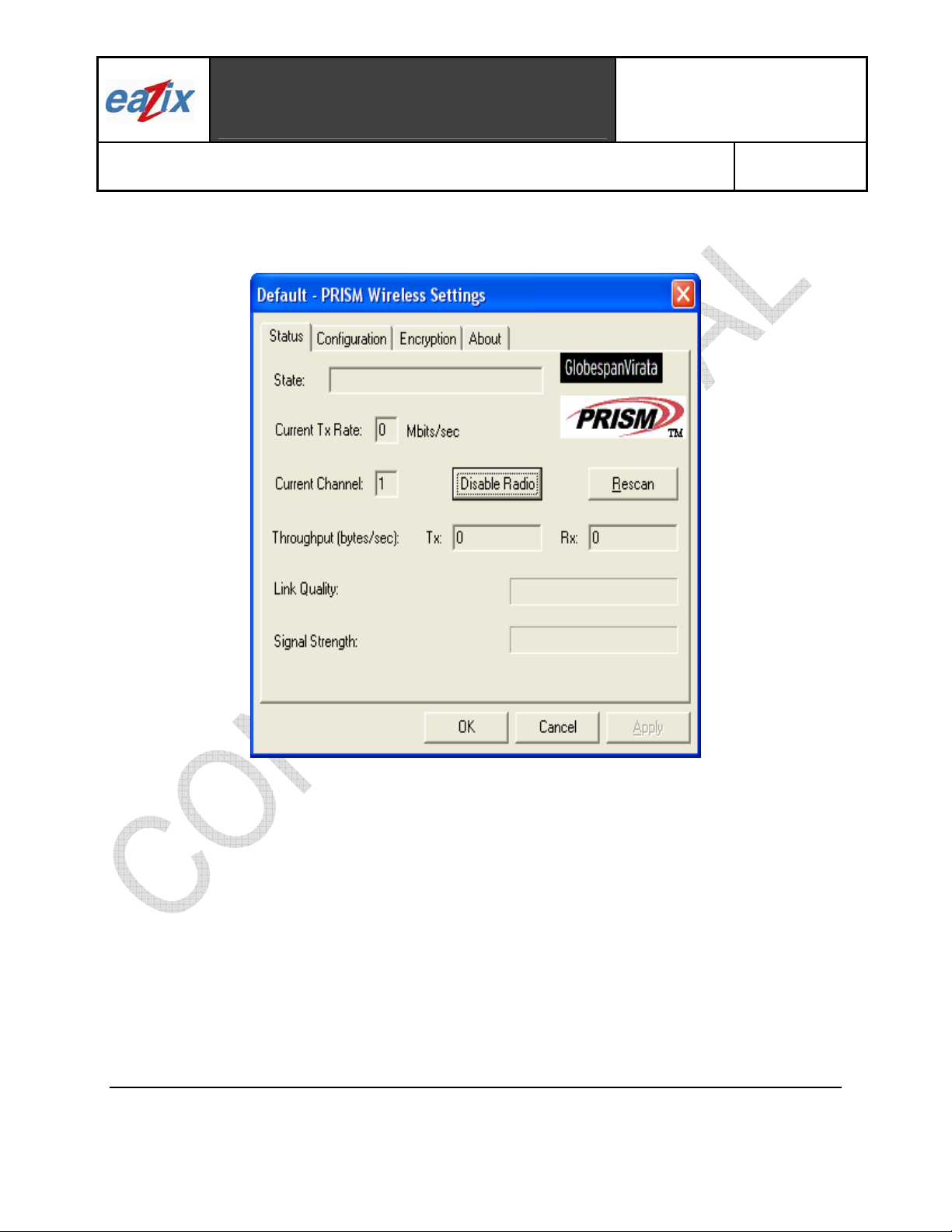
Unit 301 Plaz@ B, 6530 Northgate Avenue,
Filinvest Corporate City,
Title:
Alabang, Muntinlupa City, Philippines 1700
EZWFM06ER User Manual
Method on Windows:
[Double Click GSV Icon->Status Tab]
EAZIX, Inc.
Document #:
R.EZWFM06ER.HW11.01
Page #:
7 of 22
Figure 3.1 WLAN Settings window
3.2 The user can change the network type from peer-to-peer to access point connection through the
Network Type option shown in Figure 3.2. It is recommended that the transmit rate be set to
“Fully Automatic” on the Transmit Rate option, but the user could vary the transmit rate on
different speeds: 1 or 2, 5.5 or 11 Mbps, as shown in Figure 3.3.
Method on Windows:
[Click on the GSV Icon->Configuration Tab-> Access point]
COMPANY CONFIDENTIAL INFORMATION
Copyright © 2006 EAZIX, Inc. All rights reserved.
Uncontrolled and unofficial unless directly viewed from EAZIX eDMS
