EAZIX EZWFM04 Users Manual
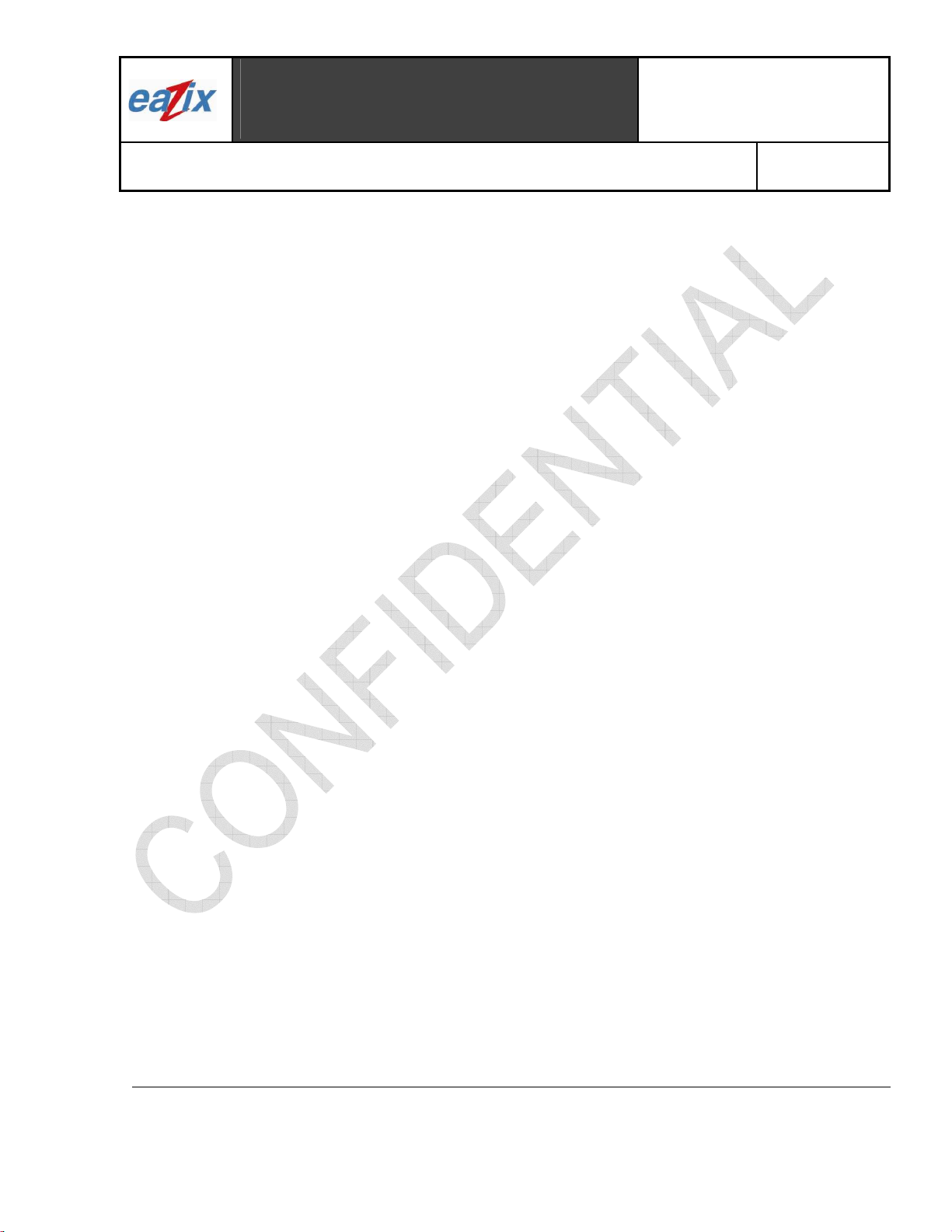
Title
Eazix, Inc.
Unit 301 Plaz@ B, 6530 Northgate Avenue,
Alabang, Muntinlupa City, Philippines 1700
:
EZWFM04 User Manual
Filinvest Corporate City,
Document #:
R.EZWFM04.HW13.01
Page #:
1 of 15
Introduction
The Eazix EZWFM04 is a wireless networking solution with Compact Flash interface for embedded
consumer, enterprise and industrial applications. It is compliant with the IEEE802.11b network specification
for DSSS signaling. It can operate with other 802.11b WLAN compliant wireless adapters, access points and
routers. The EZWFM04 Compact Flash module is based on the Conexant Prism 3 chipset.
Features:
• IEEE 802.11b compliant
• Compact Flash host interface
• Frequency range: 2412 MHz to 2484 MHz
• 64-, 128-bit WEP encryptions
• Data rates: 1, 2, 5.5, and 11 Mbps
• Modulation techniques: DBPSK, DQPSK, CCK
• Driver support for Microsoft Windows 98SE/ME/NT4/2000/XP
1 Installation Procedure
1.1 Installing the software drivers
1.1.1 Extract the files in the PRISM_ForWindows-v302.zip into a folder.
1.1.2 Run PRISM_ForWindows.exe to install the Prism utility and drivers.
1.1.3 Restart Windows.
1.2 Installing the card into the host computer
1.2.1 If the host computer is on and the operating system is running, insert the WLAN card into the
PCMCIA slot of the host.
Note: A PCMCIA to CF adapter must be used to insert the module into the PCMCIA slot. The CF
module is a “hot-plug” or “hot-swap” unit. It can be inserted and removed while the host computer
is on and the operating system is running.
Caution: This device is designed to operate at a supply voltage of 3.3Vdc, in accordance with the
PC Card standard. It is mechanically designed and keyed to prevent improper insertion. Do not
force engagement of the card into the computer PCMCIA slot.
1.2.2 If the host computer is off, insert the WLAN card into the PCMCIA slot, turn on the computer and
start the Windows operating system (Windows XP preferred).
COMPANY CONFIDENTIAL INFORMATION
Copyright © 2004 Eazix, Inc. All rights reserved.
Uncontrolled and unofficial unless directly viewed from Eazix eDMS
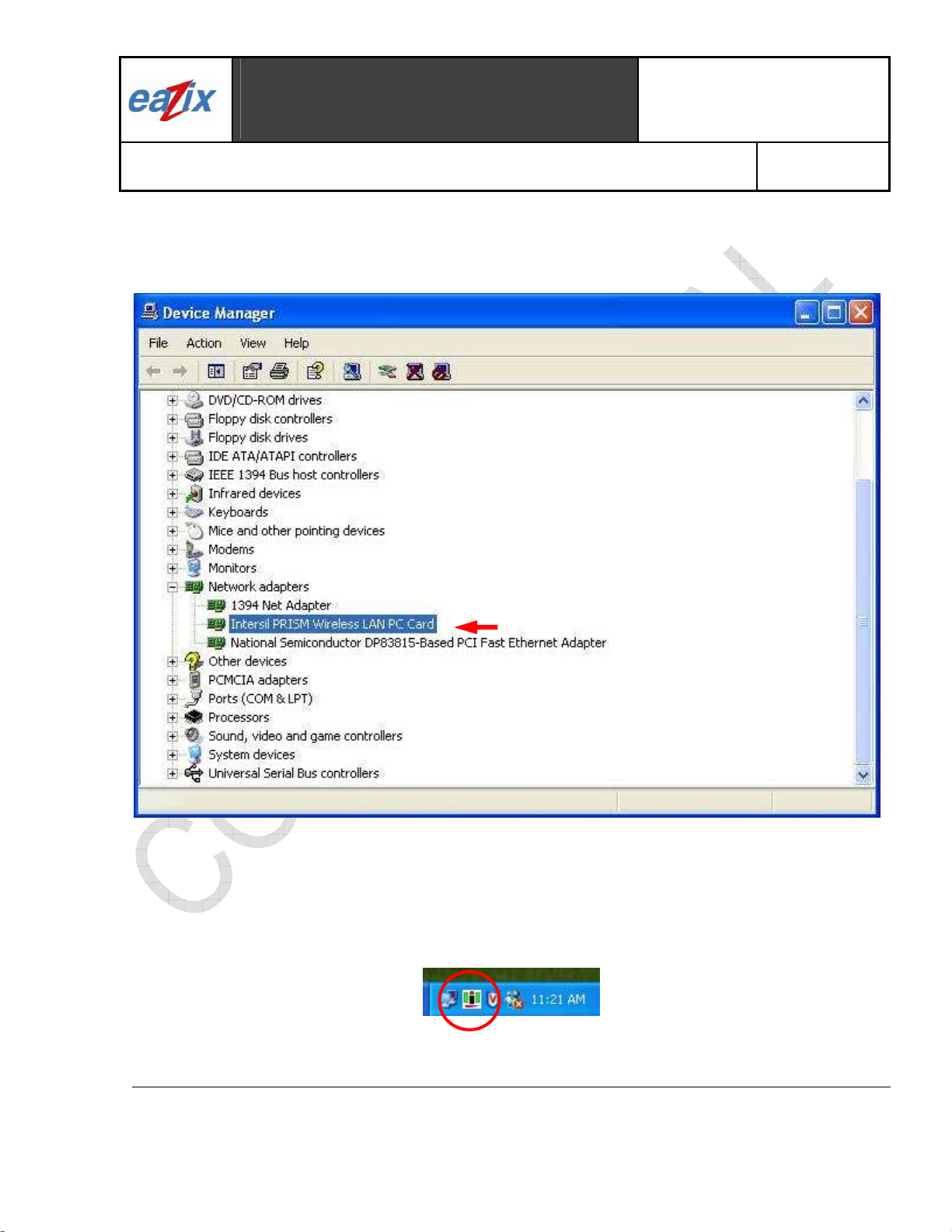
Title
Eazix, Inc.
Unit 301 Plaz@ B, 6530 Northgate Avenue,
Alabang, Muntinlupa City, Philippines 1700
:
EZWFM04 User Manual
Filinvest Corporate City,
Document #:
R.EZWFM04.HW13.01
Page #:
2 of 15
2 Using the Settings window
2.1 The device should appear in the Device Manager list (Figure 2.1) when the card is inserted
Figure 2.1 Device Manager
2.2 The Intersil WLAN icon will appear in the system tray at the bottom right of the screen (Figure 2.2)
Figure 2.2 Intersil icon
COMPANY CONFIDENTIAL INFORMATION
Copyright © 2004 Eazix, Inc. All rights reserved.
Uncontrolled and unofficial unless directly viewed from Eazix eDMS
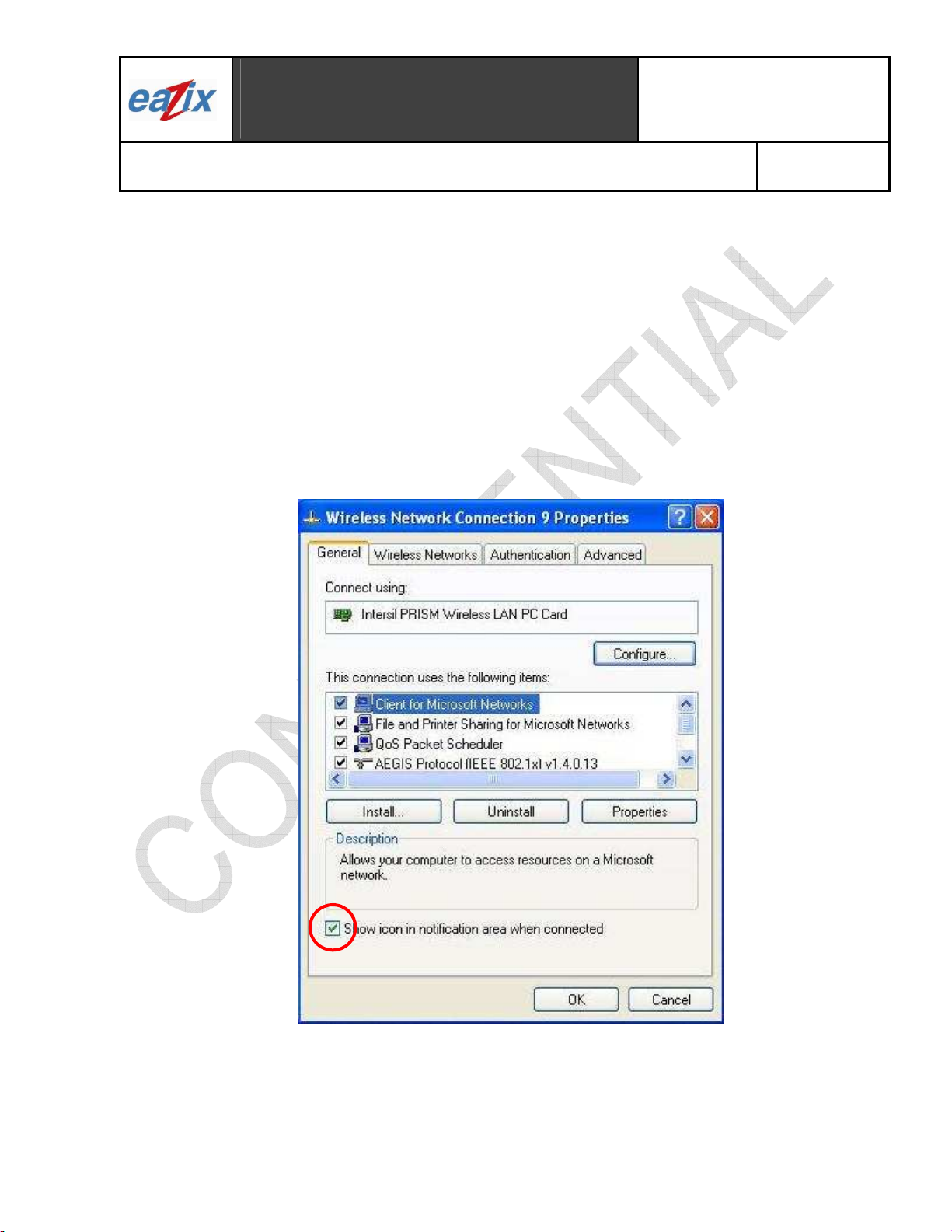
Title
Eazix, Inc.
Unit 301 Plaz@ B, 6530 Northgate Avenue,
Alabang, Muntinlupa City, Philippines 1700
:
EZWFM04 User Manual
Filinvest Corporate City,
Document #:
R.EZWFM04.HW13.01
Page #:
3 of 15
Notes:
The device name in the Device Manager list may not exactly appear as in Figure 2.1. A number after
Intersil PRISM Wireless LAN PC Card may appear depending on the association of the driver with the
device.
The Intersil icon may not immediately appear as in Figure 2.2. It may show up as colored red or with a
red X over it, if the device and software are not yet properly configured.
Reminders:
The Network Connection icon will appear in the system tray at the bottom right of the screen if the
“Show icon in notification area when connected” option is checked in the General tab of the Wireless
Network Connection Properties window (Figure 2.3)
(Start -> Control Panel -> Network Connections -> Wireless Network Connection -> Properties ->
General tab)
Figure 2.3 General Properties Tab
COMPANY CONFIDENTIAL INFORMATION
Copyright © 2004 Eazix, Inc. All rights reserved.
Uncontrolled and unofficial unless directly viewed from Eazix eDMS
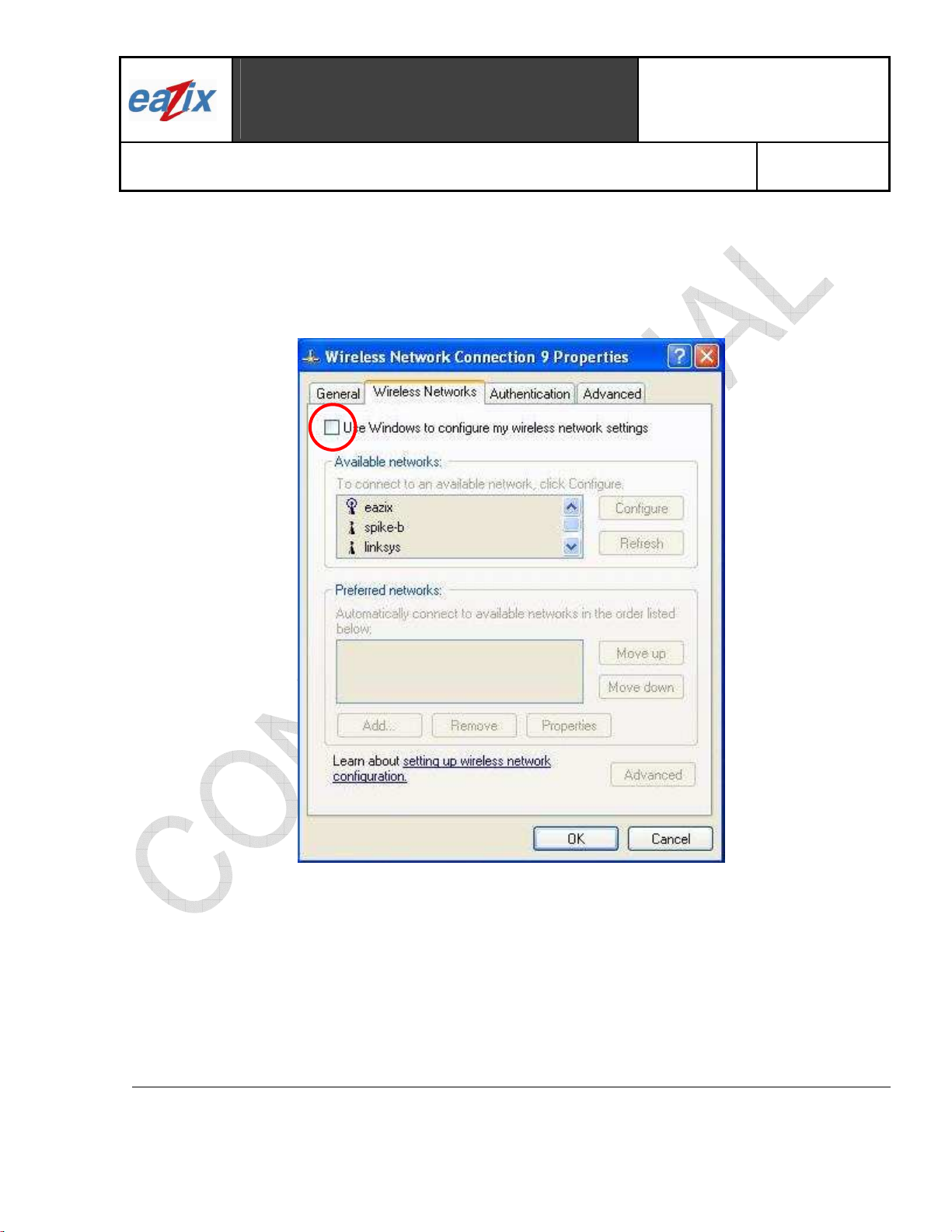
Title
Eazix, Inc.
Unit 301 Plaz@ B, 6530 Northgate Avenue,
Alabang, Muntinlupa City, Philippines 1700
:
EZWFM04 User Manual
Filinvest Corporate City,
Document #:
R.EZWFM04.HW13.01
Page #:
4 of 15
The complete tabs of the Intersil WLAN settings window will be shown if the “Use Windows to configure
my wireless network settings” option is unchecked in the Wireless Networks tab of the Wireless
Network Connection Properties window (Figure 2.4)
(Network Connection icon -> Properties -> Wireless Networks tab)
Figure 2.4 Wireless Networks Properties Tab
COMPANY CONFIDENTIAL INFORMATION
Copyright © 2004 Eazix, Inc. All rights reserved.
Uncontrolled and unofficial unless directly viewed from Eazix eDMS
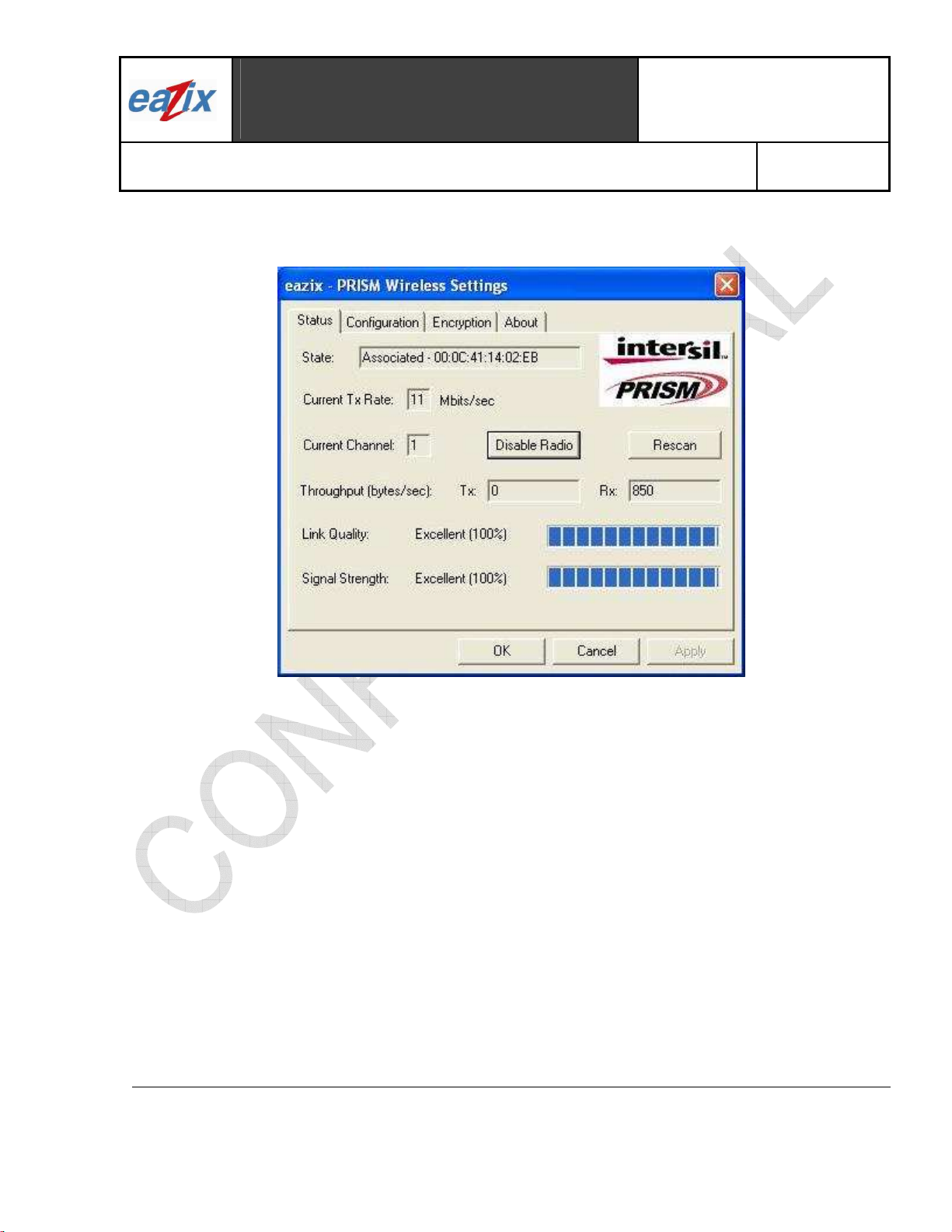
Title
Eazix, Inc.
Unit 301 Plaz@ B, 6530 Northgate Avenue,
Alabang, Muntinlupa City, Philippines 1700
:
EZWFM04 User Manual
Filinvest Corporate City,
Document #:
R.EZWFM04.HW13.01
2.3 Double-click the Intersil icon to open the PRISM Wireless Settings window (Figure 2.5)
Page #:
5 of 15
Figure 2.5 PRISM Wireless Settings window
2.4 Click on the Status tab to display the connection status: State, Current Tx Rate, Current Channel, Tx
and Rx Throughput, Link Quality and Signal Strength (Figure 2.5)
COMPANY CONFIDENTIAL INFORMATION
Copyright © 2004 Eazix, Inc. All rights reserved.
Uncontrolled and unofficial unless directly viewed from Eazix eDMS
