Eaton EBAB19 User Manual
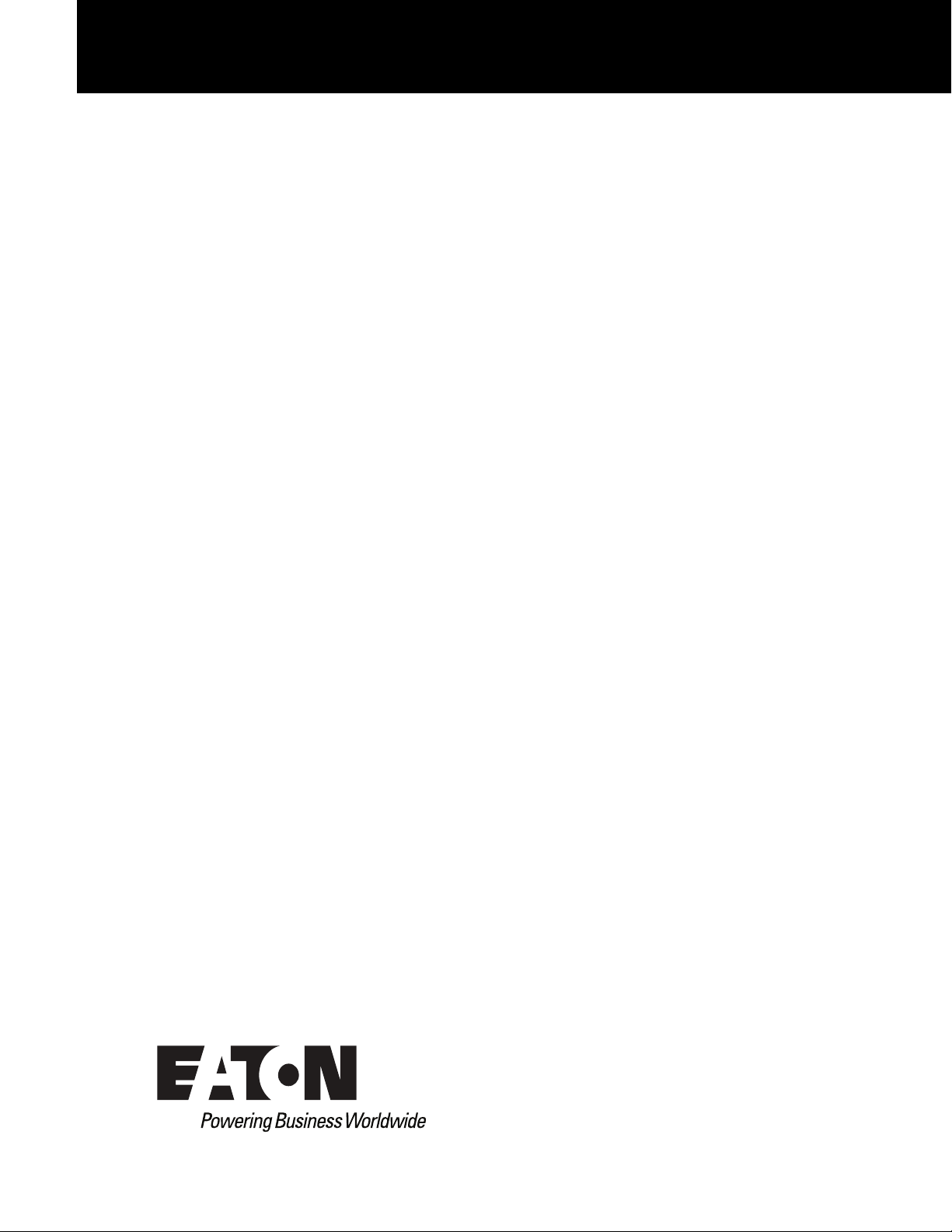
Eaton® Enclosure Power Distribution Unit (ePDU®) G3
Operations Manual
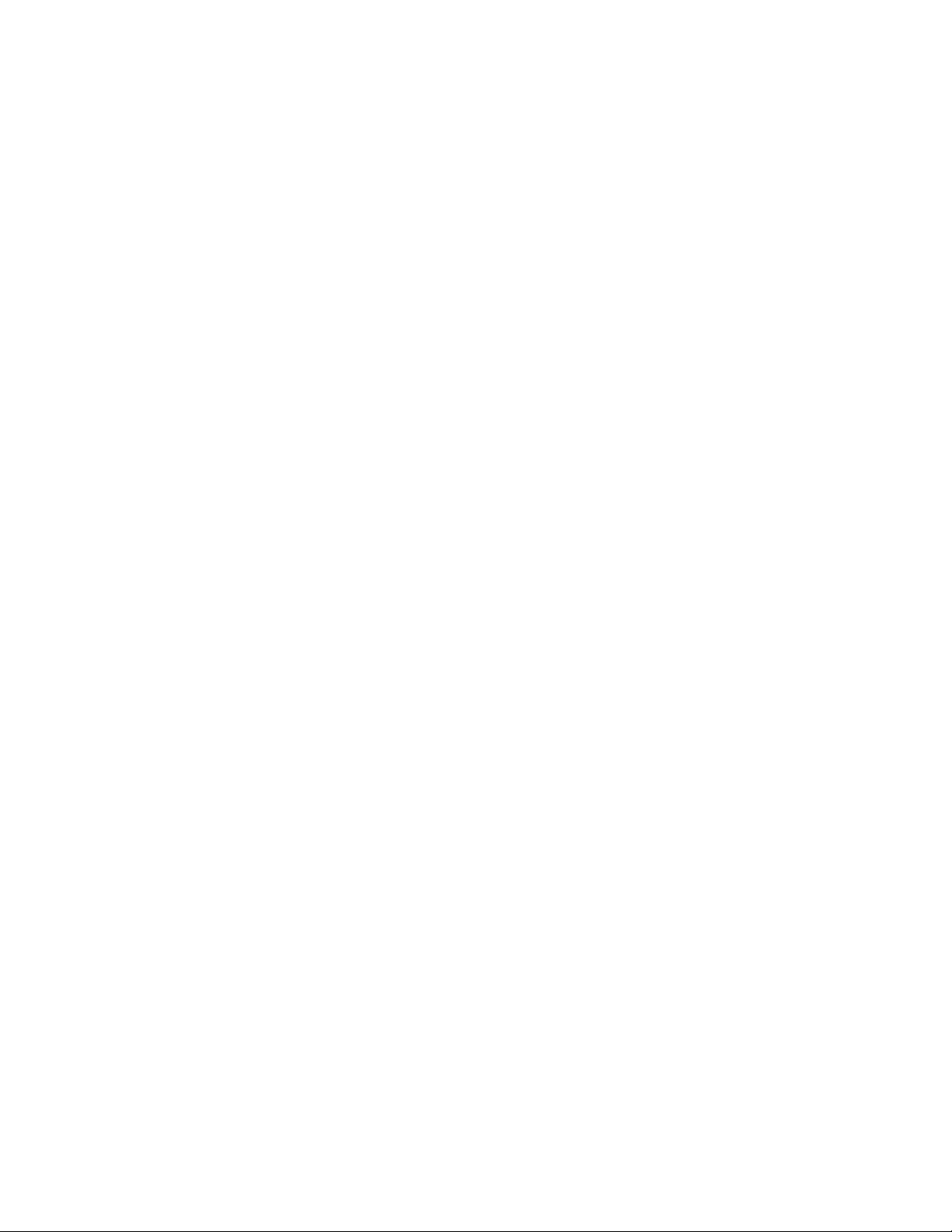
Eaton and ePDU are registered trademarks of Eaton Corporation or its subsidiaries and affiliates. Google
Chrome is a trademark of Google, Inc. HyperTerminal is a registered trademark of Hilgraeve. Linux is a
registered trademark of Linus Torvalds in the United States, other countries, or both. Microsoft, Internet
Explorer, Vista, and Windows are registered trademarks of Microsoft Corporation in the United States and
other countries. Mozilla and Firefox are registered trademarks of the Mozilla Foundation. National Electrical
Code and NEC are registered trademarks of National Fire Protection Association, Inc. Phillips is a registered
trademark of Phillips Screw Company. All other trademarks are property of their respective companies.
©Copyright 2011–2014 Eaton Corporation, Raleigh NC, USA. All rights reserved. No part of this document may
be reproduced in any way without the express written approval of
Eaton Corporation.
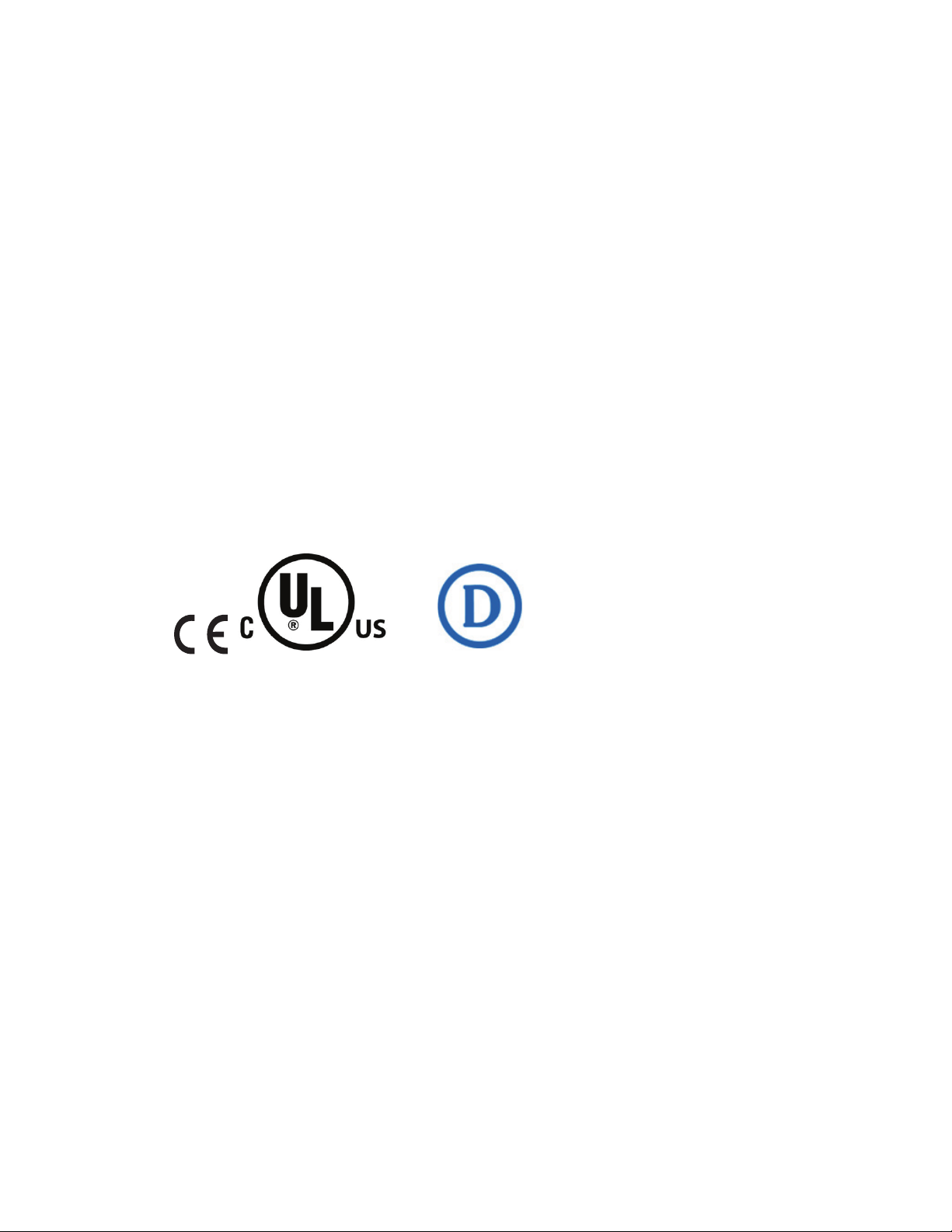
Class A EMC Statements
1F61
I.T.E.
FCC Information
This equipment has been tested and found to comply with the limits for a Class A digital device, pursuant to
part 15 of the FCC Rules. These limits are designed to provide reasonable protection against harmful
interference when the equipment is operated in a commercial environment. This equipment generates, uses
and can radiate radio frequency energy and, if not installed and used in accordance with the instruction manual,
may cause harmful interference to radio communications. Operation of this equipment in a residential area is
likely to cause harmful interference in which case the user will be required to correct the interference at his own
expense.
ICES-003
This Class A Interference Causing Equipment meets all requirements of the Canadian Interference Causing
Equipment Regulations ICES-003.
Cet appareil numérique de la classe A respecte toutes les exigences du Règlement sur le matériel brouilleur du
Canada.
Eaton is not responsible for damage to this product resulting f
modification of the product, or other events outside the reasonable control of Eaton or not arising under normal
operating conditions.
rom accident, disaster, misuse, abuse, non-Eaton
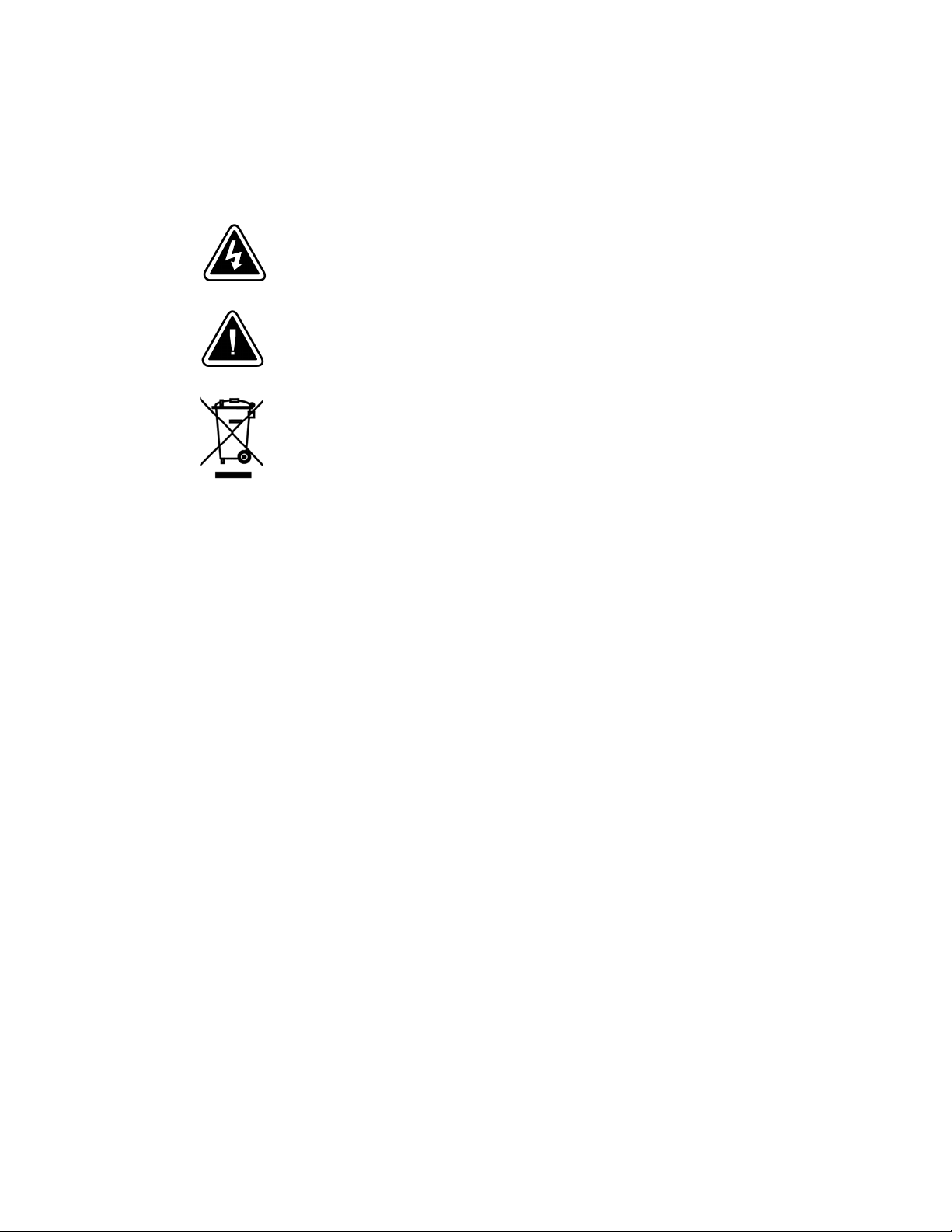
Special Symbols
The following are examples of symbols used on the ePDU or accessories to alert you to important information:
RISK OF ELECTRIC SHOCK - Observe the warning associated with the risk
of electric shock symbol.
CAUTION: REFER TO OPERATOR'S MANUAL - Refer to your operator's
manual for additional information, such as important operating and
maintenance instructions.
This symbol indicates that you should not discard waste electrical or
electronic equipment (WEEE) in the trash. For proper disposal, contact your
local recycling/reuse or hazardous waste center.
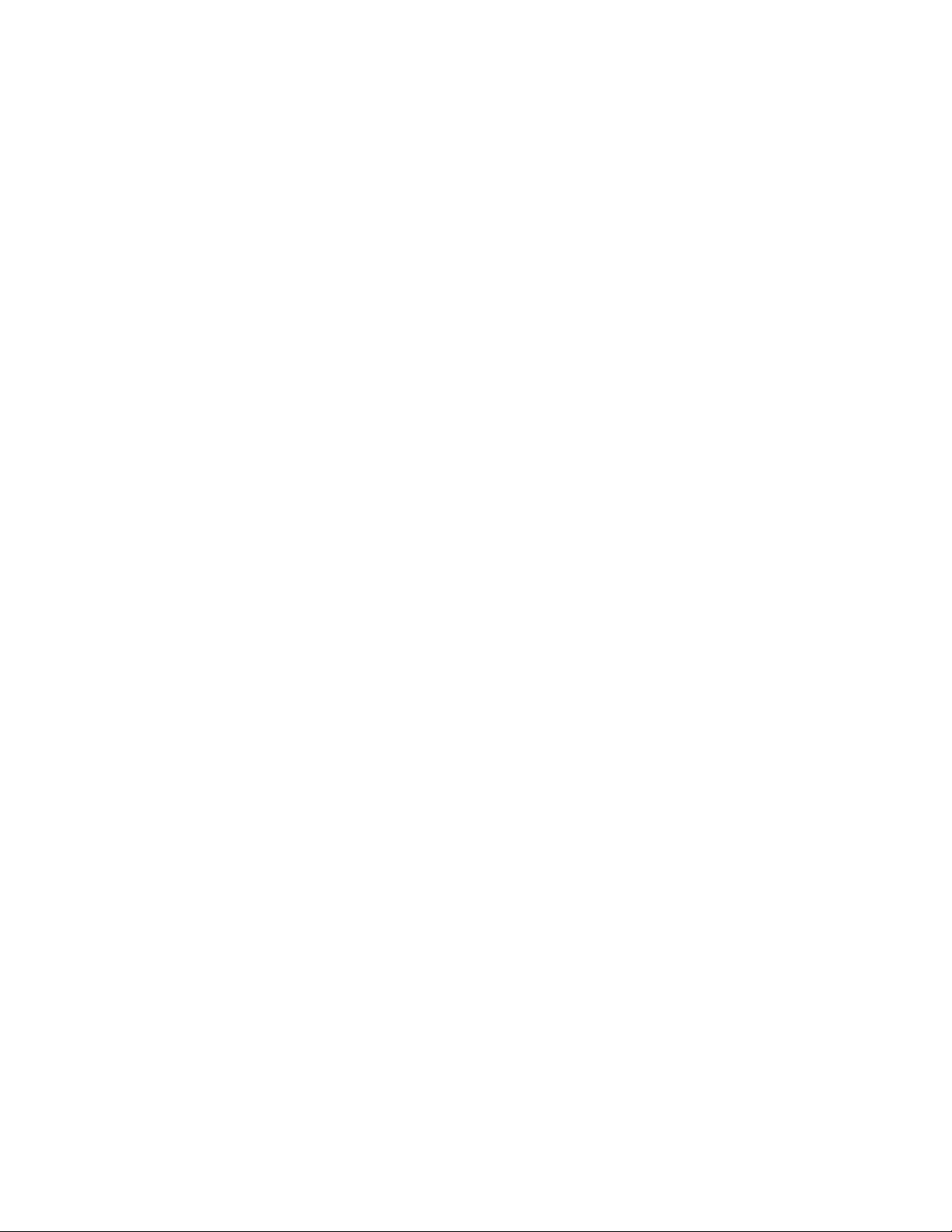
Table of Contents
1 INTRODUCTION . . . . . . . . . . . . . . . . . . . . . . . . . . . . . . . . . . . . . . . . . . . . . . . . . . . . . . . . . . . . . . . . . . . . . . . . 1
2 SAFETY WARNINGS . . . . . . . . . . . . . . . . . . . . . . . . . . . . . . . . . . . . . . . . . . . . . . . . . . . . . . . . . . . . . . . . . . . . 9
3 INSTALLATION . . . . . . . . . . . . . . . . . . . . . . . . . . . . . . . . . . . . . . . . . . . . . . . . . . . . . . . . . . . . . . . . . . . . . . . . . 11
Description. . . . . . . . . . . . . . . . . . . . . . . . . . . . . . . . . . . . . . . . . . . . . . . . . . . . . . . . . . . . . . . . . . . . . 1
Product Specifications . . . . . . . . . . . . . . . . . . . . . . . . . . . . . . . . . . . . . . . . . . . . . . . . . . . . . . . . . . . . 2
Eaton ePDU Models . . . . . . . . . . . . . . . . . . . . . . . . . . . . . . . . . . . . . . . . . . . . . . . . . . . . . . . . . . . . . 2
LCD Interface . . . . . . . . . . . . . . . . . . . . . . . . . . . . . . . . . . . . . . . . . . . . . . . . . . . . . . . . . . . . . . 4
Circuit Breakers . . . . . . . . . . . . . . . . . . . . . . . . . . . . . . . . . . . . . . . . . . . . . . . . . . . . . . . . . . . . . 5
Power Outlets . . . . . . . . . . . . . . . . . . . . . . . . . . . . . . . . . . . . . . . . . . . . . . . . . . . . . . . . . . . . . . 5
Input Power Cord . . . . . . . . . . . . . . . . . . . . . . . . . . . . . . . . . . . . . . . . . . . . . . . . . . . . . . . . . . . 6
Accessories . . . . . . . . . . . . . . . . . . . . . . . . . . . . . . . . . . . . . . . . . . . . . . . . . . . . . . . . . . . . . . . . . . . . 6
Environmental Monitoring Probe. . . . . . . . . . . . . . . . . . . . . . . . . . . . . . . . . . . . . . . . . . . . . . . . 6
Features. . . . . . . . . . . . . . . . . . . . . . . . . . . . . . . . . . . . . . . . . . . . . . . . . . . . . . . . . . . . . . . . . . . . . . . 7
Ease of Use . . . . . . . . . . . . . . . . . . . . . . . . . . . . . . . . . . . . . . . . . . . . . . . . . . . . . . . . . . . . . . . . 7
Communication . . . . . . . . . . . . . . . . . . . . . . . . . . . . . . . . . . . . . . . . . . . . . . . . . . . . . . . . . . . . . 7
Power Control Management . . . . . . . . . . . . . . . . . . . . . . . . . . . . . . . . . . . . . . . . . . . . . . . . . . . 7
Monitoring . . . . . . . . . . . . . . . . . . . . . . . . . . . . . . . . . . . . . . . . . . . . . . . . . . . . . . . . . . . . . . . . . 7
Configurability and Security. . . . . . . . . . . . . . . . . . . . . . . . . . . . . . . . . . . . . . . . . . . . . . . . . . . . 8
Acknowledgements. . . . . . . . . . . . . . . . . . . . . . . . . . . . . . . . . . . . . . . . . . . . . . . . . . . . . . . . . . . . . . 8
Installation Precautions . . . . . . . . . . . . . . . . . . . . . . . . . . . . . . . . . . . . . . . . . . . . . . . . . . . . . . . . . . . 11
Inspecting the Equipment . . . . . . . . . . . . . . . . . . . . . . . . . . . . . . . . . . . . . . . . . . . . . . . . . . . . . . . . . 12
Package Contents . . . . . . . . . . . . . . . . . . . . . . . . . . . . . . . . . . . . . . . . . . . . . . . . . . . . . . . . . . . 12
Optional Accessories. . . . . . . . . . . . . . . . . . . . . . . . . . . . . . . . . . . . . . . . . . . . . . . . . . . . . . . . . 13
Installation Overview . . . . . . . . . . . . . . . . . . . . . . . . . . . . . . . . . . . . . . . . . . . . . . . . . . . . . . . . . . . . . 14
ePDU . . . . . . . . . . . . . . . . . . . . . . . . . . . . . . . . . . . . . . . . . . . . . . . . . . . . . . . . . . . . . . . . . . . . . 14
Configurations . . . . . . . . . . . . . . . . . . . . . . . . . . . . . . . . . . . . . . . . . . . . . . . . . . . . . . . . . . . . . . 14
Power Feed Labels . . . . . . . . . . . . . . . . . . . . . . . . . . . . . . . . . . . . . . . . . . . . . . . . . . . . . . . . . . 15
Chassis Hole Pattern (European models only) . . . . . . . . . . . . . . . . . . . . . . . . . . . . . . . . . . . . . 15
Mounting Buttons . . . . . . . . . . . . . . . . . . . . . . . . . . . . . . . . . . . . . . . . . . . . . . . . . . . . . . . . . . . 16
IEC Outlet Grip Plug Retention Mechanism . . . . . . . . . . . . . . . . . . . . . . . . . . . . . . . . . . . . . . . 17
Installing Vertical ePDUs in a Rack Cabinet . . . . . . . . . . . . . . . . . . . . . . . . . . . . . . . . . . . . . . . . . . . . 18
Using Factory-installed Mounting Buttons . . . . . . . . . . . . . . . . . . . . . . . . . . . . . . . . . . . . . . . . 18
Using Mounting Buttons Installed on Clip Feet. . . . . . . . . . . . . . . . . . . . . . . . . . . . . . . . . . . . . 19
Using Clip Feet and Cage Nuts on a Square-hole Rack . . . . . . . . . . . . . . . . . . . . . . . . . . . . . . . 20
Installing the Horizontal Models in a Rack Cabinet . . . . . . . . . . . . . . . . . . . . . . . . . . . . . . . . . . . . . . 22
Grounding the ePDU . . . . . . . . . . . . . . . . . . . . . . . . . . . . . . . . . . . . . . . . . . . . . . . . . . . . . . . . . . . . . 23
Network and Environmental Ports. . . . . . . . . . . . . . . . . . . . . . . . . . . . . . . . . . . . . . . . . . . . . . . . . . . 24
Connecting to a Computer Serial Port. . . . . . . . . . . . . . . . . . . . . . . . . . . . . . . . . . . . . . . . . . . . 24
Connecting to a LAN Ethernet Port. . . . . . . . . . . . . . . . . . . . . . . . . . . . . . . . . . . . . . . . . . . . . . 25
Connecting Multiple ePDUs in a Daisy Chain . . . . . . . . . . . . . . . . . . . . . . . . . . . . . . . . . . . . . . 25
Connecting Optional Environmental Monitoring Probe Equipment. . . . . . . . . . . . . . . . . . . . . . 27
Connecting the Output Devices . . . . . . . . . . . . . . . . . . . . . . . . . . . . . . . . . . . . . . . . . . . . . . . . . . . . 28
Operating the ePDU . . . . . . . . . . . . . . . . . . . . . . . . . . . . . . . . . . . . . . . . . . . . . . . . . . . . . . . . . . . . . 29
Eaton Next Generation Advanced ePDU Operation Manual P-164000277—Rev 1 www.eaton.com/ePDU i

Table of Contents
4 OPERATION OVERVIEW . . . . . . . . . . . . . . . . . . . . . . . . . . . . . . . . . . . . . . . . . . . . . . . . . . . . . . . . . . . . . . . . . 30
Operation Interfaces . . . . . . . . . . . . . . . . . . . . . . . . . . . . . . . . . . . . . . . . . . . . . . . . . . . . . . . . . . . . . 30
Local Operation Interface . . . . . . . . . . . . . . . . . . . . . . . . . . . . . . . . . . . . . . . . . . . . . . . . . . . . . 30
Remote Operation Interfaces . . . . . . . . . . . . . . . . . . . . . . . . . . . . . . . . . . . . . . . . . . . . . . . . . . . . . . 31
Outlets and Circuit Breakers . . . . . . . . . . . . . . . . . . . . . . . . . . . . . . . . . . . . . . . . . . . . . . . . . . . . . . . 32
Ports, Operation Buttons and LED Status Indicators. . . . . . . . . . . . . . . . . . . . . . . . . . . . . . . . . . . . . 32
Operation Concepts. . . . . . . . . . . . . . . . . . . . . . . . . . . . . . . . . . . . . . . . . . . . . . . . . . . . . . . . . . . . . . 34
User Login and Access Policy . . . . . . . . . . . . . . . . . . . . . . . . . . . . . . . . . . . . . . . . . . . . . . . . . . 34
Common Operations . . . . . . . . . . . . . . . . . . . . . . . . . . . . . . . . . . . . . . . . . . . . . . . . . . . . . . . . . . . . . 34
Starting the ePDU . . . . . . . . . . . . . . . . . . . . . . . . . . . . . . . . . . . . . . . . . . . . . . . . . . . . . . . . . . . 34
Shutting Down the ePDU . . . . . . . . . . . . . . . . . . . . . . . . . . . . . . . . . . . . . . . . . . . . . . . . . . . . .35
Restarting the ePDU Network Management and Control (eNMC) module. . . . . . . . . . . . . . . . 35
5 NETWORK COMMUNICATION CONFIGURATION . . . . . . . . . . . . . . . . . . . . . . . . . . . . . . . . . . . . . . . . . . . 38
LCD — DHCP . . . . . . . . . . . . . . . . . . . . . . . . . . . . . . . . . . . . . . . . . . . . . . . . . . . . . . . . . . . . . . . . . . 38
LCD— Static IP address . . . . . . . . . . . . . . . . . . . . . . . . . . . . . . . . . . . . . . . . . . . . . . . . . . . . . . . . . . 39
Serial connection — Static IP address . . . . . . . . . . . . . . . . . . . . . . . . . . . . . . . . . . . . . . . . . . . . . . . . 40
Verify Web Operation After Configuration. . . . . . . . . . . . . . . . . . . . . . . . . . . . . . . . . . . . . . . . . . . . .41
6 LCD INTERFACE OPERATION. . . . . . . . . . . . . . . . . . . . . . . . . . . . . . . . . . . . . . . . . . . . . . . . . . . . . . . . . . . . . 42
LCD Display and Control Buttons . . . . . . . . . . . . . . . . . . . . . . . . . . . . . . . . . . . . . . . . . . . . . . . . . . . 42
Operation Mode. . . . . . . . . . . . . . . . . . . . . . . . . . . . . . . . . . . . . . . . . . . . . . . . . . . . . . . . . . . . . . . . . 43
Screensaver Cycling Sequence . . . . . . . . . . . . . . . . . . . . . . . . . . . . . . . . . . . . . . . . . . . . . . . . . 43
Startup Screen. . . . . . . . . . . . . . . . . . . . . . . . . . . . . . . . . . . . . . . . . . . . . . . . . . . . . . . . . . . . . . 43
Password Protected Menus . . . . . . . . . . . . . . . . . . . . . . . . . . . . . . . . . . . . . . . . . . . . . . . . . . . 44
Main Menu Selections. . . . . . . . . . . . . . . . . . . . . . . . . . . . . . . . . . . . . . . . . . . . . . . . . . . . . . . . . . . . 44
Active Alarms Menu . . . . . . . . . . . . . . . . . . . . . . . . . . . . . . . . . . . . . . . . . . . . . . . . . . . . . . . . . . . . . 46
Alarms History Menu. . . . . . . . . . . . . . . . . . . . . . . . . . . . . . . . . . . . . . . . . . . . . . . . . . . . . . . . . . . . . 47
Meter Menu. . . . . . . . . . . . . . . . . . . . . . . . . . . . . . . . . . . . . . . . . . . . . . . . . . . . . . . . . . . . . . . . . . . . 47
ePDU Submenu. . . . . . . . . . . . . . . . . . . . . . . . . . . . . . . . . . . . . . . . . . . . . . . . . . . . . . . . . . . . . 47
Sections Submenu . . . . . . . . . . . . . . . . . . . . . . . . . . . . . . . . . . . . . . . . . . . . . . . . . . . . . . . . . . 49
Outlets Submenu . . . . . . . . . . . . . . . . . . . . . . . . . . . . . . . . . . . . . . . . . . . . . . . . . . . . . . . . . . . 49
Environment Submenu . . . . . . . . . . . . . . . . . . . . . . . . . . . . . . . . . . . . . . . . . . . . . . . . . . . . . . .50
Control Menu. . . . . . . . . . . . . . . . . . . . . . . . . . . . . . . . . . . . . . . . . . . . . . . . . . . . . . . . . . . . . . . . . . . 51
Settings Menu . . . . . . . . . . . . . . . . . . . . . . . . . . . . . . . . . . . . . . . . . . . . . . . . . . . . . . . . . . . . . . . . . . 51
USB Flash Mode Submenu . . . . . . . . . . . . . . . . . . . . . . . . . . . . . . . . . . . . . . . . . . . . . . . . . . . . 52
Display Submenu . . . . . . . . . . . . . . . . . . . . . . . . . . . . . . . . . . . . . . . . . . . . . . . . . . . . . . . . . . . 55
Daisy Chain Submenu . . . . . . . . . . . . . . . . . . . . . . . . . . . . . . . . . . . . . . . . . . . . . . . . . . . . . . . . 56
IPv4 Submenu . . . . . . . . . . . . . . . . . . . . . . . . . . . . . . . . . . . . . . . . . . . . . . . . . . . . . . . . . . . . . . 59
Language Submenu . . . . . . . . . . . . . . . . . . . . . . . . . . . . . . . . . . . . . . . . . . . . . . . . . . . . . . . . . 59
Factory Submenu . . . . . . . . . . . . . . . . . . . . . . . . . . . . . . . . . . . . . . . . . . . . . . . . . . . . . . . . . . . 59
ePDU Info Menu . . . . . . . . . . . . . . . . . . . . . . . . . . . . . . . . . . . . . . . . . . . . . . . . . . . . . . . . . . . . . . . . 60
7 SERIAL INTERFACE OPERATION. . . . . . . . . . . . . . . . . . . . . . . . . . . . . . . . . . . . . . . . . . . . . . . . . . . . . . . . . . 61
Supported Commands. . . . . . . . . . . . . . . . . . . . . . . . . . . . . . . . . . . . . . . . . . . . . . . . . . . . . . . . . . . . 61
? command . . . . . . . . . . . . . . . . . . . . . . . . . . . . . . . . . . . . . . . . . . . . . . . . . . . . . . . . . . . . . . . . . . . . 62
info command . . . . . . . . . . . . . . . . . . . . . . . . . . . . . . . . . . . . . . . . . . . . . . . . . . . . . . . . . . . . . . . . . . 63
quit command . . . . . . . . . . . . . . . . . . . . . . . . . . . . . . . . . . . . . . . . . . . . . . . . . . . . . . . . . . . . . . . . . . 65
get command. . . . . . . . . . . . . . . . . . . . . . . . . . . . . . . . . . . . . . . . . . . . . . . . . . . . . . . . . . . . . . . . . . . 66
Eaton Next Generation Advanced ePDU Operation Manual P-164000277—Rev 1 www.eaton.com/ePDU ii
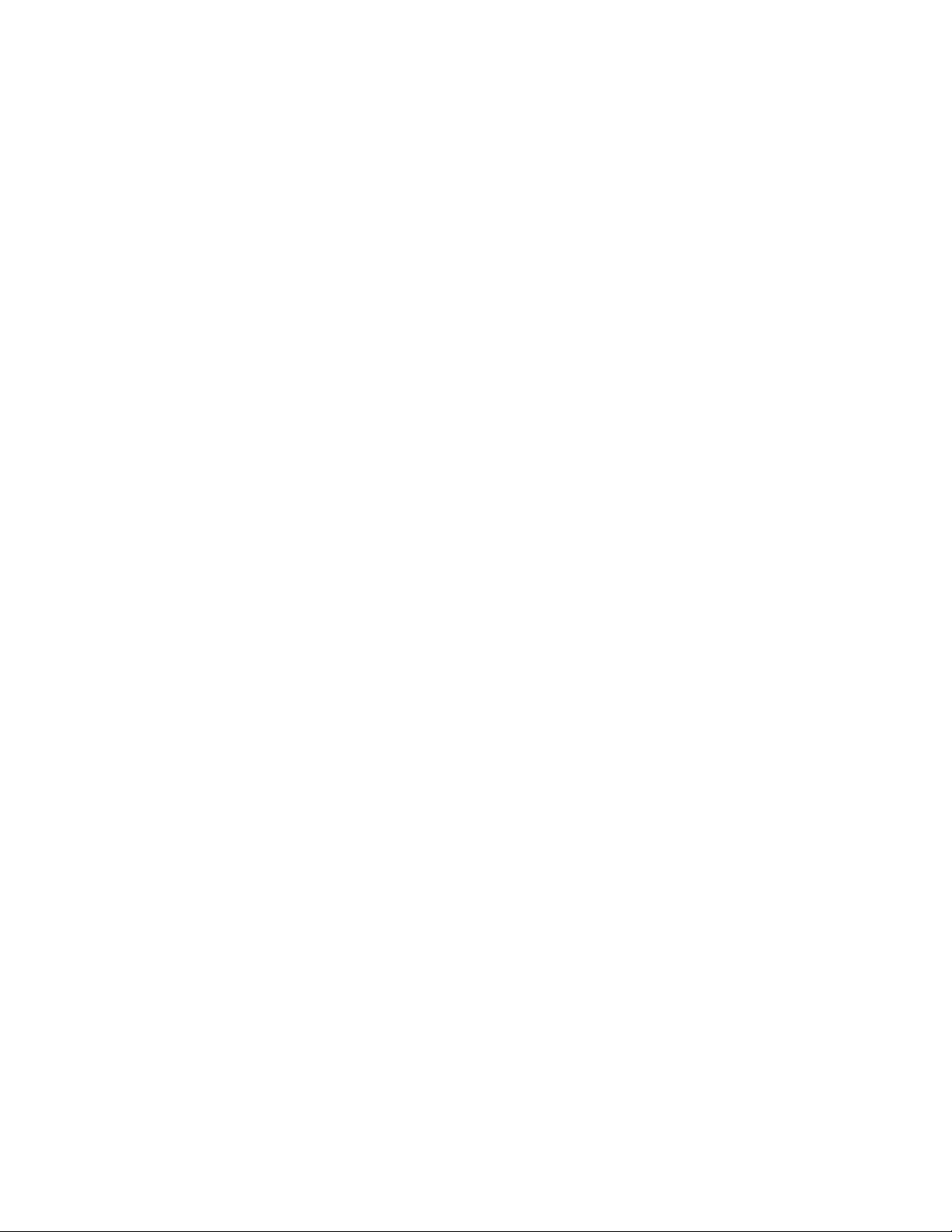
Table of Contents
set command. . . . . . . . . . . . . . . . . . . . . . . . . . . . . . . . . . . . . . . . . . . . . . . . . . . . . . . . . . . . . . . . . . . 68
pdu command . . . . . . . . . . . . . . . . . . . . . . . . . . . . . . . . . . . . . . . . . . . . . . . . . . . . . . . . . . . . . . . . . . 71
XML Object Tables . . . . . . . . . . . . . . . . . . . . . . . . . . . . . . . . . . . . . . . . . . . . . . . . . . . . . . . . . . . . . . 72
8 WEB INTERFACE OPERATION . . . . . . . . . . . . . . . . . . . . . . . . . . . . . . . . . . . . . . . . . . . . . . . . . . . . . . . . . . . . 94
Navigating the Web Interface . . . . . . . . . . . . . . . . . . . . . . . . . . . . . . . . . . . . . . . . . . . . . . . . . . . . . . 94
Languages . . . . . . . . . . . . . . . . . . . . . . . . . . . . . . . . . . . . . . . . . . . . . . . . . . . . . . . . . . . . . . . . . 96
Accessing the Web Interface . . . . . . . . . . . . . . . . . . . . . . . . . . . . . . . . . . . . . . . . . . . . . . . . . . . . . . 97
Menu Selections . . . . . . . . . . . . . . . . . . . . . . . . . . . . . . . . . . . . . . . . . . . . . . . . . . . . . . . . . . . . . . . . 97
Power Management . . . . . . . . . . . . . . . . . . . . . . . . . . . . . . . . . . . . . . . . . . . . . . . . . . . . . . . . . 98
Logs & Notifications . . . . . . . . . . . . . . . . . . . . . . . . . . . . . . . . . . . . . . . . . . . . . . . . . . . . . . . . . 98
Settings . . . . . . . . . . . . . . . . . . . . . . . . . . . . . . . . . . . . . . . . . . . . . . . . . . . . . . . . . . . . . . . . . . . 99
Network. . . . . . . . . . . . . . . . . . . . . . . . . . . . . . . . . . . . . . . . . . . . . . . . . . . . . . . . . . . . . . . . . . . 99
Access Privileges. . . . . . . . . . . . . . . . . . . . . . . . . . . . . . . . . . . . . . . . . . . . . . . . . . . . . . . . . . . . . . . . 99
Administrator. . . . . . . . . . . . . . . . . . . . . . . . . . . . . . . . . . . . . . . . . . . . . . . . . . . . . . . . . . . . . . . 99
Local or Remote Administrator . . . . . . . . . . . . . . . . . . . . . . . . . . . . . . . . . . . . . . . . . . . . . . . . . 100
ePDU-User . . . . . . . . . . . . . . . . . . . . . . . . . . . . . . . . . . . . . . . . . . . . . . . . . . . . . . . . . . . . . . . . 101
Outlet-User . . . . . . . . . . . . . . . . . . . . . . . . . . . . . . . . . . . . . . . . . . . . . . . . . . . . . . . . . . . . . . . . 102
Session Management . . . . . . . . . . . . . . . . . . . . . . . . . . . . . . . . . . . . . . . . . . . . . . . . . . . . . . . .103
Overview . . . . . . . . . . . . . . . . . . . . . . . . . . . . . . . . . . . . . . . . . . . . . . . . . . . . . . . . . . . . . . . . . . . . . . 103
Review/Modify ePDU Data . . . . . . . . . . . . . . . . . . . . . . . . . . . . . . . . . . . . . . . . . . . . . . . . . . . . 103
Groups . . . . . . . . . . . . . . . . . . . . . . . . . . . . . . . . . . . . . . . . . . . . . . . . . . . . . . . . . . . . . . . . . . . . . . . . 104
Review/Modify ePDU Groups . . . . . . . . . . . . . . . . . . . . . . . . . . . . . . . . . . . . . . . . . . . . . . . . . . 104
Outlets . . . . . . . . . . . . . . . . . . . . . . . . . . . . . . . . . . . . . . . . . . . . . . . . . . . . . . . . . . . . . . . . . . . . . . . . 105
Review/Modify ePDU Outlets . . . . . . . . . . . . . . . . . . . . . . . . . . . . . . . . . . . . . . . . . . . . . . . . . . 105
Environment . . . . . . . . . . . . . . . . . . . . . . . . . . . . . . . . . . . . . . . . . . . . . . . . . . . . . . . . . . . . . . . . . . . 106
Configure Environment Sensor Settings . . . . . . . . . . . . . . . . . . . . . . . . . . . . . . . . . . . . . . . . . . 106
Active Alarms. . . . . . . . . . . . . . . . . . . . . . . . . . . . . . . . . . . . . . . . . . . . . . . . . . . . . . . . . . . . . . . . . . . 107
Review Active Alarms . . . . . . . . . . . . . . . . . . . . . . . . . . . . . . . . . . . . . . . . . . . . . . . . . . . . . . . . 107
Logs . . . . . . . . . . . . . . . . . . . . . . . . . . . . . . . . . . . . . . . . . . . . . . . . . . . . . . . . . . . . . . . . . . . . . . . . . . 108
Clear the Event Log. . . . . . . . . . . . . . . . . . . . . . . . . . . . . . . . . . . . . . . . . . . . . . . . . . . . . . . . . . 108
Download the Event Log as a Comma Separated Value File . . . . . . . . . . . . . . . . . . . . . . . . . . 108
Trap Notification. . . . . . . . . . . . . . . . . . . . . . . . . . . . . . . . . . . . . . . . . . . . . . . . . . . . . . . . . . . . . . . . . 108
Define the Trap Receivers. . . . . . . . . . . . . . . . . . . . . . . . . . . . . . . . . . . . . . . . . . . . . . . . . . . . . 108
Syslog . . . . . . . . . . . . . . . . . . . . . . . . . . . . . . . . . . . . . . . . . . . . . . . . . . . . . . . . . . . . . . . . . . . . . . . . 109
Retrieve or Modify Syslog Data. . . . . . . . . . . . . . . . . . . . . . . . . . . . . . . . . . . . . . . . . . . . . . . . . 109
Access Accounts . . . . . . . . . . . . . . . . . . . . . . . . . . . . . . . . . . . . . . . . . . . . . . . . . . . . . . . . . . . . . . . . 110
Configure the SuperUser. . . . . . . . . . . . . . . . . . . . . . . . . . . . . . . . . . . . . . . . . . . . . . . . . . . . . . 110
Configure the E-mail Notification Settings. . . . . . . . . . . . . . . . . . . . . . . . . . . . . . . . . . . . . . . . . 110
Configure the LCD Password . . . . . . . . . . . . . . . . . . . . . . . . . . . . . . . . . . . . . . . . . . . . . . . . . . 111
Configure Local User Access . . . . . . . . . . . . . . . . . . . . . . . . . . . . . . . . . . . . . . . . . . . . . . . . . . 111
Configure Remote Group Access . . . . . . . . . . . . . . . . . . . . . . . . . . . . . . . . . . . . . . . . . . . . . . . 112
User-Defined Group Definition . . . . . . . . . . . . . . . . . . . . . . . . . . . . . . . . . . . . . . . . . . . . . . . . . . . . . 113
Configure an Outlet for a User-Defined Outlet Group . . . . . . . . . . . . . . . . . . . . . . . . . . . . . . . . 113
System. . . . . . . . . . . . . . . . . . . . . . . . . . . . . . . . . . . . . . . . . . . . . . . . . . . . . . . . . . . . . . . . . . . . . . . . 113
Setting General System Settings . . . . . . . . . . . . . . . . . . . . . . . . . . . . . . . . . . . . . . . . . . . . . . . 113
Enable/Disable Firmware Upgrade . . . . . . . . . . . . . . . . . . . . . . . . . . . . . . . . . . . . . . . . . . . . . . 114
Communications Card Configuration. . . . . . . . . . . . . . . . . . . . . . . . . . . . . . . . . . . . . . . . . . . . . 114
Eaton Next Generation Advanced ePDU Operation Manual P-164000277—Rev 1 www.eaton.com/ePDU iii
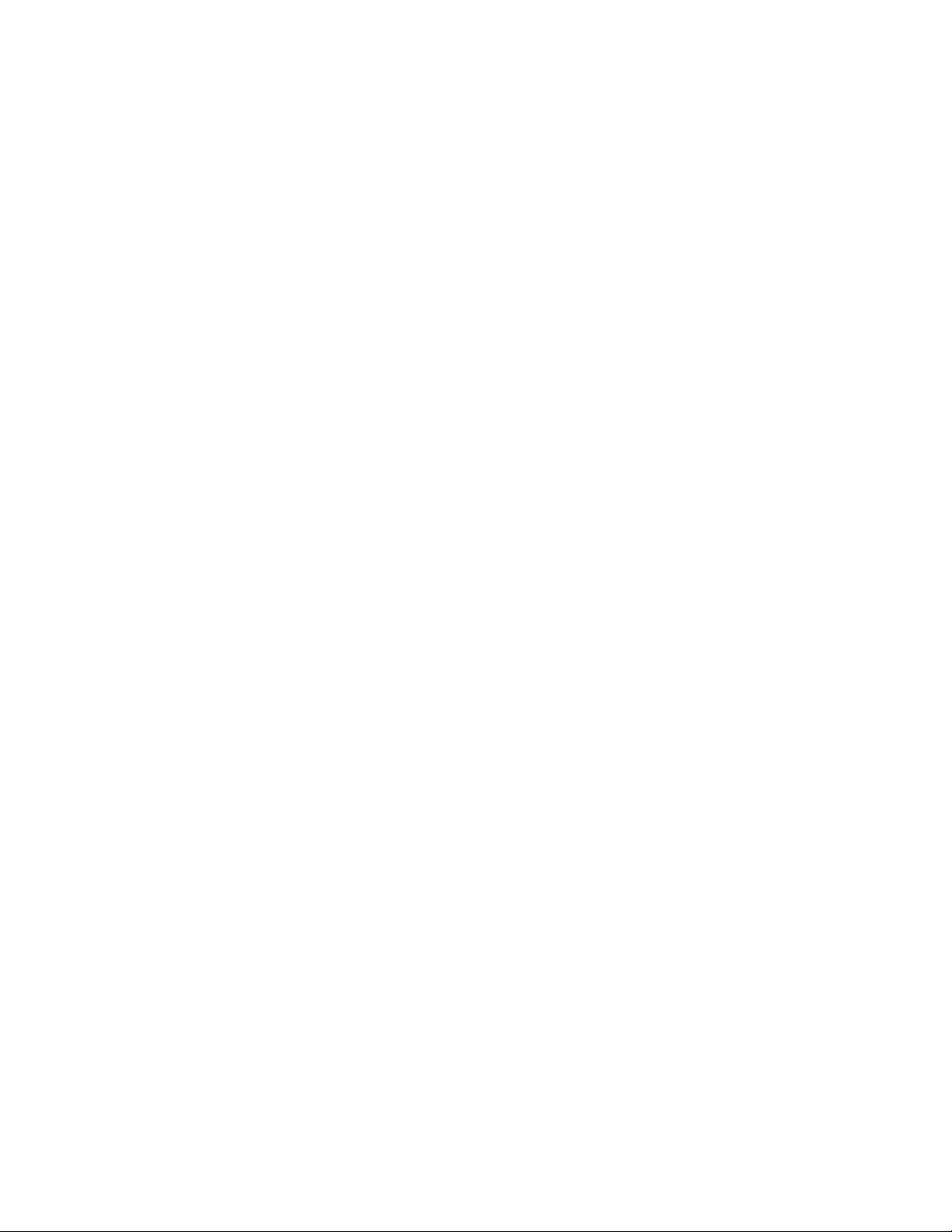
Table of Contents
Perform Firmware Upgrade. . . . . . . . . . . . . . . . . . . . . . . . . . . . . . . . . . . . . . . . . . . . . . . . . . . . 115
ePDU Configuration. . . . . . . . . . . . . . . . . . . . . . . . . . . . . . . . . . . . . . . . . . . . . . . . . . . . . . . . . . 115
Date &Time . . . . . . . . . . . . . . . . . . . . . . . . . . . . . . . . . . . . . . . . . . . . . . . . . . . . . . . . . . . . . . . . . . . . 116
Manually Configure the Date and Time. . . . . . . . . . . . . . . . . . . . . . . . . . . . . . . . . . . . . . . . . . . 116
Automatically Configure the Date and Time . . . . . . . . . . . . . . . . . . . . . . . . . . . . . . . . . . . . . . . 116
TCP/IP . . . . . . . . . . . . . . . . . . . . . . . . . . . . . . . . . . . . . . . . . . . . . . . . . . . . . . . . . . . . . . . . . . . . . . . . 117
Configure the Ethernet Link Speed and Duplex Mode . . . . . . . . . . . . . . . . . . . . . . . . . . . . . . . 117
Configure the IPv4 Settings . . . . . . . . . . . . . . . . . . . . . . . . . . . . . . . . . . . . . . . . . . . . . . . . . . .118
Configure the IPv6 Settings . . . . . . . . . . . . . . . . . . . . . . . . . . . . . . . . . . . . . . . . . . . . . . . . . . .118
Configure the DNS . . . . . . . . . . . . . . . . . . . . . . . . . . . . . . . . . . . . . . . . . . . . . . . . . . . . . . . . . . 119
Configure the SMTP . . . . . . . . . . . . . . . . . . . . . . . . . . . . . . . . . . . . . . . . . . . . . . . . . . . . . . . . . 119
SNMP . . . . . . . . . . . . . . . . . . . . . . . . . . . . . . . . . . . . . . . . . . . . . . . . . . . . . . . . . . . . . . . . . . . . . . . . 120
Enable/Disable the SNMP Agent. . . . . . . . . . . . . . . . . . . . . . . . . . . . . . . . . . . . . . . . . . . . . . . . 120
Define SNMPv1 Users . . . . . . . . . . . . . . . . . . . . . . . . . . . . . . . . . . . . . . . . . . . . . . . . . . . . . . .120
Define SNMPv3 User-based Security Model Users . . . . . . . . . . . . . . . . . . . . . . . . . . . . . . . . . 120
Access Eaton ePDU MIB Objects (Privileged Access Only) . . . . . . . . . . . . . . . . . . . . . . . . . . . 121
Security . . . . . . . . . . . . . . . . . . . . . . . . . . . . . . . . . . . . . . . . . . . . . . . . . . . . . . . . . . . . . . . . . . . . . . . 121
Enable/Disable SSL Encryption . . . . . . . . . . . . . . . . . . . . . . . . . . . . . . . . . . . . . . . . . . . . . . . . . 121
Enable/Disable the Telnet Interface . . . . . . . . . . . . . . . . . . . . . . . . . . . . . . . . . . . . . . . . . . . . . 122
Enable/Disable the SSH Interface . . . . . . . . . . . . . . . . . . . . . . . . . . . . . . . . . . . . . . . . . . . . . . . 122
Enable/Disable FTP . . . . . . . . . . . . . . . . . . . . . . . . . . . . . . . . . . . . . . . . . . . . . . . . . . . . . . . . . . 122
Set Authentication Mode . . . . . . . . . . . . . . . . . . . . . . . . . . . . . . . . . . . . . . . . . . . . . . . . . . . . .122
Set LDAP Search Configuration . . . . . . . . . . . . . . . . . . . . . . . . . . . . . . . . . . . . . . . . . . . . . . . . 123
Set LDAP Server Global Parameters. . . . . . . . . . . . . . . . . . . . . . . . . . . . . . . . . . . . . . . . . . . . . 124
Modify LDAP Server Settings . . . . . . . . . . . . . . . . . . . . . . . . . . . . . . . . . . . . . . . . . . . . . . . . . . 125
Add RADIUS Server . . . . . . . . . . . . . . . . . . . . . . . . . . . . . . . . . . . . . . . . . . . . . . . . . . . . . . . . . 126
Edit Parameters for a RADIUS Server . . . . . . . . . . . . . . . . . . . . . . . . . . . . . . . . . . . . . . . . . . . . 126
9 MAINTENANCE AND ALARMS . . . . . . . . . . . . . . . . . . . . . . . . . . . . . . . . . . . . . . . . . . . . . . . . . . . . . . . . . . . 127
Preventive Maintenance . . . . . . . . . . . . . . . . . . . . . . . . . . . . . . . . . . . . . . . . . . . . . . . . . . . . . . . . . . 127
Equipment Disposal. . . . . . . . . . . . . . . . . . . . . . . . . . . . . . . . . . . . . . . . . . . . . . . . . . . . . . . . . . . . . . 127
Replacing the ePDU Network Management and Control Module . . . . . . . . . . . . . . . . . . . . . . . . . . . 127
Reboot the eNMC Module and Reset the ePDU . . . . . . . . . . . . . . . . . . . . . . . . . . . . . . . . . . . 130
Firmware Upgrade . . . . . . . . . . . . . . . . . . . . . . . . . . . . . . . . . . . . . . . . . . . . . . . . . . . . . . . . . . . . . . . 130
Upgrading Firmware with Hypertext Transfer Protocol. . . . . . . . . . . . . . . . . . . . . . . . . . . . . . . 130
Upgrading the Firmware with FTP Protocol . . . . . . . . . . . . . . . . . . . . . . . . . . . . . . . . . . . . . . . 133
Upgrading the Firmware with the USB Port . . . . . . . . . . . . . . . . . . . . . . . . . . . . . . . . . . . . . . . 134
Active Alarms. . . . . . . . . . . . . . . . . . . . . . . . . . . . . . . . . . . . . . . . . . . . . . . . . . . . . . . . . . . . . . . . . . . 134
Defining the Alarm or Event Condition . . . . . . . . . . . . . . . . . . . . . . . . . . . . . . . . . . . . . . . . . . . 136
Type Code 0 or 1 (OS or System) . . . . . . . . . . . . . . . . . . . . . . . . . . . . . . . . . . . . . . . . . . . . . . . 137
Type 2 or 3 (ePDU or User) . . . . . . . . . . . . . . . . . . . . . . . . . . . . . . . . . . . . . . . . . . . . . . . . . . . .138
10 SERVICE AND SUPPORT. . . . . . . . . . . . . . . . . . . . . . . . . . . . . . . . . . . . . . . . . . . . . . . . . . . . . . . . . . . . . . . . . 143
Ordering Optional and Spare Parts . . . . . . . . . . . . . . . . . . . . . . . . . . . . . . . . . . . . . . . . . . . . . . . . . . 143
11 WARRANTY. . . . . . . . . . . . . . . . . . . . . . . . . . . . . . . . . . . . . . . . . . . . . . . . . . . . . . . . . . . . . . . . . . . . . . . . . . . . 144
Eaton Next Generation Advanced ePDU Operation Manual P-164000277—Rev 1 www.eaton.com/ePDU iv

Chapter 1 Introduction
Description
The Eaton® Enclosure Power Distribution Unit (ePDU®) G3 is an intelligent ePDU that is designed to distribute
power within a standard 19-inch rack. A wide range of models let you connect and manage a variety of outlets
from a single power connection. Most models have monitoring or switching capabilities, or both.
Figure 1 shows examples of installed Eaton ePDU G3 models.
Figure 1. Example ePDU G3 Installations
Eaton ePDU G3 Operation Manual P-164000277—Rev 1 www.eaton.com/ePDU 1
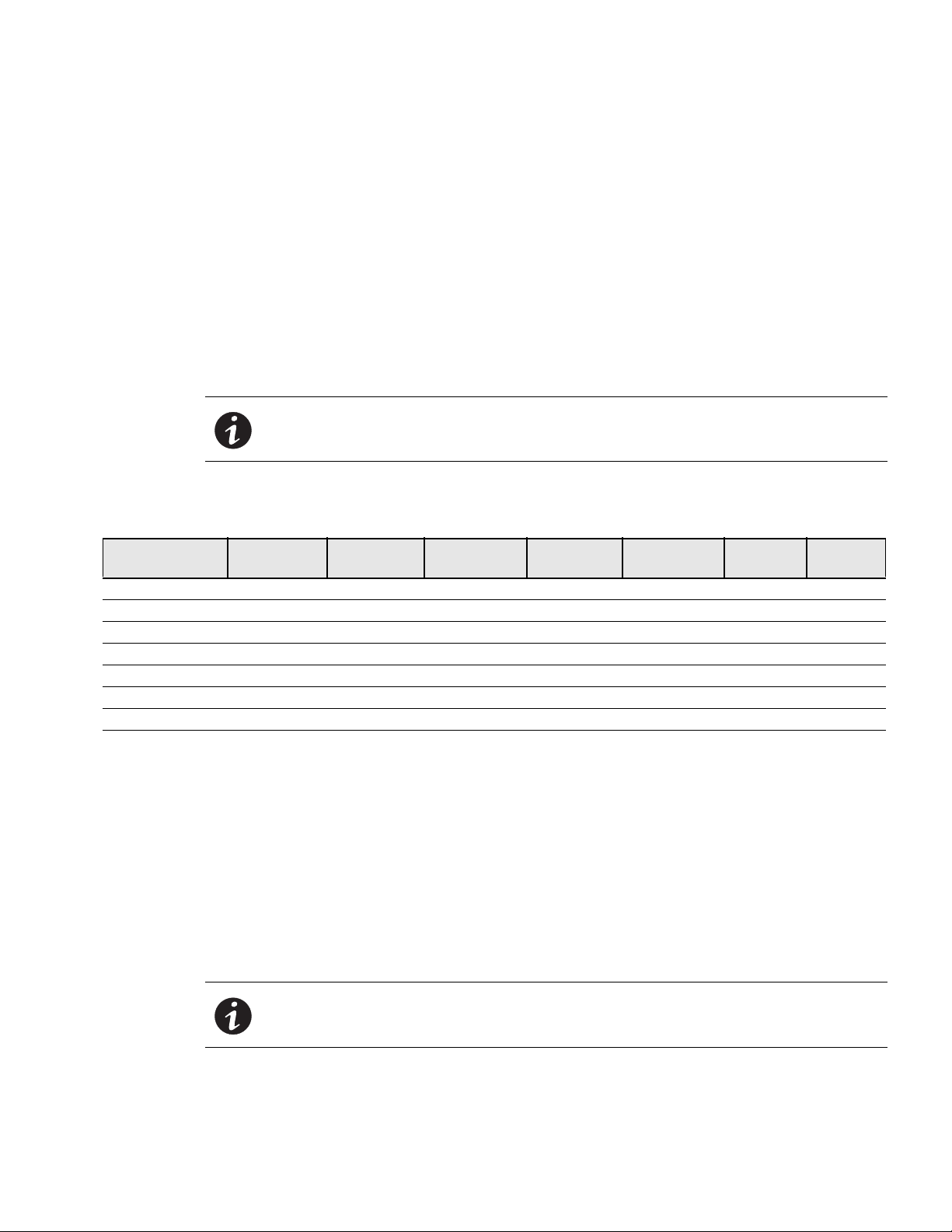
Introduction
The ePDU G3 family provides six different ePDU topologies. The monitoring or switching capabilities are
characterized as follows:
l
Basic (BA) with no monitoring or intelligent controls
l
In-Line Metered (IL) with monitoring at the input
l
Metered Input (MI) with monitoring at the input and branch
l
Metered Outlet (MO) with monitoring at the input, branch, and individual outlet monitoring, but no outlet
control
l
Switched (SW) with control of outlets but no individual outlet monitoring
l
Managed (MA) with monitoring at the input, branch, and individual outlet control and monitoring
NOTE These capabilities are expressed in the model numbers of the ePDUs
Tab le 1 shows which main features are implemented or not implemented, depending on the topology:
Table 1. Monitoring and Management Features Available for ePDU Topologies
Models Input Metering
Branch/Outlet
Organization
Branch
Metering
Outlet
Organization
Outlet Metering
Outlet
Switching
Basic (BA) — — — — — — —
In-Line Metered (IL) • — — — — — —
Metered Input (MI) • • • • — — •
Metered Outlet (MO) • • • • • — •
Switched (SW) • • • • — • •
Managed (MA) • • • • • • •
NOTE Enviro
nmental monitoring is only available if an Environmental Monitoring Probe (EMP) is attached.
Product Specifications
Find product specifications, diagrams, part number and ordering matrix documents, and marketing collateral at
www.eaton.com/ePDU.
Eaton ePDU Models
The Eaton ePDU models support world-wide markets. These model types are defined primarily by the system
management and monitoring capabilities, but the capabilities are also defined by the hardware configurations.
The ePDU models support single-phase applic
to 42 outlets. Network-connected models feature an LCD display and LEDs to indicate status on
communication connectors. Managed models contain LEDs to indicate outlet status. Most ePDUs have
attached power cords and circuit breakers (see Figure 2).
ations (or three-phase for Americas models) and can manage 6
Sensor
Monitoring
NOTE Select models have detachable input power cords.
Eaton ePDU G3 Operation Manual P-164000277—Rev 1 www.eaton.com/ePDU 2
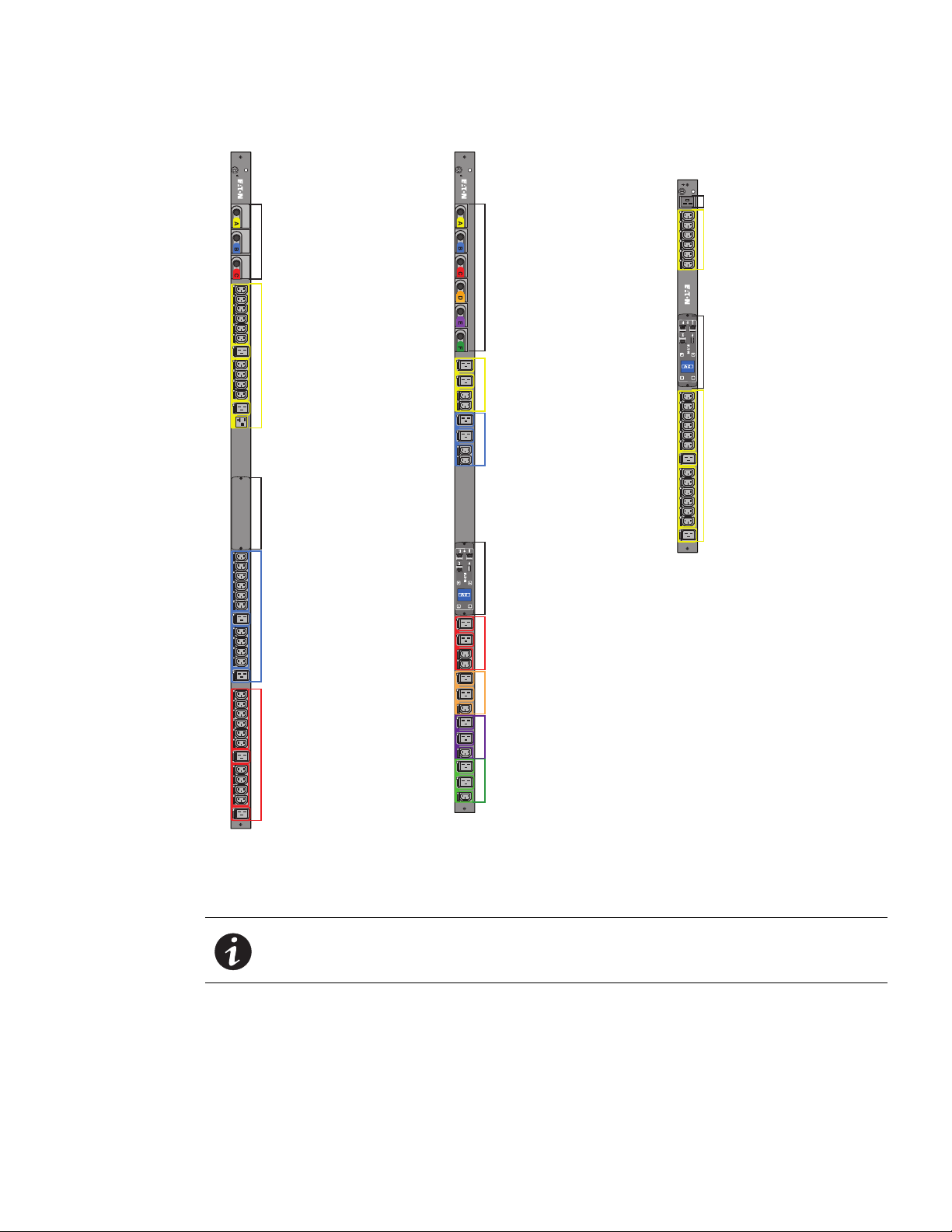
A13A1 A2 A3 A4 A5 A6 A7 A8 A9 A10 A11 A12 B1 B2 B3 B4 B5 B6 B7 B8 B9 B10 B11 B12
C1 C2 C3 C4 C5 C6 C7 C8 C9 C10 C11 C12
A
1
A
2
A3 A4
B
1
B
2
B3 B4
B
1
B
2
B3 B4
D
1
D
2
D3
E
1
E
2
E3
F
1
F
2
F3
A7 A8 A9 A10 A11 A12 A14 A15 A16 A17 A18 A19A13 A20A1 A2 A3 A4 A5 A6
Breakers A, B, and C
Breakers A, B, C, D E, and F
Outlets (Protected by Breaker A)
Outlets (Protected by Breaker A)
Outlets (Protected by Breaker B)
Outlets (Protected by Breaker C)
Outlets (Protected by Breaker D)
Outlets (Protected by Breaker E)
Outlets (Protected by Breaker F)
Outlets (Protected by Breaker B)
Outlets (Protected by Breaker C)
No eNMC Module (Basic models
are Unmanaged and Unmonitored)
eNMC Module (LCD interface)
eNMC Module (LCD interface)
Outlets
Detatchable Input Cord
No Breakers
Outlets
Basic (BA)
Metered Input (MI)
Metered Input (MI)
Introduction
Figure 2. Example ePDU G3 Products
NOTE EMEA models have different markings and laser etching.
Eaton ePDU G3 Operation Manual P-164000277—Rev 1 www.eaton.com/ePDU 3
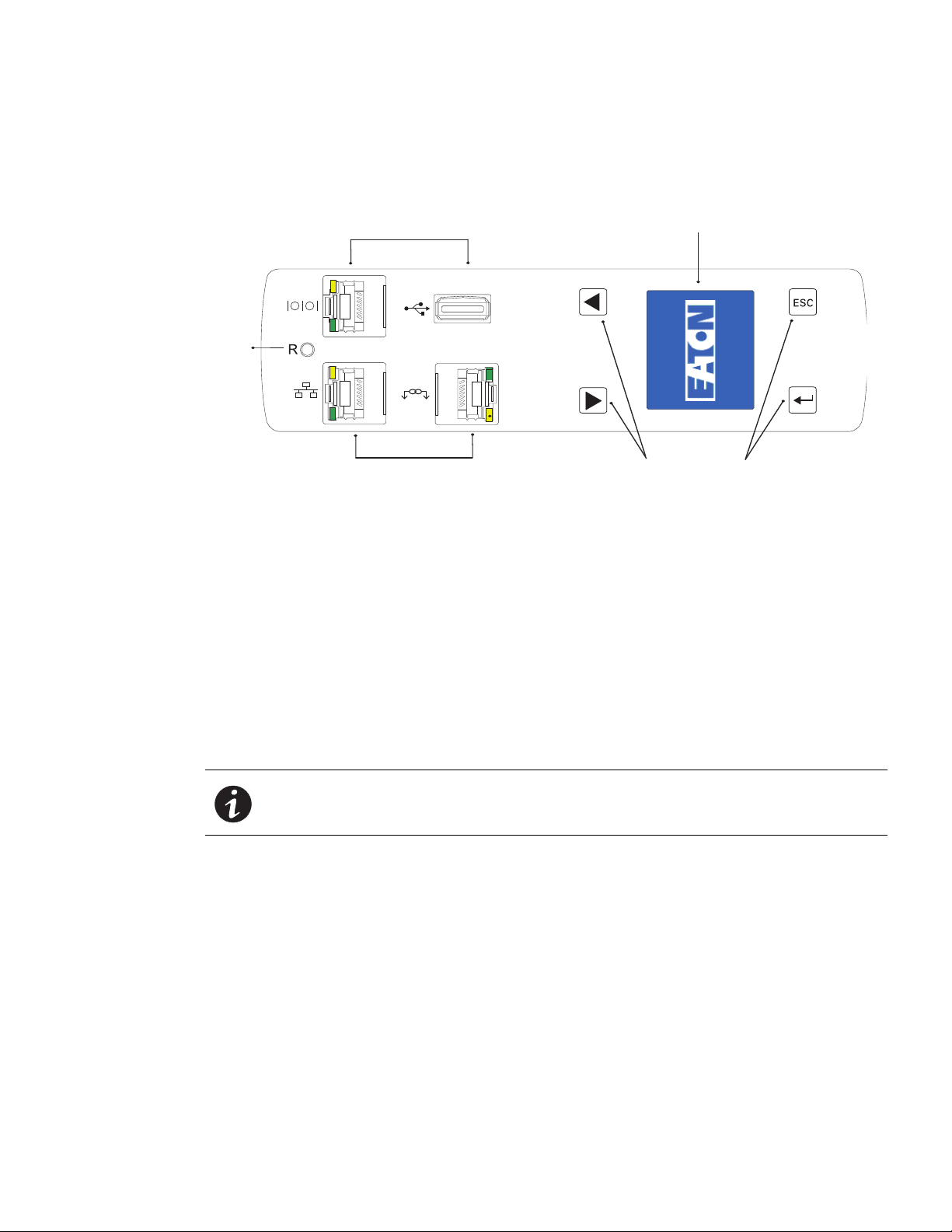
Introduction
Reset
Button
Serial Port and USB Port
Ethernet Port and Daisy Chain Port
LCD Display
Navigation Buttons
LCD Interface
The LCD interface is operated using the LCD display, buttons, and ports of the embedded communications
module (ePDU Network Management and Control (eNMC) module). See Figure 3.
Figure 3. LCD Interface Front Panel
LCD Display
The LCD display provides information about load status, events, measurements, identification, and settings.
The LCD interface also provides some basic configuration. For more information, see “Operation Interfaces”
on page 28.
Navigation Buttons
Navigate through the display with buttons. For more information, see “Ports, Operation Buttons and LED Status
Indicators” on page 30
Reset Button
Restart (reset) the ePDU Network Management and Control (eNMC) module through this button. Insert and
retract a probe in the reset button opening to perform a communications module restart.
Connectivity and Serial Ports
l
Serial or Environmental Monitoring Probe (EMP) Port. Connects to the serial (COM) RS-232 connector
on a computer with a DB9-to-RJ-45 cable, allowing the computer to act as a configuration console. As an
alternative, the connection can be used to connect an optional EMP in order to collect temperature and
humidity data.
l
Ethernet Port Connector. Connects to a LAN, allowing configuration through a 10/100 autosensing network
connection.
l
Daisy Chain Port Connector. Used to daisy-chain two to four ePDUs together to use a single Ethernet
connection.
l
USB Port. Used for firmware upgrade.
NOTE Resetting the ePDU does not affect the power to the outlets.
Eaton ePDU G3 Operation Manual P-164000277—Rev 1 www.eaton.com/ePDU 4
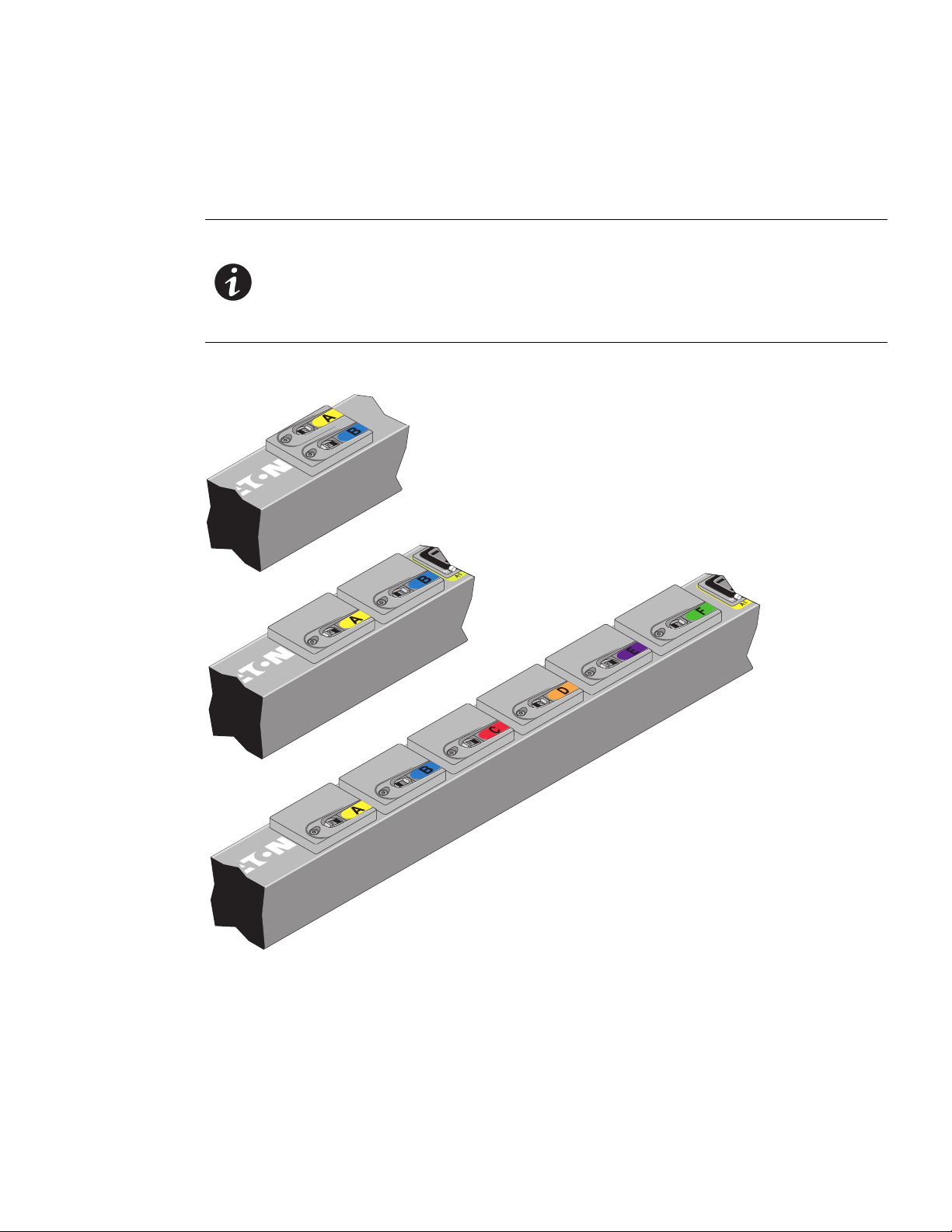
Introduction
Circuit Breakers
Circuit breakers activate if the load current rating of an outlet section exceeds 16A (Europe) / 20A (US). Power
to the outlet turns off automatically. To reset the circuit breaker, turn the breaker from Off to On.
NOTE 1 The On/Off positions are indicated on the circuit breakers.
NOTE 2 T
NOTE 3 T
Figure 4 shows circuit breaker examples.
o manually disconnect power to a device that is connected to the ePDU,
disconnect the device power cord from the ePDU outlet.
o disconnect power on models without a circuit breaker, disconnect the ePDU
input power cord.
Figure 4. Circuit Breakers
Power Outlets
Each model has a specific configuration of standard NEMA outlets, IEC 60320 and IEC 60309 outlets, European
national types (French, Schuko, and UK), or other outlet types (for example, RF-203P-HP 277 VAC). Many
configurations are available or the configurations can be customized to match your needs and your locale.
Eaton ePDU G3 Operation Manual P-164000277—Rev 1 www.eaton.com/ePDU 5
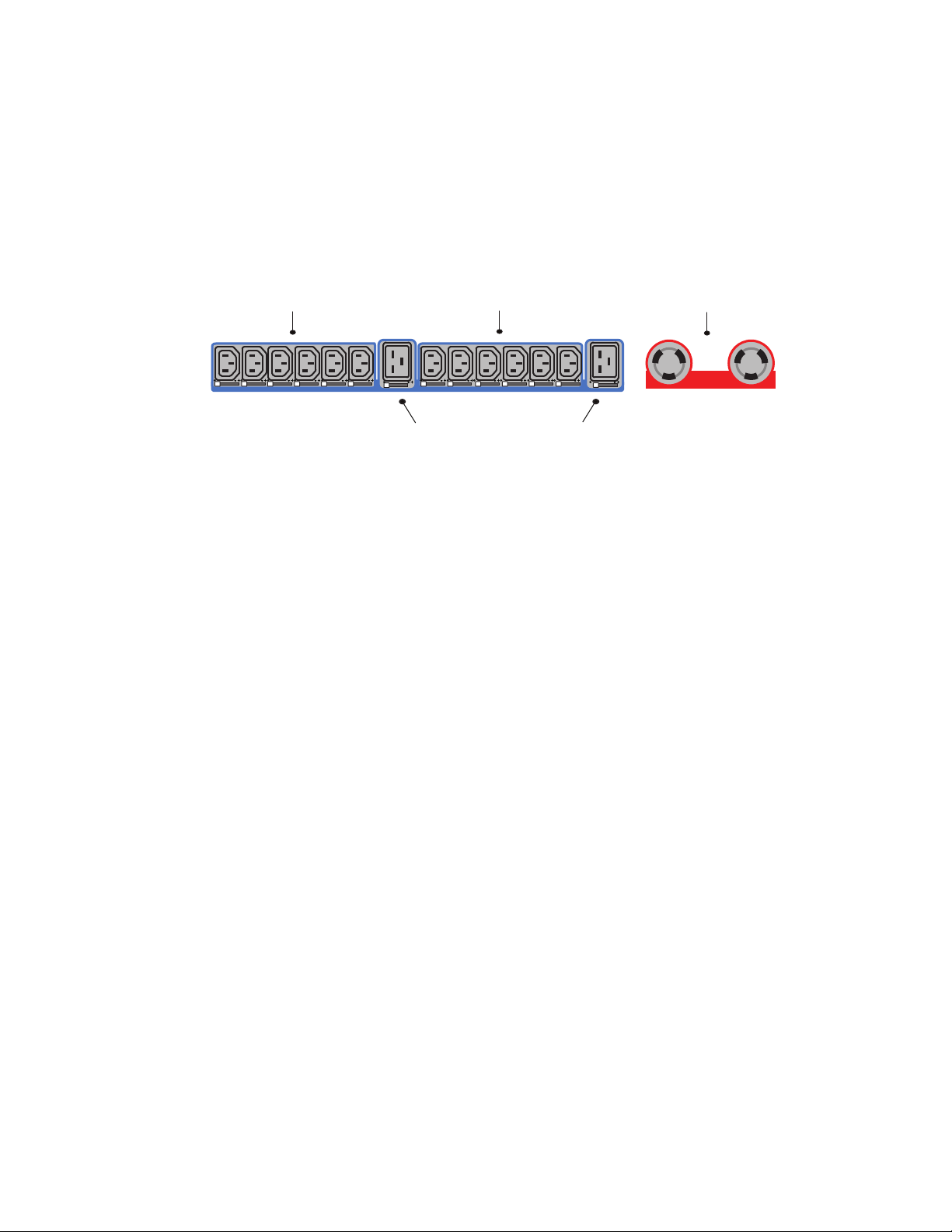
Introduction
B1 B2 B3 B4 B5 B6 B7 B8 B9 B10 B11 B12 B13 B14
C1 C2
(2) NEMA L6-20R
(6) IEC60320 C13
(6) IEC60320 C13
(2) IEC 60320 C20
The outlets are grouped in sets called sections. Outlet sections are preset groups of individual outlets that you
can identify and monitor through the different interfaces that are available with the ePDU.
The outlets are color-coded and labeled. If the model has circuit breakers, the circuit breakers that are
associated with the outlets have corresponding labels (see Figure 5).
Accessories
You can connect one device to each outlet. For more inf
ormation, see “Outlets and Circuit Breakers” on page
30.
Figure 5. Example Outlet Types
Input Power Cord
Use the input power cords to connect to the power source. Input power cords are permanent for most models.
Select models have detachable input power cords.
Environmental Monitoring Probe
The Environmental Monitoring Probe (EMP) accessory is optional and must be purchased separately.The
optional EMP provides monitoring of external temperature, humi
providing greater power management control and flexible monitoring. The EMP has the following features:
dity, and the status of two contact devices,
l
Simplified installation lets you install the EMP safely without turning off power to the ePDU or to the devices
that are connected to it.
l
The EMP monitors temperature and humidity information of any environment, protecting your critical
equipment. The EMP measures temperatures between 0°C and 80°C (32°F and 176°F) with an accuracy
of ±1°C. The EMP measures relative humidity between 1
l
The EMP can be located away from the ePDU with a Category 5 network cable up to 20m (65.6 ft) long.
l
The EMP monitors the status of two user-supplied contact devices.
l
Temperature, humidity, and contact closure status can be displayed through a variety of interfaces.
l
User-selectable alarm thresholds let you define acceptable temperature or humidity limits.
l
You can use e-mail client software to set up e-mail notification through Simple Network Management
0% and 90% with an accuracy of ±5%.
Protocol (SNMP) when acceptable alarm limits are exceeded or contact status changes.
l
Changes in external contact status are logged in the ePDU event history log.
l
When temperature and humidity values exceed user-selectable limits, the event is logged in the ePDU event
history log.
Eaton ePDU G3 Operation Manual P-164000277—Rev 1 www.eaton.com/ePDU 6
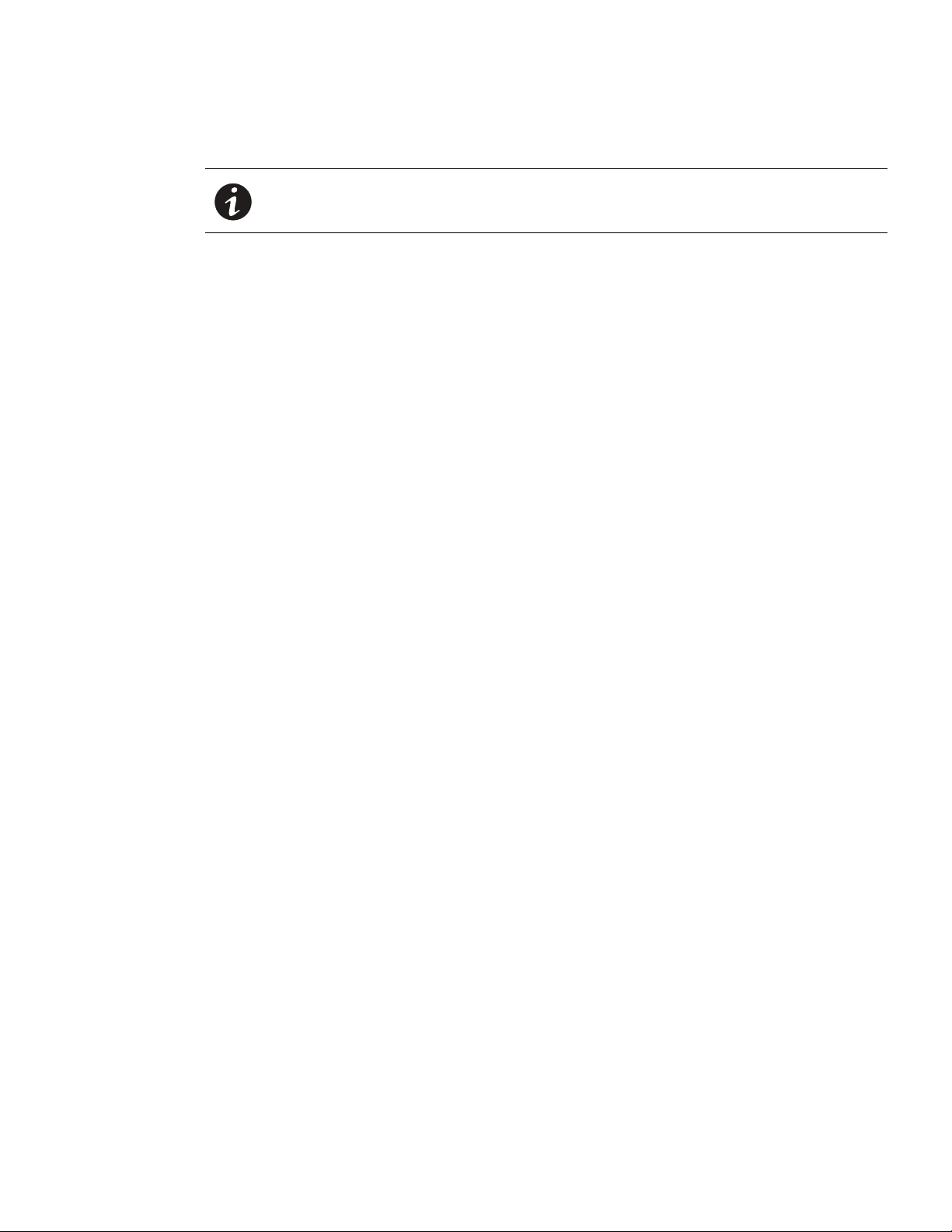
Features
Introduction
NOTE For information updates, refer to the Eaton ePDU catalog or go to
www.eaton.com/ePDU.
The Eaton ePDUs provide outstanding performance and reliability, including the some or all of these benefits
(varies by model):
Ease of Use
l
Easy and flexible rack installation
l
Easy-to-use interface to display input and output status
l
Color-coded outlets and circuit breakers for easy correlation
l
A visual alarm (blinking LED) to indicate outlet current overload
l
User-friendly firmware updates
Communication
l
Comprehensive power management and flexible configuration through a Web browser or a serial
connection, a Telnet connection, SNMP, or a console emulator such as HyperTerminal
l
Compatibility with Eaton and third party network management software is facilitated by SNMP protocol or
CLI scripts. Eaton Intelligent Power Manager (IPM) uses XML to communicate to the ePDU.
®
Power Control Management
l
Control of outlets for Switched or Managed ePDUs, both collectively and individually
l
The ability to power on, power off, and reboot the devices connected to each outlet
l
Fully shrouded local branch circuit breakers on products rated over 16A (Europe) / 20A (US) to protect
connected equipment against overload and short circuits
l
Configuring and monitoring the power schedule of outlets
l
Configuring collocated users as a user group with restricted access to user-defined outlet groups
Monitoring
l
Monitoring of the following:
- Root Mean Square (RMS) current
- Crest factor
- Power factor
- Maximum and minimum thresholds for current or voltage
- RMS voltage
- Active power
- Apparent power
-Energy
l
Monitoring of the ePDU locally or remotely through a console or network
l
Remote monitoring of connected devices and sensors
l
Daily history report through e-mail
l
Dual color LCD for higher visibility on local alarms
Eaton ePDU G3 Operation Manual P-164000277—Rev 1 www.eaton.com/ePDU 7
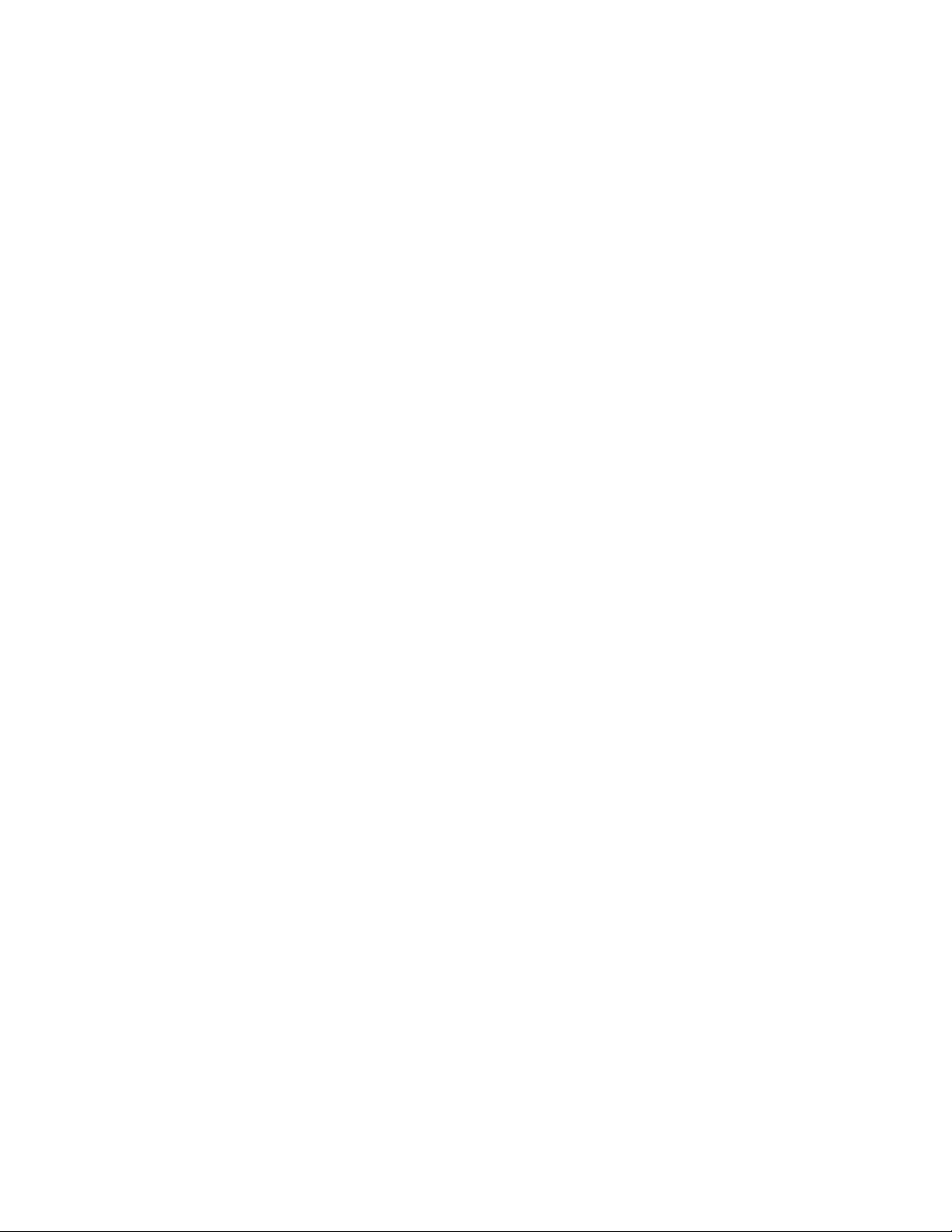
Configurability and Security
l
Configurable alarm thresholds
l
Configurable user access control through collocation
l
Enterprise security using LDAP or RADIUS
Acknowledgements
The Eaton software development team is grateful to the following projects:
l
OpenLDAP (http://www.openldap.org/)
l
Cyrus SASL developed by Computing Services at Carnegie Mellon University (http://www.cmu.edu/
computing/)
l
uthash hash table (http://uthash.sourceforge.net)
l
Expat XML Parser
l
Symmetric Cipher Algorithm ( Pukall Cipher 1 ) by Alexander PUKALL
l
STM32F2xx standard peripherals library STSW-STM32062 by STMicroelectronics
l
Radius library (http://freeradius.org)
The full license version for each of these projects is available in the web interface main page from the ePDU
information panel by clicking the link next to the “Licenses” label.
Introduction
Eaton ePDU G3 Operation Manual P-164000277—Rev 1 www.eaton.com/ePDU 8
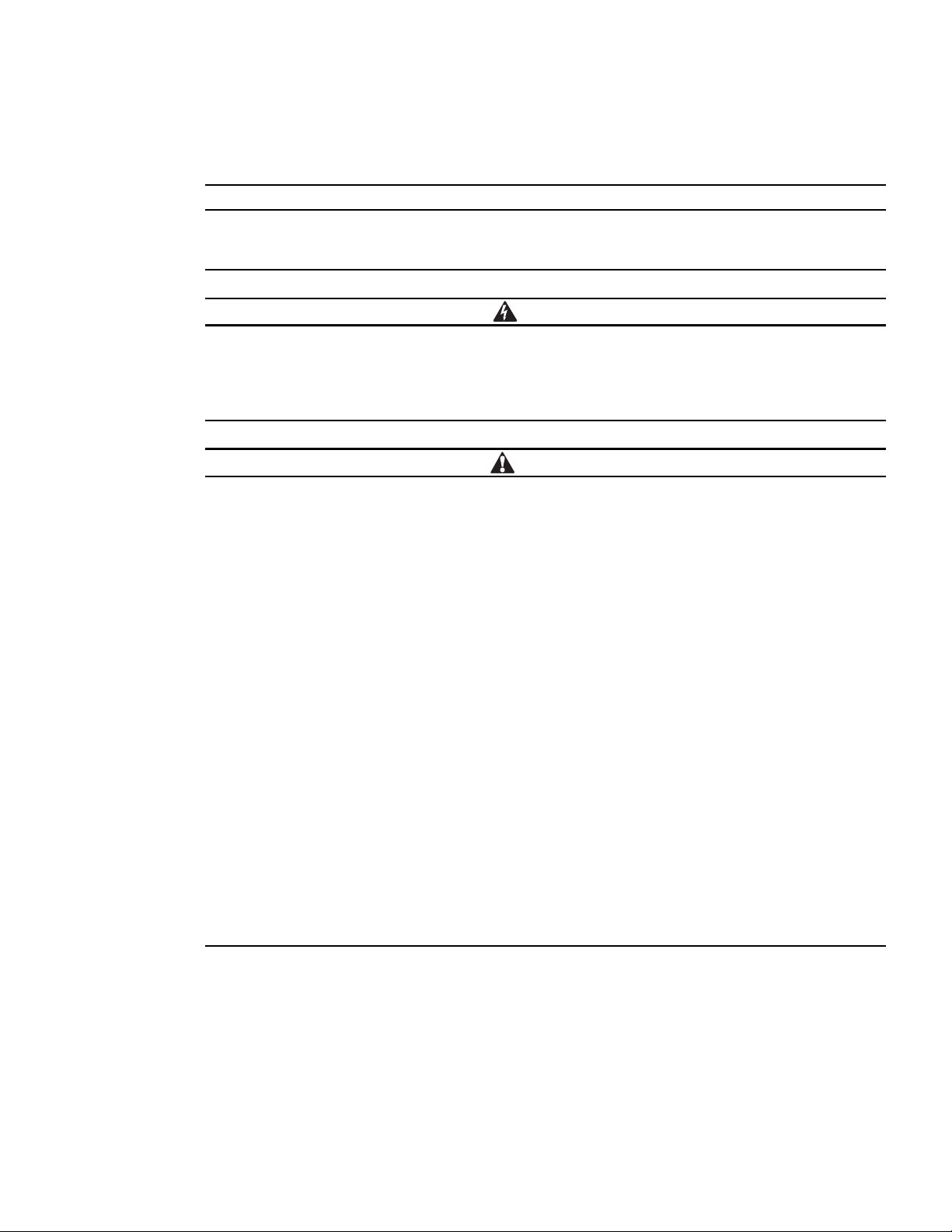
Chapter 2 Safety Warnings
IMPORTANT SAFETY INSTRUCTIONS — SAVE THESE INSTRUCTIONS
DANGER
CAUTION
This manual contains important instructions that you should follow during installation and
operation of the Eaton Enclosure Power Distribution Unit (ePDU) G3. Please read all instructions
before operating the equipment and save this manual for future reference.
This ePDU contains HAZARDOUS VOLTAGES. All repairs and service should be performed by
AUTHORIZED SERVICE PERSONNEL ONLY. There are NO USER SERVICEABLE PARTS inside the ePDU.
SYSTEMS SHOULD ONLY BE INSTALLED, TESTED, AND CONFIGURED BY A COMPETENT PERSON.
IT IS ESSENTIAL THAT THIS EQUIPMENT IS CONNECTED TO AN ELECTRICAL SUPPLY THAT HAS
PROTECTIVE GROUND CONDUCTOR.
l
To reduce the risk of fire or electric shock, install this ePDU in a temperature and humidity
controlled, indoor environment, free of conductive contaminants. Do not operate near water or
excessive humidity (95% maximum).
l
Both the room and rack air temperature must be within the operating range of the selected
model.
l
Do not use a two-wire power cord in any product configuration.
l
Test AC outlets at your computer and monitor for proper polarity and grounding. Use only with
grounded outlets at both the computer and monitor.
l
The installation power outlet used for the power supply to this equipment must be installed near
the equipment and must be easily accessible.
l
When installing this product, it is essential that the distribution circuit supplying the product is
protected by a branch circuit protection device with a maximum rating to suit the product
maximum rating.
l
TO ISOLATE THIS EQUIPMENT, DISCONNECT ALL OF THE POWER SUPPLY PLUGS.
l
This product has been designed to conform to the latest safety requirements. In addition to
compliance with standards for general use, it has been factory configured for use in rack
mounting environments, aiding the installer in providing systems compliant with relevant
standards.
l
Only use supplied ePDU mounting hardware and accessories. If necessary, contact your
customer service representative for replacement parts.
l
This equipment is intended for installation in Restricted Access Locations such as computer
rooms, network closets, and equipment racks.
Eaton ePDU G3 Operation Manual P-164000277—Rev 1 www.eaton.com/ePDU 9
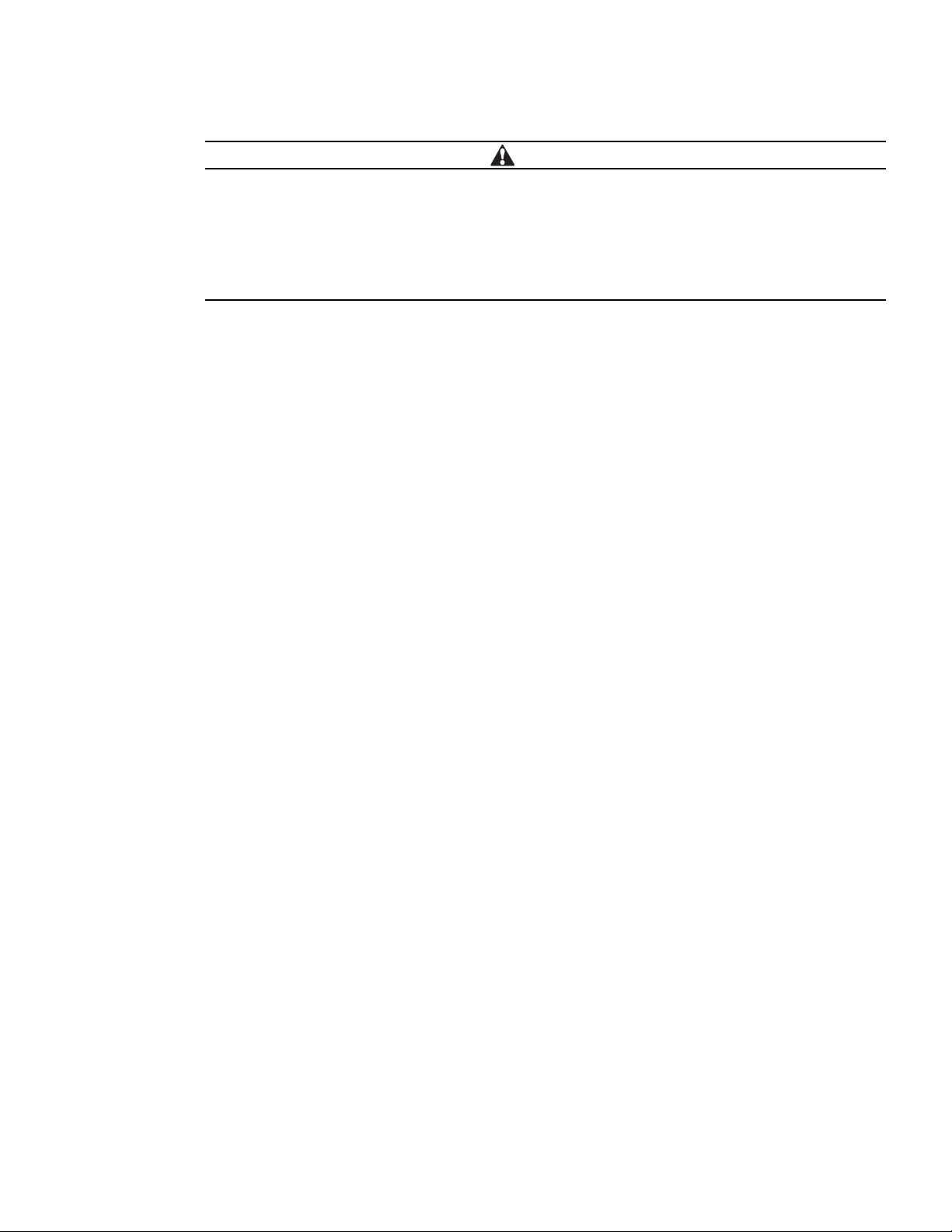
Safety Warnings
CAUTION
This product contains a lithium battery on the internal ePDU Network Management and Control
(eNMC) module:
l
The battery is not user-replaceable. There is risk of explosion if battery is replaced by an
incorrect type.
l
Ensure that used batteries are disposed of according to the instructions. For more information,
contact your local recycling/reuse or hazardous waste center for proper disposal information.
Eaton ePDU G3 Operation Manual P-164000277—Rev 1 www.eaton.com/ePDU 10
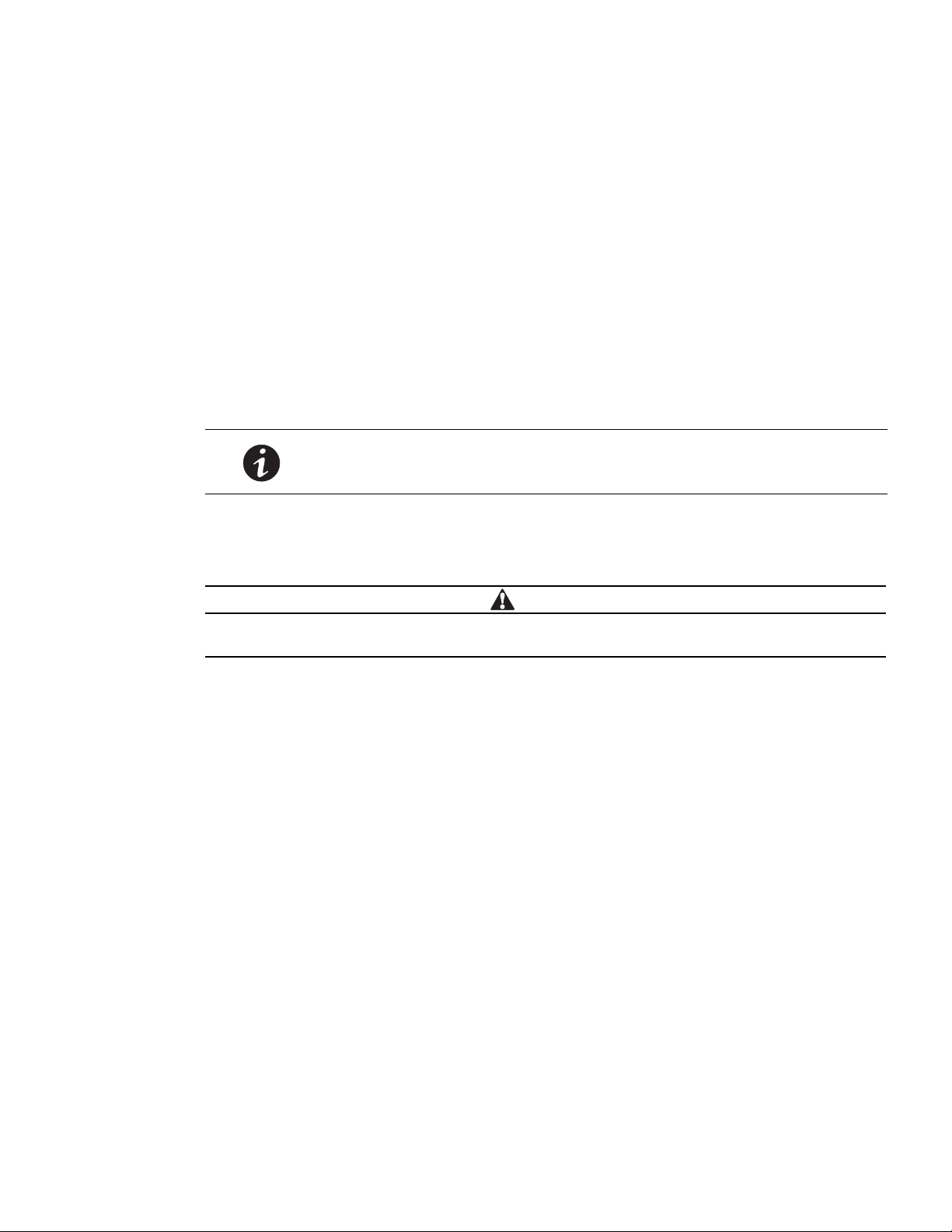
Chapter 3 Installation
CAUTION
All 0U Eaton Enclosure Power Distribution Unit (ePDU) G3 models are mounted vertically inside rack structures.
The In-line Metered (IL) models are mounted horizontally. Use the information in this chapter to prepare, install,
and connect the ePDU and optional accessories.
Installation Precautions
Before you install or connect the ePDU in a rack cabinet, observe the following precautions:
l
Only a competent service person should install, test, or configure the ePDU and its optional accessories. It
is the installer’s responsibility to ensure that the selected product is installed to meet national and local
safety regulations.
l
Read and understand all warnings and cautions listed in “Safety Warnings” on page 9.
l
Review the documentation that comes with your rack cabinet for safety and cabling information. Follow all
installation and operation safety information provided.
l
Verify that the room and rack air temperature is within the operating range of the selected model.
l
Take all necessary precautions to handle the weight of the devices.
l
Connect all power cords to properly wired and grounded electrical outlets.
NOTE Removing the rack cabinet doors and side panels might make installation
easier. See the rack cabinet documentation for more information.
The installation power outlet used for the power supply to this equipment must be installed near
the equipment and must be easily accessible.
l
Do not overload the power outlet when you install multiple devices in the rack cabinet.
l
To reduce the risk of fire, connect only to a circuit provided with branch circuit overcurrent protection with an
A (ampere) rating in accordance with the NEC (National Electrical Code), ANSI/NFPA 70 or your local
rical code.
elect
l
Verify that all equipment is unplugged from ePDU outlets before performing any testing.
l
For units without circuit breakers, the ePDU output power cannot be turned on and off with a button or
switch. These ePDUs are always on when they are plugged in. These ePDUs are always off when they are
lugged.
unp
l
For units with circuit breakers, the circuit breaker controls whether there is output power:
- If the circuit breakers are on, there is output po
wer, the LCD display is on, and the network
communications module is operational.
- If the circuit breakers are off, there is no output po
wer, but the LCD display is on, and the network
communications module is operational.
- To turn off the ePDU, unplug it.
Eaton ePDU G3 Operation Manual P-164000277—Rev 1 www.eaton.com/ePDU 11
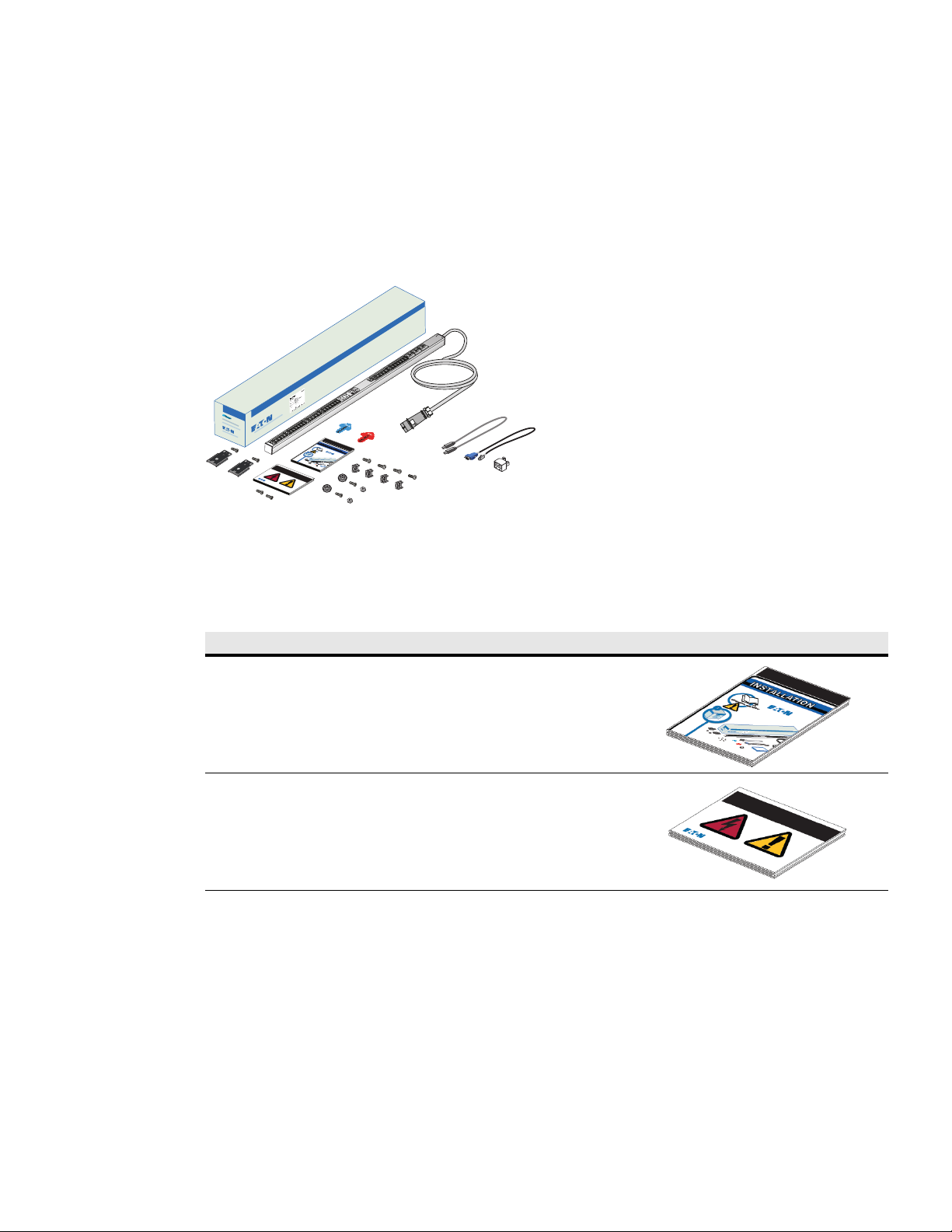
Inspecting the Equipment
If any equipment has been damaged during shipment, keep the shipping cartons and packing materials for the
carrier or place of purchase, and file a claim for shipping damage. If you discover damage after acceptance, file
a claim for concealed damage.
To file a claim for shipping damage or concealed damage: 1) File with the carrier within 15 days of receipt of
uipment; 2) Send a copy of the damage claim within 15 days to your service representative.
the eq
I
www.eaton.com/ePDU
Installation
INSTALLATION
Figure 6. Example Shipping Carton and Contents
Package Contents
Tab le 2 lists the accessory parts that are included in the shipping carton with the ePDUs.
Table 2. Shipped with the ePDU in the Shipping Carton
Quantity Description
1 per language
(varies by
market)
1 per language
(varies by
market)
Eaton ePDU G3 Installation and Connectivity Quick Start (English)
(P-164000314)
NOTE Supp
Eaton ePDU G3 Safety Warnings and Service Reference Manual
(English) (P-164000326)
NOTE Supp
lied in the shipping carton and also available in several
languages at www.eaton.com/ePDU.
lied in the shipping carton and also available in several
languages at www.eaton.com/ePDU.
Eaton ePDU G3 Operation Manual P-164000277—Rev 1 www.eaton.com/ePDU 12
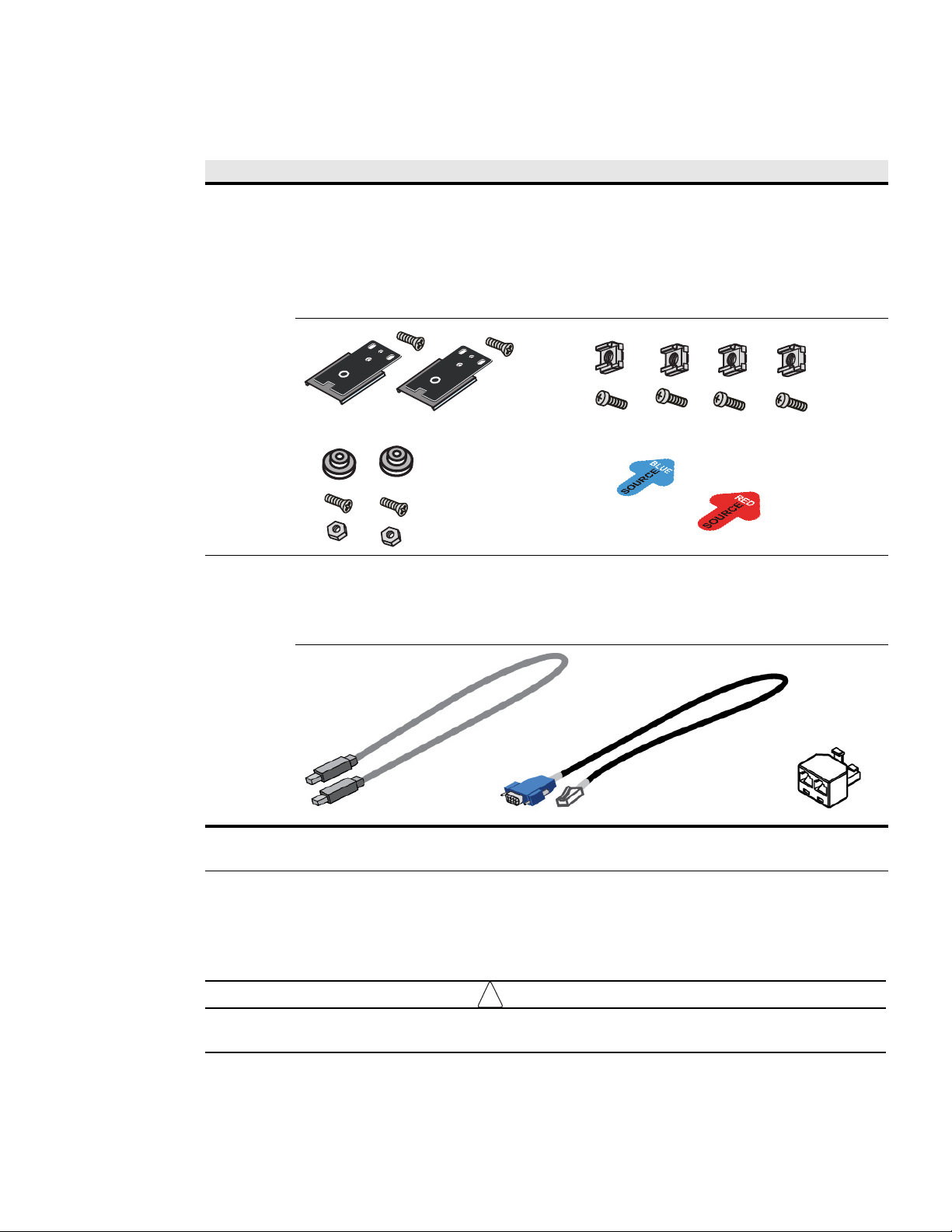
!
IMPORTANT
Table 2. Shipped with the ePDU in the Shipping Carton(Continued)
Quantity Description
1 Installation Pack for all models:
(1) Blue and (1) Red Arrow to indicate power source flow
(2) Spare black plastic key hole buttons, (2) M4 screws (thread-forming), and (2) M4 nuts
(4) M6 Cage nut, (4) M6 dome screws, and (2) M6 Flat head screws
(2) Clip feet and (2) M6 Flat head screws
NOTE You may also have (2) M4 spare screws.
Installation
1 Network Pack for Network-connected models only:
l
(1) Serial cable used for RS-232 connection between the ePDU and a PC
l
(1) RJ-45 Cable (60cm - shielded) used for Ethernet or daisy-chain connection between the ePDU and a PC
l
(1) Y Splitter installed in the Daisy-chain port and used for daisy-chaining three or four ePDUs together,
SEE NOTE
NOTE The short Ethernet cable is intended for setup or daisy chain. Longer standard network cables can be made or purchased separately.
NOTE Some ePDUs have detachable power cords which may or may not be included. Check specifications prior to ordering.
Optional Accessories
Optional Environmental Monitoring Probe (EMP) equipment with sensors can be connected to the ePDU as an
accessory. The equipment is customer-supplied and should be installed using the manufacturer’s instruction
manual.
Follow all installation and operation safety information provided in the manufacturer’s instruction
manual for the EMP equipment. Use only supplied accessories.
Eaton ePDU G3 Operation Manual P-164000277—Rev 1 www.eaton.com/ePDU 13
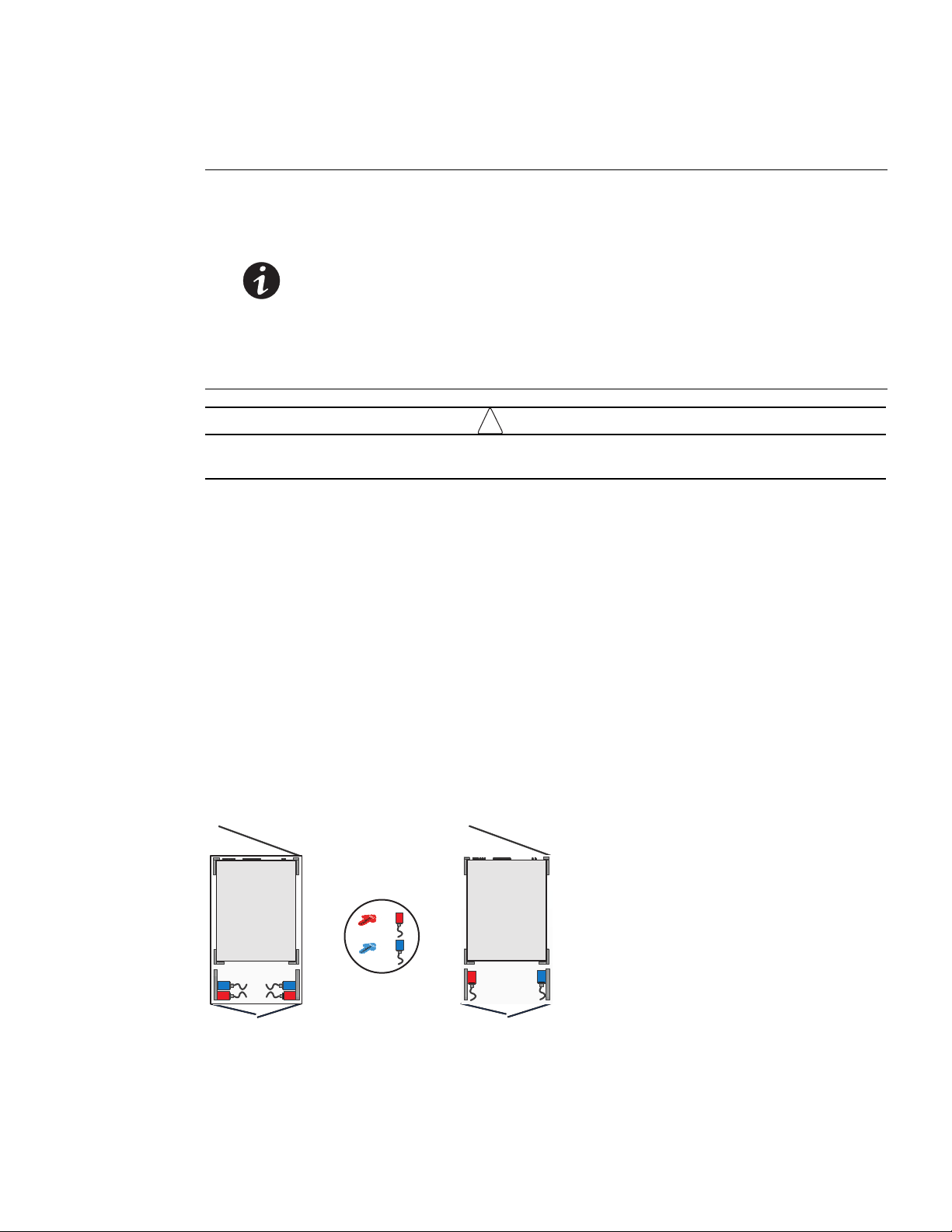
Installation Overview
!
IMPORTANT
=
=
Installation
NOTE 1 Power cords for the devices that you connect to the ePDU are not
included.
NOTE 2 Depe
nding on your choice of installation method, some parts may not be
used.
NOTE 3 Use on
ly the supplied screws for installation. Hand tighten the screws. Do
not overtighten to avoid stripping the screws.
NOTE 4 The mounting button screws are thread forming. When tightening or
removing a thread forming screw initially, the fit may be tighter than usual.
NOTE 5 If a
square-hole rack is used, cage nuts must be installed.
Use great care in handling the ePDU during installation. Avoid unnecessary contact between the
ePDU and the rack.
ePDU
The ePDU G3 is designed to be mounted without the use of tools. Mounting buttons are pre-installed on the
rear of the ePDU at the factory. If you wish to use a different moun
mounting, tools may be required as follows:
l
Phillips cross-head screwdriver
l
Flat-blade screwdriver
l
0 mm (11/32”) wrench
l
M6 screws and M6 cage nuts
l
M6 cage nut insertion tool
l
T- 2 5 TO RX® driver
ting option, such as the clip foot or side
Configurations
You can install one or two ePDUs vertically on each side of the rack (see Figure 7).
90° mounting
Figure 7. Vertical ePDU Configurations
Eaton ePDU G3 Operation Manual P-164000277—Rev 1 www.eaton.com/ePDU 14

Installation
=
=
You can install one or two In-line Metered (IL) models horizontally (see Figure 8).
Figure 8. Horizontal Model Configurations
Power Feed Labels
Adhesive power feed labels (red power feed arrow and blue power feed arrow) are supplied to allow
identification of the power flow for up to two individual ePDUs. The customer can choose the location of the
sticker in an available space on the unit or the rack. Adhere one to the side of an ePDU at your discretion to
indicate the power feed direction (see Figure 9).
Figure 9. Power Feed Labels
Chassis Hole Pattern (European models only)
The European models have markings and extra holes on the back of the ePDU to accommodate different
mounting requirements in European racks.
Eaton ePDU G3 Operation Manual P-164000277—Rev 1 www.eaton.com/ePDU 15
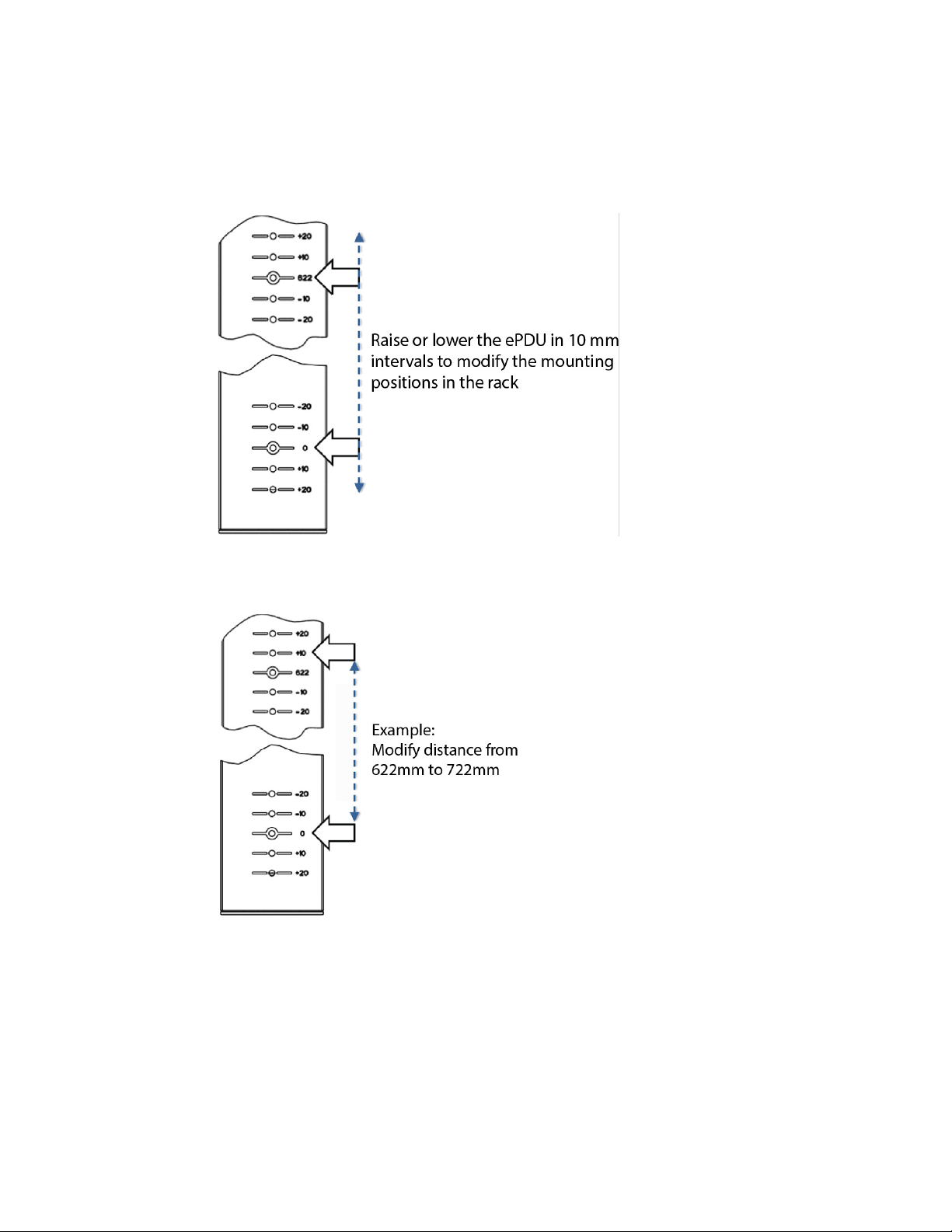
Installation
You can move the ePDU up or down in the rack in 10mm intervals to ensure best fit. This standard system uses
622 mm, 933 mm, 1244 mm, 1384 mm and 1556 mm, depending on the overall length of the ePDU (see
Figure 10).
Figure 10. Raise or Lower Mounting Position in the Rack
You can also choose the appropriate distance between the keyhole buttons based on 0 value (see Figure 11).
Figure 11. Change Distance Between Button Mounts for Different Racks
Mounting Buttons
The mounting buttons for 0U vertical ePDUs are factory installed. This is a two-sided button that provides either
a 2.1 mm or 2.3 mm mounting channel for a custom fit. If you discover that the rack wall is too thick or too thin
and the button does not secure the ePDU, unscrew and remove the button from the ePDU. Then, flip it to the
verse side (see Figure 12). To distinguish the sides, one side is marked with a black painted ring. (For
re
ropean models, you must not see the black ring when installed.)
Eu
Eaton ePDU G3 Operation Manual P-164000277—Rev 1 www.eaton.com/ePDU 16
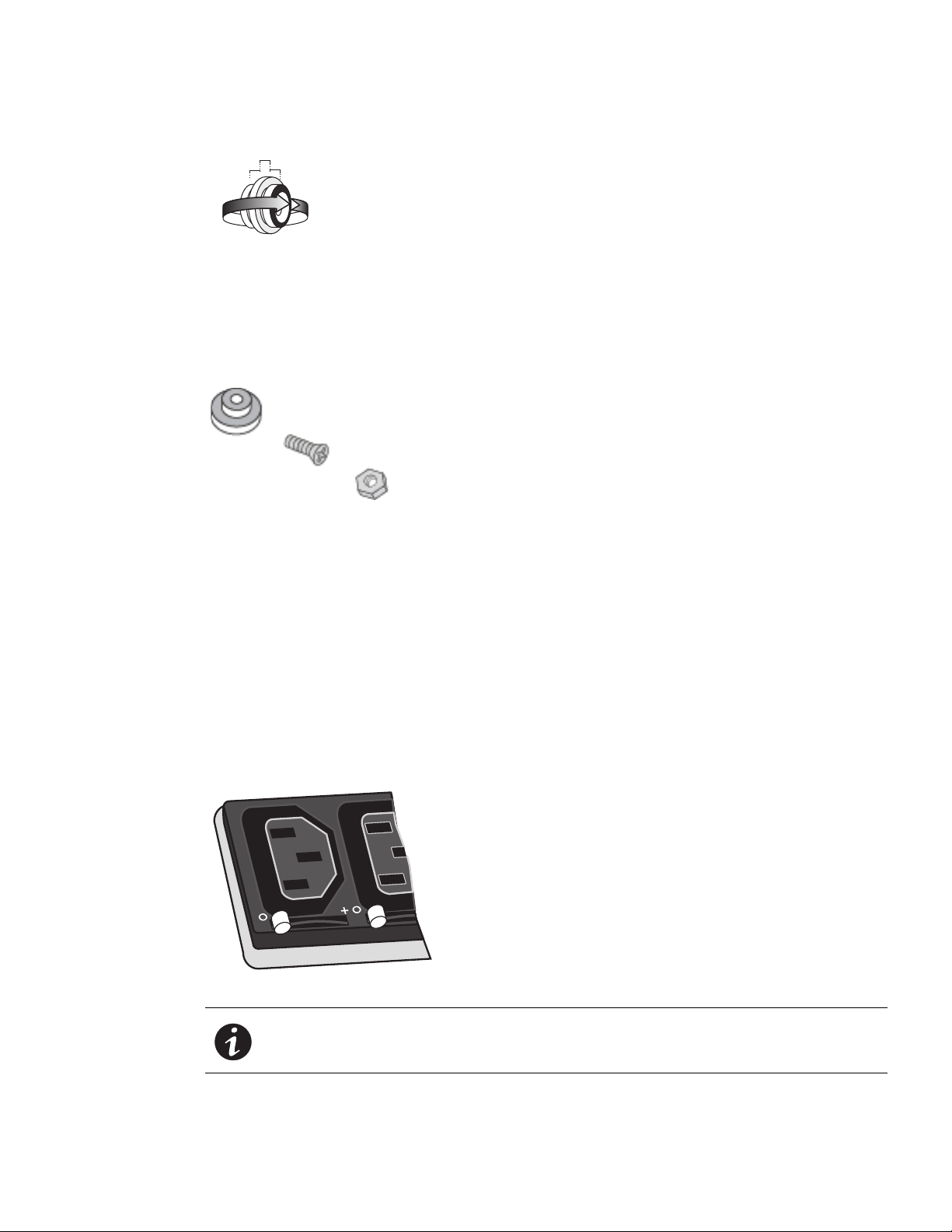
Installation
2.5 mm
2.1 mm
Figure 12. Reversible Factory-installed Mounting Button
Two unattached plastic mounting buttons are included in the standard hardware kit with thread-forming M4
screws and nuts for Americas, or M3 screw and nuts for EMEA (see Figure 13). These buttons provide a 2 mm
mounting gap. T
use these when you attach mounting buttons to clip feet to install the Eaton ePDUs. Your kit may also contain
two additional spare M4 screws.
2.3 mm
hese are supplied in case the default metal solution is not well suited to the rack. Or, you can
Figure 13. Extra Plastic Keyhole Buttons
IEC Outlet Grip Plug Retention Mechanism
The Eaton ePDUs have a mechanism integrated with the outlets to retain a plug inside its outlet. This system
is a lever-actuated grip that prevents the plug from accidentally being bumped out or vibrating out of the outlet.
It is not a locking device so the plug can still be removed in an emergency.
To operate the grip mechanism:
1. Make sure the locking lever is on the “O” position before inserting the plug.
2. Plug in the power cord.
3. Gently rotate the lever to the “+” position. You should hear a “click” sound as the plug retention
hanism engages.
mec
4. To remove the plug, gently rotate the lev
er to the “O” position. Remove the plug.
Figure 14. Plug Retention Mechanism
NOTE Only unplug the power cord when the grip plug retention mechanism is in the “+”
position in the event of an emergency.
Eaton ePDU G3 Operation Manual P-164000277—Rev 1 www.eaton.com/ePDU 17
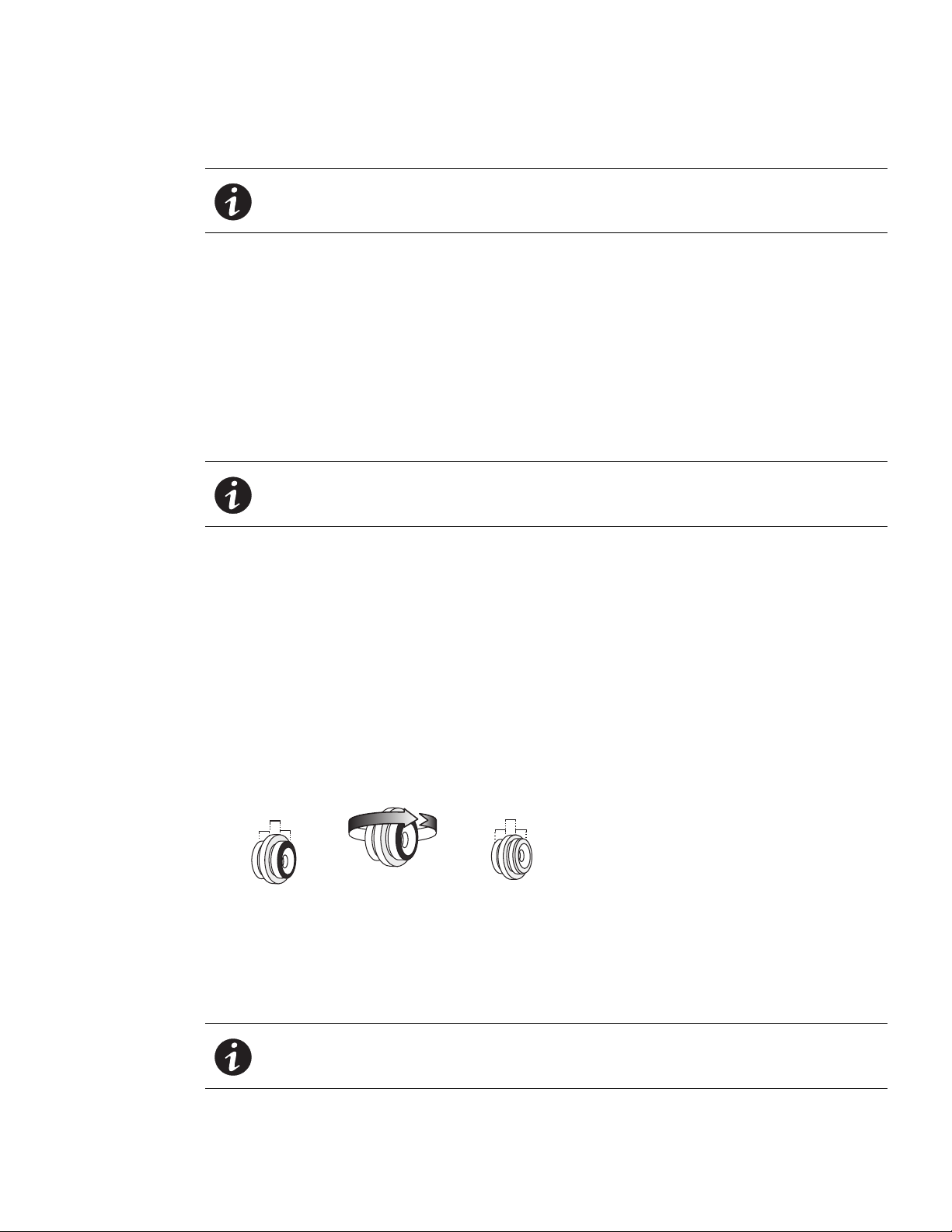
NOTE If you choose, you can further secure the plug with a cable tie.
2.3 mm
2.3 mm
m
Installing Vertical ePDUs in a Rack Cabinet
Regardless of the configuration you choose, there are three mounting methods available for installing the ePDU
vertically in a rack cabinet:
l
Using factory-installed buttons on the ePDU to mount the ePDU in keyhole openings in the rack frame
l
Using buttons on clip feet to mount the ePDU in keyhole openings in the rack frame
l
Using clip feet and cage nuts secured to the rack to mount the ePDU onto the clip
Review the installation methods described in this section and choose the method appropriate for your
environment.
NOTE If you need to remove the ePDU from clip feet, hold on to the ePDU and use a flat
screwdriver to unsnap it from the clip.
Installation
Using Factory-installed Mounting Buttons
To install the ePDU with mounting buttons directly attached to the ePDU:
1. Carefully move the ePDU into position against the rail.
2. Insert the top and bottom mounting buttons into the keyhole slots on the rack post that correspond with
sition of the top and bottom mounting buttons.
the po
3. Does the factory-installed mounting button fit flush in the rack keyhole?
l
If no, go to Step 4.
l
If yes, go to Step 5.
4. Unscrew and remove the mounting button. Turn it around 180°. Secure the mounting button to the ePDU
(se
e Figure 15).
2.5 mm
2.1 mm
Figure 15. Reversing the Mounting Button
5. Push down to secure the ePDU in position (see Figure 16).
6. Continue to “Grounding the ePDU” on page 23 if you are installing a ground screw and grounding cable.
therwise, go to “Network and Environmental Ports” on page 24.
O
2.5 mm
2.1 m
NOTE The ePDU will fit tight and it may require minor force to engage in the slot. This is a
friction fit to hold the ePDU in the slot.
Eaton ePDU G3 Operation Manual P-164000277—Rev 1 www.eaton.com/ePDU 18
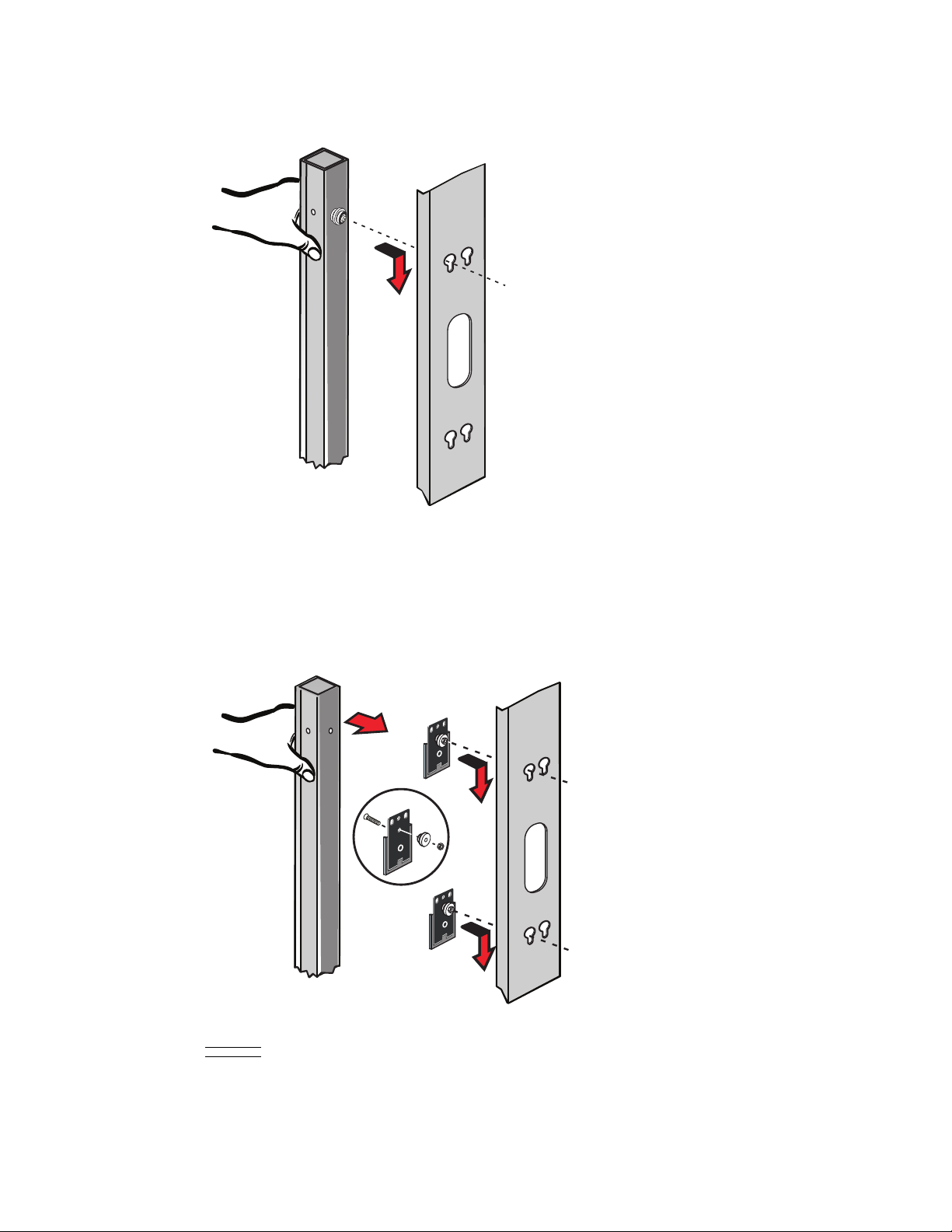
Installation
Figure 16. Securing the ePDU
Using Mounting Buttons Installed on Clip Feet
To install the ePDU with mounting buttons installed on the mounting clip feet:
1. Locate the two mounting clip feet, M6 flathead screws, two spare plastic mounting buttons, and
mounting hardware (M4 screws and M4 hex nuts). Using a Phillips screwdriver, assemble the mounting
buttons and clip feet (see Figure 17).
Figure 17. Attaching the Mounting Buttons to the Mounting Clip Feet
Eaton ePDU G3 Operation Manual P-164000277—Rev 1 www.eaton.com/ePDU 19
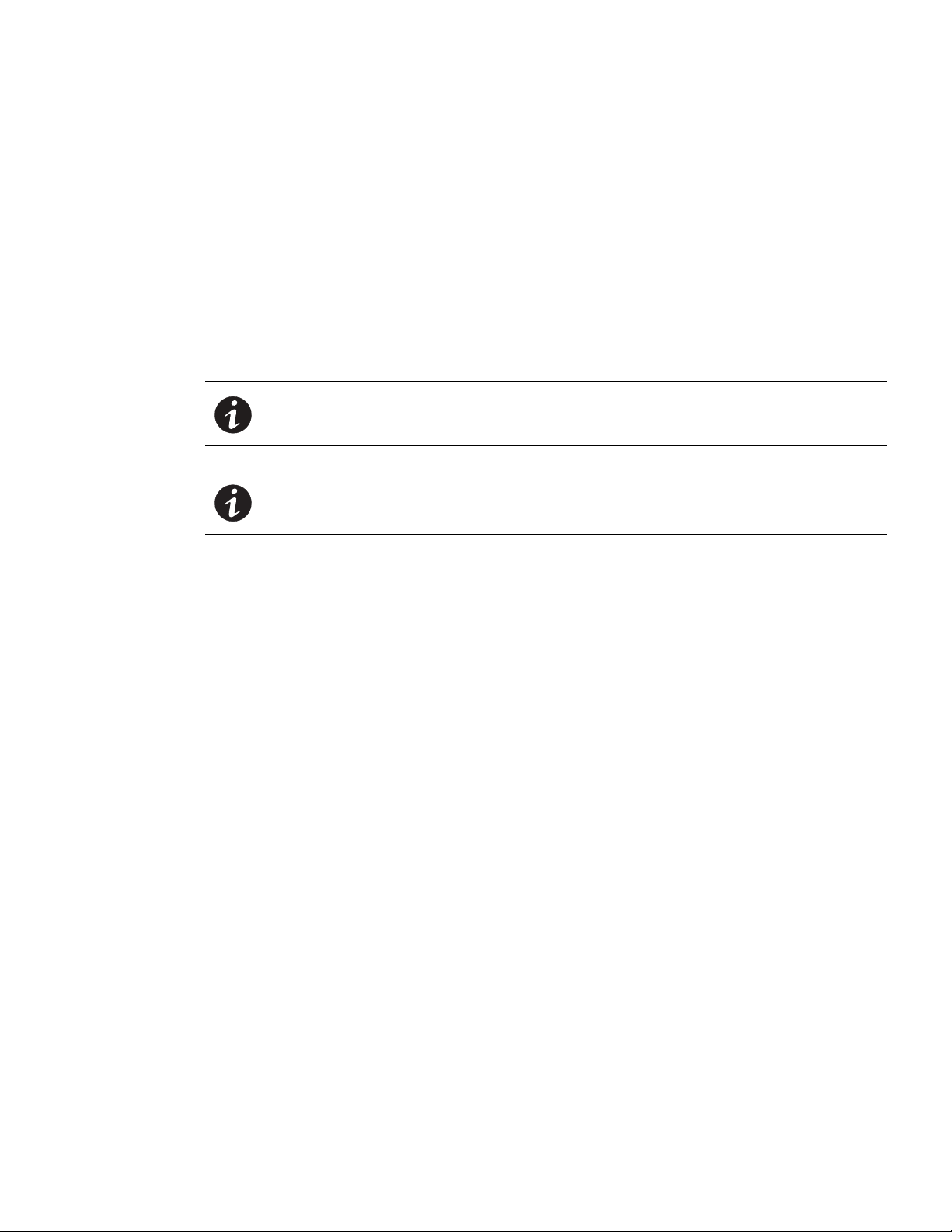
Installation
2. Mount the two clip assemblies in keyholes spread far enough apart to stabilize the top and bottom of the
ePDU when mounted on the rail. See “Chassis Hole Pattern (European models only)” on page 15 for
more information.
3. Carefully move the ePDU into position against the rail.
4. Snap the ePDU into the clip feet at the desired vertical position.
5. Align the clip feet and slide the mounting button into the keyhole slots.
6. Push down to make sure the ePDU is secured into position.
7. Continue to “Grounding the ePDU” on page 23 if you are installing a ground screw and grounding cable.
therwise, go to “Network and Environmental Ports” on page 24.
O
Using Clip Feet and Cage Nuts on a Square-hole Rack
NOTE You can install the mounting clip feet vertically or horizontally.
NOTE If a square-hole rack is used, cage nuts must be installed. Use a cage nut insertion
tool or a flat-blade screwdriver to install the cage nuts.
To install the ePDU with clip feet secured by cage nuts:
1. Locate the cage nuts (supplied).
2. Are you mounting the ePDU on the rail or away from the rail (offset)?
l
If on the rail, go to Step 3.
l
If away from the rail, go to Step 5.
3. ePDU on the rail. P
osition and lock two cage nuts far enough apart to stabilize the top and bottom of the
ePDU when mounted on the rail. Insert the cage nuts with a flat-blade screwdriver (see Figure 18).
4. Locate the two clip feet and two screws (supplied). Position one mounting clip foot at a cage nut and
secure the mounting clip foot to the rail with a screw. Repeat for the second mounting clip. Tighten the
screws. Go to Step 8.
Eaton ePDU G3 Operation Manual P-164000277—Rev 1 www.eaton.com/ePDU 20
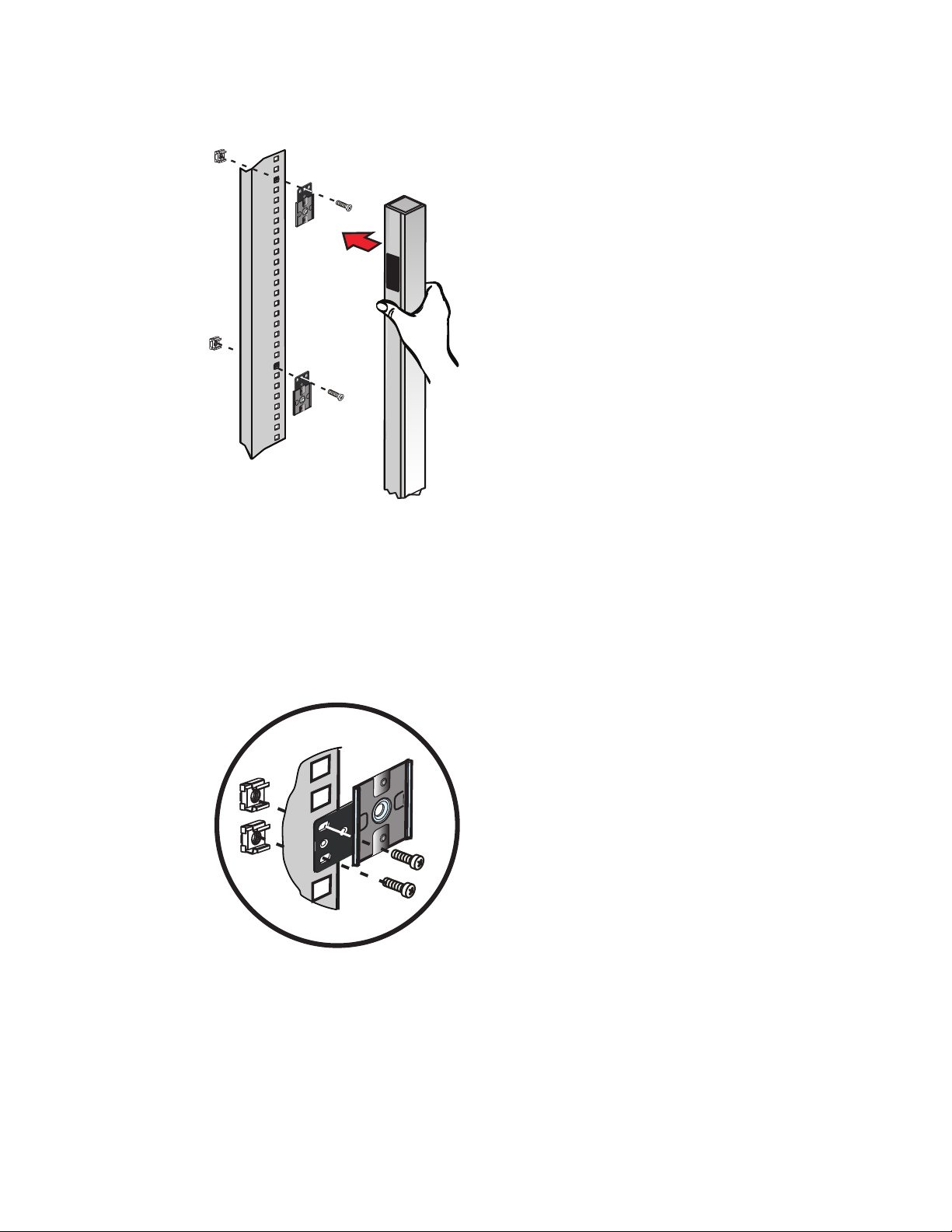
Installation
Figure 18. Attaching the Clip Feet and Cage Nuts
5. ePDU away from the rail (offset). Position and lock two cage nuts far enough apart to stabilize the top
and bottom of the ePDU when mounted on the rail. Insert the cage nuts into the square rail hole with a
flat-blade screwdriver.
6. Locate the two clip feet and two screws (supplied). Turn the straight part of the bracket 90° (see
Figure 19).
7. Position one mounting clip foot at a cage nut and secure the mounting clip foot to the rail with a screw.
epeat for the second mounting clip. Tighten the screws.
R
Figure 19. Attaching the Rotated Clip to the Rail
8. Snap the ePDU into the mounting clip feet. When you hear a clicking sound for each mounting clip foot,
the ePDU is secure.
9. Continue to “Grounding the ePDU” on page 23 if you are installing a ground screw and grounding cable.
O
therwise, go to “Network and Environmental Ports” on page 24.
Eaton ePDU G3 Operation Manual P-164000277—Rev 1 www.eaton.com/ePDU 21
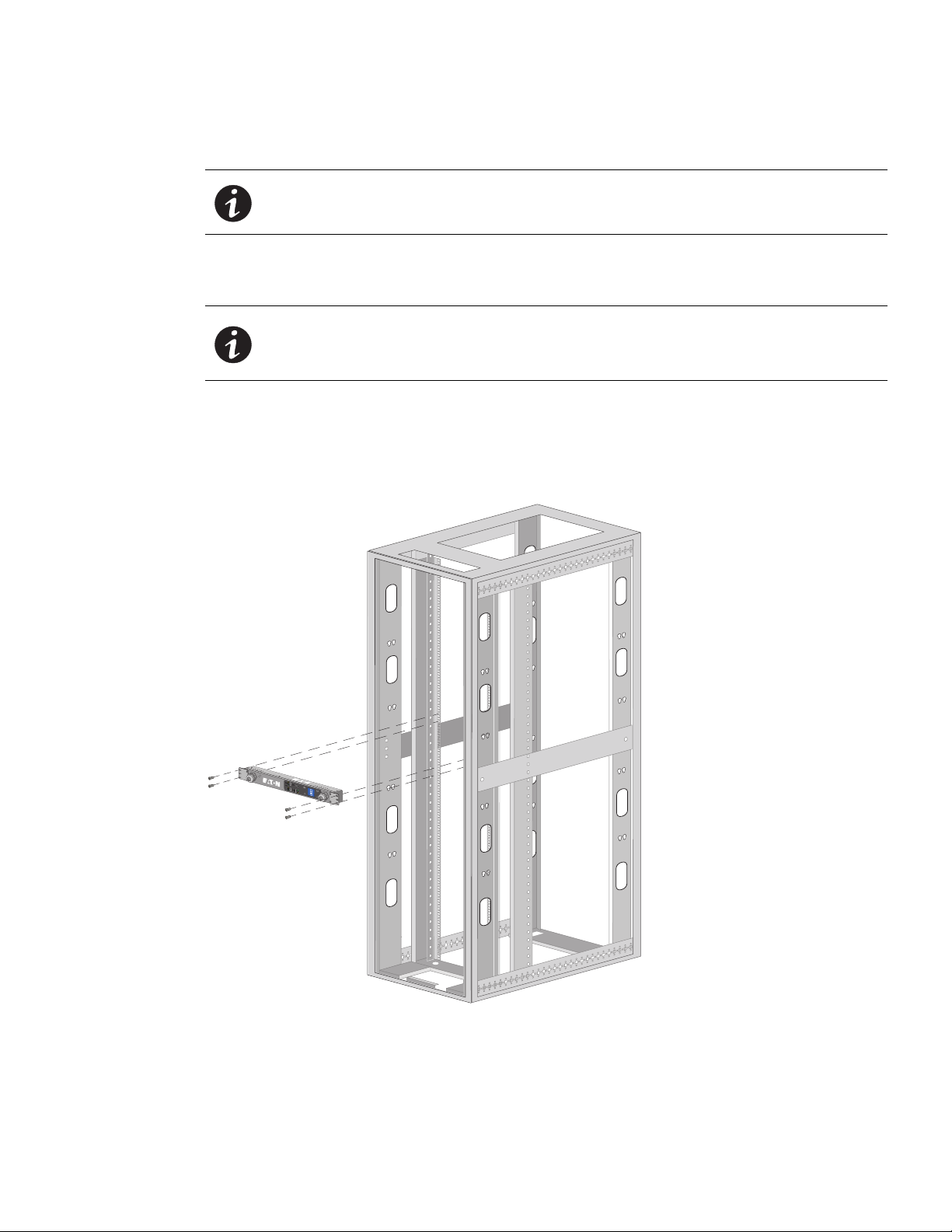
Installing the Horizontal Models in a Rack Cabinet
NOTE For horizontal installations in square-hole racks, a cage nut must be installed in the
selected mounting holes.
To install the ePDU models horizontally:
1. Select the desired height position to install the ePDU.
NOTE 1 The two black mounting brackets are pre-installed on unit.
NOTE 2 Make sure to select mounting holes that are parallel to each other so that the ePDU
will be level when installed.
2. F
or square-hole racks. Install cage nuts in the appropriate mounting holes. Insert and tighten two M6
screws through the ears on each side of the ePDU.
or all other racks. Insert and tighten two M6 screws through the ears on each side of the ePDU (see
3. F
Figure 20).
Installation
Figure 20. Installing Horizontal Models
4. Continue to “Grounding the ePDU” if you are installing a ground screw and grounding cable. Otherwise,
go to “Network and Environmental Ports” on page 24.
Eaton ePDU G3 Operation Manual P-164000277—Rev 1 www.eaton.com/ePDU 22
