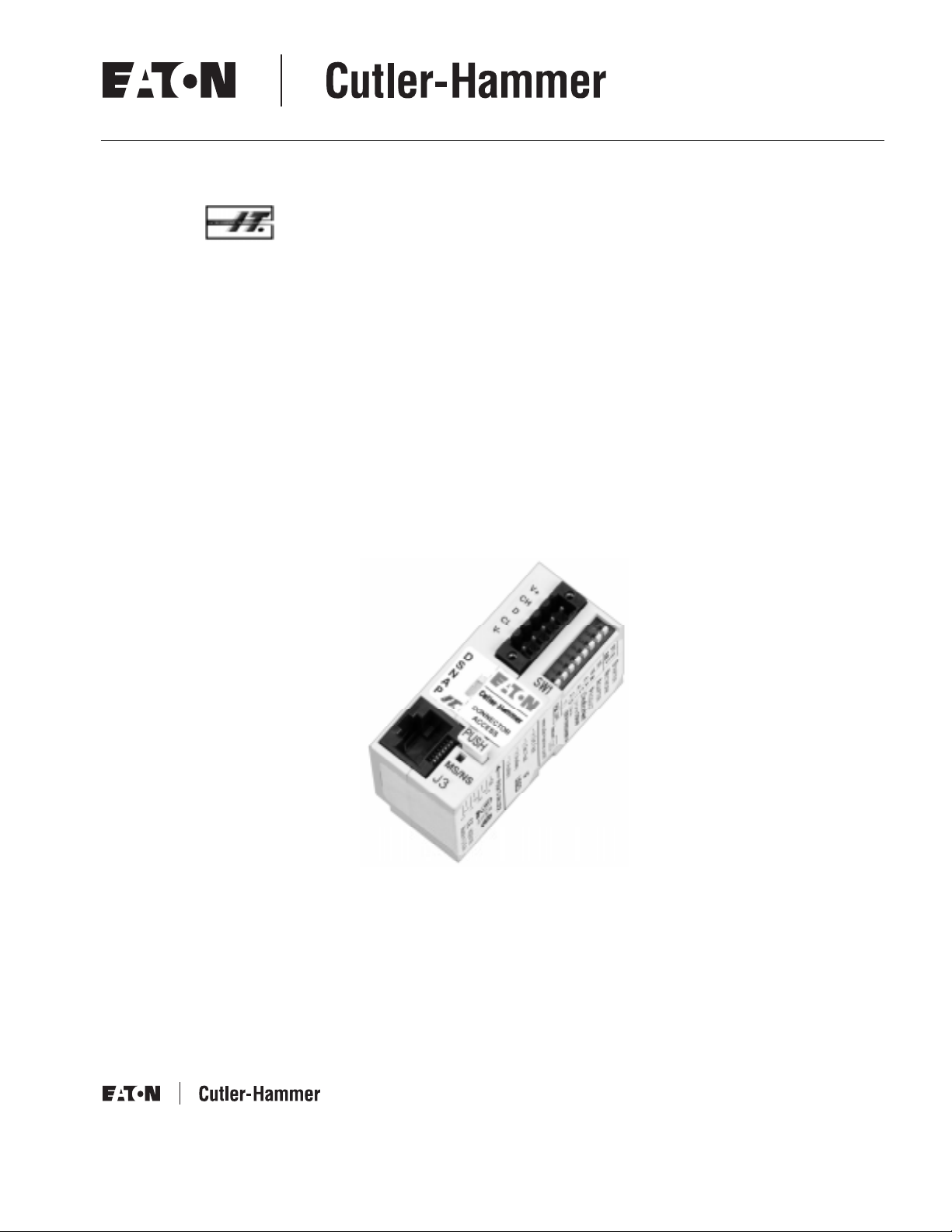
Intelligent Technologies
DeviceNet Starter Network Adapter Product
(D77B-DSNAP)
Installation and User Manual
Publication No. MN05004001E
September 2002
Supersedes February 2002
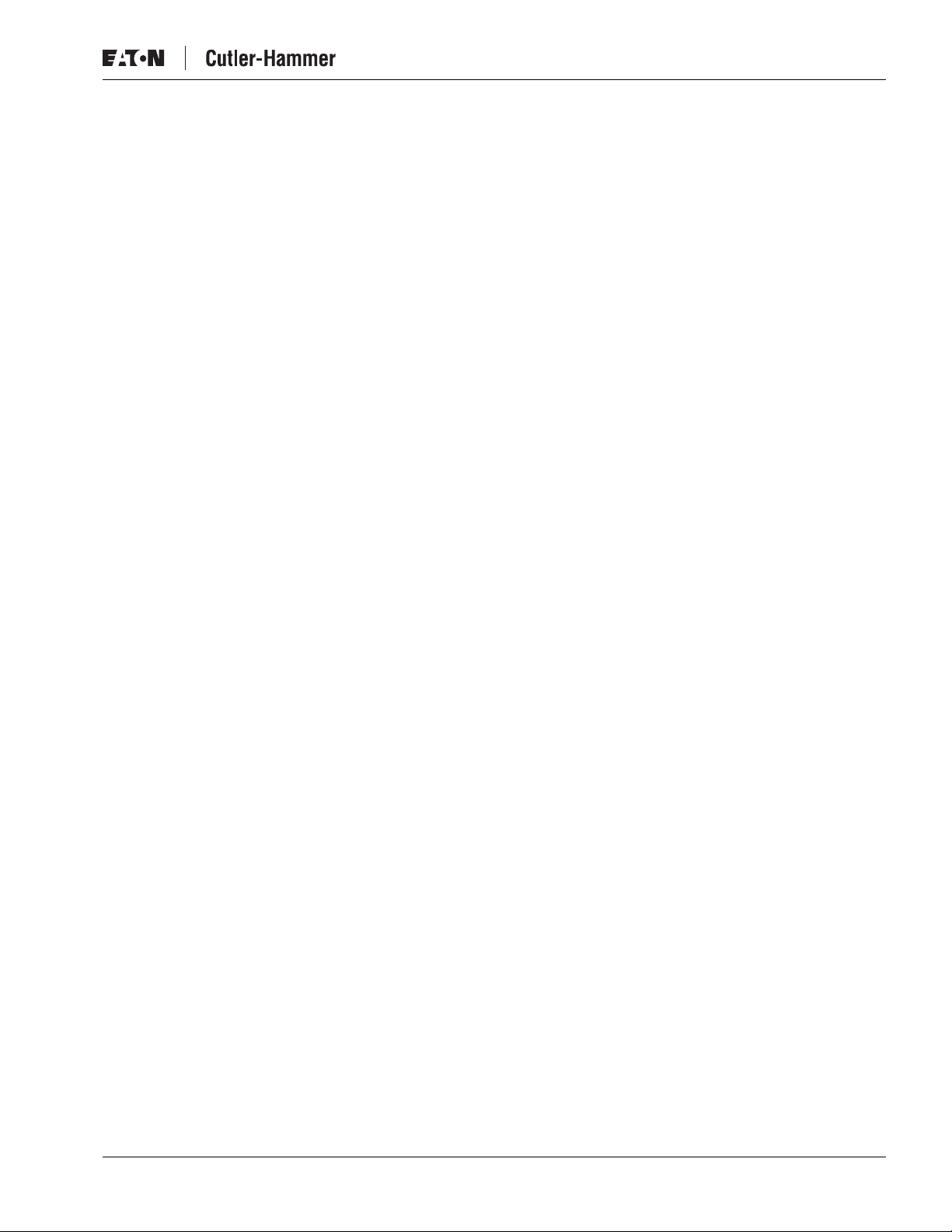
September 2002
Important Notice – Please Read
The product discussed in this literature is subject to terms and conditions outlined in
appropriate Eaton’s Cutler-Hammer selling policies. The sole source governing the
rights and remedies of any purchaser of this equipment is the relevant Eaton’s
Cutler-Hammer selling policy.
NO WARRANTIES, EXPRESS OR IMPLIED, INCLUDING WARRANTIES OF FITNESS
FOR A PARTICULAR PURPOSE OR MERCHANTABILITY, OR WARRANTIES ARISING
FROM COURSE OF DEALING OR USAGE OF TRADE, ARE MADE REGARDING THE
INFORMATION, RECOMMENDATIONS AND DESCRIPTIONS CONTAINED HEREIN. In
no event will Eaton’s Cutler-Hammer be responsible to the purchaser or user in
contract, in tort (including negligence), strict liability or otherwise for any special,
indirect, incidental or consequential damage or loss whatsoever, including but not
limited to damage or loss of use of equipment, plant or power system, cost of
capital, loss of power, additional expenses in the use of existing power facilities, or
claims against the purchaser or user by its customers resulting from the use of the
information, recommendations and descriptions contained herein.
IT.
Cover Photo:
D77B-DSNAP
Intelligent Technologies (
IT.
) D77B-DSNAP
Pub. No. MN05004001E
i
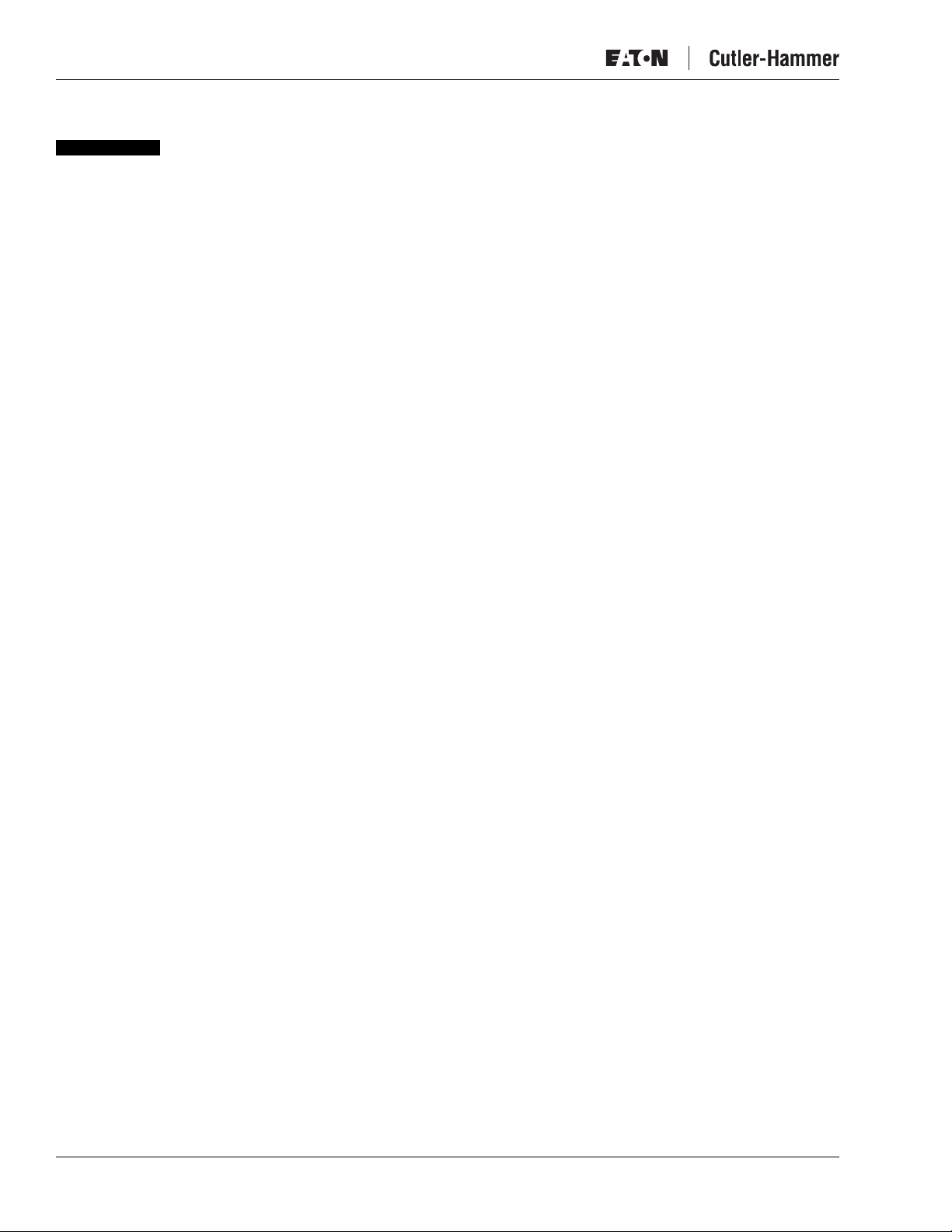
Intelligent Technologies (
IT.
Table of Contents
PRODUCT OVERVIEW
Description . . . . . . . . . . . . . . . . . . . . . . . . . . . . . . . . . . . . . . . . . . . . . . . . . . . . . . . . . 1
Features and Benefits . . . . . . . . . . . . . . . . . . . . . . . . . . . . . . . . . . . . . . . . . . . . . . . . 2
Safety . . . . . . . . . . . . . . . . . . . . . . . . . . . . . . . . . . . . . . . . . . . . . . . . . . . . . . . . . . . . . 3
Environmental Ratings . . . . . . . . . . . . . . . . . . . . . . . . . . . . . . . . . . . . . . . . . . . . . . . 4
Approvals/Certifications . . . . . . . . . . . . . . . . . . . . . . . . . . . . . . . . . . . . . . . . . . . . . . 4
Catalog Numbering System . . . . . . . . . . . . . . . . . . . . . . . . . . . . . . . . . . . . . . . . . . . 4
PHYSICAL FEATURES
Physical Description. . . . . . . . . . . . . . . . . . . . . . . . . . . . . . . . . . . . . . . . . . . . . . . . . . 5
Dimensions. . . . . . . . . . . . . . . . . . . . . . . . . . . . . . . . . . . . . . . . . . . . . . . . . . . . . . . . . 5
Power Source . . . . . . . . . . . . . . . . . . . . . . . . . . . . . . . . . . . . . . . . . . . . . . . . . . . . . . . 6
INSTALLATION
Mount the D77B-DSNAP to the Starter . . . . . . . . . . . . . . . . . . . . . . . . . . . . . . . . . . 7
Connect the Starter Terminal Adapter to the Starter . . . . . . . . . . . . . . . . . . . . . . . 9
Connect the D77B-DSNAP to DeviceNet . . . . . . . . . . . . . . . . . . . . . . . . . . . . . . . . . 10
Set the DeviceNet MAC ID and Baud Rate. . . . . . . . . . . . . . . . . . . . . . . . . . . . . . . . 11
OPERATION
“Out of Box” Operation. . . . . . . . . . . . . . . . . . . . . . . . . . . . . . . . . . . . . . . . . . . . . . . 12
Quick Start . . . . . . . . . . . . . . . . . . . . . . . . . . . . . . . . . . . . . . . . . . . . . . . . . . . . . . . . . 12
Safe State Behavior . . . . . . . . . . . . . . . . . . . . . . . . . . . . . . . . . . . . . . . . . . . . . . . . . . 17
Input and Output Assemblies . . . . . . . . . . . . . . . . . . . . . . . . . . . . . . . . . . . . . . . . . . 17
Typical Application. . . . . . . . . . . . . . . . . . . . . . . . . . . . . . . . . . . . . . . . . . . . . . . . . . . 19
Features. . . . . . . . . . . . . . . . . . . . . . . . . . . . . . . . . . . . . . . . . . . . . . . . . . . . . . . . . . . . 19
DeviceNet Status LED . . . . . . . . . . . . . . . . . . . . . . . . . . . . . . . . . . . . . . . . . . . . . . . . 20
Functional Description. . . . . . . . . . . . . . . . . . . . . . . . . . . . . . . . . . . . . . . . . . . . . . . . 21
CONFIGURATION
Using CH Studio. . . . . . . . . . . . . . . . . . . . . . . . . . . . . . . . . . . . . . . . . . . . . . . . . . . . . 22
Using a Generic DeviceNet Tool . . . . . . . . . . . . . . . . . . . . . . . . . . . . . . . . . . . . . . . . 27
Autoconfiguring the D77B-DSNAP for the Starter . . . . . . . . . . . . . . . . . . . . . . . . . 27
TROUBLESHOOTING AND MAINTENANCE
Renewal Parts. . . . . . . . . . . . . . . . . . . . . . . . . . . . . . . . . . . . . . . . . . . . . . . . . . . . . . . 28
Troubleshooting . . . . . . . . . . . . . . . . . . . . . . . . . . . . . . . . . . . . . . . . . . . . . . . . . . . . . 29
APPENDIX A: SUPPORTED DEVICENET OBJECTS
DeviceNet Objects . . . . . . . . . . . . . . . . . . . . . . . . . . . . . . . . . . . . . . . . . . . . . . . . . . . 30
DeviceNet I/O Assemblies . . . . . . . . . . . . . . . . . . . . . . . . . . . . . . . . . . . . . . . . . . . . . 39
IT.
PUBLICATIONS AND SUPPORT . . . . . . . . . . . . . . . . . . . . . . . . . . . . . . . . . . . . . . . . . . 43
) D77B-DSNAP
September 2002
FVNR Motor Controller . . . . . . . . . . . . . . . . . . . . . . . . . . . . . . . . . . . . . . . . . . . 12
FVR Motor Controller . . . . . . . . . . . . . . . . . . . . . . . . . . . . . . . . . . . . . . . . . . . . 14
S751 Motor Controller. . . . . . . . . . . . . . . . . . . . . . . . . . . . . . . . . . . . . . . . . . . . 15
Input Assemby Data Definition. . . . . . . . . . . . . . . . . . . . . . . . . . . . . . . . . . . . . 18
Output Assembly Data Definition. . . . . . . . . . . . . . . . . . . . . . . . . . . . . . . . . . . 18
General Properties. . . . . . . . . . . . . . . . . . . . . . . . . . . . . . . . . . . . . . . . . . . . . . . 23
Configuring Enhanced Features. . . . . . . . . . . . . . . . . . . . . . . . . . . . . . . . . . . . 24
Monitor the D77B-DSNAP. . . . . . . . . . . . . . . . . . . . . . . . . . . . . . . . . . . . . . . . . 25
Change the I/O Assemblies of the D77B-DSNAP . . . . . . . . . . . . . . . . . . . . . . 26
DeviceNet Input Assemblies. . . . . . . . . . . . . . . . . . . . . . . . . . . . . . . . . . . . . . . 40
DeviceNet Output Assemblies . . . . . . . . . . . . . . . . . . . . . . . . . . . . . . . . . . . . . 42
ii
Pub. No. MN05004001E
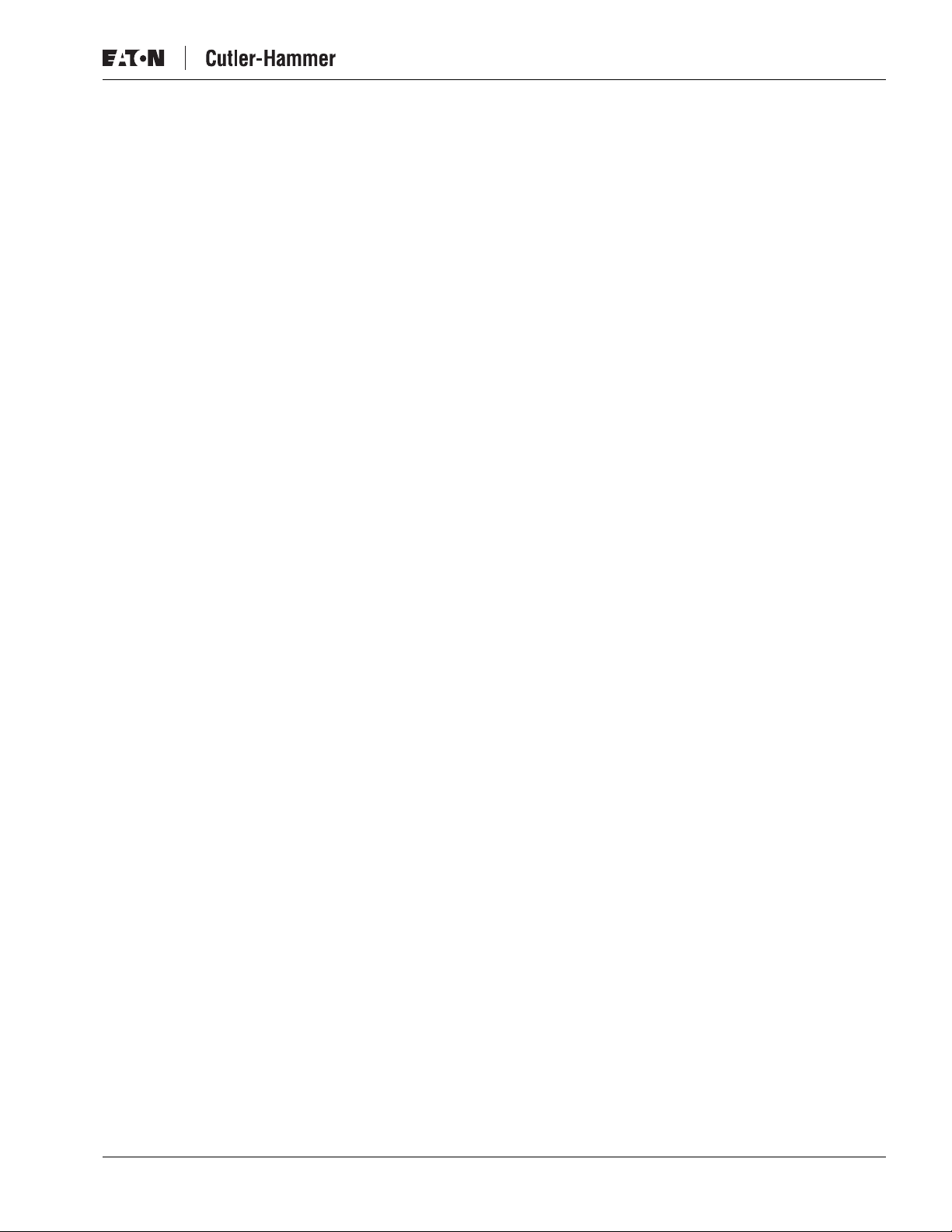
September 2002
List of Figures
List of Tables
Intelligent Technologies (
Figure 1: D77B-DSNAP Features . . . . . . . . . . . . . . . . . . . . . . . . . . . . . . . . . . . . . . . 5
Figure 2: D77B-DSNAP Dimensions, mm [in] . . . . . . . . . . . . . . . . . . . . . . . . . . . . . 5
Figure 3: Starter Terminal Adapter Connection . . . . . . . . . . . . . . . . . . . . . . . . . . . 6
Figure 4: D77B-DSNAP Alignment and Mounting . . . . . . . . . . . . . . . . . . . . . . . . . 8
Figure 5: D77B-DSNAP Removal . . . . . . . . . . . . . . . . . . . . . . . . . . . . . . . . . . . . . . . 8
Figure 6: Connecting Starter Terminal Adapter . . . . . . . . . . . . . . . . . . . . . . . . . . . 9
Figure 7: Jumper Installation . . . . . . . . . . . . . . . . . . . . . . . . . . . . . . . . . . . . . . . . . . 9
Figure 8: DIP Switch Setting Example . . . . . . . . . . . . . . . . . . . . . . . . . . . . . . . . . . . 11
Figure 9: D77B-DSNAP-X1 on FVNR
Figure 10: D77B-DSNAP-X2 on FVR
Figure 11: D77B-DSNAP-X1 on S751
Figure 12: Typical D77B-DSNAP Application . . . . . . . . . . . . . . . . . . . . . . . . . . . . . 19
Table 1: D77B-DSNAP Electromechanical Starter Connectivity Table. . . . . . . . . . 1
Table 2: D77B-DSNAP S751 Connectivity Table . . . . . . . . . . . . . . . . . . . . . . . . . . . 1
Table 3: Environmental Ratings . . . . . . . . . . . . . . . . . . . . . . . . . . . . . . . . . . . . . . . . 4
Table 4: Approvals/Certifications . . . . . . . . . . . . . . . . . . . . . . . . . . . . . . . . . . . . . . . 4
Table 5: Catalog Numbers. . . . . . . . . . . . . . . . . . . . . . . . . . . . . . . . . . . . . . . . . . . . . 4
Table 6: Power Requirements. . . . . . . . . . . . . . . . . . . . . . . . . . . . . . . . . . . . . . . . . . 6
Table 7: Starter Size/Available Auxiliary Locations on Mounted D77B-DSNAP. . 7
Table 8: DeviceNet Connection. . . . . . . . . . . . . . . . . . . . . . . . . . . . . . . . . . . . . . . . . 10
Table 9: Baud Rate Configuration Switches . . . . . . . . . . . . . . . . . . . . . . . . . . . . . . 11
Table 10: Input Assembly for Non-reversing Starter (E101, N101) . . . . . . . . . . . . 13
Table 11: Output Assembly for Non-reversing Starter (E101, N101)
and S751 Soft Start . . . . . . . . . . . . . . . . . . . . . . . . . . . . . . . . . . . . . . . . . . 14
Table 12: Input Assembly for Reversing Starter (E501, N501) . . . . . . . . . . . . . . . . 15
Table 13: Output Assembly for Reversing Starter (E501, N501) . . . . . . . . . . . . . . 15
Table 14: Input Assembly for S751 Soft Start . . . . . . . . . . . . . . . . . . . . . . . . . . . . . 16
Table 15: Output Assembly for S751 Soft Start . . . . . . . . . . . . . . . . . . . . . . . . . . . 17
Table 16: Allowable DeviceNet I/O Assemblies. . . . . . . . . . . . . . . . . . . . . . . . . . . . 17
Table 17: Input Assembly Data Definitions . . . . . . . . . . . . . . . . . . . . . . . . . . . . . . . 18
Table 18: Output Assembly Data Definitions. . . . . . . . . . . . . . . . . . . . . . . . . . . . . . 18
Table 19: Standard Protective Features . . . . . . . . . . . . . . . . . . . . . . . . . . . . . . . . . . 19
Table 20: Enhanced Features . . . . . . . . . . . . . . . . . . . . . . . . . . . . . . . . . . . . . . . . . . 20
Table 21: Combined MS/NS LED . . . . . . . . . . . . . . . . . . . . . . . . . . . . . . . . . . . . . . . 20
Table 22: Truth Table . . . . . . . . . . . . . . . . . . . . . . . . . . . . . . . . . . . . . . . . . . . . . . . . . 21
Table 23: D77B-DSNAP Renewal Parts . . . . . . . . . . . . . . . . . . . . . . . . . . . . . . . . . . 28
Table 24: Troubleshooting . . . . . . . . . . . . . . . . . . . . . . . . . . . . . . . . . . . . . . . . . . . . 29
Table 25: Supported Objects. . . . . . . . . . . . . . . . . . . . . . . . . . . . . . . . . . . . . . . . . . . 30
Table 26: DeviceNet Object Common Services. . . . . . . . . . . . . . . . . . . . . . . . . . . . 30
Table 27: Identity Object 0x01. . . . . . . . . . . . . . . . . . . . . . . . . . . . . . . . . . . . . . . . . . 31
Table 28: DeviceNet Object 0x03 — Instance 1 . . . . . . . . . . . . . . . . . . . . . . . . . . . . 31
Table 29: Connection Object 0x05 — Instance 1 (Explicit Connection) . . . . . . . . . 32
Table 30: Connection Object 0x05 — Instance 2 (I/O Message). . . . . . . . . . . . . . . 32
Table 31: Discrete Input Object 0x08 . . . . . . . . . . . . . . . . . . . . . . . . . . . . . . . . . . . . 33
Table 32: Motor Data Object 0x28 — Instance 1 . . . . . . . . . . . . . . . . . . . . . . . . . . . 34
Table 33: Control Supervisor Object 0x29 — Instance 1 . . . . . . . . . . . . . . . . . . . . 35
Table 34: Overload Object 0x2C — Instance 1. . . . . . . . . . . . . . . . . . . . . . . . . . . . . 37
Table 35: Soft Start Object 0x2D — Instance 1 . . . . . . . . . . . . . . . . . . . . . . . . . . . . 38
Table 36: Allowable DeviceNet I/O Assemblies. . . . . . . . . . . . . . . . . . . . . . . . . . . . 39
Table 37: Reading Current Input Assembly . . . . . . . . . . . . . . . . . . . . . . . . . . . . . . . 39
Table 38: Setting Input Assembly. . . . . . . . . . . . . . . . . . . . . . . . . . . . . . . . . . . . . . . 39
Table 39: Reading Current Output Assembly . . . . . . . . . . . . . . . . . . . . . . . . . . . . . 39
IT.
Starter . . . . . . . . . . . . . . . . . . . . . . . . . . . 13
IT.
Starter. . . . . . . . . . . . . . . . . . . . . . . . . . . . 14
IT.
Soft Starter . . . . . . . . . . . . . . . . . . . . . . . 16
IT.
) D77B-DSNAP
Pub. No. MN05004001E
iii
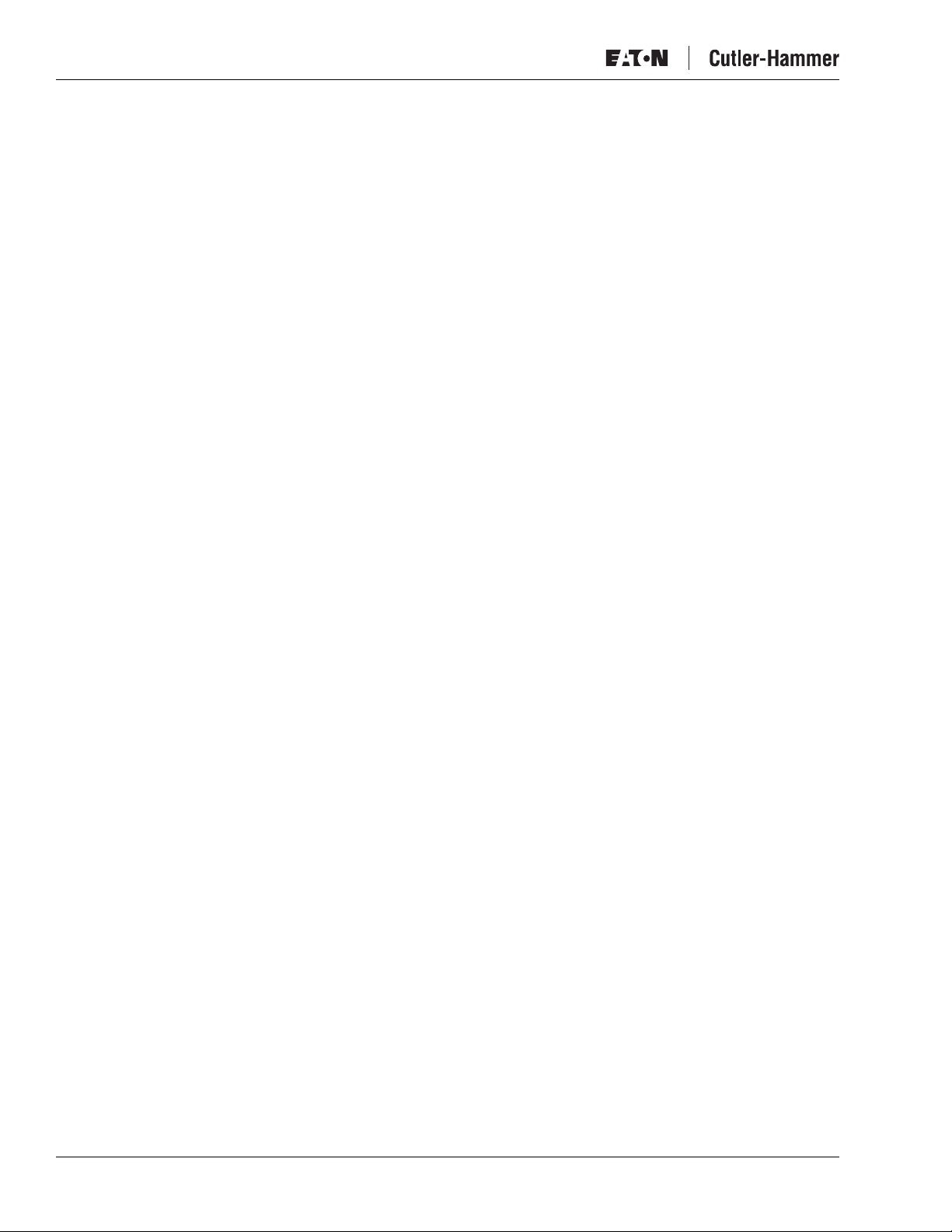
Intelligent Technologies (
Table 40: Setting Output Assembly . . . . . . . . . . . . . . . . . . . . . . . . . . . . . . . . . . . . . 39
Table 41: Assembly 52 (0x34) — Basic Motor Starter . . . . . . . . . . . . . . . . . . . . . . . 40
Table 42: Assembly 53 (0x35) — Extended Motor Starter 1 . . . . . . . . . . . . . . . . . . 40
Table 43: Assembly 54 (0x36) — Extended Motor Starter 2 . . . . . . . . . . . . . . . . . . 40
Table 44: Assembly 60 (0x3C) — Basic Soft Start Input . . . . . . . . . . . . . . . . . . . . . 40
Table 45: Assembly 102 (0x66) — D77B-DSNAP Motor Starter . . . . . . . . . . . . . . . 40
Table 46: Assembly 103 (0x67) — D77B-DSNAP Extended Motor Starter. . . . . . . 40
Table 47: Assembly 105 (0x69) — D77B-DSNAP Abbreviated Motor Starter 1. . . 41
Table 48: Assembly 106 (0x6A) — D77B-DSNAP Abbreviated Motor Starter 2 . . 41
Table 49: Assembly 108 (0x6C) — D77B-DSNAP Motor Starter with Fault Code . 41
Table 50: Assembly 109 (0x6D) — D77B-DSNAP Expanded Motor Starter
Table 51: Assembly 114 (0x72) — Complete Status Assembly . . . . . . . . . . . . . . . 41
Table 52: Input Definitions . . . . . . . . . . . . . . . . . . . . . . . . . . . . . . . . . . . . . . . . . . . . . 42
Table 53: Assembly 3 (0x03) — Basic Motor Starter . . . . . . . . . . . . . . . . . . . . . . . . 42
Table 54: Assembly 5 (0x05) — Extended Motor Starter . . . . . . . . . . . . . . . . . . . . 42
Table 55: Output Definitions . . . . . . . . . . . . . . . . . . . . . . . . . . . . . . . . . . . . . . . . . . . 42
Table 56:
IT.
) D77B-DSNAP
with Fault Code . . . . . . . . . . . . . . . . . . . . . . . . . . . . . . . . . . . . . . . . . . . . . 41
IT.
September 2002
Publications . . . . . . . . . . . . . . . . . . . . . . . . . . . . . . . . . . . . . . . . . . . . . . 43
iv
Pub. No. MN05004001E
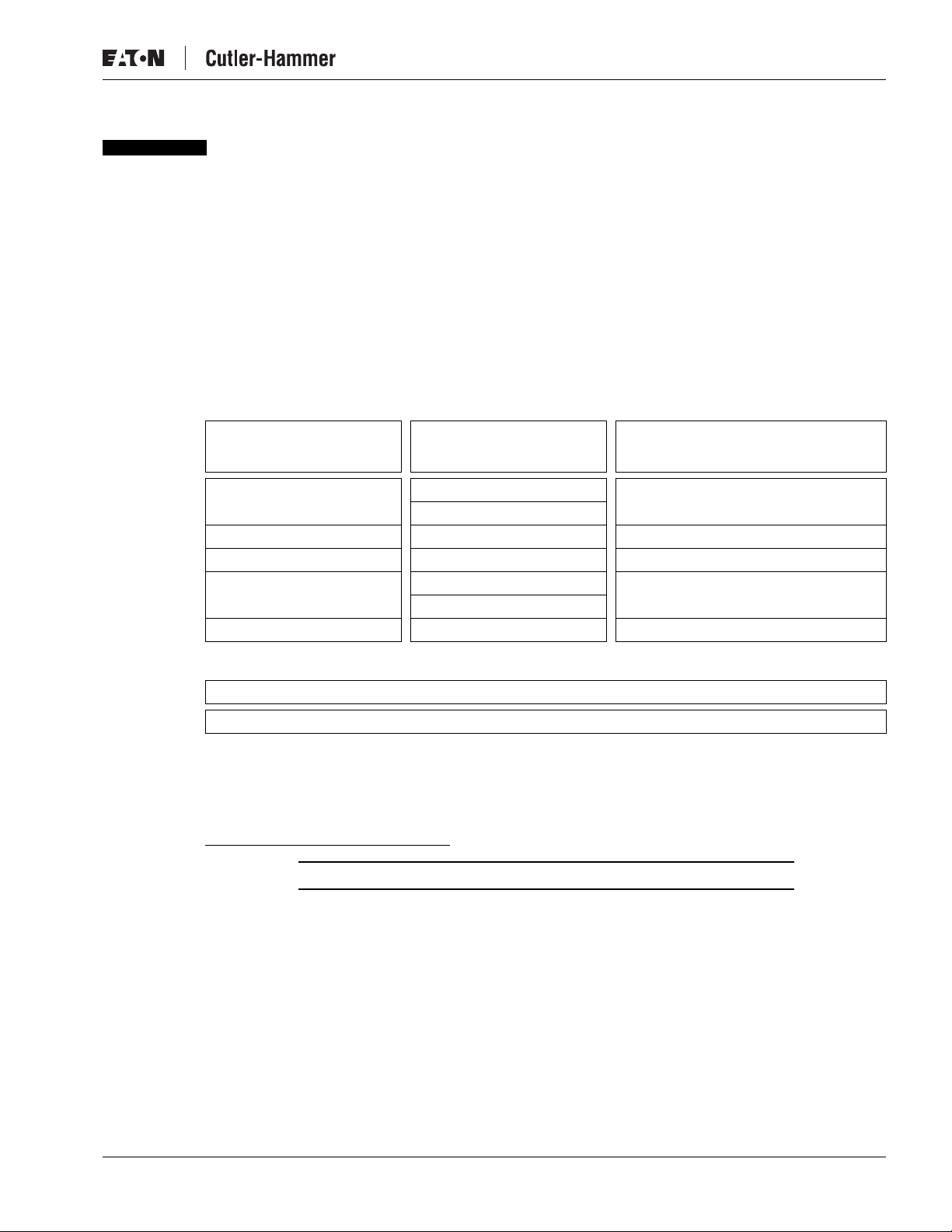
A
September 2002
Product Overview
Description
Cutler-Hammer Intelligent Technologies (
dapter P roduct) by Eaton Corporation is the result of a substantive engineering and
marketing effort, involving extensive customer input. This product has greatly increased
functionality of the
front-mount device is a single DeviceNet node providing control and monitoring of an
Electromechanical Starter application.
The D77B-DSNAP provides a communication interface to the following
Starters.
Table 1: D77B-DSNAP Electromechanical Starter Connectivity Table
IEC
E101, FVNR
E501, FVR
B 00 45 mm
C 1 54 mm
D 2 76 mm
E 3 105 mm
F 5 140 mm
Intelligent Technologies (
IT.
) D77B-DSNAP ( D eviceNet S tarter N etwork
IT.
Electromechanical Starter with the addition of enhanced features. This
IT.
NEMA
N101, FVNR
N501, FVR
0
4
Frame
Width
IT.
) D77B-DSNAP
Electromechanical
IT.
Table 2: D77B-DSNAP S751 Connectivity Table
S751 Soft Start
All
This manual specifically addresses the DeviceNet Starter Network Adapter Product
(D77B-DSNAP). The D77B-DSNAP provides connectivity to DeviceNet supporting Group 2
slave, I/O poll and explicit messaging.
For further information on the
.cutler-hammer.eaton.com/it
www
IT.
family of devices, visit our Web site at:
Notice
The D77B-DSNAP can only be applied with the
IT.
family of starters.
Pub. No. MN05004001E
1
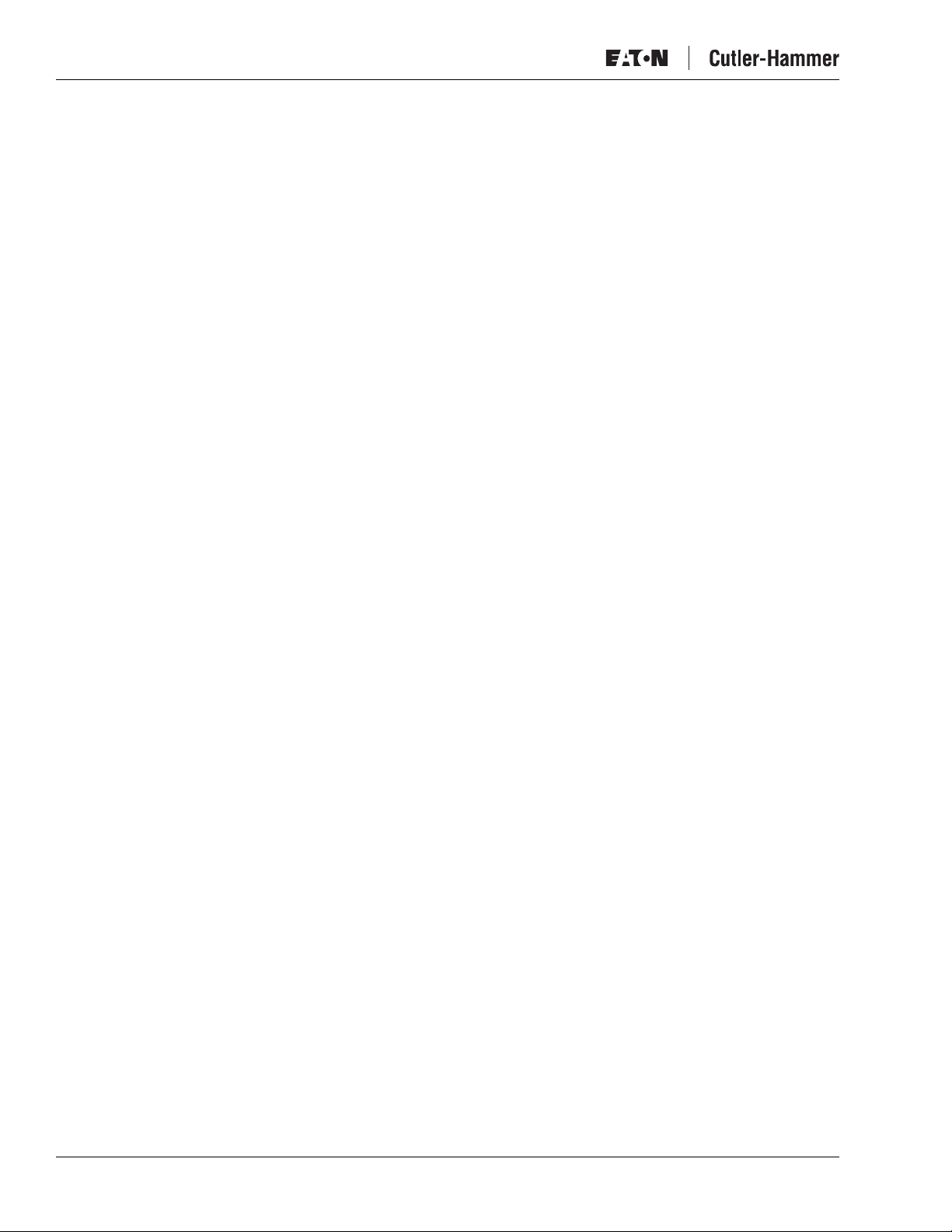
Intelligent Technologies (
IT.
) D77B-DSNAP
Features and Benefits
The
IT.
D77B-DSNAP includes the following significant features:
●
Communication to DeviceNet consuming one DeviceNet MAC ID
●
Control of non-reversing and reversing
●
Monitoring of non-reversing and reversing
●
Easy direct mounting to the front of
●
Optional ground fault detector
●
No special software application required for normal setup. MAC ID and baud rate are
set with DIP switches
●
Warning levels that are user-settable
IT.
Starters and S751 Soft Start
IT.
Starters and S751 Soft Start
IT.
Starters and S751 Soft Start
September 2002
2
Pub. No. MN05004001E
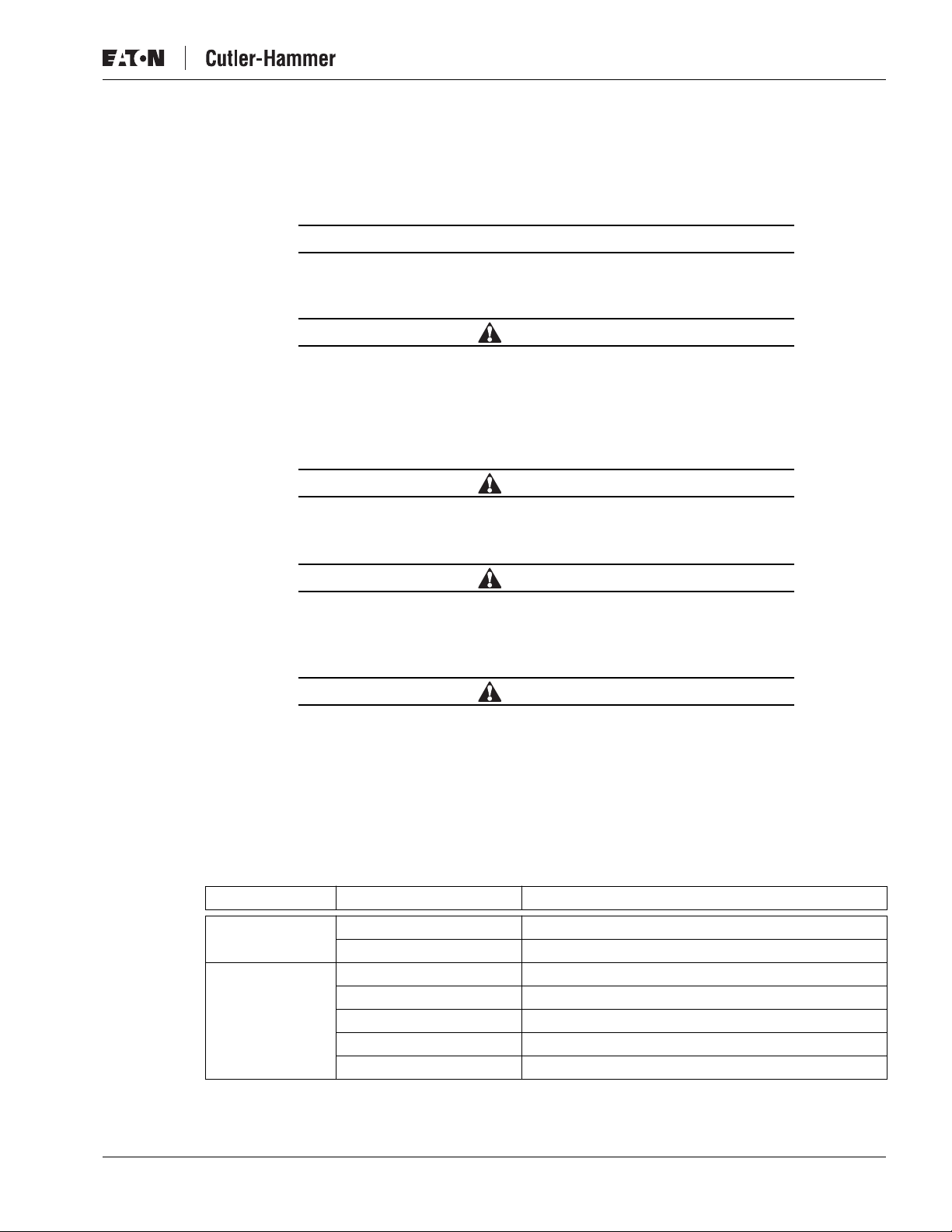
September 2002
Safety
Intelligent Technologies (
IT.
) D77B-DSNAP
The following safety statements relate to the installation, setup and operation of the Eaton’s
Cutler-Hammer
IT.
D77B-DSNAP and Starter.
Notice
Make sure you read and understand the installation procedures in
this manual before you attempt to set up or operate the equipment.
WARNING
This instruction manual should be used for proper installation,
setup and operation of the
IT.
D77B-DSNAP. Improperly installing
and maintaining this product can result in serious personal injury
or property damage. Before attempting installation, setup or
operation, read and understand this entire manual.
WARNING
Hazardous voltage can cause electric shock and burns. Always
disconnect power before proceeding with any work on this product.
Only apply 24V DC to the Terminal Adapter power terminals. Use
of any other voltage may result in personal injury, property damage
and damage to the
To provide continued protection against fire or shock hazard, the
complete
inoperative.
Environmental Ratings
The following environmental ratings apply to the D77B-DSNAP.
Table 3: Environmental Ratings
Category Description Specification
Transportation/
Storage
Operating Temperature 0°C to 60°C [32°F to 140°F]
WARNING
IT.
D77B-DSNAP.
WARNING
IT.
D77B-DSNAP must be replaced if it becomes
Temperature -50°C to 80°C [-58°F to 176°F]
Humidity 5 – 95% non-condensing
Humidity 5 – 95% non-condensing
Altitude Above 2000 meters [6600 feet] consult factory
Shock (IEC 68-2-27) 15G in any direction for 11 milliseconds
Vibration (IEC 68-2-6) 5 – 150 Hz, 5G, 0.7 mm maximum peak-to-peak
Pub. No. MN05004001E
3
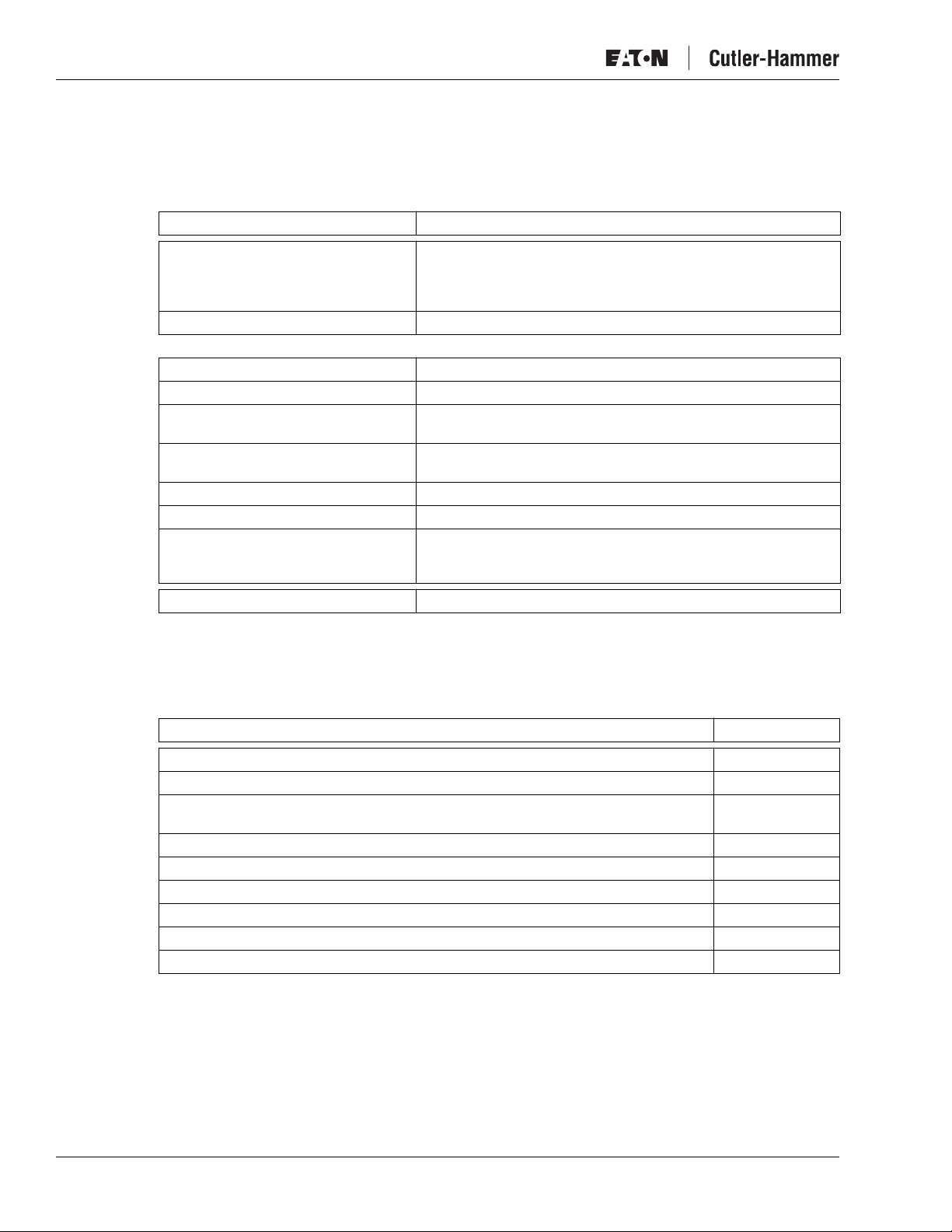
6
6
6
6
6
Intelligent Technologies (
IT.
) D77B-DSNAP
Approvals/Certifications
The following approvals and certifications apply to the D77B-DSNAP.
Table 4: Approvals/Certifications
Standard Approval/Certification
Agency Certifications UL 508
Radiated and Conducted Emissions EN 5011 Class A
Electrical/EMC
ESD Immunity (IEC 61000-4-2)
Radiated Immunity (IEC 61000-4-3) 10 V/m 80 – 1000 MHz, 80% amplitude modulation @ 1 kHz
Fast Transient (IEC 61000-4-4)
Surge (IEC 61000-4-5)
RF Conducted (IEC 61000-4-6) 10V, 0.15 – 80 MHz
Magnetic Field (IEC 61000-4-8) 30 A/m, 50 Hz
Voltage Dips (IEC 61000-4-11) 30% dip @ 10 ms
September 2002
CE (Low Voltage Directive)
CSA C22.2 No. 14
ODVA Group 2 slave no UCMM
8 kV air, 6 4 kV contact
2 kV supply and control
1 kV communications
1 kV line-to-line
2 kV line-to-ground
60% dip @ 100 ms
>95% interrupt @ 5 ms
Protection Degree (IEC 60947-1) IP20
Catalog Numbering System
The D77B-DSNAP can be ordered as an assembly or as individual components. The
assembly includes all components for normal operation.
Table 5: Catalog Numbers
Description Catalog Number
SNAP Jumper to terminal adapter D77B-RJJ1
D77B-DSNAP Assembly of terminal adapter, jumper and D77B-DSNAP D77B-DSNAP-X1
D77B-DSNAP Assembly of terminal adapter, jumper, D77B-DSNAP and second
contactor sensor
DeviceNet Start Network Adapter Product D77B-DSNAP
SNAP Terminal Adapter for FVR and FVNR starters and S751 Soft Start D77B-TC8
Second contactor sensor for FVR starters and contactors D77B-A2
Ground Fault Detector for 45 mm and 54 mm frame starters D77B-GF1
Ground Fault Detector for 76 mm and 105 mm starters D77B-GF2
Ground Fault Detector for 140 mm starters D77B-GF3
D77B-DSNAP-X2
4
Pub. No. MN05004001E
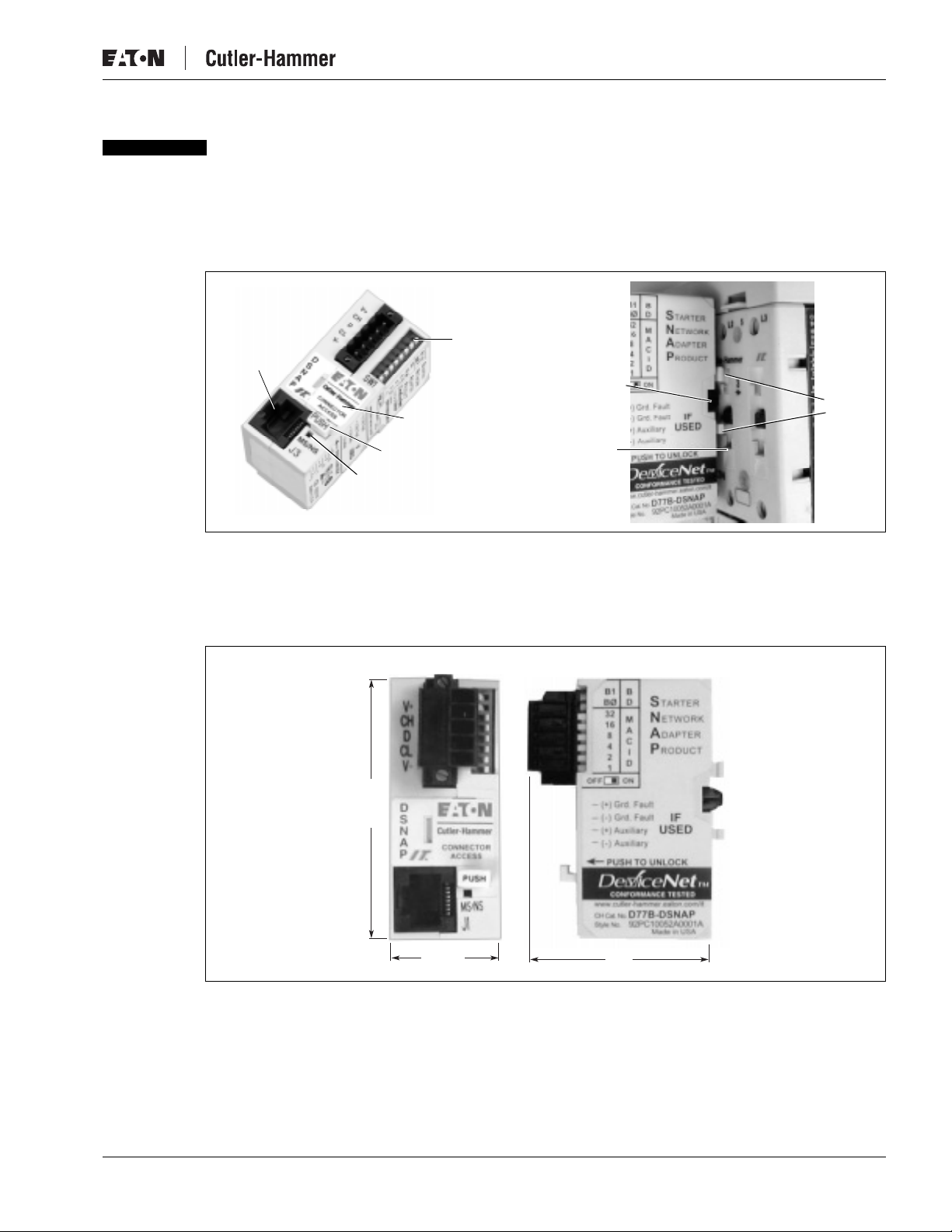
September 2002
Physical Features
Physical Description
Figure 1 illustrates the front and back of the
Starter
Connector
Push Tab
DeviceNet
Status
LED
Connector
Breakout
Baud and
MAC ID
Switches
Intelligent Technologies (
IT.
D77B-DSNAP and its various features.
Contactor
Position
Detector
Lock Tab
IT.
) D77B-DSNAP
Feet
Dimensions
Figure 1: D77B-DSNAP Features
Figure 2 illustrates the dimensions of the
Front
62
[2.4]
26
[1.0]
Figure 2: D77B-DSNAP Dimensions, mm [in]
IT.
D77B-DSNAP.
Side
49
[1.9]
Pub. No. MN05004001E
5
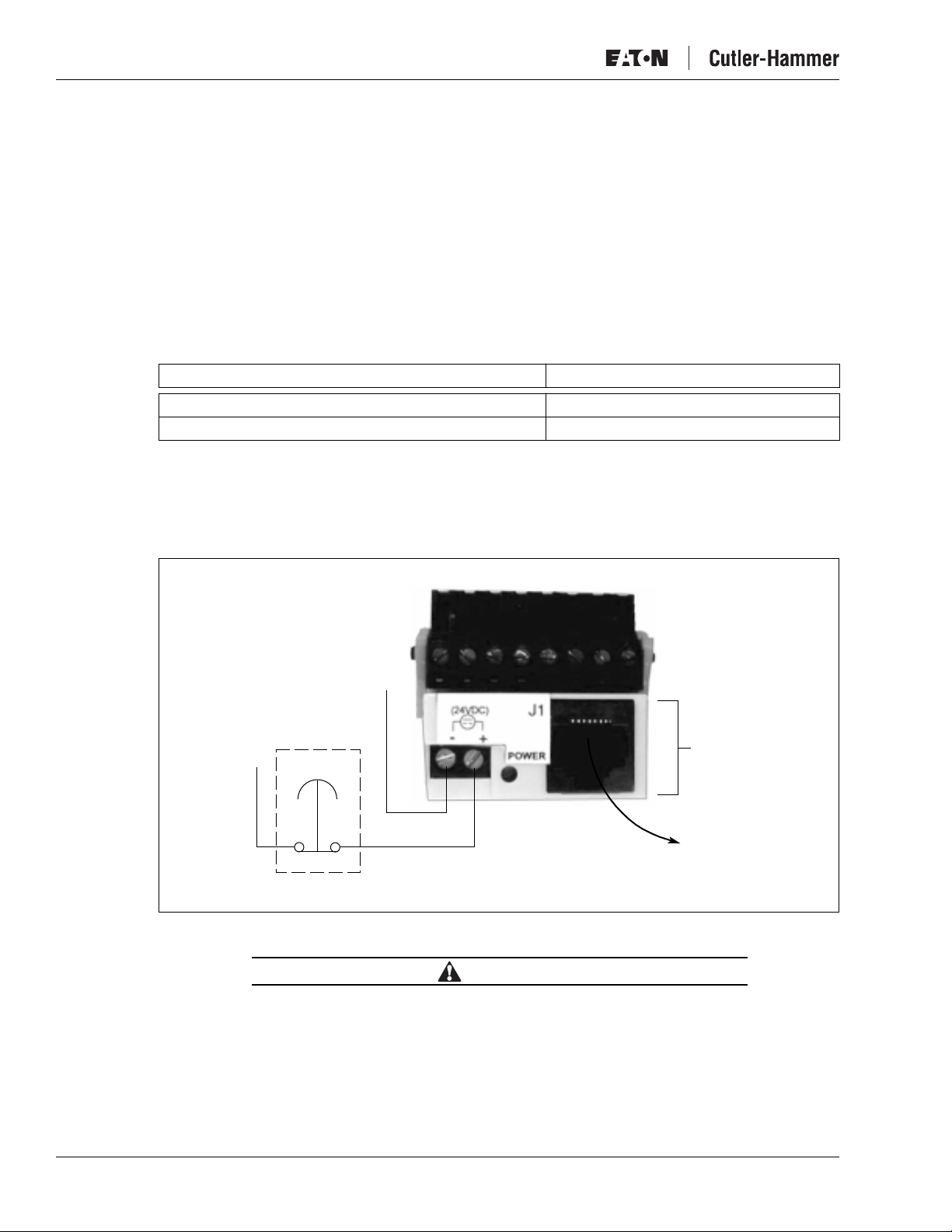
Intelligent Technologies (
Power Source
The
IT.
from two sources, the DeviceNet subnet and the Eaton’s Cutler-Hammer
allows the D77B-DSNAP to indicate to the user that the
power, signaling a fault or an E-Stop.
Power for DeviceNet communication CPU comes from DeviceNet, as illustrated in Table 6.
Some power is required from the starter for communication to be present between the
Starters and the D77B-DSNAP.
The power for the
Table 6: Power Requirements
Current Source Load
DeviceNet 90 mA
IT.
Starter Less than 1 mA
When a power supply is chosen for the starter(s), size it for the load of the starter(s) and the
D77B-DSNAP using the appropriate
The power for Eaton’s Cutler-Hammer
terminal, as illustrated in Figure 3.
IT.
) D77B-DSNAP
September 2002
D77B-DSNAP is designed for use with 24V DC power. The D77B-DSNAP uses power
IT.
Starter. This
IT.
Starter does not have 24V DC
IT.
IT.
Starter must be connected to the Starter Terminal Adapter.
IT.
contactor and starter user manual.
IT.
Starter must be connected to the
IT.
Starter
To Starter
–
SNAP
Te rminal
Adapter
To DS NAP
+
(Push to Open)
24V DC
Optional
J1
E-Stop
Figure 3: Starter Terminal Adapter Connection
CAUTION
Only apply 24V DC to the D77B-DSNAP. Use of any other voltage
may result in personal injury, property damage and damage to the
D77B-DSNAP.
6
Pub. No. MN05004001E
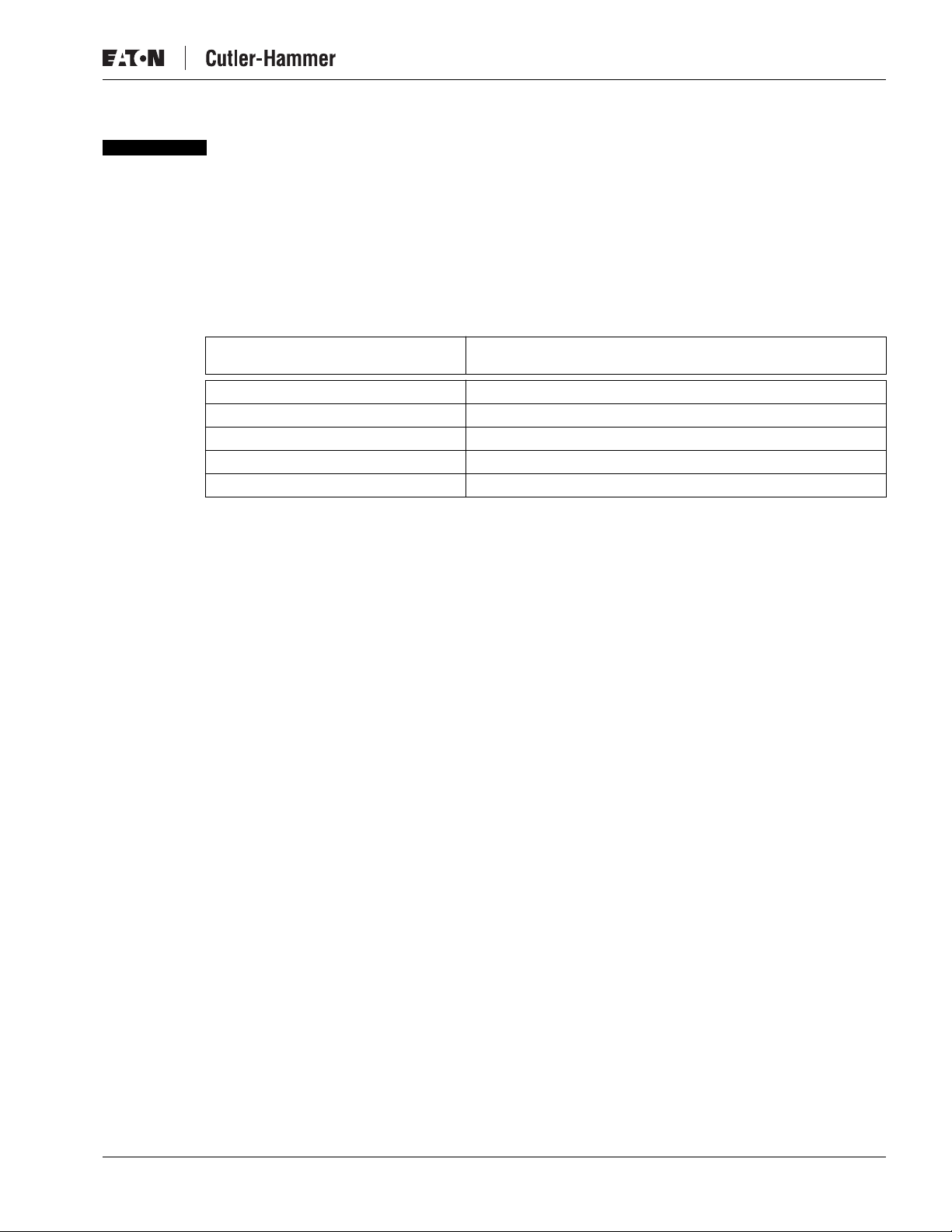
September 2002
Installation
Mount the D77B-DSNAP to the Starter
The
IT.
D77B-DSNAP is designed to be installed in the auxiliary contact locations of the
family of starters. On all starters, one or more auxiliaries can be used along with the D77BDSNAP. The following table lists starters and indicates the number of available auxiliary
locations for each.
Table 7: Starter Size/Available Auxiliary Locations on Mounted D77B-DSNAP
Starter Frame Size (mm)
45 1 single Auxiliary
54 1 single or 1 dual Auxiliary
76 2 single or 2 dual Auxiliary
105 2 single or 2 dual Auxiliary
140 2 single or 2 dual Auxiliary
Intelligent Technologies (
Number of Available Auxiliary Locations with
Center Mounted D77B-DSNAP
IT.
) D77B-DSNAP
IT.
Pub. No. MN05004001E
7
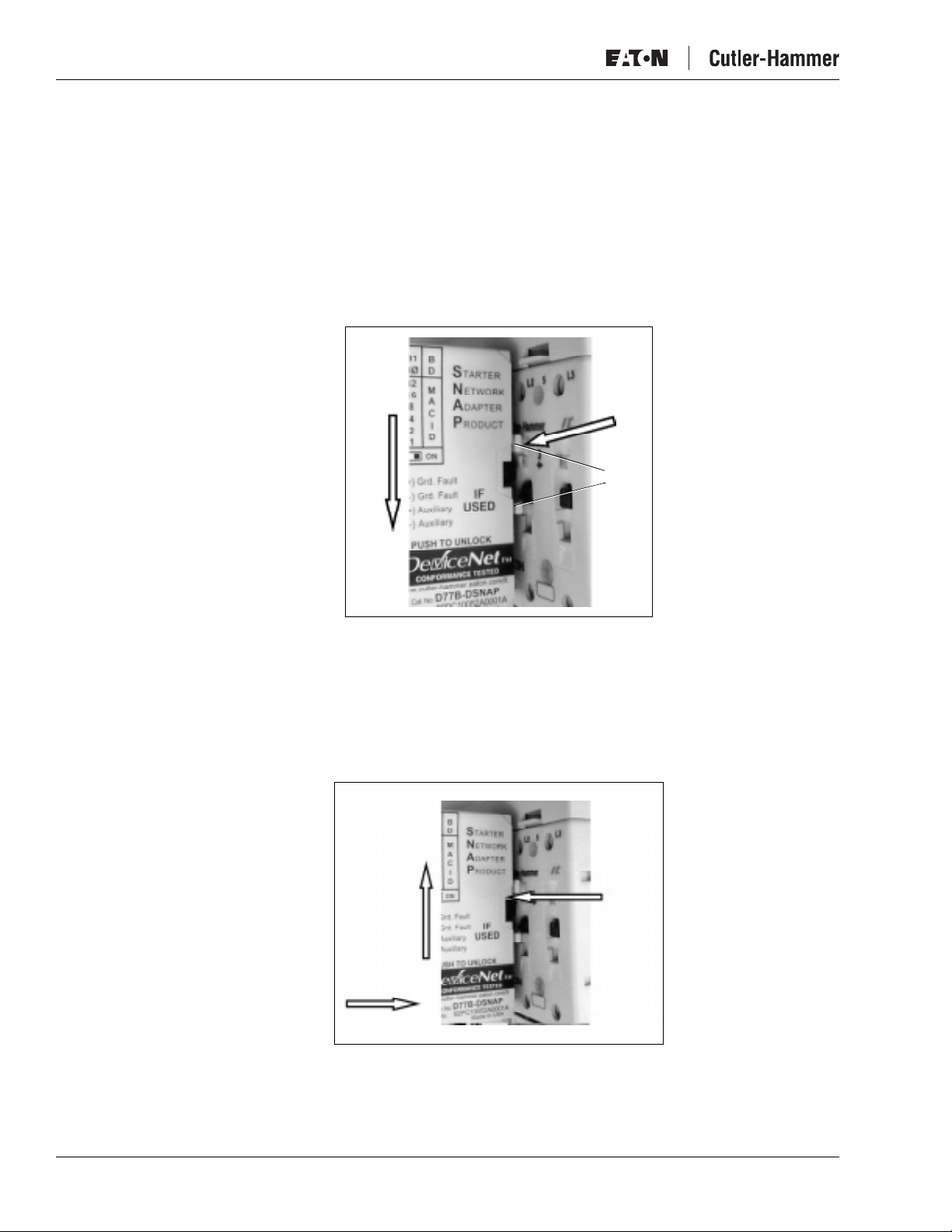
Intelligent Technologies (
Use the following steps and illustration in Figure 4 to mount the D77B-DSNAP:
1. Align and insert both the D77B-DSNAP feet into the auxiliary starter contact mounting
slots on the starter, as illustrated in Figure 4.
Recommendation: Use the middle auxiliary contact mounting slot on the starter contact
2. Slide the D77B-DSNAP down until a “click” is heard. This ensures that the D77B-DSNAP
is mounted securely to the starter.
IT.
) D77B-DSNAP
block when mounting the D77B-DSNAP.
2. Slide
1. Align
and
Insert
Feet
September 2002
Figure 4: D77B-DSNAP Alignment and Mounting
Use the following steps and illustration in Figure 5 to remove the D77B-DSNAP:
1. Press the push tab protruding from the D77B-DSNAP front, Figure 1 on Page 5.
2. Slide the D77B-DSNAP up.
3. Pull the D77B-DSNAP away from the starter contact block.
3. Pull
Away
2. Slide
1. Push Tab
Figure 5: D77B-DSNAP Removal
8
Pub. No. MN05004001E
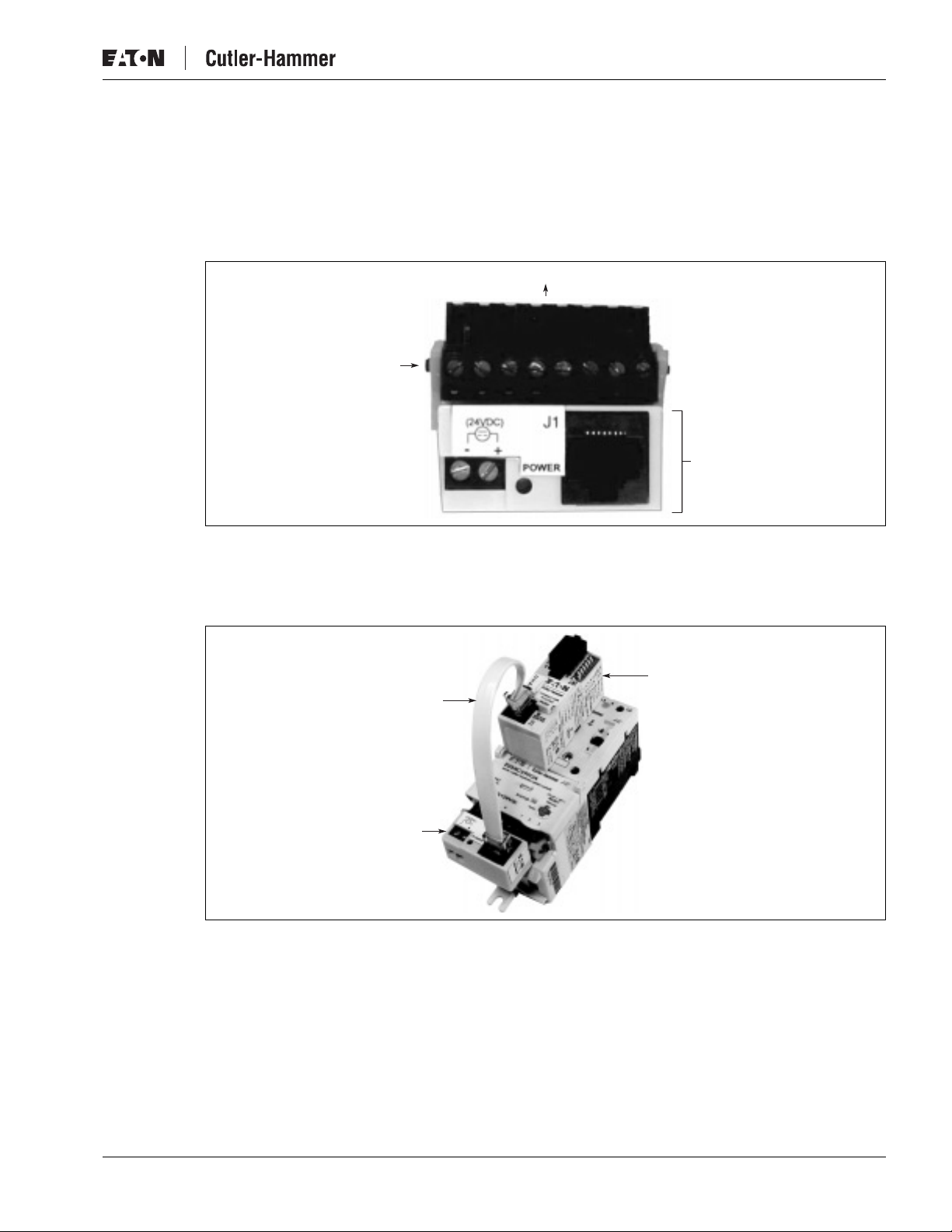
September 2002
Connect the Starter Terminal Adapter to the Starter
Loosen the screws on the removable terminal block of the starter and insert the Starter
Terminal Adapter into the removable terminal block. Tighten the screws on the terminal block
(4.5 in-lb or 0.5 Nm) securing the Starter Terminal Adapter into the removable terminal block.
Install the removable terminal block into the starter.
To Starter
Terminal
Block
Intelligent Technologies (
Starter
Terminal
Adapter
IT.
) D77B-DSNAP
Figure 6: Connecting Starter Terminal Adapter
Insert one end of the Starter Adapter Jumper (Catalog Number D77B-RJJ1) into J1 on the
Starter Terminal Adapter and the other end into or on the D77B-DSNAP.
D77B-DSNAP
D77B-RJJ1
(Jumper)
D77B-TC8
Figure 7: Jumper Installation
Pub. No. MN05004001E
9
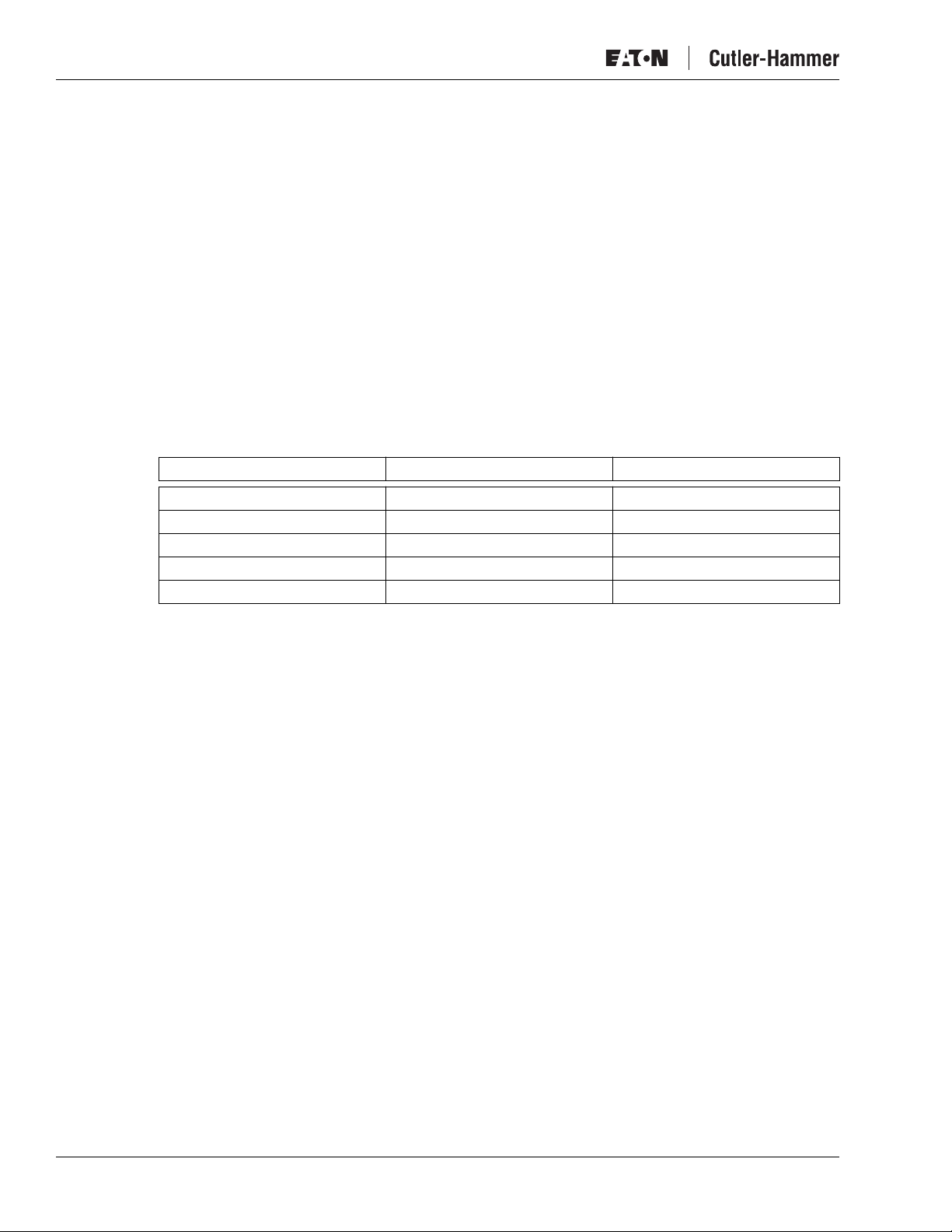
Intelligent Technologies (
IT.
) D77B-DSNAP
Connect the D77B-DSNAP to DeviceNet
Connect the DeviceNet cable to the 5-position DeviceNet Connector located at the top of the
D77B-DSNAP.
● The 5-position DeviceNet Connector has screws for positive retention that need to be
loosened to remove the terminal block.
● The D77B-DSNAP will work with thick and thin media.
● The DeviceNet cable is color-coded and matches the colors on the DeviceNet
connector.
● Use only one wire per terminal.
● Tighten the screws to 0.5 Nm (4.5 lb-in).
For further information on DeviceNet wiring practices and power considerations, refer to the
DeviceNet Installation Planning Guide
Table 8: DeviceNet Connection
Connector Legend DeviceNet Wire Signal
V+ Red +24V DC
CH White CAN High
D Shield Shield
CL Blue CAN Low
V- Black Signal Common
September 2002
, Publication Number SA-370.
10
Pub. No. MN05004001E
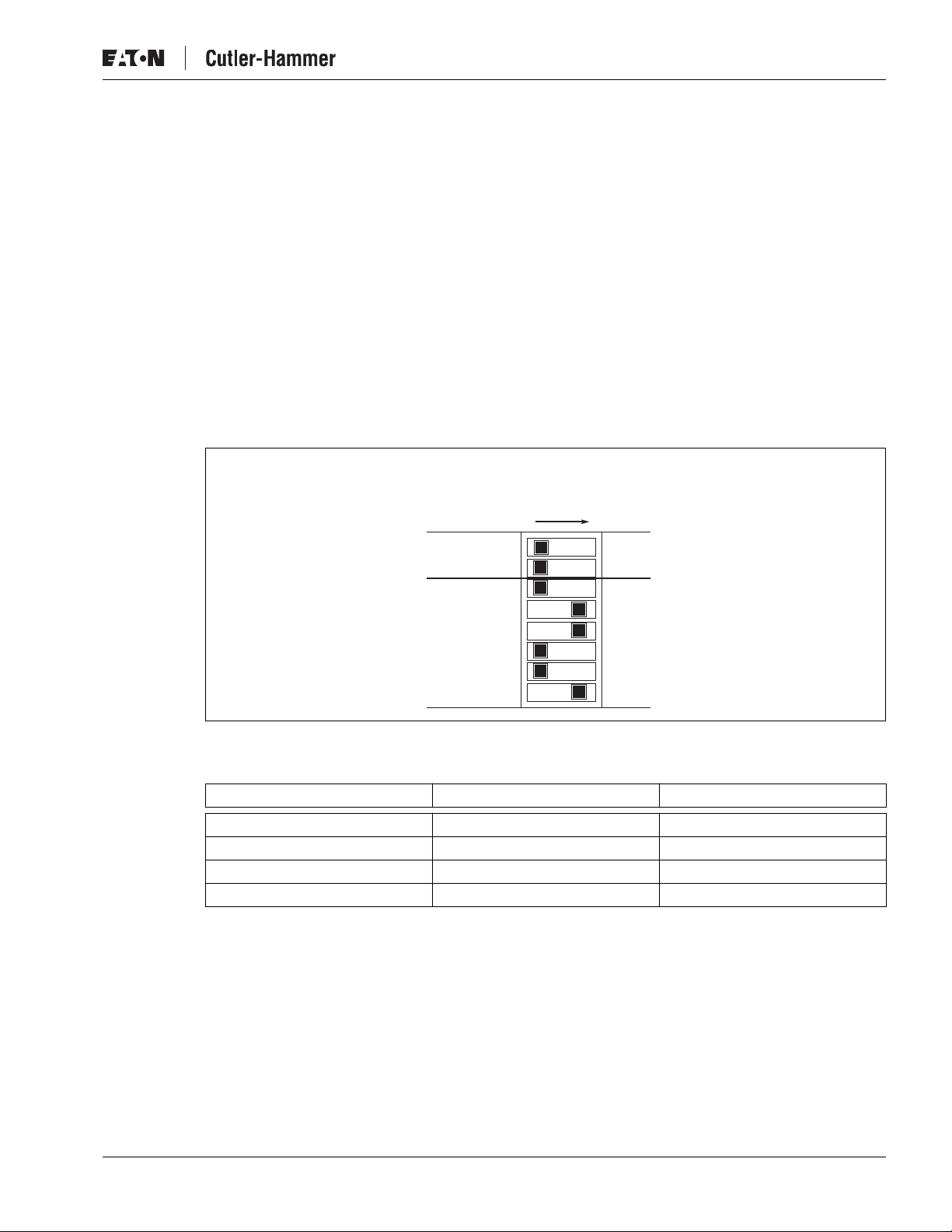
September 2002
Set the DeviceNet MAC ID and Baud Rate
The MAC ID and baud can only be set using the DIP switches on the front of the D77B-DSNAP.
A software tool (such as CH Studio) can view the settings for the D77B-DSNAP MAC ID and
baud rate, but cannot be used to modify them.
Refer to the following instructions, figure and table when setting the MAC ID and baud rate.
● Moving a DIP switch to the right is ON and moving the switch to the left is OFF. The
MAC ID is in binary with the major units numbered to the right of the switch on the side
label. Adding up the major units set to ON determines the MAC ID of the D77B-DSNAP.
Example: To set the MAC ID to 25, start from the top (or 32) and set the switches to OFF, ON,
ON, OFF, OFF, ON (16+8+1=25).
● The baud rate is set using the configuration switches B0 and B1.
Most significant bit to be at top or left end of switch block.
To set the DeviceNet MAC ID and baud rate, set the DIP switches
to the desired settings.
The following example is set to MAC ID=25 and Baud 125K.
Intelligent Technologies (
IT.
) D77B-DSNAP
OFF ON
Baud
MAC ID
B1
B0
32
16
8
4
2
1
Figure 8: DIP Switch Setting Example
Table 9: Baud Rate Configuration Switches
B1 B0 Baud
OFF OFF 125K
OFF ON 250K
ON OFF 500K
ON ON Not Allowed
Pub. No. MN05004001E
11

Intelligent Technologies (
IT.
) D77B-DSNAP
Operation
This section provides details about the following features and functions of D77B-DSNAP
operation:
● “Out of box” operation
● Quick Start
● Typical application
● Enhanced features
● DeviceNet input/output assemblies
● DeviceNet Status LED
● Functional Description
“Out of Box” Operation
Note: Before applying power to the D77B-DSNAP for the first time, make sure it is properly
mounted on the starter and that all connections are made (DeviceNet, terminal adapter
and auxiliary connector).
September 2002
When the D77B-DSNAP is properly installed, and has a properly set baud and MAC ID, per the
“Installation” section on Page 11, the following tables in the Quick Start section indicate the
information to expect for I/O assemblies on DeviceNet.
Quick Start
This part of the section provides the information necessary to install and operate the D77BDSNAP on a Full Voltage Non-reversing (FVNR)
Starter and an S751 Soft Start motor controller. Detailed information is available in Appendix A
for setup of enhanced parameters and extended Input and Output data (assemblies).
FVNR Motor Controller
First, follow the instructions on how to mount the D77B-DSNAP as outlined in Mount the
D77B-DNSAP to the Starter on Page 7.
Second, follow the instruction on how to connect the Starter Terminal Adapter to the starter as
outlined in Connect the Starter Terminal Adapter to the Starter on Page 9.
IT.
Starter, Full Voltage Reversing (FVR)
IT.
12
Pub. No. MN05004001E

September 2002
Jumper
Intelligent Technologies (
Terminal
Adapter
IT.
) D77B-DSNAP
Figure 9: D77B-DSNAP-X1 on FVNR
IT.
Starter
Third, follow the instructions on how to set the MAC ID and Baud Rate as outlined in Set the
DeviceNet MAC ID and Baud Rate on Page 11.
Fourth, follow the instructions on how to wire the D77B-DSNAP to DeviceNet as outlined in
Connect the D77B-DSNAP to DeviceNet on Page 10.
The D77B-DSNAP will auto configure to the FVNR
IT.
Starter when the D77B-DSNAP and the
IT.
Starter are first powered (together). After the auto configuration is complete, the D77B-DSNAP
is “married” to that specific size, type and overload range of
an already “married” D77B-DSNAP onto another
IT.
Starter without first performing a reset
IT.
Starter. Any attempt to install
(Appendix A, Page 30) will result in the D77B-DSNAP entering a recoverable fault state
(flashing red MS/NS LED); the D77B-DSNAP will not operate the
IT.
Starter.
Default Input Assembly
The out of box input assembly (data mapped to the input registers within the system
controller) is the following:
Table 10: Input Assembly for Non-reversing Starter (E101, N101)
Assembly 105 (0x69) – Input (Producing) – D77B-DSNAP Abbreviated Motor Starter 1
Byte Bit 7 Bit 6 Bit 5 Bit 4 Bit 3 Bit 2 Bit 1 Bit 0
0 At
Reference
1 % Thermal Capacity
2 % FLA
3 Fault Code (Low byte only)
Reserved CtrlFrom
Net
Ready Reserved Running1 Warning Fault
Pub. No. MN05004001E
13

Intelligent Technologies (
Default Output Assembly
The out of box output assembly (data mapped to the output registers within the system
controller) is the following:
Table 11: Output Assembly for Non-reversing Starter (E101, N101) and S751 Soft Start
Instance 3: Basic Motor Starter
Byte Bit 7 Bit 6 Bit 5 Bit 4 Bit 3 Bit 2 Bit 1 Bit 0
0 Reserved Reserved Reserved Reserved Reserved FaultReset Reserved Run1
FVR Motor Controller
First, follow the instructions on how to mount the D77B-DSNAP as outlined in Mount the
D77B-DNSAP to the Starter on Page 7.
IT.
) D77B-DSNAP
September 2002
Note: The 45 mm and 54 mm frame
IT.
Starters will require the user to depress the cross over
cover locking tab while installing the D77B-DNSAP. Simply depress the tab while
inserting the D77B-DSNAP feet into the slot on the
IT.
Starter to ease installation.
Second, follow the instruction on how to connect the Starter Terminal Adapter to the starter as
outlined in Connect the Starter Terminal Adapter to the Starter on Page 9.
Third, the secondary contactor sensor (D77B-A2) needs to be installed. Install the secondary
contactor sensor on the second contactor just as you would install an auxiliary (align the feet
and slide towards the bottom). Using a screwdriver, pry up the connector access breakout
(Figure 1, Page 5) and remove the breakout. Insert the green connector that is connected via a
wire to the second contactor sensor into the breakout making sure to take notice of the
alignment tabs for proper orientation.
Cover Locking Tab
D77B-A2 Second
Contactor Sensor
Connector Breakout
Alignment Tab
14
Figure 10: D77B-DSNAP-X2 on FVR
Jumper
IT.
Starter
Terminal Adapter
Pub. No. MN05004001E

September 2002
Intelligent Technologies (
IT.
) D77B-DSNAP
Fourth, follow the instructions on how to set the MAC ID and Baud Rate as outlined in Set the
DeviceNet MAC ID and Baud Rate on Page 11.
Fifth, follow the instructions on how to wire the D77B-DSNAP to DeviceNet as outlined in
Connect the D77B-DSNAP to DeviceNet on Page 10.
The D77B-DSNAP will auto configure to the FVR
IT.
Starter when the D77B-DSNAP and the
IT.
Starter are first powered (together). It is important that the second contactor sensor is installed
on the second contactor and that the green connector is installed into the breakout. If this is not
performed, the auto configuration will set the D77B-DSNAP up for an FRNR
IT.
Starter. After the
auto configuration is complete, the D77B-DSNAP is “married” to that specific size, type and
overload range of
another
IT.
Starter without first performing a reset (Appendix A, Page 30) will result in the
IT.
Starter. Any attempt to install an already “married” D77B-DSNAP onto
D77B-DSNAP entering a recoverable fault state (flashing red MS/NS LED); the D77B-DSNAP
IT.
will not operate the
Starter.
Default Input Assembly
The out of box input assembly (data mapped to the input registers within the system
controller) is the following:
Table 12: Input Assembly for Reversing Starter (E501, N501)
Assembly 106 (0x6A) – Input (Producing) – D77B-DSNAP Abbreviated Motor Starter 2
Byte Bit 7 Bit 6 Bit 5 Bit 4 Bit 3 Bit 2 Bit 1 Bit 0
0 At
Reference
1 % Thermal Capacity
2 % FLA
3 Fault Code (Low byte only)
Reserved CtrlFrom
Net
Ready Running2 Running1 Warning Fault
Default Output Assembly
The out of box output assembly (data mapped to the output registers within the system
controller) is the following:
Table 13: Output Assembly for Reversing Starter (E501, N501)
Instance 5: Extended Motor Starter
Byte Bit 7 Bit 6 Bit 5 Bit 4 Bit 3 Bit 2 Bit 1 Bit 0
0 Reserved Reserved Reserved Reserved Reserved FaultReset Run2 Run1
S751 Motor Controller
First, follow the instructions on how to mount the D77B-DSNAP as outlined in Mount the
D77B-DNSAP to the Starter on Page 7 (mounts in the same position as an FVNR starter).
Second, follow the instruction on how to connect the Starter Terminal Adapter to the starter as
outlined in Connect the Starter Terminal Adapter to the Starter on Page 9.
Pub. No. MN05004001E
15

Intelligent Technologies (
IT.
) D77B-DSNAP
Jumper
Terminal
Adapter
September 2002
Figure 11: D77B-DSNAP-X1 on S751
IT.
Soft Starter
Third, follow the instructions on how to set the MAC ID and Baud Rate as outlined in Set the
DeviceNet MAC ID and Baud Rate on Page 11.
Fourth, follow the instructions on how to wire the D77B-DSNAP to DeviceNet as outlined in
Connect the D77B-DSNAP to DeviceNet on Page 10.
The D77B-DSNAP will auto configure to the S751 Starter when the D77B-DSNAP and the
IT.
Starter are first powered (together). After the auto configuration is complete, the D77B-DSNAP
is “married” to that specific size, and overload range of S751. Any attempt to install an already
“married” D77B-DSNAP onto another S751 without first performing a reset (Appendix, Page
30) will result in the D77B-DSNAP entering a recoverable fault state (flashing red MS/NS LED);
the D77B-DSNAP will not operate the
IT.
Starter.
Default Input Assembly
The out of box input assembly (data mapped to the input registers within the system
controller) is the following:
Table 14: Input Assembly for S751 Soft Start
Assembly 105 (0x69) – Input (Producing) – D77B-DSNAP Abbreviated Motor Starter 1
Byte Bit 7 Bit 6 Bit 5 Bit 4 Bit 3 Bit 2 Bit 1 Bit 0
0 At
Reference
1 % Thermal Capacity
2 % FLA
3 Fault Code (Low byte only)
Reserved CtrlFrom
Net
Ready Reserved Running1 Warning Fault
16
Pub. No. MN05004001E

September 2002
Default Output Assembly
The out of box output assembly (data mapped to the output registers within the system
controller) is the following:
Table 15: Output Assembly for S751 Soft Start
Instance 5: Extended Motor Starter
Byte Bit 7 Bit 6 Bit 5 Bit 4 Bit 3 Bit 2 Bit 1 Bit 0
0 Reserved Reserved Reserved Reserved Reserved FaultReset Run2 Run1
Safe State Behavior
The safe state behavior of the D77B-DSNAP is factory set to Fault and Stop. Refer to Page 35,
Table 33 Control Supervisor Object (0x29) Instance 0x01 (16 Dec.) for more information. Safe
State is defined as the state in which the D77B-DSNAP will place the motor controller when a
communication loss is detected. The D77B-DSNAP will be in a safe state when the unit is
powered but does not have a valid I/O connection established.
WARNING
Intelligent Technologies (
IT.
) D77B-DSNAP
If the Safe State value is set to Run1 or Run2, any time the D77BDSNAP is powered and does not have a valid I/O connection, the
motor controller will be commanded to the Safe State value. This
includes first powering up the DeviceNet system (D77B-DSNAP)
and not having the controller on-line.
Input and Output Assemblies
An I/O assembly is an ordered collection of data that the system controller exchanges with
the D77B-DSNAP for monitoring and control. The input assembly is the data that is sent from
the D77B-DSNAP to the system controller for monitoring of the D77B-DSNAP. The output
assembly is the data that is sent from the system controller to the D77B-DSNAP for control of
the D77B-DSNAP.
The D77B-DSNAP offers a variety of input and output assemblies, as indicated in the following
table. The tables in this part of the section provide data definitions and details on these
assemblies.
Table 16: Allowable DeviceNet I/O Assemblies
Motor Controller
Non-reversing (E101, N101) 52, 53, 102, 105*, 108, 114 3*
Reversing (E501, N501) 52, 53, 54, 102, 103, 105, 106*, 108, 109, 114 5*
Soft Start (S751) 52, 53, 60, 102, 105*, 108, 114 3*
* Indicates the default
Allowable Input
Assemblies
Allowable Output
Assemblies
Pub. No. MN05004001E
Use a DeviceNet configuration tool to select the assemblies of the D77B-DSNAP. The CH
Studio configuration tool provides the means to configure the assemblies quickly and easily,
as described in the “Configuration” section of this manual. When using a generic DeviceNet
tool, use the tables within this section to set up the assemblies. An EDS is available on Eaton’s
Cutler-Hammer Web site (www.cutler-hammer.eaton.com/it).
Refer to Appendix A on Page 39 for all input and output assembly information.
17

Intelligent Technologies (
IT.
) D77B-DSNAP
Input Assembly Data Definition
Use the following tables when setting up the D77B-DSNAP input assemblies.
Table 17: Input Assembly Data Definitions
Data Description
September 2002
Fault/Trip The motor controller is faulted or tripped
Warning The motor controller has a warning of an impending trip
Running 1 Primary contactor is being commanded to run
Running 2 Secondary contactor is being commanded to run
Ready The motor controller is configured and communicating with starter
CtrlFrom Net The motor controller is controlled from DeviceNet
At Reference This states that the motor controller is in the state that it is commanded to be
% Thermal Capacity % thermal capacity of the motor from 0 to 100%
Average Current Average RMS current of the motor
% FLA The ratio of the running current divided by the FLA setting on the overload
Fault Codes and
Warning Codes
Note: A “Faulted” M.C. may still respond to a Run1 or Run2 command
in, or that the S751 is in bypass. For FVR applications, a D77B-AC2 is required
for this bit to be active while in reverse.
Code for the fault of the motor controller.
Valid fault and warning codes are:
0 = No Fault
10 = Test
20 = Current Trip
21 = Thermal Overload
22 = Phase Loss
26 = Phase Imbalance
27 = Ground Fault
41 = Control Undervoltage
62 = Memory Fault
63 = Hardware Link Fault (Not Communicating with Starter)
64 = No Device Power
71 = Fail to Close Primary Contactor
72 = Fail to Open Primary Contactor
101 = Invalid Attached Device Version
102 = SCR Over Temperature
103 = Watchdog
104 = SNAP Protocol Failure to Connect
105 = SNAP Protocol Fault
106 = Temperature Sensor Fault
171 = Fail to Close Second Contactor
172 = Fail to Open Second Contactor
173 = Invalid Action Attempted
Output Assembly Data Definition
Use the following table when setting up the D77B-DSNAP output assemblies.
Table 18: Output Assembly Data Definitions
Data Description
Run 1 Energize the primary contactor/Soft Starter
Run 2 Energize the secondary contactor
Fault Reset Reset the fault
18
Pub. No. MN05004001E

September 2002
Typical Application
The following figure illustrates a typical D77B-DSNAP application, where a single D77BDSNAP is connected to a single motor controller and where the motor controllers are
distributed throughout the DeviceNet subnet. The subnet is then being controlled by a PC or
PLC, which scans the D77B-DSNAP for control and monitoring information.
DeviceNet
System
Controller
Intelligent Technologies (
IT.
) D77B-DSNAP
Features
Figure 12: Typical D77B-DSNAP Application
Note: Such an application typically has more devices on DeviceNet than are shown in this
illustration, such as drives, I/O and user interface units.
Table 19: Standard Protective Features
Trip Definition
Phase Current
Unbalance/Phase
Loss
Thermal
Overload
A phase current unbalance trip will occur if one or two of the line currents are 40 –
60% or less of the remaining line(s) for longer than 10 seconds.
A phase loss trip will occur with a load current of at least 75% of the minimum FLA
if one of the two input line voltages is lost, with the line current going to zero for
longer than 10 seconds.
While the motor is running and depending on the FLA and trip class settings, when
the FLA is exceeded for a period of time (depending on the trip class setting), a
thermal overload trip will occur. For more information on this feature, see the
Contactor and Starter User Manual
(Publication No. 49400).
Note: The threshold values for Thermal Overload and Phase Current Unbalance can not be
modified.
Pub. No. MN05004001E
19

Intelligent Technologies (
Table 20: Enhanced Features
Fault Definition
IT.
) D77B-DSNAP
September 2002
Ground Fault With the addition of a Ground Fault module, the D77B-DSNAP will trip when the
Underload
Warning
Current
Threshold Warning
SCR Over
Temperature
Contactor
Dropout
DeviceNet Status LED
The combined module status/network status (MS/NS) LED is located on the lower right of the
D77B-DSNAP as pictured in Figure 1: D77B-DSNAP Features.
The following table describes the state of the MS/NS LED.
Table 21: Combined MS/NS LED
State LED
Non-existent OFF
Standby Flashing Green
Operational Not connected: Flashing Green
Operational Connected: Green
Recoverable Fault Flashing Red
Unrecoverable Fault Red
Initializing Red/Green Flash
module detects a ground fault. The level of the trip is adjusted on the Ground Fault
Module. The Ground Fault Module is connected to the D77B-DSNAP through the
Auxiliary opening on the front of the D77B-DSNAP.
While the motor is running, a warning will be activated when the current falls below
a user-settable % of overload’s FLA pot setting.
While the motor is running, a warning will be activated when the current rises
above a user-settable % of overload’s FLA pot setting.
To protect the SCRs from premature damage, a temperature sensor monitors the
SCR temperature. If the monitored temperature is too high, the S751 will trip on
SCR overtemperature.
The contactor dropped out when it was commanded to be energized.
20
Pub. No. MN05004001E

September 2002
Functional Description
Table 22: Truth Table
Old State
FAULTED – – 1 RESET OFF FAULT = 0
OFF 0 0 – NONE OFF NONE
OFF 1 0 – RUN 1 RUNNING 1 RUNNING 1 = 1
OFF 0 1 – RUN 2 RUNNING 2 RUNNING 2 = 1
OFF 1 1 – RUN 1/RUN 2 OFF NONE
RUNNING 1 1 1 – RUN 2 RUNNING 1 NONE
RUNNING 2 1 1 – RUN 1 RUNNING 2 NONE
RUNNING 1 1 0 – FAULT FAULTED RUNNING 1 = 0
RUNNING 2 0 1 – FAULT FAULTED RUNNING 2 = 0
RUNNING 1 1 0 – WARNING RUNNING 1 WARNING = 1
RUNNING 2 0 1 – WARNING RUNNING 2 WARNING = 1
– = state not important RUNNING 1 = Run/FWD/SLOW
1 = state true (energized) RUNNING 2 = REV/FAST
0 = state false (de-energized) FAULT = any fault in Table 17
WARNING = any warning in Table 17
Fieldbus Inputs
Intelligent Technologies (
Event New State ActionRun 1 Run 2 Reset
FAULT = 1
FAULT = 1
IT.
) D77B-DSNAP
Pub. No. MN05004001E
21

Intelligent Technologies (
Configuration
The only configuration that is necessary for normal operation of the D77B-DSNAP is setting
the MAC ID and baud rate, as described in the “Installation” section, Page 11. However, the
D77B-DSNAP offers a variety of enhanced features. When these features are required, use
the CH Studio software suite or a generic DeviceNet tool to perform the configuration.
This section includes the following configuration procedures, and related instructions and
information:
● Using CH Studio
● Using a generic DeviceNet tool
IT.
) D77B-DSNAP
– View D77B-DSNAP General Properties
– Configure Enhanced Features
– Monitor the D77B-DSNAP Status
– Change the I/O Assemblies
September 2002
Using CH Studio
The CH Studio software application is designed for programming and configuring industrial
automation systems. The application simplifies the monitoring and configuration of entire
networks as well as the enhanced features of individual
those networks.
CH Studio takes advantage of the Windows graphical interface to present a suite of tools that
is easy to learn and efficient to use, while meeting the requirements for developing complex
network configurations.
CH Studio performs the following configuration functions for DeviceNet networks:
● Discover network devices
● Display device properties
● Monitor and configure network devices
● Save existing network configurations
● Configure networks off-line
● Configure devices off-line
IT.
communicating devices within
22
Pub. No. MN05004001E

September 2002
General Properties
Intelligent Technologies (
IT.
) D77B-DSNAP
The general properties of the D77B-DSNAP are located in the General Tab of the Property
Pages for the device. The general properties include the firmware version, serial number,
status and much more.
Pub. No. MN05004001E
23

Intelligent Technologies (
IT.
) D77B-DSNAP
Configuring Enhanced Features
The enhanced features of the D77B-DSNAP are configured using the Property Window and
the Property Pages. A complete list of all the features and settable attributes are available in
the Property Window.
September 2002
24
Pub. No. MN05004001E

September 2002
Monitor the D77B-DSNAP
The running values of the D77B-DSNAP (current, thermal capacity and 24V DC control
voltage) can be monitored from the Monitor Tab of the Property Pages. Switching to the
Status Tab, all operational status can be monitored.
Intelligent Technologies (
IT.
) D77B-DSNAP
Pub. No. MN05004001E
25

Intelligent Technologies (
IT.
) D77B-DSNAP
Change the I/O Assemblies of the D77B-DSNAP
All of the I/O assemblies are viewable and settable from the I/O Info Tab of the Property
Pages. The assembly can be changed by simply selecting on the new assembly and pressing
Apply in the lower right of the page. After the new assembly is chosen, a representation of
the data format and structure for the new I/O assembly is created.
September 2002
26
Pub. No. MN05004001E

September 2002
Using a Generic DeviceNet Tool
When configuring the D77B-DSNAP with a DeviceNet management tool other than CH
Studio, refer to the tables in Appendix A: Supported DeviceNet Objects for the definitions of
individual attributes. In addition, an Electronic Data Sheet (EDS) file is available at the Web
site www.cutler-hammer.eaton.com/it for use with tools that can use an EDS file.
Follow these steps to configure a D77B-DSNAP through a generic DeviceNet tool:
1. Search for EDS and download the D77B-DSNAP EDS file from the Cutler-Hammer Web
site:
www.cutler-hammer.eaton.com/it
Note: There are multiple EDS files for the D77B-DSNAP, depending on whether it is used with
an FVR, FVNR or S751 configuration.
2. Open/start the tool.
3. Load the EDS file into the tool.
4. Go on-line and connect to the D77B-DSNAP you wish to configure.
5. Open the EDS for the D77B-DSNAP and edit the attributes. For a full list of attributes and
definitions, see Appendix A: Supported DeviceNet Objects.
Intelligent Technologies (
IT.
) D77B-DSNAP
6. Send the changed attributes to the D77B-DSNAP.
7. Close the tool.
Autoconfiguring the D77B-DSNAP for the Starter
1. Verify the D77B-RJJ1 is installed between J1 on the D77B-DSNAP and J1 on the Starter
Terminal Adapter.
2. Connect the “out-of-box” D77B-DSNAP to a powered DeviceNet network.
3. Apply power to the starter terminal adapter, the MS/NS LED should change from
blinking red to blinking green.
4. If possible verify that the configuration has occurred by reading the device type from the
Identity Object (instance 1 attribute 2)
0x000C — Configuration has not occurred
0x0016 — Starter
0x0017 — S751 Soft Start
Note: It can take as long as 15 seconds for the autoconfiguration to be performed on an S751
and 7 seconds for an
Note: The autoconfiguration is a one-time event. To autoconfigure the D77B-DSNAP for
another motor controller, an out-of-box reset must be performed. Using a DeviceNet
configuration tool, perform a reset to the Identity Object, instance 1 data = 1.
IT.
Starter.
Pub. No. MN05004001E
27

Intelligent Technologies (
IT.
) D77B-DSNAP
Troubleshooting and Maintenance
Renewal Parts
September 2002
The following table lists the renewal parts for the
IT.
D77B-DSNAP.
Table 23: D77B-DSNAP Renewal Parts
Description Catalog Number
SNAP Jumper to terminal adapter D77B-RJJ1
D77B-DSNAP Assembly of terminal adapter, jumper and D77B-DSNAP D77B-DSNAP-X1
D77B-DSNAP Assembly of terminal adapter, jumper, D77B-DSNAP and second
contactor sensor
DeviceNet Start Network Adapter Product D77B-DSNAP
SNAP Terminal Adapter for FVR and FVNR starters and S751 Soft Start D77B-TC8
Second contactor sensor for FVR starters and contactors D77B-A2
Ground Fault Detector for 45 mm and 54 mm frame starters D77B-GF1
Ground Fault Detector for 76 mm and 105 mm starters D77B-GF2
Ground Fault Detector for 140 mm starters D77B-GF3
D77B-DSNAP-X2
28
Pub. No. MN05004001E

September 2002
Troubleshooting
Table 24: Troubleshooting
Observation Possible Cause Corrective Action
Intelligent Technologies (
IT.
) D77B-DSNAP
MS/NS LED flashing red after
power-up
The MS/NS LED starts flashing
green and then turns to a
flashing red after power-up
IT.
Starter will not energize
Second Contactor will not
energize
A “failed to close” fault is
generated when the second
contactor is energized
D77B-DSNAP is not
communicating to the
The D77B-DSNAP was
configured or “married” to
another
The D77B-DSNAP is powered but
the
D77B-DSNAP is not
communicating to the
IT.
IT.
Improper bit set in output
assembly
During the “marriage” the wrong
configuration was detected
Improper bit set in output
assembly
Mechanical interlock is jammed
The primary contactor is already
energized
The wiring between the D77B-A2
and the D77B-DSNAP is faulty.
IT.
Starter
IT.
Starter is not
Starter is not powered Verify that the IT. Starter has 24V
Starter may be tripped Reset the trip.
IT.
Starter
IT.
Starter
Check the D77B-RJJ1 jumper
between the D77B-DSNAP and
the D77B-TC8 terminal adapter.
Also check that the terminal
adapter is properly secured and
plugged into the
Perform a reset (Appendix A
Page 30) to re-marry the
D77B-DSNAP to the
Power the
Check the D77B-RJJ1 jumper
between the D77B-DSNAP and
the D77B-TC8 terminal adapter.
Also check that the terminal
adapter is properly secured and
plugged into the
DC on the + and - of the terminal
block, the Power LED should be
green on the D77B-TC8 terminal
adapter.
Check the output assembly data
position and verify with the
control logic.
Verify that the product code
(Table 27 instance 3) is 0x1102
(4354 dec.). If the product code is
not correct, verify that the second
contact sensor is installed and
wired, that the
powered and perform a Reset
to Out of Box (Appendix A,
Page 30).
Check the output assembly data
position and verify with the
control logic. Verify the correct
output assembly is being used.
Only one contactor can be
energized at a time.
Verify all connections on the
D77B-A2 and the D77B-DSNAP.
Verify that the D77B-A2 is
properly connected to the second
contactor.
IT.
Starter.
IT.
Starter.
IT.
IT
. Starter.
IT.
Starter is
Starter.
Pub. No. MN05004001E
29

Intelligent Technologies (
IT.
) D77B-DSNAP
Appendix A: Supported DeviceNet Objects
DeviceNet Objects
Table 25: Supported Objects
Object Object ID Page
Identity 0x01 Page 31
DeviceNet 0x03 Page 31
DeviceNet Connection 0x05 Page 32
Discrete Input Point 0x08 Page 33
Motor Data 0x28 Page 34
Motor Control Supervisor 0x29 Page 35
Overload 0x2C Page 37
Soft Start 0x2D Page 38
Supported DeviceNet I/O Assemblies Page 39
September 2002
Table 26: DeviceNet Object Common Services
Service Code Service Name
0x0E Get_Attribute_Single
0x10 Set_Attribute_Single
0x17 Nop
0x18 Get_Member
0x4B Allocate_Master/Slave_Connection_Set
0x4C Release_Master/Slave_Connection_Set
0x05 Reset
Reset to Out of Box
Service = Reset (0x05)
Class = Identity (0x01)
Instance = 0x01
Data = 01
30
Pub. No. MN05004001E

September 2002
Intelligent Technologies (
IT.
) D77B-DSNAP
Table 27: Identity Object 0x01
Attribute Access Data Type Name Value
Instance 1
01 Get UINT Vendor Id 68 [0x44] = Cutler-Hammer
02 Get UINT Device Type 12 [0x0C] = Communication Adapter
03 Get UINT Product Code 4353 [0x1101] DSNAP, FVNR or S751
04 Get ARRAY Revision Byte 0 = Major Revision
06 Get UDINT Serial Number Serial Number of D77B-DSNAP
09 Get UINT Configuration
176 Set SHORT
STRING
177 Get USINT Fault Value Same as Atrribute 13 of the Control Supervisor
Instance 2 (Overload)/Instance 3 (S751)
03 Get UINT Product Code XY 11
04 Get ARRAY Revision Byte 0 = Major Revision
06 Get UDINT Serial Number Serial Number of connected device
Consistency Value
User Label or
Tag Name
22 [0x16] = Motor Starter
23 [0x17] = Soft Starter
4354 [0x1102] DSNAP, FVR or two speed
Byte 1 = Minor Revision
CRC on configuration values
A user established ASCII string of 16 characters or
less
(0x29) Object — Instance 1
X (Motor Controller) Y (Frame Size)
3 =
IT.
Starter
6 = S751
Byte 1 = Minor Revision
1 = 27 mm
2 = 45 mm
3 = 54 mm
4 = 76 mm
5 = 105 mm
6 = 140 mm
Pub. No. MN05004001E
Table 28: DeviceNet Object 0x03 — Instance 1
Attribute Access Data Type Name Value
1 Get USINT MAC ID 0 – 63
2 Get USINT Baud Rate 0 = 125K
1 = 250K
2 = 500K
3 Get BOOL BOI
4 Get USINT Bus Off Counter 0 – 255
8 Get USINT MAC ID Switch
9 Get USINT Baud Rate Switch
31

Intelligent Technologies (
Table 29: Connection Object 0x05 — Instance 1 (Explicit Connection)
Attribute Access Data Type Name Value
IT.
) D77B-DSNAP
September 2002
1 Get USINT State 0 = nonexistent
2 Get USINT Instance Type 0 = Explicit
3 Get BYTE Transport Class Trigger 131 [0x83]
4 Get UINT Produced Connection Id 10[MAC ID]011
5 Get UINT Consumed Connection Id 10[MAC ID]100
6 Get BYTE Initial Comm Characteristics 33 [0x21]
7 Get UINT Produced Connection Size 37
8 Get UINT Consumed Connection Size 37
9 Get/Set UINT Expected Packet Rate Timer Resolution of 10 mSec.
12 Get USINT Watchdog Timeout Action 1 = Auto Delete
1 = configured
3 = established
4 = timed out
Table 30: Connection Object 0x05 — Instance 2 (I/O Message)
Attribute Access Data Type Name Value
1 Get USINT State 0 = nonexistent
2 Get USINT Instance Type 1 = I/O Message
3 Get BYTE Transport Class Trigger 131 [0x83]
4 Get UINT Produced Connection Id 01111[MAC ID]
5 Get UINT Consumed Connection Id 10[MAC ID]101
6 Get BYTE Initial Comm Characteristics 1 [0x01]
7 Get UINT Produced Connection Size 1 – 7
8 Get UINT Consumed Connection Size 1
9 Get UINT Expected Packet Rate Timer Resolution of 10 mSec.
12 Get USINT Watchdog Timeout Action 1 = Auto Delete
14 Get/Set EPATH Produced Connection Path 20 04 24 XX 30 03
16 Get/Set EPATH Consumed Connection Path 20 04 24 XX 30 03
100 Get/Set USINT Production ID (Input Assembly) See DeviceNet I/O Assemblies,
101 Get/Set USINT Consumption ID (Output Assembly) See DeviceNet I/O Assemblies,
1 = configured
3 = established
4 = timed out
XX = Instance
XX = Instance
Page 39
Page 39
32
Pub. No. MN05004001E

September 2002
Intelligent Technologies (
IT.
) D77B-DSNAP
Table 31: Discrete Input Object 0x08
Attribute Access Data Type Name Value
Instance 1 (Primary Contact Block Detect)
3 Get BOOL Data 0 = Off
Instance 2 (Secondary Contact Block Detect)
3 Get BOOL Data 0 = Off
Instance 3 (Ground Fault Detect)
3 Get BOOL Data 0 = Off
1 = On
1 = On
1 = On
Pub. No. MN05004001E
33

Intelligent Technologies (
Table 32: Motor Data Object 0x28 — Instance 1
Attr ID
IT.
) D77B-DSNAP
Access
Rule
September 2002
DeviceNet
Data Type Name Value
03 Set USINT MotorType 0 = Non-standard motor
04 Set SHORT
STRING
05 Set SHORT
STRING
06 Set UINT RatedCurrent Rated Stator Current
07 Set UINT RatedVoltage Rated Base Voltage
08 Set UDINT RatedPower Rated Power at Rated Freq
09 Set UINT RatedFreq Rated Electrical Frequency
10 Set UINT RatedTemp Rated Winding Temperature
11 Set UINT MaxSpeed Maximum allowed motor speed
12 Set UINT PoleCount Number of poles in the motor
13 Set UDINT TorqConstant Motor torque constant
14 Set UDINT Inertia Rotor Inertia
15 Set UINT BaseSpeed Nominal speed at rated frequency
19 Set USINT ServiceFactor Units: [%]
CatNumber Manufacturer's Motor Catalog Number
Manufacturer Manufacturer's Name 32 characters max
3 = PM Synchronous Motor
6 = Wound Rotor Induction Motor
7 = Squirrel Cage Induction Motor
(Nameplate number) 32 characters max
Units: [100mA]
Units: [V]
Units: [W]
Units: [Hz]
Units: [degrees C]
Units: [RPM]
Units: [0.001 x Nm/A]
Units: [10
from nameplate
Units: [RPM]
Range: 0 .. 255
-6
x kg.m2]
34
Note: Attribute ID’s 06 – 19 only available when attribute ID 03 is 3, 6 or 7.
Pub. No. MN05004001E

September 2002
Intelligent Technologies (
Table 33: Control Supervisor Object 0x29 — Instance 1
Attribute Access Data Type Name Value
3 Set BOOL Run 1 0 = False
4 Set BOOL Run 2 0 = False
5 Set BOOL Net Control 0 = Local Control
1 = Network Control
7 Get BOOL Running 1 0 = Other State
1 = Enabled and Run 1
8 Get BOOL Running 2 0 = Other State
1 = Enabled and Run 2
9 Get BOOL Ready 0 = Other State
1 = Ready or Enabled or Stopping
10 Get BOOL Faulted 0 = No Faults
1 = Fault Occurred
11 Get BOOL Warning 0 = No Warning
1 = Warning
12 Set BOOL Fault Reset 0 > 1 = Fault Reset
0 = No Action
13 Get UINT Fault Code 0 = No Fault
10 = Test
20 = Current Trip
21 = Thermal Overload
22 = Phase Loss
26 = Phase Imbalance
27 = Ground Fault
41 = Control Undervoltage
62 = Memory Fault
63 = Hardware Link Fault
64 = No Device Power
71 = Fail to Close Primary Contactor
72 = Fail to Open Primary Contactor
101 = Invalid Attached Device Version
102 = SCR Overt Temperature
103 = Watchdog
104 = SNAP Protocol Failure to Connect
105 = SNAP Protocol fault
106 = Temperature Sensor Fault
171 = Fail to Close Second Contactor
172 = Fail to Open Second Contactor
173 = Invalid Action Attempted
14 Get UINT Warning Code 0 = No Warning
29 = Underload
41 = Control Undervoltage
71 = Fail to Close Primary Contactor
72 = Fail to Open Primary Contactor
104 = SNAP Protocol Failure to Connect
171 = Fail to Close Second Contactor
172 = Fail to Open Second Contactor
IT.
) D77B-DSNAP
Pub. No. MN05004001E
35

Intelligent Technologies (
Table 32: Control Supervisor Object 0x29 — Instance 1 (Continued)
Attribute Access Data Type Name Value
IT.
) D77B-DSNAP
September 2002
16 Set USINT DeviceNet Fault
Mode
(See Warning)
22 Get/Set UDINT Cycle Count Number of times the motor has been started
101 Get DWORD Local Signals Byte0 (Consuming Assemble Data)
110 Get/Set USINT Number of
Contactors
111 Get/Set BOOL Communication
Valid
114 Get/Set BOOL Net Select 0 = Control is Local
115 Get/Set BOOL CB Sensor 0 = Disable Crossbar Sensor detect
0 = Fault + Stop
1 = Hold Last State
3 = Run 1
4 = Run 2
Bit 0 = Run1
Bit 1 = Run2
Bit 3 = Fault Reset
Bit 5 = Control From Net
Byte1 (N/A)
Byte2 (Motor Control Status)
Bit 0 = Run1
Bit 1 = Run2
Bit 2 = Reset
Bit 3 = Permissive
Bit 4 = Ready
Bit 5 = Net Control
Bit 6 = Disconnect Handle
Bit 7 = At Reference
Byte3 (N/A)
1 = 1 Contactor (FVNR)
2 = 2 Contactor (FVR)
0 = Starter Communication Fault
1 = Valid Starter Communication
1 = Control is From Network
1 = Enable Crossbar Sensor detect
36
WARNING
If the DeviceNet Fault Mode value is set to Run1 or Run2, any time
the D77B-DSNAP is powered and does not have a valid I/O
connection, the motor controller will be commanded to the
DeviceNet Fault Mode value. This includes first powering up the
DeviceNet system (D77B-DSNAP) and not having the controller
on-line.
Pub. No. MN05004001E

September 2002
Intelligent Technologies (
Table 34: Overload Object 0x2C — Instance 1
Attribute Access Data Type Name Value
IT.
) D77B-DSNAP
3 Get INT Trip Class Setting Setting of the overloads FLA attribute
4 Get USINT Trip Class 0 – 200
5 Get INT Average of 3 Phase Current Average Current of 3 Phase (RMS)
7 Get USINT %Thermal Capacity 0 – 100%
12 Get SINT Current Scale (CS) Current Scaling Factor
103 Get/Set BOOL Ground Fault Enable 0 = Disabled (default)
105 Get/Set USINT Ground Fault Time Length of time the ground fault must be
106 Get/Set USINT Ground Fault Delay Length of time to delay tripping on a
107 Get BOOL Ground Fault 0 = No ground fault
108 Get BOOL Current Threshold Enable 0 = Disabled (default)
109 Get/Set USINT Current Threshold Percent % of FLA setting to set current threshold
110 Get BOOL Current Threshold Warning 0 = No Warning (default)
111 Get/Set BOOL Underload Enable 0 = Disabled (default)
112 Get/Set USINT Underload Percent % of FLA setting to set underload
113 Get BOOL Underload Warning 0 = No Warning (default)
114 Get UINT Starter 24V DC Value Value of 24V DC connected to the starter
115 Get BYTE Overload Status Bits 0 = Current Trip
116 Get BOOL Impending Trip Warning 0 = current < 115% FLA
117 Get USINT %FLA % Running Current divided by the FLA
121 Get UDINT Max FLA Amps 256
= (INT)*(0.1 Amps)/2^CS
= (INT)*(0.1 Amps)/2^CS
Scaled Current = (INT)*(0.1 Amps)/2^CS
1 = Enabled
true for a trip
0 – 255 seconds
default = 1 second
ground fault from motor controller start
0 – 255 seconds
default = seconds
1 = Ground fault
1 = Enabled
0 – 255%
1 = Warning
1 = Enabled
0 – 255%
1 = Warning
235 = 23.5V DC
1 = Phase Loss
2 = Phase Imbalance
3 = Receiving Run1
4 = Receiving Run2
5 = Ground Fault
6 = Test
7 = Thermal Overload
1 = current > 115% FLA
setting on the overload (0 – 255%)
Pub. No. MN05004001E
37

Intelligent Technologies (
Table 35: Soft Start Object 0x2D — Instance 1
Attribute Access Data Type Name Value
IT.
) D77B-DSNAP
September 2002
3 Get BOOL AtReference Starting/stopping output voltage
4 Get USINT StartMode 1 = Voltage Ramp
5 Get USINT StopMode 1 = Ramp Down
7 Get UINT RampTime1 Tenths of Seconds
16 Get UINT DecelTime Tenths of Seconds
100 Get USINT Start Torque Starting Torque Pot reading
101 Get WORD Status Bits Status bits
reference status
0 = Not At Reference
1 = Output At Voltage Reference
No Current Limit
The DSNAP will always return the value 1
when accessing this attribute.
The DSNAP will always return the value 1
when accessing this attruibute.
38
Pub. No. MN05004001E

September 2002
DeviceNet I/O Assemblies
The changing of the I/O assemblies from the default to other assemblies using CHStudio is
performed in a graphical user environment. When using a generic DeviceNet Management
tool that accepts EDS files, the EDS file will aid in simply choosing the I/O assemblies that are
allowed and available.
Table 36: Allowable DeviceNet I/O Assemblies
Motor Controller
Non-reversing (E101, N010) 52, 53, 102, 105*, 108, 114 3*
Reversing (E501, N501) 52, 53, 54, 102, 103, 105, 106*, 108, 109, 114 5*
S751 Soft Start 52, 53, 60, 102, 105*, 108, 114 3*
*Indicates the default
For users that have a generic DeviceNet Management tool that does not accept EDS files,
follow the simple example below to aid in changing I/O assemblies using explicit messaging.
To read what the current Input assembly is, perform an explicit message of the following:
Table 37: Reading Current Input Assembly
Service Class (HEX) Instance (HEX) Attribute (HEX) Data (HEX)
Allowable Input
Assemblies (Dec.)
Intelligent Technologies (
Allowable Output
Assemblies (Dec.)
IT.
) D77B-DSNAP
Get Single 0x05
(Connection)
0x02
(Polled I/O)
0x64 (Production ID)
(100 Dec.)
0x34
(34 = Basic Motor Starter)
To set the Input assembly, perform an explicit message of the following:
Table 38: Setting Input Assembly
Service Class (HEX) Instance (HEX) Attribute (HEX) Data (HEX)
Set Single 0x05
(Connection)
0x02
(Polled I/O)
0x64 (Production ID) (100
Dec.)
0xXX
(XX = the input assembly
in HEX.
Example: 0x69 is D77BDSNAP Abbreviated Motor
Starter 1)
To read what the current Output assembly is, perform an explicit message of the following:
Table 39: Reading Current Output Assembly
Service Class (HEX) Instance (HEX) Attribute (HEX) Data (HEX)
Get Single 0x05
(Connection)
0x02
(Polled I/O)
0x65
(Consumption ID) (101 Dec.)
0x03
(3 = Basic Motor Starter)
To set the Output assembly, perform an explicit message of the following:
Table 40: Setting Output Assembly
Service Class (HEX) Instance (HEX) Attribute (HEX) Data (HEX)
Pub. No. MN05004001E
Set Single 0x05
(Connection)
0x02
(Polled I/O)
0x65
(Consumption ID) (101 Dec.)
0xXX
(XX = the output assembly
in HEX.
Example: 0x05 (5 Dec.) is
Extended Motor Starter )
39

Intelligent Technologies (
IT.
DeviceNet Input Assemblies
Table 41: Assembly 52 (0x34) — Basic Motor Starter
Bit 7 Bit 6 Bit 5 Bit 4 Bit 3 Bit 2 Bit 1 Bit 0
Reserved Reserved Reserved Reserved Reserved Running1 Reserved Fault
Table 42: Assembly 53 (0x35) — Extended Motor Starter 1
Bit 7 Bit 6 Bit 5 Bit 4 Bit 3 Bit 2 Bit 1 Bit 0
) D77B-DSNAP
September 2002
Reserved Reserved CtrlFrom
Net
Ready Reserved Running1 Warning Fault
Table 43: Assembly 54 (0x36) — Extended Motor Starter 2
Bit 7 Bit 6 Bit 5 Bit 4 Bit 3 Bit 2 Bit 1 Bit 0
Reserved Reserved CtrlFrom
Net
Ready Running2 Running1 Warning Fault
Table 44: Assembly 60 (0x3C) — Basic Soft Start Input
Bit 7 Bit 6 Bit 5 Bit 4 Bit 3 Bit 2 Bit 1 Bit 0
At
Reference
Reserved Reserved Reserved Reserved Running1 Reserved Fault
Table 45: Assembly 102 (0x66) — D77B-DSNAP Motor Starter
Byte Bit 7 Bit 6 Bit 5 Bit 4 Bit 3 Bit 2 Bit 1 Bit 0
0 At Reference Reserved CtrlFrom Net Ready Running2 Running1 Warn Fault
1 % Thermal Capacity
2 Average Current (Low byte)
3 Average Current (High byte)
4 % FLA
40
Table 46: Assembly 103 (0x67) — D77B-DSNAP Extended Motor Starter
Byte Bit 7 Bit 6 Bit 5 Bit 4 Bit 3 Bit 2 Bit 1 Bit 0
0 At Reference Reserved CtrlFrom Net Ready Running2 Running1 Warn Fault
1 % Thermal Capacity
2 Average Current (Low byte)
3 Average Current (High byte)
4 % FLA
Pub. No. MN05004001E

September 2002
Intelligent Technologies (
IT.
) D77B-DSNAP
Table 47: Assembly 105 (0x69) — D77B-DSNAP Abbreviated Motor Starter 1
Byte Bit 7 Bit 6 Bit 5 Bit 4 Bit 3 Bit 2 Bit 1 Bit 0
0 At Reference Reserved CtrlFrom Net Ready Reserved Running1 Warn Fault
1 % Thermal Capacity
2 % FLA
3 Fault Code (Low byte only)
Table 48: Assembly 106 (0x6A) — D77B-DSNAP Abbreviated Motor Starter 2
Byte Bit 7 Bit 6 Bit 5 Bit 4 Bit 3 Bit 2 Bit 1 Bit 0
0 At Reference Reserved CtrlFrom
Net
1 % Thermal Capacity
2 % FLA
3 Last Fault Code (Low byte only)
Ready Running2 Running1 Warn Fault
Table 49: Assembly 108 (0x6C) — D77B-DSNAP Motor Starter with Fault Code
Byte Bit 7 Bit 6 Bit 5 Bit 4 Bit 3 Bit 2 Bit 1 Bit 0
0 At Reference Reserved CtrlFrom
Net
1 % Thermal Capacity
2 Average Current (Low byte)
3 Average Current (High byte)
4 Last Fault Code (Low byte)
5 Last Fault Code (High byte)
Ready Reserved Running1 Warn Fault
Table 50: Assembly 109 (0x6D) — D77B-DSNAP Expanded Motor Starter with Fault Code
Byte Bit 7 Bit 6 Bit 5 Bit 4 Bit 3 Bit 2 Bit 1 Bit 0
0 At Reference Reserved CtrlFrom
Net
1 % Thermal Capacity
2 Average Current (Low byte)
3 Average Current (High byte)
4 Last Fault Code (Low byte)
5 Last Fault Code (High byte)
Ready Running2 Running1 Warn Fault
Pub. No. MN05004001E
Table 51: Assembly 114 (0x72) — D77B-DSNAP Complete Status Assembly
Byte Bit 7 Bit 6 Bit 5 Bit 4 Bit 3 Bit 2 Bit 1 Bit 0
0 At Reference Reserved Ctrl From
Net
Ready Running2 Running1 Warning Fault
41

Intelligent Technologies (
Table 52: Input Definitions
Data Description
IT.
) D77B-DSNAP
September 2002
Fault/Trip The motor controller is faulted or tripped
Warning The motor controller has a warning of an impending trip
Running 1 Primary contactor is being commanded to run
Running 2 Secondary contactor is being commanded to run
Ready The motor controller is configured and communicating with starter
CtrlFrom Net The motor controller is controlled from DeviceNet
At Reference This states that the motor controller is in the state that it is commanded to be in,
% Thermal Capacity % thermal capacity of the motor from 0 to 100%
Average Current Average RMS current of the motor
% FLA The ratio of the running current divided by the FLA setting on the overload
Fault Codes and
Warning Codes
Note: A “Faulted” M.C. may still respond to a Run1 or Run2 command
or that the S751 is in bypass. For FVR applications, a D77B-AC2 is required for this
bit to be active while in reverse.
Code for the fault of the motor controller. Valid fault and warning codes are:
0 = No Fault
10 = Test
20 = Current Trip
21 = Thermal Overload
22 = Phase Loss
26 = Phase Imbalance
27 = Ground Fault
41 = Control Undervoltage
62 = Memory Fault
63 = Hardware Link Fault
(Not Communicating
with Starter)
64 = No Device Power
71 = Fail to Close Primary Contactor
72 = Fail to Open Primary Contactor
101 = Invalid Attached Device Version
102 = SCR Over Temperature
103 = Watchdog
104 = SNAP Protocol Failure to Connect
105 = SNAP Protocol Fault
106 = Temperature Sensor Fault
171 = Fail to Close Second Contactor
172 = Fail to Open Second Contactor
173 = Invalid Action Attempted
DeviceNet Output Assemblies
Table 53: Assembly 3 (0x03) — Basic Motor Starter
Bit 7 Bit 6 Bit 5 Bit 4 Bit 3 Bit 2 Bit 1 Bit 0
Reserved Reserved Reserved Reserved Reserved Fault Reset Reserved Run1
Table 54: Assembly 5 (0x05) — Extended Motor Starter
Bit 7 Bit 6 Bit 5 Bit 4 Bit 3 Bit 2 Bit 1 Bit 0
Reserved Reserved Reserved Reserved Reserved Fault Reset Run2 Run1
Table 55: Output Definitions
Data Description
Run 1 Energize the primary contactor
Run 2 Energize the secondary contactor
Fault Reset Reset the fault
42
Pub. No. MN05004001E

September 2002
IT.
Publications and Support
Intelligent Technologies (
IT.
) D77B-DSNAP
Table 56:
Publication Description
MN05002001E
MN05001002E
MN05001001E
MN05004001E
MN05004002E
Pub 49907 Intelligent Technologies S751 Soft Starter User Manual
MN03403002E IEC Contactor and Starter User Manual
MN03305001E NEMA Contactor and Starter User Manual
IT.
Publications
IT.
D77A I/O Module Products Installation and Users Manual
IT.
QCPort System Install and Planning Guide
IT.
QCPort Starter Network Adapter Product (QSNAP) Installation
and Users Manual
IT.
and Users Manual
IT.
DeviceNet Starter Network Adapter Product (D77B-DSNAP) Installation
DeviceNet Adapter Installation and User Manual
For copies of these and other publications contact the Literature Fulfillment Center at
1-800-957-7050.
Pub. No. MN05004001E
43

Intelligent Technologies (
IT.
) D77B-DSNAP
September 2002
44
Pub. No. MN05004001E

September 2002
Intelligent Technologies (
IT.
) D77B-DSNAP
Pub. No. MN05004001E
45

Eaton’s Cutler-Hammer Aftermarket Services
• Technical/telephone support
• Resident service engineers in major trading centers
• Factory repair services
• Warranty administration
• Equipment modification and upgrading services
• Training seminars
For additional information on this
product, please call our Customer
Support Center at:
1-800-356-1243
For service or start-up assistance
24 hours/day, 7 days/week,
please call:
1-800-498-2678
A response network that gives new meaning to customer service
• Personalized
• Comprehensive
• Professional
Eaton Corporation
Cutler-Hammer business unit
1000 Cherrington Parkway
Moon Township, PA 15108-4312
USA
tel: 1-800-525-2000
www.cutler-hammer.eaton.com
© 2002 Eaton Corporation
All Rights Reserved
Publication No. MN05004001E
September 2002
Printed in USA
