Page 1
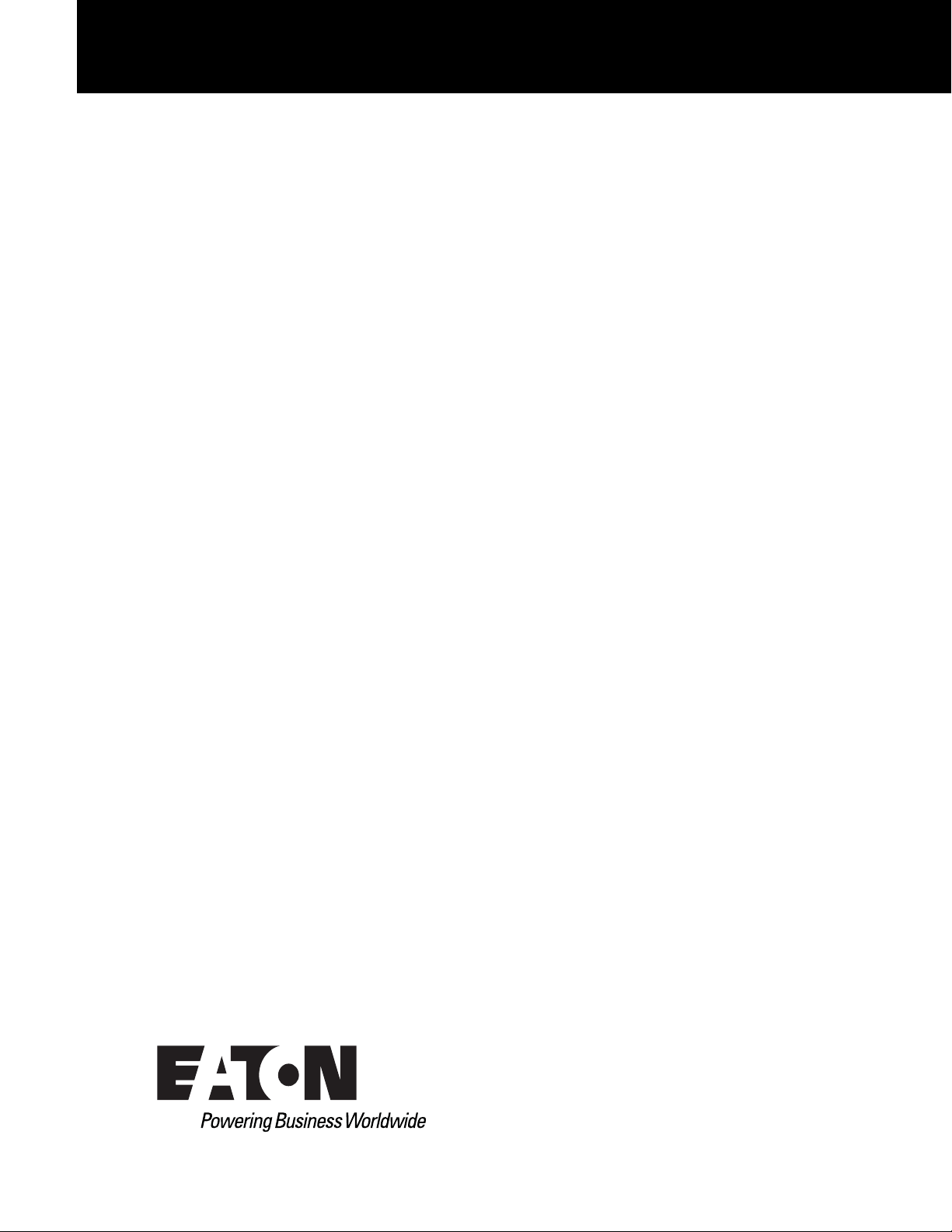
Eaton® Intelligent Power® Manager (IPM)
Quick Start Installation Manual
Page 2
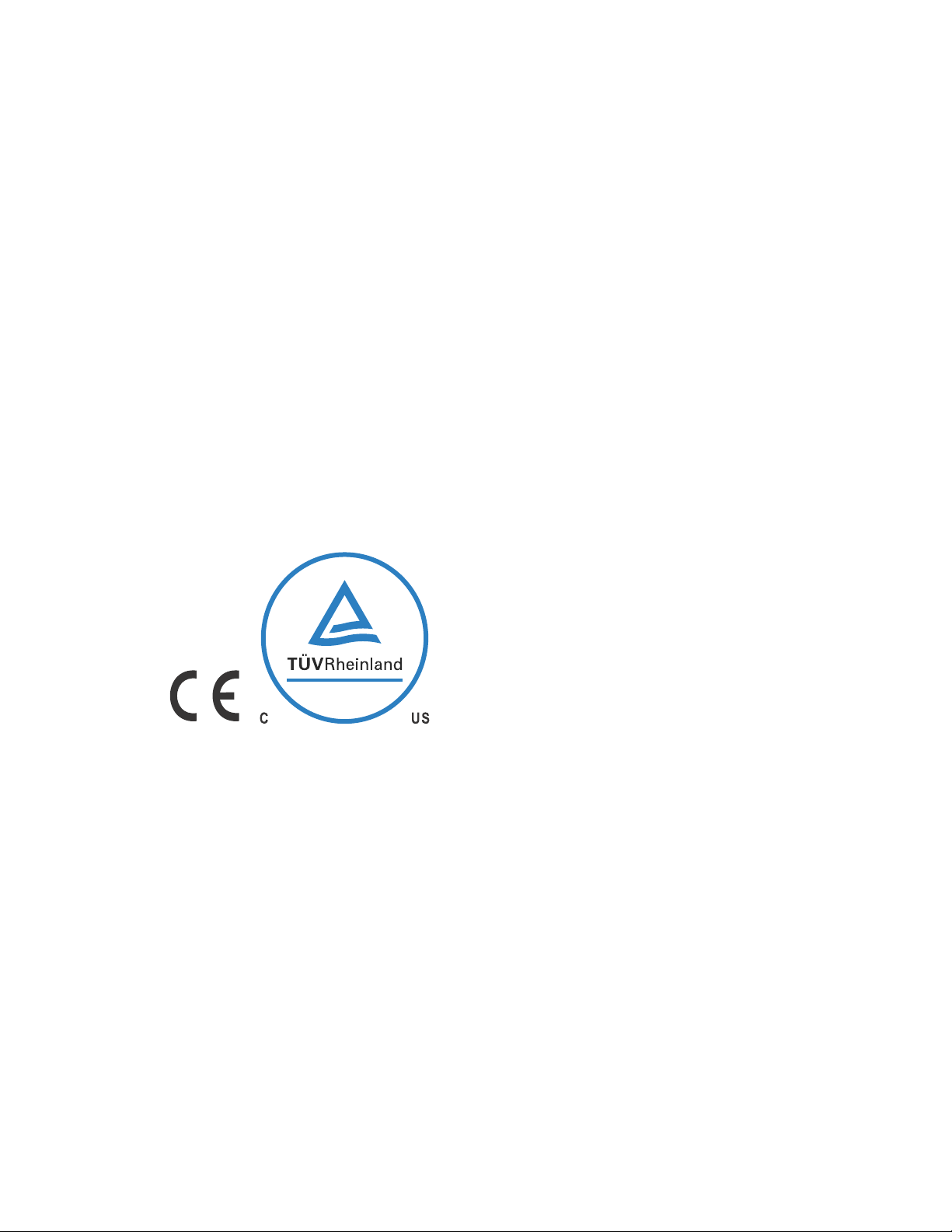
Class A EMC Statements
FCC Information
This equipment has been tested and found to comply with the limits for a Class A digital device, pursuant to
part 15 of the FCC Rules. These limits are designed to provide reasonable protection against harmful
interference when the equipment is operated in a commercial environment. This equipment generates, uses
and can radiate radio frequency energy and, if not installed and used in accordance with the instruction manual,
may cause harmful interference to radio communications. Operation of this equipment in a residential area is
likely to cause harmful interference in which case the user will be required to correct the interference at his own
expense.
ICES-003
This Class A Interference Causing Equipment meets all requirements of the Canadian Interference Causing
Equipment Regulations ICES-003.
Cet appareil numérique de la classe A respecte toutes les exigences du Règlement sur le matériel brouilleur du
Canada.
Eaton is not responsible for damage to this product resulting f
modification of the product, or other events outside the reasonable control of Eaton or not arising under normal
operating conditions.
rom accident, disaster, misuse, abuse, non-Eaton
1F61
I.T.E.
Eaton is a registered trademarks of Eaton Corporation or its subsidiaries and affiliates. Google Chrome is a
trademark of Google, Inc. HyperTerminal is a registered trademark of Hilgraeve. Linux is a registered
trademark of Linus Torvalds in the United States, other countries, or both. Microsoft, Internet Explorer, Vista,
and Windows are registered trademarks of Microsoft Corporation in the United States and other countries.
Mozilla and Firefox are registered trademarks of the Mozilla Foundation. National Electrical Code and NEC are
registered trademarks of National Fire Protection Association, Inc. Phillips is a registered trademark of Phillips
Screw Company. All other trademarks are property of their respective companies.
©Copyright 2013 Eaton Corporation, Raleigh NC, USA. All rights reserved. No part of this docu
reproduced in any way without the express written approval of Eaton Corporation.
ment may be
Page 3
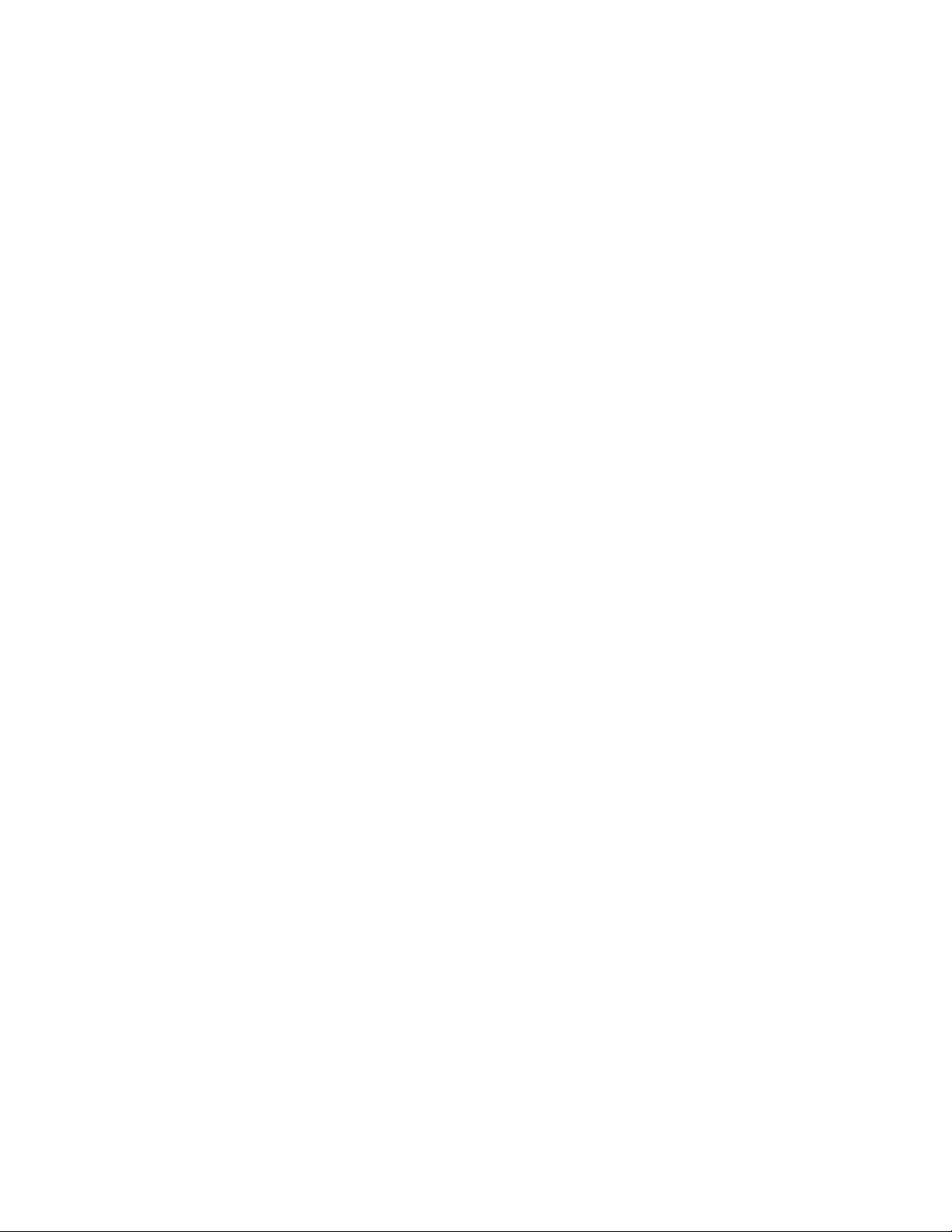
Table of Contents
1 INSTALLING THE INTELLIGENT POWER MANAGER. . . . . . . . . . . . . . . . . . . . . . . . . . . . . . . . . . . . . . . . . 1
2 SERVICE AND SUPPORT. . . . . . . . . . . . . . . . . . . . . . . . . . . . . . . . . . . . . . . . . . . . . . . . . . . . . . . . . . . . . . . . . 9
Product Introduction . . . . . . . . . . . . . . . . . . . . . . . . . . . . . . . . . . . . . . . . . . . . . . . . . . . . . . . . . . . . . 1
Installation Prerequisites . . . . . . . . . . . . . . . . . . . . . . . . . . . . . . . . . . . . . . . . . . . . . . . . . . . . . . . . . . 2
On the System Hosting Eaton IPM . . . . . . . . . . . . . . . . . . . . . . . . . . . . . . . . . . . . . . . . . . . . . . 2
On the System that Displays the Web-based GUI . . . . . . . . . . . . . . . . . . . . . . . . . . . . . . . . . . 2
JRE Prerequisites . . . . . . . . . . . . . . . . . . . . . . . . . . . . . . . . . . . . . . . . . . . . . . . . . . . . . . . . . . . 2
JRE Installation . . . . . . . . . . . . . . . . . . . . . . . . . . . . . . . . . . . . . . . . . . . . . . . . . . . . . . . . . . . . . 3
Quick Start Instructions . . . . . . . . . . . . . . . . . . . . . . . . . . . . . . . . . . . . . . . . . . . . . . . . . . . . . . . . . . . 3
Step 1: Graphical Installation . . . . . . . . . . . . . . . . . . . . . . . . . . . . . . . . . . . . . . . . . . . . . . . . . . . 3
Step 2: Configuration. . . . . . . . . . . . . . . . . . . . . . . . . . . . . . . . . . . . . . . . . . . . . . . . . . . . . . . . . 4
Step 3: Enter the License Code . . . . . . . . . . . . . . . . . . . . . . . . . . . . . . . . . . . . . . . . . . . . . . . . 6
Step 4: Operation . . . . . . . . . . . . . . . . . . . . . . . . . . . . . . . . . . . . . . . . . . . . . . . . . . . . . . . . . . . 6
Installation Result . . . . . . . . . . . . . . . . . . . . . . . . . . . . . . . . . . . . . . . . . . . . . . . . . . . . . . . . . . . . . . . 7
Uninstalling the Eaton IPM . . . . . . . . . . . . . . . . . . . . . . . . . . . . . . . . . . . . . . . . . . . . . . . . . . . . . . . . 8
Upgrading the Eaton IPM Product . . . . . . . . . . . . . . . . . . . . . . . . . . . . . . . . . . . . . . . . . . . . . . . . . . . 8
Installing/Uninstalling the Eaton IPM (Command Line) . . . . . . . . . . . . . . . . . . . . . . . . . . . . . . . . . . . 8
JRE Installation . . . . . . . . . . . . . . . . . . . . . . . . . . . . . . . . . . . . . . . . . . . . . . . . . . . . . . . . . . . . . . . . . 8
. . . . . . . . . . . . . . . . . . . . . . . . . . . . . . . . . . . . . . . . . . . . . . . . . . . . . . . . . . . . . . . . . . . . . . . . . . . . . . 8
Eaton Intelligent Power Manager (IPM) Quick Start Installation Manual P-164000280—Rev 1 i
Page 4
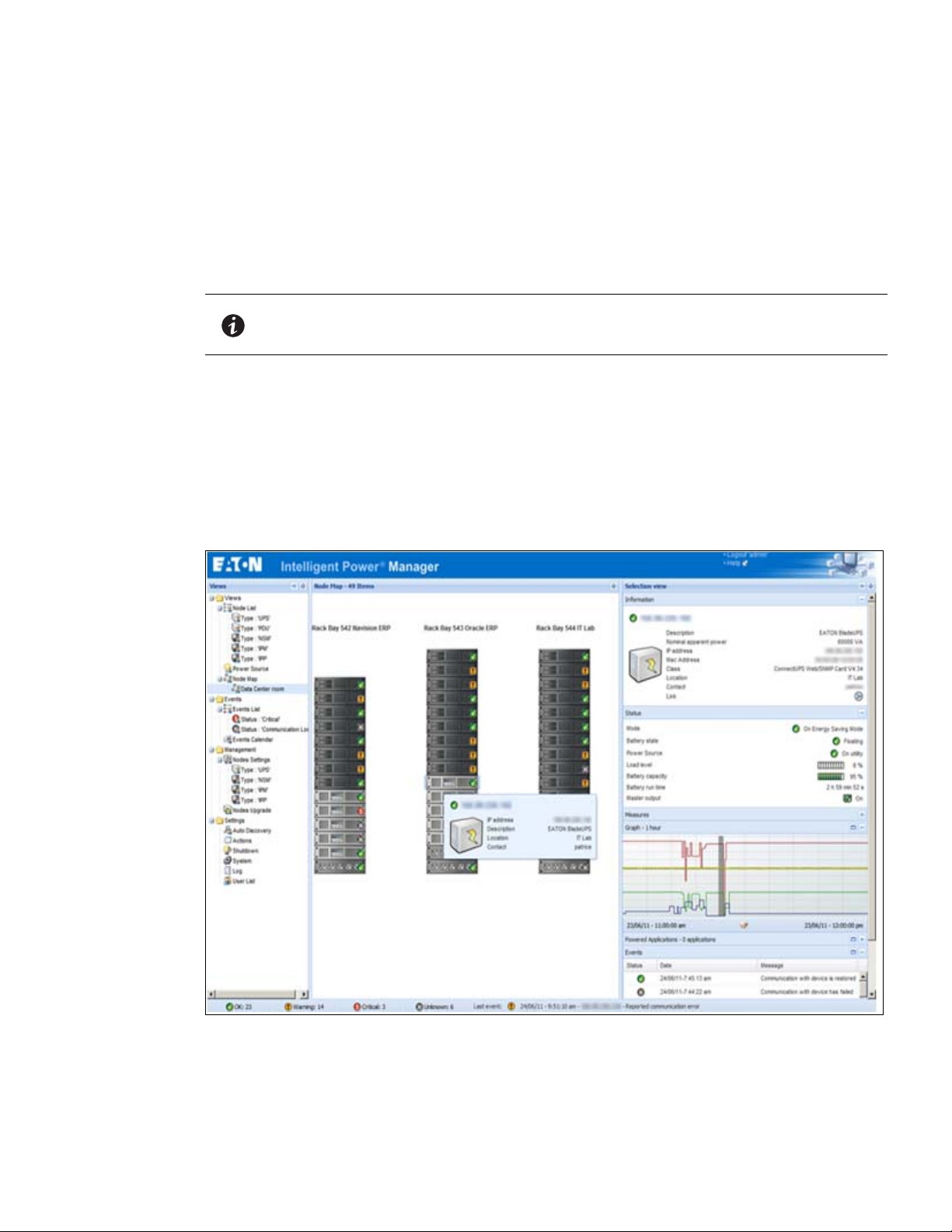
Chapter 1 Installing the Intelligent Power Manager
This document provides Eaton® Intelligent Power® Manager (IPM) installation prerequisites and quick start
installation procedures
Refer to the Eaton Intelligent Power Manager (IPM) User’s Guide for detailed configuration and operation
instructions.
Procedures for uninstalling the product are also included.
Product Introduction
The Eaton Intelligent Power Manager (IPM) is ideal for monitoring and managing multiple power and
environmental devices. The Eaton IPM delivers a global view across the network from any PC with an Internet
browser. Exceptionally versatile, the software is compatible with any device that supports a network interface,
including other manufacturer’s UPSs, environmental sensors, other manufacturer’s Power Distribution Unit
(PDU) o
a management table by groups, centralize alarms, and maintain events logs for preventive maintenance of the
entire installed equipment base.
Figure 1 shows the Eaton IPM Main Page.
NOTE Upgrade instructions are not included in this document. See the “Nodes Upgrade”
r Eaton Enclosure Power Distribution Unit® (ePDU®), and applications. The Eaton IPM can also organize
. The procedures include only those steps that are necessary for basic setup and operation
section in the Eaton Intelligent Power Manager (IPM) User’s Guide for information
about upgrading the IPM.
.
Figure 1. Eaton IPM Main Page
Eaton Intelligent Power Manager (IPM) Quick Start Installation Manual P-164000280—Rev 1 1
Page 5
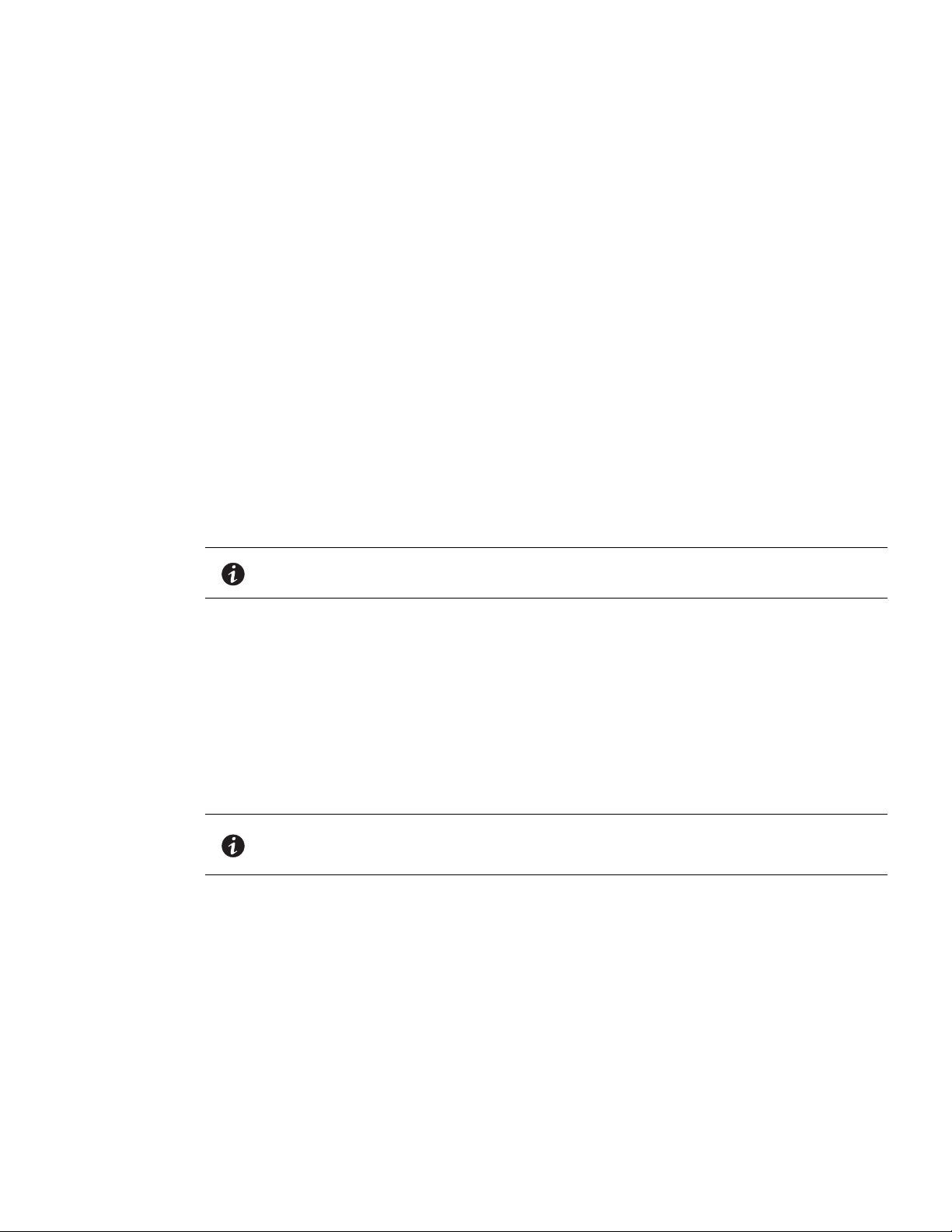
Installation Prerequisites
This section provides installation prerequisites for the following:
l
Systems hosting the Eaton IPM
l
Systems that display the Web-based graphical user interface (GUI)
On the System Hosting Eaton IPM
The Eaton IPM can be installed on
Vista® 7,
and 2012.
l
l
Microsoft® Windows 7 and 8, and on
For better performances with multiple nodes, Eaton recommends a Microsoft® Windows Server® OS (that
does not have the limitation of 10 simultaneous network connections)
To avoid network or serial port access conflicts, do not install the Eaton IPM on a machine that also hosts:
- Network management system, such as HP OpenView
- Eaton Intelligent Power Protector (IPP)
- Eaton Enterprise Power Manager
- Eaton Network Shutdown Module
- Network Management Proxy
- Eaton UPS Management Software
Microsoft® Windows 2000,
Microsoft® Windows Server® 2003, 2008 (including R2 revision),
®
or CA Unicenter
Installing the Intelligent Power Manager
Microsoft® Windows XP®,
®
Microsoft® Windows
NOTE This is the previous Eaton software for managing UPSs. If you were using it
previously, remove it before installing the new Eaton IPM software.
On the System that Displays the Web-based GUI
The
Eaton IPM
graphical interface can be accessed remotely using a simple Web browser. Access to this
interface can be secured through Secure Socket Layer (SSL) connection and is also secured through login and
password.
Eaton IPM
The
l
Google® Chrome™
l
Mozilla Firefox®
l
Microsoft® Internet Explorer® (IE) version 7 and later
graphical interface has been tested with:
NOTE For optimal performance, Google Chrome or Firefox is recommended. For good
performance, IE version 9 and later is recommended. IE6 performance is not
optimal.
JRE Prerequisites
For all features correlated to the infrastructure connector (like VMware, UCS, NetApp) a JRE must be installed
on the system hosting Eaton IPM (see “JRE Installation” on page 8). If this prerequisite is not installed, only
ualization features are available, such as the legacy API for VMware connectors.
virt
Eaton Intelligent Power Manager (IPM) Quick Start Installation Manual P-164000280—Rev 1 2
Page 6

Installing the Intelligent Power Manager
Virtualization,
Table 1. JRE Virtualization, Storage, and Server
Software No JRE installed JRE 1.6 or greater
Citrix XenCenter
Storage, or Server
Virtualization New Vmware vCenter — •
New Vmware ESX/ESXi — •
Microsoft SCVMM •
Citrix XenCenter • •
Citrix XenServer • •
Vmware vCenter (legacy API) • •
Vmware ESX/ESXi (legacy API) • •
Storage NetApp Storage — •
Server Cisco UCS Manager — •
NOTE On
ly available if the system hosting is based on Microsoft operating system. See “Eaton Solutions for Microsoft” on page 85.
see NOTE
JRE Installation
The installation of the Java Runtime Environment (JRE) is Operating System platform-dependent. All new Eaton
components have been developed and tested for the Java version 1.6 or later. After installing the correct JRE,
the IPM must be reloaded, to take account this new environment.
Quick Start Instructions
This section includes quick start installation and configuration instructions.
•
see NOTE
Step 1: Graphical Installation
To install the
1. On a computer with a Windows OS, run the Eaton Intelligent Power Manager package under an
administrat
screen.
2. Observe the prompt and verify that the communication device is connected. Click Nex
The Login screen displays.
Eaton IPM
:
or account. A Web browser displays the Eaton Intelligent Power Manager Installer Welcome
t (see Figure 2).
Eaton Intelligent Power Manager (IPM) Quick Start Installation Manual P-164000280—Rev 1 3
Page 7

Installing the Intelligent Power Manager
Figure 2. Welcome Screen
3. Read the application description. Type the login and password and click Login (se
e Figure 3).
NOTE The default entry for login and password is admin.
Figure 3. Login Screen
Step 2: Configuration
When started, the application automatically performs a discovery using the “Quick Scan” option:
l
Using the “Quick Scan” operation, you will discover the following through broadcast: Network Management
Cards Network-MS (ex 66102 / 103006826) and Modbus-MS (ex 66103), PXGX2000, PXGX-UPS,
ConnectUPS BD, ConnectUPS X, ConnectUPS MS, Intelligent Power Protector, Network Shutdown Module
V3, new Eaton ePDU, new HP UPS Card, new Dell UPS Card, or new IBM UPS Card.
l
Display the discovered nodes using Settings > Auto Discovery (see Figure 4).
Eaton Intelligent Power Manager (IPM) Quick Start Installation Manual P-164000280—Rev 1 4
Page 8

Installing the Intelligent Power Manager
Figure 4. Quick Start - Auto Discovery Page
l
For the other nodes, perform the discovery based on IP address ranges using the “Range Scan” option.
Using “Range Scan” discovers the nodes that are outside of the network segment and nodes that are not
compatible with the “Quick Scan” feature.
l
Refer to the Compatibility list to determine if your node supports the “Quick Scan” feature.
onal) To set the computer running Eaton IPM to shut down in the event of a power failure:
(Opti
1. Select Settings > System. The Edit modules settings dialog displays.
2. Select the Shutdown checkbox on the Edit modules settings dialog (see Figure 5). The Shutdown menu
sele
ction displays in the Settings menu hierarchy list (see Figure 6).
Figure 5. Edit Modules Settings Dialog
Eaton Intelligent Power Manager (IPM) Quick Start Installation Manual P-164000280—Rev 1 5
Page 9

Figure 6. Shutdown Displays in the Settings Menu Hierarchy
Installing the Intelligent Power Manager
3. From the Set
l
IP address of the UPS that powers the local computer (power source)
l
Shutdown configuration parameters (timer, duration, type of shutdown, and (if needed) shutdown script
l
Select or deselect (check or uncheck) the checkbox for standard shutdown sequence
tings > Shutdown page, assign the following:
Step 3: Enter the License Code
The Eaton IPM monitors up to 10 devices (including UPS Web Card, ePDU, or Eaton IPP Shutdown Controller)
without a license key.
If there are more devices to be monitored, an appropriate license is needed. The license can also be upgraded
later without reinstallation.
Only for “Silver” or “Gold” paid versions:
1. I n Set
tings > System > Edit System Information, enter the license product key that is printed on the
commercial CD booklet (inside the CD case):
l
ref 66925 Eaton IPM Silver License (11 to 100 device nodes)
l
ref 66926 Eaton IPM Gold License (101 to unlimited devices nodes)
NOTE Nodes that are not managed due to license limitation appear with this icon:
Step 4: Operation
1. Use the Views > Node List menu item to supervise the current state of the compatible power devices
and applications.
2. Select a line in the list and the panels are updated with selected device information (see Figure 7).
Eaton Intelligent Power Manager (IPM) Quick Start Installation Manual P-164000280—Rev 1 6
Page 10

Figure 7. Node List Main Page
!
IMPORTANT
Installing the Intelligent Power Manager
l
l
l
Installation Result
l
l
[Optional] If you have enabled the Shutdown module, the Views > Power Source menu item allows you to
supervise the current state of the UPS that powers the server running Eaton IPM. This menu is available
when you have enabled the Shutdown module in System > Settings > Edit Modules Settings.
The Events > Event List view allows you to view the device events.
The Management menu provides functions that allow you to mass configure and mass upgrade cards.
If you install a new
Eaton IPM
release without uninstalling the old one, you will keep your database
and your product settings.
At the end of the installation, the following shortcuts are created in the group Start > Programs > Eaton >
Intelligent Power Manager:
en Eaton Intelligent Power Manager: Starts the main Eaton IPM graphical interface
- Op
t Eaton Intelligent Power Manager: Starts the service
- Star
op Eaton Intelligent Power Manager: Stops the service
- St
ninstall Eaton Intelligent Power Manager: Uninstalls the program
- U
A service called “Eaton Intelligent Power Manager” is also created for the Database Acquisition Engine.
- This program continuously polls the status of Eaton
devices and Applications connected on the network.
- This service automatically starts on machine boot-up.
- This service provides the Web Interface.
l
A system tray icon displays the alarms on the local computer. Right-click this icon to display the same
shortcuts as in the Windows Start menu.
Eaton Intelligent Power Manager (IPM) Quick Start Installation Manual P-164000280—Rev 1 7
Page 11

Uninstalling the Eaton IPM
The following methods for uninstalling the
l
Access the control panel selection for your operating system to uninstall programs and remove the Eaton
Intelligent Power Manager
l
You can also uninstall from the shortcuts to remove the product and custom files (if you confirm the action):
Vx.xx package per your system instructions.
Start > Programs > Eaton > Intelligent Power Manager> Uninstall Intelligent Power Manager
Upgrading the Eaton IPM Product
If you install a new Eaton IPM Release without uninstalling the old release, you will keep your database and
your product settings. See “Nodes Upgrade” on page 74 for upgrade information. Also see “System Settings”
on page 29 for information on configuring automatic upgrade.
Installing/Uninstalling the Eaton IPM (Command Line)
You can install or uninstall the Eaton IPM product from a command line in order to deploy the software in a
group, with or without using the graphical interface. You can also configure protection settings from the
command line.
Detail of available command options can be obtained using the following command:
Eaton IPM
Installing the Intelligent Power Manager
are available:
JRE Installation
<packageName> -help
<packageName> [COMMAND] [OPTION]...
The available commands are:
l
-install Launches the installation/upgrade process (default).
l
-uninstall Launches the process to uninstall the application.
The available options are:
l
-debug Displays debugging information on the console.
l
-silent Install the application silently.
Access the installation folder:
-dir <installPath>
Example
The command <packageName> -install -silent -dir "C:\Program Files\MyFolder" will install
Eaton IPM silently in C:\Program Files\MyFolder.
the
After the installation is completed, open a Web browser with the following URL:
http://<host>:4679/, where <host> is the host name or IP address of the machine hosting the Eaton IPM.
The installation of the Java Runtime Environment is Operating System platform dependent. All new Eaton
components have been developed tested for the Java version 1.6 or later. After installing the correct JRE, the
Eaton IPM must be reloaded to take account this new environment (see “JRE Prerequisites” on page 2).
Eaton Intelligent Power Manager (IPM) Quick Start Installation Manual P-164000280—Rev 1 8
Page 12

Chapter 2 Service and Support
If you have any questions or problems with the Eaton Intelligent Power Manager (IPM), call your Local Distributor
or the Help Desk at one of the following telephone numbers and ask for a technical representative.
United States: 1-80
Canada: 1-80
0-356-5737
0-461-9166 ext 260
All other countries: Call your local service representative
Please have the following information ready when you call the Help Desk:
l
Model number
l
Serial number
l
Version number (if available)
l
Date of failure or problem
l
Symptoms of failure or problem
l
Customer return address and contact information
If repair is required, you will be given a Returned Material Authorization (RMA) Number. This number must
appear on the outside of the package and on the Bill Of Lading (if applicable). Use the original packaging or
request packaging from the Help Desk or distributor. Units damaged in shipment as a result of improper
packaging are not covered under warranty. A replacement or repair unit will be shipped, freight prepaid for all
warrantied units.
NOTE For critical applications, immediate replacement may be available. Call the
Help Desk f
or the dealer or distributor nearest you.
Eaton Intelligent Power Manager (IPM) Quick Start Installation Manual P-164000280—Rev 1 9
Page 13

Page 14

*P-164000280 1*
P-164000280 1
