Page 1
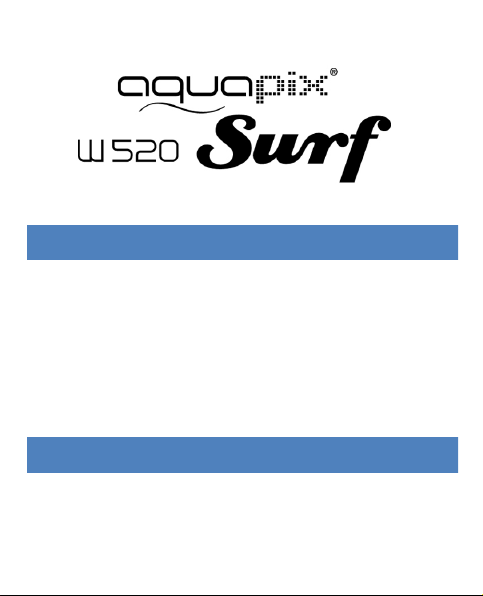
INTRODUCTION
Congratulations on the purchase of your Camera! This
manual contains important safety and operating information.
Please read all the information carefully before you use the
device to avoid accidents and keep it for future reference.
Follow these important safety and operation instructions.
IMPORTANT NOTICE
To ensure the batteries are locked into place and the
camera will function properly, make sure the inner battery
door is locked into position. (Shown below)
Page 2
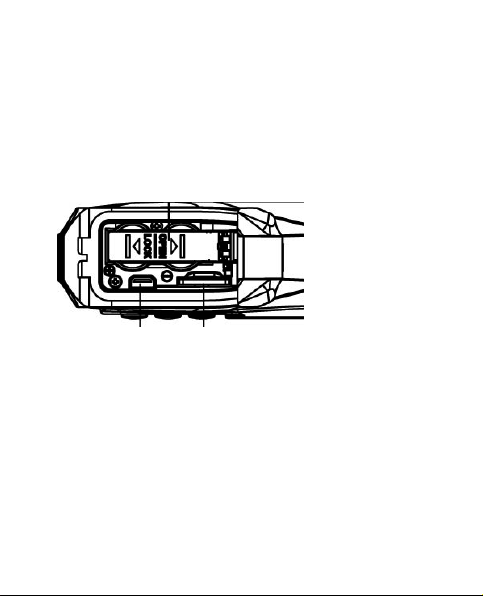
2
To lock the inner door into position you will need to insert the
batteries. Once Inserted ensure the inner door is in its
original position, then press hard on the inner door and slide
the inner door towards the LOCK side marked below, it will
click once in place.
Additional Troubleshooting:
If camera freezes please open battery compartment and
inner battery door to reset. Then follow above to close the
door.
Page 3
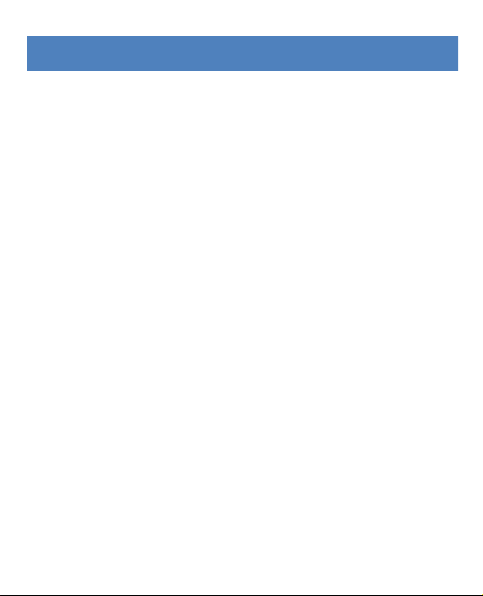
3
SAFETY INSTRUCTIONS
• Keep the camera clean. Never store it next to a heat
source or in dirty, humid places.
• Press the buttons gently. Pressing them or the screen
too hard can damage the product.
• Do not use the camera in an extremely dry
environment.
• Do not put the camera in high temperature places (over
40ºC), especially not in a car with the windows closed
in summer.
• Do not subject the camera to harsh impacts. Do not
drop the unit to avoid damage.
• Do not attempt to dismantle or repair this camera
yourself. Qualified personnel should perform repairs.
• Disconnect the camera from the power source before
cleaning.
• Use a dry soft cloth to clean this camera.
Page 4
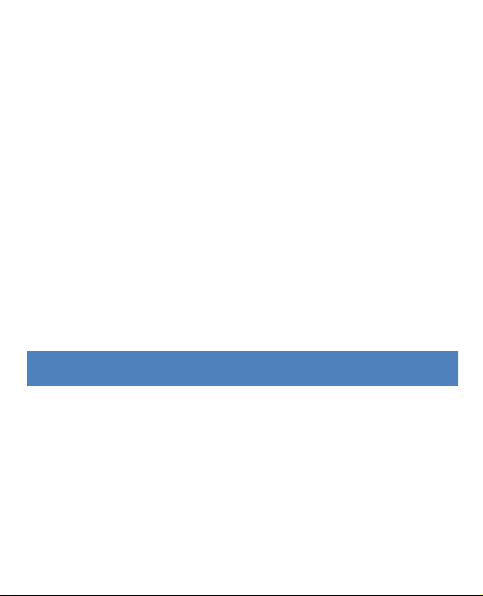
4
• This product is not intended for commercial use.
Household Use Only.
• Do not disassemble this unit. To prevent the risk of
electric shock, do not remove the cover. No
user-serviceable parts inside. Refer servicing to
qualified personnel.
• The USB cord for the device should be unplugged from
the computer when the unit is left unused for a long
period of time.
IMPORTANT SAFETY PRECAUTIONS
In order to prevent program failure, never disconnect the
product suddenly from a PC while file transferring is in
progress.
Disconnect the appliance from PC when cleaning. Use a dry
soft cloth to clean this appliance. Do not dismantle the
Page 5
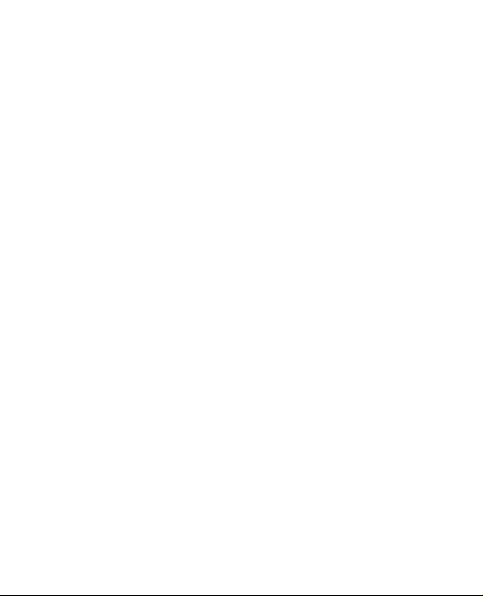
5
product or use alcohol, thinners or benzene to clean the
surface of the product.
The supplier or retailer accepts no liability for lost, corrupted
or damaged data. It remains the responsibility of the user to
ensure that they perform consistent data backups during the
use of this product. Please ensure that you retain the
original files you have downloaded to your device.
This product is not intended for commercial use. It is for
household use only.
Attention:
We have done our best to produce a complete and accurate
manual. However, we cannot ensure that there are no errors
or omissions during the printing process.
Please note: This device uses batteries. Please observe the
local regulations regarding the disposal of old equipment
and battery.
Page 6
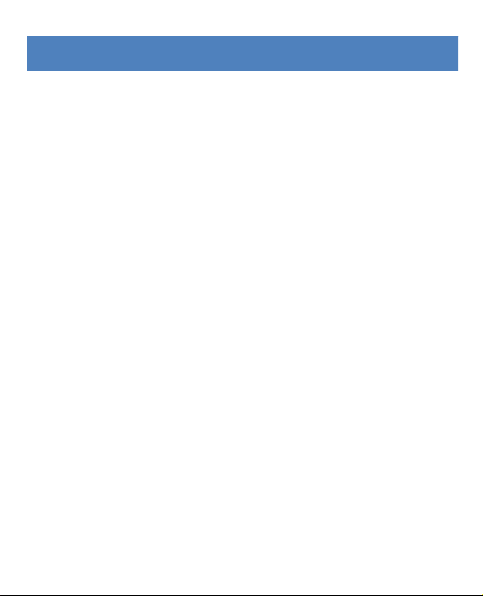
6
PRODUCT SPECIFICATION
• Still Image Resolution: [12M] 4000x3000/
[8M] 32642x2448/ [5M] 2592x1944/[2M] 1600x1200
• Video Clip Resolution: [HD] 1280 x 720 /
[640] 640 x 480
• File Formats: JPEG/AVI
• Supports micro SD Memory Slot up to 32GB
• 4 x Digital Zoom
• USB 2.0 User Interface
• Waterproof up to 3m
• Power Source: 2 x AAA Batteries
• Works with Microsoft Windows XP, Vista, Windows 7
• Works with Mac OSX10.3 and above
• Storage/Operation Temperature: 5°C to 40°C
•
Page 7
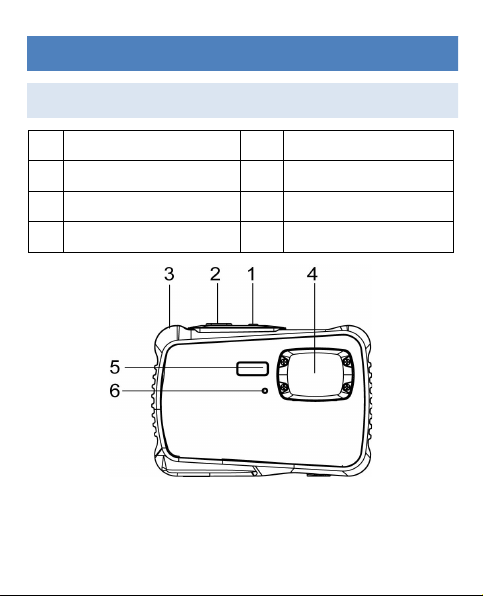
7
GETTING TO KNOW YOUR CAMERA
DEVICE OVERVIEW
1
ON/OFF button
5
Flash Light
2
Shutter Button
6
Self-timer LED
3
Hand Strap Hole
7
MENU Button
4
Lens 8 MODE Button
Page 8
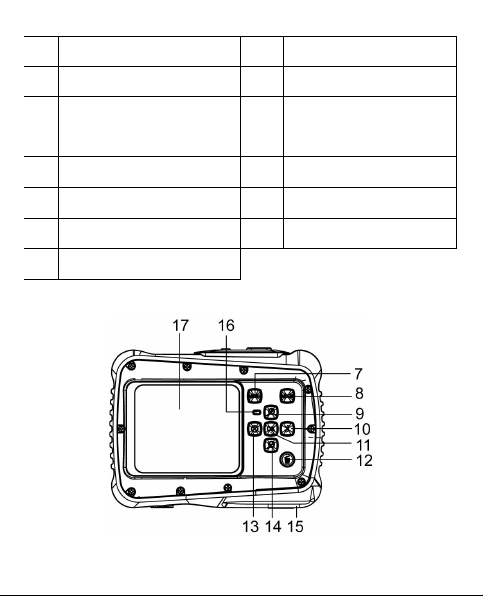
8
9
UP/Zoom In Button
16
Busy indicator
10
Right/Flash Button
17
Display Screen
11
OK Button
18
Battery inner door/
Battery compartment
12
Delete Button
19
USB Slot
13
Left/self-timer button
20
Micro SD Card Slot
14
Down/Zoom out button
21
Tripod Connector
15
Battery door
Page 9
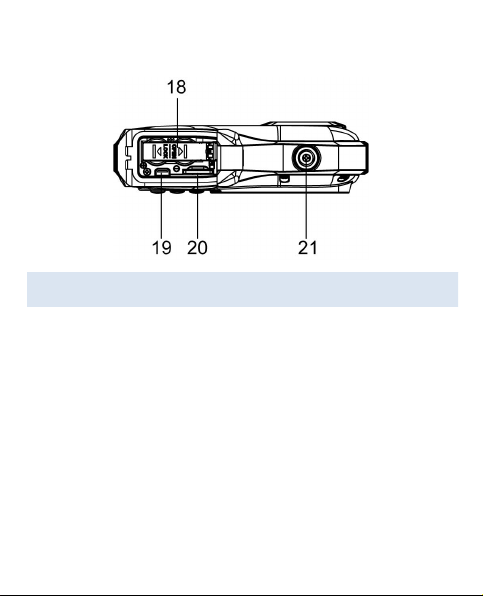
9
INSTALLING THE BATTERY
1. Open the camera battery door by pushing the switch
and release the cover at the same time.
2. Insert 2 x AAA batteries as shown, ensuring the +/-
symbols on the batteries are matching +/- symbols on
the camera.
3. Close the battery cover. Make sure the battery door is
closed properly to avoid any contact with water.
Page 10
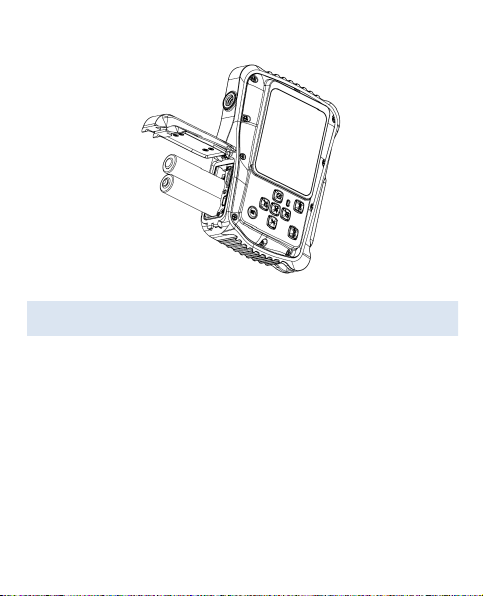
10
INSTALLING THE MICRO SD CARD
The camera has no internal memory, to be able to take
images and video clips you will need to insert a memory
card. The camera accepts micro SD memory cards up to
32GB. Turn off the camera before inserting or removing the
card. Be sure to insert the card the correct way. Never try to
force the card into the slot.
To insert the memory card:
Page 11

11
1. Turn off the camera.
2. Find the micro SD card slot on the bottom of the
camera.
3. Make sure the memory card is inserted as illustrated.
Page 12
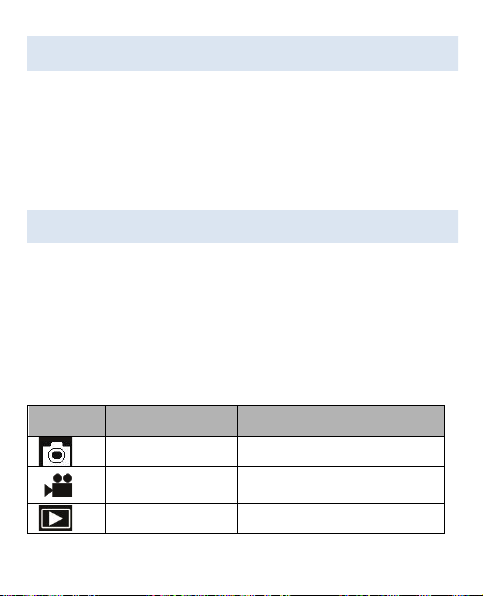
12
TURNING ON YOUR CAMERA
To turn the camera on:
1. To turn on the camera, press the Power button, press
the power button again to turn the unit off.
NOTE: The camera will automatically turn itself off after a
period of inactivity to save power.
CAMERA MODES
The camera has 3 different types of modes Capture mode,
Video mode and Playback mode. Press the Mode button to
select between all the modes.
Display
Title
Description
Capture mode
For taking still photos
Video mode
For recording movie clips
Playback mode
For viewing saved files
Page 13

13
CAPTURE MODE
TAKING A PHOTO
The Digital Video Camera allows you to take digital still
photos. To take digital still photos:
1. Press the Mode button to set the camera to capture
mode, the icon appears on the LCD screen. The
screen will look like below:
1280x960
640x480
4000x3000
3264x2448
2592x1944
1600x1200
Page 14

14
2. Use the LCD screen to view your subject.
3. Use the “Zoom and Zoom Out” buttons to zoom in and
out on your subject. The value of magnification level
appears on the screen.
4. Press the Shutter button to take a picture. After the
picture has been taken the LCD will display image for a
brief second. The Memory capacity in the top right of
screen will decrease as one image is taken.
USING SELF TIMER/BURST FUNCTION
You can use the self-timer function when you wish to take a
photograph of yourself or when you wish to photograph an
object where the camera must be as still as possible. The
burst function will allow you take continuous photos.
1. Turn the power on, and set the camcorder to the
Capture mode.
2. Press the “Left” button to change the self-timer Mode:
each time the button is pushed left, the icon on screen is
changed.
Page 15

15
2 seconds - The photo will be taken 2 seconds after the
shutter is pressed.
10 Seconds - The photo will be taken 10 seconds after
the shutter is pressed.
Burst snapshot: Hold the Shutter button to take pictures
continuously. It will automatically take three pictures
continuously in the interval of 1 second.
3. Press the Shutter button to take picture.
USING THE FLASH
The flash is not only for taking pictures when there is
insufficient light, but also for when the subject is in shade or
with backlight conditions. Pressing the RIGHT/FLASH
button cycles your camera through the various flash modes.
Page 16

16
The flash will not activate during continuous shooting or
movie recording.
1. Turn the power on and set the camera to the Capture
mode.
2. Press the RIGHT/FLASH button to change the flash
mode.
3. Each time the RIGHT/FLASH button is pressed the
flash mode will change.
Icon
Title
Description
Auto flash
Flash fires automatically when
shooting conditions require
extra lighting.
Full Flash
Flash fires every time you take a
photo, regardless of lighting
conditions.
Flash OFF
The flash never fires even in
dark conditions.
Page 17

17
4. Press SHUTTER button to take a picture.
The flash will not work when the battery is low. The screen is
blank when the flash is charging. The next image can be
shot only when charging is completed. Shooting with a flash
in a bright environment may cause incorrect exposure.
PHOTO SETTINGS MENU
There are various photo settings that can be changed on the
camera.
1. Turn on the camera and set it to capture mode.
2. Press the MENU button to display the menu.
3. Press the “Up or Down” buttons to select an item.
4. Push the “OK” button to enter the submenu.
5. Press the “Up or Down” buttons to select the desired
item.
6. Press the OK button to confirm the setting.
Page 18

18
7. MENU button to return to the last menu.
Photo Settings are as follows:
Menu
Function
Resolution
Allows you to change the image resolution
for taking still photos. There are four
options for choice: [12M] 4000x3000/
[8M] 32642x2448 / [5M] 2592x1944 /
[2M] 1600x1200
Quality
Selecting lower image quality decreases
the image size and allows you to capture
more images. There are three options for
choice Super Fine, Fine, Normal.
Page 19

19
Metering
Allows you to change the brightness of the
picture. There are 3 Settings to choose
from
Center: The exposure will be calculated
based on light in the center area
and this is suitable for general
use.
Multi: The exposure will be calculated
based on the average light.
Spot: Only the spot in the center of the
LCD screen will be metered for
light.
White
Balance
Allows you to adjust the white balance to
suit different light sources. There are five
options to choose from: Auto/Daylight/
Cloudy/Fluorescent /Bulb.
Exposure
Allows you to set the exposure value
Page 20

20
manually to compensate for unusual
lighting conditions such as indirect indoor
lighting, dark backgrounds, and strong
backlighting. The exposure value range is
–2.0 to 2.0.
Capture
Mode
Use this item to set the camera to different
camera taking modes: Off / Self-timer 2s /
Self-timer 10s / Continues
Effect
This function allows you to change the
image’s color tone for your next image you
will take. There are several options:
Normal/B&W/Sepia/Negative/Red/Green/
Blue.
Date
Stamp
This function can be used to add a date to
your pictures as you take them.
Options include:
Off: Doesn’t include any information.
Page 21

21
Date: Shows date to the image.
Date and Time: Shows date and time to
the image.
VIDEO MODE
TAKING A VIDEO CLIP
The Digital Camera allows you to take video clips without
sounds. To take video clips:
1. Press the Mode button to set the camera to video
mode, the icon appears on the LCD screen. The
screen will look like below:
Page 22

22
2. Use the LCD screen to view your subject.
3. Use the “Zoom In and Zoom Out” buttons to zoom in
and out on your subject. The value of magnification
level appears on the screen.
4. Press the Shutter button to start recording. While
recording the top right of the screen will display how
long it has been recording for. You can pause the
recording by pressing the Right button and press it
Auto
Daylight
Cloudy
Fluorescent
Bulb
1280 x 720
640 x 480
Page 23

23
again to resume recording.
5. Press the Shutter button again to stop recording or
recording stops when the current micro SD card is full.
VIDEO SETTINGS MENU
There are various video settings that can be changed on the
camera.
1. Turn on the camera and set it to video mode.
2. Press the MENU button to display the menu.
3. Press the “Up or Down” buttons to select an item.
4. Push the “OK” button to enter the submenu.
5. Press the “Up or Down”buttons to select the desired
item.
6. Press the OK button to confirm the setting.
7. Press the MENU button to return.
Page 24

24
Video Settings are as follows:
Menu
Function
Movie Size
Allows you to change the video resolution
for the recording. You can choose from
[HD] 1280 x 720 / [640] 640 x 480
Frame Rate
Frame rate allows you to set how many
frames per second are recorded. There
are 2 choices High and Low. High
records at 30fps, low records at 15fps.
The higher frame rate gives better quality
recording but also takes up extra
Page 25

25
memory.
Metering
Allows you to change the brightness of
the picture. There are 3 Settings to
choose from
Center: The exposure will be calculated
based on light in the center
area and this is suitable for
general use.
Multi: The exposure will be calculated
based on the average light.
Spot: Only the spot in the center of the
LCD screen will be metered for light.
White
Balance
Allows you to adjust the white balance to
suit different light sources. There are five
options to choose from:
Auto/Daylight/Cloudy/Fluorescent /Bulb.
Page 26

26
PLAYBACK MODE
VIEWING SAVED FILES
Playback mode allows you to view all your saved files. To
access the playback menu:
1. Press the MODE button to set the camera to playback
mode, the icon appears on the LCD screen. The
screen will look like below:
The Screen will now display the files that have been saved.
- when the bottom left of the screen displaying the icon , it
means the file is a video, while there is nothing, it is a image.
- Use the Left and Right buttons to browse through the files.
- Press the Down button to enter the thumbnail mode.
Page 27

27
- Press the Up button to zoom in the current image.
VIDEO CLIPS
To be able to view the video files you need to:
1. Press the Left or Right to select the movie clips you
want to play.
2. Press the OK button to start playing the file. press the
right/left button to fast forward/backward. Press the up
button to have a pause, press it again to recovery.
3. To stop playing the file, press the Menu button.
PLAYBACK SETTINGS MENU
There are various playback settings that can be changed on
the camera.
1. Turn on the camera and set it to playback mode.
2. Press the MENU button to display the menu.
3. Press the “Up or Down” buttons to select an item.
4. Push the “OK” button to enter the submenu.
Page 28

28
5. Press the “Up or Down” buttons to select the desired
item.
6. Press the OK button to confirm the setting.
7. Press the MENU button to return。
Playback Settings are as follows:
Menu
Function
Lock
Allows you to Lock and Unlock images or videos
from being deleted. There are 3 options
Lock/Unlock One, Lock All, Unlock All. The
icon will appear on each file that is locked when
Page 29

29
viewing them in the playback mode
Delete
Allows you to delete one or all files.
Slide
Show
This option allows you to play a slide show of the
digital still photos, Choose the Interval time from
1-10secs by pressing Right
/Left button, Press the OK button on Start and the
slide show will start to play. If you want to repeat
the function, change the Repeat setting to Yes.
Effect
This function allows you to change the image’s
color tone for your image. There are eleven
options: B&W/Sepia/Negative/Red/ Green/ Blue/
Binarize/ Sunset/ Warm/ Cold/ Contrast.
Rotate
Allows you to rotate the image 90 degrees in the
clockwise direction. The image will
appear in the background on the screen. Once
you are happy with the image, Press the Ok
button on Save and the image will be saved like
Page 30

30
this.
Resize
Allows you to resize the image to the following
[32642x2448]/[2592x1944]/ [1600x1200]
Note The image can only be resized to a smaller
size than the original.
NOTE: When playback video files,only Lock and Delete
function is available
CAMERA SETTINGS
CAMERA SETTINGS MENU
The camera settings can be changed from any of the
Capture, Video and Playback mode.
1. Set Camera to any of the following modes Capture,
Video or Playback.
2. Press the Menu button to bring up the Settings menu.
Page 31

31
3. Press the “Right” button to access the camera settings
section .
4. Press the Up and Down buttons to select the different
settings.
5. Press the OK buttons to select the setting then use the
UP/Down/OK buttons to select and confirm the setting
options.
8. Press the MENU button to return.
Camera Settings are as follows:
Menu
Function
Auto Review
Adjusts how long the picture will stay on
Page 32

32
screen after taking a photo. There are three
options Off, 1 second and 3 seconds.
Power
Frequency
Light Frequency should be set depending
on your region:
[50HZ]/ [60HZ]
Power Save
To save power, the camera will
automatically turn off after a period of time.
1min, 3min and 5min.
Date& Time
Allows you to set the date and time for the
camera.
Language
Adjusts the language settings.
USB
Allows you to this camera as a PC camera
or removable disk.
MSDC: Use as a removable disk.
PCCAM: Use as a PC camera.
PictBridge: Can print directly when connect
a Printer.
Page 33

33
Format
Will format your micro SD Card.
IMPORTANT: Formatting the micro SD card
erases all pictures and video clips, including
protected files. Removing the micro SD card
during formatting may damage the card.
Reset all
Restores the camera to default settings.
PC CAMERA MODE
IMPORTANT: Install driver before connecting to PC
PC Camera mode allows you to use the digital camera as a
webcam. After you have completed installing the drivers,
plug your device in via the USB cable and switch it on. You
need to set the camera to PCCAM mode.
Page 34

34
DRIVER / SOFTWARE INSTALLATION
DRIVER INSTALLATION
IMPORTANT:
DO NOT CONNECT THE CAMERA TO COMPUTER
BEFORE CAMERA DRIVER IS INSTALLED
DO NOT CONNECT THE CAMERA TO THE COMPUTER
DURING THE DRIVER INSTALLATION PROCESS
To install driver click on “Install Driver” button and follow the
onscreen instructions to complete the installation.
After you complete the installation, restart your computer.
SOFTWARE INSTALLATION
To install software click on “Install MAGIX Video easy SE”
and “Install MAGIX Photo Manager 10” buttons and follow
the on-screen instructions to complete the installation.
Page 35

35
TROUBLESHOOTING
Problem
Solution
I cannot upload
images to the PC
Check all cable connections are
secured.
Set the camera to MSDC mode.
I cannot switch on
my Camera after
inserting a micro SD
card.
Make sure the micro SD card is
inserted all the way in and close
the slot door properly.
I press the shutter
button but no
response.
Wait for data process to
complete and then take your
next image. Or Delete some
images in micro SD card, if the
memory is full.
My images are
blurred
Hold your camera steadily until
you hear a “beep” which
Page 36

36
indicates the image has been
taken.
The battery indicator
on the LCD screen
flashes.
You need to change the battery,
Or Charge the Battery
The LCD on my
camera has frozen
when micro SD
card inserted.
Ensure you only use a new or
formatted micro SD card for your
camera.
NOTE
Before using your camera in the water please verify that all lids and
locks are tightly closed and sealed.
After using the camera in water please let it dry.
The camera should not be exposed to high temperatures and
humidity differences to avoid condensation behind the lens.
Open the battery compartment only when the camera is dry.
Page 37

37
HOW TO OPEN THE BATTERY COMPARTMENT OF THE
CAMERA:
Push the release lever toward the rear of the camera.
At the same time slide the compartment to the outside.
DECLARATION OF CONFORMITY
easypix herebly declares that the product W520 is in conformity to all
the essential requirements of Directive 1999/5/EC. The declaration of conformity
can be downloaded here: http://www.easypix.info/download/pdf/doc_w520.pdf
For technical help please visit our support area on www.easypix.eu.
Only EU
