Page 1
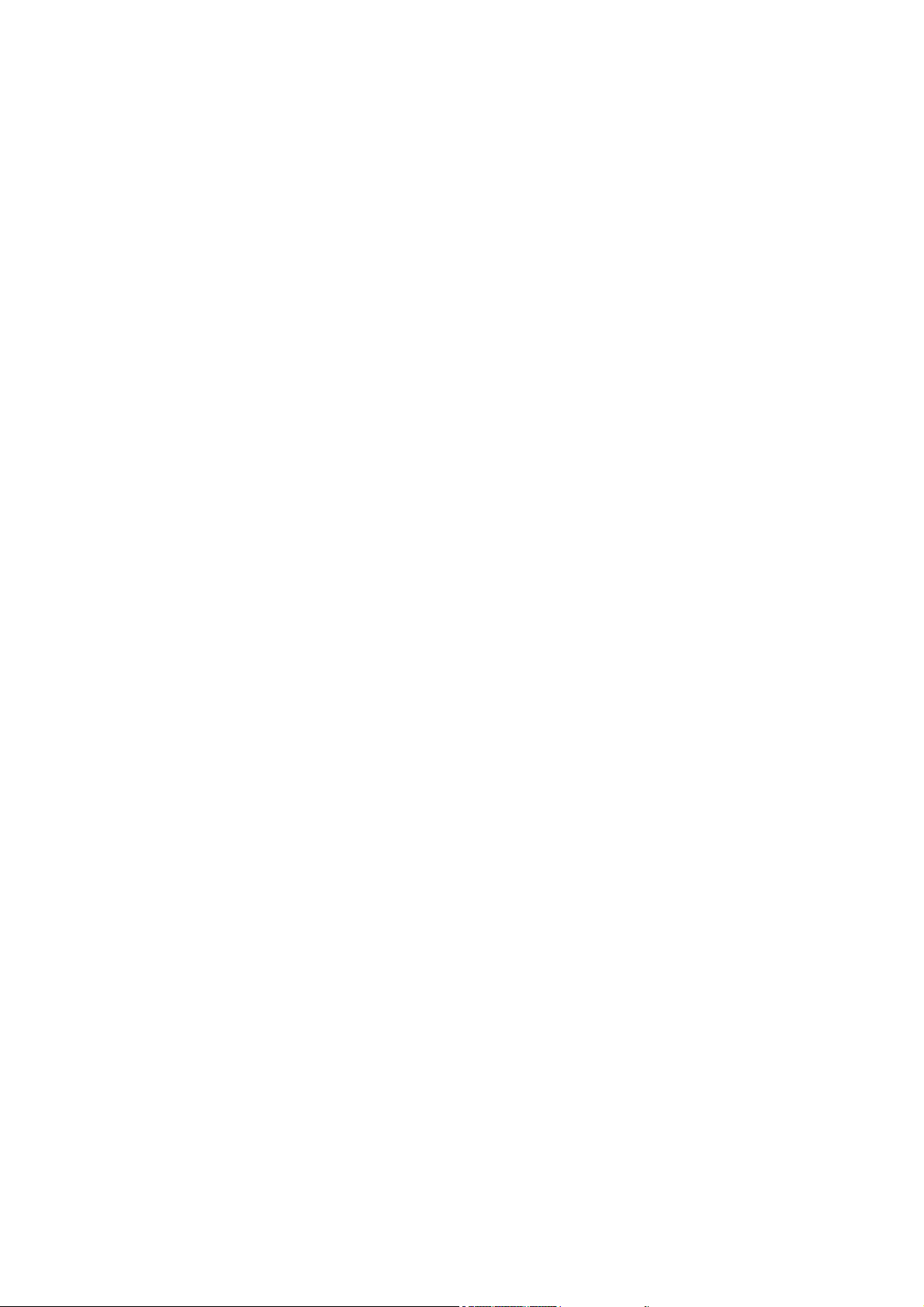
Preface
Thank you for purchasing this camera, this camera will help you to fulfill all your digital
picture processing needs.
The camera is equipped with three modes (Capture, Playback, and Audio / Video) for your
exploration. In combination with all the above modes function, not only will this camera serve
as a digital camera, but it can also be used in recording short movie and audio recording.
This versatile, neat design camera offers 6.36 mega pixels high quality image along with
precise 38.4x zoom (4.8x optical plus 8x digital). The built-in 32MB internal memory can
store your images, video clip and audio files. Its auto focus lens supports a macro focus
mode from 1cm to 30cm. Generally, it can take the pictures from 30cm to infinite range.
Through the USB cable connection, pictures can be easily transmitted from the camera to
the PC. It also provides a TV-out function to perform the operation through TV.
To make the best out of this camera, we strongly suggest that you read through this manual
prior to operating this camera.
1
Page 2
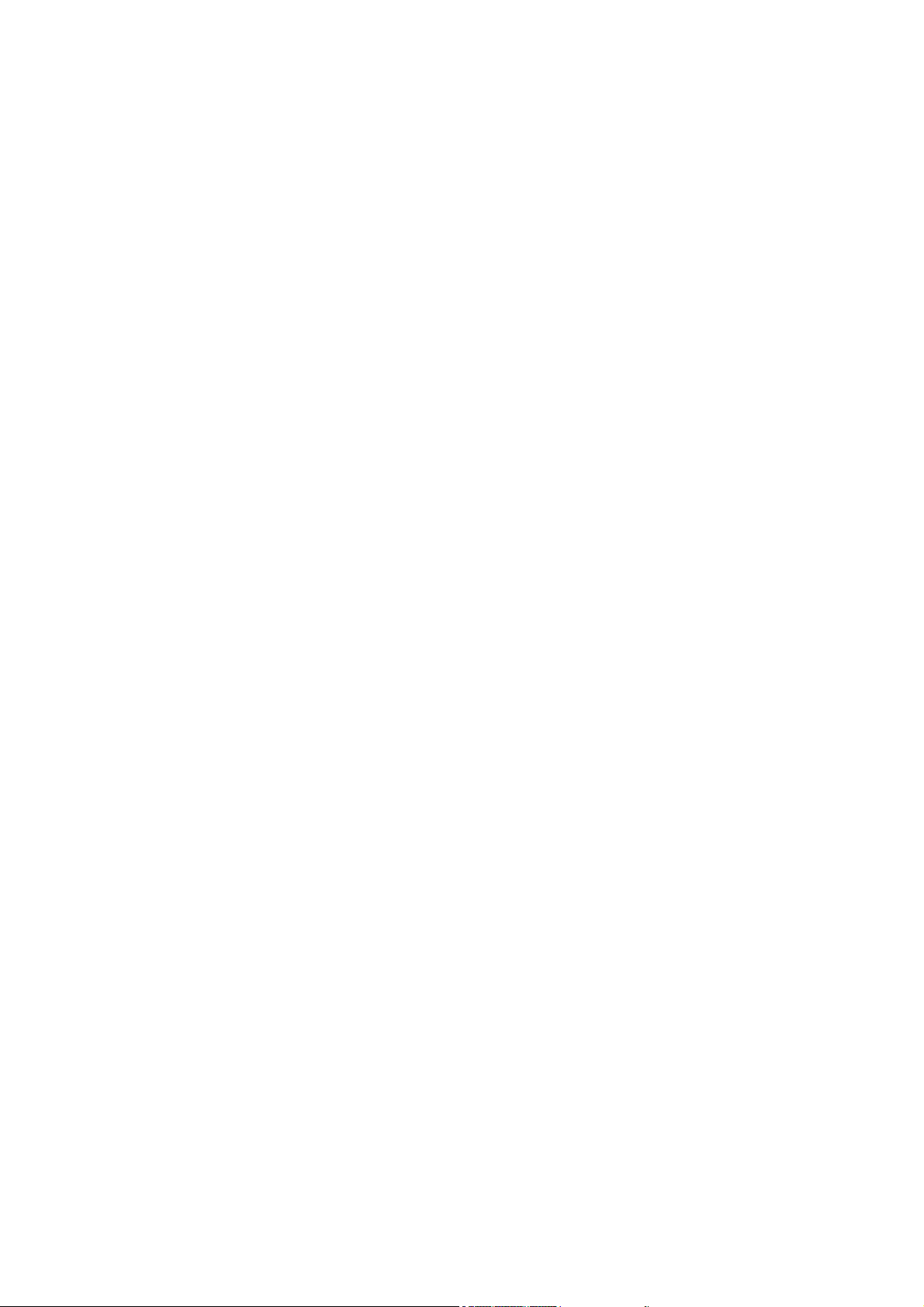
Table of Contents
PREFACE ...............................................................................................................................1
SETUP ....................................................................................................................................3
UNPACKING CAMERA..........................................................................................................3
LOADING BATTERY AND SD CARD....................................................................................5
BASIC SETTINGS ..................................................................................................................6
FORMATTING INTERNAL MEMORY / SD CARD .................................................................6
BASIC OPERATING PROCEDURE.......................................................................................7
TURNING CAMERA ON/OFF.................................................................................................7
BASIC SHOOTING.................................................................................................................7
AUTO-FOCUS FUNCTION.....................................................................................................8
ZOOMING IN/OUT..................................................................................................................8
VIEWING PICTURES..............................................................................................................8
MAIN MODES AND SETUP FUNCTION INSTRUCTIONS ..................................................11
CAPTURE MODE .................................................................................................................12
PLAYBACK MODE...............................................................................................................18
AUDIO/VIDEO VIDEO MODE...............................................................................................21
AUDIO/VIDEO AUDIO MODE ..............................................................................................22
SETUP FUNCTION...............................................................................................................23
MAKING CONNECTIONS ....................................................................................................28
INSTALLING SOFTWARE ...................................................................................................28
CONNECTING THROUGH USB...........................................................................................29
CONNECTING THROUGH TV-OUT.....................................................................................29
APPENDIX............................................................................................................................30
2
Page 3
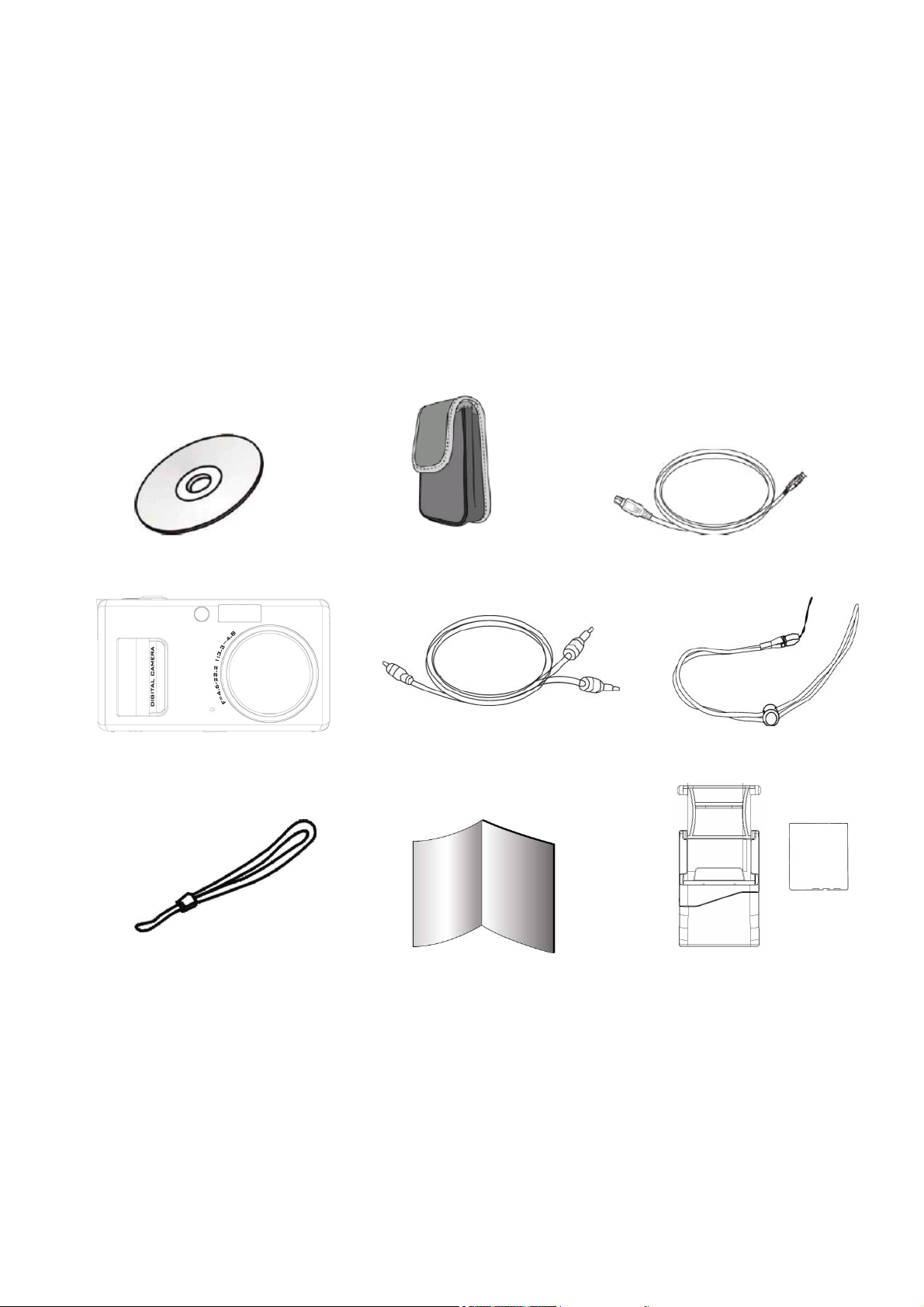
Setup
Setting up this digital camera is quick and simple. Following these steps and you'll be on
your way to infinite boundaries.
Unpacking Camera
1. Clearing all items from the box. (It is highly recommended that the box and wrappings are
kept for future usage)
2. Double check for the following items:
CD-ROM Pouch Mini USB cable
Video Cable Strap
Camera
Hand Quick Guide Charger& Battery
3
Page 4
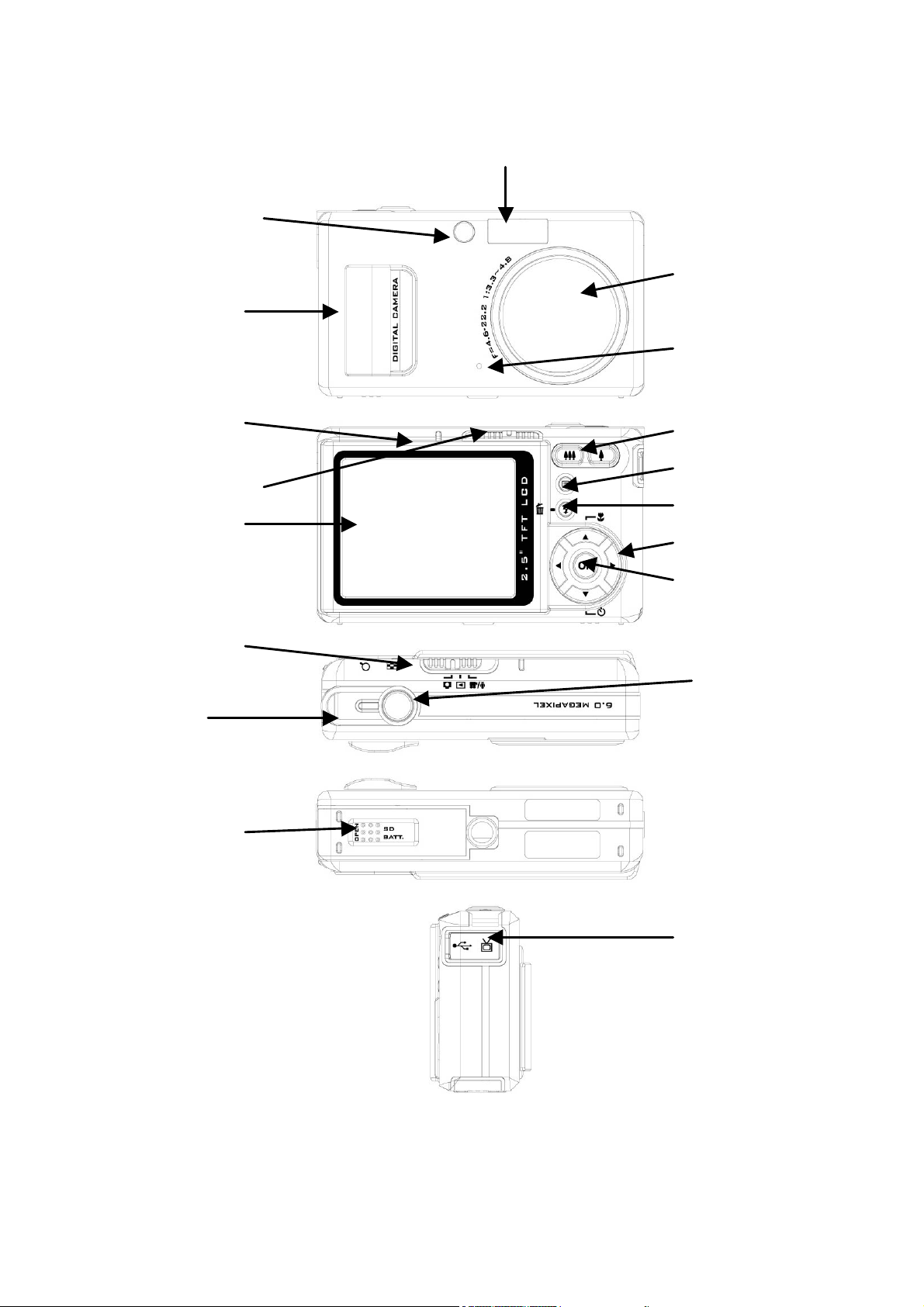
Camera Parts
A
uto Focus Assist /
Self-Timer LED
Hand Grasp
Flash
Zoom Lens
Microphone
Status LED
Mode
Switch
Image LCD
Mode
Switch
Speaker
Battery Door
Zoom In / Out Button
Menu Button
Delete / Flash button
4-Way Button
OK Button
Shutter Button
Connectivity (USB
and TV Out)
4
Page 5
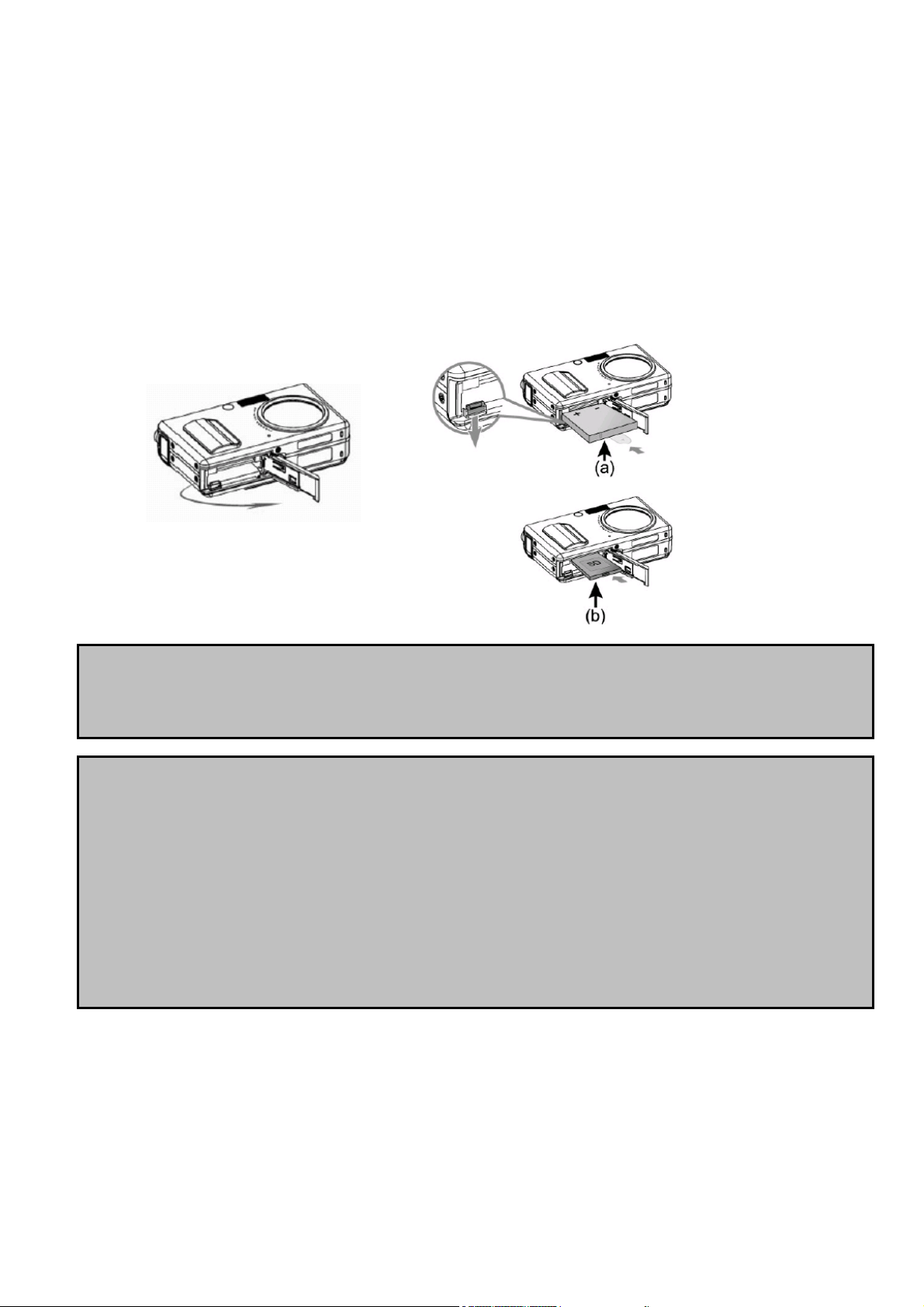
Loading Battery and SD Card
This camera uses NP-40 battery. The battery and SD card share the same compartment and
door.
1. Sliding the battery / SD card door in the direction of the arrow then lifting it to open.
2. Loading the included battery into the battery compartment. (a)
3. Inserting the SD card into the slot. (b)
4. Closing the battery/SD card door.
CAUTION!
1. Using only the specified battery for this camera. Other power sources may cause fire.
2. Battery should be inserted in the battery compartment with the sides facing correctly.
NOTE:
1. Upon loading new battery, users will need to reset their Basic Settings.
2. Do not open the battery / SD card door or remove the battery when the camera is in its ON
status. Only remove the battery and SD card when the camera is not in use, or in its OFF
status.
3. If you do not plan on using the camera for a long period of time, please remove the battery
and SD card.
4. In order for Li-Ion battery to get optimum performance it is highly recommended to charge
the battery at least 8 hours on first use or after storage of more than 3 months.
5
Page 6
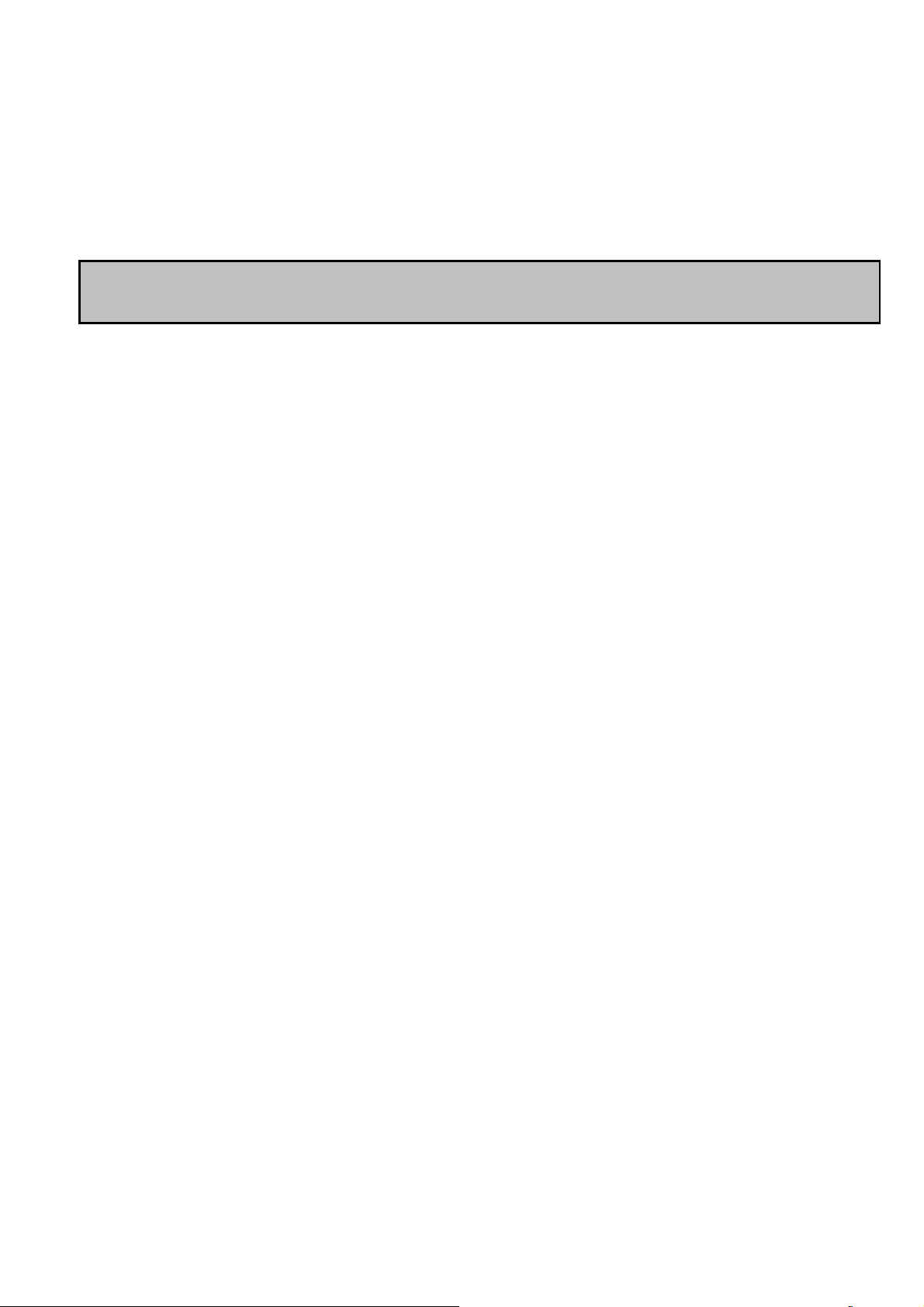
Basic Settings
Upon turning the camera on, a “welcome image” will appear on the LCD display. Please
proceed with the following settings:
NOTE: Users have the option of changing the camera’s “welcome image,” by selecting
background setting under the menu section of Playback mode.
Language Preference Setting
There are a total of fourteen languages to choose from to interact with
this camera. Please refer to setup function. (Page 26)
Date and Time Setting
Please refer to the Date and Time setting under setup function. (Page 23)
Formatting Internal Memory / SD Card
To take more pictures effectively, format the content of the Internal Memory/SD card. To
format SD card, please insert your compatible SD card into SD slot. Then proceed with the
following steps:
1. Enter the Menu Setup Function.
2. Selecting "Format" setting option of the menu by ▲▼ buttons.
3. The user will then be asked "Format SD Card?" on the LCD Display.
4. Pressing the Shutter button to confirm and proceed with formatting.
As a result, if there is no SD / MMC card in camera, the LCD display will show the following
message for confirmation: "Format internal Memory?" then, press Shutter button to perform
formatting internal memory.
6
Page 7
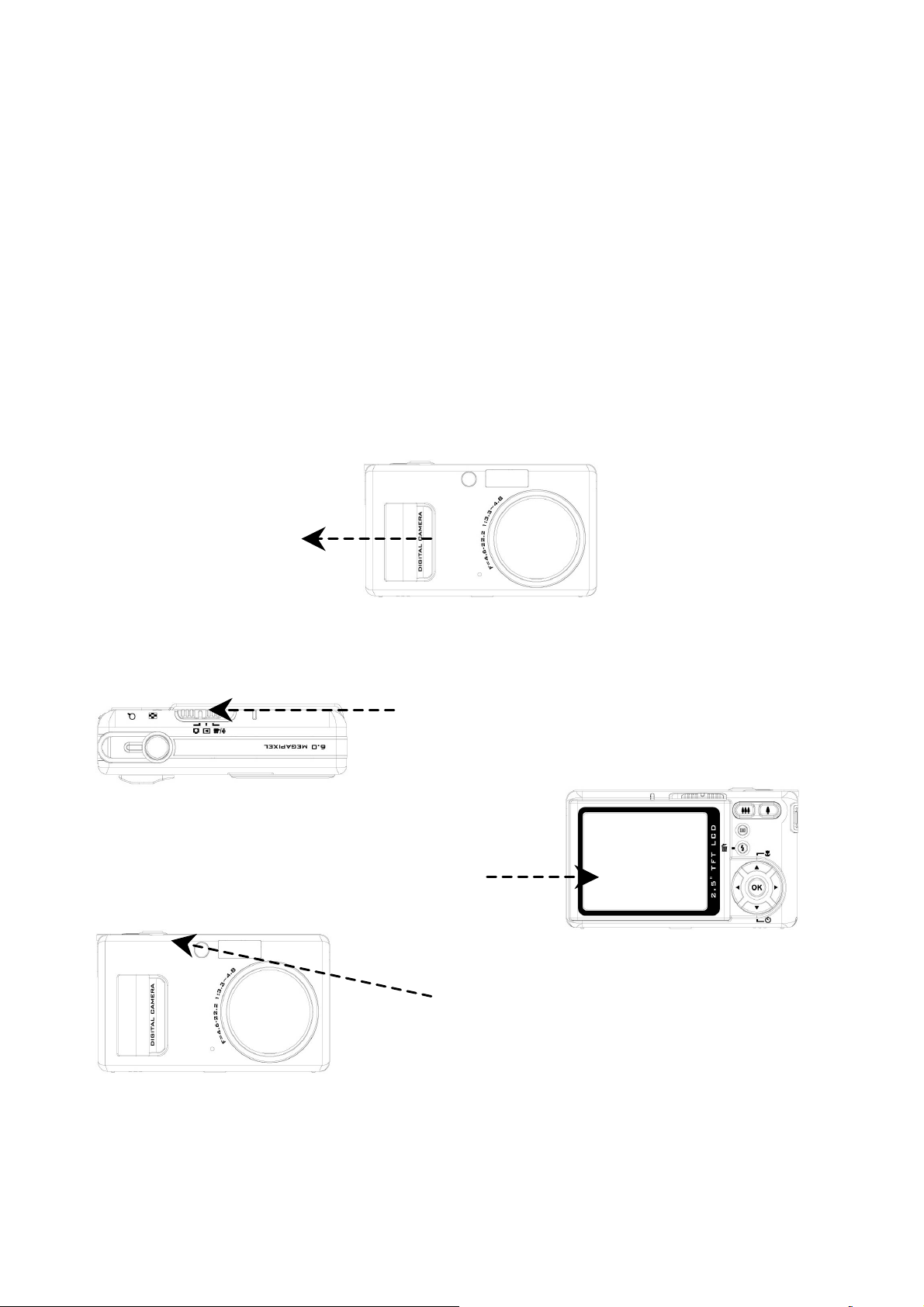
Basic Operating Procedure
r
r
s
e
This Quick Start provides simple and basic directions to get you started with your camera.
From this section, you will learn how to turn the camera ON and OFF, shoot pictures, use the
Auto Focus function, Zooming In and Out, and Playback your pictures.
Turning Camera ON/OFF
To turn the power on
Slide the power switch to open the lens cover.
To turn the power off
Slide the power switch to close the lens door.
**The backside LED indicator will remain green when the camera is power on**
Basic Shooting
1. Slide the Mode Switch to Capture Mode
2. Looking into the LCD and try to align you
subject into the focus brackets.
3. When your subject has been aligned fo
shooting, press the Shutter button down
halfway for focusing, after the subject ha
been focused then keep pressing th
Shutter button all the way down for taking
picture.
7
Page 8
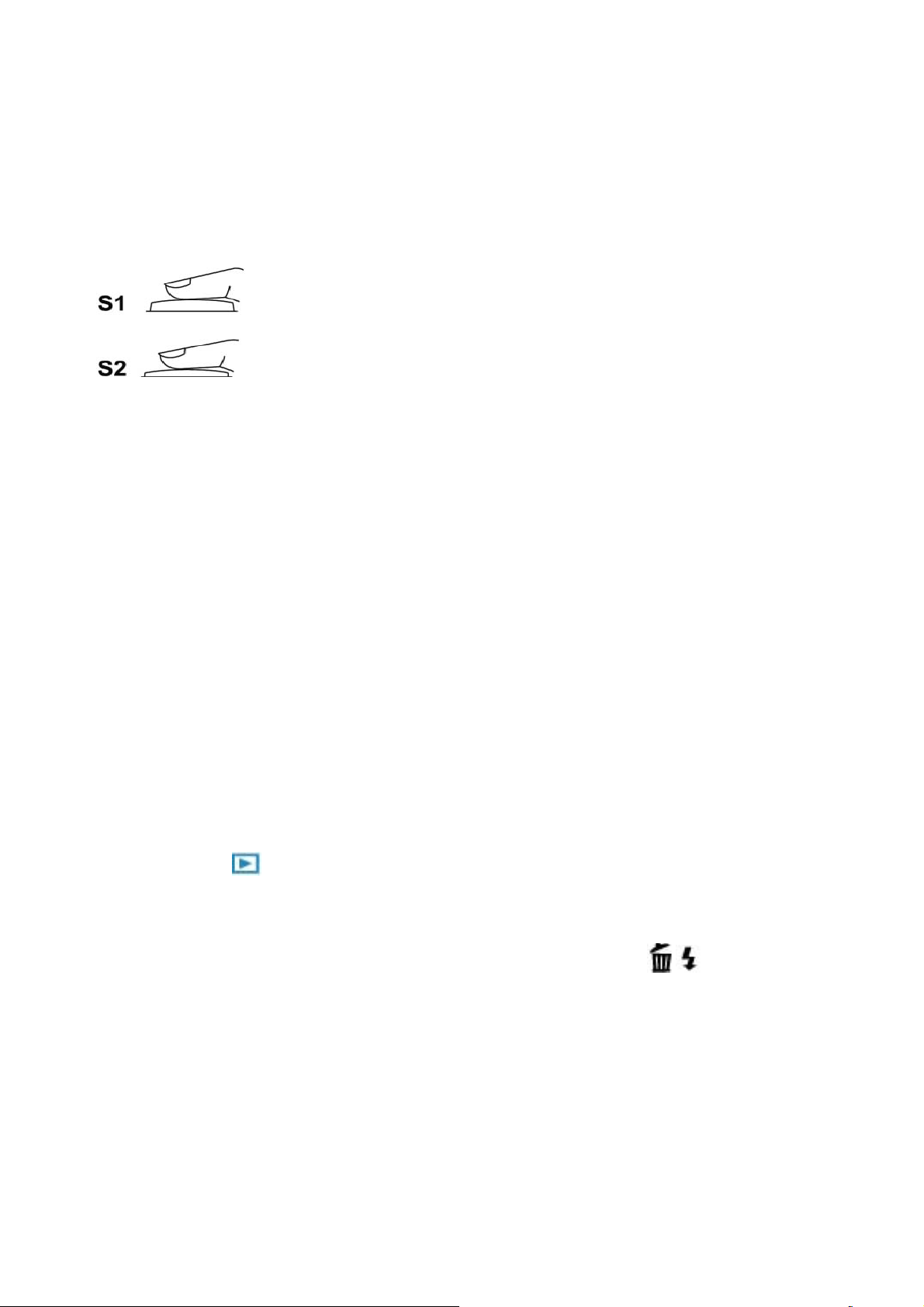
Auto-focus Function
When the Shutter button is pressed halfway down (S1), the Auto-Focus function will be
activated and the subject will be focused automatically. Following these steps to activate
this function:
1. Before pressing down the Shutter button, the focus brackets are white,
once the Shutter button has been pressed halfway down (S1), and the
subject is able to focus, the focus brackets will turn green, otherwise
the focus brackets will turn red.
2. When the subject has been focused successfully, pressing the
Shutter button all the way down (S2) to take picture.
Zooming In/Out
This camera has 4.8x optical zoom and 8x digital zoom function, there is a zoom bar on the
right side of LCD display to indicate the zoom status. While pressing the Zoom button, there
is a white bar in the middle of zoom bar to separate optical zoom and digital zoom. Pressing
Zoom in and Zoom out button to move the lens between wide angle (1x) and telephoto (4.8x)
positions for optical zoom; it will activate the digital zoom by still pressing the button after the
lens had moved to telephoto position. Once the subject has been aligned in LCD, the user
can press the Zoom button to select preferred image size.
Viewing Pictures
Turning Mode Switch to Playback Mode to review the recently taken images, video clips or
audio files, and use the ◄► buttons to scroll through them. For an in-depth description of
Playback Mode
, please refer to page 18.
Quick Delete Picture
In Playback Mode, simply press down on the Delete/Flash button to quick delete an
image. A "Delete this file?” message will appear on the LCD, and then pressing down on the
OK button will delete the file.
8
Page 9
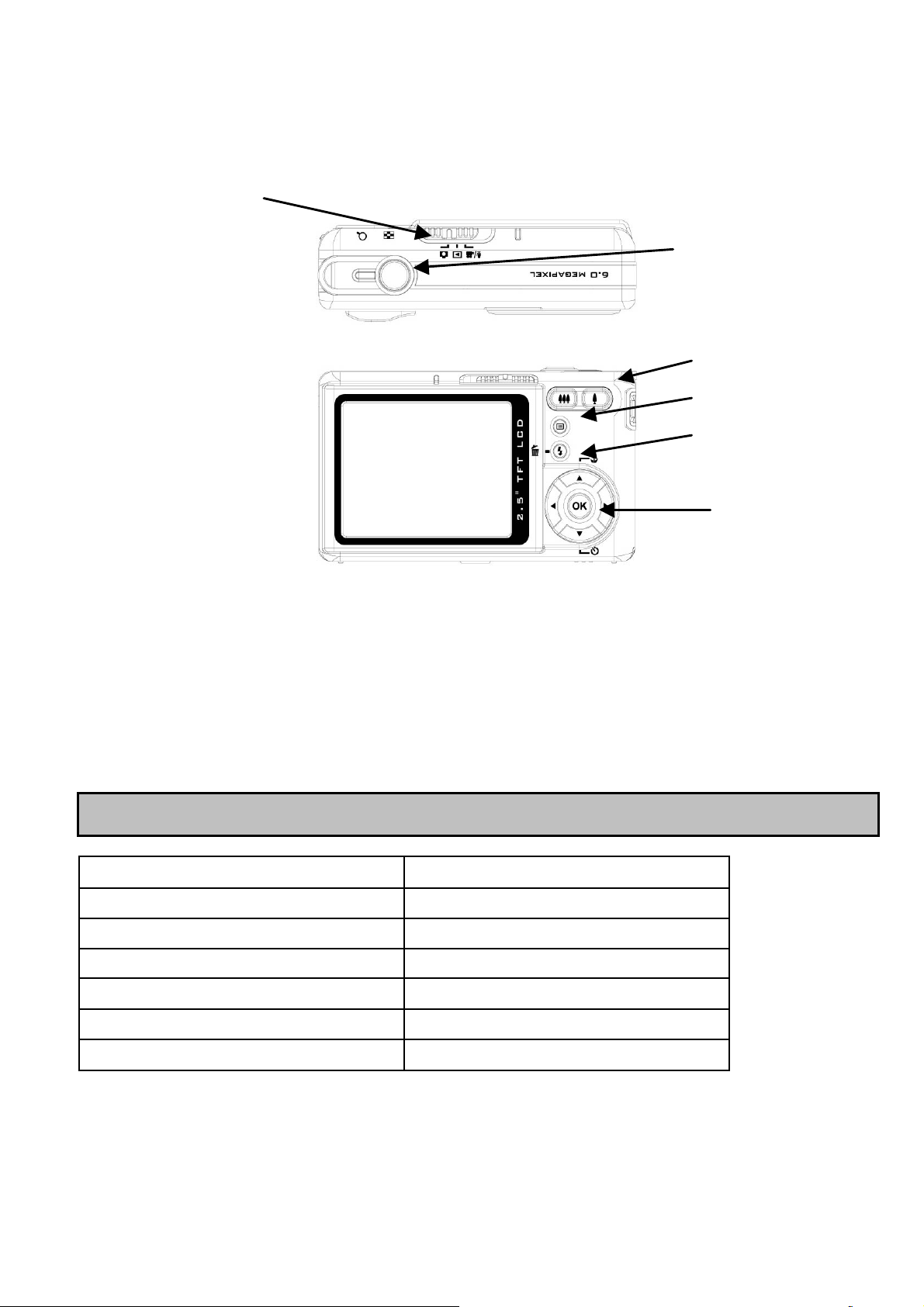
Basic Function Buttons
Mode
Switch
Shutter Button
Zoom In / Out Button
Menu Button
Delete / Flash
OK Button
Shutter Button
1.
Mode Switch
2.
Zoom In/Out Button
3.
preferred image.
Note: Digital zoom is limited for 10.0M resolution.
: Taking picture, video and audio by pressing Shutter button.
: It allows users to change different mode.
: To zoom in and out lens between wide and telephoto position to set
Resolution Digital Zoom
10.0M (3648 x 2736)
6.0M ( 2816 x 2112) 8x
3.0M ( 2048 x 1536) 8x
2.0M ( 1600 x 1200) 8x
1.3M ( 1280 x 960) 8x
VGA ( 640 x 480) 8x
8x
9
Page 10
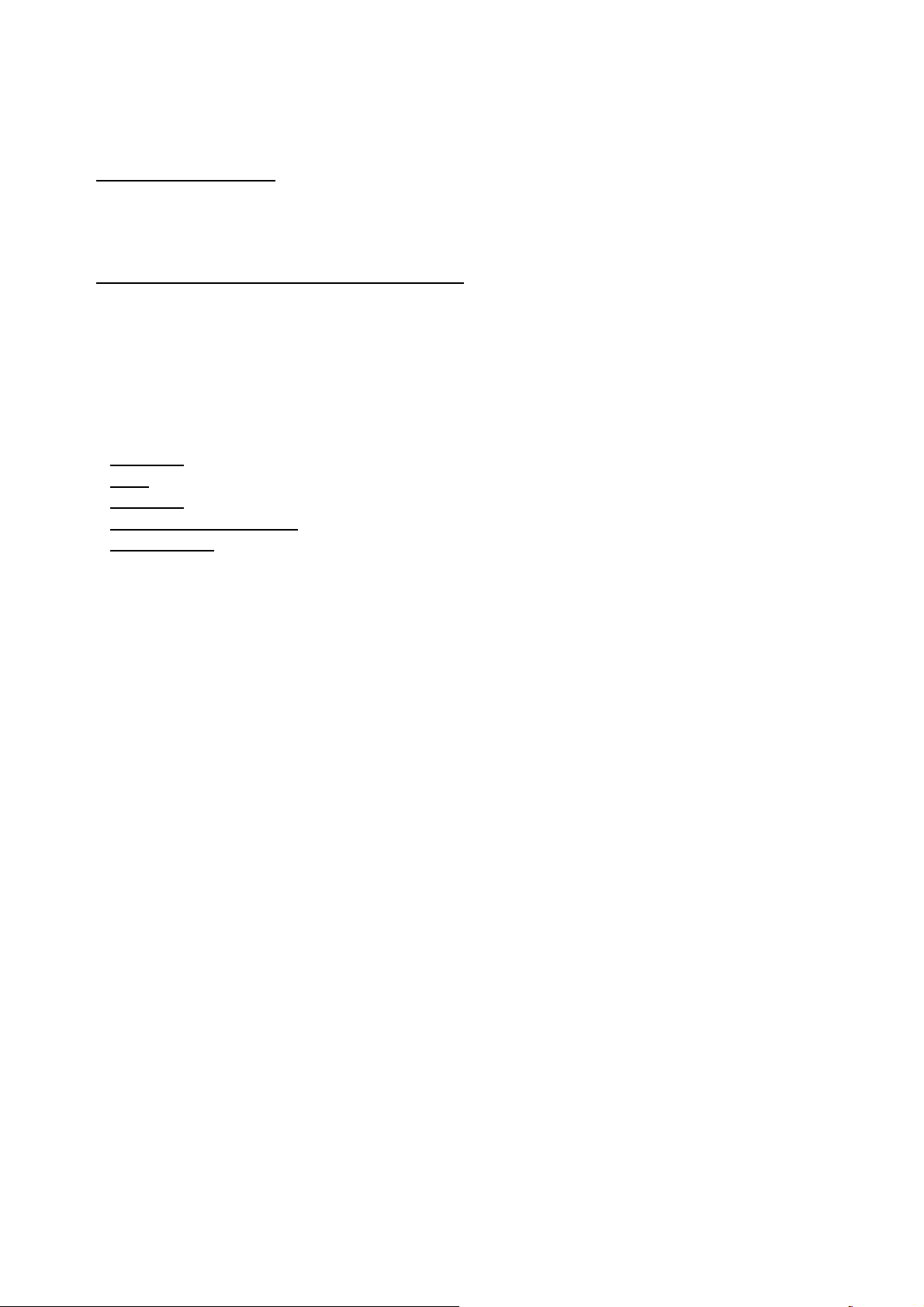
Under Capture Mode:
Zoom In: Pressing Zoom In button for magnifying image.
Zoom Out: Pressing Zoom Out button for narrow the image.
Under Playback Mode: (Magnify/Thumbnail).
Zoom In: Pressing Zoom In button for magnifying image.
Zoom Out: Pressing Zoom Out button for thumbnail images. (2x2/3x3).
Delete/Flash Button:
4.
and slow sync under shooting modes. In Playback Mode, a delete confirmation message
will appear on LCD.
Force off
Auto
Force on
Auto red eye reduction
Slow sync: s
Menu Button:
5.
: default setting of flash mode.
: auto detecting environment brightness to flash for exposure compensation.
: forcing flash discharge for every shot.
ynchronizing flash with slow shutter speed.
This button sets flash as force off, auto red eye reduction, force on
: to avoid red eye caused by auto flash while taking portrait picture.
This button could enter in each mode menu for settings adjustment.
OK Button:
6.
Up Button (Focus Mode Hot Key):
7.
mode according to subject focusing distance, there are 3 focus modes for users to set,
normal, macro and infinity focus modes.
Down Button (Self Timer Hot Key):
8.
seconds and 10 seconds, 3 seconds is usually applied for users to take shot without
tripod to support camera steady and prevent hand shaking by pressing Shutter button.
Left & Right Button (EV Adjustment Hot Key):
9.
alter the camera's standard exposure setting. You can darken or lighten the image.
This button could confirm the selection.
This button could let user select different focus
This button provides use different timer settings: 3
Exposure compensation is used to
10
Page 11
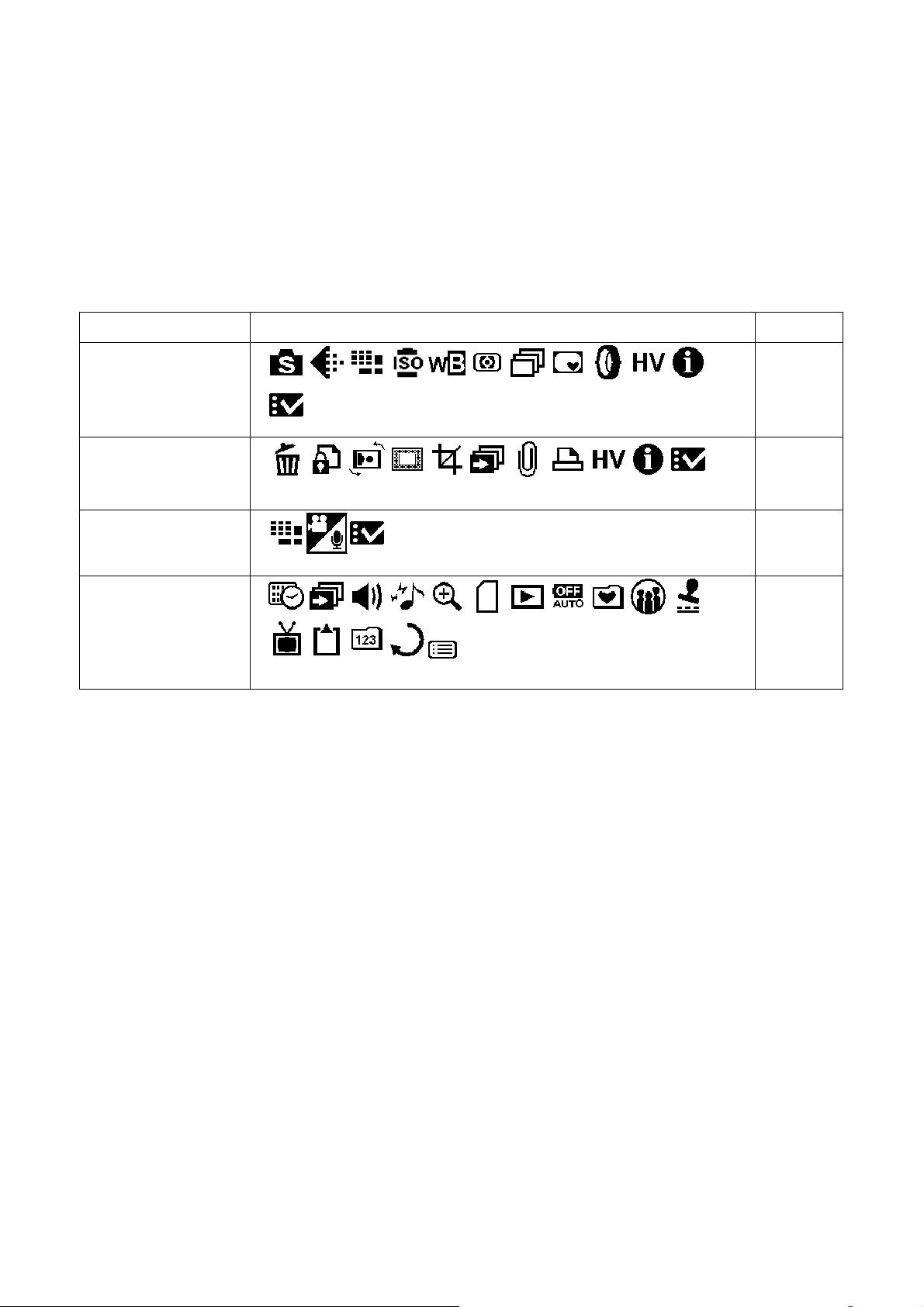
Main Modes and Setup Function Instructions
This section will describe the three modes and setup function included in this camera. An
in-depth coverage of these modes will be further described
Items Menu Setting Options Page
Capture Mode
Playback Mode
Audio/Video
Mode
Setup Function
12
18
21
23
11
Page 12

Capture Mode
This mode provides variety scenic best shots and "Auto" for still image capturing.
Slide the Mode Switch to the Capture Mode. Pressing the
▲▼button to select the setting option for change setting. Once the option has been
selected, use ◄► button to scroll through them and confirm to setting changed.
Pressing
again can exit menu at anytime.
to access menu. Then use
12
Page 13

Scene
Users can select from the following scenes to suit the
environment for still image shotting:
- This is for directly "point and shoot", all capturing
Auto
setting will set by system automatically.
Sport - This is for fast-moving subjects when you want to
freeze the action.
Landscape
- Night view scenes.
Night
Portrait
portrait.
Self Portrait
while holding the self and take a shot of half top of portrait.
Night Portrait
or at night for portrait. The flash illuminates the subject while
a slow sync speed capturing a natural exposure of the background.
Sunset
Beach
Back Light
metering mode.
Autumn
- This is used for wide scenic views.
- This mode blurs the background to focus on the
- It enables users to take a picture of user self
- This mode is for images taken during twilight
- To enhance the red tone for taking sunset picture.
- This is for taking beach view with enhanced blue tone.
- For taking the picture of back light object by changing
- This is for autumn scenic of red maple views.
Natural
Sky
Party
with different lighting.
Text
and white contrast.
- This is suitable for forest or grasslands views.
- This is for sky views to enhance saturation and blue tone.
- It enables you to take pictures under a darker environment
- This mode will project the text by enhancement of the black
13
Page 14

Image Quality
The widely-used JPEG format is used for
image-recording quality setting. Users can select from the
following image quality:
Best-Least image compression ratio
(Default).
Better-Least Less image compression ratio.
Basic-Economical image compression ratio.
Resolution
This setting option allows users to set the record resolution.
640 x 480 (VGA)
1280 x 960 (1.3M)
1600 x 1200 (2.0M)
2048 x 1536 (3.0M)
2816 x 2112 (6.0M) (Default)
3648 x 2736 (10.0M)
ISO
The ISO speed is the sensitivity to light. The higher the
ISO speed number, the higher the sensitivity is to light.
Auto (Default)
50
100
200
400
14
Page 15

White Balance
Normally, the “Auto” WB setting will set the optimum
white balance automatically. If natural colors cannot be
obtained by auto WB, you can set the white balance
manually to suit the respective light source. Users can
select the following white balance settings:
Auto (Default)
Sun
Cloud
Tungsten
Fluorescent
Metering
This setting option will calculate the best overall exposure
value. The camera has three metering modes:
Matrix (Default)
Center-weighted
Spot
Continue Shot
This function can provide users to take 3 photos in one
shot.
On
OFF (Default)
15
Page 16

Photo Sticker
This setting option provides users variety
foregroundimages for shooting fun increasing. It has
Normal, Elf, Couple, Greeting, Winner,Belove and Party
foregrounds for users selecting.
Digital Filter
This setting option could let users set image to have color
filter effect by digital image processing instead of lens
filter:
Normal (Degault) / Black&White / Sepia / Red / Pink /
Purple / Blue / Green / Yellow / Solarize / Negative
Tip: Solarize -This effect creates the impression that the image has been exposed to light.
Negative - Having the light and dark parts opposite to what they were in the original
picture.
16
Page 17

Histogram
Histogram Value shows the brightness and contrast
of the subject. It enables precise exposure control.
You can set histogram display manually.
On
Off (Default)
Information
This setting option supports the display capture
information on the LCD while taking pictures.
On
Off (Default)
Setup
This option supports the display and use of the setup
menu; for detailed information, see page 23.
17
Page 18

Playback Mode
One of the main advantages of a digital camera is that images can be reviewed instantly.
The Playback mode lets users review recently taken pictures, video clips and audio files.
This camera has a 2.5" LCD that lets users clearly view their pictures. Press
the menu, and then use the ▲▼button to select the setting options. Once an option has
been selected, use the ►◄ button to scroll through its settings and confirm the setting to
be changed (some settings will require pressing Shutter button to be activated). The
following is a detailed introduction of the Playback Mode menu.
Delete
Users can delete current or all files under this setting
option:
Current
All
Protect
Users can prevent images from accidental erasure. This
setting option has settings as:
Protect Current
Protect All
Unprotect Current
Unprotect All
to access
Rotation
This setting option can rotate image 90 degree
clockwise and anti-clockwise. After user selected
the rotation direction setting will need to press
shutter for execution.
18
Page 19

Frame Editing
This camera provides 6 different frames for
quick image editing on LCD.
Crop Picture
Users can crop images through the desired
magnified area. Pressing Shutter button to
confirm crop function. After pressed Zoom
In/Out button, the image was magnified
or minified, then users could use 4-way
button to navigate the image. Once a desired
section of the picture had been selected,
pressed Shutter button again to crop images.
Slide Show
This setting option allows users to review all
images by slide show way. Users also can set
slide show interval in Setup Mode.
Voice Memo
This setting option provides 20 seconds voice memo
recording for still image. Selecting “Voice Memo”
then pressing Shutter button to start recording.
A countdown timer will indicate how much time is
left in the recording session. Pressing Shutter
button again can end recording.
19
Page 20

DPOF
DPOF is a format used to record automatic printing
information from cameras. By specifying which pictures
are to be printed, the pictures can be printed easily by
DPOF-compatible printing service labs or on a personal
DPOF-compatible printer. Users can select current or all or
all images to print:
Current
All
Reset
Histogram
This setting option allows users to review the histogram
value condition of taken picture. Once Histogram is
enabled, users can see the HV display on LCD.
On
Off
Information
This setting option supports the display of recording
information on the LCD while reviewing pictures.
On
Off
Setup
This option supports the display and use of the setup
menu; for detailed information, see page 23.
20
Page 21

Audio/Video Video Mode
Video Mode
Remain Recording
(Use ◄► to adjust) EV
Focus Area
VGA/QVGA
1. Video Mode allows users to use the camera as a movie recorder. The recorded
movie length is based on the capacity of the internal memory or SD/MMC card.
2. Turning the Mode Dial to the Movie Mode.
Time
3. To start recording a movie, press the Shutter button. The camera will check the capacity
of the memory prior to recording a movie. If the memory is full, a warning message
“memory full” will display on the LCD, and the camera will automatically exit the movie
recording mode.
4. If there is no warning message, the camera will start recording. To stop recording, press
the Shutter button again.
5. During movie recording, the Status LED is flashing in red.
6. Users can select movie recording size by pressing
there are VGA and QVGA resolutions for movie recording.
Tip:
1. The file format of movie is MPEG 4. (.avi)
2. When users playback video clip in PC, system will require MPEG4 Codec. Please
link to Microsoft Website for getting the latest Codec or update the third party latest
Codec which users had installed.
3. During movie recording, the zoom function is blocked.
to select Resolution options,
21
Page 22

Audio/Video Audio Mode
A
udio Mode
Remain
Recording Time
Date / Time
This mode allows users to record audio. Pressing the Shutter button to start recording, and
press the Shutter button again to stop recording. During audio recording, the Status LED is
flashing in red.
22
Page 23

Setup Function
Enter the Menu Setup function. Pressing ▲▼ button to select the setting options. Once the
option is selected, use ◄► button to scroll through settings and confirm to setting changed
(some settings will need to press Shutter button to execute setting activating). Following
are the detail instructions of Setup menu.
Date and Time
Resetting date and time after battery changed. Users can
press Shutter button to start changing settings value, by
using ▲▼button and change setting items by using ◄►
button.
After Date and Time settings changed, users have to
press Shutter button again for change confirmation.
Tip: Dates can be set in these formats:
YYYY. MM. DD
MM. DD. YYYY
Time can be set in these formats:
12-hour
24-hour
Slide Show
Under this setting, users can set the interval of seconds
which they want the slide show to proceed per slide. Users
can select:
3S
5S
10S
23
Page 24

Audio Volume
Users can adjust the camera audio volume to:
High
Middle
Low
Sound Effect
This setting option allows users to turn the sound effect on
or off:
On
Off
Digital Zoom
This camera provides the digital zoom function up to 8x
magnification while taking picture. Users can set to enable
digital zoom function from this setting option.
On
Off
Copy Image
This camera can support to copy pictures from internal
memory to SD card. The function is blocked when no SD
card in camera.
Instant Review
This setting option sets the time for the picture previewed
instantly after shoot:
1S
3S
5S
Off
24
Page 25

Auto Power Off
This setting option can let camera automatically turns off
after no operation for a while. Users can select the following
minutes to Auto Power Off the camera.
Off
3 min
1 min
Background Editing
This setting option allows users to select their preferred
images which are built in camera (Image1, 2) or “My
Photo” as background.
Image 1
Image 2
My Photo
Tip: This background will be replaced the default images of welcome page and Setup Mode
background. Users could use “My Photo” function to choose preferred images from Internal
Memory or SD card to be background image, and it will be stored in camera, even though
the image stored in Internal Memory or SD card had been deleted by users, “My Photo still
keeps the image.
25
Page 26

Language
Users can select proper language from the following:
English
German
French
Spanish
Italian
Nederland
Danish
Czech
Russian
Poland
Traditional Chinese
Simplified Chinese
Japanese
Korean
Date Imprinting
This setting option is used for stamping the date on the
picture. Users can
Date
Off
select following settings:
TV Out
Depending on where the user is, the different region
requires different TV
NTSC
PAL
system for “TV Out” transmission.
Format
This setting option allows users to format the camera internal or external memory. Pressing
Shutter button to execute or
▲▼
button to escape.
26
Page 27

File Number
The image count will be restored to zero once the
pictures in memory had been erased under File
Number “Reset” condition. Setting the order of pictures
stored in the camera:
Reset - File number counting from zero.
Series - File number counting from series.
Restoring
This setting option can restore the camera to factory
setting.
Return
This setting option can go back the previous menu
selection.
27
Page 28

Making Connections
In this section you will be able to connect the camera to your PC to download or edit
photos.
Installing Software
1. Insert the CD-ROM into your CD-ROM drive.
2. If using Windows 98, click "Digital Camera Driver". Choose any from the five available
options and click 'Install'.
3. The installation wizard will guide you through the installation.
4. You will be able to use the application once it’s installed.
Caution:
1. Driver is for uploading pictures to computer, if the operation system is Win 98
2. If the user didn’t install the driver before plugging in the USB device, system will
detect new device while the camera connected to computer. Please insert the
CD-ROM and complete the drive installation.
28
Page 29

Connecting through USB
This section will guide users how to download images from camera to PC through the USB
cable.
1. This camera allows users to move the images or movie from camera to PC by MSDC
support.
2. When the camera is connected to your PC, there will be one external storage device in
“My computer” named “600_CAMERA”.
3. Simply clicking the folder named "DCIM\1006MDSC", users can find the recorded files.
4. Copying or remove these files to from camera to your PC, then users can start to edit the
images.
Connecting through TV-out
Before connecting the camera to TV, please set the proper TV-out protocol in the camera.
After TV-out set to proper connection protocol, users can enable each function through the
TV monitor instead of the LCD display.
1. Connecting the video cable into the video out connector.
2. Connecting the other end of the video cable into the TV’s video-in jack.
3. Turning the camera ON, users should then be able to operate the camera with TV
screen. (The LCD will turn off while the camera connected to TV-out)
29
Page 30

Appendix
Camera Default Setting
Setting Matrix Default Setting
Resolution 6M (2816x2112)
Image quality Best
Self-timer Off
Capture Auto
White Balance Auto
Digital Filter Normal
ISO Auto
Metering Matrix
Histogram Off
Information On
Scene Auto
Date and Time 2005.01.01
Slide Show Interval 3s
Audio Volume Middle
Sound Effect On
Digital Zoom On
Instant Review 1s
Auto Power Off 1min
Background Editing Image 1
Languages English
File Number Series
30
Page 31

LED Status
AF Assist /
LED Status Status LED
Power Off Off Off Camera off.
Power On GREEN Off Camera on status.
Flash
charging
Image saving
Battery low
Self-timer GREEN Flickering
Flickering
RED
Flickering
GREEN
Flickering
Orange
Self-timer
LED
Off When the flash is charging,
Off
Off
RED
Description
“Red” LED will flicker (2
flickers / s), then turn to
“Green” when the flash had
charged completely.
“Green” LED will flicker during
image saving.
Camera is going to run out of
battery power.
Self-Timer LED will flicker
together with beep according
to countdown tempo in first 7
sec. then 2 flickers / per sec.
at last 3 sec.; If Self-Timer is
set to 3 sec., flicker will keep 1
flicker / per sec. till last.
AF Assist GREEN RED
Out of focus ORANGE Off While focus failed, “Orange”
Audio / Video
recording
Slow
flickering
RED
Flickering /
Off
When subject illumination is
too deem for taking shot.
LED will be on, it will change
to “Green” when users release
Shutter button.
When recording movie /
audio, the “Red” LED will
flicker slowly (1 flicker / per
secretary.) according to “REC”
logo.
31
Page 32

Information Code Specifications
Error Possible Cause Corrective Action
Card Full
Write-Protect
Card Error Cannot record,
Picture Error This recorded
SD Card /
internal
memory No
picture in
No more pictures
can be stored
Card has been
protected
playback or erase
pictures on this card
picture with camera
There no image in
storage, so there
nothing in playback
Remove the pictures or insert another
card
To remove write-protect latch of card
To format this card or replace another
card
To view the image through PC. If it
cannot be done, the picture is
damaged.
To take pictures or insert another card
with images
Card Setup
This card is not
formatted
Battery low for
Battery Empty
taking pictures
No Card No card for ”copy
image” from internal
Memory.
To format this card before using
Installing new or charged battery
To insert a SD/MMC card into
camera.
32
Page 33

Specification
Features Content
Sensor Photosensor 6.36 MegaPixels
Sensor Size 1/2.5”
Sensor Type CCD
Maximum Image Resolution 3648 x 2736 (Interpolated)
Still Image Size 3648 x 2736 / 2816 x 2112 / 2048 x 1536 / 1600
x 1200 / 1280 x 960 / 640 x 480
Video Clip VGA @ 30 fps
Build-in Microphone Yes
Build-in Speaker Yes
Build-in Memory 32 MB NAND Flash Memory
Storage Types
Optical Zoom 4.8x
Digital Zoom 8x
Focus Length F=4.6~22.2 mm
Aperture Range F=3.3~4.8
Shutter Speed 16~1/2000 sec
Focus Mode TTL Contrast Detection
Normal Focus Range
Macro Focus Range 1 cm ~ 30 cm
Voice Memo 20 seconds voice memo
Audio Record WAV
Sound Effect Yes
Flash Manual Setting
Flash Range 1.0 ~ 2.4 M
Secure Digital (SD) Card or
MultiMedia Card (MMC)
30 cm ~ ∞
Off / Auto / Force On / Auto Red Eye Reduction /
Slow sync.
Self-timer 3/10 seconds delay
Continuous Shot Yes
Compressed File Format JPEG EXIF 2.2 (DPOF support)
Video Clip Format MPEG4
LCD Display 2.5” LTPS TFT LCD
33
Page 34

Multiple Language E/G/F/S/IT/NE/DA/CZ/RU/PO/TC/SC/J/K
Playback Zoom Up to 8x
Video Out TV out with video & audio
PC Interface USB 2.0 High Speed
Power Source NP-40 Li-Ion Battery
Body Material Metal
Tripod Mount Yes
Dimensions 97 x 55 x 24.8 mm
Weight (Battery Excluded) 140g
Supported O/S
Bundled software
Microsoft Windows 98SE, ME, 2000, XP, Mac
OS 9.1
Ulead Photo Explore 8.0 SE
Ulead Video Studio 7.0 SE
Ulead Cool 360
Adobe Acrobat Reader 5.0
34
