Page 1
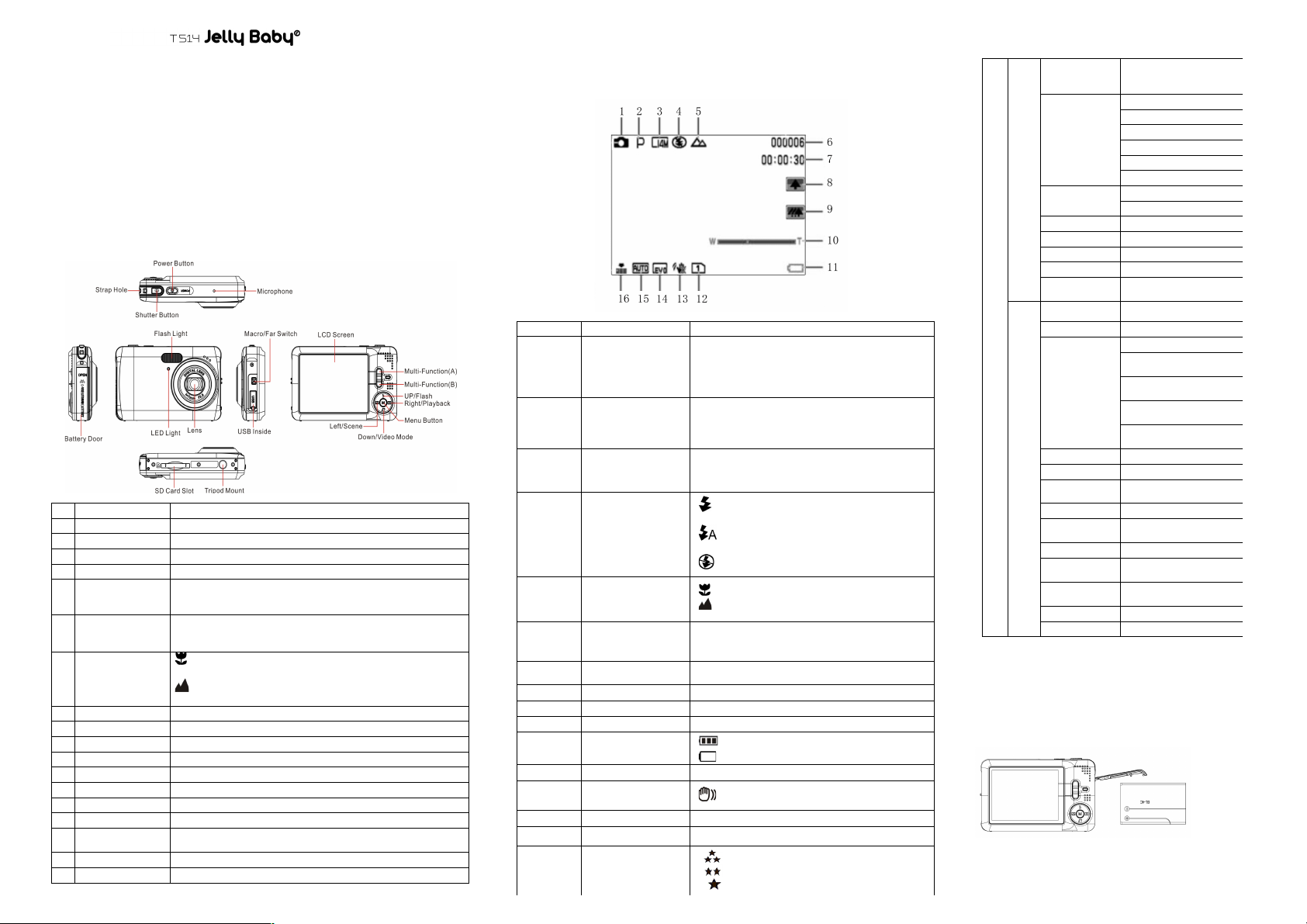
Manual
1. Get to know your camera
Digital still camera
Digital video camcorder
5.0 Mega pixels resolution sensor
Built-in flash Light
4x digital zoom
2.7" TFT color display
32MB Nand Flash memory
Lithium Battery
Anti-shaking still capture
PictBridge
Smill capture
2. Functional parts
1
Shutter Button
Press this button to take photographs.
2
Power on/off button
Press this button to turn on, press again to turn off.
3
Strap Hole
Hook for attaching the wrist strap to the camera.
4
Busy indicator
When the indicator is blinking,the camera is busy.
Microphone
Record the Sound.
5
Lens
Records the image to be taken.
Note: Keep the lens clean. Dirt and fingerprints will affect the
quality of the picture.
6
Flash light
Use the built-in flash to give the subject extra lighting if it is in
dark surrounding(the best flash distance is recommended within
1.5m).
7
Macro/Far switch
Macro mode: Select this mode to take close-up
photographs (distance 30cm - 45cm).
Normal mode: Select this mode to take photographs from
0.5m - infinity.
8
LCD screen
Display photographs, video clips, camera setting and menu.
9
Multi-fuction(A)
Press this button to digital zoom in.
10
Multi-fuction(B)
Press this button to digital zoom out.
11
Left / Scene
Press it to enter scene menu.
12
Right / Playback
Press it to enter playback mode.
13
Menu Button
Press it to enter camera setting mode.
14
Up/Flash
Press it to enter flash mode.
15
Down/Video Mode
Press it to start/stop recording video.
16
USB inside
Via this connection, you can download photographs and video
clips to a computer.
17
SD card slot
SD card storage location.
18
Battery door
Door for battery.
3. Explanation of the status icons
Item
Function
Description
1
Mode selected
Photographs mode.
Video capture mode.
Photo playback mode.
Video playback mode.
2
Scene mode
Auto/ Scenery/ Portrait/ Night Scenery/ Night
Portrait/ High Sensitivity,/ Beach,
3
Selected resolution
12M = 4032x3024; 8M=3264x2448
5M = 2560x1920; 3M = 2048x1536;
1.3M = 1280x960; VGA = 640x480 /10s Timer
4
Flash indicator
Force flash: The flash is on in any
environment.
Auto flash: The camera determines if
the flash should be used or not.
No flash : The flash is turned off..
5
Normal/Macro
mode indicator
Mode (0.5m – infinity).
Macro mode (25cm – 40cm).
6
Photo/Video
counter
Photo mode: No. of pictures had been taken.
Video mode: Recording time in second.
Playback mode: No. of pictures or video file.
7
Remaining time for
shooting
8
Zoom in
Zoom in icon
9
Zoom out
Zoom out icon
10
Zoom out
11
Battery indicator
The battery is full.
The battery is empty.
12
SD card inserted
13
alert-anti-shaking
Alert user to hold the camera steadily.-on/off
14
Exposure value
Show EV±value.
15
ISO
Sensitivity select.
16
Picture quality
Super fine.
Fine.
Normal.
4. Details for camera setting
SET
Still
Scene
Auto/Night Portrait/Night
Scenery/Portrait/Scenery/
Beach/High sensitivity
Scene Setting
Image size
14M pixel resolution
4416 x 3312
12M pixel resolution
4000x3000
8 M pixel resolution
3264 x 2448
7MHD pixel resolution
3648 x 2048HD
5M pixel resolution
2592 x 1944
3M pixel resolution
2048 x 1536
Image size
2MHD pixel resolution
1920 x1080HD
VGA resolution
640 x480
Anti-shake
On / Off
Anti-shaking setting
Continue Shot
On / Off
Continu Shot setting
Face Detect
On / Off
Face Detect setting
Smile Capture
On / Off
Smile Capture setting
Self-Timer
Off/2 Seconds/5
Seconds/10 Seconds
Self-Timer setting
Setup
Exposure
From +3to -3
Exposure setting
ISO
Auto/100/200/400
Sensitivity select
White balance
Auto
Automatic white balance
Daylight
White balance selected for daylight
surrounding
Cloudy
White balance selected for cloudy
surrounding
Incandescent
White balance selected for
Incandescent lighting
Fluorescent
White balance selected for
fluorescent surrounding
Sharpness
Normal/Sharp/Soft
Sharpness setting
Quality
Supper fine/Fine/Normal
Quality setting
Video size
VGA(640x480)/QVGA(32
0x240)
Video size setting
Date
On/Off/Set Date
Date or time setting
Auto power off
1Minute / 3
Minutes/5Minutes/None
Auto power off selection
Language
Select display language
Frequency
50Hz / 60Hz
Select power frequency in your
location
Format
Internal Memory/
SD card format
Format the memory location
selection.
Default setting
Cancel / OK
Default setting
Cancel
Exist Menu
Note: The camera will remain the last setting when it is turned off.
5. Using the camera
5.1 Installing the battery
1. Open the battery door.
2. Insert Lithium battery into the camera.
3. Close the battery door.
5.2 Inserting a memory card (not included)
This camera has built-in internal memory. This memory can be extended with a SD memory card
(not included).
Page 2
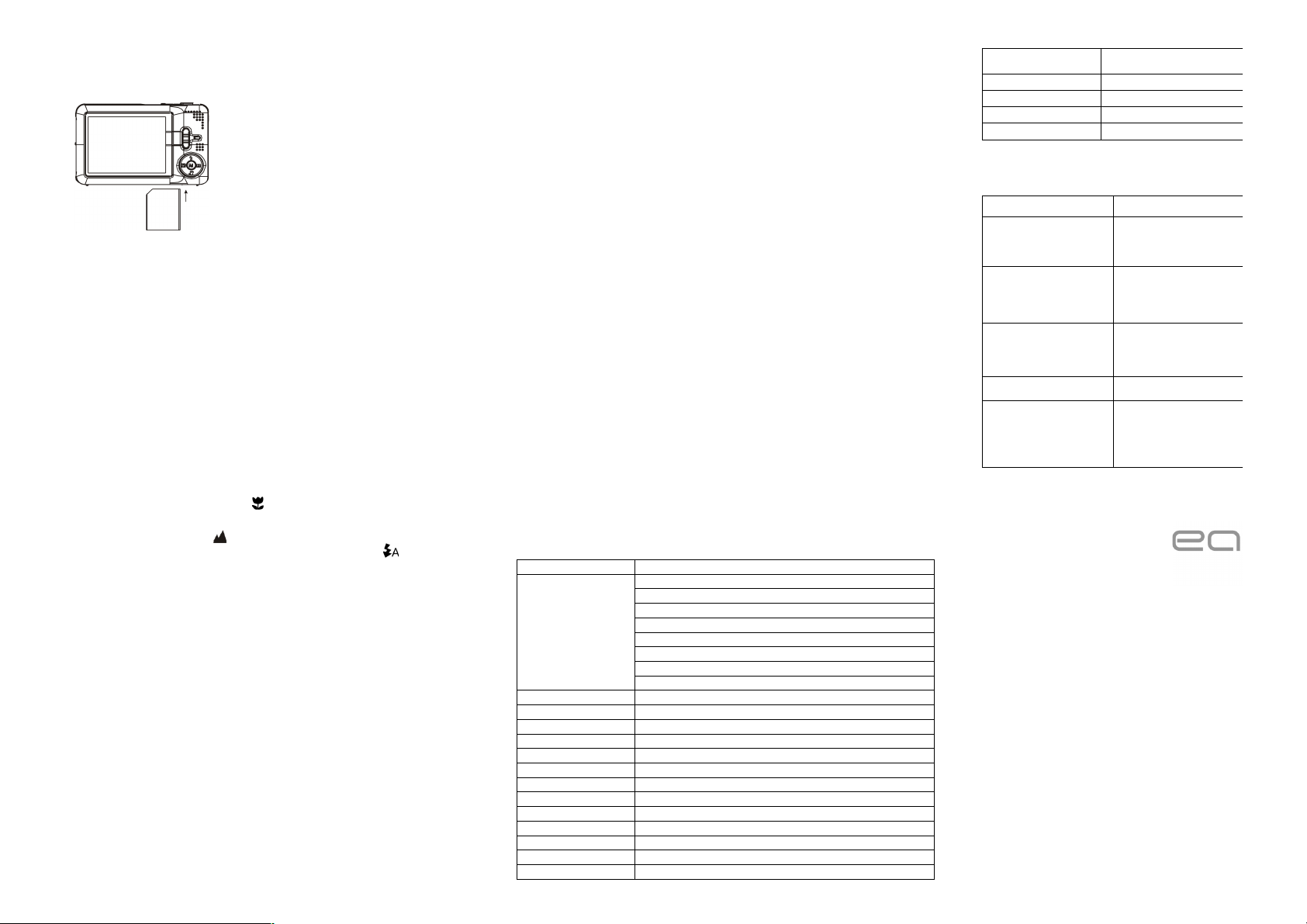
1. Turn off the camera first.
2. Insert the SD card into the camera.
Note: There is only one right direction to insert the SD memory card into the slot. Do not force the
card into the slot, or else it may damage both the camera and the SD memory card.
Note: The SD memory card must be formatted before taking photographs. See the following
sections for more information.
5.3 Formatting the memory or SD card
Formatting SD card will delete all information in SD card.
1. Turn on the camera ,press the menu button in PHOTO mode.
2. Select the setup mode by press the right or left button.
3. Select the format icon by press the up or down button and press the Menu button to
confirm.
4. Select OK icon by press the up or down button and press the Menu button to confirm.
5. Press up or down button to select yes icon and press the Menu button to confirm.
5.4 Setting the Image Size
The camera can be set to different resolutions.
1. Press the menu button in PHOTO mode, select the Image Size icon by right or left key and
press the up or down butto to select the resolutions.
2. 8 different resolutions will be displayed. Select the desired resolution by using the up or
down buttons and press the Menu button to confirm the selection.
5.5 Taking photographs
1. Turn on the camera.
2. Depending on the distance to the object being photographed, use macro switch to adjust
the distance. Select the flower symbol ( ) if you wish to take a close-up photograph
(30cm –45cm).
If you wish to take video or photograph of surroundings or people (0.5m – infinity),set the
macro switch to normal mode ( ).
3. If you are not sure if there is enough lighting, turn the automatic flash( ) on by pressing
the up(flash) button. (If the battery power is too low, the flash won’t be activated).
4. Use the LCD screen to aim the object you wish to take photograph.
Use the face detection to aim the people you wish to take photograph.
6. Press SHUTTER button and wait until the LCD display turn on again.
7. If ‘SMILE’ detection is ON, shutter will be activate automatically once a smile face is
detected
Caution: 1) Taking picture for fast-moving object is not recommended.
2) Image may be distorted when taking picture in a moving vehicle.
5.6 Zoom in and out
Zoom in or out by pressing the Button A or Button B, a Zoom out icon will appear on the display,
4x is the maximum zoom ratio.
5.7 Self-timer setting
You can use the self-timer function when you wish to take a photograph for yourself or when you
wish to take a photograph for an object which the camera must be as still as possible.
1. Set the camera to photo mode.
2. Press the MENU button. The menu will appear.
3. Press the Right or Left button to select Self Timer menu .
4. Press the up or down button to set the delay time: Off/2seconds/5seconds/10seconds.
5. Press the MENU button to confirm. The self-timer function is now ready for use.
6. Aim at the object you wish to take photo.
7. Press the SHUTTER button to take a photograph.
8. The photo will be taken after the timer reaches the delay time that you pre-setted and the
self timer LED indicator will flash 2, 5 or 10 seconds ( per you selection) until the photo is
taken.
5.8 Recording video clips
1. Turn on the camera.
2. For setting the resolution, Press MENU button and select setup menu, then press the up or
down button to select the Video Size icon,the press MENU button to comfirm. Two
resolution will be displayed.
VGA (640 x 480) QVGA( 320 x 240).
3. Press the DOWN button to start recording video, press the DOWN button again to stop
recording. The video clip will now be saved as an AVI file in the camera memory.
5.9 Playback photographs
1. Press the RIGHT button to get into playback mode.
2. Press the left or right buttons to see photographs.
3. Press the B button turn to camera mode.
4. Press the A button to delete the image.
5.10 Playback video clips
1. Press the RIGHT button to get into playback mode , press the RIGHT or LEFT button to
select the video and press the UP button to play and press again to stop the playback.
2. When playing the video press right button to puse the playback.
3. Press the B button turn to camera mode.
4. Press the A button to delete the video.
5.11 Delete photographs and video clips
You can choose to delete a single photograph / video clip, or delete all the photographs / video
clips in the memory.
Follow the instructions given below to delete photograph.
1. Press the RIGHT button to enter the playback mode.
2. Press left or right button to select photograph/video clip to be delete.
3. Press the MENU button and press RIGHT OR LEFT button and select Delete Icon.and
select Delete This Image(Video) / All .
4. Press the MENU button to confirm.
NOTE: Select “All” and Press the SHUTTER button to confirm, all the pictures and videos will be
deleted.
6. Connecting to a PC
The unit can be connected to the computer as mass storage device and transfer photo/video files
for storage.
7. Specifications
Sensor
5.0 Mega pixel CMOS sensor
Image resolution
14 Mega pixels: (4416 x 3312)
12 Mega pixels: (4000x3000)
8 Mega pixels: (3264 x 2448)
7Mega pixels: (3648 x 2048)
5Mga pixels: (2592 x 1944)
3Mega pixels: (2048 x 1536)
2Mega pixels: (1920 x1080)
VGA: (640x480)
Lens
F/3.0 f = 7mm
Focus range
0.5m. ~ Infinity
Macro mode
25cm – 40cm
Digital zoom
4x
Flash strobe
Built-in ( Auto / force / off )
LCD display
2.7" TFT color display
White balance
Auto/Daylight/Cloudy/Incandescent/Fluorescent
Video mode
VGA&QVGA
External memory card
SD card supports up to32GB
File format
Picture: JPEG, Video: AVI
Self timer
Off/2Seconds/5Seconds/10 seconds
PC interface
USB 2.0
Power source
Lithium battery
8. System requirement
Operating system
Windows XP / Vista or above
Mac 10.5.x or later
CPU
Pentium III or above
RAM
At least 128MB
Interface
USB port
CD
4x speed CD ROM or above
9. Troubleshooting
Problem
Cause
Solution
Cannot turn on the camera
Low battery power.
Battery placed at wrong
polarities.
Replace or install the battery
correctly.
Photos can not be saved
when taking pictures.
The memory card or built-in
memory hasn’t been
formatted properly.
Format the memory in setup
mode of the camera. Please
refer to section 5.3.
Cannot find removable disk
after connecting the
camera to the computer.
Connection failure.
Make sure all cable connections
are secured and restart the
computer if necessary.
Flash does not work.
Battery power is too low.
Please charge the battery
The photos are blurry
1. The camera is not held
steadily
2. The lens of camera is
dirty.
1. Hold the camera steadily until
it beeps when taking video
photo.
2. Clean the lens with soft dry
cloth.
