Page 1
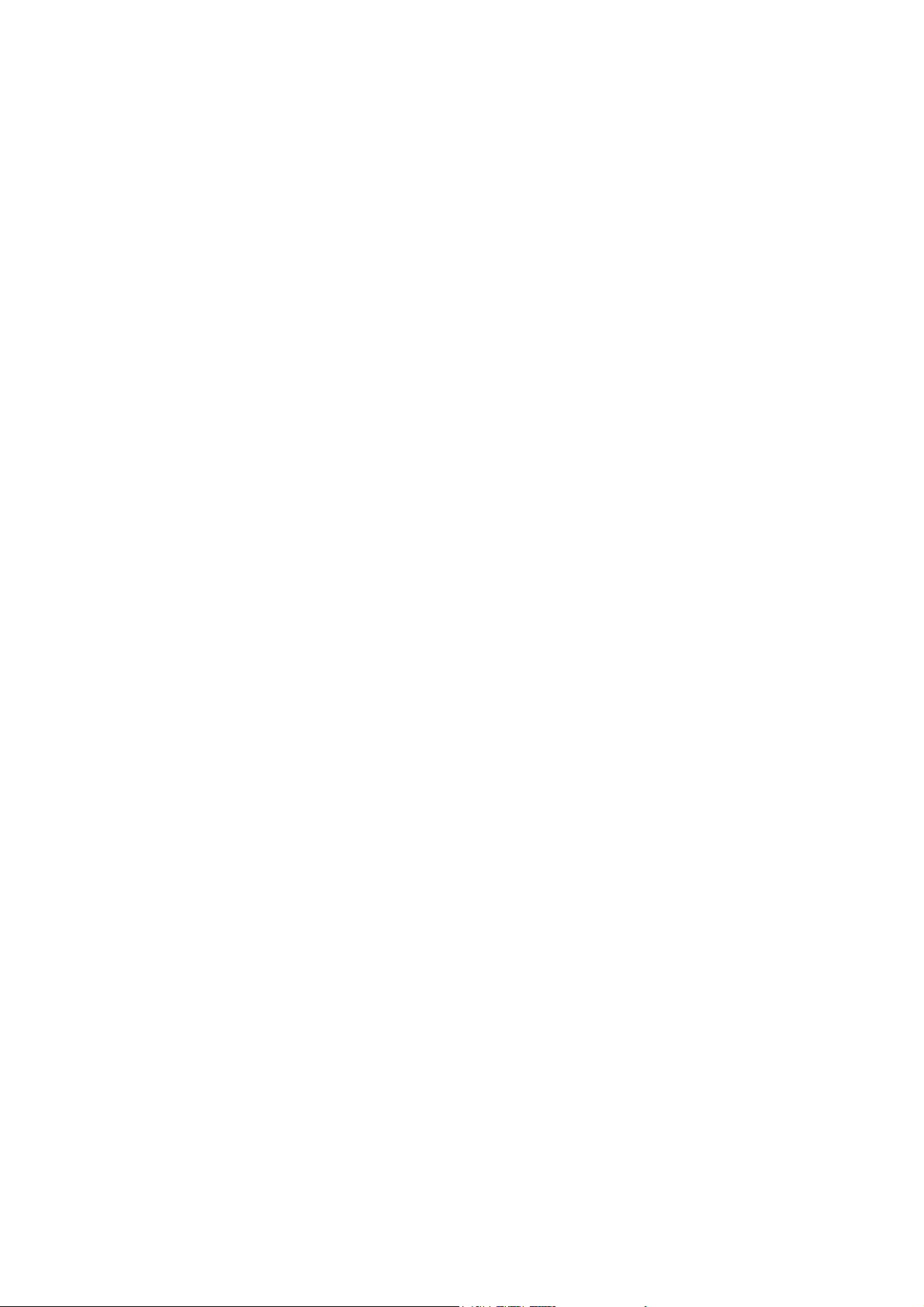
Preface
Thank you for purchasing this camera.
Equipped with three shooting modes (Capture Mode, Video Mode,
and Playback mode), this camera will fulfill your entire digital
picture processing needs. This card-sized and lightweight camera
offers 3 mega pixels high-quality image along with precise 8M
digital zoom. The built-in internal memory can store your images
and videos. Through the USB cable connection, pictures and
video clips can be easily transferred from the camera to the PC.
The TV-out function allows pictures and images to be screened
through the TV unit. Continuous shooting function allows users
to take multiple frames in quick succession.
To make the best out of this camera, it is strongly suggested that
you read through this manual prior to operating this camera.
1
Page 2
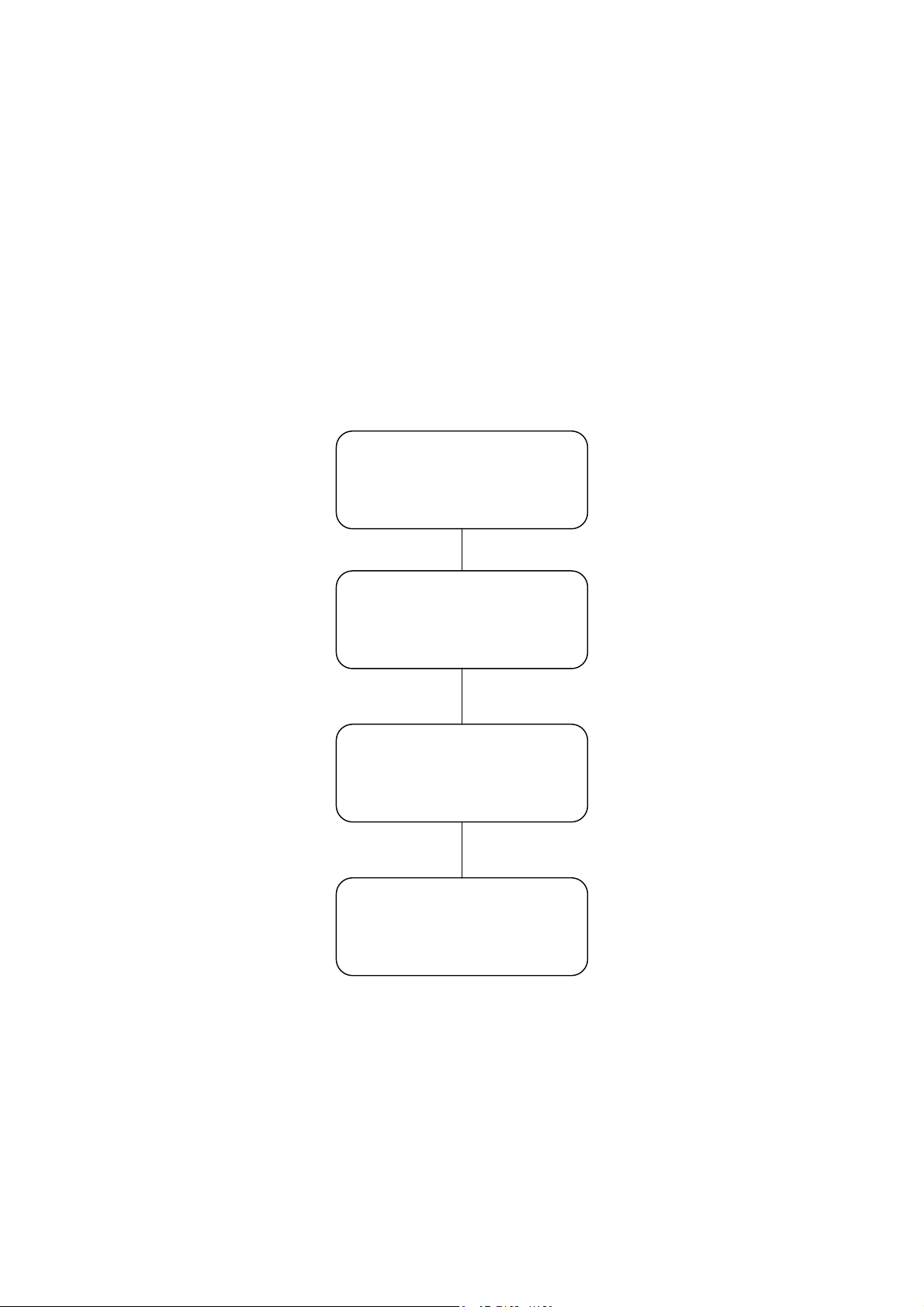
Quick Start
)
)
This quick start provides an overview function of this camera. For
quick reference, please refer to the following flow chart:
Turning the camera On and Off (page 11)
-
- Installing the software(page 26
Downloading pictures and images
- Connecting through TV-out(page 29
Before shooting:
- Flash setting (page 7)
- Zooming In and Out (page 12)
Basic Shooting
- Shooting images (page 11)
- Viewing images (page 12)
- Deleting images (page 12)
Other functions
- Recording audio (page 8)
- Recording video (page 22)
to your PC
- Connecting through USB
(page 27)
2
Page 3
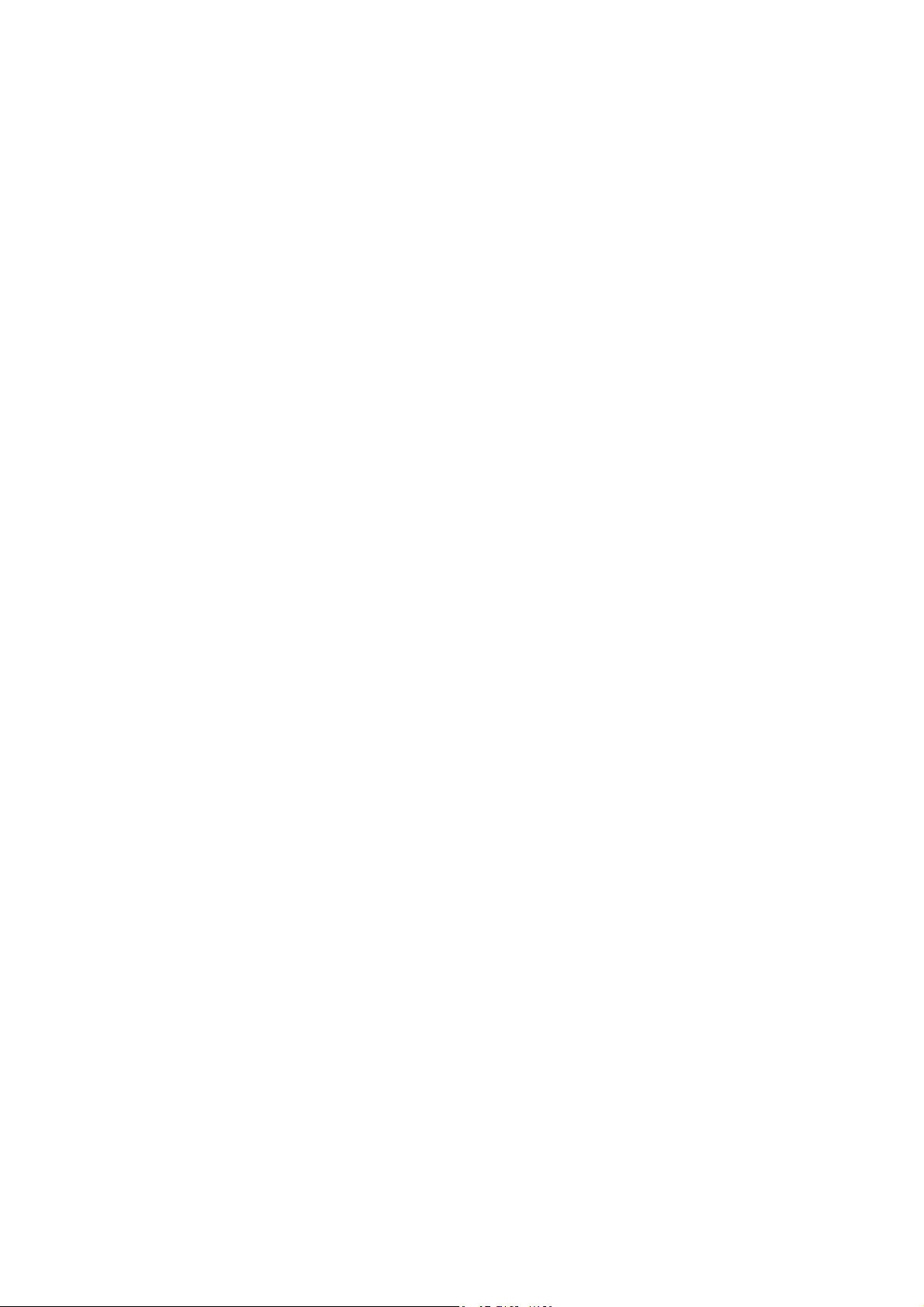
Preface .......................................................................................... 1
Quick Start.................................................................................... 2
Prior to Operating the Camera...................................................... 4
Unpacking the Camera ................................................................. 4
Identifying Components ............................................................... 5
Basic Function Buttons................................................................. 6
Loading the Batteries.................................................................... 9
Insert SD card ............................................................................... 9
Basic Settings ............................................................................. 10
Formatting the Internal Memory and SD Card........................... 10
Basic Operating Procedure ..........................................................11
Turning the Camera ON/OFF......................................................11
Basic Shooting Skills...................................................................11
Zooming In/Out .......................................................................... 12
Viewing Pictures......................................................................... 12
Protecting and Deleting Pictures ................................................ 12
Three Main Modes and Instructions........................................... 13
Capture Mode ............................................................................. 15
Video Mode ................................................................................ 22
Playback Mode ........................................................................... 24
Making Connections................................................................... 26
Installing Software...................................................................... 26
Connecting through the USB...................................................... 27
Connecting through TV-out........................................................ 29
Appendix .................................................................................... 30
3
Page 4
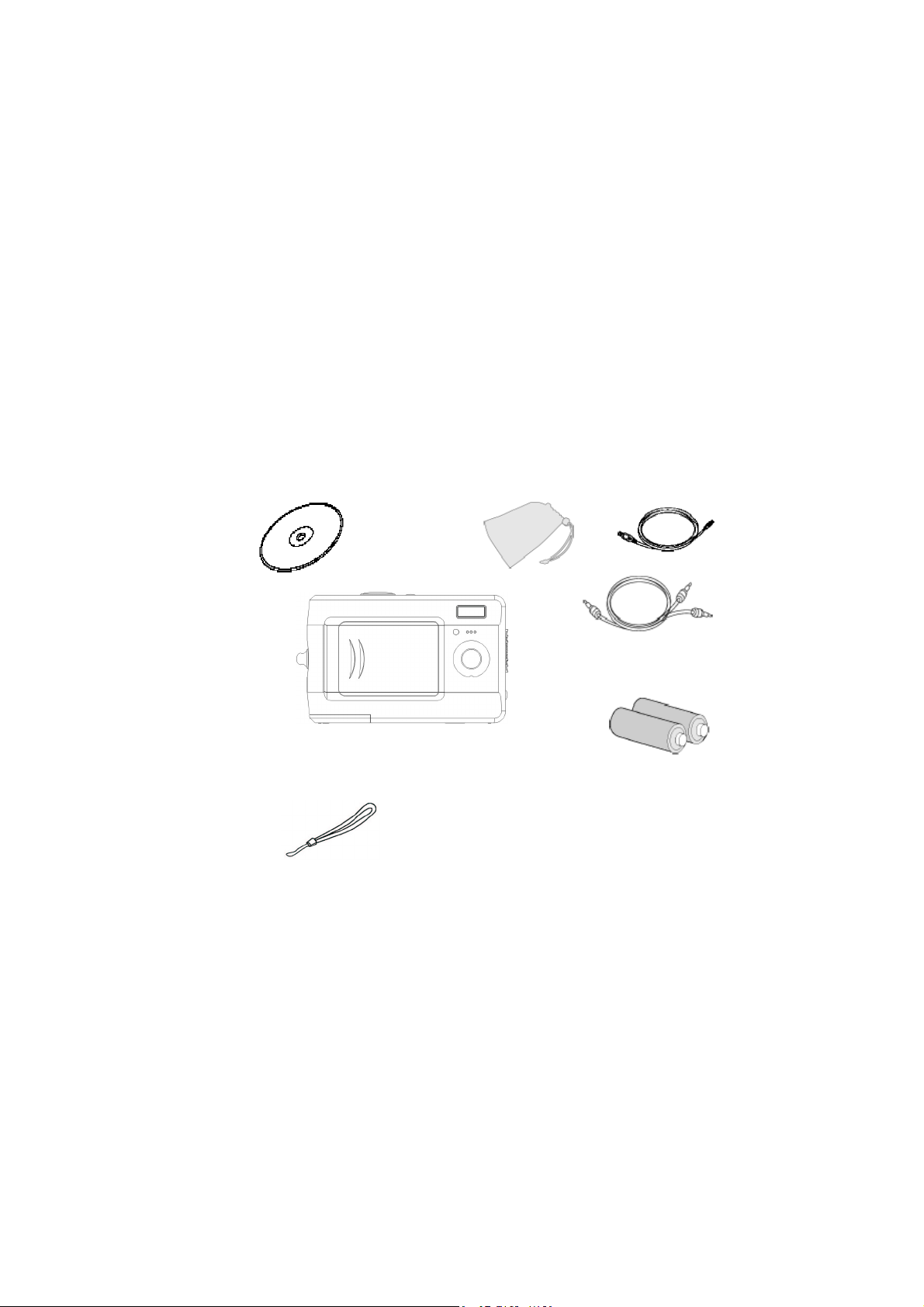
Prior to Operating the Camera
Setting up this digital camera is quick and simple. Follow these steps, and
you’ll be on your way to infinite boundaries.
Unpacking the Camera
1. Clear all items from the box. (It is highly recommended that the box and
wrappings are kept for future usage)
2. Double check for the following items:
CD-ROM
Camera
Mini USB cable
Pouch
Video/Audio cable
Batteries
Hand Strap
4
Page 5
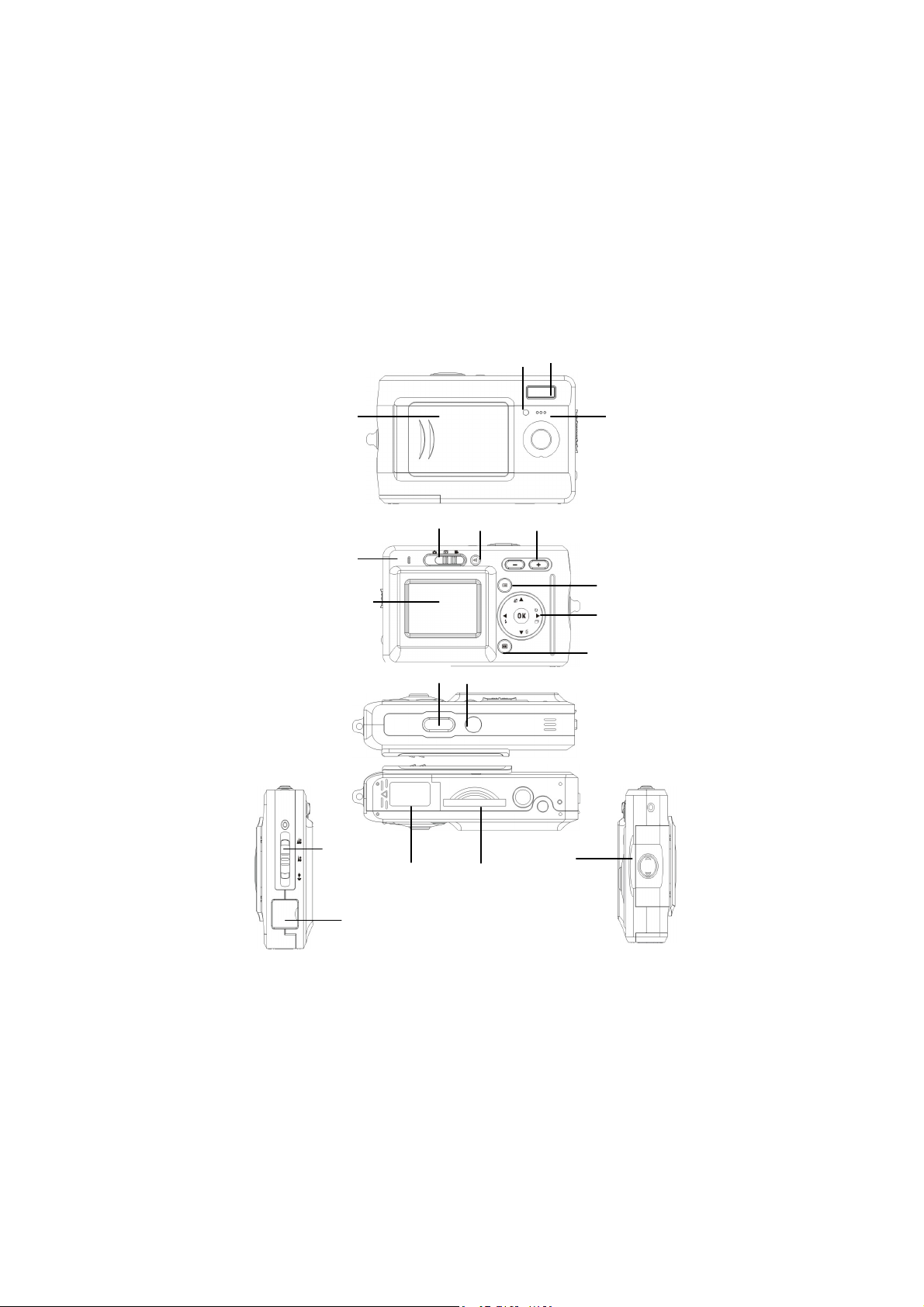
Identifying Components
)
Lens Cover
Mode Switch
Status LED
LCD display
Shutter Button
Focus
Switch
Battery
Compartment
Connectivity (USB and TV-Out
Self-timer
LED
Recording
button
Power Button
SD Card
Compartment
Flash
Lens
Zooming Out/In
Menu
5 Way Button
Display
Wrist
Strap
Mount
5
Page 6
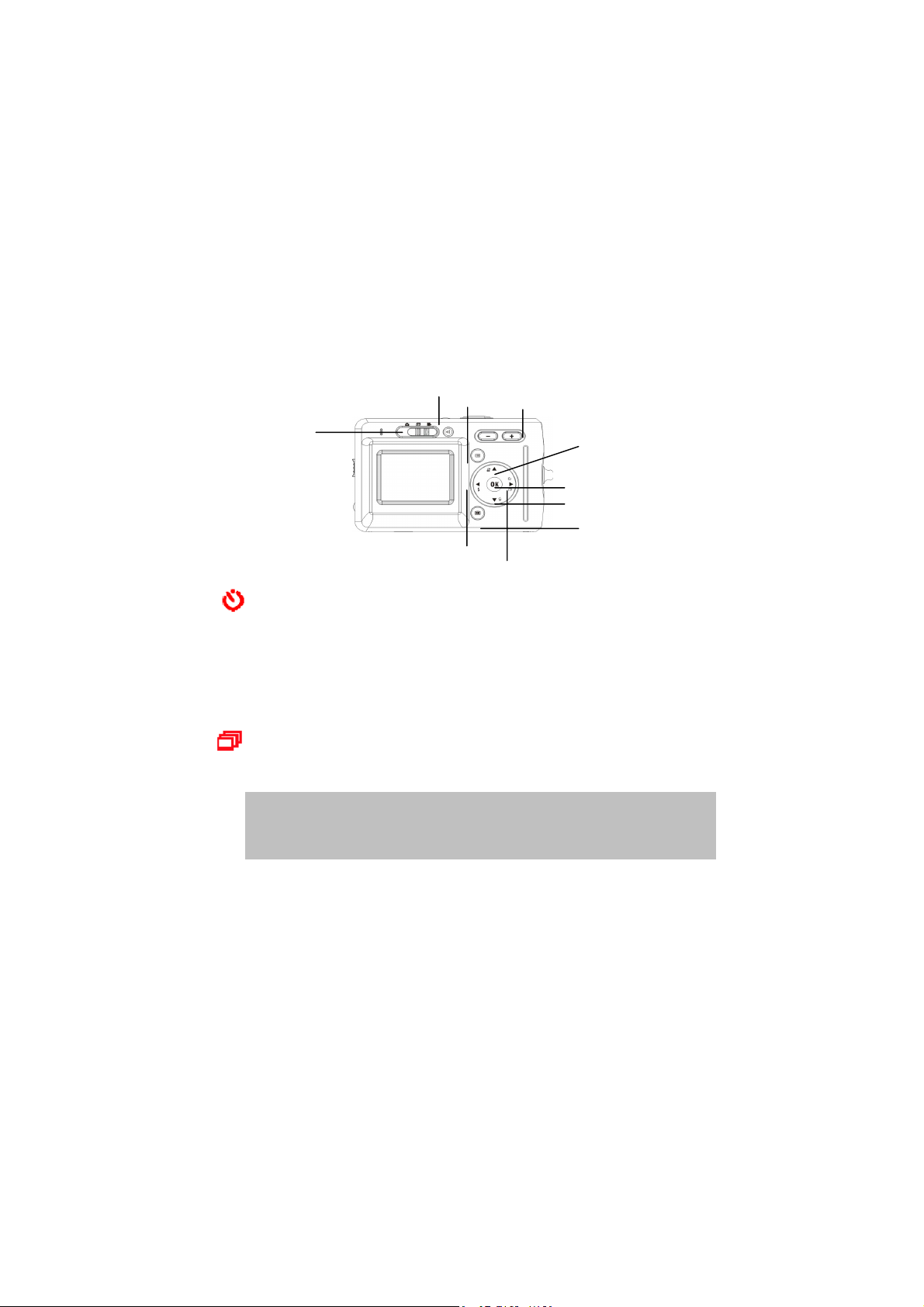
Basic Function Buttons
y
b
This section will explain the basic function buttons to instantly operate this
camera.
Mode Switch
Recording
utton
Menu
Left/Flash Button
Self-timer: The self-timer function is used in any of the following
modes: Capture and Video. A tripod is highly recommended when using the
self-timer. Press the right button to select self-time (press once (twice) to
activate the shutter 2 (10) seconds after the shutter button is pressed fully.)
When the icon appears on the LCD, press the shutter button to activate.
Continuous shot: This function allows 3 continuous shots.
Continuously press the right button three times to activate this function.
NOTE: 1. Turn off the Flash prior to using the continuous shot function.
2. Under continuous shot, the flash will remain inactive.
3. If the internal or SD card have run out of memory, the
continuous shot will not function.
Zooming
Out/In
Up/ Protect Button
OK Button
Down/ Delete Button
Displa
Right/Self-timer Button
6
Page 7
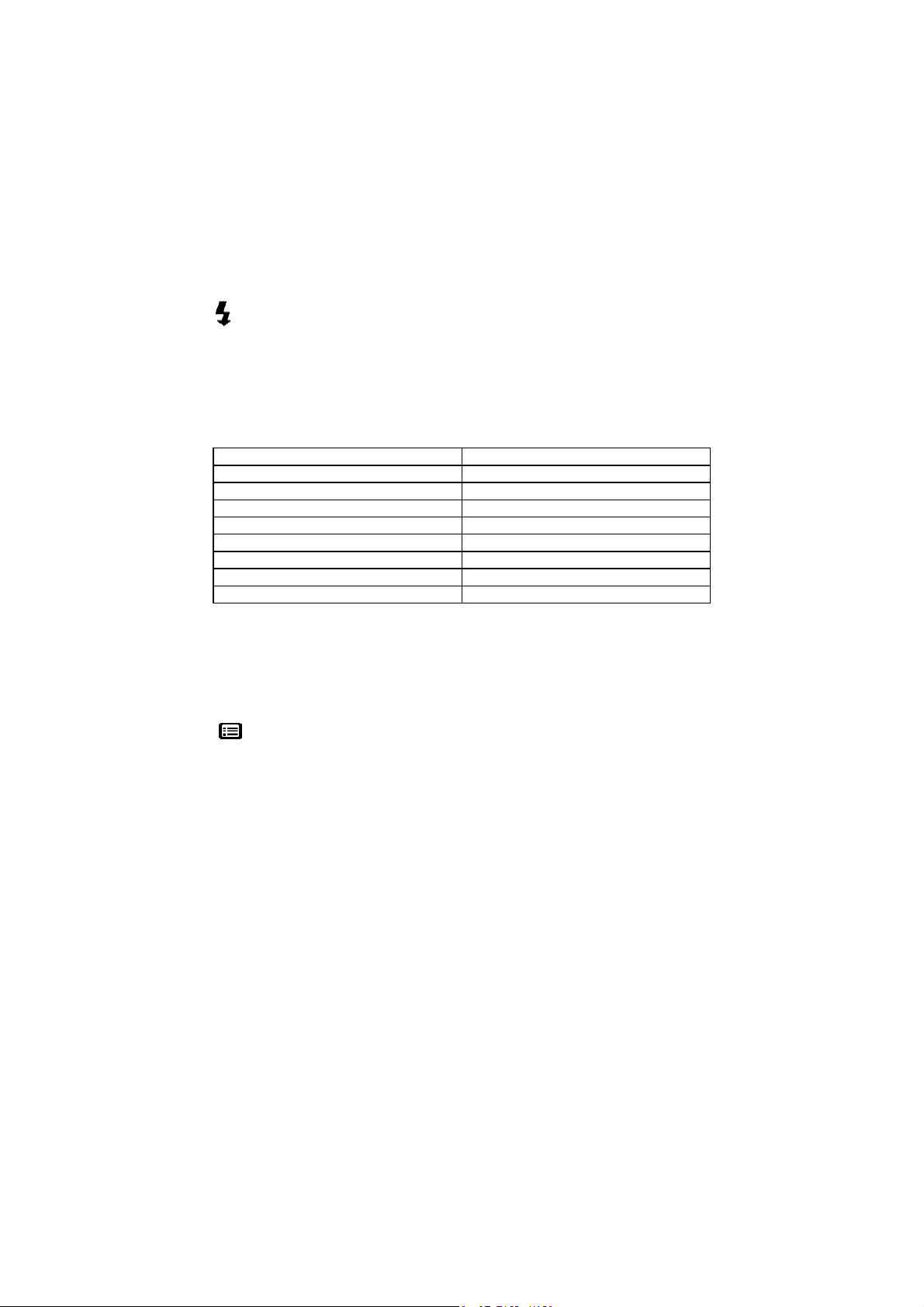
Flash: This button can set flash as Force Off, Force On and Auto.
Force off: Default setting of flash mode
Auto: Press flash button once to automatically activate the flash.
Force on: Press flash button twice again for force on
Zoom: This camera has 8x digital zoom.
Resolution Digital Zoom
7.0M(3072x2304) x1
6.0M(2880x2160) x1
5.0M(2560x1920) x1
4.0M(2304x1728) x1
3.0M(2048x1536) x8
2.0M(1600x1200) x8
1.3M(1280x960) x8
VGA (640x480) x8
In Capture/Playback/Video mode:
Zoom in: Press “Zoom in” button to magnify image
Zoom out: Press “Zoom out” button to narrow the image
Menu: This function allows you to change settings of this camera in
Capture/ Video/ Playback mode.
7
Page 8
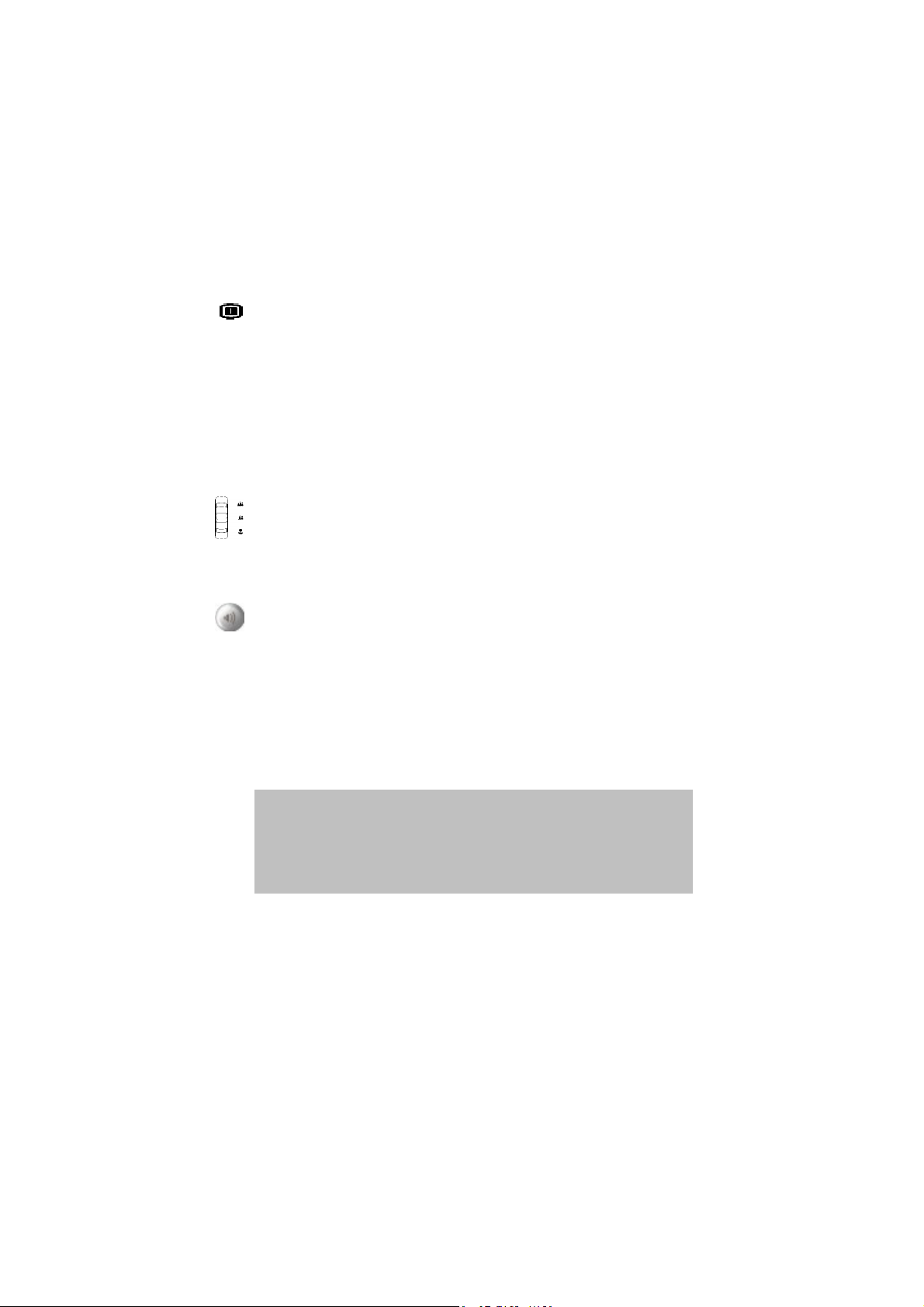
Display: This button allows you to turn the display On or Off.
In “Capture” and “Video” mode: All “capture” information is displayed in the
default setting. Press once to dispay with 3x3 grid (grids can help users to
compose a picture). Press the second time to hide the information and press the
third time to turn off LCD.
In “Playback” mode: All “Playback” information is displayed in the default
setting. Press once to hide the information and once more to turn off LCD.
Focusing Switch: This button enables you to manually adjust from
“Marco” “Normal” and “Infinity” according to the shooting distance.
Audio Record: This button allows you to record audio.
In the “Capture” and “Video” modes, press the “Audio Record” button to start
recording. Press this button again to stop recording and return to previous
mode.
In the “Playback” mode, press this button to record a voice memo for the
current picture.
Tip: 1. To save power, LCD display will display “Start recording” and
2. Press any key to restart the LCD display.
3. The voice memo allows you to record a voice memo of 20
4. You can play back the recorded voice memo on your PC.
then automatically close the display.
seconds for the current picture.
8
Page 9
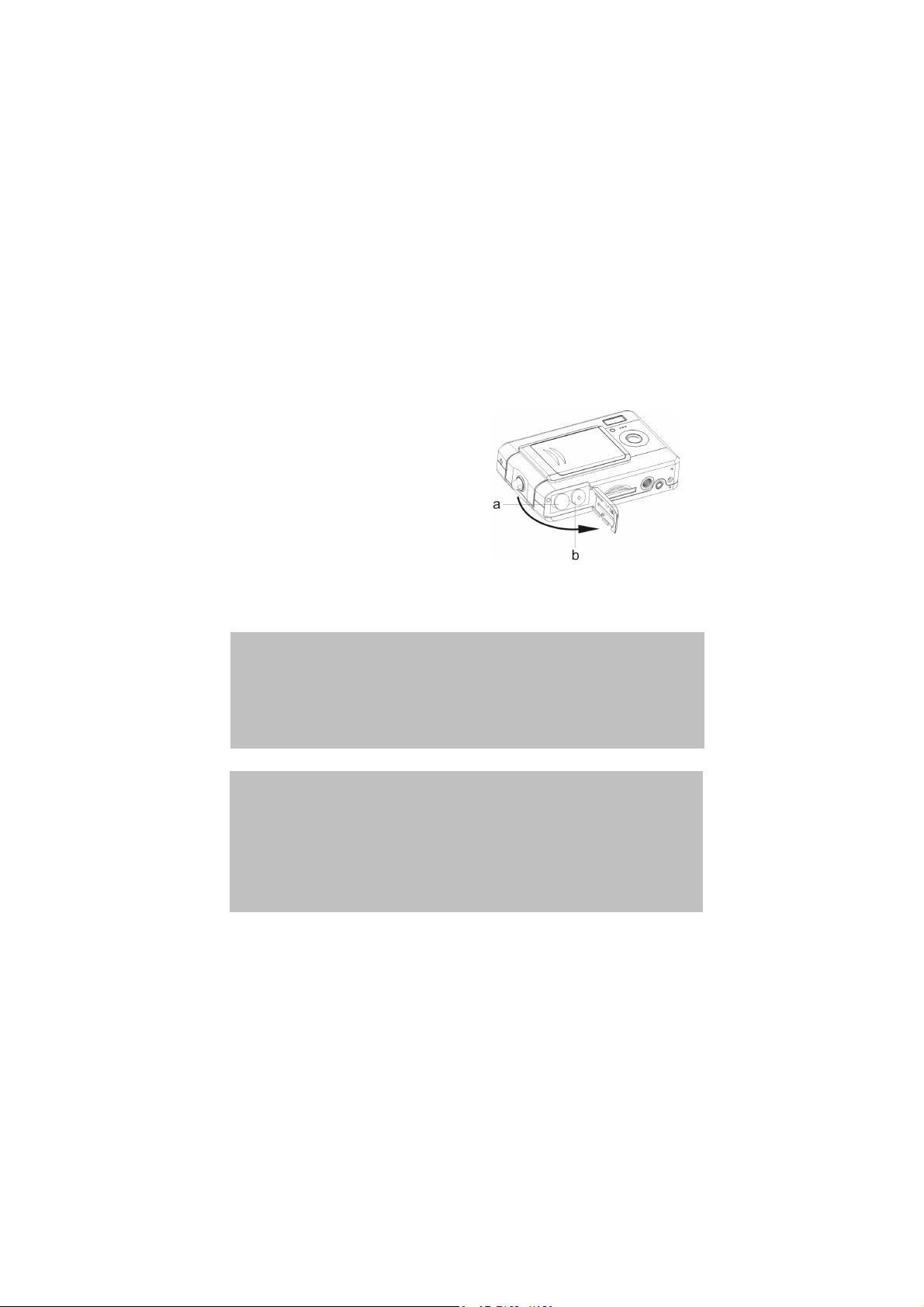
Loading the Batteries
This camera uses 2 AAA batteries.
1. Slide the battery cover in the direction of the arrow, then lift to open.
2. Load the included batteries into the battery compartment. (a)
Insert SD card
Insert the SD card into the slot. (b)
**A directional arrow guides the insertion of the SD card in the compartment.
CAUTION! 1. It is recommended that rechargeable batteries be used.
2. To improve battery performance, replace all installed batteries
3. Do not mix battery types or it may cause a fire or explosion.
4. Batteries should be inserted in the battery compartment with the
NOTE: 1. Do not open the battery compartment while the USB file
2. Once new batteries are loaded, users will need to reset the date
3. Do not open the battery cover or remove the batteries when the
4. If you do not plan on using the camera for a long period of
at the same time and keep batteries away from heat
Use only one battery type at one time.
“+” and “-” sides facing correctly.
transfer is in process.
and time.
camera is in its “ON” status. Only remove the batteries when
the camera is not in use, or in its “OFF” status.
time, please remove the batteries.
9
Page 10
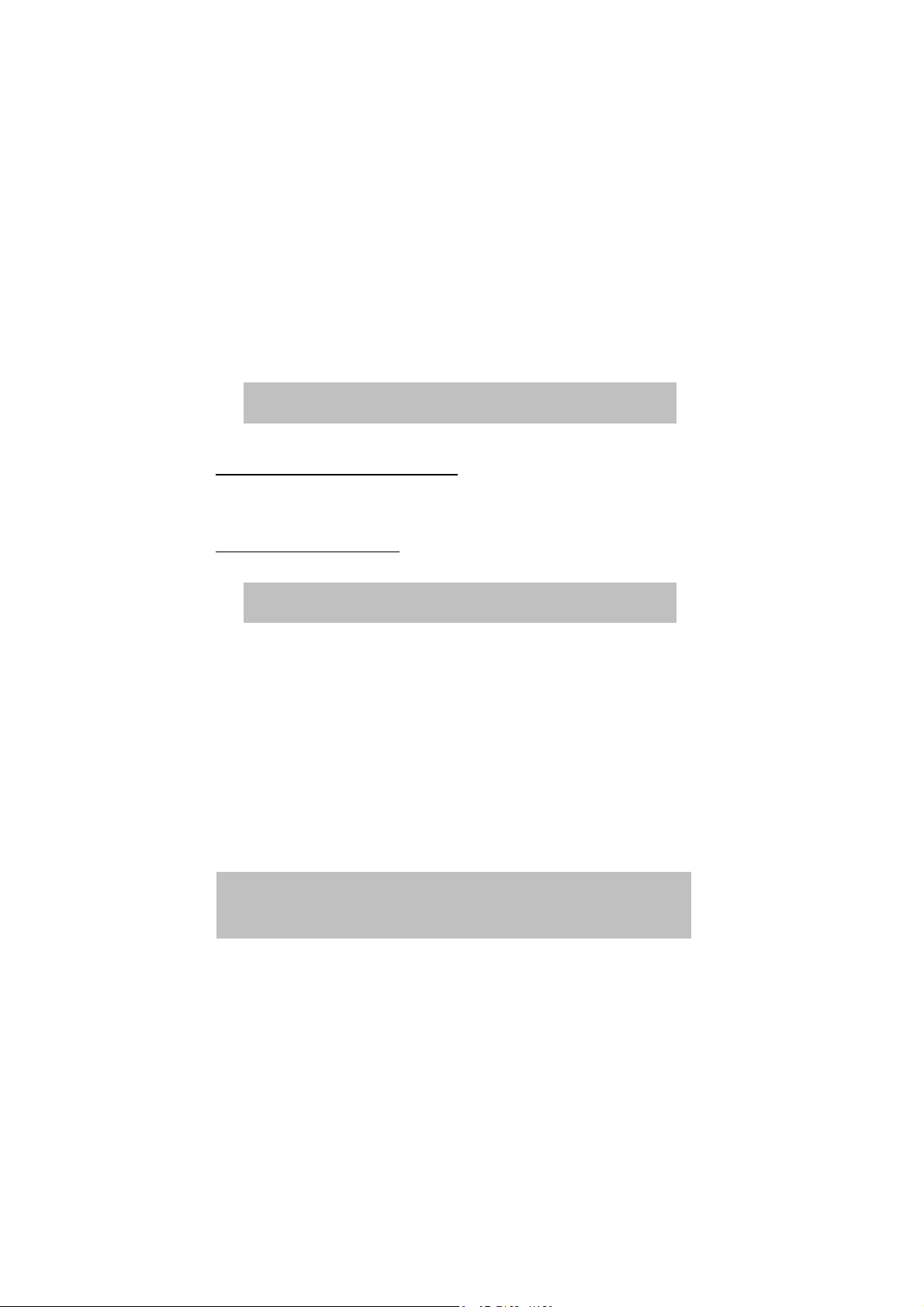
Basic Settings
Upon turning the camera on, a “welcome image” will appear on the LCD
display. Please proceed with the following settings:
Note: To select a “Welcome Image”, users can select “Setup” in the
“Menu” in “Capture” mode.
Language Preference Setting
13 laguages are available for selection in this camera. Please refer to
“Language” setting under “Setup”. (Page 20)
Date and Time Setting
Please refer to the “Date and Time” setting under setup function. (Page 19)
Note: The last date and time setting will be stored when new batteries
are installed.
Formatting the Internal Memory and SD Card
1. Formatting SD Card
Prior to its initial usage, format the SD card. To format the SD card, please
insert your compatible SD card into SD slot. Then proceed with the
following steps:
1). Press “Menu” button in the “Capture” mode and select “Formatting”.
2). You will see a warming message, “Format memory card? All data will
be deleted.”.
3). Press “OK” button to confirm. The SD card will be formatted.
2. Formatting the Internal Memory
1). Take out SD card from the slot and format the Internal Memory by
following the above mentioned steps .
NOTE: 1. Prior to formatting the SD card, deactivate the “Protect SD
2. The internal memory cannot be formatted when the SD card is
card” function.
in the camera.
10
Page 11

Basic Operating Procedure
From this section, you will learn how to turn the camera on and off, shoot
pictures, zoom in and out, view and protect pictures.
Turning the Camera ON/OFF
1. To Turn the camera on or off, press the power button located on top of the
camera.
**The backside LED indicator will remain green while the power
is turned on**
Basic Shooting Skills
1. Slide the mode switch to the
Capture Mode.
2. Slide the focus switch to
the corresponding position.
3. Look foryour subject in
the LCD display and try
to focus it inside the
display.
4. When you are set, press
the shutter button once.
11
Page 12

Zooming In/Out
This camera has 8x digital zoom. The zoom bar, located on the left side of the
LCD display, informs users of the zoom status while the zoom in or out button
is pressed. Users can see the result from LCD display.
Viewing Pictures
Slide the mode switch to “Playback” mode. Users can review still images
stored in the camera. The last picture will appear in the LCD display.
Note: To zoom in/out pictures, please press “+” or “-” button and
then “OK” button. Users will be able to move around the
picture.
Protecting and Deleting Pictures
To protect or delete pictures you just shoot, you just need to slide up or down
the “OK” button.
12
Page 13

Three Main Modes and Instructions
This section will describe the three modes included in this camera.
An in-depth coverage of these modes will be further described. You may press
“Menu” button to make cooresponding setting in “Capture”, “Video” and
“Playback” mode.
Items Indications Page
Capture Mode
Capture
Setup
Game Magic beads
Scene
Resolution
Date stamp
W/B
EV adjust
Color Effect
Image Quality
ISO
Sound Effect
Welcome
USB
Date and Time
TV-Out
Frequency
Languages
Default
Format
Lucky 777
Lottery
15
13
Page 14

Playback Mode
Video Mode
Edit Resize
Rotate
Crop
Customize
Voice Memo
Print DPOF
Direct- Print
Slide Play
Show
Interval
Direction
Repeat
Video Resolution
Color Effect
Frame rate
24
22
14
Page 15

Capture Mode
y
N
Capture Mode
Digital Zoom
Batteries
Slide the mode switch to the Capture Mode. Press the “Menu” button to access
the following options. Please press right/left arrow to select
“Capture/Setup/Game ”. Once you have selected the option, press
Up/Down arrow to adjust the setting. Press “OK” to confirm the setting or
press “Menu” button to quit.
“Capture”/”Scene ”
Under this mode, the camera will automatically adjust an ideal setting for users
to take their pictures. When the camera is set to “Auto” (the default setting of
the camera), it will prepare the best setting for users to take their pictures.
Auto
Portrait
Scenery
Flower
Natural Green
Night Scene
Night scene Portrait
Couple shot
Pre-view
Flash
White
Balance
EV adjust
Image Qualit
Resolution
umber of Shots
Remaining
Focus area
Time/Date
15
Page 16

“Capture”/“Resolution”
This mode allows you to set the record
resolution.
640x480
1280x960
1600x1200
2048x1536
2304x1728
2560x1920
2880x2160
3072x2304
“Capture”/”Date Stamp”
The date can be set in this mode.
No stamp
Only date
Only time
Date and time
“Capture”/“White Balance”
Normally, the “Auto” WB setting will set the optimum white balance
automatically. If natural colors cannot be obtained with auto WB, you can set
the white balance manually to suit the respective light source.
Users can select the following white balance:
Auto
Sun
Cloudy
Tungsten
Fluorescent
16
Page 17

“Capture”/“EV adjust”
Exposure compensation is used to alter the camera’s standard exposure setting.
You can darken or lighten the image. (increased exposure)
Adjust in 0.5 EV in the range -2 to 2.
“Capture”/”Color effect”
This mode allows can set the color tone of a
picture.
Normal
Sepia
Black and White
Pink
Green
Blue
“Capture”/”Image Quality”
Basic
Better
Best
17
Page 18

“Capture”/“ISO”
The ISO speed can be adjusted in this mode.
Auto
ISO100
“Setup”/“USB”
This mode allows you to connect a PC, which will become a storage device or
PC camera.
Storage
PC camera
“Setup”/“Sound Effect”
This function allows you to turn the sound effect on or off:
Off
On
18
Page 19

“Setup”/“Date and time”
Reset date and time when change battery.
Edit date and time
XX / XX / XX
XX : XX
Date format: YY/MM/DD
Time format: 24 hours
“Setup”/“Welcome”
You can select your favorite image or picture as the welcome image.
Movie 1
Custom Pic
19
Page 20

“Setup”/“Frequency”
This mode allows you to select corresponding frequency.
50Hz
60Hz
“Setup”/“TV-out”
Depending on where your location, different region requires different system
for TV-out function. Connect Video cable for TV out.
NTSC
PAL
“Setup”/“Language”
Users can select from the following languages:
English
Traditional Chinese
Simplified Chinese
French
Italian
German
Spanish
Korean
Japanese
Russian
Polish
Czech
Dutch
20
Page 21

“Setup”/“Default”
Resets the camera to factory setting.
“Setup”/ “Format”
“Game”
This mode allows you to select your favorite games while you don’t take
pictures.
Tip: This camera offers you 3 games, “Magic Beads”, “Lucky 777”
and “Lottery”.
21
Page 22

Video Mode
b
Digital Zoom
Video Mode
Video
Resolution
Recording Time
Remaining
“Video Mode” allows you to use the camera as a video recorder. The length is
based on the capacity of the internal memory or SD card.
1. Slide the mode switch to “Video Mode”.
2. To start recording a video, press the shutter button. The camera will check
the capacity of the memory prior record a video. If it is full, a warning sign
will display on the LCD, and will automatically exit the recording state.
3. If there are no warning messages, the camera will start recording. To stop
recording, press the shutter button again.
4. To play a video, please slide to “Playback Mode” and press “OK” button.
Note! 1. To set the “Self-timer” under the recording mode, press the
Batteries
“right” button once to activate the “Self-timer”. You will
have two or ten seconds to get ready after pressing shutter
button. The remaining seconds will appear on the LCD
display.
Date/Time
Tip: 1. The file format is AVI
2. When you playback video in PC, system will require Windows
Media Player 9.0 codec. Please link to Microsoft server for
getting the codec. Or you can playback the video through
undled AP.
22
Page 23

“Video”/“Frame rate”
20 fps
30 fps
“Video”/“Resolution”
This option allows you to select different image sizes.
320x240
640x480
“Video”/“Color Effect”
Normal
Sepia
Black and White
23
Page 24

Playback Mode
N
File Format
Playback
Mode
Images Resolution
umber of Shots/Total
Slide the mode switch to the “Playback Made” . You may press zoom in/zoom
out to magnify or minify pictures. Press up/down or right/left button to review
pictures.
Users can press “Menu” button to set “Edit” and “Print” options.
Batteries
“Edit”
This mode allows you to modify pictures after taking these pictures.
Resize
Rotate
Crop
Customize
Voice Memo
24
Page 25

“Print”
DPOF
Direct Print
Tip: DPOF is a format used to record automatic print information from
cameras. By specifying which pictures are to be printed, the pictures can
be printed easily by DPOF-compatible printing service labs or on a
personal DPOF-compatible printer.
“Slide”
This mode allows you to playback pictures as a slide show. You may set up the
way to playback and interval time according to your preference.
Play
Show
Interval
Direction
Repeat
25
Page 26

Making Connections
In this section you will be able to connect the camera to your PC to download
or edit photos.
Installing Software
1. Disconnect your camera and PC and insert the CD-ROM into the CD-ROM
driver.
2. If you connect your camera to a PC for the first time, please click “Digital
Camera Driver”. Select desired options out of 4 options and press the
“Install” button.
3. The installation wizard will guide you through the installation.
4. After the installation, connect your camera with the PC. The system will
add a portable driver in the “Storage” mode and add a picture device in the
“PC Camera” mode.
Caution: 1. During the installation, the operation system may need to reboot.
2. If you didn’t install the driver before plugging in the USB device.
System will detect new device. Please insert the installation
CD-ROM and install the driver from the CD-ROM drive
following Hardware Wizard instructions.
26
Page 27

Connecting through the USB
This section will show you how to download images from camera to PC
through the USB cable.
1. This camera can download pictures or videos to your PC with MSDC
support as well as transfer real-time pictures with the picture function of
the system.
2. After the camera is set to the “Storage” mode and connected to a PC, an
external storage device called “DIGITAL CAMERA USB Device” will
appear in “Device Manager”. You can find the recorded files by opening a
corresponding portable driver in “My Computer”
3. Copy or remove these files to from camera to your PC. You can start to edit
the pictures according to your desired.
27
Page 28

4. After the camera is set to the “PC Camera’ mode and connected to a PC,
two imaging devices, “Digital Camera” and “ Video Camera” will appear
in “Device Manager”. You can review real-time pictures with the imaging
program of the operation system, namely “Accessories.”
NOTE: 1. Voice memo files will include three different file format as
2. The sound is saved in “.wav” format.
3. The picture device requires support of DirectX® 8.0 or
“.jpg”, “.wav” and “.html”. Which have the same file name,
but format. The recommended format for users (desiring to
include their recorded voice memo in their selected pictures)
is HTML.
higher.
28
Page 29

Connecting through TV-out
Before you proceed, please determine your corresponding “TV-Out” mode.
This camera will enable you to achieve full camera functions by TV-out
connection. User can enable each function through the TV monitor instead of
the LCD display.
1. Connect the video cable into the video out connector.
2. Connect the other end of the video cable into the TV’s video- and audio-in
jack.
3. Turn the camera ON, you should then be able to operate the camera with
TV screen. (The LCD will turn off while connected to TV-out)
29
Page 30

Appendix
Camera Default Setting
Capture Mode Auto
Resolution 3.1M(2048*1536)
Scene Auto
Image Quality Best
White Balance Auto
EV Adjust Normal
Color Effect Normal
ISO Auto
Date and Time 2004/01/01 12:00:00
Sound Effect Yes
Languages English
TV-out PAL
USB Storage
Frequency 60Hz
Video Frame Rate
Date stamp
30fps
None
30
Page 31

LED Status
Status LED Timer LED Camera Condition
Green Red Red
Power Off Off Off Off
Standby On Off Off
Strobe charging On Flicker Off
Processing Flicker Off Off
Battery low Off Flicker Off
USB connection On Off Off
Self-timer On Off Flicker
Video Recording On Off On
Information Code
Error Possible Cause Corrective Action
Card Full No more pictures can be
stored
Write-Protect Card has been protected To remove write-protect
Card Error Cannot record, playback or
erase pictures in this card
Picture Error This recorded picture
cannot be playback with
camera
No picture There’s no image in
storage, so there’s nothing
in playback
Card Setup This card is not formatted To format this card before
Battery Empty Battery low for taking
pictures
Remove the pictures or
insert another card
latch of card
To format this card or
replace another card
To view the image through
PC. If it can not be done,
the picture is damaged.
To take pictures or insert
another card with images.
using.
Installing new or charged
batteries.
31
Page 32

Specifications
Features Content
Max. Resolution 3072x2304
Still Image Size
Sensor
Lens Aperture
Digital Zoom Up to 8x digital zoom
Internal Memory Built-in
Estimated number of storaged pictures
(compression rate 1: 8)
Storage media
Focus distance 80cm~∞
Video/Audio Clip Up to 30fps@VGA
Continuous shot Ye s
Self-timer 2/10 sec. self-timer
Compatibility WIN98/ME/2000/XP
File Format
Dimension 86x55x25 (mm)
Weight 85g
Flash range 3-6 feet
Flash Manual Setting Auto/Force on/Force off
3072x2304 / 2880x2160
2560x1920 / 2304x1728
2048x1536 / 1600x1200
1280x960 / 640x480
CMOS
F3.0
640x480 160 Shots
1280x960 40 Shots
1600x1200 24 Shots
2048x1536 16 Shots
2304x1728 12 Shots
2560x1920 10 Shots
2880x2160 8 Shots
3072x2304 6 Shots
SD/MMC
MAC 9.2 and above
JPEG/EXIF 2.2/WAV/DPOF
32
Page 33

USB Output B type mini USB2.0 full speed
Video Output NTSC/PAL
Battery type AAA Alkaline
LCD 1.5” TFT
Playback Zoom Up to 8x
USB storage class support MSDC
Multiple languages
Tripod mount Plastic
Body material Plastic
Batteries 2xAAA Alkaline
USB Cable Yes
Video Audio cable Yes
Hand Strap Yes
Pouch Yes
CD-ROM Yes
E/F/G/I/S/K/J/R/P/C/D/TC/SC
33
