Page 1
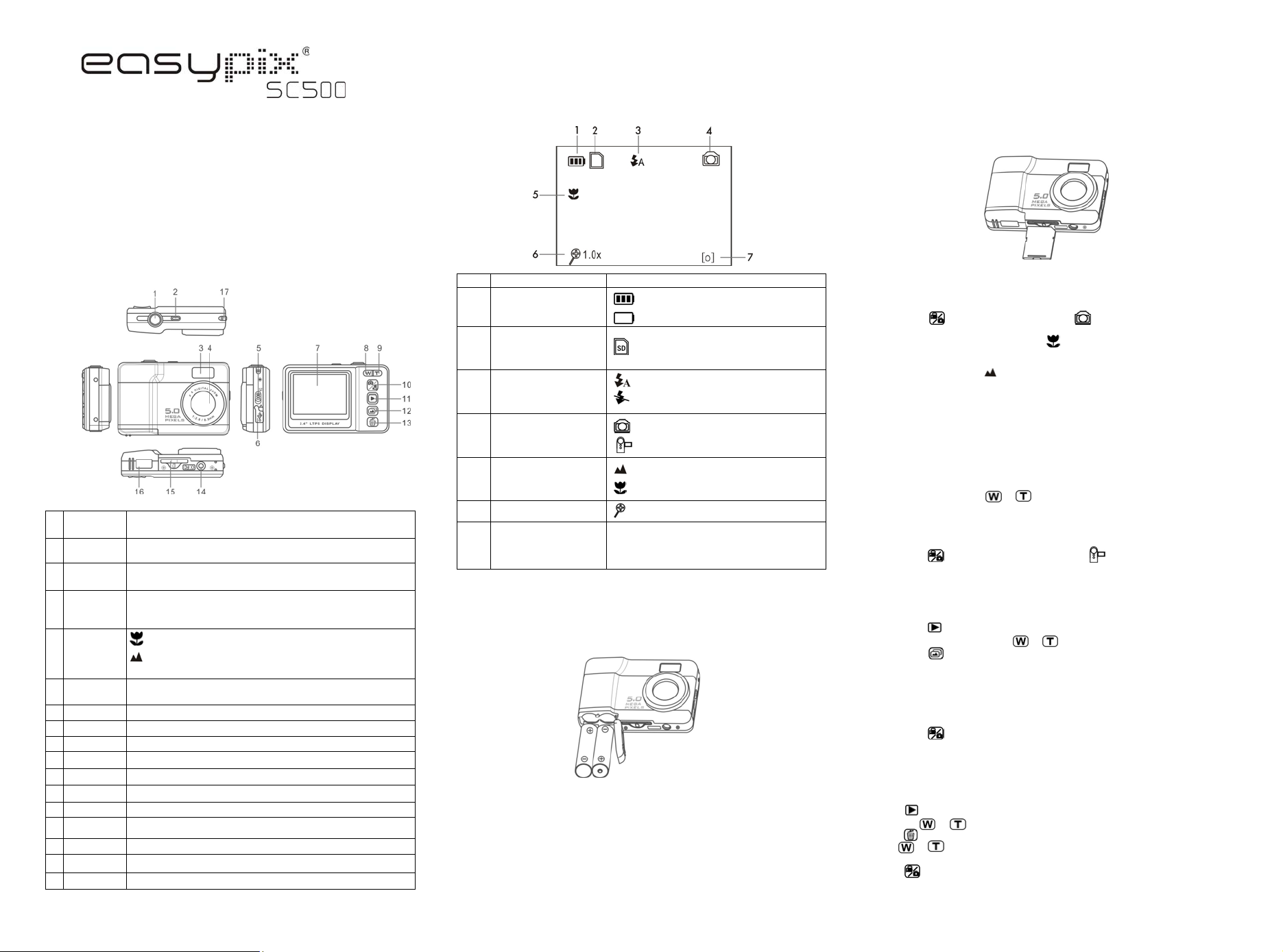
1. Get to know your camera
5.0 Mega pixels resolution sensor
Digital still camera
Digital video camcorder
Built-in flash Light
2.4” TFT color display
Internal 16MB flash memory and SD card support
Driver free for Windows XP/Vista and MAC 9.x and X.x
Macro mode
2. Functional part
1
Shutter/OK
Power on/off
2
button
3
Flash
4
Lens
5
Macro switch
USB
6
interface
LCD screen Display photographs, video clips, camera setting and menu.
7
WIDE Digital zoom out
8
TELE Digital zoom in
9
Mode Press it to select PHOTO/ VIDEO mode.
10
Playback Press it to enter playback mode. press again to quit playback mode.
11
Slide Show Press it to start slide show.
12
Delete Press it to delete the photo in playback mode.
13
Tripod
14
connector
SD card slot SD card storage location.
15
Battery door For 2xAA alkaline batteries
16
17
Strap hook
Press this button to take photographs or to start/stop recording a video
clip,
or to confirm changes in menu mode.
Press this button to turn on, press again to turn off.
Use the built-in flash to give the subject extra lighting if it is in dark
surroundings (the best flash distance is recommended within 1.5m.).
Records the image to be taken.
Note: Keep the lens clean. Dirt and fingerprints will affect the quality of
the picture.
Macro mode: Select this mode to take close-up photographs
(distance 11cm - 18cm).
Normal mode: Select this mode to take photographs from
0.5m - infinity
Via this connection, you can download photographs and video clips to a
computer.
To fix the camera on tripod.
Hook for attaching the wrist strap to the camera.
3. Explanation of the status icons
Item Function Description
1
Battery indicator
Memory or SD card
2
indicator
3
Flash indicator
4
Recording mode
Normal / Macro
5
mode indicator
6
Zoom Indicator
7
Photo / Video counter
Internal memory or SD card
Auto Flash: The camera determines if the
Showing zoom ratio.
Photo mode : Balance of photos can be taken;
Video mode: Recording time in second;
Playback mode: The No. of pictures or time in
video clips.
The batteries are full.
The batteries are empty.
Photos will be stored in SD card, if no, photos
will be stored in built-in memory
flash must be used or not.
No Flash: The flash is turned off.
Photographs taking.
Videos capture
Normal mode (0.5m – infinity) (not display).
Macro mode (11cm –18cm)
4. Using the camera
4.1 Installing the batteries
1. Open the battery door.
2. Insert 2x AA alkaline batteries into the camera.
3. Close the battery door.
4.2 Insertin g a memory card (not included)
This camera has built-in internal memory. This memory can be extended with a SD memory card
(not included).
Follow the instructions given below to insert the optional SD memory card into the camera.
1. Turn off the camera first.
2. Insert the SD card into the camera.
Note: There is only one right direction to insert the SD memory card into the slot.
Do not force the card into the slot, or else it may damage both the camera and the SD
memory card.
4.3 Taking photographs
1. Turn on the camera by pressing the POWER button.
2. Press the button to select the photo mode .
3. Depending on the distance to the object being photographed, use Macro switch to adjust
the distance. Select the flower symbol ( ) if you wish to take a close-up photograph
(11cm –18cm).
If you wish to take photograph of surroundings or people (0.5m - infinity), set the Macro
switch to Normal mode (
4. Use the LCD screen to aim the object you wish to photograph.
5. Press the SHUTTER button and hold the camera steadily for 1 to 2 sec, until the LCD
display turn on again.
Caution: 1) Taking picture for fast-moving object is not recommended.
2) Image may be distorted when taking picture in a moving vehicle.
4.4 Zoom in and out
The camera can zoom in up to 8 times.
Zoom in or out by pressing the or button, a number will appear on the display showing
the ratio of zoom 8.0 is the maximum.
4.5 Recording video clips
1. Press the button to select the video clip mode .
2. Press the SHUTTER button to start recording video and press the SHUTTER button again
to stop recording. The video clip will now be saved as an AVI file in the camera memory.
4.6 Playback photographs
1. Press the to get into playback mode.
2. Select pictures by pressing the or buttons.
3. Press the to start SLIDE SHOW . The photos saved in your camera or your SD card
will be displayed in sequence automatically.
4.7 Playback video clips
1. When video clips are displayed, press the SHUTTER button to start playing the video and
press the SHUTTER button again to stop the playback.
2. Press the button to exit.
).
4.8 Delete photographs and video clips
You can delete a single photo / video clip in the memory.
Follow the instructions given below to delete photograph.
1. Press
2. Press the or buttons to select photo/ video.
3. Press button to enter delete mode.
4. Use or buttons to select ‘YES’ or ‘NO’ for deleting photo/video.
5. Press SHUTTER to confirm.
6. Press to exit.
to enter the playback mode.
Page 2
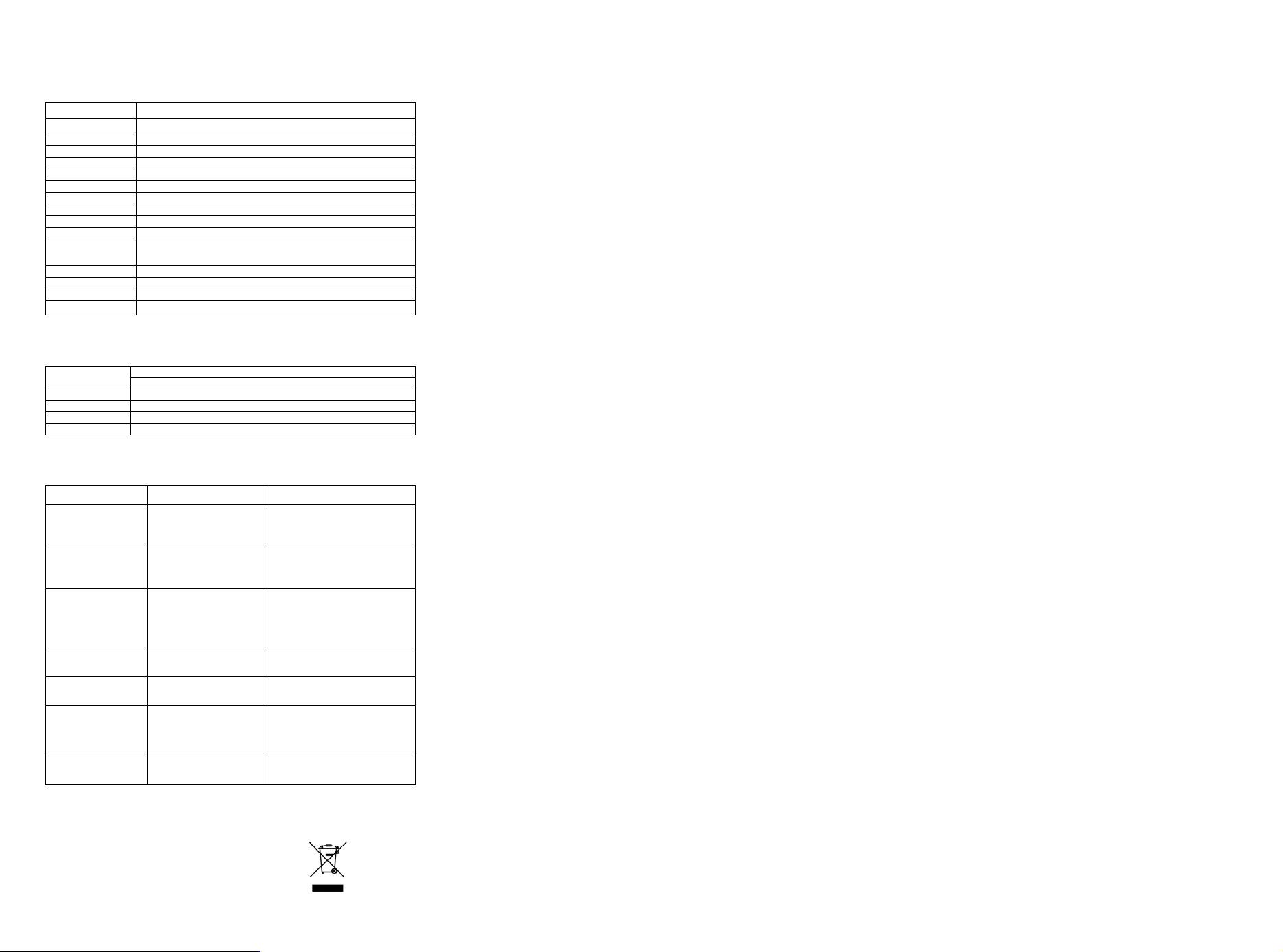
5. Connecting the camera
x
p
The camera can be connected to the computer as Mass Storage Device.
6. Specifications
Sensor 5.0 Mega pixel CMOS sensor
Image resolution 5.0 Mega pixels: (2560x1920)
Lens F/2.8 f=8.5mm
Focus range 0.5m. ~ Infinity
Macro mode 11cm – 18cm
Digital zoom 8x
Flash strobe Built-in (Auto)
LCD display 2.4” TFT color display
White balance Auto
Video mode 30fps@QVGA &30fps@VGA
Built-in memory 16 MB Flash memory
Picture capacity in
16M memory
External memory
File format Picture: JPEG, Video: AVI
PC interface USB 2.0
Power source 2xAA alkaline batteries.(Rechargeable battery is not recommended)
8. System requirement
Operating System
CPU Pentium II or above
RAM At least 64MB
Interface USB
CD 4x speed CD ROM or above
9. Troubleshooting
Problem Cause Solution
Cannot turn on the
camera.
Photos can not be
saved when taking
pictures.
5.0M: (2560x1920)--18
SD card supports up to 4GB
Windows XP/Vista or above
Mac 9.x or X.
ort
Low battery power.
Battery placed at wrong
polarities.
The memory card or built-in
memory hasn’t been
formatted properly.
Pictures
Replace or install the battery
correctly.
Cannot find removable
disk after connecting
the camera to the
computer
.
Flash does not work. Battery Power is too low. Replace with new ALKALINE
The batteries used up
very fast.
The photos are blurry The camera is not held
Cannot preview image
in PC Camera mode.
Connection failure.
Use wrong type of battery. Replace with new ALKALINE
steadily
“Preview” is not selected in
option Menu in PC.
Make sure all cable connections
are secured and restart the
computer if necessary.
battery.
battery.
Hold the camera steadily until it
beeps when taking photo.
Click “preview” in the “option” menu
to select it.
For EU only
