Page 1
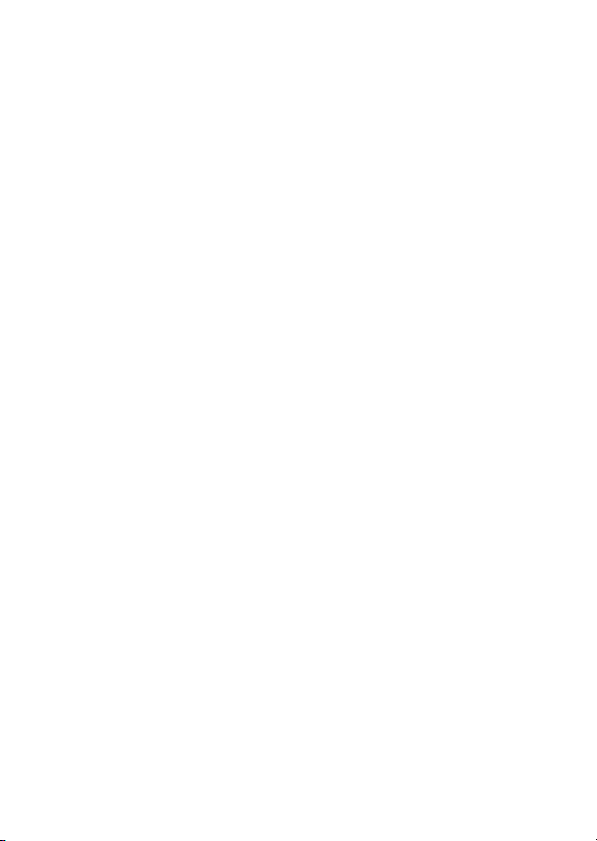
Preface
Congratulations on your purchase of this advanced digital camera, with
capabilities of a video recorder and music player. Ensure that you read this
manual carefully and keep it in a safe place for future reference.
About this manual
Every effort has been made to ensure that the contents of this manual are
correct and up-to-date. However, no guarantee is made regarding the
accuracy of the contents, and the manufacturer reserves the right to make
changes without notice.
Copyright
© Copyright 2006.
All rights reserved. No part of this publication may be reproduced, transmitted,
transcribed, stored in a retrieval system or translated into any language or
computer language, in any form or by any means, electronic, mechanical,
magnetic, optical, chemical, manual or otherwise, without the prior written
permission of the manufacturer.
i
Page 2
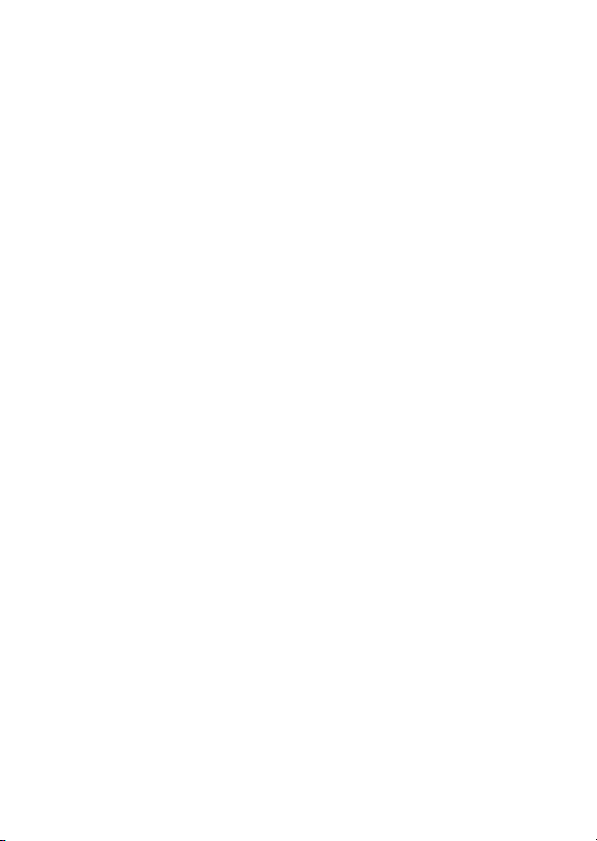
Safety
Do not use or store the product in dusty, dirty, or sandy areas, as its
components may be damaged.
Do not store the product in hot areas. High temperatures can shorten
the life of electronic devices, and warp or melt certain plastics.
Do not store the product in cold areas. When the product warms up to
its normal temperature, moisture can form inside, possible damaging
the electronic circuits.
Do not attempt to open the casing.
Do not drop or knock the product. Rough handling may damage the
internal components.
Do not use harsh chemicals, cleaning solvents or strong detergents to
clean the product. Wipe the product with a soft cloth slightly
dampened.
If the product or any of its accessories are not working properly, take
them to your nearest qualified service center. The personnel there will
assist you, and if necessary, arrange for the product to be repaired.
ii
Page 3
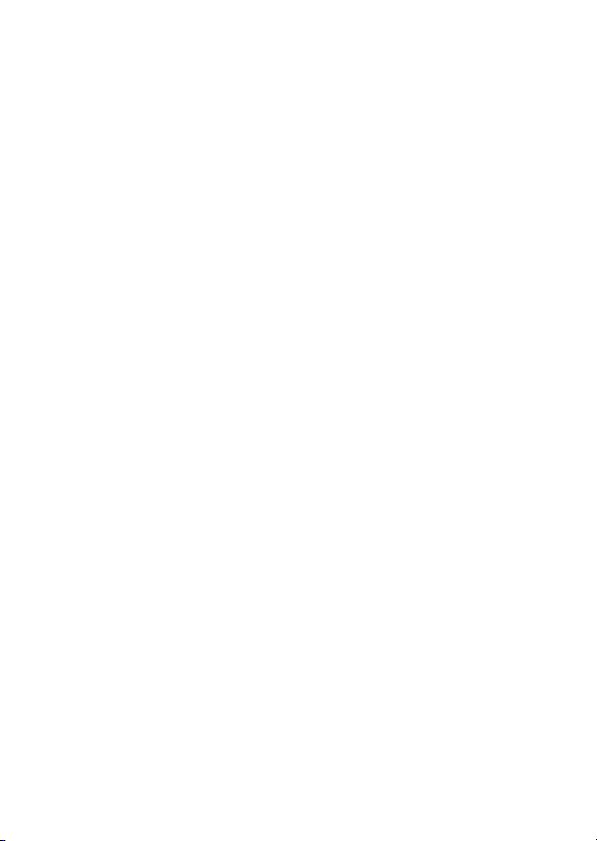
Table of contents
Preface.....................................................................................................i
About this manual.....................................................................................i
Copyright ..................................................................................................i
Safety ...................................................................................................... ii
Getting started ................................................................................1
Checking the accessories supplied......................................................... 1
1 Camera parts....................................................................................... 2
2 Inserting the battery/and SD card (not supplied).................................. 3
3 Turning on/off the Camera ................................................................... 4
4 Charging.............................................................................................. 5
Basic Settings .................................................................................6
1 Language Preference Setting .............................................................. 6
2 Date and Time Setting ......................................................................... 6
3 Formatting Internal Memory / SD Card ................................................ 6
Image Shooting...............................................................................7
1 Basic Shooting..................................................................................... 7
2 Using the zoom.................................................................................... 8
3 Flash (Selecting a flash mode for still images)..................................... 8
4 Using the self-timer.............................................................................. 8
5 Basic Function Buttons........................................................................ 9
Image Viewing/deleting ................................................................ 10
1 To view images...................................................................................10
2 To view an enlarged image (playback zoom)......................................10
3 To delete images.................................................................................10
How to switch mode ..................................................................... 11
Mode table.............................................................................................11
When shooting still images .........................................................12
1 Indicators on the screen (DSC Mode).................................................12
2 DSC mode setting menu.....................................................................13
Page 4
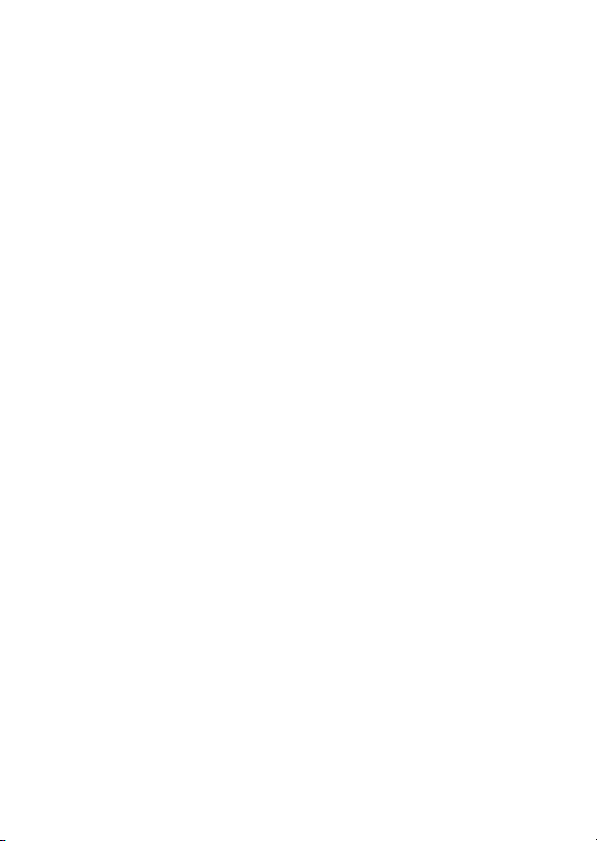
When shooting a video ................................................................16
1 Indicators on the screen (DV mode) ...................................................16
2 DV mode setting menu .......................................................................17
When recording an audio clip .....................................................18
1 Indicators on the screen (Voice recorder mode) .................................18
Picture mode .................................................................................19
1 Indicators on the screen (Picture Mode) .............................................19
2 Picture mode setting menu .................................................................20
Video mode ...................................................................................23
1 Indicators on the screen (Video Mode) ...............................................23
2 Video mode setting menu ...................................................................24
Audio mode ...................................................................................25
1 Indicators on the screen (Audio Mode) ...............................................25
2 Audio mode setting menu ...................................................................26
Setting mode .................................................................................27
Connecting to your computer .....................................................30
1 Installing Software ..............................................................................30
2 Connecting through USB....................................................................31
Viewing images on TV screen .....................................................32
Precaution .....................................................................................33
Appendix .......................................................................................34
LED Status ............................................................................................34
Specifications ........................................................................................35
Page 5

Getting started
Checking the accessories supplied
Pouch Strap Battery
Quick Guide
Camera
Composite Video Cable
CD-ROM(Includes User Manual)
1
Page 6
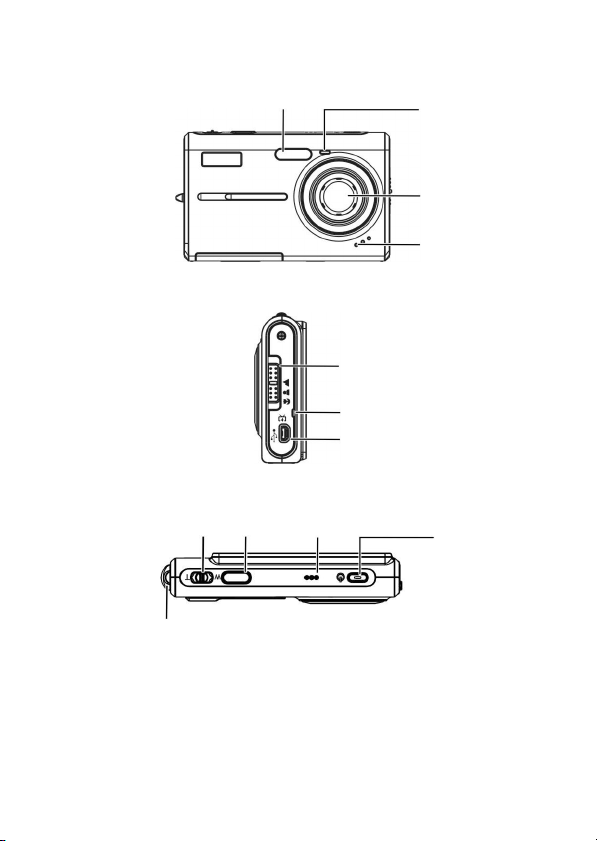
1 Camera parts
p
p
r
Flash
Focus button
Charge LED
Self-timer LED
Lens
S
eaker
ort
Power button
Zoom button
Hand Strap buckle
Shutte
USB/TV out
Microphone
2
Page 7
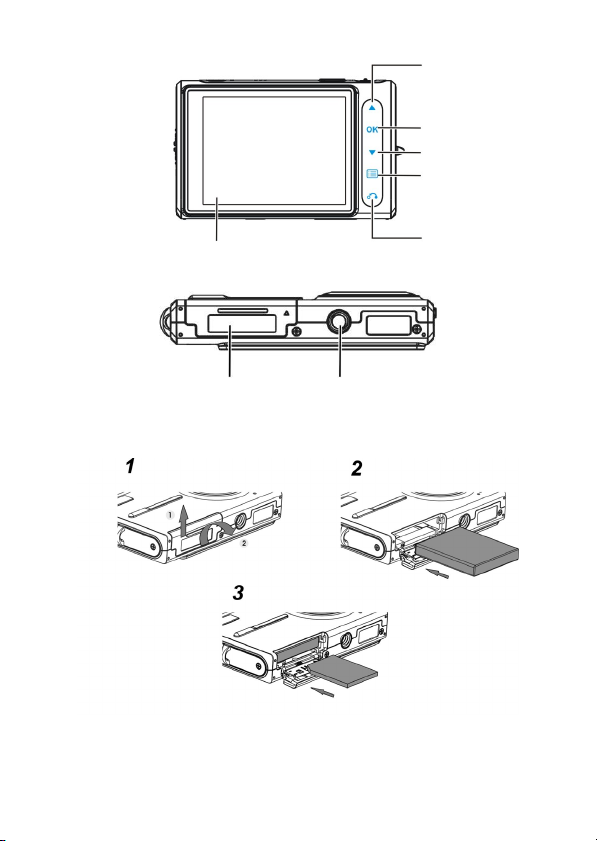
p
LCD
button
U
OK button
Down button/Status
LED
Menu button
Return button
Battery door
Trip nut
2 Inserting the battery/and SD card (not supplied)
1. Open the battery door. ( →
2. Load the included battery into the battery compartment.
①②
)
3
Page 8
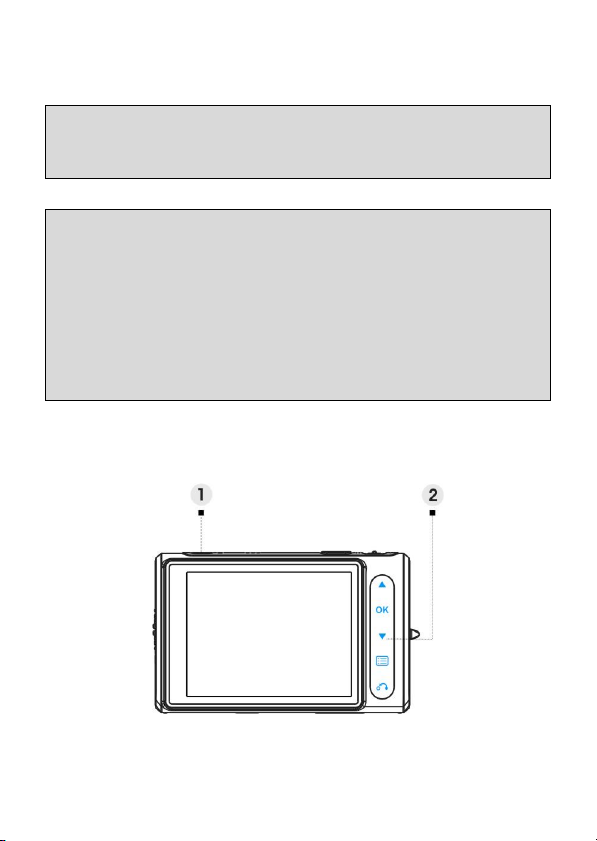
3. Insert the SD card into the slot.
4. Close the battery door.
CAUTION!
Use only the specified battery for this camera. Other power sources may cause a fire.
The battery should be inserted in the battery compartment with the en ds orientated correctly.
NOTE:
1. Upon loading a new battery, users will need to reset their Basic Settings.
2. Do not open the battery door or remove the battery when the camera is in the ON state.
Only remove the battery and SD card when the camera is not in use, or in its OFF state.
3. If you do not plan to use the camera for a long period of time, please remove the battery
and SD card.
4. In order for the Li-Ion battery to achieve optimum performance it is highly recommended
to charge the battery at least 8 hours before first use or after storage for more than 3
months.
3 Turning on/off the Camera
⑴ Press the POWER button to turn on and press it again to turn off the
4
Page 9
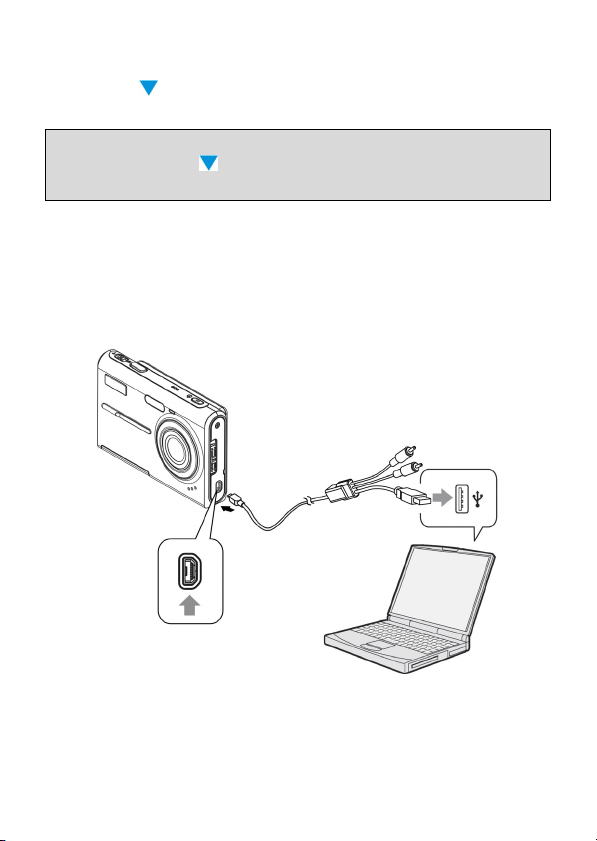
camera.
⑵ Touch
to unlock all touch buttons.
NOTE:
1. All touch buttons except will be locked automatically as your camera is turned on.
2. No operation in 20 seconds, the touch buttons will be locked with their lights turned off.
4 Charging
1. Turn off the camera.
2. Simply use the composite cable in the package to connect the Camera
and your PC, and the charging process will be started.
5
Page 10
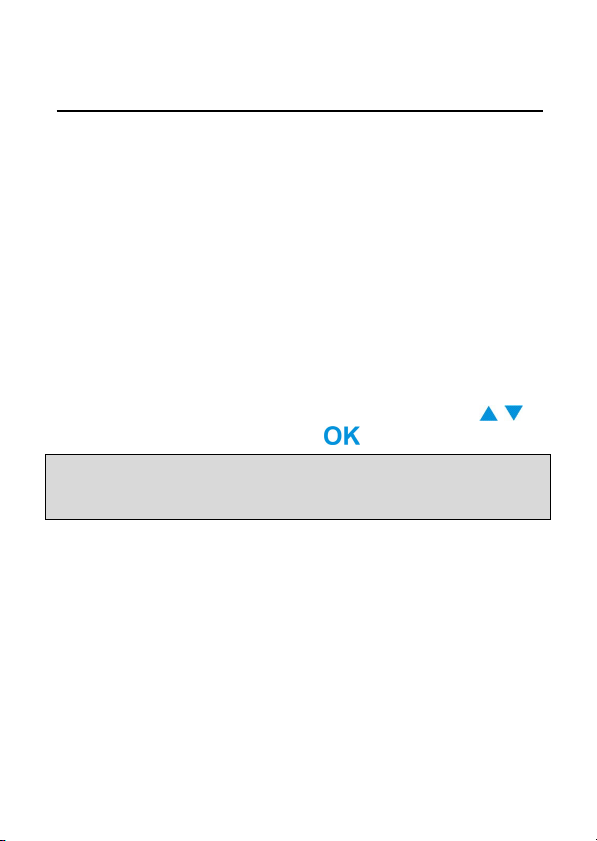
Basic Settings
1 Language Preference Setting
There are a total of fourteen languages to choose from. Please refer to the
Language setting function. (Page 29)
2 Date and Time Setting
Please refer to the Date and Time setting function. (Page 28)
3 Formatting Internal Memory / SD Card
To take pictures more effectively, format the content of the Internal Memory/SD
card. To format the SD card, please insert a compatible SD card into the SD
slot. Then perform the following steps:
1. Enter the Menu Setting Function.
2. Select the "Format" setting option from the menu using the
3. Choose “Confirm” and then touch
to process.
NOTE:
Formatting irrevocably erases all data in the internal memory or on the SD card, including
even protected images.
.
6
Page 11
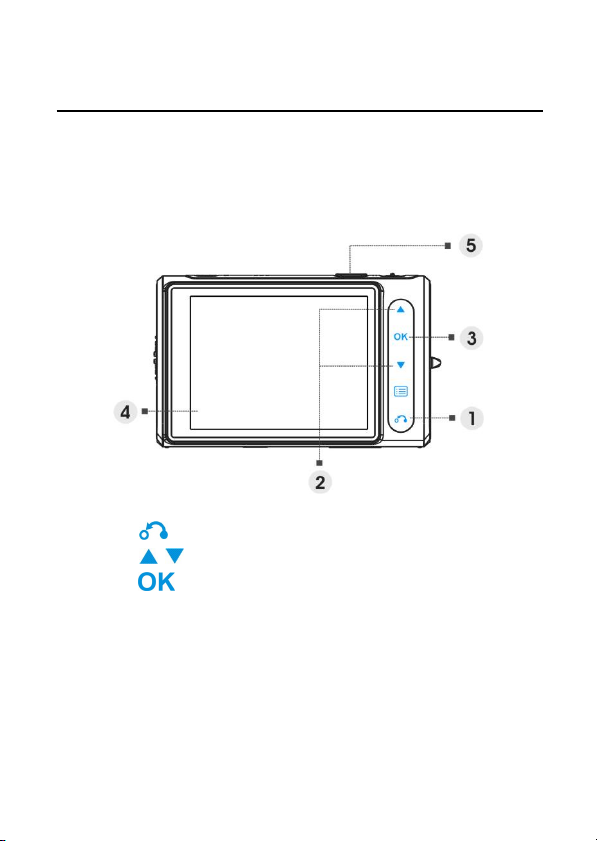
Image Shooting
This Quick Start provides simple and basic directions to get you shoot image
or video easily. For an in-depth description of DSC mode, please refer to
page12.
1 Basic Shooting
⑴
Touch
⑵
Touch
⑶
Press
Looking into the LCD and try to align your subject into the focus
⑷
brackets.
Shoot with the shutter button:
⑸
to enter the Mode menu.
to choose DSC or DV mode.
to confirm.
Still image:
When your subject has been aligned for shooting, press the
shutter button to take picture. (If the camera is just turned on, you
may skip over step ⑴, ⑵ and ⑶.)
Video:
Press the shutter button.
To stop recording, press the shutter button again.
7
Page 12
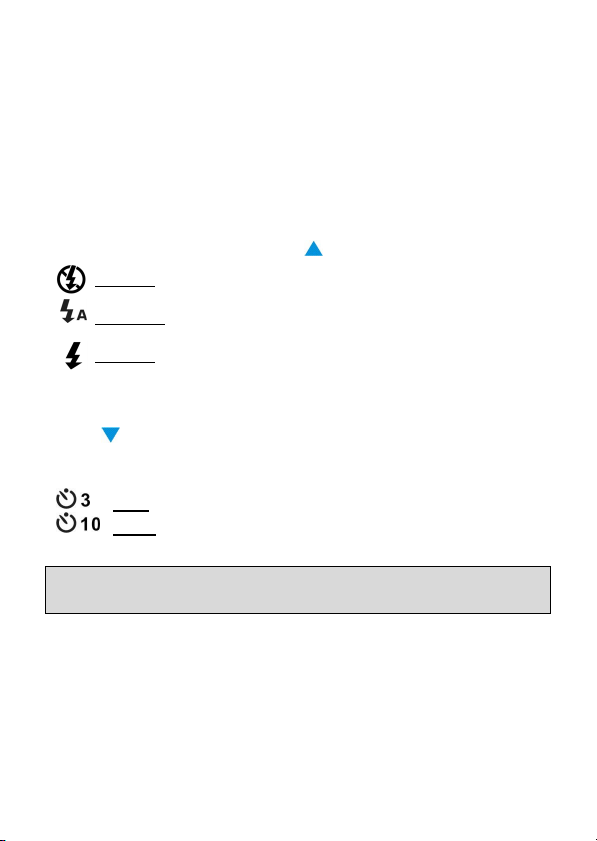
2 Using the zoom
This function works in both DSC and DV mode.
This camera has an 8x digital zoom function; there is a zoom bar on the left
side of LCD display to indicate the zoom status. Press the T (Zoom in) button
which getting closer to the subject, or W (Zoom out) button which moving
away from the subject.
3 Flash (Selecting a flash mode for still images)
When you start to take a picture, touch to switch between Flash modes.
Force off Flash forced off
Flash auto
Force on Flash forced on
Strobes when there is insufficient light or backlight
(default setting)
4 Using the self-timer
Touch to set a delay between the moment you press the shutter and the
moment the picture is actually captured.
Press the shutter button, the self-timer lamp flashes until the shutter operates.
3 sec Setting the 3-second delay self-timer.
10 sec Setting the 10-second delay self-timer.
NOTE:
This function works only in DSC mode.
8
Page 13
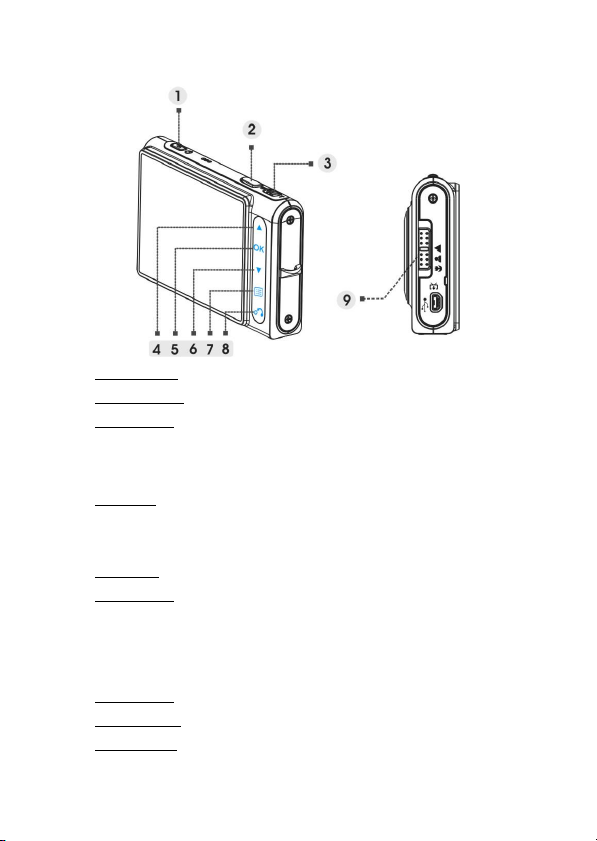
5 Basic Function Buttons
⑴
Power button Turns the camera on or off.
⑵
Shutter button Press to take pictures and video.
Zoom button (T: zoom in/W: zoom out) ⑶
i. Use to zoom in / out.
ii. Use to adjust volume in Video and Audio play mode.
Up button⑷
i. Use to navigate the OSD menus.
ii. Use to set flash mode.
⑸
OK button Use to execute item
Down button⑹
i. Use to navigate the OSD menus.
ii. Use to set self-timer mode.
iii. Use to unlock the touch buttons.
⑺
Menu button Use to enter/exit setting menu.
⑻
Return button Use to return to the previous menu or mode.
⑼
Focus button Push to change focus mode between Macro, Normal
or Infinity.
9
Page 14

Image Viewing/deleting
1 To view images
Touch to select Picture mode, to review the recently taken images, and
use the
For an in-depth description of Picture mode, please refer to page 19.
2 To view an enlarged image (playback zoom)
Press T while displaying a still image. To undo the zoom, press W.
Touch
3 To delete images
When in Picture Mode, display the image you want to delete.
1. Touch
2. Touch
3. Touch
For an in-depth description of Delete function, please refer to page 20.
to view previous or next image.
to adjust the portion.
.
to select Delete option, and touch .
to select from Current, All or Cancel and touch
to confirm.
10
Page 15

How to switch mode
Please follow the instructions below:
1. Turn on the camera.
2. Touch
3. Touch
Video, Audio, and Setting mode.
4. Touch
Touch
change the mode. Then start from step 3.
Mode table
to enter main mode menu.
to switch between DSC, DV, Voice Recorder, Picture,
to enter.
until the LCD displays one of the following at any time you want to
DSC mode DV mode Voice Recorder mode
Picture mode Video mode Audio mode
Setting mode
NOTE:
DSC mode is designed as the default mode when the camera is turned on.
11
Page 16

When shooting still images
1 Indicators on the screen (DSC Mode)
⑴
DSC mode icon /
⑵
Photo resolution VGA/1.3M/3M/5M/7M/12M
⑶
Image quality Basic/Better/Best
⑷
Flash mode No flash/Auto flash/Force flash
⑸
White balance Auto/Daylight/Cloudy/Tungsten/Fluorescent
⑹
Focus area /
⑺
Photo setting mode (Normal/Couple shot/Continue shots)
⑻
Present time /
⑼
Battery indicator /
⑽
Zoom bar /
⑾
Picture remain /
12
Page 17

2 DSC mode setting menu
Touch the
and change the setting. Touch to enter the option. Use to
scroll through the choices and touch
Touch
Touch
Scene
Users can select from the following scene settings to
suit the environment for still image shooting:
Auto/Portrait /Landscape/Night/Sport /Couple
shot/Sepia /Black
Portrait /Sunset /Dusk/Snow/Beach/Backlight/
Solarize/Negative
Photo setting
Normal Normal shot.
Couple shot Use this option to combine two different
Continue shot Use this option to take 3 photos in one
Resolution
This setting option allows users to set the image
resolution.
640 x 480 (VGA)
1280 x 960 (1.2M)
1600 x 1200 (2.0M)
2048 x 1536 (3.0M)
2592 x 1944 (5.0M) (Default)
4032 x 3024 (12.0M)
to access the menu. Then use
to confirm the setting change.
to back to the previous menu.
again to exit the menu at any time.
White/Pink/Green/Blue/Self
images in one photo. (The same function
as the option in Scene menu).
shot.
to select the option
13
Page 18

Stamp
Use this option to set the date stamp shown on the
images.
No stamp
Only date
Only time
Date and time
White balance
Normally, the "Auto" WB setting will set the optimum
white balance automatically. If natural colors cannot be
obtained by auto WB, you can set the white balance
manually to suit the particular light source. Users can
select from the following white balance settings:
Auto (Default)
Sun
Cloud
Tungsten
Fluorescent
EV adjust
Users can adjust exposure value using this item. You
can select from –2.0 ~ 0.0 ~ +2.0.
Image Quality
Use this option to set the image quality for the picture
you’re going to capture. A high quality picture occupies
more memory space.
Basic Economical image compression ratio.
Better Less image compression ratio.
Best Least image compression ratio (Default)
14
Page 19

ISO Gain
The ISO speed determines the sensitivity to light. The
higher the ISO speed number, the higher the sensitivity
to light.
Auto (Default)
ISO 50
ISO 100
ISO 200
15
Page 20

When shooting a video
1 Indicators on the screen (DV mode)
Video resolution VGA/QVGA
⑴
⑵
DV mode icon /
⑶
DV time remain /
⑷
Present time /
⑸
Battery indicator /
⑹
Zoom bar /
16
Page 21

2 DV mode setting menu
Touch the
and change the setting. Touch to enter the option. Use to
scroll through the choices and touch
Touch to back to the previous menu.
Touch
to access the menu. Then use
again to exit the menu at any time.
to select the option
to confirm the setting change.
Resolution
This setting option allows users to set the video
resolution.
QVGA
VGA
Frequency
Use this option to set 20 or 30 frames per second.
Scene
Use this option to convert video image to different color
areas.
Auto
Red
White
Black
17
Page 22

When recording an audio clip
1 Indicators on the screen (Voice recorder mode)
⑴ Remaining recording time.
⑵ Stop: Touch
⑶ Time escape for present recording.
to start / stop the recording.
18
Page 23

Picture mode
1 Indicators on the screen (Picture Mode)
⑴ Indicates the number of the present photo
⑵ Indicates the total photo quantity.
⑶ Image resolution
⑷ Battery indicator
⑸ Date stamp
When viewing an image:
Press the T or W button to zoom in or out the photo.
Press the shutter button to record a 20s voice memo.
19
Page 24

2 Picture mode setting menu
Touch the
and change the setting. Touch to enter the option. Use to
scroll through the choices and touch
Touch to back to the previous menu.
Touch
to access the menu. Then use
again to exit the menu at any time.
to select the option
to confirm the setting change.
NOTE:
This function will be activated only when there is at least one image file in the SD card or the
internal memory.
Delete
Users can delete the current file, or all files under this
option:
Current
All
Cancel
Protect
Users can prevent images from accidental erasure. This
option has these settings:
Protect Current
Protect All
Unprotect Current
Unprotect All
Resize
Users can change the file size of an image. Once
confirmed, the adjusted image will be saved as another
image. This option has these settings:
VGA
1.3M
3.0M
5.0M
20
Page 25

Rotate
This option can rotate an image 90 degree clockwise
or counter-clockwise.
90
270
Cancel
Crop picture
You can crop images by specifying a desired area.
1. Choose a desired scale between 4:3 and 3:2.
2. Touch
to reduce or magnify the image, then use
move the desired area up or down.
4. Touch
move the area right or left.
5. Once a desired section of the picture is selected,
touch
will be saved as another image either on SD card or in
internal memory)
and then you can push the T/W button
to
again, then you may use T/W button to
to crop the image. (The cropped image
Customize
This option allows you to assign the present photo as
the Welcome image.
21
Page 26

Voice memo
Users can use this option to delete the voice memo of
the current image.
Slide show
This setting option allows users to review all images
in a slide show. Users also can set the slide show
interval.
Off
3s
5s
10s
DPOF
DPOF is a format used to record automatic printing
information from this camera. By specifying which
pictures are to be printed, the pictures can be printed
easily by DPOF-compatible printing service labs or on
a personal DPOF-compatible printer. Users can
choose to print the current image or all images:
Current
Cancel
Direct print
You can connect this camera to a printer and print
images directly from the camera. Connect to a printer
using the USB cable exactly the same way, as you
would connect a PC. Select the Direct print option to
connect to a printer when the menu appears.
22
Page 27

Video mode
1 Indicators on the screen (Video Mode)
⑴ Indicates the number of the present video clip.
⑵ Indicates the total video quantity.
⑶ Play status indicator. Stop, Play, or Pause.
⑷ Battery status indicator.
⑸ Progress bar.
⑹ Volume indicator.
When viewing a video
When viewing a video file, the first frame of the whole video will be shown on
the screen.
1. Touch
2. Press the shutter button to stop the playing.
3. Push the T or W button to adjust the volume.
to start playing, and touch it again to pause.
23
Page 28

2 Video mode setting menu
Touch the
and change the setting. Touch to enter the option. Use to
scroll through the choices and touch
Touch
Touch
to access the menu. Then use
to back to the previous menu.
again to exit the menu at any time.
to select the option
to confirm the setting change.
Delete
Users can delete the current file, or all files under this
option:
Current
All
Cancel
Protect
Users can prevent video files from accidental erasure.
This option has these settings:
Protect Current
Protect All
Unprotect Current
Unprotect All
Continuous
Use this option to play one video or all videos
continuously. This option has these settings:
Current
All
Cancel
24
Page 29

Audio mode
1 Indicators on the screen (Audio Mode)
Touch to choose a clip from the play list, and then touch .
⑴ Indicates the present playing file.
⑵ Indicates the recorded date / time.
⑶ Indicates the length of the present file.
⑷ Volume indicator.
⑸ Play status indicator. Stop, Play, or Pause.
⑹ Playing process bar.
When listening to an audio clip
1. Touch to start playing, and touch it again to pause.
2. Touch
3. Push the T or W button to adjust the volume.
to stop the playing.
25
Page 30

2 Audio mode setting menu
Touch the
and change the setting. Touch to enter the option. Use to
scroll through the choices and touch
Touch
Touch
NOTE:
When the voice file is in whole screen mode, touch to configure the audio play
settings.
to access the menu. Then use
to back to the previous menu.
again to exit the menu at any time.
to select the option
to confirm the setting change.
Delete
Users can delete the current file, or all files under this
option:
Current
All
Cancel
Protect
Users can prevent audio files from accidental erasure.
This option has these settings:
Protect Current
Protect All
Unprotect Current
Unprotect All
26
Page 31

Setting mode
Touch the
and change the setting. Touch
scroll through the choices and touch
Touch
Touch
to access the menu. Then use
to back to the previous menu.
again to exit the menu at any time.
to enter the option. Use to
Sound effect
Use this option to turn on or off the sound effect of the
camera.
Welcome picture
Use this option to set a welcome screen when turning
the camera on.
On Use the default flash as the welcome
Customize User can use a photo as the welcome
Off No welcome picture.
screen.
picture.
USB mode
Use this option to set camera into the proper status
when connected as a USB device.
Mass storage (Default)
PC camera
to select the option
to confirm the setting change.
27
Page 32

NOTE:
1. Before connecting the camera as a PC-Camera, please install the driver on the
CD-ROM first.
2. While in Mass storage mode, you can copy photo, video or audio files from your
camera to the PC.
Date and time
Use this option to set the date and time.
Push the T/W button to change between fields.
Use
to adjust the number or the format of the
date.
Tip:
Dates can be set in these formats:
YYYY. MM. DD
MM. DD. YYYY
Time can be set in these formats:
12-hour
24-hour
TV system
Use this option to set the camera video output to match
the TV system in your area. This option has these
settings:
NTSC
PAL
Frequency
Use this option to set a light frequency that is suitable
for your indoor lightening setting. This option has these
settings:
50Hz
60Hz
28
Page 33

Auto power off
Use this option to set a period of inactivity after which
the camera will switch itself off. This option has these
settings:
1min
3min
5min
Never
Language
Users can select a language from the following:
English/Simplified Chinese/Traditional Chinese/
French/Italian/Spanish/German/Korean/
Japanese/Russian /Polish/Czech/Dutch/
Danish / Thai
Default
Use this option to reset all settings to the factory
default.
Format
Use this option to format the data stored on the
memory card or in the internal memory.
29
Page 34

Connecting to your computer
You can display images shot with the camera on the computer. Also, you can
use still images and videos from the camera more than ever taking advantage
of the software.
1 Installing Software
1. Insert the CD-ROM into your CD-ROM drive.
2. The installation wizard will guide you through the installation.
3. You will be able to use the application once it’s installed.
Caution:
1. If the user didn’t install the driver before plugging in a USB device, the system will detect
the new device once the camera is connected to the computer. Please insert the CD-ROM
and complete the drive installation.
2. Please install the XviD on your system, or else you may not be able to play the recorded
videos on the PC.
30
Page 35

2 Connecting through USB
This section will guide users to download images from the camera to a PC
through the USB cable.
1. This camera allows users to move images or videos from the camera
to a PC using MSDC support.
2. When the camera is connected to a PC, there will be one external
storage device in "My computer".
3. Simply click on the folder named "DCIM\100_FILE" to find the
recorded files.
4. Copy or move these files from the camera to a PC to allow editing of
the images.
31
Page 36

Viewing images on TV screen
Before connecting the camera to a TV, please set the proper TV-out protocol
for the camera. (Page 28)
1. Connect the camera to the TV with the composite video cable
(supplied).
2. Turn the camera on. You should then be able to operate the camera
using the TV screen instead of the LCD. (The LCD will turn off when
the camera is connected to the TV-out port).
32
Page 37

Precaution
• Internal memory and SD card
back up
Do not turn off the camera or remove the
battery or SD card while the camera is
processing data, as the internal memory data
or data on an SD card may be destroyed.
Always protect your data by making a back
up copy.
• Notes on recording/playback
Before you record one-time events,
make a trial recording to make sure that
the camera is working correctly.
Be careful not to get the camera wet.
Water entering the inside of the camera
may cause malfunctions, which in some
cases may not be repairable.
Do not aim the camera at the sun or
other bright light. It may cause the
malfunction of your camera.
Clean the flash surface before use. The
heat of flash emission may cause dirt on
the flash surface to become discoloured
or to stick to the flash surface, resulting
in insufficient light emission.
• On carrying
Do not sit down in a chair or other place with
the camera in the back pocket of your
trousers or skirt, as this may cause
malfunction or damage the camera.
• On cleaning
Cleaning the LCD
Wipe the screen surface with an LCD
cleaning kit (not supplied) to remove
fingerprints, dust, etc.
Cleaning the lens
Wipe the lens with a soft cloth to remove
fingerprints, dust, etc.
Cleaning the camera surface
Clean the camera surface with a soft
cloth slightly moistened with water, then
wipe the surface with a dry cloth. Do not
use the following as they may damage
the finish or the casing.
Chemical products such as thinner,
benzene, alcohol, disposable cloths,
insect repellent, sunscreen or
insecticide, etc.
Do not touch the camera with the
above on your hand.
Do not leave the camera in contact
with rubber or vinyl for a long time.
• On moisture condensation
If the camera is brought directly from a
cold to a warm location, moisture may
condense inside or outside the camera.
This moisture condensation may cause a
malfunction of the camera.
If moisture condensation occurs
Turn off the camera and wait about an
hour for the moisture to evaporate. Note
that if you attempt to shoot with moisture
remaining inside the lens, you will be
unable to record clear images.
33
Page 38

Appendix
LED Status
LED Status Status LED Charge LED Self-timer LED
Power Off Off Off Off
Power On Flick Off Off
Stand by On Off Off
Flash charging Flick Off Off
Self-timer On Off Flick
Image saving On Off Off
Video recording On Off Flick
USB connection Off Off On
Charge Off Red Off
Charge OK Off Blue Off
34
Page 39

Specifications
Features Content
Sensor Size 1/2.5"
Sensor Type CMOS
Maximum Image
Resolution
Still Image Size
Video Clip
Build-in Microphone Yes
Build-in Speaker Yes
Build-in Memory 32 MB NAND Flash Memory
Storage Types
Digital Zoom 8x
Shutter Speed 1/7.5 ~ 1/3000 sec
Focus distance
Voice Memo 20 seconds voice memo
Audio Recording WAV
Sound Effect Yes
Flash Manual Setting Off / Auto / Force On
Self-timer 3/10 seconds delay
Continuous Shot Yes
4032 x 3024
640 x 480 (VGA)
1280 x 960 (1.3M)
2048 x 1536 (3.0M)
2592 x 1944 (5.0M) (Default)
3072 x 2304 (7.0M)
4032 x 3024 (12.0M)
30fps@VGA, 20fps@VGA
30fps@VGA, 30fps@QVGA
Secure Digital (SD) Card, MultiMedia Card
(MMC) or SD High Capacity (SDHC) Card
Flower: 15.5-17.5cm; People: 60-120cm;
Mountain: 120cm-infinity
35
Page 40

Compressed File
Format
Video Clip Format AVI
LCD Display 3.0” COG LCD, 960(V) x 240(H)
Multiple Language
Playback Zoom Up to 8x
Video Out TV out with video & audio
PC Interface USB 2.0 High Speed
Power Source NP-40 Lithium Ion Battery
Body Material Plastic
Tripod Mount Yes
Dimensions 94 x 59 x 16 (mm)
Supported O/S
Bundled software
JPEG EXIF 2.2 (DPOF support)
English/Simplified Chinese/Traditional
Chinese/French/Italian/Spanish/German/
Korean/Japanese/Russian /Polish/Czech
/Dutch/Danish/Thai
Microsoft Windows 98SE, ME, 2000, XP, Vista,
Mac OS 9.1
Ulead Photo Explore
Ulead Video Studio
Ulead Cool 360
Adobe Acrobat Reader
36
