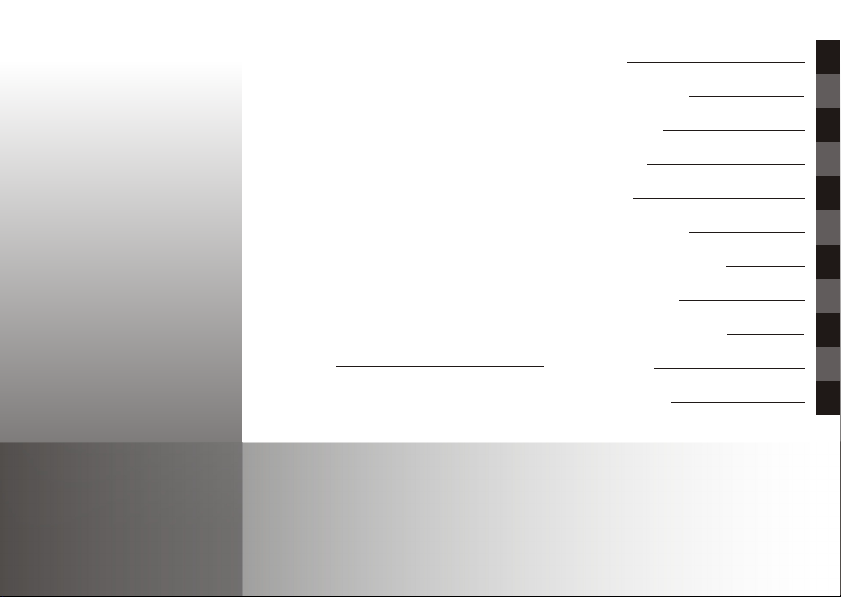
MovieCam SD III
Users Manual
English
Preparing Your Camera
Getting Started
Digital Video Mode
Digital Camera Mode
Voice Recording Mode
Playback Mode
MP3 Mode
Camera Settings
TV Output
Copying Files to PC
Using PC Camera
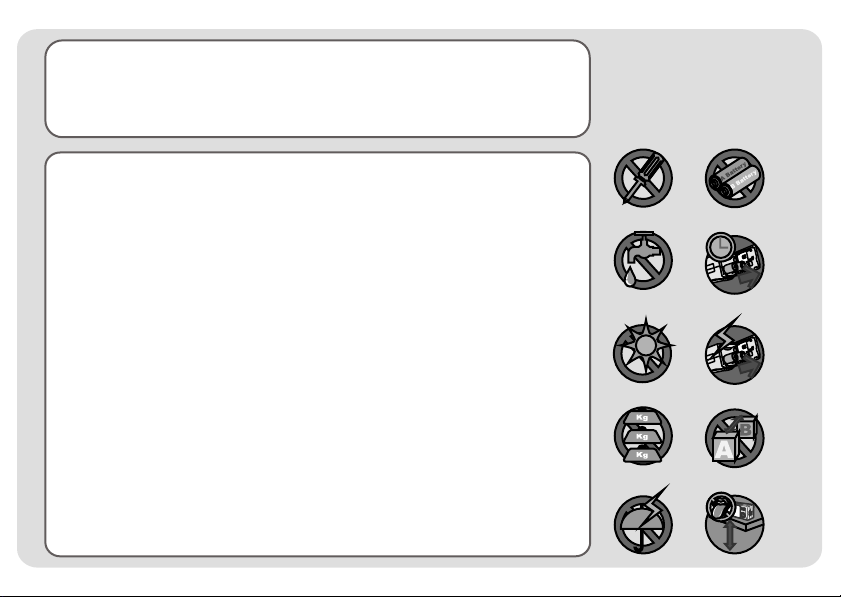
Welcome
Dear user, thanks for purchasing this product.
Much investment in time and effort has gone into its development,
and it is our hope that it will give you many years of trouble-free service.
Safety Notice
1. Do not drop, puncture or disassemble the camera; otherwise the warranty will be voided.
2. Avoid all contact with water and dry hands before using.
3. Do not expose the camera to high temperature or leave it in direct sunlight. Doing so may
damage the camera.
4. Use the camera with care. Avoid pressing hard on the camera body.
5. For your own safety, avoid using the camera when there is a storm or lightning.
6. Avoid using batteries of different brands or types at the same time. There is potential of
explosion by doing that.
7. Remove batteries during long periods between usage, as deteriorated batteries may affect
the functionality of the camera.
8. Remove batteries if they show signs of leaking or distortion.
9. Use only the accessories supplied by the manufacturer.
10. Keep the camera out of the reach of children.
~ 1 ~
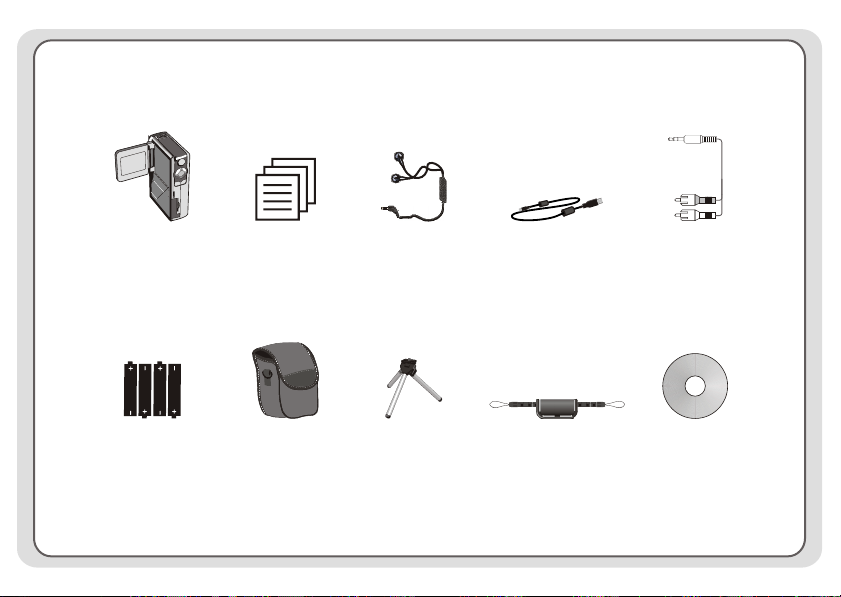
Package Contents
Camera
AA Alkaline
batteries x 4
Users guide
Bag
Earphone
Tripod
~ 2 ~
USB cable
Wrist Strap
AV cable
Driver CD
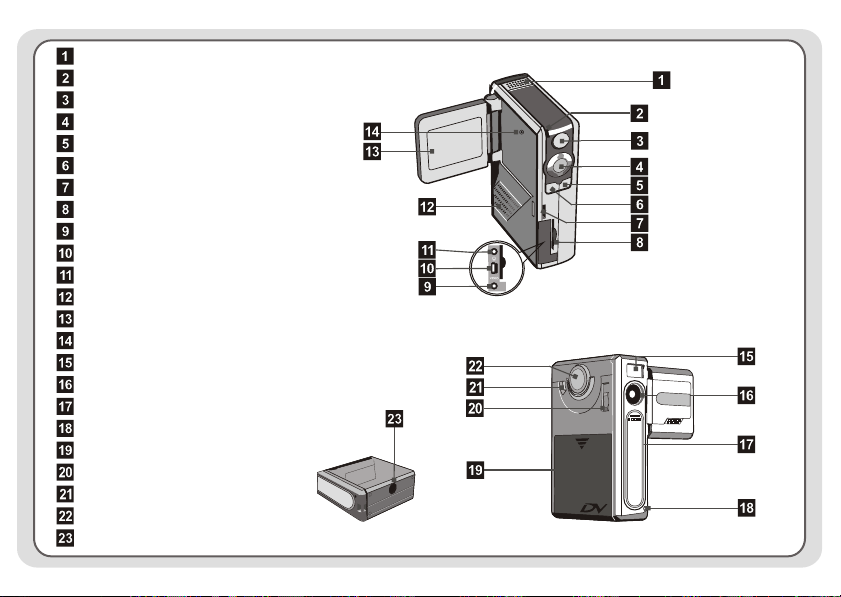
Microphone
Back LED
Shutter/Record Button
Direction Buttons
OK Button
Menu Button
Wrist Strap Hook
SD/MMC Card Slot
Video-out Connector
USB Connector
Earphone Connector
Speaker
LCD Panel
LCD On/Off Detector
Flash Strobe
Lens
Lens Cover
Front LED
Battery Cover
Focus Switch
Power On/Off Button
Mode Switch
Tripod Socket
Camera Parts
~ 3 ~
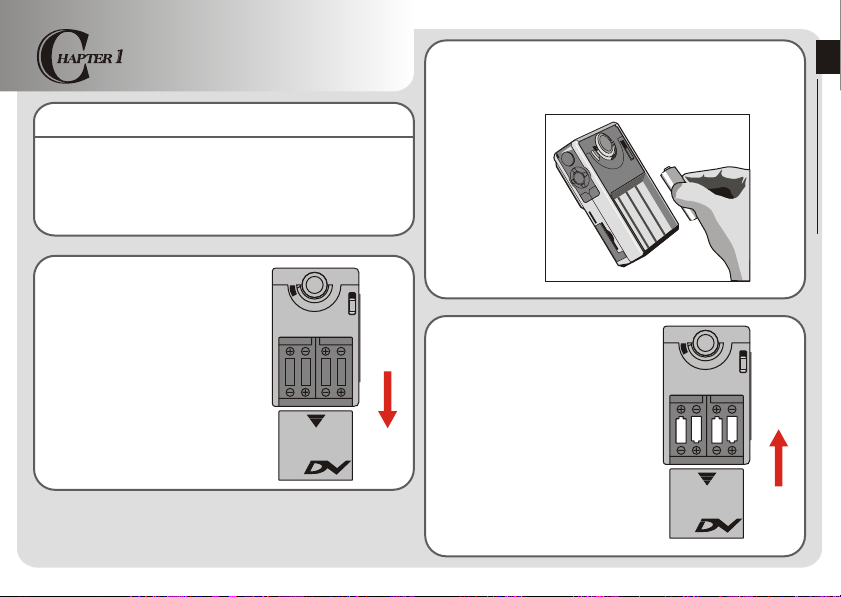
Preparing Your Camera
Loading the batteries
Your camera runs on four AA alkaline batteries. High
performance batteries are recommended for this camera
for maximum battery life.
1. Slide the battery compartment
cover open in the direction as
indicated.
2. Place the batteries into the compartment. Note that
the positive and negative ends cannot be reversed.
3. After the batteries are properly
installed, replace the battery
compartment cover.
~ 4 ~
Preparing Your Camera
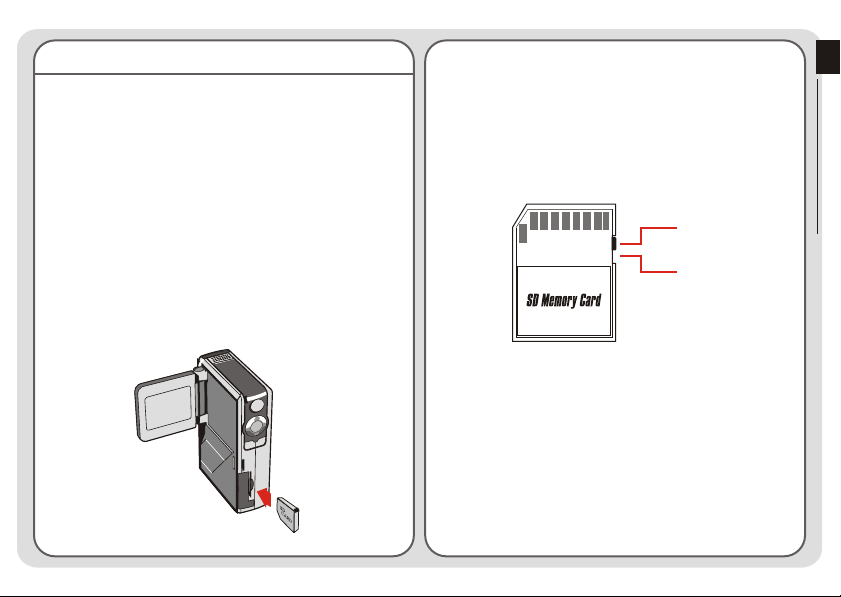
Inserting the SD/MMC card (optional)
In addition to 16MB (128Mbits) built-in flash memory, your
camera can store data on a Secure Digital (SD) card or a
MultiMedia card (MMC). The supported memory size
ranges from 8MB to 256MB.
The SD card comes with a write-protect switch. When the
write-protect switch is set to the Lock position, the card
will become non-writable. To ensure that the camera can
operate normally, you should set the write-protect switch
to the Unlock position before inserting the SD card.
Preparing Your Camera
To insert a SD/MMC card, gently push the card as
indicated until the card reaches the end of the slot. Note
that once a SD/MMC card is inserted, the camera will use
the card as the main storage media. Files stored in the
camera's built-in memory will become inaccessible until
the SD/MMC card is removed.
Unlock
Lock
To remove the SD/MMC card, gently push the card. After the
card pops up, pull the card out of the slot.
Do not remove the SD/MMC card while the camera is
processing data (when the LED is flashing).
If you insert a write-protected card, the media icon on the
LCD display will become red.
~ 5 ~
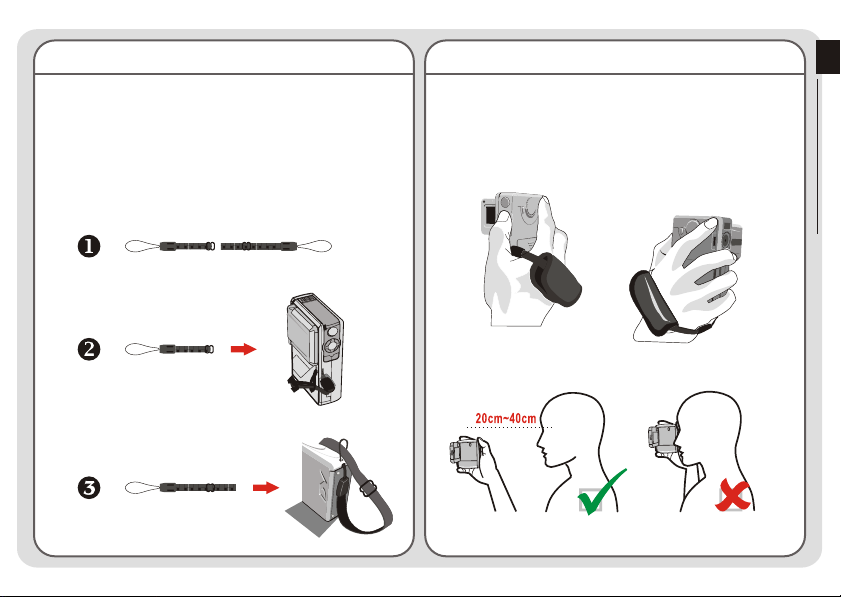
Attaching the wrist strap
Please unfasten and separate the strap into two parts. To
attach the wrist strap to the camera, thread the strap
through the hook on the side of the camera, and then the
one on the bottom part. After threading the strap, fasten
the strap and then use the leather wrap to hold the strap.
How to hold your camera
Please put your hand through the wrist strap and firmly
hold the camera as illustrated. While taking stills or
recording AVI movies, avoid blocking the lens to retain
the best result.
Avoid blocking the lens.
~ 6 ~
Preparing Your Camera
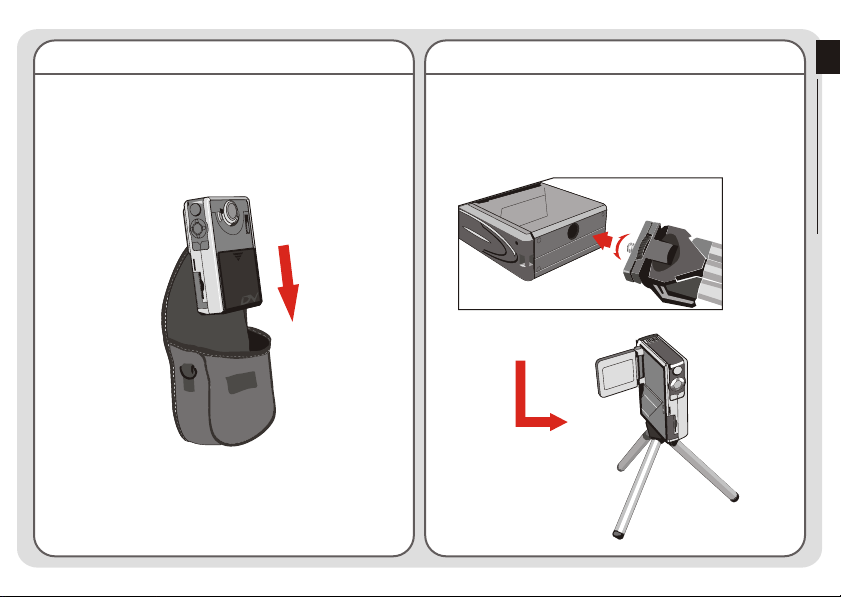
Using the bag
The accessory bag comes handy if you are planning to
carry the camera with you while you are travelling around.
Simply put the camera into the bag as indicated, and you
are ready to carry the camera with you.
Avoid severe impact to the camera body even it is placed in
the bag.
Using the tripod
Use a tripod to minimize camera movement and ensure
optimal image quality, especially while shooting self-
portraits or video conferencing.
Tight
Loose
~ 7 ~
Preparing Your Camera
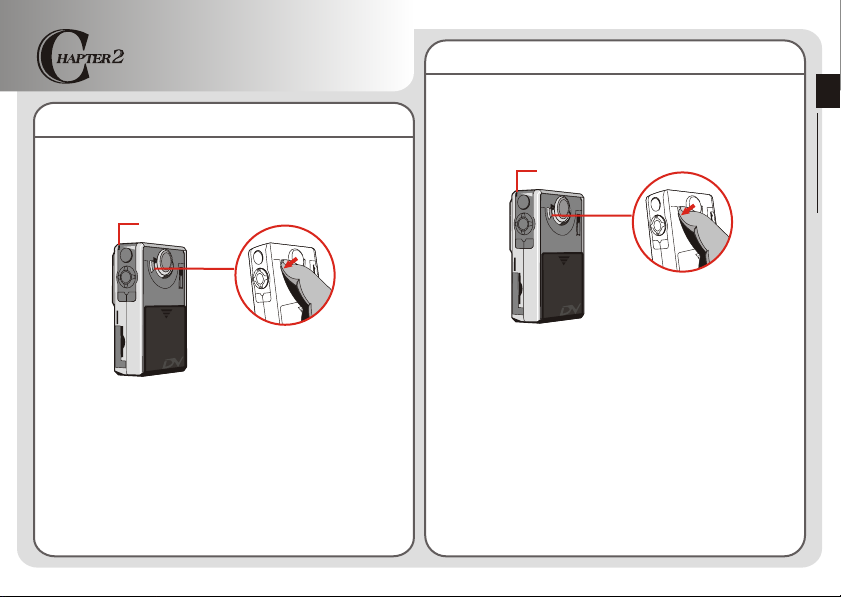
Getting Started
Turning off your camera
Turning on your camera
Press and hold down the power button for 2 ~ 3 seconds
to turn on the camera.
The LED will light up.
If the camera is not turned on after pressing the power
button, please check:
1. There are four AA batteries installed in the camera.
2. The batteries have enough power left.
You can turn on the camera without opening the LCD panel.
Please open the lens cover if you are going to use the digital
video or camera function.
Press and hold down the power button for 2 ~ 3 seconds
to turn off the camera.
The LED will go out.
~ 8 ~
Getting Started
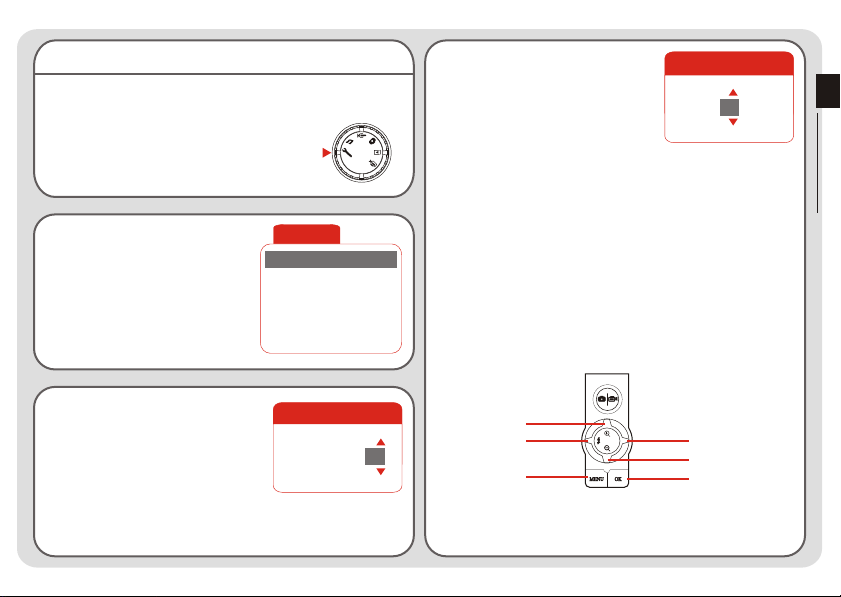
Setting the date and time
When you power on the camera for the first time, you
need to set up the date and time:
1. Set the Mode Switch to Setting mode.
2. Press the Up or Down button
to highlight Date, and then
press the OK button or the
Right button to enter the
sub-menu.
Setting
Beep
Boot-up
Auto Off
Date
Time
03/01/01
12:00
ON
ON
10m
4. Repeat step 2 and enter the
Time sub-menu. Use the same
method described in step 3 to
set time. Note that the second
digits are not adjustable. After
the correct time has been set up,
press the OK button to confirm
the setting.
Time
12 : 00 : 00
While operating the camera, pressing the Menu button can
bring up a sub-menu under most circumstances. The menu
items vary according to the mode you select. When a sub-
menu is being shown on the screen, you can use the
illustrated function buttons to make your selection.
Getting Started
3. Press the Left or Right button
to move the cursor. Press the
Up or Down button to change
the value. After the correct date
has been set up, press the OK
button to confirm the setting.
Date
2003 / 01 / 01
~ 9 ~
Move Cursor Up
Cancel
Cancel/Exit
Confirm
Move Cursor Down
Confirm
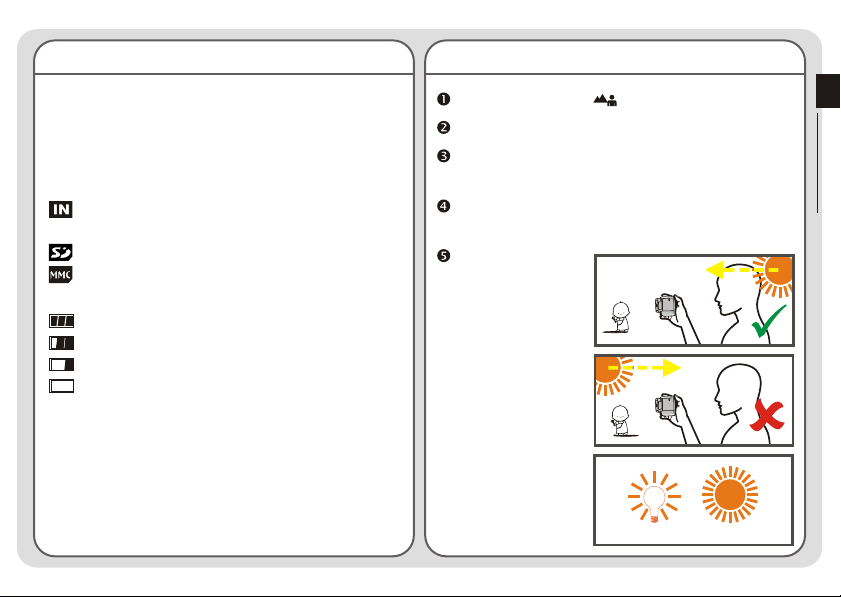
Checking the media and power status
Tips for best shooting
The LCD display varies according to the operation mode.
However, you can easily check the media type and power
status on the LCD display.
Storage media indicator:
: The camera is using the built-in memory for file
storage.
: The camera is using a SD card for file storage.
: The camera is using a MMC card for file storage.
Power status indicator:
: Full battery life.
: Adequate battery life.
: Low battery life.
: Empty battery life. Please replace the batteries
immediately when the icon is flashing red.
When the camera is using a SD/MMC card as main storage
media, files stored in the camera's built-in memory will
become inaccessible until the card is removed.
For details under different modes, please refer to the
respective chapters.
Keep the focus set to except for close-ups.
Make sure your subject is well lit from the front.
Keep the camera level and steady when releasing the
shutter.
Make sure you have adequate light when taking stills
or recording AVI movies.
For stable and
smooth image
quality, move the
camera slowly
during filming.
Make sure you have adequate light
~ 10 ~
Getting Started
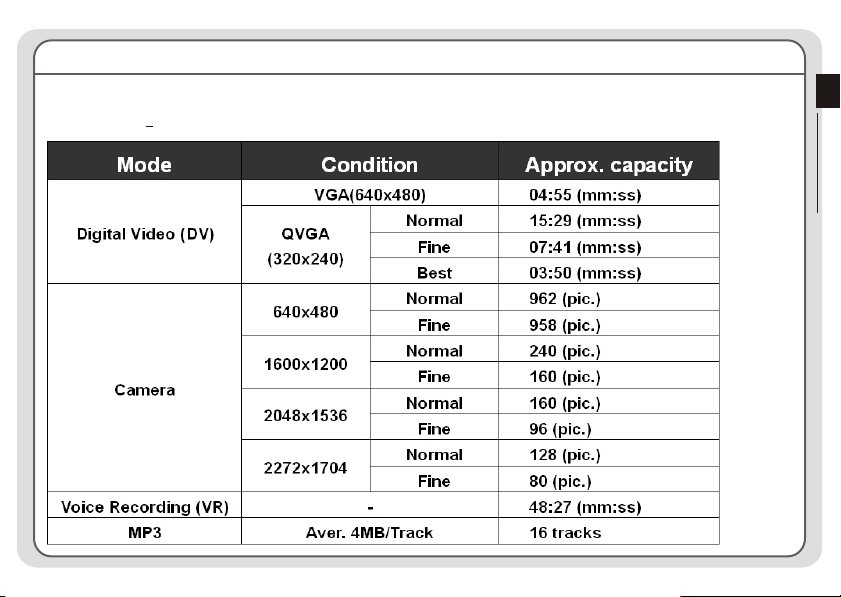
Storage capacity chart
The following chart is estimated based on a 64MB SD card. Actual capacity
may vary (up to +5%) depending on the environment and color condition.
~ 11 ~
Getting Started
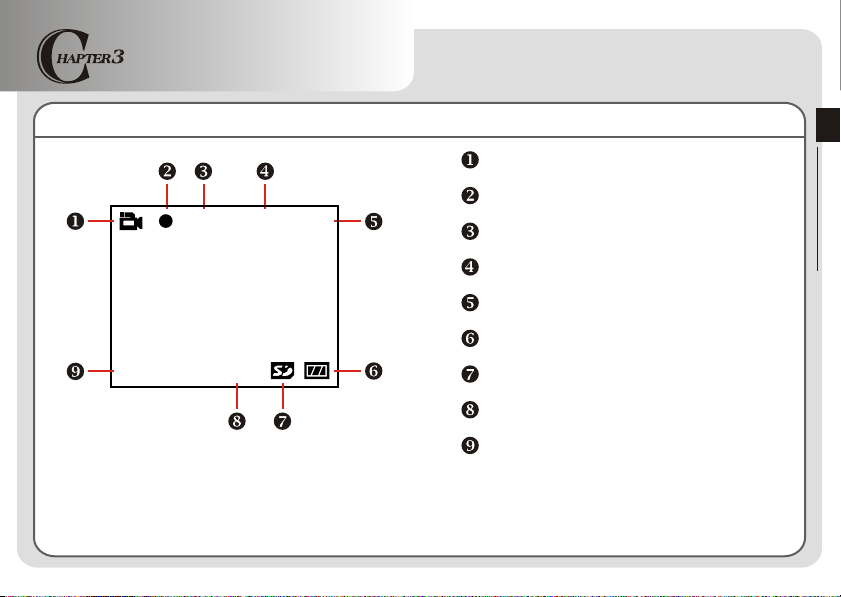
Digital Video (DV) Mode
LCD display
1. 00 06:20
00:00
QVGA
Fine
DV mode indicator
Digital Video Mode
Recording indicator
Recording time lapse
Image resolution
Image quality
Battery life indicator
Storage media type
Remaining capacity (mm:ss)
Zoom ratio
~ 12 ~
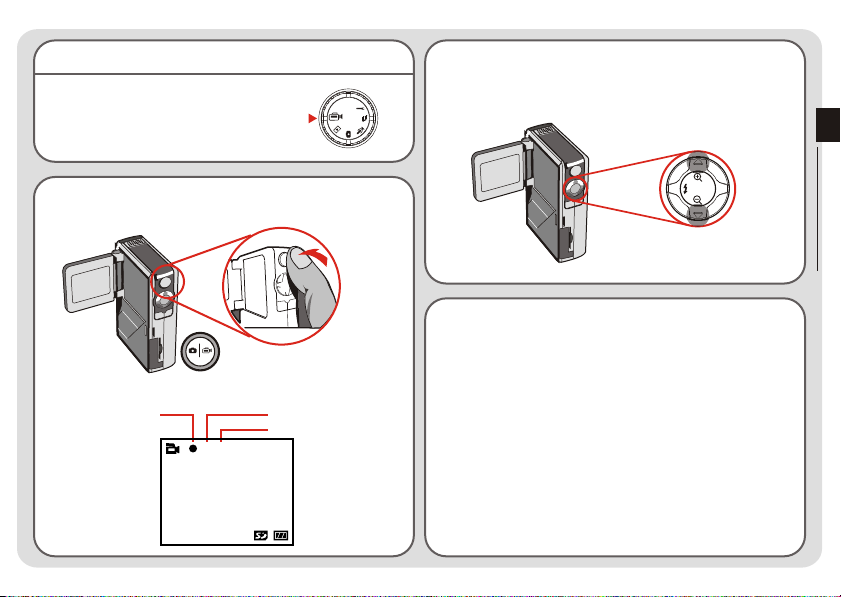
Recording an AVI movie
1. Set the Mode Switch to Digital Video
mode.
2. Press the Shutter/Record button to start recording.
Shutter/Record button
3. While recording, you can press the Up or Down
button to zoom in/out the screen.
Digital Video Mode
4. Press the Shutter/Record button again to stop
recording.
Recording
indicator
00:00
1. 00 260
QVGA
Minute
Second
Fine
To review the recorded AVI movies, switch the camera to
Playback mode and play the AVI clips. Please refer to
Chapter 6 for more information.
~ 13 ~
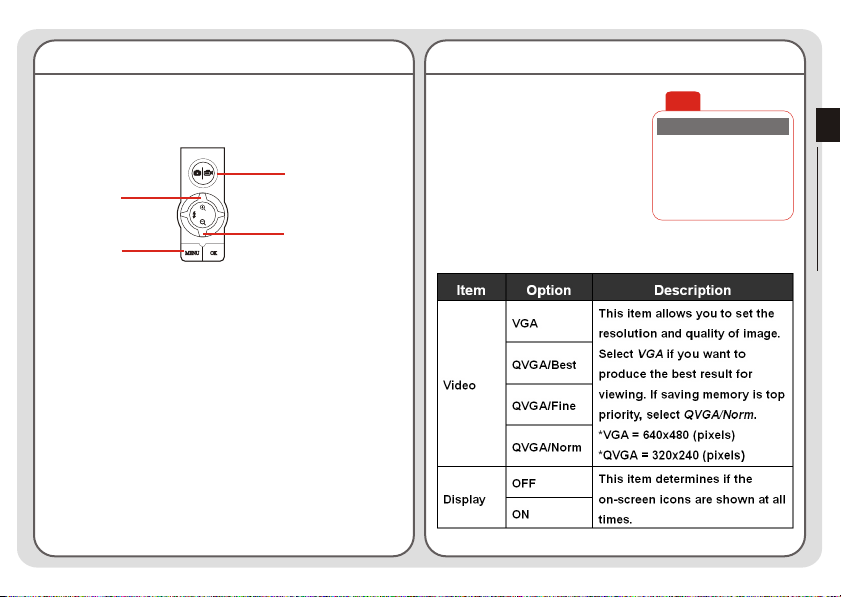
Function buttons
DV menu
The following function buttons are available while the
camera is in Digital Video mode:
Start/Stop Recording
Zoom In
Zoom Out
DV Menu
While in Digital Video mode,
press the Menu button to bring
up the DV menu.
DV
Video
Display
The following table illustrates all items and their functions.
~ 14 ~
VGA
ON
Digital Video Mode
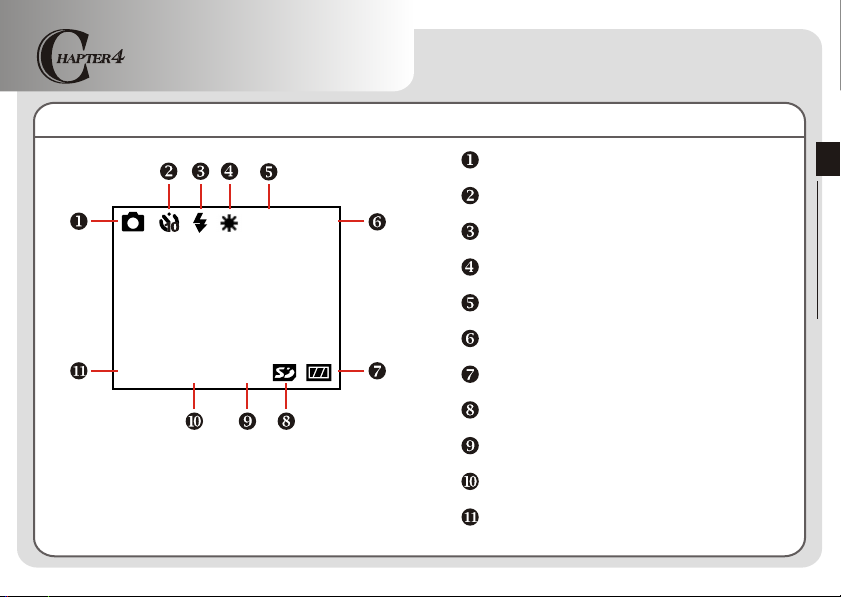
Digital Camera Mode
LCD display
EV+1
Digital Camera mode indicator
Self-timer indicator
Fine
1280
2601. 00
~ 15 ~
Flash indicator
White balance indicator
Image resolution
Image quality
Battery life indicator
Storage media type
Remaining capacity (pic.)
Exposure compensation value
Zoom ratio
Digital Camera Mode
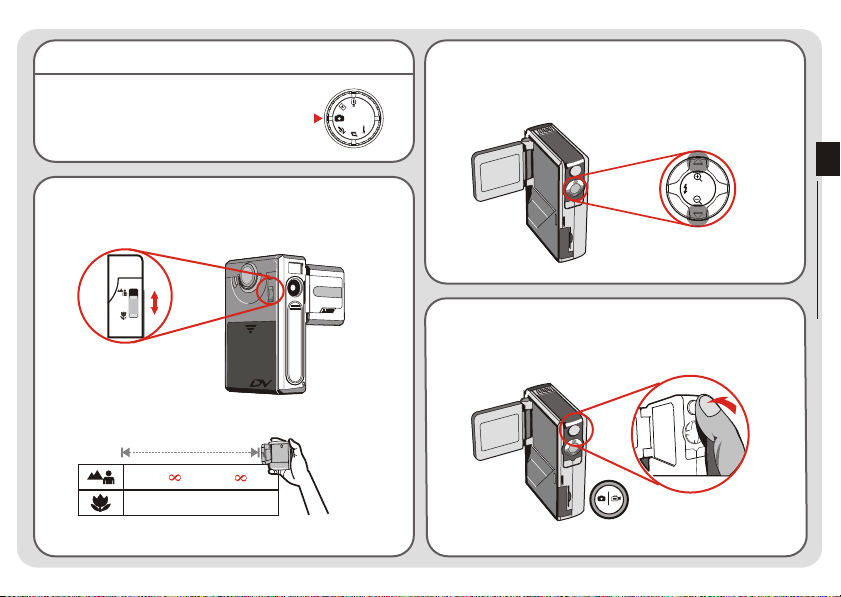
Taking a still
1. Set the Mode Switch to Digital
Camera mode.
2. Use the Focus Switch to set focus as appropriate.
16"~ (40cm~ )
12"~16" (30cm~40cm)
3. Before shooting, you can press the Up or Down
button to adjust the zoom ratio.
Digital Camera Mode
4. Press the Shutter/Record button to take a still.
Shutter/Record button
~ 16 ~
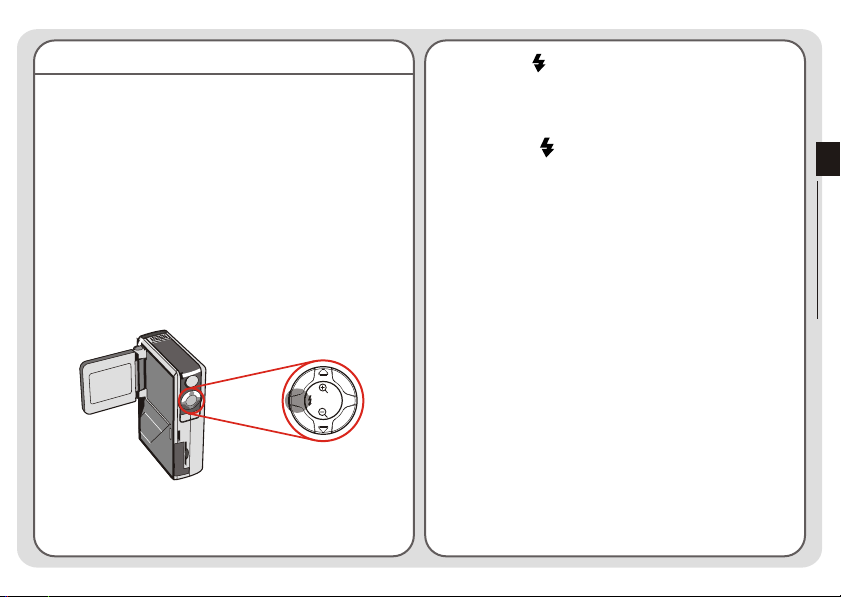
Using the flash strobe
When the lighting is not sufficient for your shooting
environment, the flash can provide the extra light you
need.
Using the hot button
While in Digital Camera mode, pressing the Left button
allows you to switch the flash mode without entering the
options menu.
Pressing the hot button can cycle through three flash
modes - Auto, Force, Off.
Auto mode ( ): When the flash is set to Auto mode,
the camera will automatically measure the lighting
condition, and the flash will be activated if needed.
A
Force mode ( ): When the flash is set to Force
mode, the flash always fires no matter how the lighting
condition is.
Off (no icon): The flash will not function when it is set
to Off.
When the battery power is low (with only one gauge left), the
flash strobe cannot be activated due to insufficient power for
recharge.
While the flash is being recharged, you cannot press the
shutter button to take pictures.
~ 17 ~
Digital Camera Mode
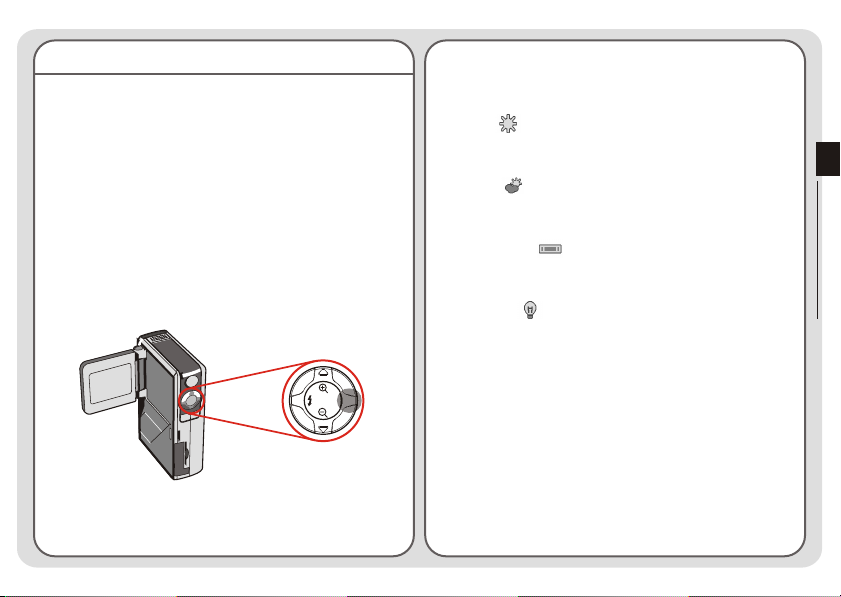
Setting white balance
Under certain conditions, you may need to manually
select the white balance setting to take pictures with the
correct color balance.
Using the hot button
While in Digital Camera mode, pressing the Right button
allows you to change the white balance setting without
entering the options menu.
Pressing the hot button can cycle through five settings -
Auto, Sunny, Cloudy, Fluorescent, and Tungsten.
Auto (no icon): The camera will measure the color
temperature and make adjustments automatically.
Sunny ( ): Suitable for shooting outdoors in good
weather.
Cloudy ( ): Suitable for shooting under shades or
cloudy weather.
Fluorescent ( ): Suitable for shooting environment
with fluorescent light.
Tungsten ( ): Suitable for shooting environment
with incandescent light.
White balance:
When the human eye sees an object, it adapts to the object
so that a white object always looks white. However, a digital
camera sees an object as white by adjusting the color
balance of the lighting condition. This process is called
matching the white balance.
~ 18 ~
Digital Camera Mode
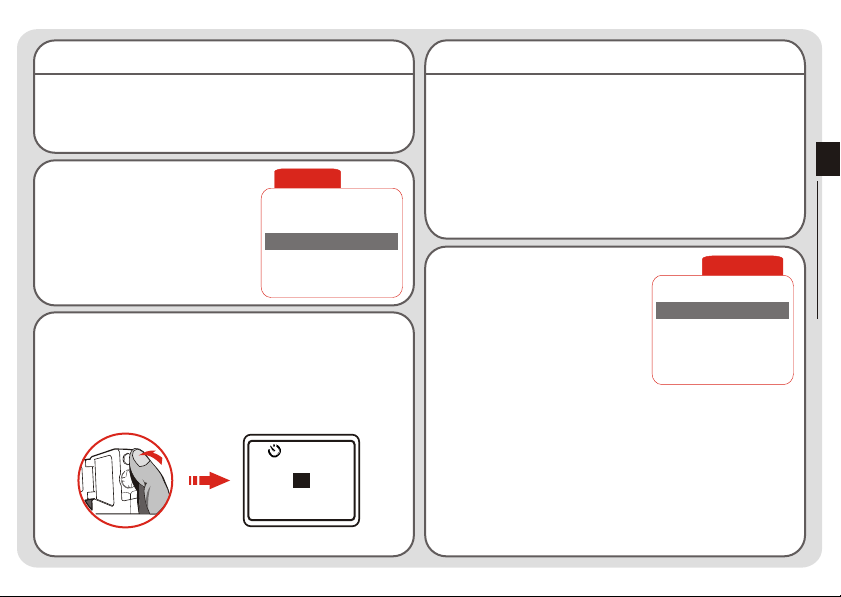
Using the self-timer
Setting exposure compensation
1. While in Digital Camera mode, press the Menu button
to bring up the Camera menu.
2. Highlight the SelfTimer item,
and then select ON in the
sub-menu. Then press the
Menu button to exit.
Camera
Strobe
ImageSize
SelfTimer
DateStamp
Display
AUTO
2M
ON
OFF
OFF
3. When the Shutter/Record button is pressed, the
camera will have ten seconds delay before taking a
picture. After the shutter fires, the SelfTimer will be
automatically disabled.
10
Setting the EV value enables you to manually control the
brightness of the taken stills.
1. Press the Menu button to bring up the Camera menu.
Highlight the Camera tab, and press the Right button
to select the Advanced tab.
2. Highlight the Exposure item,
and then select a desired EV
value in the sub-menu. The
larger the number is, the
brighter the stills will be.
Quality
Exposure
WB
Setting the value too high may cause the pictures to appear
over-exposed.
~ 19 ~
Digital Camera Mode
Advanced
Fine
0
AUTO
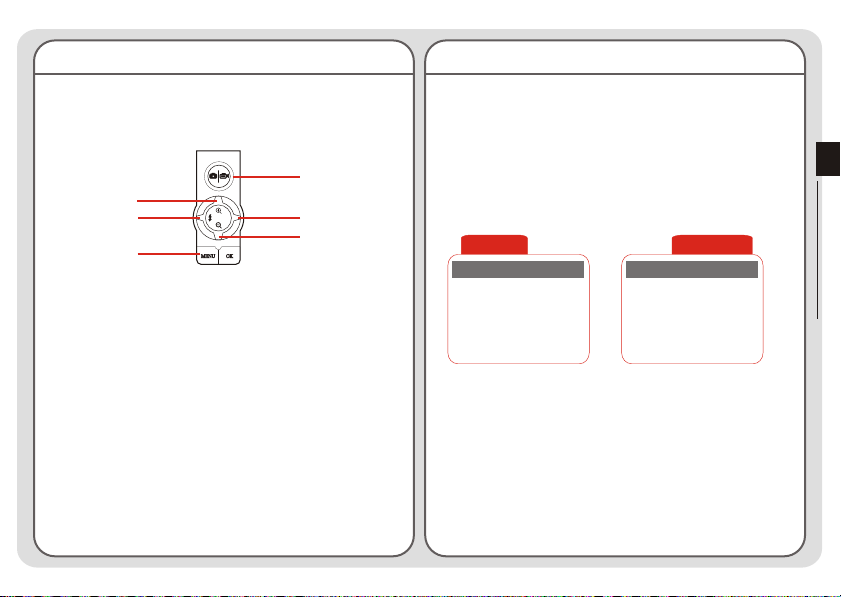
Function buttons
Camera menu
The following function buttons are available while the
camera is in Digital Camera mode:
Shutter
Zoom In
Flash Mode
Camera Menu
White Balance
Zoom Out
The Camera menu provides several items for you to fine-
tune the camera function. To bring up the Camera menu,
press the Menu button while in Digital Camera mode.
To access the advanced menu, move the cursor to
highlight the Camera tab, and then press the Right
button.
~ 20 ~
Camera
Strobe
ImageSize
SelfTimer
DateStamp
Display
AUTO
2M
OFF
OFF
OFF
Advanced
Quality
Exposure
WB
Digital Camera Mode
Fine
0
AUTO
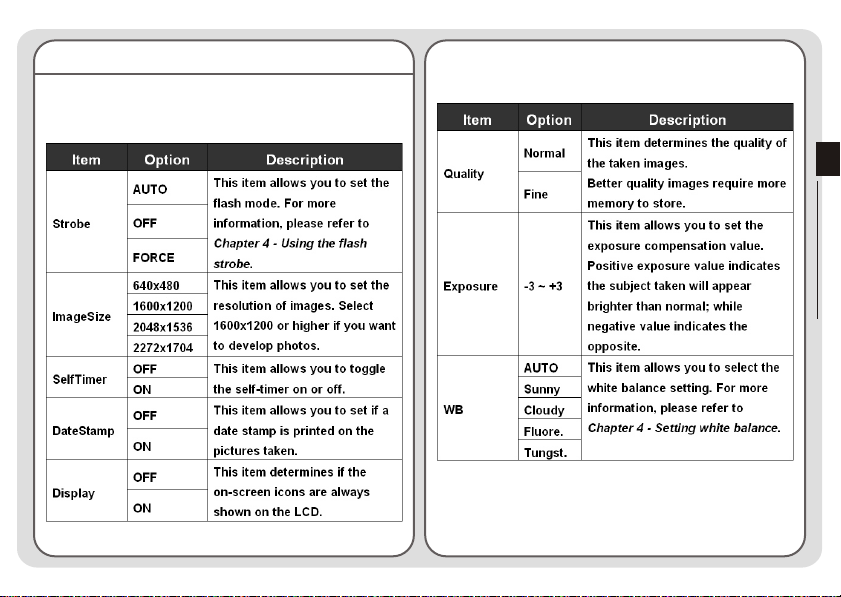
Camera menu (continued)
The following table illustrates all items and functions of
the basic camera settings.
The following table illustrates all items and functions of
the advanced camera settings.
Digital Camera Mode
~ 21 ~
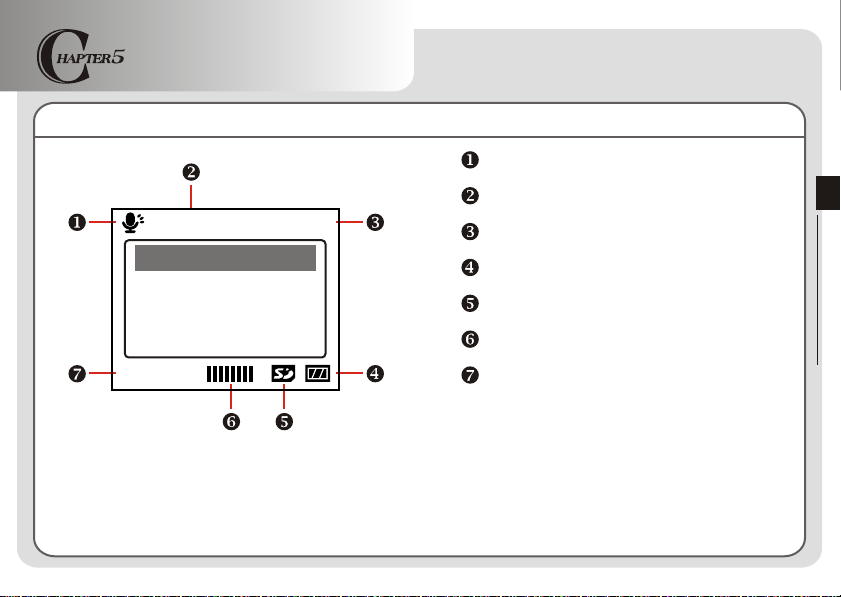
Voice Recording (VR) Mode
LCD display
VR mode indicator
001/001
WAVE0001.WAV
10:52
123K
~ 22 ~
Current file / All files
File size
Battery life indicator
Storage media type
Sound volume
Remaining capacity (mm:ss)
Voice Recording Mode
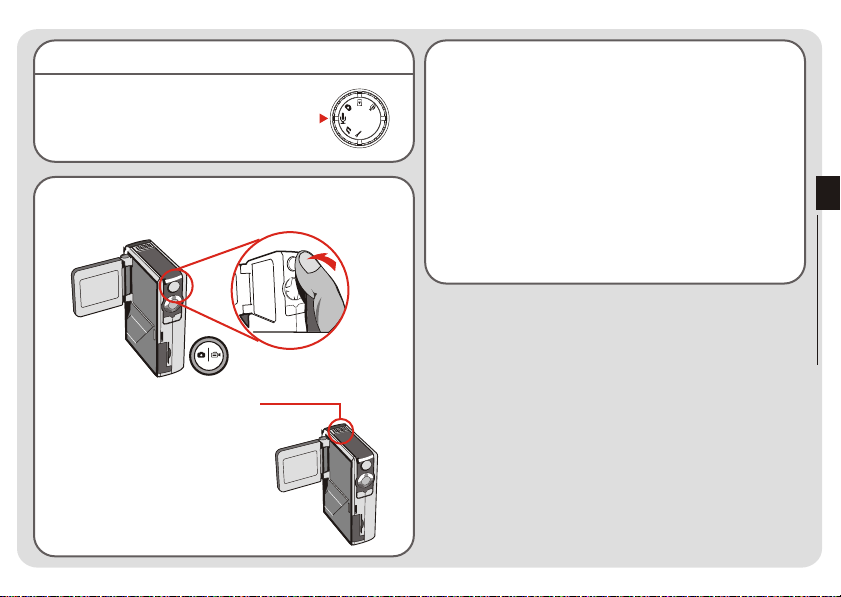
Recording a sound clip
1. Set the Mode Switch to Voice
Recording mode.
3. Press the Shutter/Record button again to stop
recording.
2. Press the Shutter/Record button to start recording.
Shutter/Record button
Microphone
Avoid blocking the microphone
while recording voice.
Voice Recording Mode
~ 23 ~
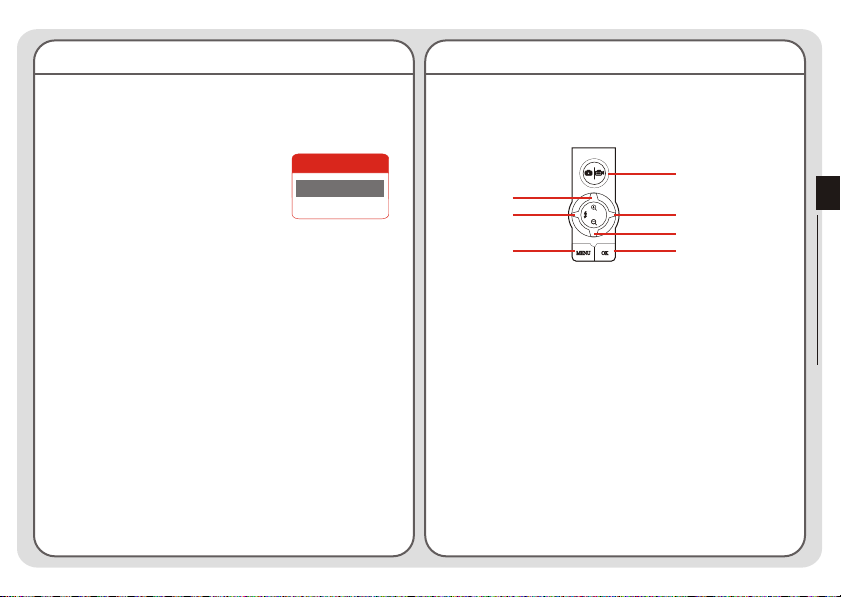
Deleting sound clips
Function buttons
When highlighting a sound clip, press the Menu button
and a sub-menu will pop up asking if you want to delete
one or all files. Select Delete One to
delete the highlighted file. Select
Delete All to delete all recorded
sound clips.
Delete
Delete One
Delete All
The following function buttons are available while the
camera is in Voice Recording mode:
Start/Stop Recording
Select File
Delete File
~ 24 ~
/Pause (while playing)
Volume UpVolume Down
Select File
Play File
Voice Recording Mode
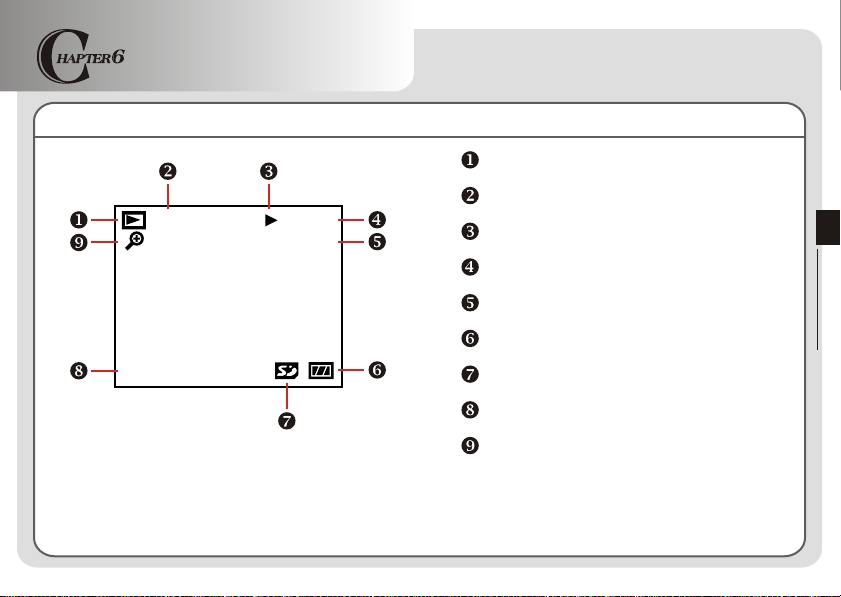
Playback Mode
LCD display
JPG
1.00
00:00
VOL15
Playback mode indicator
File type
Play/Pause/Stop indicator
Playing time
Sound volume
Battery life indicator
Playback Mode
001/006
Storage media type
Current file / All files
Zoom (lock or unlock) / Zoom ratio
~ 25 ~
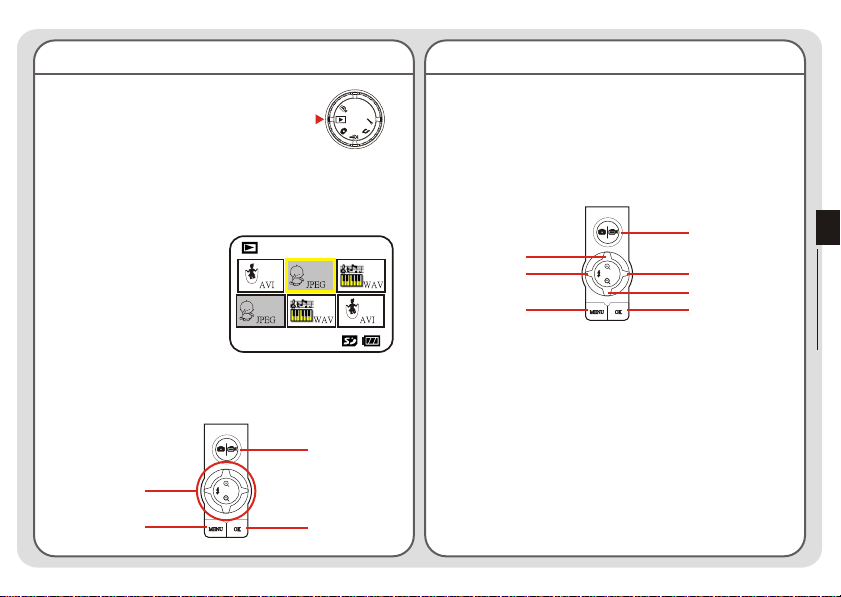
Thumbnail browser
Playing an AVI movie or a WAV file
Set the Mode Switch to Playback mode.
After entering the Playback mode, you will see the
thumbnail interface. Use the direction buttons to highlight
a thumbnail. You can tell the file type by the color of the
encircling square:
Red: AVI files.
JPG
Yellow: JPG files.
Green: WAV files.
001/006
The following function buttons are available in the
thumbnail browser:
Show Info
Select File
Delete File
Play/View File
While in thumbnail browser, highlight an AVI movie or a
WAV file. Then press the OK button to play the file.
While playing the file, you can use the function buttons
as illustrated:
Show Info
Volume Up
Go Back to
Thumbnail
Next FilePrevious File
Volume Down
Play / Pause
If you want to restart playing the same file, you can press
the OK button to pause, and then press the Right or Left
button to restart.
~ 26 ~
Playback Mode
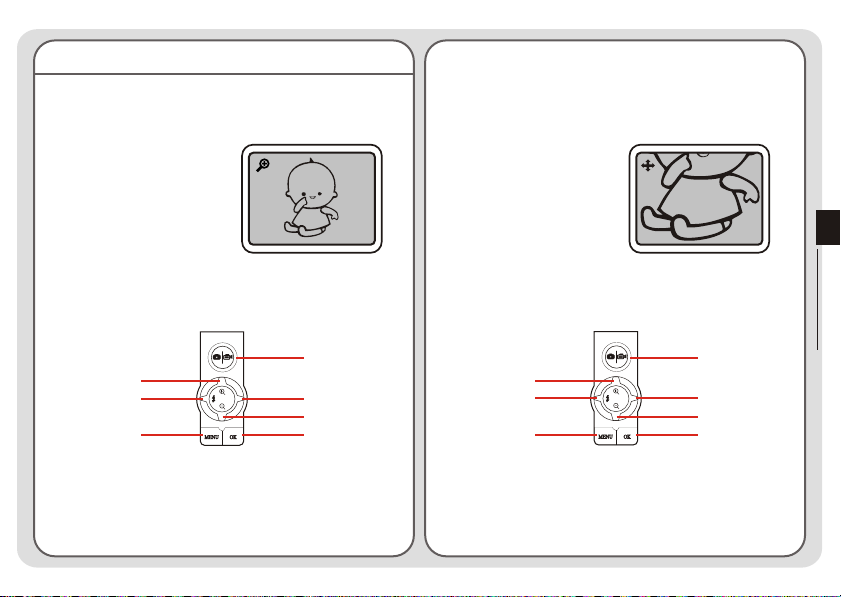
Viewing a JPG picture
While in thumbnail mode, highlight a JPG picture and
press the OK button to view the file in full-screen mode.
While viewing the full-screen JPG picture, If you zoom in
the picture and then press the OK button, the zoom ratio
will be locked. You can then browse the picture using the
direction buttons.
Full Screen
When viewing a JPG picture in full-screen mode, you can
use the function buttons as illustrated:
Show Info
Zoom In
Previous File
Go Back to
Thumbnail
Next File
Zoom Out
Zoom Lock
Zoom-lock Screen
Under zoom-lock mode, you can use the function buttons
as illustrated:
Show Info
Left
Go Back to
Thumbnail
Up
Right
Down
Unlock
The maximum zoom ratio varies according to the image's
resolution.
~ 27 ~
Playback Mode
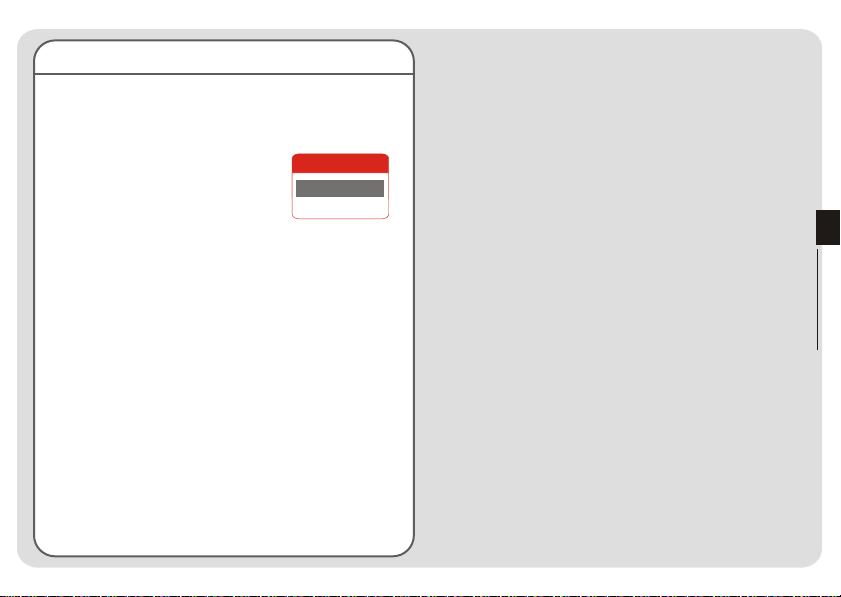
Deleting files
When highlighting a thumbnail, press the Menu button
and a sub-menu will pop up asking if you want to delete
one or all files. Select Delete One to
delete the highlighted file. Select
Delete All to delete all stored files.
Delete
Delete One
Delete All
Playback Mode
~ 28 ~
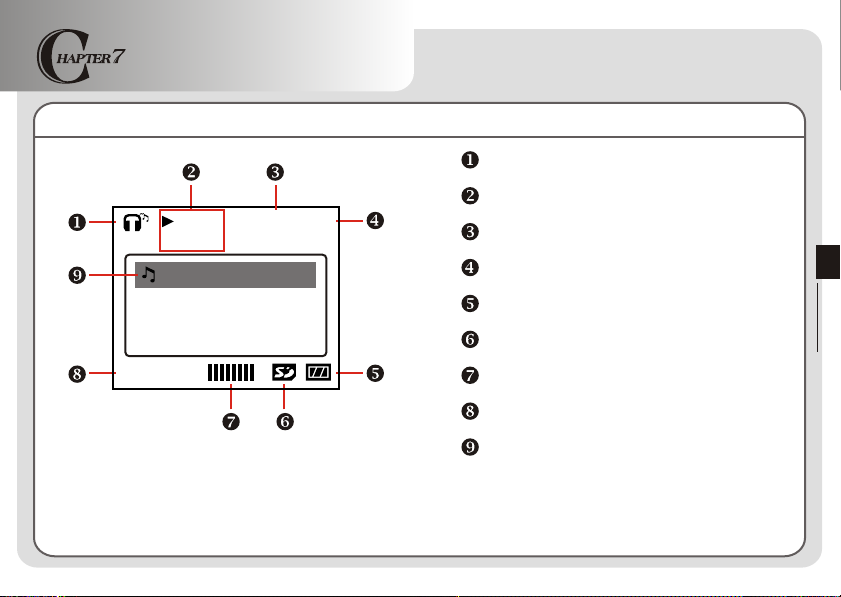
MP3 Mode
LCD display
00:00
Bass 3D
4500K
TRACK01.MP3
MP3 mode indicator
Playing time / File size
Bass boost indicator
3D enhancement indicator
Battery life indicator
Storage media type
MP3 Mode
01/01
Sound volume
Current file / All files
Play list item indicator
~ 29 ~
